
User Manual
17PF9946/37
Thank you for choosing Philips.
Need help fast?
Read your User Manual and/or Quick-Use Guide first
for quick tips that make using your Philips product
more enjoyable. If you have read your instructions and
still need assistance you may access our online help at
www.p4c.philips.com
or
call 1-800-531-0039
while with your product.
3139 125 31971
LCD TV
LCD TV
Model No.:
Serial No.:
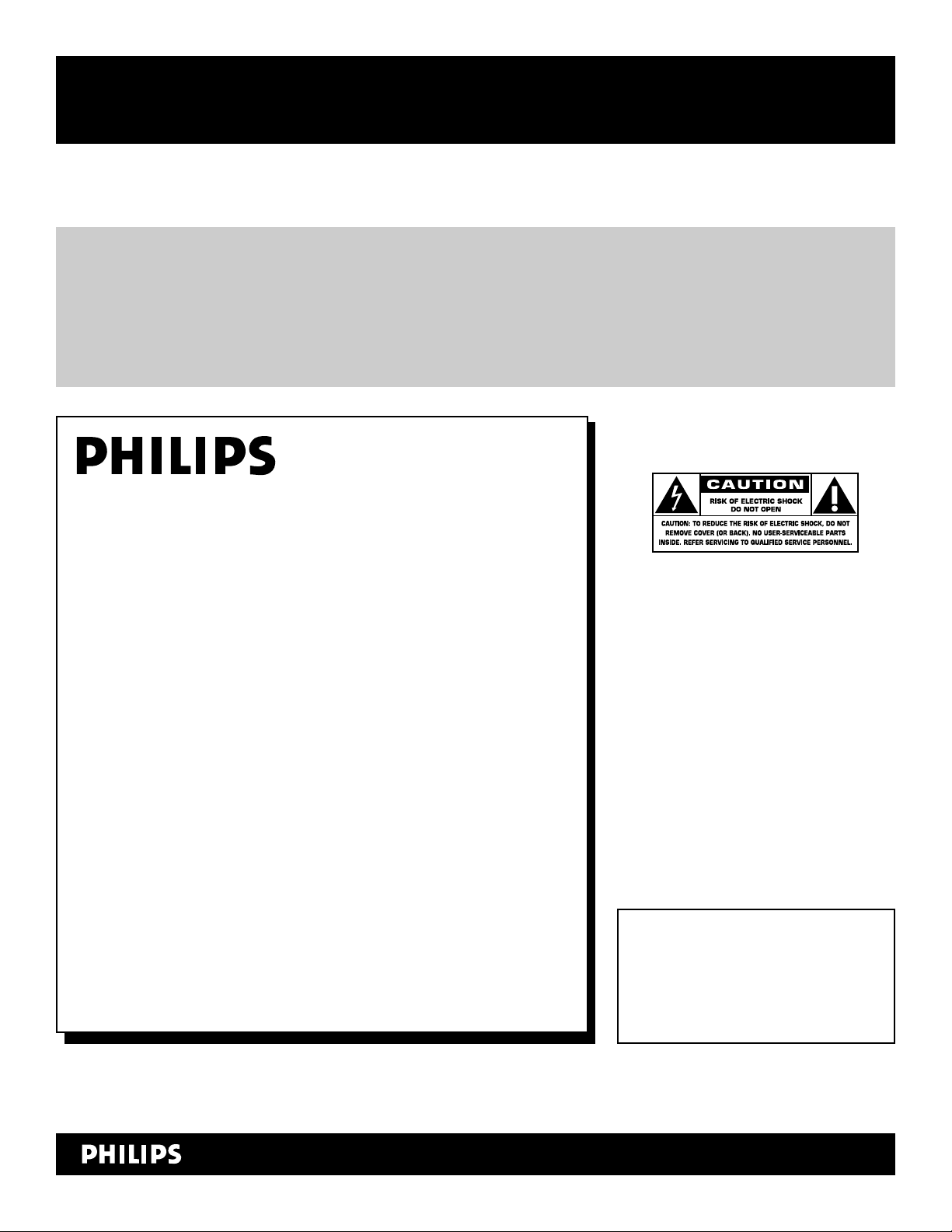
2
Registering your model with PHILIPS makes you eligible for all of the valuable benefits listed below, so don't miss out.
Complete and return your Product Registration Card at once to ensure:
Return your Product Registration Card today
to get the very most from your purchase.
For Customer Use
Enter below the Serial No. which is
located on the rear of the cabinet. Retain
this information for future reference.
Model No. ________________________
Serial No. ________________________
Know these
safetysymbols
This “bolt of lightning” indicates
uninsulated material within your unit
may cause an electrical shock. For the safety of everyone in your household, please
do not remove product covering.
The “exclamation point” calls atten-
tion to features for which you
should read the enclosed literature closely
to prevent operating and maintenance
problems.
CAUTION: To prevent electric shock,
match wide blade of plug to wide slot, fully
insert.
ATTENTION:Pour éviter les choc électriques, introduire la lame la plus large de
la fiche dans la borne correspondante de la
prise et pousser jusqu’au fond.
*Proof of
Purchase
Returning the enclosed card guarantees
that your date of purchase will be on file,
so no additional paperwork will be required
from you to obtain warranty service.
*Product Safety
Notification
By registering your product, you'll receive
notification - directly from the manufacturer - in the rare case of a product
recall or safety defect.
*Additional Benefits
of Product Ownership
Registering your product guarantees that
you'll receive all of the privileges to
which you're entitled, including special
money-saving offers.
Visit our World Wide Web Site at http://www.philips.com
t
s
Congratulations on your purchase,
and welcome to the “family!”
Dear PHILIPS product owner:
Thank you for your confidence in PHILIPS.You’ve selected one of the
best-built, best-backed products available today.We’ll do everything in
our power to keep you happy with your purchase for many years to
come.
As a member of the PHILIPS “family,” you’re entitled to protection by
one of the most comprehensive warranties and outstanding service
networks in the industry.What’s more, your purchase guarantees
you’ll receive all the information and special offers for which you
qualify, plus easy access to accessories from our convenient home
shopping network.
Most importantly, you can count on our uncompromising commitment to your total satisfaction.
All of this is our way of saying welcome - and thanks for investing in
a PHILIPS product.
P. S. To get the most from your PHILIPS purchase, be
sure to complete and return your Product Registration
Card at once.
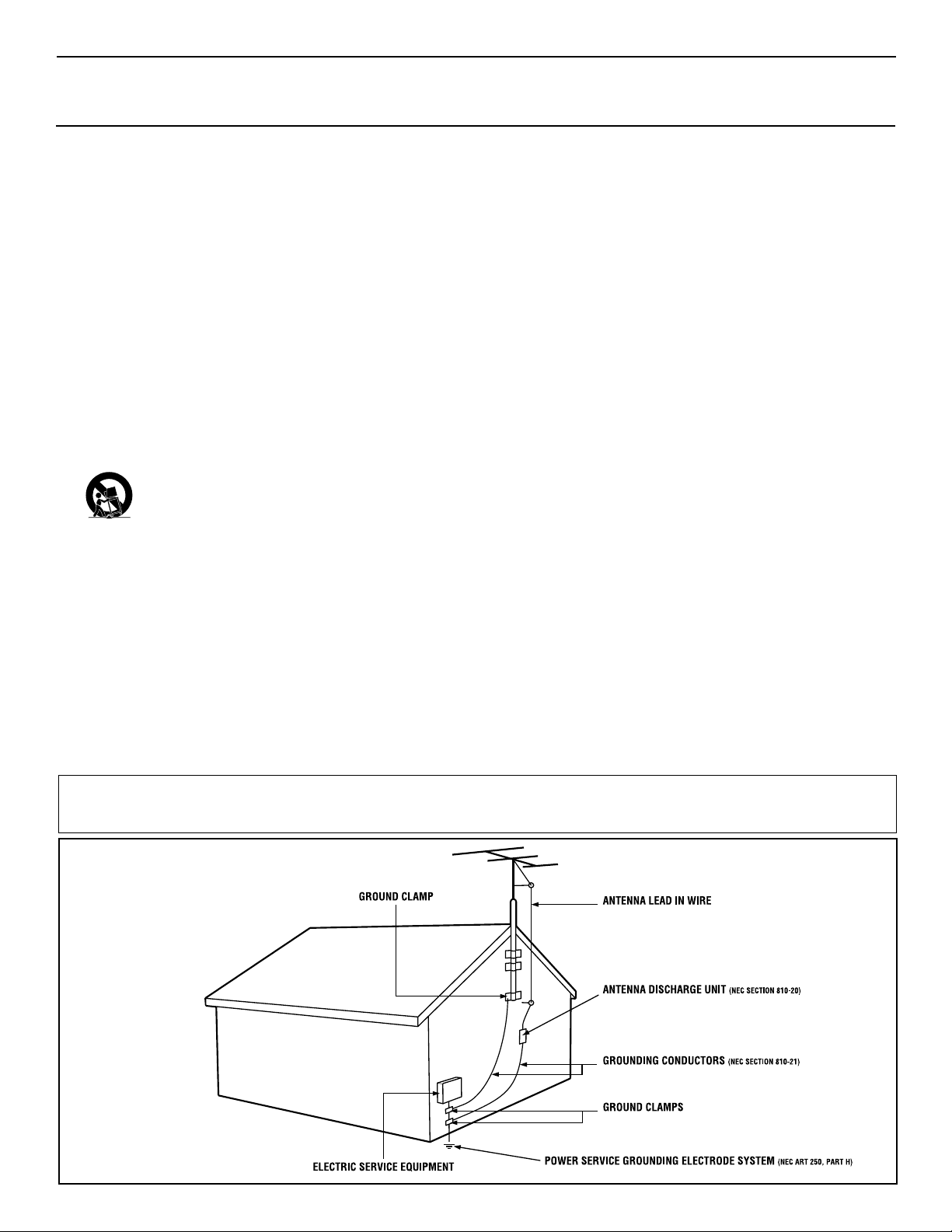
3
IMPORTANT SAFETY INSTRUCTIONS
Read before operating equipment
1. Read these instructions.
2. Keep these instructions.
3. Heed all warnings.
4. Follow all instructions.
5. Do not use this apparatus near water.
6. Clean only with a dry cloth.
7. Do not block any of the ventilation openings. Install in accordance
with the manufacturers instructions.
8. Do not install near any heat sources such as radiators, heat regis-
ters, stoves, or other apparatus (including amplifiers) that produce
heat.
9. Do not defeat the safety purpose of the polarized or grounding-
type plug. A polarized plug has two blades with one wider than
the other. A grounding type plug has two blades and third grounding prong. The wide blade or third prong are provided for your
safety. If the provided plug does not fit into your outlet, consult an
electrician for replacement of the obsolete outlet.
10. Protect the power cord from being walked on or pinched particu-
larly at plugs, convenience receptacles, and the point where they
exit from the apparatus.
11. Only use attachments/accessories specified by the manufacturer.
12. Use only with a cart, stand, tripod, bracket, or table
specified by the manufacturer, or sold with the app-
aratus. When a cart is used, use caution when moving
the cart/apparatus combination to avoid injury from tip-over.
13. Unplug this apparatus during lightning storms or when unused for
long periods of time.
14. Refer all servicing to qualified service personnel. Servicing is
required when the apparatus has been damaged in any way, such
as power-supply cord or plug is damaged, liquid has been spilled
or objects have fallen into apparatus, the apparatus has been
exposed to rain or moisture, does not operate normally, or has
been dropped.
15. This product may contain lead and mercury. Disposal of these
materials may be regulated due to environmental considerations.
For disposal or recycling information, please contact your local
authorities or the Electronic Industries Alliance: www.eiae.org
16. Damage Requiring Service - The appliance should be serviced
by qualified service personnel when:
A. The power supply cord or the plug has been damaged; or
B. Objects have fallen, or liquid has been spilled into the appli-
ance; or
C. The appliance has been exposed to rain; or
D. The appliance does not appear to operate normally or
exhibits a marked change in performance; or
E. The appliance has been dropped, or the enclosure damaged.
17. Tilt/Stability - All televisions must comply with recommended
international global safety standards for tilt and stability properties
of its cabinet design.
• Do not compromise these design standards by applying excessive pull force to the front, or top, of the cabinet which could ultimately overturn the product.
• Also, do not endanger yourself, or children, by placing electronic equipment/toys on the top of the cabinet. Such items could
unsuspectingly fall from the top of the set and cause product damage and/or personal injury.
18. Wall or Ceiling Mounting - The appliance should be mounted to
a wall or ceiling only as recommended by the manufacturer.
19. Power Lines - An outdoor antenna should be located away from
power lines.
20. Outdoor Antenna Grounding - If an outside antenna is connected to
the receiver, be sure the antenna system is grounded so as to provide
some protection against voltage surges and built up static charges.
Section 810 of the National Electric Code, ANSI/NFPA No. 701984, provides information with respect to proper grounding of
the mast and supporting structure, grounding of the lead-in wire to
an antenna discharge unit, size of grounding connectors, location
of antenna-discharge unit, connection to grounding electrodes, and
requirements for the grounding electrode. See Figure below.
21. Object and Liquid Entry - Care should be taken so that objects
do not fall and liquids are not spilled into the enclosure through
openings.
a) Warning: To reduce the risk of fire or electric shock, this apparatus should not be exposed to rain or moisture and objects filled
with liquids, such as vases, should not be placed on this apparatus.
22. Battery Usage CAUTION - To prevent battery leakage that may
result in bodily injury, property damage, or damage to the unit:
• Install all batteries correctly, with + and - aligned as marked on
the unit.
• Do not mix batteries (old and new or carbon and alkaline, etc.).
• Remove batteries when the unit is not used for a long time.
Example of Antenna Grounding
as per NEC - National Electric Code
Note to the CATV system installer: This reminder is provided to call the CATV system installer's attention to Article 820-40 of the NEC
that provides guidelines for proper grounding and, in particular, specifies that the cable ground shall be connected to the grounding system of the
building, as close to the point of cable entry as practical.
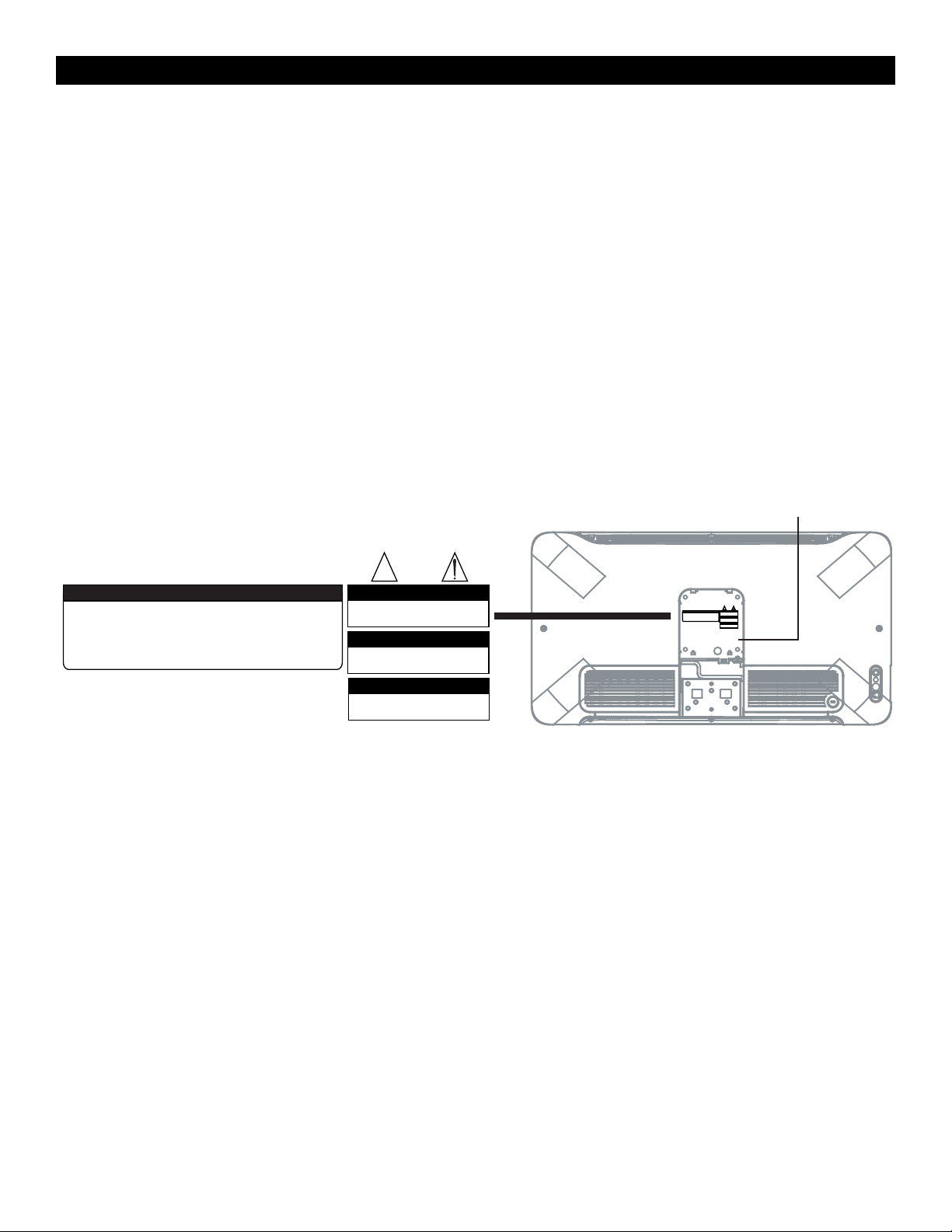
4
PRECAUTIONS
ADDITIONAL SAFETY PRECAUTIONS
• ENSURE that LCD TV stand is tightened properly to the set (See Quick Guide on the right way of tightening of the screw
of the stand to the set. Improper tightening of screw may render the set unsafe.
• If LCD TV is installed on the wall, installation should be carried out by qualified servicemen. Improperor incorrect instal
lation may render the set unsafe.
• Disconnect mains plug when :
– cleaning the TV screen, never use abrasive cleaning agents.
– there is a lightning storm.
– the set is left unattended for a prolonged period of time.
• Do not shift or move the LCD TV around when it is powered on.
• Do not touch, push or rub the surface of the LCD screen with any sharp or hard objects.
• When the surface of the LCD screen becomes dusty, wipe it gently with an absorbent cotton cloth or other soft material like
chamois. DO NOT USE acetone, toluene or alcohol to clean the surface of the screen. These chemicals will cause damage
to the surface.
•Wipe off water, or saliva as soon as possible. These liquids can cause deformation and color fading of the LCD screen when
left exposed for some time.
• Be careful of condensation when temperature changes occur. Condensation can cause damage to the LCD screen and elec
trically parts. After condensation fades, spots or blemishes will be present on the LCD screen.
• CAUTION information is located on the inside of the VESA cover (see diagram below). To read information, open
the VESA cover.
POSITIONING THE LCD TELEVISON
• Place the LCD TV on a solid, sturdy base or stand. Be sure the stand is strong enough to handle the weight of the LCD TV.
•Try to leave at least 6” of space around each side of the LCD TV cabinet to allow for proper ventilation.
• Do not place the LCD TV near a radiator or other sources of heat.
• Do not place the LCD TV where it can be exposed to rain or excessive moisture.
RECYCLING PROCEDURE/END OF LIFE DISPOSAL
• To minimize harm to the environment, the batteries supplied with the LCD TV do not contain mercury or nickel cadmium.
If possible, when disposing of batteries, use recycling means available in your area.
• The LCD TV uses materials that can be recycled. To minimize the amount of waste in the environment, check your area for
companies that will recover used televisions for dismantling and collection of reusable materials, or contact your dealer for
TV recycling tips.
• Please dispose of the carton and packing material through the proper waste disposal management in your area.
VESA COVER
.
ATENCION
VERIFIQUE QUE EL VOLTAJE DE ALIMENTACION SEA EL
REQUIERIDO PARA SU APARATO
PARA EVITAR EL RIESGO DE CHOQUE ELECTRICO NO QUITE
LA TAPA. EN CASO DE REQUIERIR SERVICO, DIRIJASE AL
PERSONAL AUTORIZ
ADO POR LA COMPANIA
CAUTION
RISK OF ELECTRIC SHOCK
DO NOT OPEN
ATTENTION
RISQUE DE CHOC ELECTRIQUE
NE PAS OUVRIR
PRECAUCION ADVERTENCIA
NO ABRIR
RIESGO DE CHOQUE ELECTRICO
É
ATENCION
VERIFIQUE QUE EL VOLTAJE DE ALIMENTACION SEA EL
REQUIERIDO PARA SU APARATO
PARA EVITAR EL RIESGO DE CHOQUE ELECTRICO NO QUITE
LA TAPA. EN CASO DE REQUIERIR SERVICO, DIRIJASE AL
PERSONAL AUTORIZ
ADO POR LA COMPANIA
.
CAUTION
RISK OF ELECTRIC SHOCK
DO NOT OPEN
ATTENTION
RISQUE DE CHOC ELECTRIQUE
NE PAS OUVRIR
PRECAUCION ADVERTENCIA
NO ABRIR
RIESGO DE CHOQUE ELECTRICO
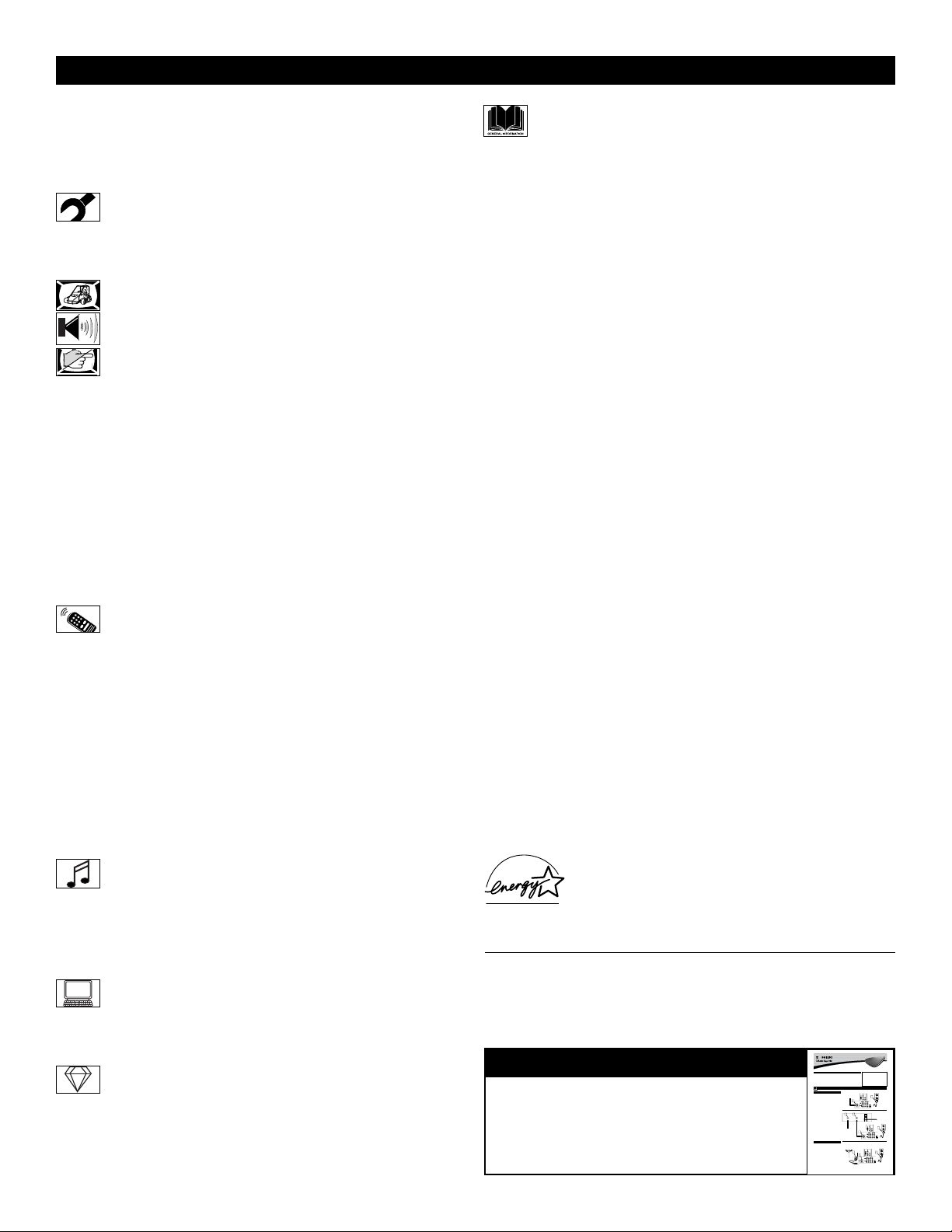
INTRODUCTION
Welcome/Registration of Your TV . . . . . . . . . . . . . . . . . . . . . .2
Safety/Precautions . . . . . . . . . . . . . . . . . . . . . . . . . . . . . . . . .3-4
Features . . . . . . . . . . . . . . . . . . . . . . . . . . . . . . . . . . . . . . . . . . .4
Contents . . . . . . . . . . . . . . . . . . . . . . . . . . . . . . . . . . . . . . . . . . .5
INSTALLATION MENU
How to use the Language Controls . . . . . . . . . . . . . . . .6
How to use the Tuner Mode Controls . . . . . . . . . . . . . . . . . . . .6
How to use the Auto Program Controls . . . . . . . . . . . . . . . . . .7
How to use the Channel Edit Controls . . . . . . . . . . . . . . . . . . .7
PICTURE MENU CONTROLS
How to use the Picture Menu Controls . . . . . . . . . . . . .8
SOUND MENU CONTROLS
How to use the Sound Menu Controls . . . . . . . . . . . . .9
FEATURE M
ENU CONTROLS
How to use the Timer Menu Controls . . . . . . . . . . . .10
Understanding the AutoLock™ Controls . . . . . . . . . . . . . . . .11
Setting up an AutoLock™ Access Code . . . . . . . . . . . . . . . . .12
How to block channels using AutoLock™ . . . . . . . . . . . . . . .13
How to lock HD Channel using AutoLock™ . . . . . . . . . . . . .14
How to clear all locked channels at the same time . . . . . . . . .15
How to block programming using the Movie Ratings Controls .16
How to block programming using the TV Ratings Controls .17
Other AutoLock™ Blocking options . . . . . . . . . . . . . . . . . . .18
Using the AutoLock™ Review screen . . . . . . . . . . . . . . . . . .19
How to use the Contrast+ Control . . . . . . . . . . . . . . . . . . . . .20
How to use the DNR Control . . . . . . . . . . . . . . . . . . . . . . . . .20
How to use the PIP Control . . . . . . . . . . . . . . . . . . . . . . . . . . .21
How to use the Mode Control . . . . . . . . . . . . . . . . . . . . . . . . .22
REMOTE CONTROL RELATED FEATURES
How to use the Format Control . . . . . . . . . . . . . . . . .22
How to use the Sleeptimer Controls . . . . . . . . . . . . . . . . . . . .23
How to use the Closed Captioning Controls . . . . . . . . . . . . . .23
How to use the Program List Control . . . . . . . . . . . . . . . . . . .24
How to use the Active Control feature . . . . . . . . . . . . . . . . . .24
How to use the Surf Control . . . . . . . . . . . . . . . . . . . . . . . . . .25
How to use the AutoPicture™ Control . . . . . . . . . . . . . . . . . .26
How to use the AutoSound™ Control . . . . . . . . . . . . . . . . . .26
Using the Remote Control with accessory devices
Direct Method . . . . . . . . . . . . . . . . . . . . . . . . . . . . . . . . . . . .27
Code-Entry Method . . . . . . . . . . . . . . . . . . . . . . . . . . . . . . . .28
Search Method . . . . . . . . . . . . . . . . . . . . . . . . . . . . . . . . . . .29
Direct-Entry Code list for accessory devices . . . . . . . . .30-32
Remote Control Accessory Device Specific Buttons . . . . . . .33
SETTING UP THE FM RADIO MODE
How to use the Mode Select Control . . . . . . . . . . . . .34
How to use the Install Controls . . . . . . . . . . . . . . . . . . . . . . . .34
How to use the Timer Controls . . . . . . . . . . . . . . . . . . . . . . . .35
How to use the Sound Controls . . . . . . . . . . . . . . . . . . . . . . .36
How to use the ScreenSaver Control . . . . . . . . . . . . . . . . . . .37
How to use the AutoSound™ Control . . . . . . . . . . . . . . . . . .37
SETTING UP THE PC (PERSONAL COMPUTER) MODE
How to use the Picture Controls . . . . . . . . . . . . . . . . .38
How to use the Audio Selection Control . . . . . . . . . . . . . . . . .38
How to use the PC Features Controls . . . . . . . . . . . . . . . . . . .39
How to use the PIP Control . . . . . . . . . . . . . . . . . . . . . . . . . . .40
SETTING UP THE HD (HIGH DEFINITION) MODE
How to use the HD Select Control . . . . . . . . . . . . . . .41
How to use the Picture Controls . . . . . . . . . . . . . . . . . . . . . . .42
How to use the Sound Controls . . . . . . . . . . . . . . . . . . . . . . .43
How to lock the HD Channel . . . . . . . . . . . . . . . . . . . . . . . . .44
IMPORTANT INFORMATION
Troubleshooting . . . . . . . . . . . . . . . . . . . . . . . . . . . . .45
Care and Cleaning . . . . . . . . . . . . . . . . . . . . . . . . . . . . . . . . . .46
Index . . . . . . . . . . . . . . . . . . . . . . . . . . . . . . . . . . . . . . . . . . . .47
Limited Warranty . . . . . . . . . . . . . . . . . . . . . . . . . . . . . . . . . . .48
5
Refer to the simple Quick Use and Setup
Guide (supplied with your TV) for details
on making Connections and Remote
Control Operation.
QUICK USE AND SETUP GUIDE
b
P
1
2
b
P
1
3
2
Features
Active Control™ continuously measures and corrects all incoming
signals to help provide the best picture quality. This feature monitors and corrects both the sharpness control and noise reduction
control.
Audio/Video Jack Panel allows direct connections with VCRs,
DVDs, or other devices, providing quality TV picture and sound
playback.
Audio Volume Leveler (AVL) Control keeps the TV sound at an
even level. Peaks and valleys that occur during program changes or
commercial breaks are reduced, making for a more consistent, comfortable sound.
AutoLock™ allows you to block the viewing of certain channels or
programs with certain ratings if you do not want your children to
view inappropriate materials.
AutoPicture™ allows you to change the picture settings (color,
tint, contrast, etc.) for various types of programming, such as
sports, movies, multimedia (games), or weak signals with the push
of one button.
AutoSound™ allows you to select from four factory-set controls
and a personal control that you set according to your own preferences through the onscreen Sound menu. The four factory-set controls (Speech, Movie, Music, and Multimedia) enable you to tailor
the TV sound so as to enhance the particular programming you are
watching.
Channel Edit allows you to add or delete channels from the list
stored in the TV’s memory. Channel Edit makes it easy to limit or
expand the number of channels that are available to you when you
press the Channel (+) or (–) buttons on your remote control.
Closed Captioning allows the viewer to read TV program dialogue
or voice conversations as onscreen text.
Infrared Remote Control works your TV and other remote-controlled devices, such as VCRs, DVD players, cable converters, and
satellite receivers.
Onscreen Menu shows helpful messages and instructions for setting TV feature controls (can be viewed in English, French, or
Spanish).
Sleep Timer automatically turns the TV OFF after a set amount of
time that you choose.
Timer allows you to set your TV to turn itself ON and OFF once or
daily like an alarm clock.
As an Energy Star® Partner, Philips Consumer
Electronics has determined this product meets the
Energy Star® guidelines for energy efficiency.
Energy Star® is a U.S. registered mark. Using
products with the Energy Star® label can save
energy. Saving energy reduces air pollution and lowers utility
bills.
Active Control, AutoPicture, and AutoSound Surround are trademarks of Philips Consumer Electronics Company. Copyright
2001 Philips Consumer Electronics.
*Manufactured under license from Dolby Laboratories. “Dolby”
and the double-D symbol are trademarks of Dolby Laboratories.
CONTENTS
Important Notice/Warning . . . . . . . . . . . . . . . . . . . .1
Making Basic TVConnections
Basic Cable TVConnections . . . . . . . . . . . . . . . . .1
Basic Antenna TVConnections . . . . . . . . . . . . . . .1
Basic TVOperation . . . . . . . . . . . . . . . . . . . . . . . .2
Remote Battery Installation . . . . . . . . . . . . . . . . . . .2
Remote Control Button Descriptions . . . . . . . . . . . .2
our Cable TVinput into your home may be a single (75 ohm)
Y
cable or a converter box installation. In either case, the connection to the TVis very easy. Follow the steps below to connect
your cable signal to your new television.
If yourcable signal comes directly from a round 75Ωcoaxial
cable use the following steps:
Connect the open end of the round Cable Company supplied cableto the 75Ωinputon the TV. Screw it down finger
1
tight.
Plug the television in to the wall outletand turn the TVon.
Refer to the AUTOPROGRAM feature to program all the
2
available channels on your cable signal.
If yourcable signal comes from a cable box, use the following
steps:
Connect the open end of the round Cable Company supplied cable to
3
the Cable Box.
Using a separate round coaxial cable, connect one end to the
OUT(put) plug on the back of the Cable Box.
4
Connect the otherend of the round coaxial cableto the
75Ωinput on the back of the television. Screw it down finger
5
tight.
Plug the television in to the wall outletand turn the TVon.
Refer to the TUNER and AUTOPROGRAM features on page
6
3 of this Quick Use Guide. TUNER should be set to the
CABLE option. AUTOPROGRAM can be set to program all
the available channels on your cable signal into the television’s memory.
combination antenna receives normal broadcast chan-
A
nels (VHF 2–13 and UHF 14–69). Your connection is
easy because there is only one 75Ω(ohm) antenna plug on
the back of your TV, and that’s where the antenna goes.
If yourantenna has a round cable(75 ohm) on the end,
then you're ready to connect it to the TV.
1
If yourantenna has flat, twin-lead wire (300 ohm), you
first need to attach the antenna wires to the screws on a
300- to 75-ohm adapter.
Push the round endof the adapter (or antenna) onto the
75Ω(ohm) plug on the back of the TV. If the round end of
2
the antenna wire is threaded, screw it down finger tight.
Plug the television in to the wall outletand turn the TV
on.
Refer to the TUNER and AUTOPROGRAM features on
3
page 3 of this Quick Use Guide. TUNER should be set to the
ANTENNAoption. AUTOPROGRAM can be set to program
all the available channels on your cable signal into the television’s memory.
Quick Use and Setup Guide
CONTENTS
How to Use the Installation Features . . . . . . . . . .3-4
Using the Language Control . . . . . . . . . . . . . . . . . .3
Setting the Tuner Mode Control . . . . . . . . . . . . . . .3
How to Automatically Program Channels . . . . . . . .3
How to Add and Delete Channels . . . . . . . . . . . . . .4
How to set the AutoChron™Feature (Clock) . . . . .4
How to Name (Label) Channels . . . . . . . . . . . . . . . .4
BASICTV CONNECTIONS
Direct Cable Connection:
CABLETV
Cable signal coming from
Cable Company (Round
75Ωcoaxial cable)
Cable Box Connection:
3
the cable signal IN(put) plug on the back of
INPUT
Cable Signal IN from
the Cable Company
ANTENNATV
Antenna Connection:
Outdoor or Indoor Antenna
(Combination VHF/UHF)
The combination antenna receives normal
broadcast channels 2-13 (VHF) and 14-69 (UHF).
Twin
Lead Wire
3121 233 42241
4
Round 75Ω
Coaxial Cable
from Antenna
Jack Panel Back of TV
OUTPUT
Round 75Ω
Coaxial Cable
5
300 to 75-ohm
Adapter
Color TV
Color TV
IMPORTANT
NOTE: This owner's manual is used with several
different television models. Not all features (and
drawings) discussed in this manual will necessarily match those found with yourtelevision set.
This is normal and does not require that you contact yourdealerorrequest service.
WARNING: TO PREVENTFIRE OR SHOCK
HAZARD DO NOTEXPOSE THIS UNITTO
RAIN OR EXCESSIVE MOISTURE.
Jack Panel Back
of Cable Box
b
Jack Panel
Back of TV
P
Jack Panel
Back of TV
AC Power
Wall Outlet
Power Plug
from back of TV
AC Power
Wall Outlet
6
Power Plug
from back of TV
AC Power
Wall Outlet
Power Plug
from back of TV
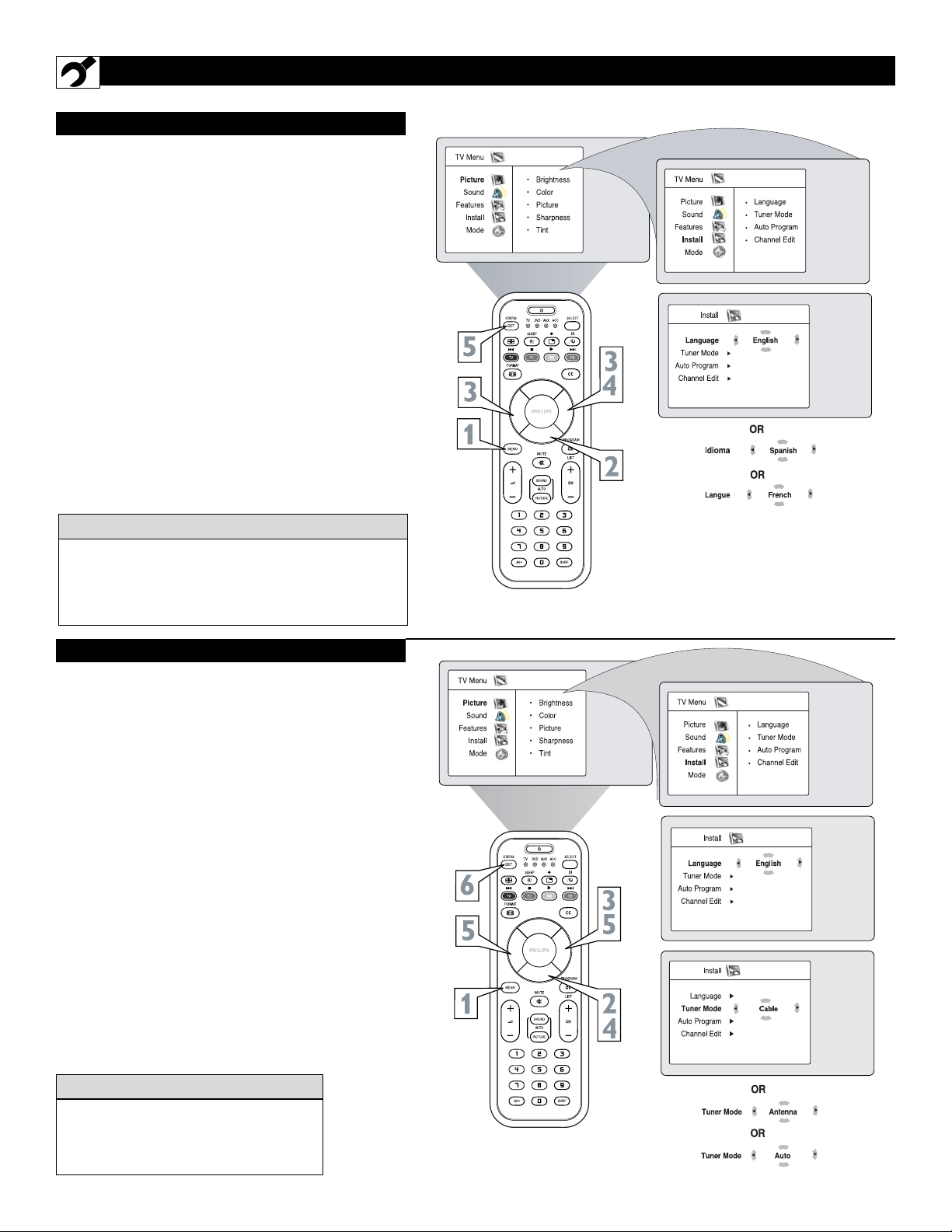
6
HOW TO USE THE INSTALLATION FEATURES
F
or our Spanish and French-speaking TV own-
ers, an onscreen Language option is present.
The Language control enables you to set the TV’s
onscreen menu to be shown in either English,
Spanish, or French.
1
Press the MENU button on the remote control
to show the onscreen menu.
2
Press the CURSOR DOWN button repeatedly
until Install is highlighted.
3
Press the CURSOR RIGHT button to access
the Install menu. Language will be highlighted.
4
Press the CURSOR RIGHT or CURSOR
LEFT button to select English, French, or
Spanish.
5
Press the STATUS/EXIT button to remove the
menu from the screen.
LANGUAGE
Remember, the Language control makes only the
TV’s onscreen Menu items appear in English,
Spanish, or French text. It does not change the other
onscreen text features, such as Closed Captioning
(CC), with TV shows.
HELPFUL HINT
TUNER MODE
T
he Tuner Mode allows you to change the Tv’s
signal input to Cable, Antenna, or Auto Mode.
It’s important for the TV to know what type of signal is connected, either Antenna or Cable.
1
Press the MENU button on the remote control
to show the onscreen menu.
2
Press the CURSOR DOWN button repeatedly
until Install is highlighted.
3
Press the CURSOR RIGHT button to access
the Install menu. Language is highlighted.
4
Press the CURSOR DOWN button to select
the Tuner Mode control.
5
Press the CURSOR RIGHT or CURSOR
LEFT button to select Cable, Antenna, or
Auto. If Tuner Mode is set to Auto, Auto
Porgram will detect if a cable signal is present.
6
Press the STATUS/EXIT button to remove the
menu from the screen.
When Cable is selected, channels 1-125
are available.
When Antenna is selected, channels 2-69
are available.
HELPFUL HINT

7
HOW TO USE THE INSTALLATION FEATURES
AUTO PROGRAM
Y
our TV can automatically set itself for local area
(or cable TV) channels. This makes it easy for
you to select only the TV stations in your area by
pressing the CHANNEL (+) or (–) button.
1
Press the MENU button on the remote control to
show the onscreen menu.
2
Press the CURSOR DOWN button repeatedly
until Install is highlighted.
3
Press the CURSOR RIGHT button to enter the
Install menu. Language will be highlighted.
4
Press the CURSOR DOWN button repeatedly
until Auto Program is selected. “Search ?” will
appear.
5
Press the CURSOR RIGHT button to start the
Auto Programming process.
6
Press the STATUS/EXIT button to remove the
menu from the screen when the Auto programming
process has finished.
After you’ve run Auto Program, check out the
results. Press the CHANNEL (+) or (–) button and
see which channels you can select.
Remember, an antenna or cable TV signal must first
be connected to your TV, see Quick-Use Guide for
making connections.
HELPFUL HINT
CHANNEL EDIT
C
hannel Edit makes it easy for you to add or delete
channels from the list of channels stored in the TV’s
memory.
1
Press the MENU button on the remote control to
show the onscreen menu.
2
Press the CURSOR DOWN button repeatedly until
Install is highlighted.
3
Press the CURSOR RIGHT button to enter the
Install menu. Language will be highlighted.
4
Press the CURSOR DOWN button repeatedly until
Channel Edit is selected.
5
Press the CURSOR RIGHT button to enter the
Channel Edit menu. Channel will be highlighted.
6
Press the CURSOR RIGHT or CURSOR LEFT
buttons to scroll through the list of available chan-
nels, you can also press the CH+ or CH- to scroll
through the list of channels. Or, press the numbered
buttons to select a specific numbered channel.
7
Press the CURSOR DOWN button to select
Skipped while you are tuned to the channel to be
skipped.
8
Press the CURSOR LEFT or CURSOR RIGHT
button to select On to activate the skipping of a chan-
nel. Or, select Off, to deactivate the skipping of a
channel.
9
Press the STATUS/EXIT button to remove the
onscreen menu from the screen.
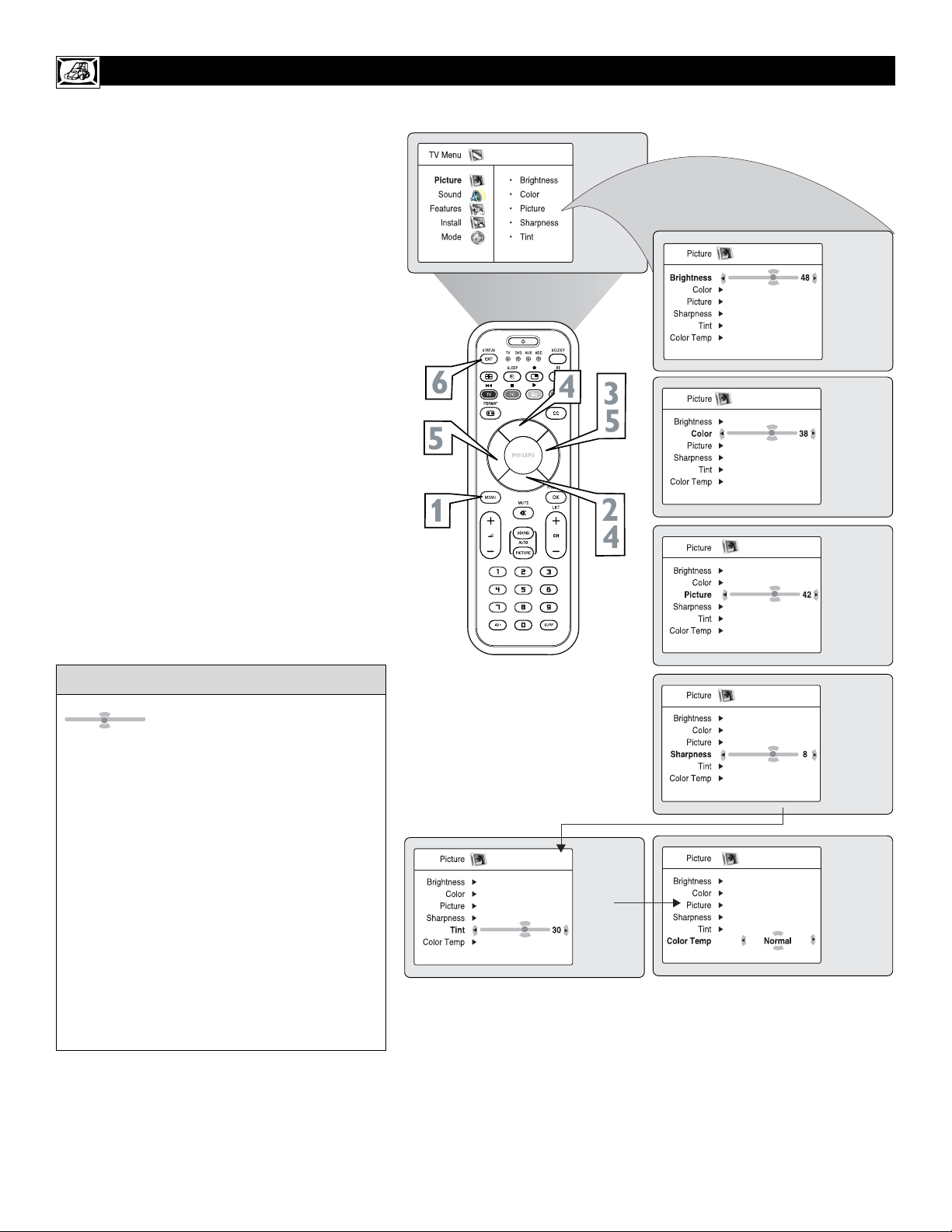
8
HOW TO USE THE PICTURE ADJUSTMENT CONTROLS
T
o adjust your TV picture controls, select a channel
and follow these steps.
1
Press the
MENU
button on the remote control
to show the onscreen menu.
2
Press the CURSOR DOWN button to highlight
Picture.
3
Press the CURSOR RIGHT button to enter the
Picture menu. Brightness will be highlighted.
4
Press the CURSOR UP or CURSOR DOWN
button to select the picture adjustment you want
to change: Brightness, Color, Picture,
Sharpness, Tint, or Color Temp..
5
Press the CURSOR LEFT or CURSOR
RIGHT button to adjust the selected control.
6
Press the STATUS/EXIT button when finished
to remove the menu from the screen.
Remember, when the bar scale is centered
, the control settings are at normal,
mid-range levels.
NOTE: The Shaprness and Tint Controls will not
be available for adjustments when tuned to the
CVI Inputs.
Brightness – adds or subtracts light from the darkest part of the picture.
Color – adds or eliminates color.
Picture – improves the detail of the lightest parts of
the picture.
Sharpness – improves the detail in the picture.
Tint – adjusts the picture to obtain natural skin
tones.
Color Temp. - offers NORMAL, COOL, or
WARM picture preferences. (Normal will keep the
whites, white; Cool will make the whites, bluish;
and Warm will make the whites, reddish.)
HELPFUL HINT

9
HOW TO USE THE SOUND ADJUSTMENT CONTROLS
T
o adjust your TV sound controls, select a channel and
follow these steps.
1
Press the
MENU
button on the remote control
to show the onscreen menu. Picture will be highlighted.
2
Press the CURSOR DOWN button to highlight
Sound.
3
Press the CURSOR RIGHT button to enter the
sound menu.
4
Press the CURSOR UP or CURSOR DOWN
button to select the sound adjustment you want
to change: Equalizer, Balance, AVL, Dolby
Virtual, SAP, or Sound.
5
Press the CURSOR LEFT or CURSOR
RIGHT button to adjust the selected control.
6
Press the STATUS/EXIT button when finished
to remove the menu from the screen.
Equalizer – adjusts the sound tones. Select
120Hz to 10KHz.
Balance – adjusts the level of sound coming
from the left and right speakers.
AV L (Auto Volume Leveler) - when On, AVL
will level out the sound being heard when sudden changes in volume occur during commercial breaks or channel changes.
Dolby Virtual - adds greater depth and dimension to TV sound. Select from Dolby Virtual
or Stereo sound (if Stereo) or Spatial or Mono
(if Mono).
SAP (Secondary Audio Programming)– sent
as a third audio channel, a SAP signal can be
heard apart from the current TV program
sound. Note: If SAP is not available, “Not
Available” will appear on the screen.
Sound – select from Stereo or Mono.
HELPFUL HINT

10
HOW TO USE THE TIMER MENU CONTROLS
Y
our television comes with an onscreen clock.
The TV can also be set to turn on or off at a
specific time and tune to a specific channel when
it powers itself on.
1
Press the
MENU
button on the remote con-
trol to show the onscreen menu.
2
Press the CURSOR DOWN button to highlight Features.
3
Press the CURSOR RIGHT button
to
enter the Features menu.
4
Press the CURSOR UP or CURSOR
DOWN button to highlight one of the
Timer controls. These controls are Time,
Start Time, Stop Time, Program No.,
Activate, or Display.
5
Press the CURSOR RIGHT or CURSOR
LEFT button to make adjustments or to
toggle the On or Off options.
Time: Enter the current time using the
Numbered buttons. Use the CURSOR
RIGHT to move to the AM/PM slot and
use the CURSOR LEFT or CURSOR
RIGHT buttons to toggle the AM and PM
setting.
Start Time: Use the numbered buttons to
enter the time you want the TV to turn
itself On. Use the CURSOR RIGHT and
CURSOR LEFT buttons to toggle the AM
and PM setting.
Stop Time: Use the numbered buttons to
enter the time you want the TV to turn
itself Off. Use the CURSOR RIGHT and
CURSOR LEFT buttons to toggle the AM
and PM setting.
Program No.: Use the NUMBERED buttons or the CH + or CH- buttons to enter
the desired start-up channel. You can also
press the CURSOR RIGHT or CURSOR
LEFT buttons to enter the desired start-up
channel.
Activate: Set the timer to turn itself On
(Once or Daily) or Off. Press the CURSOR
RIGHT and CURSOR LEFT buttons to
select Once, Daily, or Off.
Display: Press the CURSOR RIGHT or
CURSOR LEFT to toggle between On or
Off. If On is selected, the time will be displayed all the time when the TV is on.
When Off is selected, the time will only
appear when the STATUS/EXIT button is
pressed.
6
Press the STATUS/EXIT button to
remove the menu from the screen.
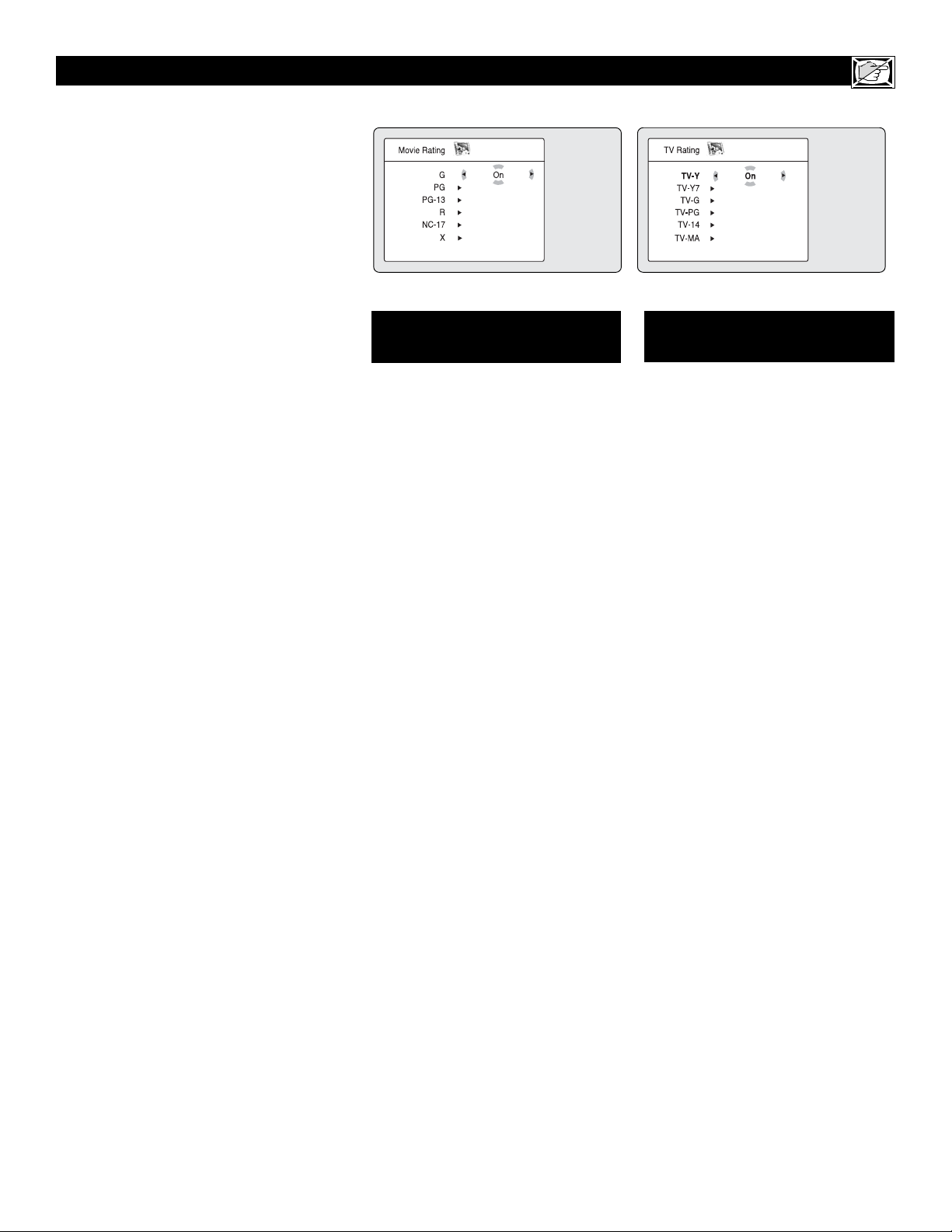
11
T
he AutoLock™ feature receives and
processes data sent by broadcasters or
other program providers that contain program content advisories. When programmed
by the viewer, a TV with AutoLock™ can
respond to the content advisories and block
program content that may be found objectionable (such as offensive language, violence,
sexual situations, etc.). This is a great feature
to censor the type of programming children
may watch.
In the AutoLock™ section, you’ll learn how
to block channels and programming that is
not rated, is unrated, or has no rating. You
will also find out how to turn these blocking
features ON or OFF. Following are brief
explanations of some terms and ratings related to the AutoLock™ feature.
AutoLock™ offers various Blocking
Options from which to choose:
BLOCKING: The BLOCKING control is
what can be thought of as the “master switch”
for AutoLock™. This control affects the settings you have chosen for blocking programs
according to movie ratings or TV ratings, or
for blocking programs that have no rating or
are unrated. When the BLOCKING control is
OFF, the blocking or censoring of programs is
disabled. When the BLOCKING control is
ON, blocking will occur according to the settings you have chosen.
NO RATING: ALL programming with no
content advisory data can be blocked if NO
RATING is set to ON.
Programming that has No Rating is not
encoded with any rating information from the
MPAA or the Parental Guidelines. Any programming could fall into this category.
You also can block individual channels or
block programming based on ratings of the
MPAA and TV broadcasters. (See a description of the ratings on this page.)
UNDERSTANDING THE AUTOLOCK™CONTROLS
G: General Audience - All ages admitted.
Most parents would find this programming
suitable for all ages. This type of programming contains little or no violence, no
strong language, and little or no sexual dialogue or sexual situations.
PG: Parental Guidance Suggested -
This
programming contains material that parents
may find unsuitable for younger children. It
may contain one or more of the following:
Moderate violence, some sexual situations,
infrequent coarse language, or some suggestive dialogue.
PG-13: Parents Strongly Cautioned - This
programming contains material that parents
may find unsuitable for children under the
age of 13. It contains one or more of the following: violence, sexual situations, coarse
language, or suggestive dialogue.
R: Restricted -This programming is specifically designed for adults. Anyone under the
age of 17 should view this programming
only with an accompanying parent or adult
guardian. It contains one or more of the following: intense violence; intense sexual situations; strong, coarse language; or intensely
suggestive dialogue.
NC-17: No one under the age of 17 will be
admitted. - This type of programming should
be viewed by adults only. It contains graphic
violence; explicit sex; or crude, indecent language.
X: Adults Only - This type of programming
contains one or more of the following: very
graphic violence, very graphic and explicit or
indecent sexual acts, very coarse and intensely suggestive language.
MOVIE RATINGS
(M
OTIONPICTUREASSOCIATION OFAMERICA
)
TV-Y: (All children -- This program is
designed to be appropriate for all children.)
Designed for a very young audience, including
children ages 2-6. This type of programming is
not expected to frighten younger children.
TV-Y7: (Directed to Older Children -- This
program is designed for children ages 7 and
above.) It may be more appropriate for children
who have acquired the development skills
needed to distinguish between make-believe
and reality. This programming may include
mild fantasy and comic violence (FV).
TV-G: (General Audience -- Most parents
would find this program suitable for all ages.)
This type of programming contains little or no
violence, no strong language, and little or no
sexual dialogue or sexual situations.
TV-PG: (Parental Guidance Suggested --
This program contains material that parents
may find unsuitable for younger children.) This
type of programming contains one or more of
the following: Moderate violence (V), some
sexual situations (S), infrequent coarse language (L), or some suggestive dialogue (D).
TV-14: (Parents Strongly Cautioned -- This
program contains some material that many
parents would find unsuitable for children
under 14 years of age.) This type of program-
ming contains one or more of the following:
intense violence (V); intense sexual situations
(S); strong, coarse language (L); or intensely
suggestive dialogue (D).
TV-MA: (Mature Audience Only -- This program is specifically designed to be viewed by
adults and therefore may be unsuitable for children under 17.) This type of programming con-
tains one or more of the following: graphic violence (V); explicit sexual situations (S); or
crude, indecent language (L).
TV PARENTAL
GUIDELINES
(TV BROADCASTERS)
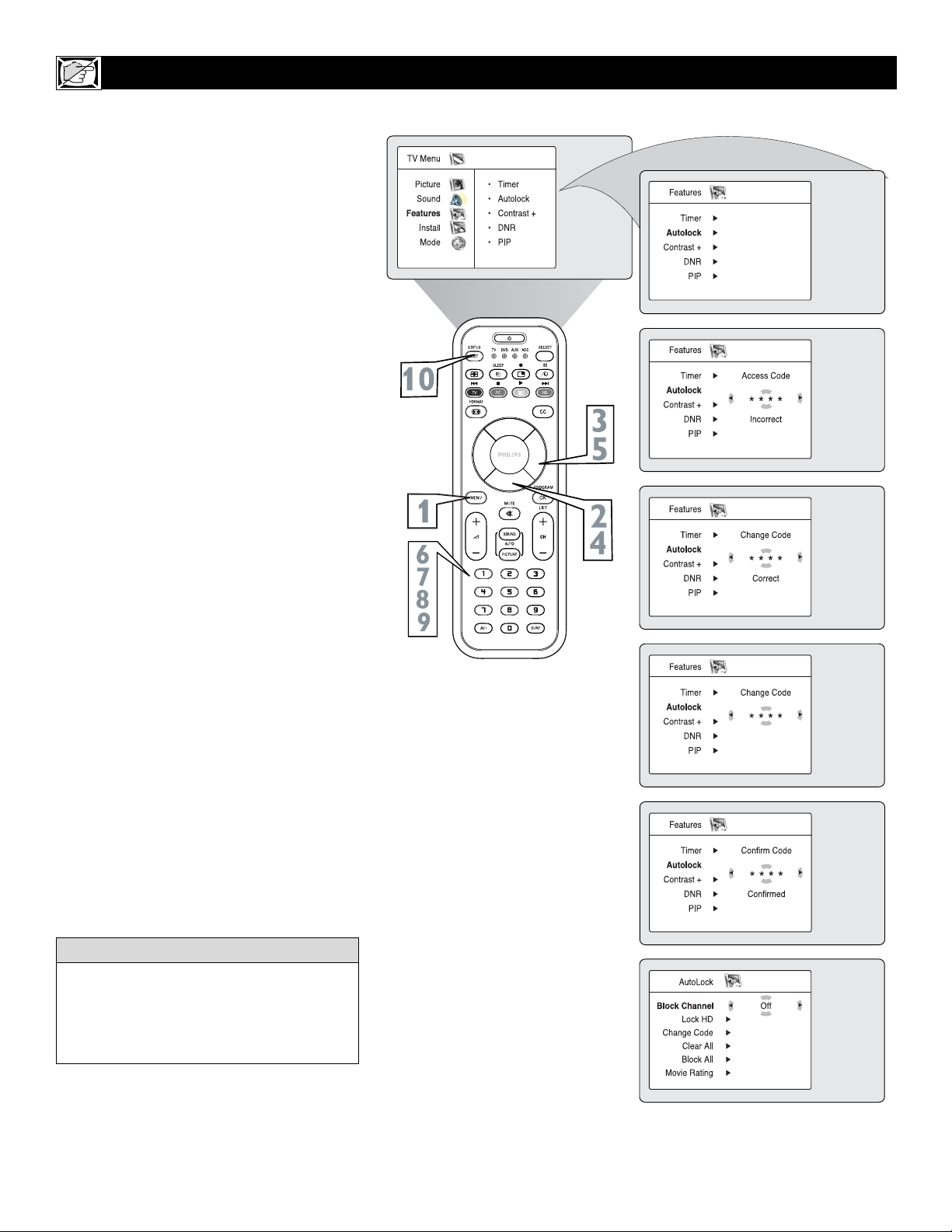
12
SETTING U
PANA
UTOLOCK™ACCESS CODE
A
utoLockTMallows parents to block out or
“censor” any channels they think children
should not watch. A channel blocked by the
AutoLockTMcontrol cannot be viewed until a correct access code is used to unlock the channel
for viewing. First, let’s set your AutoLock access
code.
1
Press the MENU button on the remote
control to show the onscreen menu.
2
Press theCURSOR DOWN button to
highlight Features.
3
Press the CURSOR RIGHT button to
display the Features menu.
4
Press the CURSOR DOWN button to
highlight the AutoLock control.
5
Press the CURSOR RIGHT button to
enter the AutoLock mode. “Access Code
----” will appear.
6
Using the numbered buttons on the
remote control, enter the access code. If
you do not know your code, 0,7,1,1 is the
default code. After you have entered the
code once, Incorrect will appear on the
screen. Enter the code a second time,
Correct will appear. When “Correct”
appears, the AutoLock menu is accessible
and you can proceed to change the access
code.
7
Press the CURSOR DOWN button to
highlight Change Code.
8
Press the CURSOR RIGHT button to
enter the Change Code menu, “Enter
New Code ----” will appear. Enter a new
four-digit code using the number buttons, “Confirm Code----” will appear on
the screen.
9
Using the numbered buttons, re-enter
your new four-digit code, “Confirm
Code” will appear. After re-entering
your new code,”Correct” will flash on
the screen briefly and the highlight bar
goes back to AutoLock.
Press the STATUS/EXIT button to
remove the menu from the screen.
10
Remember that 0711 is the default
AutoLockTMcode. If your access code has
been changed by someone other than you (a
child, for example) or you have forgotten the
code, you can always get in by inputting the
default code.
HELPFUL HINT
NOTE TO PARENTS: It isn’t possible for
your child to unblock a channel without knowing your access code or changing it to a new
one. If your code has been changed without
your knowledge, then you will become aware
that blocked channels may have been viewed.

13
HOW TO
BLOCK
CHANNELS USING AUTOLOCK™
Remember that 0711 is the default AutoLock
TM
code. If your access code has been changed
by someone other than you (a child, for example) or you have forgotten the code, you can
always get in by inputting the default code.
HELPFUL HINT
A
fter your personal access code has been
set (see the previous page), you are ready
to select the channels or inputs you want to
block out or censor.
1
Press the MENU button on the
remote control to show the onscreen
menu.
2
Press the CURSOR DOWN button
to highlight Features.
3
Press the CURSOR RIGHT button
to display the Features menu.
4
Press the CURSOR DOWN button
to highlight AutoLock™.
5
Press the CURSOR RIGHT button
again display the Acess Code menu
prompt.
6
Enter your four-digit ACCESS
CODE. Correct will flash very briefly
and the AutoLock™ will be accessible.
7
You can choose to block individual
channels or all channels at the same
time. For individual channels, press the
CURSOR RIGHT to enter the Lock
Channel menu.
8
Using the numbered buttons or the
CH+ or CH- buttons enter the chan-
nel you wish to lock.
Repeat step 8 for any channels you want to
lock.
9
To block all channels, press the CURSOR DOWN button until Block All
is selected.
Press the CURSOR RIGHT button to
select On to activate the blocking of all
channels. To deactivate the blocking of
all channels, select Off.
Press the STATUS/EXIT button to
remove the menu from the screen.
10
11
NOTE TO PARENTS: It isn’t possible for
your child to unblock a channel without knowing
your access code or changing it to a new one. If
your code has been changed without your
knowledge, then you will become aware that
blocked channels may have been viewed.
If a channel is blocked by the
Block Channel or Block All
option, the TV will display the
above screen. To watch the chan-
nel, enter your access code or you
can change the Block Channel
option back to Off.

14
HOW TO
LOCK A
HD (HIGH DEFINITION) CHANNEL IN TV MODE
Y
ou can also lock the HD (High Definition)
channel while in TV Mode using the
AutoLock™ feature.
1
Press the MENU button on the
remote control to show the onscreen
menu.
2
Press the CURSOR DOWN button to
highlight Features.
3
Press the CURSOR RIGHT button
to display the Features menu.
4
Press the CURSOR DOWN button to
select the AutoLock™ control.
5
Press the CURSOR RIGHT button
again to highlight Access Code.
6
Enter your four-digit Access Code,
“Correct” will briefly appear on the
screen and the AutoLock menu will be
accessible.
7
Press the CURSOR DOWN button to
select Lock HD.
8
Press the CURSOR RIGHT button
to select On to activate the blocking of
the HD channel.
9
Press the STATUS/EXIT button to
remove the menu from the screen.
If a channel is blocked by the Block Channel or Block
All option, the TV will display the screen shown above.
To watch the selected blocked channel or all the
blocked channels, enter your Access Code or change
the Block Channel or Block All option to Off.
Remember that 0711 is the default
AutoLock
TM
code. If your access code has
been changed by someone other than you
(a child, for example) or you have forgotten the code, you can always get in by
inputting the default code.
HELPFUL HINT

15
HOW TO
CLEAR ALL
LOCKED CHANNELS AT THE SAME TIME
V
arious onscreen messages will appear
when someone tries to view blocked programming. The message is determined by how
the current programming is blocked. You may
view the blocked programming and turn OFF
the AutoLock™ feature by using the Clear All
control or by entering your access code.
1
Press the MENU button on the
remote control to show the onscreen
menu.
2
Press the CURSOR DOWN button to
highlight Features.
3
Press the CURSOR RIGHT button
to display the Features menu.
4
Press the CURSOR DOWN button to
select the AutoLock™ control.
5
Press the CURSOR RIGHT button
again to highlight Access Code.
6
Enter your four-digit Access Code,
“Correct” will briefly appear on the
screen and the AutoLock menu will be
accessible.
7
Press the CURSOR RIGHT button
to enter the AutoLock menu.
8
Press the CURSOR DOWN button to
select Clear All. Clear? will appear on
the screen.
9
Press the CURSOR RIGHT button
to activate the clearing of all channels.
Press the STATUS/EXIT button to
remove the menu from the screen.
10
If you tune to a specific channel that has
been blocked by Block Channel or any of
the AutoLock™ Rating options, simply
enter your four-digit access code to view
the channel.
NOTE : This will unblock ALL channels
until the TV is shut OFF. When powered
back ON, all previously blocked channels
will be blocked again.
HELPFUL HINT
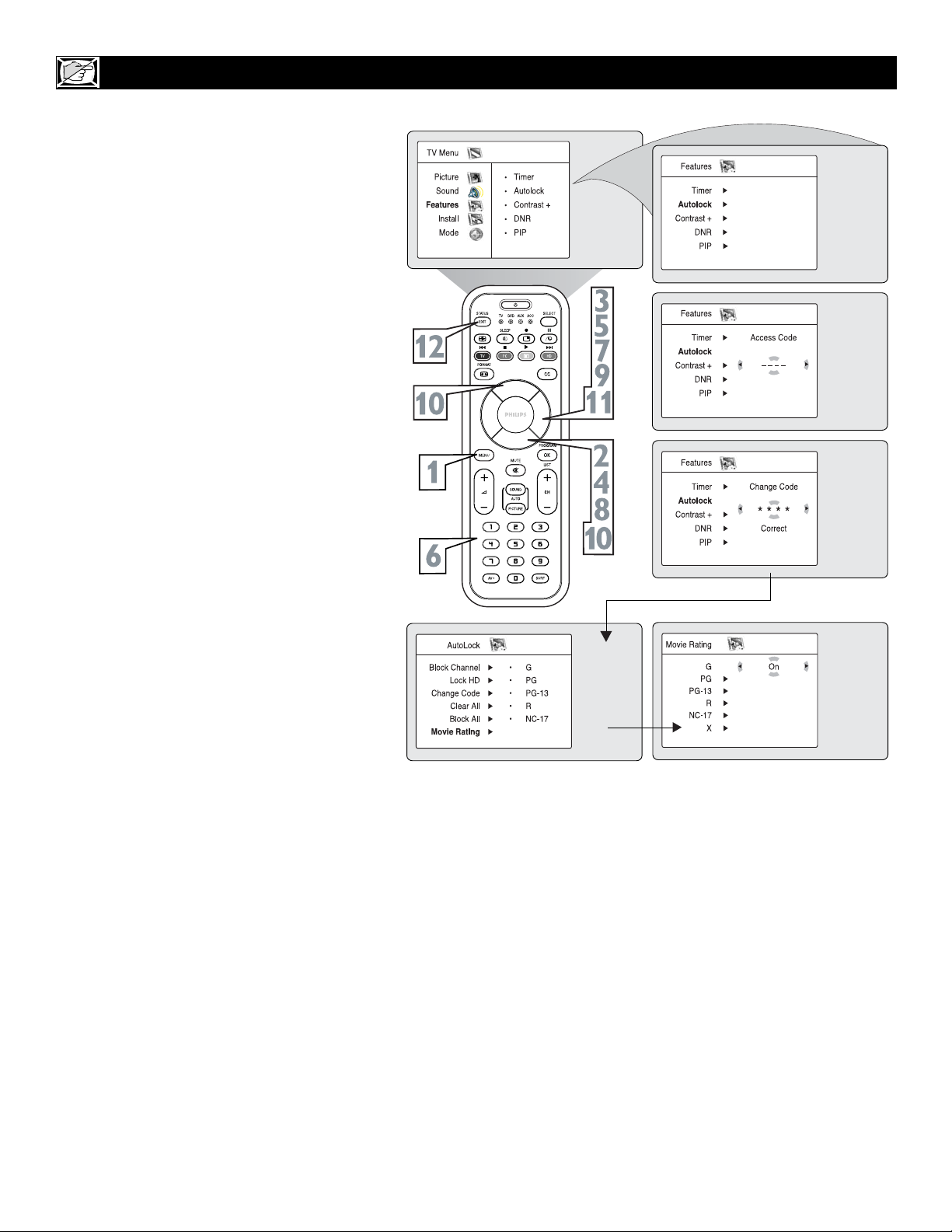
16
BLOCKING P
ROGRAMS BASED ON
MOVIE RATINGS
A
fter your personal access code has been
set, you can select specific movie ratings
that you want to censor.
1
Press the MENU button on the
remote control to show the onscreen
menu.
2
Press the CURSOR DOWN button
to highlight Features.
3
Press the CURSOR RIGHT button
to display the Features menu.
4
Press the CURSOR DOWN button to
highlight the AutoLock™ control.
5
Press the CURSOR RIGHT button
again to highlight Access Code.
6
Enter your four-digit Access Code.
Correct will flash very briefly and the
menu will move to the left with the
AutoLock menu now accessible.
7
Press the CURSOR RIGHT button
to display the AutoLock menu.
8
Press the CURSOR DOWN repeatedly until Movie Rating is highlighted.
9
Press the CURSOR RIGHT button
and the Rating menu shifts to the left
with G highlighted.
Press the CURSOR UP or DOWN
buttons to highlight each rating you
want.
Press the CURSOR RIGHT button
to turn the rating ON or OFF. Turning
the rating ON will block programs with
that rating from being seen.
Press the STATUS/EXIT button to
remove the menu from the screen.
10
11
12

17
BLOCKING P
ROGRAMS BASED ON
TV RATINGS
Y
ou can select specific TV ratings that you
want to censor by following these steps.
1
Press the MENU button on the
remote control to show the onscreen
menu.
2
Press the CURSOR DOWN button
to highlight Features.
3
Press the CURSOR RIGHT button
to display the Features menu.
4
Press the CURSOR DOWN button to
highlight the AutoLock™ control.
5
Press the CURSOR RIGHT button
again to highlight Access Code.
6
Enter your four-digit Access Code.
Correct will flash very briefly and the
menu will move to the left with the
AutoLock menu now accessible.
7
Press the CURSOR RIGHT button
to display the AutoLock menu.
8
Press the CURSOR DOWN button
repeatedly until TV Rating is highlighted.
9
Press the CURSOR RIGHT button
to enter the TV RATING menu.
Press the CURSOR UP or DOWN to
select a desired rating (TV-Y, TV-Y7,
TV-G, TV-PG, TV-14, or TV-MA).
Press the CURSOR RIGHT or LEFT
to turn the block on the rating On or
Off.
NOTE: More specific subratings (for violence,
sexual content, dialogue, or fantasy violence)
are available for TV-Y7, TV-PG, TV-14, and
TV-MA. (Refer to page 11 for definitions.)
To access these subratings, with the
main rating selected, press the CUR
SOR RIGHT. Then, repeat steps 1011 to turn the sub-ratings ON or
OFF.
Press the STATUS/EXIT button to
remove the menu from the screen.
10
12
11
13

18
OTHER A
UTOL
OCK™BLOCKING OPTIONS
T
he AutoLock™ control offers the viewer
other blocking options as well/ With
Block Options, the censoring can be turned
On or Off.
1
Press the MENU/SELECT button on
the remote control to show the
onscreen menu.
2
Press the CURSOR UP or CURSOR
DOWN button to highlight Features.
3
Press the CURSOR RIGHT button
to display the Features menu.
4
Press the CURSOR DOWN button to
highlight the AutoLock™ control.
5
Press the CURSOR RIGHT button
again to highlight Access Code.
6
Enter your four-digit Access Code.
Correct will flash very briefly and the
menu will move to the left with the
AutoLock menu now accessible.
7
Press the CURSOR RIGHT button
to display the AutoLock menu.
8
Press the CURSOR DOWN button
repeatedly until Block Options is highlighted.
9
Press the CURSOR RIGHT button
to enter the Block Options menu.
Press the CURSOR UP or DOWN
buttons to select the desired block
option.
Blocking: Might be called the “master
switch” for AutoLock™. When On,
ALL blocking/censoring will take place.
When Off, ALL blocking is disabled.
Block Unrated: ALL unrated programs
based on the Movie Ratings or
Parental (TV) Guidelines can be
blocked if this feature is set to On and
the Blocking feature is set to OFF.
No Rating: ALL programming with
NO content advisory data can be
blocked if set to On and the Blocking
feature is set to OFF.
Press the CURSOR RIGHT or
LEFT to toggle BLOCKING ON or
OFF.
Press the STATUS/EXIT button to
remove the menu from the screen.
Remember, when the BLOCKING control is
OFF, the blocking or censoring of programs is
disabled. When the BLOCKING control is
ON, blocking will occur according to the settings you have chosen.
HELPFUL HINT
10
11
12

19
USING THE
AUTO
LOCK™REVIEW SCREEN
T
o remind you wich rating you have locked
and which Block Options you have selected,
a review screen is available to review your
AutoLockTMsettings. To access this screen follow
the steps below.
1
Press the STATUS/EXIT button on the
remote control TWICE. Your
AutoLock™ settings will appear on the
screen.
NOTE: If you have blocked specific subratings,
such as V for violence in the TV-PG category,
these blocked subratings will not appear in the
review. The subratings however are still blocked
according to your selections.
2
After a few seconds, the settings will
leave the screen automatically, or you can
press the STATUS/EXIT button a third
time to remove them from the screen.
The AutoLock™ status screen will only
appear if the Block option is set to On. See
previous page for details.
AutoLock is set to Off by default.
HELPFUL
HINT
This display will appear after Step One
(above) is completed if the AutoLock™
Block Option is set to On.
This display will appear after Step One
(above) is completed if the AutoLock™
Block Option is set to Off.

20
HOW TO USE THE
CONTRAST+ CONTROL
HOW TO USE THE DNR CONTROLS
T
ne Contrast + function helps to sharpen the pic-
ture quality. The black portions of the picture
become richer in darkness and the white portions
become brighter.
1
Press the MENU button on the remote control
to show the on-screen menu.
2
Press the CURSOR DOWN to highlight
Features.
3
Press the CURSOR RIGHT to access the
Features menu.
4
Press the CURSOR DOWN button until the
Contrast + control is highlighted.
5
Press the CURSOR RIGHT or LEFT to toggle the On or Off option.
6
Press the STATUS/EXIT button to remove
the menu from the screen.
T
ne DNR (Dynamic Noise Reduction) function helps
to diminish signal “noise” in the picture or what
is known as “speckled” picture.
1
Press the MENU button on the remote control
to show the on-screen menu.
2
Press the CURSOR DOWN to highlight
Features.
3
Press the CURSOR RIGHT to access the
Features menu.
4
Press the CURSOR DOWN button until the
DNR is highlighted.
5
Press the CURSOR RIGHT or LEFT to toggle the On or Off option.
6
Press the STATUS/EXIT button to remove
the menu from the screen.

21
HOW TO USE THE
PIP (PICTURE IN PICTURE) CONTROL
W
hile you are in TV mode, you can call up a PIP
window for the PC. To enable the PIP to function
a DVI Input source must be selected. (Refer to the
QUG for details on connections.)
1
Press the MENU button on the remote control
to show the onscreen menu.
2
Press the CURSOR DOWN button to highlight Features.
3
Press the CURSOR RIGHT button access the
Features menu.
4
Press the CURSOR DOWN button until PIP
is highlighted.
5
Press the CURSOR RIGHT button to enter
the PIP menu. PIP Size will be highlighted.
6
Press the CURSOR LEFT or CURSOR
RIGHT buttonto select the available PIP Size
options including Off, On, Small, Medium,
Large, or Side-by-Side.
7
Press the CURSOR DOWN button to highlight Horizontal.
8
Press the CURSOR LEFT or CURSOR
RIGHT button to move the PIP screen hori-
zontally to the desired position.
9
If you want to move the PIP screen vertically,
press the CURSOR DOWN button to highlight Ve rtical.
Press the CURSOR LEFT or CURSOR
RIGHT button to move the PIP screen up or
down.
Press the STATUS/EXIT button to exit the
menu from the screen.
10
11
To turn off the PIP window, select PIP Size
and select the Off option.
NOTE: You can also access the PIP window by
pressing the button on the remote control.
Press once to display the PIP screen.
Press repeatedly to toggle through the various PIP screen sizes.
HELPFUL HINT

22
HOW TO USE THE FORMAT CONTROL
HOW TO USE THE
MODE CONTROL
T
ne Mode Control will allow you to use the TV into
the TV, FM, HD, or PC Modes. Depending on
how the TV will be used, these modes may have their
own onscreen menu controls to optimize capability
when used with computers, radios, or high-definition
receivers.
1
Press the MENU button on the remote control to show the onscreen menu.
2
Press the CURSOR DOWN to highlight
Mode.
3
Press the CURSOR RIGHT to access the
Mode menu.
4
Press the CURSOR DOWN button until the
desired Mode (TV, FM Radio, PC, or HD) is
highlighted.
5
After you have highlighted the desired
mode, press the CURSOR RIGHT button to
enter the selected Mode.
NOTE: You can also press the dedicated button on the
remote control to change the Mode.
Y
ou can change the screen format size to match
the type of program you’re watching. Select the
normal 4:3, Zoom 14:9, Zoom 16:9, Subtitle Zoom,
Super Zoom, or Fullscreen.
1
Press the FORMAT button repeatedly to
toggle the different format modes. You can
select from normal 4:3, Zoom 14:9, Zoom
16:9, Subtitle Zoom, Super Zoom, or
Fullscreen.

23
HOW TO USE THE
CLOSED CAPTIONING CONTROL
HOW TO USE THE SLEEPTIMER CONTROL
C
losed Captioning (CC) allows you to read the voice
content of television programs on the TV screen.
Designed to help the hearing impaired, this feature
uses onscreen “text boxes” to show dialogue and conversations while the TV program is in progress.
1
Press the CC button on the remote control to
select a caption mode: CC Off, CC1, CC2, or
CC Mute if the TV station broadcasting on the
channel is making Closed Captioning available.
To turn the Closed Captioning off, select CC
Off.
2
Press the STATUS/EXIT button to remove
the menu from the screen.
NOTE: Not all TV programs and product commercials are broadcast with Closed Captioning (CC).
Nor are all Closed Captioning MODEs (CAPTION
1–4 or TEXT 1–4) necessarily being used by broadcast stations during the transmission of a program
offering Closed Captioning. Refer to your area’s TV
program listings for the stations and times of shows
being broadcast with Closed Captioning.
HELPFUL HINT
H
ave you ever fallen asleep in front of the TV, only to
have it wake you up at two in the morning with a
test pattern sound screeching in your ears? Well, your
TV can enable you to avoid that discomfort by automatically turning itself off. With the Sleeptimer feature, ou
can set a timer to automatically switch the TV off after
a period of time you choose (15-minute increments up
to 60 minutes, then 30-minute increments up to 90
minute increments, and 60-minute increments up to 240
miutes).
1
Press the SLEEP button on the remote control.
The Sleeptimer will appear in the lower part of
the screen.
2
Within five seconds, press the SLEEP button
repeatedly to pick the amount of time (15-minute
increments up to 60 minutes, then 30-minute
increments up to 90 minute increments, and 60minute increments up to 240 miutes) before the
TV will turn itself off.
An onscreen countdown will appear during the last
minute before the TV shuts itself off.
To see how many minutes remain before the TV shuts
itself off, press the STATUS/EXIT button.
A Sleeptimer setting can be cancelled by pressing any
button during the last minute of the operation.
HELPFUL HINT
During the last minute of a
SLEEP timer setting, an onscreen countdown will be displayed.

24
HOW TO USE THE
PROGRAM LIST CONTROL
HOW TO SET THE ACTIVE CONTROL
T
he Program List Control will allow you to
quickly overview all the programmed
channels that have been placed into the televisions memory (see the Auto Programming
section of this manual for more details).
Program List will let you easily select the
desired channels your looking for. Program
List will display the channel number, the
name of the channel if you have given it one,
and whether it have AutoLock turn on or off.
1
Press the PROGRAM LIST button
on the remote control to show the current list of installed channels (the current channel will be highlighted).
2
Press the CURSOR UP or DOWN
buttons to scroll the list of channel,
highlighting the one you want to activate.
3
Press the CURSOR RIGHT button
to activate the channel. The TV will
tune to that channel.
4
Press the STATUS/EXIT button to
remove the menu from the screen.
T
he Active Control monitors and adjusts
incoming video signals to help provide
the best picture quality.
When you choose to turn the Active Control
ON, the picture sharpness and noise reduction are controlled automatically. Active
Control adjusts these picture settings continuously and automatically.
You have a choice of three modes: Active
Control Off, Active Control On, or Active
Control On with Sensor.
1
Press the Active Control button on
the remote control to toggle the three
options and select the desired option.
2
Press the STATUS/EXIT button to
remove the menu from the screen.

25
HOW TO USE THE
SURF CONTROL
A
list or series of previously viewed chan-
nels can be selected with the SURF button
on your remote control. With this feature, you
can easily switch between different TV channels that currently interest you. The SURF
control allows you to set up to ten channels in
its quick viewing list.
1
Press the CHANNEL(+) or (–) button (or the numbered buttons) to select
a channel to add to the SURF list.
2
Press the SURF button on the remote
control. The onscreen display may
read, “SURF LIST EMPTY.” The number of the current channel will be
shown with “ADD?” to the right.
3
While the SURF list message or the
SURF channel list appears on the
screen, press the CURSOR RIGHT
button to add the present channel to
the SURF list.
4
If you want to delete the present channel
from the SURF list, press the CURSOR
RIGHT button again.
Repeat steps 1 through 3 to add more channels (up to 10) to the SURF list.
Along with regularly programmed channels, the external video source connections
can be added to the SURF list. This means
that the external A/V Jacks and their channels can be added to your SURF list. Use
the Source button to tune their channel and
use the same steps described on this page
to add those channels to the Surf list.
HELPFUL HINT

26
HOW TO USE THE
AUTO PICTURE™CONTROL
HOW TO USE THE AUTO SOUND™CONTROL
W
hether you’re watching a movie or a video
game, your TV has automatic video control
settings that will match with your current program
source or content. AutoPicture™ quickly resets
your TV’s video controls for a number of different
types of programs and viewing conditions that you
may have in your home. The Movies, Sports, Weak
Signal, and Multimedia AutoPicture™ controls
have been preset at the factory to automatically
adjust the TV’s brightness, color, picture, sharpness, tint, and color temperature levels. The
Personal AutoPicture™ settings are the ones that
you made through the PICTURE options within
the onscreen menu
1
Press the PICTURE button on the remote
control. The current AutoPicture
TM
setting
will appear in the middle of the screen.
2
Press the PICTURE button repeatedly to
select either Personal, Movies, Sports, Weak
Signal, or Multimedia picture settings.
NOTE: The Personal setting and the Picture
options within the onscreen menu are the same.
This is the only option in AutoPictureTMthat can be
changed. To adjust these settings, use the
Pictureoptions within the onscreen menu. All other
settings are set up at the factory during production
and cannot be adjusted.
A
utoSound™ allows you to select from three
factory-set controls and a personal control
that you set according to your own preferences
through the onscreen Sound menu. The three factory-set controls (Voice, Music, and Theatre)
enable you to tailor the TV sound so as to
enhance the particular program you are watching.
Follow these steps to select any of the options.
1
Press the SOUND button on the remote
control. The current AutoSound
TM
setting
will appear in the middle of the screen.
2
Press the SOUND button repeatedly to
toggle among the four settings: Personal,
Voice, Music, or Theatre.
Remember, only the Personal control can be
changed by the viewer. This changes the settings
in the main onscreen menu’s Sound controls
AutoSound
TM
works only with the programs
coming through the ANTENNA/CABLE
(ANT) input on the rear of the TV (RF
audio). It will not control the sound levels
for the external connections.
HELPFUL HINT

27
REMOTE CONTROL USE WITH ACCESSORY DEVICES - DIRECT METHOD
Y
our remote control is set to work your TV
and many infrared remote (IR) control
VCRs, Cable Boxes, Satellite Systems, DBS,
DVD, etc. However, an easy onetime step may
be necessary before the remote will work your
VCR.
Try this initial Direct Access Method to see if
going on to the following section is necessary.
1
Place the TV/DVD/AUX/ACC
SELECT button to select the desired
mode.
2
Point the remote control at the device
and press the POWER button.
Does the remote turn the device ON?
If YES, stop and try other function buttons on
the remote. If they also work the device, then
the remote is ready and no further steps are
needed.
If NO, continue...
3
First look up a FOUR-DIGIT remote
control number for your brand of
Device before going through the simple
steps on the following page.
Find your Four-Digit Code on pages
30-32.
If more than one number is listed, you may
have to try more than the first Four-Digit code
given in order to locate your Device’s remote
code.
NOTE: Setting up the remote is for use with
external accessory devices only and not for use
with other television brands.
HELPFUL HINT

28
REMOTE C
ONTROL USE WITH
ACCESSORY DEVICES - CODE ENTRY METHOD
N
ow that you have looked up the three-
digit Remote Code Number for your
brand of device, you are ready to follow the
four simple steps below.
Please read through steps 1-4 before beginning.
1
Press the TV/DVD/AUX/ACC
SELECT button repeatedly to select
the desired mode.
2
Press the • RECORD button on the
remote control and release.
3
Press the AUTO SOUND button on
the remote within 30 seconds, then
release.
4
Enter the FOUR-DIGIT REMOTE
CODE NUMBER (page 30-32) for
your desired device. The remote is now
ready to send commands to the unit.
5
Point the remote at the Device. Press
the POWER button on the remote to
turn the unit ON. If this works you are
finished. If it does not work
the first
time, repeat the steps using a different
remote code number.
After a second try and the remote does not
operate your device, see if there is another
four-digit code number (pages 30-32) listed
for your device and repeat the steps above
using the new number.
If after repeated attempts the code number
method does not work you device, try the
SEARCH METHOD on the next page.
NOTE: Setting up the remote is for use with
external accessory devices only and not for use
with other television brands.
HELPFUL HINT

29
REMOTE C
ONTROL USE WITH
ACCESSORY DEVICES - SEARCH METHOD
Y
our TV remote can be set to work various
external devices such as VCRs, Cable
Boxes, Satellite Receivers, DBS, DVD, etc. by
what is called the search method of remote
control programming.
If the “Remote Code” number method shown
on the previous page did not set your remote
to work your external device, then follow the
easy steps listed below.
Please read steps 1-4 before beginning.
1
Press the POWER button on the
device your are attempting to program
to turn it ON.
2
Press the TV/DVD/AUX/ACC
SELECT button repeatedly to select
the desired mode.
3
Press the • RECORD and the AUTO
SOUND buttons simultaneously and
hold them down. The remote will continue to send programming codes, one
ever 1.5 seconds.
4
The device will begin to change channels after the remote identifies the correct code. When the channels start to
change release the • RECORD and
AUTO SOUND buttons. The remote
should be ready to operate the device.
This method can take several minutes to perform.
Don’t let the device scan up more than five
channels. If you do the remote may pass up
the right code and another search cycle will
have to be repeated.
If no channel change happens within two
minutes, repeat steps 1-4. Should a channel
change still not occur, the remote will not
work the desired device.
NOTE: Setting up the remote is for use with
external accessory devices only and not for use
with other television brands.
HELPFUL HINT

30
REMOTE C
ONTROL DIRECT
ENTRY CODES
VCR CODES
Admiral . . . . . . . . . . . . . . . . . 2027, 2052
Adventura . . . . . . . . . . . . . . . . . . . .2001
Aiko . . . . . . . . . . . . . . . . . . . . . . . . .2059
Aiwa . . . .2001, 2017, 2062, 2070, 2072
Akai . . . . .2021, 2029, 2038, 2060, 2063
Akiba . . . . . . . . . . . . . . . . . . . . . . . .2034
Alba . . . . . . . . . . . . . .2011, 2034, 2052,
. . . . . . . . . . . . . . . . . . .2059, 2063, 2072
Ambassador . . . . . . . . . . . . . . . . . . .2011
American Action . . . . . . . . . . . . . . .2059
American High . . . . . . . . . . . . . . . .2015
Amstrad . . . . . . .2001, 2059, 2067, 2068
Anam . . . . . . . . . . . . .2017, 2042, 2054,
. . . . . . . . . . . . . .2057, 2059, 2082, 2084
Anam National . . . . . .2042, 2054, 2087
Anitech . . . . . . . . . . . . . . . . . . . . . .2034
Asa . . . . . . . . . . . . . . . . . . . . .2017, 2035
Asha . . . . . . . . . . . . . . . . . . . . . . . . .2057
Asuka . . . . . . . . . . . . . . . . . . . . . . . .2017
Audiovox . . . . . . . . . . . . . . . . . . . . .2017
Baird . . . . . . . . .2001, 2021, 2037, 2039
Basic Line . . . . . . . . . .2011, 2034, 2059
Beaumark . . . . . . . . . . . . . . . . . . . . .2057
Bell & Howell . . . . . . . . . . . . . . . . .2037
Blaupunkt . . . . .2003, 2005, 2010, 2014,
. . . .2041, 2042, 2048, 2054, 2055, 2075
Brandt . . . . . . . . . . . . .2047, 2064, 2065
Brandt Electronic . . . . . . . . . . . . . . .2021
Broksonic 2002, 2040, 2046, 2052, 2078
Bush . . . . . . . . .2034, 2052, 2059, 2072
Calix . . . . . . . . . . . . . . . . . . . . . . . .2017
Canon . . . . . . . . . . . . . . . . . . . . . . . .2015
Capehart . . . . . . . . . . . . . . . . . . . . . .2011
Carver . . . . . . . . . . . . . . . . . . . . . . .2035
Catron . . . . . . . . . . . . . . . . . . . . . . .2011
CCE . . . . . . . . . . . . . . . . . . . .2034, 2059
CGE . . . . . . . . . . . . . . . . . . . . . . . . .2001
Cimline . . . . . . . . . . . . . . . . . . . . . .2034
Cineral . . . . . . . . . . . . . . . . . . . . . . .2059
Citizen . . . . . . . . . . . . . . . . . .2017, 2059
Clatronic . . . . . . . . . . . . . . . . . . . . .2011
Colt . . . . . . . . . . . . . . . . . . . . . . . . .2034
Combitech . . . . . . . . . . . . . . . . . . . .2072
Condor . . . . . . . . . . . . . . . . . . . . . . .2011
Craig . . . .2017, 2026, 2034, 2057, 2058
Crown . . . . . . . . . . . . .2011, 2034, 2059
Curtis Mathes . .2015, 2021, 2032, 2042
Cybernex . . . . . . . . . . . . . . . . . . . . .2057
Cyrus . . . . . . . . . . . . . . . . . . . . . . . .2035
Daewoo . .2011, 2024, 2025, 2059, 2083
Dansai . . . . . . . . . . . . . . . . . . . . . . .2034
Daytron . . . . . . . . . . . . . . . . . . . . . .2011
De Graaf . . . . . . . . . . . . . . . .2022, 2043
Decca . . . . . . . . . . . . . . . . . . .2001, 2035
Denon . . . . . . . . . . . . . . . . . . . . . . .2022
Dual . . . . . . . . . . . . . . . . . . . . . . . . .2021
Dumont . . . . . . . . . . . .2001, 2035, 2037
Dynatech . . . . . . . . . . . . . . . . . . . . .2001
Elbe . . . . . . . . . . . . . . . . . . . . . . . . .2018
Elcatech . . . . . . . . . . . . . . . . . . . . . .2034
Electrohome . . . . . . . . . . . . . . . . . . .2017
Electrophonic . . . . . . . . . . . . . . . . . .2017
Emerex . . . . . . . . . . . . . . . . . . . . . . .2012
Emerson . . . . . .2001, 2002, 2017, 2023,
. . . . . . . . . . . . . .2040, 2046, 2051, 2052,
. . . . . . . . . . . . . . . . . . .2059, 2078, 2083
ESC . . . . . . . . . . . . . . . . . . . .2057, 2059
Ferguson . . . . . .2021, 2039, 2064, 2065
Fidelity . . . . . . . . . . . . . . . . . . . . . . .2001
Finlandia . . . . . . . . . . . . . . . .2035, 2037
Finlux . . . . . . . .2001, 2022, 2035, 2037
Firstline . .2017, 2023, 2024, 2034, 2052
Fisher . . . . . . . . .2025, 2026, 2030, 2037
Frontech . . . . . . . . . . . . . . . . . . . . . .2011
Fuji . . . . . . . . . . . . . . . . . . . . . . . . . .2015
Funai . . . . . . . . . . . . . . . . . . . . . . . .2001
Garrard . . . . . . . . . . . . . . . . . . . . . . .2001
GE . . . . . . . . . . .2015, 2027, 2032, 2057
GEC . . . . . . . . . . . . . . . . . . . . . . . . .2035
General . . . . . . . . . . . . . . . . . . . . . .2011
Go Video . . . . . . . . . . . . . . . .2077, 2081
Goldhand . . . . . . . . . . . . . . . . . . . . .2034
Goldstar . . . . . . .2017, 2018, 2053, 2079
Goodmans 2001, 2017, 2034, 2059, 2075
Gradiente . . . . . . . . . . . . . . . .2001, 2008
Graetz . . . . . . . .2005, 2021, 2037, 2057
Granada . . . . . . . . . . . .2025, 2035, 2037
Grandin . . . . . . . . . . . .2001, 2017, 2034
Grundig . . . . . .2003, 2005, 2007, 2010,
. . . . . . . . . . . . . .2034, 2035, 2048, 2050,
. . . . . . . . . . . . . .2054, 2069, 2071, 2075
Hanseatic . . . . . . . . . . . . . . . . . . . . .2017
Harley Davidson . . . . . . . . . . . . . . .2001
Harman/Kardon . . . . . . . . . . .2018, 2035
Harwood . . . . . . . . . . . . . . . . . . . . .2034
HCM . . . . . . . . . . . . . . . . . . . . . . . .2034
Headquarter . . . . . . . . . . . . . . . . . . .2025
Hinari . . . . . . . .2004, 2034, 2057, 2072
Hi-Q . . . . . . . . . . . . . . . . . . . . . . . . .2026
Hitachi . . . . . . . . . . . .2001, 2004, 2021,
. . . . . . . . . . . . . . . . . . .2022, 2043, 2057
Hughes Network Systems . . . . . . . .2022
Hypson . . . . . . . . . . . . . . . . . . . . . . .2034
Imperial . . . . . . . . . . . . . . . . . . . . . .2001
Ingersol . . . . . . . . . . . . . . . . . . . . . .2004
Interfunk . . . . . . . . . . . . . . . . . . . . .2035
ITT . . . . . . . . . .2005, 2021, 2025, 2037,
. . . . . . . . . . . . . . . . . . .2038, 2057, 2074
ITV . . . . . . . . . . . . . . . . . . . .2017, 2059
Jensen . . . . . . . . . . . . . . . . . . . . . . .2021
JVC . . . . . . . . . .2008, 2021, 2033, 2049,
. . . . . . . . . . . . . . . . . . .2050, 2074, 2080
Kaisui . . . . . . . . . . . . . . . . . . . . . . . .2034
KEC . . . . . . . . . . . . . . . . . . . .2017, 2059
Kendo . . . . . . . . . . . . . . . . . .2038, 2052
Kenwood . . . . . . . . . . .2018, 2021, 2033
KLH . . . . . . . . . . . . . . . . . . . . . . . . .2034
Kodak . . . . . . . . . . . . . . . . . .2015, 2017
Korpel . . . . . . . . . . . . . . . . . . . . . . .2034
Layco . . . . . . . . . . . . . . . . . . . . . . . .2034
Lenco . . . . . . . . . . . . . . . . . . . . . . . .2059
LG . . . . . . . . . . . . . . . . . . . . . . . . . .2079
Lloyd's . . . . . . . . . . . . . . . . . .2001, 2051
Loewe . . . . . . . .2004, 2005, 2017, 2035
Logik . . . . . . . . . . . . . .2004, 2034, 2057
Luxor . . . .2023, 2025, 2027, 2037, 2038
LXI . . . . . . . . . . . . . . . . . . . . . . . . .2017
M Electronic . . . . . . . . . . . . . . . . . .2001
Magnasonic . . . . . . . . . . . . . . . . . . .2059
Magnavox . . . . .2001, 2015, 2019, 2035
Magnin . . . . . . . . . . . . . . . . . . . . . . .2057
Manesth . . . . . . . . . . . . . . . . .2024, 2034
Marantz . . . . . . .2003, 2005, 2015, 2035
Marta . . . . . . . . . . . . . . . . . . . . . . . .2017
Matsui . . . . . . . . . . . . .2004, 2016, 2036,
. . . . . . . . . . . . . . . . . . .2052, 2070, 2072
Matsushita . . . . . . . . . .2015, 2042, 2055
Mei . . . . . . . . . . . . . . . . . . . . . . . . . .2015
Melectronic . . . . . . . . . . . . . . . . . . .2018
Memorex . . . . .2001, 2015, 2017, 2019,
. . . . . . . . .2025, 2026, 2027, 2037, 2052,
. . . . . . . . .2057, 2062, 2085, 2087, 2088
Memphis . . . . . . . . . . . . . . . . . . . . .2034
Metz . . . . . . . . . . . . . .2003, 2005, 2017,
. . . . . . . . . . . . . .2042, 2048, 2055, 2069
MGA . . . . . . . . . . . . . . . . . . .2023, 2057
MGN Technology . . . . . . . . . . . . . .2057
Mincrva . . . . . . . . . . . . . . . . . . . . . .2048
Minerva . . . . . . . . . . . .2005, 2010, 2048
Minolta . . . . . . . . . . . . . . . . . . . . . .2022
Mitsubishi 2023, 2027, 2033, 2035, 2045
Motorola . . . . . . . . . . . . . . . .2015, 2027
MTC . . . . . . . . . . . . . . . . . . .2001, 2057
Multitech . . . . . . . . . . . . . . . .2001, 2034
Murphy . . . . . . . . . . . . . . . . . . . . . .2001
NAD . . . . . . . . . . . . . . . . . . . . . . . .2031
National . . . . . . . . . . . . . . . . . . . . . .2054
NEC . . . . .2018, 2020, 2021, 2033, 2037
Neckermann . . . . . . . . . . . . . . . . . . .2035
Nesco . . . . . . . . . . . . . . . . . . . . . . . .2034
Nikko . . . . . . . . . . . . . . . . . . . . . . . .2017
Nikon . . . . . . . . . . . . . . . . . . . . . . . .2014
Noblex . . . . . . . . . . . . . . . . . . . . . . .2057
Nokia . . . . . . . . .2025, 2037, 2038, 2057
Nokia . . . .2021, 2025, 2037, 2038, 2057
Nordmende . . . . . . . . .2021, 2061, 2064,
. . . . . . . . . . . . . . . . . . . . . . . .2065, 2074
Oceanic . . . . . . . . . . . . . . . . .2001, 2021
Okano . . . . . . . . . . . . . . . . . .2063, 2070
Olympus . . . . . . . . . . . . . . . .2015, 2054
Optimus . . . . . . .2017, 2027, 2031, 2037,
. . . . . . . . .2042, 2077, 2086, 2087, 2088
Orion . . . . . . . .2002, 2004, 2016, 2036,
. . . . . . . . .2046, 2052, 2070, 2072, 2078
Osaki . . . . . . . . . . . . . .2001, 2017, 2034
Otto Versand . . . . . . . . . . . . . . . . . .2035
Palladium . . . . .2005, 2017, 2021, 2034
Panasonic . . . . . . . . . .2015, 2042, 2053,
. . . . . . . . . . . . . . . . . . .2054, 2055, 2087
Pathe Cinema . . . . . . . . . . . . . . . . . .2016
Pathe Marconi . . . . . . . . . . . . . . . . .2021
Penny . . . . . . . . . . . . .2015, 2017, 2018,
. . . . . . . . . . . . . . . . . . .2020, 2022, 2057

31
REMOTE CONTROL DIRECT ENTRY CODES
Pentax . . . . . . . . . . . . . . . . . . . . . . .2022
Perdio . . . . . . . . . . . . . . . . . . . . . . . .2001
Philco . . . . . . . .2015, 2018, 2052, 2078
Philips . .2015, 2035 (DEFAULT VCR),
. . . . . . . . . . . . . . . . . . . . . . . .2074, 2075
Phonola . . . . . . . . . . . . . . . . . . . . . .2035
Pilot . . . . . . . . . . . . . . . . . . . . . . . . .2017
Pioneer . . . . . . . . . . . . .2031, 2033, 2035
Portland . . . . . . . . . . . . . . . . . . . . . .2011
Profex . . . . . . . . . . . . . . . . . . . . . . .2066
Profitronic . . . . . . . . . . . . . . . . . . . .2057
Proline . . . . . . . . . . . . . . . . . . . . . . .2001
Proscan . . . . . . . . . . . . . . . . . . . . . .2032
Protec . . . . . . . . . . . . . . . . . . . . . . . .2034
Pulsar . . . . . . . . . . . . . . . . . . . . . . . .2019
Pye . . . . . . . . . . . . . . . . . . . . . . . . . .2035
Quarter . . . . . . . . . . . . . . . . . . . . . . .2025
Quartz . . . . . . . . . . . . . . . . . . . . . . .2025
Quasar . . . . . . . . . . . . .2015, 2042, 2087
Quelle . . . . . . . . . . . . . . . . . . . . . . .2035
Radio Shack . . . . . . . . . . . . .2001, 2085
Radiola . . . . . . . . . . . . . . . . . . . . . . .2035
Radix . . . . . . . . . . . . . . . . . . . . . . . .2017
RCA 2015, 2022, 2027, 2032, 2038, 2057
Realistic . . . . . . . . . . .2001, 2015, 2017,
. . . . . . . . . . . . . .2025, 2026, 2027, 2037
REX . . . . . . . . . . . . . . . . . . . .2021, 2074
RFT . . . . . . . . . . . . . . . . . . . . . . . . .2075
Ricoh . . . . . . . . . . . . . . . . . . . . . . . .2014
Roadstar . . . . . .2017, 2034, 2057, 2059
Runco . . . . . . . . . . . . . . . . . . . . . . . .2019
Saba . . . . . . . .2021, 2049, 2050, 2061, 2
. . . . . . . . . . . . . . . . . . . .064, 2065, 2074
Saisho . . . . . . . .2004, 2016, 2036, 2052
Salora . . . . . . . . . . . . . .2023, 2025, 2038
Samsung . . . . . .2024, 2057, 2076, 2077
Sanky . . . . . . . . . . . . . . . . . . .2019, 2027
Sansui . . . . . . . . . . . . .2001, 2021, 2033,
. . . . . . . . . . . . . . . . . . .2052, 2058, 2078
Sanyo . . . . . . . . .2025, 2026, 2037, 2057
Saville . . . . . . . . . . . . . . . . . . . . . . .2072
SBR 2035
Schaub Lorenz . .2001, 2005, 2021, 2037
Schneider . . . . . . . . . . .2001, 2034, 2035
Scott . . . . . . . . .2023, 2024, 2040, 2046
Sears . . . . . . . . . . . . . .2001, 2015, 2017,
. . . . . . . . . . . . . .2022, 2025, 2026, 2037
SEG . . . . . . . . . . . . . . . . . . . .2057, 2066
SEI . . . . . . . . . . . . . . . . . . . . .2004, 2035
Seleco . . . . . . . . . . . . . . . . . . . . . . .2021
Semp . . . . . . . . . . . . . . . . . . . . . . . .2024
Sentra . . . . . . . . . . . . . . . . . . . . . . . .2011
Sharp . . . . . . . . . . . . . . . . . . .2027, 2073
Shintom . . . . . . . . . . . . . . . . .2034, 2037
Shogun . . . . . . . . . . . . . . . . . . . . . . .2057
Shorai . . . . . . . . . . . . . . . . . . . . . . . .2004
Silva . . . . . . . . . . . . . . . . . . . . . . . . .2017
Singer . . . . . . . . . . . . . . . . . .2024, 2034
Sinudyne . . . . . . . . . . . . . . . .2004, 2035
Solavox . . . . . . . . . . . . . . . . . . . . . .2011
Sonolor . . . . . . . . . . . . . . . . . . . . . .2025
Sontec . . . . . . . . . . . . . . . . . . . . . . .2017
Sony . . . .2001, 2012, 2013, 2014, 2015
STS . . . . . . . . . . . . . . . . . . . . . . . . .2022
Sunkai . . . . . . . . . . . . . . . . . . . . . . .2070
Sunstar . . . . . . . . . . . . . . . . . . . . . . .2001
Suntronic . . . . . . . . . . . . . . . . . . . . .2001
Sylvania . . . . . . .2001, 2015, 2023, 2035
Symhonic . . . . . . . . . . . . . . . . . . . . .2001
Tashiko . . . . . . . . . . . . . . . . . . . . . .2001
Tatung . . . . . . . . . . . . .2001, 2021, 2035
Teac . . . . . . . . . . . . . . . . . . . .2001, 2021
TEC . . . . . . . . . . . . . . . . . . . . . . . . .2011
Technics . . . . . . . . . . . .2015, 2042, 2054
Teknika . . . . . . .2001, 2015, 2007, 2017
Teleavia . . . . . . . . . . . . . . . . . . . . . .2021
Telefunken 2021, 2047, 2058, 2064, 2074
Tenosal . . . . . . . . . . . . . . . . . . . . . . .2034
Tensai . . . . . . . . . . . . . . . . . . .2001, 2066
Thomas . . . . . . . . . . . . . . . . . . . . . .2001
Thomson . . . . . . . . . . .2021, 2064, 2074
Thorn . . . . . . . . . . . . . .2016, 2021, 2037
TMK . . . . . . . . . . . . . . . . . . .2051, 2057
Toshiba . .2021, 2023, 2024, 2035, 2074
Totelevision . . . . . . . . . . . . . .2017, 2057
Towada . . . . . . . . . . . . . . . . . . . . . .2066
Uher . . . . . . . . . . . . . . . . . . . . . . . . .2057
Unitech . . . . . . . . . . . . . . . . . . . . . .2057
Universum . . . .2001, 2006, 2010, 2017,
. . . . . . . . .2035, 2038, 2048, 2057, 2067
Vector . . . . . . . . . . . . . . . . . . . . . . . .2024
Vector Research . . . . . . . . . . .2018, 2020
Victor . . . . . . . . . . . . . .2008, 2021, 2033
Video Concepts . . . . . . . . . . .2020, 2024
Videosonic . . . . . . . . . . . . . . . . . . . .2057
Wards . . . . . . . .2001, 2015, 2022, 2026,
. . . . . . . . .2027, 2032, 2034, 2035, 2057
White Westinghouse . . . . . . .2052, 2059
XR-1000 . . . . . . . . . . . . . . . . . . . . .2001
XR-1001 . . . . . . . . . . . . . . . . . . . . .2015
XR-1002 . . . . . . . . . . . . . . . . . . . . .2034
Yamaha . . . . . . . . . . . . . . . . . . . . . .2018
Yamishi . . . . . . . . . . . . . . . . . . . . . .2034
Yokan . . . . . . . . . . . . . . . . . . . . . . . .2034
Yoko . . . . . . . . . . . . . . . . . . . .2011, 2057
Zenith . . .2001, 2014, 2019, 2052, 2078
Akai . . . . . . . . . . . . . . . . . . . . . . . . .5316
Harman/Kardon . . . . . . . . . . . . . . . .5314
JVC . . . . . . . . . . . . . . . . . . . .5311, 5318
Kenwood . . . . . . . . . . . . . . . . . . . . .5307
Magnavox . . . . . . . . . . . . . . . . . . . .5302
Mitsubishi . . . . . . . . . . . . . . . . . . . .5303
Onkyo . . . . . . . . . . . . .5302, 5317, 5319
Panasonic . . . . . . . . . . . . . . . .5301, 5322
Philips . . .5302, 5308 (DEFAULT DVD)
Pioneer . . . . . . . . . . . . .5305, 5312, 5321
Proscan . . . . . . . . . . . . . . . . . . . . . .5304
RCA . . . . . . . . . . . . . . . . . . . . . . . . .5304
Samsung . . . . . . . . . . . . . . . . . . . . .5313
Sharp . . . . . . . . . . . . . . . . . . . . . . . .5320
Sony . . . . . . . . . . . . . . . . . . . . . . . . .5306
Technics . . . . . . . . . . . . . . . . . . . . . .5301
Theta Digital . . . . . . . . . . . . . . . . . .5312
Thomson . . . . . . . . . . . . . . . . . . . . .5310
Toshiba . . . . . . . . . . . . . . . . . . . . . .5302
Yamaha . . . . . . . . . . . . . . . . .5301, 5309
VCR CODES (continued)
DIGITAL VIDEO DISC CODES
ABC . . . .3002, 3003, 3004, 3006, 3008
Andover . . . . . . . . . . . . . . . . . . . . . .3037
Bell & Howell . . . . . . . . . . . . . . . . .3006
Birgmingham Cable Communication . . .
. . . . . . . . . . . . . . . . . . . . . . . . . . . . .3020
British Telecom . . . . . . . . . . .3002, 3012
Cabletime . . . . .3016, 3019, 3025, 3029
Clyde . . . . . . . . . . . . . . . . . . . . . . . .3011
Contec . . . . . . . . . . . . . . . . . . . . . . .3009
Cryptovision . . . . . . . . . . . . . . . . . .3038
Daehan . . . . . . . . . . . . . . . . . . . . . . .3043
Daeryung . . . . . . . . . . . . . . . . . . . . .3003
Decsat . . . . . . . . . . . . . . . . . . . . . . .3027
Everquesst . . . . . . . . . . . . . . . . . . . .3007
Filmnet . . . . . . . . . . . . . . . . . . . . . . .3028
France Telecom . . . . . . . . . . . . . . . .3030
GEC . . . . . . . . . . . . . . . . . . . . . . . . .3011
Gemini . . . . . . . . . . . . . . . . . . . . . . .3007
General Instrument . . . . . . . .3004, 3020,
. . . . . . . . . . . . . . . . . . . . . . . .3031, 3046
Goldstar . . . . . . . . . . . . . . . . .3014, 3047
Grundig . . . . . . . . . . . . . . . . . . . . . .3035
Hitachi . . . . . . . . . . . . . . . . . . . . . . .3004
Jasco . . . . . . . . . . . . . . . . . . . . . . . .3007
Jerrold . . . . . . . .3002, 3004, 3005, 3006,
. . . . . . . . . . . . . .3007, 3020, 3031, 3046
LG Alps . . . . . . . . . . . . . . . . . . . . . .3044
Memorex . . . . . . . . . . . . . . . . . . . . .3001
Mnet . . . . . . . . . . . . . . . . . . .3009, 3028
Now . . . . . . . . . . . . . . . . . . . . . . . . .3041
Oak . . . . . . . . . . . . . . . . . . . . . . . . .3009
Pacific . . . . . . . . . . . . . . . . . . . . . . .3039
Panasonic . . . . . . . . . . . . . . . .3001, 3013
Paragon . . . . . . . . . . . . . . . . . . . . . .3001
Pioneer . . . . . . . . . . . . . . . . . .3014, 3036
Pulsar . . . . . . . . . . . . . . . . . . . . . . . .3001
CABLE CODES

32
REMOTE CONTROL DIRECT ENTRY CODES
PVP Stereo Visual Matrix . . . . . . . .3002
Quasar . . . . . . . . . . . . . . . . . . . . . . .3001
Radio Shack . . . . . . . . . . . . . . . . . . .3007
Rembrandt . . . . . . . . . . . . . . . . . . . .3004
Runco . . . . . . . . . . . . . . . . . . . . . . . .3001
Salora . . . . . . . . . . . . . . . . . . . . . . . .3026
Samsung . . . . . . . . . . . . . . . .3014, 3040
Satbox . . . . . . . . . . . . . . . . . . . . . . .3024
Scientific . . . . . . . . . . .3003, 3032, 3049
Scientific Atlanta . . . . .3003, 3008, 3021
Seawoo . . . . . . . . . . . . . . . . . . . . . .3045
Signal . . . . . . . . . . . . . . . . . . . . . . . .3007
Signature . . . . . . . . . . . . . . . . . . . . .3004
Starcom . . . . . . . . . . . . . . . . .3002, 3007
Stargate . . . . . . . . . . . . . . . . . . . . . .3007
Starquest . . . . . . . . . . . . . . . . . . . . .3007
STS . . . . . . . . . . . . . . . . . . . . . . . . .3015
Taihan . . . . . . . . . . . . . . . . . . . . . . .3043
Tele+1 . . . . . . . . . . . . . . . . . . . . . . .3028
Teleservice . . . . . . . . . . . . . . . . . . . .3022
Tocom . . . . . . . . . . . . . . . . . . . . . . .3005
Tongkook 3 . . . . . . . . . . . . . . . .042, 3048
Toshiba . . . . . . . . . . . . . . . . . . . . . .3001
Tudi . . . . . . . . . . . . . . . . . . . . . . . . .3023
Tusa . . . . . . . . . . . . . . . . . . . . . . . . .3007
United Cable . . . . . . . . . . . . . . . . . .3002
Videoway . . . . . . . . . . . . . . . . . . . . .3017
Visicable+ . . . . . . . . . . . . . . . . . . . .3033
Westminster . . . . . . . . . . . . . . . . . . .3012
Wolsey Gene . . . . . . . . . . . . . . . . . .3037
Zenith . . . . . . . . . . . . . . . . . .3001, 3034
Absat . . . . . . . . . . . . . . . . . . . . . . . .4006
Alba . . . . . . . . . .4029, 4034, 4037, 4052
Aldes . . . . . . . . . . . . . . . . . . . . . . . .4019
Amstrad . . . . . . . . . . .4003, 4016, 4025,
. . . . . . . . . . . . . . . . . . .4038, 4039, 4042
Ankard . . . . . . . .4013, 4019, 4030, 4044
Anttron . . . . . . . . . . . . . . . . .4009, 4034
Armstrong . . . . . . . . . . . . . . . . . . . .4015
AST . . . . . . . . . . . . . . . . . . . . . . . . .4027
Astra . . . . . . . . . . . . . . . . . . . . . . . .4005
Astro . . . . . . . . . . . . . .4008, 4039, 4045
Avalon . . . . . . . . . . . . . . . . . . . . . . .4031
Axis . . . . . . . . . . . . . . . . . . . .4030, 4046
Beko . . . . . . . . . . . . . . . . . . . . . . . . .4010
Best . . . . . . . . . . . . . . . . . . . . . . . . .4030
Blaupunkt . . . . . . . . . . . . . . . . . . . .4008
Boca . . . . . . . . . . . . . . . . . . . .4015, 4043
Brain Wave . . . . . . . . . . . . . . . . . . .4022
British Sky Broadcasting . . . . . . . . .4058
BT . . . . . . . . . . . . . . . . . . . . . . . . . .4053
Bush . . . . . . . . . . . . . . . . . . . . . . . . .4002
Cambridge . . . . . . . . . . . . . . . . . . . .4024
Canal Satellite . . . . . . . . . . . . . . . . .4059
Canal+ . . . . . . . . . . . . . . . . . . . . . . .4059
Channel Master . . . . . . . . . . . . . . . .4029
CNT . . . . . . . . . . . . . . . . . . . . . . . . .4045
Comlink . . . . . . . . . . . . . . . . . . . . . .4019
Connexions . . . . . . . . . . . . . . . . . . .4031
Crown . . . . . . . . . . . . . . . . . . . . . . .4015
Cyrus . . . . . . . . . . . . . . . . . . . . . . . .4011
D-Box . . . . . . . . . . . . . . . . . . . . . . .4054
DDC . . . . . . . . . . . . . . . . . . . . . . . . .4029
DNT . . . . . . . . . . . . . . . . . . . .4011, 4031
Echostar . . . . . . . . . . . .4031, 4036, 4061
Emanon . . . . . . . . . . . . . . . . . . . . . .4034
Ferguson . . . . . .4002, 4009, 4010, 4023
Fidelity . . . . . . . . . . . . . . . . . . . . . . .4016
Finlux . . . . . . . .4005, 4024, 4032, 4037
Fracarro . . . . . . . . . . . . . . . . . . . . . .4061
Freecom . . . . . . . . . . . . . . . . . . . . . .4034
FTE Humax . . . . . . . . . . . . . . . . . . .4060
Fube . . . . . . . . . . . . . . .4030, 4031, 4034
Galaxis . . . . . . . . . . . . .4019, 4057, 4060
General Instrument . . . . . . . . . . . . .4012
Gold Box . . . . . . . . . . . . . . . . . . . . .4059
Gooding . . . . . . . . . . . . . . . . . . . . . .4048
Goodmans . . . . . . . . . . . . . . . . . . . .4010
Grundig . . . . . . . . . . . .4008, 4010, 4048
G-sat . . . . . . . . . . . . . . . . . . . . . . . .4009
Hinari . . . . . . . . . . . . . . . . . . . . . . . .4009
Hirschimann . . . . . . . .4008, 4032, 4039,
. . . . . . . . . . . . . . . . . . . . . . . .4040, 4049
Hitachi . . . . . . . . . . . . . . . . . . . . . . .4037
Houston . . . . . . . . . . . . . . . . . . . . . .4053
Huth . . . . . . . . . .4013, 4015, 4019, 4026
Intervision . . . . . . . . . . . . . . . . . . . .4050
Invideo . . . . . . . . . . . . . . . . . . . . . . .4061
ITT . . . . . . . . . . . . . . . . . . . . . . . . . .4005
Johansson . . . . . . . . . . . . . . . . . . . . .4022
JVC . . . . . . . . . . . . . . . . . . . . . . . . .4048
Kathrein . . . . . . . . . . .4004, 4006, 4008,
. . . . . . . . . . . . . . . . . . .4011, 4035, 4041
Kreiselmeyer . . . . . . . . . . . . . . . . . . 4008
Kyostar . . . . . . . . . . . . . . . . . . . . . .4034
La Sat . . . . . . . . . . . . . . . . . .4043, 4045
Lenco . . . . . . . . . . . . . . . . . . . . . . . .4034
Lennox . . . . . . . . . . . . . . . . . . . . . . .4050
Lupus . . . . . . . . . . . . . . . . . . . . . . . .4030
Luxor . . . . . . . . . . . . . . . . . . .4005, 4049
Manhattan . . . . . . . . . .4037, 4045, 4050
Marantz . . . . . . . . . . . . . . . . . . . . . .4011
Maspro . . . . . . . . . . . . . . . . . .4004, 4023
Matsui . . . . . . . . . . . . . . . . . .4024, 4048
Mediamarkt . . . . . . . . . . . . . . . . . . .4015
Mediasat . . . . . . . . . . . . . . . . . . . . .4059
Minerva . . . . . . . . . . . . . . . . . . . . . .4048
Morgan's . . . . . . . . . . . . . . . .4015, 4043
Navex . . . . . . . . . . . . . . . . . . . . . . . .4022
Neuhaus . . . . . . . . . . . . . . . . . . . . . .4039
Neusat . . . . . . . . . . . . . . . . . . . . . . .4057
Newhaus . . . . . . . . . . . . . . . . . . . . .4013
Nokia . . . . . . . . . . . . .4005, 4032, 4037,
. . . . . . . . . . . . . . . . . . .4049, 4054, 4063
Nordmende . . . . . . . . . . . . . . . . . . .4029
Orbitech . . . . . . . . . . . . . . . . . . . . . .4039
Oxford . . . . . . . . . . . . . . . . . . . . . . .4024
Pace . . . . . . . . .4002, 4009, 4014, 4023,
. . . . . . . . . . . . . . . . . . .4037, 4055, 4058
Palladium . . . . . . . . . . . . . . . . . . . . .4048
Palsat . . . . . . . . . . . . . . . . . . . . . . . .4039
Panda . . . . . . . . . . . . . . . . . . . . . . . .4037
Philips . . . . . . . . . . . . .4007, 4011, 4020,
. . . . . . . . . . . . . . . . . . .4037, 4048, 4059
Phonotrend . . . . . . . . . . . . . .4019, 4050
Pioneer . . . . . . . . . . . . . . . . . .4021, 4059
Planet . . . . . . . . . . . . . . . . . . . . . . . .4061
Promax . . . . . . . . . . . . . . . . . . . . . . .4037
Prosat . . . . . . . . . . . . . . . . . . . . . . . .4019
Quadral . . . . . . . . . . . . . . . . .4029, 4044
Radiola . . . . . . . . . . . . . . . . . . . . . . .4011
Radix . . . . . . . . . . . . . . . . . . .4031, 4064
RFT . . . . . . . . . . . . . . .4011, 4013, 4019
Saba . . . . . . . . . . . . . . . . . . . .4023, 4045
Sabre . . . . . . . . . . . . . . . . . . . . . . . .4037
Sagem . . . . . . . . . . . . . . . . . . . . . . .4056
Salora . . . . . . . . . . . . . . . . . . . . . . . .4005
SAT . . . . . . . . . . . . . . . . . . . .4027, 4038
Satcom . . . . . . . . . . . . . . . . . .4026, 4051
Satec . . . . . . . . . . . . . . . . . . . . . . . .4009
Satmaster . . . . . . . . . . . . . . . . . . . . .4026
Satpartner . . . . .4022, 4034, 4040, 4045
Schwaiger . . . . . . . . . . . . . . .4009, 4041
Seemann . . . . . . . . . . . . . . . .4031, 4046
SEG . . . . . . . . . . . . . . . . . . . .4030, 4034
Siemens . . . . . . . . . . . . . . . . . . . . . .4008
Skymaster . . . . . . . . . .4019, 4044, 4051
Sony . . . . . . . . . . . . . . . . . . . .4017, 4018
Strong . . . . . . . . . . . . . . . . . . . . . . .4062
Sunstar . . . . . . . . . . . . . . . . . . . . . . .4043
Tantec . . . . . . . . . . . . . . . . . .4023, 4037
Techniland . . . . . . . . . . . . . . . . . . . .4026
Technisat . . . . . . . . . . . . . . . .4001, 4039
Telefunken . . . . . . . . . . . . . . . . . . . .4034
Teleka . . . . . . . . . . . . . . . . . .4015, 4052
Telesat . . . . . . . . . . . . . . . . . . . . . . .4051
Thomson . . . . . . . . . . . . . . . .4037, 4059
Tonna . . . . . . . . . . . . . . . . . . .4026, 4053
TPS . . . . . . . . . . . . . . . . . . . . . . . . .4056
Triad . . . . . . . . . . . . . . . . . . . . . . . .4027
Triasat . . . . . . . . . . . . . . . . . . . . . . .4040
Unitor . . . . . . . . . . . . . . . . . . . . . . . .4022
Universum . . . . . . . . . . . . . . .4008, 4049
Ventana . . . . . . . . . . . . . . . . . . . . . .4011
Vortec . . . . . . . . . . . . . . . . . . . . . . . .4034
Vtech . . . . . . . . . . . . . . . . . . . . . . . .4027
Winersat . . . . . . . . . . . . . . . . . . . . . .4022
Wisi . . . . . . . . . .4008, 4027, 4031, 4037
Xcom Multimedia . . . . . . . . . . . . . .4065
Xsat . . . . . . . . . . . . . . . . . . . .4006, 4065
Zehnder . . . . . . . . . . . . . . . . .4033, 4045
CABLE CODES (continued)
SATELLITE CODES

33
REMOTE C
ONTROL ACCESSORY
DEVICE RELATED BUTTONS
W
hen using the TV remote with an acces-
sory device, first make certain it is set
to control your accessory device (by the
REMOTE CODE or SEARCH method).
1
Set the TV/DVD/AUX/ACC select
button and select the desired mode.
2
Point the top of the remote toward
the front of the accessory device
(remote sensor window) when pressing
the buttons.
POWER BUTTON
Press to turn the accessory device ON
and OFF.
RECORD • BUTTON
Hold the VCR • RECORD button down to
begin a VCR recording.
REWIND BUTTON
Press to rewind tapes. For some VCR’s
the STOP button may have to be
pressed first, then REWIND. May be
used to scan back through chapters or
titles on DVD movies.
STOP BUTTON ■
Press to stop the motion of a tape or to
stop the playback of a DVD.
NUMBER BUTTON
Press buttons for direct channel selections. May also be used for direct number entries in certain onscreen menu
feature settings.
SELECT BUTTON
Select the correct mode to send remote
commands to the accessory device. A
light will appear above the selected
mode.
PAUSE BUTTON II
Press to temporarily stop the tape during a playback or recording or pause
the playback of a DVD. Press again to
release Pause.
FAST FORWARD BUTTON
Press to rapidly advance a tape or
DVD. For some accessory devices,
you may need to press the STOP button first, then the FAST FORWARD
button. In playback mode hold the
button down to view the picture moving rapidly in the forward direction.
PLAY BUTTON
Press to begin playback of a video
tape, DVD, etc.
CHANNEL + / – BUTTONS
Press to scan up or down through the
channel numbers if your accessory
device will change channels.
The buttons on the remote will not operate your
accessory device if those features are not found
on your accessory’s remote control.
Note: All functions (particularly Search,
Rewind, Fast Forward, etc.) will operate the
same as with the original remote control provided with your accessory device.
HELPFUL HINT

34
T
his TV also provides you with an FM Radio. An FM
Radio signal must be connected to the FM Antenna
75Ω Jack located on the bottom of the TV.
1
To enter the FM Mode, press the RADIO button on the remote control. The FM Mode has its
own onscreen menu options.
2
Press the MENU button on the remote control
to display the FM Mode onscreen menu.
3
Press the CURSOR UP or DOWN buttons to
scroll through the available FM Mode onscreen
options. These options include: Language, Auto
Program, or Manual Program.
LANGUAGE - Choose to view the onscreen
menu in English, French or Spanish.
AUTO PROGRAM - The Auto Program control
will search the FM antenna signal and store any
FM channel it finds in the TV’s memory.
MANUAL PROGRAM - This control will
allow you to manually tune any available FM
signals.
4
Press the CURSOR RIGHT button to adjust
or select items within the highlighted feature
sub-menu.
5
Press the STATUS/EXIT button to remove the
onscreen menu from the TV screen when finished. Or, let the display time out and the menu
will disappear after a few seconds.
SETTING UP THE FM MODE (FM RADIO)
INSTALL CONTROLS
T
he Mode options allow you to move to other operating
modes within the TV. When in the FM Radio Mode,
choose from TV, PC, or HD Modes.
1
If in the FM Radio mode, press the MENU button on the remote control to display the FM Radio
Mode onscreen menu.
2
Press the CURSOR DOWN button until MODE
SELECT is highlighted.
3
Press the CURSOR RIGHT button to shift the
menu to the left, accessing the Mode onscreen
menu options.
4
Press the CURSOR UP or DOWN buttons to
choose TV, PC, or HD.
TV - This will switch the TV back to the TV Mode
of operation.
PC - This control will switch the TV to the PC
Mode of operation. Note a PC signal must be present for this to work, or the TV will go into standby
mode.
HD - This control will set the TV to the High
Definition Mode.
5
Press the CURSOR RIGHT button to activate
the selected control and change to the highlighted
mode.
6
Press the STATUS/EXIT button to remove the
onscreen menu from the TV screen when finished.
MODE SELECT CONTROLS

35
SETTING UP THE
FM MODE (FM RADIO)
FM RADIO TIMER CONTROLS
Y
our TV or FM Radio comes with an
onscreen clock. The FM Radio can also be
set to turn on or off at a specific time and
tune to a specific channel when it powers
itself on.
1
Press the
MENU
button on the remote
control to show the onscreen menu.
2
Press the CURSOR DOWN button to
highlight Features.
3
Press the CURSOR RIGHT button
to enter the Features menu.
4
Press the CURSOR UP or CURSOR
DOWN button to highlight one of the
Timer controls. These controls are
Time, Start Time, Stop Time,
Program No., Activate, or Display.
5
Press the CURSOR RIGHT or CURSOR LEFT button to make adjust-
ments or to toggle the On or Off
options.
Time: Enter the current time using the
Numbered buttons. Use the CURSOR
RIGHT to move to the AM/PM slot
and use the CURSOR LEFT or CURSOR RIGHT buttons to toggle the AM
and PM setting.
Start Time: Use the numbered buttons
to enter the time you want the TV to
turn itself On. Use the CURSOR
RIGHT and CURSOR LEFT buttons to
toggle the AM and PM setting.
Stop Time: Use the numbered buttons
to enter the time you want the TV to
turn itself Off. Use the CURSOR
RIGHT and CURSOR LEFT buttons to
toggle the AM and PM setting.
Program No.: Use the NUMBERED
buttons or the CH + or CH- buttons to
enter the desired start-up channel. You
can also press the CURSOR RIGHT or
CURSOR LEFT buttons to enter the
desired start-up channel.
Activate: Set the timer to turn itself
On (Once or Daily) or Off. Press the
CURSOR RIGHT and CURSOR LEFT
buttons to select Once, Daily, or Off.
Display: Press the CURSOR RIGHT
or CURSOR LEFT to toggle between
On or Off. If On is selected, the time
will be displayed all the time when the
TV is on. When Off is selected, the
time will only appear when the STATUS/EXIT button is pressed.
6
Press the STATUS/EXIT button to
remove the menu from the screen.

36
T
o ensure the best sound quality from the FM
Radio feature of this TV, several Sound
Controls are available for adjustment.
1
To enter the FM Mode, press the
RADIO button on the remote control.
The FM Mode has its own onscreen
menu options.
2
Press the MENU button on the remote
control to display the FM Mode
onscreen menu.
3
Press the CURSOR DOWN button
until SOUND is highlighted.
4
Press the CURSOR RIGHT button to
shift the menu to the left, accessing the
SOUND onscreen menu options. these
option include: EQUALIZER, BAL-
ANCE, STORE, AVL, INCREDIBLE
SURROUND, STEREO, AUDIO
OUT, or SPEAKERS.
EQUALIZER - Allows the listener to
change the sound frequencies to their
liking.
BALANCE - This controls the sound
level balance between the right and left
TV speakers.
STORE - Once Sound controls are
adjusted, activating the STORE control
will save those settings in the TV’s
memory.
AV L - Automatic Volume Leveler, when
ON, will keep the volume level at a consistent level should there be sudden
peaks and valleys in sound levels during
commercial breaks or channel changes.
INCREDIBLE SURROUND - Allows
the user to select a predefined Incredible
Surround setting or Stereo when the signal is stereo or Spatial and Mono when
the signal is being received in mono.
STEREO - Select Stereo or Mono. If
the signal is being received in Mono the
control cannot be placed in Stereo.
AUDIO OUT - When using an external
stereo for sound reproduction, the Audio
Out control will allow FIXED or VARIABLE output options.
SPEAKERS - When using an external
speaker system, the Speaker control will
allow you to turn the TV speakers ON
or OFF.
5
Press the STATUS/EXIT button to
remove the onscreen menu from the TV
screen when finished. Or, let the display
time out and the menu will disappear
after a few second.
SETTING UP THE FM MODE (FM RADIO)
FM RADIO SOUND CONTROLS
Radio Menu
Picture Equalizer
Sound Balance
Features AVL
Install Dolby Virtual
Mode SAP
5
2
Sound
Equalizer
É
Balance
É
AVL
É
Dolby Virtual Stereo
Equalizer
Dolby Virtual Spatial
Dolby Virtual
Ñ
SAP
É
Sound
OR
Sound
É
Balance
É
AVL
É
Ñ
SAP
É
Sound
Sound
Equalizer
É
Balance
É
AVL
É
É
SAP
Ñ
Sound Stereo
É
É
É
1
Sound
Equalizer ¥ 120 Hz
É
É
É
É
É
Ñ
É
É
É
¥ 500 Hz
¥ 1500 Hz
¥5 KHz
É
4
Balance
AVL
Dolby Virtual
SAP ¥ 10 KHz
Sound
Sound
Equalizer
Balance 0
AVL
Dolby Virtual
SAP
Sound
3
Sound
Equalizer
É
Balance
É
Ñ
AVL On
Dolby Virtual
▼
Dolby Virtual Dolby Virtual
É
▼
Dolby Virtual Mono
OR
É
▼
OR
Dolby Virtual
É
É
SAP
É
Sound
Sound
Equalizer
É
Balance
É
AVL
É
Ñ
SAP
É
Sound
Sound
Equalizer
É
Balance
É
AVL
É
Ñ
SAP
É
Sound
Sound
Equalizer
É
Balance
É
AVL
É
É
SAP
Ñ
Sound Mono
É
É
É
É

37
SETTING UP THE FM MODE (FM RADIO)
W
hile in the FM Mode, there is a Screensaver
option that can be used. The Screensaver control, when on, will circulate the screen station indication around the display.
1
If in the FM mode, press the MENU button
on the remote control to display the FM
Mode onscreen menu.
2
Press the CURSOR DOWN button until
FEATURES is highlighted.
3
Press the CURSOR RIGHT button to shift
the menu to the left. TIMER will be highlighted.
4
Press the CURSOR DOWN button until
SCREENSAVER is highlighted.
5
Press the CURSOR RIGHT or LEFT button to toggle the Screensaver control ON or
OFF.
With the Screensaver control set to ON, the
display will shift around the screen pausing in
one place for a brief moment.
6
Press the STATUS/EXIT button to remove
the onscreen menu from the TV screen when
finished. Or, let the display time out and the
menu will disappear after a few second.
SCREENSAVER CONTROL
A
utoSound™ allows you to select from
four factory-set controls and a personal
control that you set according to your own
preferences through the onscreen Sound menu
within the FM Mode. The four factory-set
controls (Classical, Jazz Pop, or Rock) enable
you to tailor the sound so as to enhance the
particular program you are listening to.
1
If in the FM mode, press the AUTO
SOUND button on the remote control
to display the first AutoSound™option
on the screen.
2
Press the AUTO SOUND button
repeatedly to toggle through the factory
pre-defined setting for the following
musical styles: CLASSICAL, JAZZ,
POP, ROCK or PERSONAL (the way
you set the equalizer).
AUTOSOUND™ CONTROLS

38
SETTING UP THE
PC MODE (PERSONAL COMPUTER MONITOR)
PC PICTURE CONTROLS
T
o ensure the best picture quality from the PC
feature of this TV, several Picture Controls are
available for adjustment.
1
Press the MENU button on the remote control to display the Picture menu.
2
Press the CURSOR RIGHT button to
access the Picture menu.
3
Press the CURSOR UP or CURSOR
DOWN button repeatedly to select any of
the picture items:
Brightness- adds or subtracts light from the
darkest part of the picture.
Picture- improves the detail of the lightest
parts of the picture.
Horizontal- Allows you to adjust the horizontal placement of the image.
Vertical- allows you to adjust the vertical
placement of the image.
Colour Temp.- Allows you to adjust the color
temperature of the picture. Select from
Normal, Cool, or Warm.
4
Once you have highlighted a selection, press
the CURSOR LEFT or CURSOR RIGHT
button to navigate, adjust, or activate the
specific controls.
5
Press the STATUS/EXIT button to remove
the onscreen menu from the TV screen when
finished.
PC AUDIO SELECTION
T
his TV lets you choose the sound that is heard
while in PC Mode. You can select TV, PC, or
FM Radio. For example, you can listen to the radio
while you use the computer.
NOTE: You must select the source before selecting
PC. You cannot change the channel or station while
in PC Mode. Also, you cannot listen to the radio
when the PIP screen is displayed.
1
Press the MENU button on the remote
control to display onscreen menu.
2
Press the CURSOR DOWN button repeatedly to highlight Audio Selection.
3
Press the CURSOR LEFT or CURSOR
RIGHT button repeatedly to select FM
Radio, PC, or TV.
4
Press the STATUS/EXIT button to remove
the onscreen menu from the TV screen when
finished.

39
PC FEATURES
SETTING UP THE
PC MODE (PERSONAL COMPUTER MONITOR)
1
Press the MENU button on the
remote control to display onscreen
menu.
2
Press the CURSOR DOWN button
REPEATEDLY to highlight the FEATURES.
3
Press the CURSOR RIGHT button
to access the Features menu.
4
Press the CURSOR UP or CURSOR
DOWN buttons to access the items in
the Features menu:
Phase - eliminates the horizontal inter-
fering lines
Clock - eliminates the vertical interfer-
ing lines
Format - choose between Full Screen
and the original format (Native) of the
PC screen.
PIP - call up a PIP window for the TV,
HD, or FM Radio (refer to page 40 for
additional details).
Auto Adjustment - automatically
adjusts the control based on the signal
being received to give the best possible
picture.
5
Press the CURSOR LEFT or CURSOR RIGHT button to make the
desired adjustments.
6
Press the STATUS/EXIT button to
remove the menu from the screen.
B
efore using the PIP feature configure the computer for optimum resolution (1024 x
768, 60Hz).
Note: if you select another resolution, the
PIP feaure may not work.

40
SETTING UP THE
PC MODE (PERSONAL COMPUTER MONITOR)
W
hile in PC mode, you can bring up a
PIP window for the TV, HD, or FM
Radio channel. For example, you can listen to
the radio while you use the computer. For the
PIP window to function, an accessory must be
connected the the DVI Input. (See the QuickUse Guide for connections).
Press the PC button on the remote control
repeatedly until PC-D appears in the top lefthand corner of the screen.
1
Press the MENU button to access the
PC Mode menu.
2
Press the CURSOR DOWN button
repeatedly to highlight PIP.
3
Press the CURSOR RIGHT button
to access the PIP menu.
4
Press the CURSOR LEFT or CURSOR RIGHT buttons to select the PIP
Size options: Off, On, Small, Medium,
Large, or Side-by-Side.
5
If you want to move the PIP screen
horizontally, press the CURSOR
DOWN button again to highlight
Horizontal.
6
Press the CURSOR LEFT or CURSOR RIGHT buttons to move the pic-
ture horizontally.
7
If you want to move the PIP screen
vertically or side-by-side, press the
CURSOR DOWN button again to
highlight Vertical or Side-by-Side.
8
Press the CURSOR LEFT or CURSOR RIGHT buttons to move the pic-
ture vertically or side-by-side.
9
Press the STATUS/EXIT button to
remove the menu from the screen.
PC PIP CONTROLS

41
T
he HD Select Control will allow you to
quickly change from the HD Mode of oper-
ation to the TV, FM Radio, or PC Modes.
1
If in the HD Mode, press the MENU
button on the remote control to display
the HD Mode onscreen menu. The PICTURE option will be highlighted.
2
Press the CURSOR UP or DOWN
buttons until MODE is highlighted.
3
Press the CURSOR RIGHT button to
access the Mode menu.
4
Press the CURSOR UP or DOWN
buttons to select the desired mode.
Choose from Choose from TV, FM
RADIO, or PC.
5
Press the CURSOR RIGHT button to
activate the highlighted mode control.
HD SELECT CONTROL
SETTING UP THE HD MODE (HIGH DEFINITION)

42
T
he HD Mode offers certain Picture, Sound
and Blocking options within its onscreen
menu. Below is a list of Picture Menu options.
1
Press the HD button on the remote
control to place the TV in the HD Mode
(HD1).
2
Press the MENU button on the remote
control to display the HD Mode
onscreen menu. The PICTURE option
will be highlighted.
3
Press the CURSOR DOWN buttons
until Picture is highlighted.
4
Press the CURSOR RIGHT button to
shift the menu to the left, accessing the
Picture onscreen menu options.
5
Press the CURSOR UP or DOWN
buttons to highlight any of the HD
Mode Picture Controls. Choose from:
BRIGHTNESS, COLOR, PICTURE,
SHARPNESS, TINT, COLOR TEMP,
or VIEW FORMAT.
BRIGHTNESS - This control will adds
or subtracts light from the darkest part of
the picture.
COLOR - This control adds or eliminates color intensity from the picture.
PICTURE - This control improves the
detail of the lightest parts of the picture.
SHARPNESS - This control improves
the detail in the picture.
TINT - This control adjusts the picture
to obtain natural skin tones.
COLOR TEMP - Choose from NORMAL (keeps whites, white), COOL
(makes whites, bluish), or WARM
(makes whites, reddish) picture preferences.
VIEW FORMAT - Choose between the
FULL SCREEN or WIDE SCREEN
formats.
6
Press the CURSOR RIGHT or LEFT
buttons to adjust the selected control.
7
Press the STATUS/EXIT button to
remove the onscreen menu from the TV
screen when finished. Or, let the display
time out and the menu will disappear
after a few second.
SETTING UP THE HD MODE (HIGH DEFINITION)
PICTURE CONTROLS
HD Menu
Picture Brightness
Sound Color
Features Picture
Install Sharpness
Mode Tint
7
5
6
1
4
6
Picture
Brightness 48
Sharpness
Color Temp
Brightness
Sharpness
Color Temp
Ñ
Color
É
Picture
É
É
Tint
É
É
Picture
É
Ñ
Color 38
É
Picture
É
Tint
É
É
É
É
É
2
Picture
Brightness
Sharpness
Color Temp
É
É
Color
É
Picture
É
Ñ
Tint 30
É
3
5
▼
É
Picture
Brightness
Sharpness
Color Temp
Brightness
Sharpness 8
Color Temp
Brightness
É
Sharpness
Color Temp Normal
É
É
Color
Ñ
Picture 42
É
Tint
É
É
Picture
É
É
Color
É
Picture
Ñ
É
Tint
É
Picture
É
É
Color
É
Picture
É
Tint
É
Ñ
É
É
É

43
T
he HD Mode also offers certain Sound control adjustments to fine tune the sound being
heard when in the HD Mode.
1
Press the HD button on the remote
control to place the TV in the HD Mode
(HD1).
2
Press the MENU button on the remote
control to display the HD Mode
onscreen menu. The PICTURE option
will be highlighted.
3
Press the CURSOR DOWN buttons
until Sound is highlighted.
4
Press the CURSOR RIGHT button to
shift the menu to the left, accessing the
Sound menu options.
5
Press the CURSOR UP or DOWN
buttons to highlight any of the HD
Mode Sound Controls. Choose from:
EQUALIZER, BALANCE, or AVL.
EQUALIZER - Allows the listener to
change the sound frequencies to their
liking.
BALANCE - This controls the sound
level balance between the right and left
TV speakers.
AV L - Automatic Volume Leveler, when
ON, will keep the volume level at a consistent level should there be sudden
peaks and valleys in sound levels during
commercial breaks or channel changes.
6
Press the CURSOR RIGHT or LEFT
buttons to adjust the selected control.
7
Press the STATUS/EXIT button to
remove the onscreen menu from the TV
screen when finished. Or, let the display
time out and the menu will disappear
after a few second.
SETTING UP THE HD MODE (HIGH DEFINITION)
SOUND CONTROLS

44
T
he HD Mode channel can be blocked to
censor the viewing of programming not
suitable for children. To block the HD Mode
channel, follow the steps below.
1
Press the HD button on the remote
control to place the TV in the HD Mode
(HD1).
2
Press the MENU button on the remote
control to display the HD Mode
onscreen menu. The PICTURE option
will be highlighted.
3
Press the CURSOR DOWN buttons
until BLOCK CHANNEL is highlighted.
4
Press the NUMBERED buttons and
enter your four digit Access Code that
was setup for the TV AutoLock feature.
The Block Channel Control will be
available for adjustment
5
Press the CURSOR RIGHT button to
toggle the control ON or OFF. If set to
ON, the HD1 channel (mode) will not
allow viewing of programs. This control
would have to be set to OFF to make the
HD1 channel (mode) viewable.
6
Press the STATUS/EXIT button to
remove the onscreen menu from the TV
screen when finished.
SETTING UP THE HD MODE (HIGH DEFINITION)
LOCK HD CHANNEL

45
TROUBLESHOOTING TIPS
No Power
• Check the TV power cord. Unplug the TV, wait 10 seconds,
then reinsert the plug into the outlet and push the POWER
button again.
• Check that the outlet is not on a wall switch.
• Be sure the fuse is not blown on the AC power strip, if one is
being used.
No Picture
• Check antenna/cable connections. Are they properly secured
to the TV's ANT 75Ω plug?
• Check the TUNER MODE control for the correct tuner set-
ting.
•Try running the Auto Program feature to find all available
channels.
• Press the SOURCE button on the remote to make sure the
correct signal source is selected.
• If using an accessory device, be sure that it is functioning
properly.
• If in PC Mode, a video signal MUST BE present or the TV
will turn off.
No Sound
• Check the VOLUME buttons.
• Check the MUTE button on the remote control.
• If you’re attempting to hook up auxiliary equipment, check
the audio jack connections.
TV Only Produces MONO Sound
• If using a cable box with RF only type connections, the signal
coming from the cable box will be produced in MONO only.
• Check Sound control setting. Change setting to Stereo.
Remote Does Not Work
• Check the batteries. If necessary, replace them with AA
Heavy Duty (Zinc Chloride) or Alkaline batteries.
• Clean the remote control and the remote control sensor window on the TV.
• Check the TV power cord. Unplug the TV, wait 10 seconds,
then reinsert the plug into the outlet and push the POWER
button again.
• Be sure the fuse is not blown on the AC power strip, if one is
being used.
• Check to be sure the TV outlet is not on a wall switch.
• Be sure that the remote is in the correct operating mode.
• Be sure the remote is pointed at the Remote Sensor Window
on the TV. See page 1 of the Quick Use Guide for details.
TV Displays Wrong Channel or No Channels Above 13
• Repeat channel selection.
• Add the desired channel numbers (using the CHANNEL
EDIT control) into the TV’s memory.
• Check to be sure the TUNER MODES are set to the CABLE
option and run the Auto Program feature to find all available
channels.

46
CLEANING AND CARE
WARNING Concerning Stationary Images on the TV
Screen:
Do not leave stationary or letterbox images on screen
for extended periods of time. This can cause uneven
display aging.
Normal use of the TV should involve the showing of pictures
that contain constantly moving and changing images that fill the
screen. Be careful not to leave nonmoving images on screen for
extended periods of time, or to display the same images on
screen too frequently, because subtle ghost images can be left
on the picture tubes. Sources of stationary images may be DVD
disks, laser disks, video games, CD-i disks, videotapes, digital
television boxes, broadcast channels, cable channels, satellite
channels, and others. Here are some examples of stationary
images (this is not an all-inclusive list; you may encounter
others in your viewing):
• DVD menus—listings of DVD disk content
• Letterbox black bars—shown at the top and bottom of the
TV screen when a wide screen (16:9) movie is viewed on a
TV with standard (4:3) aspect ratio.
• Video-game images and scoreboards
• Television station logos—present a problem if they are
bright and stationary; moving or low-contrast graphics are
less likely to cause uneven aging of the picture tube
• Stock-market tickers—presented at the bottom of the TV
screen
• Shopping channel logos and pricing displays—bright
and shown constantly or repeatedly in the same location on
the TV screen.
P
LACEMENT OF THE
TV
•To avoid cabinet warping, cabinet color changes, and
increased chance of set failure, do not place the TV where
temperatures can become excessively hot; for example, in
direct sunlight or near a heating appliance.
• Be sure to allow a free flow of air to and from the perforated
back cover of the set.
C
LEANING
•To avoid possible shock hazard, be sure the TV is unplugged
from the electrical outlet before cleaning.
• Regularly dust the TV with a dry, nonscratching duster to
keep the TV clean.
• When cleaning the TV, take care not to scratch or damage the
screen surface. Avoid wearing jewelry or using anything
abrasive. Do not use household cleaners. Wipe the front
screen with a clean cloth dampened with water. Use even,
easy, vertical strokes when cleaning.
• Gently wipe the cabinet surfaces with a clean cloth or sponge
dampened in a solution of cool, clear water and a mild soap
or detergent. Use a clean, dry cloth to dry the wiped surfaces.
Do not use acetone, toluene, or alcohol to clean the screen.
• Occasionally vacuum the ventilation holes or slots in the back
cover of the set.
• Never use thinners, insecticide sprays, or other chemicals on
or near the cabinet, as they might cause permanent marring
of the cabinet finish.

47
INDEX
Cleaning and Care . . . . . . . . . . . . . . . . . . . . . . . . . . . . . . . . . .46
FM Radio Mode Controls
AutoSound™ Control . . . . . . . . . . . . . . . . . . . . . . . . . . . . . . .37
Install Menu Controls
Auto Program Control . . . . . . . . . . . . . . . . . . . . . . . . . . . . . .34
Language Control . . . . . . . . . . . . . . . . . . . . . . . . . . . . . . . . .34
Manual Store Control . . . . . . . . . . . . . . . . . . . . . . . . . . . . . .34
Mode Select Control . . . . . . . . . . . . . . . . . . . . . . . . . . . . . . . .34
Screensaver Control . . . . . . . . . . . . . . . . . . . . . . . . . . . . . . . .37
Sound Adjustment Controls
AV L (Auto Volume Leveler) Control . . . . . . . . . . . . . . . . . .36
Balance Control . . . . . . . . . . . . . . . . . . . . . . . . . . . . . . . . . . .36
Equalizer Controls . . . . . . . . . . . . . . . . . . . . . . . . . . . . . . . . .36
Dolby Virtual Control . . . . . . . . . . . . . . . . . . . . . . . . . . . . . .36
SAP . . . . . . . . . . . . . . . . . . . . . . . . . . . . . . . . . . . . . . . . . . . .36
Stereo Control . . . . . . . . . . . . . . . . . . . . . . . . . . . . . . . . . . . .36
Timer Controls . . . . . . . . . . . . . . . . . . . . . . . . . . . . . . . . . . . .35
HD Mode Controls
Lock HD Control . . . . . . . . . . . . . . . . . . . . . . . . . . . . . . . . . .44
Mode Select Control . . . . . . . . . . . . . . . . . . . . . . . . . . . . . . . .42
Picture Adjustment Controls . . . . . . . . . . . . . . . . . . . . . . . . .42
Sound Adjustment Controls . . . . . . . . . . . . . . . . . . . . . . . . . .43
Index . . . . . . . . . . . . . . . . . . . . . . . . . . . . . . . . . . . . . . . . . . . . .47
PC Mode Controls
Audio Selection Controls . . . . . . . . . . . . . . . . . . . . . . . . . . . .38
PC Feature Controls . . . . . . . . . . . . . . . . . . . . . . . . . . . . . . .39
Picture Adjustment Controls . . . . . . . . . . . . . . . . . . . . . . . . .38
PIP Controls . . . . . . . . . . . . . . . . . . . . . . . . . . . . . . . . . . . . . .40
Registration Information . . . . . . . . . . . . . . . . . . . . . . . . . . . . .2
Safety/Precautions . . . . . . . . . . . . . . . . . . . . . . . . . . . . . . . . .3-4
Table of Contents . . . . . . . . . . . . . . . . . . . . . . . . . . . . . . . . . . . .5
Troubleshooting Tips . . . . . . . . . . . . . . . . . . . . . . . . . . . . . . . .45
TV Mode Controls
Active Control . . . . . . . . . . . . . . . . . . . . . . . . . . . . . . . . . . . . .24
Audio Out Control . . . . . . . . . . . . . . . . . . . . . . . . . . . . . . . . . .9
AutoLock Controls
Access Code . . . . . . . . . . . . . . . . . . . . . . . . . . . . . . . . . . . . .12
Block Channels . . . . . . . . . . . . . . . . . . . . . . . . . . . . . . . . . . .13
Blocking Options . . . . . . . . . . . . . . . . . . . . . . . . . . . . . . . . .18
Clear All Locked Channels . . . . . . . . . . . . . . . . . . . . . . . . . .15
Lock HD Channel . . . . . . . . . . . . . . . . . . . . . . . . . . . . . . . . .14
Movie Ratings . . . . . . . . . . . . . . . . . . . . . . . . . . . . . . . . . . . .16
Review Screen . . . . . . . . . . . . . . . . . . . . . . . . . . . . . . . . . . . .18
TV Ratings . . . . . . . . . . . . . . . . . . . . . . . . . . . . . . . . . . . . . .17
Understanding the AutoLock™ Control . . . . . . . . . . . . . . . .12
AutoSound™ Control . . . . . . . . . . . . . . . . . . . . . . . . . . . . . . .26
Auto Program Control . . . . . . . . . . . . . . . . . . . . . . . . . . . . . . .7
AutoPicture™ Control . . . . . . . . . . . . . . . . . . . . . . . . . . . . . .26
AVL (Auto Volume Leveler) Control . . . . . . . . . . . . . . . . . . . .9
Balance Control . . . . . . . . . . . . . . . . . . . . . . . . . . . . . . . . . . . .9
Channel Edit (Add or Delete Channels) Control . . . . . . . . . .7
Closed Captioning Control . . . . . . . . . . . . . . . . . . . . . . . . . . .23
Dolby Virtual Control . . . . . . . . . . . . . . . . . . . . . . . . . . . . . . . .9
Equalizer Control . . . . . . . . . . . . . . . . . . . . . . . . . . . . . . . . . . .9
Language Control . . . . . . . . . . . . . . . . . . . . . . . . . . . . . . . . . . .6
Mode Control . . . . . . . . . . . . . . . . . . . . . . . . . . . . . . . . . . . . .22
Picture Adjustment Controls . . . . . . . . . . . . . . . . . . . . . . . . . .8
Program List Control . . . . . . . . . . . . . . . . . . . . . . . . . . . . . . .24
Remote Control Programming for Accessory Devices
Accessory Device Remote Control Buttons . . . . . . . . . . . . .33
Code Entry Method . . . . . . . . . . . . . . . . . . . . . . . . . . . . . . . .28
Code List . . . . . . . . . . . . . . . . . . . . . . . . . . . . . . . . . . . . .30-32
Direct Method . . . . . . . . . . . . . . . . . . . . . . . . . . . . . . . . . . . .27
Search Method . . . . . . . . . . . . . . . . . . . . . . . . . . . . . . . . . . .29
SAP (Secondary Audio Programming) Control . . . . . . . . . . .9
Sleeptimer Control . . . . . . . . . . . . . . . . . . . . . . . . . . . . . . . . .23
Stereo/Mono Control . . . . . . . . . . . . . . . . . . . . . . . . . . . . . . . .9
Surf Control . . . . . . . . . . . . . . . . . . . . . . . . . . . . . . . . . . . . . .25
Timer Controls . . . . . . . . . . . . . . . . . . . . . . . . . . . . . . . . . . . .10
Tuner Mode Control . . . . . . . . . . . . . . . . . . . . . . . . . . . . . . . . .6
Widescreen (Screen Format) Control . . . . . . . . . . . . . . . . . .22
Warranty . . . . . . . . . . . . . . . . . . . . . . . . . . . . . . . . . . . . . . . . .48

48
Philips, P.O. Box 520890, Miami, FL 33152 (402) 536-4171
One (1) Year Labor and Parts Repair
PHILIPS LIMITED WARRANTY
PHILIPS CONSUMER ELECTRONICS warrants this
product against defect in material or workmanship, subject to
any conditions set forth as follows:
PROOF OF PURCHASE:
You must have proof of the date of purchase to receive warranted repair on the product. A sales receipt or other document showing the product and the date that you purchased the
product as well as the authorized retailer included, is considered such proof.
COVERAGE:
(If this product is determined to be defective)
LABOR: For a period of one (1) year from the date of purchase, Philips will repair or replace the product, at its option, at
no charge, or pay the labor charges to any Philips authorized
repair facility. After the period of one (1) year, Philips will no
longer be responsible for charges incurred.
PARTS: For a period of one (1) year from the date of purchase,
Philips will supply, at no charge, new or rebuilt replacement
parts in exchange for defective parts, through a Philips authorized service center.
Note: If Philips is unable to provide service in your area, receipt
of the paid service can be submitted for consideration of adjustment or full reimbursement at Philips discretion.
EXCLUDED FROM WARRANTY COVERAGE
Your warranty does not cover:
• Labor charges for installation or setup of the product, adjustment of customer controls on the product, and installation
or repair of antenna systems outside of the product.
• Product repair and/or part replacement because of improper
installation, connections to improper voltage supply, abuse,
neglect, misuse, accident, unauthorized repair or other cause
not within the control of Philips.
•A product that requires modification or adaptation to enable
it to operate in any country other than the country for
which it was designed, manufactured, approved and/or
authorized, or repair of products damaged by these modifications.
• Damage occurring to product during shipping when improperly packaged or cost associated with packaging
• Product lost in shipment and no signature verification of
receipt can be provided.
•A product used for commercial or institutional purposes
(including but not limited to rental purposes).
• Products sold AS IS or RENEWED.
CARRY-IN / SHIP-IN WARRANTY
For Carry-In warranty repair, take the product to a Philips
authorized service center for repair. When the product has
been repaired, you must pick up the unit at the center.
For Ship-In warranty repair, ship the product to a Philips
authorized service center for repair in its original carton and
packing material. If you do not have the original carton or packing material, have your product professionally packed for shipping. Ship product via a traceable carrier. When it is necessary
for you to ship the product to Philips for repair, you will pay
the shipping cost for shipment to Philips. Philips will pay the
shipping costs when returning the product to you.
TO OBTAIN WARRANTY SERVICE IN THE U.S.A.,
PUERTO RICO, OR U.S. VIRGIN ISLANDS…
Contact Philips Customer Care Center at:
1-800-531-0039
TO OBTAIN WARRANTY SERVICE IN CANADA…
1-800-661-6162 (French Speaking)
1-800-531-0039 (English or Spanish Speaking)
REPAIR OR REPLACEMENT AS PROVIDED UNDER THIS
WARRANTY IS THE EXCLUSIVE REMEDY FOR THE CONSUMER. PHILIPS SHALL NOT BE LIABLE FOR ANY INCIDENTAL OR CONSEQUENTIAL DAMAGES FOR BREACH OF
ANY EXPRESS OR IMPLIED WARRANTY ON THIS PRODUCT. EXCEPT TO THE EXTENT PROHIBITED BY APPLICABLE LAW, ANY IMPLIED WARRANTY OF MERCHANTABILITY OR FITNESS FOR A PARTICULAR PURPOSE ON THIS
PRODUCT IS LIMITED IN DURATION TO THE DURATION
OF THIS WARRANTY.
Some states do not allow the exclusions or limitation of incidental or consequential damages, or allow limitations on how
long an implied warranty lasts, so the above limitations or
exclusions may not apply to you. In addition, if you enter into a
service contract agreement with the PHILIPS partnership within
ninety (90) days of the date of sale, the limitation on how long
an implied warranty lasts does not apply.
EL6585E001 / 01-04
This warranty gives you specific legal rights. You may have other rights which vary from state/province to state/province.
