Philips 23PF9945/69S, 17PF9945/69S, 23PF9945/69, 17PF9945/69I, 23PF9945 Operating Instructions Manual
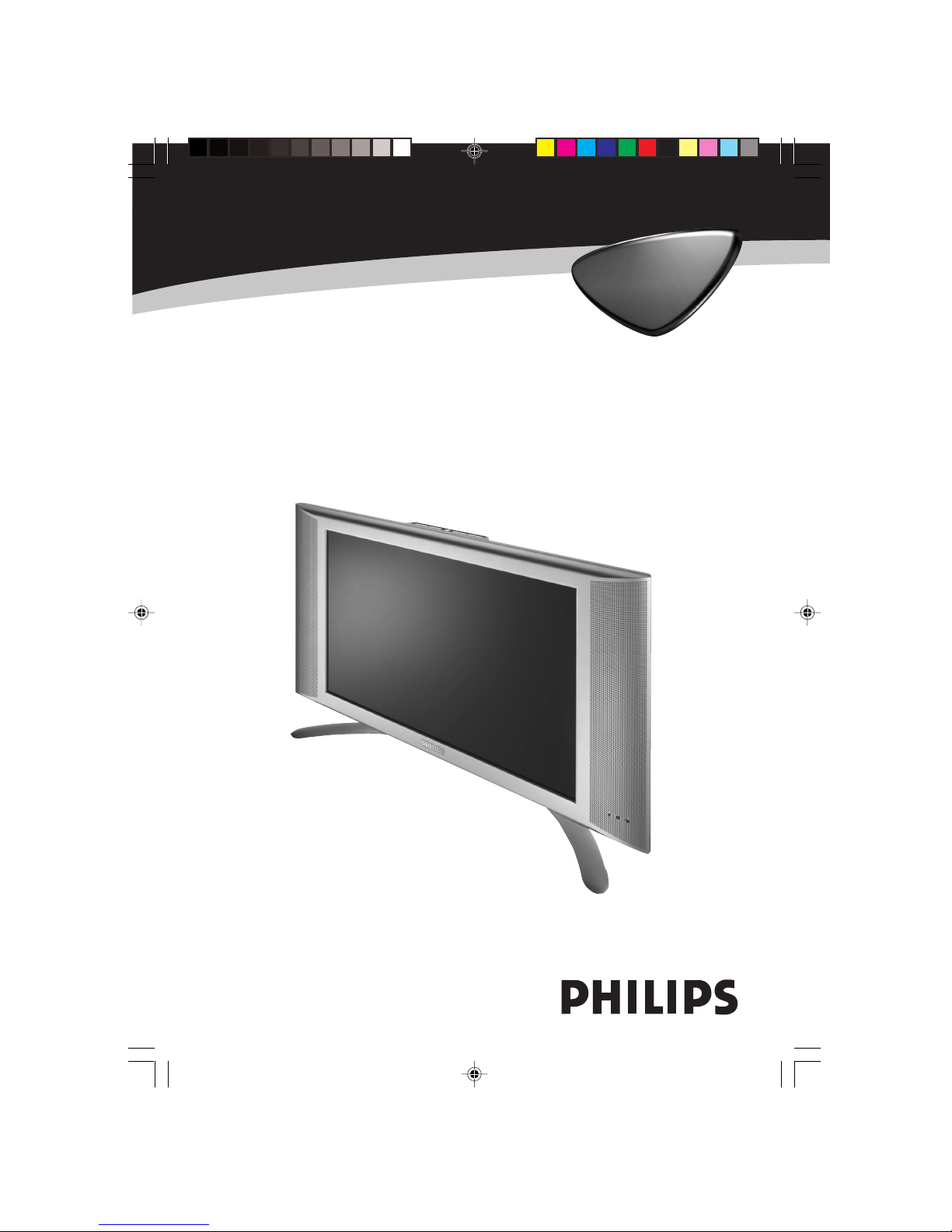
LCD TV
LCD TVLCD TV
Operating Instructions
17PF9945
23PF9945
17/23PF9945/69 p1 3/13/03, 4:43 PM1
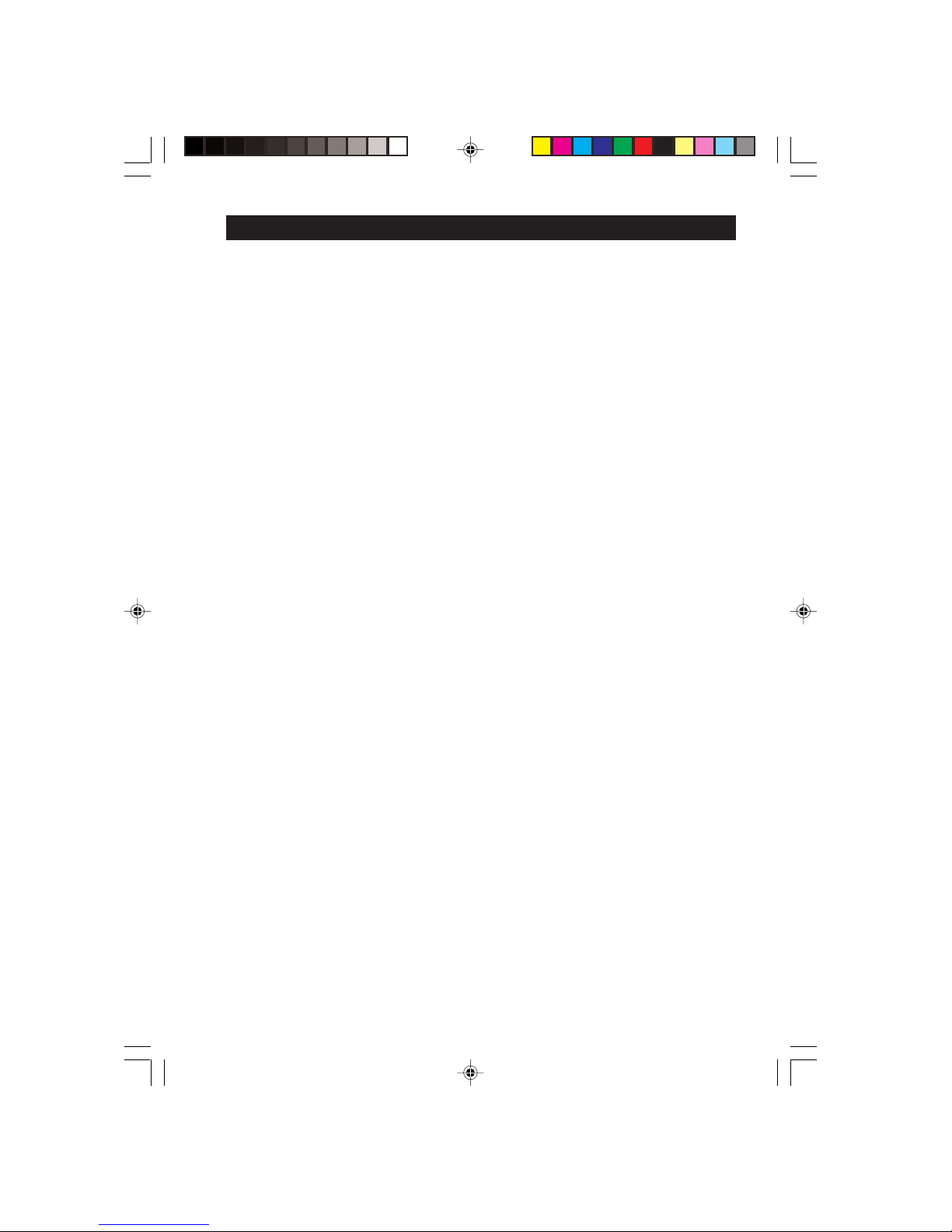
2
Safety Information/Precaution ................................................................................................ 3
Hooking Up Your TV Use / Care of Remote Control ....................................................4
Checking the Supplied Accessories .......................................................................................5
Dressing the Cables .................................................................................................................. 5
Monting Procedures for LCD TV........................................................................................... 6
Connecting the Audio/Video Sockets (Playback) /(Recording) ...................................... 7 – 8
Connecting the Audio Equipment, Amplifier and Subwoofer .........................................9
Connecting the Headphone .................................................................................................... 9
Connecting the FM Radio Mains ............................................................................................ 9
Connecting the PC Equipment ............................................................................................... 10
Connecting the HD (High Definition) Equipment ..............................................................10
Functions of Remote Control .................................................................................................11 – 12
Functions of TV Top Controls ............................................................................................... 13
Accessing the TV Main Menu and Sub-Menus......................................................................14
Overview of TV Main Menu and Sub-Menus .......................................................................14 – 15
Overview of FM Radio Main Menu and Sub-Menus ...........................................................16
Overview of PC Main Menu and Sub-Menus .......................................................................17
Overview of HD Main Menu and Sub-Menus ......................................................................18
Accessing the TV Installation Menu
Choosing the Menu Language and Automatic Tuning of LCD TV Channels ..............19
Manual Tuning of LCD TV Channels ................................................................................... 20
Selecting the Colour/Sound System........................................................................................21
Fine Tuning of LCD TV Channels ..........................................................................................22
Sorting of LCD TV Channels .................................................................................................23
Editing of LCD TV Channels ..................................................................................................24
Naming of LCD TV Channels ................................................................................................25
Using the LCD TV Picture/Sound Menu ...............................................................................26
Accessing the TV Features Installation Menu
Activating the Timer...................................................................................................................27 – 28
Using the Mode Select ..............................................................................................................29
Activating the Child Lock..........................................................................................................30 – 33
Using the Screen Formats ........................................................................................................34
Activating the Sleeptimer.......................................................................................................... 35
Activating the Active Control .................................................................................................35
Activating the TV Smart Picture /Sound Control .............................................................. 36
Using the Teletext...................................................................................................................... 37 – 38
Accessing the FM Radio Installation Menu
Language, Auto Store, Manual Store, Sort, Name ............................................................. 39
Using the FM Radio Sound Menu............................................................................................40
Using the FM Radio Smart Sound Control........................................................................... 40
Accessing the FM Radio Features Menu
Activating the Timer...................................................................................................................41
Using the Mode Select ..............................................................................................................42
Activating the Screensaver........................................................................................................42
Accessing the PC Mode ............................................................................................................43
PC Display Setup.........................................................................................................................44
Using the PC Picture-in-Picture Feature............................................................................... 44
PC Modes Support .....................................................................................................................45
Accessing the HD (High Definiton) Mode
Using the HD Picture/Sound Menu ........................................................................................46
Using the HD Mode Select ......................................................................................................47
Using the HD Lock Channel ....................................................................................................47
Before Calling Service (TV Mode) ......................................................................................... 48
Before Calling Service (PC / FM Radio Mode) ....................................................................49
Specifications................................................................................................................................50
TABLE OF CONTENTS
17/23PF9945/69 p2-6 3/13/03, 4:50 PM2
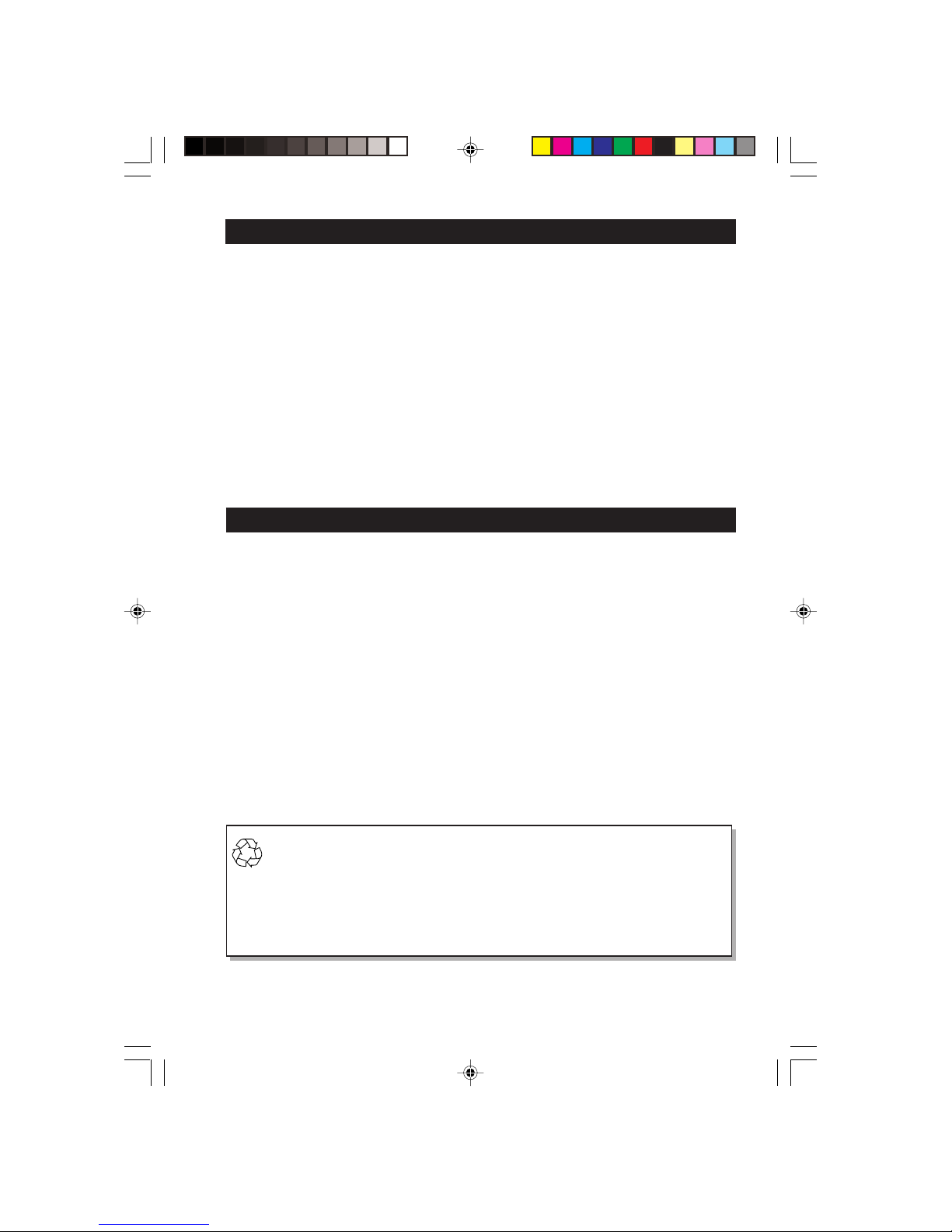
3
SAFETY INFORMATION
• Disconnect mains plug when :
– the red light below the TV screen is flashing continuously.
– cleaning the TV screen. Never use abrasive cleaning agents.
– there is a lightning storm.
– the set is left unattended for a prolonged period of time.
• No naked flame sources, such as lighted candles, should be placed on top of the TV or
in the vicinity.
• Do not place your TV set under direct sunlight or heat.
• Leave at least 5 cm around each side of TV set to allow for proper ventilation.
• Avoid placing your set (e.g. near the window) where it is likely to be exposed to rain or
water.
• No objects (such as vases) filled with liquids should be placed on top the TV so as to avoid
dripping or splashing of liquids on the set.
• Do not shift or move the set around when it is switched on.
• Do not connect AC/DC adaptor to your set that does not originally comes with the set.
Only use recommended part that is approved by Philips manufacturer.
• Caution : Do not use cover or enclose the AC/DC adaptor with any objects like a cloth or
box which might shorten the life time of the equipment.
• Do not touch, push or rub the surface with hard object.
• When the surface becomes dusty, wipe gently with absorbent cotton or other soft materials
like chamois, soak with petroleum benzene. Do not use acetone, toluene and acohol as it
causes chemical damage to the polarizer.
• Wipe off saliva or water droplets as soon as possible. Long time contact with polarizar
causes deformations and colour fading.
• Be careful of condensation at sudden temperature change. Condensation does damage to
polarizar or electrical contact parts. After condensation fades, smear or spot will occur.
Recycling Directive – To minimise harm to the environment, the batteries
supplied with the TV set do not contain mercury or nickel cadmium. If possible,
when disposing of batteries, use recycling means available to you. Your TV set
uses materials which are reusable or which can be recycled. To minimise the
amount of waste in the environment, specialist companies recover used sets
for dismantling and collection of reusable materials (contact your dealer).
PRECAUTION
17/23PF9945/69 p2-6 3/13/03, 4:50 PM3
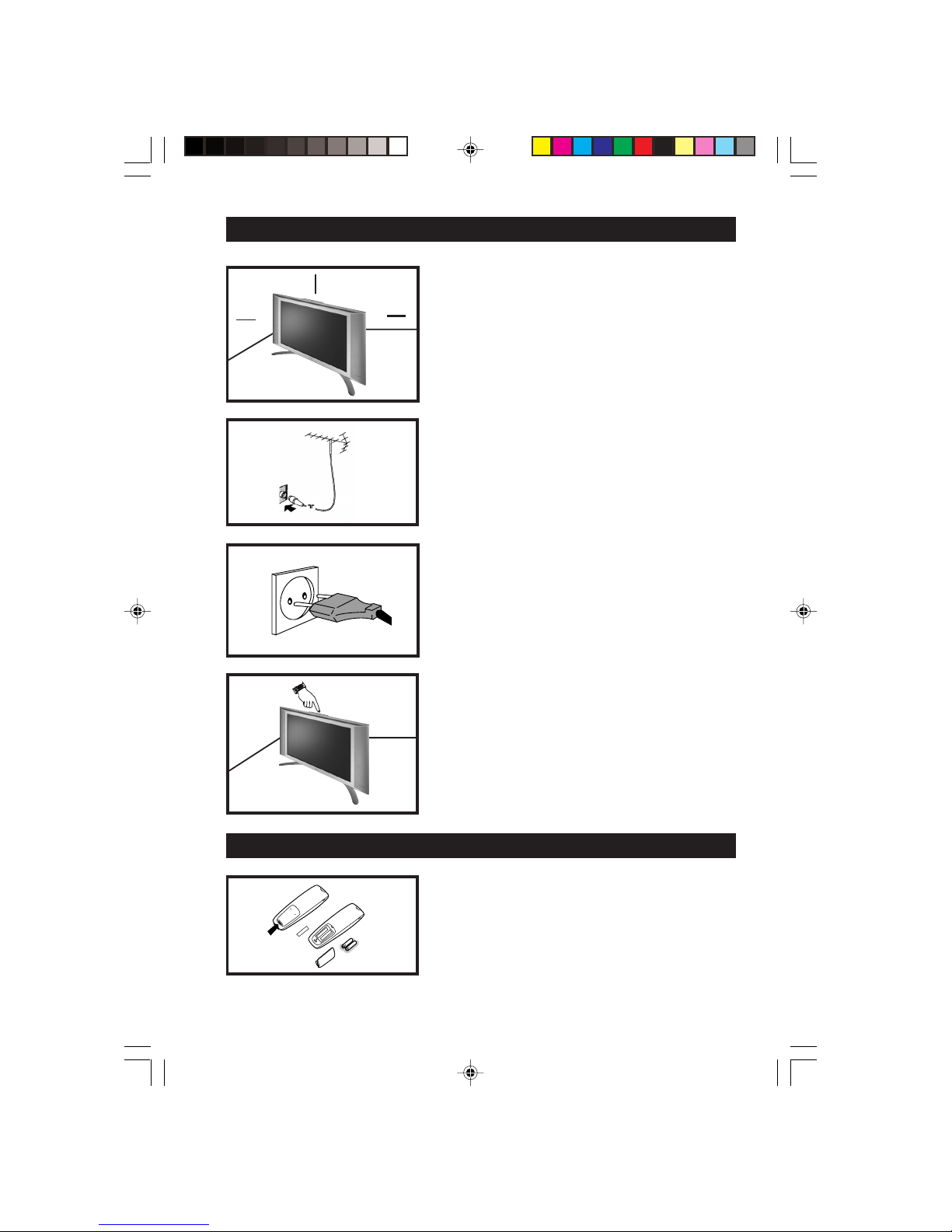
4
Positioning of the TV set
• Place your TV set on a solid base, strong enough to
withstand the weight of the set.
• Leave a space of at least 5 cm around each side of the
TV set to allow for proper ventilation.
ª Do not place TV set near a radiator or other sources
of heat.
• Do not place TV set where it can be exposed to rain
or excessive moisture.
Antenna Connection
• Connect the aerial plug to the antenna socket ¬
on the backcover.
Mains Connection
• Insert the mains plug into the wall socket. For correct
mains voltage, refer to type sticker at the rear of the
adaptor.
• Consult your dealer if mains supply is different.
Note : This diagram is not representative of the actual
plug and socket.
Switching on the Set
• Press the main power button on the top controls
to switch on/off the TV.
• If the set is on standby (indicator is red), press the
Power button on the remote control to switch on
set.
• Insert the correct type of batteries into the
compartment.
• Ensure the batteries are placed in the right
direction.
HOOKING UP YOUR TV (BASIC CONNECTION)
USE/CARE OF REMOTE CONTROL
5cm
ÉÑ
ÉÑ
5 cm
5 cm
ÉÑ
17/23PF9945/69 p2-6 3/13/03, 4:50 PM4
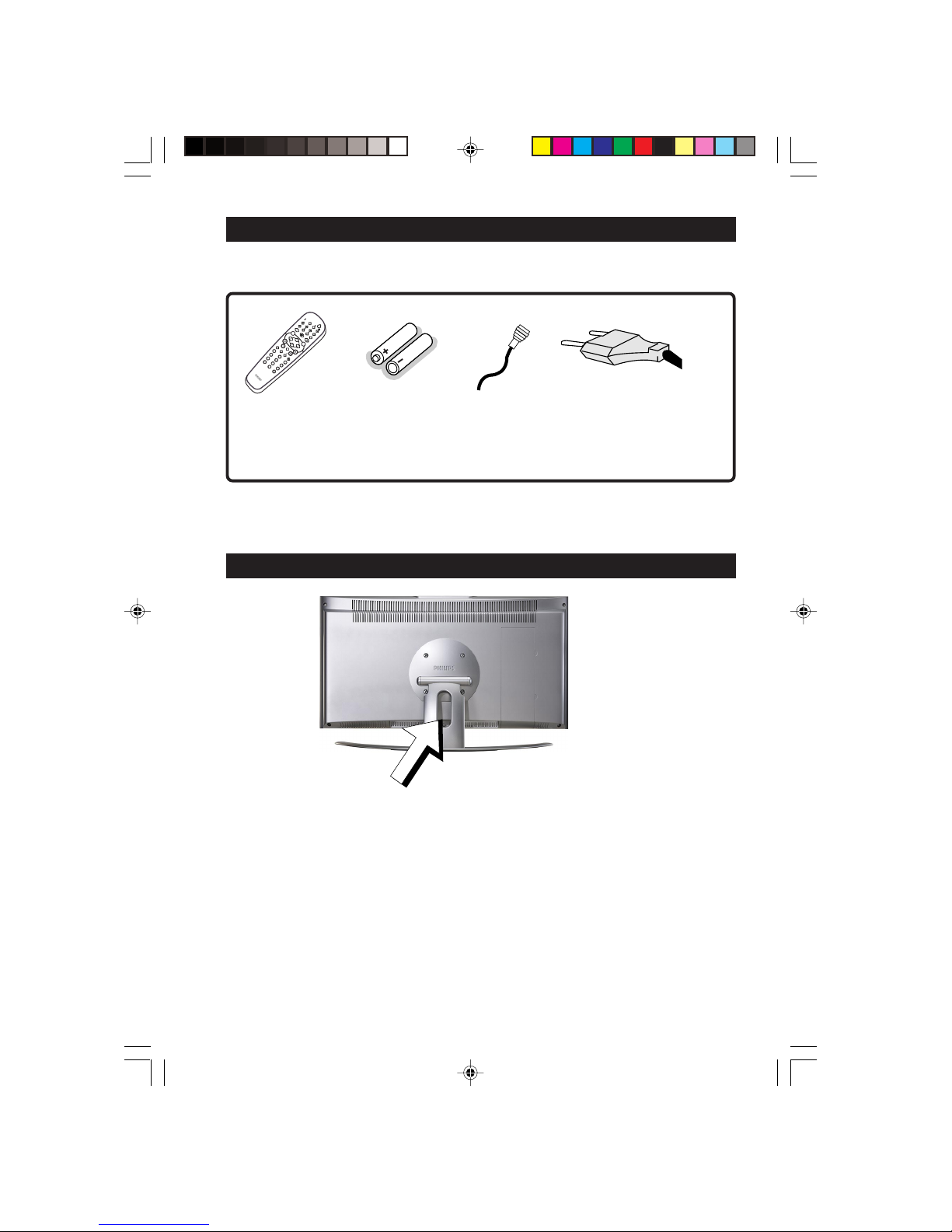
5
CHECKING THE SUPPLIED ACCESSORIES
The following accessories are supplied together with the LCD set.
4
5
6
7
8
9
0
SM
ART
S
MAR
T
OK
R
ADIO
P
CTV
V
C
R
D
V
D
ACTIVE
C
ONTR
OL
MODE
M
ENU
P
M
U
T
E
æ
g
b
X
i
q
¬
v
V
k
1
2
3
o
DRESSING THE CABLES
For better cable management, it is advisable to insert all cables through the hole of the
stand as shown in the diagram after connecting to the respective connectors. For connection
description, refer to sections on :
– Connecting the Audio/Video Sockets (Playback)
– Connecting the Audio/Video Sockets (Recording)
– Connecting to the Audio Equipment, Amplifier and Subwoofer
– Connecting to the Headphone
– Connecting to the FM Radio Mains
– Connecting the PC Equipment
– Connecting the HD (High Definition) Equipment
Remote Control 2 AA Batteries Antenna Cable Mains Plug
Note : This plug is not
representative of the actual
plug.
17/23PF9945/69 p2-6 3/13/03, 4:50 PM5
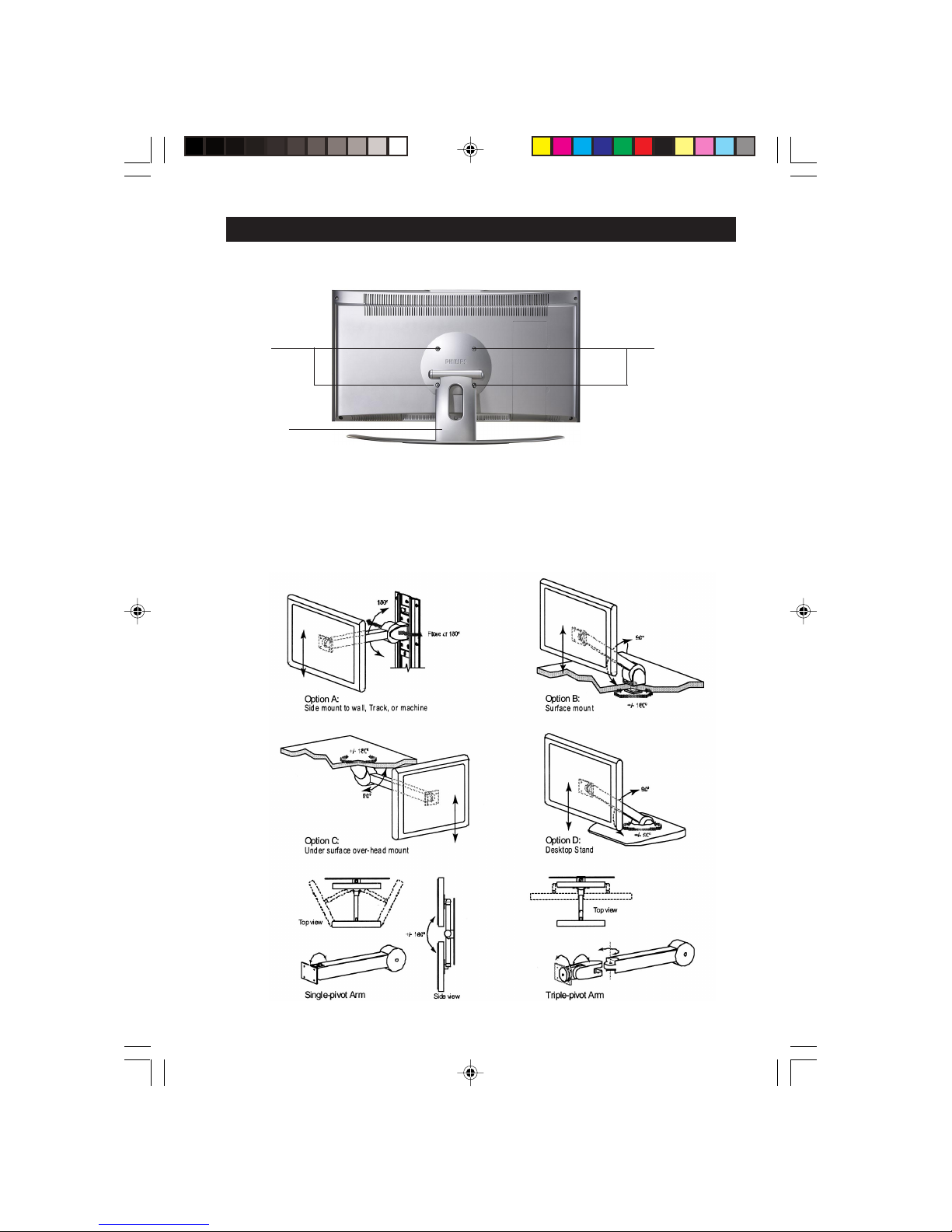
6
MOUNTING PROCEDURES FOR LCD TV
If you want to mount the LCD TV on any device, this set has four mounting interfaces fulfilling
VESA specifications.
1) Lay the LCD TV face-down on a flat surface with a cushion or other soft material to
protect the screen.
2) Remove all cables connected on the TV.
3) Remove the four screws and then remove the stand from the LCD TV.
4) Screw in mounting plate. Reconnect all cables to the LCD TV.
You are now ready to mount the device. Below is an example of adjusted ranges and
mounting options (VESA compatible).
Screws
Screws
Rear of LCD TV
Stand
17/23PF9945/69 p2-6 3/13/03, 4:50 PM6
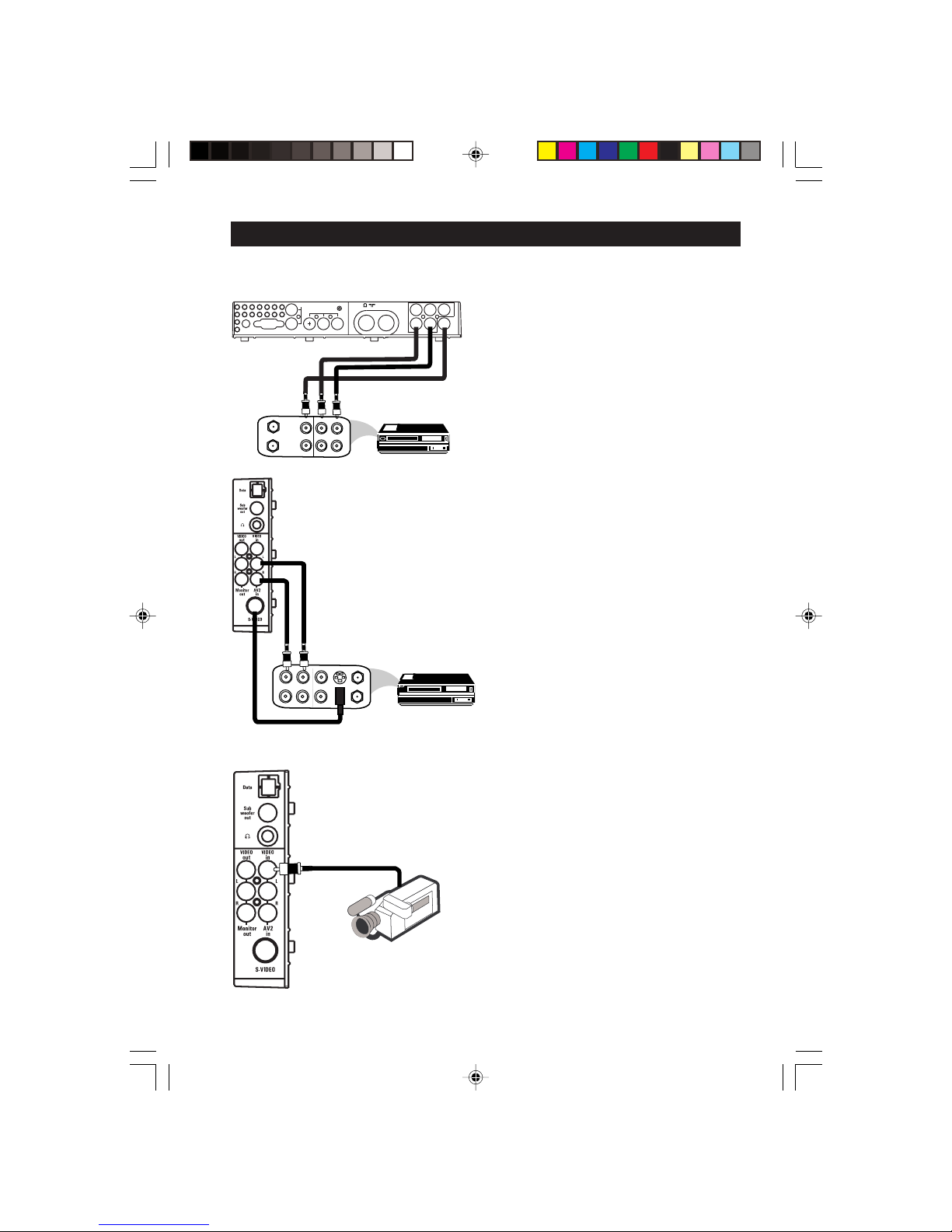
7
CONNECTING THE AUDIO/VIDEO SOCKETS (PLAYBACK)
You can view the playback of VCR tapes (Video Disc players, camcorders, etc.) by using the
AUDIO and VIDEO INPUT sockets on the rear of the TV.
– Connect the VIDEO and AUDIO IN
sockets on the rear of the LCD TV to the
AUDIO and VIDEO OUT sockets on
the VCR.
The S-Video connection on the Side of
the LCD TV is used for the playback of
S-VHS VCR tapes, Video Discs, Video
Games or Compact Disc-Interactive (cd-i)
discs. Better picture detail and clarity is
possible with the S-Video playback as
compared to the picture from a normal
antenna (RF) connection.
– Connect the S-VIDEO socket on the
side of the LCD TV to the S-VHS OUT
socket on a S-VHS VCR.
– Connect the AUDIO IN sockets from
the rear of the TV to the AUDIO OUT
sockets on the VCR. Note : You need
not connect the VIDEO IN socket of the
LCD TV if S-VIDEO IN socket is
connected.
For more convenient direct playback
connections, the Side Audio/Video Input
sockets allow for quick and easy
connections, particularly Camcorder tape
recordings.
– Connect the S-VIDEO socket (if
available) from the Camcorder to the
Side S-VIDEOsocket of the TV. You
need not connect the Side VIDEO IN
socket of the TV if the S-VIDEO socket
is connected.
– Connect the AUDIO OUT sockets
(Right and Left) from the Camcorder to
the Side AUDIO IN sockets.
ANTENNA
OUT
IN
OUT
IN
AUDIO
R
L
VIDEO
IN
OUT
OUT
S-VIDEO
Back of S-VHS VCR
VCR (Equipped
with Video and
Audio sockets)
Rear of TV
Monitor
out
AV1
in
Audio
out
ANTENNA
OUT
IN
OUT
IN
AUDIO
R
L
VIDEO
IN
OUT
Rear of VCR
VCR
COMP
VIDEO
INPUT
FM ANT
75
Audio in (PC / HD)
HD input
DC in PC input (VGA)
L
R
YPbPr
AV1
in
Pb
Pr Y
R
L
Audio in
Video in
Camcorder
Side Controls
17/23PF9945/69 p7-13 3/13/03, 4:51 PM7
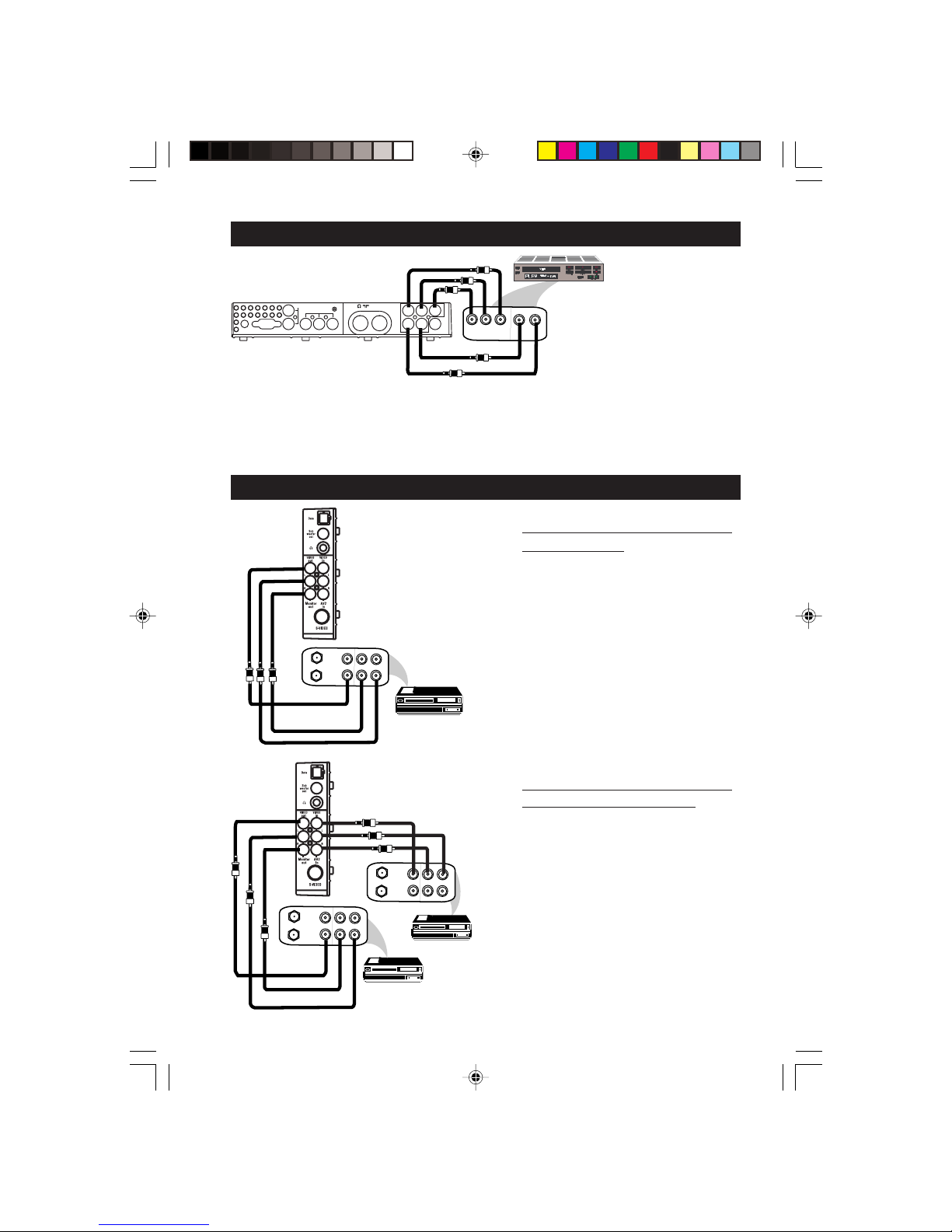
8
CONNECTING THE AUDIO/VIDEO SOCKETS (PLAYBACK)
You can view the playback of DVD discs by using the COMPONENT VIDEO INPUT
sockets at the rear of the LCD TV.
– Connect the “Y”, “Pb” and the “Pr” sockets at the rear of the LCD TV to the “Y”, “Pb”
and “Pr” OUTPUT sockets of the DVD player to view playback of DVD discs.
CONNECTING THE A UDIO/VIDEO SOCKETS (RECORDING)
AUDIO
Y
LR
Pb
Pr
DVD (Equipped
with "Y", "Pb" and "Pr"
and Output sockets)
Monitor
out
AV1
in
Audio
out
COMP
VIDEO
INPUT
FM ANT
75
Audio in (PC / HD)
HD input
DC in PC input (VGA)
L
R
YPbPr
AV1
in
Pb
Pr Y
R
L
Audio in
Video in
Connection for recording from
the TV channel
– Connect the corresponding INPUT
sockets of the VCR to the MONITOR
OUTPUT sockets at the rear of the
LCD TV.
Connection for recording from
one VCR to another VCR
– Connect the sockets of the VCR which
you want to record from, to the
corresponding sockets at AV2.
– Connect the sockets of the receiving VCR
to the MONITOR OUTPUT sockets
at the side of the LCD TV.
VCR (Equipped
with Video and
Audio sockets)
ANTENNA
OUT
IN
OUT
IN
AUDIO
R
L
VIDEO
IN
OUT
VCR
Side Sockets
VCR (Equipped
with Video and
Audio sockets)
IN
IN
ANTENNA
OUT
IN
OUT
AUDIO
R
L
VIDEO
OUT
VCR 1
Side Sockets
ANTENNA
OUT
IN
OUT
IN
AUDIO
R
L
VIDEO
IN
OUT
VCR 2
17/23PF9945/69 p7-13 3/13/03, 4:51 PM8
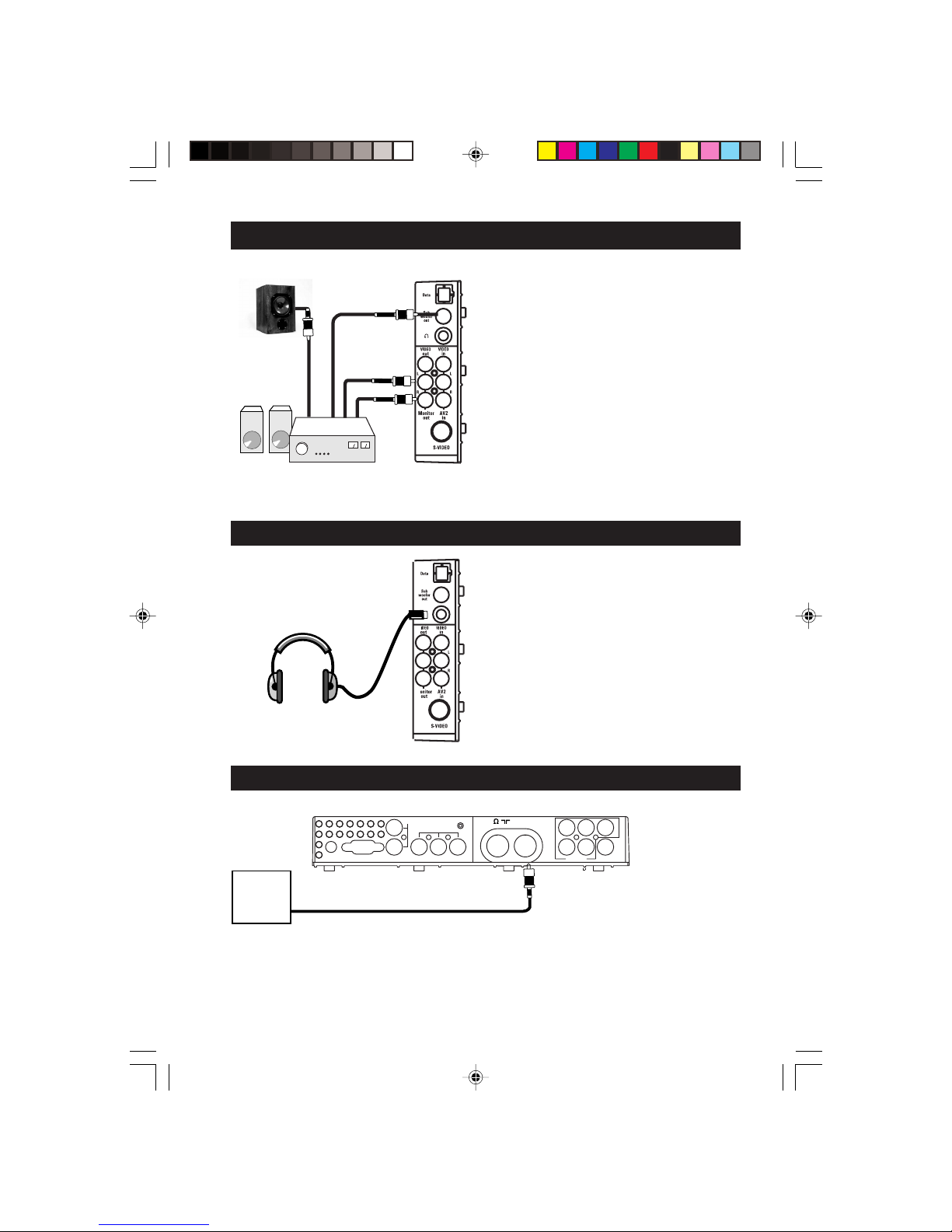
9
Connect the audio cable to the audio input
of your audio equipment and to AUDIO L
and R at the rear of the TV
If you have a subwoofer, connect the cable
from Subwoofer Out socket to an external
amplifier.
You can listen to your TV sound via your
audio equipment.
Note : If you want to connect more
equipment to your TV, consult your dealer.
Insert the plug into the headphone soket
; at the Side sockets of the LCD TV.
To enable you to access FM radio mode in
the TV, you must connect from FM Antenna
socket to the
FM Radio mains.
CONNECTING TO THE A UDIOEQUIPMENT, A MPLIFIER AND SUBWOOFER
SPEAKERS
L R
Side Controls
SUBWOOFER
CONNECTING TO THE HEADPHONE
CONNECTING TO THE FM RADIO MAINS
Rear of TV
To FM
Radio
Mains
Monitor
out
AV1
in
Audio
out
COMP
VIDEO
INPUT
FM ANT
75
Audio in (PC / HD)
HD input
DC in PC input (VGA)
L
R
Y
Pb
Pr
AV1
in
Pb
Pr Y
R
L
Audio in
Video in
SIDE CONTROLS
(EXTERNAL 2)
17/23PF9945/69 p7-13 3/13/03, 4:51 PM9
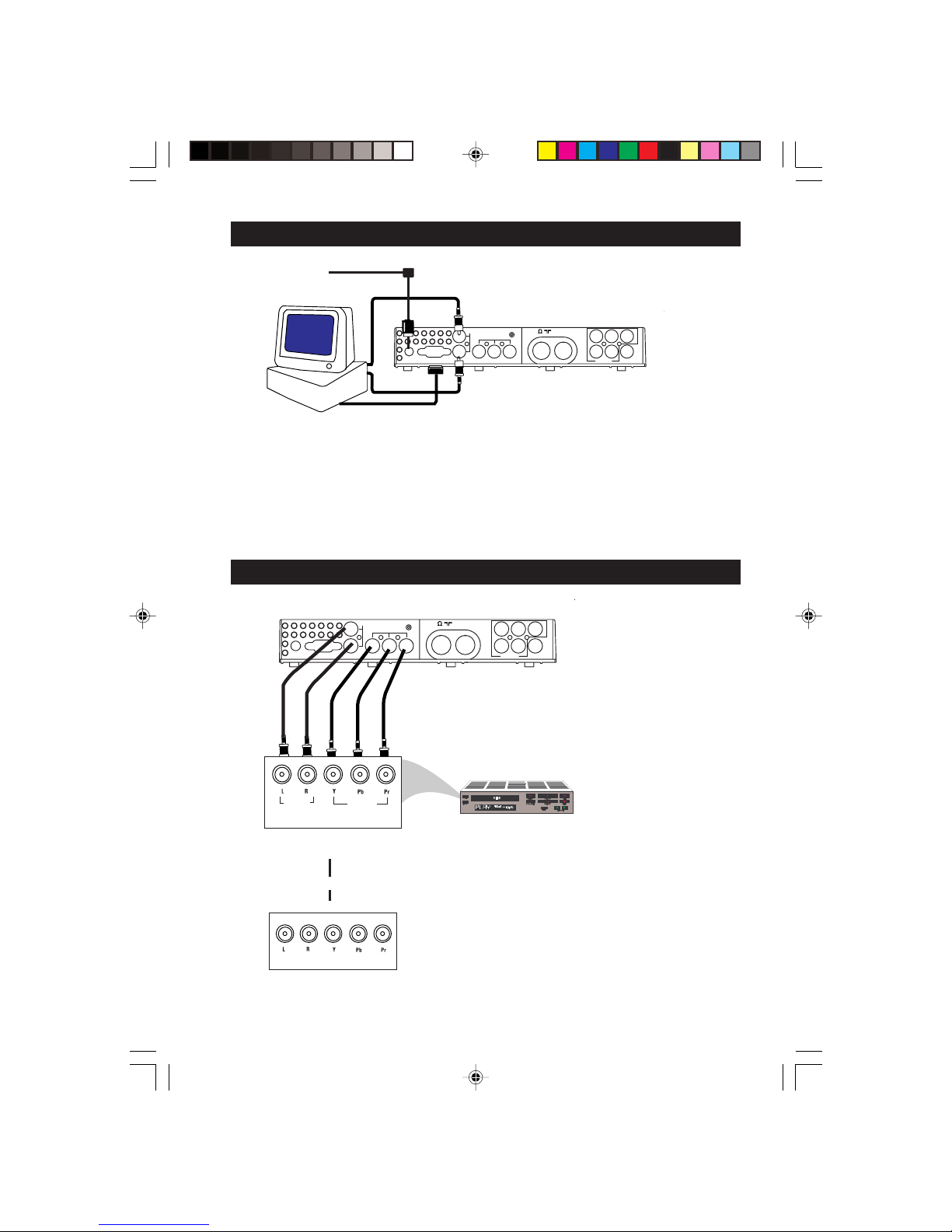
10
CONNECTING THE PC EQUIPMENT
To enable you to access PC mode in the TV, you must connect the following :
– Connect adaptor from DC in to the mains.
– Connect the PC input (VGA) to the Monitor Output of your PC
– Connect Audio L and R output of your PC to the Audio IN L and R of your LCD TV.
– Connect the “Y”, “Pb and the “Pr” sockets of the
HD INPUT at the rear of the LCD TV to the
“Y”, “Pb” and “Pr” OUTPUT sockets of the
DVD player.
– Connect Audio L and R OUTPUT of your
Set-top box to the Audio IN L and R of HD
INPUT of the LCD TV.
Monitor
out
AV1
in
Audio
out
COMP
VIDEO
INPUT
FM ANT
75
Audio in (PC / HD)
HD input
DC in PC input (VGA)
L
R
YPbPr
AV1
in
Pb
Pr
Y
R
L
Audio in
Video in
Adaptor
To Mains
Rear of TV
CONNECTING THE HD (HIGH DEFINITION) EQUIPMENT
Rear of TV
OUTPUT
HDTV Set-Top Box
DVD (Equipped
with "Y", "Pb" and "Pr"
and Output sockets)
OUTPUT
AUDIO VIDEO
Back of DVD player
OR
▼
▲
Monitor
out
AV1
in
Audio
out
COMP
VIDEO
INPUT
FM ANT
75
Audio in (PC / HD)
HD input
DC in PC input (VGA)
L
R
YPbPr
AV1
in
Pb
Pr
Y
R
L
Audio in
Video in
17/23PF9945/69 p7-13 3/13/03, 4:51 PM10
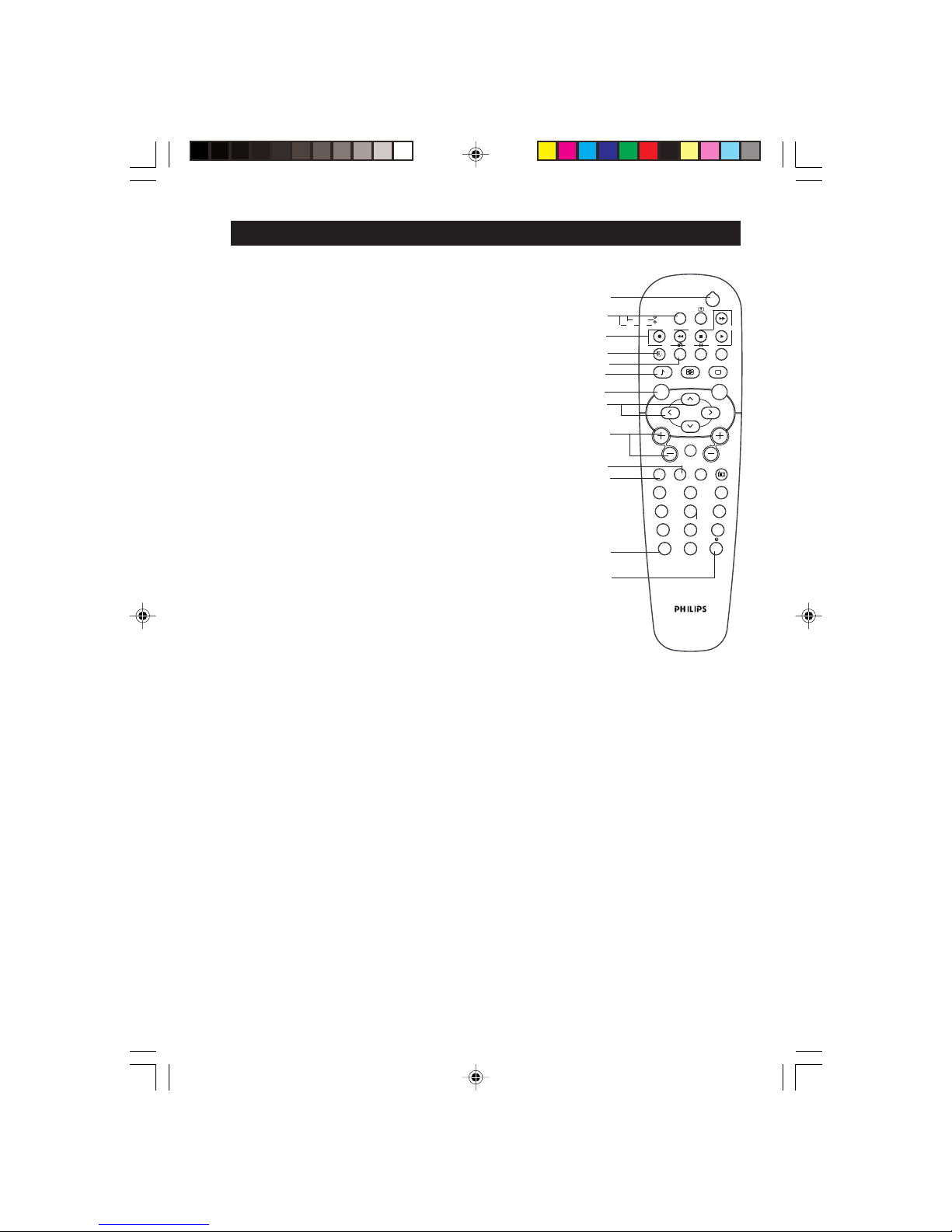
11
& POWER button
– Switch set off to standby mode. To switch on set from
standby mode, press Channel +/– , Digit (0 -9) or Power
button.
é MODE button/VCR and DVD indicators
Press the Mode button repeatedly to choose between VCR
or DVD mode. The VCR or DVD indicator will light up if
selected. Once VCR or DVD mode is selected, it allows you
access to the Record, Play, Stop, Pause, Forward and Rewind
functions for your VCR or DVD player. Note : The set will
switch to TV mode if there is no activity on any of the
VCR/DVD buttons after 20 seconds.
“ VCR/DVD buttons
VCR/DVD buttons allows you access to the Record, Play,
Stop, Forward and Rewind functions for your VCR or DVD
player (Applicable to only certain models of PHILIPS). For
these functions to be enabled, you must select VCR or DVD
mode by the MODE button.
‘ SLEEPTIMER button
It allows you to select a time period after which the set will
switch to standby mode automatically. (Refer to section on
“Activating the Sleeptimer”
(
44
44
4 / TELETEXT button
– When in TV mode, it allows you to switch from Stereo to Mono
sound during stereo transmission or to choose between
language5or language6during dual sound transmission.
– When in teletext mode, allows you to display dual page text.
§ SMART SOUND button
Press the Smart Sound button repeatedly to access 4 different
types of sound settings and choose your desired setting.
è MENU button
Displays the main menu. Also exits menu from screen.
! CURSOR LEFT/UP button
– Cursor Left button allows you to select the sub-menus and adjust the settings.
– Cursor Up button allows you to select the next item on the menu.
ç VOLUME + / – button
Increases or decreases volume.
0 TV button
When you are in PC, HD or FM Radio mode, press this button to enter into TV mode.
1 PC button
When you are in TV, HD or FM Radio mode, press this button to enter into PC mode.
2 INDEX/OSD button
– When in teletext mode, it functions as an Main Index button (Refer to section on
“Using the Teletext).
– When in TV mode, press to exit on-screen menu. Also displays information like
current channel number, sound mode, etc..
3 FORMAT / TIMER (VCR) button
In TV mode, it allows to select your desired screen format. Refer to section on (“Using
the Screen Format”). Also allows you timer function in VCR mode.
FUNCTIONS OF REMOTE CONTROL
2
3
123
4
5
6
7
8
9
0
SMART
SMART
OK
RADIO
PC TV HD
VCR
DVD
ACTIVE
CONTROL
MODE A/CH
MENU
MUTE
CH
g
b
X
v
æ
o
k
q
i
V
2
¬
&
é
“
1
(
§
ç
0
‘
!
è
17/23PF9945/69 p7-13 8/15/03, 1:32 PM11
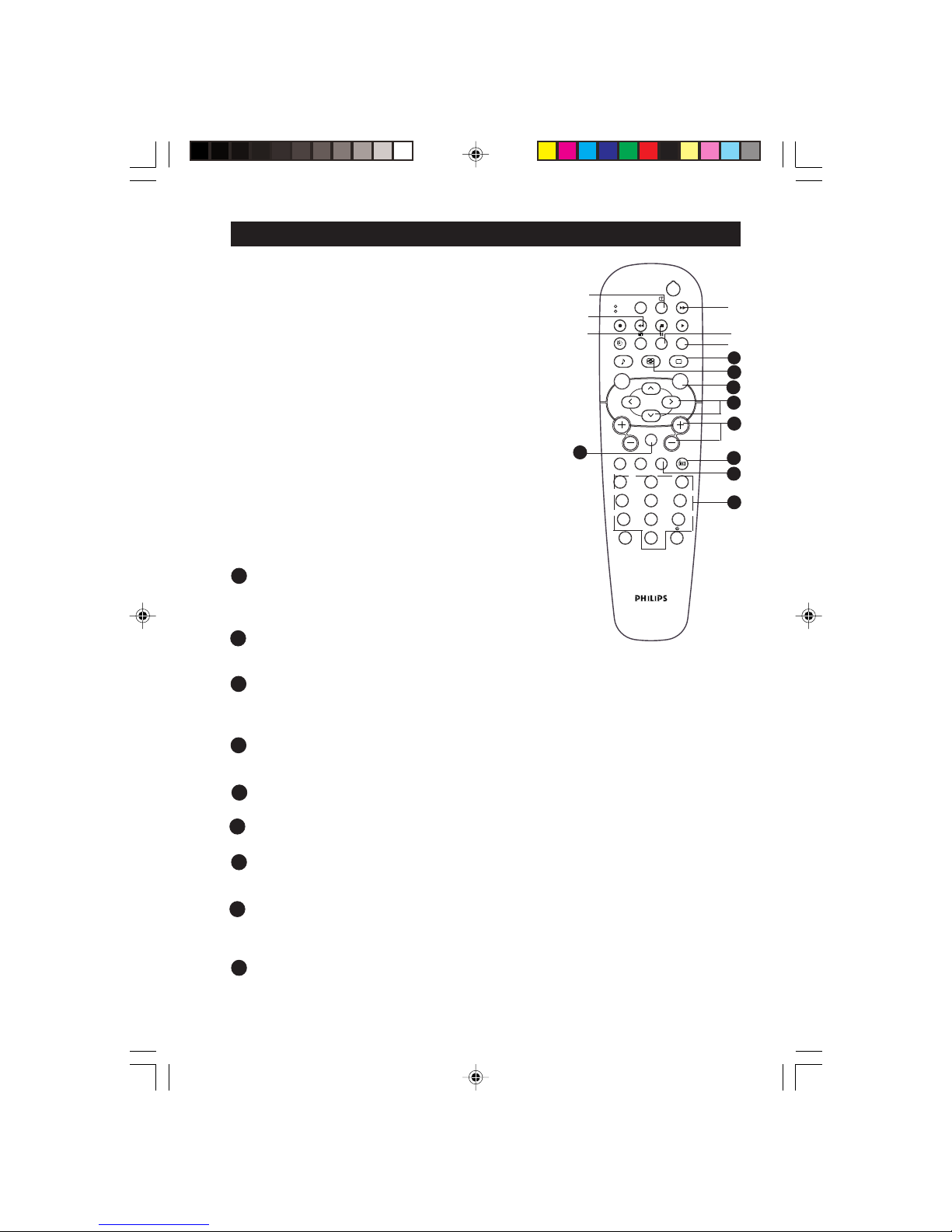
12
FUNCTIONS OF REMOTE CONTROL
4 AV / TELETEXT button
– In TV mode, it allows you to select the AV channels.
– In Teletext mode, it allows to access teletext information.
(Refer to section on “Using the Teletext”)
5 PICTURE-IN-PICTURE ON/OFF button
– When in PC mode, it allows you to call up a sub-screen
within your main screen enabling you to watch a TV channel.
6 PICTURE-IN-PICTURE POSITION button
– When in PC mode, it allows you to position the sub-screen
to be on the top left, top right, bottom right or the bottom
left corner of your screen.
7 ALTERNATE CHANNEL button
Allows to alternate between the current channel and the
previous channel.
8 TELETEXT / HOLD button
– In teletext mode, it allows you to access teletext
information (Refer to section on “Using the Teletext”) .
– In VCR or DVD mode, it serves as a pause function for
your VCR or DVD player.
91TELETEXT button
Allows to access teletext mode.
1 SMART PICTURE button
Press the Smart Picture button repeatedly to access 5
different types of picture settings and choose your desired
setting.
ACTIVE CONTROL button
Adjusts settings automatically for optimal picture quality under any
signal conditions (Refer to section on “Using the Active Control”)
SURROUND SOUND button
– Allows you to select Incredible Surround, Dolby Virtual Surround and Stereo sound when
transmission is in stereo mode.
– Allows you to select Spatial Sound or Mono sound when transmission is in mono mode.
CURSOR RIGHT / DOWN buttons
– Cursor Right button allows you to access the sub-menus adjust the settings.
– Cursor Down button allows you to select the next item on the menu.
CHANNEL + / – buttons
Allows you to select channels in ascending or descending order.
MUTE button
Mutes sound. To restore sound, press button again.
RADIO button
Allows to access radio mode. (Refer to section on “Accessing the FM Radio Installation
Menu ”)
HD (High Definition) button
Allows you to select the High definition mode when the “Y”, “Pb and the “Pr” sockets
at the HD INPUT at the rear of the LCDTV are connected to the to the “Y”, “Pb” and
“Pr” OUTPUT sockets of the DVD player.
DIGIT (0 -9) buttons
Allows you select a channel. Note : For a 2-digit number, the second digit must be
entered before the “–” sign disappears.
20
21
22
23
24
25
26
27
28
123
4
5
6
7
8
9
0
SMART
SMART
OK
RADIO
PC TV HD
VCR
DVD
ACTIVE
CONTROL
MODE A/CH
MENU
MUTE
CH
g
b
X
v
æ
o
k
q
i
V
2
¬
4
5
6
8
7
9
20
21
22
23
24
25
26
27
28
17/23PF9945/69 p7-13 5/6/03, 2:26 PM12
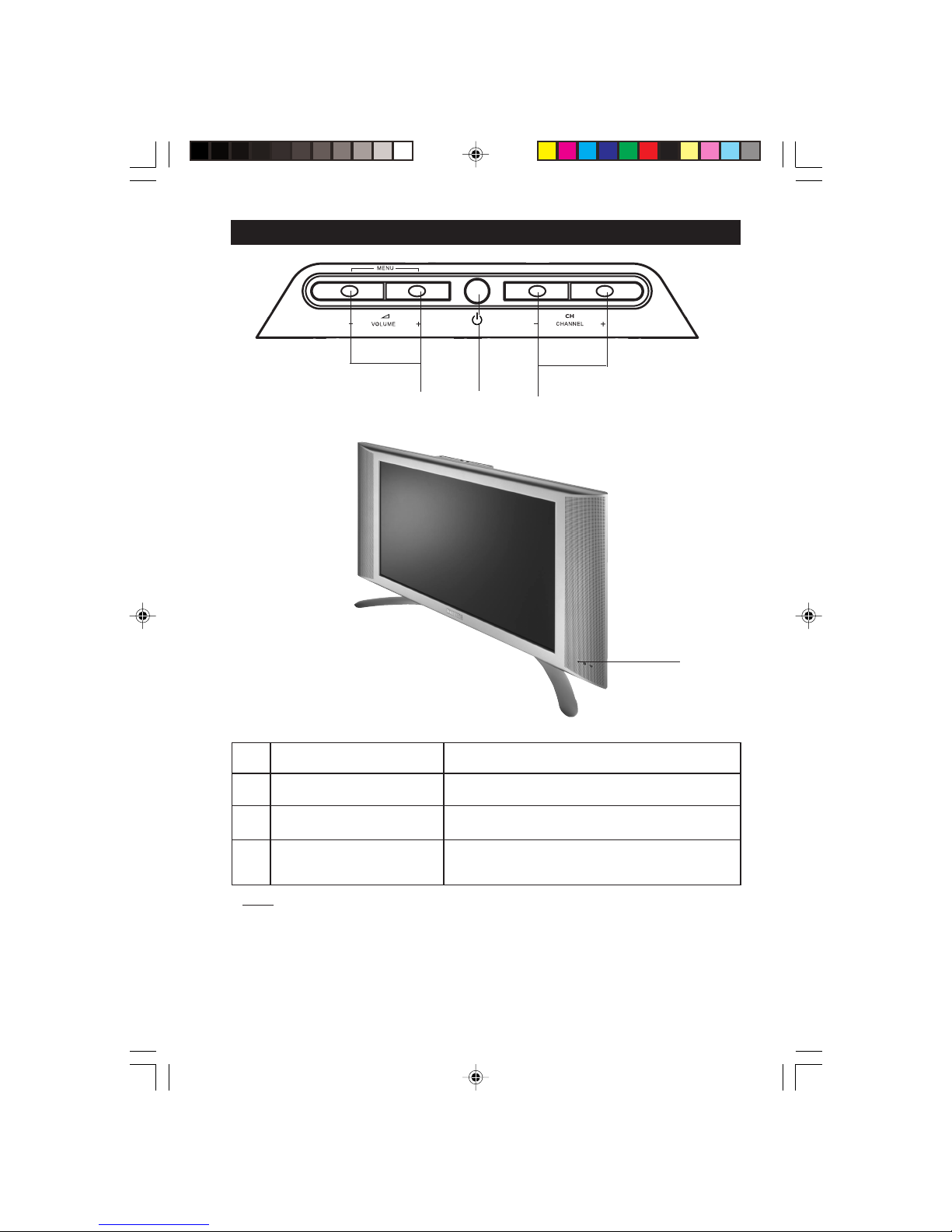
13
FUNCTIONS OF TV TOP CONTROLS
& Mains Power button Switch mains power on or off.
é Volume
– / + buttons Adjust sound volume softer/louder.
“ Channel
– / + buttons Select channel in descending/ascending order.
‘ Remote Sensor Acts as a sensor for activating the controls of the
TV when remote control handset is aimed at it.
Note
• You can enter the main menu by pressing both the Volume- and+buttons at the
same time.
• Press the Channel
+ or – button to select the next item on the menu.
• Press Volume
+ or – button to access sub-menu and adjust the settings.
&é“
➩
‘
17/23PF9945/69 p7-13 3/13/03, 4:51 PM13
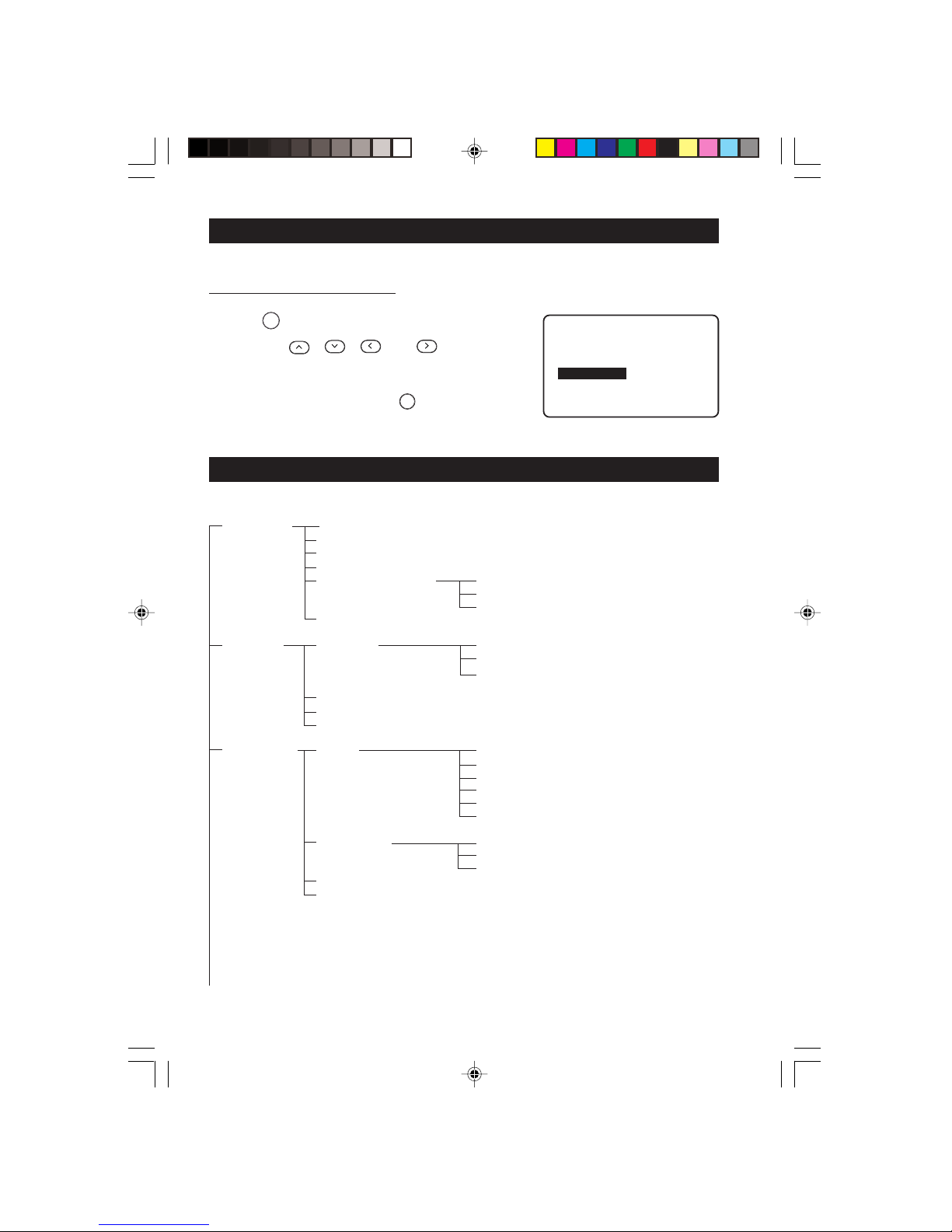
14
ACCESSING THE TV MAIN MENU AND SUB-MENUS
The TV main menu allows you to access to the Picture, Sound, Features and Install menus
How to call up the main menu
Press the
MENU
(MENU) button to enter the main menu.
The 4 buttons , , and (Cursor
Up, Down, Left and Right) on the remote control allow
you to select the desired menu item, make adjustments
and access the sub-menus. Use the
i
(OSD) button to
exit menu from screen.
First Level Second Level Third Level Fourth Level
PICTURE Brightness
Colour
Contrast
Sharpness
Colour Temperature Cool
Normal
Warm
Incredible Picture
SOUND Equalizer 120Hz
500Hz
....... etc.
Balance
AVL
Incredible Surround
FEATURES Timer Time
Start Time
Stop Time
Channel
Activate
Display
Mode Select FM Radio
HD
PC
Child Lock
Widescreen
OVERVIEW OF TV MAIN MENU AND SUB-MENUS
• PICTURE LANGUAGE
• SOUND AUTO STORE
• FEATURES MANUAL STORE
• INSTALL SORT
CHANNEL EDIT
É
▲
17/23PF9945/69 p14-18 8/15/03, 1:34 PM14
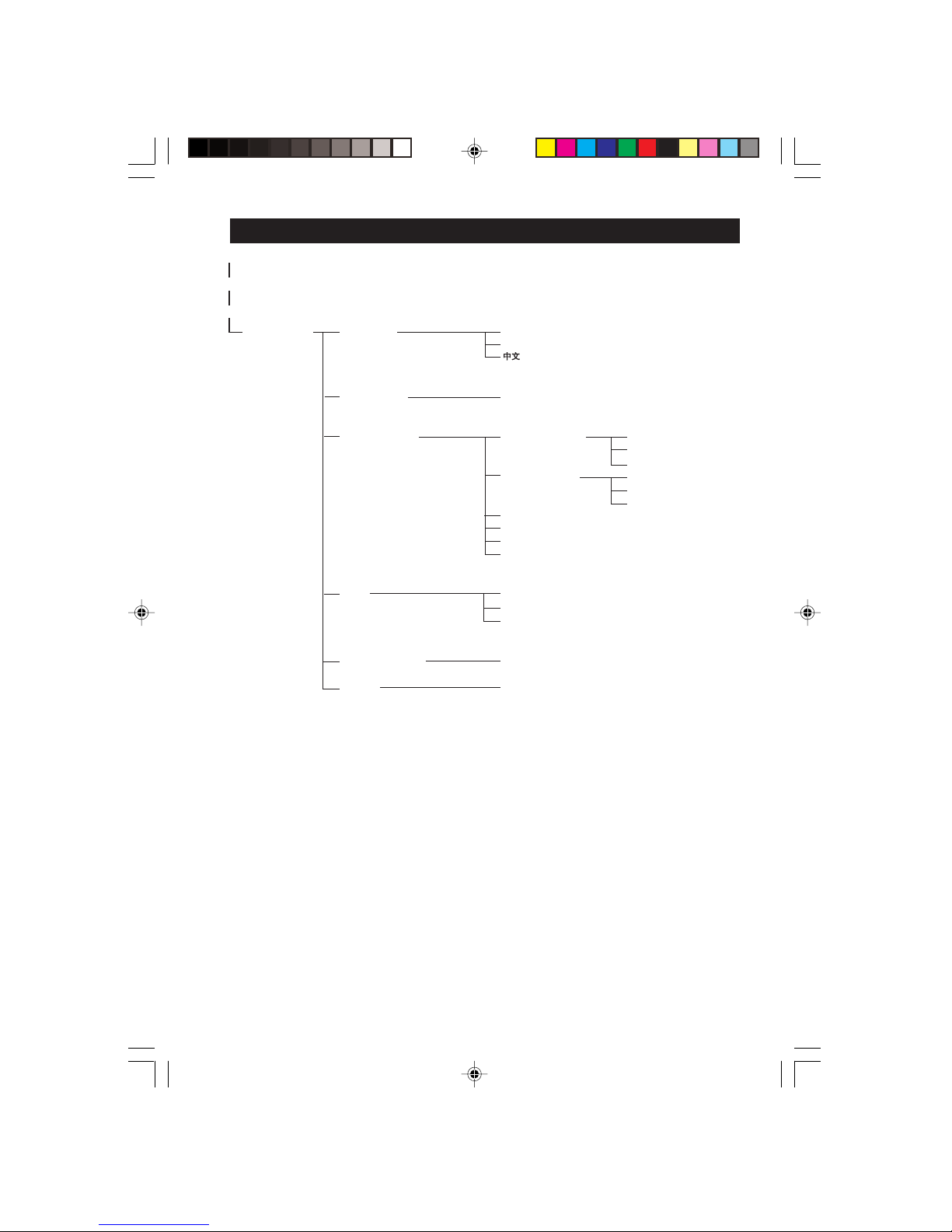
15
......... OVERVIEW OF TV MAIN MENU AND SUB-MENUS
First Level Second Level Third Level Fourth Level
INSTALL Language English
B. Melayu
Auto Store Search
Manual Store Colour System Auto
PAL
.... etc
Sound System Auto
B/G
.... etc
Search
Channel
Store
Fine Tune
Sort From
To
Exchange
Channel Edit Skipped
Name Personal
17/23PF9945/69 p14-18 8/15/03, 1:34 PM15
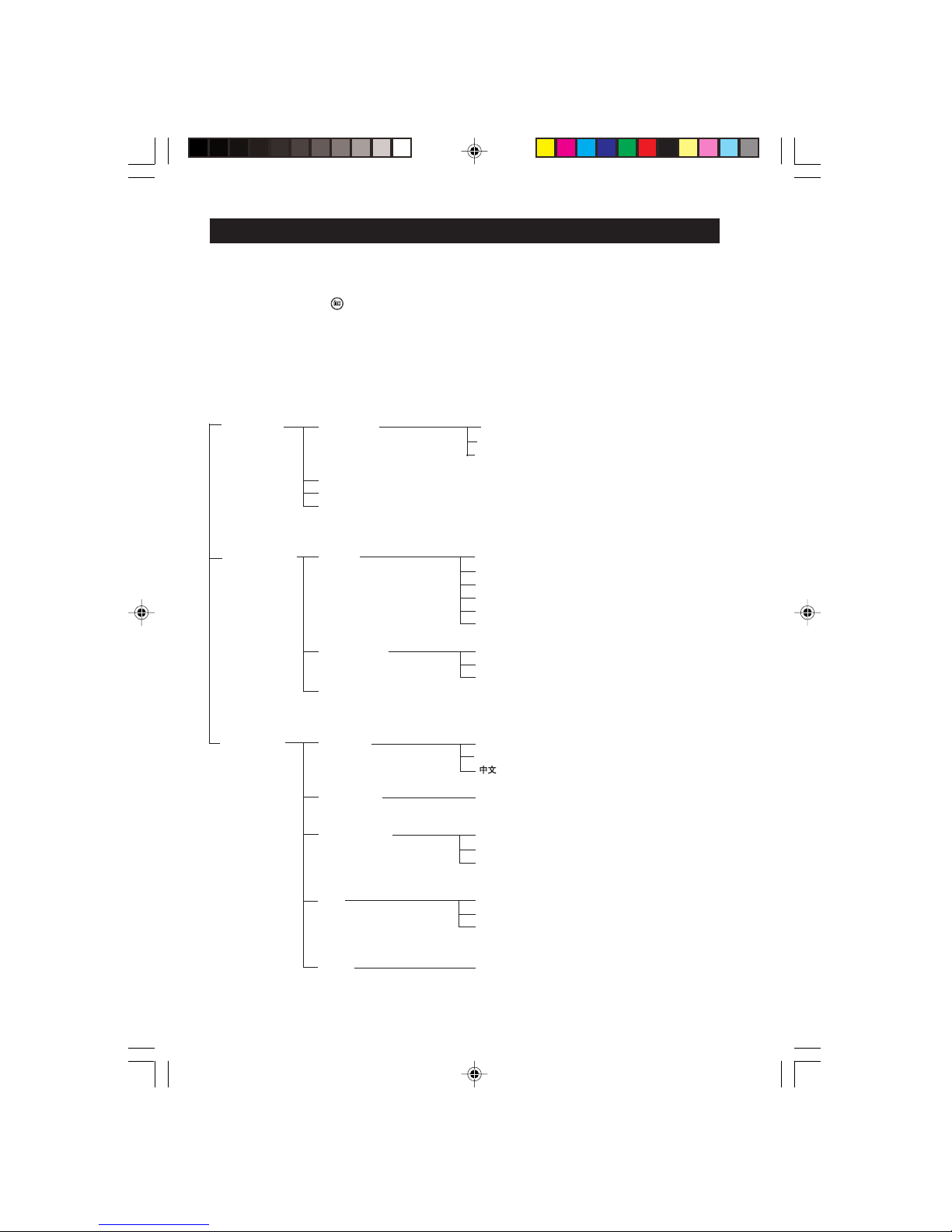
16
First Level Second Level Third Level Fourth Level
SOUND Equalizer 120HZ
500HZ
....... etc.
Balance
AVL
Incredible Surround
FEATURES Timer Time
Start Time
Stop Time
Channel
Activate
Display
Mode Select TV
HD
PC
Screensaver
INSTALL Language English
B. Melayu
Auto Store Search
Manual Store Search
Channel
Store
Sort From
To
Exchange
Name Personal
OVERVIEW OF FM RADIO MAIN MENU AND SUB-MENUS
This TV also provides you with the FM RADIO for your listening pleasure. To enable you to
access the FM RADIO mode, you must connect the cable from FM Rntenna socket to the
FM Radio mains. Press
RADIO
(FM RADIO) button to enter into FM Radio mode.
Here is an overview of the FM RADIO Main menu and Sub-menus
17/23PF9945/69 p14-18 3/13/03, 4:56 PM16
