Philips 17PF8946A-37B, 23PF8946A, 17PF8946A User Manual
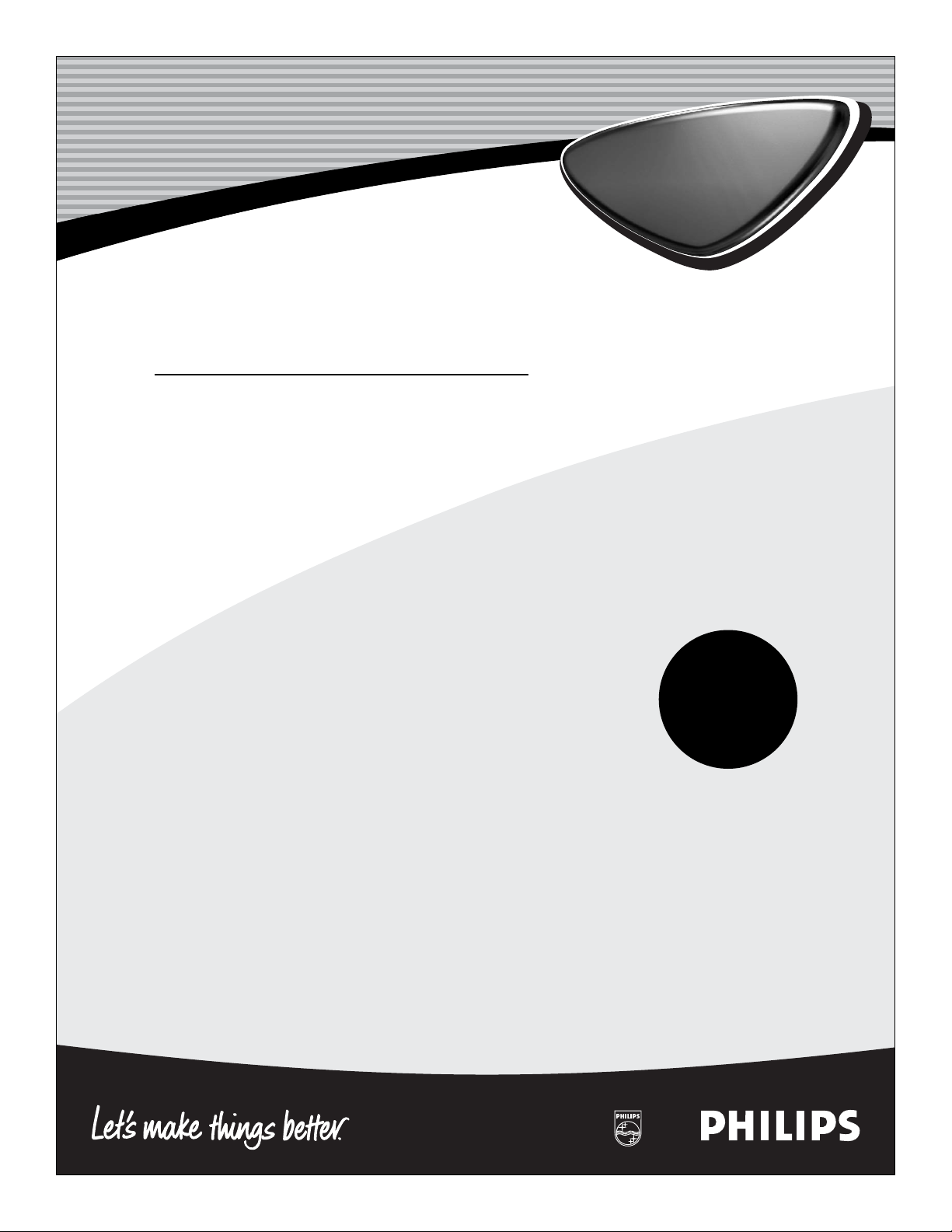
3139 125 33051
LCD TV
Directions for Use
LCD TV
Need help?
Call us!
Philips representatives are ready to help you with any questions about your new product. We can guide you through
Connections, First-time Setup, or any of the Features.
We want you to start enjoying your new product right away!
FOR FAST HELP PLEASE CALL,
1-800-531-0039
or
Visit us on the web at
www.philips.com
Important!
Return your
Warranty
Registration Card
within 10 days.
See why inside.
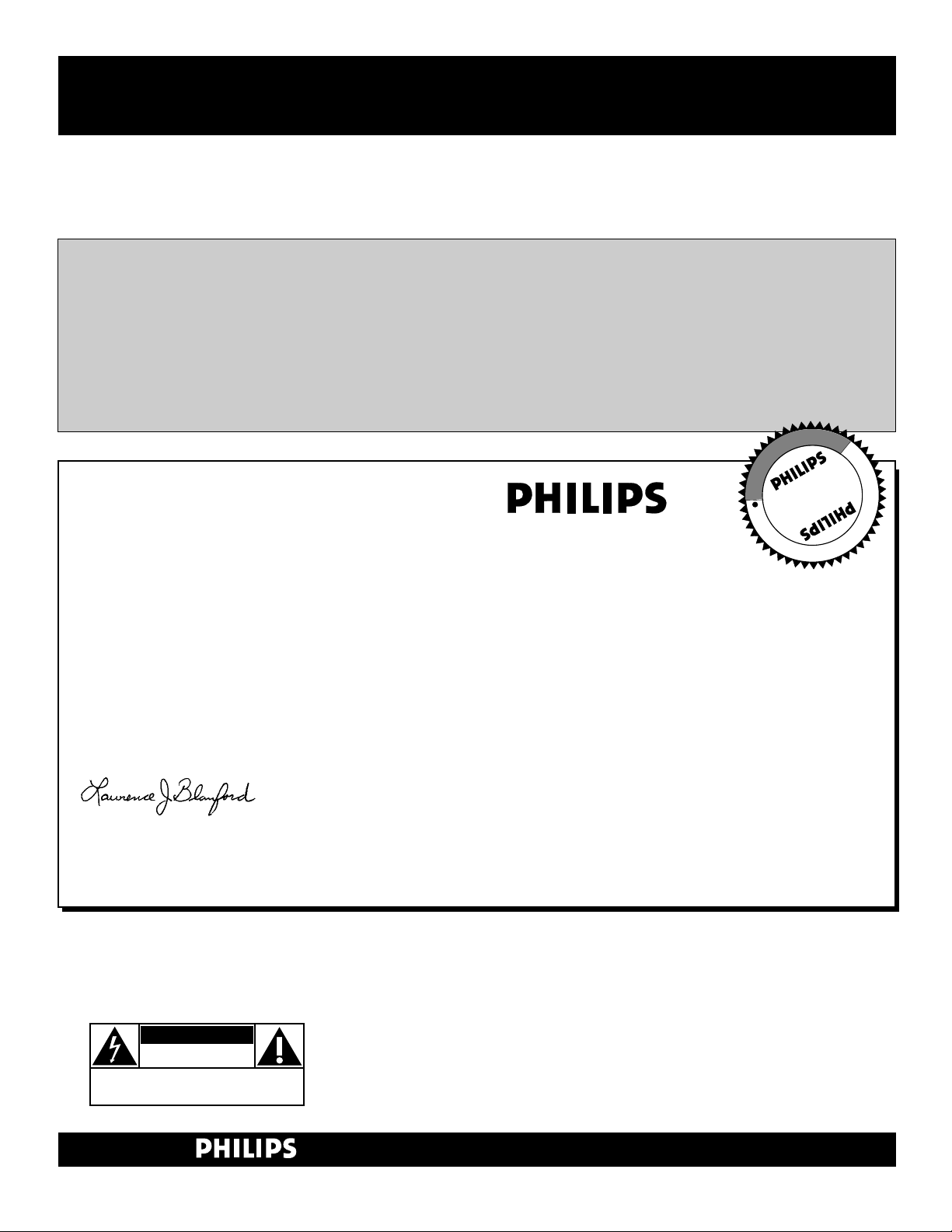
2
Once your PHILIPS purchase is registered, you’re eligible to receive all the privileges
of owning a PHILIPS product. So complete and return the Warranty Registration
Card enclosed with your purchase at once. And take advantage of these important benefits.
Return your Warranty Registration card today to ensure you
receive all the benefits you’re entitled to.
Congratulations
on your
purchase,
and welcome to the
“family!”
Dear PHILIPS product owner:
Thank you for your confidence in PHILIPS. You’ve selected one of the best-built, best-backed products available
today. And we’ll do everything in our power to keep you happy with your purchase for many years to come.
As a member of the PHILIPS “family,” you’re entitled to protection by one of the most comprehensive warranties and outstanding service networks in the industry.
What’s more, your purchase guarantees you’ll receive all the information and special offers for which you qualify, plus easy access to accessories from our convenient home shopping network.
And most importantly you can count on our uncompromising commitment to your total satisfaction.
All of this is our way of saying welcome–and thanks for investing in a PHILIPS product.
Sincerely,
Lawrence J. Blanford
President and Chief Executive Officer
Know these
safetysymbols
t This “bolt of lightning” indicates uninsulated material within your unit may cause an elec-
trical shock. For the safety of everyone in your household, please do not remove product covering.
s The “exclamation point” calls attention to features for which you should read the
enclosed literature closely to prevent operating and maintenance problems.
WARNING: TO PREVENT FIRE OR SHOCK HAZARD, DO NOT EXPOSE THIS EQUIPMENT TO RAIN OR MOISTURE.
CAUTION: To prevent electric shock, match wide blade of plug to wide slot, and fully insert.
ATTENTION: Pour éviter les chocs électriques, introduire la lame la plus large de la fiche dans
la borne correspondante de la prise et pousser jusqu’au fond.
CAUTION
RISK OF ELECTRIC SHOCK
DO NOT OPEN
CAUTION: TO REDUCE THE RISK OF ELECTRIC SHOCK, DO NOT
REMOVE COVER (OR BACK). NO USER-SERVICEABLE PARTS
INSIDE. REFER SERVICING TO QUALIFIED SERVICE PERSONNEL.
Warranty
Verification
Registering your product within
10 days confirms your right to maximum protection under the terms and
conditions of your PHILIPS warranty.
Owner
Confirmation
Your completed Warranty
Registration Card serves as
verification of ownership in the
event of product theft or loss.
Model
Registration
Returning your Warranty Registration
Card right away guarantees you’ll
receive all the information and special
offers which you qualify for as the
owner of your model.
P.S. Remember, to get the most from your
PHILIPS product, you must return your
Warranty Registration Card within 10
days. So please mail it to us right now!
R
E
G
I
S
T
R
A
T
I
O
N
N
E
E
D
E
D
W
I
T
H
I
N
1
0
D
A
Y
S
Hurry!
Visit our World Wide Web Site at http://www.philips.com
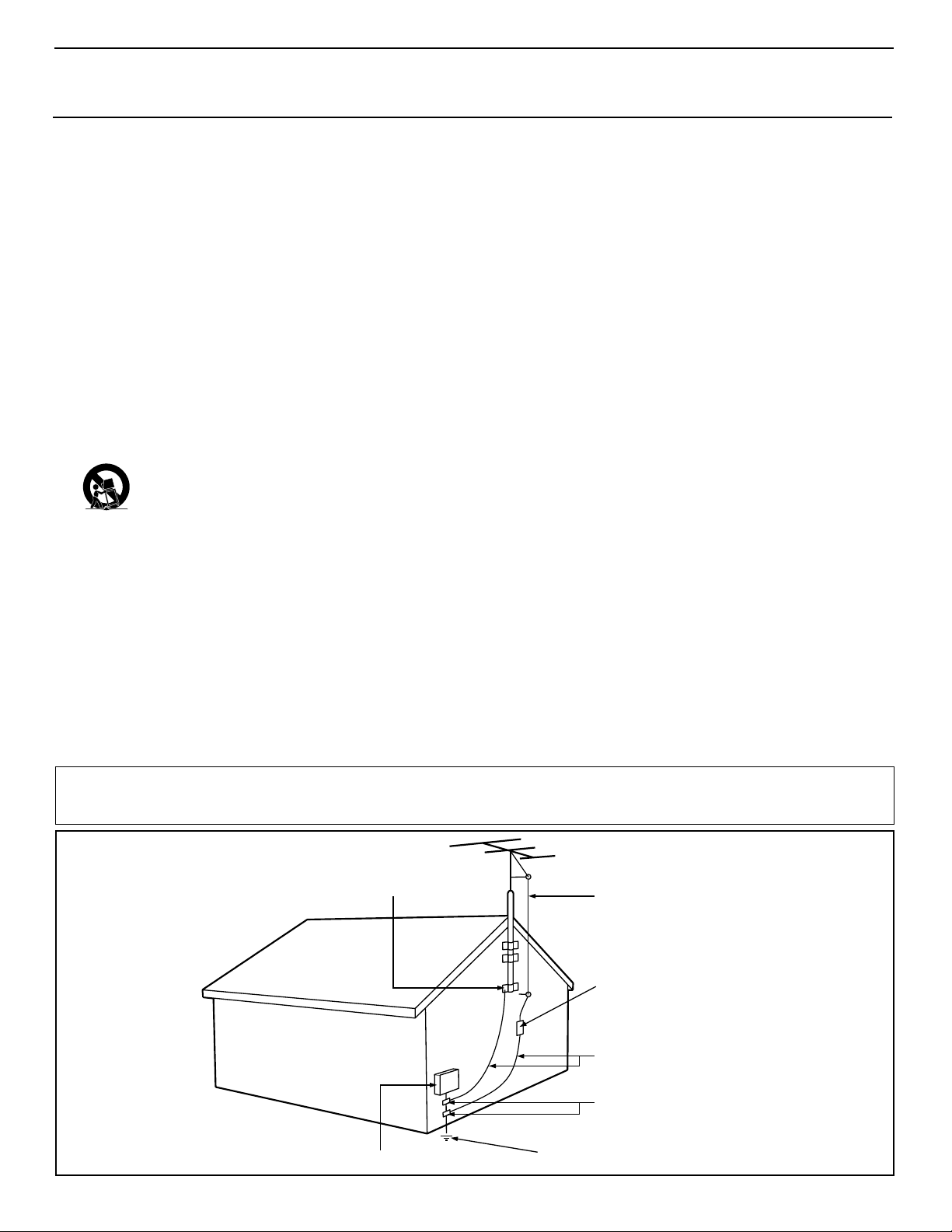
3
IMPORTANT SAFETY INSTRUCTIONS
Read before operating equipment
1. Read these instructions.
2. Keep these instructions.
3. Heed all warnings.
4. Follow all instructions.
5. Do not use this apparatus near water.
6. Clean only with a dry cloth.
7. Do not block any of the ventilation openings. Install in accordance
with the manufacturers instructions.
8. Do not install near any heat sources such as radiators, heat regis-
ters, stoves, or other apparatus (including amplifiers) that produce
heat.
9. Do not defeat the safety purpose of the polarized or grounding-
type plug. A polarized plug has two blades with one wider than
the other. A grounding type plug has two blades and third grounding prong. The wide blade or third prong are provided for your
safety. When the provided plug does not fit into your outlet, consult an electrician for replacement of the obsolete outlet.
10. Protect the power cord from being walked on or pinched particu-
larly at plugs, convenience receptacles, and the point where they
exit from the apparatus.
11. Only use attachments/accessories specified by the manufacturer.
12. Use only with a cart, stand, tripod, bracket, or table
specified by the manufacturer, or sold with the apparatus. When a cart is used, use caution when moving
the cart/apparatus combination to avoid injury from tip-over.
13. Unplug this apparatus during lightning storms or when unused for
long periods of time.
14. Refer all servicing to qualified service personnel. Servicing is
required when the apparatus has been damaged in any way, such
as power-supply cord or plug is damaged, liquid has been spilled
or objects have fallen into apparatus, the apparatus has been
exposed to rain or moisture, does not operate normally, or has
been dropped.
15. This product may contain lead and mercury. Disposal of these
materials may be regulated due to environmental considerations.
For disposal or recycling information, please contact your local
authorities or the Electronic Industries Alliance: www.eiae.org
16. Damage Requiring Service - The appliance should be serviced
by qualified service personnel when:
A. The power supply cord or the plug has been damaged; or
B. Objects have fallen, or liquid has been spilled into the appli-
ance; or
C. The appliance has been exposed to rain; or
D. The appliance does not appear to operate normally or
exhibits a marked change in performance; or
E. The appliance has been dropped, or the enclosure damaged.
17. Tilt/Stability - All televisions must comply with recommended
international global safety standards for tilt and stability properties
of its cabinet design.
• Do not compromise these design standards by applying excessive pull force to the front, or top, of the cabinet which could ultimately overturn the product.
• Also, do not endanger yourself, or children, by placing electronic equipment/toys on the top of the cabinet. Such items could
unsuspectingly fall from the top of the set and cause product damage and/or personal injury.
18. Wall or Ceiling Mounting - The appliance should be mounted to
a wall or ceiling only as recommended by the manufacturer.
19. Power Lines - An outdoor antenna should be located away from
power lines.
20. Outdoor Antenna Grounding - If an outside antenna is connect-
ed to the receiver, be sure the antenna system is grounded so as to
provide some protection against voltage surges and built up static
charges.
Section 810 of the National Electric Code, ANSI/NFPA No. 701984, provides information with respect to proper grounding of
the mast and supporting structure, grounding of the lead-in wire to
an antenna discharge unit, size of grounding connectors, location
of antenna-discharge unit, connection to grounding electrodes, and
requirements for the grounding electrode. See Figure below.
21. Object and Liquid Entry - Care should be taken so that objects
do not fall and liquids are not spilled into the enclosure through
openings.
22. Battery Usage CAUTION - To prevent battery leakage that may
result in bodily injury, property damage, or damage to the unit:
• Install all batteries correctly, with + and - aligned as marked on
the unit.
• Do not mix batteries (old and new or carbon and alkaline, etc.).
• Remove batteries when the unit is not used for a long time.
Example of Antenna Grounding
as per NEC - National Electric Code
Note to the CATV system installer: This reminder is provided to call the CATV system installer's attention to Article 820-40 of the NEC
that provides guidelines for proper grounding and, in particular, specifies that the cable ground shall be connected to the grounding system of the
building, as close to the point of cable entry as practical.
GROUND CLAMP
ELECTRIC SERVICE EQUIPMENT
POWER SERVICE GROUNDING ELECTRODE SYSTEM (NEC ART 250, PART H)
ANTENNA LEAD IN WIRE
ANTENNA DISCHARGE UNIT
GROUNDING CONDUCTORS (NEC SECTION 810-21)
GROUND CLAMPS
(NEC SECTION 810-20)

4
PRECAUTIONS
Additional Safety Precautions:
• Do not shift or move the LCD TV around when it is powered on.
• Do not connect any AC/DC adapter to your LCD TV that does not originally come with the television. Only use
the recommended part or parts that are approved by Philips Consumer Electronics.
• Caution: Do not use any cover or enclose the AC/DC adapter with any objects like a cloth or box which might
shorten the life of the equipment.
• Do not touch, push or rub the surface of the LCD screen with any sharp or hard objects.
• When the surface of the LCD screen becomes dusty, wipe it gently with an absorbent cotton cloth or other soft
material like chamois. DO NOT use acetone, toluene or alcohol to clean the surface of the screen. These chemicals will cause damage.
• Wipe off water, or saliva as soon as possible. Long exposer time to liquids can cause deformation and color fading of the LCD screen.
• Be careful of condensation when temperature changes occur. Condensation can cause damage to the LCD
screen and electrically parts. After condensation fades, spots or blemishes will be present on the LCD screen.
Positioning the LCD Television:
• Place the LCD TV on a solid, sturdy base or stand. Be sure the stand is strong enough to handle the weight of
the LCD TV.
•Try to leave at least 6” of space around each side of the LCD TV cabinet to allow for proper ventilation.
• Do not place the LCD TV near a radiator or other sources of heat.
• Do not place the LCD TV where it can be exposed to rain or excessive moisture.
Recycling Procedure/End of Life Disposal:
•To minimize harm to the environment, the batteries supplied with the LCD TV do not contain mercury or nickel
cadmium. If possible, when disposing of batteries, use recycling means available in your area.
• The LCD TV uses materials that can be recycled. To minimize the amount of waste in the environment, check
your area for companies that will recover used televisions for dismantling and collection of reusable materials, or
contact your dealer for TV recycling tips.
• Please dispose of the carton and packing material through the proper waste disposal management in your area.
NOTE: It is possible that this owner's manual may be used with several different television models. Not all features (and drawings) discussed in this manual will necessarily match those found
with your television system. While every effort is made to give the consumer the most accurate
information possible regarding this product, normal changes in production could occur effecting the images and onscreen menu procedures outlined in this manual. This is normal and does
not require you contacting your dealer or requesting service
.
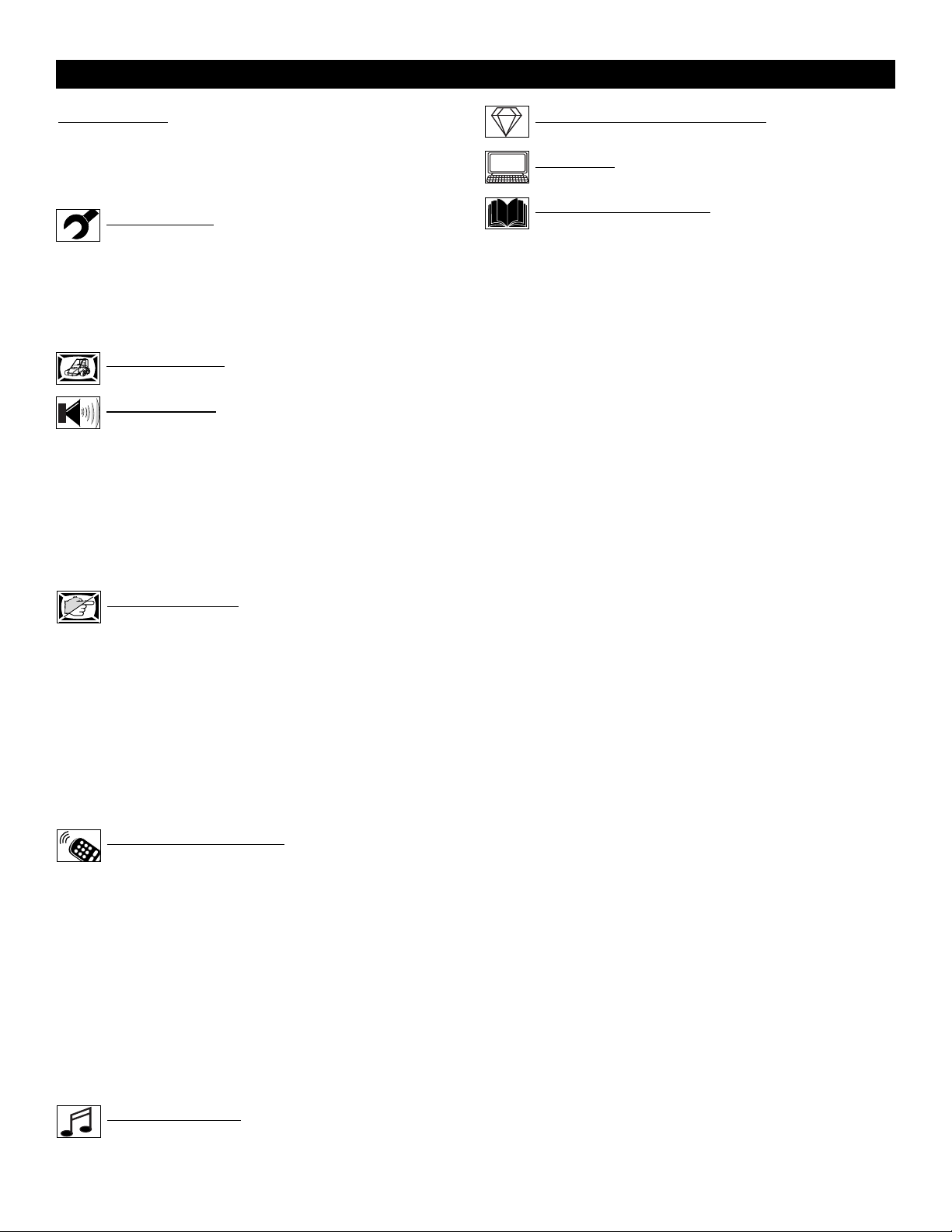
5
CONTENTS
Introduction
Welcome/Registration of Your TV . . . . . . . . . . . . . . . . . . . .2
Safety Instructions . . . . . . . . . . . . . . . . . . . . . . . . . . . . . . . .3
Precautions . . . . . . . . . . . . . . . . . . . . . . . . . . . . . . . . . . . . . .4
Table of Contents . . . . . . . . . . . . . . . . . . . . . . . . . . . . . . . . .5
Install Menu
How to use the Language Control . . . . . . . . . . . . . .6
How to use the Tuner Mode Control . . . . . . . . . . . . . . . . . .7
How to Auto Program TV Channels . . . . . . . . . . . . . . . . . . .8
How to Add or Delete Channels (Channel Edit) . . . . . . . . .9
How to use the AutoChron™ Control . . . . . . . . . . . . . . . .10
How to use the Name Control (Channel Label) . . . . . . . . .11
Picture Menu
How to use the Picture Adjustment Controls . . . . .12
Sound Menu
How to use the Equalizer Controls . . . . . . . . . . . .13
How to use the Balance Control . . . . . . . . . . . . . . . . . . . . .14
How to use the AVL Control . . . . . . . . . . . . . . . . . . . . . . .15
How to use the Incredible Surround Control . . . . . . . . . . .16
Setting the TV to receive Stereo programming . . . . . . . . .17
Setting the TV to receive SAP (Secondary Audio
Programming) . . . . . . . . . . . . . . . . . . . . . . . . . . . . . . . . . . .18
How to use the Audio Out Control . . . . . . . . . . . . . . . . . . .19
Turning the TV Speakers on or off . . . . . . . . . . . . . . . . . . .20
Features Menu
How to use the Timer Controls . . . . . . . . . . . . . . .21
How to use the Mode Select Control . . . . . . . . . . . . . . . . .22
How to set the Active Control . . . . . . . . . . . . . . . . . . . . . .23
Understanding the AutoLock™ Controls . . . . . . . . . . . . . .24
Setting up the AutoLock™ Access Code . . . . . . . . . . . . . .25
How to Block Channels . . . . . . . . . . . . . . . . . . . . . . . . . . .26
How to Clear All Blocked Channels at the Same Time . . .27
Blocking Programming Based on Movie Ratings . . . . . . .28
Blocking Programming Based on TV Ratings . . . . . . . . . .29
Other AutoLock™ Blocking Options . . . . . . . . . . . . . . . . .30
Using the AutoLock™ Review Screen . . . . . . . . . . . . . . . .31
Remote Control Use
How to use the Closed Captioning Control . . . . . .32
How to use the Widescreen Control (Format) . . . . . . . . . .33
How to use the Program List Feature . . . . . . . . . . . . . . . . .34
Setting the Sleeptimer Control . . . . . . . . . . . . . . . . . . . . . .35
Setting the AutoPicture™ Control . . . . . . . . . . . . . . . . . . .36
Setting the AutoSound™ Control . . . . . . . . . . . . . . . . . . . .37
Using the Surf Control . . . . . . . . . . . . . . . . . . . . . . . . . . . .38
Programming the Remote Control for Accessory Devices
Direct Access Method . . . . . . . . . . . . . . . . . . . . . . . . . . . .39
Code Entry Method . . . . . . . . . . . . . . . . . . . . . . . . . . . . .40
Search Code Method . . . . . . . . . . . . . . . . . . . . . . . . . . . .41
Remote Code List . . . . . . . . . . . . . . . . . . . . . . . . . . . .42-44
Accessory Device Remote Control Buttons . . . . . . . . . . .45
FM Radio Mode
Using FM Mode Information . . . . . . . . . . . . . .46-52
Here are a few of the features built into your new Television:
Active Control™ continuously measures and corrects all incoming
signals to help provide the best picture quality. This feature monitors and corrects both the sharpness control and noise reduction
control.
Audio/Video Jack Panels allows direct connections with VCRs,
DVDs, PCs or other devices, providing quality TV picture and
sound playback.
Audio Volume Leveler (AVL) Control keeps the TV sound at an
even level. Peaks and valleys that occur during program changes or
commercial breaks are reduced, making for a more consistent, comfortable sound.
AutoChron™ automatically sets the right time of day and maintains it with digital precision through brownouts, power failures,
and even Daylight Savings Time adjustments.
AutoLock™ allows you to block the viewing of certain channels or
programs with certain ratings if you do not want your children to
view inappropriate materials.
Auto Programming scans (when activated) for all available channels from regular antenna or cable signals and stores only active
broadcast stations in the TV’s memory.
AutoPicture™ allows you to change the picture settings (color,
tint, contrast, etc.) for various types of programming, such as
sports, movies, multimedia (games), or weak signals with the push
of one button.
AutoSound™ allows you to select from three factory-set controls
and a personal control that you set according to your own preferences through the onscreen Sound menu. The three factory-set controls (Voice, Music, and Theatre) enable you to tailor the TV sound
so as to enhance the particular programming you are watching.
Closed Captioning allows the viewer to read TV program dialogue
or voice conversations as onscreen text.
Infrared Remote Control works your TV and other remote-controlled devices, such as VCRs, DVD players, cable converters, and
satellite receivers.
Surf Button allows you to easily switch among only the channels
that are of interest to you (the ones that you have
programmed into the TV’s Surf control through the onscreen
menu).
Timer allows you to set your TV to turn itself ON and OFF once or
daily like an alarm clock.
Active Control, Auto Lock, Auto Picture, Auto Sound,
are all registered trademarks of Philips Consumer Electronics Company.
Copyright © 2003 All rights reserved.
HD (High Definition) Mode
How to use the HD Mode and it’s Features . . .53-56
PC Mode
How to use the PC Mode Features . . . . . . . . . .57-58
General Information
Troubleshooting Tips . . . . . . . . . . . . . . . . . . . . . . .59
Cleaning and Care . . . . . . . . . . . . . . . . . . . . . . . . . . . . . . . .59
Glossary of Terms . . . . . . . . . . . . . . . . . . . . . . . . . . . . . . . .60
Index . . . . . . . . . . . . . . . . . . . . . . . . . . . . . . . . . . . . . . . . . .61
Factory Service Location . . . . . . . . . . . . . . . . . . . . . . . .62-63
Warranty . . . . . . . . . . . . . . . . . . . . . . . . . . . . . . . . . . . . . . .64
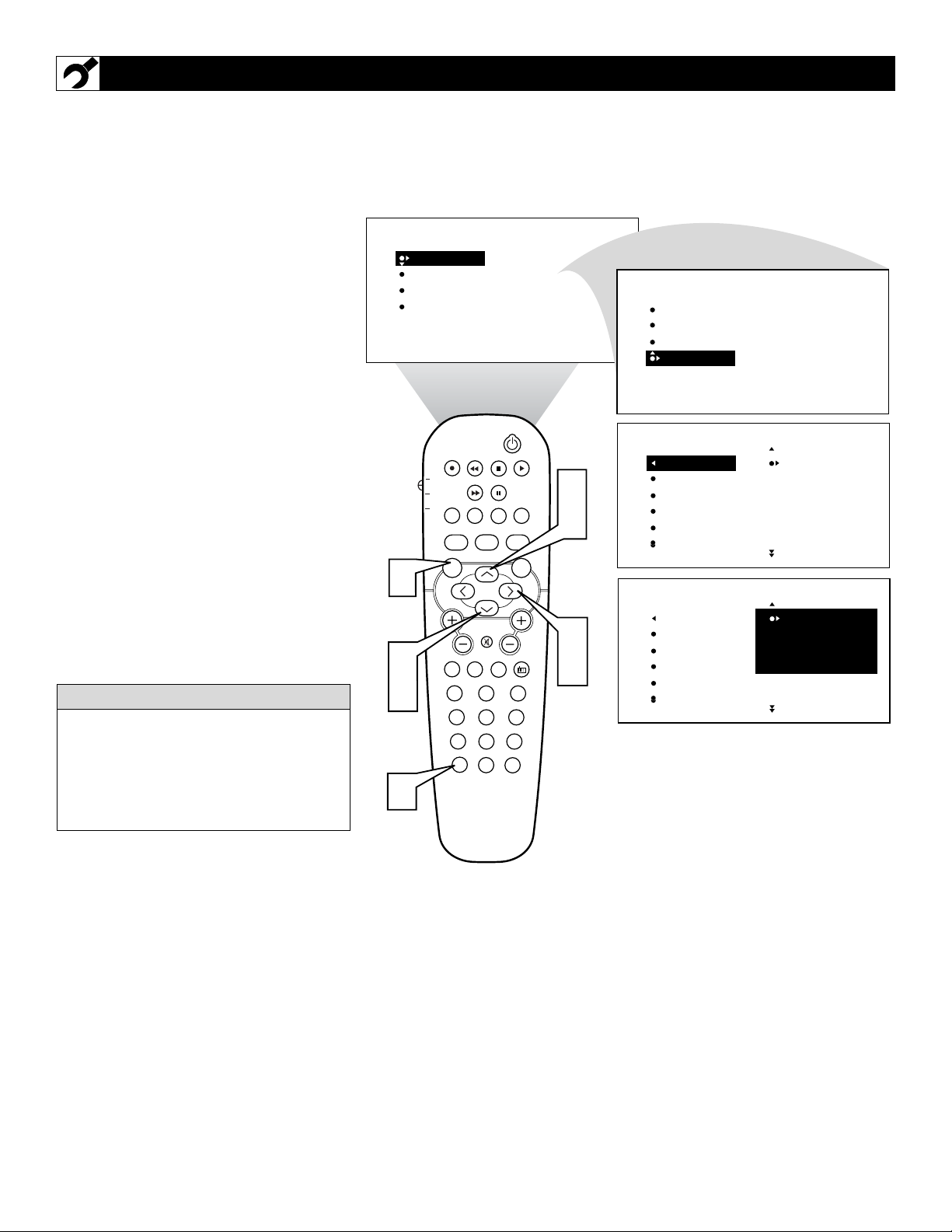
6
F
or or Spanish- and French-speaking TV
owners, an onscreen LANGUAGE option
is present. The LANGUAGE control enables
you to set the TV’s onscreen menu to be
shown in either English, Spanish, or French.
1
Press the MENU button on the
remote control to show the onscreen
menu.
2
Press the CURSOR DOWN button
repeatedly until INSTALL is highlighted.
3
Press the CURSOR RIGHT button
to shift the menu to the left and highlight LANGUAGE.
4
Press the CURSOR RIGHT button
to highlight the LANGUAGE control
options.
5
Press the CURSOR UP or CURSOR
DOWN button to select ENGLISH,
ESPANOL (Spanish), or FRANCAIS
(French).
6
Press the STATUS/EXIT button to
clear the menu from the screen.
HOW TO USE THE LANGUAGE CONTROL
Remember, the LANGUAGE control makes
only the TV’s onscreen MENU items appear
in English, Spanish, or French text. It does
not change the other onscreen text features,
such as Closed Captioning (CC), with TV
shows.
HELPFUL
HINT
PICTURE
SOUND
FEATURES
INSTALL
BRIGHTNESS
COLOR
PICTURE
SHARPNESS
TINT
PICTURE
SOUND
FEATURES
INSTALL
LANGUAGE
TUNER MODE
AUTO PROGRAM
CHANNEL EDIT
AutoChron
1
2
5
6
PIP
TV
PROG. LIST
DVD
TV/VCRSLEEP
ACC
A/CH
AUTO
ACTIVE
CONTROL
SOUND
MENU SOUND
MUTE
VOL
PC
TV
23
1
456
789
STATUS/EXIT
0
POSITION
CLOCK
SOURCE
HD
PICTURE
SURF
FORMAT
AUTO
SURR.
RADIO
CC
2
4
CH
3
4
INSTALL
LANGUAGE
TUNER MODE
AUTO PROGRAM
CHANNEL EDIT
AutoChron
INSTALL
LANGUAGE
TUNER MODE
AUTO PROGRAM
CHANNEL EDIT
AutoChron
ENGLISH
FRANCAIS
˜
ESPANOL
ENGLISH
FRANCAIS
˜
ESPANOL
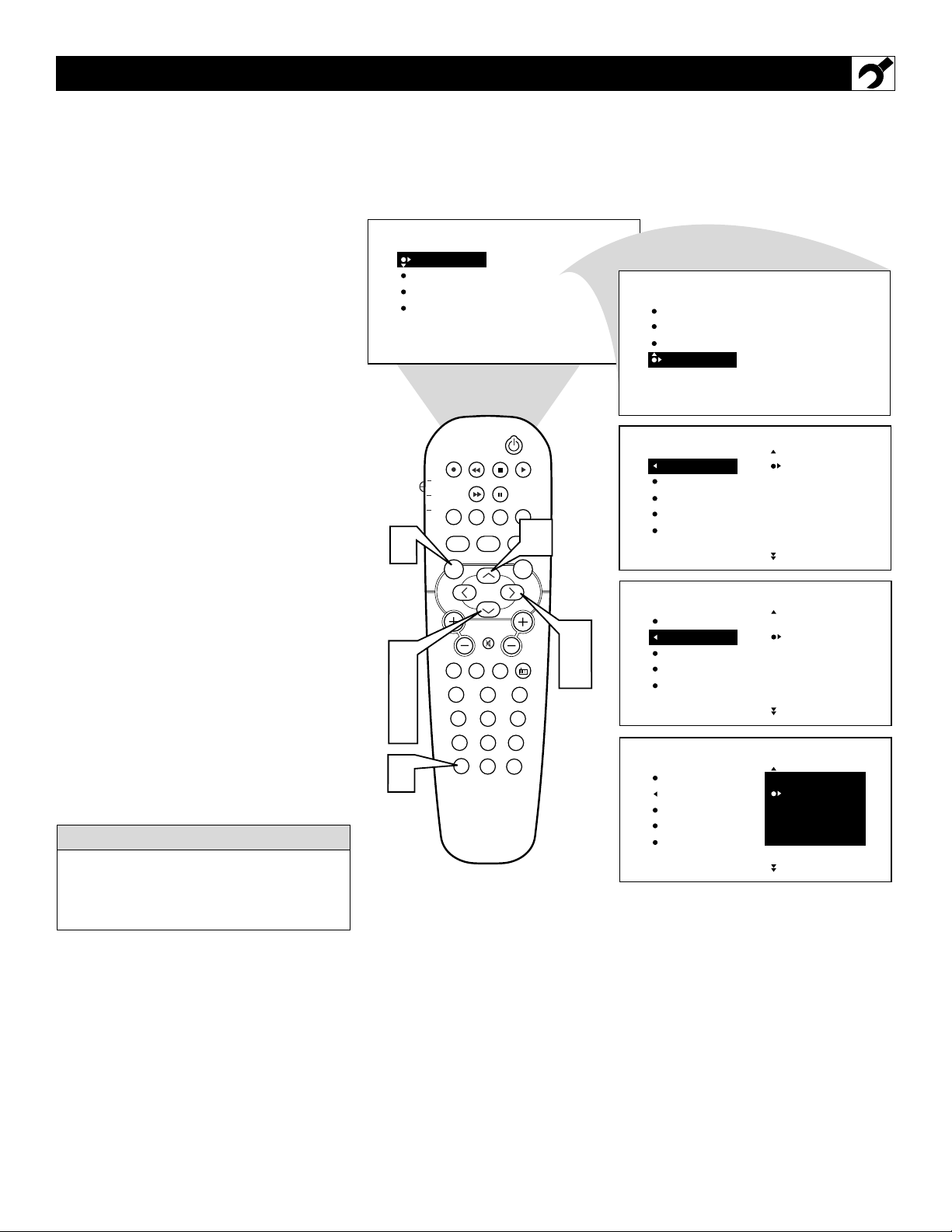
7
T
he TUNER MODE allows you to change
the TV’s signal input to CABLE, ANTENNA, or AUTO mode. It’s important for the TV
to know if you want to receive channels from
a cable TV signal or a normal antenna signal.
NOTE: The AUTO mode setting helps the TV
determine the type of signal or channels being
received when AUTO PROGRAM is activated.
1
Press the MENU button on the
remote control to show the onscreen
menu.
2
Press the CURSOR DOWN button
repeatedly until INSTALL is highlighted.
3
Press the CURSOR RIGHT button
to shift the menu to the left.
4
Press the CURSOR DOWN button to
highlight the TUNER MODE control.
5
Press the CURSOR RIGHT button
to highlight the tuner options.
6
Press the CURSOR UP or CURSOR
DOWN button to select CABLE,
ANTENNA or AUTO.
If TUNER MODE is set to AUTO,
Auto Program (see below) will detect
whether or not cable input is present.
7
Press the STATUS/EXIT button to
clear the menu from the screen.
HOW TO USE THE TUNER MODE CONTROL
When CABLE is selected, channels 1–125
are available.
When ANTENNA is selected, channels
2–69 are available.
HELPFUL HINT
PICTURE
SOUND
FEATURES
INSTALL
BRIGHTNESS
COLOR
PICTURE
SHARPNESS
TINT
PICTURE
SOUND
FEATURES
INSTALL
LANGUAGE
TUNER MODE
AUTO PROGRAM
CHANNEL EDIT
AutoChron
1
2
4
6
7
PIP
TV
PROG. LIST
DVD
TV/VCRSLEEP SOURCE FORMAT
ACC
A/CH
AUTO ACTIVE AUTO
SOUND CONTROL
MENU SOUND
MUTE
VOL
PC
TV
23
1
456
789
STATUS/EXIT
0
POSITION
CLOCK
HD
PICTURE
SURF
SURR.
RADIO
CC
6
CH
3
5
LANGUAGE
TUNER MODE
AUTO PROGRAM
CHANNEL EDIT
AutoChron
LANGUAGE
TUNER MODE
AUTO PROGRAM
CHANNEL EDIT
AutoChron
LANGUAGE
TUNER MODE
AUTO PROGRAM
CHANNEL EDIT
AutoChron
ENGLISH
FRANCAIS
ESPANOL
ANTENNA
AUTO
CABLE
ANTENNA
AUTO
CABLE
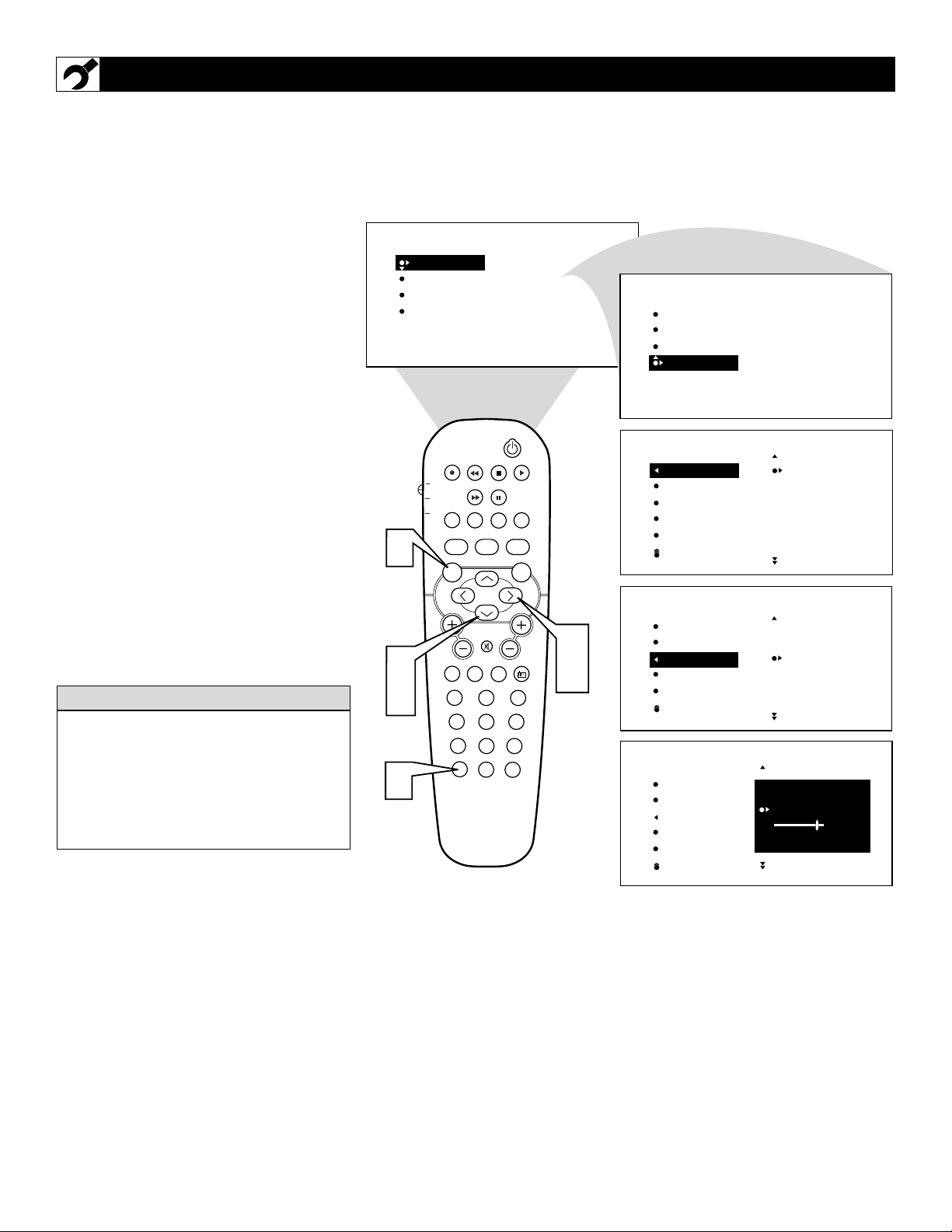
8
Y
our TV can automatically set itself for
local area (or cable TV) channels. This
makes it easy for you to select only the TV
stations in your area by pressing the CHANNEL (+) or (–) button.
1
Press the MENU button on the
remote control to show the onscreen
menu.
2
Press the CURSOR DOWN button
repeatedly until INSTALL is highlighted.
3
Press the CURSOR RIGHT button
to shift the menu to the left. LANGUAGE will be highlighted.
4
Press the CURSOR DOWN button
repeatedly until the AUTO PROGRAM
control is highlighted.
5
Press the CURSOR RIGHT button
to start the Auto Program scanning of
channels.
6
Press the STATUS/EXIT button to
clear the menu from the screen.
HOW TO AUTO PROGRAM TV CHANNELS
After you’ve run Auto Program, check out
the results. Press the CHANNEL (+) or (–)
button and see which channels you can
select.
Remember, an antenna or cable TV signal
must first be connected to your TV (see
instructions for making connections on page
1 of this guide).
HELPFUL HINT
PICTURE
SOUND
FEATURES
INSTALL
BRIGHTNESS
COLOR
PICTURE
SHARPNESS
TINT
PICTURE
SOUND
FEATURES
INSTALL
LANGUAGE
TUNER MODE
AUTO PROGRAM
CHANNEL EDIT
AutoChron
1
2
4
6
PIP
TV
PROG. LIST
DVD
TV/VCRSLEEP SOURCE FORMAT
ACC
A/CH
AUTO
ACTIVE
SOUND CONTROL
MENU SOUND
MUTE
VOL
PC
TV
23
1
456
789
STATUS/EXIT
0
POSITION
CLOCK
HD
PICTURE
SURF
CC
AUTO
SURR.
CH
RADIO
3
5
INSTALL
LANGUAGE
TUNER MODE
AUTO PROGRAM
CHANNEL EDIT
AutoChron
INSTALL
LANGUAGE
TUNER MODE
AUTO PROGRAM
CHANNEL EDIT
AutoChron
INSTALL
LANGUAGE
TUNER MODE
AUTO PROGRAM
CHANNEL EDIT
AutoChron
ENGLISH
FRANCAIS
ESPANOL
SEARCH
ANTENNA
PLEASE WAIT
CHANNEL 20
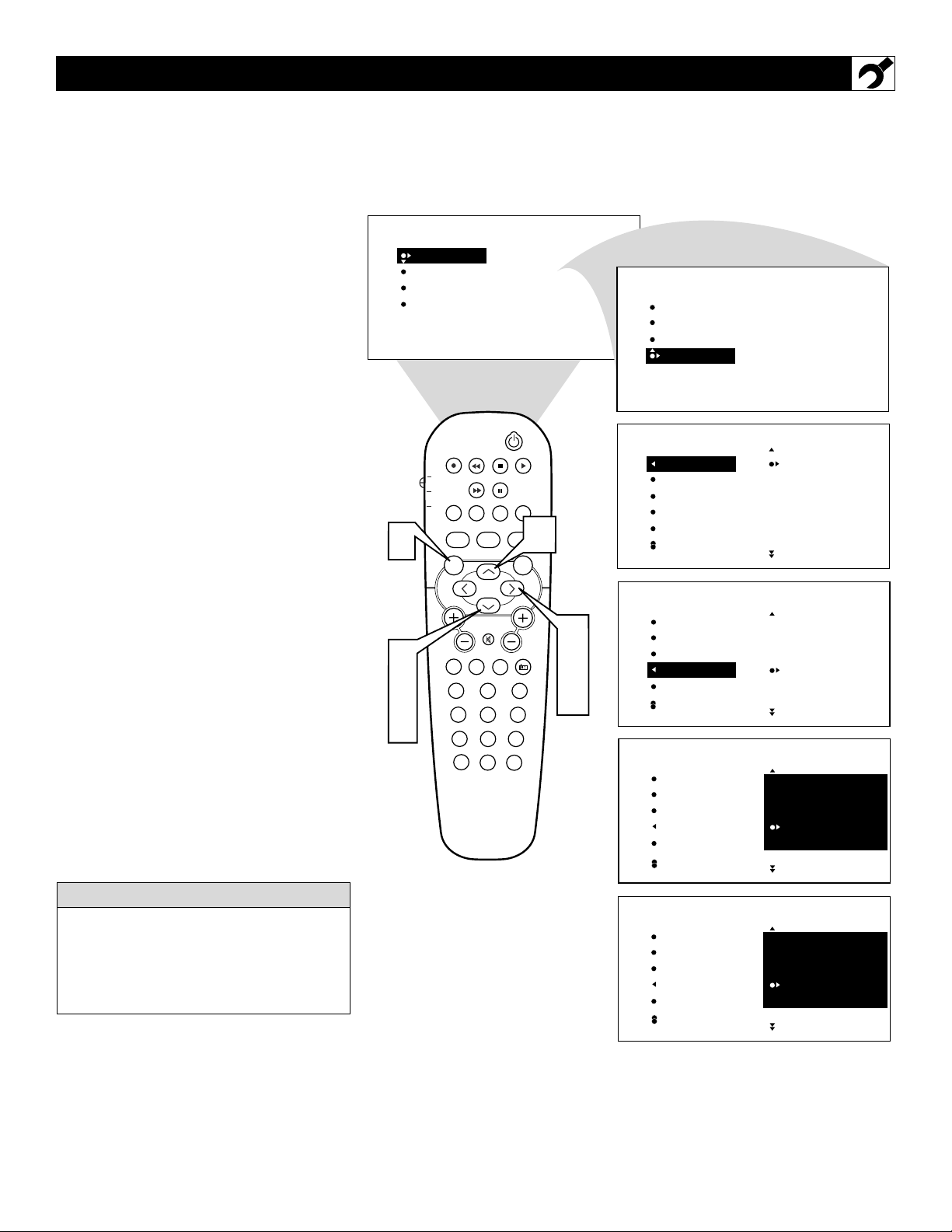
9
C
HANNEL EDIT makes it easy for you to
add or delete channels from the list of
channels stored in the TV’s memory.
1
Press the MENU button on the remote
control to show the onscreen menu.
2
Press the CURSOR DOWN button
repeatedly until INSTALL is highlighted.
3
Press the CURSOR RIGHT button to
shift the menu to the left. LANGUAGE
will be highlighted.
4
Press the CURSOR DOWN button
repeatedly until the CHANNEL EDIT
control is highlighted.
5
Press the CURSOR RIGHT button to
access the CHANNEL EDIT menu.
6
Press the CURSOR UP or CURSOR
DOWN button to scroll through the list
of available channels. Or press the number buttons on your remote control to
select a specific channel (for example,
press 0 and then 2 to select channel 2).
7
With the channel you want to edit selected, press the CURSOR RIGHT button
to mark the channel as SKIPPED. The
channel you’ve marked SKIPPED will
not appear when you are changing from
channel to channel while watching TV.
NOTE: When you want to add a channel that
has been marked SKIPPED, press the CUR-
SOR UP or CURSOR DOWN button to
highlight the channel; then press the CUR-
SOR RIGHT button to remove the word
SKIPPED.
HOW TO
ADD OR DELETE CHANNELS (CHANNEL EDIT CONTROL)
The channels available for you to edit are the
ones that the AUTO PROGRAM feature
found through a search of your TV antenna
or cable TV signals. Channels not found during the search are marked SKIPPED.
HELPFUL HINT
1
2
4
6
PICTURE
SOUND
FEATURES
INSTALL
TV
DVD
ACC
VOL
BRIGHTNESS
COLOR
PICTURE
SHARPNESS
TINT
PIP
POSITION
CLOCK
PROG. LIST
TV/VCRSLEEP SOURCE FORMAT
A/CH
AUTO
SOUND
MENU SOUND
PC
1
456
789
STATUS/EXIT
AUTO
ACTIVE
CONTROL
PICTURE
MUTE
HD
TV
23
SURF
0
SURR.
RADIO
PICTURE
SOUND
FEATURES
INSTALL
CC
INSTALL
LANGUAGE
TUNER MODE
AUTO PROGRAM
CHANNEL EDIT
AutoChron
LANGUAGE
TUNER MODE
AUTO PROGRAM
CHANNEL EDIT
AutoChron
ENGLISH
FRANCAIS
ESPANOL
6
INSTALL
CH
3
5
LANGUAGE
TUNER MODE
AUTO PROGRAM
CHANNEL EDIT
AutoChron
2
3
4
5
7
INSTALL
LANGUAGE
TUNER MODE
AUTO PROGRAM
CHANNEL EDIT
AutoChron
2
3
4
5
INSTALL
LANGUAGE
TUNER MODE
AUTO PROGRAM
CHANNEL EDIT
AutoChron
2
3
4 SKIPPED
5

A
utoChronTMcan automatically set the TV’s
onscreen clock. Because the time is
received from a broadcast signal, you must be
sure that a cable TV or antenna signal is present before you attempt to use the AutoChron
TM
feature.
1
Press the MENU button on the remote
to show the onscreen menu.
2
Press the CURSOR DOWN button
repeatedly until INSTALL is highlighted.
3
Press the CURSOR RIGHT button to
shift the menu to the left. LANGUAGE
will be highlighted.
4
Press the CURSOR DOWN button
until the AutoChron control is highlighted.
5
Press the CURSOR RIGHT button to
start the AutoChron™ feature. Then just
follow the onscreen instructions to set
the clock.
6
Press the CURSOR RIGHT button to
select AUTO. Within a few seconds, a
menu for choosing your time zone will
appear.
7
Press the CURSOR UP or CURSOR
DOWN button to highlight your correct
time zone.
8
With your correct time zone highlighted, press the CURSOR RIGHT
button. Within a few seconds, you will
be given the option to choose whether
you want to select Daylight Savings
Time. If your time zone uses Daylight
Savings, select YES.
9
Enter your local PBS channel or any
local channel that transmit the current
time, and press the CURSOR RIGHT
button to start the searching process. If
the AutoChron™ features finds the current time you are done. If it doenot find
the current time, re-enter an other channel and search again.
HOW TO USE THE AUTOCHRON™ CONTROL
When turned ON, the AutoChron™ feature
can affect the start up of your television.
When the power button is press and the
AutoChron™ feature is set to the AUTO
position, the TV will scan the channels for a
PBS channel to set the clock automatically.
It may take SEVERAL seconds before the
TV powers itself ON.
HELPFUL HINT
INSTALL
INSTALL
INSTALL
INSTALL
PICTURE
SOUND
FEATURES
INSTALL
1
2
4
7
LANGUAGE
TUNER MODE
AUTO PROGRAM
CHANNEL EDIT
AutoChron
LANGUAGE
TUNER MODE
AUTO PROGRAM
CHANNEL EDIT
AutoChron
LANGUAGE
TUNER MODE
AUTO PROGRAM
CHANNEL EDIT
AutoChron
LANGUAGE
TUNER MODE
AUTO PROGRAM
CHANNEL EDIT
AutoChron
BRIGHTNESS
COLOR
PICTURE
SHARPNESS
TINT
PIP
POSITION
CC
TV
DVD
ACC
9
CLOCK
PROG. LIST
TV/VCRSLEEP SOURCE FORMAT
A/CH
AUTO
ACTIVE
CONTROL
SOUND
MENU SOUND
MUTE
VOL
PC
HD
TV
23
1
456
789
STATUS/EXIT
0
TIME ZONE?
ATLANTIC
EASTERN
CENTRAL
SEARCH FOR
TIME . . .
(Please wait)
12 PBS
SEARCH FOR
TIME . . .
Time Found
11:00 AM
ENTER TIME
1_ :_ _ AM
PICTURE
SURF
AUTO
7
SURR.
CH
3
RADIO
5
6
8
9
Setting AutoChron™ Manually
INSTALL
INSTALL
INSTALL
INSTALL
INSTALL
INSTALL
INSTALL
PICTURE
SOUND
FEATURES
INSTALL
LANGUAGE
TUNER MODE
AUTO PROGRAM
CHANNEL EDIT
AutoChron
LANGUAGE
TUNER MODE
AUTO PROGRAM
CHANNEL EDIT
AutoChron
LANGUAGE
TUNER MODE
AUTO PROGRAM
CHANNEL EDIT
AutoChron
LANGUAGE
TUNER MODE
AUTO PROGRAM
CHANNEL EDIT
AutoChron
LANGUAGE
TUNER MODE
AUTO PROGRAM
CHANNEL EDIT
AutoChron
LANGUAGE
TUNER MODE
AUTO PROGRAM
CHANNEL EDIT
AutoChron
LANGUAGE
TUNER MODE
AUTO PROGRAM
CHANNEL EDIT
AutoChron
LANGUAGE
TUNER MODE
AUTO PROGRAM
CHANNEL EDIT
AutoChron
ENGLISH
FRANCAIS
ESPANOL
SET TIME
AUTO
MANUAL
SET TIME
AUTO
MANUAL
DAYLIGHT
SAVINGS TIME?
YES
NO
SEARCH FOR
TIME . . .
Time Found
END: PRESS STATUS
12 PBS
SET TIME
AUTO
MANUAL
ENTER TIME
11:00 AM
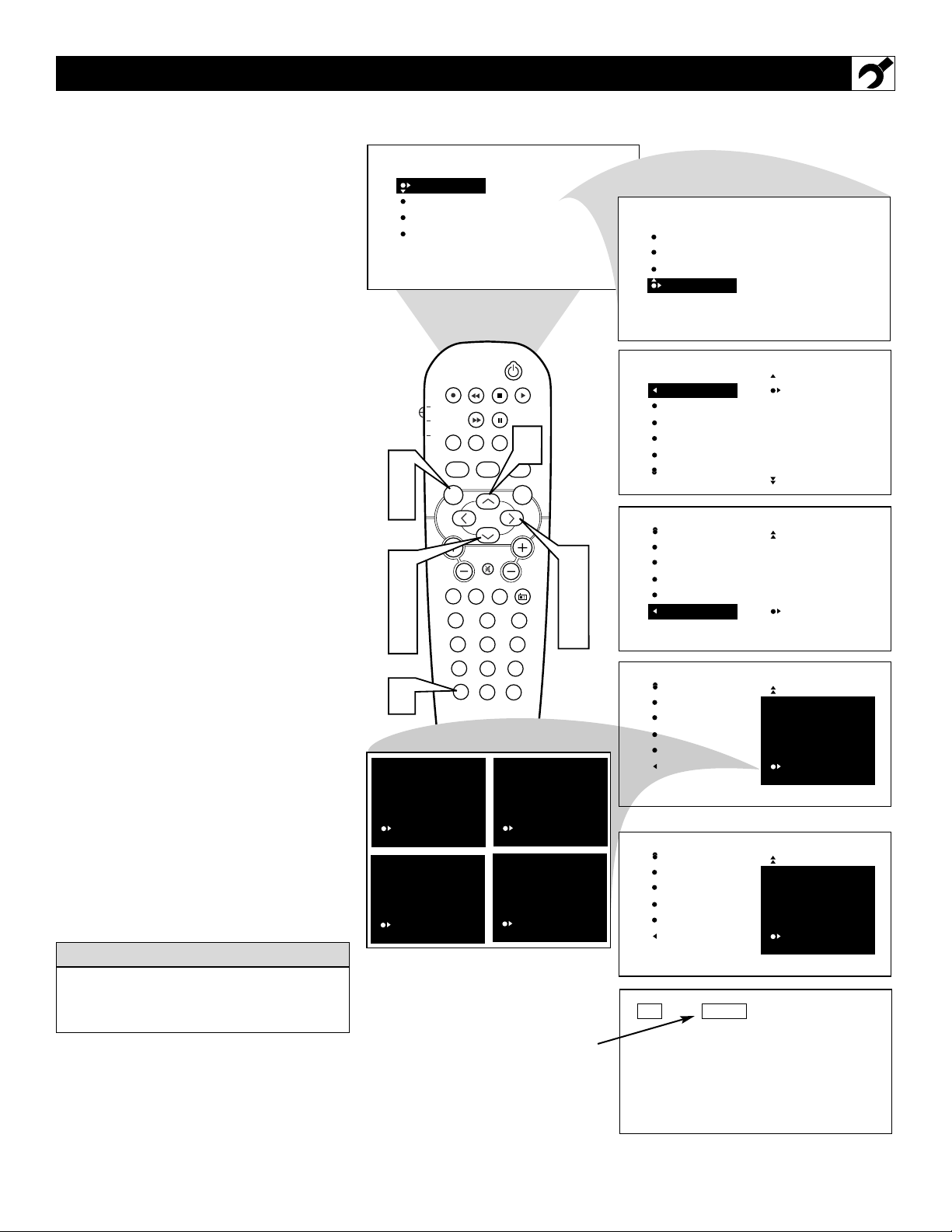
11
T
he channel NAME feature allows you to list
the “call” letters of your favorite stations
beside their channel numbers when they
appear on the screen. The TV has in memory a
list of the 50 most popular channel names (for
example, ABC, NBC, FOX, etc.). You also can
enter a custom name (up to five characters).
Tune to a specific channel that you want to
add a label to, then;
1
Press the MENU button on the remote
control to show the onscreen menu.
2
Press the CURSOR DOWN button
repeatedly until INSTALL in highlighted.
3
Press the CURSOR RIGHT button to
shift the menu to the left. LANGUAGE
will be highlighted.
4
Press the CURSOR DOWN button
repeatedly until the NAME control is
highlighted.
5
Press the CURSOR RIGHT button to
highlight the NAME options area.
6
Press the CURSOR RIGHT button
again; then press the CURSOR UP or
CURSOR DOWN button to scroll
through a list of options for the first character (A through Z, 0 through 9). Press
the CURSOR RIGHT button and
repeat for the second, third, fourth, and
fifth characters
7
After you have selected a name for the
channel, press the MENU button to
save the name in the TV’s memory.
8
Press the STATUS/EXIT button to
clear the menu from the screen.
HOW TO
USE THE NAME CONTROL (CHANNEL LABEL)
The five characters that the channel NAME
feature allows you to input can be letters, a
dash character, or the numbers 0 through 9.
HELPFUL HINT
The Channel Label or NAME will appear
when ever a channel change is made or
when the STATUS/EXIT button is pressed.
PICTURE
SOUND
FEATURES
INSTALL
BRIGHTNESS
COLOR
PICTURE
SHARPNESS
TINT
PICTURE
SOUND
FEATURES
INSTALL
LANGUAGE
TUNER MODE
AUTO PROGRAM
CHANNEL EDIT
AutoChron
1
7
2
4
6
8
XY _ _
PIP
TV
PROG. LIST
DVD
TV/VCRSLEEP
ACC
A/CH
AUTO
ACTIVE
CONTROL
SOUND
MENU SOUND
MUTE
VOL
PC
TV
23
1
456
789
STATUS/EXIT
0
POSITION
CLOCK
SOURCE
HD
PICTURE
SURF
AUTO
CC
FORMAT
6
SURR.
RADIO
XYZ _
INSTALL
LANGUAGE
TUNER MODE
AUTO PROGRAM
CHANNEL EDIT
AutoChron
INSTALL
TUNER MODE
CH
3
5
AUTO PROGRAM
CHANNEL EDIT
AutoChron
NAME
ENGLISH
FRANCAIS
ESPANOL
PERSONAL
6
INSTALL
TUNER MODE
AUTO PROGRAM
CHANNEL EDIT
AutoChron
NAME
INSTALL
X_ _ _ _
OR
XYZ1
XYZ12
TUNER MODE
AUTO PROGRAM
CHANNEL EDIT
AutoChron
NAME
12
ABC
ACTS
AMC
ARTS
BET
BET
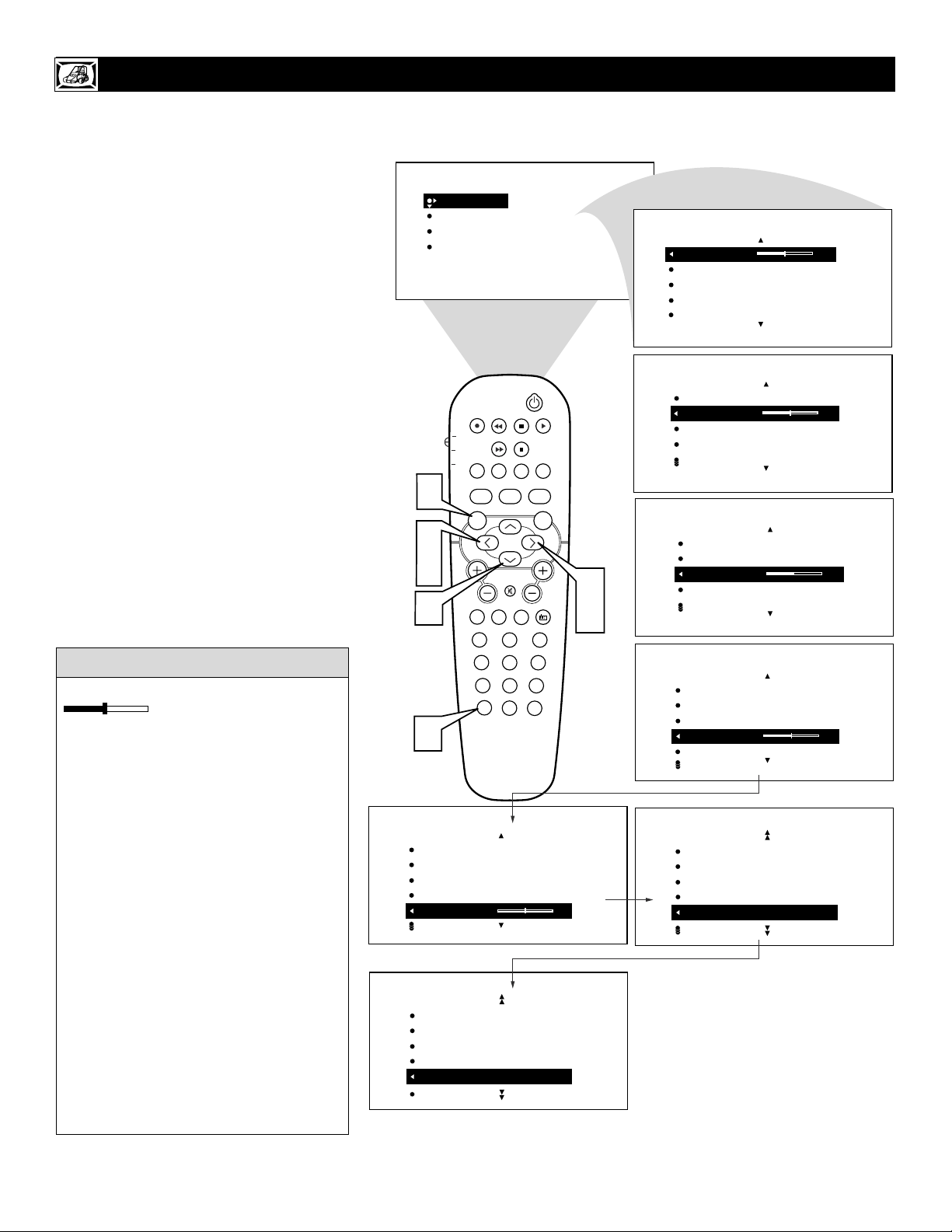
12
T
o adjust your TV picture controls, select a
channel and follow these steps.
1
Press the MENU button on the remote
control to show the onscreen menu. PICTURE will be highlighted.
2
Press the CURSOR RIGHT and the menu
will shift to the left. BRIGHTNESS will be
highlighted and an adjustment bar will be
shown to the right.
3
Use the CURSOR LEFT or RIGHT to
adjust the BRIGHTNESS level of the picture.
4
After adjusting the BRIGHTNESS control, press the CURSOR DOWN to
select another picture adjustment:
COLOR, PICTURE, SHARPNESS,
TINT, COLOR TEMP or CONTRAST +.
Press the CURSOR LEFT or RIGHT
to adjust the selected control.
NOTE: The menu will show only five items at a
time, so you will need to continue scrolling with
the CURSOR DOWN to adjust the TINT,
COLOR TEMP or CONTRAST
+.
5
Press the STATUS/EXIT button to
remove the menu from the screen.
HOW TO USE THE PICTURE ADJUSTMENT CONTROLS
Remember, when the bar scale is centered
, the control settings are at
normal, mid-range levels. Picture adjustments are described here.
NOTE: The SHARPNESS and TINT
Controls will not be available for adjustments when tuned to the CVI Inputs (CVI
Channel).
BRIGHTNESS – adds or subtracts light
from the darkest part of the picture.
COLOR – adds or eliminates color.
PICTURE – improves the detail of the light-
est parts of the picture.
SHARPNESS – improves the detail in the
picture.
TINT – adjusts the picture to obtain natural
skin tones.
COLOR TEMP – offers NORMAL (keeps
whites, white), COOL (makes whites, bluish),
or WARM (makes whites, reddish) picture
preferences.
CONTRAST + – helps to “sharpen” the
picture quality. The black portions of the
picture become richer in darkness and the
whites become brighter.
HELPFUL HINT
PICTURE
SOUND
FEATURES
INSTALL
BRIGHTNESS
COLOR
PICTURE
SHARPNESS
TINT
PICTURE
BRIGHTNESS 30
COLOR
PICTURE
SHARPNESS
TINT
PIP
TV
PROG. LIST
DVD
TV/VCRSLEEP SOURCE FORMAT
ACC
A/CH
AUTO
ACTIVE
CONTROL
1
SOUND
MENU SOUND
3
4
4
MUTE
VOL
PC
TV
1
456
789
STATUS/EXIT
5
PICTURE
BRIGHTNESS
COLOR
PICTURE
SHARPNESS
TINT 0
PICTURE
PICTURE
SHARPNESS
TINT
COLOR TEMP
CONTRAST + ON
POSITION
CC
CLOCK
AUTO
PICTURE
SURR.
CH
RADIO
HD
23
SURF
0
2
3
PICTURE
BRIGHTNESS
COLOR 30
PICTURE
SHARPNESS
TINT
PICTURE
BRIGHTNESS
COLOR
PICTURE 30
SHARPNESS
TINT
PICTURE
BRIGHTNESS
COLOR
PICTURE
SHARPNESS 30
TINT
PICTURE
COLOR
PICTURE
SHARPNESS
TINT
COLOR TEMP NORMAL
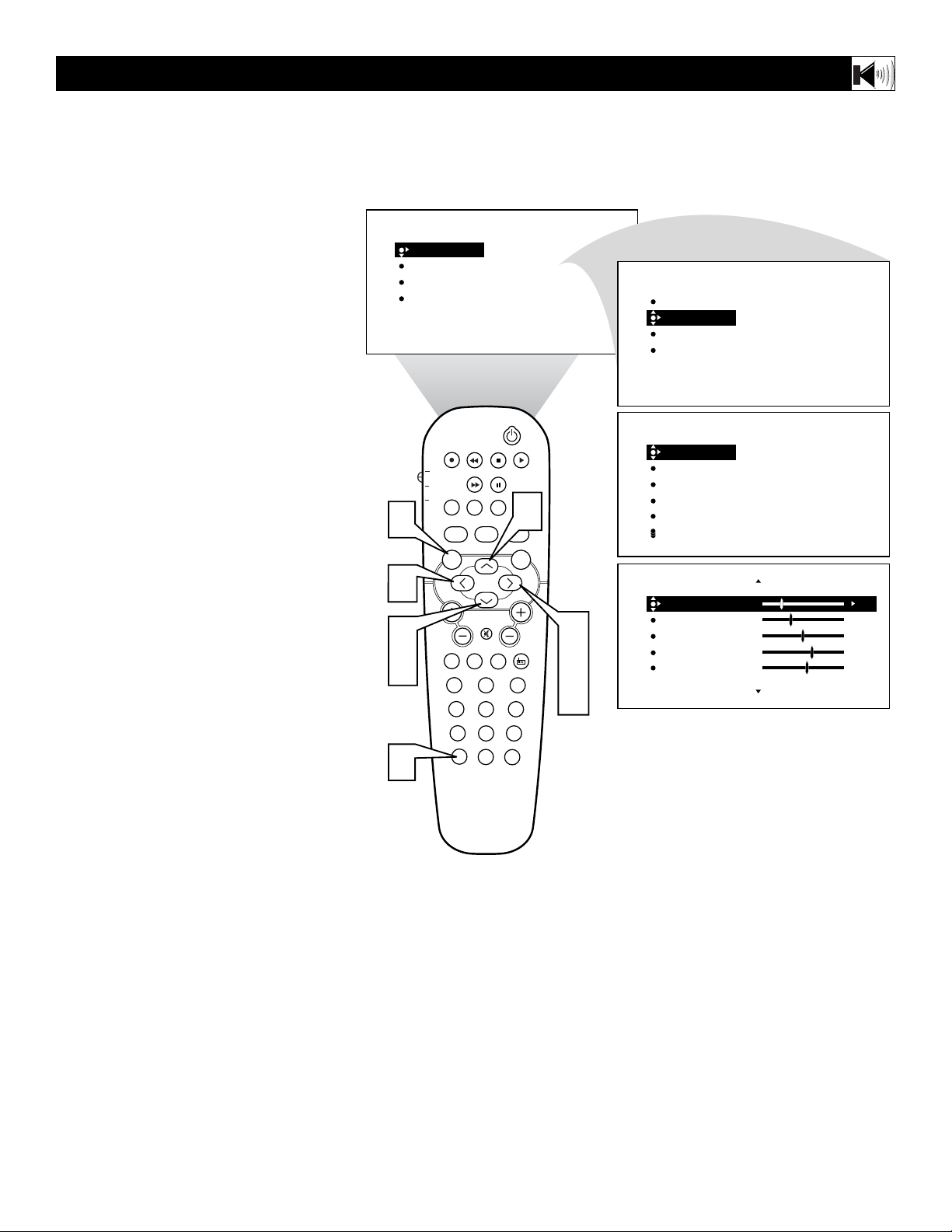
13
The Equalizer Controls allow you to adjust the
sound frequencies to suit the type of programming be watched.
1
Press the MENU button on the remote
control to show the onscreen menu.
2
Press the CURSOR DOWN button
repeatedly until SOUND in highlighted.
3
Press the CURSOR RIGHT button to
shift the menu to the left. EQUALIZER
will be highlighted.
4
Press the CURSOR RIGHT button to
highlight the EQUALIZER options area.
5
Press the CURSOR UP or DOWN
buttons to highlight any of the frequen-
cy options.
6
Press the CURSOR RIGHT or LEFT
buttons to adjust the control slider to the
level desired.
7
Once all the Equalizer controls have
been set, press the STATUS/EXIT but-
ton to clear the menu from the screen.
HOW TO USE THE EQUALIZER CONTROLS
1
6
2
5
7
PICTURE
SOUND
FEATURES
INSTALL
TV
DVD
ACC
MENU SOUND
VOL
BRIGHTNESS
COLOR
PICTURE
SHARPNESS
TINT
PIP
POSITION
CC
CLOCK
PROG. LIST
TV/VCRSLEEP SOURCE FORMAT
A/CH
ACTIVE
CONTROL
PICTURE
MUTE
HD
TV
23
SURF
0
AUTO
SURR.
RADIO
5
AUTO
SOUND
PC
1
456
789
STATUS/EXIT
PICTURE
SOUND
FEATURES
INSTALL
SOUND
EQUALIZER
BALANCE
AVL
INCR. SURROUND
STEREO
SOUND
120HZ
CH
3
4
500HZ
1500HZ
5KHZ
10KHZ
EQUALIZER
BALANCE
AVL
INCR. SURROUND
STEREO
120HZ
500HZ
1500HZ
5KHZ
10KHZ
-11
-2
0
6
3
6
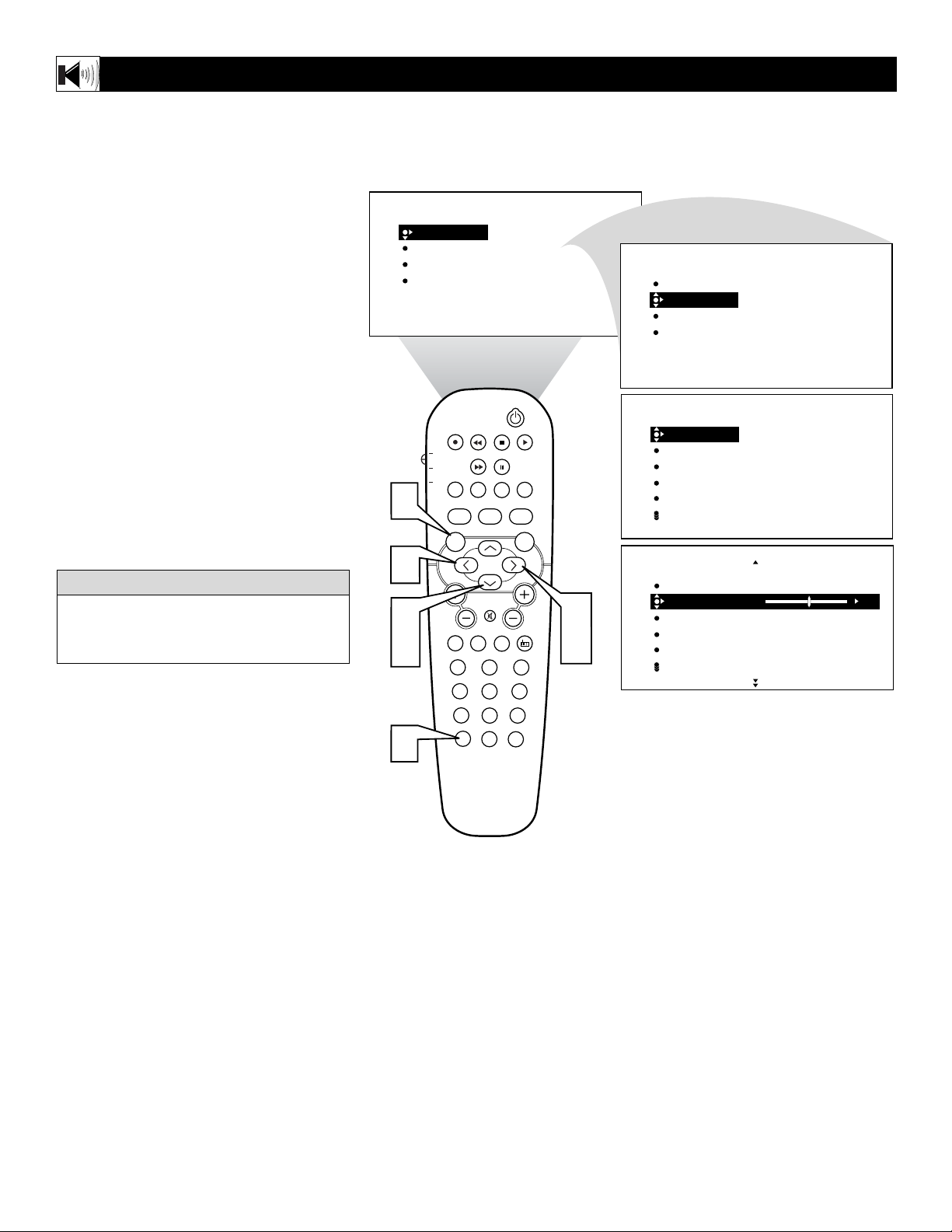
14
T
he Balance Control will allow you to adjust
the sound levels between the right and left
speaker output.
1
Press the MENU button on the remote
control to show the onscreen menu. PICTURE will be highlighted.
2
Press the CURSOR DOWN button
repeatedly until SOUND in highlighted.
3
Press the CURSOR RIGHT button to
shift the menu to the left. EQUALIZER
will be highlighted.
4
Press the CURSOR DOWN to highlight
the BALANCE control.
5
Press CURSOR RIGHT or LEFT buttons to adjust the sound between the right
and left speakers.
6
Press the STATUS/EXIT button to
remove the menu from the screen.
HOW TO USE THE BALANCE CONTROL
When the Balance Control slider is at a setting of “0”, both left and right speakers
should have equal sound level between them.
HELPFUL
HINT
1
PICTURE
SOUND
FEATURES
INSTALL
TV
DVD
ACC
BRIGHTNESS
COLOR
PICTURE
SHARPNESS
TINT
PIP
POSITION
CLOCK
PROG. LIST
SOURCE
TV/VCRSLEEP
FORMAT
A/CH
AUTO
SOUND
MENU SOUND
ACTIVE
CONTROL
AUTO
PICTURE
SURR.
PICTURE
SOUND
FEATURES
INSTALL
SOUND
CC
EQUALIZER
BALANCE
AVL
INCR. SURROUND
STEREO
EQUALIZER
BALANCE
AVL
INCR. SURROUND
STEREO
120HZ
500HZ
1500HZ
5KHZ
10KHZ
5
2
4
6
MUTE
VOL
PC
HD
TV
23
1
456
789
STATUS/EXIT
0
SOUND
EQUALIZER
CH
3
RADIO
5
SURF
BALANCE
AVL
INCR. SURROUND
STEREO
0
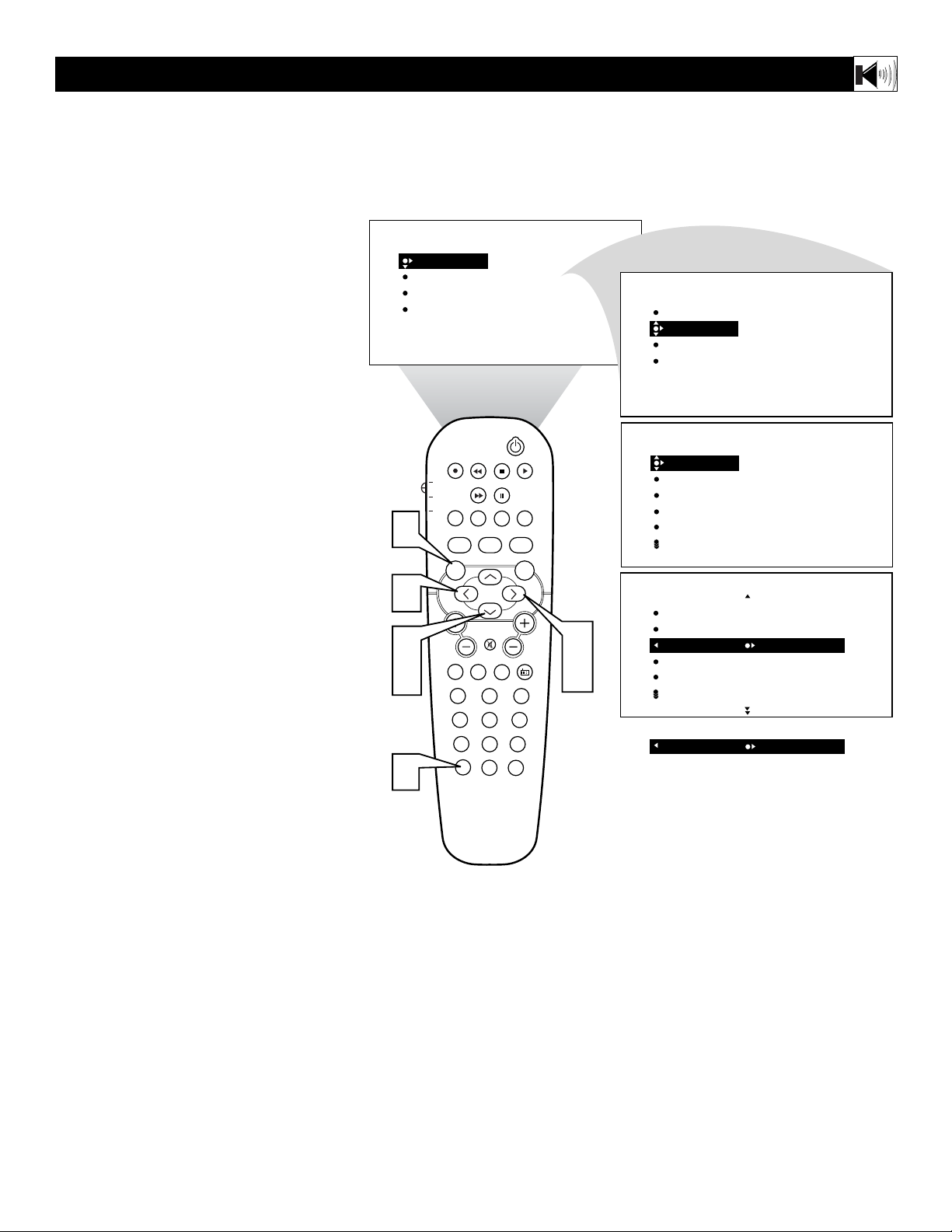
15
I
n most cases, the volume levels coming
from broadcast programming or commercials are never the same. With the AVL
(Audio Volume Leveler) control turned ON,
you can have the TV level out sound that is
being heard. This makes for a more consistent sound by reducing the peaks and valleys
that occur during program changes or commercial breaks. To turn the AVL ON, follow
these steps.
1
Press the MENU button on the
remote control to show the onscreen
menu.
2
Press the CURSOR DOWN to highlight SOUND.
3
Press the CURSOR RIGHT and the
menu will shift to the left. EQUALIZER will be highlighted and an adjustment bar will be shown to the right.
4
Press the CURSOR DOWN repeatedly until AVL is highlighted.
5
Press the CURSOR RIGHT or
LEFT to toggle AVL ON or OFF.
6
Press the STATUS/EXIT button to
remove the menu from the screen.
HOW TO USE THE AVL CONTROL
PICTURE
SOUND
FEATURES
INSTALL
BRIGHTNESS
COLOR
PICTURE
SHARPNESS
TINT
PICTURE
SOUND
FEATURES
INSTALL
EQUALIZER
BALANCE
AVL
INCR. SURROUND
STEREO
1
5
2
4
6
PIP
TV
PROG. LIST
DVD
TV/VCRSLEEP
ACC
A/CH
AUTO ACTIVE AUTO
SOUND CONTROL
MENU SOUND
MUTE
VOL
PC
TV
23
1
456
789
STATUS/EXIT
0
POSITION
CLOCK
SOURCE
HD
PICTURE
SURF
FORMAT
SURR.
RADIO
SOUND
CC
CH
3
5
EQUALIZER
BALANCE
AVL
INCR. SURROUND
STEREO
SOUND
EQUALIZER
BALANCE
AVL
INCR. SURROUND
STEREO
AVL
120HZ
500HZ
1500HZ
5KHZ
10KHZ
OFF
OR
ON

HOW TO USE THE INCREDIBLE SURROUND CONTROL
he Incredible Surround feature adds
greater depth and dimension to both mon-
T
aural (MONO) and stereo TV sound. With
the control set to INCR. SURROUND
(Incredible Surround), the TV’s speakers can
add even wider sound separation to normal
broadcasts.
Press the MENU button on the
remote control to show the onscreen
1
menu.
Press the CURSOR DOWN to highlight SOUND.
2
Press the CURSOR RIGHT and the
menu will shift to the left. EQUALIZ-
3
ER will be highlighted and an adjustment bar will be shown to the right.
Press the CURSOR DOWN repeatedly until INCR. SURROUND is high-
4
lighted. (Incredible Surround)
Press the CURSOR RIGHT or
LEFT to toggle the INCR. SUR-
5
ROUND control settings.
If signal is Stereo: Select STEREO,
INCR. SURROUND, or DOLBY VIRTUAL.
If signal is MONO: Select MONO, or
SPATIAL.
NOTE : DOLBY VIRTUAL feature
is for 23PF8946A only.
Press the STATUS/EXIT button to
remove the menu from the screen.
6
You can also change the INCR. SURROUND onscreen menu control set-
7
tings by pressing the SURR. (surround) SOUND button on the remote
control.
1
5
2
4
6
PICTURE
SOUND
FEATURES
INSTALL
TV
DVD
ACC
VOL
BRIGHTNESS
COLOR
PICTURE
SHARPNESS
TINT
PIP
POSITION
CLOCK
PROG. LIST
SOURCE
TV/VCRSLEEP
FORMAT
A/CH
AUTO
SOUND
MENU SOUND
PC
1
456
789
STATUS/EXIT
ACTIVE
CONTROL
PICTURE
MUTE
HD
TV
23
SURF
0
AUTO
SURR.
RADIO
PICTURE
SOUND
FEATURES
INSTALL
SOUND
CC
CH
3
5
EQUALIZER
BALANCE
AVL
INCR. SURROUND
STEREO
SOUND
EQUALIZER
BALANCE
AVL
INCR. SURROUND
STEREO
INCR. SURROUND
INCR. SURROUND
INCR. SURROUND
INCR. SURROUND
INCR. SURROUND
INCR. SURROUND
EQUALIZER
BALANCE
AVL
INCR. SURROUND
STEREO
120HZ
500HZ
1500HZ
5KHZ
10KHZ
IF STEREO:
STEREO
OR
INCR. SURROUND
OR
DOLBY VIRTUAL
IF MONO:
MONO
OR
SPATIAL
HELPFUL HINT
SPATIAL – widens the sound, simulating a
broader, fuller sound.
INCR. SURROUND – widens the sound,
simulating a broader, fuller sound.
DOLBY* VIRTUAL (with Virtual Dolby
Surround signals) simulates the surround-
sound experience from two speakers using
Dolby Pro Logic* providing the listener
with the sensation of being surrounded by
additional speakers.
*Manufactured under license from Dolby Laboratories.
“Dolby”, “Pro Logic”, and the double-D symbol are
trademarks of Dolby Laboratories.
ACTIVE AUTO
CONTROL
7
PICTURE
16
SURR.
SOUND
INCR. SURROUND
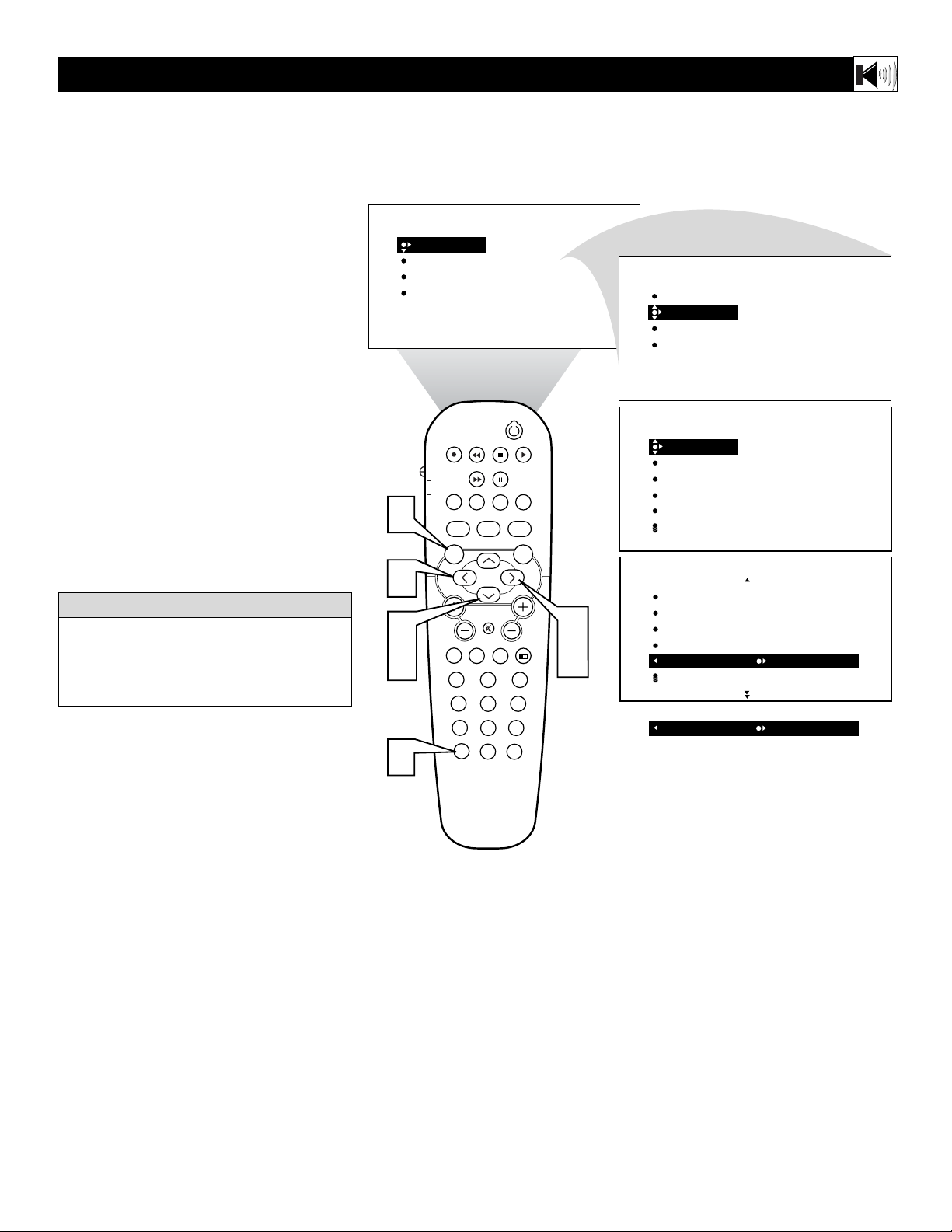
17
Y
ou can receive broadcast stereo TV pro-
grams. The TV has both an amplifier and
twin speakers through which the stereo sound
can be heard.
1
Press the MENU button on the
remote control to show the onscreen
menu.
2
Press the CURSOR DOWN to highlight SOUND.
3
Press the CURSOR RIGHT and the
menu will shift to the left. EQUALIZER will be highlighted and an adjustment bar will be shown to the right.
4
Press the CURSOR DOWN repeatedly until STEREO is highlighted.
5
Press the CURSOR RIGHT or
LEFT to toggle the STEREO control
to Stereo or Mono.
6
Press the STATUS/EXIT button to
remove the menu from the screen.
HOW TO SET THE TV TO RECEIVE STEREO PROGRAMMING
Remember, if stereo is not present on a
selected show and the TV is placed in the
STEREO mode, the sound coming from the
set will remain monaural.
HELPFUL HINT
1
PICTURE
SOUND
FEATURES
INSTALL
TV
DVD
ACC
BRIGHTNESS
COLOR
PICTURE
SHARPNESS
TINT
PIP
POSITION
CLOCK
PROG. LIST
SOURCE
TV/VCRSLEEP
FORMAT
A/CH
AUTO
SOUND
MENU SOUND
ACTIVE
CONTROL
AUTO
PICTURE
SURR.
PICTURE
SOUND
FEATURES
INSTALL
CC
SOUND
EQUALIZER
BALANCE
AVL
INCR. SURROUND
STEREO
EQUALIZER
BALANCE
AVL
INCR. SURROUND
STEREO
120HZ
500HZ
1500HZ
5KHZ
10KHZ
5
2
4
6
MUTE
VOL
PC
HD
TV
23
1
456
789
STATUS/EXIT
0
SOUND
EQUALIZER
CH
3
RADIO
5
SURF
BALANCE
AVL
INCR. SURROUND
STEREO
STEREO
INCR. SURROUND
STEREO
OR
MONO
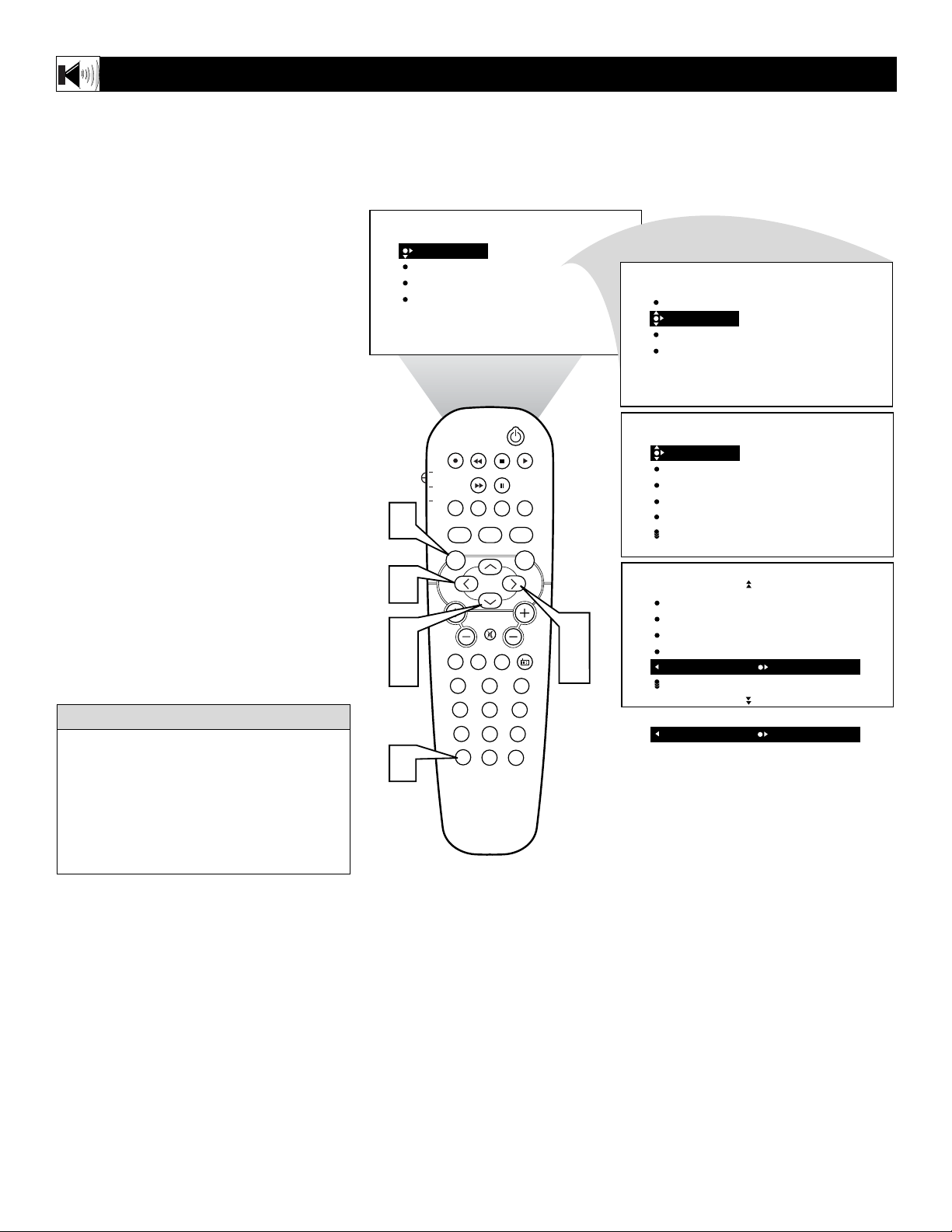
18
S
AP is an additional part of the stereo
broadcast system. Sent as a third audio
channel, an SAP can be heard apart from the
current TV program sound. TV stations are
free to use SAP for any number of purposes.
1
Press the MENU button on the
remote control to show the onscreen
menu.
2
Press the CURSOR DOWN to highlight SOUND.
3
Press the CURSOR RIGHT and the
menu will shift to the left. EQUALIZER will be highlighted and an adjustment bar will be shown to the right.
4
Press the CURSOR DOWN repeatedly until SAP is highlighted.
5
Press the CURSOR RIGHT or
LEFT to toggle the SAP control to On
or Off.
Note: If SAP is not broadcasted on the selected program your watching, NOT AVAILABLE will appear in the onscreen menu
option.
6
Press the STATUS/EXIT button to
remove the menu from the screen.
HOW TO SET THE TV TO RECEIVE SAP (SECONDARY AUDIO PROGRAMMING)
If an SAP signal is not present with a selected program, the SAP option cannot be selected. Also, if SAP is selected on a channel
(with SAP) and you select another channel,
when you return to the original channel, SAP
will be OFF. You will have to reselect the
SAP feature.
HELPFUL HINT
PICTURE
SOUND
FEATURES
INSTALL
BRIGHTNESS
COLOR
PICTURE
SHARPNESS
TINT
PICTURE
SOUND
FEATURES
INSTALL
EQUALIZER
BALANCE
AVL
INCR. SURROUND
STEREO
1
5
2
4
6
PIP
TV
PROG. LIST
DVD
TV/VCRSLEEP
ACC
A/CH
AUTO
ACTIVE
CONTROL
SOUND
MENU SOUND
MUTE
VOL
PC
TV
23
1
456
789
STATUS/EXIT
0
POSITION
CLOCK
SOURCE
HD
PICTURE
SURF
FORMAT
AUTO
SURR.
RADIO
CC
CH
3
5
SOUND
EQUALIZER
BALANCE
AVL
INCR. SURROUND
STEREO
SOUND
BALANCE
AVL
INCR. SURROUND
STEREO
SAP
SAP
INCR. SURROUND
120HZ
500HZ
1500HZ
5KHZ
10KHZ
ON
OR
OFF
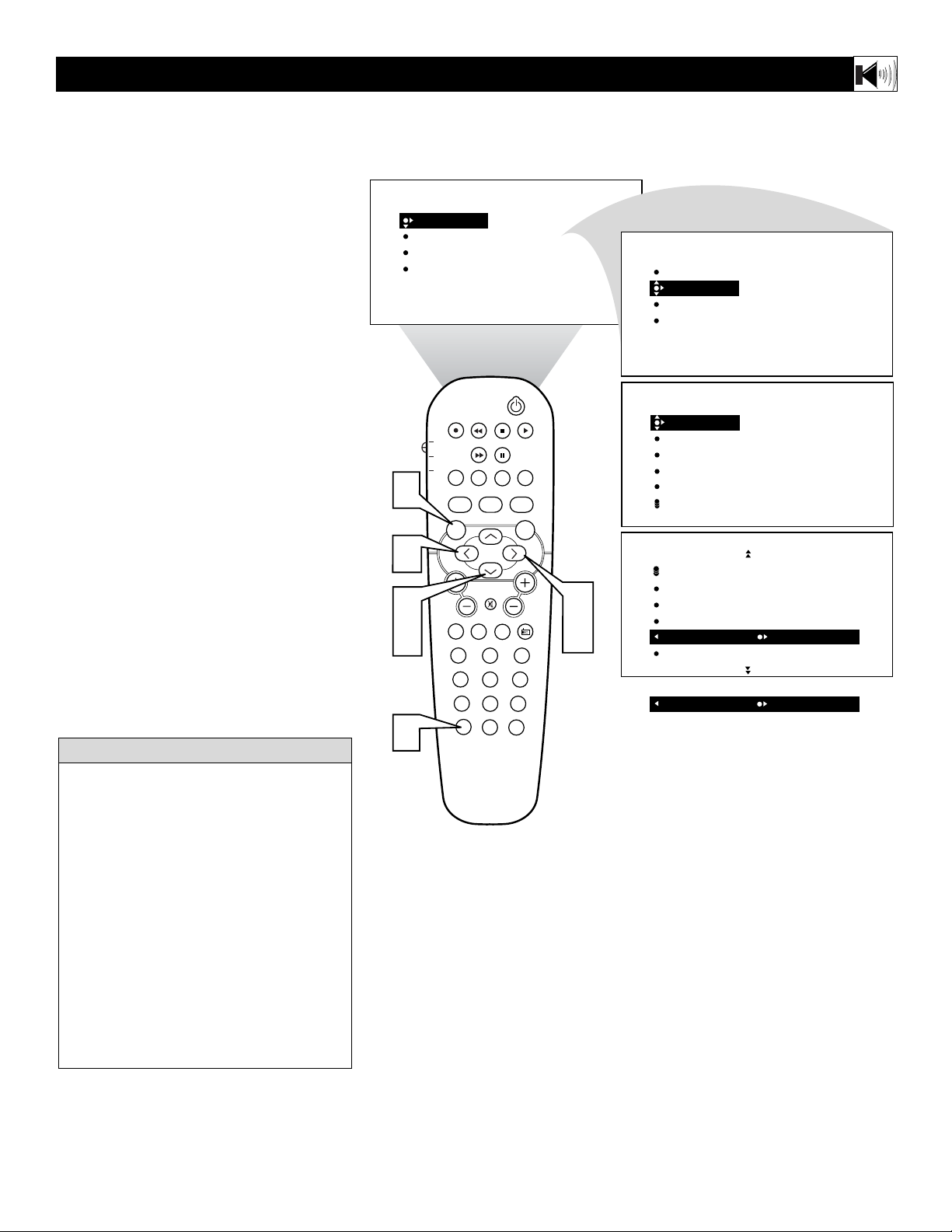
19
I
f you have connected the TV’s AUDIO
OUTPUT jacks to the AUDIO INPUT jacks
on a stereo receiver (see the Quick Use Guide
for connection instructions), set AUDIO OUT
to either VARIABLE or FIXED to determine
whether you adjust the volume at the stereo
or at the TV. If you select VARIABLE, change
the volume at the TV using the TV’s remote
control. If you select FIXED, adjust the volume at the stereo using the stereo’s controls.
To select FIXED or VARIABLE, follow these
steps.
1
Press the MENU button on the
remote control to show the onscreen
menu.
2
Press the CURSOR DOWN to highlight SOUND.
3
Press the CURSOR RIGHT and the
menu will shift to the left. EQUALIZER will be highlighted and an adjustment bar will be shown to the right.
4
Press the CURSOR DOWN repeatedly until AUDIO OUT is highlighted.
5
Press the CURSOR RIGHT or
LEFT to toggle the AUDIO OUT con-
trol to Fixed or Variable.
6
Press the STATUS/EXIT button to
remove the menu from the screen.
HOW TO USE THE AUDIO OUT CONTROL
FIXED – If FIXED is selected, the sound
coming from the TV and being heard
through an external audio system is not
adjustable with the television’s volume
controls. The volume would have to be
adjusted at the audio system.
VARIABLE – If VARIABLE is selected,
the sound coming from the TV and being
heard through an external audio system can
be adjusted at the TV using the Volume +
or – buttons on the television or remote
control.
The connection instructions for an external
audio system can be found in the Quick
Use Guide supplied with your TV.
HELPFUL HINT
1
5
2
4
6
PICTURE
SOUND
FEATURES
INSTALL
TV
DVD
ACC
VOL
BRIGHTNESS
COLOR
PICTURE
SHARPNESS
TINT
PIP
POSITION
CLOCK
PROG. LIST
TV/VCRSLEEP SOURCE FORMAT
A/CH
AUTO
SOUND
MENU SOUND
PC
1
456
789
STATUS/EXIT
AUTO
ACTIVE
CONTROL
PICTURE
MUTE
HD
TV
23
SURF
0
SURR.
RADIO
PICTURE
SOUND
FEATURES
INSTALL
CC
CH
3
5
SOUND
SOUND
EQUALIZER
BALANCE
AVL
INCR. SURROUND
STEREO
AVL
INCR. SURROUND
STEREO
SAP
AUDIO OUT
AUDIO OUT
INCR. SURROUND
EQUALIZER
BALANCE
AVL
INCR. SURROUND
STEREO
120HZ
500HZ
1500HZ
5KHZ
10KHZ
FIXED
OR
VARIABLE
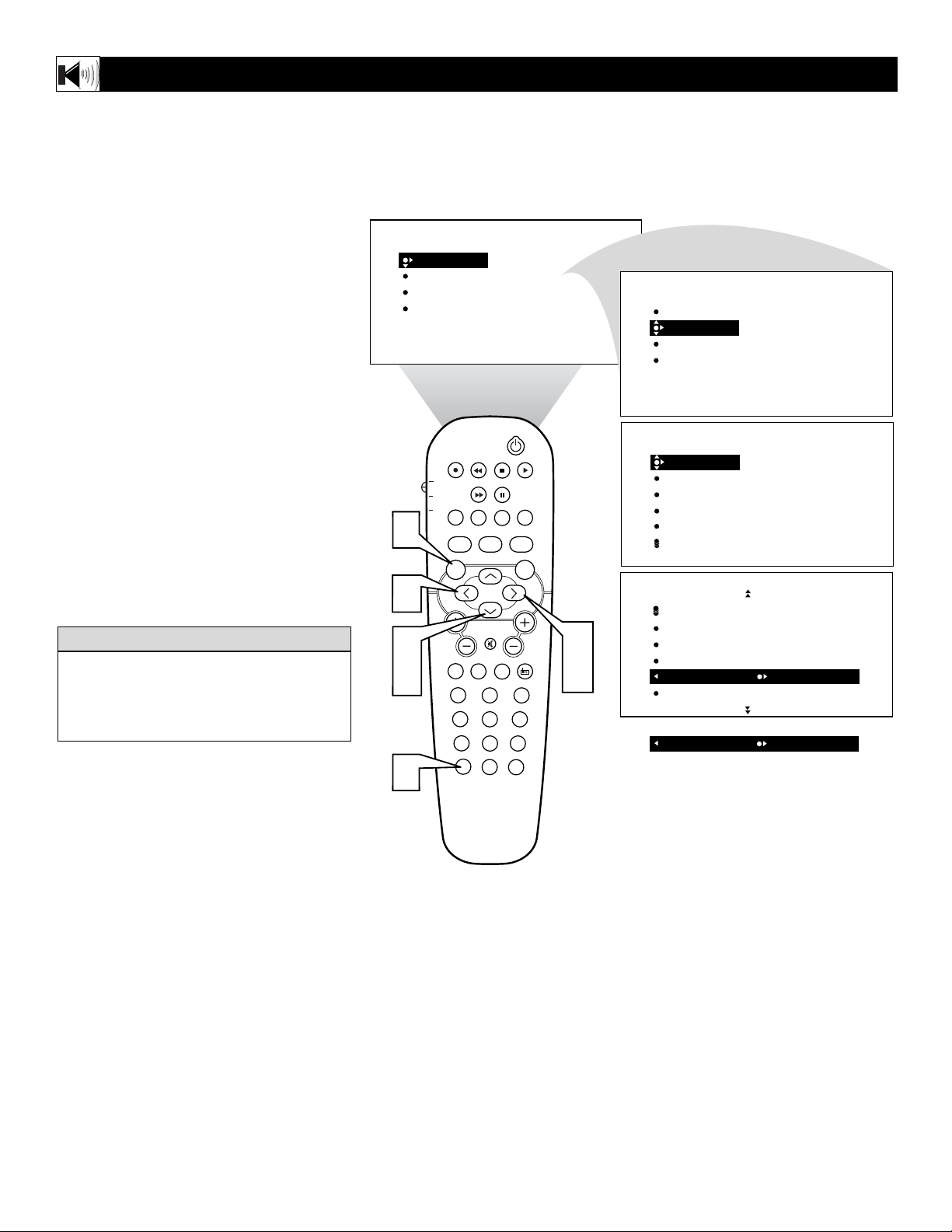
HOW TO TURN THE TV SPEAKERS ONOROFF
20
U
sing the TV’s Audio (Monitor) Output
jacks or the External Speaker connections, the TV speakers can be turned off
allowing the television sound to be heard only
from the external audio system or the external
speakers.
1
Press the MENU button on the
remote control to show the onscreen
menu.
2
Press the CURSOR DOWN to highlight SOUND.
3
Press the CURSOR RIGHT and the
menu will shift to the left. EQUALIZER will be highlighted and an adjustment bar will be shown to the right.
4
Press the CURSOR DOWN repeatedly until TV SPEAKERS is highlighted.
5
Press the CURSOR RIGHT or
LEFT to toggle the TV SPEAKERS
On or Off.
6
Press the STATUS/EXIT button to
remove the menu from the screen.
Be sure to first refer to the Quick Use
Guide supplied with your TV to connect an
external audio system to the television’s
Monitor Output (audio) jacks.
HELPFUL HINT
PICTURE
SOUND
FEATURES
INSTALL
BRIGHTNESS
COLOR
PICTURE
SHARPNESS
TINT
PICTURE
SOUND
FEATURES
INSTALL
EQUALIZER
BALANCE
AVL
INCR. SURROUND
STEREO
1
5
2
4
6
PIP
TV
PROG. LIST
DVD
TV/VCRSLEEP SOURCE FORMAT
ACC
A/CH
AUTO
ACTIVE
CONTROL
SOUND
MENU SOUND
MUTE
VOL
PC
TV
23
1
456
789
STATUS/EXIT
0
POSITION
CLOCK
HD
PICTURE
SURF
CC
AUTO
SURR.
CH
RADIO
3
5
SOUND
SOUND
EQUALIZER
BALANCE
AVL
INCR. SURROUND
STEREO
INCR. SURROUND
STEREO
SAP
AUDIO OUT
TV SPEAKERS
TV SPEAKERS
INCR. SURROUND
120HZ
500HZ
1500HZ
5KHZ
10KHZ
ON
OR
OFF
