Philips 15PF9925-12S User Manual

LCD
LCD
15”
15”

Return your Warranty Registration card today to ensure
CAUTION
RISK OF ELECTRIC SHOCK
DO NOT OPEN
CAUTION: TO REDUCE THE RISK OF ELECTRIC SHOCK, DO NOT
REMOVE COVER (OR BACK). NO USER-SERVICEABLE PARTS
INSIDE. REFER SERVICING TO QUALIFIED SERVICE PERSONNEL.
R
E
G
I
S
T
R
A
T
I
O
N
N
E
E
D
E
D
W
I
T
H
I
N
1
0
D
A
Y
S
Hurry!
you receive all the
benefits
you’re entitled to.
Once your PHILIPS purchase is registered, you’re eligible to receive all the privileges of owning a
PHILIPS product. So complete and return the Warranty Registration Card enclosed with your
purchase at once, and take advantage of these important benefits.
Warranty
Verification
Registering your product within
10 days confirms your right to
maximum protection under the
terms and conditions of your
PHILIPS warranty.
Owner
Confirmation
Your completed Warranty
Registration Card serves as
verification of ownership in the
event of product theft or loss.
Model
Registration
Returning your Warranty Registration
Card right away guarantees you’ll
receive all the information and special
offers which you qualify for as the
owner of your model.
Know these
safety symbols
Congratulations on your purchase, and
welcome to the “family!”
Dear PHILIPS product owner:
Thank you for your confidence in PHILIPS.You’ve selected one of
the best-built, best-backed products available today. And we’ll do
everything in our power to keep you happy with your
purchase for many years to come.
As a member of the PHILIPS “family,” you’re entitled to
protection by one of the most comprehensive warranties and
outstanding service networks in the industry.
What’s more, your purchase guarantees you’ll receive all the
information and special offers for which you qualify, plus easy
access to accessories from our convenient home shopping
network.
And most importantly you can count on our uncompromising
commitment to your total satisfaction.
All of this is our way of saying welcome-and thanks for investing
in a PHILIPS product.
Sincerely,
This “bolt of lightning” indicates
uninsulated material within your unit
t
may cause an electrical shock. For the
safety of everyone in your household, please
do not remove product
covering.
The “exclamation point” calls attention
s
to features for which you should read
the enclosed literature closely to
prevent operating and maintenance
problems.
WARNING:TO PREVENT FIRE OR
SHOCK HAZARD, DO NOT EXPOSE THIS
EQUIPMENT TO RAIN OR MOISTURE.
CAUTION: To prevent electric shock,
match wide blade of plug to wide slot, fully
insert.
ATTENTION: Pour éviter les choc
électriques, introduire la lame la plus large de
la fiche dans la borne correspondante de la
prise et pousser jusqu’au fond.
Lawrence J. Blanford
President and Chief Executive Officer
P.S. Remember, to get the most from your PHILIPS
product, you must return your Warranty
Registration Card within 10 days. So please mail
it to us right now!
Visit our World Wide Web Site at http://www.philips.com
For Customer Use
Enter below the Serial No., which is
located on the rear of the cabinet. Retain
this information for future reference.
Model No. __________________________
Serial No. __________________________

IMPORTANT SAFETY INSTRUCTIONS
Read before operating equipment
1. Read these instructions.
2. Keep these instructions.
3. Heed all warnings.
4. Follow all instructions.
5. Do not use this apparatus near water.
6. Clean only with a dry cloth.
7. Do not block any of the ventilation openings. Install in
accordance with the manufacturers instructions.
8. Do not install near any heat sources such as radiators, heat
registers, stoves, or other apparatus (including amplifiers) that
produce heat.
9. Do not defeat the safety purpose of the polarized or groundingtype plug. A polarized plug has two blades with one wider than
the other. A grounding type plug has two blades and third
grounding prong.The wide blade or third prong are provided for
your safety.When the provided plug does not fit into your
outlet, consult an electrician for replacement of the obsolete
outlet.
10. Protect the power cord from being walked on or pinched
particularly at plugs, convenience receptacles, and the point
where they exit from the apparatus.
11. Only use attachments/accessories specified by the manufacturer.
12. Use only with a cart, stand,tripod,bracket,or table
13. Unplug this apparatus during lightning storms or when unused
14. Refer all servicing to qualified service personnel. Servicing is
15. This product may contain lead or mercury. Disposal of these
specified by the manufacturer, or sold with the
apparatus.When a cart is used, use caution when
moving the cart/apparatus combination to avoid injury
from tip-over.
for long periods of time.
required when the apparatus has been damaged in any way, such
as power-supply cord or plug is damaged, liquid has been spilled
or objects have fallen into apparatus, the apparatus has been
exposed to rain or moisture, does not operate normally, or has
been dropped.
materials may be regulated due to environmental considerations.
For disposal or recycling information, please contact your local
authorities or the Electronic Industries Alliance: www.eiae.org.
16. Damage Requiring Service - The appliance should be
serviced by qualified service personnel when:
A. The power supply cord or the plug has been damaged; or
B. Objects have fallen, or liquid has been spilled into the
appliance; or
C. The appliance has been exposed to rain; or
D. The appliance does not appear to operate normally or
exhibits a marked change in performance; or
E. The appliance has been dropped, or the enclosure damaged.
17. Tilt/Stability - All televisions must comply with recommended
international global safety standards for tilt and stability
properties of its cabinets design.
• Do not compromise these design standards by applying
excessive pull force to the front,or top,of the cabinet which
could ultimately overturn the product.
• Also,do not endanger yourself,or children, by placing
electronic equipment/toys on the top of the cabinet. Such
items could unsuspectingly fall from the top of the set and
cause product damage and/or personal injury.
18. Wall or Ceiling Mounting - The appliance should be mounted
to a wall or ceiling only as recommended by the manufacturer.
19. Power Lines - An outdoor antenna should be located away
from power lines.
20. Outdoor Antenna Grounding - If an outside antenna is
connected to the receiver, be sure the antenna system is
grounded so as to provide some protection against voltage
surges and built up static charges.
Section 810 of the National Electric Code, ANSI/NFPA No. 701984, provides information with respect to proper grounding of
the mats and supporting structure grounding of the lead-in wire
to an antenna-discharge unit, size of grounding connectors,
location of antenna-discharge unit, connection to grounding
electrodes and requirements for the grounding electrode. See
Figure below.
21. Objects and Liquid Entry - Care should be taken so that
objects do not fall and liquids are not spilled into the enclosure
through openings.
EXAMPLE OF ANTENNA GROUNDING AS PER NATIONAL ELECTRICAL CODE (NEC)
GROUND CLAMP
ELECTRIC SERVICE EQUIPMENT
Note to the CATV system installer :This reminder is provided to call the CATV system installer’s attention to Article 820-40 of the
NEC that provides guidelines for proper grounding and, in particular, specifies that the cable ground shall be connected to the grounding
system of the building, as close to the point of cable entry as practical.
ANTENNA LEAD IN WIRE
ANTENNA DISCHARGE UNIT (NEC SECTION 810-20)
GROUNDING CONDUCTORS (NEC SECTION 810-21)
GROUND CLAMPS
POWER SERVICE GROUNDING ELECTRODE SYSTEM
(NEC ART 250, PART H)

Help?
If this instruction manual does not
give an answer or if ‘Before Calling
Service’ does not solve your TV
problem, you can call your Local
Philips Customer or Service Centre.
See the supplied World-wide
guarantee booklet.
Please, have the Model and
Product number which you can
find at the back of your television
set or on the packaging, ready,
before calling the Philips helpline.
Contents
Installation
Preparation 4
Use of the remote control 5
To use the menus 6
Setup menu 6
Program/Erase channels 6
Auto programming channels 6
Memorizing/Erasing current channel 7
Operation
Buttons in front of the TV 7
Picture menu 8
Sound menu 8
Closed Caption 9
Parental control functions 10
Setting up blocking 10-11
Connect peripheral equipment
Connecting and selecting equipment 12-14
Connect your PC 15
Use of your PC 16
English
Model: . . . . . . . . . . . . . . . . . . . .
Product No: . . . . . . . . . . . . . . . .
Tips 16
Before Calling Service 17
Glossary 18
Conversion tables for off-air
and cable channels 19
3

Preparation
Please, make sure to connect the
power plug to the wall outlet socket
after connecting the TV to the
adapter!
& Place the TV on a solid surface.
min.
1m
Ensure that the TV is placed in a position to
allow free flow of air. Do not cover the
ventilation openings on the back cover.
To prevent any unsafe situations, no naked
flame sources, such as lighted candles,
should be placed on or in the vicinity.
Avoid heat, direct sunlight and exposure to
rain or water.The equipment shall not be
exposed to dripping or splashing.
é Insert the aerial plug firmly into the
aerial socket
of the TV.
CABLE
ANT IN
x 75
ANT IN x 75 Ω at the back
“ To connect your computer, see Connect
peripheral equipment, Personal computer,
p 15.To connect other peripherals,
see p. 12.
‘ Remote control: Remove the cover of the
battery compartment. Insert the 2 batteries
supplied (Type R6-LR6 1.5V).
R6-LR6 / 1,5 V
( Power:This TV operates on a DC supply
provided by the AC-DC adapter.The
voltage is as indicated on the label on the
back cover.
DC 12V
_
+
Only use the AC-DC adapter supplied with
the TV and never apply an AC power cord
to the TV directly.The AC-DC adapter
operates on an AC power supply, the
voltage is as indicated on the label of the
AC-DC adapter.
Connect the DC plug of the AC-DC
adapter to the DC 12V socket at the back
of the TV. Connect the AC-DC adapter and
its power cord.
Insert the power cord in the wall socket
having a AC power supply of 110V.
§ Turn the TV on: Press the power button
at the front side of the TV to turn it on or
off.
If the TV is in standby mode, the standby
indicator in front of the TV illuminates brightly.
Press the B button on the remote control or
the – CH + button or one of the digit buttons
to turn the TV on.
4 Preparation
See p. 7 to memorize the channels available
in your local broadcast area.

Use of the remote control
B
MENU
OK
CHV
¬
5
1
3
2
4
6
7
9
8
0
0
CC
EXT
SLEEP
B Standby
Press to turn on/off the TV.
The TV is never completely
powered off unless it is
physically unplugged.
EXT Source
Select your computer or other
peripherals: press repeatedly to
TV, VIDEO, S-VIDEO,
select
COMPONENT or PC monitor
mode, according to where you
connected your external
source. See p. 12.
VIDEO for a VCR connected
•
to the AV connectors of the
TV.
S-VIDEO for a S-Video VCR
•
connected to the
S-VIDEO
connector of the TV.
COMPONENT for a
•
DVD/DTV Set Top box or
another component video
device connected to
Pr (480i) and to the AV
•
Note: When a VCR is connected
via the aerial socket, the TV is
used in TV mode. Alternatively, you
can select the tv, video, s-video,
AUDIO inputs L and R.
PC for a personal computer
connected to the
connector of the TV.
PC INPUT
component or pc monitor mode
with the
EXT button on the
remote control.
0/9 Digit buttons
To select a TV channel.
0 Previous program
To display the previously
selected TV channel.
MENU Press repeatedly to
display each menu.
OK Press this key to activate
your choice, when in the menus.
Y, Pb,
SLEEP
Sleeptimer
With this key you can set a
time period after which the TV
should switch itself to standby.
Press the key repeatedly to
select the number of minutes.
The counter runs from ..., 10,
20, 30... to 240 minutes.The
timer begins to count down
from the number of minutes
selected after the display has
disappeared.
Note:To view the remaining time,
press the
SLEEP button once. To
cancel the sleep time, repeatedly
press the
SLEEP button until ...
appears.
If you turn the TV off after setting
the sleep time, the setting will be
erased. Set it again.
CC Closed Caption
Press this button to turn
Closed Caption on.
Be sure you have selected
Caption On in the Setup
menu. See p. 9.
V Volume
Press + or - to adjust the
volume.
¬ Mute
Temporarily interrupt the
sound or restore it.
The captions automatically
appear if the watched TV
info
program provides
EZ-mute has been selected as
CC
and
Closed Caption (see p. 9).
CH Channel selection
To browse through the TV
channels which are not erased.
To view a blocked channel, use
the digit buttons to access the
channel and enter your access
code.
5Use of the remote control
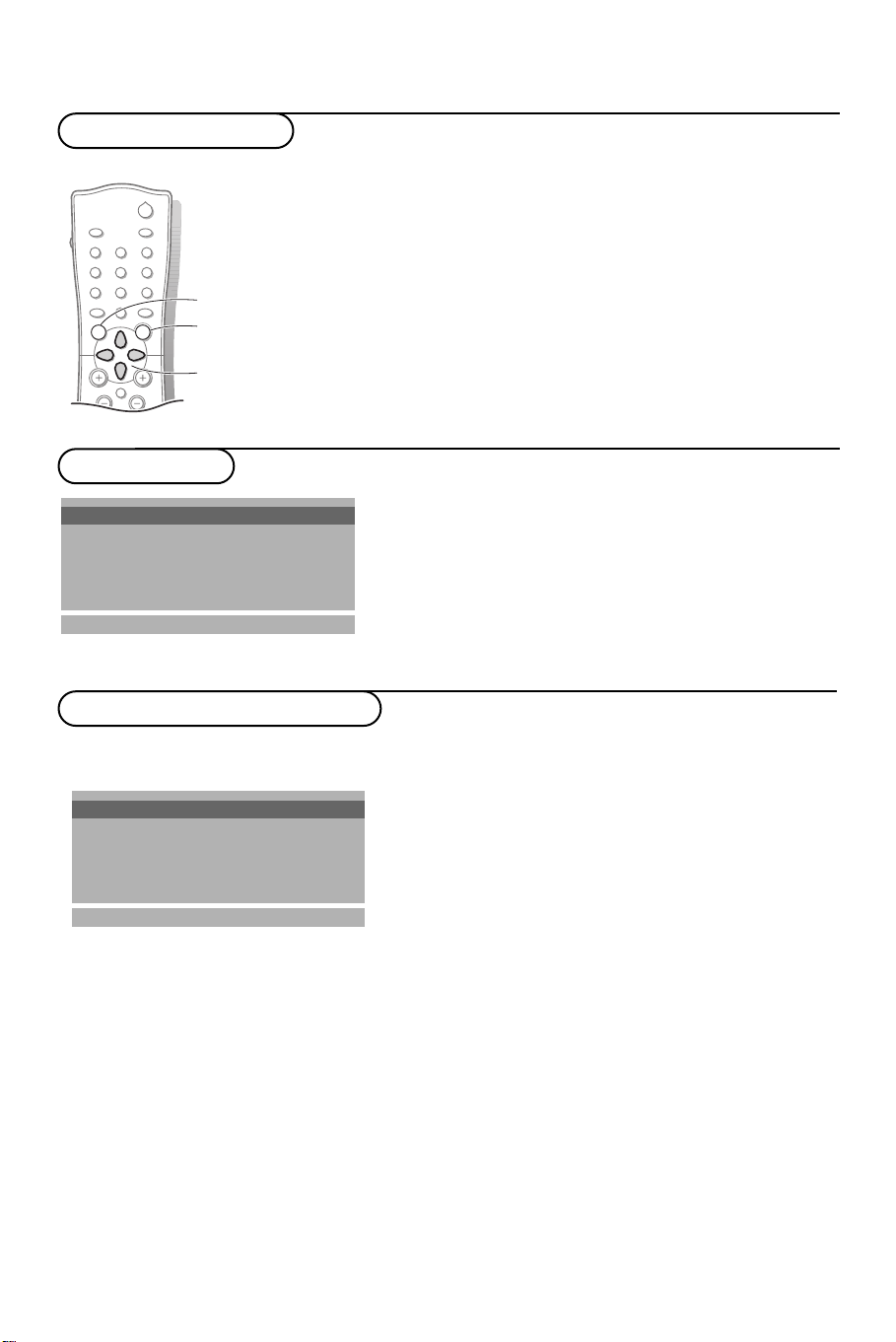
B
CHV
¬
5
1
3
2
4
6
7
9
8
0
0
CC
EXT
SLEEP
MENU
OK
To use the menus
switch menu on/off
activate
select menu item
Setup menu
Press the MENU button repeatedly to display each
&
menu.
é Use the cursor up/down to select a menu item.
“ Use the cursor left/right to adjust the setting of a
menu item or press the OK button to enter a
submenu.
‘ Press the EXT button to exit the menu.
Input TV
Auto program
Language English
Captions Off
Caption/Text CC1
Parental ctl
oœ p π
MENU
Program/Erase channels
Auto programming channel
Auto program
Auto program
Manual program
oœ
OK MENU
The Auto Program function memorizes
all the receiving channels of terrestrial
TV signals or cable TV programs
& Select Input and press the cursor right to select
TV to be sure your remote control is in the TV
mode.
é Select your language.
“ Press the MENU button to select the channel
menu to memorize the channels available in
your local broadcast area.
& Press the MENU button to select the
channel menu.
é Press the OK button.
The Auto Program function memorizes the
channels which are being received at that
time.
Note: If you press the
MENU button in auto
programming, the functions will stop and only
channels programmed up to that time will
remain.
“ After auto programming is finished, check
the memorized channels with the
button.
CH +/-
Installation
6
