Philips 20PF8946-37, 15PF8946-37 User Manual
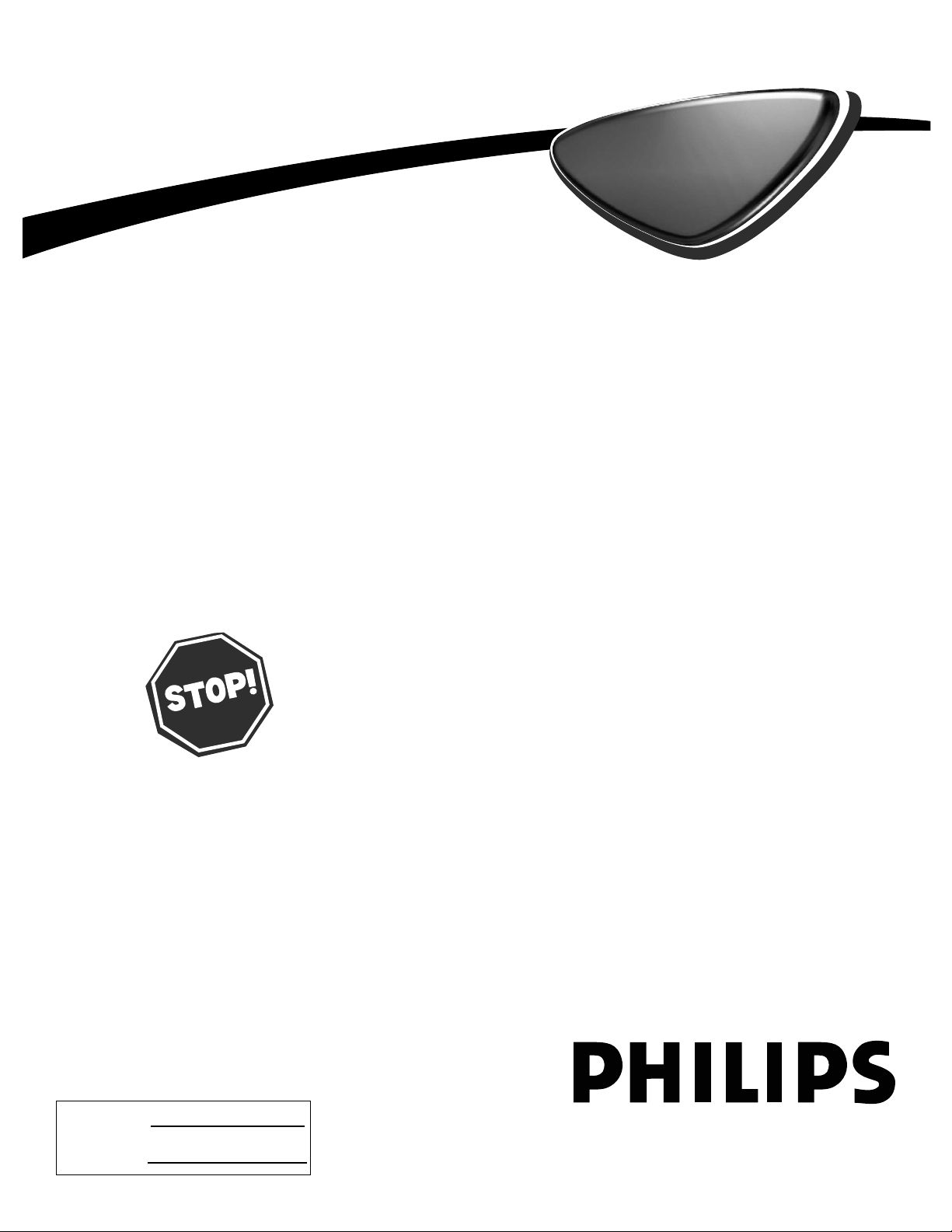
User Manual
15PF8946/37
17PF8946/37
20PF8946/37
23PF8946/37
LCD TV
LCD TV
Model No.:
Serial No.:
Thank you for choosing Philips.
Need help fast?
Read your User Manual and/or Quick-Use Guide first
for quick tips that make using your Philips product
more enjoyable. If you have read your instructions and
still need assistance you may access our online help at
www.p4c.philips.com
or
call 1- 8888 - PHILIPS (744 - 5477)
while with your product.
3139 125 33252
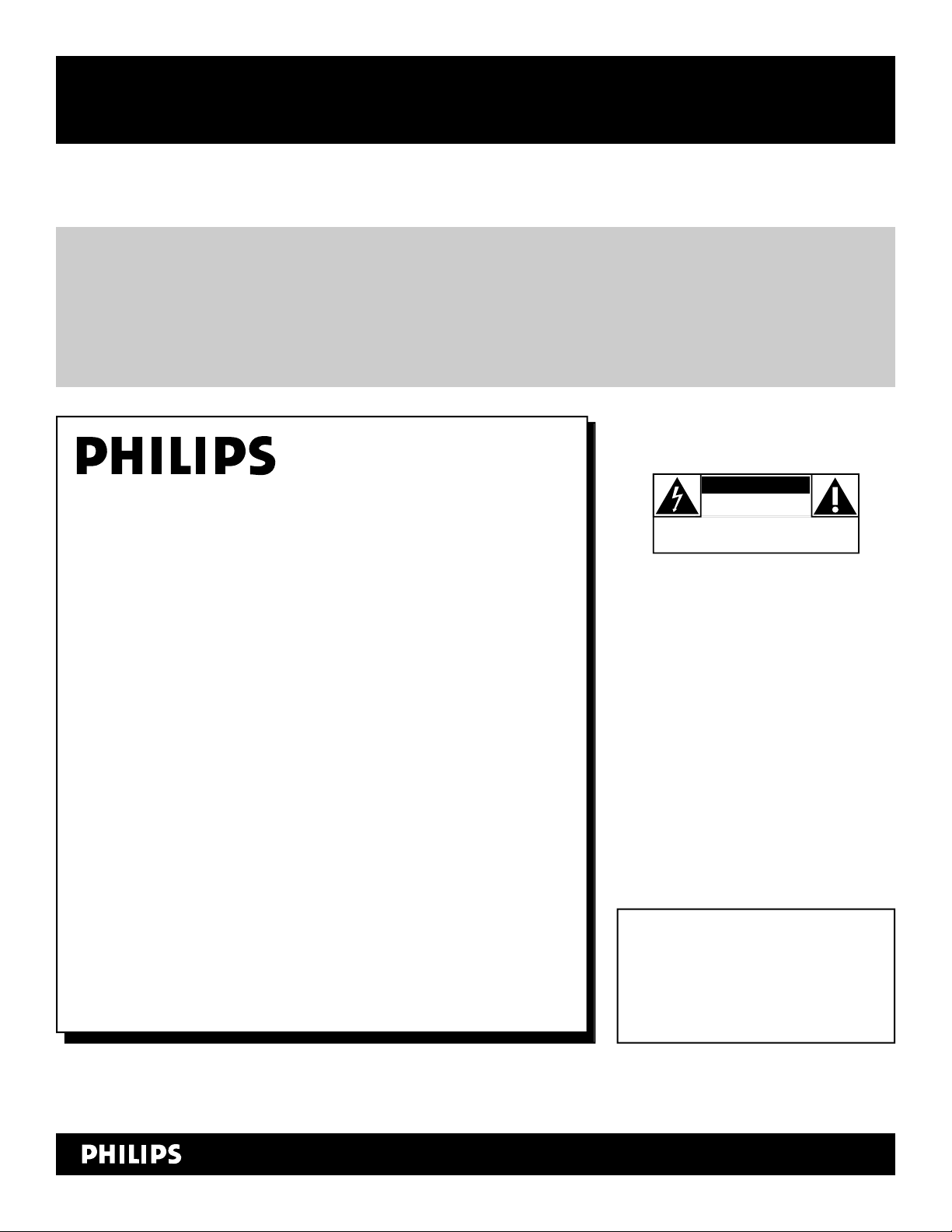
2
Registering your model with PHILIPS makes you eligible for all of the valuable benefits listed below, so don't miss out.
Complete and return your Product Registration Card at once to ensure:
Return your Product Registration Card today
to get the very most from your purchase.
For Customer Use
Enter below the Serial No. which is
located on the rear of the cabinet. Retain
this information for future reference.
Model No. ________________________
Serial No. ________________________
Know these
safetysymbols
This “bolt of lightning” indicates
uninsulated material within your unit
may cause an electrical shock. For the safety of everyone in your household, please
do not remove product covering.
The “exclamation point” calls atten-
tion to features for which you
should read the enclosed literature closely
to prevent operating and maintenance
problems.
CAUTION: To prevent electric shock,
match wide blade of plug to wide slot, fully
insert.
ATTENTION:Pour éviter les choc électriques, introduire la lame la plus large de
la fiche dans la borne correspondante de la
prise et pousser jusqu’au fond.
CAUTION
RISK OF ELECTRIC SHOCK
DO NOT OPEN
CAUTION: TO REDUCE THE RISK OF ELECTRIC SHOCK, DO NOT
REMOVE COVER (OR BACK). NO USER-SERVICEABLE PARTS
INSIDE. REFER SERVICING TO QUALIFIED SERVICE PERSONNEL.
*Proof of
Purchase
Returning the enclosed card guarantees
that your date of purchase will be on file,
so no additional paperwork will be required
from you to obtain warranty service.
*Product Safety
Notification
By registering your product, you'll receive
notification - directly from the manufacturer - in the rare case of a product
recall or safety defect.
*Additional Benefits
of Product Ownership
Registering your product guarantees that
you'll receive all of the privileges to
which you're entitled, including special
money-saving offers.
Visit our World Wide Web Site at http://www.philips.com
t
s
Congratulations on your purchase,
and welcome to the “family!”
Dear PHILIPS product owner:
Thank you for your confidence in PHILIPS.You’ve selected one of the
best-built, best-backed products available today.We’ll do everything in
our power to keep you happy with your purchase for many years to
come.
As a member of the PHILIPS “family,” you’re entitled to protection by
one of the most comprehensive warranties and outstanding service
networks in the industry.What’s more, your purchase guarantees
you’ll receive all the information and special offers for which you
qualify, plus easy access to accessories from our convenient home
shopping network.
Most importantly, you can count on our uncompromising commitment to your total satisfaction.
All of this is our way of saying welcome - and thanks for investing in
a PHILIPS product.
P.S. To get the most from your PHILIPS purchase, be
sure to complete and return your Product Registration
Card at once.
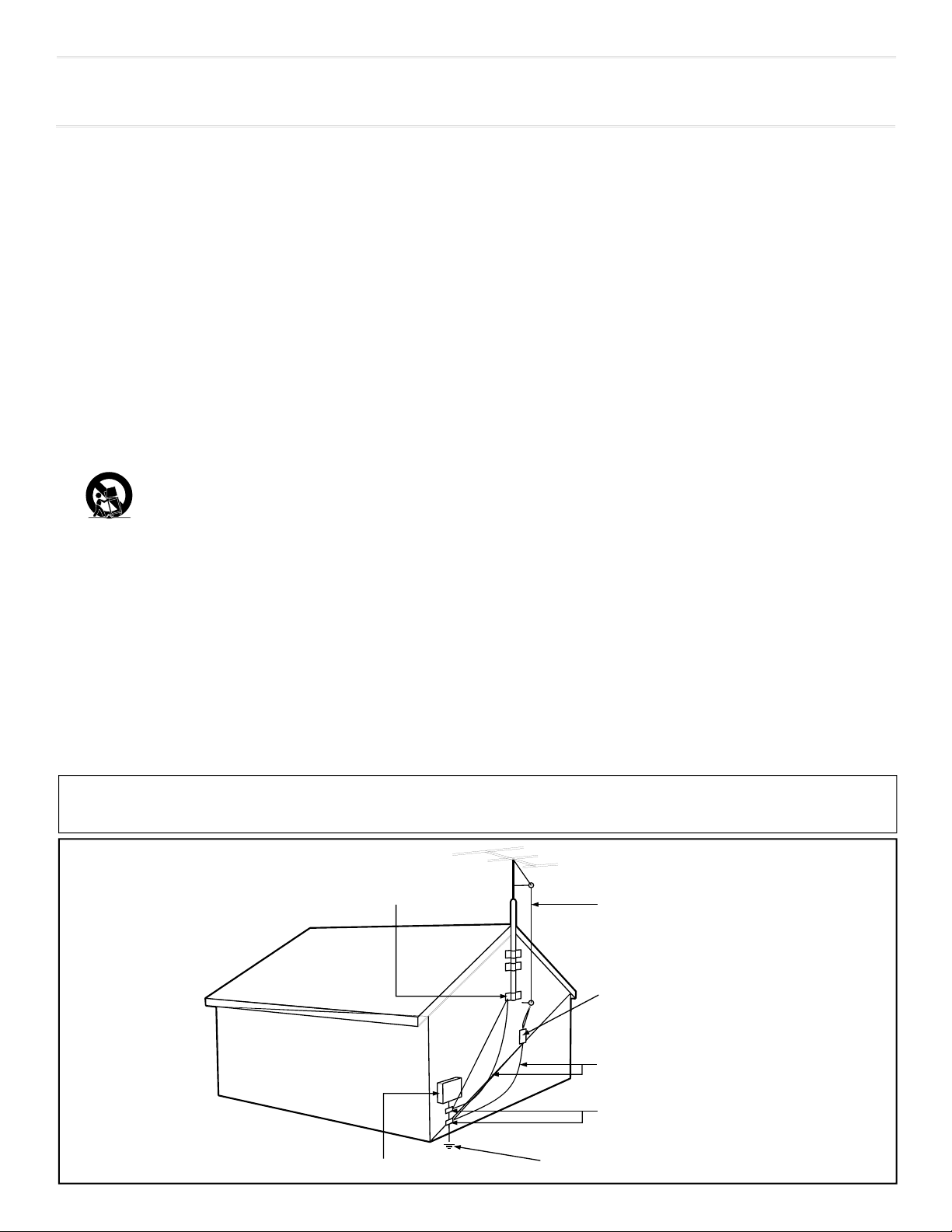
3
IMPORTANT SAFETY INSTRUCTIONS
Read before operating equipment
1. Read these instructions.
2. Keep these instructions.
3. Heed all warnings.
4. Follow all instructions.
5. Do not use this apparatus near water.
6. Clean only with a dry cloth.
7. Do not block any of the ventilation openings. Install in accordance
with the manufacturers instructions.
8. Do not install near any heat sources such as radiators, heat regis-
ters, stoves, or other apparatus (including amplifiers) that produce
heat.
9. Do not defeat the safety purpose of the polarized or grounding-
type plug. A polarized plug has two blades with one wider than
the other. A grounding type plug has two blades and third grounding prong. The wide blade or third prong are provided for your
safety. If the provided plug does not fit into your outlet, consult an
electrician for replacement of the obsolete outlet.
10. Protect the power cord from being walked on or pinched particu-
larly at plugs, convenience receptacles, and the point where they
exit from the apparatus.
11. Only use attachments/accessories specified by the manufacturer.
12. Use only with a cart, stand, tripod, bracket, or table
specified by the manufacturer, or sold with the app-
aratus. When a cart is used, use caution when moving
the cart/apparatus combination to avoid injury from tip-over.
13. Unplug this apparatus during lightning storms or when unused for
long periods of time.
14. Refer all servicing to qualified service personnel. Servicing is
required when the apparatus has been damaged in any way, such
as power-supply cord or plug is damaged, liquid has been spilled
or objects have fallen into apparatus, the apparatus has been
exposed to rain or moisture, does not operate normally, or has
been dropped.
15. This product may contain lead and mercury. Disposal of these
materials may be regulated due to environmental considerations.
For disposal or recycling information, please contact your local
authorities or the Electronic Industries Alliance: www.eiae.org
16. Damage Requiring Service - The appliance should be serviced
by qualified service personnel when:
A. The power supply cord or the plug has been damaged; or
B. Objects have fallen, or liquid has been spilled into the appli-
ance; or
C. The appliance has been exposed to rain; or
D. The appliance does not appear to operate normally or
exhibits a marked change in performance; or
E. The appliance has been dropped, or the enclosure damaged.
17. Tilt/Stability - All televisions must comply with recommended
international global safety standards for tilt and stability properties
of its cabinet design.
• Do not compromise these design standards by applying excessive pull force to the front, or top, of the cabinet which could ultimately overturn the product.
• Also, do not endanger yourself, or children, by placing electronic equipment/toys on the top of the cabinet. Such items could
unsuspectingly fall from the top of the set and cause product damage and/or personal injury.
18. Wall or Ceiling Mounting - The appliance should be mounted to
a wall or ceiling only as recommended by the manufacturer.
19. Power Lines - An outdoor antenna should be located away from
power lines.
20. Outdoor Antenna Grounding - If an outside antenna is connected to
the receiver, be sure the antenna system is grounded so as to provide
some protection against voltage surges and built up static charges.
Section 810 of the National Electric Code, ANSI/NFPA No. 701984, provides information with respect to proper grounding of
the mast and supporting structure, grounding of the lead-in wire to
an antenna discharge unit, size of grounding connectors, location
of antenna-discharge unit, connection to grounding electrodes, and
requirements for the grounding electrode. See Figure below.
21. Object and Liquid Entry - Care should be taken so that objects
do not fall and liquids are not spilled into the enclosure through
openings.
a) Warning: To reduce the risk of fire or electric shock, this apparatus should not be exposed to rain or moisture and objects filled
with liquids, such as vases, should not be placed on this apparatus.
22. Battery Usage CAUTION - To prevent battery leakage that may
result in bodily injury, property damage, or damage to the unit:
• Install all batteries correctly, with + and - aligned as marked on
the unit.
• Do not mix batteries (old and new or carbon and alkaline, etc.).
• Remove batteries when the unit is not used for a long time.
Example of Antenna Grounding
as per NEC - National Electric Code
Note to the CATV system installer: This reminder is provided to call the CATV system installer's attention to Article 820-40 of the NEC
that provides guidelines for proper grounding and, in particular, specifies that the cable ground shall be connected to the grounding system of the
building, as close to the point of cable entry as practical.
GROUND CLAMP
ELECTRIC SERVICE EQUIPMENT
POWER SERVICE GROUNDING ELECTRODE SYSTEM (NEC ART 250, PART H)
ANTENNA LEAD IN WIRE
ANTENNA DISCHARGE UNIT
GROUNDING CONDUCTORS (NEC SECTION 810-21)
GROUND CLAMPS
(NEC SECTION 810-20)
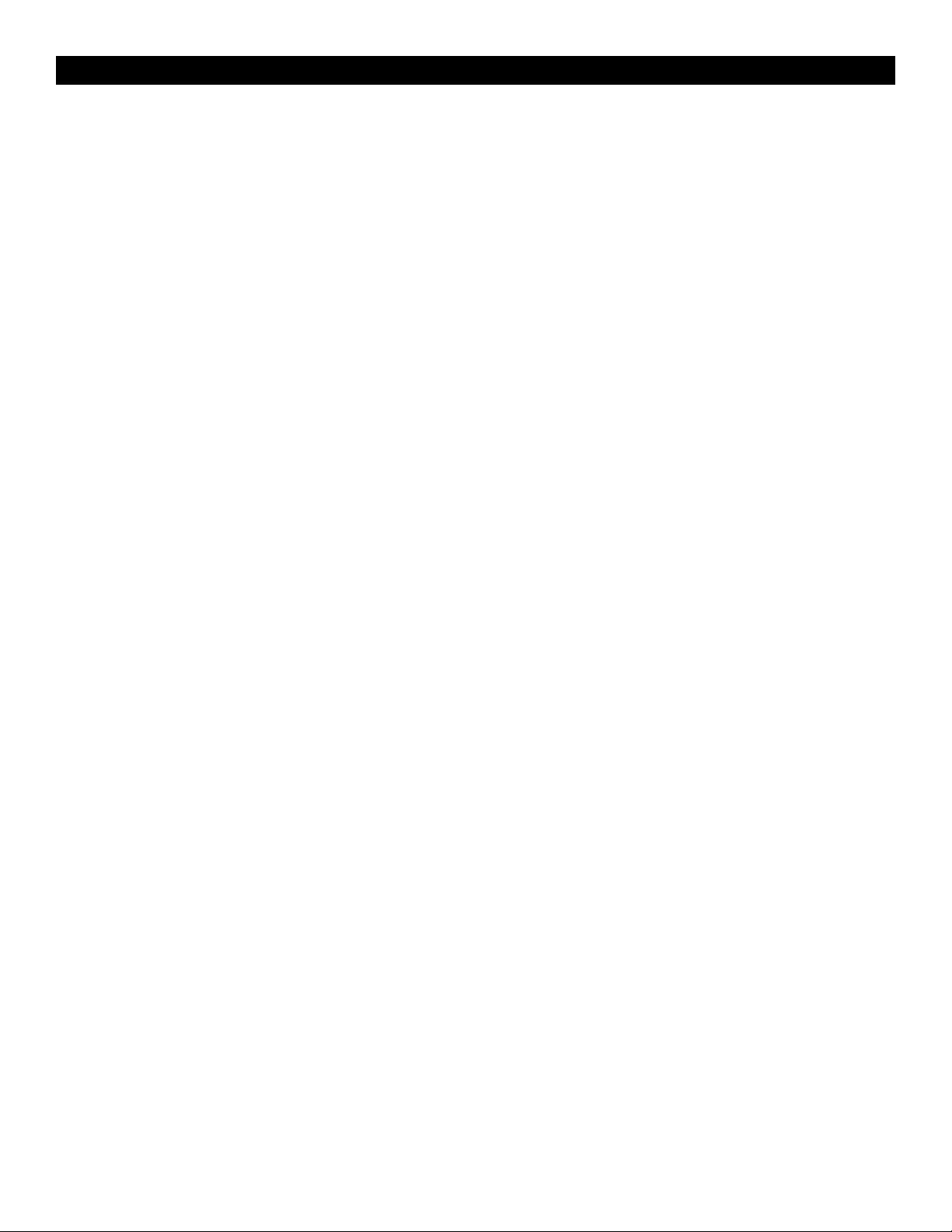
4
PRECAUTIONS
ADDITIONAL SAFETY PRECAUTIONS
• ENSURE that LCD TV stand is tightened properly to the set (See Quick Guide on the right way of tightening of the screw
of the stand to the set. Improper tightening of screw may render the set unsafe.
• If LCD TV is installed on the wall, installation should be carried out by qualified servicemen. Improperor incorrect instal
lation may render the set unsafe.
• Disconnect mains plug when :
— cleaning the TV screen, never use abrasive cleaning agents.
— there is a lightning storm.
— the set is left unattended for a prolonged period of time.
• Do not shift or move the LCD TV around when it is powered on.
• Do not touch, push or rub the surface of the LCD screen with any sharp or hard objects.
• When the surface of the LCD screen becomes dusty, wipe it gently with an absorbent cotton cloth or other soft material like
chamois. DO NOT USE acetone, toluene or alcohol to clean the surface of the screen. These chemicals will cause damage
to the surface.
• Wipe off water, or saliva as soon as possible. These liquids can cause deformation and color fading of the LCD screen when
left exposed for some time.
• Be careful of condensation when temperature changes occur. Condensation can cause damage to the LCD screen and elec
trically parts. After condensation fades, spots or blemishes will be present on the LCD screen.
• CAUTION information is located on the inside of the VESA cover (see diagram below). To read information, open
the VESA cover.
POSITIONING THE LCD TELEVISON
• Place the LCD TV on a solid, sturdy base or stand. Be sure the stand is strong enough to handle the weight of the LCD TV.
• Try to leave at least 6 of space around each side of the LCD TV cabinet to allow for proper ventilation.
• Do not place the LCD TV near a radiator or other sources of heat.
• Do not place the LCD TV where it can be exposed to rain or excessive moisture.
RECYCLING PROCEDURE/END OF LIFE DISPOSAL
• To minimize harm to the environment, the batteries supplied with the LCD TV do not contain mercury or nickel cadmium.
If possible, when disposing of batteries, use recycling means available in your area.
• The LCD TV uses materials that can be recycled. To minimize the amount of waste in the environment, check your area for
companies that will recover used televisions for dismantling and collection of reusable materials, or contact your dealer for
TV recycling tips.
• Please dispose of the carton and packing material through the proper waste disposal management in your area.
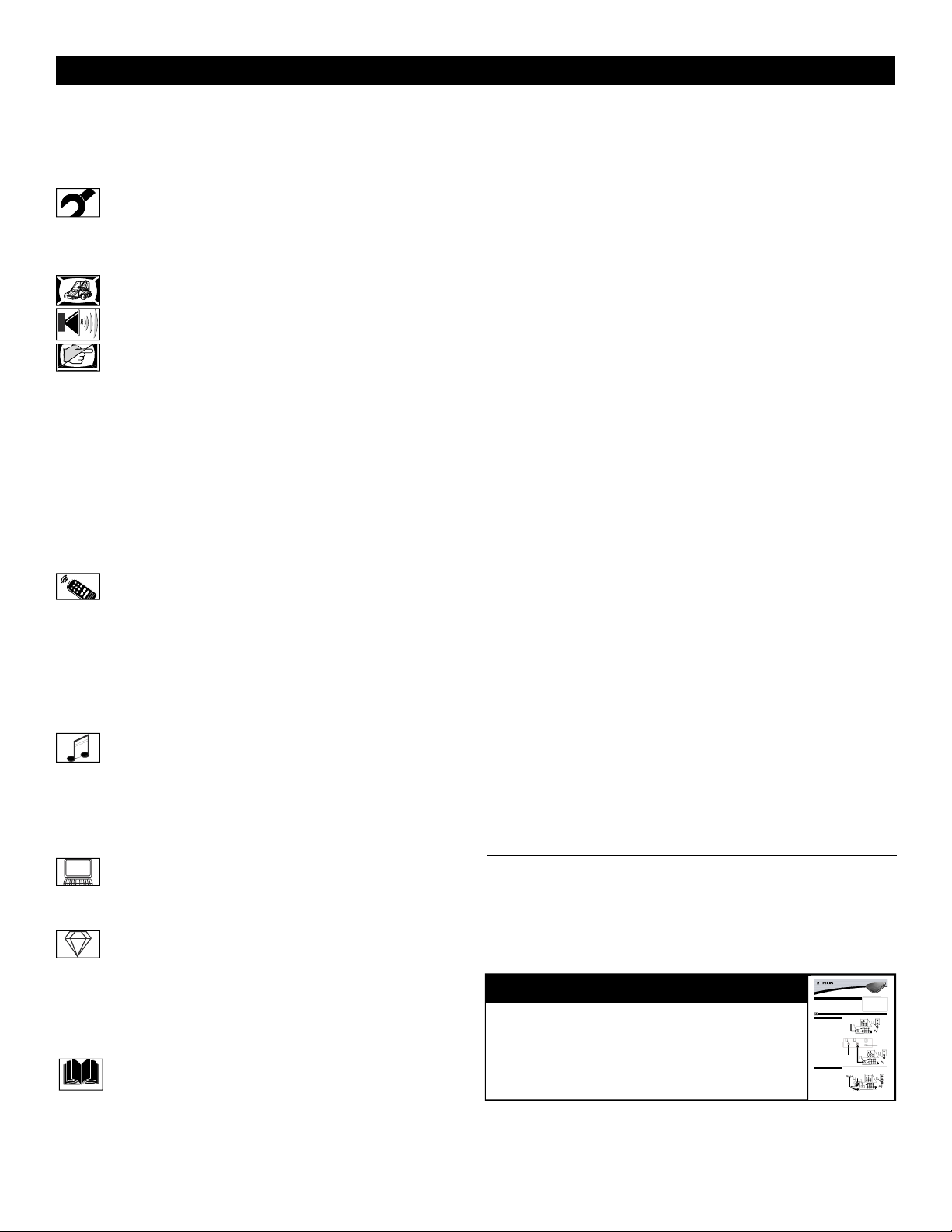
CONTENTS
INTRODUCTION
Welcome/Registration of Your TV . . . . . . . . . . . . . . . . . . . . . .2
Important Safety Instructions . . . . . . . . . . . . . . . . . . . . . . . . . . . . . . . . . . 3
Precautions . . . . . . . . . . . . . . . . . . . . . . . . . . . . . . . . . . . . . . . . .4
Contents . . . . . . . . . . . . . . . . . . . . . . . . . . . . . . . . . . . . . . . . . . .5
INSTALLATION MENU
How to use the Language Controls . . . . . . . . . . . . . . . .6
How to use the Tuner Mode Controls . . . . . . . . . . . . . . . . . . . .6
How to use the Auto Program Controls . . . . . . . . . . . . . . . . . .7
How to use the Channel Edit Controls . . . . . . . . . . . . . . . . . . .7
PICTURE MENU CONTROLS
How to use the Picture Adjustment Controls . . . . . . . . 8
SOUND MENU CONTROLS
How to use the Sound Adjustment Controls . . . . . . . . .9
FEATURE MENU CONTROLS
How to use the Timer Menu Controls . . . . . . . . . . . .10
Understanding the AutoLock™ Controls . . . . . . . . . . . . . . . .11
Setting up an AutoLock™ Access Code . . . . . . . . . . . . . . . . .12
How to block channels using AutoLock™ . . . . . . . . . . . . . . .13
How to lock HD Channel using AutoLock™ . . . . . . . . . . . . .14
How to clear all locked channels at the same time . . . . . . . . .15
Blocking programs based on Movie Ratings . . . . . . . . . . . . . . . .16
Blocking programs based on TV Ratings . . . . . . . . . . . . . . . . . .17
Other AutoLock™ Blocking options . . . . . . . . . . . . . . . . . . .18
Using the AutoLock™ Review screen . . . . . . . . . . . . . . . . . .19
How to use the Contrast+ Control . . . . . . . . . . . . . . . . . . . . .20
How to use the Mode Control . . . . . . . . . . . . . . . . . . . . . . . . .20
REMOTE CONTROL RELATED FEATURES
How to use the Surf Control . . . . . . . . . . . . . . . . . . . . 21
How to use the Closed Captioning Control . . . . . . . . . . . . . .22
How to use the Sleeptimer Control . . . . . . . . . . . . . . . . . . . . .22
How to use the Program List Control . . . . . . . . . . . . . . . . . . .23
How to set the Active Control . . . . . . . . . . . . . . . . . . . . . . . .23
How to use the Format Control . . . . . . . . . . . . . . . . . . . . . . .24
How to use the AutoPicture™ Control . . . . . . . . . . . . . . . . . .25
How to use the AutoSound™ Control . . . . . . . . . . . . . . . . . .25
SETTING UP THE FM RADIO MODE
How to use the Mode Select Control . . . . . . . . . . . . .26
How to use the Install Controls . . . . . . . . . . . . . . . . . . . . . . . .26
How to use the Timer Controls . . . . . . . . . . . . . . . . . . . . . . . .27
How to use the Sound Controls . . . . . . . . . . . . . . . . . . . . . . .28
How to use the ScreenSaver Control . . . . . . . . . . . . . . . . . . .29
How to use the AutoSound™ Control . . . . . . . . . . . . . . . . . .29
ETTING UP THE PC (PERSONAL COMPUTER) MODE
S
How to use the Picture Controls . . . . . . . . . . . . . . . . .30
How to use the Audio Selection Control . . . . . . . . . . . . . . . . .30
How to use the PC Features Controls . . . . . . . . . . . . . . . . . . .31
ETTING UP THE HD (HIGH DEFINITION) MODE
S
How to use the HD Select Control . . . . . . . . . . . . . . .32
How to use the Timer Menu Controls . . . . . . . . . . . . . . . . . .32
How to use the Picture Controls . . . . . . . . . . . . . . . . . . . . . . .33
How to use the Sound Controls . . . . . . . . . . . . . . . . . . . . . . .34
How to lock the HD Channel . . . . . . . . . . . . . . . . . . . . . . . . .35
How to lock the HD Channel . . . . . . . . . . . . . . . . . . . . . . . . .35
IMPORTANT INFORMATION
GENERAL INFORMATION
Care and Cleaning . . . . . . . . . . . . . . . . . . . . . . . . . . . . . . . . . .37
Index . . . . . . . . . . . . . . . . . . . . . . . . . . . . . . . . . . . . . . . . . . . .38
Limited Warranty . . . . . . . . . . . . . . . . . . . . . . . . . . . . . . . . . . .39
Troubleshooting . . . . . . . . . . . . . . . . . . . . . . . . . . . . 36
Features
Active Control™ continuously measures and corrects all incoming
signals to help provide the best picture quality. This feature monitors and corrects both the sharpness control and noise reduction
control.
Audio/Video Jack Panel allows direct connections with VCRs,
DVDs, or other devices, providing quality TV picture and sound
playback.
Audio Volume Leveler (AVL) Control keeps the TV sound at an
even level. Peaks and valleys that occur during program changes or
commercial breaks are reduced, making for a more consistent, comfortable sound.
AutoLock™ allows you to block the viewing of certain channels or
programs with certain ratings if you do not want your children to
view inappropriate materials.
AutoPicture™ allows you to change the picture settings (color,
tint, contrast, etc.) for various types of programming, such as
sports, movies, multimedia (games), or weak signals with the push
of one button.
AutoSound™ allows you to select from three factory-set controls
and a personal control that you set according to your own preferences through the onscreen Sound menu. The three factory-set controls (Voice, Music, and Theatre) enable you to tailor the TV sound
so as to enhance the particular programming you are watching.
Channel Edit allows you to add or delete channels from the list
stored in the TV s memory. Channel Edit makes it easy to limit or
expand the number of channels that are available to you when you
press the Channel (+) or (—) buttons on your remote control.
Closed Captioning allows the viewer to read TV program dialogue
or voice conversations as onscreen text.
Infrared Remote Control works your TV and other remote-controlled devices, such as VCRs, DVD players, cable converters, and
satellite receivers.
Onscreen Menu shows helpful messages and instructions for setting TV feature controls (can be viewed in English, French, or
Spanish).
Sleep Timer automatically turns the TV OFF after a set amount of
time that you choose.
Timer allows you to set your TV to turn itself ON and OFF once or
daily like an alarm clock.
Active Control, AutoPicture, and AutoSound Surround are trademarks of Philips Consumer Electronics Company. Copyright
2001 Philips Consumer Electronics.
*Manufactured under license from Dolby Laboratories. Dolby
and the double-D symbol are trademarks of Dolby Laboratories.
Color TV
Color TV
QUICK USE AND SETUP GUIDE
Refer to the simple Quick Use and Setup
Guide (supplied with your TV) for details
on making Connections and Remote
Control Operation.
Quick Use and Setup Guide
CONTENTS
Important Notice/Warning . . . . . . . . . . . . . . . . . . . .1
Making Basic TVConnections
Basic Cable TVConnections . . . . . . . . . . . . . . . . .1
Basic Antenna TVConnections . . . . . . . . . . . . . . .1
Basic TVOperation . . . . . . . . . . . . . . . . . . . . . . . .2
Remote Battery Installation . . . . . . . . . . . . . . . . . . .2
Remote Control Button Descriptions . . . . . . . . . . . .2
CABLETV
our Cable TVinput into your home may be a single (75 ohm)
cable or a converter box installation. In either case, the con-
Y
nection to the TVis very easy. Follow the steps below to connect
your cable signal to your new television.
If yourcable signal comes directly from a round 75Πcoaxial
cable use the following steps:
Connect the open end of the round Cable Company supplied cableto the 75Πinputon the TV. Screw it down finger
1
tight.
Plug the television in to the wall outletand turn the TVon.
Refer to the AUTOPROGRAM feature to program all the
2
available channels on your cable signal.
If yourcable signal comes from a cable box, use the following
steps:
Connect the open end of the round Cable Company sup-
the cable signal IN(put) plug on the back of
plied cable to
3
the Cable Box.
Using a separate round coaxial cable, connect one end to the
OUT(put) plug on the back of the Cable Box.
4
Connect the otherend of the round coaxial cableto the
75Πinput on the back of the television. Screw it down finger
5
tight.
Plug the television in to the wall outletand turn the TVon.
Refer to the TUNER and AUTOPROGRAM features on page
6
3 of this Quick Use Guide. TUNER should be set to the
CABLE option. AUTOPROGRAM can be set to program all
the available channels on your cable signal into the televisions memory.
ANTENNATV
combination antenna receives normal broadcast chan-
A
nels (VHF 2—13 and UHF 14—69). Your connection is
easy because there is only one 75Π(ohm) antenna plug on
the back of your TV, and thats where the antenna goes.
If yourantenna has a round cable(75 ohm) on the end,
then you’re ready to connect it to the TV.
1
If yourantenna has flat, twin-lead wire (300 ohm), you
first need to attach the antenna wires to the screws on a
300- to 75-ohm adapter.
Push the round endof the adapter (or antenna) onto the
75Π(ohm) plug on the back of the TV. If the round end of
2
the antenna wire is threaded, screw it down finger tight.
Plug the television in to the wall outletand turn the TV
Refer to the TUNER and AUTOPROGRAM features on
on.
3
page 3 of this Quick Use Guide. TUNER should be set to the
ANTENNAoption. AUTOPROGRAM can be set to program
all the available channels on your cable signal into the televisions memory.
How to Use the Installation Features . . . . . . . . . .3-4
Using the Language Control . . . . . . . . . . . . . . . . . .3
Setting the Tuner Mode Control . . . . . . . . . . . . . . .3
How to Automatically Program Channels . . . . . . . .3
How to Add and Delete Channels . . . . . . . . . . . . . .4
How to set the AutoChron“Feature (Clock) . . . . .4
How to Name (Label) Channels . . . . . . . . . . . . . . . .4
BASICTV CONNECTIONS
Direct Cable Connection:
Cable signal coming from
Cable Company (Round
75Πcoaxial cable)
Cable Box Connection:
3
INPUT
Cable Signal IN from
the Cable Company
Antenna Connection:
Outdoor or Indoor Antenna
(Combination VHF/UHF)
The combination antenna receives normal
broadcast channels 2-13 (VHF) and 14-69 (UHF).
Twin
Lead Wire
3121 233 42241
1
4
1
OUTPUT
300 to 75-ohm
Adapter
Round 75Π
Coaxial Cable
from Antenna
NOTE: This owner's manual is used with several
different television models. Not all features (and
drawings) discussed in this manual will necessarily match those found with yourtelevision set.
This is normal and does not require that you contact yourdealerorrequest service.
WARNING: TO PREVENTFIRE OR SHOCK
HAZARD DO NOTEXPOSE THIS UNITTO
RAIN OR EXCESSIVE MOISTURE.
b
P
Jack Panel Back of TV
Round 75Π
Coaxial Cable
Jack Panel
Back of TV
5
Jack Panel
Back of TV
2
IMPORTANT
AC Power
Wall Outlet
2
Power Plug
from back of TV
Jack Panel Back
of Cable Box
AC Power
Wall Outlet
6
b
P
Power Plug
from back of TV
AC Power
Wall Outlet
3
b
P
Power Plug
from back of TV
5
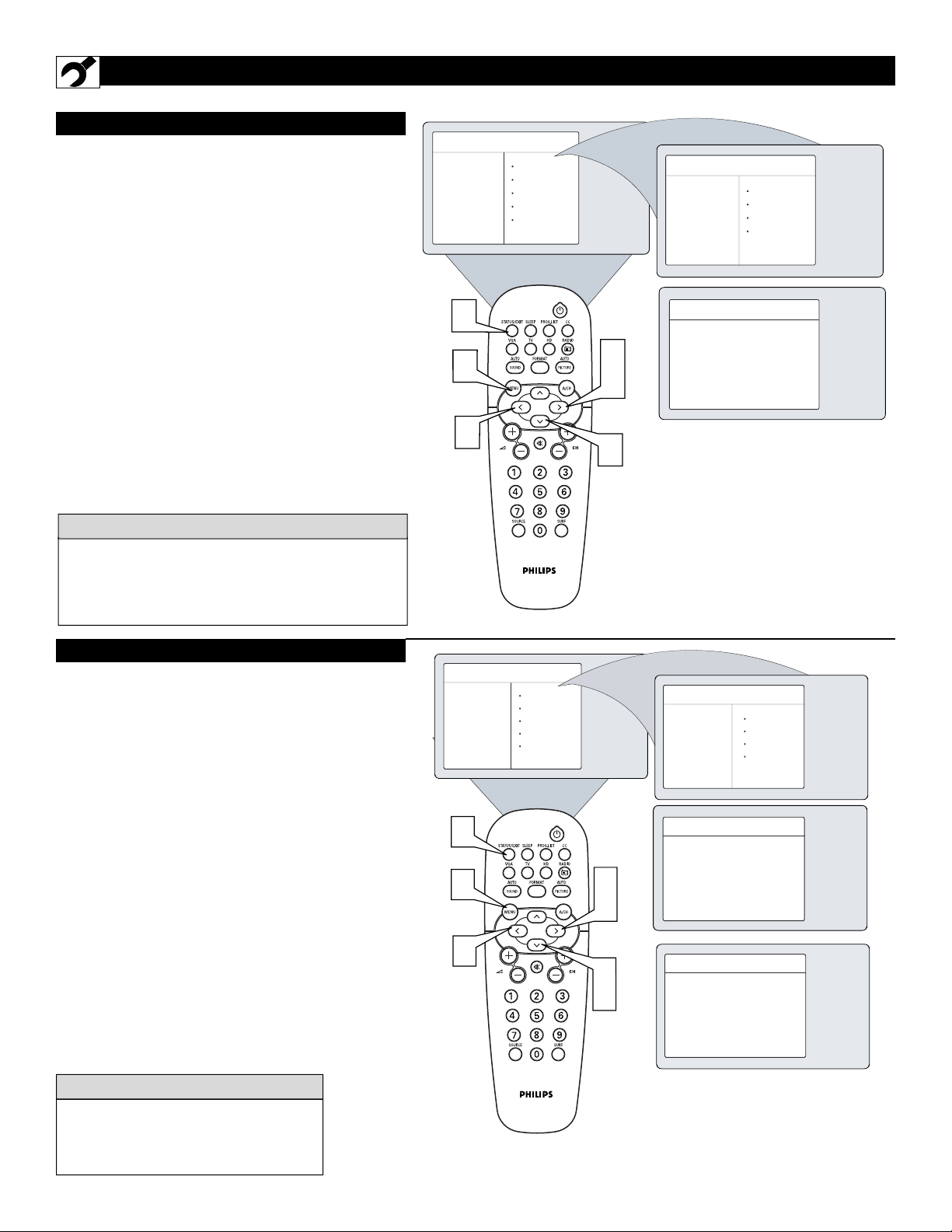
6
HOW TO USE THE INSTALLATION FEATURES
F
or our Spanish and French-speaking TV own-
ers, an onscreen Language option is present.
The Language control enables you to set the TV's
onscreen menu to be shown in either English,
Spanish or French.
1
Press the MENU button on the remote control
to show the onscreen menu.
2
Press the CURSOR DOWN button repeatedly
until Install is highlighted.
3
Press the CURSOR RIGHT button to access
the Install menu. Language will be highlighted.
4
Press the CURSOR RIGHT or CURSOR
LEFT button to select English, Francais or
Español.
5
Press the STATUS/EXIT button to remove the
menu from the screen.
LANGUAGE
Remember, the Language control makes only the
TV 's onscreen Menu items appear in English,
Spanish, or French text. It does not change the other
onscreen text features, such as Closed Captioning
(CC), with TV shows.
HELPFUL HINT
TUNER MODE
T
he Tuner Mode allows you to change the TV's
signal input to Cable, Antenna, or Auto Mode.
It s important for the TV to know what type of signal is connected, either Antenna or Cable.
1
Press the MENU button on the remote control
to show the onscreen menu.
2
Press the CURSOR DOWN button repeatedly
until Install is highlighted.
3
Press the CURSOR RIGHT button to access
the Install menu. Language is highlighted.
4
Press the CURSOR DOWN button to select
the Tuner Mode control.
5
Press the CURSOR RIGHT or CURSOR
LEFT button to select Cable, Antenna, or
Auto. If Tuner Mode is set to Auto, Auto
Porgram will detect if a cable signal is present.
6
Press the STATUS/EXIT button to remove the
menu from the screen.
When Cable is selected, channels 1-125
are available.
When Antenna is selected, channels 2-69
are available.
HELPFUL HINT
TV Menu
Picture Brightness
Sound Color
Features Picture
Install Sharpness
Mode Tint
5
1
4
3
4
2
TV Menu
Picture Language
Sound Tuner Mode
Features Auto Program
Install Channel Edit
Mode
Install
Language English
Tuner Mode
Auto Program
Channel Edit
Idioma Ñ
Langue Francais
Ñ
É
É
É
OR
Español É
OR
Ñ
É
É
TV Menu
Picture Brightness
Sound Color
Features Picture
Install Sharpness
Mode Tint
6
1
5
3
5
2
4
TV Menu
Picture Language
Sound Tuner Mode
Features Auto Program
Install Channel Edit
Mode
Install
Install
Language
Ñ
É
É
É
É
Ñ
É
É
OR
Ñ
OR
Ñ
Language English
Tuner Mode
Auto Program
Channel Edit
Tuner Mode Cable
Auto Program
Channel Edit
Tuner Mode Antenna
Tuner Mode Auto
É
É
É
É
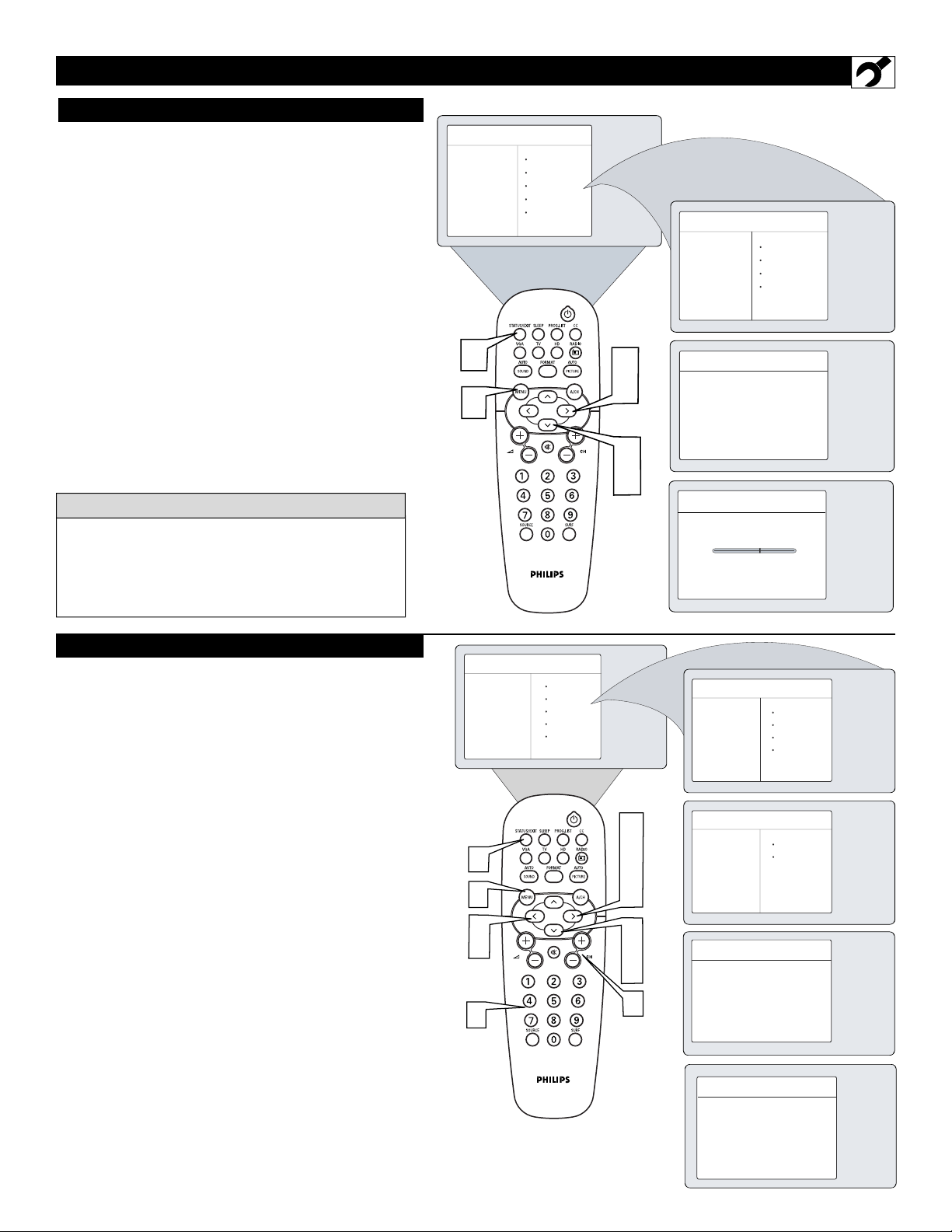
7
HOW TO USE THE INSTALLATION FEATURES
A
UTOPROGRAM
Y
our TV can automatically set itself for local area
(or cable TV) channels. This makes it easy for
you to select only the TV stations in your area by
pressing the CHANNEL (+) or (–) button.
1
Press the MENU button on the remote control to
show the onscreen menu.
2
Press the CURSOR DOWN button repeatedly
until Install is highlighted.
3
Press the CURSOR RIGHT button to enter the
Install menu. Language will be highlighted.
4
Press the CURSOR DOWN button repeatedly
until Auto Program is selected. Start ? will
appear.
5
Press the CURSOR RIGHT button to start the
Auto Programming process.
6
Press the STATUS/EXIT button to remove the
menu from the screen when the Auto programming
process has finished.
After you ve run Auto Program, check out the
results. Press the CHANNEL (+) or (–) button and
see which channels you can select.
Remember, an antenna or cable TV signal must first
be connected to your TV, see Quick-Use Guide for
making connections.
HELPFUL HINT
C
HANNELEDIT
C
hannel Edit makes it easy for you to add or delete
channels from the list of channels stored in the TV's
memory.
1
Press the MENU button on the remote control to
show the onscreen menu.
2
Press the CURSOR DOWN button repeatedly until
Install is highlighted.
3
Press the CURSOR RIGHT button to enter the
Install menu. Language will be highlighted.
4
Press the CURSOR DOWN button repeatedly until
Channel Edit is selected.
5
Press the CURSOR RIGHT button to enter the
Channel Edit menu. Channel will be highlighted.
6
Press the CURSOR RIGHT or CURSOR LEFT
buttons to scroll through the list of available chan-
nels, you can also press the CH+ or CH- to scroll
through the list of channels. Or, press the numbered
buttons to select a specific numbered channel.
7
Press the CURSOR DOWN button to select
Skipped while you are tuned to the channel to be
skipped.
8
Press the CURSOR LEFT or CURSOR RIGHT
button to select On to activate the skipping of a chan-
nel. Or, select Off, to deactivate the skipping of a
channel.
9
Press the STATUS/EXIT button to remove the
onscreen menu from the screen.
TV Menu
Picture
Sound
Features
Install
Mode
6
1
Brightness
Color
Picture
Sharpness
Tint
3
5
2
4
TV Menu
É
Language
Tuner Mode
Auto Program
Channel Edit
É
8
É
Picture
Sound
Features
Install
Mode
Install
Language
Tuner Mode É
Auto Program ÑStart ? É
Channel Edit É
Auto Program
Channel
Ñ
TV Menu
Picture Brightness
Sound Color
Features Picture
Install Sharpness
Mode Tint
9
1
6
8
6
4
3
5
6
8
2
7
6
TV Menu
Picture Language
Sound Tuner Mode
Features Auto Program
Install Channel Edit
Mode
Install
Language
É
É
Tuner Mode
Auto Program
Channel Edit
É
É
Channel Edit
Ñ
Channel
Skipped
É
Channel Edit
É
Channel
Skipped ÑOn
Channel
Skipped
8
É
É
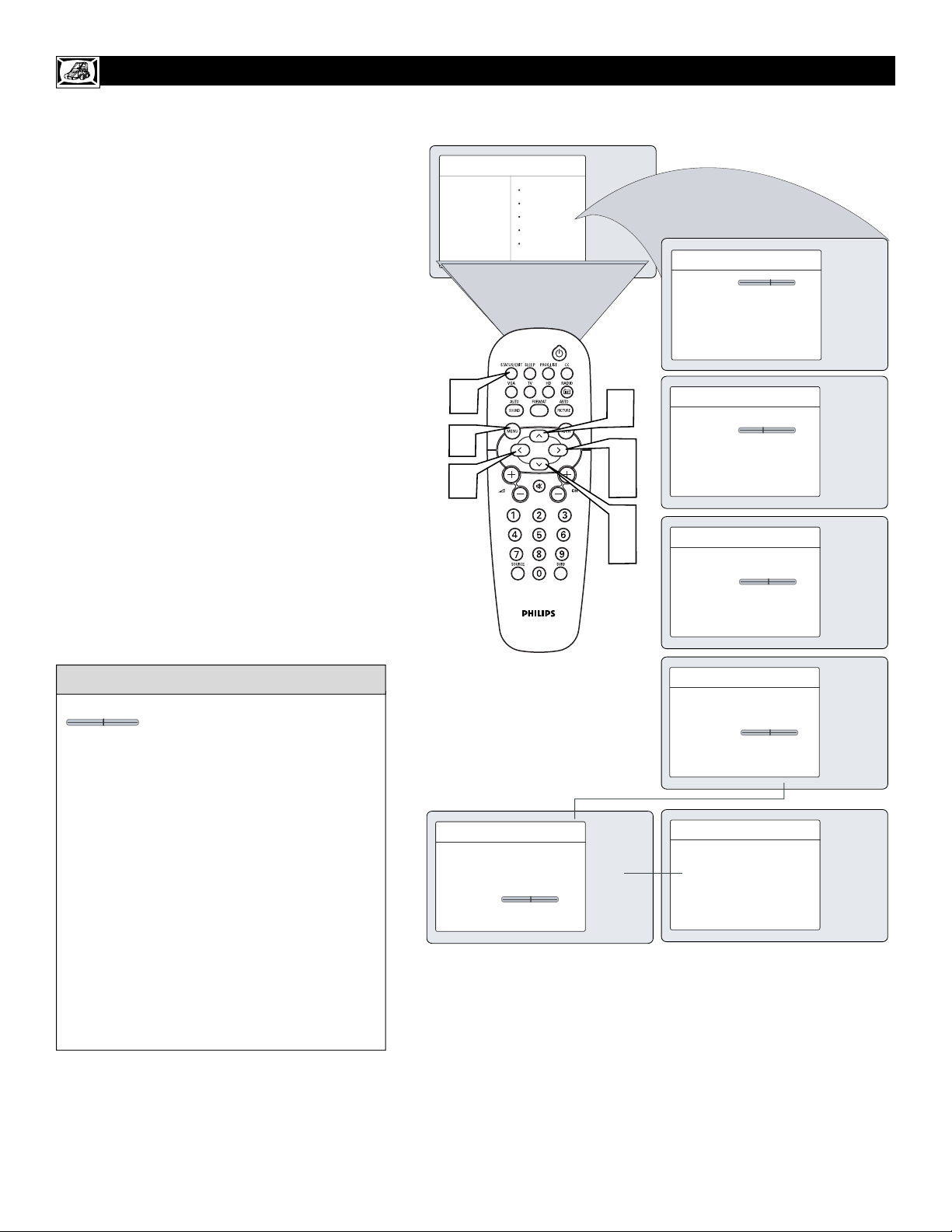
8
HOW TO USE THE PICTURE ADJUSTMENT CONTROLS
T
o adjust your TV picture controls, select a channel
and follow these steps.
1
Press the
MENU
button on the remote control
to show the onscreen menu.
2
Press the CURSOR DOWN button to highlight
Picture.
3
Press the CURSOR RIGHT button to enter the
Picture menu. Brightness will be highlighted.
4
Press the CURSOR UP or CURSOR DOWN
button to select the picture adjustment you want
to change: Brightness, Color, Picture,
Sharpness, Tint, or Color Temp..
5
Press the CURSOR LEFT or CURSOR
RIGHT button to adjust the selected control.
6
Press the STATUS/EXIT button when finished
to remove the menu from the screen.
Remember, when the bar scale is centered
, the control settings are at normal,
mid-range levels.
NOTE: The Shaprness and Tint Controls will not
be available for adjustments when tuned to the
CVI Inputs.
Brightness – adds or subtracts light from the dark-
est part of the picture.
Color – adds or eliminates color .
Picture – improves the detail of the lightest parts of
the picture.
Sharpness – improves the detail in the picture.
Tint – adjusts the picture to obtain natural skin
tones.
Color Temp. – offers NORMAL, COOL, or
WARM picture preferences. (Normal will keep the
whites, white; Cool will make the whites, bluish;
and Warm will make the whites, reddish.)
HELPFUL HINT
TV Menu
Picture Brightness
Sound Color
Features Picture
Install Sharpness
Mode Tint
6
1
5
4
3
5
2
4
Picture
Brightness 48
É
Color
Picture
É
Sharpness
É
Tint
É
Color Temp
É
Picture
É
Brightness
Color 38
É
Picture
Sharpness
É
Tint
É
Color Temp
É
Picture
Brightness
É
Color
É
Picture 42
É
Sharpness
Tint
É
Color Temp
É
…
Picture
É
Brightness
É
Color
É
Picture
Sharpness
É
Tint 3
É
Color Temp
Picture
É
Brightness
É
Color
Picture
É
Sharpness 2
É
Tint
Color Temp
É
▼
Picture
Brightness
É
É
Color
É
É
Picture
Sharpness
É
Tint
É
Color Temp Normal
Ñ
É
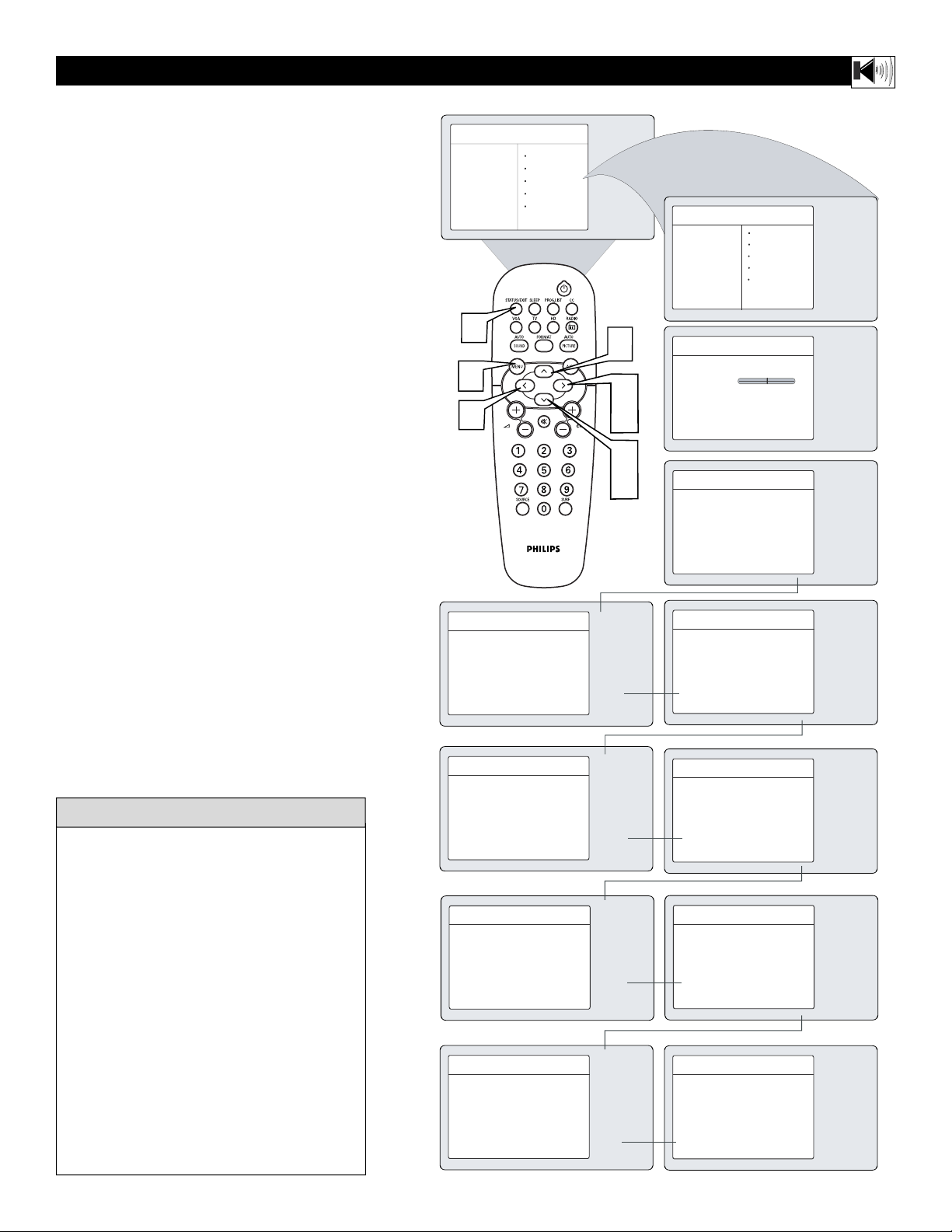
9
HOW TO USE THE SOUND ADJUSTMENT CONTROLS
T
o adjust your TV sound controls, select a channel and
follow these steps.
1
Press the
MENU
button on the remote control
to show the onscreen menu. Picture will be highlighted.
2
Press the CURSOR DOWN button to highlight
Sound.
3
Press the CURSOR RIGHT button to enter the
sound menu.
4
Press the CURSOR UP or CURSOR DOWN
button to select the sound adjustment you want
to change: Equalizer, Balance, AVL, Dolby
Virtual, SAP, or Sound.
5
Press the CURSOR LEFT or CURSOR
RIGHT button to adjust the selected control.
NOTE : If Equaliser is selected, press the
CURSOR RIGHT button to enter Equaliser
menu and press the CURSOR UP or
CURSOR DOWN button to select from
120Hz to 10KHz. Then press the CURSOR
LEFT or CURSOR RIGHT button to adjust
the selected control.
6
Press the STATUS/EXIT button when finished
to remove the menu from the screen.
Equalizer — adjusts the sound tones. Select
120Hz to 10KHz.
Balance — adjusts the level of sound coming
from the left and right speakers.
AV L (Auto Volume Leveler) - when On, AVL
will level out the sound being heard when sudden changes in volume occur during commercial breaks or channel changes.
Dolby Virtual - adds greater depth and dimension to TV sound. Select from Dolby Virtual
or Stereo sound (if Stereo) or Spatial or Mono
(if Mono).
SAP (Secondary Audio Programming)— sent
as a third audio channel, a SAP signal can be
heard apart from the current TV program
sound. Note: If SAP is not available, Not
Available will appear on the screen.
Sound — select from Stereo or Mono.
HELPFUL HINT
TV Menu
Picture Equaliser
Sound Balance
Features AVL
Install Dolby Virtual
Mode SAP
6
1
5
4
3
2
5
4
Sound
Equalizer
É
Balance
AVL
Dolby Virtual
SAP
Sound
Sound
Equalizer
Balance 0
AVL
Dolby Virtual
SAP
Sound
Sound
Equalizer
Balance
AVL On
Dolby Virtual
SAP
Sound
120 Hz
É
500 Hz
É
1500 Hz
É
5 KHz
É
10 KHz
É
É
É
É
É
É
É
É
Ñ
É
É
É
É
Sound
Equalizer
É
Balance
É
AVL
É
Dolby Virtual Stereo
Dolby Virtual Spatial
Dolby Virtual
Dolby Virtual
Ñ
SAP
É
Sound
É
OR
Sound
Equalizer
É
Balance
É
AVL
É
Ñ
SAP
É
Sound
É
Sound
Equalizer
É
Balance
É
AVL
É
É
Ñ
SAP Off
Sound
É
Sound
É
Equalizer
Balance
É
AVL
É
É
SAP
É
Ñ
Sound Stereo
▼
É
▼
É
É
É
OR
▼
OR
▼
OR
Sound
Equalizer
É
Balance
É
AVL
É
Dolby Virtual Dolby Virtual
É
Dolby Virtual Mono
É
Dolby Virtual
É
Dolby Virtual
É
Ñ
SAP
É
Sound
É
Sound
Equalizer
É
Balance
É
AVL
É
Ñ
SAP
É
Sound
É
Sound
Equalizer
É
Balance
É
AVL
É
É
Ñ
SAP On
Sound
É
Sound
Equalizer
É
Balance
É
AVL
É
É
SAP
É
Ñ
Sound Mono
É
É
É
É
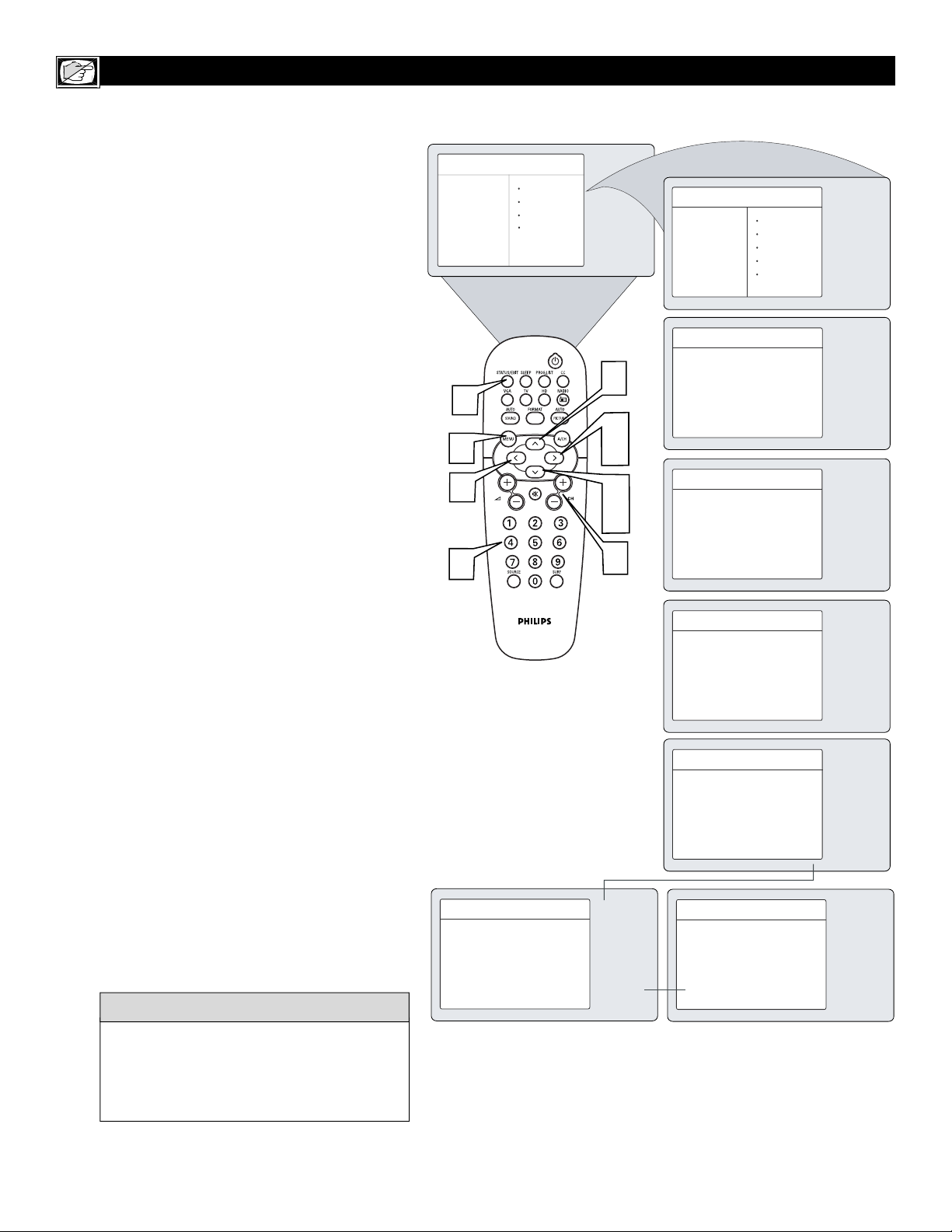
10
HOW TO USE THE TIMER MENU CONTROLS
Y
our television comes with an onscreen clock. The
TV can also be set to turn on or off at a specific
time and tune to a specific channel when it powers
itself on.
1
Press the
MENU
button on the remote control to
show the onscreen menu.
2
Press the CURSOR DOWN button to highlight
Features.
3
Press the CURSOR RIGHT button
to enter the
Features menu.
4
Press the CURSOR UP or CURSOR DOWN
button to highlight one of the Timer controls.
These controls are Time, Start Time, Stop
Time, Channel No., Activate, or Display.
5
Press the CURSOR RIGHT or CURSOR
LEFT button to make adjustments or to toggle
the On or Off.
Time : Enter the current time using the Numbered
buttons. Use the CURSOR LEFT or CURSOR
RIGHT buttons to toggle the AM and PM setting.
Start Time: Use the numbered buttons to enter
the time you want the channel to turn itself On.
Use the CURSOR RIGHT and CURSOR LEFT
buttons to toggle the AM and PM setting.
Stop Time: Use the numbered buttons to enter
the time you want the TV to turn itself Off. Use
the CURSOR RIGHT and CURSOR LEFT buttons to toggle the AM and PM setting.
Channel No. : Use the NUMBERED buttons or
the CH + or CH- buttons to enter the desired
start-up channel. You can also press the CURSOR RIGHT or CURSOR LEFT buttons to
enter the desired start-up channel.
Activate: Set the timer to turn itself On (Once
or Daily) or Off. Press the CURSOR RIGHT
and CURSOR LEFT buttons to select Once,
Daily, or Off.
Display: Press the CURSOR RIGHT or CURSOR LEFT to toggle between On or Off. If On
is selected, the time will be displayed all the
time when the TV is on. When Off is selected,
the time will only appear when the
STATUS/EXIT button is pressed.
6
Press the STATUS/EXIT button to remove the
menu from the screen.
HELPFUL HINT
TV Menu
Picture Timer
Sound Autolock
Features Contrast +
Install
Mode
Active Control
6
1
5
5
Timer
É
Time
É
Start Time
Stop Time
Channel No.
É
É
Ñ
Activate Once
É
Display
Features
Timer Time
É
É
Start Time
Autolock
Contrast +
É
Stop Time
Channel No.
É
Timer
Ñ
Time — — : — — PM
É
Start Time
Stop Time
É
É
Activate
É
Display
É
Activate
É
4
Active Control
Channel No.
3
5
Timer
2
4
5
Channel No. 8
▼
É
É
É
Time
Start Time
Stop Time
Channel No.
Activate
Display
Start Time
Stop Time — — : — — PM
Channel No.
Activate
Display
Start Time
Stop Time
Activate
Display
Start Time
Stop Time
Channel No.
Activate
Display On
Timer
Time
Timer
Time
Timer
Time
— — : — — PM
Ñ
É
É
É
É
É
É
Ñ
É
É
É
É
É
É
Ñ
É
É
É
É
É
É
É
Ñ
É
É
É
É
IMPORTANT
For the Timer to function, the set must not be
turned off. It must be at standby mode. Once
the set is turned off, the Timer is disabled.
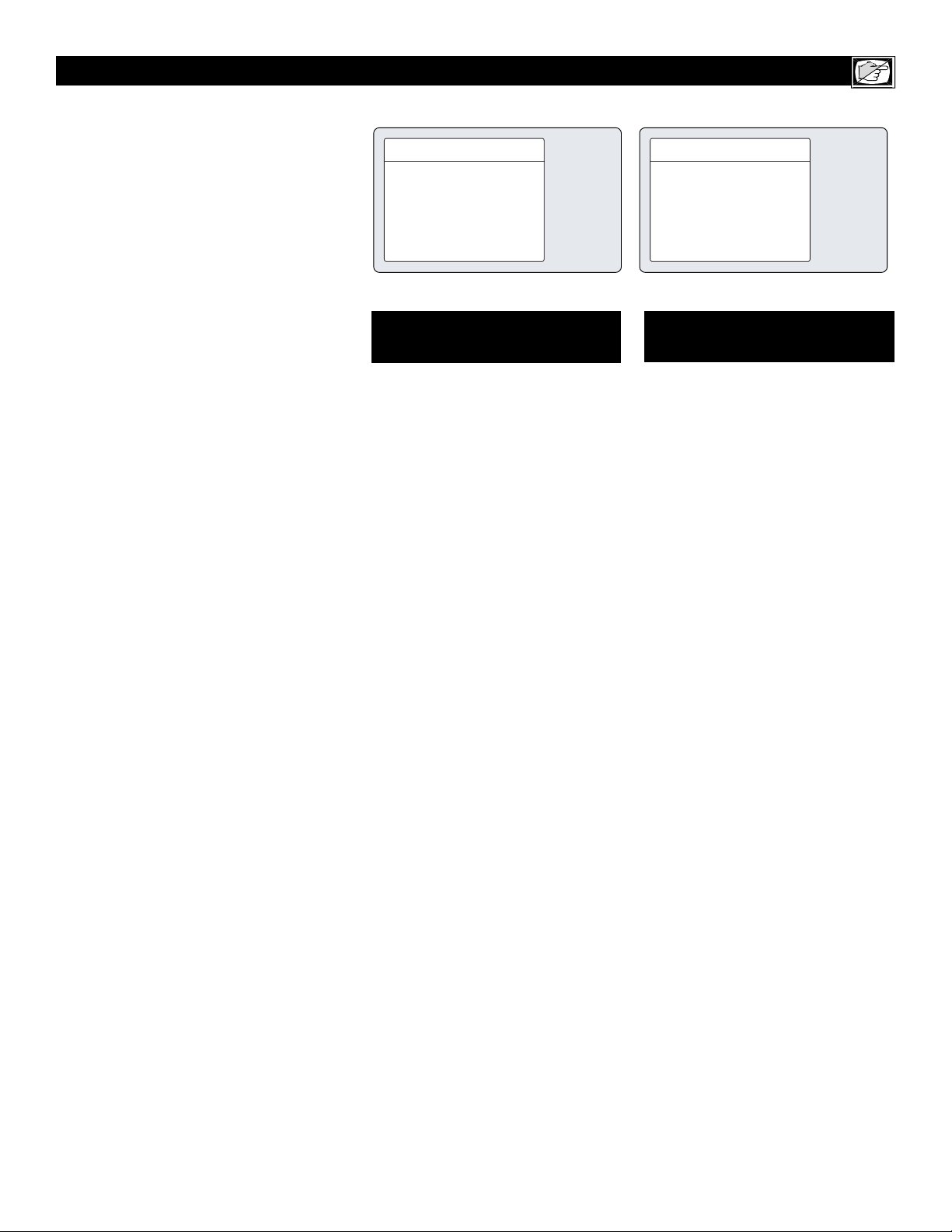
11
T
he AutoLock™ feature receives and
processes data sent by broadcasters or
other program providers that contain program content advisories. When programmed
by the viewer, a TV with AutoLock™ can
respond to the content advisories and block
program content that may be found objectionable (such as offensive language, violence,
sexual situations, etc.). This is a great feature
to censor the type of programming children
may watch.
In the AutoLock™ section, you ll learn how
to block channels and programming that is
not rated, is unrated, or has no rating. You
will also find out how to turn these blocking
features ON or OFF. Following are brief
explanations of some terms and ratings related to the AutoLock™ feature.
AutoLock™ offers various Blocking
Options from which to choose:
BLOCKING: The BLOCKING control is
what can be thought of as the master switch
for AutoLock™. This control affects the settings you have chosen for blocking programs
according to movie ratings or TV ratings, or
for blocking programs that have no rating or
are unrated. When the BLOCKING control is
OFF, the blocking or censoring of programs is
disabled. When the BLOCKING control is
ON, blocking will occur according to the settings you have chosen.
NO RATING: ALL programming with no
content advisory data can be blocked if NO
RATING is set to ON.
Programming that has No Rating is not
encoded with any rating information from the
MPAA or the Parental Guidelines. Any programming could fall into this category.
You also can block individual channels or
block programming based on ratings of the
MPAA and TV broadcasters. (See a description of the ratings on this page.)
UNDERSTANDING THE AUTOLOCK™ CONTROLS
G: General Audience - All ages admitted.
Most parents would find this programming
suitable for all ages. This type of programming contains little or no violence, no
strong language, and little or no sexual dialogue or sexual situations.
PG: Parental Guidance Suggested -
This
programming contains material that parents
may find unsuitable for younger children. It
may contain one or more of the following:
Moderate violence, some sexual situations,
infrequent coarse language, or some suggestive dialogue.
PG-13: Parents Strongly Cautioned - This
programming contains material that parents
may find unsuitable for children under the
age of 13. It contains one or more of the following: violence, sexual situations, coarse
language, or suggestive dialogue.
R: Restricted -This programming is specifically designed for adults. Anyone under the
age of 17 should view this programming
only with an accompanying parent or adult
guardian. It contains one or more of the following: intense violence; intense sexual situations; strong, coarse language; or intensely
suggestive dialogue.
NC-17: No one under the age of 17 will be
admitted. - This type of programming should
be viewed by adults only. It contains graphic
violence; explicit sex; or crude, indecent language.
X: Adults Only - This type of programming
contains one or more of the following: very
graphic violence, very graphic and explicit or
indecent sexual acts, very coarse and intensely suggestive language.
MOVIE RATINGS
(M
OTIONPICTUREASSOCIATION OFAMERICA
)
TV-Y: (All children -- This program is
designed to be appropriate for all children.)
Designed for a very young audience, including
children ages 2-6. This type of programming is
not expected to frighten younger children.
TV-Y7: (Directed to Older Children -- This
program is designed for children ages 7 and
above.) It may be more appropriate for children
who have acquired the development skills
needed to distinguish between make-believe
and reality. This programming may include
mild fantasy and comic violence (FV).
TV-G: (General Audience -- Most parents
would find this program suitable for all ages.)
This type of programming contains little or no
violence, no strong language, and little or no
sexual dialogue or sexual situations.
TV-PG: (Parental Guidance Suggested --
This program contains material that parents
may find unsuitable for younger children.) This
type of programming contains one or more of
the following: Moderate violence (V), some
sexual situations (S), infrequent coarse language (L), or some suggestive dialogue (D).
TV-14: (Parents Strongly Cautioned -- This
program contains some material that many
parents would find unsuitable for children
under 14 years of age.) This type of program-
ming contains one or more of the following:
intense violence (V); intense sexual situations
(S); strong, coarse language (L); or intensely
suggestive dialogue (D).
TV-MA: (Mature Audience Only -- This pro-
gram is specifically designed to be viewed by
adults and therefore may be unsuitable for children under 17.) This type of programming con-
tains one or more of the following: graphic violence (V); explicit sexual situations (S); or
crude, indecent language (L).
TV PARENTAL GUIDELINES
(TV BROADCASTERS)
Movie Rating
Ñ
GOn
PG
É
PG-13É
R
É
NC-17
É
X
É
É
TV Rating
Ñ
TV-Y On
TV-Y7
É
TV-GÉ
É
TV-PG
TV-14
É
TV-MA
É
É

SETTING UPANAUTOLOCK™ACCESS CODE
utoLockTMallows parents to block out or
censor any channels they think childr en
A
should not watch. A channel blocked by the
AutoLock
TM
control cannot be viewed until a correct access code is used to unlock the channel
for viewing. First, let s set your AutoLock access
code.
Press the MENU button on the remote
control to show the onscreen menu.
1
Press theCURSOR DOWN button to
highlight Features.
2
Press the CURSOR RIGHT button to
display the Features menu.
3
Press the CURSOR DOWN button to
highlight the AutoLock control.
4
Press the CURSOR RIGHT button to
enter the AutoLock mode. Access Code
5
---- will appear.
Using the numbered buttons on the
remote control, enter the access code. If
6
you do not know your code, 0,7,1,1 is the
default code. After you have entered the
code once, Incorrect will appear on the
screen. Enter the code a second time. It
will then prompt you to change code.
Using the numbered buttons on the
remote control, enter the access code
7
of your choice. Enter the code a second
time to confirm it. Once the new code is
confirmed, the AutoLock menu will
appear. You can proceed to access the
functions available in the menu.
If you do not wish to access the other
fuctions, press the STATUS/EXIT
8
button to remove the menu from the
screen.
TV Menu
Picture Timer
Sound Autolock
Features Contrast +
Install
Mode
Active Control
8
1
6
7
3
5
2
4
Features
Timer
Autolock
Contrast +
Active Control
Features
Timer
Autolock
Contrast +
Active Control
Features
Timer
Autolock
Contrast +
Active Control
Features
Timer
Autolock
Contrast +
Active Control
É
É
É
É
É
É
É
É
É
Ñ
É
É
É
É
É
É
É
Access Code
Ñ
****
Incorrect
Change Code
— — — —
Confirm Code
Ñ
— — — —
É
É
É
HELPFUL HINT
Remember that 0711 is the default
AutoLockTMcode. If your access code has
been changed by someone other than you (a
child, for example) or you have forgotten the
code, you can always get in by inputting the
default code.
NOTE TO PARENTS: It isn t possible for
your child to unblock a channel without knowing your access code or changing it to a new
one. If your code has been changed without
your knowledge, then you will become aware
that blocked channels may have been viewed.
12
Features
Timer
Autolock
Contrast +
Active Control
AutoLock
Block Channel
Lock HD
Change Code
Clear All
Block All
Movie Rating
É
É
É
É
É
É
É
É
É
Confirm Code
Ñ
Confirmed
Ñ
x x x x
On
É
É
