Page 1

LCD TV
Page 2
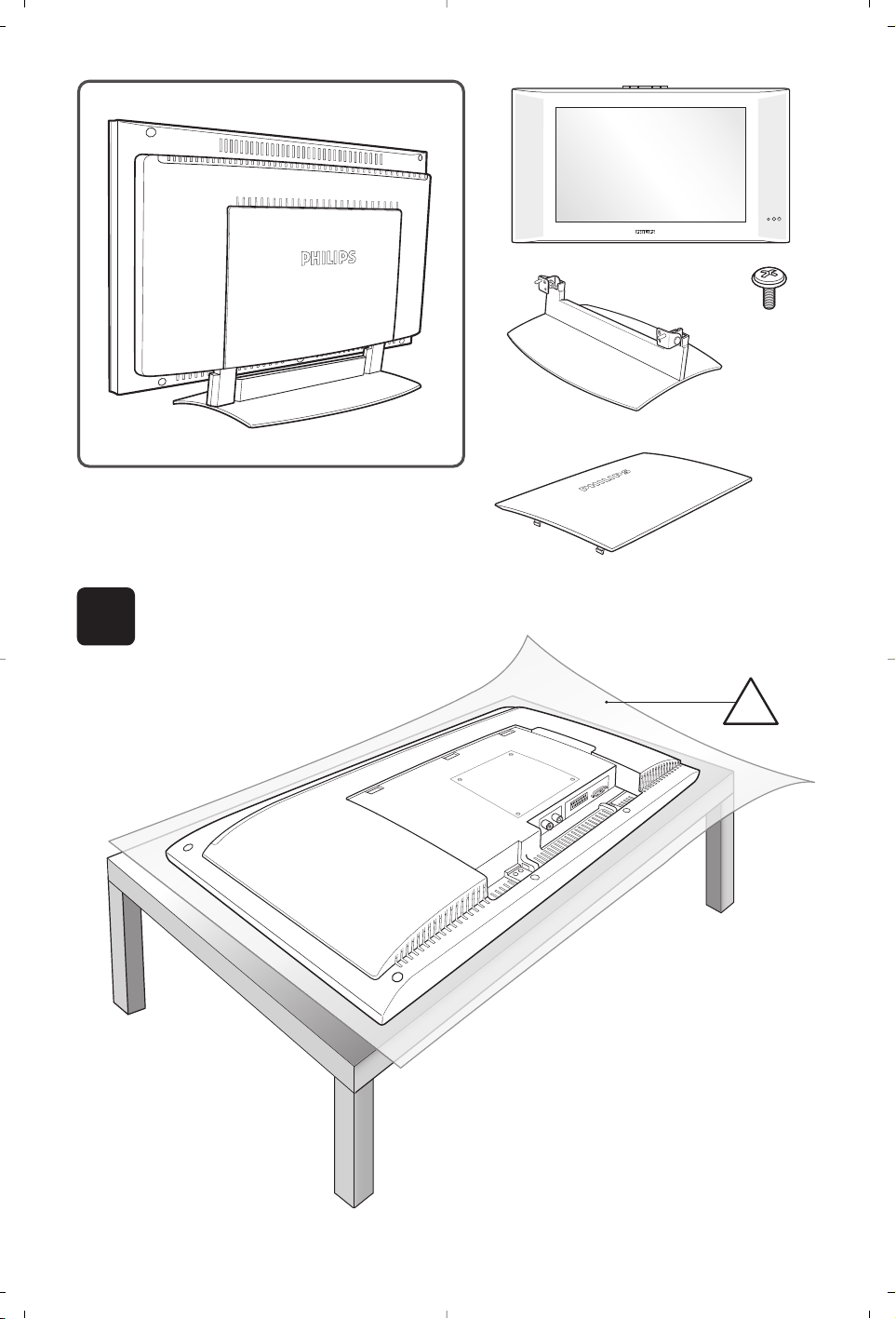
1
x 1
x 4
x 1
x 1
!
Page 3
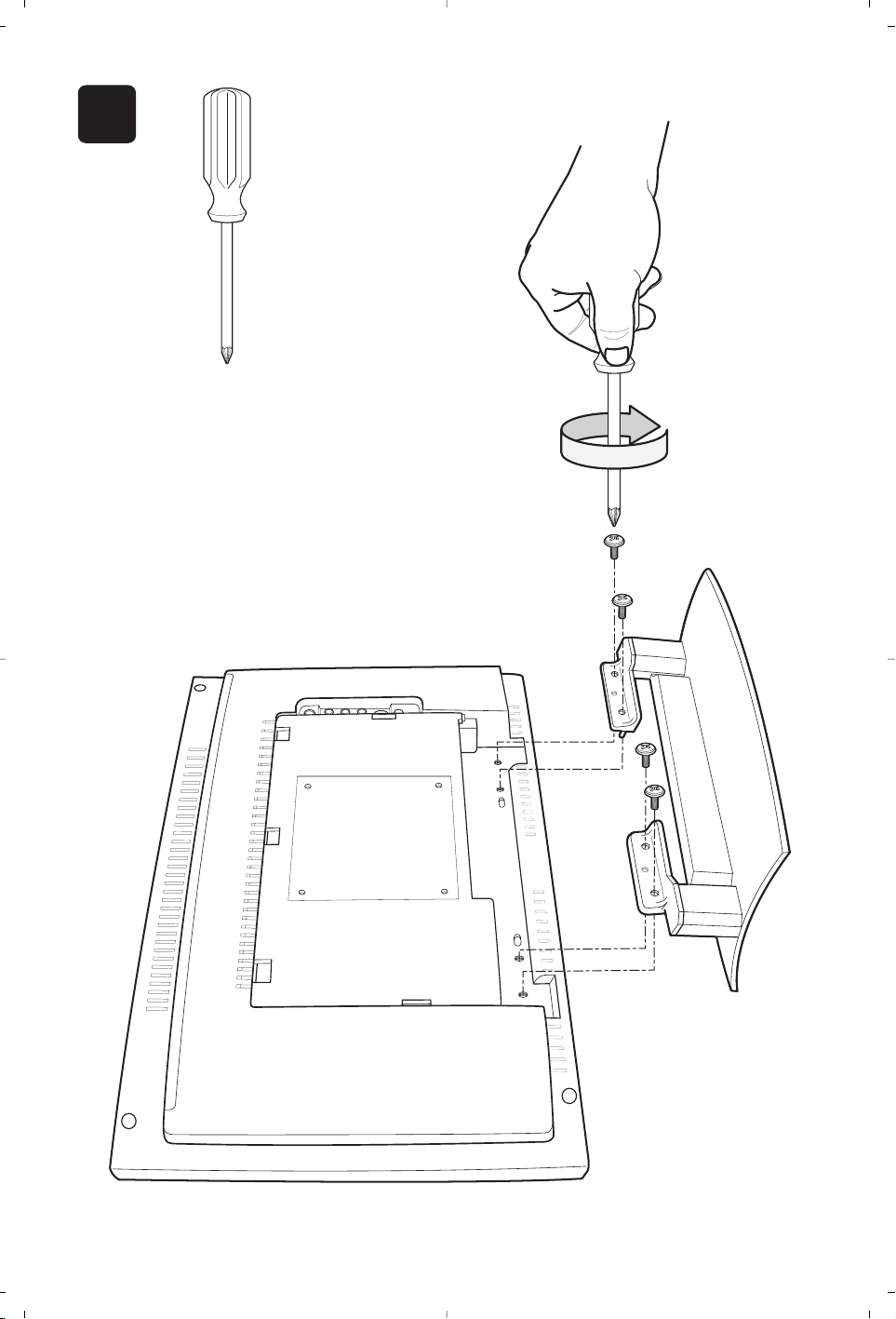
2
Page 4
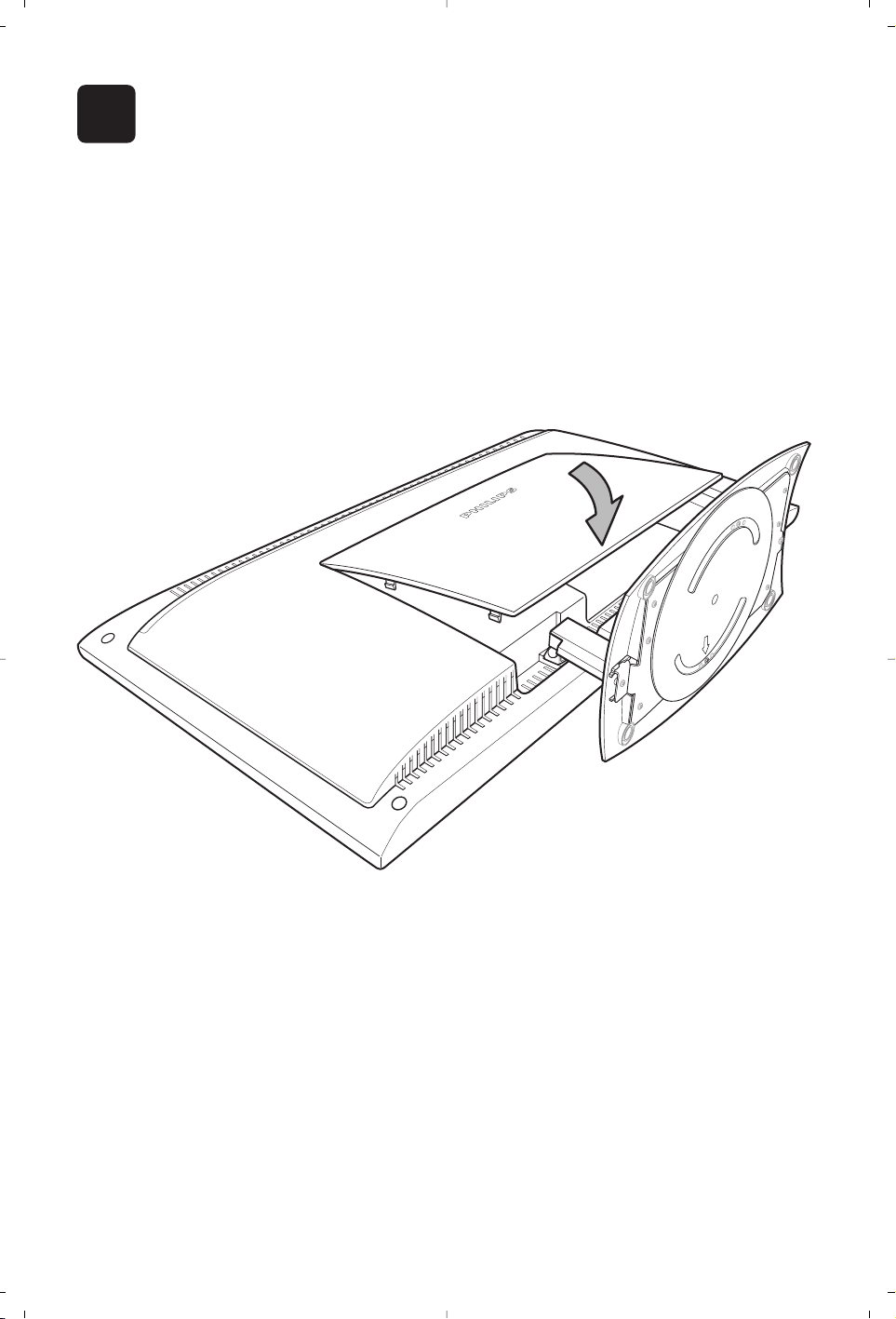
3
Page 5
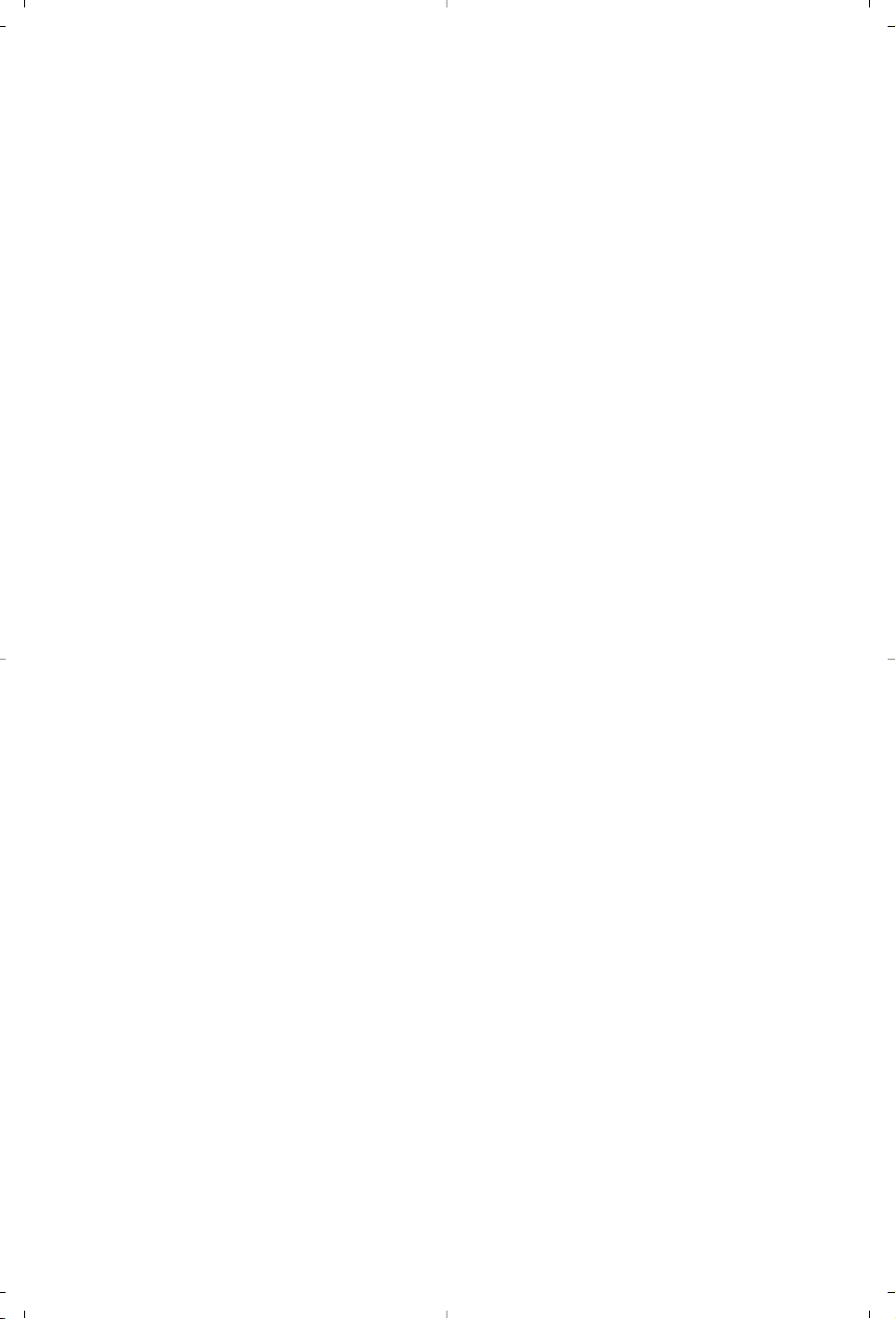
Information for users in the UK
(Not applicable outside the UK)
Positioning the TV
For the best results, choose a position where light does not fall directly on the screen,and at some
distance away from radiators or other sources of heat. Leave a space of at least 5 cm all around the TV
for ventilation, making sure that curtains, cupboards etc. cannot obstruct the air flow through the
ventilation apertures.
The TV is intended for use in a domestic environment only and should never be operated or stored in
excessively hot or humid atmospheres.
General Points
Please take note of the section 'Tips' at the end of this booklet.
Interference
The Department of Trade and Industry operates a Radio Interference Investigation Service to help TV
license holders improve reception of BBC and IBA programmes where they are being spoilt by
interference.
If your dealer cannot help,ask at a main Post Office for the booklet "How to improve Television and
Radio Reception".
Mains connection
Before connecting the TV to the mains, check that the mains supply voltage corresponds to the voltage
printed on the type plate on the rear panel of the TV. If the mains voltage is different, consult your dealer.
Important
This apparatus is fitted with an approved moulded 13AMP plug. Should it become necessary to replace
the mains fuse, this must be replaced with a fuse of the same value as indicated on the plug.
1. Remove fuse cover and fuse.
2.The replacement fuse must comply with BS 1362 and have the ASTA approval mark. If the fuse is
lost, make contact with your retailer in order to verify the correct type.
3. Refit the fuse cover.
In order to maintain conformity to the EMC directive, the mains plug on this product must not be
removed.
Connecting the aerial
The aerial should be connected to the socket marked x at the back of the set.An inferior aerial is likely
to result in a poor, perhaps unstable picture with ghost images and lack of contrast. Makeshift or set-top
aerials are unlikely to give adequate results.
Your dealer will know from experience the most suitable type for your locality.
Should you wish to use the set in conjunction with other equipment, which connects to the aerial socket
such as TV games, or a video camera, it is recommended that you consult your dealer on the best
method of connection.
Stand
(if provided)
Use only the stand provided with the set,making sure that the fixings are properly tightened.A diagram
showing how to assemble the stand is packed with the stand.Never use a make-shift stand, or legs fixed
with woodscrews.
Page 6
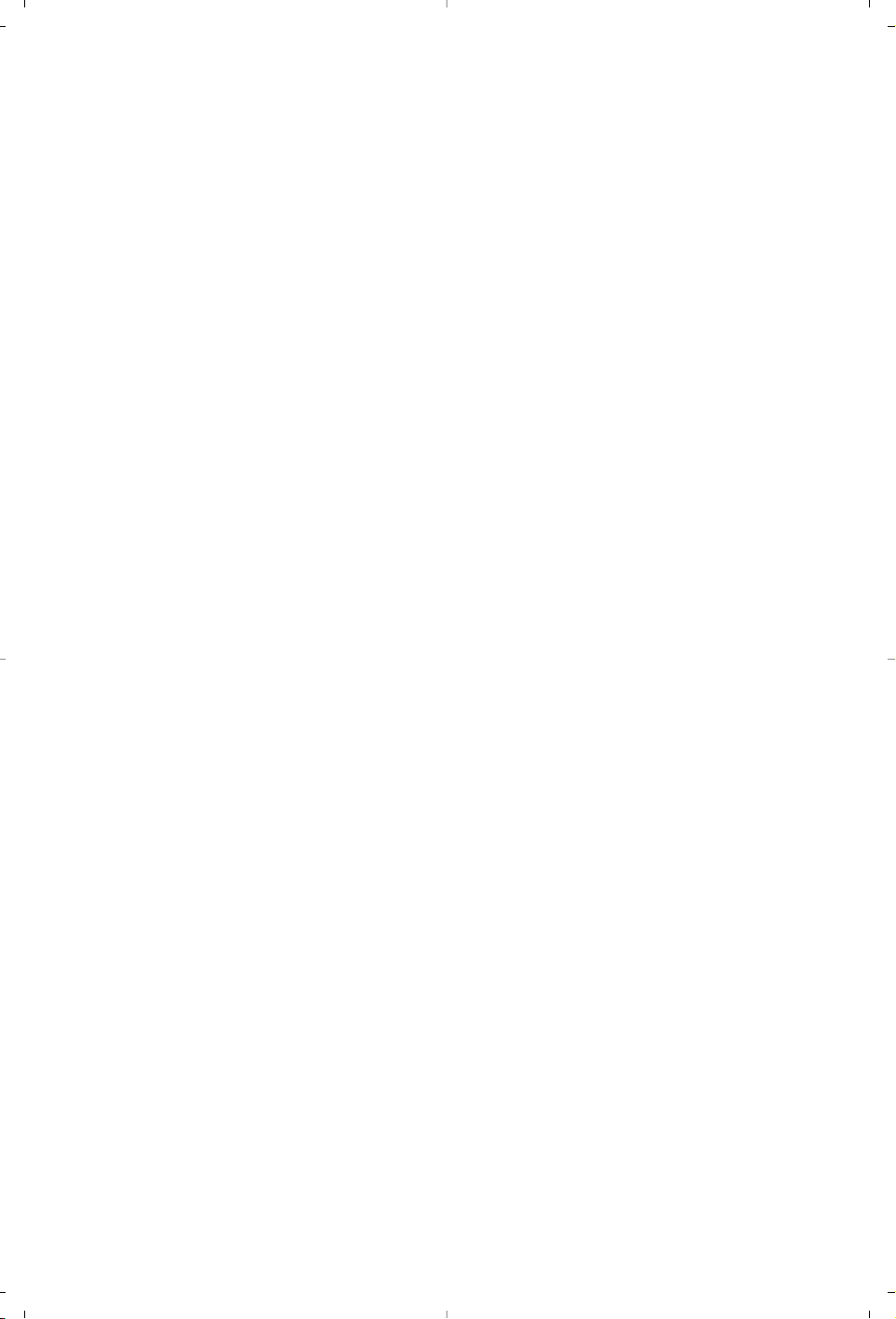
Page 7
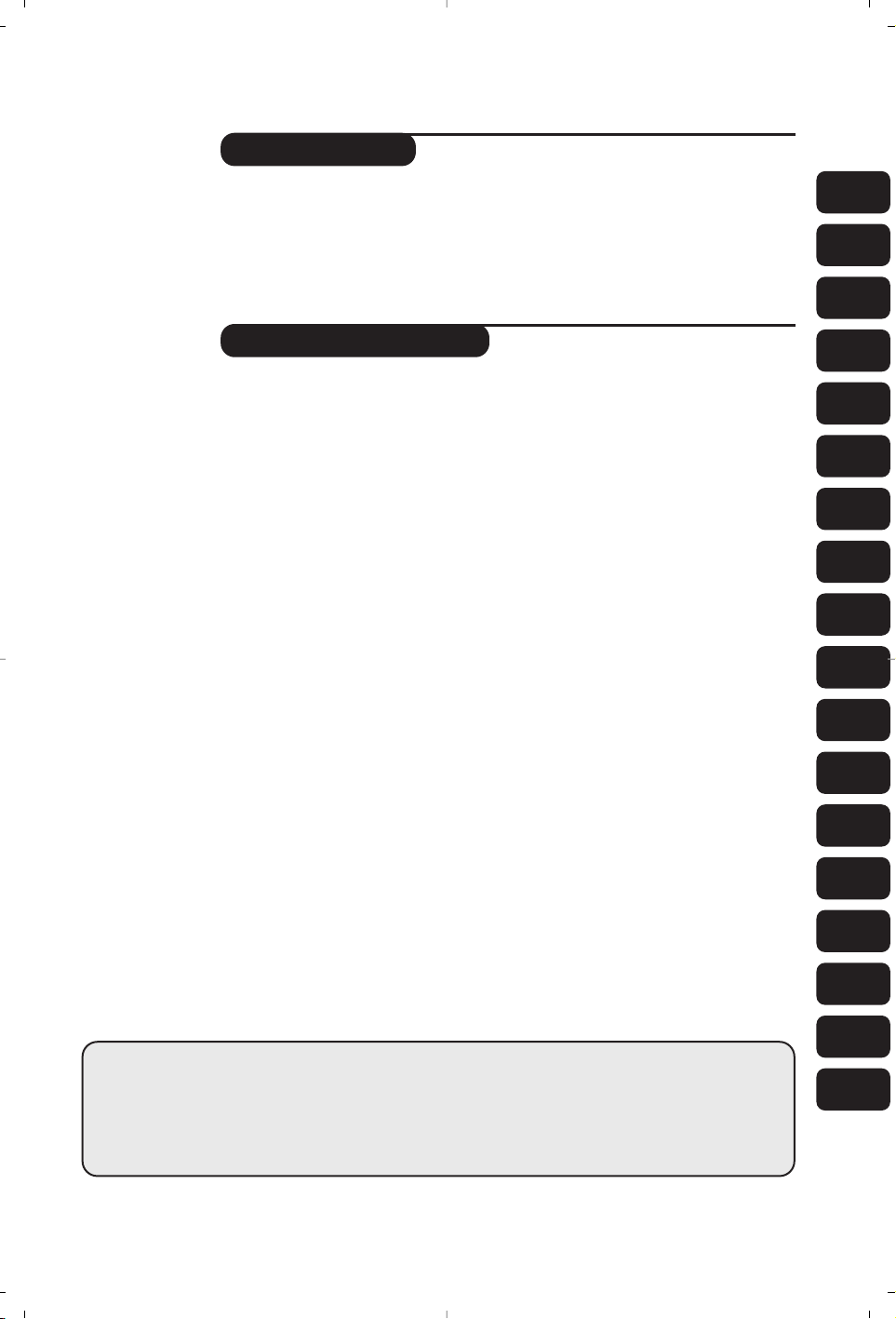
1
Introduction
Ta b le of Contents
Thank you for purchasing this television set.
This handbook has been designed to help you install and operate your TV set.
We would strongly recommend that you read it thoroughly.
We hope our technology meets entirely with your satisfaction.
Installation
Presentation of the LCD Television . . . . . . . . . . . . . . . . . . . . . . . . . . . . . . . . . . . . .2
The keys on the TV set . . . . . . . . . . . . . . . . . . . . . . . . . . . . . . . . . . . . . . . . . . . . . .2
Remote control keys . . . . . . . . . . . . . . . . . . . . . . . . . . . . . . . . . . . . . . . . . . . . . . .3
Video recorder or DVD keys . . . . . . . . . . . . . . . . . . . . . . . . . . . . . . . . . . . . . . . . .4
Installing your television set . . . . . . . . . . . . . . . . . . . . . . . . . . . . . . . . . . . . . . . . . .5
Quick installation . . . . . . . . . . . . . . . . . . . . . . . . . . . . . . . . . . . . . . . . . . . . . . . . . .5
Program sort . . . . . . . . . . . . . . . . . . . . . . . . . . . . . . . . . . . . . . . . . . . . . . . . . . . . . .6
Manual store . . . . . . . . . . . . . . . . . . . . . . . . . . . . . . . . . . . . . . . . . . . . . . . . . . . . . .6
Other settings in the Install menu . . . . . . . . . . . . . . . . . . . . . . . . . . . . . . . . . . . . .6
Operation
Picture settings . . . . . . . . . . . . . . . . . . . . . . . . . . . . . . . . . . . . . . . . . . . . . . . . . . . .7
Sound adjustments . . . . . . . . . . . . . . . . . . . . . . . . . . . . . . . . . . . . . . . . . . . . . . . . .7
Feature settings . . . . . . . . . . . . . . . . . . . . . . . . . . . . . . . . . . . . . . . . . . . . . . . . . . . .7
Screen Formats . . . . . . . . . . . . . . . . . . . . . . . . . . . . . . . . . . . . . . . . . . . . . . . . . . . .8
Teletext . . . . . . . . . . . . . . . . . . . . . . . . . . . . . . . . . . . . . . . . . . . . . . . . . . . . . . . . . .9
Using in PC monitor mode . . . . . . . . . . . . . . . . . . . . . . . . . . . . . . . . . . . . . . . . . .10
Using in HD (High Definition) Mode . . . . . . . . . . . . . . . . . . . . . . . . . . . . . . . . . .11
Peripherals
Video recorder . . . . . . . . . . . . . . . . . . . . . . . . . . . . . . . . . . . . . . . . . . . . . . . . . . .12
Other equipment . . . . . . . . . . . . . . . . . . . . . . . . . . . . . . . . . . . . . . . . . . . . . . . . .13
Side connections . . . . . . . . . . . . . . . . . . . . . . . . . . . . . . . . . . . . . . . . . . . . . . . . . .13
HD equipment . . . . . . . . . . . . . . . . . . . . . . . . . . . . . . . . . . . . . . . . . . . . . . . . . . . .13
Computer . . . . . . . . . . . . . . . . . . . . . . . . . . . . . . . . . . . . . . . . . . . . . . . . . . . . . . .13
Practical information
Tips . . . . . . . . . . . . . . . . . . . . . . . . . . . . . . . . . . . . . . . . . . . . . . . . . . . . . . . . . . . .14
Glossary . . . . . . . . . . . . . . . . . . . . . . . . . . . . . . . . . . . . . . . . . . . . . . . . . . . . . . . .14
°
Recycling
The materials used in your set are either reusable or can be recycled.
To minimise environmental waste, specialist companies collect used appliances
and dismantle them after retrieving any materials that can be used again (ask
your dealer for further details).
FR
NL
DE
IT
DK
NO
SU
SF
RU
ES
PT
GR
TR
HU
PL
CZ
SK
GB
Page 8
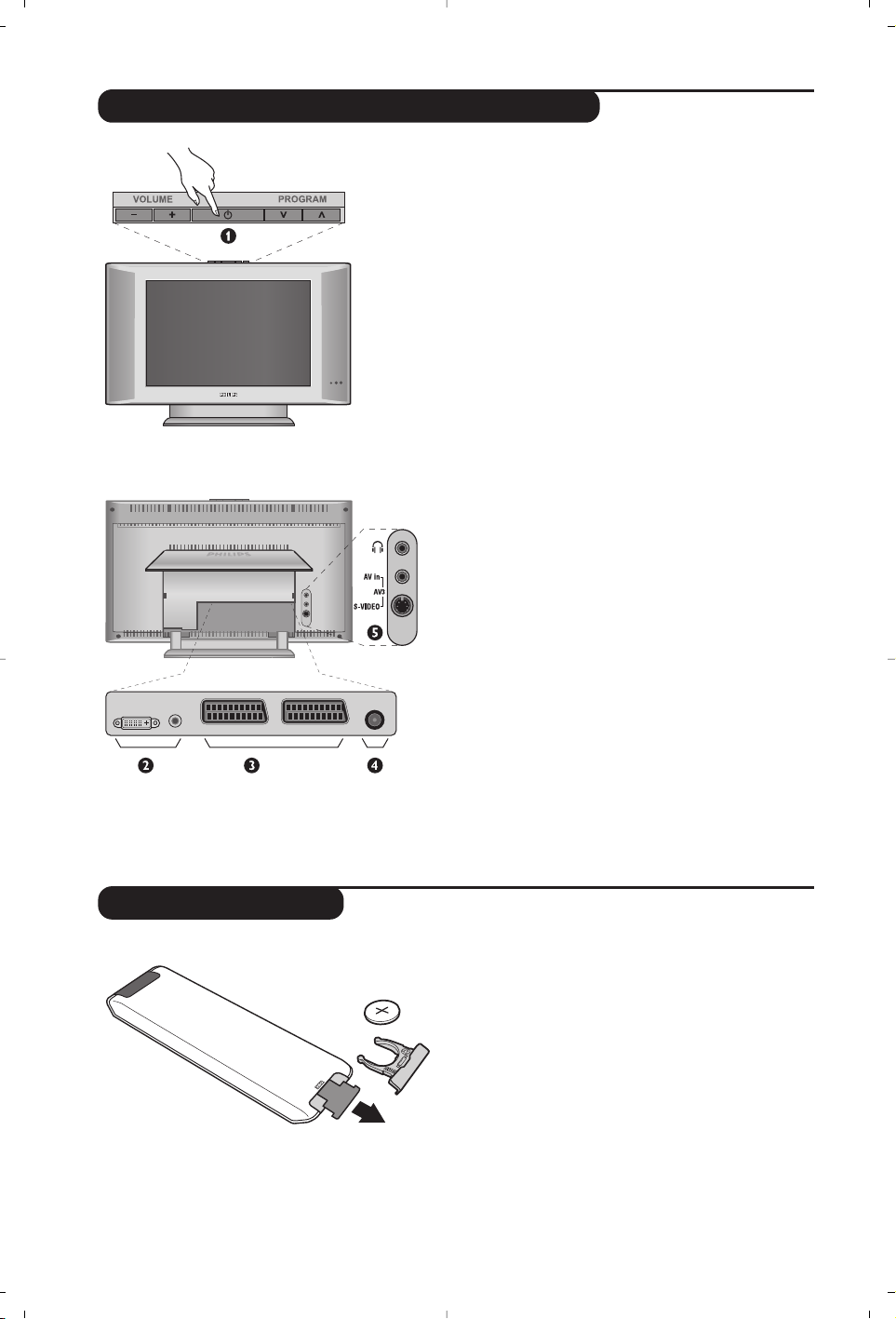
2
Presentation of the LCD Television
Remote control
&
Television keys:
•
POWER: to switch the TV on or off.
•
VOLUME -/+: to adjust sound level.
•
MENU: to access or close menus.
The PROGRAM -/+ keys can be used to select
an adjustment and the VOLUME -/+ keys to
make that adjustment.
•
PROGRAM -/+ (- P +): to select programmes.
Rear of set :
The main connections are made at the bottom
of the television.
For more details on connections see page 12.
é DVI and audio input for connecting a HD
(high definition) equipment or computer with
DVI output.
“ EXT1 and EXT2 sockets
‘ TV aerial socket
( Side connections
Pull out the plastic insulation sheet from the
battery,this will activate the remote control.
The battery supplied with the appliance does
not contain mercury or nickel cadmium so as to
protect the environment. Please do not discard
your used batteries, but use the recycling
methods available (consult your distributor).
CR 2025
Page 9
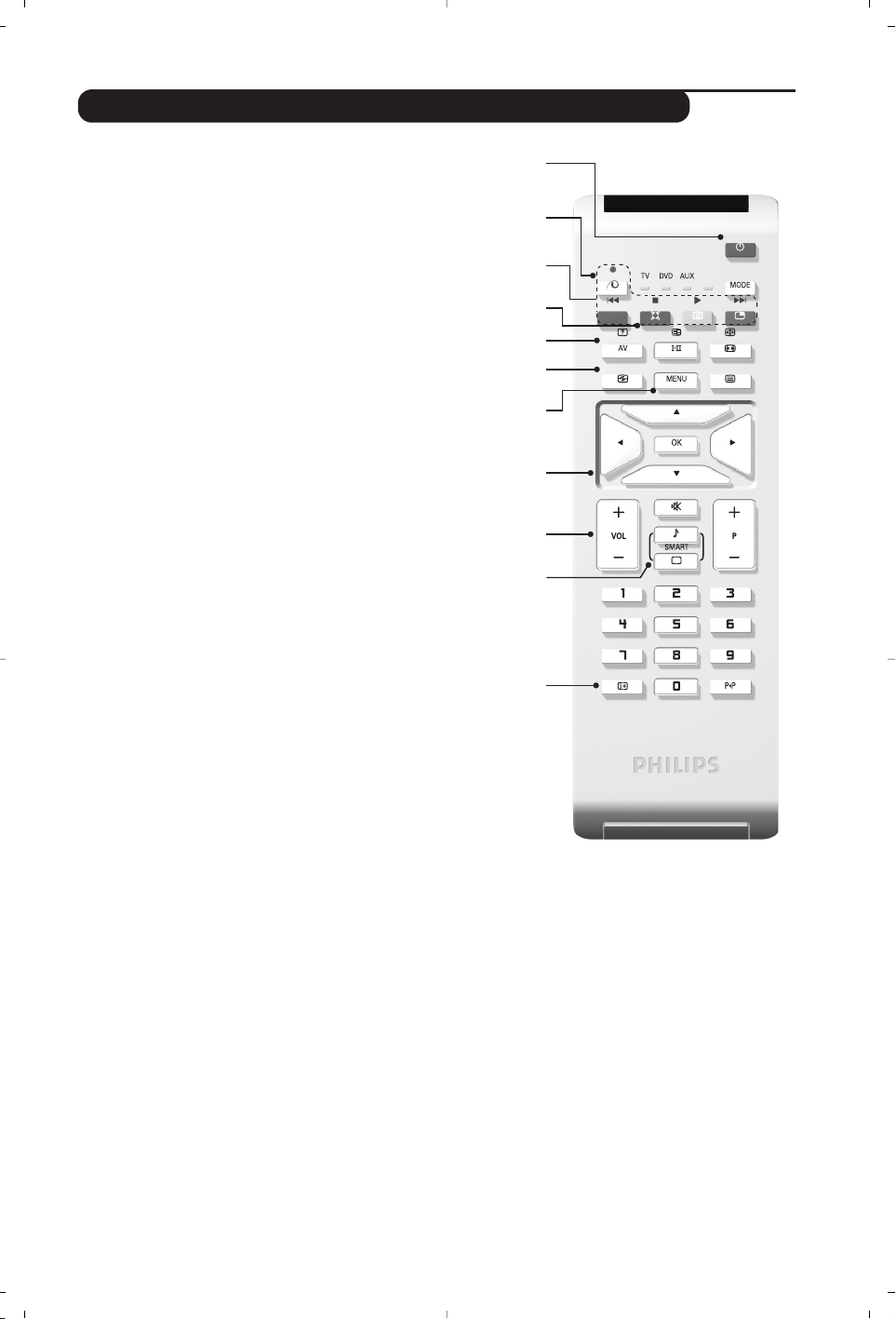
3
Remote Control Keys for LCD TV Functions
1) . (STANDBY)
To set the TV to standby mode.To switch the TV set on
again, press P –/+, 0 to 9 or AV keys.
2)
x Pixel + (depending on version)
Switches the Pixel + demonstration mode on or off.
3)
· ¢ Ê Æ ∫
Video recorder (page 14)
4)
Q Surround Sound
To activate / deactivate the surround sound effect. In
stereo,this gives the impression that the speakers are
further apart. For models equipped with Virtual Dolby
Surround*, you can experience Dolby Surround Pro
Logic sound effects.
5) AV
To display Source List to select TV or peripheral
equipment connected to EXT1, EXT2/S-VHS2,
AV/S-VHS3, PC or HD (p.12).
6)
h Active control
Optimizes the picture quality depending on the quality
of the incoming signal and the ambient light conditions.
7) MENU
To call up or exit the TV menus.
8) Cursor (
<>≤≥)
These 4 keys are used to move around the menus.
9) Volume
To adjust the sound level.
10)
ª m Smart picture and sound
Used to access a series of predefined picture and sound
settings.
The personal position relates to settings selected from the
menus.
11)
Ë Screen information
To display / remove the programme number, the time,
the sound mode and the time remaining on the timer.
Hold down for 5 seconds to permanently display the
programme number on the screen.
* Manufactured under license from Dolby Laboratories.“Dolby”
and the double-D symbols are trademarks of Dolby
Laboratories.
1)
2)
3)
4)
5)
6)
7)
8)
9)
10)
11)
Page 10
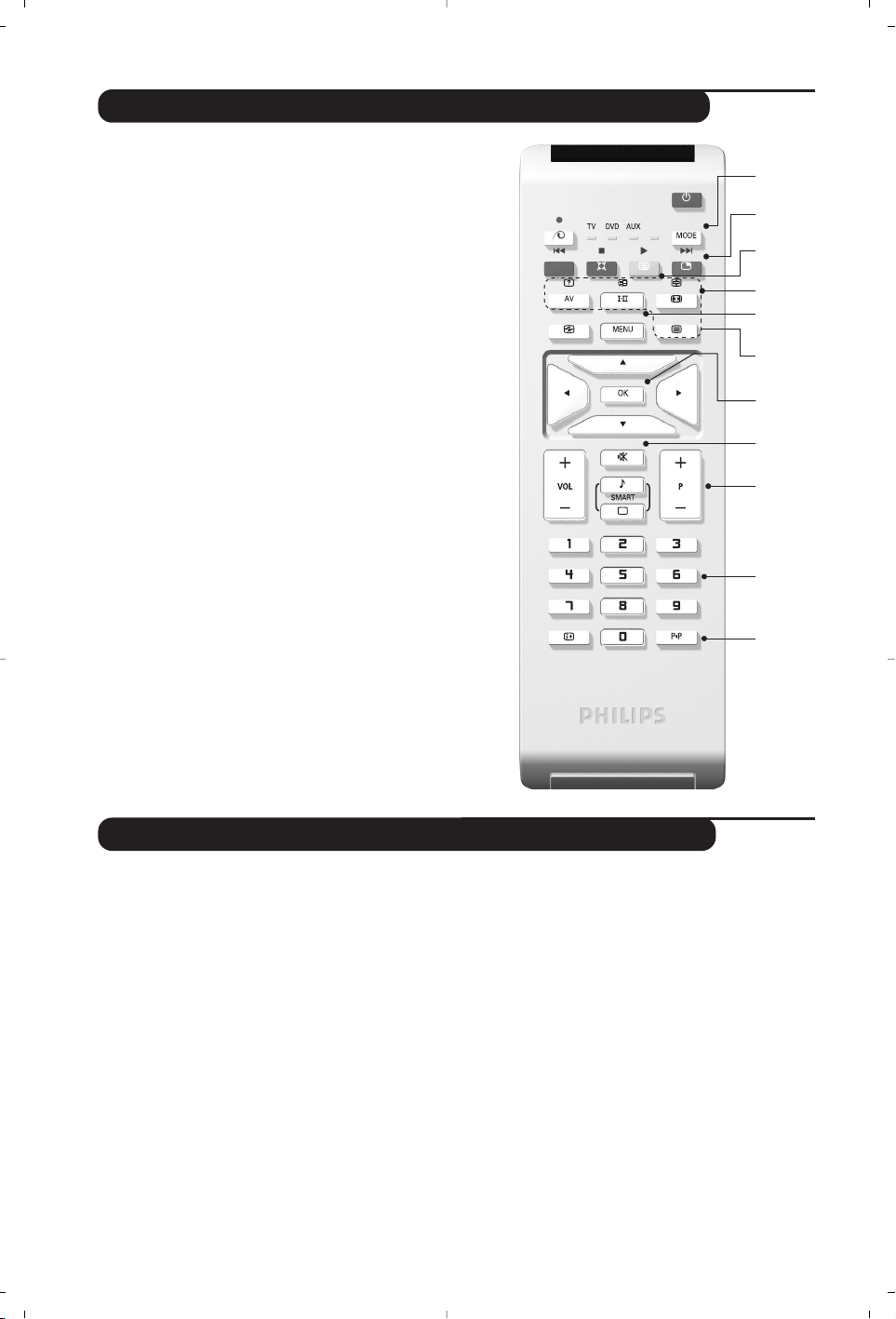
4
Remote Control Keys for LCD TV Functions
12) Mode
Press this key to switch between TV, DVD or AUX.
13)
œ PIP on/off (p. 10)
14)
ı List of programmes
To display / clear the list of programmes.Use the keys
<> to select a programme and the key ≥ to
display it.
15)
∏ Screen Format (p. 8)
16)
ù Sound mode
Used to force programmes in Stereo and Nicam Stereo
to Mono or,for bilingual programmes,to choose
between Dual I or Dual II.
The Mono indication is red when in forced position.
17)
Ÿ Å Ó ¤Teletext (p. 9)
18) Not applicable for TV mode.
19)
[ Mute
To mute or restore the sound.
20) P -/+ Selecting TV programmes
To move up or down a programme.
The number and the
sound
mode are displayed for a few seconds.
For some TV programmes the title of the programme
appears at the bottom of the screen.
21) 0/9 Numerical keys
For direct access to programmes.For a 2 digit
programme number, the 2
nd
digit must be entered
before the dash disappears.
22)
Á Previous programme
To access the previously viewed programme.
The remote control lets you control the main functions of the VCR or DVD.
Press the
MODE key to select the required mode : DVD or AUX (video recorder).The remote control
indicator lights up to display the selected mode. It switches off automatically after 20 seconds if left idle.
The remote control automatically returns to TV mode.
The following keys are operational, depending on the equipment :
. standby,
l¢ fast rewind,
∫l fast forward,
· recording,
∆ pause,
Ê stop,
Æ play,
MENU menu,
<>≤≥ navigation and adjustments,
OK validation,
0/9 digit keys,
P -/+ programme selection,
ù audio selection,
Ë OSD menu,
Á DVD :T-C function / VCR : index
function.
The remote control is compatible with all video
recorders using the RC5 standard and all DVDs
using the RC6 standard.
Video recorder or DVD keys (mode selector)
(12
(13
(14
(15
(16
(17
(18
(19
(20
(21
(22
Page 11
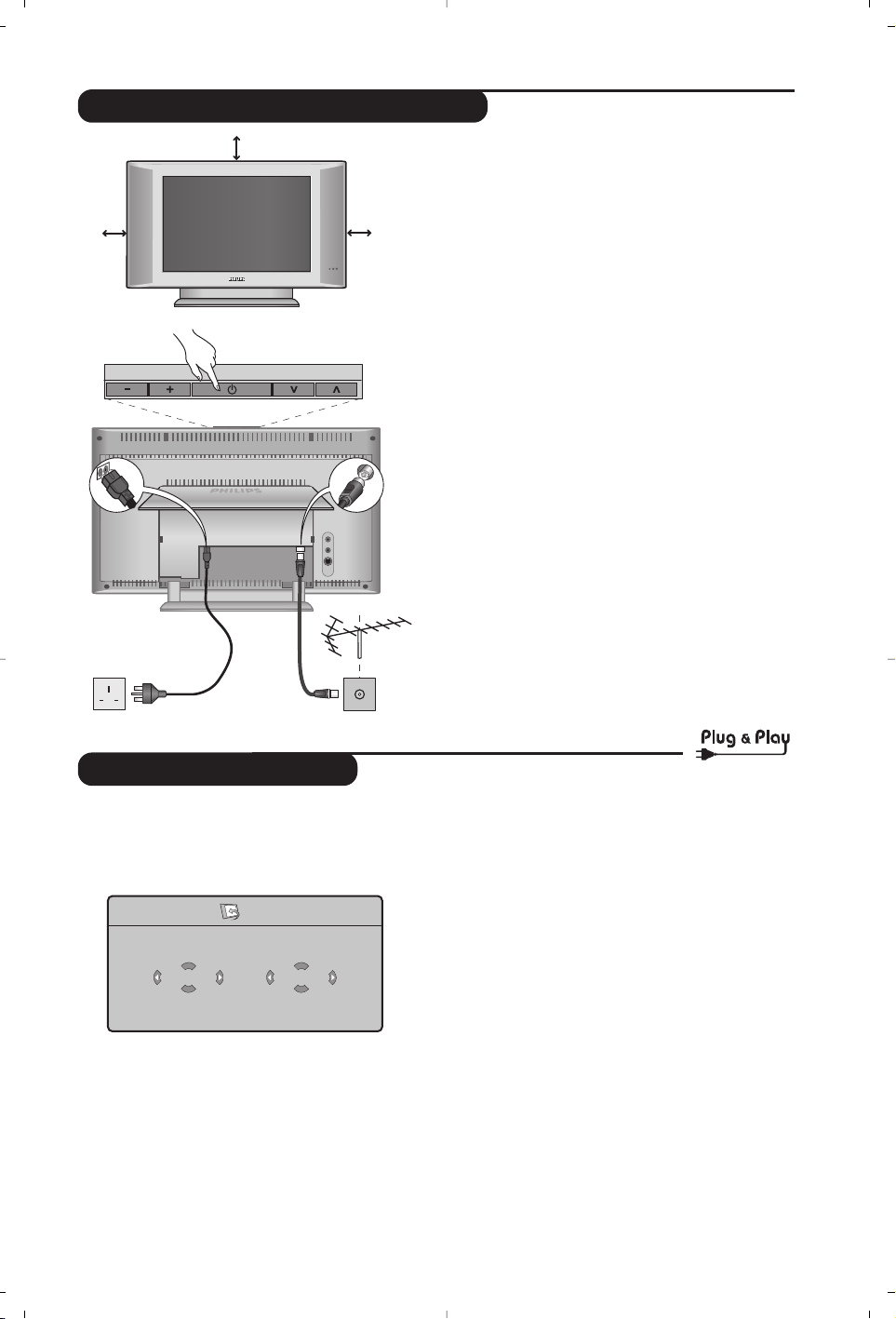
5
Quick installation
When you turn on the TV set for the first time,
a menu is displayed on screen.This menu
prompts you to select the country and language
for the menus:
If the menu is not displayed, press the
MENU key
to display the menu.
& Use the
<> keys on the remote control to
select your country and validate with
≥.
If your country does not appear in the list,select
choice “. . .”
é Next select your language using the
<> keys
and validate with
≥.
“ The search starts automatically.All the available
TV programmes and radio stations will be
stored. This operation takes a few minutes.The
display shows the progress of the search and
the number of programs found. At the end of
the search, the menu disappears.
To exit or interrupt the search, press MENU. If no
programme is found, consult the possible solutions p. 14.
‘ If the transmitter or cable network sends the
automatic sort signal, the programs will be
numbered correctly. In this case, the installation
is complete.
( If this is not the case, you need to use the Sort
menu to number the programs correctly.
Some transmitters or cable networks broadcast their
own sort parameters (region, language,etc.). In this
case, indicate your choice using the
<> keys and
validate with
≥.
& Positioning the television set
Place your TV on a solid stable surface. To avoid
danger do not expose the TV to water, or a heat
source (e.g. lamp, candle, radiator). Do not
obstruct the ventilation grid at the rear.
é
Connecting the aerials
• Insert the aerial plug into the : socket at the
rear of the set.
• Connect the power lead to the television and the
mains plug into the wall socket (220-240 V/50 Hz).
For connecting other appliances see page p.12.
“
Switching on
To switch on the set, press the POWER key. A
green indicator comes on and the screen lights
up. Go straight to the Quick Installation chapter.
If the TV remains in standby mode(red indicator),
press the
P -/+ key on the remote control.
The indicator will flash when you use the remote control.
Installing your television set
Plug’n’Play
Country
GB
Language
English
5 cm
VOLUME
5 cm
PROGRAM
5 cm
:
Page 12
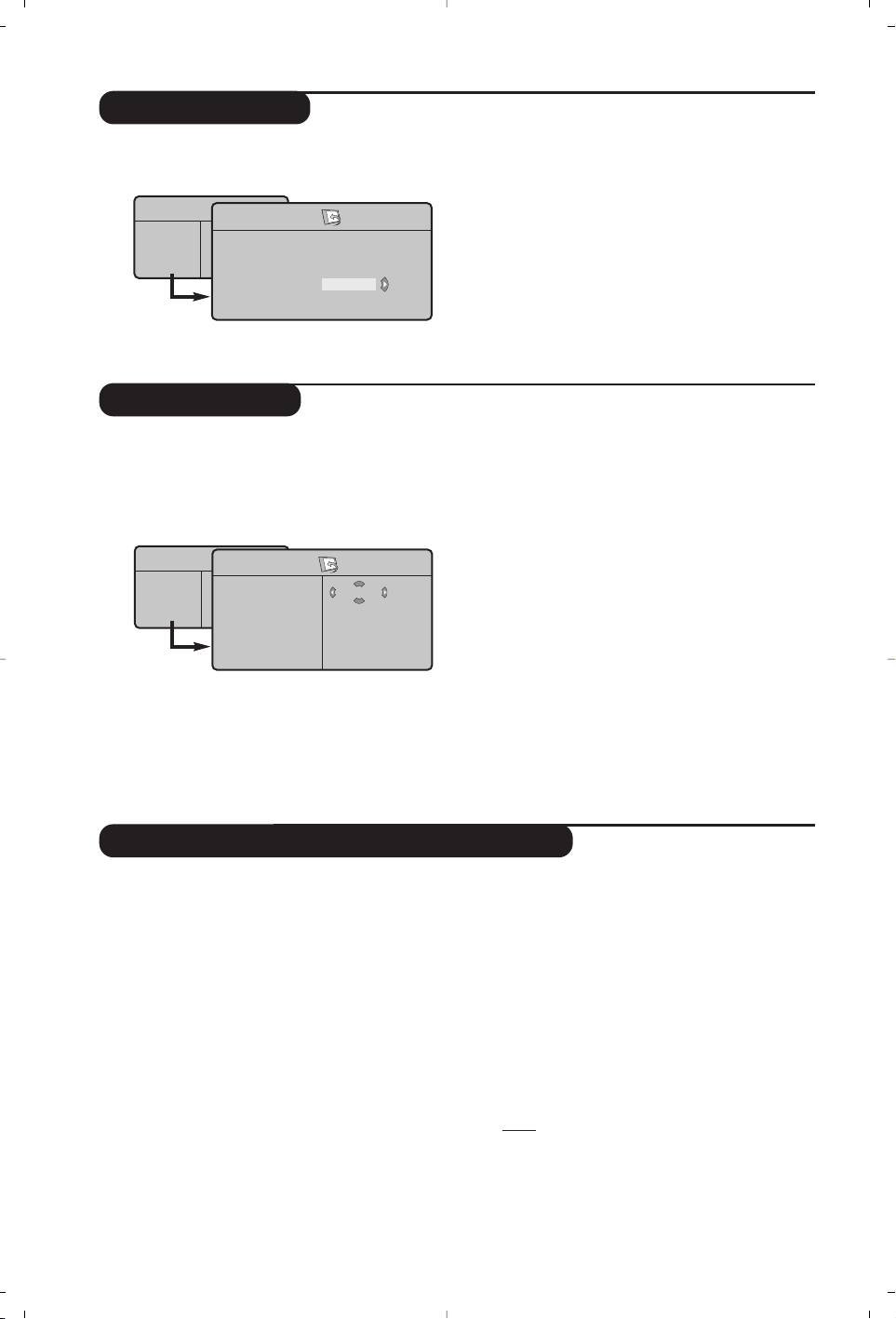
6
Manual store
Other settings in the Install menu
This menu is used to store the programmes
one at a time.
& Press the
MENU key.
é With the cursor, select the Install menu then
Manual store:
“ System: select
Europe (automatic detection*)
or
Western Europe (BG standard),Eastern
Europe (DK standard),United Kingdom
(I standard) or France (LL’ standard).
* Except for France (LL’ standard),you must select
choice France.
‘ Search: press
≥.The search starts. Once a
programme is found, the scanning stops and its
name is displayed (when available). Go to the
next step. If you know the frequency of the
required programme,this can be entered
directly using the
0 to 9 keys.
If no picture is found, consult the possible solutions (p. 14).
( Program No.: enter the required number
with the
≤≥ or 0 to 9 keys.
§ Fine Tune: if the reception is not satisfactory,
adjust using the ≤≥ keys.
è Store: press
≥.The program is stored.
! Repeat steps ‘ to è for each programme to
store.
ç To quit the menus, press Ë.
& Press the MENU key and select the Install
menu:
é Language: to change the display language for
the menus.
“ Country: to select your country (GB for
Great Britain).
This setting is used for the search, automatic
programme sort and teletext display. If your country
does not appear in the list, select “. . .”
‘ Auto Store: to start automatic search for all
programmes available in your region. If the
transmitter or cable network sends the
automatic sort signal, the programmes will be
numbered correctly. If this is not the case, you
need to use the Sort menu to renumber the
programmes.
Some transmitters or cable networks broadcast
their own sort parameters (region, language,etc.). In
this case, indicate your choice using the
<> keys
and validate with ≥.To quit or interrupt the search,
press MENU. If no picture is found, consult the
possible solutions (p. 14).
( Name:
If required,you can give a name to the
programmes and external connectors. Use the
≤≥ keys to move around the name display area
(5 characters) and the
<> keys to select the
characters.When the name has been entered,
use the
≤ key to exit.The name is stored.
Note: on installation, the programs are named
automatically when an identification signal is sent.
§ To quit the menus, press
Ë.
TV Menu
Picture
Sound
Features
Install
Manual Store
System
Search
Program No.
Fine Tune
Store
Europe
Program sort
& Press the MENU key. The TV Menu is
displayed on the screen.
é With the cursor, select the Install menu
followed by the Sort menu.
“ Select the programme you want to move using
the
<> keys and press ≥.
‘ Then use the
<> keys to select the new
number and validate with
≤.
( Repeat steps “ and ‘ for each program you
wish to renumber.
§ To quit the menus, press
Ë.
TV Menu
Picture
Sound
Features
Install
Install
Language Æ •
Country Æ •
Auto Store Æ •
Manual Store Æ •
Sort Æ •
Name Æ •
0
1
2
3
4
5
Page 13
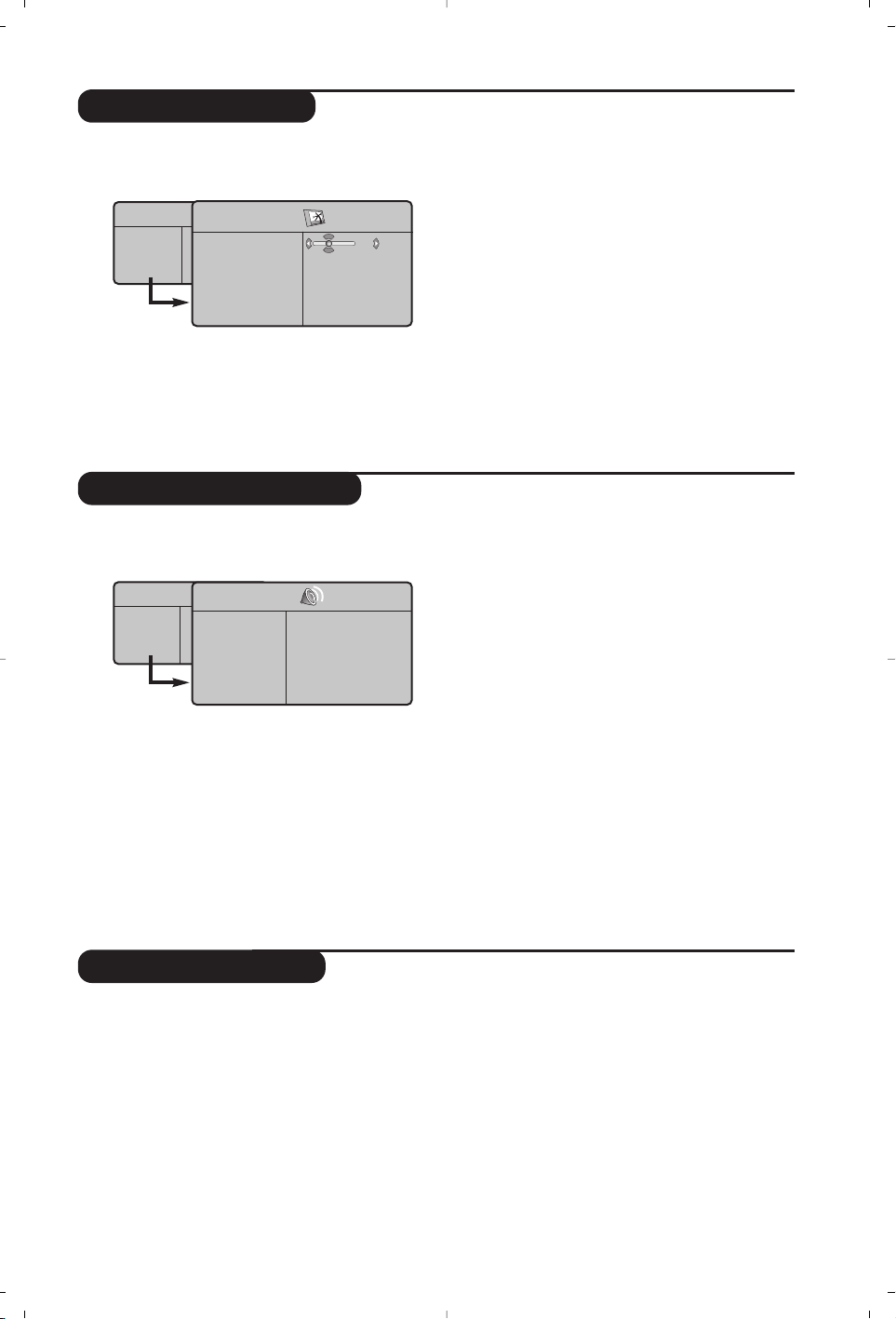
7
Picture settings
Sound adjustments
& Press MENU then ≥.The Picture menu is
displayed:
é Use the
<> keys to select a setting and the
≤≥ keys to adjust.
“ Once the adjustments have been made,select
Store and press ≥ to store them. Press Ë
to exit.
Description of the adjustments:
• Brightness: this changes picture brilliance.
• Colour: this changes the intensity of the colour.
• Contrast: this changes the difference
between the light and dark tones.
•
Sharpness: this changes the picture definition.
• Colour Temp.: this changes the colour
rendering:
Cold (bluer), Normal (balanced)
or
Warm (redder).
• Store: to store the picture adjustments and
settings.
& Press MENU, select Sound (>) and press ≥.
The
Sound menu is displayed:
é Use the
<> keys to select a setting and the
≤≥ keys to adjust.
“ Once the adjustments have been made,select
Store and press
≥ to store these changes.
‘ To quit the menus, press
Ë.
Description of the settings:
• Equalizer:to adjust the sound tone (from
bass: 120 Hz to treble: 10 kHz).
• Balance: this balances the sound on the left
and right speakers.
• Delta Volume: this is used to compensate
any volume discrepancies between the
different programs or EXT sockets.This
setting is available for programs 0 to 40 and
the EXT sockets.
• AVL (Automatic Volume Leveller):this is
used to limit increases in sound, especially on
program change or advertising slots.
• Dolby Virtual:To activate / deactivate the
surround sound effect.You can also access
these settings with key Q.
• Store: this is used to store the sound settings.
Feature settings
& Press MENU, select Features (>) and
press
≥.You can adjust:
é Contrast +: automatic adjustment of the
picture contrast which permanently sets the
darkest part of the picture to black.
“ NR: attenuates picture noise (snow) in difficult
reception conditions.
‘ Sleep (Only available on certain versions): to
select an automatic standby period.
( PIP: to adjust the size and position of the PIP
screen.
§ To quit the menus, press
Ë.
TV Menu
Picture
Sound
Features
Install
Picture
Brightness
Colour
Contrast
Sharpness
Colour Temp.
Store
39
TV Menu
Picture
Sound
Features
Install
Sound
Equalizer Æ •
Balance Æ •
Delta Volume Æ •
AVL Æ •
Dolby Virtual Æ •
Store Æ •
120 Hz
500 Hz
1500 Hz
5 KHz
10 KHz
Page 14
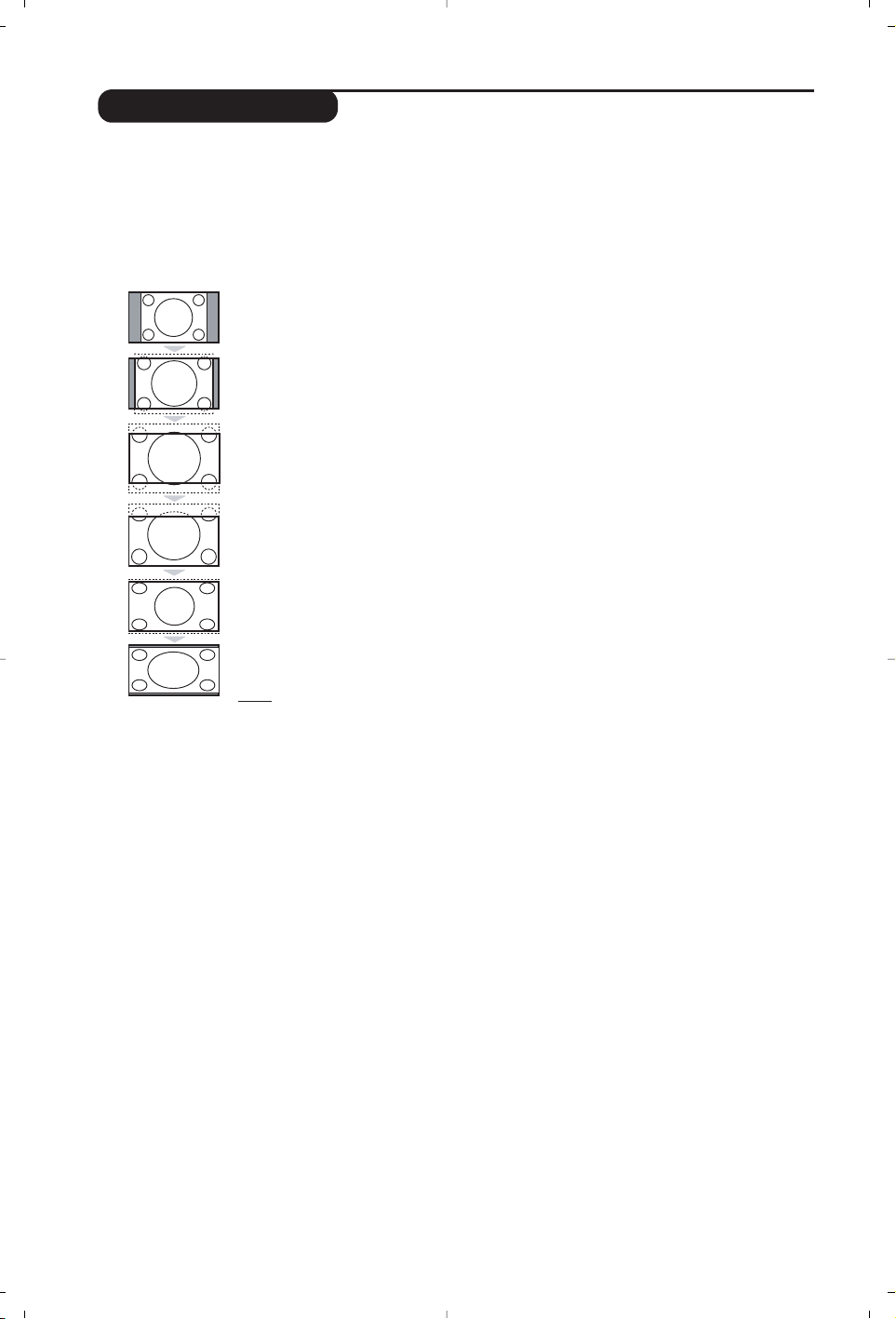
8
Screen Formats
The pictures you receive may be transmitted in 16:9 format (wide screen) or 4:3 format
(conventional screen).4:3 pictures sometimes have a black band at the top and bottom of the screen
(letterbox format).This function allows you to optimise the picture display on screen.
Press the
∏
key (or ≤≥) to select the different modes:
This TV set is also equipped with automatic switching which will select the correct-screen
format, provided the specific signals are transmitted with the programmes.
4:3
The picture is reproduced in 4:3 format and a black band is displayed on either side
of the picture.
Movie Expand 14:9
The picture is enlarged to 14:9 format, a thin black band remains on both sides of
the picture.
Movie Expand 16:9
The picture is enlarged to 16:9 format.This mode is recommended when displaying
pictures which have black bands at the top and bottom (letterbox format).
Subtitle Zoom
This mode is used to display 4:3 pictures using the full surface of the screen leaving
the sub-titles visible.
Superzoom
This mode is used to display 4:3 pictures using the full surface of the screen by
enlarging the sides of the picture.
Widescreen
This mode restores the correct proportions of images transmitted in 16:9.
Note:
If you display a 4:3 picture in this mode, it will be enlarged horizontally.
Page 15
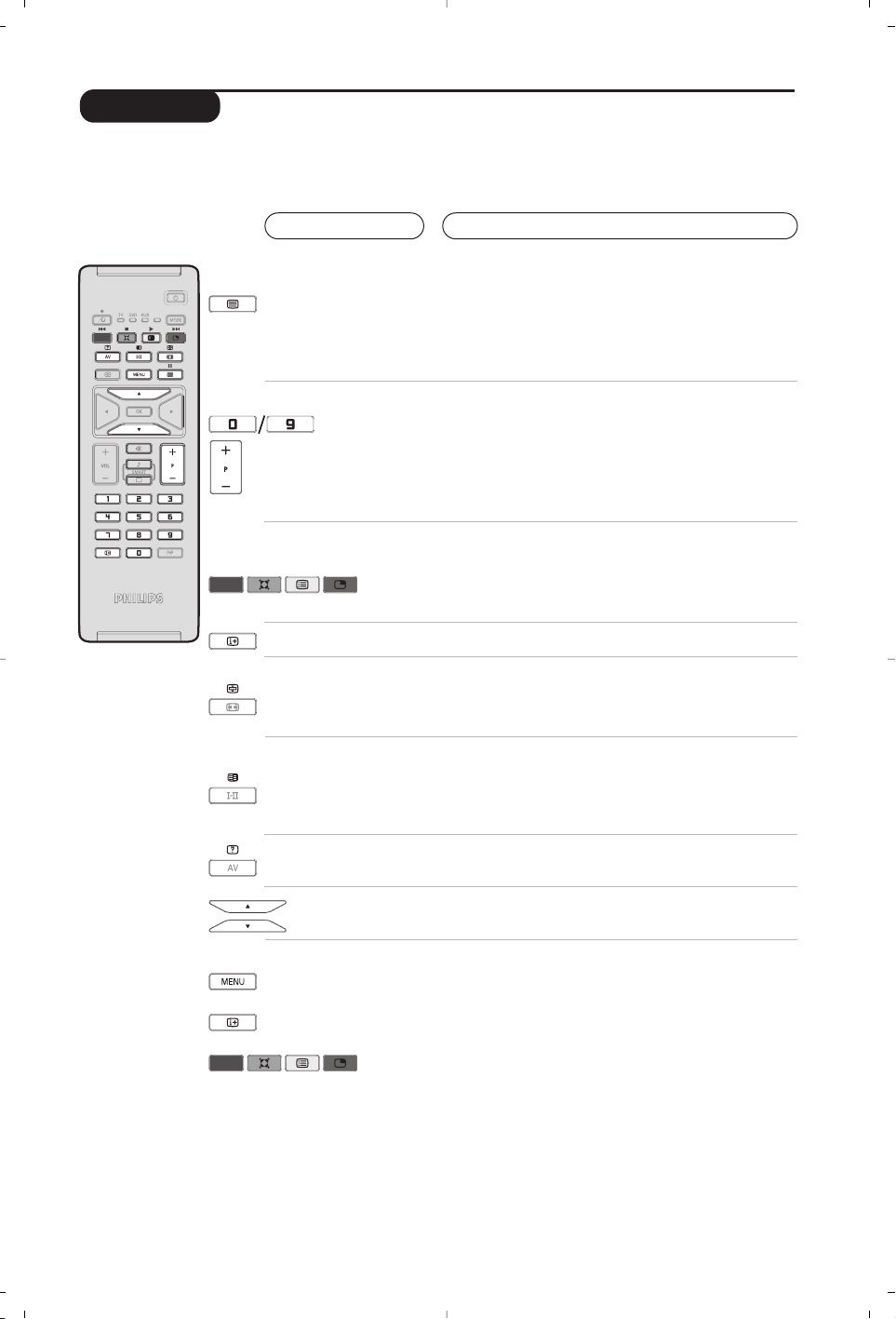
9
Teletext
Press :
You will obtain :
Teletext is an information system broadcast by certain channels which can be consulted like a
newspaper. It also offers access to subtitles for viewers with hearing problems or who are not familiar
with the transmission language (cable networks, satellite channels, etc.).
Teletext call
Selecting a
page
This is used to call or exit teletext mode.The summary
appears with a list of items that can be accessed. Each
item has a corresponding
3 digit page number.
If the channel selected does not broadcast teletext, the
indication 100 will be displayed and the screen will remain
blank (in this case, exit teletext and select another channel).
Enter the number of the page required using the 0 to 9
or P -/+ keys. Example: page 120,enter 120.
The number is displayed top left,the counter turns and
then the page is displayed.Repeat this operation to view
another page.
If the counter continues to search, this means that the page is
not transmitted. Select another number.
Direct access
to the items
Coloured areas are displayed at the bottom of the screen.
The 4 coloured keys are used to access the items or
corresponding pages.
The coloured areas flash when the item or the page is not yet
available.
Contents
This returns you to the contents page (usually page 100).
Stop
sub-page
acquisition
Double page
teletext
Certain pages contain sub-pages which are automatically
displayed successively.This key is used to stop or resume
sub-page acquisition.The indication
_ appears top left.
To activate or deactivate the double page teletext display
mode.The active pa
ge is di
splayed on the left and the
following page is displayed on the right. Press
Ó
if you want
to hold a page (i.e. the contents page).The active page is then
displayed on the right.To return to normal mode, press Å.
Hidden
information
Enlarge a
page
Favourite
pages
To display or hide the concealed information (games
solutions).
This allows you to display the top or bottom part of the
page and then return to normal size.
Instead of the standard coloured areas displayed at the bottom of
the screen, you can store 4 favourite pages on the first
40 channels which can then be accessed using the coloured keys
(red, green,yellow, blue). Once set, these favourite pages will
become the default every time teletext is selected.
& Press the MENU key to change to favourite pages mode.
é Display the teletext page that you want to store.
“ Press the coloured key of your choice for 3 seconds.The
page is now stored.
‘ Repeat the operation with the other coloured keys.
( Now when you consult teletext,your favourite pages will
appear in colour at the bottom of the screen.To
temporarily retrieve the standard items,press MENU.
To clear everything,and return the standard items as the
default, press
Ë for 5 seconds.
Page 16
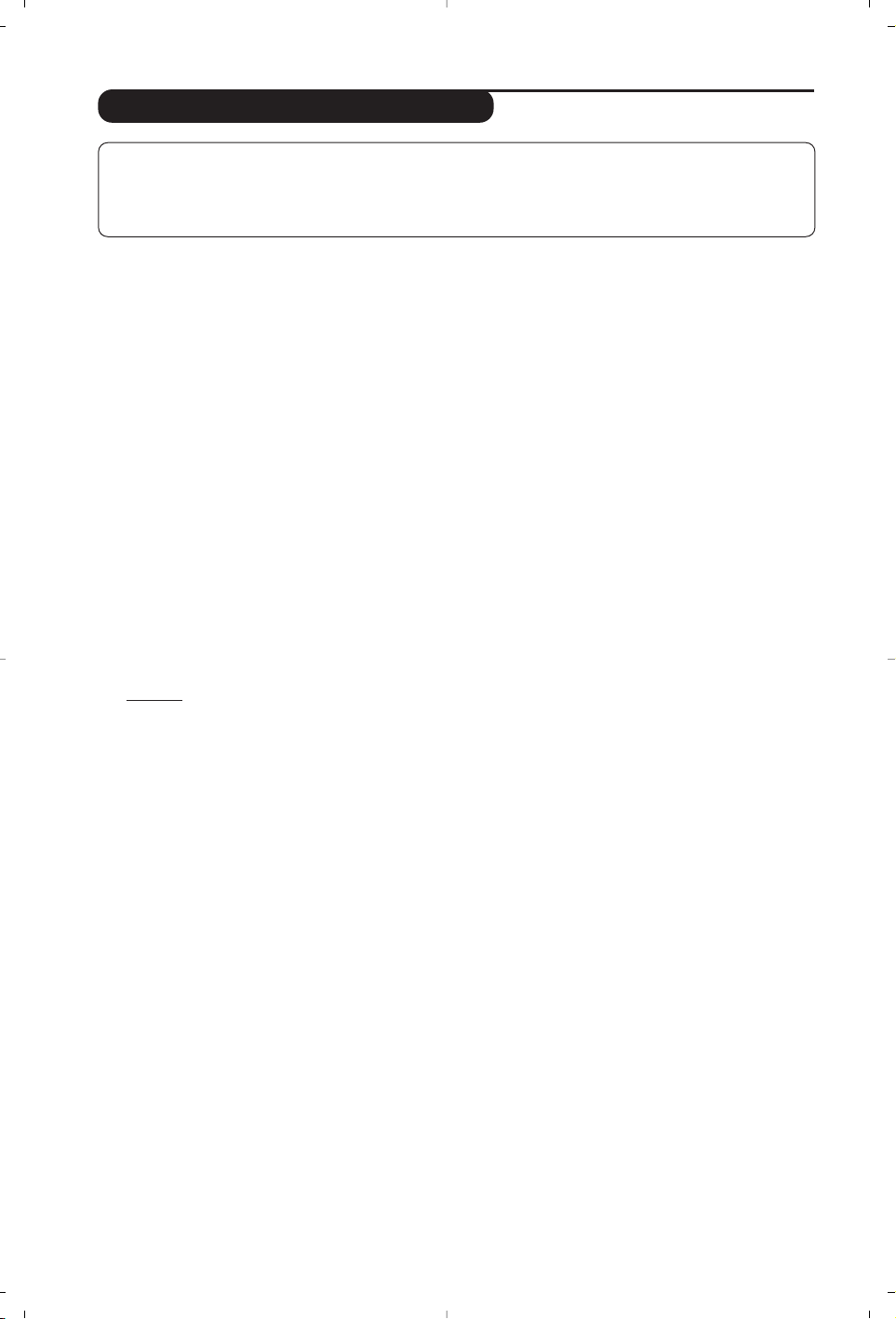
10
Using in PC monitor mode
PC Mode
Your TV can be used as a computer monitor.
The PIP function lets you display a
superimposed image to watch the TV channels
at the same time.
The PIP function only works if your PC has a digital
output.
You must first of all connect the computer and
adjust the resolution (see p.13).
Choosing PC mode
& Press the
AV key on the remote control to
display the
Source List.
é Use the cursor </> key to select
PC and
then press the cursor ≥ key to switch the TV
to PC mode (
DVI In).
To return to TV mode, press the AV key, select
TV and validate with ≥ key.
Using PIP
While in PC mode you can call up a window
for TV channels.
Attention
: the PIP feature is only available if a
computer is connected to the DVI In (see p. 13).
& Press the
œ key to display the PIP screen.
The television image is reproduced in a small
superimposed window.
é Subsequent presses of the
œ key changes
the size of the window,switches to dual
screen and turns PIP off.
“ Use the
P –/+ keys to change the programmes
of the PIP screen.
Using the PC menus
Press the
MENU key to access the specific
settings of the PC monitor mode. Use the
cursor to adjust them (the settings are
automatically saved):
• Picture:
-
Brightness / Contrast : to adjust the
brightness and contrast.
-
Horizontal / Vertical*:to adjust the
horizontal and vertical placing of the image.
-
Adjust Colour: to adjust the colours (cold,
normal or warm).
• Audio Selection: to choose the sound
reproduced on the TV (PC or TV).
• Features:
-
Phase/Clock*: eliminates the horizontal
(
Phase) and vertical (Clock) interfering lines.
-
Format : to choose between full screen or
native format of the PC screens.
-
PIP: to adjust the size and position of the
PIP screen.
-
Auto Adjust*: position is set automatically.
• Reset To Factory Setting: to return to the
factory settings (default settings).
*These adjustments are not available when a
computer is connected to the
DVI In.
NOTE
– When using the LCD TV as a PC monitor,slight diagonal interference lines may be observed when it is
operated under electromagnetic interference environment but will not affect the performance of this product.
– For better performance, good quality VGA cable with good noise isolation filter is recommended.
Page 17
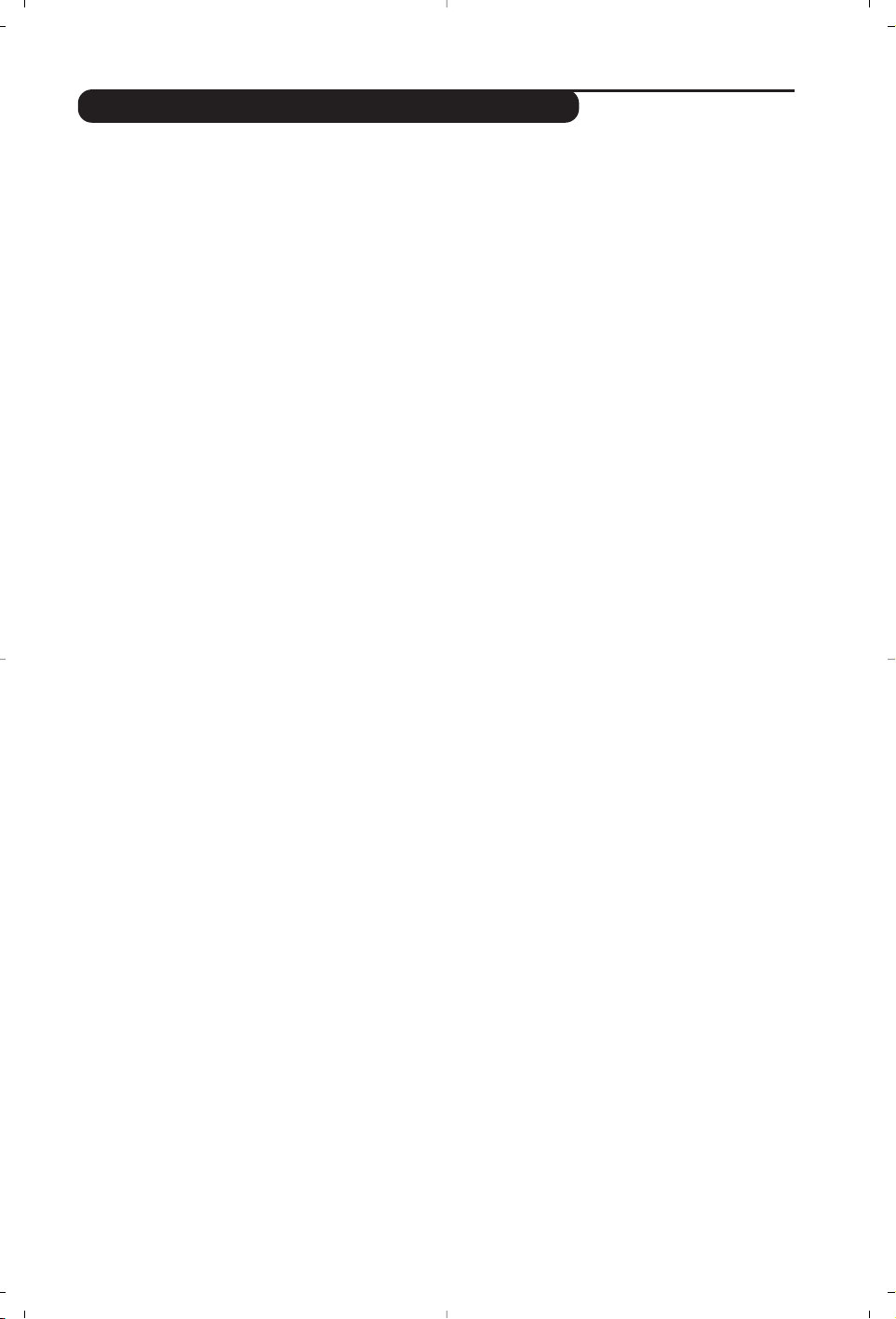
11
Using in HD (High Definition) Mode
HD Mode
The HD (High Definition) mode allows you to
enjoy clearer and sharper pictures through the
DVI inputs if you are using a HD
receiver/ equipment that can transmit high
definition programming.
You must first of all connect the HD equipment
(see p.13).
Choosing HD mode
& Press the
AV key on the remote control to
display the
Source List.
é Use the cursor </> key to select
HD and
then press the cursor key to switch the TV to
HD mode.
To return to TV mode, press the
AV key, select
TV and validate with ≥ key.
Using the HD menus
Press the
MENU key to access the specific
settings of the HD mode. Use the cursor to
adjust them (the settings are automatically
saved):
Picture:
• Brightness: this changes picture brilliance.
• Colour: this changes the intensity of the
colour.
• Contrast: this changes the difference
between the light and dark tones.
•
Sharpness: this changes the picture definition.
• Colour Temp.: this changes the colour
rendering:
Cold (bluer), Normal (balanced)
or
Warm (redder).
• Store: to store the picture adjustments and
settings.
Sound:
• Equalizer:to adjust the sound tone (from
bass: 120 Hz to treble: 10 kHz).
• Balance: this balances the sound on the left
and right speakers.
• Delta Volume: this is used to compensate
any volume discrepancies between the
different programs or EXT sockets.This
setting is available for programs 0 to 40 and
the EXT sockets.
• AVL (Automatic Volume Leveller):this is
used to limit increases in sound, especially on
program change or advertising slots.
• Dolby Virtual:To activate / deactivate the
surround sound effect.You can also access
these settings with key Q.
• Store: this is used to store the sound
settings.
Features:
• S
leep (Only available on certain versions): to
select an automatic standby period.
•
PIP: to adjust the size and position of the
PIP screen.
• Horizontal Shift: to adjust the horizontal
placing of the image.
Page 18
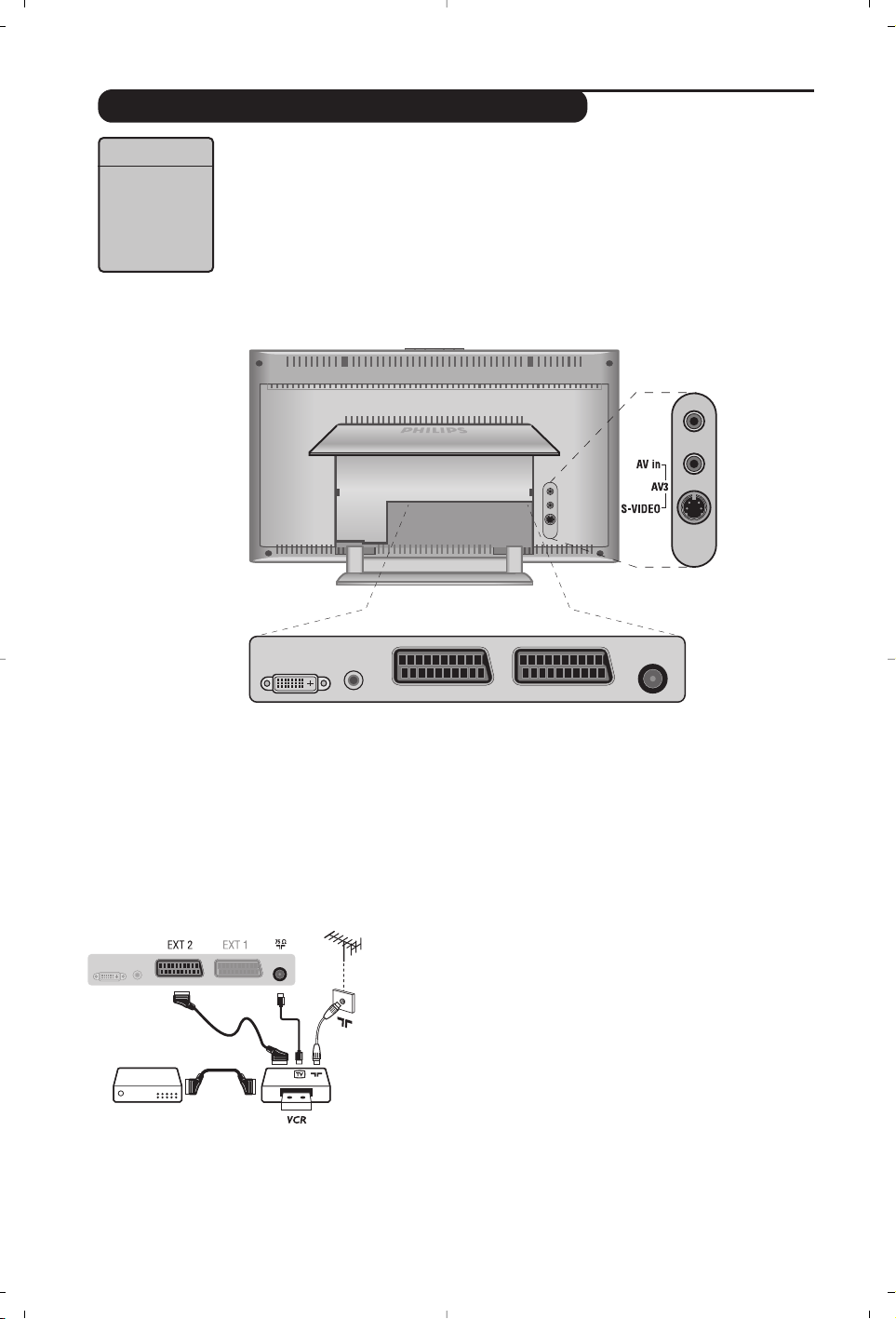
12
Connecting peripheral equipment
Carry out the connections shown opposite, using a good quality
euroconnector cable.
If your video recorder does not have a euroconnector socket, the only
connection possible is via the aerial cable.You will therefore need to
tune in your video recorder's test signal and assign it programme
number 0 (refer to manual store, p. 6).
To reproduce the video recorder picture, press
0 key.
Video recorder with decoder
Connect the decoder to the second euroconnector socket of
the video recorder.You will then be able to record scrambled
transmissions.
Video recorder
Source List
TV Æ
EXT 1 Æ
EXT2 / SVHS2 Æ
AV / SVHS3 Æ
PC Æ
HD Æ
The television has 2 external sockets situated at the back of the set (EXT1 and
EXT2) and sockets on the side. Press the
AV key on the remote control to display
Source List and select TV or peripheral
equipment connected to
EXT1, EXT2/SVHS2, AV/SVHS3, PC or HD.
The EXT1 socket has audio, CVBS/RGB inputs and audio, CVBS outputs.
The EXT2 socket has audio, CVBS/S-VHS inputs and audio, CVBS outputs.
The side connections has audio inputs, CVBS/S-VHS inputs, headphone out.
*
Headphone
DVI In DVI
Audio In
EXT 2 / SVHS2
EXT 1 75 Ω
:
Page 19
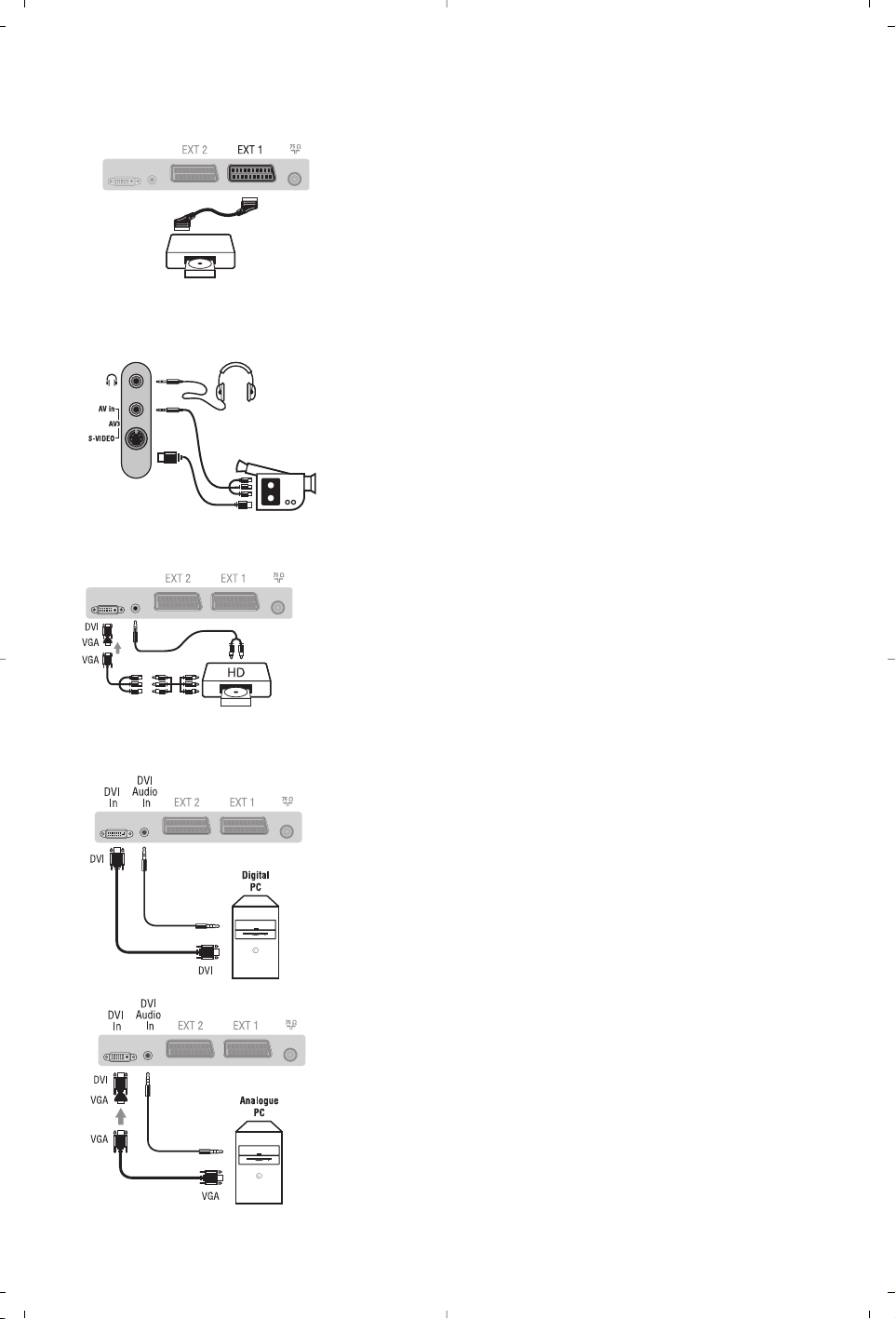
13
Satellite receiver, decoder, CDV, games,etc.
Carry out the connections shown opposite.
To optimise picture quality, connect the equipment which
produces the RGB signals (digital decoder, games, etc.) to EXT1,
and the equipment which produces the S-VHS signals (S-VHS and
Hi-8 video recorders, certain DVD drives) to EXT2 and all other
equipment to either EXT1 or EXT2.
To select connected equipment
Press the
AV key to select EXT1,EXT2/S-VHS2 (S-VHS signals
from the EXT2 socket).
Make the connections as shown opposite.
With the
AV key, select AV/S-VHS3.
For a mono set, connect the sound signal to the AUDIO L (or AUDIO R)
input.The sound automatically comes out of the left and right speakers
of the set.
Headphones
When headphones are connected, the sound on the TV set will be
cut.The
VOLUME -/+
keys are used to adjust the volume level.
The headphone impedance must be between 32 and 600 Ohms.
Make the connections as shown opposite.
With the
AV key, select HD.
For more information on using HD mode see page 11.
Other equipment
Side connections
HD equipment
Computer
PC with DVI
Connect the monitor output (DVI) of your computer to the
DVI-I In of the LCD TV. Connect the sound output Audio out of
the computer to the input DVI Audio in of the LCD TV.
PC with VGA
Connect the monitor output (VGA) of your computer via a
VGA/DVI adaptor to the DVI In of the TV. Connect the sound
output Audio out of the computer to the input DVI Audio in of
the LCD TV.
For more information on using PC mode see page 10.
Configure the computer on 1024 x 768, 60 Hz for
optimum resolution.
Here is the list of the different display resolutions available on
your TV:
640 x 480, 60 Hz 800 x 600, 56 Hz 1024 x 768, 60 Hz
640 x 480, 67 Hz 800 x 600, 60 Hz 1024 x 768, 70 Hz
640 x 480, 72 Hz 800 x 600, 72 Hz 1024 x 768, 75 Hz
640 x 480, 75 Hz 800 x 600, 75 Hz
720 x 400, 70 Hz 832 x 624, 75 Hz
Page 20
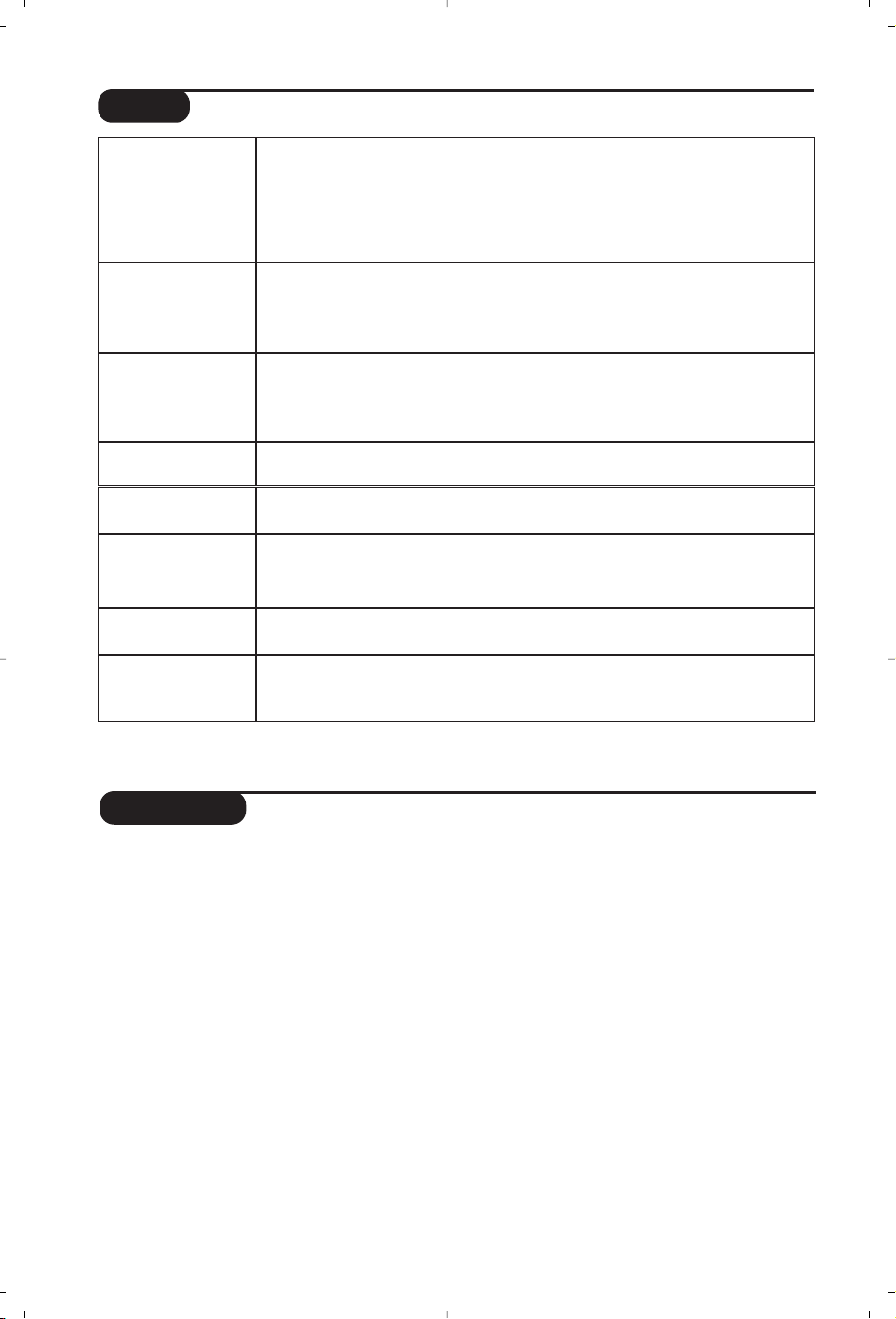
14
Glossary
DVI (Digital Visual Interface):A digital interface
standard created by the Digital Display
Working Group (DDWG) to convert analog
signals into digital signals to accommodate
both analog and digital monitors.
VGA (Video Graphics Array): a common standard
graphics display system for PCs.
RGB signals : These are the three video signals,
Red Green Blue, which make up the picture.
Using these signals improves picture quality.
S-VHS Signals: These are 2 separate Y/C video
signals from the S-VHS and Hi-8 recording
standards.The luminance signals Y (black and
white) and chrominance signals C (colour) are
recorded separately on the tape.This provides
better picture quality than with standard video
(VHS and 8 mm) where the Y/C signals are
combined to provide only one video signal.
NICAM sound: Process by which digital sound
can be transmitted.
System: Television pictures are not broadcast in
the same way in all countries.There are
different standards:BG, DK, I, and L L’.The
System setting (p. 6) is used to select these
different standards.This is not to be confused
with PAL or SECAM colour coding. Pal is used
in most countries in Europe, Secam in France,
Russia and most African countries.The United
States and Japan use a different system called
NTSC.The inputs EXT1 and EXT2 are used to
read NTSC coded recordings.
16:9: Refers to the ration between the length
and height of the screen.Wide screen
televisions have a ration of 16/9,conventional
screen TV sets have a ration of 4/3.
Tips
Poor reception
No picture
No sound
PC and PIP modes
don’t work ?
Remote control
Standby
Cleaning the set
Still no results?
The proximity of mountains or high buildings may be responsible for ghost
pictures, echoing or shadows. In this case, try manually adjusting your picture:see
Fine Tune (p. 6) or modify the orientation of the outside aerial. If you are using an
indoor aerial, reception may be difficult in certain conditions.You can improve
reception by rotating the aerial.If the reception remains poor, you will need to
use an external aerial
Have you connected the aerial socket properly? Have you chosen the right
system? (p. 6). Poorly connected euroconnector cables or aerial sockets are often
the cause of picture or sound problems (sometimes the connectors can become
half disconnected if the TV set is moved or turned).Check all connections.
If on certain channels you receive a picture but no sound,this means that you do not have
the correct TV system. Modify the
System
setting (p.6).
The amplifier connected to the TV does not deliver any sound? Check that you
have not confused the audio output with the audio input.
Check that you have configured the computer on a compatible display resolution
(see p. 10).
The TV set does not react to the remote control; the indicator on the set no
longer flashes when you use the remote control? Replace the battery.
If the set receives no signal for 15 mins,it automatically goes into standby mode.
To save power, your set is fitted with components that give it a very low power
consumption when in standby mode (less than 1 W).
Only use a clean, soft and lint-free cloth to clean the screen and the casing of your
set. Do not use alcohol-based or solvent-based products.
Disconnect the mains plug of the TV for 30 seconds then reconnect it.
If your TV set breaks down, never attempt to repair it yourself: contact your
dealer's after-sales service.
Page 21
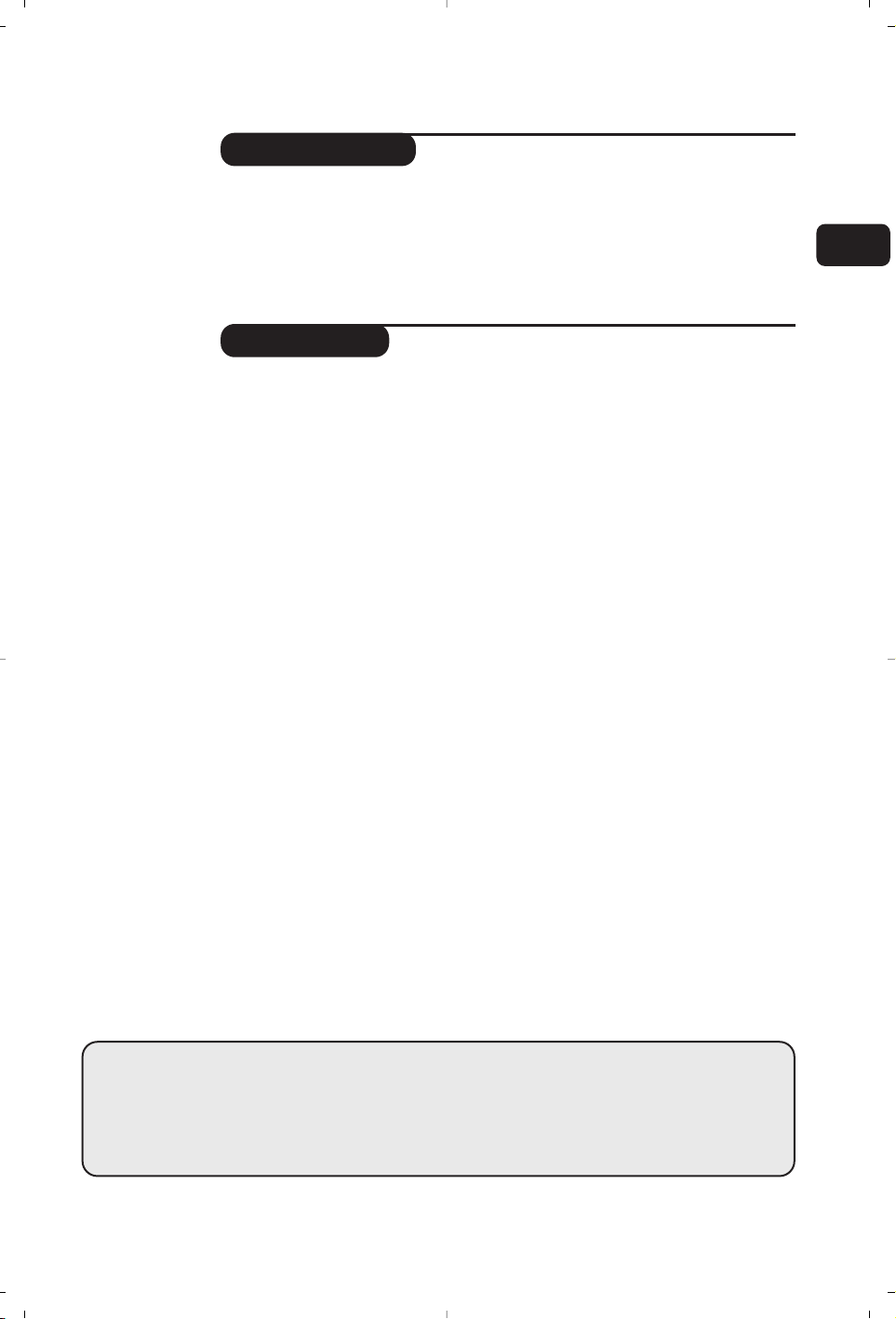
1
Introduction
Sommaire
Vous venez d’acquérir ce téléviseur, merci de votre confiance.
Nous vous conseillons de lire attentivement les instructions qui suivent pour
mieux comprendre les possibilités offertes par votre téléviseur.
Nous espérons que notre technologie vous donnera entière satisfaction.
Installation
Présentation du téléviseur LCD . . . . . . . . . . . . . . . . . . . . . . . . . . . . . . . . . . . . . . .2
Les touches du téléviseur . . . . . . . . . . . . . . . . . . . . . . . . . . . . . . . . . . . . . . . . . . . . 2
Les touches de la télécommande . . . . . . . . . . . . . . . . . . . . . . . . . . . . . . . . . . . . . . 3
Touche magnétoscope ou DVD . . . . . . . . . . . . . . . . . . . . . . . . . . . . . . . . . . . . . . .4
Installation du téléviseur . . . . . . . . . . . . . . . . . . . . . . . . . . . . . . . . . . . . . . . . . . . . . 5
Installation rapide . . . . . . . . . . . . . . . . . . . . . . . . . . . . . . . . . . . . . . . . . . . . . . . . . . .5
Classement des programmes . . . . . . . . . . . . . . . . . . . . . . . . . . . . . . . . . . . . . . . . . 6
Mémorisation manuelle . . . . . . . . . . . . . . . . . . . . . . . . . . . . . . . . . . . . . . . . . . . . . 6
Autres réglages du menu Installation . . . . . . . . . . . . . . . . . . . . . . . . . . . . . . . . . . .6
Utilisation
Réglages de l’image . . . . . . . . . . . . . . . . . . . . . . . . . . . . . . . . . . . . . . . . . . . . . . . . .6
Réglages du son . . . . . . . . . . . . . . . . . . . . . . . . . . . . . . . . . . . . . . . . . . . . . . . . . . . .6
Réglage des options . . . . . . . . . . . . . . . . . . . . . . . . . . . . . . . . . . . . . . . . . . . . . . . . .6
Format 16:9 . . . . . . . . . . . . . . . . . . . . . . . . . . . . . . . . . . . . . . . . . . . . . . . . . . . . . . .8
Télétexte . . . . . . . . . . . . . . . . . . . . . . . . . . . . . . . . . . . . . . . . . . . . . . . . . . . . . . . . . 9
Utilisation en mode moniteur PC . . . . . . . . . . . . . . . . . . . . . . . . . . . . . . . . . . . . .10
Utilisation en mode HD (Haute Définition) . . . . . . . . . . . . . . . . . . . . . . . . . . . . .11
Raccordements
Magnétoscope . . . . . . . . . . . . . . . . . . . . . . . . . . . . . . . . . . . . . . . . . . . . . . . . . . . . 12
Autres appareils . . . . . . . . . . . . . . . . . . . . . . . . . . . . . . . . . . . . . . . . . . . . . . . . . . 13
Connexions latérales . . . . . . . . . . . . . . . . . . . . . . . . . . . . . . . . . . . . . . . . . . . . . . 13
Récepteur HD . . . . . . . . . . . . . . . . . . . . . . . . . . . . . . . . . . . . . . . . . . . . . . . . . . . . . .13
Ordinateur . . . . . . . . . . . . . . . . . . . . . . . . . . . . . . . . . . . . . . . . . . . . . . . . . . . . . . .13
Informations pratiques
Conseils . . . . . . . . . . . . . . . . . . . . . . . . . . . . . . . . . . . . . . . . . . . . . . . . . . . . . . . . 14
Glossaire . . . . . . . . . . . . . . . . . . . . . . . . . . . . . . . . . . . . . . . . . . . . . . . . . . . . . . . .14
°
Directive pour le recyclage
Votre téléviseur utilise des matériaux réutilisables ou qui peuvent être recyclés.
Pour minimiser les déchets dans l'environnement,des entreprises spécialisées
récupèrent les appareils usagés pour les démonter et concentrer les matières
réutilisables (renseignez-vous auprès de votre revendeur).
FR
Page 22
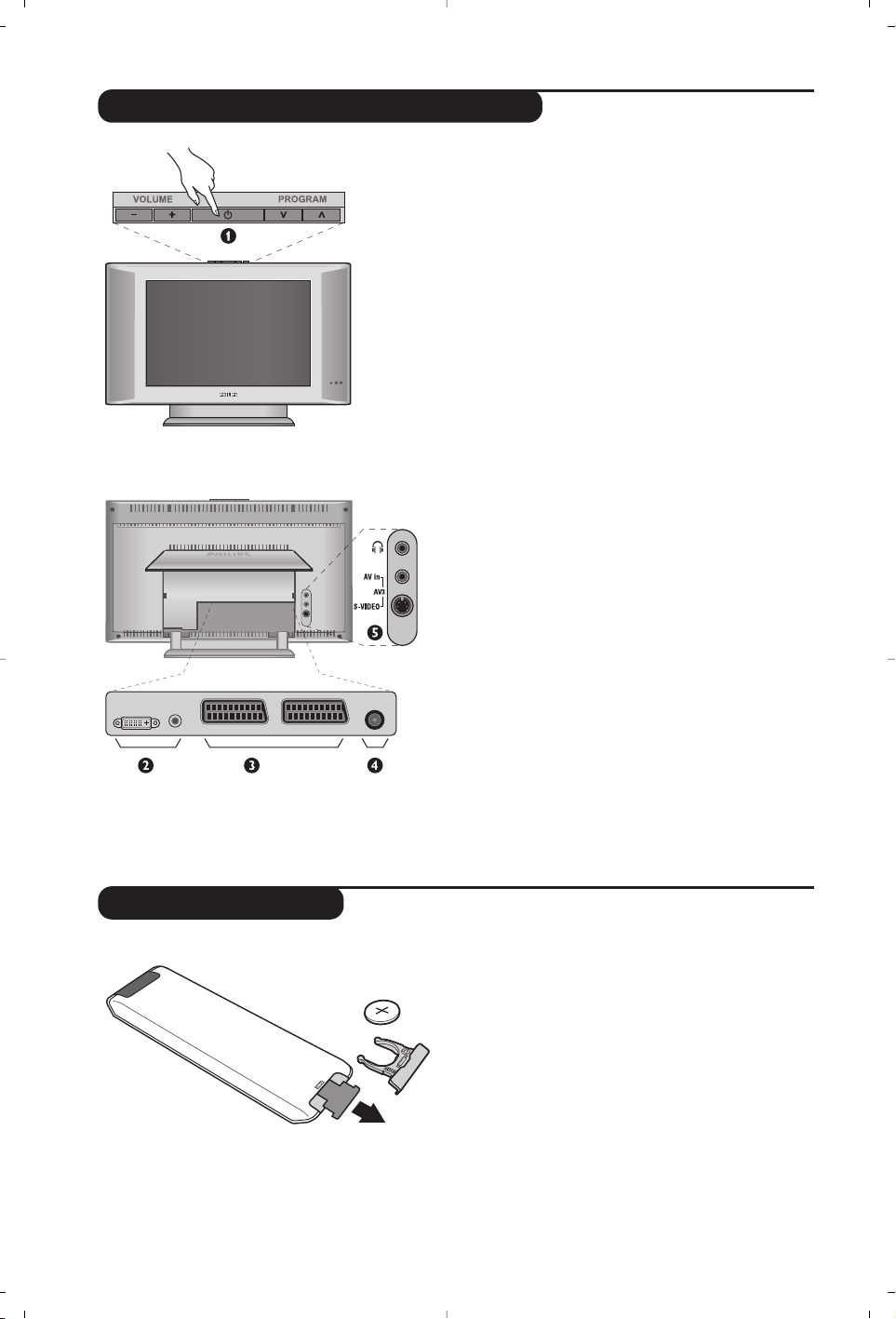
2
Présentation du téléviseur LCD
Télécommande
&
Les touches du téléviseur
•
POWER : pour allumer ou éteindre le
téléviseur.
•
VOLUME -/+ : pour régler le niveau sonore.
• MENU : pour appeler ou quitter les menus.
Les touches
PROGRAM -/+
permettent de
sélectionner
un réglage et les touches
VOLUME -/+ de régler.
•
PROGRAM -/+ : pour sélectionner les
programmes.
Face arrière :
Les raccordements principaux s’effectuent par
le dessous du téléviseur.
Pour plus de détails sur les raccordements, voir
page 12.
é Prise DVI et entrée audio pour le raccordement
d’un appareil HD (Haute Définition) ou d’un
ordinateur avec sortie DVI
“ Prises péritel EXT 1 et EXT 2
‘ Prise d’antenne TV
( Connexions latérales
Retirer le film d’isolation de la pile pour activer
la télécommande.
La pile livrée avec l’appareil ne contient ni mercure ni
cadmium nickel, dans un souci de préserver
l’environnement.Veillez à ne pas jeter vos piles usagées
mais à utiliser les moyens de recyclage mis à votre
disposition (consultez votre revendeur). En cas de
remplacement, utiliser une pile de même type.
CR 2025
Page 23
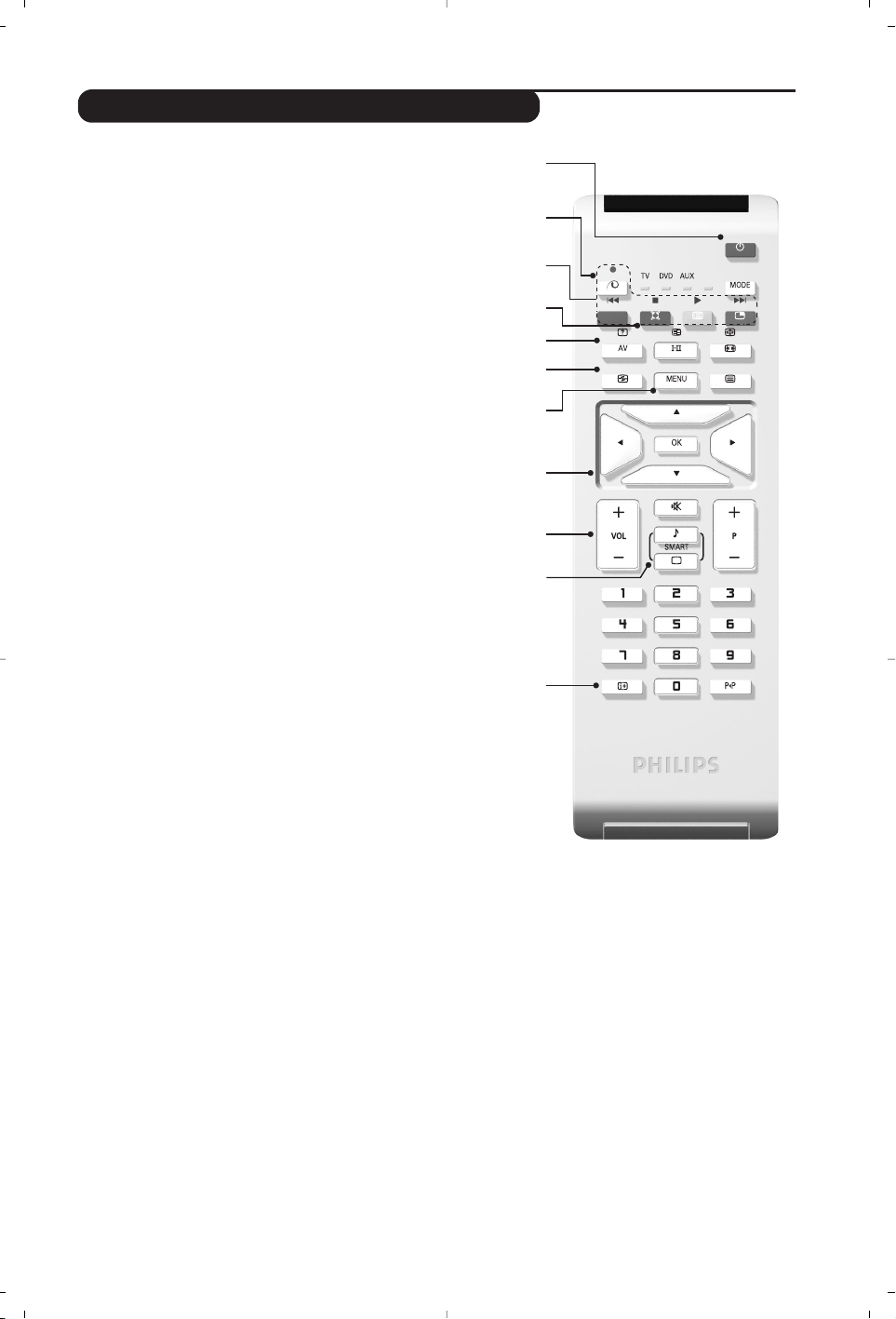
3
Les touches de la télécommande
1) .Veille
Permet de mettre en veille le téléviseur. Pour l’allumer,
appuyez sur P –/+, 0 à 9 ou la touche AV.
2)
x Pixel + (selon versions)
Pour activer/désactiver le mode démonstration du
traitement d’image Pixel +.
3)
· ¢ Ê Æ ∫
Magnétoscope (page 14)
4)
Q Son Surround
Pour activer/désactiver l’effet d’élargissement du son.
En stéréo, les haut-parleurs paraissent plus espacés.
Pour les versions équipés du Virtual Dolby Surround *,
vous obtenez les effets sonores arrières du Dolby
Surround Pro Logic.En mono,on obtient un effet spatial
pseudo stéréo.
5) AV
Affiche la Source List et permet de sélectionner le
mode TV ou d’autres appareils connectés à EXT1,
EXT2/S-VHS2, AV/S-VHS3, PC ou HD (p.12).
6)
h Active control
Optimise la qualité de l’image en fonction du signal reçu
et de la luminosité ambiante.
7) MENU
Pour appeler ou quitter les menus.
8) Curseur (
<>≤≥)
Ces 4 touches permettent de naviguer dans les menus.
9) Volume
Pour ajuster le niveau sonore
10)
ª m Préréglages image et son
Permet d’accéder à une série de préréglages de l’image
et du son.
La position Personnel correspond aux réglages effectués
dans les menus.
11)
Ë Info.d’écran / n° permanent
Pour afficher / effacer le numéro de programme,
l’heure, le mode son, et le temps restant de la
minuterie.Appuyez pendant 5 secondes pour activer
l’affichage permanent du numéro.
* Fabriqué sous licence de Dolby Laboratories. "Dolby" et le symbole
double-D sont des marques de Dolby Laboratories.
1)
2)
3)
4)
5)
6)
7)
8)
9)
10)
11)
Page 24
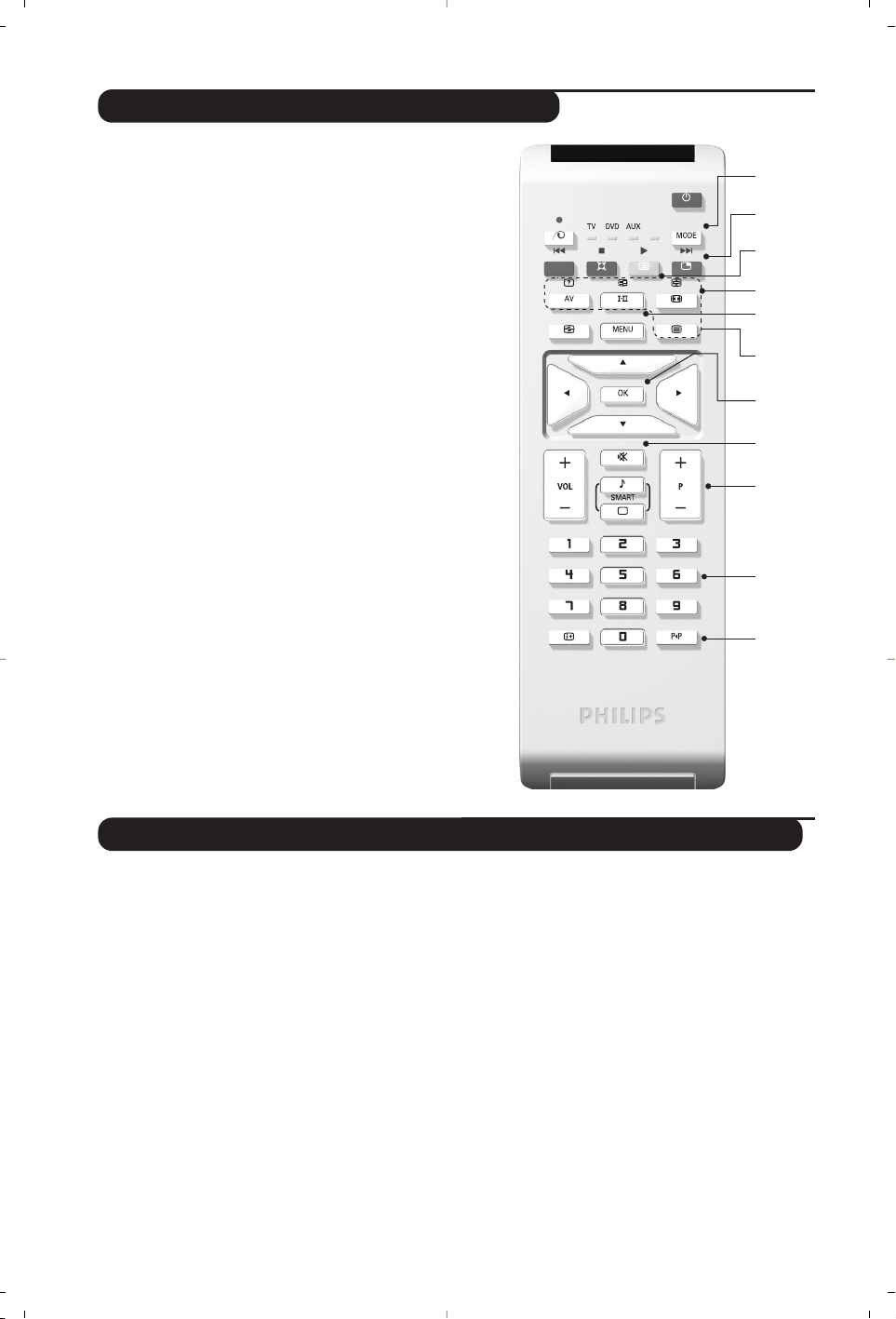
4
Les touches de la télécommande
12) Mode
Appuyez sur cette touche pour sélectionner le mode
désiré : TV, DVD ou AUX.
13)
œ Appel du PIP (p. 10)
14)
ı Liste des programmes
Pour afficher / effacer la liste des programmes.Utilisez
ensuite les touches <> pour sélectionner un
programme et la touche ≥ pour l’afficher.
15)
∏ Formats 16:9 (p. 8)
16)
ù Mode son
Permet de forcer les émissions Stéréo et Nicam Stéréo
en Mono ou pour les émissions bilingues de choisir
entre Dual I ou Dual II.
L’indication Mono est rouge lorsqu’il s’agit d’une position
forcée.
17)
Ÿ Å Ó ¤ Appel télétexte (p. 9)
18) Ne s’applique pas au mode TV.
19)
[ Coupure son
Pour supprimer ou rétablir le son.
20) P -/+ Sélection des programmes
Pour accéder au programme inférieur ou supérieur. Le
numéro et le mode son s’affichent quelques instants.
Pour certains programmes le titre de l’émission apparaît en
bas de l’écran.
21) 0/9 Touches numériques
Accès direct aux programmes.Pour un programme à 2
chiffres, il faut ajouter le 2ème chiffre avant que le trait
ne disparaisse.
22)
Á Programme précédent
Pour accéder au programme précédemment visualisé.
La touche MODE permet de piloter les fonctions principales du magnétoscope ou du DVD de notre
gamme de produit.
Appuyez sur la touche
MODE pour sélectionner le mode désiré : DVD ou AUX (magnétoscope). Le
voyant de la télécommande s’allume pour montrer le mode sélectionné. Il s’éteint automatiquement
après 20 secondes sans action (retour au mode TV). En fonction de l’équipement,les touches suivantes
sont opérationnelles :
. veille,,
l¢ retour rapide,
∫l avance rapide,
· enregistrement,
∆ pause,
Ê stop,
Æ lecture,
MENU appel menu,
<>≤≥ navigation et réglages,
OK validation,
0/9 touches numériques,
P -/+ sélection des programmes,
ù choix du langage,
Ë menu OSD,
Á DVD: choix Titres-Chapitres,VCR:
fonction index.
La télécommande est compatible avec tous les
magnétoscopes utilisant le standard RC5 et tous
les DVD utilisant le standard RC6.
Touches magnétoscope ou DVD (sélecteur de mode)
(12
(13
(14
(15
(16
(17
(18
(19
(20
(21
(22
Page 25
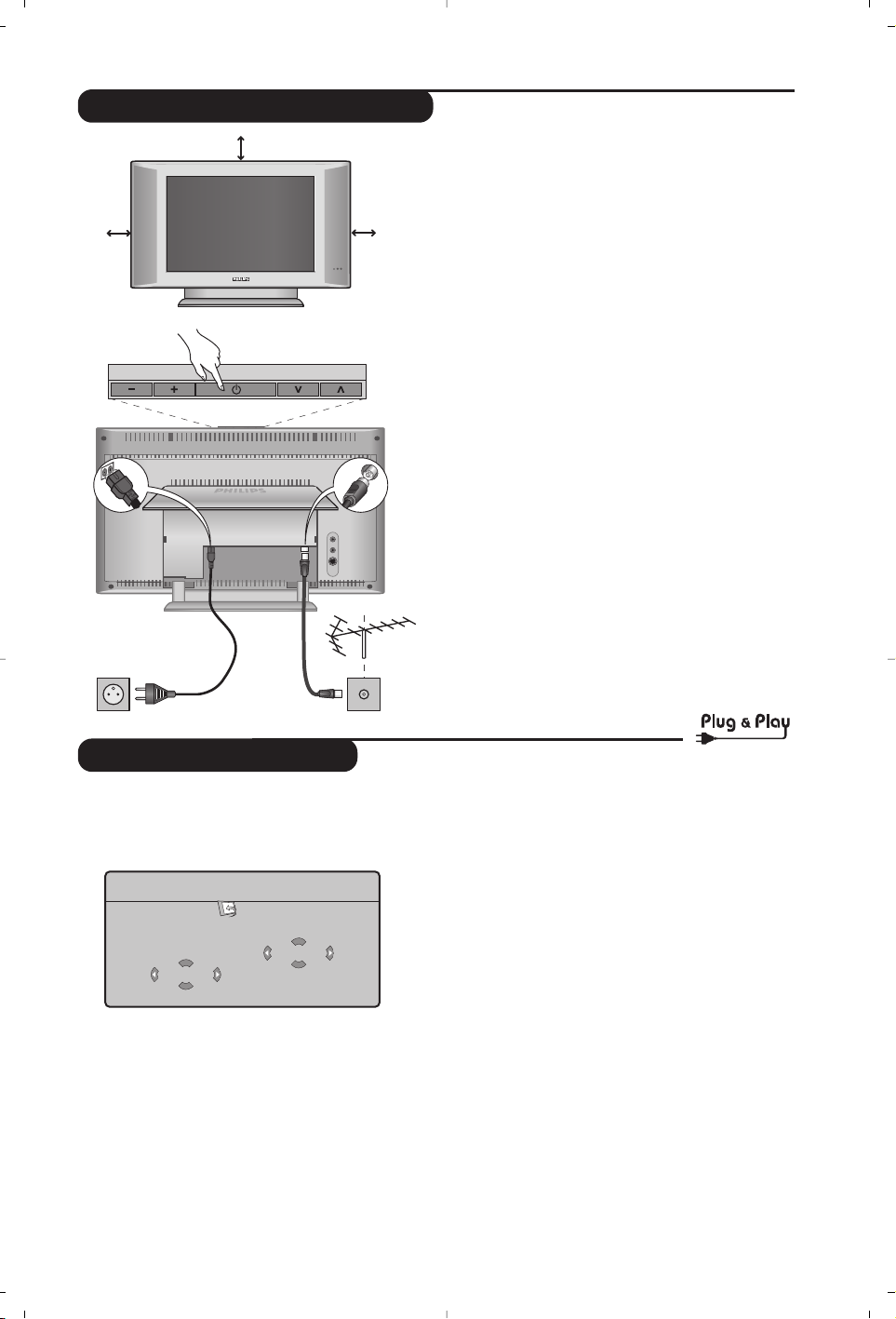
5
Installation rapide
La première fois que vous allumez le
téléviseur, un menu apparaît à l’écran.
Ce menu vous invite à choisir le pays ainsi que
la langue des menus :
Si le menu n’apparaît pas, maintenez appuyées
pendant 5 secondes les touches
VOLUME - et
VOLUME + du téléviseur, pour le faire apparaître.
& Utilisez les touches <> de la télécommande
pour choisir votre pays, puis validez avec
≥.
Si votre pays n’apparaît pas dans la liste,
sélectionnez le choix “. ..”
é Sélectionnez ensuite votre langue avec les
touches
<> puis validez avec ≥.
“ La recherche démarre automatiquement.
Tous les programmes TV et stations radio
disponibles sont mémorisés. L’opération prend
quelques minutes. L’affichage montre la
progression de la recherche et le nombre de
programmes trouvés. A la fin, le menu disparaît.
Pour sortir ou interrompre la recherche, appuyez
sur
MENU. Si aucun programme n’est trouvé,
reportez vous au chapitre conseils p. 14.
‘ Si l’émetteur ou le réseau câblé transmet le
signal de classement automatique, les
programmes seront correctement numérotés.
L’installation est alors terminée.
( Si ce n’est pas le cas, vous devez utiliser le
menu
Classement pour les renuméroter.
Certains émetteurs ou réseaux câblés diffusent leurs
propres paramètres de classement (région, langage...).
Dans ce cas, vous devez indiquer votre choix avec les
touches
<> puis valider avec ≥.
& Positionnement du téléviseur
Placez votre téléviseur sur une surface solide et
stable. Pour prévenir toute situation dangereuse,
ne pas exposer le téléviseur à des projections
d’eau, à une source de chaleur (lampe, bougie,
radiateur, ...) et ne pas obstruer les grilles de
ventilation situées à l’arrière.
é Raccordements
• Introduisez la fiche d'antenne TV dans la
prise
: située à l’arrière.
• Branchez le cordon d’alimentation sur le
téléviseur et la prise de courant sur le secteur
(220-240 V / 50 Hz).
Pour le raccordement d’autres appareils, voir p.12.
“ Mise en marche
Pour allumer le téléviseur, appuyez sur la touche
POWER. Un voyant s’allume en vert et l’écran
s’illumine.Allez directement au chapitre
installation rapide. Si le téléviseur reste en
veille (voyant rouge), appuyez sur la touche
P -/+ de la télécommande.
Le voyant clignote lorsque vous utilisez la télécommande.
Installation du téléviseur
Plug’n’Play
Country
GB
Language
English
5 cm
VOLUME
5 cm
PROGRAM
5 cm
:
Page 26
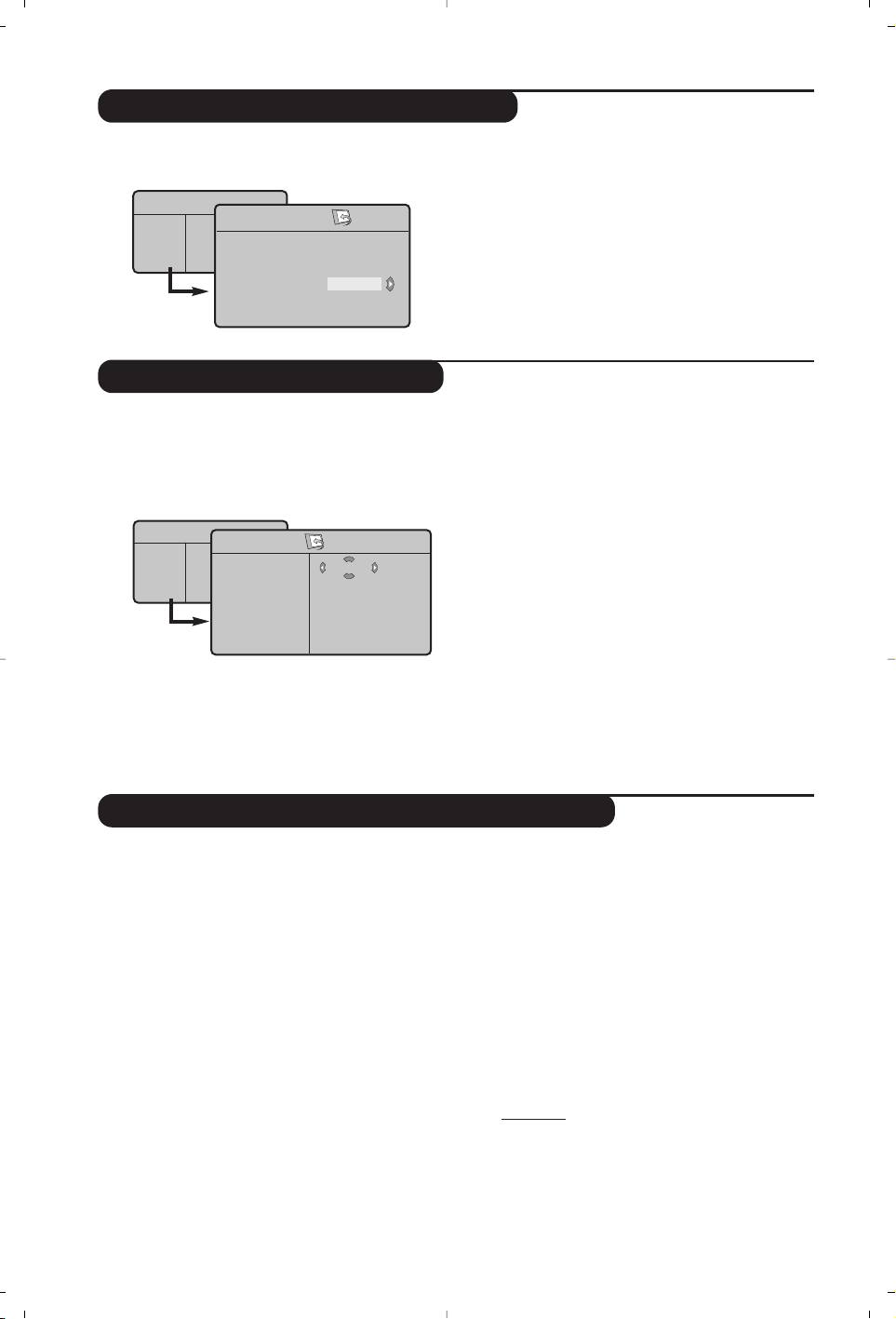
6
Mémorisation manuelle
Autres réglages du menu Installation
Classement des programmes
Ce menu permet de mémoriser les
programmes un par un.
& Appuyez sur la touche
MENU.
é Avec le curseur, sélectionnez le menu
Installation puis Mémo Manuelle :
“ Système : sélectionnez Europe (détection
automatique*) ou
Europe Ouest (norme BG),
Europe Est (norme DK), Royaume-Uni
(norme I) ou France (norme LL’).
* Sauf pour la France (norme LL’), il faut
sélectionner impérativement le choix
France.
‘
Recherche :appuyez sur ≥. La recherche
commence. Dès qu’un programme est trouvé,
le défilement s’arrête et le nom du programme
s’affiche (si disponible).Allez à l’étape suivante.
Si vous connaissez la fréquence du programme
désiré, composez directement son numéro
avec les touches
0 à 9.
Si aucune image n’est trouvée, voir conseils (p. 14).
(
No De Prog. : entrer le numéro souhaité avec
les touches
≤≥ ou 0 à 9.
§
Ajust. Fin : si la réception n’est pas
satisfaisante, réglez avec les touches
≤≥.
è
Mémoriser :appuyez sur ≥. Le programme
est mémorisé.
! Répétez les étapes ‘ à è autant de fois qu’il
y a de programmes à mémoriser.
ç Pour quitter les menus,appuyez sur
Ë.
& Appuyez sur la touche MENU et sélectionnez
le menu
Installation :
é
Langage : pour modifier la langue d’affichage des
menus.
“
Pays : pour choisir votre pays (F pour France).
Ce réglage intervient dans la recherche,le
classement automatique des programmes et
l’affichage du télétexte. Si votre pays n’apparaît pas
dans la liste, sélectionnez le choix “. . .”
‘
Mémo. Auto : pour lancer une recherche
automatique de tous les programmes
disponibles dans votre région.Si l’émetteur ou
le réseau câblé transmet le signal de
classement automatique, les programmes
seront correctement numérotés. Si ce n’est pas
le cas, vous devez utiliser le menu
Classement
pour les renuméroter.
Certains émetteurs ou réseaux câblés diffusent leurs
propres paramètres de classement (région, langage, ...).
Dans ce cas, vous devez indiquer votre choix avec
les touches <> puis valider avec ≥.Pour sortir ou
interrompre la recherche, appuyez sur
MENU
.
Si aucune image n’est trouvée, voir conseils (p. 14).
( Nom du programme:vous pouvez,si vous le
souhaitez, donner un nom aux programmes,
stations radio et prises extérieures. Utilisez les
touches
≤≥ pour vous déplacer dans la zone
d’affichage du nom (5 caractères) et les touches
<> pour choisir les caractères.Lorsque le nom
est entré, utilisez la touche
≤ pour sortir. Le nom
est mémorisé.
Remarque: lors de l’installation, les programmes
sont nommés automatiquement lorsque le signal
d’identification est transmis.
§ Pour quitter les menus,appuyez sur
Ë.
& Appuyez sur la touche MENU. Le Menu TV
s’affiche à l’écran.
é Avec le curseur, sélectionnez le menu
Installation puis le menu Classement .
“ Sélectionnez le programme que vous
souhaitez déplacer avec les touches
<> et
appuyez sur
≥.
‘ Utilisez ensuite les touches
<> pour choisir
le nouveau numéro et validez avec
≤.
( Recommencez les étapes “ et ‘ autant de
fois qu’il y a de programmes à renuméroter.
§ Pour quitter les menus,appuyez sur
Ë.
Menu TV
Image •
Son •
Options •
Installation •
Menu TV
Image •
Son •
Options •
Installation •
Mémo. Manuel.
Système
Recherche
No. De Prog.
Ajust. Fin
Mémoriser
France
Installation
Langage Æ •
Pays Æ •
Mémo. Auto. Æ •
Mémo Manuel. Æ •
Classement Æ •
Nom du Prog. •
0
1
2
3
4
5
Page 27
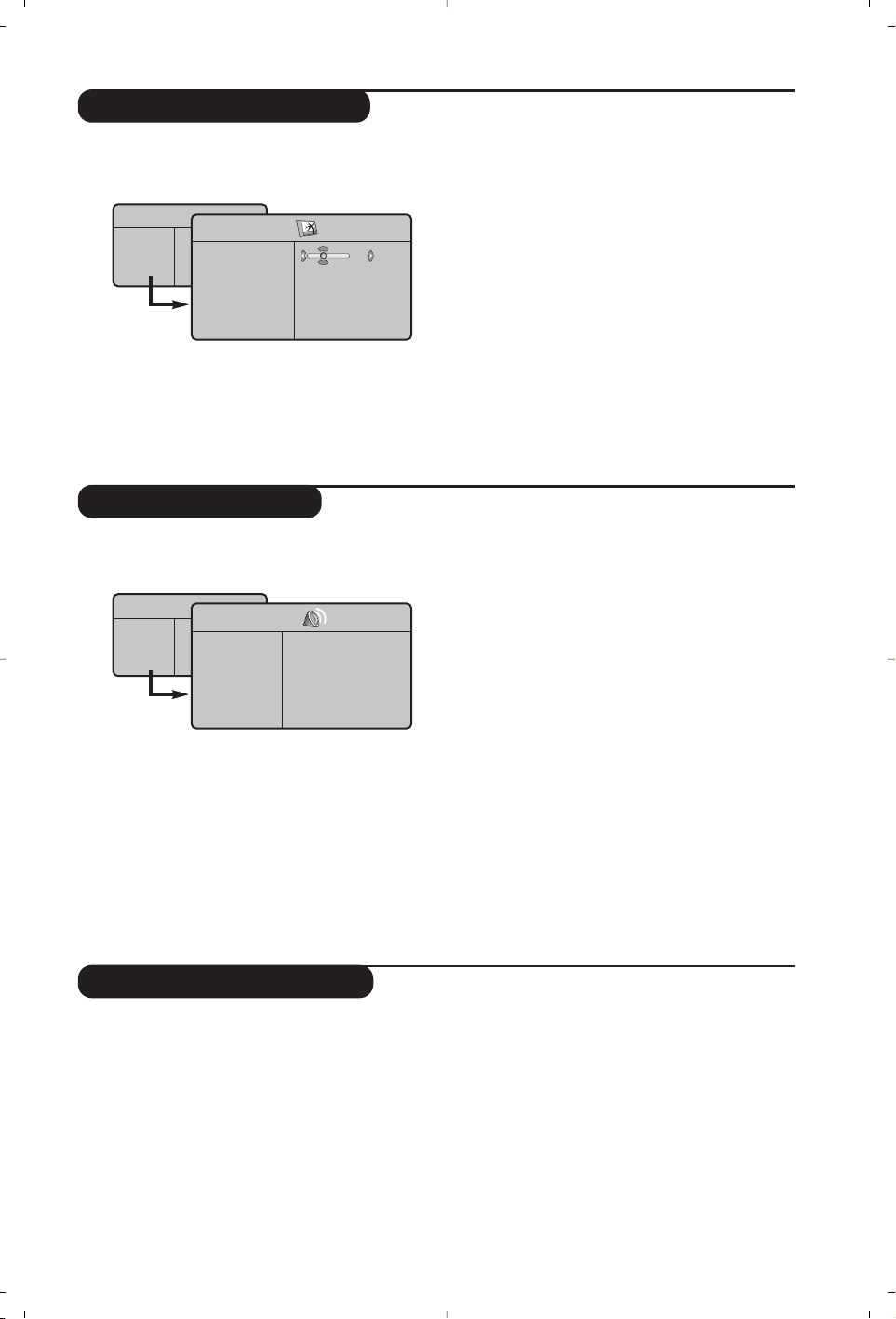
7
Réglages de l’image
Réglages du son
& Appuyez sur la touche MENU puis sur ≥.
Le menu
Image apparaît :
é Utilisez les touches
<> pour sélectionner
un réglage et les touches
≤≥ pour régler.
“ Une fois les réglages effectués, sélectionnez le
choix Mémoriser et appuyer sur ≥ pour les
enregistrer.Appuyez sur
Ë pour quitter.
Description des réglages :
•
Lumière : agit sur la luminosité de l’image.
•
Couleur : agit sur l’intensité de la couleur.
•
Contraste : agit sur la différence entre les
tons clairs et les tons foncés.
•
Définition : agit sur la netteté de l’image.
•
Temp. Couleur : agit sur le rendu des
couleurs :
Froide (plus bleue), Normale
(équilibrée) ou Chaude (plus rouge).
•
Mémoriser : pour mémoriser les réglages de
l’image.
& Appuyez sur MENU, sélectionner Son (>) et
appuyez sur
≥. Le menu Son apparaît :
é Utilisez les touches
<> pour sélectionner un
réglage et les touches
≤≥ pour régler.
“ Une fois les réglages effectués, sélectionnez le
choix
Mémoriser et appuyer sur ≥ pour les
enregistrer.
‘ Pour quitter les menus,appuyez sur
Ë.
Description des réglages:
•
Egaliseur : pour régler la tonalité du son (de
grave:120 Hz à aigus: 10 kHz).
•
Balance : pour équilibrer le son sur les haut-
parleurs gauche et droit.
•
Delta Volume : permet de compenser les
écarts de volume qui existent entre les
différents programmes ou les prises EXT.
Ce réglage est opérationnel pour les
programmes 0 à 40 et les prises EXT.
• AVL (Automatic Volume Leveler): contrôle
automatique du volume qui permet de limiter
les augmentations du son, en particulier lors des
changements de programmes ou des publicités.
• Dolby Virtual : pour
activer / désactiver l’effet
d’élargissement du son.
Vous avez également
accès à ce réglage avec la touche
†.
•
Mémoriser : pour mémoriser les réglages du
son.
Réglage des options
& Appuyez sur MENU, sélectionner Options
(>) et appuyez sur ≥.Vous pouvez régler :
é
Contraste + : réglage automatique du
contraste de l’image qui ramène en
permanence la partie la plus sombre de
l’image au noir.
“
Réduct. Bruit : atténue le bruit de l’image (la
neige), en cas de réception difficile.
‘
Minuterie (selon versions): pour sélectionner
une durée de mise en veille automatique.
(
PIP
: pour ajuster la taille et la position de
l’écran PIP
§ Pour quitter les menus,appuyez sur
Ë.
Menu TV
Image
Son
Options
Installation
Mode
Menu TV
Image
Son
Options
Installation
Mode
Son
Egaliseur Æ •
BalanceÆ •
Delta VolumeÆ •
AVLÆ •
Dolby VirtualÆ •
MémoriserÆ •
120 Hz
500 Hz
1500 Hz
5 KHz
10 KHz
Image
Lumière
Couleur
Contraste
Définition
Temp. Couleur
Mémoriser
39
Page 28
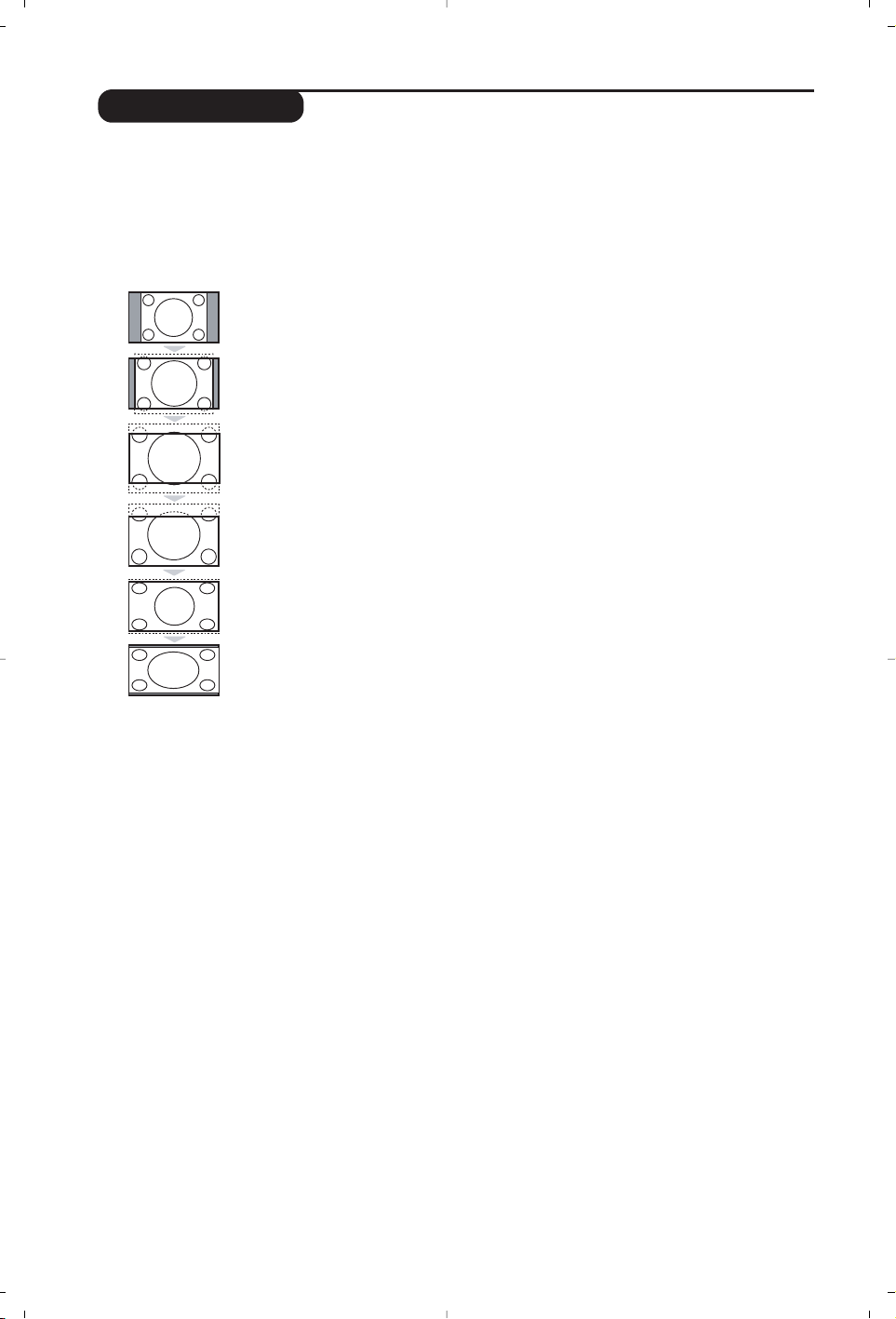
8
Formats 16:9
Les images que vous recevez peuvent être transmises au format 16:9 (écran large) ou 4:3 (écran
traditionnel). Les images 4:3 ont parfois une bande noire en haut et en bas (format cinémascope).
Cette fonction permet d’éliminer les bandes noires et d’optimiser l’affichage des images sur l’écran.
Appuyez sur la touche
∏ (ou ≤≥) pour sélectionner les différents modes :
Le téléviseur est équipé d’une commutation automatique qui décode le signal spécifique
émis par certains programmes et sélectionne automatiquement le bon format d’écran.
4:3
L’image est reproduite au format 4:3,une bande noire apparaît de chaque côté de
l’image.
Zoom 14:9
L’image est agrandie au format 14:9, une petite bande noire subsiste de chaque côté
de l’image.
Zoom 16:9
L’image est agrandie au format 16:9. Ce mode est recommandé pour visualiser les
images avec bande noire en haut et en bas (format cinémascope).
Sous-titres
Ce mode permet de visualiser les images 4:3 sur toute la surface de l’écran en
laissant visibles les sous-titres.
Super 4:3
Ce mode permet de visualiser les images 4:3 sur toute la surface de l’écran en
élargissant les côtés de l’image.
16:9
Ce mode permet de restituer les bonnes proportions des images transmises en 16:9.
Si vous visualisez une image 4:3 comme représentée ici, elle sera élargie sur le plan horizontal.
Page 29
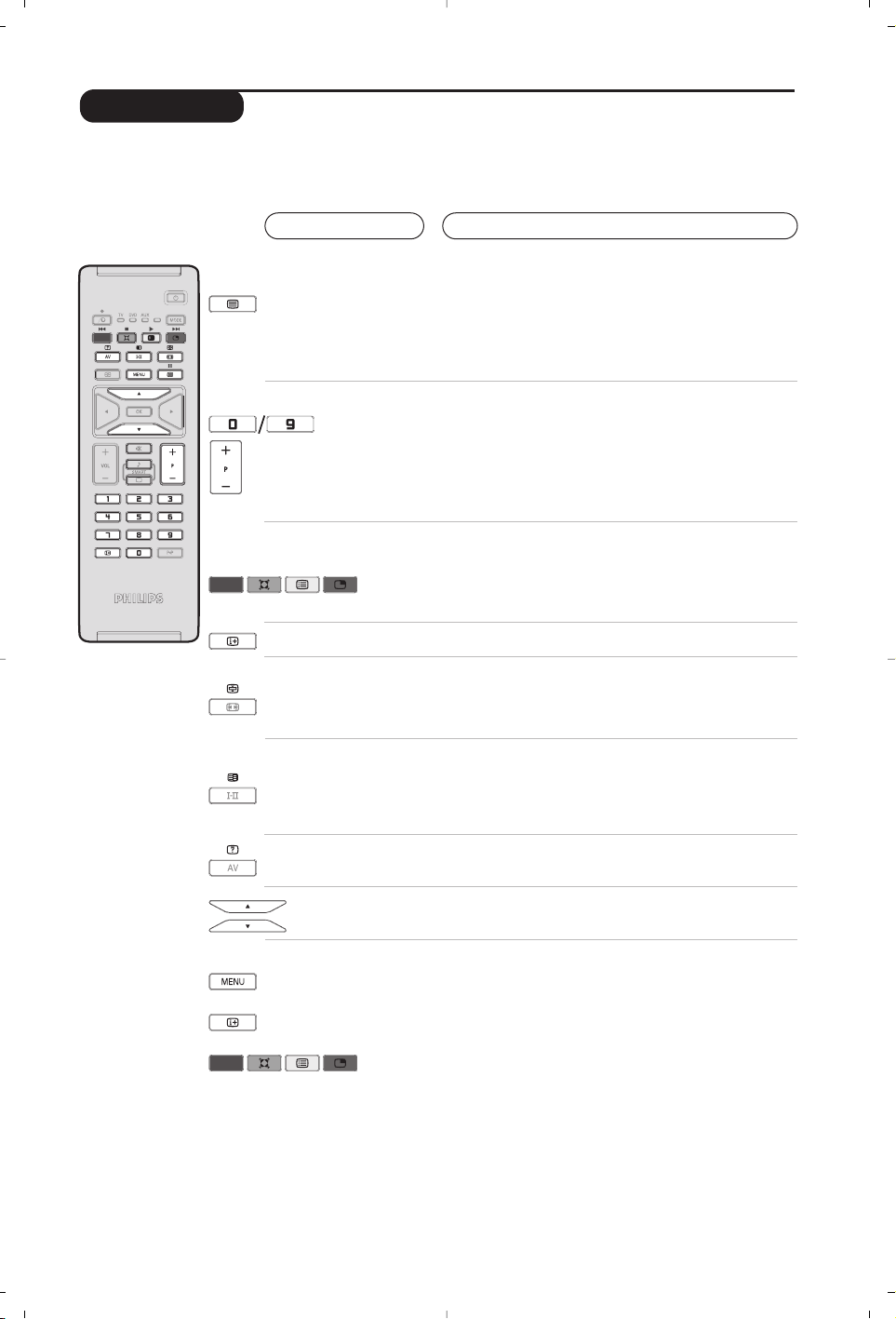
9
Télétexte
Appuyez sur :
Vous obtenez :
Le télétexte est un système d'informations, diffusé par certaines chaînes, qui se consulte comme un
journal. Il permet aussi d'accéder aux sous-titrages pour les personnes malentendantes ou peu
familiarisées avec la langue de transmission (réseaux câblés,chaînes satellites,...).
Appel
télétexte
Sélection
d’une page
Pour appeler ou quitter le télétexte. Le sommaire apparaît
avec la liste des rubriques auxquelles vous pouvez accéder.
Chaque rubrique est repérée par un numéro de page à 3
chiffres.
Si la chaîne sélectionnée ne diffuse pas le télétexte, l'indication
100 s'affiche et l'écran reste noir (dans ce cas, quittez le
télétexte et choisissez une autre chaîne).
Composer le numéro de la page désiré avec les touches
0 à 9 ou P -/+.Exemple: page 120,tapez 120. Le numéro
s’affiche en haut à gauche, le compteur tourne,puis la
page est affichée.
Renouvelez l'opération pour consulter une autre page.
Si le compteur continue à chercher, c’est que la page n'est pas
transmise. Choisissez un autre numéro.
Accès
direct aux rubriques
Des zones colorées sont affichées en bas de l’écran.
Les 4 touches colorées permettent d’accéder aux
rubriques ou aux pages correspondantes.
Les zones colorées clignotent lorsque la rubrique ou la page
n’est pas encore disponible.
Sommaire
Pour revenir au sommaire (généralement la page 100).
Arrêt de
l'alternance des
sous-pages
Double page
télétexte
Certaines pages contiennent des sous-pages qui se
succèdent automatiquement. Cette touche permet d’arrêter
ou reprendre l'alternance des sous-pages.L'indication
_
apparaît en haut à gauche.
Pour activer ou désactiver l’affichage du télétexte en double
page. La page active est affichée à gauche et la page suivante
à droite.Appuyez sur la
touche Ósi vous voulez figer une
page (par exemple le sommaire).La page active devient celle de
droite. Pour revenir en mode normal, appuyez sur Å.
Informations
cachées
Agrandissement
d'une page
Pages
préférées
Pour faire apparaître ou disparaître les informations
cachées (solutions de jeux).
Pour afficher la partie supérieure, inférieure, puis revenir à
la dimension normale.
Pour les programmes télétexte 0 à 40,vous pouvez
mémoriser 4 pages préférées qui seront ensuite directement
accessibles avec les touches colorées (rouge,verte, jaune,
bleue).
& Appuyez sur la touche MENU pour passer en mode pages
préférées.
é Affichez la page télétexte que vous souhaitez mémoriser.
“ Appuyez ensuite pendant 3 secondes sur la touche
colorée de votre choix.La page est mémorisée.
‘ Renouvelez l’opération avec les autres touches colorées.
( À présent, dès que vous consultez le télétexte, vos pages
préférées apparaissent en couleur en bas de l’écran. Pour
retrouver les rubriques habituelles,appuyez sur MENU.
Pour tout effacer, appuyez sur
Ë pendant 5 secondes.
Page 30
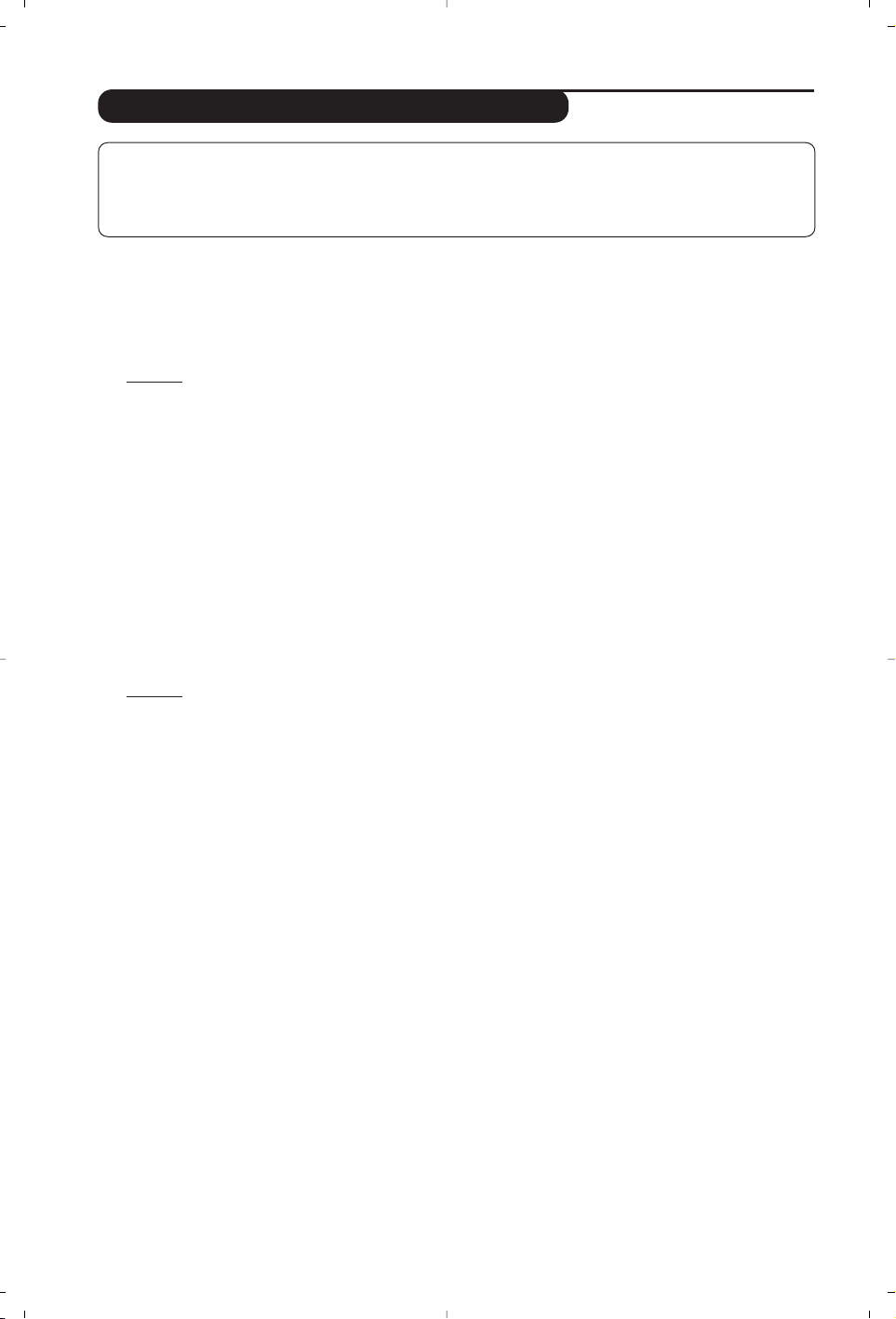
10
Utilisation en mode moniteur PC
Mode PC
Votre téléviseur peut être utilisé comme un
moniteur d’ordinateur. La fonction PIP vous
permettra d’afficher en même temps un écran
d’incrustation d’image pour regarder les chaînes tv.
Attention: la fonction PIP n’est opérationnelle que si
l’ordinateur dispose d’une sortie digitale.
Vous devez d’abord effectuer les raccordements de
l’ordinateur et ajuster la résolution (voir p.13).
Choix du mode PC
&
Appuyez sur la touche AVde la télécommande
pour afficher la
Source List.
é Utilisez les touches <>
pour sélectionner
PC et appuyer sur ≥
pour commuter le
téléviseur en mode PC (
DVI In).
Pour revenir au mode TV, appuyer sur la
touche
AV ,sélectionner TV et valider avec ≥.
Utilisation du PIP
En mode PC, vous pouvez afficher une fenêtre
permettant de visualiser les chaînes tv.
Attention
: la fonction PIP n’est opérationnelle que si
l’ordinateur est connecté à l’entrée
DVI in (voir p.13)
& Appuyez sur la touche
g pour afficher l’écran
PIP. L’image de la télévision est reproduite dans
une petite fenêtre d’incrustation.
é Appuyez de nouveau sur
g pour modifier la
taille de la fenêtre, passer en double écran,
puis la faire disparaître.
“ Utilisez les touches P -/+ pour changer les
programmes de l’écran PIP.
Utilisation des menus PC
Appuyez sur la touche
MENU pour accéder
aux réglages spécifiques au mode moniteur
PC. Utilisez le curseur pour régler (les
réglages sont mémorisés automatiquement) :
•
Image
:
-
Lumière/ Contraste
: pour régler la lumière
et le contraste.
-
Horizontal/Vertical* : pour ajuster le
positionnement horizontal et vertical de l’image.
- Régler la couleur : pour régler la teinte des
couleurs (froide, normale ou chaude).
•
Sélection Audio : pour choisir le son qui est
reproduit sur le téléviseur (PC ou TV).
•
Options
:
-
Phase/Horloge
:permet d’éliminer les lignes
parasites horizontales (
Phase) et verticales
(
Horloge).
-
Format d’écran
: pour choisir entre écran
large ou le format original des écrans PC.
-
PIP
: pour ajuster la taille et la position de
l’écran PIP.
-
Ajustement Auto*
: le positionnement est
réglé automatiquement.
•
Revenir réglages usine
: pour revenir aux
réglages d’usine (réglages par défaut).
* Ces réglages ne sont pas disponibles lorsque
l’ordinateur est connecté à l’entrée
DVI in.
Note:
– Lorsque vous utilisez le TV LCD en moniteur PC dans un environnement d’interférences électromagnétiques,
des petites lignes parasites diagonales peuvent apparaître. Ceci n’affecte en rien les performances du produit.
– Pour des performances optimales, il est conseillé d’utiliser un câble VGA de bonne qualité (avec filtre d’isolation).
Page 31

11
Utilisation en mode HD (Haute Définition)
Mode HD
Le mode HD (Haute Définition) vous permet
de profiter d’une meilleure qualité d’image
lorsque vous connectez un récepteur HD à la
prise DVI.
Vous devez d’abord effectuer les raccordements du
récepteur HD (voir p.13).
Choix du mode HD
&
Appuyez sur la touche AVde la télécommande
pour afficher la
Source List.
é Utilisez les touches <>
pour sélectionner
HD et appuyer sur ≥
pour commuter le
téléviseur en mode HD.
Pour revenir au mode TV, appuyer sur la
touche
AV ,sélectionner TV et valider avec ≥.
Utilisation des menus HD
Appuyez sur la touche
MENU pour accéder
aux réglages spécifiques au mode HD. Utilisez
le curseur pour régler (les réglages sont
mémorisés automatiquement) :
•
Image
:
•
Lumière : agit sur la luminosité de l’image.
•
Couleur : agit sur l’intensité de la couleur.
•
Contraste : agit sur la différence entre les
tons clairs et les tons foncés.
•
Définition : agit sur la netteté de l’image.
•
Temp. Couleur : agit sur le rendu des
couleurs :
Froide (plus bleue), Normale
(équilibrée) ou Chaude (plus rouge).
•
Mémoriser : pour mémoriser les réglages de
l’image.
•
Son
:
•
Egaliseur : pour régler la tonalité du son (de
grave:120 Hz à aigus: 10 kHz).
•
Balance : pour équilibrer le son sur les haut-
parleurs gauche et droit.
•
Delta Volume : permet de compenser les
écarts de volume qui existent entre les
différents programmes ou les prises EXT.
Ce réglage est opérationnel pour les
programmes 0 à 40 et les prises EXT.
• AVL (Automatic Volume Leveler): contrôle
automatique du volume qui permet de limiter
les augmentations du son, en particulier lors des
changements de programmes ou des publicités.
• Dolby Virtual : pour
activer / désactiver l’effet
d’élargissement du son.
Vous avez également
accès à ce réglage avec la touche
†.
•
Mémoriser : pour mémoriser les réglages du
son.
•
Options
:
•
Minuterie : pour sélectionner une durée de
mise en veille automatique.
•
PIP
: pour ajuster la taille et la position de
l’écran PIP
•
Horizontal : pour ajuster le
positionnement
horizontal de l’image.
Page 32

12
Raccordements
Effectuez les raccordements ci-contre. Utilisez un cordon de
liaison péritel de bonne qualité.
Si votre magnétoscope ne possède pas de prise péritel, seule la liaison
par le câble antenne est possible.Vous devez accorder le programme
numéro 0 du téléviseur sur le signal de test du magnétoscope (voir
mémo. manuelle p. 6). Ensuite pour reproduire l’image du
magnétoscope, appuyez sur
0.
Magnétoscope avec Décodeur
Connectez le décodeur sur la deuxième prise péritel du
magnétoscope.Vous pourrez ainsi enregistrer les émissions
cryptées.
Le téléviseur est équipé de 2 prises péritel EXT1 et EXT2 situées à l’arrière et de
connexions latérales.
Appuyez sur la touche AVde la télécommande pour afficher la
Source List et
sélectionner TV ou d’autres appareils connectés à EXT1, EXT2/SVHS2,AV/SVHS3,
PC ou HD
La prise EXT1 possède les entrées/sorties audio vidéo et les entrées RVB.
La prise EXT2 possède les entrées/sorties audio vidéo et les entrées S-VHS.
Les connexions latérales possèdent une entrée audio, les entrées S-VHS et une sortie casque.
Magnétoscope
Source List
TV Æ
EXT 1 Æ
EXT2 / SVHS2 Æ
AV / SVHS3 Æ
PC Æ
HD Æ
*
Headphone
DVI In DVI
Audio In
EXT 2 / SVHS2
EXT 1 75 Ω
:
Page 33

13
Récepteur satellite, décodeur,DVD,jeux,...
Effectuez les raccordements ci-contre.
Pour optimiser la qualité de l’image, connectez à EXT1 les
équipements délivrant les signaux RVB (décodeur numérique,
lecteurs DVD, jeux, ...), à EXT2 les équipements délivrant les
signaux S-VHS (magnétoscopes S-VHS et Hi-8, ...) et
indifféremment à EXT1 ou EXT2 les autres équipements.
Pour sélectionner les appareils connectés
Appuyez sur la touche
AV pour sélectionner
EXT1, EXT2 /S-VHS2
(signaux S-VHS de la prise EXT2).
Effectuez les raccordements ci-contre.
Avec la touche
AV, sélectionner
AV
/ S-VHS3.
Pour un appareil monophonique, connectez le signal vidéo sur l’entrée
VIDEO et le signal son sur l’entrée AUDIO L (ou AUDIO R). Le son est
reproduit automatiquement sur les haut-parleurs gauche et droit du
téléviseur.
Casque
Lorsque le casque est connecté, le son du téléviseur est coupé.
Les
touches
VOLUME -/+ permettent de régler le volume.
L'impédance du casque doit être comprise entre 32 et 600 ohms.
Effectuez les raccordements ci-contre.
Avec la touche
AV, sélectionner
HD
.
Pour plus d’informations sur l’utilisation en mode HD,voir page 11.
Autres appareils
Connexions latérales
Récepteur HD
Ordinateur
PC avec prise DVI
Connectez la sortie moniteur de votre ordinateur (DVI) à
l’entrée
DVI in du téléviseur.
Connectez la sortie son
Audio out de l’ordinateur à l’entrée
DVI Audio in du téléviseur.
PC avec prise VGA
Connectez la sortie moniteur de votre ordinateur (VGA) à
l’entrée
DVI in du téléviseur grâce à l’adaptateur VGA/DVI.
Connectez la sortie son
Audio out de l’ordinateur à l’entrée
DVI Audio in du téléviseur.
Pour plus d’informations sur l’utilisation en mode PC, voir page 10.
La résolution optimale de l’écran est obtenue en configurant
l’ordinateur sur 1024 x 768, 60 Hz.
Voici la liste des différentes résolutions d’affichage disponibles
sur votre téléviseur :
640 x 480, 60 Hz 800 x 600, 56 Hz 1024 x 768, 60 Hz
640 x 480, 67 Hz 800 x 600, 60 Hz 1024 x 768, 70 Hz
640 x 480, 72 Hz 800 x 600, 72 Hz 1024 x 768, 75 Hz
640 x 480, 75 Hz 800 x 600, 75 Hz
720 x 400, 70 Hz 832 x 624, 75 Hz
Page 34

14
Glossaire
DVI (Digital Visual Interface): Interface standard
digitale crée par Digital Display Working
Group (DDWG) et qui convertit les signaux
analogiques en signaux numériques afin de
s’adapter aux moniteurs analogiques et
numériques.
VGA (Video Graphics Array): Système d’affichage
graphique commun aux ordinateurs.
Signaux RVB : Il s’agit de 3 signaux vidéo Rouge,
Vert,Bleu qui composent l’image. L’utilisation
de ces signaux permet d’obtenir une meilleure
qualité d’image.
Signaux S-VHS: Il s’agit de 2 signaux vidéo séparés
Y/C issus des standards d’enregistrement S-VHS
et Hi-8. Les signaux de luminance Y (noir et
blanc) et de chrominance C (couleur) sont
enregistrés séparément sur la bande. On obtient
ainsi une meilleur qualité qu’avec la vidéo
standard (VHS et 8 mm) où les signaux Y/C sont
mélangés pour ne former qu’un seul signal vidéo.
Son NICAM: Procédé permettant de transmettre
le son en qualité numérique.
Système: La transmission des images n’est pas faite
de la même façon dans tous les pays.Il existe
différentes normes : BG, DK, I,et L L’. Le
réglage
Système (p. 6) permet de sélectionner
ces différentes normes. Ne pas confondre avec
le codage couleur PAL ou SECAM. Le Pal est
utilisé dans la plupart des pays d’Europe, le
Secam en France, en Russie et dans la plupart
des pays d’Afrique. Les États Unis et le Japon
utilisent un autre système appelé NTSC. Les
entrées EXT1 et EXT2 permettent de lire les
enregistrements codés en NTSC.
16:9: Désigne les proportions largeur / hauteur
de l’écran. Les téléviseurs à écran large ont
des proportions 16/9 et les écrans
traditionnels: 4/3.
Conseils
Mauvaise réception
Absence d'image
Absence de son
Le mode PC ou le
PIP ne fonctionne
pas ?
La télécommande
ne fonctionne plus ?
Veille
Nettoyage du
téléviseur
Toujours pas de
résultats ?
La proximité de montagnes ou de hauts immeubles peut être la cause d'image
dédoublée, d'écho ou d'ombres. Dans ce cas, essayez d’ajuster manuellement l’accord
de l’image: voir
Ajust. Fin
(p.6) ou modifiez l'orientation de l'antenne extérieure.
Vérifiez également que votre antenne permet de recevoir les émissions dans
cette bande de fréquences (bande UHF ou VHF) ?
Avez-vous bien branché l'antenne ? Avez-vous choisi le bon système ? (p.6)
Une prise péritel ou une prise d'antenne mal connectée est souvent la cause de
problèmes d'image ou de son (il arrive que les prises se déconnectent légèrement
lorsque l'on déplace ou que l'on tourne le téléviseur).Vérifiez toutes les connexions.
Si certains programmes sont dépourvus de son, mais pas d’image,c’est que vous
n’avez pas le bon système TV. Modifiez le réglage
Système
(p. 6).
L’amplificateur connecté au téléviseur ne délivre pas de son ? Vérifiez que vous
n’avez pas confondu la sortie audio avec l’entrée audio.
Vérifiez que vous avez bien configuré l’ordinateur sur un résolution d’affichage
compatible (voir p.10).
Le voyant du téléviseur ne clignote plus lorsque vous utilisez la télécommande ?
Remplacez la pile.
Si le téléviseur ne reçoit pas de signal pendant 15 mn, il passe automatiquement
en veille.
Pour faire des économies d’énergie, votre téléviseur est équipé de composants
permettant une très faible consommation en veille (inférieure à 1 W).
Le nettoyage de l’écran et du coffret doit être effectué uniquement avec un
chiffon propre, doux et non pelucheux. Ne pas utiliser de produit à base d’alcool
ou de solvant.
Débranchez la prise secteur du téléviseur pendant 30 secondes puis rebranchez
la à nouveau.
En cas de panne, n’essayez jamais de réparer vous même le téléviseur, mais
consultez le service après vente.
Page 35

1
NL
Inleiding
Inhoudsopgave
Hartelijk dank voor de aankoop van dit televisietoestel.
Deze handleiding is bedoeld om u te helpen bij de installatie en bediening van uw
TV toestel.
We raden u ten sterkste aan de handleiding zorgvuldig door te nemen.
We hopen dat onze technologie u alle redenen tot tevredenheid geeft.
Installatie
Voorstell van de LCD-televisie . . . . . . . . . . . . . . . . . . . . . . . . . . . . . . . . . . . . . . . .2
Toetsen van het TV toestel . . . . . . . . . . . . . . . . . . . . . . . . . . . . . . . . . . . . . . . . . . .2
Toetsen van de afstandsbediening . . . . . . . . . . . . . . . . . . . . . . . . . . . . . . . . . . . . .3
Toets videorecorder . . . . . . . . . . . . . . . . . . . . . . . . . . . . . . . . . . . . . . . . . . . . . . . .4
Installeren van het televisietoestel . . . . . . . . . . . . . . . . . . . . . . . . . . . . . . . . . . . . .5
Snelle installatie . . . . . . . . . . . . . . . . . . . . . . . . . . . . . . . . . . . . . . . . . . . . . . . . . . . .5
Sorteren van de programma’s . . . . . . . . . . . . . . . . . . . . . . . . . . . . . . . . . . . . . . . .6
Handmatig vastleggen in het geheugen . . . . . . . . . . . . . . . . . . . . . . . . . . . . . . . . . .6
Andere instellingen van het menu Installatie . . . . . . . . . . . . . . . . . . . . . . . . . . . . .6
Gebruik
Instellen van het beeld . . . . . . . . . . . . . . . . . . . . . . . . . . . . . . . . . . . . . . . . . . . . . .7
Instellen van het geluid . . . . . . . . . . . . . . . . . . . . . . . . . . . . . . . . . . . . . . . . . . . . . .7
Instellen van de diversen . . . . . . . . . . . . . . . . . . . . . . . . . . . . . . . . . . . . . . . . . . . .7
Formaat 16:9 . . . . . . . . . . . . . . . . . . . . . . . . . . . . . . . . . . . . . . . . . . . . . . . . . . . . . .8
Teletekst . . . . . . . . . . . . . . . . . . . . . . . . . . . . . . . . . . . . . . . . . . . . . . . . . . . . . . . . .9
Gebruik van de modus PC-scherm . . . . . . . . . . . . . . . . . . . . . . . . . . . . . . . . . . . .10
Gebruiken in HD (Hoge Definitie) mode . . . . . . . . . . . . . . . . . . . . . . . . . . . . . . .11
Extra apparatuur
Videorecorder . . . . . . . . . . . . . . . . . . . . . . . . . . . . . . . . . . . . . . . . . . . . . . . . . . .12
Andere apparaten . . . . . . . . . . . . . . . . . . . . . . . . . . . . . . . . . . . . . . . . . . . . . . . . .13
Aansluitingen aan de zijkant . . . . . . . . . . . . . . . . . . . . . . . . . . . . . . . . . . . . . . . . .13
HD ontvanger . . . . . . . . . . . . . . . . . . . . . . . . . . . . . . . . . . . . . . . . . . . . . . . . . . . . . . .13
Computer . . . . . . . . . . . . . . . . . . . . . . . . . . . . . . . . . . . . . . . . . . . . . . . . . . . . . . .13
Praktische informatie
Tips . . . . . . . . . . . . . . . . . . . . . . . . . . . . . . . . . . . . . . . . . . . . . . . . . . . . . . . . . . . .14
Verklaring technische termen . . . . . . . . . . . . . . . . . . . . . . . . . . . . . . . . . . . . . . . .14
°
Aanwijzing voor hergebruik
Uw TV toestel bevat materialen die opnieuw gebruikt of gerecycleerd kunnen
worden. Om de hoeveelheid afval in het milieu te beperken, halen gespecialiseerde
ondernemingen gebruikte toestellen op om ze uit elkaar te halen en materiaal dat
geschikt is voor hergebruik te verzamelen (neem contact op met uw verkoper).
Page 36

2
Voorstell van de LCD-televisie
Afstandsbediening
&
De toesten van de tv :
•
POWER : om de tv aan of uit te zetten.
•
VOLUME -/+ :voor het regelen van het
geluidsvolume.
•
MENU : om een menu op te roepen of te verlaten.
Met de toetsen
PROGRAM -/+ een optie
selecteren en met
VOLUME -/+ de optie regelen.
•
PROGRAM -/+ :voor het selecteren van de
programma’s.
Achterzijde :
De belangrijkste aansluitingen zitten onderaan de
TV.
Zie pagina 12 voor meer details over de aansluitingen.
é DVI en audio uitgang voor het aansluiten van
HD (Hoge Definitie) apparatuur of computer,
met de DVI uitgang.
“ SCART EXT1, EXT2
‘ Stekker voor TV
( Aansluitingen aan de zijkant
Verwijder de beschermfolie van de batterij om
de afstandsbediening te activeren.
Om het milieu te helpen beschermen, bevat de bij
dit televisietoestel geleverde batterij geen kwik of
nikkel cadmium.
Gooi gebruikte batterijen niet weg
maar maak gebruik van de recycleermogelijkheden ter
uwer beschikking (raadpleeg uw verkoper).
CR 2025
Page 37

3
Toetsen van de afstandsbediening
1) . Wachtstand (Stand-by)
Om de TV in de wachtstand te zetten. Druk op P –/+,
0/9 of AV om de TV weer aan te zetten.
2)
x Pixel + (Niet op alle uitvoeringen aanwezig)
Schakelt de Pixel + demonstratie aan of uit.
3)
· ¢ Ê Æ ∫
Videorecorder (p.14)
4)
Q Surround
Om het effect van verruimd geluid te
activeren/desactiveren.Bij stereo geeft dit de indruk dat
de luidsprekers verder uit elkaar staan.Voor versies
uitgerust met Virtual Dolby Surround * krijgt u de
geluidseffecten van Dolby Surround Pro Logic.
5) AV
Om de Bron te tonen, voor het selecteren van TV of
randapparatuur dat aangesloten is op EXT1,
EXT2/SVHS2,AV/SVHS3, PC of HD (p. 12).
6)
h Active Control
Verbetert de beeldkwaliteit naargelang ontvangst en
omgevingslicht.
7) Menu
Om de menu’s op te roepen of te verlaten.
8) Cursor (
<>≤≥)
Deze 4 toetsen worden gebruikt om te kiezen binnen
de menu’s.
9) Volume
Voor het regelen van het geluidsniveau.
10)
ª mVoorinstellingen van beeld en geluid
Geeft toegang tot een aantal instellingen van beeld en
geluid.
De stand Persoonlijk komt overeen met de gekozen
instellingen in de menu’s.
11)
Ë Scherm informatie
Om het programmanummer, de tijd, de geluidsmode en
de resterende tijd op de timer in beeld te brengen of te
verwijderen.Door de toets 5 seconden lang ingedrukt
te houden blijft het programmanummer permanent op
het scherm.
* Geproduceerd onder licentie van Dolby Laboratories.”Dolby” en
het dubbele D-symbool zijn handelsmerken van de Dolby
Laboratories.
1)
2)
3)
4)
5)
6)
7)
8)
9)
10)
11)
Page 38

4
Toetsen van de afstandsbediening
12) Mode
Druk op deze toets voor het schakelen tussen TV,
DVD of AUX.
13)
œ Oproepen van PIP (p.10)
14)
ı Programmalijst
Om de programmalijst af te beelden of te wissen. Dan
kunt u met de toetsen <> een programma uitkiezen
en het met behulp van de toets ≥ afbeelden.
15)
∏ Formaat 16:9 (p. 8)
16)
ù Geluidsmodus
Om van Stereo en Nicam Stereo naar Mono te
schakelen of te kiezen tussen Dual I of Dual II bij
tweetalige uitzendingen.
De Mono-aanduiding is rood wanneer er geen andere
mogelijkheid is.
17)
Ÿ Å Ó ¤ Oproepen van teletekst (p. 9)
18) Niet van toepassing op TV-modus.
19)
[ Afzetten van het geluid
Om het geluid aan of uit te zetten.
20) P -/+ Kiezen van TV programma’s
Om een programma lager of hoger te kiezen. Nummer
en geluidsmode verschijnen voor een paar seconden in
beeld.
Voor sommige programma’s voorzien van teletekst, verschijnt
de titel van het programma onderaan het scherm.
21) 0/9 Cijfertoetsen
Om direct een programma te kiezen.Voor een
programmanummer van twee cijfers moet het tweede
cijfer worden ingevoerd voor het streepje verdwijnt.
22)
ÁVorig programma
Om terug te schakelen naar het eerder bekeken
programma.
Met de afstandsbediening kunt u de voornaamste functies van de videorecorder en DVD bedienen.
Druk op de toets MODE om de gewenste modus te selecteren:DVD of AUX (videorecorder).Het
controlelampje van de afstandsbediening licht op om aan te tonen welke modus werd geselecteerd. Dit
gebeurt automatisch wanneer er 20 seconden lang niets gebeurt (terug naar TV-modus).
Afhankelijk van de uitrusting kunnen de volgende toetsen worden gebruikt:
. wachtstand,
l¢ snel terugspoelen,
∫l snel voortspoelen,
· opname,
∆ pauze,
Ê stop,
Æ lezen,
MENU oproepen menu,
<>≤≥ navigatie en instellingen,
OK bevestigen,
0/9 cijfertoetsen,
P -/+ keuze van de programma’s,
ù keuze van taal,
Ë OSD- menu,
Á DVD :T-C funktie
VCR : Index funktie
De afstandsbediening is compatibel met alle
videorecorders en satellietontvangers die gebruik
maken van de RC5-standaard en van alle DVD’s die
de RC6-standaard gebruiken.
Toetsen VCR of DVD (keuzetoets)
(12
(13
(14
(15
(16
(17
(18
(19
(20
(21
(22
Page 39

5
Snelle installatie
Wanneer u de televisie voor het eerst aanzet,
verschijnt er een menu op het scherm.In dit menu
kunt u het land en de taal van de menu’s kiezen:
Indien het menu niet verschijnt, houd de toetsen
VOLUME - en VOLUME + van het
televisietoestel dan 5 seconden ingedrukt om het
te laten verschijnen.
& Gebruik de toetsen
<> van de
afstandsbediening om uw land te kiezen en
bevestig met
≥. Indien uw land niet op de lijst
voorkomt, selecteer dan “. . .”
é Selecteer vervolgens uw taal met de toetsen
<> en bevestig met ≥.
“ Het zoeken start nu automatisch.Alle
beschikbare tv-programma’s en radiostations*
worden in het geheugen opgeslagen. Dit alles
duurt enkele minuten. Op het scherm ziet u
hoe het zoeken vordert en hoeveel
programma’s er gevonden zijn.Na afloop
verdwijnt dit menu.
Druk op de toets
MENU om het zoeken te
stoppen of te onderbreken. Zie het hoofdstuk Tips
op p. 14 als er geen programma wordt gevonden.
‘ Als de kabel of het kabelnetwerk het
automatische sorteersignaal uitzendt, dan
worden de programma’s op de juiste manier
genummerd. De installatie wordt dan beëindigd.
( Indien dit niet het geval is, dient u het menu
Sorteren te gebruiken om ze te nummeren.
Sommige zenders of kabelnetwerken zenden hun
eigen sorteerparameters uit (regio, taal enz...). In
dat geval moet u uw keuze aangeven met de
toetsen
<> en bevestigen met ≥.
&
Plaatsen van de tv
Plaats uw toestel op een stevig en stabiel vlak. Stel
het toestel nooit bloot aan waterspatten,
warmtebronnen (lamp,kaars,radiator, ...) en houd
de ventilatieroosters achteraan het toestel vrij.
é
Aansluiten van de antennes
• Steek de stekker van de antenne in de :
aansluitbus aan de achterkant van het toestel.
• Sluit de stroomkabel aan op het televisietoestel
en stop het netsnoer in de wandcontactdoos
(220-240V / 50 Hz).
Zie pagina 12 voor het aansluiten van andere
apparaten.
“
Inschakelen
Druk op de POWER toets om de televisie aan te
zetten. Een rood indicatielampje gaat branden en
het scherm licht op.Ga rechtstreeks naar het
hoofdstuk
Snelle installatie.Als de televisie in
stand-by blijft (rood lampje) drukt u op de toets
P -/+ van de afstandsbediening.
Het indicatielampje knippert wanneer u de
afstandsbediening gebruikt.
Installeren van het televisietoestel
Plug’n’Play
Country
GB
Language
English
5 cm
VOLUME
5 cm
PROGRAM
5 cm
:
Page 40

6
Handmatig vastleggen in het geheugen
Andere instellingen van het menu Installatie
Sorteren van de programma’s
Met dit menu kunt u de programma’s één
voor één vastleggen.
& Druk op de toets
MENU.
é Met de cursor selecteert u het menu
Installatie
en vervolgens Handmatig vastleggen:
“
Systeem: selecteer Europe (automatisch
zoeken*) of
West Eur (BG-norm), East Eur
(DK-nrom), UK (I-norm) of France (LL-norm).
* Behalve voor Frankrijk (LL-norm) moet verplicht
de keuze France worden gemaakt
‘
Zoeken: druk op ≥.Het zoeken begint. Zodra
een programma is gevonden,stopt het zoeken en
wordt de programmanaam weergegeven (indien
beschikbaar). Ga naar de volgende stap.Indien u
de frequentie van het gewenste programma kent,
dan kunt u het nummer ervan direct invoeren
met behulp van de toetsen
0 tot 9.
Als geen programma wordt gevonden, zie het
hoofdstuk Tips (p. 14).
(
Programnr.: voer het gewenste nummer in
met de toetsen
≤≥ of
0 tot 9
.
§
Fijnafst. : als de ontvangst niet bevredigend is,
stel dan af met de toetsen
≤≥.
è
Vastleggen: druk op ≥. Het programma is
vastgelegd.
! Herhaal de stappen ‘ tot è voor elk vast te
leggen programma.
Om het menu te verlaten: druk op de toets Ë.
& Druk op de toets MENU en selecteer het
menu
Installatie:
é
Taal: om de taal van de weergave van de
menu’s te wijzigen.
“
Land: om uw land te kiezen.
Deze instelling wordt gebruikt bij het zoeken, het
automatisch sorteren van de programma’s en de
weergave van teletekst. Indien uw land niet in de
lijst voorkomt, selecteer dan “. . .”
‘ Automatisch vastleggen: met dit menu start u
het automatisch zoeken naar de programma’s die
u in uw regio kunt ontvangen.Als de kabel of het
kabelnetwerk het automatische sorteersignaal
uitzendt, dan worden de programma’s op de
juiste manier genummerd. Indien dit niet het
geval is, dan moet u het menu
Sorteren
gebruiken om ze te hernummeren (zie p. 4).
Sommige zenders of sommige kabelnetwerken zenden
hun eigen sorteerparameters uit (regio, taal enz.). In dit
geval moet u uw keuze aanduiden met de toetsen
<> en bevestigen met ≥.Druk op
MENU
om het
zoeken te stoppen of te onderbreken. Indien geen enkel
programma werd gevonden,zie dan het menu Tips (p. 14).
(
Naam:
Indien u dit wenst, kunt u een naam
geven aan de programma’s,
radiostations
en
externe aansluitingen. Gebruik de toetsen
≤≥
om in het naamveld van de ene naar de andere
letterpositie te gaan (5 tekens) en de toetsen
<> om de tekens te selecteren. Druk op ≤
als u de naam heeft ingevoerd.De naam is nu in
het geheugen vastgelegd.
Opmerking: tijdens de installatie krijgen de
programma’s automatisch een naam wanneer het
identificatiesignaal wordt doorgezonden.
§ Druk op
Ë om de menu’s te verlaten.
& Druk op de toets MENU. Het TV menu
verschijnt op het scherm.
é Selecteer het menu
Installatie met de cursor
en vervolgens het menu
Sorteren.
“ Selecteer het programma dat u wil verplaatsen
met de toets
<> en druk op ≥.
‘ Gebruik vervolgens de toetsen
<> om het
nieuwe nummer te kiezen en bevestig
met
≤.
( Herhaal de stappen “ en ‘ zo vaak als er
programma’s hernummerd moeten worden.
§ Om de menu’s te verlaten, druk op
Ë.
TV menu
Beeld
Geluid
Diversen
Installatie
TV menu
Beeld
Geluid
Diversen
Installatie
Handmatig
Systeem
Zoeken
Programnr.
Fijnafst.
Vasteleggen
Europe
Installatie
Taal Æ •
Land Æ •
Automatisch Æ •
Handmatig Æ •
Sorteren Æ •
Naam Æ •
0
1
2
3
4
5
Page 41

7
Instellen van het beeld
Instellen van het geluid
& Druk op de toets MENU en vervolgens op ≥.
Het menu
Beeld verschijnt:
é Gebruik de toetsen
<> om een instelling te
selecteren en de toetsen
≤≥ om de instelling
af te regelen.
“ Zodra u de instellingen heeft uitgevoerd,
selecteer dan de keuze
Vastleggen en druk
op
≥ om de instelling vast te leggen.
Druk op
Ë om de menu’s te verlaten.
Beschrijving van de instellingen:
•
Helderheid: om de helderheid van het beeld
in te stellen.
•
Kleur: om de kleurintensiteit in te stellen.
•
Contrast: om het verschil tussen de lichte en
de donkere kleuren in te stellen.
•
Scherpte: om de scherpte van het beeld in
te stellen.
•
Kleurtoon: stelt de kleurweergave in:Koel
(blauwer), Normaal (uitgebalanceerd) of
Warm (roder).
•
Vastleggen: om de instellingen van het beeld
in het geheugen vast te leggen.
& Druk op MENU, selecteer Geluid (>) en druk
op
≥. Het menu Geluid verschijnt:
é Gebruik de toetsen
<> om een instelling te
kiezen en de toetsen
≤≥ om in te stellen.
“ Als u het geluid heeft ingesteld, selecteer dan
de optie
Vastleggen en druk op ≥ om de
instelling vast te leggen.
‘ Om de menu’s te verlaten, druk op
Ë.
Beschrijving van de instellingen:
•
Equalizer:
om de frequenties in te stellen (van
lage tonen: 120 Hz tot hoge tonen: 10 kHz).
•
Balans: om het geluid evenwichtig over de
linker- en rechterluidsprekers te verdelen.
•
Delta Volume: stelt u in staat om de
volumeverschillen die tussen de verschillende
programma’s of de EXT-aansluitingen kunnen
bestaan, te compenseren. Deze instelling is
beschikbaar voor de programma’s 0 tot 40 en
de EXT-aansluitingen.
• Max. Volume:controleert automatisch het
volume zodat verhogingen van het geluid kunnen
worden beperkt, met name bij het schakelen
tussen programma’s of reclamespots.
•
Dolby VIrtual:
Om het effect van verruimd
geluid te activeren/desactiveren. Met de Q toets
heeft u eveneens toegang tot al deze instellingen.
•
Vastleggen: om de geluidsinstellingen in het
geheugen vast te leggen.
Instellen van de diversen
& Druk op MENU, selecteer Diversen (>) en
druk op
≥.U kan het volgende instellen:
é
Contrast +: automatische instelling van het
beeldcontrast die het donkerste deel van het
beeld permanent zwart maakt.
“
Ruisonderdrukking: vermindert de beeldruis
(sneeuw) bij een slechte ontvangst.
‘
Timer (niet op alle uitvoeringen aanwezig): voor
het instellen van de tijdsduur waarna
automatisch naar de wachtstand wordt
overgeschakeld.
(
PIP: voor het instellen van het formaat en de
positie van het PIP-scherm.
§
Om de menu’s te verlaten, druk op Ë.
TV menu
Beeld
Geluid
Diversen
Installatie
Beeld
Helderheid
Kleur
Contrast
Scherpte
Kleurtemp.
Vastleggen
39
TV menu
Beeld
Geluid
Diversen
Installatie
Geluid
Equalizer Æ •
Balans Æ •
Delta Vol Æ •
Max. Volume Æ •
Dolby Virtual Æ •
Vastleggen Æ •
120 Hz
500 Hz
1500 Hz
5 KHz
10 KHz
Page 42

8
16:9 Formaten
De beelden die u ontvangt kunnen in het 16:9 (breedbeeld) of 4:3 (traditioneel beeld) formaat
worden uitgezonden. Soms hebben 4:3 beelden een zwarte balk boven en onder in het beeld
(letterbox uitzendingen). Met de 16:9 functie kunt u de zwarte balken laten verdwijnen en de
(letterbox) uitzending beeldvullend weergeven.
Druk op de toets
∏
(of ≤≥) om een ander beeldformaat te kiezen :
Het televisietoestel is voorzien van een automatische beeldformaat-selectie. Hierdoor wordt
het door sommige zenders specifiek uitgezonden signaal gedecodeerd en automatisch het
juiste beeldformaat geselecteerd.
4:3
Het beeld wordt in het 4:3 formaat weergegeven, met brede zwarte stroken links en
rechts van het beeld.
Filmformaat 14:9
Het beeld wordt naar het 14:9 formaat vergroot, met dunne zwarte stroken links en
rechts van het beeld.
Filmformaat 16:9
Het beeld wordt naar het 16:9 formaat vergroot. Dit formaat is geschikt voor letterboxuitzendingen (met zwarte balken boven en onder in het beeld).
Ondertitel Zoom
In dit formaat worden 4:3 beelden horizontaal en verticaal vergroot zodat het
beeldvullend wordt weergegeven.
Superzoom
Met dit formaat worden 4:3 beelden beeldvullend weergegeven door het 4:3 beeld
horizontaal te vergroten.Eventuele ondertitels blijven zichtbaar.
Breedbeeld
Met deze modus stelt u de goede verhoudingen in van beelden die in 16:9 worden
verzonden.
Pas op: in dit formaat worden 4:3 beelden vervormd weergegeven.
Page 43

9
Teletekst
Druk op:
U krijgt:
Teletekst is een informatiesysteem dat door bepaalde tv-kanalen wordt uitgezonden en als een krant kan
worden geraadpleegd. Het voorziet ook in ondertiteling voor slechthorenden of voor mensen die weinig
vertrouwd zijn met de taal waarin een bepaald programma wordt uitgezonden (kabelnetwerken,
satellietkanalen, …).
Teletekst
aanzetten
Een pagina
kiezen
Oproepen en verlaten van teletekst.
De pagina met de hoofdindex geeft een lijst van rubrieken die
kunnen worden geraadpleegd. Iedere rubriek heeft een
paginanummer van drie cijfers. Als het gekozen kanaal geen
teletekst uitzendt, dan verschijnt de aanduiding 100 en het scherm
blijft donker (verlaat in dit geval teletekst en kies een ander
kanaal).
Vorm het nummer van de gewenste pagina met de toetsen 0
tot 9 of P -/+.Bijvoorbeeld:voor pagina 120,voer 120 in.Het
nummer verschijnt in de linkerbovenhoek van het scherm, de
paginateller begint te zoeken en vervolgens verschijnt de pagina.
Herhaal de procedure om een andere pagina te raadplegen.Als
de teller blijft zoeken, betekent dit dat de gekozen pagina niet wordt
uitgezonden. Kies in dit geval een ander nummer.
Rechtstreekse keuze
van de subpagina’s
Onderaan de pagina staan gekleurde velden. Met de 4
gekleurde toetsen kunnen de ermee overeenkomende
rubrieken of pagina’s worden opgeroepen.
De gekleurde velden knipperen wanneer de pagina of de rubriek
nog niet beschikbaar is.
Inhoud
Om terug te keren naar de inhoud (gewoonlijk pagina 100).
Weergave van
subpagina’s
onderbreken
Dubbele pagina
teletekst
Sommige pagina’s bevatten subpagina’s die elkaar automatisch
opvolgen. Met deze toets kunt u de afwisseling van de
subpagina’s onderbreken of voortzetten. De aanduiding
_
verschijnt bovenaan rechts.
Om het afbeelden van twee pagina’s van teletekst tegelijk te
activeren of te desactiveren.De actieve pagina staat links en
de volgende pagina staat rechts.Druk op de toets
Ó als u
een pagina wilt bevriezen (bijvoorbeeld de samenvatting).De
actieve pagina wordt de rechterpagina. Om terug te keren
naar normale weergave,druk op Å.
Verborgen
informatie
Een pagina
vergroten
Favoriete
pagina’s
Om verborgen informatie te doen verschijnen of verdwijnen
(oplossingen van spelletjes).
Om het bovenste of het onderste deel van de pagina weer te geven
en vervolgens naar de normale paginagrootte terug te keren.
Voor de teletekstprogramma’s 0 tot 40 kunt u 4 favoriete
pagina’s vastleggen die vervolgens kunnen worden opgeroepen
met de gekleurde toetsen (rood,groen,geel, blauw).
& Druk op de toets MENU om naar de modus favoriete
pagina’s te gaan.
é Geef de teletekstpagina weer die u wilt vastleggen.
“ Houd vervolgens de gekleurde toets van uw keuze
3 seconden ingedrukt. De pagina wordt vastgelegd.
‘ Herhaal deze stappen voor de andere gekleurde toetsen.
(Van nu af aan verschijnen uw favoriete pagina’s onderaan
het scherm zodra u teletekst oproept.
Om de gewone rubrieken terug te vinden,druk
op MENU.
Houd Ë 5 seconden lang ingedrukt om dit ongedaan te maken.
Page 44

10
Gebruik van de modus PC-scherm
PC-modus
Uw tv kan ook worden gebruikt als
computerscherm. Met de functie PIP kunt u
tegelijk op een verkleind scherm naar TV kijken.
De PIP functionaliteit, werkt enkel als je PC een
digitale uitgang heeft.
U moet eerst de computer aansluiten en de
resolutie aanpassen (zie pagina 13).
PC-modus kiezen
& Druk op de
AV toets van de afstandbediening,
om de
Bron te tonen.
é
Gebruik de cursor <> toetsen voor het
selecteren van
PC en druk op de cursor ≥ toets
om de TV in PC mode te schakelen (
DVI In).
Om terug te keren naar de TV mode, druk op
de
AV
toets, selecteer TV en bevestig met ≥
.
PIP gebruiken
In PC-modus kunt u een venster weergeven
waarin u de tv-zenders kunt bekijken.
Opgelet: de PIP functie is enkel mogelijk als de
computer aangesloten is op de DVI ingang (zie
pag. 13).
& Druk op de toets œom het PIP-scherm
weer te geven.Het tv-beeld wordt in een klein
venster weergegeven.
é Druk opnieuw op de œ toets om de grootte
van het pip venster te wijzigen, naar dual screen
over te schakelen,en het terug te laten
verdwijnen.
“ Gebruik de P -/+ toetsen voor het
omschakelen van de programma’s in het PIP
scherm.
Gebruiken van de PC-menu’s
Druk op de toets MENU om toegang te
krijgen tot de specifieke instellingen in de PCmodus. Gebruik de cursor voor het regelen
van (de instellingen worden automatisch
opgeslagen):
• Beeld:
- Helderheid/Contrast: om de helderheid en
het contrast te regelen.
- Horizontaal/ Verticaal*: voor het horizontaal
en verticaal instellen van de beeldpositie.
- Kleurtemp.: voor het instellen van de
kleuren (koud,normaal of warm).
• Audio keuze: om te kiezen welk geluid wordt
weergegeven op het toestel (PC of TV / Radio).
U kunt bijvoorbeeld naar de radio luisteren
terwijl u de computer gebruikt.
•
Diversen:
- Fase/Clock*:
voor het verwijderen van
horizontale (Fase) en verticale (Clock)
stoorlijnen.
- Formaat: om te schakelen tussen vergrote of
standaard weergave van de PC-schermen.
- PIP: voor het instellen van het formaat en de
positie van het PIP-scherm.
- Automatisch* : de positie wordt automatisch
ingesteld.
• Fabr. inst. : om terug te keren naar de
fabrieksinstellingen (standaard instellingen).
* Deze instellingen zijn niet beschikbaar als de
computer aangesloten is op de DVI ingang.
Opmerking:
– Wanneer u de LCD-tv als monitor voor uw computer gebruikt, kunnen er lichte diagonale storingslijnen te zien
zijn wanneer de monitor wordt gebruikt in een omgeving met elektromagnetische interferentie, maar dit heeft
geen invloed op de prestaties van het product.
– Voor betere prestaties wordt een VGA-kabel van goede kwaliteit met een goed ruisfilter aangeraden.
Page 45

11
Gebruiken in HD (Hoge Definitie) mode
HD modus
De HD (Hoge Definitie) mode, laat u genieten
van nog scherpere en helderdere beelden via
de DVI ingang,als u gebruik maakt van HD
ontvanger of andere HD-toestelen.
Sluit hiervoor eerst alle HD-toestellen aan (zie p.13)
U moet eerst de computer aansluiten en de
resolutie aanpassen (zie p. 13).
HD-modus kiezen
& Druk op de
AV toets van de afstandbediening,
om de
Bron te tonen.
é
Gebruik de cursor <> toetsen om HD te
selecteren en druk op de cursor
≥ toets om de
TV in HD mode te schakelen.
Om terug te keren naar de TV mode, druk op
de
AV
toets, selecteer TV en bevestig met ≥
.
Gebruiken van het HD-menu
Druk op de MENU toets om toegang te
krijgen tot de specifieke instellingen in de HDmodus. Gebruik de cursor voor het regelen
van (de instellingen worden automatisch
opgeslagen):
• Beeld:
- Helderheid: om de helderheid van het beeld
in te stellen.
- Kleur: om de kleurintensiteit in te stellen.
- Contrast: om het verschil tussen de lichte en
de donkere kleuren in te stellen.
- Scherpte: om de scherpte van het beeld in
te stellen.
- Kleurtoon: stelt de kleurweergave in:Koel
(blauwer), Normaal (uitgebalanceerd) of
Warm (roder).
- Vastleggen: om de instellingen van het beeld
in het geheugen vast te leggen.
• Geluid:
-
Equalizer:
om de frequenties in te stellen (van
lage tonen: 120 Hz tot hoge tonen: 10 kHz).
- Balans: om het geluid evenwichtig over de
linker- en rechterluidsprekers te verdelen.
- Delta Volume: stelt u in staat om de
volumeverschillen die tussen de verschillende
programma’s of de EXT-aansluitingen kunnen
bestaan, te compenseren. Deze instelling is
beschikbaar voor de programma’s 0 tot 40
en de EXT-aansluitingen.
-
Max. Volume
:
controleert automatisch het
volume zodat verhogingen van het geluid kunnen
worden beperkt, met name bij het schakelen
tussen programma’s of reclamespots.
-
Dolby VIrtual
: Om het effect van verruimd
geluid te activeren/desactiveren. Met de Q
toets
heeft u eveneens toegang tot al deze
instellingen.
- Vastleggen: om de geluidsinstellingen in het
geheugen vast te leggen.
•
Diversen:
- Timer
(niet op alle uitvoeringen aanwezig):
voor het instellen van de tijdsduur waarna
automatisch naar de wachtstand wordt
overgeschakeld.
-
PIP: voor het instellen van het formaat en de
positie van het PIP-scherm.
- Horizontaal: voor het horizontaal instellen
van de beeldpositie.
Page 46

12
Aansluiten van extra apparatuur
Sluit de recorder aan zoals hiernaast is weergegeven. Gebruik
een euroconnector kabel van goede kwaliteit.
Als uw videorecorder geen euroconnector aansluiting heeft, is de
verbinding alleen mogelijk via de antennekabel. U dient dan af te
stemmen op het testsignaal van uw videorecorder en dit
programmanummer 0 toe te kennen (zie handmatig vastleggen,p. 6).
Om het beeld van de videorecorder weer te geven, druk op
0.
Videorecorder met decoder
Sluit de decoder aan op de tweede euroconnector aansluiting
van de videorecorder. U kunt dan ook gecodeerde uitzendingen
opnemen.
De televisie heeft 2 externe aansluitingen aan de achterkant van het toestel (EXT1
en EXT2).
Druk op de
AV toets van de afstandbediening,om de Bron te tonen en selecteer TV of
randapparatuur aangesloten op EXT1, EXT2/SVHS2,AV/SVHS3, PC of HD.
De EXT1 aansluiting heeft audio en video ingangen/uitgangen en RGB ingangen.
De EXT2 aansluiting heeft audio en video ingangen/uitgangen en S-VHS ingangen.
Videorecorder
Bron
TV Æ
EXT 1 Æ
EXT2 / SVHS2 Æ
AV / SVHS3 Æ
PC Æ
HD Æ
*
Headphone
DVI In DVI
Audio In
EXT 2 / SVHS2
EXT 1 75 Ω
:
Page 47

13
Satellietontvanger, decoder, CDV, etc.
Maak de aansluitingen zoals hiernaast is weergegeven.
Sluit voor een optimale beeldkwaliteit apparatuur die RGB
signalen produceert (digitale decoder, DVD, bepaalde CDV drives,
etc.) aan op EXT1, en apparatuur die S-VHS signalen produceert
(S-VHS en Hi-8 videorecorders) op EXT2 en alle andere
apparatuur op EXT1 of EXT2.
Het selecteren van aangesloten apparatuur
Druk op de
AV toets om EXT1,EXT2/S-VHS2 (S-VHS signalen van
de EXT2 aansluiting).
Maak de aansluitingen zoals hiernaast is weergegeven.
Met de toets
AV, kies AV/S-VHS3.
Bij een mono-toestel sluit u het geluidssignaal aan op de ingang AUDIO
L (of AUDIO R). Het geluid komt automatisch uit de linker- en
rechterluidsprekers van het televiesietoestel.
Hoofdtelefoon
Wanneer de hoofdtelefoon aangesloten is,wordt het geluid van
het televisietoestel uitgezet. Met de toetsen
VOLUME -/+ kunt u
het volume regelen.
De impedantie van de hoofdtelefoon moet tussen 32 en 600 ohm liggen.
Maak de aansluitingen zoals hiernaast is weergegeven.
Met de toets
AV, kies HD.
Meer informatie over het gebruik van de HD-modus vindt u op pagina 11.
Andere apparaten
Aansluitingen aan de zijkant
HD ontvanger
Computer
PC met DVI
Sluit de monitor uitgang (DVI) van je computer aan de op de
DVI In van de TV.
Sluit de geluidsuitgang van de computer aan op de
DVI Audio In-
ingang van je TV.
PC met VGA
Sluit de monitor uitgang (VGA) van je computer aan op de
VGA/DVI adapter en deze op de
DVI In van de TV.
Sluit de geluidsuitgang van de computer aan op de
DVI Audio In-
ingang van je TV.
Meer informatie over het gebruik van de PC-modus vindt u op
pagina 10.
De optimale schermresolutie configureert u op de PC met de
instelling 1024 x 768, 60 Hz.
Hier vindt u een lijst met de verschillende resoluties de
beschikbaar zijn op uw televisie:
640 x 480, 60 Hz 800 x 600, 56 Hz 1024 x 768, 60 Hz
640 x 480, 67 Hz 800 x 600, 60 Hz 1024 x 768, 70 Hz
640 x 480, 72 Hz 800 x 600, 72 Hz 1024 x 768, 75 Hz
640 x 480, 75 Hz 800 x 600, 75 Hz
720 x 400, 70 Hz 832 x 624, 75 Hz
Page 48

14
Verklaring technische termen
DVI (Digital Visual Interface): Een digitale interface
standaard, ontwikkeld door de Digital Display
Working Group (DDWG),om analoge
signalen om te zetten in digitale signalen, om
zo analoge als ook digitale monitoren te
ondersteunen.
VGA (Video Graphics Array):
Een veel gebruikte
standaard voor grafische beeldschermen bij PC’s.
RGB-signalen : dit zijn de 3 videosignalen (rood,
groen, blauw) van het beeldsignaal. Met deze
signalen wordt een betere beeldkwaliteit
verkregen.
S-VHS signalen: Dit zijn twee gescheiden Y/C
videosignalen van de S-VHS en Hi-8
opnamestandaards. De luminantiesignalen Y (zwart
en wit) en chrominantiesignalen C (kleur) worden
apart op de videoband opgenomen. Dit geeft een
betere beeldkwaliteit dan met gewone video (VHS
en 8 mm) waarbij de Y/C signalen worden
gecombineerd tot één videosignaal.
NICAM geluid: Proces waarmee digitaal geluid kan
worden uitgezonden.
Systeem: Televisiebeelden worden niet in alle landen
op dezelfde manier uitgezonden. Er zijn
verschillende standaards:BG,DK,I, en LL’. Met de
Systeem instelling (p. 6) kunnen deze
verschillende standaards worden gekozen.Dit
moet niet worden verward met PAL of SECAM
kleurcodering.Pal wordt gebruikt in de meeste
landen van Europa,Secam in Frankrijk, Rusland en
de meeste Afrikaanse landen. De Verenigde Staten
en Japan gebruiken een ander systeem,NTSC
genaamd. De EXT1 en EXT2 ingangen kunnen
opnames met NTSC kleurcodering weergeven.
16:9:Verwijst naar de verhouding tussen de
breedte en hoogte van het scherm.
Breedbeeldtelevisies hebben een verhouding
van 16:9, de traditionele televisietoestellen
hebben een 4:3 scherm.
Tips
Slechte ontvangst
Geen beeld
Geen geluid
De PC-modus of PIPfunctie werkt niet
De
afstandsbediening
werkt niet meer ?
Stand-by
Schoonmaken
Nog steeds geen
resultaten?
Dubbele beelden, echobeelden of schaduwen kunnen het gevolg zijn van de
nabijheid van bergen of hoge gebouwen. Probeer in zo’n geval het beeld
handmatig bij te stellen: zie “fijnafstemming” (p. 6) of verander de oriëntatie van
de buitenantenne.
Met de binnenantennes kan ontvangst in bepaalde
omstandigheden moeilijk zijn. U kan dit verbeteren door de antenne te draaien.
Indien de ontvangst middelmatig blijft, dan dient u een buitenantenne te gebruiken.
Is de antenne op de juiste manier aangesloten? Hebt u het juiste systeem
gekozen? (p.6) Slecht aangesloten euroconnector kabels of antenne aansluitingen
zijn vaak de oorzaak van problemen met beeld of geluid (soms gaan de
aansluitingen gedeeltelijk los als het TV toestel wordt verplaatst of gedraaid.
Controleer alle aansluitingen.
Als u op bepaalde kanalen wel beeld ontvangt, maar geen geluid, betekent dit dat
u niet het juiste TV systeem hebt.Wijzig de
Systeem instelling (p. 6).
De versterker die is aangesloten op de televisie geeft geen geluid.Controleer of
u de audio ingang en uitgang niet hebt verwisseld.
Controleer of uw computer is ingesteld op een compatibele resolutie (zie pagina 10).
U krijgt in PC-modus geen radiogeluid ?
Reageert het TV toestel niet op de afstandsbediening of knippert het
indicatielampje aan het toestel niet meer wanneer u de afstandsbediening
gebruikt ? Vervang de batterij.
Als het toestel gedurende 15 minuten geen signaal ontvangt, gaat het automatisch
in de wachtstand. Om energie te sparen bestaat uw TV uit onderdelen die in de
wachtstand slechts zeer weinig stroom verbruiken (minder dan 1W).
Het scherm en de kast van uw TV mogen alleen worden schoongemaakt met een
zacht en niet-pluizend doekje. Gebruik nooit een schoonmaakmiddel op basis van
alcohol of oplosmiddel.
Tr ek de stekker van de TV gedurende minstens 30 seconden uit. Steek nadien de
stekker opnieuw in het stopcontact.
Als uw TV toestel defect is, probeer het dan nooit zelf te repareren: neem
contact op met de serviceafdeling van uw verkoper.
Page 49

1
DE
Einleitung
Inhaltsverzeichnis
Wir danken Ihnen für Ihr Vertrauen, daß Sie uns durch den Kauf dieses
Fernsehgerätes entgegenbringen. Diese Bedienungsanleitung soll Ihnen bei der
Installierung und der Bedienung Ihres Fernsehgerätes behilflich sein.
Wir bitten Sie, diese Anleitung sorgfältig durchzulesen.Wir hoffen, daß unsere
Technologie Ihren Erwartungen gerecht wird.
Installation
LCD-Fernsehgerät . . . . . . . . . . . . . . . . . . . . . . . . . . . . . . . . . . . . . . . . . . . . . . . . . .2
Die Tasten des Fernsehgerätes . . . . . . . . . . . . . . . . . . . . . . . . . . . . . . . . . . . . . . . .2
Die Tasten der Fernbedienung . . . . . . . . . . . . . . . . . . . . . . . . . . . . . . . . . . . . . . . .3
Tasten für VCR oder DVD-Spieler . . . . . . . . . . . . . . . . . . . . . . . . . . . . . . . . . . . . .4
Installation des Fernsehgerätes . . . . . . . . . . . . . . . . . . . . . . . . . . . . . . . . . . . . . . .5
Schnellinstallation der Programme . . . . . . . . . . . . . . . . . . . . . . . . . . . . . . . . . . . . .5
Sortieren der Programme . . . . . . . . . . . . . . . . . . . . . . . . . . . . . . . . . . . . . . . . . . .6
Manuelles Speichern . . . . . . . . . . . . . . . . . . . . . . . . . . . . . . . . . . . . . . . . . . . . . . . .6
Weitere über das Menü “Einstellung” verfügbare Optionen . . . . . . . . . . . . . . . . .6
Bedienung
Bildeinstellungen . . . . . . . . . . . . . . . . . . . . . . . . . . . . . . . . . . . . . . . . . . . . . . . . . . .7
Toneinstellungen . . . . . . . . . . . . . . . . . . . . . . . . . . . . . . . . . . . . . . . . . . . . . . . . . . .7
Einstellungen von Sonderfunktionen . . . . . . . . . . . . . . . . . . . . . . . . . . . . . . . . . . .7
Format 16:9 . . . . . . . . . . . . . . . . . . . . . . . . . . . . . . . . . . . . . . . . . . . . . . . . . . . . . . .8
Videotext . . . . . . . . . . . . . . . . . . . . . . . . . . . . . . . . . . . . . . . . . . . . . . . . . . . . . . . .9
Verwendung als PC-Monitor . . . . . . . . . . . . . . . . . . . . . . . . . . . . . . . . . . . . . . . . .10
Verwendung im HD (High Definition) Modus . . . . . . . . . . . . . . . . . . . . . . . . . . . .11
Peripherie-Geräte
Videorecorder . . . . . . . . . . . . . . . . . . . . . . . . . . . . . . . . . . . . . . . . . . . . . . . . . . .12
Weitere Geräte . . . . . . . . . . . . . . . . . . . . . . . . . . . . . . . . . . . . . . . . . . . . . . . . . .13
Anschlüsse auf der Geräteseite . . . . . . . . . . . . . . . . . . . . . . . . . . . . . . . . . . . . . .13
HD-Receiver/Gerät . . . . . . . . . . . . . . . . . . . . . . . . . . . . . . . . . . . . . . . . . . . . . . . .13
Computer . . . . . . . . . . . . . . . . . . . . . . . . . . . . . . . . . . . . . . . . . . . . . . . . . . . . . . .13
Praktische Informationen
Tips . . . . . . . . . . . . . . . . . . . . . . . . . . . . . . . . . . . . . . . . . . . . . . . . . . . . . . . . . . . .14
Glossar . . . . . . . . . . . . . . . . . . . . . . . . . . . . . . . . . . . . . . . . . . . . . . . . . . . . . . . . .14
°
Hinweis für Recycling
Ihr Fernsehgerät besteht aus Materialien, die wiederverwendet oder für
Recycling weiterverarbeitet werden können.Als Beitrag zum Umweltschutz
werden die Geräte von Spezialfirmen entsorgt, die sie dann für das Recycling
weiterverarbeiten (Weitere Informationen erhalten Sie bei Ihrem Fachhändler).
Page 50

2
LCD-Fernsehgerät
Fernbedienung
&
Die Tasten des Fernsehgeräts
•
POWER : Ein-/Ausschalten des Fernsehgeräts.
•
VOLUME -/+ : Einstellen der Lautstärke.
•
MENU : Um die Menüs aufzurufen oder zu
schließen. Den Tasten
PROGRAM -/+ können
Sie eine Einstellung auswählen, und mit den
Tasten
VOLUME -/+ können Sie Änderungen
an der ausgewählten Einstellung vornehmen.
•
PROGRAM -/+ :Auswahl der Programme.
Rückseite:
Die wichtigsten Anschlüsse befinden sich auf der
Unterseite des Geräts.
Genaue Hinweise zu den einzelnen Anschlüssen
finden Sie auf Seite 12.
é DVI und Audio-Eingang zum Anschluss von HD
(High Definition)- Geräten oder Computer mit
DVI-Ausgang.
“ SCART-Buchsen EXT1 und EXT2
‘ Buchse für Fernseh
( Anschlüsse auf der Geräteseite
Ziehen Sie die Isolationsfolie von der Batterie
ab, um die Fernbedienung zu aktivieren.
Aus Gründen des Umweltschutzes enthält die
mitgelieferte Batterie kein Quecksilber, Nickel oder
Cadmium.Werfen Sie leere Batterien nicht weg,
sondern entsorgen Sie sie vorschriftsgemäß
(erkundigen Sie sich hierzu bei Ihrem Fachhändler).
CR 2025
Page 51

3
Die Tasten der Fernbedienung
1) . Bereitschaftsposition
Zum Umschalten in die Bereitschafts-position. Um das
Fernsehgerät erneut einzuschalten, drücken Sie die Taste
P –/+, 0/9 oder AV.
2)
x Pixel + (je nach Version)
Zum Aktivieren / Deaktivieren des Demo-Modes vom Pixel
Plus Processing.
3) · ¢ Ê Æ ∫
Videorecorder (S.14)
4)
Q Surround-Ton
Zum Aktivieren/Deaktivieren des Raumklangeffekts. Bei
Stereo-Klang wird der Eindruck vermittelt,die Lautsprecher
stünden weiter auseinander. Bei Modellen mit Virtual Dolby
Surround* werden Dolby Surround Pro Logic-Klangeffekte
erzielt.
5) AV
Zum Anzeigen der Quelle, um TV oder ein extern an
EXT1, EXT2/S-VHS2, AV/S-VHS3, PC oder HD
angeschlossenes Gerät auszuwählen (Seite 12).
6)
h Active control
Optimiert die Bildqualität, angepasst an die Empfangsqualität
und den Ambi Light-Einstellungen.
7) Menü
Zum Aufrufen bzw.Verlassen der Menüs.
8) Richtungstasten
(
<>≤≥)
Mit diesen vier Tasten können Sie sich innerhalb der
Menüs bewegen.
9) Lautstärke
Zum Einstellen der Lautstärke.
10)
ª m Bild- und Ton-Voreinstellungen
Bietet Zugriff auf eine Reihe von Voreinstellungen für
Bild und Ton.
Die Position Persönlich entspricht den in den Menüs
vorgenommenen Einstellungen.
11)
Ë Bildschirmanzeigen
Zum Anzeigen/Ausblenden der Programmnummer, der
Soundmodi und der noch verbleibenden Einschaltdauer.
Halten Sie die Taste 5 Sekunden lang gedrückt, um die
Programmnummer permanent anzuzeigen.
* Hergestellt unter Lizenz der Dolby Laboratories.“Dolby” und das
Doppel-D-Symbol sind Marken der Dolby Laboratories.
1)
2)
3)
4)
5)
6)
7)
8)
9)
10)
11)
Page 52

4
Die Tasten der Fernbedienung
12) Modus
Drücken Sie diese Taste, um zwischen TV, DVD oder
AUX umzuschalten.
13)
œ PIP aufrufen (S.
10)
14)
ı Programmliste
Anzeigen / Löschen der Programmliste. Mit den Tasten
<>können Sie ein Programm auswählen, mit der
Taste ≥ können Sie ein Programm anzeigen.
15)
∏ Format 16:9 (S. 8)
16)
ùTonmodus
Ermöglicht die Ausgabe von Stereo- bzw.Nicam-StereoSendungen in
Mono bzw.für zweisprachige Sendungen die
Auswahl zwischen
Dual I und Dual II.
Beim Umschalten auf Mono erscheint die Angabe Mono in Rot.
17) Ÿ Å Ó ¤ Aufruf Videotext (S. 9)
18) Gilt nicht für den TV-Modus
19)
[ Stummtaste
Zum vorübergehenden Abschalten bzw.
Wiedereinschalten des Tons.
20) P -/+ Wahl der Sender
Mit diesen Tasten können die Sender ausgewählt
werden. Nach Auswahl des Senders werden für einige
Sekunden die Nummer und der Soundmode angezeigt.
Bei Sendern mit Videotext wird am unteren Bildschirmrand
der Name des Senders angezeigt.
21) 0/9 Zifferntasten
Zur direkten Eingabe einer Programmnummer. Bei
zweistelligen Programmnummern muß die zweite Zahl
eingegeben werden, bevor die Linie erlischt
22)
ÁVorhergehendes Programm
Drücken Sie diese Taste, um zum zuvor angezeigten
Sender zurückzukehren.
Mit der Fernbedienung können Sie die Hauptfunktionen des Videorecorders steuern.
Drücken Sie die Taste
MODE, um den gewünschten Modus auszuwählen: DVD oder AUX
(Videorecorder).
Die Kontrolllampe der Fernbedienung zeigt den ausgewählten Modus an. Die Kontrolllampe erlischt
automatisch nach 20 Sekunden ohne Aktion (Rückkehr zum TV-Modus).
. Bereitschaftsmodus,
l¢ Schneller Rücklauf,
∫l Schneller Vorlauf,
· Aufnahme,
∆ Pause,
Ê Stopp,
Æ Wiedergabe,
MENU Aufrufen des Menüs,
<>≤≥ Navigation und Einstellungen,
OK Bestätigung,
0/9 Eingabe einer Nummer,
P -/+ Programmauswahl,
ù Wahl der Sprache.
Ë OSD-Menü,
Á DVD :Tilel - Kapitel Funktion,
VCR : Index Funktion
Die Fernbedienung ist mit allen Videorecordern
kompatibel, die den Standardcode RC5 verwenden,
und mit allen DVD-Spielern nach dem
Standardcode RC6.
Tasten für VCR oder DVD-Spieler (modus-Wahlschalter)
(12
(13
(14
(15
(16
(17
(18
(19
(20
(21
(22
Page 53

5
Schnellinstallation der Programme
Wenn Sie das Fernsehgerät zum ersten Mal
einschalten, wird ein Menü am Bildschirm
angezeigt. Über dieses Menü können Sie ein
Land sowie die Menüsprache auswählen:
Wenn das Menü nicht angezeigt wird, halten Sie die
Tasten
VOLUME - und VOLUME + des
Fernsehgeräts 5 Sekunden lang gedrückt. Daraufhin
wird das Menü angezeigt.
& Wählen Sie Ihr Land mit den Tasten
<> der
Fernbedienung aus, und bestätigen Sie mit
≥.
Wenn Ihr Land in der Liste nicht aufgeführt ist,
wählen Sie “. ..”
é Wählen Sie dann Ihre Sprache mit den Tasten
<> aus,und bestätigen Sie mit ≥.
“ Die Suche wird automatisch gestartet.Alle
empfangbaren Fernseh- und Radiosender
werden gespeichert. Dieser Vorgang dauert
einige Minuten. Der Suchstatus sowie die Anzahl
der gefundenen Programme werden am
Bildschirm angezeigt. Nach Abschluss der Suche
wird das Menü ausgeblendet.
Um die Suche zu verlassen bzw. zu unterbrechen,
drücken Sie die Taste
MENU.Wenn kein Programm
gefunden wird, schlagen Sie im Kapitel mit den
Hinweisen auf Seite 14 nach.
‘
Wenn der Sender oder das Kabelnetz das
automatische Sortiersignal sendet, werden die
Programme in der richtigen Reihenfolge
durchnummeriert. Die Installation ist damit beendet.
( Anderenfalls müssen Sie die Programme über
das Menü Sortieren neu nummerieren.
Einige Sender bzw. Kabelnetze verwenden eigene
Sortierparameter (Region, Sprache, usw.).Verwenden
Sie in diesem Fall für Ihre Wahl die Tasten
<>, und
bestätigen Sie mit der Taste
≥.
& Aufstellen des Fernsehgeräts
Stellen Sie das Fernsehgerät auf eine stabile Unterlage. Um
Gefahren zu vermeiden,achten Sie darauf,dass das
Fernsehgerät nicht in Kontakt mit Wasser kommt.
Außerdem dürfen sich keine Wärme abstrahlenden
Gegenstände (z. B. Lampen, Kerzen,Heizkörper) in
unmittelbarer Nähe des Geräts befinden.Achten Sie
darauf, dass die Lüftungsschlitze auf der Rückseite immer
frei bleiben.
é Antennenanschluss
• Den Stecker des Antennenkabels in die auf der
Rückseite des Fernsehgerätes befindliche
Antennenbuchse : stecken.
• Verbinden Sie das Netzkabel mit der vorgesehenen
Buchse an der Unterseite des Gerätes und stecken
den Netzstecker in die Steckdose (220-240 V/50 Hz).
Hinweise zum Anschluss weiterer Geräte finden Sie auf S. 12.
“ Einschalten
Mit der Taste POWER wird das Fernsehgerät
eingeschaltet. Die grüne Kontrolllampe leuchtet auf,und
der Bildschirm wird hell. Fahren Sie direkt mit der
Schnellinstallation. Sollte das Fernsehgerät im
Bereitschaftsmodus bleiben (rote Kontrollampe),
drücken Sie die Taste
P -/+ auf der Fernbedienung. Wenn
Sie die Fernbedienung verwenden, blinkt die Kontrolllampe.
Installation des Fernsehgerätes
Plug’n’Play
Country
GB
Language
English
5 cm
VOLUME
5 cm
PROGRAM
5 cm
:
Page 54

6
Manuelles Speichern
Weitere über das Menü Einstellung verfügbare Optionen
Sortieren der Programme
Mit Hilfe dieses Menüs können die Programme
einzeln gespeichert werden.
& Drücken Sie die Taste
MENU.
é Wählen Sie mit den Pfeiltasten das Menü
Einstellung und anschließend den Menüpunkt
Manuell Prog:
“ System: Wählen Sie Europe (automatische
Suche*) oder suchen Sie manuell mit folgenden
Empfangsnormen: West Eur (BG),East Eur
(DK), UK (I) oder France (LL’).
* Ausnahme: Frankreich (Empfangsnorm LL’). Dort
kann nur die Option France gewählt werden.
‘
Suchen: Drücken Sie die Taste ≥. Die Suche
beginnt. Sobald ein Programm gefunden wird, wird
der Suchlauf unterbrochen, und der Name des
Programms wird angezeigt (falls vorhanden).
Fahren Sie mit dem nächsten Schritt fort.Wenn
Ihnen die Frequenz des gesuchten Programms
bekannt ist, können Sie die entsprechende Zahl
mit Hilfe der Tasten
0 bis 9 direkt eingeben.
Wenn kein Programm gefunden wird, schlagen Sie im
Kapitel mit den Hinweisen auf Seite 14 nach.
( Programmnr: Geben Sie mit Hilfe der Tasten
≤≥ bzw.
0 bis 9
die gewünschte
Programmnummer ein.
§ Feinabst.:Wenn die Empfangsqualität nicht
zufriedenstellend ist, korrigieren Sie mit den
Tasten
≤≥.
è Speichern: Drücken Sie die Taste
≥. Das
Programm wird gespeichert.
! Wiederholen Sie die Schritte ‘ bis è,bis alle
Programme gespeichert sind.
Verlassen der Menüs: Drücken Sie die Taste
Ë.
& Drücken Sie die Taste MENU, und wählen Sie das
Menü Einstellung:
é Sprache: Zum Auswählen der Menüsprache.
“ Land: Zum Auswählen Ihres Landes (D für
Deutschland oder A für Österreich).
Diese Einstellung bestimmt maßgebend die Suche,
die automatische Programmsortierung und die
Anzeige des Videotexts.Wenn Ihr Land in der Liste
nicht aufgeführt ist, wählen Sie “. . .”
‘ Auto.Prog.: Zum Starten der automatischen
Suche nach allen in Ihrer Region empfangbaren
Programmen.Wenn der Sender oder das
Kabelnetz das automatische Sortiersignal sendet,
werden die Programme in der richtigen
Reihenfolge durchnummeriert.Anderenfalls
müssen Sie die Programme über das Menü
Sortieren neu nummerieren.
Einige Sender bzw. Kabelnetze verwenden eigene
Sortierparameter (Region, Sprache, usw.).Verwenden
Sie in diesem Fall für Ihre Wahl die Tasten
<>, und
bestätigen Sie mit der Taste
≥. Um die Suche zu
verlassen bzw. zu unterbrechen, drücken Sie die
Taste
MENU
.Wenn kein Sender gefunden wird, schlagen Sie
im Kapitel mit den Hinweisen auf Seite 14 nach.
( Name: Sie können den Programmen,
Radiosender und externen Geräten einen
Namen zuordnen.Mit den Tasten
≤≥ können
Sie sich im Anzeigebereich des Namens bewegen
(5 Zeichen), mit den Tasten
<> wählen Sie die
Zeichen aus.Wenn die Namenseingabe beendet
ist, drücken Sie die Taste
≤, um den Vorgang
abzuschließen. Der Name wird gespeichert.
Hinweis:
Bei der Installation werden den Programmen
automatisch Namen zugeordnet, wenn das
Erkennungssignal gesendet wird.
§ Drücken Sie die Taste
Ë, um die Menüs zu
verlassen.
& Drücken Sie die Taste MENU. Das TV menü
wird am Bildschirm angezeigt.
é
Wählen Sie mit den Pfeiltasten das Menü
Einstellung und anschließend das Menü Sortieren.
“ Wählen Sie mit den Tasten <> das Programm,
das neu nummeriert werden soll, und drücken
Sie die Taste
≥.
‘
Wählen Sie anschließend mit den Tasten <> die
neue Nummer, und bestätigen Sie mit
≤.
( Wiederholen Sie die Schritte “ und ‘, bis alle
Programme in der richtigen Reihenfolge
gespeichert sind.
§ Drücken Sie die Taste
Ë, um die Menüs zu
verlassen.
TV Menü
Bild
Ton
Sonderfunk.
Einstellung
Einstellung
Sprache Æ
Land Æ
Auto. Prog. Æ
Manuell Prog Æ
Sortieren Æ
Name Æ
0
1
2
3
4
5
TV Menü
Bild
Ton
Sonderfunk.
Einstellung
Manuell Prog
System
Suchen
Programmnr
Feinabst.
Spaichern
Europe
Page 55

7
Bildeinstellungen
Toneinstellungen
& Drücken Sie die Taste
MENU
und dann die Taste
≥.Das Menü Bild wird angezeigt:
é Mit den Tasten <> wählen Sie eine Einstellung
aus, und mit den Tasten
≤≥ nehmen Sie die
Einstellung vor.
“ Nachdem Sie die Einstellungen vorgenommen haben,
wählen Sie den Menüpunkt Speichern und drücken
die Taste
≥,um die Einstellungen zu speichern.
Drücken Sie
Ë
, um die Menüs zu verlassen.
Beschreibung der Einstellungen:
• Helligkeit: Zum Einstellen der Helligkeit des
Bildes.
• Farbsättigung: Zum Einstellen der
Farbintensität.
• Kontrast: Zum Einstellen des Unterschieds
zwischen den hellen und den dunklen Tönen.
• Schärfe: Zum Einstellen der Bildschärfe.
• Farbton: Zum Einstellen der Farbwiedergabe
des Bildes: Kalt (bläulicher Weißton), Normal
(ausgewogener Weißton) oder Warm
(rötlicher Weißton).
• Speichern: Zum Speichern der
Bildeinstellungen.
& Drücken Sie die Taste MENU, wählen Sie To n
(
>) und drücken Sie dann die Taste ≥.
Das Menü To n wird angezeigt:
é Mit den Tasten
<> wählen Sie eine
Einstellung aus, und mit den Tasten
≤≥
nehmen Sie die Einstellung vor.
“ Nachdem Sie die Einstellungen vorgenommen haben,
wählen Sie den Menüpunkt Speichern und drücken
die Taste
≥,um die Einstellungen zu speichern.
‘ Drücken Sie die Taste Ë, um die Menüs zu
verlassen.
Beschreibung der Einstellungen:
• Equalizer:
Zur Einstellung des Klangcharakters
(von den Tiefen (120 Hz) bis zu den Höhen (10 kHz).
• Balance: Zum Ausgleichen des Tons auf dem
linken und rechten Lautsprecher.
• Prog.Laut (Lautstärkeanpassung):Zum
Ausgleichen des Lautstärkeunterschieds
zwischen verschiedenen Programmen oder
externen Geräten. Diese Einstellung kann für
die Programme 0 bis 40 und die externen
Geräte verwendet werden.
• Lautst.Begr. : Zur automatischen
Lautstärkeregelung,damit
Lautstärkeunterschiede bei Programmwechsel
oder bei Werbespots begrenzt werden.
• Dolby Virtual: Zum Aktivieren/Deaktivieren
des Raumklangeffekts. Zu diesen Einstellungen
haben Sie auch mit der Taste Q Zugang.
•
Speichern: Zum Speichern der Toneinstellungen.
Einstellungen von Sonderfunktionen
& Drücken Sie die Taste MENU, wählen Sie das
Menü Sonderfunk (
>), und drücken Sie
anschließend die Taste
≥. Sie können folgende
Einstellungen vornehmen:
é Kontrast +:Automatische Einstellung des
Bildkontrasts, wobei die dunkelsten Teile des
Bildes auf Schwarz festlegt werden.
“ NR : Zum Unterdrücken von Bildrauschen
(Schnee) bei schlechtem Empfang.
‘ Autom.Absch. (nur bei einigen Modellen
verfügbar): Zum Festlegen einer Zeitspanne,
nach der automatisch in den
Bereitschaftsmodus geschaltet wird.
(
PIP: Einstellung der Größe und Position des Bilds im
Bild (PIP).
§ Drücken Sie die Taste Ë, um die Menüs zu
verlassen.
TV Menü
Ton
Sonderfunk.
Helligkeit
Einstellung
Bild
Helligkeit
Farbsättigung
Kontrast
Schärfe
Farbton
Speichern
39
TV Menü
Bild
Ton
Sonderfunk.
Einstellung
Ton
Höhen Æ •
Balance Æ •
Prog. Laut Æ •
Lautst. Bergr Æ •
Dolby Virtual Æ •
Speichern. Æ •
120 Hz
500 Hz
1500 Hz
5 KHz
10 KHz
Page 56

8
Bildformate 16:9
Die Bilder, die Sie empfangen, können im Bildformat 16:9 (breiter Bildschirm) oder 4:3
(koventioneller Bildschirm) übertragen werden. Die Bilder 4:3 haben manchmal oben und unten
einen schwarzen Streifen (Letterboxformat).Mit dieser Funktion können die schwarzen Streifen
entfernt und die Darstellung der Bilder auf dem Bildschirm optimiert werden.
Die Taste ∏ (oder ≤≥) drücken,um die verschiedenen Funktionsarten zu wählen:
Der Fernseher ist mit einer automatischen Umschaltung ausgestattet, die das von einigen
Programmen gesendete Kenn- Signal dekodiert und das richtige Bildschirmformat wählt.
4:3
Das Bild wird im Format 4:3 wiedergegeben, ein schwarzer Streifen erscheint an
jeder Seite des Bildes.
Zoom 14:9
Das Bild ist auf das Format 14:9 vergrößert, ein kleiner schwarzer Streifen bleibt an
jeder Seite des Bildes.
Zoom 16:9
Das Bild ist auf das Format 16:9 vergrößert. Diese Funktionsart wird empfohlen, um
ein Letterboxbild mit schwarzen Streifen oben und unten im Vollformat zu zeigen.
16:9 Untertitel
Mit dieser Funktionsart können die Bilder 4:3 auf der ganzen Bildschirmfläche
gesehen werden, indem die Untertitel sichtbar bleiben.
Super Zoom
Mit dieser Funktionsart können die Bilder im Format 4:3 auf der ganzen
Bildschirmfläche gesehen werden, indem beide Seiten des Bildes verbreitert werden.
Breitbild
In diesem Modus bleibt das Seitenverhältnis von Bildern im 16:9-Format erhalten.
Achtung:
Wenn Sie ein Bild 4:3 ansehen, wird es horizontal verbreitert.
Page 57

9
Videotext
Taste:
Funktion:
Videotext ist ein Informationssystem, das von einigen Sendern ausgestrahlt wird und wie eine Zeitung gelesen
werden kann. Dieses System ermöglicht auch den Zugang zu Untertiteln für Schwerhörige oder Personen, die
mit der Sprache des übertragenen Programms (über Kabel, Satellit usw.) nur wenig vertraut sind.
Aufruf
Videotext
Wahl einer
Seite
Zum Aufrufen bzw.Verlassen des Videotextes.
Das Inhaltsverzeichnis mit der Liste der Themen, auf die Sie
zugreifen können, wird angezeigt.Jedes Thema weist eine
dreistellige Seitenzahl auf.
Wenn ein Sender keinen Videotext ausstrahlt, erscheint unter der
Anzeige 100 ein schwarzer Bildschirm (verlassen Sie in diesem Fall
den Videotext und wählen Sie einen anderen Sender).
Geben Sie die gewünschte Seitenzahl mit den Tasten
0 bis 9
bzw.P -/+ ein.
Geben Sie z. B. für Seite 120 Folgendes ein:
120.
Die Nummer erscheint oben links, und die Seite wird
angezeigt, sobald sie gefunden wurde.Wiederholen Sie diese
Schritte, um eine andere Seite aufzurufen.
Wenn der Seitenzähler weitersucht, wird die Seite nicht übertragen.
Geben Sie eine andere Seitennummer ein.
Direkter Zugang
zu den Themen
Am unteren Bildschirmrand werden farbige Bereiche
angezeigt. Mit den 4 farbigen Tasten können Sie die
entsprechenden Seiten bzw.Themen aufrufen.
Die farbigen
Bereiche blinken, wenn ein Thema bzw.eine Seite nicht verfügbar ist.
Inhaltsverzeichnis
Zur Rückkehr zum Inhaltsverzeichnis (in der Regel Seite 100).
Bei Sendern mit TOP-Videotext (Table of Pages) wird eine Übersicht
der verfügbaren Rubriken und Seiten angezeigt.
Abschalten der
abwechselnden
Anzeige von
Unterseiten
Doppelseitiger
Videotext
Einige Seiten enthalten Unterseiten, die automatisch
aufeinanderfolgen. Mit dieser Taste kann die wechselnde
Anzeige von Unterseiten gestoppt oder wiederaufgenommen
werden. Die Angabe
_ wird oben links angezeigt.
Aktivieren oder Aufheben der doppelseitigen Videotextanzeige.
Die aktivierte Seite wird links angezeigt, die Folgeseite rechts.
Mit der Taste
Ó können Sie eine Seite anhalten (zum Beispiel
das Inhaltsverzeichnis). Nun ist die rechte Seite aktiviert. Um
zum normalen Betrieb zurückzukehren,drücken Sie auf
Å.
Versteckte
Informationen
Vergrößern
einer Seite
Vorzugsseiten
Zum Anzeigen oder Ausblenden von versteckten
Informationen (Lösungen von Spielen).
Zum Anzeigen des oberen bzw.unteren Teils einer Seite, bei
anschließender Rückkehr zur normalen Größe.
Für die Videotextprogramme 0 bis 40 können Sie
4 Vorzugsseiten speichern und diese direkt über die farbigen
Tasten (rot, grün, gelb, blau) aufrufen.
& Drücken Sie die Taste MENU,um in den Vorzugsseitenmodus
zu wechseln.
é Rufen Sie die Videotextseite auf, die Sie speichern möchten.
“ Drücken Sie anschließend 3 Sekunden lang eine farbige Taste
Ihrer Wahl.Die Seite wird gespeichert.
‘ Wiederholen Sie diese Schritte mit den anderen farbigen
Tasten.
( Sobald Sie nun den Videotext aufrufen, werden Ihre
Vorzugsseiten am unteren Bildschirmrand farbig angezeigt. Um
wieder die üblichen Rubriken anzuzeigen, drücken Sie die Taste
MENU.
Um diese Einstellungen zu löschen, drücken Sie 5 Sekunden lang
die Taste
Ë.
Page 58

10
Verwendung als PC-Monitor
PC-Modus
Das Fernsehgerät kann als Computermonitor
verwendet werden. Mit der PIP-Funktion
können Sie gleichzeitig einen Teil des
Bildschirms zum Einblenden des
Fernsehprogramms nutzen.
Die PIP-Funktion funktioniert nur, wenn Ihr PC über
einen Digital-Ausgang verfügt.
Vorher müssen Sie den Computer an den Monitor
anschließen und die richtige Auflösung einstellen
(S. 13).
Auswählen des PC-Modus
& Drücken Sie die Taste
AV auf der
Fernbedienung, um die
Quelle anzuzeigen.
é Benutzen Sie die Cursortaste
</>, um PC
auszuwählen und drüken dann die Cursortaste
≥, um das Fernsehgerät in den PC-Mode
umzuschalten (
DVI-in).
Um in den TV-Mode zurückzukehren, drüken
Sie die Taste
AV, wählen TV und bestätigen
mit
≥.
Verwendung der PIP-Funktion
Im PC-Modus können Sie in einem separaten
Fenster auf dem Bildschirm das
Fernsehprogramm einblenden.
Achtung
: Die PIP-Funktion ist nur verfügbar, wenn
ein Computer an die DVI-Buchse angeschlossen
wurde (S. 13).
& Drücken Sie die Taste
œ, um das Bild im Bild
(PIP) aufzurufen. Das Fernsehbild wird in
einem kleinen Fenster auf dem Bildschirm
angezeigt.
é Drücken Sie die
œTaste wiederholt um die
Grösse den PIP-Bildes zu verändern, um auf
Dual Screen zu schalten oder die PIPEinblendung verschwinden zu lassen.
“ Benutzen Sie die Tasten
P -/+, um die
Programme de PIP-Bildschirms umzuschalten.
Verwenden des PC-Menüs
Drücken Sie die Taste
MENU, um die
Steuerungselemente für den PC-Monitor
aufzurufen. Nehmen Sie mit den Pfeiltasten
Einstellungen vor (die Einstellungen werden
automatisch gespeichert):
• Bild:
- Helligkeit/Kontrast:
Einstellung der
Helligkeit und des Kontrasts.
- Horizontal/Vertikal*: Einstellung der
horizontalen und vertikalen Position des
Bilds.
- Farbton: Einstellung der Farbtemperatur
(kalt /bläulicher Weißton, normal oder
warm/rötlicher Weißton).
• Audio: Auswahl des Tonsignals für den
Fernseher (PC oder TV).
• Sonderfunk.:
- Phase/Clock*: Zur Entfernung störender
horizontaler
(Phasenlage) und vertikaler
(Takt)
Linien.
- Format: Auswahl zwischen Großbildschirm
und dem ursprünglichen PC-BildschirmFormat.
- PIP: Einstellung der Größe und Position des
Bilds im Bild (PIP).
- Auto Adjust*: Die Position des Bilds wird
automatisch eingestellt.
• Reset: Zurücksetzen auf die werkseitigen
Standardeinstellungen.
* Diese Einstellungen sind nicht anwählbar, wenn
ein Computer an die
DVI-Buchse angeschlossen
wurde.
Hinweis:
– Wenn Sie den LCD-Fernseher als PC-Monitor verwenden, sind unter Umständen dünne diagonale Linien auf
dem Bildschirm zu sehen, wenn in der Umgebung elektromagnetische Interferenzen vorhanden sind.
– Dies beeinträchtigt jedoch nicht die Leistung dieses Produkts. Um eine bessere Leistung zu erzielen, wird die
Verwendung eines hochwertigen VGA-Kabels mit einem leistungsfähigen Rauschfilter empfohlen.
Page 59

11
Verwendung im HD (High Definition) Modus
HD-Mode
Der HD (High Definition)-Mode ermöglicht
die Sarstellung von klareren und schärferen
Bildern über den DVI-Eingang,wenn Sie einen
HD-Receiver/Gerät benutzen, das High
Definition-Programme ausgibt.
Zuerst müssen die HD-Geräte angeschlossen
werden (Beachten Sie Seite 13).
HD-Mode wählen
& Drücken Sie die Taste
AV auf der
Fernbedienung, um die
Quelle anzuzeigen.
é Benutzen Sie die Cursortaste
</>, um HD
auszuwählen und drüken dann die Cursortaste
≥, um das Fernsehgerät in den HD-Modus zu
schalten (
DVI-in).
Um in den TV-Mode zurückzukehren, drüken
Sie die Taste
AV, wählen TV und bestätigen
mit
≥.
Verwendung der HD-Menüs
Drücken Sie die
MENU-Taste um zu den
Einstellungen vom HD-Modus zu gelangen.
Benutzen sie den Cursor für die Einstellungen
(Die Werte werden automatisch
abgespeichert) :
• Bild:
- Helligkeit:
Zum Einstellen der Helligkeit des
Bildes.
- Farbsättigung: Zum Einstellen der
Farbintensität.
- Kontrast: Zum Einstellen des Unterschieds
zwischen den hellen und den dunklen Tönen.
- Schärfe: Zum Einstellen der Bildschärfe.
- Farbton: Zum Einstellen der Farbwiedergabe
des Bildes:
Kalt (bläulicher Weißton), Normal
(ausgewogener Weißton) oder Warm
(rötlicher Weißton).
- Speichern: Zum Speichern der
Bildeinstellungen.
• Ton:
- Equalizer: Zur Einstellung des
Klangcharakters (von den Tiefen (120 Hz) bis
zu den Höhen (10 kHz).
- Balance: Zum Ausgleichen des Tons auf dem
linken und rechten Lautsprecher.
- Prog. Laut (Lautstärkeanpassung):Zum
Ausgleichen des Lautstärkeunterschieds
zwischen verschiedenen Programmen oder
externen Geräten. Diese Einstellung kann für
die Programme 0 bis 40 und die externen
Geräte verwendet werden.
- Lautst.Begr. : Zur automatischen
Lautstärkeregelung,damit
Lautstärkeunterschiede bei
Programmwechsel oder bei Werbespots
begrenzt werden.
- Dolby Virtual: Zum Aktivieren/Deaktivieren
des Raumklangeffekts. Zu diesen Einstellungen
haben Sie auch mit der Taste Q Zugang.
- Speichern: Zum Speichern der
Toneinstellungen.
• Sonderfunk.:
- Autom. Absch.: Zum Festlegen einer
Zeitspanne, nach der automatisch in den
Bereitschaftsmodus geschaltet wird.
- PIP: Einstellung der Größe und Position des
Bilds im Bild (PIP).
- Horizontal: Einstellung der horizontalen
Position des Bilds.
Page 60

12
Anschluß von anderen Geräten
Nehmen Sie die Anschlüsse vor (siehe Abbildung). Benutzen Sie
ein hochwertiges Euro-AV-Kabel.
Wenn Ihr Videorecorder keine Euro-AV-Buchse besitzt, ist nur die
Verbindung über ein Antennenkabel möglich. In diesem Fall müssen Sie
das Testsignal Ihres Videorecorders suchen und diesem die
Programmnummer 0 zuordnen (siehe Manuelle Programmierung, S. 6).
Zur Wiedergabe des Videorecorderbildes die Taste
0 drücken.
Videorecorder mit Decoder
Schließen Sie den Decoder an die zweite Euro-AV-Buchse des
Videorecorders an. Jetzt können Sie auch verschlüsselte
Übertragungen aufnehmen.
Videorecorder
Quelle
TV Æ
EXT 1 Æ
EXT2 / SVHS2 Æ
AV / SVHS3 Æ
PC Æ
HD Æ
Das Fernsehgerät besitzt 2 externe (EXT1 und EXT2) Buchsen, die sich hinten am
Gerät befinden.
Um die
Quelle anzuzeigen, drücken Sie die Taste AV auf der Fernbedienung und
wählen TV oder ein an
EXT1, EXT2/S-VHS2, AV/S-VHS3, PC oder HD
angeschlossenes Gerät.
Die EXT1-Buchse besitzt die Ein-/Ausgänge für Audio und Video sowie die RGB-Eingänge.
Die EXT2-Buchse besitzt Ein-/Ausgänge für Audio und Video sowie Eingänge für S-VHS.
*
Headphone
DVI In DVI
Audio In
EXT 2 / SVHS2
EXT 1 75 Ω
:
Page 61

13
Satelliten-Receiver, Decoder, DVD, Spielkonsolen, usw.
Nehmen Sie die Anschlüsse vor (siehe Abbildung). Um eine optimale
Bildqualität zu erhalten, schließen Sie das Gerät, das RGB-Signale
liefert (digitaler Decoder, Spielkonsolen, gewisse DVD-Laufwerke,
usw.) an die EXT1-Buchse,und das Gerät, das S-VHS-Signale liefert
(S-VHS und Hi-8 Videorecorder, DVD mit S-VHS-Ausgang) an die
EXT2-Buchse an.Alle anderen Geräte können beliebig an die EXT1bzw.EXT2-Buchse angeschlossen werden.
Wahl der angeschlossenen Geräte
Drücken Sie die
AV Taste,um EXT1, EXT2/S-VHS2 (S-VHS Signale
der EXT2-Buchse).
Nehmen Sie folgende Anschlüsse vor (siehe Abbildung):
Drücken Sie die Taste AV, und wählen Sie AV/S-VHS3.
Bei einem Mono-Gerät wird das Tonsignal am AUDIO L-Eingang (oder
AUDIO R-Eingang) angeschlossen. Der Ton wird automatisch von den
rechten und linken Lautsprechern des Fernsehgerätes wiedergegeben.
Kopfhörer
Wenn der Kopfhörer angeschlossen ist,schaltet der Ton des
Fernsehgeräts automatisch ab. Mit den Tasten VOLUME -/+ kann
die Lautstärke eingestellt werden.
Die Impedanz des Kopfhörers muss zwischen 32 und 600 Ohm liegen.
Nehmen Sie folgende Anschlüsse vor (siehe Abbildung):
Drücken Sie die Taste
AV, und wählen Sie HD.
HD-Modus finden Sie auf Seite 11.
Weitere Geräte
HD-Receiver/Gerät
Computer
PC mit DVI
Verbinden sie den Monito-Ausgang (DVI) mit DVI In Ihres
Fernsehgerätes.Verbinden sie den Audio-Ausgang vom PC mit
dem
DVI In Audio-Eingang des Fernsehgerätes.
PC mit VGA
Verbinden sie den Monito-Ausgang (VGA) vom Computer mit
einem VGA/DVI-Adapter (gehört nicht zum Lieferumfang) mit
dem DVI-Eingang Fernsehgerätes.Verbinden sie den AudioAusgang vom PC mit dem
DVI In Audio-Eingang des
Fernsehgerätes.
PC-Modus finden Sie auf Seite 10.
Die optimale Auflösung erreichen Sie bei der folgender
Einstellung: 1024 x 768 Pixel, 60 Hz.
Folgende Auflösungen werden vom Fernsehgerät unterstützt:
640 x 480, 60 Hz 800 x 600, 56 Hz 1024 x 768, 60 Hz
640 x 480, 67 Hz 800 x 600, 60 Hz 1024 x 768, 70 Hz
640 x 480, 72 Hz 800 x 600, 72 Hz 1024 x 768, 75 Hz
640 x 480, 75 Hz 800 x 600, 75 Hz
720 x 400, 70 Hz 832 x 624, 75 Hz
Anschlüsse auf der Geräteseite
Page 62

14
Glossar
DVI (Digital Visual Interface): Dieser von der Digital
Display Working Group (DDWG) entworfene
Standard für einen Geräteanschluss ermöglicht
bei DVD-I digitale Monitore oder bei DVI-I
digitale oder analoge Monitore anzuschliessen.
RGB-Signale : Das Bild setzt sich aus den drei
Bildsignalen Rot, Grün und Blau zusammen. Die
Nutzung dieser Signale gewährleistet eine
bessere Bildqualität.
Signale für S-VHS: Es handelt sich um 2 separate
Videosignale Y/C der Aufzeichnungsnormen S-VHS
und Hi-8. Die Signale für Helligkeit Y (schwarz und
weiß) und Chrominanz C (Farbe) werden separat auf
dem Band aufgezeichnet.Auf diese Weise wird eine
bessere Bildqualität erzielt als mit dem
herkömmlichen Videosignal (VHS und 8 mm), bei dem
nur ein einziges Videosignal aus Y/C gebildet wird.
NICAM:Verfahren, das eine digitale Tonübertragung
ermöglicht.
Fernsehsystem: Fernsehbilder werden nicht in allen
Ländern gleichartig übertragen. Es gibt
unterschiedliche Übertragungsnormen: B, G,D, K,I
und L, L’.Mit der Einstellung System (S.6) werden die
verschiedenen Normen gewählt.Diese Einstellung ist
nicht mit der PAL- bzw.SECAM - Farbcode- Wahl zu
verwechseln.Das PAL-System wird in den meisten
europäischen Ländern verwendet,das SECAM-System
in Frankreich,Russland und den meisten afrikanischen
Ländern. In den USA und Japan wird das NTSCSystem benutzt. Die Eingänge der EXT1- und
EXT2-Buchsen können Aufzeichnungen mit NTSCFarbcodes wiedergeben.
16:9 Format, bezeichnet das Verhältnis zwischen der
Breite (B) und der Höhe (H) des Bildschirms.
Breitbild-Fernsehgeräte haben ein Verhältnis von
16/9, konventionellen Bildschirme 4/3.
Tips
Schlechter
Empfang
Kein Bild
Kein Ton
Der PC-Modus und die
PIP-Funktion stehen
nicht zur Verfügung
Ihre Fernbedienung
funktioniert nicht mehr
Bereitschaftsposition
Reinigung des
Fernsehgerätes
Immer noch kein
Erfolg ?
Die Nähe von Bergen oder hohen Gebäuden kann die Ursache von
Schattenbildern, Echo oder Doppelbildern sein. In diesem Fall ist die Ausrichtung
der Außenantenne zu ändern oder nehmen Sie eine manuelle Einstellung der
Sender vor (siehe Feinabst. S.6).Bei Zimmerantennen ist der Empfang unter
bestimmten Bedingungen möglicherweise nicht zufriedenstellend. Sie können den
Empfang verbessern, indem Sie die Ausrichtung der Antenne verändern.Wenn der
Empfang weiterhin schlecht ist, muss eine Außenantenne verwendet werden.
Vergewissern Sie sich, daß das Antennenkabel richtig angeschlossen ist und daß
Sie das richtige System gewählt haben (S. 6).
Ein nicht richtig eingesteckter SCART- oder Antennenstecker ist oft die Ursache von
Bild- oder Tonstörungen (es kommt vor, daß die Stecker etwas herausrutschen,wenn
das Fernsehgerät versetzt oder verdreht wird). Überprüfen Sie alleVerbindungen.
Falls einige Sender zwar ein Bild zeigen, aber keinen Ton senden, verfügen Sie nicht
über das richtige Fernsehsystem. Ändern Sie es in der Einstellung
System (S. 6).
Wenn das Fernsehgerät an einen Verstärker angeschlossen ist,während das Problem auftritt,
so überprüfen Sie, ob Sie bei den Audiobuchsen Aus- und Eingang verwechselt haben.
Überprüfen Sie, ob Sie auf dem Computer eine kompatible Auflösung eingestellt
haben (siehe S. 10).
Die Kontrollampe am Fernseher blinkt nicht mehr, wenn Sie die Fernbedienung
benutzen.Wechseln Sie die Batterie aus.
Wenn das Fernsehgerät innerhalb von 15 Minuten kein Antennensignal empfängt,
schaltet es automatisch auf Bereitschaft. Um Energie zu sparen ist Ihr
Fernsehgerät mit Bauteilen ausgerüstet, die im Bereitschaftsmodus einen geringen
Energieverbrauch haben (unter 1W).
Bildschirm und Gehäuse dürfen nur mit einem sauberen,weichen und fusselfreien Tuch
gereinigt werden.Kein Produkt auf Alkohol- oder Lösungsmittelbasis verwenden.
Ziehen Sie den Netzstecker des Fernsehgeräts,warten Sie 30 Sekunden, und
stecken Sie ihn wieder ein.Versuchen Sie nie bei einem Defekt den Schaden selbst
zu beheben, sondern setzen Sie sich mit Ihrem Kundendienst in Verbindung.
Page 63

1
IT
Introduzione
Sommario
La ringraziamo per aver acquistato questo televisore. Il presente manualetto è
stato concepito per aiutarla ad installare e utilizzare il suo televisore. Le
consigliamo vivamente di leggerlo fino in fondo.Ci auguriamo che la nostra
tecnologia la soddisfi pienamente.
Dichiarazione di conformità
Questo apparecchio è fabbricato nella Comunità Economica Europea nel rispetto
delle disposizioni di cui al D. M. 26/03/92 ed in particolare è conforme alle
prescrizioni dell’art. 1 dello stesso D.M.
Si dichiara che l’apparecchio televisori a colori (vedere indicazioni sull’etichetta
nel retro della televisione) risponde alle prescrizioni dell’art.2 comma 1 del D.M.
28 Agosto 1995 n. 548.
Fatto a Dreux, il Gennaio 2005 P. E.G.P. 1, rue de Réveillon
28104 Dreux France
Predisposizione
Presentazione del televisore LCD . . . . . . . . . . . . . . . . . . . . . . . . . . . . . . . . . . . . . .2
I tasti del televisore . . . . . . . . . . . . . . . . . . . . . . . . . . . . . . . . . . . . . . . . . . . . . . . . .2
I tasti del telecomando . . . . . . . . . . . . . . . . . . . . . . . . . . . . . . . . . . . . . . . . . . . . . .3
Tasto VCR or DVD . . . . . . . . . . . . . . . . . . . . . . . . . . . . . . . . . . . . . . . . . . . . . . . . .4
Installazione del televisore . . . . . . . . . . . . . . . . . . . . . . . . . . . . . . . . . . . . . . . . . . .5
Installazione rapida . . . . . . . . . . . . . . . . . . . . . . . . . . . . . . . . . . . . . . . . . . . . . . . . .5
Riordino dei programmi . . . . . . . . . . . . . . . . . . . . . . . . . . . . . . . . . . . . . . . . . . . . .6
Memorizzazione manuale . . . . . . . . . . . . . . . . . . . . . . . . . . . . . . . . . . . . . . . . . . . .6
Altre regolazioni del menù Installazione . . . . . . . . . . . . . . . . . . . . . . . . . . . . . . . .6
Funzionamento
Regolazioni dell’immagine . . . . . . . . . . . . . . . . . . . . . . . . . . . . . . . . . . . . . . . . . . . .7
Regolazioni dell’audio . . . . . . . . . . . . . . . . . . . . . . . . . . . . . . . . . . . . . . . . . . . . . . .7
Regolazione delle speciali . . . . . . . . . . . . . . . . . . . . . . . . . . . . . . . . . . . . . . . . . . . .7
Formato 16:9
. . . . . . . . . . . . . . . . . . . . . . . . . . . . . . . . . . . . . . . . . . . . . . . . . . . . . .8
Televideo . . . . . . . . . . . . . . . . . . . . . . . . . . . . . . . . . . . . . . . . . . . . . . . . . . . . . . . . .9
Utilizzo in modo monitor PC . . . . . . . . . . . . . . . . . . . . . . . . . . . . . . . . . . . . . . . .10
Utilizzo in HD (Alta definizione) . . . . . . . . . . . . . . . . . . . . . . . . . . . . . . . . . . . . . .11
Periferiche
Videoregistratore . . . . . . . . . . . . . . . . . . . . . . . . . . . . . . . . . . . . . . . . . . . . . . . . .12
Altri apparecchi . . . . . . . . . . . . . . . . . . . . . . . . . . . . . . . . . . . . . . . . . . . . . . . . . . .13
Collegamenti laterali . . . . . . . . . . . . . . . . . . . . . . . . . . . . . . . . . . . . . . . . . . . . . . .13
Dispositivo HD . . . . . . . . . . . . . . . . . . . . . . . . . . . . . . . . . . . . . . . . . . . . . . . . . . .13
Computer . . . . . . . . . . . . . . . . . . . . . . . . . . . . . . . . . . . . . . . . . . . . . . . . . . . . . . .13
Informazioni pratiche
Consigli . . . . . . . . . . . . . . . . . . . . . . . . . . . . . . . . . . . . . . . . . . . . . . . . . . . . . . . . .14
Glossario . . . . . . . . . . . . . . . . . . . . . . . . . . . . . . . . . . . . . . . . . . . . . . . . . . . . . . . .14
°
Direttive per il riciclaggio
Il vostro televisore si compone di materiali riutilizzabili o riciclabili. Per ridurre
al minimo la dispersione di rifiuti nell’ambiente, alcune imprese specializzate
ritirano gli apparecchi usati per smontarli e recuperare i pezzi riutilizzabili
(informarsi presso il rivenditore).
Page 64

2
Presentazione del televisore LCD
Telecomando
&
I tasti del televisore:
•
POWER: per accendere o spegnere il
televisore.
• VOLUME -/+:per regolare il livello del volume.
• MENU: per visualizzare o uscire dai menu.
I tasti
PROGRAM -/+
permettono di selezionare
una regolazione ed i tasti
VOLUME -/+
di
regolare.
•
PROGRAM -/+: per selezionare i programmi.
Lato posteriore:
I collegamenti principali si eseguono dalla parte
inferiore del televisore.
Per maggiori dettagli sui collegamenti, vedi
pagina 12.
é DVI e ingresso audio per collagare un
dispositivo HD (alta definizione) o computer
con uscita DVI.
“ Prese scart EXT1, EXT2
‘ Presa d’antenna per TV
( Connessioni laterali.
Estrarre il foglio isolante dalla batteria per
attivare il telecomando.
Per la protezione dell’ambiente, la pila fornita
con l’apparecchio non contiene nè mercurio nè
nichel-cadmio. Si prega di non gettare le pile
usate ma di utilizzare i mezzi di riciclaggio messi
a vostra disposizione (consultate il vostro
rivenditore).
CR 2025
Page 65

3
I tasti del telecomando
1) . Stato di attesa
Per selezionare il modo Stato di attesa.Per riaccendere
il televisore, premere P –/+, 0/9 o il tasto AV.
2)
x Pixel + (secondo la versione)
Per attivare / disattivare la modalità Pixel + demo.
3)
· ¢ Ê Æ ∫
Videoregistratore (p.14)
4)
Q Suono surround
Per attivare / disattivare l’effetto espansione dell’audio.
In stereo,gli altoparlanti sembrano avere uno spazialità
maggiore. Per le versioni dotate del Virtual Dolby
Surround *, otterrete gli effetti sonori speciali dalle
casse posteriori del Dolby Surround Pro Logic.
5) AV
Per visualizzare la Fonte (lista delle sorgenti) per
selezionare TV disposotivi collegati a EXT1, EXT2/S-
VHS2, AV/S-VHS3, PC o HD (p.12).
6)
h Active control
Ottimizza la qualità dell’immagine in funzione del
segnale e della luce ambiente.
7) Menu
Per richiamare i menu o uscire dagli stessi.
8) Cursore
(
<>≤≥)
Questi 4 tasti permettono di navigare nei menu
9) Volume
Per regolare il livello audio.
10)
ª m Preregolazioni immagine e suono
Permette di accedere ad una serie di preregolazioni per
immagine e suono.
La posizione Personale corrisponde alle regolazioni
effettuate nei menu.
11)
Ë Inform. schermo
Per visualizzare / rimuovere il numero di programma,
l’ora, il tipo di audio, il tempo rimasto del timer. Per la
visualizzazione continua del numero di programma allo
schermo, premere questo tasto per 5 secondi.
* ”Dolby” e il simbolo doppia-D sono dei marchi di Dolby
Laboratories. Fabbricato su licenza di Dolby Laboratories.
1)
2)
3)
4)
5)
6)
7)
8)
9)
10)
11)
Page 66

4
I tasti del telecomando
12) Modo
Premendo questo tasto per commutare da TV,DVD o
AUX.
13)
œ Attivazione del PIP (p. 10)
14)
ı Lista dei programmi
Per visualizzare / cancellare la lista dei programmi.
Servirsi dei tasti <> per selezionare un programma e
del tasto ≥ per visualizzarlo.
15)
∏ Formato 16:9 (p. 8)
16)
ù Modo suono
Permette di forzare le trasmissioni Stereo e Nicam
Stereo
in Mono o, per le trasmissioni bilingua, di
scegliere tra Dual I o Dual II.
La spia Mono è rossa quando c’è una posizione forzata.
17)
Ÿ Å Ó ¤ Richiamo televideo (p. 9)
18) Non applicabile in modalità TV
19)
[ Interruzione audio
Per eliminare o ripristinare l’audio.
20) P -/+ Selezione dei programmi TV
Per selezionare il programma precedente o il
programma seguente. Il numero,e il suono vengono
visualizzati iper pochi secondi.
In alcuni programmi con televideo, il titolo del programma
appare sullo schermo in basso.
21) 0/9 Tasti numerici
Per accedere direttamente ai programmi. Per un
numero di programma a 2 cifre,aggiungere la seconda
cifra prima che il trattino scompaia.
22)
Á Programma precedente
Per accedere al programma selezionato
precedentemente.
Il telecomando vi permette di comandare le funzioni principali del videoregistratore e DVD.
Premere sul tasto
MODE per selezionare il modo desiderato: VCR (videoregistratore) o AUX (DVD).La
spia del telecomando si accende per indicare il modo selezionato.Si spegne automaticamente dopo
20 secondi di inattività (ritorno al modo TV).
In funzione dell’apparecchio,sono operativi i tasti seguenti:
. stato di attesa,
l¢ riavvolgimento rapido,
∫l avanzamento rapido,
· registrazione,
∆ pause,
Ê stop,
Æ lettura,
MENU richiamo menu,
<>≤≥ navigazione e regolazioni,
OK conferma,
0/9 tasti numerici,
P -/+ selezione dei programmmi,
ù scelta della lingua.
Ë menu OSD,
Á DVD : FunzioneT-C, VCR : indice
Il telecomando è compatibile con tutti i
videoregistratori che utilizzano lo standard RC5 e
tutti i DVD che utilizzano lo standard RC6.
Tasti VCR o DVD (selettore di modo)
(12
(13
(14
(15
(16
(17
(18
(19
(20
(21
(22
Page 67

5
Installazione rapida
Quando accendete il televisore per la prima volta,
sullo schermo appare un menu.Tale menu vi invita
a scegliere la nazione e la lingua dei menu:
Se il menu non appare, per farlo apparire
mantenete premuti per 5 secondi i tasti
VOLUME-
e
VOLUME+
del televisore.
& Utilizzate i tasti
<> del telecomando per
scegliere la vostra Nazione, quindi confermare
con
≥.
Se il vostro Paese non appare nella lista, selezionare
la scelta “. ..”
é Selezionate quindi la vostra lingua con i tasti
<> e quindi confermate con ≥.
“ La ricerca inizia automaticamente.Tutti i
programmi TV e le stazioni radio disponibili sono
memorizzati. Per l’operazione sono necessari
alcuni minuti. La visualizzazione mostra la
progressione della ricerca e il numero di
programmi trovati. Alla fine, il menù scompare.
Per uscire o interrompere la ricerca, premere su
MENU
. Se non viene trovato alcun programma, fare
riferimento al menù Consigli, p. 14.
‘ Se il centro di telediffusione o la rete via cavo
trasmette il segnale di riordino automatico,i
programmi saranno numerati nell’ordine.
L’installazione sarà quindi terminata.
( In caso contrario,utilizzare il menù Riordinare
per rinumerarli.
Determinati centri di telediffusione o reti via cavo
trasmettono i propri parametri di riordino (regione,
lingua, ...). In questo caso dovete indicare la vostra scelta
con i tasti
<> e quindi confermare con ≥.
&
Posizionamento del televisore
Mettere il televisore su una superficie solida e
stabile. Per evitare situazioni pericolose, non
esporre il televisore a schizzi d’acqua,a fonti di
calore (lampade, candele, radiatori,ecc.) e non
ostruire le griglie di ventilazione situate sul retro.
é
Collegamenti delle antenne
• Introdurre il connettore dell’antenna nella
presa : situata dietro al televisore.
• Collegare il cavo di rete tra il televisore e la
presa di corrente (220-240 V / 50 Hz).
Per il collegamento di altri apparecchi, vedi p. 12.
“
Accensione
Per accendere il televisore, premere l’interruttore
POWER. Una spia verde si accende e lo schermo
si illumina.Vedere direttamente il capitolo
Installazione rapida. Se il televisore rimane in
stato di attesa (spia rossa), premere il tasto
P -/+
del telecomando.
Quando usate il telecomando, la spia lampeggia.
Installazione del televisore
Plug’n’Play
Country
GB
Language
English
5 cm
5 cm
VOLUME
PROGRAM
5 cm
:
Page 68

6
Memorizzazione manuale
Altre regolazioni del menù Installazione
Riordino dei programmi
Questo menù permette di memorizzare i
programmi uno per uno.
& Premere sul tasto
MENU.
é Con il cursore, selezionate il menù
Installazione e quindi Mem. manuale :
“ Sistema: selezionate Europa (rilevazione
automatica *) o Europa Occidentale (norma
BG), Europa Orientale (norma DK), Regno
Unito (norma I) o Francia (norma LL’).
* Salvo che per la Francia (norma LL’), occorre
assolutamente selezionare la scelta Francia.
‘ Ricerca: premere su
≥. La ricerca comincia.
Una volta trovato un programma, si ferma la
progressione e viene visualizzato il nome del
programma (se disponibile). Passate alla tappa
successiva. Se conoscete la frequenza del
programma desiderato,digitatela direttamente
con i tasti da
0 a 9.
Se non si trova alcuna immagine, vedere i consigli (p. 14).
( N° di Prog.: inserite il numero desiderato con
i tasti
≤≥ o da 0 a 9.
§ Sintonia fine: se la ricezione non è
soddisfacente, regolate con i tasti
≤≥.
è Memorizzare : premere su
≥.
Il programma è memorizzato.
! Ripetete le tappe ‘ a è tante volte quanti
sono i programmi da memorizzare.
ç Per uscire: premere sul tasto
Ë.
& Premere sul tasto MENU e selezionare il menù
Installazione :
é Lingua : per modificare la lingua di
visualizzazione dei menù .
“ Nazione : per scegliere il vostro Paese.
Questa regolazione interviene nella ricerca, nel
riordino automatico dei programmi e nella
visualizzazione del televideo. Se il vostro Paese non
appare nella lista, selezionate la scelta “. . .”
‘
Mem.Auto : per lanciare una ricerca
automatica di tutti i programmi disponibili nella
vostra regione.Se il centro di telediffusione o la
rete via cavo trasmette il segnale di riordino
automatico,i programmi saranno numerati
nell’ordine. L’installazione sarà quindi terminata.
In caso contrario,utilizzare il menù Riordino per
rinumerarli.
Determinati centri di telediffusione o reti via cavo
trasmettono i propri parametri di riordino (regione,
lingua, ...). In questo caso dovete indicare la vostra
scelta con i tasti
<> e quindi confermare con
≥.Per uscire o interrompere la ricerca, premere su
MENU. Se non si trova alcuna immagine, vedere i
consigli (p. 14).
(
Nome:
Se volete, potete dare un nome ai
programmi, stazioni radio e alle prese
esterne.Utilizzate i tasti
≤≥ per spostarvi
nella zona di visualizzazione del nome (5
caratteri) e i tasti
<> per scegliere i
caratteri. Una volta inserito il nome, utilizzate il
tasto
≤ per uscire. Il nome è memorizzato.
Osservazione: durante l’installazione, se è
trasmesso il segnale di identificazione, viene
attribuito un nome ai programmi in modo
automatico.
§ Per uscire dai menù,premere su
Ë.
& Premere il tasto MENU.Il TV Menu sarà
visualizzato sullo schermo.
é Con il cursore, selezionare il menù
Installazione e quindi il menù Riordino .
“ Selezionate il programma che intendete
spostare con i tasti
<> e premete su ≥.
‘ Utilizzate successivamente i tasti
<> per
scegliere il nuovo numero e confermate
con
≤.
( Ricominciate le tappe “ e ‘ tante volte
quanti sono i programmi da rinumerare.
§ Per uscire dai menù,premere su
Ë.
TV Menu
Immagine
Suono
Speciali
Predispos.
TV Menu
Immagine
Suono
Speciali
Predispos.
Predispo.
Sistema
Ricerca
Nr.Programma
Sintonia Fine
Memorizzare
Europe
Predispo.
Lingua Æ •
NazioneÆ •
Mem. Auto.Æ •
Mem. ManualeÆ •
Riordinare Æ •
Nome Æ •
0
1
2
3
4
5
Page 69

7
Regolazioni dell’immagine
Regolazioni dell’audio
& Premere sul tasto MENU e quindi su ≥.Il
menù Immagine appare:
é
Utilizzate i tasti
<> per selezionare una
regolazione e i tasti
≤≥ per effettuare la
regolazione.
“ Una volta effettuate le regolazioni,selezionate
la scelta Memorizzare e premere su
≥ per
registrarle. Premere su
Ë per uscire.
Descrizione delle regolazioni:
• Luce : agisce sulla luminosità dell’immagine.
• Colore : per agire sull’intensità del colore.
• Contrasto : per agire sulla differenza tra
toni chiari e toni scuri.
• Nitidezza : per agire sulla qualità
dell’immagine.
• Temp. Col. : per agire sulla resa dei colori.
Fredda (più blu),Normale (equilibrata) o
Calda (più rossi).
• Memorizzare : per memorizzare le
regolazioni dell’immagine.
& Premere su MENU,selezionare Suono (>) e
premere su
≥. Il menù Suono appare:
é Utilizzate i tasti
<> per selezionare una
regolazione e i tasti
≤≥ per regolare.
“ Una volta effettuate le regolazioni,selezionate
la scelta Memorizzare e premere su
≥ per
registrarle.
‘ Per uscire dai menù,premere su
Ë.
Descrizione delle regolazioni:
• Equalizzatore
per impostare la tonalità del
suono (da grave:120 Hz ad acuto:10 kHz).
• Bilanciamento : per equilibrare il suono
sull’altoparlante sinistro e quello destro.
• Reg.Volume : permette di compensare gli
scarti di volume esistenti tra i diversi
programmi o le prese EXT. Questa
regolazione è operativa per i programmi da 0
a 40 e per le prese EXT.
• AVL (Automatic Volume Leveler): limitazione
automatica del volume, per limitare
l’improvviso aumento di livello sonoro,
soprattutto al momento di cambiare canale o
durante gli spot pubblicitari.
• Dolby Virtual : per attivare / disattivare
l’effetto espansione dell’audio.Potete accedere
a queste regolazioni anche con il tasto Q.
• Memorizzare : per memorizzare la
regolazione del suono.
Regolazione delle speciali
& Premere su MENU,selezionate Speciali (>)
e premere su
≥. Si può regolare:
é Contrasto + : regolazione automatica del
contrasto dell’immagine, che riporta
continuamente la parte più scura
dell’immagine sul livello del nero.
“ NR : consente di attenuare il rumore
dell’immagine (effetto neve),in caso di
ricezione difficile.
‘ Spegnimento
(
disponibile solo su alcune
versioni): per selezionare il tempo dopo il quale
il televisore si metterà automaticamente in
stato di attesa.
(
PIP: per regolare la dimensione e la posizione
dello schermo PIP.
§ Per uscire dai menù,premere su
Ë.
TV Menu
Immagine
Suono
Speciali
Predispos.
Immagine
Luminosita
Colore
Contrasto
Nitidezza
Temp. Colore
Memorizzare
39
TV Menu
Immagine
Suono
Speciali
Predispos.
Suono
Equalizzatore Æ •
Balanciamento Æ •
Reg. Volume Æ •
Limit. Volume Æ •
Dolby Virtual Æ •
Memorizzare Æ •
120 Hz
500 Hz
1500 Hz
5 KHz
10 KHz
Page 70

8
Formato immagine
Le immagini che ricevete possono essere trasmesse in formato 16:9 (schermo largo) oppure 4:3
(schermo tradizionale). Le immagini 4:3 hanno talvolta una banda nera in alto e in basso (formato
cinemascope). Questa funzione consente di eliminare le bande nere e di ottimizzare la visualizzazione
delle immagini sullo schermo.
Premere i tasto
∏
(o ≤≥) per selezionare i diversi modi:
Il televisore è dotato di una commutazione automatica che decodifica il segnale specifico
emesso da alcuni canali e seleziona il formato giusto per lo schermo.
4:3
L’immagine è riprodotta in formato 4:3, una banda nera appare da ogni lato
dell’immagine.
Formato 14:9
L’immagine è ingrandita con il formato 14:9, una piccola banda nera rimane in
entrambi i lati dell’immagine.
Formato 16:9
L’immagine è ingrandita con il formato 16:9. Questo modo è raccomandato per
visualizzare le immagini con una banda nera in alto e in basso (formato cinemascope).
Titoli Zoom
Questo modo consente di visualizzare le immagini in formato 4:3 su tutta la
superficie dello schermo lasciando visibili i sottotitoli.
SuperImmagine
Questo modo consente di visualizzare le immagini in formato 4:3 su tutta la
superficie dello schermo allargando l’immagine ai lati.
Schermo Largo
Questo modo permette di ripristinare le proporzioni corrette delle immagini
trasmesse in 16:9.
Attenzione :
se visualizzate un’immagine 4:3, sarà allargata sul piano orizzontale.
Page 71

9
Televideo
Premere su :
Avrete :
Il televideo è un sistema d’informazioni, trasmesso da alcune emittenti, che si consulta come un
giornale. Consente inoltre di accedere ai sottotitoli per non udenti o per le persone che non
conoscono bene la lingua della trasmissione (reti via cavo, canali via satellite,...).
Attivazione
televideo
Selezione di
una pagina
Per richiamare o uscire dal televideo.
Il sommario appare con la lista delle rubriche alle quali potete
accedere. Per ogni rubrica viene indicato un numero di pagina
a 3 cifre.
Se il canale selezionato non trasmette il televideo, apparirà
l’indicazione 100 e lo schermo rimarrà nero (in questo caso,
uscire dal televideo e scegliere un altro canale).
Comporre il numero della pagina desiderata con i tasti da
0 a 9 o P -/+. Esempio: pagina 120, digitare 120.
Il numero viene visualizzato in alto a sinistra, il
contapagine inizia la ricerca, la pagina viene visualizzata.
Per consultare un’altra pagina,ripetere l’operazione.
Se il contapagine continua la ricerca, la pagina richiesta non è
trasmessa. Scegliete un altro numero.
Accesso diretto
alle rubriche
In fondo allo schermo vengono visualizzate delle zone
colorate. I 4 tasti colorati servono ad accedere alle
rubriche o alle pagine corrispondenti.
Le zone colorate lampeggiano quando la rubrica o la pagina
non è disponibile.
Sommario
Per tornare al sommario (generalmente a pagina 100).
Arresto
dell’alternanza
delle sotto-pagine
Doppia pagina
televideo
Alcune pagine contengono delle sotto-pagine che si
succedono automaticamente. Questo tasto permette di
arrestare o riprendere l’alternanza delle sotto-pagine. In alto
a sinistra appare l’indicazione
_.
Per attivare o disattivare la visualizzazione del televideo in doppia
pagina. La pagina attiva viene visualizzata a sinistra e la pagina
seguente a destra. Per fissare una pagina (per esempio il
sommario), premere il tasto Ó. In questo caso la pagina attiva
sarà quella di destra. Per ritornare in modo normale,premere Å.
Informazioni
nascoste
Ingrandimento
di una pagina
Pagine
favorite
Per fare apparire o scomparire le informazioni nascoste
(soluzioni di giochi).
Per visualizzare la parte superiore, la parte inferiore, e
ritornare alle dimensioni normali.
Per i programmi televideo da 1 a 40,si possono memorizzare
4 pagine favorite, le quali saranno poi direttamente accessibili
per mezzo dei tasti colorati (rosso,verde,giallo,blu).
& Premere sul tasto MENU per passare in modo pagine
favorite.
éVisualizzare la pagina di televideo che si intende
memorizzare.
“ Successivamente, premere per 3 secondi sul tasto colorato
di vostra scelta. La pagina viene memorizzata.
‘ Ripetere l’operazione con gli altri tasti colorati.
( Ora, non appena consulterete il televideo,le vostre pagine
preferite appariranno a colori in fondo allo schermo.Per
consultare le rubriche abituali, premere
MENU
.
Per cancellare tutto, premere su Ë per 5 secondi.
Page 72

10
Utilizzo in modo monitor PC
Modalita' PC
Il televisore può essere utilizzato come un
monitor di computer. La funzione PIP
permetterà di visualizzare
contemporaneamente uno schermo di
inserimento di immagine per guardare i canali
televisivi.
La funzione dei PIP disponibile solo il PC ha
un’uscita digitale.
E’ necessario prima effettuare i collegamenti e
regolare la risoluzione (vedi p. 13).
Scelta della modalità PC
& Premere il tasto
AV sul telecomando per
visualizzare la
Fonte.
é Utilizzare i tasti custori </> per selezionare
la modalità
PC e premere il tasto custore ≥
per commutare da TV a modalità PC (
DVI In).
Per ritornare in modalità TV, premere il tasto
AV adattano, selezionare TV e confermare
con ≥.
Utilizzo del PIP
In modo PC, è possibile visualizzare una
finestra che permette di visualizzare i canali
televisivi.
Attenzione
:La funzione PIP è disponibile solo se un
computer è collegato sull’ingresso
DVI In (vedere
pag.13).
& Premere il tasto
œ per visualizzare lo
schermo PIP. L’immagine della televisione è
riprodotta in una piccola finestra di
inserimento.
é Premere ancora il tasto
œ per cambiare il
formato della finestra, commutare in dual
screen,per farlo scomparire.
“ I tasti
P -/+ per cambiare i programmi dello
schermo del PIP.
Utilizzo dei menu PC
Premere il tasto
MENU per accedere alle
regolazioni specifiche del modo monitor PC.
Utilizzare il cursore per regolare (le
regolazioni vengono memorizzate
automaticamente):
• Immagine :
- Luminosita’/Contrasto: per regolare la
luminosità ed il contrasto.
- Orizzontale/Verticale*: per regolare il
posizionamento orizzontale e verticale
dell’immagine.
- Temp. Colore: per regolare la tonalità dei
colori (fredda, normale o calda).
• Audio: per scegliere l’audio riprodotto sul
televisore (PC o TV).
• Speciali:
- Fase/Orologio*: permette di eliminare le linee
parassite orizzontali (
Fase) e verticali
(
Orologio).
- Formato: per scegliere tra schermo largo o il
formato originale degli schermi PC.
- PIP: per regolare la dimensione e la posizione
dello schermo PIP.
- Autoregolazione*: il posizionamento è
regolato automaticamente.
• Preimpostazioni: per tornare alle regolazioni di
fabbrica (regolazioni di default).
*Queste regolazioni non sono disponibili quando un
computer è collegato sull’ingresso
DVI In.
Nota:
– Quando si usa il TV LCD come monitor per PC è possibile osservare delle piccole righe diagonali in presenza di
interferenze elettromagnetiche, le quali tuttavia non pregiudicano le prestazioni del prodotto.
– Per ottenere prestazioni migliori si consiglia di utilizzare un cavo VGA di qualità con un buon filtro antirumore.
Page 73

11
Utilizzo in HD (Alta definizione)
Modalità HD
La modalità HD (alta definizione) permette di
avere un immagine più chiara e definita da
ongresso DVI.Se si sta utilizzando un
dispositivo HD con programmi ad alta
definizione.
Prima du tutto si deve collegare un dispositivo HD
(vedi p.13).
Selezionare modalità HD
& Premere il tasto
AV sul telecomando per
visualizzare la
Fonte.
é Utilizzare i tasti custori </> per selezionare
la modalità
HD e premere il tasto custore ≥
per commutare da TV a modalità HD.
Per ritornare in modalità TV, premere il tasto
AV adattano, selezionare TV e confermare
con ≥.
Utilizzare il menu HD
Premere il tasto di
MENU per accedere ai
settaggi della modalità HD. Utilizzare i cursori
per regolarli (i settaggi vengono salvati
automaticamente).
• Immagine :
- Luce :
agisce sulla luminosità dell’immagine.
- Colore : per agire sull’intensità del colore.
- Contrasto : per agire sulla differenza tra toni
chiari e toni scuri.
- Nitidezza : per agire sulla qualità
dell’immagine.
-Temp. Col. : per agire sulla resa dei colori.
Fredda (più blu), Normale (equilibrata) o
Calda (più rossi).
- Memorizzare : per memorizzare le
regolazioni dell’immagine.
• Suono:
- Equalizzatore per impostare la tonalità del
suono (da grave:120 Hz ad acuto: 10 kHz).
- Bilanciamento : per equilibrare il suono
sull’altoparlante sinistro e quello destro.
- Reg. Volume : permette di compensare gli
scarti di volume esistenti tra i diversi
programmi o le prese EXT. Questa
regolazione è operativa per i programmi da 0
a 40 e per le prese EXT.
-AVL(Automatic Volume Leveler): limitazione
automatica del volume, per limitare
l’improvviso aumento di livello sonoro,
soprattutto al momento di cambiare canale
o durante gli spot pubblicitari.
- Dolby Virtual : per attivare / disattivare
l’effetto espansione dell’audio.Potete accedere
a queste regolazioni anche con il tasto Q.
- Memorizzare : per memorizzare la
regolazione del suono.
• Speciali:
- Spegnimento: per selezionare il tempo
dopo il quale il televisore si metterà
automaticamente in stato di attesa.
- PIP: per regolare la dimensione e la
posizione dello schermo PIP.
- Fase: permette di eliminare le linee parassite
orizzontali (
Fase).
Page 74

12
Collegamento ad apparecchi periferici
Eseguire i collegamenti necessari. Utilizzare un cordone di
collegamento (presa scart) di tipo europeo di buona qualità.
Se il vostro videoregistratore non ha una presa scart, l’unico
collegamento possibile rimane quello per mezzo dell’antenna.
Bisognerà quindi cercare il segnale di prova del vostro videoregistratore
e attribuirgli il numero di programma 0 (vedi capitolo
“memorizzazione manuale” a pag.6).
Per far apparire l’immagine del videoregistratore, premere
0.
Videoregistratore con decodificatore
Collegare il decodificatore alla seconda presa scart del
videoregistratore. Potrete così registrare le trasmissioni
criptate.
Il televisore dispone di 2 prese scart, EXT1 e EXT2, situate sul retro del televisore
stesso.
I primero tasto
AV del telecomando per visualizzare la Fonte e selezionare TV o
dispositivi esterni collegati a
EXT1, EXT2/S-VHS2, AV/S-VHS3, PC o HD.
La presa EXT1 ha l’ingresso / uscita audio e video e l’ingresso RGB.
La presa EXT2 ha l’ingresso / uscita audio e video e l’ingresso S-VHS.
Videoregistratore
Fonte
TV Æ
EXT 1 Æ
EXT2 / SVHS2 Æ
AV / SVHS3 Æ
PC Æ
HD Æ
*
Headphone
DVI In DVI
Audio In
EXT 2 / SVHS2
EXT 1 75 Ω
:
Page 75

13
Ricevitore via satellite,decodificatore, CDV, giochi, ecc.
Eseguire i collegamenti necessari. Per una qualità d’immagine
ottimale, collegare gli apparecchi che funzionano con i segnali
RGB (decodificatore digitale, giochi, alcuni lettori CDV, ecc.) alla
presa EXT1, e gli apparecchi che funzionano con i segnali S-VHS
(videoregistratori S-VHS e Hi-8) alla presa EXT2 e tutti gli altri
apparecchi ad una o all’altra delle prese EXT1 e EXT2.
Selezione degli apparecchi collegati
Premere il tasto
AV per selezionare EXT1, EXT2/S-VHS2 (segnali
S-VHS dalla presa EXT2).
Eseguire i collegamenti di cui a lato.
Con il tasto
AV, selezionare AV/S-VHS3.
Con un apparecchio monofonico, collegare il segnale suono sull’ingresso
AUDIO L (o AUDIO R). Il suono viene automaticamente riprodotto
sull’altoparlante sinistro e su quello destro del televisore.
Cuffie
A cuffie collegate, viene eliminato l’audio del televisore. I tasti
VOLUME-/+
permettono di regolare il volume.
L’impedenza delle cuffie deve essere compresa tra 32 e 600 ohm.
Eseguire i collegamenti di cui a lato.
Con il tasto
AV, selezionare HD.
Per maggiori informazioni sull’utilizzo in modo HD, vedi pagina 11.
Altri apparecchi
Collegamenti laterali
Dispositivo HD
Computer
PC con DVI
Collegare l’uscita de un monitor (DVI) da computer all’ingresso
DVI In, della TV. Collegare l’uscita Audio da computer
all’ingresso audio DVI- del TV.
PC con VGA
Collegare l’uscita de un monitor (VGA) da computer un
adattatore VGA/DVI al
DVI In del TV. Collegare l’uscita Audio da
computer all’ingresso audio DVI- del TV.
Per maggiori informazioni sull’utilizzo in modo PC, vedi pagina 10.
La risoluzione ottimale dello schermo si ottiene configurando il
computer su 1024 x 768, 60 Hz.
Ecco l’elenco delle varie risoluzioni di visualizzazione disponibili
sul televisore:
640 x 480, 60 Hz 800 x 600, 56 Hz 1024 x 768, 60 Hz
640 x 480, 67 Hz 800 x 600, 60 Hz 1024 x 768, 70 Hz
640 x 480, 72 Hz 800 x 600, 72 Hz 1024 x 768, 75 Hz
640 x 480, 75 Hz 800 x 600, 75 Hz
720 x 400, 70 Hz 832 x 624, 75 Hz
Page 76

14
Glossario
DVI (Digital Visual Interface): E’ uno standard di
interfacciamento digitale creato dalle Digital
Display Working Group (DDWG) per
convertire segnali analogici in digitale da
adattare a monitor analogici e digitali.
VGA (Video Graphics Array): uno standard grafico
comune utilizzato per PC.
Segnali RVB : Sono 3 segnali video Rosso,Verde,
Blu che compongono l’immagine. L’utilizzo di
questi segnali permette di ottenere una
migliore qualità dell’immagine.
Segnali S-VHS: Sono 2 segnali video separati Y/C
risultanti dagli standard di registrazione S-VHS e Hi-
8. I segnali di luminanza Y (bianco e nero) e i segnali
di crominanza C (colori) sono registrati
separatamente sulla banda. Ciò consente di
migliorare la qualità dell’immagine rispetto ai sistemi
video standard (VHS e 8 mm) nei quali i segnali Y/C
sono combinati per ottenere solo un segnale video.
Suono NICAM: Procedimento che consente di
trasmettere il suono mediante sistema digitale.
Sistema: L’immagine televisiva non è trasmessa allo
stesso modo da tutti i paesi. Esistono vari standard:
BG, DK, I, e L L’.La regolazione Sistema (pag.6)
serve a selezionare questi standard.Da non
confondere con i sistemi di codificazione dei colori
PAL o SECAM: Il Pal è utilizzato nella maggior parte
dei Paesi Europei,il Secam in Francia,in Russia e
nella gran parte dei paesi d’Africa. Gli Stati Uniti e il
Giappone utilizzano un sistema diverso,chiamato
NTSC. Gli ingressi EXT1 e EXT2 possono
riprodurre delle registrazioni effettuate con il
sistema di codificazione colori NTSC.
Formato 16/9: Indica il rapporto tra la larghezza
e l’altezza dello schermo. Gli schermi
panoramici hanno una proporzione 16/9, gli
schermi tradizionali: 4/3.
Consigli
Immagine
scadente
Assenza di
immagine
Assenza di suono
Il modo PC o il PIP
non funzionano ?
Il telecomando non
funziona
Stato di attesa
Pulizia del
televisore
Non si ottiene
nessun risultato ?
La vicinanza di montagne o di edifici molto alti può essere all’origine di immagini
sdoppiate, di presenza di eco o di ombre. In questo caso, cercare di regolare
manualmente l’immagine: vedi "sintonia fine" (pag. 6) oppure modificare
l’orientamento dell’antenna esterna. Con le antenne interne, la ricezione in alcune
condizioni può essere difficile. Si può migliorarla facendo girare l’antenna. Se la
ricezione rimane mediocre, occorre utilizzare un’antenna esterna.
La presa dell’antenna è collegata correttamente ? Avete selezionato il sistema giusto?
(pag. 6). Se mal inserite, la presa scart e la presa dell’antenna sono spesso all’origine di
problemi legati all’immagine e al suono (a volte, se il televisore viene rimosso o
girato,le prese possono fuoriuscire dalla presa murale).Verificare le altre connessioni.
Se un canale TV ha l’immagine ma non l’audio,significa che non avete selezionato
il sistema TV adeguato.Modificare la regolazione del Sistema (pag.6).
L’amplificatore collegato al televisore non emette suono? Verificare di non aver
confuso l’uscita audio con l’ingresso audio.
Verificare di aver configurato correttamente il computer su una risoluzione di
visualizzazione compatibile (vedi p.10).
La spia luminosa del televisore non lampeggia quando utilizzate il telecomando,
provate a cambiare la pila.
Se il televisore non riceve alcun segnale per 15 minuti, esso passa
automaticamente in stato di attesa.
Per economizzare energia,il vostro televisore è dotato di componenti che
consentono un basso consumo in stato di attesa (inferiore a 1 W).
Per pulire lo schermo e la cassa del televisore utilizzare esclusivamente un panno
pulito, morbido e che non faccia peli. Non utilizzare prodotti a base di alcool o di
solventi.
Scollegare la presa murale del televisore per 30 secondi, quindi ricollegarla
nuovamente.
Se il vostro televisore è guasto, non cercate di ripararlo da soli: rivolgetevi al
servizio assistenza.
Page 77

1
DK
Indledning
Oversigt
Tillykke med dit nye fjernsyn og tak fordi du valgte netop dette.
Denne brugervejledning er lavet for at hjælpe dig med at installere og anvende dit
fjernsyn.
Vi opfordrer dig til at læse den igennem.
Vi håber, du vil blive fuldt ud tilfreds med vores teknologi.
Indstilling
Præsentation af LCD-fjernsynet . . . . . . . . . . . . . . . . . . . . . . . . . . . . . . . . . . . . . . .2
Knapperne på fjernsynet . . . . . . . . . . . . . . . . . . . . . . . . . . . . . . . . . . . . . . . . . . . . .2
Fjernbetjeningens taster . . . . . . . . . . . . . . . . . . . . . . . . . . . . . . . . . . . . . . . . . . . . .3
Taster til VCR og DVD . . . . . . . . . . . . . . . . . . . . . . . . . . . . . . . . . . . . . . . . . . . . . .4
Installering af fjernsynet . . . . . . . . . . . . . . . . . . . . . . . . . . . . . . . . . . . . . . . . . . . . .5
Hurtig installation . . . . . . . . . . . . . . . . . . . . . . . . . . . . . . . . . . . . . . . . . . . . . . . . . .5
Sortering af programmer . . . . . . . . . . . . . . . . . . . . . . . . . . . . . . . . . . . . . . . . . . . .6
Manuel indlæsning . . . . . . . . . . . . . . . . . . . . . . . . . . . . . . . . . . . . . . . . . . . . . . . . . .6
Andre valgmuligheder i menuen Indstillinger . . . . . . . . . . . . . . . . . . . . . . . . . . . . .6
Anvendelse
Indstilling af billedet . . . . . . . . . . . . . . . . . . . . . . . . . . . . . . . . . . . . . . . . . . . . . . . .7
Indstilling af lyden . . . . . . . . . . . . . . . . . . . . . . . . . . . . . . . . . . . . . . . . . . . . . . . . . .7
Valg af indstillinger . . . . . . . . . . . . . . . . . . . . . . . . . . . . . . . . . . . . . . . . . . . . . . . . .7
16:9-format . . . . . . . . . . . . . . . . . . . . . . . . . . . . . . . . . . . . . . . . . . . . . . . . . . . . . .8
Tekst-tv . . . . . . . . . . . . . . . . . . . . . . . . . . . . . . . . . . . . . . . . . . . . . . . . . . . . . . . . . .9
Anvendelse som computerskærm . . . . . . . . . . . . . . . . . . . . . . . . . . . . . . . . . . . . .10
Til brug i HD (High Definition – højopløsning) funktion . . . . . . . . . . . . . . . . . . .11
Tilslutningsmuligheder
Videooptager . . . . . . . . . . . . . . . . . . . . . . . . . . . . . . . . . . . . . . . . . . . . . . . . . . . .12
Andet udstyr . . . . . . . . . . . . . . . . . . . . . . . . . . . . . . . . . . . . . . . . . . . . . . . . . . . . .13
Tilslutninger på sidepanelet . . . . . . . . . . . . . . . . . . . . . . . . . . . . . . . . . . . . . . . . .13
HD-modtager . . . . . . . . . . . . . . . . . . . . . . . . . . . . . . . . . . . . . . . . . . . . . . . . . . . . .13
Computer . . . . . . . . . . . . . . . . . . . . . . . . . . . . . . . . . . . . . . . . . . . . . . . . . . . . . . .13
Praktiske oplysninger
Gode Råd . . . . . . . . . . . . . . . . . . . . . . . . . . . . . . . . . . . . . . . . . . . . . . . . . . . . . . .14
Ordforklaring . . . . . . . . . . . . . . . . . . . . . . . . . . . . . . . . . . . . . . . . . . . . . . . . . . . .14
°
Regler for genbrug
Dit fjernsyn er fremstillet af materialer, som kan genbruges.
For at reducere miljøforureningen, findes der specialiserede firmaer,som
indsamler brugte apparater for at afmontere de dele, der kan genbruges
(for yderligere oplysninger kan du henvende dig til din forhandler).
Page 78

2
Præsentation af LCD-fjernsynet
Fjernbetjening
&
Knapperne ovenpå fjernsynet:
•
POWER: Bruges til at tænde og slukke
fjernsynet.
•
VOLUME -/+:Bruges til at indstille lydstyrken.
•
MENU: Bruges til at åbne og lukke menuerne.
Knapperne
PROGRAM -/+ bruges til at vælge
en indstilling, og knapperne
VOLUME -/+
bruges til at lagre den aktuelle indstilling.
•
PROGRAM -/+: Bruges til at vælge
programmer.
Bag på fjernsynet:
De vigtigste tilslutningsstik er placeret under
fjernsynet.
Yderligere oplysninger om tilslutninger finder du på
side 12.
é DVI- og lydindgang for tilslutning af HD (high
definition) udstyr eller computer med DVIudgang.
“ EXT1/EXT2/SCART-stik
‘ Stik til fjernsyns
( Side connections
Fjern isoleringsstrimlen fra batteriet for at
aktivere fjernbetjeningen.
Batteriet, som leveres sammen med apparatet,
indeholder hverken kviksølv eller
nikkel/cadmium, da vi ikke ønsker at forurene
miljøet.
Smid ikke de brugte batterier ud med
husholdningsaffaldet men benyt de tilgængelige
indsamlingsmetoder.
CR 2025
Page 79

3
Fjernbetjeningens taster
1) . Standby
For at sætte fjernsynet i standby-stilling. For at tænde
for fjernsynet igen trykkes på P –/+, 0/9 eller AV.
2)
x Pixel + (afhængig af type)
For at aktivere / deaktivere demonstrationen af Pixel
Plus-funktionen.
3)
· ¢ Ê Æ ∫
Videooptager (side 14)
4)
Q Surround sound
Aktivering/deaktivering af surroundlyd. I stereo får man
indtryk af en større afstand mellem højttalerne. På de
modeller, der er udstyret med Virtual Dolby Surround*
får man glæde af Dolby Surround Pro Logic-systemets
gode lyd.
5) AV
Til visning af Kilde for at vælge tv eller andet udstyr
tilsluttet til EXT1, EXT2/S-VHS2, AV/S-VHS3, PC
eller HD (se side 12).
6)
h Aktiv kontrol
Optimér billedkvaliteten under hensyn til
modtagelseskvaliteten og omgivelsernes lysforhold.
7) Menu
Anvendes til at åbne eller lukke menuerne.
8) Markør
(
<>≤≥)
Disse fire knapper bruges til at bevæge sig rundt i
menuerne.
9) Lydstyrke
Til at slukke eller tænde for lyden.
10)
ª m Billed- og lydindstillinger
Til at få adgang til en række forud-indstallerede billedog lydindstillinger:
Indstillingen personal modsvarer de indstillinger, der er
foretaget i menuerne.
11)
Ë Information på skærm
For at vise / fjerne programmets nummer, klokkeslæt,
lydgengivelse og den tid, der er tilbage, indtil apparatet
slukker.Tryk i 5 sekunder for at vise programnummeret
permanent på skærmen.
* Udviklet med bistand fra Dolby Laboratories.”Dolby” og det
dobbelte D-symbol er indregistrerede varemærker,der tilhører
Dolby Laboratories.
1)
2)
3)
4)
5)
6)
7)
8)
9)
10)
11)
Page 80

4
Fjernbetjeningens taster
12) Vælgerknap
Tr yk på denne tast for at skifte mellem TV, DVD eller
AUX.
13)
œ PIP til/fra (side 10)
14)
ı Programliste
Til at vise status på programlisten.
Brug derefter knapperne <>for at vælge et program.
Tr yk på knappen ≥ for at vise programmet.
15)
∏ 16:9-format (side 8)
16)
ù Lydindstilling
Giver mulighed for at skifte programmer i Stereo og
Nicam Stereo til Mono eller,ved tosprogede
udsendelser, at vælge mellem Dual I og Dual II.
Mono står med rødt, når lydindstillingen er brugervalgt.
17)
Ÿ Å Ó ¤Visning af tekst-tv (side 9)
18) Gælder ikke tv-funktionen
19)
[ Mute
Afbrydelse eller aktivering af lyden.
20) P -/+ Valg af fjernsynsprogrammer
For at bevæge sig op eller ned mellem programmerne.
Nummeret og lydgengivelsen vises i få sekunder.
For visse programmer udstyret med tekst-tv vises
programmets titel nederst på skærmen.
21) 0/9 Taltaster
Giver direkte adgang til programmerne.Hvis
programnummeret er tocifret,skal du indtaste det
andet ciffer, inden stregen forsvinder.
22)
Á Foregående program
For at komme tilbage til det sidst sete program.
Fjernbetjeningen bruges til at styre båndoptagerens vigtigste funktioner og DVD.
Tr yk på MODE -knappen for at vælge den ønskede funktion: DVD eller AUX (video) Kontrollyset på
fjernkontrollen tændes og viser den valgte funktion.Efter 20 sekunder uden nogen handling slukkes lyset
(der vendes tilbage til TV-funktionen).
Hvis udstyret i øvrigt giver mulighed for det,kan følgende taster anvendes:
. standby,
l¢ spol tilbage,
∫l spol fremad,
· optag,
∆ pause,
Ê stop,
Æ afspilning,
MENU menu,
<>≤≥ navigering og indstillinger,
OK for at godkende,
0/9 nummertaster,
P -/+ programvalg,
ù sprogvalg,
Ë OSD-menu,
Á DVD:T-C-funktion,
VCR: Indeksfunktion.
Fjernbetjeningen er kompatibel med alle
videomaskiner der anvender RC5-standarden, samt
alle DVD-afspillere, der anvender RC6-standarden.
Taster til VCR og DVD (vælgerknap)
(12
(13
(14
(15
(16
(17
(18
(19
(20
(21
(22
Page 81

5
Hurtig installation
Første gang fjernsynet tændes, vises en menu
på skærmen. I denne menu skal du vælge land
og sprog til menuerne:
Hvis menuen ikke vises, skal du holde tasterne
VOLUME - og VOLUME + på fjernsynet trykket
ind i 5 sekunder for at få vist menuen.
& Brug tasterne
<> på fjernbetjeningen til at
vælge det ønskede land, og godkend med
≥.
Hvis landet ikke vises på listen, skal du vælge
indstillingen . . .
é Vælg derefter sprog med tasterne
<>,og
godkend med
≥.
“ Søgningen starter automatisk.Alle tilgængelige
tv-programmer og radiostationer* gemmes.
Det tager et par minutter. På skærmen vises
status for søgningen og antallet af fundne
programmer. Når søgningen er afsluttet, lukker
menuen automatisk.
Tryk på
MENU for at afslutte eller afbryde
søgningen. Se afsnittet Gode råd på side 14, hvis
ingen programmer bliver fundet.
‘ Hvis senderen eller kabelnetværket overfører
signalet til automatisk sortering, får
programmerne tildelt korrekte
programnumre. Installationen er nu afsluttet.
( Hvis programmerne ikke sorteres automatisk,
kan du bruge menupunktet
Sortere til at ændre
programnumrene.
Visse sendere og kabelnetværk udsender deres
egne sorteringsparametre afhængigt af region,
sprog mv.Vælg i så fald med tasterne
<>,og
godkend med
≥.
& Placering af fjernsynet
Stil fjernsynet på et solidt og stabilt underlag.
Anvend ikke vand og varme genstande (lampe,
stearinlys, varmeovn osv.) i nærheden af
fjernsynet.Ventilationsrillerne bag på fjernsynet
må ikke tildækkes.
é Tilslutning af antenner
• Sæt antennestikket i kontakten : bag på
apparatet.
• Forbind netledningen til fjernsynet og netstikket
til en 220-240 volt stikkontakt.
Se side 12 med hensyn til tilslutning af andre
apparater.
“ Tænde fjernsynet
Tr yk på POWER for at tænde fjernsynet.
En grøn kontrollampe tændes,og skærmen
tænder. Hvis fjernsynet er i standby (rød
kontrollampe),skal du trykke på tasten
P -/+ på
fjernbetjeningen.
Gå derefter til afsnittet om hurtig installering.
Kontrollampen blinker,når du bruger fjernbetjeningen.
Placering og tilslutninger
Plug’n’Play
Country
GB
Language
English
5 cm
VOLUME
5 cm
PROGRAM
5 cm
:
Page 82

6
Manuel indlæsning
Andre valgmuligheder i menuen Indstillinger
Sortering af programmer
Denne menu bruges til at lagre programmerne
et efter et.
& Tr yk på tasten
MENU.
é Flyt med markøren,og vælg menuen
Indstillinger
og derefter menupunktet Manuel indlæsning.
“
System: Vælg Europa (automatisk søgning*)
eller
Vesteuropa (standarden BG), Østeuropa
(standarden DK), England (standarden I) eller
Frankrig (standarden LL’).
* Undtagen for Frankrig (standarden LL’),hvor du
skal vælge Frankrig.
‘
Søgning: Tr yk på ≥.Søgningen begynder. Så
snart et program er fundet, standser visningen,
og programnavnet vises,hvis det er
tilgængeligt. Gå videre til næste trin. Hvis du
kender frekvensen for det ønskede program,
kan du indtaste nummeret direkte med
tasterne
0 til 9.
Se afsnittet Gode råd (side 14), hvis ingen billeder
bliver fundet.
(
Programnr. : Indtast det ønskede nummer med
tasterne
≤≥ eller 0 til 9.
§
Finjuster: Indstil med tasterne ≤≥, hvis
modtagelsen ikke er tilstrækkelig god.
è Indlæs: Tr yk på ≥.Programmet er nu gemt.
! Gentag trin ‘ til è for hvert program, der
skal gemmes.
Afslutning af menuen: Tr yk på tasten Ë.
& Tr yk på tasten MENU, og vælg menuen
Indstillinger:
è
Sprog: for at vælge et andet sprog til menuerne.
“
Land: for at vælge land.
Denne indstilling gælder for søgning, automatisk
sortering af programmer og visning af Tekst-tv. Hvis
landet ikke vises på listen, skal du vælge indstillingen . ..
‘ Automatisk indlæsning: For at starte en
automatisk søgning efter alle de programmer,
der er tilgængelige i området. Hvis senderen
eller kabelnetværket overfører signalet til
automatisk sortering, får programmerne tildelt
korrekte numre. Hvis programmerne ikke
sorteres automatisk, kan du bruge menupunktet
Sortere til at ændre numrene.
Visse sendere og kabelnetværk udsender deres
egne sorteringsparametre afhængigt af region, sprog
mv.Vælg i så fald med tasterne
<>, og godkend
med ≥.Tryk på MENU for at afslutte eller afbryde
søgningen. Se afsnittet Gode råd (side 14), hvis
ingen billeder bliver fundet.
(
Navn: Det er muligt at give programmerne,
radiostationer og de eksterne stik et navn. Brug
tasterne
≤≥ til at flytte i navnets
visningsområde (5 tegn), og brug tasterne
<>
til at vælge et tegn.Tryk på tasten ≤ for at
afslutte, når navnet er indtastet. Navnet er nu
gemt.
Bemær
k: Under installationen navngives
programmerne automatisk, hvis
identifikationssignalet overføres.
§ Tr yk på
Ë for at afslutte menuen.
& Tr yk på tasten MENU. TV-menu vises på
skærmen.
é Flyt med markøren,og vælg menuen
Indstillinger og derefter menupunktet Sortere.
“ Vælg det program, der skal flyttes, med
tasterne
<>, og tryk på ≥.
‘ Brug derefter tasterne
<> til at vælge det
nye nummer, og godkend med
≤.
( Udfør trin “ og ‘, indtil alle programmer har
fået det ønskede nummer.
§ Tr yk på
Ë for at afslutte menuen.
TV-Menu
Billede
Lyd
Finesser
Indstill.
TV-menu
Billede
Lyd
Finesser
Indstill.
Manuel Indl.
System
Søgning
Program Nr.
Finjuster.
Indlæs
Europa
Indstill.
Sprog Æ •
Land Æ •
Autom. Indl.Æ •
Manuel Indl.Æ •
SortereÆ •
NavnÆ •
0
1
2
3
4
5
Page 83

7
Indstilling af billedet
Indstilling af lyden
& Tr yk på tasten MENU og derefter på ≥.
Menuen
Billede vises:
é Brug tasterne
<> til at vælge en indstilling,
og brug tasterne
≤≥ til at indstille.
“ Vælg indstillingen
Indlæs, når indstillingerne er
valgt, og tryk på
≥ for at gemme dem.Tryk på
Ë for at afslutte.
Beskrivelse af indstillingerne:
•
Lys: Ændrer billedets lysstyrke.
•
Farve: Ændrer billedets farvestyrke.
•
Kontrast: Ændrer forskellen mellem lyse og
mørke farvetoner.
•
Skarphed: Ændrer billedets skarphed.
•
Farve : Indvirker på farvernes gengivelse:
Koldt (mere blåt), Normalt (afbalanceret) eller
Varmt (mere rødt).
•
Indlæs: Gemmer indstillingerne for billedet.
& Tr yk på MENU, vælg Lyd (>), og tryk på ≥.
Menuen
Lyd vises:
é Brug tasterne
<> til at vælge en indstilling,
og brug tasterne
≤≥ til at indstille.
“ Vælg menupunktet
Indlæs, når indstillingerne
er valgt, og tryk på
≥ for at gemme dem.
‘ Tr yk på
Ë for at afslutte menuen.
Beskrivelse af indstillingerne:
• Equalizer::For at justere lydens tone
(fra bas: 120 Hz til diskant: 10 kHz).
•
Balance: Afbalancerer lyden i venstre og
højre højttaler.
•
DeltaVol: Bruges til at kompensere for
udsving i lydstyrken mellem de forskellige
programmer eller EXT-stik. Denne indstilling
virker for programnumrene 0 til 40 og EXTstikkene.
•
Begrænset lyd: Automatisk styring af
lydstyrken,så ændringer i lydstyrken
begrænses, specielt ved skift af program eller
visning af reklamer.
•
Dolby Virtual: Aktivering/deaktivering af
surroundlyd.
Du kan også få adgang til disse indstillinger ved
hjælp af tasten Q.
•
Indlæs: Gemmer lydindstillingerne.
Valg af indstillinger
& Tr yk på MENU, vælg Finesser (>), og tryk
på
≥.Vælg blandt følgende indstillinger:
é
Kontrast+: Automatisk indstilling af billedets
kontrast, så den mørke del af billedet hele
tiden er sort.
“
NR : Formindskelse af billedets støjniveau (sne) i
tilfælde af dårlige modtagerforhold.
‘ Slumre-Timer (kun på bestemte modeller): for at
vælge tidspunktet for automatisk skift til
standby.
(
PIP: Bruges til at indstille størrelsen på og
placeringen af PIP-skærmen.
§ Tr yk på Ë for at afslutte menuen.
TV-menu
Billede
Lyd
Finesser
Indstill.
Billede
Lys
Farve
Kontrast
Skarphed
Farvetemp.
Indlæs
39
TV-menu
Billede
Lyd
Finesser
Indstill.
Lyd
Equalizer Æ •
Balance Æ •
DeltaVol Æ •
Begrænset Lyd Æ •
Dolby VIrtual Æ •
Indlæs Æ •
120 Hz
500 Hz
1500 Hz
5 KHz
10 KHz
Page 84

8
16:9-format
De billeder, du modtager, udsendes enten i 16:9-format (bredt billede) eller i 4:3-format (traditionel
billedstørrelse).4:3-billeder kan have et sort bånd foroven og forneden (letterbox format).Denne
funktion giver dig mulighed for at fjerne de sorte bånd og få den bedst mulige gengivelse af billedet på
skærmen.
Tr yk på knappen ∏eller ≤≥ for at vælge de forskellige formater:
Fjernsynet er udstyret med en automatisk omskiftning, der reagerer på et særligt signal, som
visse programmer udsender,så apparatet selv vælger det rigtige billedformat.
4:3
Billedet gengives i 4:3-format. Der er et sort felt i hver side af billedet.
Format 14:9
Billedet er forstørret til 14:9-format.Der er stadig et sort felt i hver side af billedet.
Format 16:9
Billedet er forstørret til 16:9-format.Den stilling anbefales, hvis billedet har sorte bånd
foroven og forneden på skærmen (letterbox format).
Tekst Zoom
Denne indstilling bruges for at få vist et 4:3-billede i fuld skærmstørrelse
og samtidig se underteksterne.
Super Bredde
Denne indstilling giver milighed for at se 4:3-billeder i fuld skærmstørrelse
ved at gøre billedets sider bredere.
Wide-Screen
Med denne funktion kan du genskabe de rigtige proportioner, når der sendes i 16:9format.Et 4:3-billede vil udfylde skærmen som vist til venstre. Men i tilfælde af en
udsendelse i 16:9-formatet, vil denne indstilling gengive de rigtige proportioner uden
forvrængning.
Page 85

9
Tekst-tv
Tr yk på:
For at:
Tekst-tv er et informationssystem, der udsendes på visse kanaler og læses som en avis.Via funktionen
Tekst-tv kan man få adgang til undertekster for hørehæmmede eller personer,som ikke forstår sproget
i det viste program, f.eks. ved kabel-tv, satellitprogrammer mv.
Aktivere
Tekst-tv
Valg af en
side
For at kalde eller forlade tekst-TV.
Indholdsfortegnelsen vises med listen over de afsnit, du
har adgang til. Hvert afsnit er mærket med et 3-cifret
sidetal.
Hvis den valgte kanal ikke udsender Tekst-tv,vises meddelelsen
100, og skærmen forbliver sort.Afslut Tekst-tv, og vælg en anden
kanal.
Indtast det ønskede sidetal med tasterne 0 til 9 eller
P -/+. Eksempel: Indtast 120 for at gå til side 120.
Nummeret vises øverst til venstre på skærmen,
sidetælleren aktiveres,og derefter vises siden.
Gentag fremgangsmåden for at se en anden side.
Hvis sidetælleren bliver ved med at søge, betyder det,at siden
ikke bliver sendt.Vælg i så fald et andet sidetal.
Direkte adgang
til et afsnit
Der vises farvede områder nederst på skærmen.
De 4 farvede taster giver adgang til de tilsvarende afsnit
eller sider.
De farvede områder blinker, hvis afsnittet eller siden ikke er
tilgængelig.
Indholdsfortegnelse
For at vende tilbage til indholdsfortegnelsen (normalt på side 100).
Stop bladring
i undersider
Dobbeltsider
i tekst-tv
Visse sider indeholder undersider, der vises automatisk.
Denne tast bruges til at standse eller genoptage
automatisk visning af undersider.Tegnet
_ vises øverst
til venstre på skærmen.
Sådan aktiveres eller annulleres visning af en dobbeltside i tekst-tv.
Den aktive side vises i venstre side af skærmen,og den efterfølgende
side vises i højre side.Tryk på knappen
Ó
for at fryse en side, f.eks.
indholdsfortegnelsen. Den aktive side bliver nu siden til højre.Tryk
på knappen Åfor at vende tilbage til normal visning.
Skjulte
oplysninger
Forstørrelse
af en side
Foretrukne
sider
For at vise eller fjerne de skjulte oplysninger, f.eks.
løsninger til spil.
For at se først den øverste halvdel og så den nederste
halvdel og derefter vende tilbage til normal størrelse.
I Tekst-tv programmerne 0 til 40 kan man gemme de
4 foretrukne sider, der derefter bliver direkte tilgængelige med
de farvede taster, dvs.den røde,grønne, gule og blå tast.
& Tr yk på tasten MENU for at skifte til funktionen med de
foretrukne sider.
éVis den side i Tekst-tv,som skal gemmes.
“ Tr yk derefter i 3 sekunder på tasten med den ønskede
farve. Siden er nu gemt.
‘ Gentag denne fremgangsmåde med de andre farvede
taster.
( Når du herefter ser Tekst-tv, vises de foretrukne sider i
farver nederst på skærmen.Tryk på MENU for at vælge de
sædvanlige afsnit igen.
Tr yk på
Ë
i 5 sekunder for at slette alt.
Page 86

10
Anvendelse som computerskærm
Computerskærm
Fjernsynet kan anvendes som
computerskærm. Med PIP-funktionen kan du
indsætte et ekstra billedfelt i skærmen, så du
samtidig kan se et fjernsynsprogram.
PIP-funktionen (Picture InPicture) fungere kun, hvis
din pc har en digital udgang.
Du skal dog først tilslutte computeren og indstille
opløsningen (se side 13).
Valg af computerskærm
& Tr yk på AV-tasten på fjernbetjeningen for at vis
Kilde.
é Brug markortasten
</> for at vælge PC og
tryk derefter på markørtasten
≥ for at skifte
fra tv-til pc-funktion (
DVI In).
For at komme tilbage til tv-funktion trikkes på
AV-tasten, vælge TV og bekræft med ≥.
Hvis der ikke er noget PC-signal i mere end 5
sekunder, skifter fjernsynet automatisk til standby.
Brug af PIP
Når fjernsynet er indstillet til PC, kan du
indsætte et ekstra billedfelt i skærmen,
så du samtidig kan se fjernsyn.
Bemær
k: PIP-funktionen er kun mulig, hvis
computeren er forbundet til DVI-bøsningen
(se side 13).
& Tr yk på knappen
œ for at få vist PIP-vinduet.
Fjernsynets billede gengives i det lille indsatte
vindue.
é Tr yk på
œ-tasten igen for at ændre
skærmstørrelsen. Skift til dobbeltskærm
hvorefter den slukker.
“ Brug
P -/+ tastener for at ændre
programmerne på PIP-skærmen.
Brug af computermenuerne
Tr yk på knappen
MENU for at få adgang til de
specielle indstillinger for computerskærmen.
Brug markøren til at indstille (indstillingerne
gemmes automatisk):
• Billede:
- Lys/Kontrast:
Bruges til at indstille lysstyrke
og kontrast.
- Vandret/Lodret*: Bruges til at indstille
billedets vandrette og lodrette placering.
- Farvetemp.: Bruges til at indstille
farvetonerne (kold, normal eller varm).
• Auto-valg: Bruges til at vælge den lyd,
der gengives på fjernsynet (pc, tv eller radio).
Du kan f.eks. høre radio, mens du arbejder på
computeren.
• Finesser:
- Fase/Ur:
Bruges til at fjerne de vandrette
(Fase) og de lodrette (Ur) forstyrrende linjer.
- Format: Bruges til at vælge mellem bred
skærm eller det oprindelige format for
computer-skærme.
- PIP: Bruges til at indstille størrelsen på og
placeringen af PIP-skærmen.
- Auto-justering*: Placeringen indstilles
automatisk.
• Fabriksindstilling: Bruges til at vælge fabriks-
/standardindstillingerne.
Disse justeringer er ikke mulige, hvis computeren
er forbundet til DVI-bøsningen.
Bemærk:
– Når du bruger LCD-tv’et som pc-skærm, kan der opstå små diagonale interferenslinjer, når det er opstillet i et
miljø med elektromagnetisk interferens, men dette har ingen indflydelse på produktets ydeevne.
– Det anbefales at bruge en VGA-skærm af god kvalitet med et godt støjisoleringsfilter for at opnå et bedre
resultat.
Page 87

11
Til brug i HD (højopløsning) funktion
HD Funktion
HD (High Definition) funktion giver dig
tydeligere og skarpere billeder gennem DVIindgangen, hvis du bruger en HD-modtager
eller -udstyr, som kan transmittere
højopløsningsprogrammering.
Du skal fog først tilslutte HD-udstyret (se side 13).
Valg af HD funktion
& Tr yk på AV-tasten på fjernbetjeningen for at vis
Kilde.
é Brug markortasten
</> for at vælge HD og
tryk derefter på markørtasten
≥ for at koble
tv’et til HD funktion.
For at komme tilbage til tv-funktion trikkes på
AV-tasten, vælge TV og bekræft med ≥.
Brug af HD menuerne
Tr yk på
MENU-tasten for at komme til de
specifikke indstillinger i HD-funktion. Brug
markørtasten for at indstille dem
(indstillingerne gemmes automatisk):
• Billede:
- Lys: Ændrer billedets lysstyrke.
- Farve: Ændrer billedets farvestyrke.
- Kontrast: Ændrer forskellen mellem lyse og
mørke farvetoner.
- Skarphed: Ændrer billedets skarphed.
- Farve : Indvirker på farvernes gengivelse:
Koldt (mere blåt), Normalt (afbalanceret)
eller
Varmt (mere rødt).
- Indlæs: Gemmer indstillingerne for billedet.
• Lyd:
- Equalizer: For at justere lydens tone
(fra bas: 120 Hz til diskant: 10 kHz).
- Balance: Afbalancerer lyden i venstre og
højre højttaler.
- DeltaVol: Bruges til at kompensere for
udsving i lydstyrken mellem de forskellige
programmer eller EXT-stik. Denne indstilling
virker for programnumrene 0 til 40 og EXTstikkene.
- Begrænset lyd: Automatisk styring af
lydstyrken,så ændringer i lydstyrken
begrænses, specielt ved skift af program eller
visning af reklamer.
- Dolby Virtual: Aktivering/deaktivering af
surroundlyd.
Du kan også få adgang til disse indstillinger ved
hjælp af tasten Q.
- Indlæs: Gemmer lydindstillingerne.
• Finesser:
- Slumre-Timer
(kun på bestemte modeller): for
at vælge tidspunktet for automatisk skift til
standby.
- PIP: Bruges til at indstille størrelsen på og
placeringen af PIP-skærmen.
- Vandret: Bruges til at indstille billedets
vandrette.
Page 88

12
Tilslutning af eksternt udstyr
Udfør tilslutningerne som vist på tegningen.
Brug et Eurokabel af god kvalitet.
Hvis din videooptager ikke er udstyret med stik til eksternt udstyr, kan
du kun udnytte antenneforbindelsen. Derfor skal Test-signalet i videoen
opsøges og tildeles programnummeret 0
(se manuel indlæsning, s.6).
For at se videobilledet, tryk på
0.
Videooptager med dekoder
Tilslut dekoderen til videooptagerens andet Euro-stik. du kan så
optage kodede udsendelser.
Fjernsynet er udstyret med 2 stik, EXT1 og EXT2, som sidder bag på apparatet.
Tr yk på
AV-Tasten på fjernbetjeningen for at vise Kilde og vælg det tv eller andet
udstyr, der er tilsluttet til
EXT1, EXT2/S-VHS2, AV/S-VHS3, PC eller HD
Stikket EXT1 rummer indgange/ udgange til audio og video og RGB signaler.
Stikket EXT2 rummer indgange/ udgange til audio og video og S-VHS signaler.
Videooptager
Kilde
TV Æ
EXT 1 Æ
EXT2 / SVHS2 Æ
AV / SVHS3 Æ
PC Æ
HD Æ
*
Headphone
DVI In DVI
Audio In
EXT 2 / SVHS2
EXT 1 75 Ω
:
Page 89

13
Satellit modtager, dekoder, DVD, spilcomputer,osv.
Udfør tilslutningerne som vist på tegningen. For at opnå en bedre
billedkvalitet, bør du slutte det udstyr til EXT1, som udsender
RGB signaler (digital dekoder, spilcomputer, DVD,osv.), og det
udstyr til EXT2, som udsender S-VHS signaler (S-VHS og Hi-8
videooptagere) og alt andet udstyr enten til EXT1 eller EXT2.
For at vælge det tilsluttede udstyr
Tr yk på knappen
AV for at vælge EXT1, EXT2/S-VHS2 (S-VHS
signaler fra stikket EXT2).
Udfør tilslutningerne som vist på tegningen.
Vælg
AV/S-VHS3 med tasten AV.
Hvis apparatet er i mono, skal lydsignalet sluttes til indgangen AUDIO L
(eller AUDIO R). Lyden gengives automatisk i fjernsynets højre og
venstre højttaler.
Hovedtelefoner
Når hovedtelefonerne er tilsluttet, er fjernsynets lyd afbrudt. Brug
tasterne
VOLUME -/+
til at indstille lydstyrken.
Hovedtelefonernes impedans skal ligge mellem 32 og 600 ohm.
Udfør tilslutningerne som vist på tegningen.
Vælg
HD med tasten AV.
Yderligere oplysninger om brug af fjernsynet som HD funktion finder du
på side 11.
Andet udstyr
Tilslutninger på sidepanelet
HD-modtager
Computer
PC med DVI
Tilslut monitorudgangen (DVI) på din computer til DVI-In på
tv’et.Tilslut lydudgangen Audio ud på computeren til indgangen
DVI In Audio ind på tv’et.
PC med VGA
Tilslut monitorudgangen (VGA) på din computer via en
VGA/DVI-adaptor (følger ikke med apparatet) til
DVI In på tv’et.
Tilslut lydudgangen Audio ud på computeren til indgangen
DVI In
Audio ind på tv’et.
Yderligere oplysninger om brug af fjernsynet som computerskærm
finder du på side 10.
Skærmens optimale opløsning opnås ved at konfigurere
computeren til 1024 x 768, 60 Hz.
Herunder vises en liste med de forskellige tilgængelige
skærmopløsninger for fjernsynet:
640 x 480, 60 Hz 800 x 600, 56 Hz 1024 x 768, 60 Hz
640 x 480, 67 Hz 800 x 600, 60 Hz 1024 x 768, 70 Hz
640 x 480, 72 Hz 800 x 600, 72 Hz 1024 x 768, 75 Hz
640 x 480, 75 Hz 800 x 600, 75 Hz
720 x 400, 70 Hz 832 x 624, 75 Hz
Page 90

14
Ordforklaring
DVI (Digital Visual Interface): En digital interface-
standard, der er skabt af Digital Display
Working Group (DDWG) for at konvertere
analoge signaler til digitale signaler, så de
passer til både analoge og digitale skærme.
VGA (Video Graphics Array): Et almindeligt
standard-grafikvisningssystem til pc’ere.
RGB-signaler: Det er de tre videosignaler i rød,
grøn og blå, der danner billedet.
Brugen af disse signaler forbedrer
billedkvaliteten.
S-VHS signaler: Det drejer sig om 2 separate Y/C
videosignaler fra indspilningsstandarderne SVHS og Hi-8. Luminans-signalerne Y (sort og
hvid) og krominans-signalerne C (farve)
registreres separat på båndet.Man opnår
derved en bedre billedkvalitet end med
sædvanlig video (VHS og 8 mm) hvor Y/C
signalerne er blandet og kun danner et samlet
videosignal.
NICAM lyd: Det er et system, der giver mulighed
for at transmittere lyden med digital kvalitet.
System: Fjernsynsbilleder udsendes ikke på samme
måde i alle lande. Der findes forskellige
standarder: BG, DK,I,og L L’.
System indstilling
(s. 6) bruges til at vælge mellem disse forskellige
standarder. Dette er ikke at forveksle med PAL
eller SECAM farvekodning. Standarden Pal
bruges i de fleste europæiske lande,og Secam
bruges i Frankrig, Rusland og i de fleste
afrikanske lande. USA og Japan anvender et
andet system, kaldet NTSC. Indgangene EXT1
og EXT2 kan gengive indspilninger med NTSC
farvekodning.
16/9: Betegner forholdet mellem skærmens længde
og højde. Fjernsyn med bred skærm har
forholdet 16/9, de traditionelle skærme har et
forhold på 4/3.
Gode råd
Dårligt billede
Billedet mangler
helt
Lyden mangler
helt
Funktionen PC
eller PIP virker
ikke?
Hvis
fjernbetjeningen
ikke virker
Standby
Rengøring
af fjernsynet
Stadig intet
resultat?
Nærliggende bakker eller høje bygninger kan forårsage dobbelte billeder, ekko
eller skygger. I så tilfælde prøv at indstille billedet manuelt (se pkt. 6 i afsnittet
"Manuel indlæsning" på side 6) eller ændre den udvendige antennes retning.
Stueantenner giver ikke altid optimale modtagerforhold.Drej antennen for at forbedre
modtagerforholdene. Hvis det ikke hjælper, skal der bruges en udendørs antenne.
Har du sat antennestikket rigtigt i? Har du valgt det rigtige system? (side 6).
Et dårligt forbundet antennestik eller en dårlig forbindelse til eksternt udstyr
er ofte årsag til problemer med billede eller lyd (det sker, at stikkene går fra
hinanden, når man flytter eller drejer fjernsynet). Kontrollér alle tilslutningerne.
Hvis visse programmer er helt uden lyd, men billedet vises, er det fordi,
du ikke har valgt det rigtige tv-system. Gentag indstillingen
System (side 6).
Virker den forstærker, der er tilsluttet fjernsynet,ikke?
Kontroller, at du ikke har byttet om på lydudgang og lydindgang.
Kontroller, at computeren er indstillet til en kompatibel skærmopløsning (se side 10).
Fjernsynet reagerer ikke på fjernbetjeningen.
Kontrollampen blinker ikke, når du bruger fjernbetjeningen?
Udskift batteriet.
Hvis fjernsynet ikke modtager noget signal i 15 minutter,
slår det automatisk over på standby.
Fjernsynet er udstyret med en energisparefunktion,
så strømforbruget i standby-funktionen er meget lavt (mindre end 1 W).
Tør skærmen og kassen af med en ren, blød og fnugfri klud.
Brug ikke spritholdige rengøringsmidler eller opløsningsmidler.
Tag netstikket ud af fjernsynet i 30 sekunder, og tilslut det derefter igen.
Hvis dit fjernsyn er i uorden, forsøg aldrig at reparere det selv:
Kontakt din forhandlers serviceafdeling.
Page 91

1
NO
Innledning
Innholdsfortegnelse
Takk for at du kjøpte dette TV-apparatet.
Denne bruksanvisningen er blitt skrevet for å hjelpe deg med installasjon og bruk
av TV-apparatet.
Det anbefales å lese den grundig.
Vi håper at vår teknologi oppfyller dine forventninger fullt ut.
Installasjon
Presentasjon av LCD-TV-apparatet . . . . . . . . . . . . . . . . . . . . . . . . . . . . . . . . . . . . .2
Tastene på TV-apparatet . . . . . . . . . . . . . . . . . . . . . . . . . . . . . . . . . . . . . . . . . . . . .2
Tastene på fjernkontrollen . . . . . . . . . . . . . . . . . . . . . . . . . . . . . . . . . . . . . . . . . . .3
Videospiller eller DVD . . . . . . . . . . . . . . . . . . . . . . . . . . . . . . . . . . . . . . . . . . . . . . .4
Installasjon av TV-apparatet . . . . . . . . . . . . . . . . . . . . . . . . . . . . . . . . . . . . . . . . . .5
Rask installering . . . . . . . . . . . . . . . . . . . . . . . . . . . . . . . . . . . . . . . . . . . . . . . . . . .5
Kanalsortering . . . . . . . . . . . . . . . . . . . . . . . . . . . . . . . . . . . . . . . . . . . . . . . . . . . . .6
Manuell lagring . . . . . . . . . . . . . . . . . . . . . . . . . . . . . . . . . . . . . . . . . . . . . . . . . . . .6
Andre innstillinger under menyen Installere . . . . . . . . . . . . . . . . . . . . . . . . . . . . .6
Bruk
Justering av bildet . . . . . . . . . . . . . . . . . . . . . . . . . . . . . . . . . . . . . . . . . . . . . . . . . .7
Justering av lyden . . . . . . . . . . . . . . . . . . . . . . . . . . . . . . . . . . . . . . . . . . . . . . . . . .7
Justering av opsjoner . . . . . . . . . . . . . . . . . . . . . . . . . . . . . . . . . . . . . . . . . . . . . . .7
16:9-format . . . . . . . . . . . . . . . . . . . . . . . . . . . . . . . . . . . . . . . . . . . . . . . . . . . . . . .8
Tekst-TV . . . . . . . . . . . . . . . . . . . . . . . . . . . . . . . . . . . . . . . . . . . . . . . . . . . . . . . . .9
Bruk som PC-skjerm . . . . . . . . . . . . . . . . . . . . . . . . . . . . . . . . . . . . . . . . . . . . . . .10
Brukes i HD (High Definition) stilling . . . . . . . . . . . . . . . . . . . . . . . . . . . . . . . . . .11
Andre apparater
Videospiller . . . . . . . . . . . . . . . . . . . . . . . . . . . . . . . . . . . . . . . . . . . . . . . . . . . . . .12
Andre apparater . . . . . . . . . . . . . . . . . . . . . . . . . . . . . . . . . . . . . . . . . . . . . . . . . .13
Sidetilkobling . . . . . . . . . . . . . . . . . . . . . . . . . . . . . . . . . . . . . . . . . . . . . . . . . . . . .13
HD receiver/utstyr . . . . . . . . . . . . . . . . . . . . . . . . . . . . . . . . . . . . . . . . . . . . . . . . .13
Ordliste . . . . . . . . . . . . . . . . . . . . . . . . . . . . . . . . . . . . . . . . . . . . . . . . . . . . . . . . .13
Praktiske opplysninger
Gode råd . . . . . . . . . . . . . . . . . . . . . . . . . . . . . . . . . . . . . . . . . . . . . . . . . . . . . . . .14
Ordliste . . . . . . . . . . . . . . . . . . . . . . . . . . . . . . . . . . . . . . . . . . . . . . . . . . . . . . . . .14
°
Noen ord om resirkulering
Materialene i ditt TV-apparat kan enten gjennbrukes eller gjennvinnes.
Det finnes spesialfirmaer som samler opp brukte apparater, demonterer dem
og sorterer de ulike delene som kan resirkuleres.Forhør deg hos din
forhandler.
Page 92

2
Presentasjon av LCD-TV-apparatet
Fjernkontroll
&
Tastene på TV-apparatet:
•
POWER:for å slå TV-apparatet på eller av.
•
VOLUME -/+:for å stille inn lyden.
•
MENU:for å aktivere eller avslutte menyene.
Bruke tastene
PROGRAM -/+ til å velge en
justering, og tastene
VOLUME -/+ til å foreta
denne justeringen.
•
PROGRAM -/+:for å velge programmene.
Baksiden:
Hovedkoblingene foretas på undersiden av TVapparatet.
Du finner flere opplysninger om koblingene på
side 12.
é DVI og audio inngang for tilkopling av HD (high
definition) utstyr eller PC med DVI-utgang.
“ SCART-kontakt EXT1/EXT2
‘ Inntak for TV
( Sidetilkobling.
Tr ekk ut isolasjonsarket fra batteriet for å
aktivere fjernkontrollen.
Av miljøvernhensyn inneholder batteriet hverken
kvikksølv eller nikkelkadium. Ikke kast brukte
batterier i vanlig husholdningsavfall. Bruk det lokale
resirkuleringssystemet (spør din forhandler om dette).
CR 2025
Page 93

3
Tastene på fjernkontrollen
1) . Standby
Setter TV-apparatet i pausestilling. For å slå TV-apparatet
på igjen trykker du på P –/+, 0/9 eller AV.
2)
x Pixel + (avhengig av versjon)
For aktivering / deaktivering av
demonstrasjonsfunksjonen til Pixel + virkningen.
3)
· ¢ Ê Æ ∫
Videospiller (side 14)
4)
Q Surround-lyd
For å aktivere/deaktivere lydeffekten. I stereomodus gir
dette inntrykk av at høyttalerne står lengre fra
hverandre. For modeller som er utstyrt med Virtual
Dolby Surround*,oppnår du bakre Dolby Surround Pro
Logic-lydeffekter.
5) AV
For å vise Kilde fro å velge TV eller eksternt utstyr
tilkoplet EXT1, EXT2/SVHS2, AV/SVHS3, PC eller
HD (s. 12).
6)
h Active Control
Optimaliserer bildegjengivelsen i forhold til
mottakskvaliteten og lysforholdene i rommet.
7) Meny
For å vise eller avslutte menyer.
8) Markør
(
<>≤≥)
Med disse fire tastene kan du bla gjennom menyene.
9) Volum
For å justere lyden.
10)
ª m Forhåndsinnstilling av bilde og lyd
Gir tilgang til ulike forhåndsinnstillinger for bilde og lyd.
Posisjonen Manuell tilsvarer innstillingene som er foretatt i
menyene.
11)
Ë Informasjonsvisning
Viser eller tar bort kanal-nummeret, klokkeslettet,
lydmodusen og tiden som er igjen på timeren. Hold
nede i 5 sekunder dersom du vil at kanalnummeret
alltid skal vises på skjermen.
* Produsert på lisens fra Dolby Laboratories.
”Dolby” og symbolet med to Der er varemerker for Dolby
Laboratories.
1)
2)
3)
4)
5)
6)
7)
8)
9)
10)
11)
Page 94

4
Tastene på fjernkontrollen
12) Modus
Tr ykk denne knappen for å velge mellom TV,DVD
eller AUX.
13)
œ Aktivering av PIP-bildet (side 10)
14)
ı Kanalliste
Lar deg vise / slette listen med kanalene. Bruk deretter
tastene <> for å velge en kanal,og tasten ≥ for å vise
den.
15)
∏ 16:9-format (side 8)
16)
ù Lydmodus
Gjør det mulig å veksle fra Stereo og Nicam Stereo til
Mono eller,for tospråklige programmer, velge mellom
Dual I og Dual II.
Mono-indikatoren lyser rødt når Mono er valgt manuelt.
17)
Ÿ Å Ó ¤ Hente frem tekst-TV (side 9)
18) Gjelder ikke i TV-modus
19)
[ Lydutkobling
For å slå lyden av eller på.
20) P -/+ Kanalvalg
Flytter opp og ned en kanal. Nummeret og lydmodusen
vises i noen sekunder.
For enkelte kanaler som har tekst-TV,vises tittelen nederst
på skjermen.
21) 0/9 Talltaster
Gir direkte tilgang til kanaler. For 2-sifrede kanalnumre
må det andre sifret angis før streken vises.
22)
Á Forrige kanal
Gir tilgang til den forrige kanalen du så.
Med fjernkontrollen kan du også styre de viktigste funksjonene på videospilleren eller DVD.
Tr ykk på MODE for å velge ønsket modus:DVD eller AUX (videospiller). Lampen for fjernkontrollen
begynner å lyse for å vise valgt modus.
Den slutter å lyse automatisk etter 20 sekunder uten handling (tilbake til TV-modus).
Avhengig av apparatene,kan følgende taster brukes:
. standby,
l¢ rask tilbakespoling,
∫l rask fremspoling,
· innspilling,
∆ pause,
Ê stopp,
Æ avspilling,
MENU hente frem meny,
<>≤≥ navigering og innstilling,
OK bekrefte,
0/9 digitale taster,
P -/+ valg av programmer,
ù valg av språk,
Ë OSD-meny,
Á DVD :T-C funksjonen,
VCR : indeks-funksjon.
Fjernkontrollen er kompatibel med videospillere
som bruker standarden RC5, og alle DVD-spillere
som bruker standarden RC6.
Videospiller eller DVD (modusvelger)
(12
(13
(14
(15
(16
(17
(18
(19
(20
(21
(22
Page 95

5
Rask installering
Når du slår på TV-apparatet for første gang,
vises en meny på skjermen. Her blir du bedt
om å velge land og menyspråk:
Hvis menyen ikke vises, holder du nede tastene
VOLUME - og VOLUME + på TVen i fem
sekunder for å få den frem.
& Bruk tastene
<> på fjernkontrollen for å
velge land og bekreft med
≥.
Hvis ditt land ikke vises på listen, velger du
alternativet “. . .”
é Deretter velger du språk med tastene
<>
og bekrefter med ≥.
“ Søket starter automatisk.Alle tilgjengelige TV-
kanaler og radiostasjoner lagres. Det hele tar
noen minutter. Søkeforløpet og antall kanaler
som ble funnet, vises. Til slutt forsvinner
menyen fra skjermen.
For å avslutte eller avbryte søket trykker du på
MENU. Hvis ingen kanaler blir funnet, går du til
kapittelet med gode råd på side 14.
‘ Hvis senderen eller kabelnettet overfører det
automatiske sorteringssignalet, blir kanalene
riktig nummerert. Dette avslutter
installasjonen.
( Hvis dette ikke er tilfellet,bruker du menyen
Sortere for å nummerere kanalene på nytt.
Enkelte sendere eller kabelnett sender ut egne
sorteringsparametere (avhengig av språk, region og
så videre). I dette tilfellet må du angi ditt valg med
tastene <> og bekrefte med ≥.
&
Plassering av TV-apparatet
Plasser TV-apparatet på en solid, stabil flate. For å
forebygge farer må du unngå å utsette TVapparatet for vannsprut eller varmekilder (lampe,
stearinlys, radiator osv.) og ikke tette til
ventilasjonsristene bak på apparatet.
é
Tilkobling av antenner
• Sett antennepluggen inn i : på apparatets
bakside.
• Koble nettledningen til TV-apparatet og
nettstøpselet inn i veggkontakten (220-240 V / 50 Hz).
Tilkobling av andre apparater er forklart på s. 12.
“
Igangsetting
For å slå på TV-apparatet trykker du på POWERtasten. En lampe lyser grønt, og skjermen lyser.Gå
direkte til kapittelet om
rask installasjon. Hvis TV-
apparatet er i pausestilling, trykker du på tasten
P -/+ på fjernkontrollen.
Lampen blinker når du bruker fjernkontrollen.
Installasjon av TV-apparatet
Plug’n’Play
Country
GB
Language
English
5 cm
5 cm
VOLUME
PROGRAM
5 cm
:
Page 96

6
Manuell lagring
Andre innstillinger under menyen Installere
Kanalsortering
Denne menyen lar deg lagre kanalene én etter én.
& Tr ykk på tasten MENU.
é Med markøren velger du menyen
Installere og
deretter
Man. lagring:
“
System: Velg Europe (automatisk innstilling*)
eller
West Eur (BG-standard), East Eur (DK-
standard),
UK (I-standard) eller France
(LL’-standard).
* Unntatt for Frankrike (LL’-standard) må du velge
alternativet France.
‘
Søking: Tr ykk på ≥.Søket starter. Søket
stopper når en kanal er funnet, og navnet på
kanalen vises (hvis tilgjengelig). Gå til neste
trinn. Hvis du kjenner frekvensen til ønsket
kanal, angir du nummeret direkte med tastene
0 til 9.
Hvis ingen kanal blir funnet, kan du se rådene på
side 14).
(
Pr.nummer. : angi ønsket nummer med tastene
≤≥ eller 0 til 9.
§
Fininnstill : Hvis mottaket er dårlig, justerer du
dette med tastene
≤≥.
è
Lagre: Tr ykk på ≥. Kanalen lagres.
! Gjenta trinn ‘ til è for hver kanal som skal
lagres.
ç
Avslutte: Tr ykk på tasten Ë.
& Tr ykk på tasten MENU og velg menyen
Installere:
é
Språk: For å endre menyspråkene.
“
Land: For å velge land.
Denne innstillingen gjelder for søking, automatisk
sortering av kanaler og tekst-TV. Hvis ditt land ikke
vises på listen, velger du alternativet “. . .”
‘
Autolagring : For å starte automatisk søking
etter alle programmene som er tilgjengelig i
din region. Hvis senderen eller kabelnettet
overfører det automatiske sorteringssignalet,
blir kanalene riktig nummerert. Hvis ikke
bruker du menyen Sortere for å gi kanalene
nye numre.
Enkelte sendere eller kabelnett sender ut egne
sorteringsparametere (avhengig av språk, region og
så videre). I dette tilfellet må du angi ditt valg med
tastene
<> og bekrefte med ≥. For å avslutte
eller avbryte søket trykker du på
MENU
. Hvis ingen
kanal blir funnet, kan du se rådene på side 14).
( Navn: Hvis du ønsker det,kan du gi
programmene, radiostasjoner og de eksterne
kontaktene et navn.Bruk tastene
≤≥ for å
flytte i navnvisningsfeltet (5 tegn) og tastene
<> for å velge tegn. Når navnet er tastet
inn, bruker du tasten
≤ for å avslutte. Navnet
lagres.
Mer
k: Ved installeringen navngis kanalene
automatisk når identifikasjonssignalet overføres.
§ For å gå ut av menyene trykker du på
Ë.
& Tr ykk på tasten MENU. TV-meny vises på
skjermen.
é Med markøren velger du menyen Installere og
deretter menyen
Sortere.
“ Velg kanalen du vil flytte, med tastene
<> og
trykk på
≥.
‘ Deretter bruker du tastene
<> for å velge
det nye nummeret og bekrefter med
≤.
( Gjenta trinn “ og ‘ for hver kanal som skal
få nytt nummer.
§ For å gå ut av menyene trykker du på
Ë.
TV-meny
Bilde
Lyd
Opsjoner
Installere
TV-meny
Bilde
Lyd
Opsjoner
Installere
Man. Lagring
System
Søking
Program
Nummer
Fininnstill
Lagre
Europe
Installere
Språk Æ •
Land Æ •
Autolagring Æ •
Man. Lagring Æ •
Sortere Æ •
Navn Æ •
0
1
2
3
4
5
Page 97

7
Justering av bildet
Justering av lyden
& Tr ykk på tasten MENU og deretter på ≥.
Menyen
Bilde vises:
é Bruk tastene
<> for å velge innstilling og
tastene
≤≥ for å justere.
“ Når du har valgt innstilling, velger du
alternativet
Lagre og trykker på ≥ for å lagre
innstillingene.Trykk på
Ë for å avslutte.
Beskrivelse av innstillingene:
•
Lysstyrke: Regulerer bildets lysstyrke.
•
Farge: Regulerer fargestyrken.
•
Kontrast: Regulerer forskjellen mellom lyse
og mørke fargetoner.
•
Skarphet: Regulerer bildets skarphet.
•
Fargetemp : Regulerer fargegjengivelsen: Kjølig
(blåere), Normal (balansert) eller Varm (rødere).
• Lagre: For å lagre bildeinnstillingene.
& Tr ykk på MENU,velg Lyd (>) og trykk på ≥.
Menyen
Lyd vises:
é Bruk tastene
<> for å velge innstilling og
tastene
≤≥ for å justere.
“ Når du har valgt innstilling, velger du
alternativet
Lagre og trykker på ≥ for å lagre
innstillingene.
‘ For å gå ut av menyene trykker du på
Ë.
Beskrivelse av innstillingene:
•
Equalizer: For å justere lyden (fra bass: 120
Hz til diskant: 10 kHz).
•
Balanse: Regulerer fordelingen av lyden
mellom venstre og høyre høyttaler.
•
Del Volum: Her kan du justere volumforskjellen
mellom de forskjellige kanalene og de
eksterne kildene (EXT-kontaktene). Denne
innstillingen gjelder for kanal 0 til 40 og de
eksterne kildene (EXT-kontaktene).
•
AVL (automatisk lydbegrenser):Brukes til å
unngå plutselige volumøkninger, spesielt når
du skifter kanal eller under reklameinnslag.
•
Dolby Virtual: For å aktivere/deaktivere
lydeffekten.
Tasten Q gir også tilgang til disse innstillingene.
•
Lagre: Lar deg lagre lydinnstillingene.
Justering av opsjoner
& Tr ykk på MENU,velg Opsjoner (>) og trykk
på
≥. Du kan innstille:
é
Kontrast +:Automatisk innstilling av
bildekontrasten som kontinuerlig fører den
mørkeste delen tilbake til svart.
“
Støyreduksjon : Reduserer bildestøyen (snø på
bildet) ved vanskelige mottaksforhold.
‘
Timer (kun tilgjengelig på enkelte modeller): For å
velge hvor lang tid det skal gå før apparatet
går over i standby-modus.
(
PIP: for å justere PIP-bildets størrelse og
plassering.
§ For å gå ut av menyene trykker du på Ë.
TV-meny
Bilde
Lyd
Opsjoner
Installere
Bilde
Lysstyrke
Farge
Kontrast
Skarphet
Fargetemp
Lagre
39
TV-meny
Bilde
Lyd
Opsjoner
Installere
Lyd
Diskant Æ •
Balanse Æ •
Del Volum Æ •
Auto Lydbegr. Æ •
Dolby Virtual Æ •
Lagre Æ •
120 Hz
500 Hz
1500 Hz
5 KHz
10 KHz
Page 98

8
16:9-formater
De bildene som du mottar kan bli overført i 16:9-format (stor skjerm) eller i 4:3-format (vanlig
skjerm). 4:3-bildene kan noen ganger ha et sort bånd øverst og nederst på skjermen (kinoformat).
Denne funksjonen gjør det mulig å fjerne de sorte båndene og optimere bildegjengivelsen på skjermen.
Tr ykk på tasten
∏
(eller ≤≥) for å velge de ulike funksjonsinnstillingene:
TV-apparatet er utstyrt med automatisk omskiftning som tyder det spesielle signalet som
enkelte programmer sender ut, og velger dermed det riktige skjermformatet.
4:3
Bildet gjengis i 4:3-format, et sort bånd kommer frem på hver side av bildet.
Movie expand 14:9
Bildet blir forstørret i 14:9-format,et lite, sort bånd blir værende på hver side side
av bildet.
Movie expand 16:9
Bildet blir forstørret i 16:9-format.Denne funksjonsinnstillingen anbefales for å se
bilder med sorte bånd øverst og nederst på bildet.
Zoom Undertekst
Denne funksjonsinnstillingen gjør det mulig å se 4:3-bilder over hele
skjermoverflaten samtidig som tekstingen blir synlig.
Superbred
Denne funksjonsinnstillingen gjør det mulig å se 4:3-bilder på hele skjermoverflaten
ved å forstørre billedsidene.
Widescreen
Denne modusen gjør det mulig å gjenopprette de riktige proporsjonene på bilder
overført i 16:9-format.
NB!
dersom du ser på et 4:3-bilde vil det bli forstørret på det horisontale planet.
Page 99

9
Tekst-TV
Tr ykk på:
Du får tilgang til:
Tekst-TV er et informasjonssystem som sendes av enkelte kanaler. Du kan slå opp på tekst-TV på samme
måte som i en avis.Tekst-TV gjør det også mulig å få tilgang til teksting for hørselshemmede eller for
personer som er lite kjent med språket programmet sendes på (kabelnett,satellittkanaler og så videre).
Tekst-TV
Valg av side
Aktiverer eller avslutter tekst-TV.
Innholdsfortegnelsen viser en liste over tilgjengelige
undersider med emner. Hver underside har et 3-sifret
sidenummer.
Hvis den valgte kanalen ikke har tekst-TV, vises meldingen 100
og skjermen forblir svart.Avslutt tekst-TV og velg en annen
kanal.
Tast nummeret for ønsket side med tastene 0 til 9 eller
P -/+. Eksempel: For side 120 taster du 120. Nummeret
vises øverst til venstre på skjermen,sidetelleren starter
søket og siden vises. Gjenta samme fremgangsmåte for å
vise en annen side.
Hvis sidetelleren fortsetter å søke, betyr det at siden ikke
finnes.Velg et annet nummer.
Direkte tilgang
til rubrikker
Nederst på skjermen vises det fargede felt. Med de fire
fargede tastene får du tilgang til rubrikkene og de
tilhørende sidene.
De fargede feltene blinker når rubrikken eller siden ikke er
tilgjengelig.
Innholdsfortegnelse
For å gå tilbake til innholdsfortegnelsen (vanligvis side 100).
Stoppe
visning av
undersider
Tekst-TV-
dobbeltside
Noen sider inneholder undersider som automatisk vises etter
hverandre. Denne tasten gjør det mulig å stoppe eller gjenoppta
visning av undersidene. Indikasjonen
_ vises øverst til venstre.
Aktiverer eller deaktiverer visning av tekst-TV i
dobbeltsideformat. Den aktive siden vises til venstre, og den
neste siden til høyre.Trykk på tastenÓhvis du vil stanse ved
en side (f.eks. innholdsfortegnelsen). Siden til høyre blir aktiv
side. For å vende tilbake til normal modus trykker du på Ë.
Skjult
informasjon
Forstørre
en side
Favorittsider
For å vise eller skjule skjult informasjon (for eksempel
løsninger på spill).
For å vise øvre eller nedre del og gå tilbake til normal
størrelse.
For tekst-TV-kanalene 0 til 40 kan du lagre 4 favorittsider som
du senere enkelt kan hente frem med de fargede tastene
(rød, grønn, gul,blå).
& Tr ykk på tasten MENU for å gå over i favorittsidemodus.
é Hent frem tekst-TV-siden du vil lagre.
“ Deretter trykker du i 3 sekunder på en av de fargede
tastene. Siden er lagret.
‘ Gjenta dette med de andre fargede tastene.
( Hver gang du slår på tekst-TV, vises dine favorittsider i
farger nederst på skjermen. For å finne de vanlige
rubrikkene trykker du på MENU.
Hvis du vil slette alt, trykker du på
Ë i 5 sekunder.
Page 100

10
Bruk som PC-skjerm
PC-modus
TV-apparatet kan brukes som dataskjerm.Med
PIP-funksjonen kan du samtidig ha et innfelt
bilde for å se TV-kanalene.
PIP funksjonen virker bare hvis PCen din har en
digital utgang.
Du må først utføre koblingene på datamaskinen
og justere oppløsningen (se s. 13).
Valg av PC-modus
& Tr ykk inn
AV knappen på fjernkontrollen for å
vise
Kilde.
é Bruk markør
</> knappen for å velge PC og
trykk markør
≥ knappen for å velge mellom
TV og PC stilling (
DVI In).
For å gå tilbake til TV stilling, trykk
AV
knappen, velg TV og bekreft med ≥.
Bruk av PIP-funksjonen
I PC-modus kan du vise et innfelt vindu for å
se TV-kanalene.
Mer
knad: PIP funksjonen er bare tilgjengelig hvis
computeren er tilkoplet DVI inngangen
(se side 13).
& Tr ykk på tasten
œ for å vise PIP-skjermen.
TV-apparatets bilde er gjengitt i et lite, innfelt
vindu.
é Tr ykk
œ -knappen for å endre størrelsen på
innfelt bilde, trykk til dual screen, la det
forsvinne.
“ Bruk
P -/+ knappene for å endre
programmene til PIP vinduet.
Bruk av PC-menyene
Tr ykk på tasten
h for å få tilgang til
innstillingene som er spesifikke for
PC-skjermmodusen. Bruk markøren for å stille
inn (innstillingene lagres automatisk):
• Bilde:
- Lysstyrke/Kontrast: for å justere lysstyrken
og kontrasten.
- Horisontal/Vertikal*: for å justere bildets
horisontale og vertikale plassering.
- Fargetemp: for å justere fargetonen (kald,
normal eller varm).
• Audiovalg: for å velge lyden som skal gjengis
på TV-apparatet (PC eller TV/radio). Du kan
f.eks. lytte til musikk mens du bruker
datamaskinen.
• Opsjoner:
- Fase/Klokke*: gjør det mulig å eliminere de
horisontale
(Fase) og vertikale (Klokke)
forstyrrende linjene.
- Format: for å velge mellom bred skjerm og
PC-skjermenes originalformat.
- PIP: for å justere PIP-bildets størrelse og
plassering.
- Autojuster*: plasseringen stilles inn
automatisk.
• Reset to Factory: for å gå tilbake til
fabrikkinnstillingene (standardinnstillinger).
• Stilling: for å vende tilbake til TV- eller
radiomodus.
* Disse justeringene er ikke tilgjengelige når
computeren er tilkoplet DVI inngangen.
Merk:
– Når du bruker LCD-TVen som en PC-skjerm, kan det forekomme svake diagonale interferenslinjer når det
foreligger elektromagnetisk interferens på stedet, men dette vil ellers ikke påvirke produktets ytelse.
– Bruk av høykvalitets VGA-kabel med god støyisolasjon anbefales for optimal ytelse.
