Philips 20PF5120/28B, 20PF5120/98, 15PF5120/28B, 20PF5120, 15PF5120-28E - Hook Up Guide Quick Use And Hookup Manual
...
Quick Use and Hookup Guide
CONTENTS
EnglishSimplified
TV CHANNEL INSTALLATION . . . . . . . . 1
UNFOLD THE BASE. . . . . . . . . . . . . . . 1
INSTALLING LCD TV ON THE WALL . . 2
PRESENTATION OF THE LCD TV . . . . . 2
ACCESSORIES. . . . . . . . . . . . . . . . . . . . 3
BATTERY INSTALLATION . . . . . . . . . . . . 3
REMOTE CONTROL OPER ATION . . . . . . 3
ANTENNA TV . . . . . . . . . . . . . . . . . . 4
BASIC CABLE TV CONNECTION . . . . . 4
T
UNER MODE CONTROL . . . . . . . . . . . . . 5
AUTO PROGRAM (SETTING UP
CHANNELS) . . . . . . . . . . . . . . . . . . . . 5
CABLE BOX (WITH RF IN /OUTPUTS) . . 6
CABLE BOX (WITH AUDIO /VIDEO
OUTPUTS) . . . . . . . . . . . . . . . . . . . . . 6
S-VIDEO CONNECTIONS . . . . . . . . . . . 7
COMPONENT (HD) CONNECTIONS . . . 7
PC (MONITOR) INPUTS . . . . . . . . . . . 8
NOTE: This quick setup guide is used with several
different LCD TV models. Not all features (and drawings)
discussed in this manual will necessarily match those
found with your LCD TV set. This is normal and does not
require that you contact your dealer or request service.
WARNING: TO PREVENT FIRE OR SHOCK HAZARD
DO NOT EXPOSE THIS UNIT TO RAIN OR EXCESSIVE
IMPORTANT
INSTALLING LCD TV ON THE WALL
The stand of your LCD TV complies with the VESA standard, if you intend to install the LCD TV on the wall,
please consult a professional technician for proper installing.
Wall Mounting of your LCD TV :
Put your LCD TV set on a safe and fl at surface, then
1
fold the base backward.
Note: To fold the base requires a degree of force.
Use for the TV set a Vesa compliant wall mount (not included).
2
(For 15 inch: 75x75 mm , For 20 inch: 100x100 mm)
.
Use for installation by a professional technician.
3
Note: The manufacture accepts no liability, ensure installation is
done by a professional technician.
UNFOLD THE BASE
Expanding the base requires a degree of force; please use sufficient force to unfold the base.
When unfolding the base, place the TV on a flat, sturdy surface before expanding the base.
1
3138 155 23881
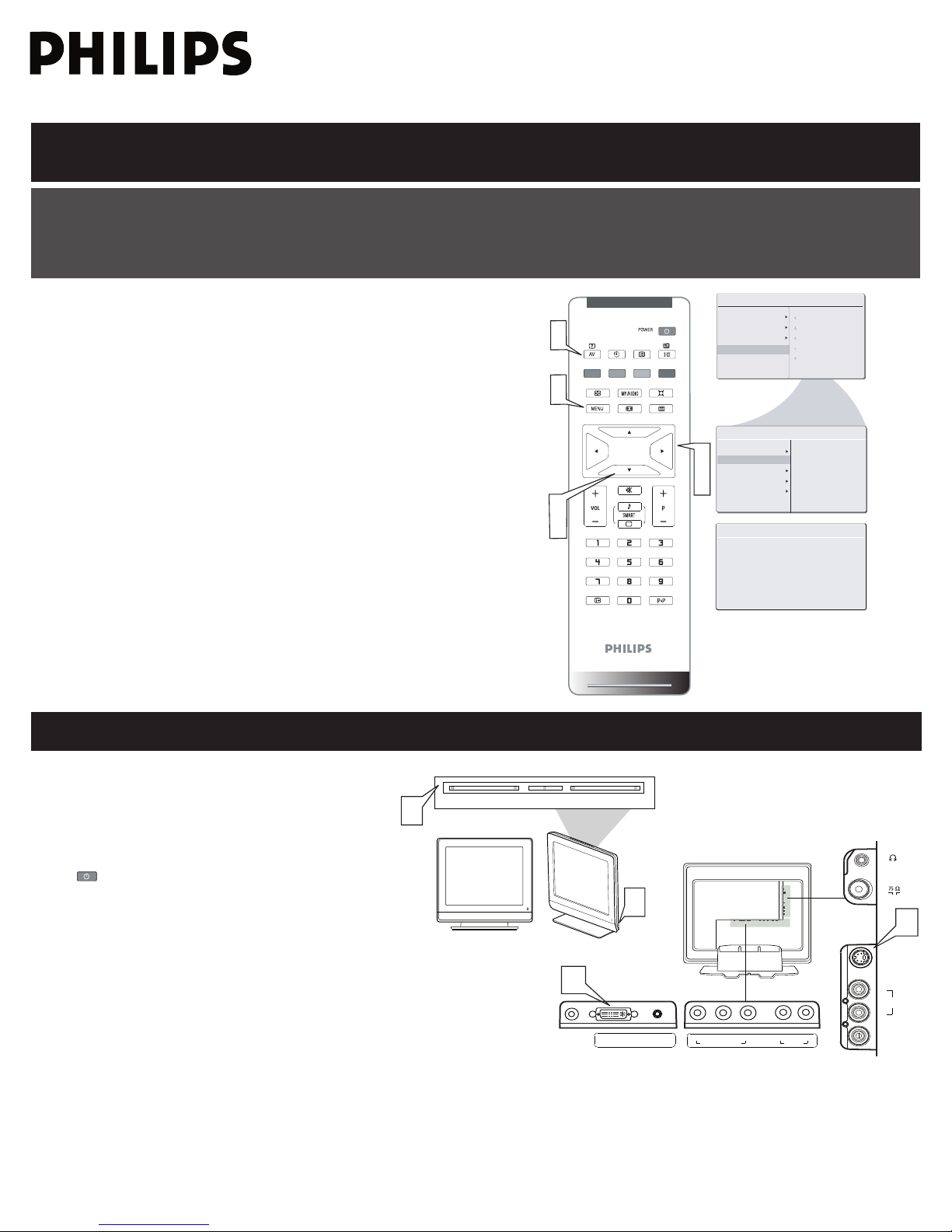
TV CHANNEL INSTALLATION
3
4
DC IN
16V
DVI-I IN AUDIO IN
DVI (HDCP / PC ANALOG)
Y Pb Pr L R
COMPONENT HD/SD
COMPONENT VIDEO
AUDIO IN
VIDEO
IN
AUDIO
IN
L
R
AV / S-VIDEO
S-VIDEO
TV
-
Vo lu m e
+
- C h a n n e l +
M e n u
2
1
AU T O ST O R E
PL E A S E W A I T
PR O G . F O U N D 0
IN S T A L L
LA N G U A G E
ST A R T ?
MA I N C O N T R O L S
PI C T U R E
AU D I O
FE A T U R E S
IN S T A L L
AU T O P R O G R A M
FREQUE NCY
MHZ
MA NU A L S T OR E
CH AN N EL S ET T IN G
LA NG U AG E
AU TO P RO G RA M
FA CT O RY R ES E T
MA NU A L S T OR E
CH AN N EL S ET T IN G
FA CT O RY R ES E T
2
3
4
1
3
5
1
Immediately after unpacking and plugging in your new television, run the auto program function
to set up the TV for the broadcast or cable channels available in your area. If you do not run the
auto program function to set up the channels , your television may not operate properly.
Please follow these steps to install TV channels:
Select a TV source via AV+ button on your remote control.
1
Press the CURSOR RIGHT button to confi rm.
Press MENU button on your remote control to open the onscreen menu.
2
Press CURSOR DOWN to move to INSTALL, press CURSOR RIGHT on your
3
remote control to enter INSTALL.
Press CURSOR DOWN to move to AUTO PROGRAM.
4
Press CURSOR RIGHT to start auto install the TV Channels.
5
For more detailed explanation of AUTO PROGRAM, please refer to
AUTO PROGRAM section on page 5.
PRESENTATION OF THE LCD TV
Television Keys
1
• VOLUME + / - : To adjust sound level.
• CHANNEL + / - : To select programs.
• MENU : To access or close onscreen menu.
Power button, LED light and infrared sensor
2
• : To switch the TV on or off.
• Aim remote control at infrared sensors to activate
TV controls.
Rear connectors
3
Remove the cable cover to access the connectors at
the rear of the LCD TV.
Bottom connectors
4
Located at the bottom of the set.
2
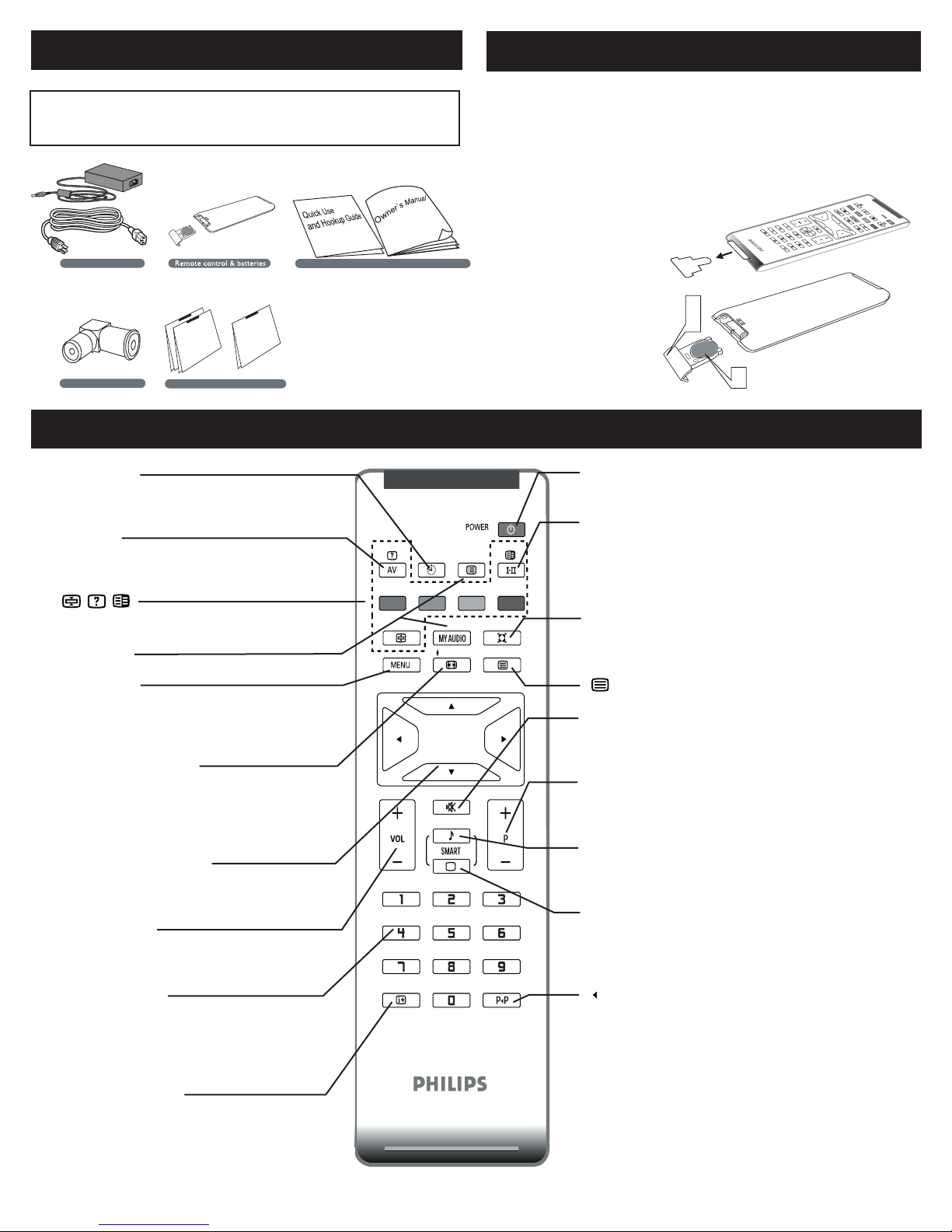
ACCESSORIES
Owner`s Manual & Quick Use and Hookup Guide
Tuner L-Adapter
Power adapter & cable
Warranty Card
Warranty Card
Warranty Card
Guarantee Card
(/79) (/98)
Tuner L-Adapter
Warranty Card
Warranty Card
Warranty Card
Guarantee Card
(/79) (/98)
3
1
2
BATTERY INSTALLATION
When you unpack this unit, make sure it includes the
following:
REMOTE CONTROL OPERATION
Sleep button
Press to set the LCD TV to turn itself off within a
certain time.
AV button
Press to select the video input source: PC, DVI, TV, AV,
S-Video, HD.
Teletext keys
Unused key
Menu button
Press to activate onscreen menu, back to previous level
inside the onscreen menu, or press to exit the onscreen
menu.
Picture Format button
Press the FORMAT button
repeatedly to toggle among the three screen format
sizes; 4:3, EXPAND 4:3, COMPRESS 16:9.
Cursor Buttons
(Lef t, Right, Up, Down)-
Press these buttons to highlight, select, and adjust items
on the TV’s on screen menu.
Volume button
Press to increase or decrease the sound level.
Remove the battery compartment lid on
1
the bottom of the remote control.
Place lithium cell in the remote control.
2
Be sure the (+) and (-) ends of the
batteries line up as marked inside the
battery (CR2025)compartment.
Reattach the battery
3
compartment lid.
Power button
Press to turn the LCD TV on or off.
I-II button / Sound mode
Press repeatedly to select Mono,
Stereo, Dual I, Dual II, Nicam Mono, Nicam Stereo,
Nicam Dual I, Nicam Dual II.
Incredible Surround but ton-
Adds greater depth and dimension to TV sound.
Select from Incredible Surround or OFF.
Teletext
Mute button
Press to eliminate or restore the LCD T V sound. Mute will
appear on the screen when the sound is muted.
Channel button
Press to adjust the channel up or down.
Smart Sound button
Press repeatedly to select among the 4 settings; Personal,
Voice, Music, or Theatre.
Smart Picture but ton
Press repeatedly to select either
Personal, Rich, Natural, Soft, or
Multimedia picture setting.
Number buttons
Press the number but tons for direct access to the TV
channels. For a 2 digit channel, enter the 2nd digit after
enter 1st digit.
Information ButtonPress to see the current channel number on the TV
screen.
3
P P but ton
Press to go to previously selected channel.

ANTENNA TV
1
Antenna
with 75 Ω
cable
Television
Outdoor or Indoor Antenna
(Combination VHF/UHF)
OR
2
Twin-lead
wire to
300-75Ω
adapter
DC Adapter
Power
Cable
3
TV
DC IN
16V
DVI-I IN AUDIO IN
DVI (HDCP / PC ANALOG)
1
The Cable TV signal from
Cable Company
(75 coaxial cable)
Ω
L Adapter
2
wPo er Cable
TV
DC IN
16V
DVI-I IN AUDIO IN
DVI (HDCP / PC ANALOG)
A combination antenna receives normal broadcast channels (VHF 2–13 and UHF 14–69). Your connection is easy because there is only
one 75 Ω (ohm) antenna jack on the side of your TV, and that’s where the antenna goes.
If your antenna has a round cable (75 ohm) on the end, then
1
you’re ready to connect it to the LCD TV. If your antenna
has fl at, twin-lead wire (300 ohm), you fi rst need to attach
the antenna wires to the screws on a 300- to 75-ohm
adapter(not supplied).
Connect the antenna (or adapter) to one end of the
2
supplied L-Adapter as shown, and connect the other end of
the L-Adapter to the TV jack on the side of the LCD TV.
Plug the DC adapter into the DC IN 16V jack on the LCD
3
TV. Plug the power cable into an outlet and switch TV set on.
Run the AUTO PROGR AM function to set up the TV for the
4
broadcast or cable channels available in your area. If you do
not run the auto program function to set up the channels ,
your television may not operate properly.
• Remember, an antenna or cable TV signal must fi rst be connected to
your LCD TV.
• Please make sure that you have selected the TV mode with AV+ key
on your remote control, before installing TV channels.
HELPFUL HINT
BASIC CABLE TV CONNECTION
Your Cable TV input into your home may be a single (75 ohm) cable or use a cable box decoder. In either case the connection is very
simple. Follow the steps below to connect your cable signal to your new television.
Direct cable connections:
Connect the Cable TV signal to one end of the supplied
1
L-Adapter as shown, and connect the other end of the
adapter to the TV jack on the LCD TV.
Plug the DC adapter into the DC IN 16V jack on the LCD
2
TV. Plug the power cable into an outlet and switch TV set on.
Run the AUTO PROGR AM function to set up the TV for the
3
broadcast or cable channels available in your area. If you do
not run the auto program function to set up the channels ,
your television may not operate properly.
• Remember, an antenna or cable TV signal must fi rst be connected to
your LCD TV.
• Please make sure that you have selected the TV mode with AV+ key
on your remote control, before installing TV channels.
HELPFUL HINT
4

AUTO PROGRAM (SETTING UP CHANNELS)
MA IN C ON T RO LS
P IC TU RE
AU DI O
FE AT UR ES
IN ST AL L
LA NG UA GE
AU TO P RO G RA M
MA NU AL S T OR E
FA CT OR Y R ES ET
CH AN NE L S ET TI NG
MA NU AL ST OR E
MA NU AL S T OR E
P RO G NO .
FI NE TU NE
ST OR E
XX X. XX M H Z
ST AR T ?
MA NU AL ST OR E
MA NU AL S T OR E
P RO G NO .
FI NE TU NE
ST OR E
2
MA NU AL ST OR E
MA NU AL S T OR E
P RO G NO .
FI NE TU NE
ST OR E
60
MA NU AL ST OR E
MA NU AL S T OR E
P RO G NO .
FI NE TU NE
ST OR E
ST OR E ?
IN ST AL L
LA NG UA GE
AU TO P RO G RA M
MA NU AL S T OR E
MA NU AL S T OR E
FA CT OR Y R ES ET
PR OG N O.
FI NE TU NE
ST OR E
CH AN NE L S ET TI NG
1
8
2
3
5
6
7
2
4
6
7
6
5
3
5
AU T O S T O R E
PL E A S E W A I T
PR O G . F O U N D 0
IN S T A L L
LA N G U A G E
ST A R T ?
MA I N C O N T R O L S
PI C T U R E
AU D I O
FE A T U R E S
IN S T A L L
1
AU T O P R O G R A M
FREQUE NCY
MHZ
MA NU AL ST ORE
CH AN NEL S ETT IN G
LA NG UAG E
AU TO PR OG RAM
FA CT ORY R ESE T
MA NU AL ST ORE
CH AN NEL S ETT IN G
FA CT ORY R ESE T
Your LCD TV can automatically set itself for local area (or cable TV) channels. This makes it easy for you to select only the TV stations in
your area by pressing the P(+) or P(-) button.
Press the MENU button on the remote control to show the
1
onscreen menu.
Press the CURSOR DOWN button to
2
highlight the INSTALL menu.
Press the CURSOR RIGHT button
3
to enter the INSTALL menu.
Press the CURSOR DOWN button to
4
highlight the AUTO PROGRAM control.
Press the CURSOR RIGHT button to start the AUTO PROGRAM scanning
5
of channels.
Press the MENU button repeatedly to clear the menu from the screen, after
6
AUTO STORE has finished.
HELPFUL HINT
• Immediately after unpacking and plugging in your new television, run the auto
program function to set up the TV for the broadcast or cable channels available in
your area. If you do not run the auto program function to set up the channels ,
your television may not operate properly.
• After you’ve run Auto Program, check out the results. Press the P(+) or the P(-)
button and see which channels you can select.
• Remember, an antenna or cable TV signal must first be connected to your LCD TV.
MANUAL STORE OF TV CHANNEL
You can also choose to tune your TV channels. Manual tuning allows you to store each programme manually.
Press the MENU button on the remote
control to show the onscreen menu.
1
Press the CURSOR DOWN button to
2
highlight the INSTALL menu, then press
CURSOR RIGHT to enter.
Select the MANUAL STORE, then press the CURSOR RIGHT button to
3
activate auto search channel frequence or press
number button to show your desired
channel frequence.
After the channel frequence confirmed, select
4
PROGRAM NO. by pressing CURSOR DOWN.
Press the number button or CURSOR RIGHT/LEFT to give the channel
5
number.
If the channel reception is not satisfactory, press CURSOR DOWN button
to highlight the FINETUNE. then press CURSOR RIGHT/LEFT to adjust.
6
Note: If the channel reception is satisfactory, please go to step 7.
Press CURSOR DOWN to highlight STORE function. Press CURSOR
7
RIGHT to confirm stored.
Press the MENU button repeatedly to clear the menu from the screen.
8
5

CABLE BOX (WITH RF IN / OUTPUTS):
TO TV
CABLE
IN
1
2
5
OUTPUT
CH
3 4
The Cable TV signal from
the Cable Company
75
Coaxial
Cable
3
Ω
DC Adapter
Power
Cable
4
TV
DC IN
16V
DVI-I IN AUDIO IN
DVI (HDCP / PC ANALOG)
CABLE
IN
TO
TV
VIDEO
OUT
L
R
AUDIO
OUT
3 4
OUTPUT
CH
Cable Box
3
2
1
Cable
TV signal
Video Cable
Audio Cable
DC Adapter
Power
Cable
4
VIDEO
IN
AUDIO
IN
L
R
AV / S-VIDEO
S-VIDEO
TV
DC IN
16V
DVI-I IN AUDIO IN
DVI (HDCP / PC ANALOG)
Connect the Cable TV signal to the IN jack (or RF IN or CABLE
1
IN) on the Cable Box.
Connect an RF coaxial cable (not supplied) to the OUT jack (or
2
TO TV or RF OUT) of the Cable Box.
Connect the other end of the coaxial cable to one end of the
3
supplied L-Adapter as shown, and connect the other end of the
adapter to the TV jack on the LCD TV.
Plug the DC adapter into the DC IN 16V jack on the LCD TV.
Plug the power cable into an outlet and switch TV set on.
4
Set the Channel 3/4 (or Output channel) switch of the Cable Box
to 3 or 4. Set the TV to the same channel. When watching TV
5
programming, change channels at the Cable Box, not the LCD TV.
L-Adapter
• Immediately after unpacking and plugging in your new television,
run the auto program function to set up the TV for the broadcast
or cable channels available in your area. If you do not run the auto
program function to set up the channels , your television may not
operate properly.
• Please make sure that you have selected the TV mode with AV+ key
on your remote control, before installing TV channels.
HELPFUL HINT
CABLE BOX (WITH AUDIO / VIDEO OUTPUTS):
This connection will supply stereo sound to the LCD TV.
Connect the Cable TV signal to the IN jack (or RF IN or CABLE
1
IN) on the Cable Box.
Using an RCA-type video cable (not supplied) connect one end of
2
the video cable to the Video Out jack of the Cable Box. Connect
the other end of the cable to the yellow VIDEO jack on the side
of the TV. Video cables are usually marked with yellow and are
available from Philips or electronics retailers. Video jacks on most
equipment are yellow.
Using RCA-type, stereo audio cables (not supplied), connect one
3
end of the cables to the left and right Audio Out jacks of the Cable
Box. Connect the other end of that cable to the Audio jack on the
side of the LCD TV. Audio cables are usually marked with red and
white and are available from Philips or electronics retailers. The
right audio jack is red and the left audio jack is white. Match the
cable colors to the jack colors.
Plug the DC adapter into the DC IN 16V jack on the LCD TV.
4
Plug the power cable into an outlet and switch TV set on.
Note: Use the AV+ button on the remote control to tune to the AV
channel for the cable box signal. Once tuned, change channels at the cable
box, not the television.
When you watch programs using VCR, it’s recommended to select Soft
Mode via Smart picture.
6

2
3
S-VIDEO
OUT
ACCESSORY DEVICE
EQUIPPED WITH COMPONENT
VIDEO OUTPUTS.
OUT OUT
L
R
VIDEO
AUDIO
COMPVIDEO
Pb
Pr
3
5
Y
1
2
DC IN
16V
DVI-I IN AUDIO IN
DVI (HDCP / PC ANALOG)
Y Pb Pr L R
COMPONENT HD/SD
COMPONENT VIDEO
AUDIO IN
4
Power Cable
Audio Cable
COMPONENT
VIDEO CABLES
(Green, Blue, Red)
S-VIDEO CONNECTIONS
ANTE NNA
OUT
ANTE NNA
IN
VIDEO
AUDIO
IN
IN
OUTOUT
LR
S-VHS OUT
3
5
1
2
S-Video
Cable
Audio Cable
Power Cable
VCR or External
Accessory Device
(with S-Video Output)
3
VIDEO
IN
AUDIO
IN
L
R
AV / S-VIDEO
S-VIDEO
TV
DC IN
16V
DVI-I IN AUDIO IN
DVI (HDCP / PC ANALOG)
4
The S-Video connection on the rear of the LCD TV can provide you
with better picture detail and clarity for the playback of accessory
sources such as DBS (digital broadcast satellite), DVD (digital video
discs), video games, and VHS VCR (video cassette recorder) tapes
than the normal antenna picture connections.
Connect an S-Video cable to the S-VIDEO jack of the other
1
equipment (DVD Player, Camcorder, etc.) and to the S-VIDEO jack
on the rear of the LCD TV.
Connect RCA-style audio cables (usually red and white) to the
2
AUDIO OUT (left and right) jacks on the other equipment.
Connect the other end of the cables to the AUDIO jack on the
side of the LCD TV.
Plug the DC Adapter into the DC IN 16V jack on the LCD TV.
3
Plug the power cable into an outlet. Turn on the LCD TV and other
equipment.
Press the AV buttons to set the LCD TV to its S-VIDEO mode.
4
Press PLAY on the other equipment to view its material on the
LCD TV.
5
Note:
• The Philips LCD TV remote control can not be used to operate other video/audio
equipment.
• The Audio jack of AV IN is shared between Video (CVBS) and S-Video signals. If Audio
and Video is connected to S-Video input, you can still hear sound if you select Video via
AV select, even there appears no image on screen.
COMPONENT (HD) CONNECTIONS
Component Video input provide the highest possible color and
picture resolution in the playback of digital signal source material,
such as with DVD players. If you are using a HD (High Defi nition)
receiver that can transmit high defi nition programming, the TV can
accept those signals through the Component input located on the
bottom of the TV.
Connect the component (Y, Pb, Pr) Video OUT jacks from the
1
DVD player (or similar device) to the COMP(onent) VIDEO Input
jacks on the bottom of the LCD TV.
Connect the red and white AUDIO CABLES to the Audio (left
2
ad right) output jacks on the rear of the accessory device to the
AUDIO IN jack. Connect the other end of the cable to the Audio
jack on the rear of LCD TV.
Plug the DC Adapter into the DC IN 16 V jack on the LCD TV.
3
Plug the power cable into an outlet. Turn on the LCD TV and other
equipment.
Press the AV button on the remote control to select HD. HD will
4
appear in the upper left corner on the TV screen.
Insert a DVD disc into the DVD player and press the PLAY button
5
on the DVD Player.
Note:
• The Philips LCD TV remote control can not be used to operate
other video/audio equipment.
7

3
3
DVI
Cable
Power Cable
Computer
2
Audio Cable
DC IN
16V
DVI-I IN AUDIO IN
DVI (HDCP / PC ANALOG)
1
4
3
PC (MONITOR) INPUTS:
This LCD TV can be used as a PC. Your computer will have to be
equipped with a VGA type video output and interface cable (not
supplied). (One end with VGA type connector, the other end with
DVI-I type connector.)
Connect VGA end of the interface cable (not supplied) to the
1
computer, while connecting the other ends to the DVI INPUT jack
on the LCD TV.
Although audio connections are not required, the LCD TV can
2
reproduce the computers audio out by an AUDIO ADAPTER to
the Audio output jack on the computer (if available) while
connecting the other ends of the Audio cables to the PC AUDIO
Jacks on the bottom of the TV.
Plug the DC Adapter into the DC IN 16V jack on the LCD TV. Plug
3
the power cable into an outlet. Turn on the LCD TV and PC.
Press the AV button until PC MODE appears on the screen.
4
• For PC function, it just accepts analog input via DVI-I type connector.
HELPFUL HINT
8
