Page 1
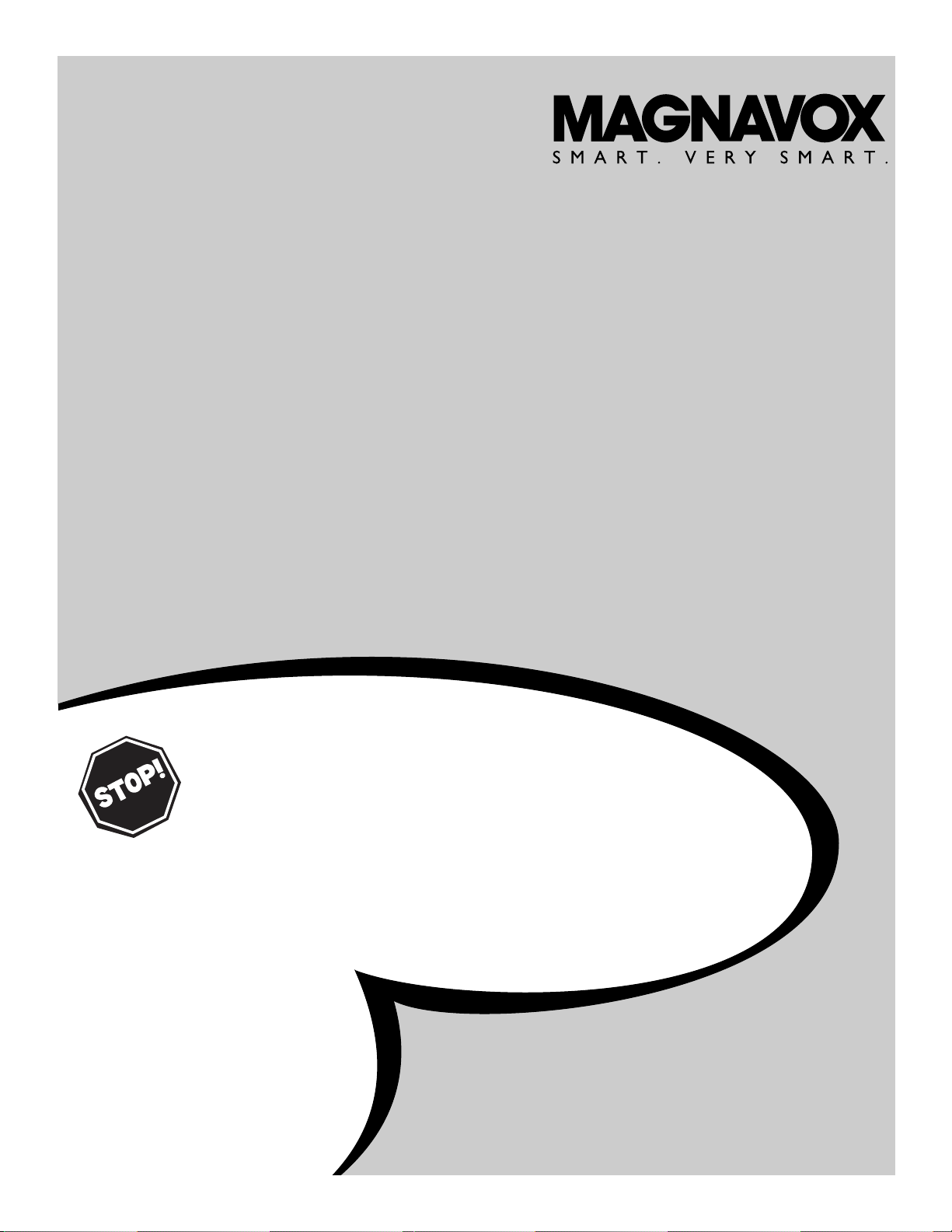
OWNER’
S MANUAL
LCD TV Monitor
15MF200V/37
NEED HELP?CALL US!
M
AGNAVOX REPRESENTATIVES ARE READY TO HELP YOU WITH
ANY QUESTIONS ABOUT YOUR NEW PRODUCT
. WE CAN GUIDE
YOU THROUGH
CONNECTIONS, FIRST-TIME SETUP, AND ANY OF
THE
FEATURES. WEWANT YOU TO START ENJOYING YOUR NEW
PRODUCT RIGHT AWAY
.
C
ALL US BEFORE YOU CONSIDER RETURNING THE PRODUCT.
1-800-705-2000
ORVISIT US ON THE WEB AT WWW.MAGNAVOX.COM
Important!
Return your Warranty Registration Card within 10 days.
See why inside.
IB8452E001
Page 2
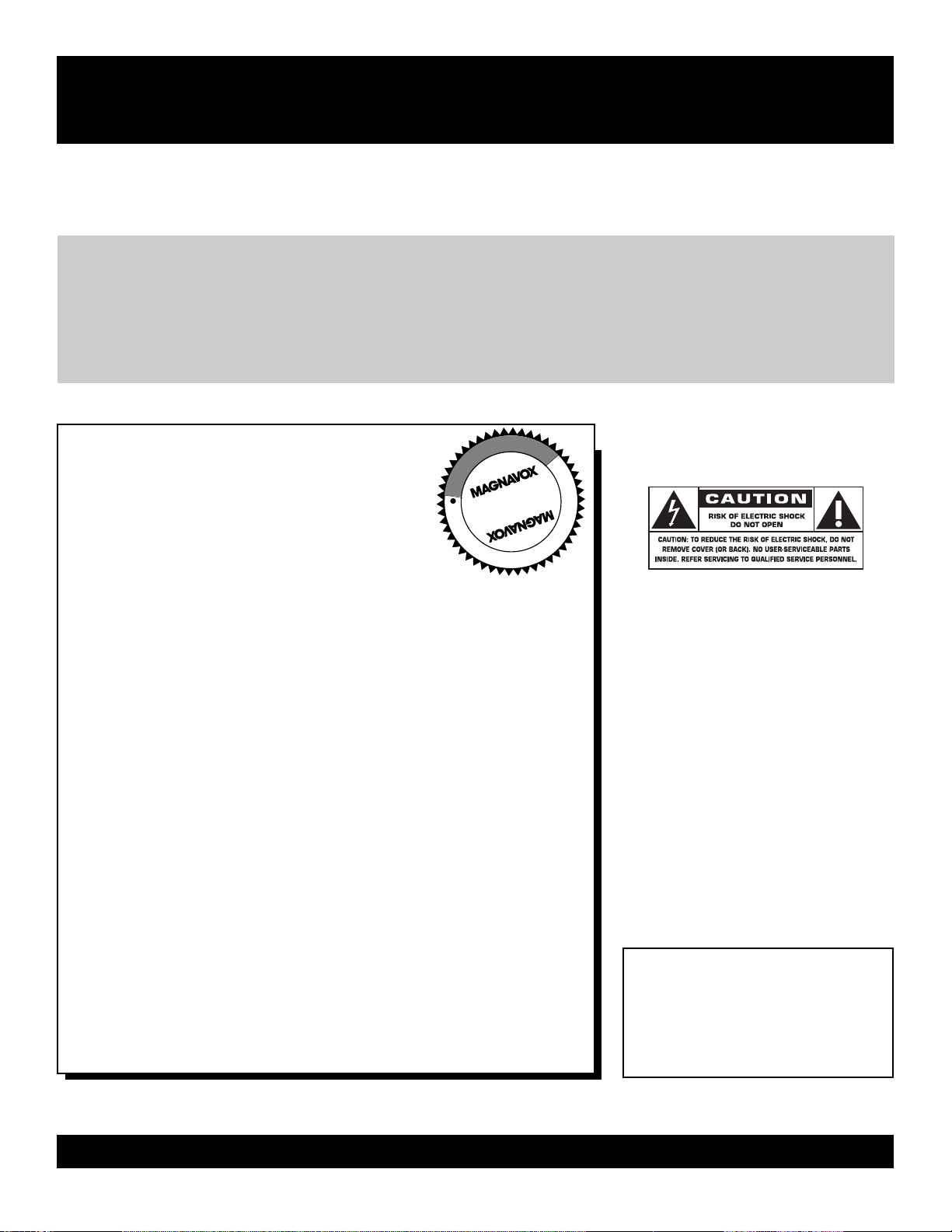
2
Once your MAGNAVOX purchase is registered, you’re eligible to receive all the privileges of owning
a MAGNAVOX product. So complete and return the Warranty Registration Card enclosed with your
purchase at once. And take advantage of these important benefits.
Return your Warranty Registration card today to ensure
you receive all the
benefits
you’re entitled to.
For Customer Use
Enter below the Serial No. which is
located on the rear of the cabinet. Retain
this information for future reference.
Model No.________________________
Serial No. ________________________
Congratulations on your purchase,
and welcome to the “family!”
Dear MAGNAVOX product owner:
Thank you for your confidence in MAGNAVOX.You’ve selected one of
the best-built, best-backed products available today.We’ll do everything
in our power to keep you happy with your purchase for many years to
come.
As a member of the MAGNAVOX “family,” you’re entitled to
protection by one of the most comprehensive warranties and
outstanding service networks in the industry.
What’s more, your purchase guarantees you’ll receive all the
information and special offers for which you qualify, plus easy
access to accessories from our convenient home shopping network.
Most importantly, you can count on our uncompromising commitment
to your total satisfaction.
All of this is our way of saying welcome-and thanks for investing in a
MAGNAVOX product.
P.S. Remember, to get the most from your MAGNAVOX
product, you must return your Warranty Registration
Card within 10 days. So please mail it to us right now!
Know these
safetysymbols
This “bolt of lightning” indicates
uninsulated material within your unit
may cause an electrical shock. For the
safety of everyone in your household,
please do not remove product covering.
The “exclamation point” calls atten-
tion to features for which you
should read the enclosed literature
closely to prevent operating and maintenance problems.
WARNING: TO PREVENT FIRE OR
SHOCK HAZARD, DO NOT EXPOSE
THIS EQUIPMENT TO RAIN OR MOISTURE.
CAUTION: To prevent electric shock,
match wide blade of plug to wide slot,
fully insert.
ATTENTION:Pour éviter les choc
électriques, introduire la lame la plus
large de la fiche dans la borne correspondante de la prise et pousser jusqu’au
fond.
Warranty
Verification
Registering your product within 10 days
confirms your right to maximum protection
under the terms and conditions of your
MAGNAVOX warranty.
Owner
Confirmation
Your completed Warranty Registration Card
serves as verification of ownership in the
event of product theft or loss.
Model
Registration
Returning your Warranty Registration Card
right away guarantees you’ll receive all
the information and special offers which you
qualify for as the owner of your model.
Visit our World Wide Web Site at http://www.magnavox.com
t
s
R
E
G
I
S
T
R
A
T
I
O
N
N
E
E
D
E
D
W
I
T
H
I
N
1
0
D
A
Y
S
Hurry!
Page 3
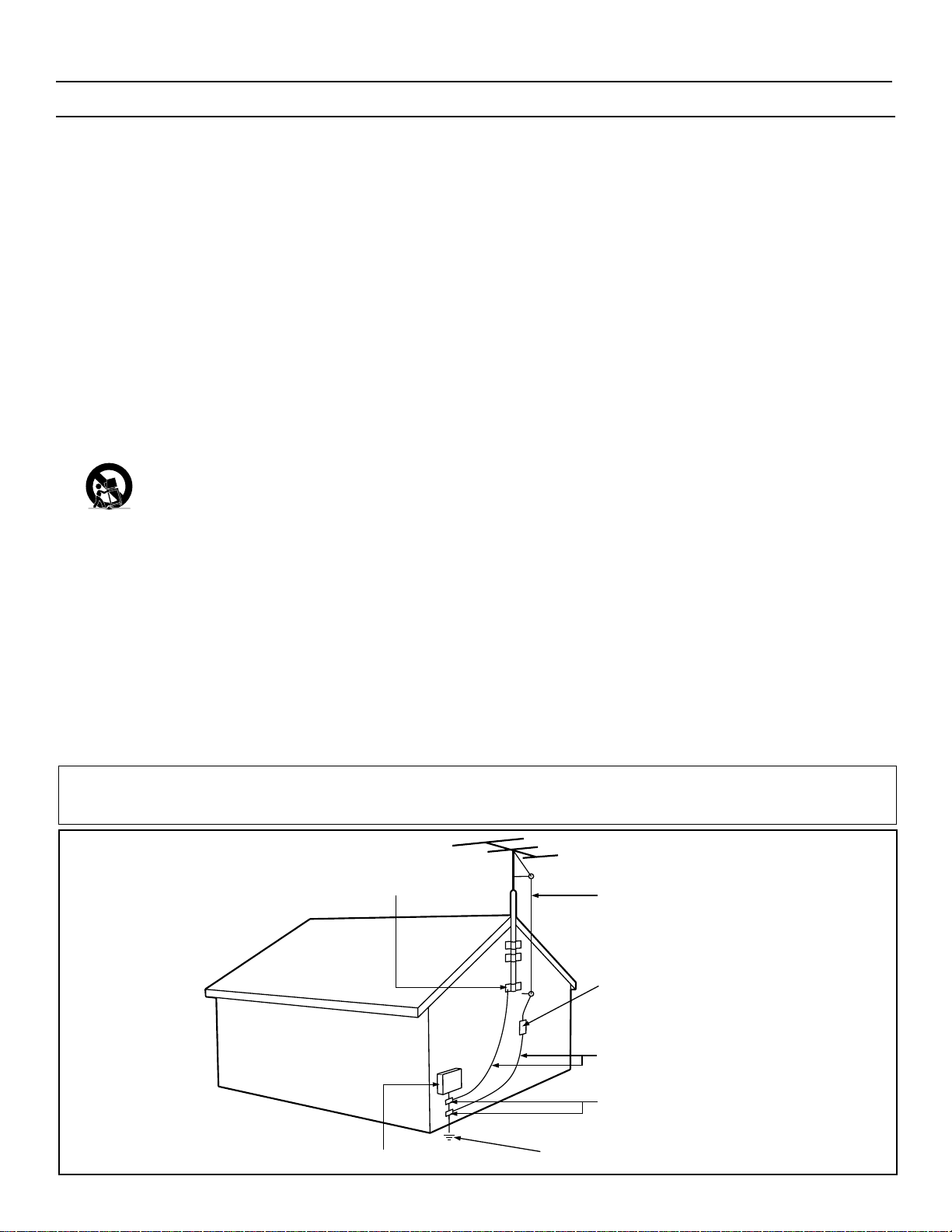
3
IMPORTANT SAFETY INSTRUCTIONS
Read before operating equipment
1. Read these instructions.
2. Keep these instructions.
3. Heed all warnings.
4. Follow all instructions.
5. Do not use this apparatus near water.
6. Clean only with a dry cloth.
7. Do not block any of the ventilation openings. Install in accordance
with the manufacturers instructions.
8. Do not install near any heat sources such as radiators, heat regis-
ters, stoves, or other apparatus (including amplifiers) that produce
heat.
9. Do not defeat the safety purpose of the polarized or grounding-
type plug. A polarized plug has two blades with one wider than
the other. A grounding type plug has two blades and third grounding prong. The wide blade or third prong are provided for your
safety. When the provided plug does not fit into your outlet, consult an electrician for replacement of the obsolete outlet.
10. Protect the power cord from being walked on or pinched particu-
larly at plugs, convenience receptacles, and the point where they
exit from the apparatus.
11. Only use attachments/accessories specified by the manufacturer.
12. Use only with a cart, stand, tripod, bracket, or table
specified by the manufacturer, or sold with the app-
aratus. When a cart is used, use caution when moving
the cart/apparatus combination to avoid injury from tip-over.
13. Unplug this apparatus during lightning storms or when unused for
long periods of time.
14. Refer all servicing to qualified service personnel. Servicing is
required when the apparatus has been damaged in any way, such
as power-supply cord or plug is damaged, liquid has been spilled
or objects have fallen into apparatus, the apparatus has been
exposed to rain or moisture, does not operate normally, or has
been dropped.
15. This product may contain lead and mercury. Disposal of these
materials may be regulated due to environmental considerations.
For disposal or recycling information, please contact your local
authorities or the Electronic Industries Alliance: www.eiae.org
16. Damage Requiring Service - The appliance should be serviced
by qualified service personnel when:
A. The power supply cord or the plug has been damaged; or
B. Objects have fallen, or liquid has been spilled into the appli-
ance; or
C. The appliance has been exposed to rain; or
D. The appliance does not appear to operate normally or
exhibits a marked change in performance; or
E. The appliance has been dropped, or the enclosure damaged.
17. Tilt/Stability - All televisions must comply with recommended
international global safety standards for tilt and stability properties
of its cabinet design.
• Do not compromise these design standards by applying excessive pull force to the front, or top, of the cabinet which could ultimately overturn the product.
• Also, do not endanger yourself, or children, by placing electronic equipment/toys on the top of the cabinet. Such items could
unsuspectingly fall from the top of the set and cause product damage and/or personal injury.
18. Wall or Ceiling Mounting - The appliance should be mounted to
a wall or ceiling only as recommended by the manufacturer.
19. Power Lines - An outdoor antenna should be located away from
power lines.
20. Outdoor Antenna Grounding - If an outside antenna is connected to
the receiver, be sure the antenna system is grounded so as to provide
some protection against voltage surges and built up static charges.
Section 810 of the National Electric Code, ANSI/NFPA No. 701984, provides information with respect to proper grounding of
the mast and supporting structure, grounding of the lead-in wire to
an antenna discharge unit, size of grounding connectors, location
of antenna-discharge unit, connection to grounding electrodes, and
requirements for the grounding electrode. See Figure below.
21. Object and Liquid Entry - Care should be taken so that objects
do not fall and liquids are not spilled into the enclosure through
openings.
a) Warning: To reduce the risk of fire or electric shock, this apparatus should not be exposed to rain or moisture and objects filled
with liquids, such as vases, should not be placed on this apparatus.
22. Battery Usage CAUTION - To prevent battery leakage that may
result in bodily injury, property damage, or damage to the unit:
• Install all batteries correctly, with + and - aligned as marked on
the unit.
• Do not mix batteries (old and new or carbon and alkaline, etc.).
• Remove batteries when the unit is not used for a long time.
Example of Antenna Grounding
as per NEC - National Electric Code
Note to the CATV system installer: This reminder is provided to call the CATV system installer's attention to Article 820-40 of the NEC
that provides guidelines for proper grounding and, in particular, specifies that the cable ground shall be connected to the grounding system of the
building, as close to the point of cable entry as practical.
GROUND CLAMP
ELECTRIC SERVICE EQUIPMENT
POWER SERVICE GROUNDING ELECTRODE SYSTEM (NEC ART 250, PART H)
ANTENNA LEAD IN WIRE
ANTENNA DISCHARGE UNIT
GROUNDING CONDUCTORS (NEC SECTION 810-21)
GROUND CLAMPS
(NEC SECTION 810-20)
Page 4
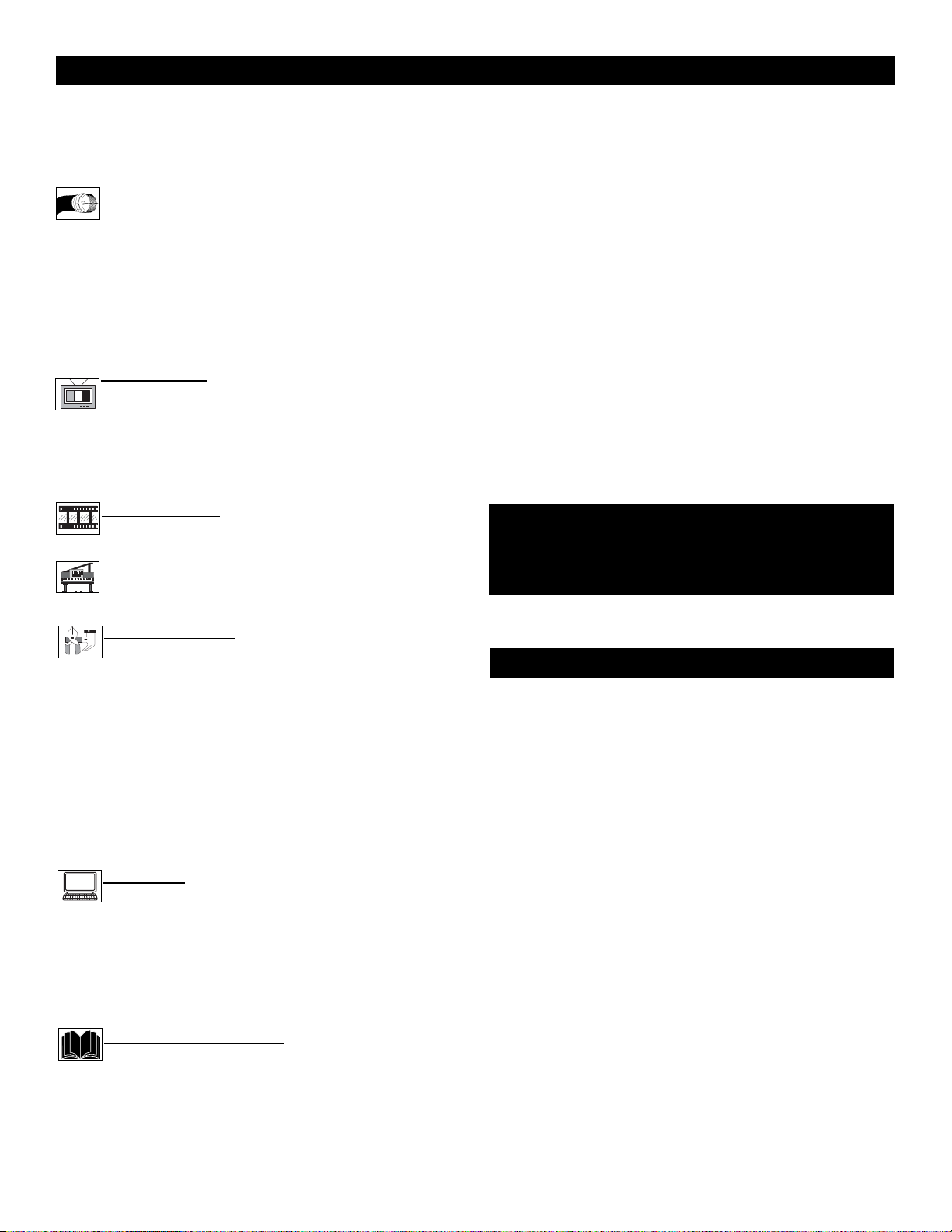
4
CONTENTS
NOTE: This manual covers different versions and models.
Not all features described in this manual will match those of
your LCD TV Monitor. This is normal and does not require
you contacting your dealer or requesting service.
SmartLock™ is a registered trademarks of Philips Consumer
Electronics North America.
Copyright © 2003 Magnavox. All rights reserved.
Your new LCD TV Monitor and its packaging contain materials
that can be recycled and reused. Specialized companies can
recycle your product to increase the amount of reusable materials and minimize the amounts that need to be properly disposed.
Your product also uses batteries that should not be thrown
away when depleted, but should be handed in and disposed of
as small chemical waste.
When you replace your existing equipment, please find out
about the local regulations regarding disposal of your old television, batteries, and packing materials.
END
-OF-LIFE DISPOSAL
Introduction
Welcome/Registration of Your TV . . . . . . . . . . . . . . . . . . . .2
Safety Instructions . . . . . . . . . . . . . . . . . . . . . . . . . . . . . . . .3
Table of Contents . . . . . . . . . . . . . . . . . . . . . . . . . . . . . . . . .4
Getting Started
Basic TV and Remote Control Operations . . . . . . . .5
Description of Remote Control Buttons . . . . . . . . . . . . . . . .6
Antenna Connection . . . . . . . . . . . . . . . . . . . . . . . . . . . . . . .7
Basic Cable TV Connection . . . . . . . . . . . . . . . . . . . . . . . . .7
Cable Box Connections . . . . . . . . . . . . . . . . . . . . . . . . . . . .8
Using the Audio/Video Input Connections . . . . . . . . . . . . . .9
S-Video Jack Connections . . . . . . . . . . . . . . . . . . . . . . . . .10
PC (Monitor) Connections . . . . . . . . . . . . . . . . . . . . . . . . .11
Install Menu
How to use the Tuner Mode Control . . . . . . . . . . . .12
How to Auto Program TV Channels . . . . . . . . . . . .13
How to Add or Delete Channels (Store) . . . . . . . . . . . . . . .14
How to use SmartSurf (Alternate Channel) . . . . . . . . . . . .15
Fine Tune . . . . . . . . . . . . . . . . . . . . . . . . . . . . . . . . . . . . . .16
Picture Menu
How to use the Picture Adjustment Controls . . . . .17
Sound Menu
How to use the Sound Adjustment Controls . . . . . .18
Features Menu
Understanding the SmartLock™ Controls . . . . . . .19
Setting up the SmartLock™ Access Code . . . . . . . . . . . . .20
How to Block Channels . . . . . . . . . . . . . . . . . . . . . . . . . . .21
Blocking Programming Based on Movie Ratings . . . . . . .22
Blocking Programming Based on TV Ratings . . . . . . . . . .23
Setting the Sleeptimer Control . . . . . . . . . . . . . . . . . . . . . .24
How to use the Closed Captioning Control . . . . . . . . . . . .25
Freeze . . . . . . . . . . . . . . . . . . . . . . . . . . . . . . . . . . . . . . . . .26
How to use the Language Control . . . . . . . . . . . . . . . . . . .27
Resetting the Factory Settings . . . . . . . . . . . . . . . . . . . . . .28
PC Mode
PC Picture . . . . . . . . . . . . . . . . . . . . . . . . . . . . . . . .29
PC Image Adjustments . . . . . . . . . . . . . . . . . . . . . . . . . . . .30
PC Sound Adjustments . . . . . . . . . . . . . . . . . . . . . . . . . . . .31
PC Color Adjustments . . . . . . . . . . . . . . . . . . . . . . . . . . . .32
PC Feature Controls . . . . . . . . . . . . . . . . . . . . . . . . . . . . . .33
Setting Up the PC Mode . . . . . . . . . . . . . . . . . . . . . . . . . .34
General Information
Troubleshooting Tips . . . . . . . . . . . . . . . . . . . . . . .35
Care and Cleaning . . . . . . . . . . . . . . . . . . . . . . . . . . . . . . . .36
Index . . . . . . . . . . . . . . . . . . . . . . . . . . . . . . . . . . . . . . . . . .37
Notes . . . . . . . . . . . . . . . . . . . . . . . . . . . . . . . . . . . . . . .38-39
Limited Warranty . . . . . . . . . . . . . . . . . . . . . . . . . . . . . . . .40
Here are a few of the special features of your new LCD
Monitor.
Audio/Video In Jacks: Use to quickly connect other equipment
to your LCD TV Monitor.
Automatic Channel Programming (Auto Program):
Quick and easy setup of available channels.
Closed Captioning: Allows the viewer to read TV program dialog or voice conversations as on-screen text.
On-screen Menus: Helpful messages (in English or Spanish) for
setting TV controls.
Remote Control: Works your LCD TV Monitor features.
Sleep Timer: Turns off the LCD TV Monitor within an amount
of time you specify (30-120 minutes from the current time).
SmartLock™: Lets you block viewing of certain TV channels if
you do not want your children viewing inappropriate material.
Standard broadcast (VHF/UHF) or Cable TV channel capability
Stereo capability: Includes a built-in amplifier and twin-speaker
system, allowing reception of TV programs broadcast in stereo.
Tr eble, Bass, and Balance: Enhance the LCD TV Monitor’s
sound.
Page 5
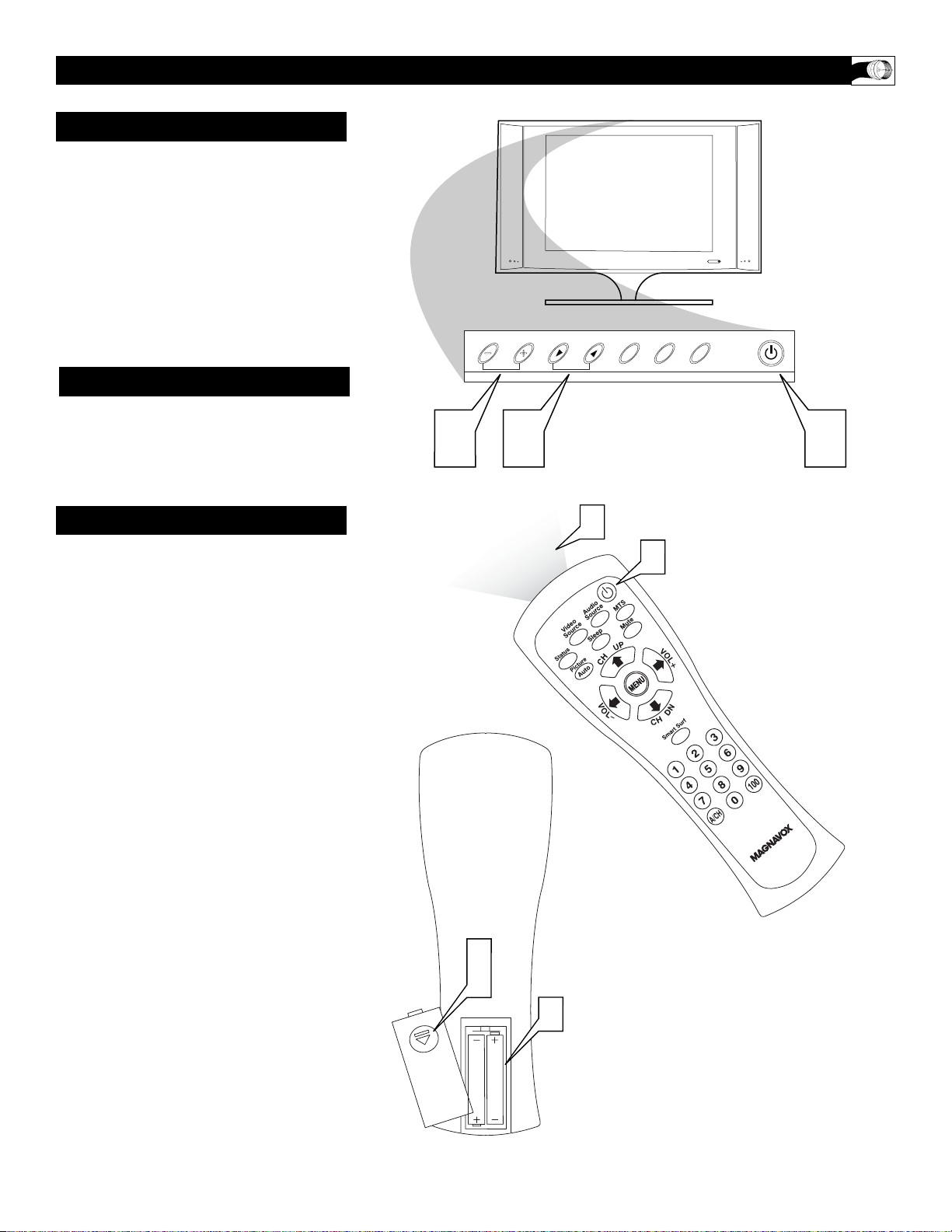
5
BASIC TV AND REMOTE CONTROL OPERATIONS
1
Press POWER yyto turn on the
LCD TV Monitor.
2
Press VOLUME + to increase the
sound level. Or, press VOLUME – to
lower the sound level.
3
Press CH3 or CH2 to select
channels.
4
Point the remote control toward
the remote sensor on the front of the
LCD TV Monitor when operating the
LCD TV Monitor with the remote.
5
Remove the battery compartment lid on the back of the remote.
6
Place two AAA batteries in the
remote. Be sure the (+) and (-) ends
of the batteries line up as marked
inside the battery compartment.
7
Reattach the battery compartment lid.
TELEVISION
REMOTE CONTROL
BATTERY INSTALLATION
7
6
5
1
4
VOL.
CH.
O
U
N
E
M
T
I
U
D
P
U
N
I
A
23 1
Page 6
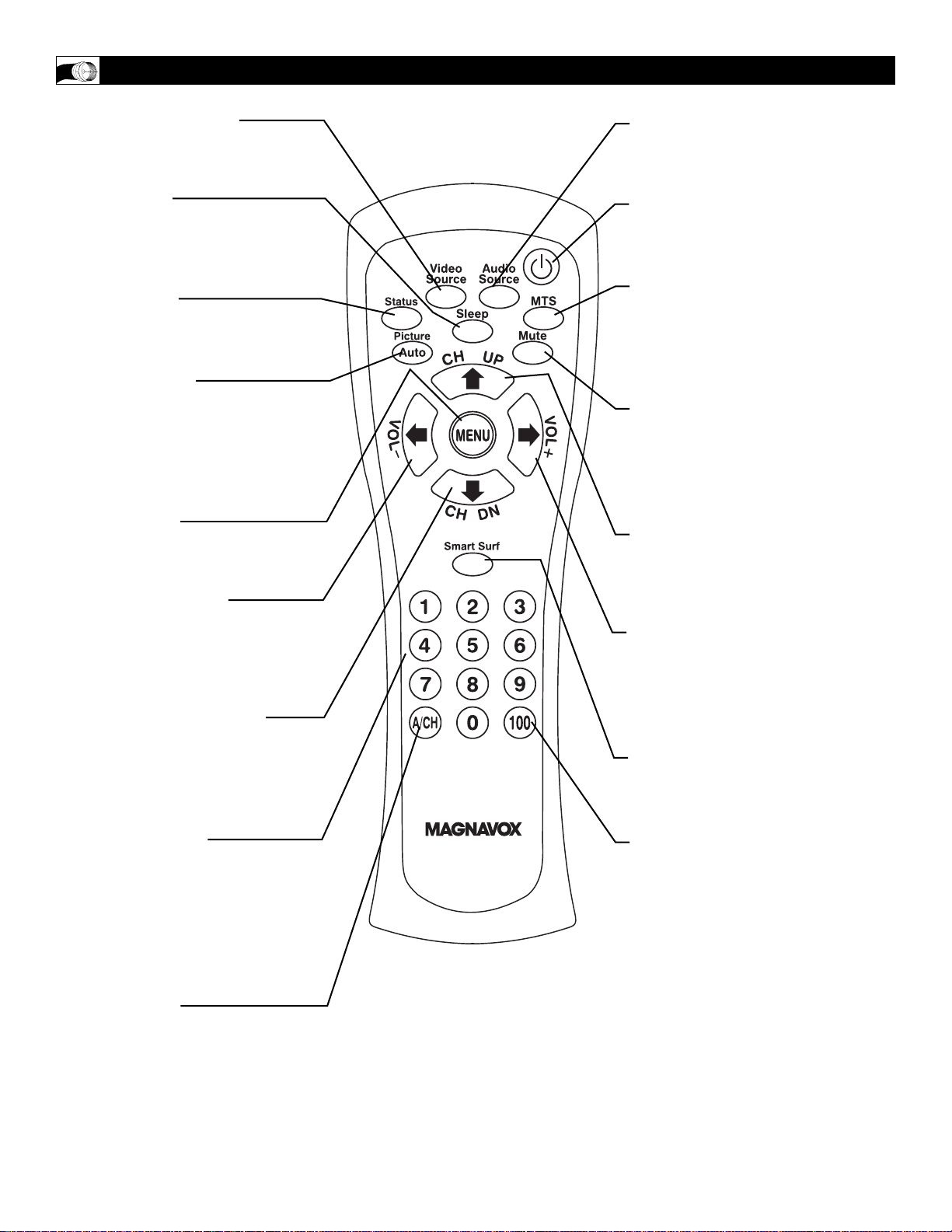
6
REMOTE CONTROL
Video Source button
Press to select the video input
source: PC/Video/TV.
Sleep button
Press to set the LCD TV Monitor to
turn itself off within a certain time.
Details are on page 23.
Status button
Press to display the current system
status (ie, channel).
Picture button
Press to Auto adjust the PC function. Details are on page 27. Also
press this button to adjust some of
the LCD TV Monitor picture menu
items.
Menu button
Press to see the menu. Also press
to exit the onscreen menu.
VOL(ume) - button
Press to decrease the sound. Also
press to select or adjust items in
the menu.
CH(annel) DN button
Press to adjust the channel down.
Also press to select or adjust items
in the menu.
Number buttons
Press to select TV channels. When
selecting single-digit channels, press
the number of the desired channel.
The LCD TV Monitor will pause for
a few seconds then tune to the
selected channel.
A/CH button
Press to alternate from current
channel selection to previous channel selection.
Audio Source button
Press to select the video input
source: PC/AV/TV.
Standby (Power) button
Press to turn the LCD TV Monitor)
on or off.
MTS Button
Press to select a sound mode if available with the TV programming:
Mono, Stereo, or SAP. Details on
page 17.
Mute button
Press to eliminate or restore the
LCD TV Monitor sound. Mute on
will appear on the screen when the
sound is muted.
CH(annel) UP button
Press to adjust the channel up.Also
press to select or adjust items in the
menu.
VOL(ume)+button
Press to increase the sound. Also
press to select or adjust items in the
menu.
Smart Surf Button
Press to store your favorite channel.
Details on page 15.
100 Button
Press to select the channel from 100
to 125.
Page 7
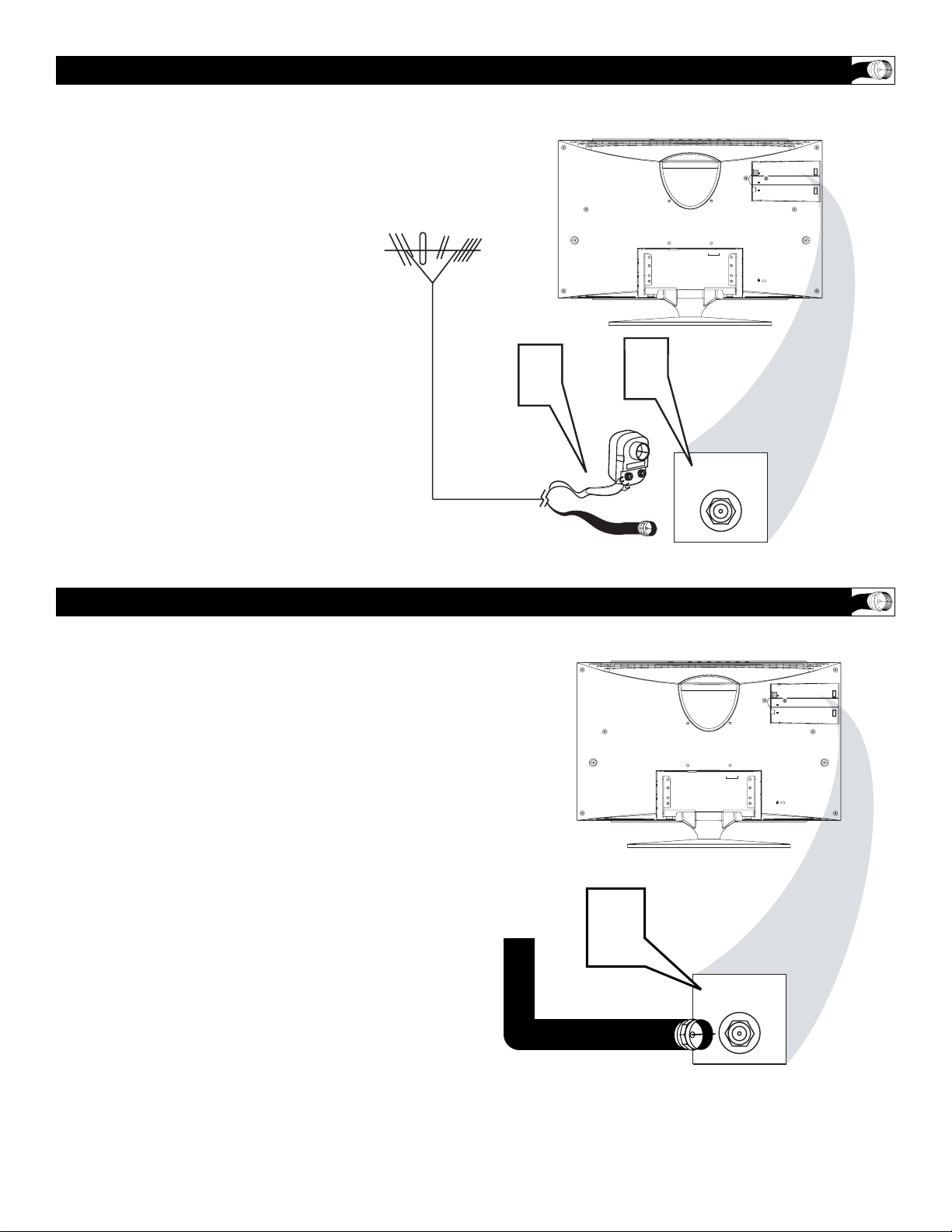
7
ANTENNA CONNECTION
A
combination antenna receives normal
broadcast channels (VHF 2–13 and
UHF 14–69). Your connection is easy
because there is only one 75Ω (ohm)
antenna jack on the back of your TV,
and that’s where the antenna goes.
1
If your antenna has a round cable
(75 ohm) on the end, then you're ready
to connect it to the LCD TV Monitor.
If your antenna has flat, twin-lead
wire (300 ohm), you first need to
attach the antenna wires to the screws
on a 300- to 75-ohm adapter.
2
Connect the antenna (or adapter) to
the TV jack on the rear of the LCD
TV Monitor. If the end of the antenna
wire is threaded, screw it down finger
tight.
BASIC
CABLE TV CONNECTION
Y
our Cable TV signal into your home may
be a single, 75Ω (ohm) cable. If so, this
connection is very simple. Follow the step
below to connect your Cable TV signal to
your new LCD TV Monitor.
1
Connect the Cable TV signal to the TV
jack on the LCD TV Monitor. Screw it
down finger tight.
Twin-lead
wire to
300-75Ω
adapter
Antenna
with 75Ω
cable
Rear Jack panel of
Television
Outdoor or Indoor Antenna
(Combination VHF/UHF)
Cable TV signal from
Cable Company
(75Ω coaxial cable)
Rear Jack panel of
Television
OR
TV
S-VIDEO
VIDEO
1
DC IN
2
1 2
ANALOG
DC IN
AUDIO OUT
AUDIO
TV
ANALOG
1 2
TV
S-VIDEO
VIDEO
AUDIO OUT
AUDIO
1
TV
Page 8
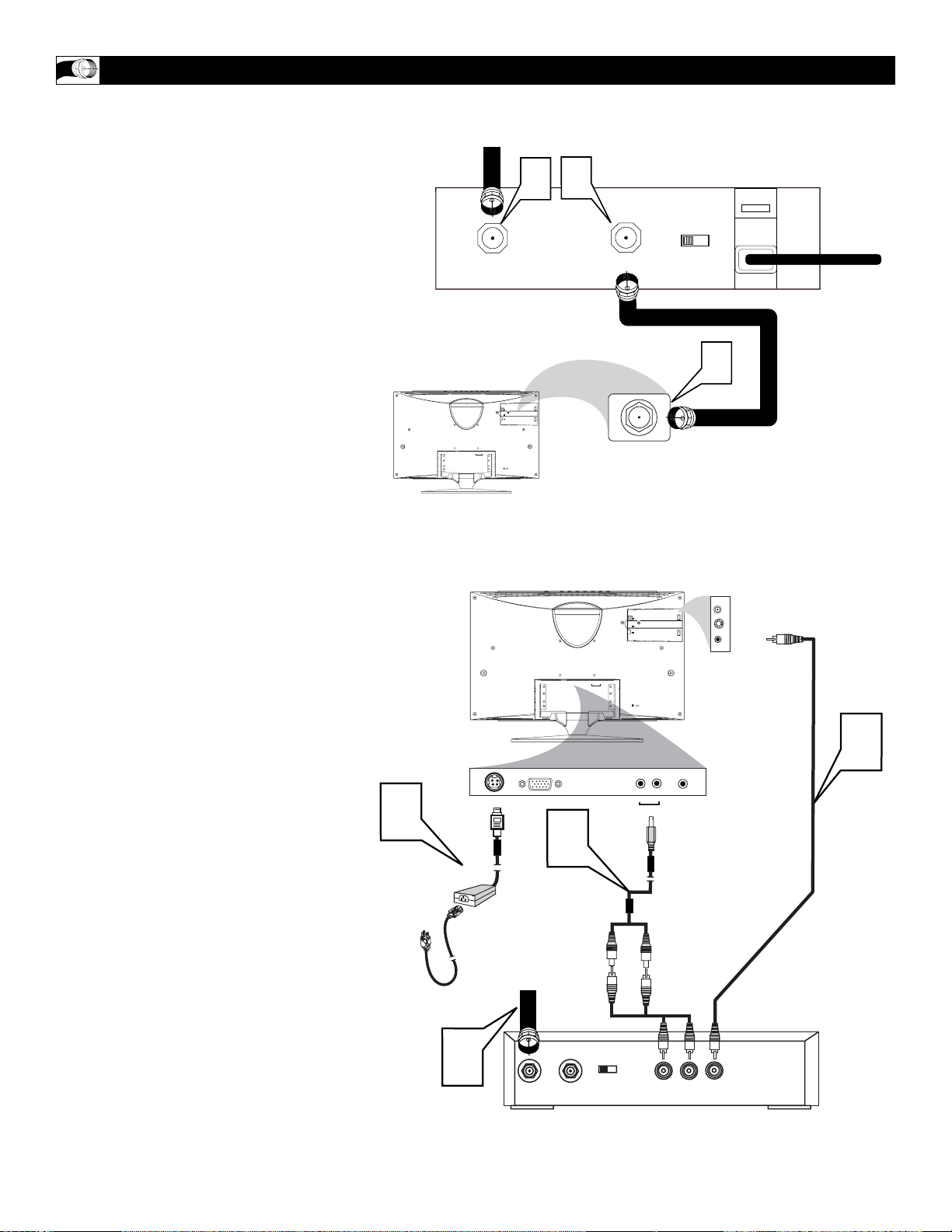
8
CABLE BOX CONNECTIONS
I
f you have a Cable Box, follow either set of
these steps to complete your connections.
Cable Box with RF In/Out Jacks
This connection will not supply Stereo sound to
the LCD TV Monitor. The sound from the Cable
Box will be monaural (single-channel, not left and
right).
1
Connect the Cable TV signal to the
IN jack (or RF IN or CABLE IN) on the
Cable Box.
2
Connect an RF coaxial cable (not supplied)
to the OUT jack (or TO TV or RF OUT)
of the Cable Box.
3
Connect the other end of the coaxial
cable to the LCD TV Monitor’s TV jack.
Screw it down finger tight.
4
Set the Channel 3/4 (or Output channel)
switch of the Cable Box to 3 or 4. Set
the TV to the same channel. When
watching TV programming, change channels
at the Cable Box, not the LCD TV Monitor.
Cable Box with Audio/Video Out Jacks
This connection will supply Stereo sound to the
LCD TV Monitor.
1
Connect the Cable TV signal to the
IN jack (or RF IN or CABLE IN) on the
Cable Box.
2
Using an RCA-type video cable, connect
one end of the video cable to the
Video Out jack of the Cable Box.
Connect the other end of the cable to
the yellow VIDEO jack on the rear of
the TV.
Video cables are usually marked with yellow and are available from Magnavox or
electronics retailers. Video jacks on most
equipment are yellow.
3
Using RCA-type, stereo audio cables, connect one end of the cables to the left
and right Audio Out jacks of the
Cable Box.
Connect the other end of the cables
to the red and white AUDIO ends of
the audio cable supplied. Connect
the other end of that cable to the
Audio 2 jack on the rear of the LCD
TV Monitor.
Audio cables are usually marked with red
and white and are available from Magnavox
or electronics retailers.
The right audio jack is red and the left
audio jack is white. Match the cable colors
to the jack colors.
4
Plug the DC adapter into the DC IN
jack on the LCD TV Monitor. Plug
the power cable into an outlet. Press
the Video Source button for the
source you are using.
Cable TV signal from
the Cable Company
75Ω
Coaxial
Cable
Rear jack panel of
Television
Cable
TV signal
Video Cable
Cable Box
Audio Cable
Rear Jack Panel
of Television
4
1
CABLE
IN
TV
S-VIDEO
VIDEO
DC IN
AUDIO OUT
1 2
ANALOG
AUDIO
DC IN
DC Adapter
Power
Cable
2
DC IN
ANALOG
ANALOG
3
OUTPUT
CH
TO TV
AUDIO OUT
1 2
AUDIO
3 4
3
TV
TV
S-VIDEO
VIDEO
TV
S - VIDEO
VIDEO
2
2
1
AUDIO OUT
AUDIO
1
OUTPUT
CH
CABLE
IN
3 4
TO
TV
L
AUDIO
R
VIDEO
OUT
OUT
Page 9
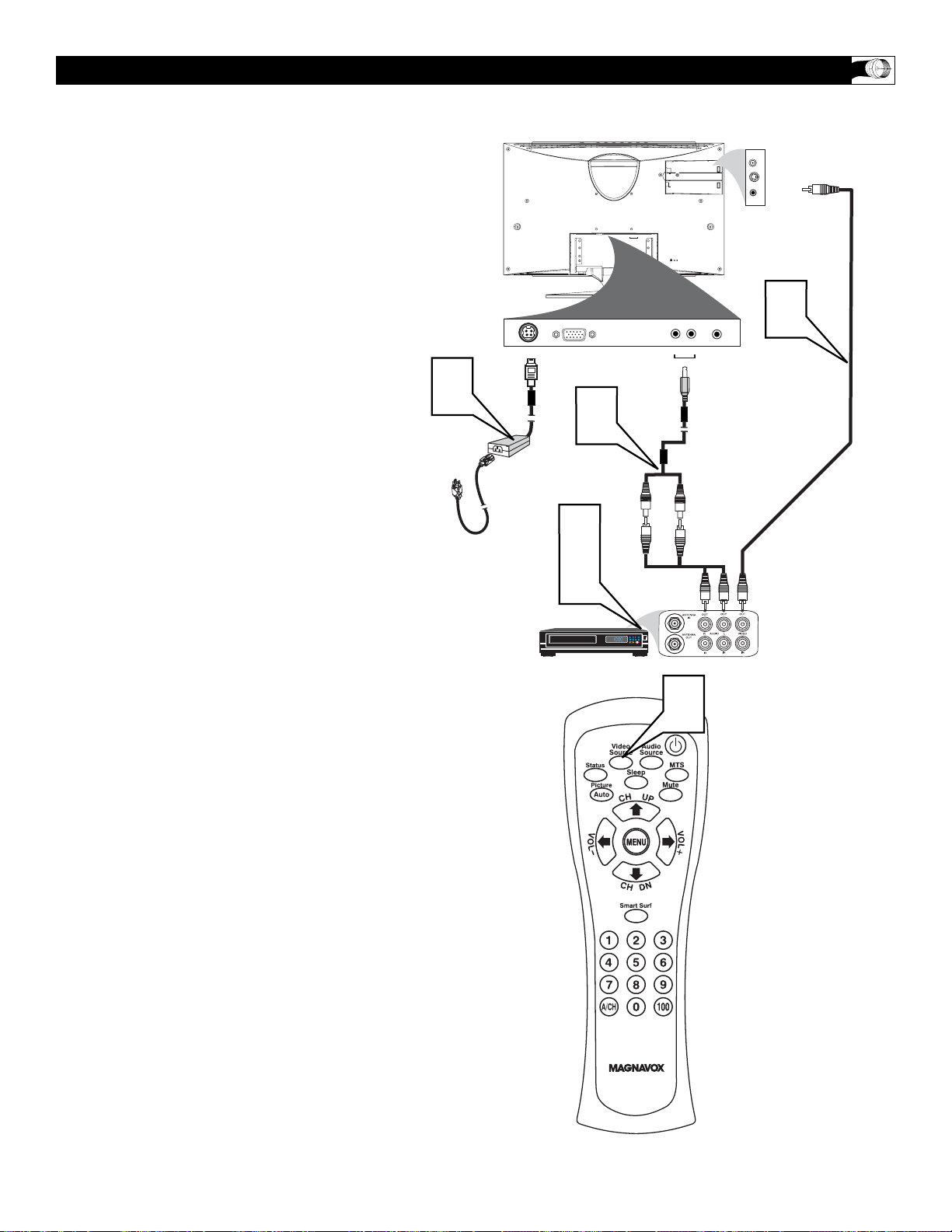
9
AUDIO/VIDEO INPUT CONNECTIONS
T
he AUDIO and VIDEO In jacks on the
rear of the LCD TV Monitor enable quick
connections of other equipment. Connect a
VCR, DVD Player, Video Game, Camcorder,
etc., to these jacks. To view the material playing on the other equipment, set the LCD TV
Monitor to its VIDEO input channel.
1
Connect an RCA-style video cable
(usually yellow) to the VIDEO OUT
jacks of the other equipment (DVD
Player, Camcorder, etc.) and to the yellow VIDEO jack on the rear of the
LCD TV Monitor.
2
If the other equipment has red and
white, left and right, stereo audio out
jacks: Connect RCA-style audio
cables (usually red and white) to the
AUDIO OUT (left and right) jacks on
the other equipment. Connect the other
end of the cables to the red and white
AUDIO cable (provided). Connect the
AUDIO cable provided to the AUDIO
2 jack on the rear of the LCD TV
Monitor. The LCD TV Monitor will
receive sound from the other equipment in stereo (from the left and right
sound channels).
If the other equipment has only one
AUDIO OUT (white) jack: Connect
an audio cable to the AUDIO OUT
jack on the other equipment. Connect
the other end of the cable to the white
AUDIO 2 jack on the rear of the LCD
TV Monitor. The LCD TV Monitor
will receive sound from the other
equipment through a single audio
channel.
3
Plug the DC Adapter into the DC IN
jack on the TV. Plug the power
cable into an outlet. Turn on the TV
and other equipment.
4
Press the Video Source buttons to set
the TV to its VIDEO channel.
5
Press PLAY on the other equipment to
view its material on the TV.
Rear Jack Panel
of Television
Video Cable
Audio Cable
DC Adapter
Power Cable
3
DC IN
DC IN
ANALOG
ANALOG
2
3
5
TV
S-VIDEO
VIDEO
1 2
AUDIO OUT
AUDIO
TV
S - VIDEO
VIDEO
1
2
1
AUDIO OUT
AUDIO
DVD
4
Page 10
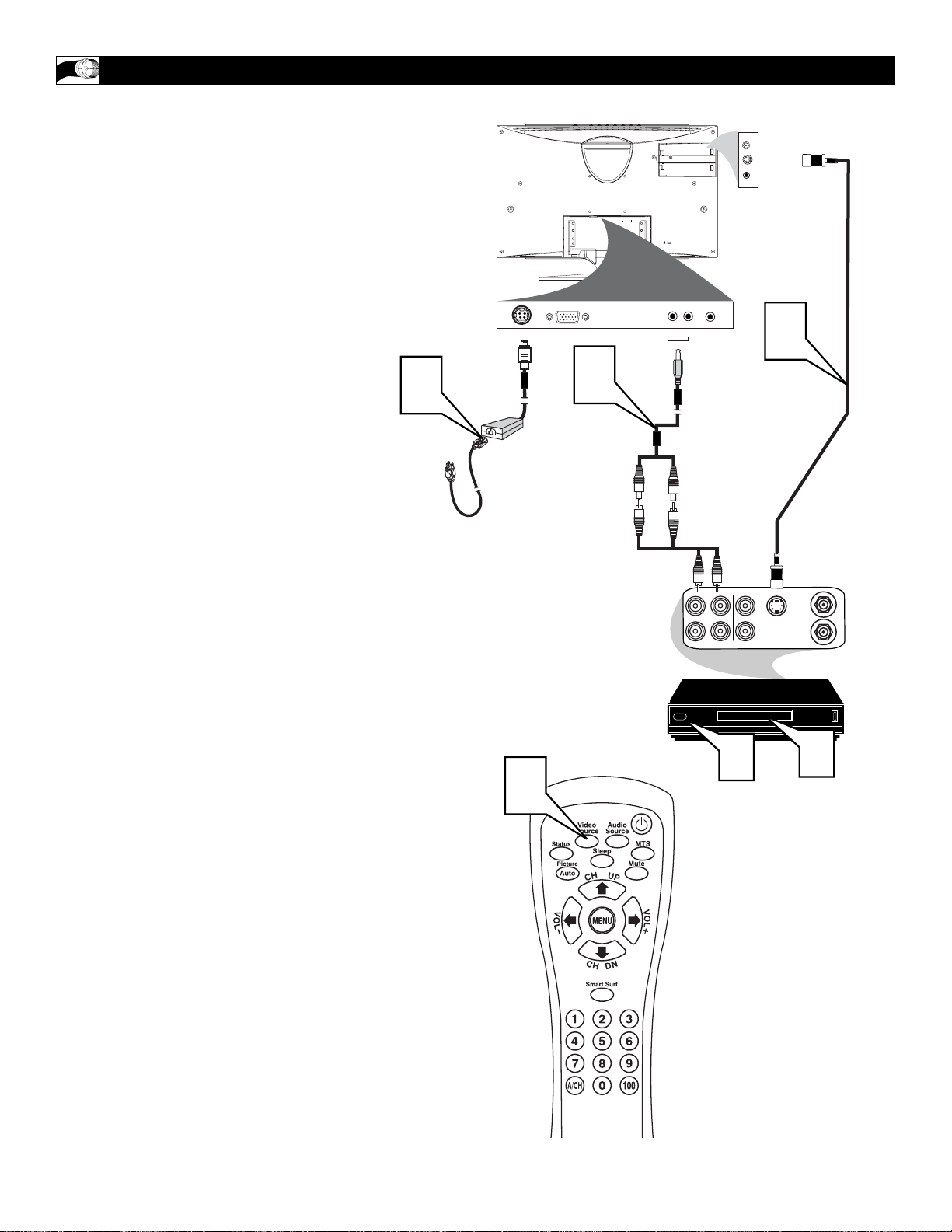
10
S-VIDEO CONNECTIONS
T
he S(uper)-Video connection on the rear of the
LCD TV Monitor can provide you with better
picture detail and clarity for the playback of accessory sources such as DBS (digital broadcast satellite), DVD (digital video discs), video games, and SVHS VCR (video cassette recorder) tapes than the
normal antenna picture connections.
NOTE: The accessory device must have an SVIDEO OUT(put) jack in order for you to complete
the connection on this page.
1
Connect an S-Video cable to the SVIDEO jack of the other equipment
(DVD Player, Camcorder, etc.) and to
the S-VIDEO jack on the rear of the
LCD TV Monitor.
2
If the other equipment has red and
white, left and right, stereo audio out
jacks: Connect RCA-style audio
cables (usually red and white) to the
AUDIO OUT (left and right) jacks on
the other equipment. Connect the other
end of the cables to the red and white
AUDIO cable (provided). Connect the
AUDIO cable provided to the AUDIO
2 jack on the rear of the LCD TV
Monitor. The LCD TV Monitor will
receive sound from the other equipment in stereo (from the left and right
sound channels).
If the other equipment has only one
AUDIO OUT (white) jack: Connect
an audio cable to the AUDIO OUT
jack on the other equipment. Connect
the white end of the cable to the white
end of the audio cable supplied.
Connect the other end of that cable to
the AUDIO 2 jack on the rear of the
LCD TV Monitor. The LCD TV
Monitor will receive sound from the
other equipment through a single audio
channel.
3
Plug the DC Adapter into the DC IN
jack on the LCD TV Monitor. Plug
the power cable into an outlet. Turn
on the LCD TV Monitor and other
equipment.
4
Press the Video Source buttons to set
the LCD TV Monitor to its VIDEO
channel, if the LCD Monitor does not
automatically detect a source change.
5
Press PLAY on the other equipment to
view its material on the LCD TV
Monitor.
Rear Jack Panel
of Television
S- Video
Cable
Audio Cable
DC Adapter
Power Cable
VCR or External
Accessory Device
(with S-Video
Output)
DC IN
ANALOG
ANALOG
3
DC IN
2
4
AUDIO OUT
LR
AUDIO
IN
TV
S - VIDEO
VIDEO
1
OUTOUT
S-VHS OUT
VIDEO
IN
3
ANTENNA
IN
ANTENNA
OUT
5
TV
S-VIDEO
VIDEO
1 2
AUDIO OUT
AUDIO
2
1
AUDIO
Page 11
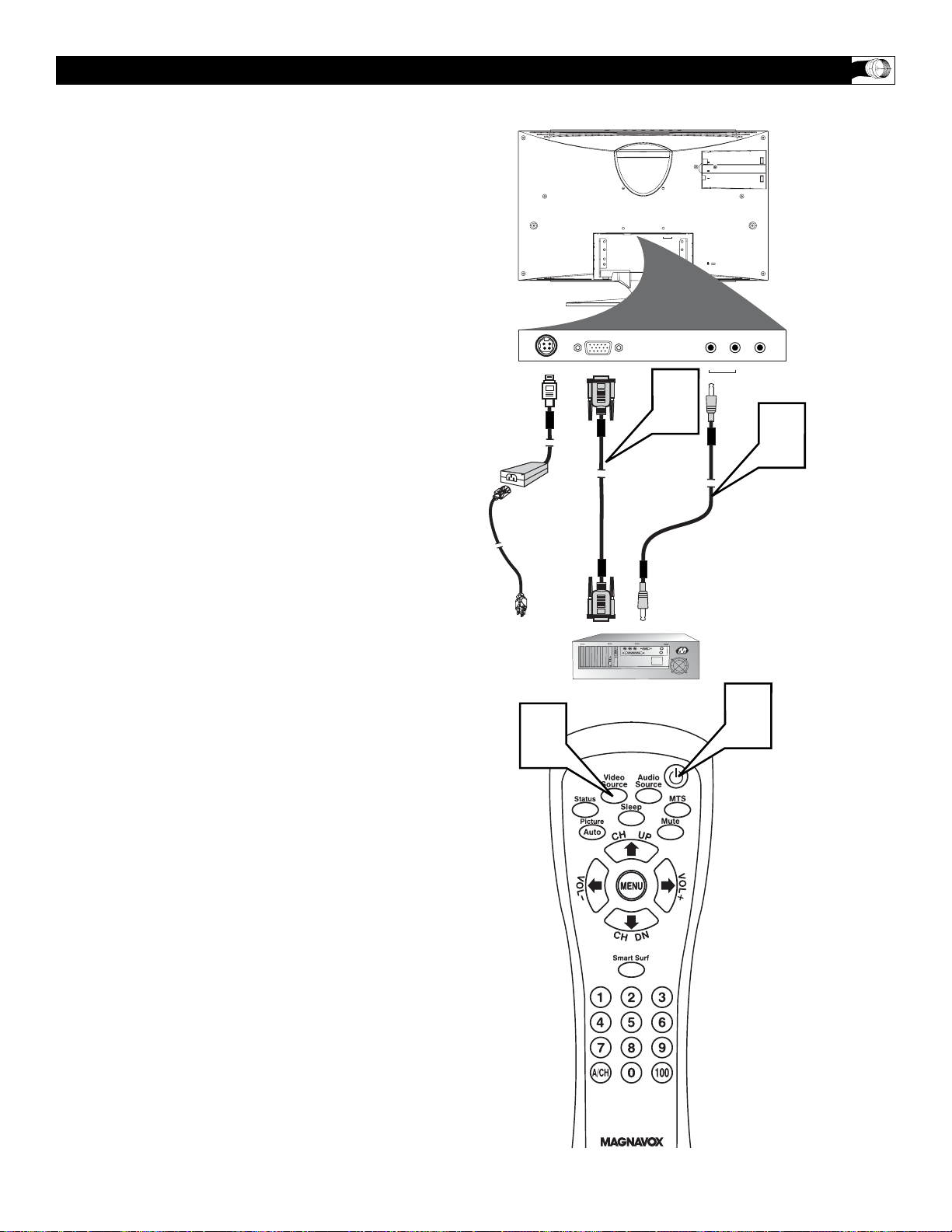
11
T
his LCD TV Monitor can be used as a PC
Monitor. Your computer will have to be
equipped with a VGA type video output and
VGA cable.
1
Connect one end of the VGA Video
cable to the Monitor (video) output on
the computer to the ANALOG rear
jack panel on the LCD TV Monitor.
2
Although audio connections are not
required, the LCD TV Monitor can
reproduce the computers audio out by
an AUDIO ADAPTER (supplied) to
the Audio output jack on the computer
(if available) while connecting the
other ends of the Audio cables to the
AUDIO 1 Input Jacks on the bottom of
the TV. Press the Audio Source button
until AUDIO1:PC appears so the TV
tunes to the computer audio signal.
3
Turn the LCD TV Monitor and the
Computer ON.
4
Press the VIDEO SOURCE button
until PC MODE appears on the screen.
PC (MONITOR) CONNECTION
Rear Jack Panel
of Television
VGA
Cable
Audio Cable
DC Adapter
Power Cable
Computer
TV
S-VIDEO
VIDEO
DC IN
ANALOG
DC IN
1 2
ANALOG
AUDIO OUT
AUDIO
1 2
AUDIO OUT
AUDIO
1
2
4
3
Page 12
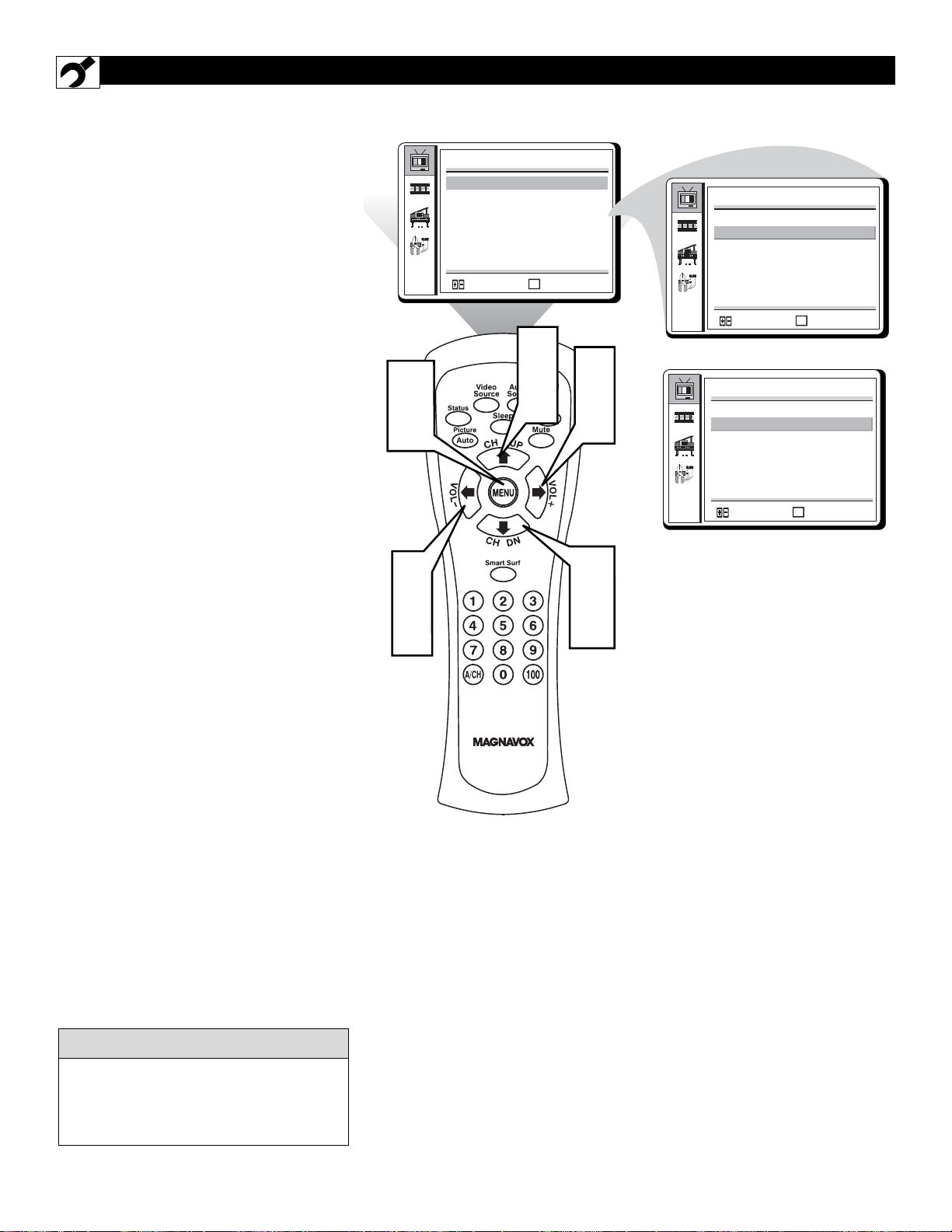
12
HOW TO USE THE TUNER MODE
T
he TUNER MODE allows you to change
the LCD TV Monitor’s signal input to
CABLE or AIR (antenna). It’s important for
the LCD TV Monitor to know if you want to
receive channels from a cable TV signal or an
antenna signal.
1
Press the MENU button on the
remote control to see the onscreen
menu.
2
Press the (CH UP) or (CH DN)
buttons to highlight the TV INSTALL
menu.
3
Press the (VOL+) or(VOL-) buttons to enter the TV INSTALL menu.
4
Press the (CH UP) or (CH DN)
buttons to highlight the TUNER
MODE control.
5
Press the (VOL+) or(VOL-) buttons to select CABLE or AIR (anten-
na).
6
Press the MENU button repeatedly to
clear the menu from the screen.
When CABLE is selected, channels 1-125
are available.
When AIR (antenna) is selected, channels
are 2-69.
HELPFUL HINT
TV INSTALL
SMART SURF NO
TUNER MODE AIR
AUTO PROGRAM
STORE YES
FINE TUNE
MENU
:SELECT
:EXIT
TV INSTALL
SMART SURF NO
TUNER MODE AIR
AUTO PROGRAM
STORE YES
FINE TUNE
MENU
:SELECT
:EXIT
1
6
3
5
2
4
3
5
2
4
OR
TV INSTALL
SMART SURF NO
TUNER MODE CABLE
AUTO PROGRAM
STORE YES
FINE TUNE
MENU
:SELECT
:EXIT
Page 13

13
AUTO PROGRAM (SETTING UP CHANNELS)
Y
our LCD TV Monitor can automatically
set itself for local area (or cable TV)
channels. This makes it easy for you to select
only the TV stations in your area by pressing
the CH UP or CH DN button.
1
Press the MENU button on the
remote control to show the onscreen
menu.
2
Press the (CH UP) or (CH DN)
buttons to highlight the TV INSTALL
menu.
3
Press the (VOL-) or(VOL+) buttons to enter the TV INSTALL menu.
4
Press the (CH UP) or (CH DN)
buttons to highlight the AUTO PRO-
GRAM control.
5
Press the (VOL+) or(VOL-) button to start the Auto Program scanning
of channels.
6
Press the MENU button repeatedly to
clear the menu from the screen.
After you’ve run Auto Program, check out
the results. Press the CH+/UP or the CHDN button and see which channels you can
select.
Remember, an antenna or cable TV signal
must first be connected to your LCD TV
Monitor (see pages 7-10 of this owner’s
manual).
HELPFUL HINT
TV INSTALL
SMART SURF NO
TUNER MODE AIR
AUTO PROGRAM
STORE YES
MENU
:SELECT
:EXIT
TV INSTALL
SMART SURF NO
TUNER MODE AIR
AUTO PROGRAM
STORE YES
MENU
:SELECT
:EXIT
1
6
3
5
2
4
3
5
2
4
AUTO PROGRAM
CHANNEL 02
MENU
:EXIT
Page 14

14
STORE
S
tore lets you edit the channel listing. You
can add or remove a channel in the LCD
TV Monitor’s memory.
1
Press the number buttons or the
(CH UP) or (CH DN) buttons
to tune to a specific channel that you
want to add or remove from the LCD
TV Monitor’s memory.
2
Press the MENU button to show the
onscreen menu.
3
Press the (CH UP) or (CH DN)
buttons to highlight the TV INSTALL
menu.
4
Press the (VOL+) or (VOL-)buttons to enter the TV Install Menu.
5
Press the (CH UP) or (CH DN)
buttons to select STORE.
6
Press the (VOL+) or (VOL-)
button to highlight YES to add the
channel or NO to delete it from the
LCD TV Monitor’s memory.
7
Press the MENU button repeatedly to
clear the menu from the screen.
Repeat steps 1-7 to add or delete additional channels to or from the LCD TV
Monitor Monitor’s memory.
TV INSTALL
SMART SURF NO
TUNER MODE AIR
AUTO PROGRAM
STORE YES
FINE TUNE
MENU
:SELECT
:EXIT
TV INSTALL
SMART SURF NO
TUNER MODE AIR
AUTO PROGRAM
STORE YES
FINE TUNE
2
7
4
6
1
1
3
5
4
6
1
3
5
MENU
OR
MENU
:EXIT
:EXIT
:SELECT
TV INSTALL
SMART SURF NO
TUNER MODE AIR
AUTO PROGRAM
STORE NO
FINE TUNE
:SELECT
Page 15

15
SMART SURF
S
mart Surf lets you set up channels in a
quick viewing list Then, you can use the
Smart Surf button on the remote control to
switch between different TV programs (channels) that interest you.
1
Press the number buttons or the
(CH UP) or (CH DN) buttons
to tune to a specific channel that you
want to add to the Smart Surf feature.
2
Press the MENU button to show the
onscreen menu.
3
Press the (CH UP) or (CH DN)
buttons highlight the TV INSTALL
menu.
4
Press the (VOL+) or (VOL-) buttons to enter the TV Install Menu.
5
Press the (CH UP) or (CH DN)
buttons to select SMART SURF.
6
Press the (VOL+) or (VOL-) buttons to highlight YES to add the chan-
nel to your Smart Surf list or NO to
remove the channel from the list.
7
Press the MENU button repeatedly to
clear the menu from the screen.
Repeat steps 1-7 to add or remove
additional channels to or from the Surf
list.
A/CH BUTTON
Press SMART SURF
repeatedly during TV
viewing to scan through
the channels in the
SURF list.
Your remote control has an A/CH
(Alternate Channel) button. Press A/CH
to toggle between the current and previous
channel.
TV INSTALL
SMART SURF NO
TUNER MODE AIR
AUTO PROGRAM
STORE YES
FINE TUNE
:SELECT
2
7
4
6
MENU
1
3
5
:EXIT
4
6
1
TV INSTALL
SMART SURF NO
TUNER MODE AIR
AUTO PROGRAM
STORE YES
FINE TUNE
MENU
OR
MENU
:EXIT
:EXIT
:SELECT
TV INSTALL
SMART SURF YES
TUNER MODE AIR
AUTO PROGRAM
STORE YES
FINE TUNE
:SELECT
5
12
1
1
3
5
Page 16

16
FINE TUNE
F
ine Tune allows you to adjust the LCD TV
Monitor’s picture reception in areas of
weak signal reception.
1
Press the MENU button on the
remote control to see the onscreen
menu.
2
Press the (CH UP) or (CH DN)
buttons to highlight the TV INSTALL
menu.
3
Press the (VOL+) or(VOL-) buttons to enter the TV INSTALL menu.
4
Press the (CH UP) or (CH DN)
buttons to highlight FINE TUNE.
5
Press the (VOL+) or(VOL-) buttons to adjust the fine tune setting.
6
Press the MENU button repeatedly to
clear the menu from the screen.
TV INSTALL
SMART SURF NO
TUNER MODE AIR
AUTO PROGRAM
STORE YES
FINE TUNE
:ADJUST
MENU
:EXIT
TV INSTALL
SMART SURF NO
TUNER MODE AIR
AUTO PROGRAM
STORE YES
FINE TUNE
MENU
:ADJUST
:EXIT
1
6
3
5
2
4
3
5
2
4
TV INSTALL
SMART SURF YES
TUNER MODE AIR
AUTO PROGRAM
STORE YES
FINE TUNE
MENU
:ADJUST
:EXIT
Page 17

17
T
o adjust your LCD Monitor picture, select
a channel and follow these steps.
1
Press the MENU button to see the
onscreen menu.
2
Press the
(CH UP) or (CH DN)
buttons
to highlight the PICTURE
menu.
3
Press the (VOL+) or (VOL-) buttons to enter the PICTURE menu.
4
Press
the
(CH UP) or (CH DN)
buttons to choose the item you want to
adjust: Brightness, Color, Contrast, Tint,
Sharpness, Backlight, or Gamma.
5
Press the (VOL+) or (VOL-) buttons to adjust the item.
6
Press
the
(CH UP) or (CH DN)
buttons to select and adjust other picture controls.
7
Press the MENU button repeatedly to
remove the menu.
Note: Some items on the picture menu can be
accessed by pressing AUTO on the
remote control.
TV PICTURE MENU CONTROLS
Brightness: Adjust to brighten the dark
parts of the picture. This appears to add
white to the color.
Color: Adjust to add or reduce color.
Contrast: Adjust to “sharpen” the Picture
quality. The black portions of the picture
become richer in darkness and the white
become brighter.
Tint: Adjust to obtain natural skin tones.
Sharpness: Adjust to improve detail.
Backlight:
Adjust the brightness of the pic-
ture while preserving the picture’s color.
Gamma:
Preset contrast scheme to enhance
picture quality. Choose from NORMAL,
VIVID1, or VIVID2.
HELPFUL HINTS
PICTURE
BRIGHTNESS
COLOR
CONTRAST
TINT
SHARPNESS
BACKLIGHT
GAMMA NORMAL
:ADJUST
1
7
3
5
2
MENU
:EXIT
2
4
6
3
5
PICTURE
BRIGHTNESS
COLOR
CONTRAST
TINT
SHARPNESS
BACKLIGHT
GAMMA NORMAL
:ADJUST
PICTURE
BRIGHTNESS
COLOR
CONTRAST
TINT
SHARPNESS
BACKLIGHT
GAMMA NORMAL
:ADJUST
PICTURE
BRIGHTNESS
COLOR
CONTRAST
TINT
SHARPNESS
BACKLIGHT
GAMMA NORMAL
:ADJUST
MENU
MENU
MENU
:EXIT
:EXIT
:EXIT
PICTURE
BRIGHTNESS
COLOR
CONTRAST
TINT
SHARPNESS
BACKLIGHT
GAMMA NORMAL
:ADJUST
PICTURE
BRIGHTNESS
COLOR
CONTRAST
TINT
SHARPNESS
BACKLIGHT
GAMMA VIVID2
:SELECT
MENU
MENU
:EXIT
:EXIT
4
6
PICTURE
BRIGHTNESS
COLOR
CONTRAST
TINT
SHARPNESS
BACKLIGHT
GAMMA NORMAL
MENU
:SELECT
:EXIT
PICTURE
BRIGHTNESS
COLOR
CONTRAST
TINT
SHARPNESS
BACKLIGHT
GAMMA NORMAL
:ADJUST
PICTURE
BRIGHTNESS
COLOR
CONTRAST
TINT
SHARPNESS
BACKLIGHT
GAMMA VIVID1
:SELECT
MENU
MENU
:EXIT
:EXIT
Page 18

18
T
o adjust your LCD TV Monitor Sound,
select a channel and follow these steps.
1
Press the MENU button to see the
menu.
2
Press the
(CH UP) or (CH DN)
buttons
to highlight the SOUND menu.
3
Press the (VOL+) or (VOL-) buttons to enter the SOUND menu.
4
Press
the
(CH UP) or (CH DN)
buttons to choose the item you want to
adjust: Treble, Bass,Balance, or Sound
Mode.
5
Press the (VOL+) or (VOL-) buttons to adjust the item.
6
Press
the
(CH UP) or (CH DN)
buttons to select and adjust other sound
controls.
7
Press MENU to remove the menu.
Note: You can change the sound from Mono
to Stereo or SAP (if supported by the
program) by pressing the MTS button.
TV SOUND MENU CONTROLS
Treble: Adjust to enhance the high frequency
sounds.
Bass: Adjust to enhance the low frequency
sounds.
Balance: Adjusts the level of sounds coming from the left and right speakers.
Sound
Mode: Adjust to select between
Stereo, Mono, or SAP. NOTE: If stereo is
not present on a selected show and the TV
is placed in Stereo mode, the sound coming
from the TV will remain in Mono mode.
HELPFUL HINTS
SOUND
TREBLE
BASS
BALANCE
SOUND MODE MONO
:ADJUST
MENU
:EXIT
2
1
4
7
6
SOUND
TREBLE
BASS
BALANCE
SOUND MODE MONO
:ADJUST
SOUND
TREBLE
BASS
BALANCE
SOUND MODE MONO
:ADJUST
MENU
MENU
:EXIT
:EXIT
3
5
2
4
6
3
5
SOUND
TREBLE
BASS
BALANCE
SOUND MODE MONO
:SELECT
SOUND
TREBLE
BASS
BALANCE
SOUND MODE STEREO
:SELECT
SOUND
TREBLE
BASS
BALANCE
SOUND MODE SAP
:SELECT
MENU
MENU
MENU
:EXIT
:EXIT
:EXIT
Page 19

19
T
he Smart Lock feature is an integrated
circuit that receives and processes data
sent by broadcasters, or other program
providers, that contain program content advisories. When programmed by the viewer, a TV
with Smart Lock can respond to the content
advisories and block program content that
may be found objectionable (such as offensive
language, violence, sexual situations, etc.).
This is a great feature to censor the type of
viewing children may watch.
Smart Lock offers various BLOCKING
controls from which to choose:
Access Code - An Access Code must be set
to prevent children from unblocking questionable or censored programming set by their
parents.
Block Enable - After an access code has
been programmed, you can block programming depending on the received rating and
user setting.
Movie Ratings - Certain blocking options
exist which will block programming based on
ratings patterned by the Motion Pictures
Association of America.
TV Ratings - Just like the Movie Ratings,
programs can be blocked from viewing using
standard TV ratings set by TV broadcasters.
SMART LOCK
MOVIE RATINGS
TV RATINGS
G: General Audience - All ages admitted. Most parents would find this program suitable for all ages. This type of
programming contains little or no violence, no strong language, and little or
no sexual dialog or situations.
PG: Parental Guidance Suggested This programming contains material that
parents may find unsuitable for younger
children. It may contain one or more of the
following: moderate violence, some sexual
situations, infrequent coarse language, or
some suggestive dialog.
PG-13: Parents Strongly Cautioned This programming contains material that
parents may find unsuitable for children
under the age of 13. It contains one or
more of the following: violence, sexual
situations, coarse language, or suggestive
dialog.
R: Restricted -This programming is
specifically designed for adults. Anyone
under the age of 17 should only view this
programming with an accompanying parent or adult guardian. It contains one or
more of the following: intense violence,
intense sexual situations, strong coarse
language, or intensely suggestive dialog.
NC-17: No children under the age of 17
will be admitted. - This type of program-
ming should be viewed by adults only. It
contains graphic violence, explicit sex, or
crude, indecent language.
X: Adults Only - This type of programming contains one or more of the following: very graphic violence, very graphic
and explicit or indecent sexual acts, and
very coarse and intensely suggestive language.
TV-Y All children - Appropriate for all
children. Designed for a very young audience, including children ages 2-6. This
type of programming is not expected to
frighten younger children.
TV-Y7 Directed to Older Children Designed for children age 7 and above. It
may be more appropriate for children who
can distinguish between make-believe and
reality. This programming may include
mild fantasy and comic violence (FV or
fantasy violence).
TV-G General Audience - Most parents
would find this programming suitable for
all ages. This type of programming contains little or no violence, no strong language, and little or no sexual dialog or situations.
TV-PG Parental Guidance Suggested -
Contains material that parents may find
unsuitable for younger children. This type
of programming contains one or more of
the following: Moderate violence (V),
some sexual situations (S), infrequent
coarse language (L), or some suggestive
dialog (D).
TV-14 Parents Strongly Cautioned -
Contains some material that many parents
would find unsuitable for children under
age 14. This type of programming contains
one or more of the following: intense violence (V), intense sexual situations (S),
strong coarse language (L), or intensely
suggestive dialog (D).
TV-MA Mature Audience Only -
Specifically designed to be viewed by
adults and may be unsuitable for children
under 17. This type of programming contains one or more of the following: graphic
violence (V), explicit sexual situations (S),
or crude, indecent language (L).
MOVIE RATING
G
PG
PG-13
R
NC-17
X
:SELECT
U
U
U
U
U
U
MENU
:EXIT
TV RATING
TV Y
TV Y7
TV G
TV PG
TV 14
TV MA
U
U
U
U
U
U
:SELECT
FV U
V U S U L U D U
V U S U L U D U
V U S U L U
MENU
:EXIT
Page 20

20
SMART LOCK ACCESS CODE
O
ver the next few pages you’ll learn how
to block programs and understand the
rating terms for certain broadcasts. First, set
an access code.
1
Press the MENU button to see the
onscreen menu.
2
Press the
(CH UP) or (CH DN)
buttons
to highlight the FEATURES
menu.
3
Press the (VOL+) or (VOL-) but-
tons to enter the FEATURES menu.
4
Press the
(CH UP) or (CH DN)
buttons to select SMART LOCK.
5
Press the (VOL+) or (VOL-) but-
tons. INPUT USER CODE will
appear on the screen.
6
Use the Number buttons to enter 9,
2, 0, 3. This is the LCD TV
MONITOR’s default code. “
----” will
appear on the screen as you enter the
code. This protects its identity.
If INCORRECT appears, repeat steps
5 and 6.
7
The SMART LOCK menu will appear.
Check to see if CHANGE USER
CODE is highlighted, press the
(VOL+) or (VOL-) buttons.
8
The screen will prompt you to enter a
new code. Enter a new four-digit
code using the Number buttons. The
screen will prompt you to confirm the
code you just entered. Enter your
same new code again. “----” will
appear when you enter your new code,
then the Smart Lock menu will appear.
9
Press MENU repeatedly to remove
the menu from the screen.
You cannot unblock a channel without knowing your code or changing it. If your code
changes, someone has altered it and possibly
viewed blocked channels.
If you forget your access code, you must
reset the Factory Settings, details on page 27.
HELPFUL HINTS
To change the Access Code later, follow
steps 1-6 so the Smart Lock menu appears.
FEATURES
SLEEP TIMER 00 MINS
CLOSED CAPTION NONE
SMART LOCK
FREEZE
LANGUAGE ENGLISH
FAC TORY SETTINGS
MENU
:SELECT
1
9
MENU
2
4
3
5
2
7
4
:EXIT
3
5
7
6
8
FEATURES
SLEEP TIMER 00 MINS
CLOSE CAPTION NONE
SMART LOCK
FREEZE
LANGUAGE ENGLISH
FACTORY SETTINGS
:SELECT
USER CODE CHECK
INPUT USER CODE : _ _ _ _
0-9:INPUT
USER CODE CHECK
INPUT USER CODE : _ _ _ _
0-9:INPUT
USER CODE CHECK
INPUT USER CODE : _ _ _ _
INCORRECT
0-9:INPUT
FEATURES
SLEEP TIMER 00 MINS
CLOSE CAPTION NONE
SMART LOCK
FREEZE
LANGUAGE ENGLISH
FACTORY SETTINGS
- - - -
MENU
MENU
MENU
MENU
MENU
:EXIT
:EXIT
:EXIT
:EXIT
USER CODE CHECK
INPUT USER CODE : _ _ _ _
0-9:INPUT
USER CODE CHECK
CONFIRM NEW CODE : _ _ _ _
0-9:INPUT
MENU
MENU
:EXIT
:EXIT
SMART LOCK
BLOCK ENABLE NO
MOVIE RATING
TV RATING
CHANGE CODE
:SELECT
SMART LOCK
BLOCK ENABLE YES
MOVIE RATING
TV RATING
CHANGE CODE
:SELECT
MENU
MENU
:EXIT
:EXIT
:SELECT
USER CODE CHECK
INPUT NEW CODE : _ _ _ _
0-9:INPUT
MENU
MENU
MENU
:EXIT
:EXIT
Page 21

21
SMART LOCK- BLOCK ENABLE
A
fter your personal access code has been
set (see the previous page), you are ready
to select the channels or inputs you want to
block out or censor.
1
Press the MENU button to see the
onscreen menu.
2
Press the
(CH UP) or (CH DN)
buttons
to highlight the FEATURES
menu.
3
Press the (VOL+) or (VOL-) but-
tons to enter the FEATURES menu.
4
Press the
(CH UP) or (CH DN)
buttons to select SMART LOCK.
5
Press the (VOL+) or (VOL-) but-
tons INPUT USER CODE will appear.
6
Use the Number buttons to enter
your access code.
7
Press
the
(CH UP) or (CH DN)
buttons to select BLOCK ENABLE.
8
Press the (VOL+) button to block a
certain channel or (VOL-) button to
unblock a channel.
9
Press MENU repeatedly to remove
the menu from the screen.
NOTE: Repeat the steps above to block
additional channels.
If you enter your Access Code to view a
blocked channel, ALL blocked channels
will be viewable until you turn off the TV.
Channels will be blocked as before when
you turn on the TV again.
When you set one of the ratings (Movie or
TV) to ON, Block Enable will automatically turned on. If you change the setting to
OFF or when no rating is set, Block Enable
will be turned off.
H
ELPFUL HINT
1
9
8
2
4
7
6
FEATURES
SLEEP TIMER 00 MINS
CLOSED CAPTION NONE
SMART LOCK
FREEZE
LANGUAGE ENGLISH
FAC TORY SETTINGS
MENU
:SELECT
MENU
:EXIT
2
4
3
5
8
FEATURES
SLEEP TIMER 00 MINS
CLOSED CAPTION NONE
SMART LOCK
FREEZE
LANGUAGE ENGLISH
FAC TO RY SETTINGS
MENU
MENU
MENU
MENU
MENU
:EXIT
:EXIT
:SELECT
USER CODE CHECK
INPUT USER CODE : _ _ _ _
0-9:INPUT
SMART LOCK
BLOCK ENABLE NO
MOVIE RATING
TV RATING
CHANGE CODE
:SELECT
SMART LOCK
BLOCK ENABLE YES
MOVIE RATING
TV RATING
CHANGE CODE
:SELECT
:EXIT
:EXIT
Page 22

22
SMART LOCK - MOVIE RATINGS
T
he Smart Lock feature can block pro-
gramming based on the Movie Industry
ratings.
Once you’ve entered your access code and
the Smart Lock features are displayed on the
screen:
1
Press the MENU button to see the
onscreen menu.
2
Press the
(CH UP) or (CH DN)
buttons
to highlight the FEATURES
menu.
3
Press the (VOL+) or (VOL-) but-
tons to enter the FEATURES menu.
4
Press the
(CH UP) or (CH DN)
buttons to select SMART LOCK.
5
Press the (VOL+) or (VOL-) but-
tons INPUT USER CODE will appear.
6
Use the Number buttons to enter
your access code.
7
Press the
the
(CH UP) or (CH
DN) buttons to select MOVIE RATING.
8
Press the (VOL+) or (VOL-) buttons to highlight any of the Movie
Rating options. When highlighted, all
these options can be (B) blocked or (U)
unblocked.
9
Press MENU repeatedly to remove
the menu from the screen.
NOTE: When a rating is chosen to be
blocked, any higher level rating will also be
blocked from viewing. (i.e.: If “R” is selected
to be blocked, NC-17 and X will automatically be blocked.) Also, when a rating is set to
unblock, any rating lower will be automatically set to unblock. (i.e: if PG-13 is blocked,
PG and G will automatically be unblocked.)
FEATURES
SLEEP TIMER 00 MINS
CLOSE CAPTION NONE
SMART LOCK
FREEZE
LANGUAGE ENGLISH
FAC TORY SETTINGS
MENU
:SELECT
MENU
:EXIT
2
1
9
4
7
3
3
5
5
8
8
FEATURES
SLEEP TIMER 00 MINS
CLOSE CAPTION NONE
SMART LOCK
FREEZE
LANGUAGE ENGLISH
FAC TO RY SETTINGS
:SELECT
USER CODE CHECK
INPUT USER CODE : _ _ _ _
0-9:INPUT
SMART LOCK
BLOCK ENABLE YES
MOVIE RATING
TV RATING
CHANGE CODE
MENU
:SELECT
:EXIT
MENU
MENU
MENU
:EXIT
:EXIT
2
4
7
6
MOVIE RATING
G
PG
PG-13
R
NC-17
X
:SELECT
MOVIE RATING
G
PG
PG-13
R
NC-17
X
:SELECT
U
U
U
U
U
U
U
U
U
B
B
B
MENU
MENU
:EXIT
:EXIT
Page 23

23
SMART LOCK - TV RATINGS
T
he Smart Lock feature can block program-
ming based on the TV Industry ratings.
Once you’ve entered your access code and the
Smart Lock features are displayed on the screen:
1
Press the MENU button to see the
onscreen menu.
2
Press the (CH UP) or (CH DN)
buttons to highlight the FEATURES
menu.
3
Press the
(VOL+) or (VOL-) but-
tons to enter the FEATURES menu.
4
Press the (CH UP) or (CH DN)
buttons to highlight Smart Lock.
5
Press the (VOL+) or (VOL-) but-
tons buttons, INPUT USER CODE
will appear on the screen.
6
Use the Number buttons to enter
your access code.
7
Press
the
(CH UP) or (CH DN)
buttons to select TV RATING.
8
Press the the (VOL+) or (VOL-)
buttons to highlight any of the TV
Rating options. When highlighted, all
these options can be (B) blocked or (U)
unblocked.
9
Press MENU repeatedly to remove the
menu from the screen.
1
9
FEATURES
SLEEP TIMER 00 MINS
CLOSE CAPTION NONE
SMART LOCK
FREEZE
LANGUAGE ENGLISH
FAC TORY SETTINGS
MENU
:SELECT
MENU
:EXIT
2
4
7
FEATURES
SLEEP TIMER 00 MINS
CLOSED CAPTION NONE
SMART LOCK
FREEZE
LANGUAGE ENGLISH
FAC TORY SETTINGS
:SELECT
USER CODE CHECK
INPUT USER CODE : _ _ _ _
0-9:INPUT
MENU
MENU
MENU
:EXIT
:EXIT
3
5
8
2
4
7
3
5
8
6
SMART LOCK
BLOCK ENABLE YES
MOVIE RATING
TV RATING
CHANGE CODE
:SELECT
TV RATING
TV Y
U
:SELECT
U
U
U
B
B
B
U
U
U
U
U
FV U
V U S U L U D U
V U S U L U D U
V U S U L U
FV U
V B S B L B D B
V B S B L B D B
V B S B L B
TV Y7
TV G
TV PG
TV 14
TV MA
TV RATING
TV Y
TV Y7
TV G
TV PG
TV 14
TV MA
:SELECT
MENU
MENU
:EXIT
MENU
:EXIT
:EXIT
Page 24

24
SLEEPTIMER
Y
our TV can be set to automatically turn
itself off at a given amount of time.
1
Press the SLEEP button on the remote
control and the SLEEP timer display will
appear on the screen.
2
Press the SLEEP button repeatedly to
pick the amount of time (30, 60, 90, or
120 minutes) before the TV will turn
itself off.
NOTE: An onscreen count down will appear
during the last minute before the TV shuts
itself off. If any button is pressed during the
last minute of the countdown , the Sleeptimer
setting will be cancelled.
To see how many minutes remain before the
TV shuts itself off, press the MENU button.
A Sleep Timer setting can be cancelled by
pressing any button during the last minute
of the operation.
HELPFUL HINT
SLEEP TIMER
SLEEP TIMER 00 MINS
1
SLEEP TIMER
SLEEP TIMER 30 MINS
SLEEP TIMER
SLEEP TIMER 60 MINS
SLEEP TIMER
SLEEP TIMER 90 MINS
SLEEP TIMER
SLEEP TIMER 120 MINS
Page 25

25
CLOSED CAPTIONS
C
losed Captioning (CC) allows you to
read the voice content of television programs on the TV screen. Designed to help the
hearing impaired, this feature uses onscreen
“text boxes” to show dialogue and conversations while the TV program is in progress.
1
Press the MENU buttons to see the
onscreen menu.
2
Press the
(CH UP) or (CH DN)
buttons
to highlight the FEATURES
menu.
3
Press the (VOL+) or (VOL-) buttons to enter the FEATURES menu.
4
Press the
(CH UP) or (CH DN)
buttons to select CLOSE CAPTION.
5
Press the (VOL+) or (VOL-) buttons to select the closed caption you
want: NONE, CC1, CC2, Txt1, or
Txt2.
6
Press MENU repeatedly to remove the
menu from the screen.
Not all TV programs and product commercials are broadcast with Closed Captioning
(CC). Nor are all Closed Captioning
MODES (CAPTION 1–2 or TEXT 1–2)
necessarily being used by broadcast stations
during the transmission of a program offering Closed Captioning. Refer to your area’s
TV program listings for the stations and
times of shows being broadcast with Closed
Captioning.
HELPFUL HINT
FEATURES
SLEEP TIMER 00 MINS
CLOSE CAPTION NONE
SMART LOCK
FREEZE
LANGUAGE ENGLISH
FAC TORY SETTINGS
:SELECT
1
6
MENU
MENU
:EXIT
2
4
FEATURES
SLEEP TIMER 00 MINS
CLOSE CAPTION NONE
SMART LOCK
FREEZE
LANGUAGE ENGLISH
FAC TORY SETTINGS
MENU
:SELECT
FEATURES
SLEEP TIMER 00 MINS
CLOSE CAPTION CC1
SMART LOCK
FREEZE
LANGUAGE ENGLISH
FAC TORY SETTINGS
:SELECT
MENU
MENU
MENU
:EXIT
:EXIT
3
5
2
4
3
5
FEATURES
SLEEP TIMER 00 MINS
CLOSE CAPTION CC2
SMART LOCK
FREEZE
LANGUAGE ENGLISH
FAC TORY SETTINGS
MENU
:SELECT
FEATURES
SLEEP TIMER 00 MINS
CLOSE CAPTION Txt1
SMART LOCK
FREEZE
LANGUAGE ENGLISH
FAC TORY SETTINGS
:SELECT
FEATURES
SLEEP TIMER 00 MINS
CLOSE CAPTION Txt2
SMART LOCK
FREEZE
LANGUAGE ENGLISH
FAC TORY SETTINGS
:SELECT
MENU
MENU
MENU
MENU
MENU
:EXIT
:EXIT
:EXIT
Page 26

26
FREEZE
H
ave you ever wished you could freeze the
picture on the television broadcast to
write down telephone number or an address?
Yo ur new LCD TV Monitor will allow you to
do just that.
1
Press the MENU button on the
remote control to see the onscreen
menu.
2
Press
the
(CH UP) or (CH DN)
buttons to highlight the FEATURES
menu.
3
Press the the (VOL+) or (VOL-)
buttons to enter the FEATURES
menu.
4
Press
the
(CH UP) or (CH DN)
buttons to highlight FREEZE.
5
Press the the (VOL+) or (VOL-)
buttons to turn FREEZE ON or OFF.
6
Press the MENU button repeatedly to
clear the menu from the screen.
NOTE: If the picture has been frozen, follow
these steps again to turn it OFF.
After freezing a picture on the screen, when
the FREEZE control is turned OFF, the normal signal programming will be shown at
present time. The signal that was being
shown while the picture was frozen will not
be viewable.
For the FREEZE feature to be most useful,
always return to the TV INSTALL menu,
highlight FREEZE, then exit the menu. If
you have done this, when you see a telephone number or an address that you want
to write down, just press the MENU and the
VOL+ or VOL- twice to turn FREEZE ON.
HELPFUL HINT
1
6
3
5
2
FEATURES
SLEEP TIMER 00 MINS
CLOSE CAPTION NONE
SMART LOCK
FREEZE OFF
LANGUAGE ENGLISH
FAC TORY SETTINGS
MENU
:SELECT
MENU
:EXIT
2
4
3
5
FEATURES
SLEEP TIMER 00 MINS
CLOSE CAPTION NONE
SMART LOCK
FREEZE OFF
LANGUAGE ENGLISH
FAC TORY SETTINGS
MENU
:SELECT
FEATURES
SLEEP TIMER 00 MINS
CLOSE CAPTION NONE
SMART LOCK
FREEZE ON
LANGUAGE ENGLISH
FAC TORY SETTINGS
:SELECT
MENU
:EXIT
OR
MENU
MENU
:EXIT
4
Page 27

27
LANGUAGE SETTINGS
F
or English or Spanish-speaking TV own-
ers, an onscreen LANGUAGE option is
present. The LANGUAGE control enables
you to set the TV’s onscreen menu to be
shown in either English or Spanish.
1
Press the MENU button on the
remote control to see the onscreen
menu.
2
Press
the
(CH UP) or (CH DN)
buttons to highlight the FEATURES
menu.
3
Press the the (VOL+) or (VOL-)
buttons to enter the FEATURES
menu.
4
Press
the
(CH UP) or (CH DN)
buttons to highlight LANGUAGE.
5
Press the the (VOL+) or (VOL-)
buttons to select English or Spanish.
6
Press the MENU button repeatedly to
clear the menu from the screen.
Remember, the LANGUAGE control makes
only the TV’s onscreen MENU items appear
in English or Spanish text. It does not
change the other onscreen text features,
such as Closed Captioning (CC), with TV
shows.
H
ELPFUL HINT
FEATURES
SLEEP TIMER 00 MINS
CLOSE CAPTION NONE
SMART LOCK
FREEZE
LANGUAGE ENGLISH
FAC TORY SETTINGS
MENU
:SELECT
MENU
:EXIT
1
6
3
5
2
4
3
5
FEATURES
SLEEP TIMER 00 MINS
CLOSE CAPTION NONE
SMART LOCK
FREEZE
LANGUAGE ENGLISH
FAC TORY SETTINGS
MENU
:SELECT
FEATURES
Sleeptimer 00 MINS
Closed Caption NONE
Smart Lock
Heladia
Idioma Espanol
Poner de Fabrica
:Selecto
MENU
MENU
MENU
:EXIT
:EXIT
2
4
Page 28

28
Y
our TV can be reset to the factory settings
in case you forget your Smart Lock password, or want to change the picture, sound,
or features settings.
1
Press the MENU button on the
remote control to see the onscreen
menu.
2
Press the
the
(CH UP) or (CH
DN) buttons to highlight the FEATURES menu.
3
Press the (VOL+) or (VOL-) buttons to enter the FEATURES menu.
4
Press
the
(CH UP) or (CH DN)
buttons to highlight the FACTORY
SETTINGS control.
5
Press the the (VOL+) or (VOL-)
buttons to reset the TV to the original
factory settings.
6
Press the MENU button repeatedly to
clear the menu from the screen.
NOTE: If you reset the TV to the factory settings, you must make any changes that you
had previously made to TV INSTALL, PICTURE, SOUND, AND FEATURES.
FACTORY SETTINGS
FEATURES
SLEEP TIMER 00 MINS
CLOSE CAPTION NONE
SMART LOCK
FREEZE
LANGUAGE ENGLISH
FAC TORY SETTINGS
MENU
:SELECT
1
6
MENU
:EXIT
2
4
3
5
3
5
FEATURES
SLEEP TIMER 00 MINS
CLOSE CAPTION NONE
SMART LOCK
FREEZE
LANGUAGE ENGLISH
FAC TORY SETTINGS
MENU
MENU
MENU
:EXIT
:SELECT
FACTORY SETTINGS
PRESS
RECALL ALL SETTINGS...
:SELECT
:EXIT
2
4
Page 29

29
PC PICTURE CONTROLS
T
his TV can also be used as a PC Monitor. A
PC video signal must be present or the TV will
go into standby mode. The Picture controls
allow you to adjust the picture.
1
Press the MENU button on the
remote control to see the onscreen
menu.
2
Press
the
(CH UP) or (CH DN)
buttons to highlight the PICTURE
menu.
3
Press the (VOL+) or (VOL-) buttons to enter the PICTURE menu.
4
Press
the
(CH UP) or (CH DN)
buttons to highlight the item that you
would like to adjust.
5
Press the (VOL+) or (VOL-) buttons to adjust the item.
NOTE: To adjust other items repeat steps 4
and 5.
6
Press MENU repeatedly to remove
the menu from the screen.
Auto Contrast: The LCD Monitor will auto-
matically adjust picture for best contrast.
Contrast: Adjust to “sharpen” the Picture
quality. The black portions of the picture
become richer in darkness and the white
become brighter.
Brightness: Adjust to brighten the darkest
parts of the picture.
Backlight:
Adjust the brightness of the pic-
ture while preserving the picture’s color.
HELPFUL HINTS
PICTURE
AUTO CONTRAST
CONTRAST
BRIGHTNESS
BACKLIGHT
MENU
:SELECT
:EXIT
1
6
3
5
2
4
3
5
AUTO
PLEASE WAIT...
MENU
:EXIT
PICTURE
AUTO CONTRAST
CONTRAST
BRIGHTNESS
BACKLIGHT
:ADJUST
PICTURE
AUTO CONTRAST
CONTRAST
BRIGHTNESS
BACKLIGHT
MENU
:EXIT
2
4
:ADJUST
PICTURE
AUTO CONTRAST
CONTRAST
BRIGHTNESS
BACKLIGHT
:ADJUST
MENU
MENU
:EXIT
:EXIT
Page 30

30
PC IMAGE ADJUSTMENT CONTROLS
T
his TV can also be used as a PC Monitor. A
PC video signal must be present or the TV will
go into standby mode. The Image Adjust controls allow you to adjust the image as it appears
on the screen.
1
Press the MENU button on the
remote control to see the onscreen
menu.
2
Press the
the
(CH UP) or (CH
DN) buttons highlight the IMAGE
ADJUST menu.
3
Press the the (VOL+) or (VOL-)
buttons to enter the IMAGE ADJUST
menu.
4
Press
the
(CH UP) or (CH DN)
buttons to highlight the item that you
would like to adjust.
5
Press the the (VOL+) or (VOL-)
buttons to adjust the item.
NOTE: To adjust other items repeat
steps 4 and 5.
6
Press MENU repeatedly to remove
the menu from the screen.
Auto Adjust: The LCD Monitor will auto-
matically adjust to the best image position,
phase, and clock settings.
Horizontal: Adjusts the horizontal position
of the picture.
Vertical: Adjusts the vertical position of
the picture.
Clock: Adjusts the color when patterns
appear.
Phase:
Adjusts the picture to remove the
noise or fuzziness.
Sharpness
: Adjust to improve detail.
HELPFUL HINTS
IMAGE ADJUST
AUTO ADJUST
HORIZONTAL
VERTICAL
CLOCK
PHASE
SHARPNESS
:SELECT
MENU
:EXIT
AUTO
PLEASE WAIT...
MENU
:EXIT
1
6
3
5
2
4
2
4
3
5
IMAGE ADJUST
AUTO ADJUST
HORIZONTAL
VERTICAL
CLOCK
PHASE
SHARPNESS
: ADJUST
IMAGE ADJUST
AUTO ADJUST
HORIZONTAL
VERTICAL
CLOCK
PHASE
SHARPNESS
: ADJUST
IMAGE ADJUST
AUTO ADJUST
HORIZONTAL
VERTICAL
CLOCK
PHASE
SHARPNESS
MENU
MENU
:EXIT
:EXIT
IMAGE ADJUST
AUTO ADJUST
HORIZONTAL
VERTICAL
CLOCK
PHASE
SHARPNESS
: ADJUST
MENU
:EXIT
: ADJUST
IMAGE ADJUST
AUTO ADJUST
HORIZONTAL
VERTICAL
CLOCK
PHASE
SHARPNESS
: ADJUST
MENU
MENU
:EXIT
:EXIT
Page 31

31
PC SOUND CONTROLS
T
his TV can also be used as a PC Monitor. A
PC video signal must be present or the TV
will go into standby mode. The Sound controls
allow you to adjust the sound.
1
Press the MENU button on the
remote control to show the onscreen
menu.
2
Press
the
(CH UP) or (CH DN)
buttons to shift the menu to the right
to enter the SOUND menu.
3
Press the (VOL+) or (VOL-) buttons to shift the menu to the right to
enter the SOUND menu.
4
Press
the
(CH UP) or (CH DN)
buttons to highlight the item that you
would like to adjust.
5
Press the (VOL+) or (VOL-) buttons to adjust the item.
NOTE: To adjust other items repeat
steps 4 and 5.
6
Press MENU repeatedly to remove
the menu from the screen.
Treble: Adjust to enhance the high frequency
sounds.
Bass: Adjust to enhance the low frequency
sounds.
Balance: Adjusts the level of sounds com-
ing from the left and right speakers.
HELPFUL HINTS
SOUND
TREBLE
BASS
BALANCE
MENU
:ADJUST
:EXIT
SOUND
TREBLE
BASS
BALANCE
:ADJUST
MENU
:EXIT
1
6
3
5
2
4
2
4
3
5
SOUND
TREBLE
BASS
BALANCE
:ADJUST
MENU
:EXIT
Page 32

32
PC COLOR CONTROLS
T
his TV can also be used as a PC Monitor. A
PC video signal must be present or the TV will
go into standby mode. The Color controls allow
you to adjust the color.
1
Press the MENU button on the
remote control to see the onscreen
menu.
2
Press
the
(CH UP) or (CH DN)
buttons to highlight the COLOR
menu.
3
Press the (VOL+) or (VOL-) but-
tons to enter the COLOR menu.
4
Press the (CH UP) or (CH DN)
buttons to highlight the item that you
would like to adjust.
5
Press the (VOL+) or (VOL-) but-
tons to adjust the item.
NOTE: To adjust other items repeat steps 4
and 5.
6
Press MENU repeatedly to remove
the menu from the screen.
Color Temp: Choose from Normal, Warm,
Cool, or User preferences.
Red
: Adjusts the red color of the picture.
Gr
een: Adjusts the green color of the pic-
ture.
Blue: Adjusts the blue color of the picture.
HELPFUL HINTS
COLOR
COLOR TEMP USER
RED
GREEN
BLUE
MENUMENU
:SELECT
:EXIT
COLOR
COLOR TEMP NORMAL
RED
GREEN
BLUE
MENUMENU
:SELECT
:EXIT
1
6
3
5
2
4
2
4
3
5
COLOR
COLOR TEMP WARM
RED
GREEN
BLUE
:SELECT
COLOR
COLOR TEMP COOL
RED
GREEN
BLUE
:SELECT
COLOR
COLOR TEMP USER
RED
GREEN
BLUE
MENUMENU
MENUMENU
:EXIT
:EXIT
COLOR
COLOR TEMP USER
RED
GREEN
BLUE
:ADJUST
MENUMENU
:EXIT
:ADJUST
COLOR
COLOR TEMP USER
RED
GREEN
BLUE
:ADJUST
MENUMENU
MENUMENU
:EXIT
:EXIT
Page 33

33
PC FEATURES MENU
T
his TV can also be used as a PC Monitor. A
PC video signal must be present or the TV will
go into standby mode. The Feature controls
allow you to adjust the picture.
1
Press the MENU button to see the
onscreen menu.
2
Press
the
(CH UP) or (CH DN)
buttons to highlight the FEATURE
menu.
3
Press the (VOL+) or (VOL-) buttons to enter the FEATURE menu.
4
Press
the
(CH UP) or (CH DN)
buttons to highlight the item that you
would like to adjust.
5
Press the (VOL+) or (VOL-) buttons to adjust the item.
NOTE: To adjust other items repeat steps 4
and 5.
6
Press MENU repeatedly to remove
the menu from the screen.
Information: Shows the current PC resolu-
tion timing with refresh rate.
OSD Setting: Allows you to adjust the
position of the picture, the OSD timer, and
the background shading.
Language: Allows you to choose an
English or Spanish OSD.
Resolution Notice: Shows the current PC
resolution timing.
DPMS: (Display Power Management
Signaling) When ON, this make the screen
black when there is no signal present, or the
screen saver has timed out.
Mode Message: When ON, it shows the
LCD Monitor’s mode. When OFF, it will
only show Video and Cable/Air.
Factor
y Settings
: Reverts all picture,
sound, color, and feature settings to the
original factory settings.
HELPFUL HINTS
FEATURES
INFORMATION
OSD SETTING
LANGUAGE ENGLISH
RESOLUTION NOTICE
DPMS ON
MODE MESSAGE ON
FAC TOR Y SETTINGS
:SUBMENU
MENU
:EXIT
ON
INFORMATION
MODE : PRESET 15
1024X768
H : + 60.02 KHZ
V : + 75 HZ
MENU
:EXIT
OSD SETTING
POSITION
OSD TIMER 10 MINS
BACKGROUND
:ADJUST
FEATURES
INFORMATION
OSD SETTING
LANGUAGE ENGLISH
RESOLUTION NOTICE
DPMS ON
MODE MESSAGE ON
FAC TORY SETTINGS
:SELECT
FAC TORY SETTINGS
PRESS TO
RECALL ALL SETTINGS...
MENU
:SELECT
:EXIT
MENU
MENU
:EXIT
:EXIT
ON
1
6
3
5
2
4
2
4
3
5
FEATURES
INFORMATION
OSD SETTING
LANGUAGE ENGLISH
RESOLUTION NOTICE
DPMS ON
MODE MESSAGE ON
FAC TORY SETTINGS
MENU
MENU
:EXIT
:EXIT
:SELECT
FEATURES
INFORMATION
OSD SETTING
LANGUAGE ENGLISH
RESOLUTION NOTICE
DPMS ON
MODE MESSAGE ON
FAC TORY SETTINGS
:SELECT
FEATURES
INFORMATION
OSD SETTING
LANGUAGE ENGLISH
RESOLUTION NOTICE
DPMS ON
MODE MESSAGE ON
FAC TORY SETTINGS
:SUBMENU
OSD SETTING
POSITION
OSD TIMER 10 MINS
BACKGROUND
:ADJUST
OSD SETTING
POSITION
OSD TIMER 10 MINS
BACKGROUND
:SELECT
FEATURES
INFORMATION
OSD SETTING
ON
ON
LANGUAGE ENGLISH
RESOLUTION NOTICE
DPMS ON
MODE MESSAGE ON
FAC TORY SETTINGS
:SELECT
FEATURES
INFORMATION
OSD SETTING
LANGUAGE ENGLISH
RESOLUTION NOTICE
DPMS ON
MODE MESSAGE ON
FAC TORY SETTINGS
:SELECT
MENU
MENU
MENU
MENU
MENU
ON
:EXIT
:EXIT
:EXIT
ON
:EXIT
ON
:EXIT
Page 34

34
SETTING UP THE
PC M
ODE (PERSONAL COMPUTER MONITOR)
No. Resolution Refresh Vertical Horizontal Horizontal Pixel
Rate Sync Sync Polarity Frequency
1 640 x 480 60 Hz N 31,500 kHz N 25,175 MHz
2 67 Hz N 35,000 kHz N 30,240 MHz
3 72 Hz N 37,900 kHz N 31,500 MHz
4 75 Hz N 37,500 kHz N 31,500 MH
5 85 Hz N 43,300 kHz N 36,000 MHz
6 720 x 400 70 Hz P 31,469 kHz N 28,322 MHz
7 800 x 600 56 Hz P 35,100 kHz P 36,000 MHz
8 60 Hz P 37,900 kHz P 40,000 MHz
9 72 Hz P 48,100 kHz P 50,000 MHz
10 75 Hz P 46,900 kHz P 49,500 MHz
11 85 Hz P 53,700 kHz P 56,250 MHz
12 832 x 624 75 Hz P 49,700 kHz P 57,300 MHz
13 1024 x 768 60 Hz N 48,400 kHz N 65,000 MHz
14 70 Hz N 56,500 kHz N 75,000 MHz
15 75 Hz P 60,000 kHz P 78,750 MHz
16 85 Hz P 68,700 kHz P 94,500 MHz
17 1152 x 864 75 Hz P 67,500 kHz P 108,000 MHz
18 1280 x 960 60 Hz P 60,000 kHz P 108,000 MHz
19 1280 x 1024 60 Hz P 64,000 kHz P 108,000 MHz
20 75 Hz P 80,000 kHz P 135,000 MHz
Page 35

No Power
• Check the TV power cord. Disconnect the power cord from the power outlet for 10 seconds, then reinsert the plug
into the outlet. Press POWER to turn on the TV again.
• Make sure the outlet is not on a wall switch.
• Make sure a fuse has not blown at the power outlet.
No Picture
• Check the antenna or Cable TV connections. Connect the antenna or Cable TV signal securely to the TV’s 75Ω jack
on the rear of the TV.
• Set TUNER MODE correctly. Details are on page 12.
• Activate AUTO PROGRAM to find all available channels. Details are on page 13.
No Sound
• Press the VOL+ and VOL- buttons to adjust the volume.
• Press the MUTE button on the remote control to cancel or restore the volume.
• If you have connected other equipment to the TV (such as a VCR or DVD Player), make sure the audio cables are
connected securely between the TV and the other equipment.
• Check the SOUND settings. Details are on page 18 or 30.
Remote Control does not work.
• Check the batteries. If necessary, replace them with two AAA heavy duty (zinc chloride) or alkaline batteries.
• Clean the remote control as well as the remote control sensor on the front of the TV.
• Check the TV power cord. Disconnect the power cord from the power outlet for 10 seconds, then reinsert the plug
into the outlet. Press POWER to turn on the TV again.
• Make sure the outlet is not on a wall switch.
• Make sure a fuse has not blown at the power outlet.
• Always point the remote control toward the front of the TV (toward the remote sensor).
TV displays wrong channel or no channels.
• Repeat channel selection.
• Add the channel number(s) into the TV’s memory. Use STORE. Details are on page 14.
• Make sure TUNER MODE is set correctly. Details are on page 11. Then activate AUTO PROGRAM to set up all
available channels. Details are on page 12.
35
Page 36

36
CARE AND CLEANING
WARNING concerning stationary images on the TV
screen: Do not leave fixed images on the screen for extended periods of time. This can cause uneven aging of the picture tube.
Normal use of the TV should involve viewing of programs that have constantly moving or changing images. Do not leave nonmoving images on screen for extended periods of time. Do not display the same images too frequently; if you do, subtle “ghost” images
can be left on the picture tube. Sources of stationary images may be Laser discs, video games, Compact Discs Interactive (CD-i),
or paused Digital Video Discs (DVDs) or videotapes.
Here are some common examples of stationary images:
• DVD menus list DVD content.
• Letterbox black bars appear at the top and bottom of the TV screen when a wide screen (16:9) movie is viewed on a TV with
standard (4:3) aspect ratio. This is available with some DVDs.
• Video game images and scoreboards
• Television station logos cause a problem if they are bright and stationary. Moving or low-contrast graphics are less likely to
damage the picture tube.
• Stock market tickers may appear at the bottom of the TV screen if the TV programming covers this news.
• Shopping channel logos, pricing displays may be bright and may appear constantly during the show. These are usually in the
same location on the TV screen.
TV Location
•To avoid cabinet warping, cabinet color changes, and an increased chance of TV failure, do not place the TV where temperatures can become excessively hot (for example, in direct sunlight or near a heating appliance).
• Allow a free flow of air around the TV.
Cleaning
•To avoid possible shock hazard, remove the TV’s power cord from the electrical outlet before cleaning.
• Regularly dust the TV with a dry, non-scratching duster.
• When cleaning the TV, take care not to scratch or damage the screen surface. Avoid wearing jewelry or using anything abrasive. Do not use household cleaners. Wipe the screen with a clean cloth dampened with water. Use even, easy, vertical strokes
when cleaning.
• Gently wipe the cabinet surfaces with a clean cloth or a sponge dampened in a solution of cool, clear water and a mild soap or
detergent. Use a clean, dry cloth to dry the wiped surfaces.
• Occasionally vacuum the vents on the rear of the TV.
• Never use thinners, insecticide sprays, or other chemicals on or near the cabinet. They may blemish the cabinet permanently.
Page 37

Alternate Channel . . . . . . . . . . . . . . . . . . . . . . . . . . . . . . . . . . .15
Antenna Connection . . . . . . . . . . . . . . . . . . . . . . . . . . . . . . . . . .7
Audio In jack . . . . . . . . . . . . . . . . . . . . . . . . . . . . . . . . . . . . . .8-9
Auto Program . . . . . . . . . . . . . . . . . . . . . . . . . . . . . . . . . . . . . .13
Balance . . . . . . . . . . . . . . . . . . . . . . . . . . . . . . . . . . . . . . . . .18, 31
Bass . . . . . . . . . . . . . . . . . . . . . . . . . . . . . . . . . . . . . . . . . . .18, 31
Batteries . . . . . . . . . . . . . . . . . . . . . . . . . . . . . . . . . . . . . . . . . . .5
Blocking . . . . . . . . . . . . . . . . . . . . . . . . . . . . . . . . . . . . . . . . . . .21
Brightness . . . . . . . . . . . . . . . . . . . . . . . . . . . . . . . . . . . . . .17, 29
Cable Box Connections . . . . . . . . . . . . . . . . . . . . . . . . . . . . . . .8
Cable TV Connection . . . . . . . . . . . . . . . . . . . . . . . . . . . . . . . . .7
Care and Cleaning . . . . . . . . . . . . . . . . . . . . . . . . . . . . . . . . . . .36
Channel Edit (Store) . . . . . . . . . . . . . . . . . . . . . . . . . . . . . . . . .14
Closed Captions . . . . . . . . . . . . . . . . . . . . . . . . . . . . . . . . . . . .25
Color . . . . . . . . . . . . . . . . . . . . . . . . . . . . . . . . . . . . . . . . . .17, 32
Color Temperature . . . . . . . . . . . . . . . . . . . . . . . . . . . . . . . . . .17
Factory Service Information . . . . . . . . . . . . . . . . . . . . . . . .39-40
Factory Settings . . . . . . . . . . . . . . . . . . . . . . . . . . . . . . . . . .28, 33
Fine Tune . . . . . . . . . . . . . . . . . . . . . . . . . . . . . . . . . . . . . . . . . .16
Freeze . . . . . . . . . . . . . . . . . . . . . . . . . . . . . . . . . . . . . . . . . . . .26
Index . . . . . . . . . . . . . . . . . . . . . . . . . . . . . . . . . . . . . . . . . . . . .37
Language . . . . . . . . . . . . . . . . . . . . . . . . . . . . . . . . . . . . . . .27, 33
Limited Warranty . . . . . . . . . . . . . . . . . . . . . . . . . . . . . . . . . . .40
Mono . . . . . . . . . . . . . . . . . . . . . . . . . . . . . . . . . . . . . . . . . . . . .18
No Rating . . . . . . . . . . . . . . . . . . . . . . . . . . . . . . . . . . . . . . . . .19
PC (Monitor) Connection . . . . . . . . . . . . . . . . . . . . . . . . . . . .11
Picture Adjustments . . . . . . . . . . . . . . . . . . . . . . . . . . . . . . . . .17
Registration . . . . . . . . . . . . . . . . . . . . . . . . . . . . . . . . . . . . . . . . .2
Remote Control Buttons . . . . . . . . . . . . . . . . . . . . . . . . . . . . . .6
Remote Control Operation (Basic) . . . . . . . . . . . . . . . . . . . . . .5
Safety Instructions . . . . . . . . . . . . . . . . . . . . . . . . . . . . . . . . . . . .3
Sharpness . . . . . . . . . . . . . . . . . . . . . . . . . . . . . . . . . . . . . . .17, 30
Sleep Timer . . . . . . . . . . . . . . . . . . . . . . . . . . . . . . . . . . . . . . . .24
SmartLock
Access Code . . . . . . . . . . . . . . . . . . . . . . . . . . . . . . . . . . . . .20
Block Enable . . . . . . . . . . . . . . . . . . . . . . . . . . . . . . . . . . . . .21
Movie Rating . . . . . . . . . . . . . . . . . . . . . . . . . . . . . . . . . .19, 22
TV Rating . . . . . . . . . . . . . . . . . . . . . . . . . . . . . . . . . . . . .19, 23
Smart Surf . . . . . . . . . . . . . . . . . . . . . . . . . . . . . . . . . . . . . . . . .15
Sound . . . . . . . . . . . . . . . . . . . . . . . . . . . . . . . . . . . . . . . . . .18, 31
Sound Mode . . . . . . . . . . . . . . . . . . . . . . . . . . . . . . . . . . . . . . .18
Stereo . . . . . . . . . . . . . . . . . . . . . . . . . . . . . . . . . . . . . . . . . . . .18
Store . . . . . . . . . . . . . . . . . . . . . . . . . . . . . . . . . . . . . . . . . . . . .14
S-Video Connection . . . . . . . . . . . . . . . . . . . . . . . . . . . . . . . . .10
Table of Contents . . . . . . . . . . . . . . . . . . . . . . . . . . . . . . . . . . . .4
Tint . . . . . . . . . . . . . . . . . . . . . . . . . . . . . . . . . . . . . . . . . . .17, 30
Tr eble . . . . . . . . . . . . . . . . . . . . . . . . . . . . . . . . . . . . . . . . .18, 31
Tr oubleshooting . . . . . . . . . . . . . . . . . . . . . . . . . . . . . . . . . . . .35
Tuner Mode . . . . . . . . . . . . . . . . . . . . . . . . . . . . . . . . . . . . . . . .12
TV Operation (Basic) . . . . . . . . . . . . . . . . . . . . . . . . . . . . . . . . .5
Unrated . . . . . . . . . . . . . . . . . . . . . . . . . . . . . . . . . . . . . . . . . . .19
Video In jack . . . . . . . . . . . . . . . . . . . . . . . . . . . . . . . . . . . . . .8-9
Warranty . . . . . . . . . . . . . . . . . . . . . . . . . . . . . . . . . . . . . . . . . .40
Welcome . . . . . . . . . . . . . . . . . . . . . . . . . . . . . . . . . . . . . . . . . . .2
37
Page 38

38
NOTES
Page 39

39
NOTES
Page 40

Magnavox, P.O. Box 671539, Marietta, GA. 30006-0026
Ninety (90) Days Free Product Exchange
MAGNAVOX LIMITED WARRANTY
MAGNAVOX warrants this product against defect in material
or workmanship, subject to any conditions set forth as follows:
PROOF OF PURCHASE:
You must have proof of the date of purchase to exchange the
product. A sales receipt or other document showing the product and the date that you purchased the product as well as the
authorized retailer included, is considered such proof.
COVERAGE:
Warranty coverage begins the day you buy the product. For a
period of ninety (90) days from the date of purchase, if the
product is determined to be defective, Magnavox will exchange
the defective product with a new or renewed product, at its
option, at no charge. The replacement product is covered only
for the warranty period of the original product. When the warranty on the original product expires, the warranty on all
replaced products also expires. When it is necessary for you to
ship the product to Magnavox for exchange, you will pay the
shipping cost for shipment to Magnavox. Magnavox will pay the
shipping costs when returning a product to you.
Note: The exchange model supplied will be the most comparable one in Magnavox current inventory. Shipping of your product to Magnavox implies intent to follow the specified requirements of the warranty and exchange program. Product received
by Magnavox cannot be returned. Replacement product can
only be sent if all warranty requirements are met. Failure to follow all requirements can result in delay of exchange process.
EXCLUDED FROM WARRANTY COVERAGE
Your warranty does not cover:
• Shipping charges to return defective product.
• Labor charges for installation or setup of the product, adjustment of customer controls on the product, and installation
or repair of antenna systems outside of the product.
• Product repair and/or part replacement because of improper
installation, connections to improper voltage supply, abuse,
neglect, misuse, accident, unauthorized repair or other cause
not within the control of Magnavox.
•A product that requires modification or adaptation to enable
it to operate in any country other than the country for
which it was designed, manufactured, approved and/or
authorized, or repair of products damaged by these modifications.
• Damage occurring to product during shipping when improperly packaged or cost associated with packaging.
• Product lost in shipment and no signature verification of
receipt can be provided.
•A product used for commercial or institutional purposes
(including but not limited to rental purposes).
• Product sold AS IS or RENEWED.
WHERE WARRANTY EXCHANGE IS AVAILABLE:
Exchange is available in all countries where Magnavox officially
distributes the product. In countries where Magnavox does not
distribute the product, the local Magnavox organization will
attempt to exchange the product, although there may be a
delay if the appropriate product is not readily available or special customs processes are implied.
FOR EXCHANGE IN THE U.S.A., PUERTO RICO, OR
U.S. VIRGIN ISLANDS…
Contact Magnavox Customer Care Center at:
1-800-705-2000
FOR EXCHANGE IN CANADA…
1-800-661-6162 (French Speaking)
1-800-705-2000 (English or Spanish Speaking)
REPLACEMENT AS PROVIDED UNDER THIS WARRANTY IS
THE EXCLUSIVE REMEDY FOR THE CONSUMER. MAGNAVOX SHALL NOT BE LIABLE FOR ANY INCIDENTAL OR
CONSEQUENTIAL DAMAGES FOR BREACH OF ANY
EXPRESS OR IMPLIED WARRANTY ON THIS PRODUCT.
EXCEPT TO THE EXTENT PROHIBITED BY APPLICABLE
LAW, ANY IMPLIED WARRANTY OF MERCHANTABILITY
OR FITNESS FOR A PARTICULAR PURPOSE ON THIS
PRODUCT IS LIMITED IN DURATION TO THE DURATION
OF THIS WARRANTY.
Some states do not allow the exclusions or limitation of incidental or consequential damages, or allow limitations on how
long an implied warranty lasts, so the above limitations or
exclusions may not apply to you. In addition, if you enter into a
service contract agreement with the MAGNAVOX partnership
within ninety (90) days of the date of sale, the limitation on
how long an implied warranty lasts does not apply.
This warranty gives you specific legal rights. You may have other rights which vary from state/province to state/province.
(Warranty: 4835 710 27750)
