Philips 15C2320W/97H User Manual
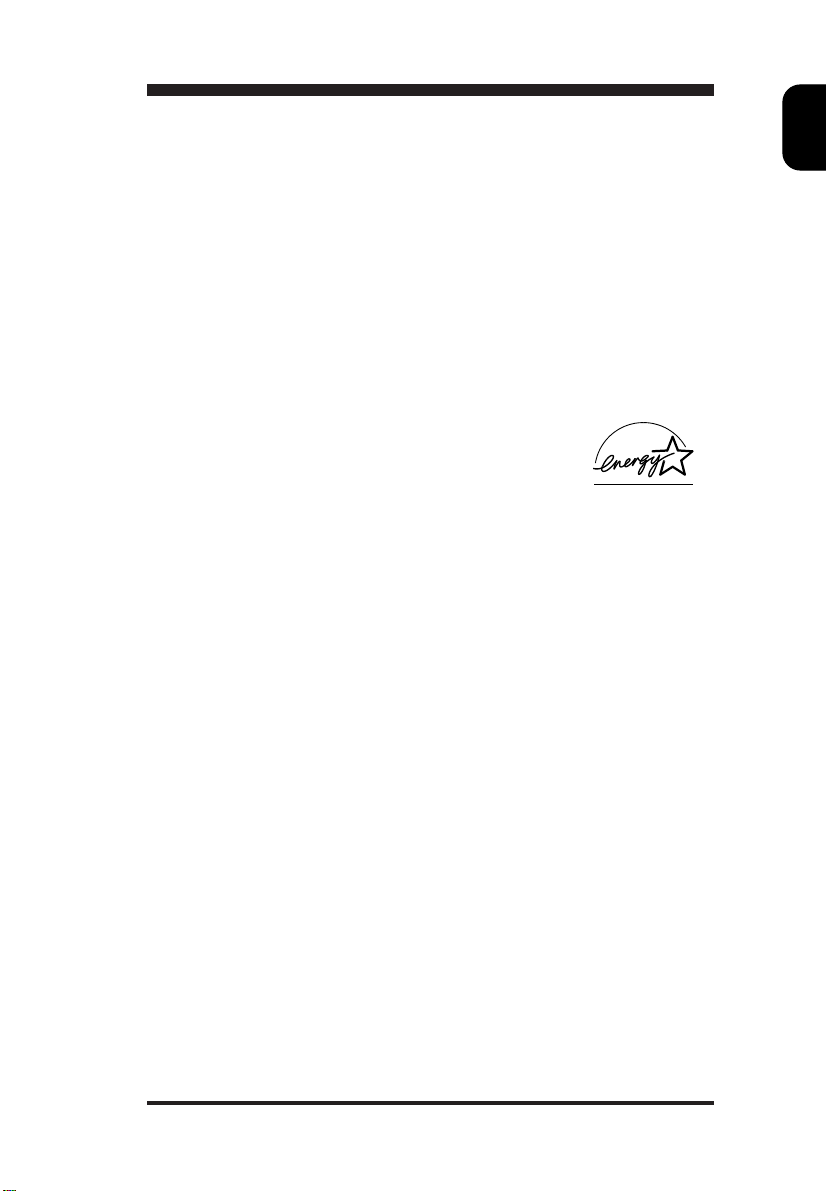
Introduction
The PHILIPS 105S colour monitor displays sharp and brilliant images
of text and graphics with a maximum resolution up to 1024x768 pixels.
It is optimal for Windows, spread sheets, and any other application.
This monitor automatically scans horizontal frequencies from 30KHz to
60KHz, and vertical frequencies from 50Hz to 120Hz. With
microprocessor based digital controlled circuit, the monitor can
automatically adjust itself to the video card’s scanning frequency and
displays an image with precise parameters you desire. The wide range
of scanning frequency supports variety of operating platforms, such as
IBM PC and compatibles, including Intel based platforms such as 386,
486, Pentium and Pentium II .
Feature Highlights
Large VIS (viewable image size) demonstrates a smart image
•
and viewable image size (VIS) up to 14 inch .
• Digital Control feature provides user-friendliness and ease-of-use
when operating the monitor.
• Anti-Glare and Anti-Static screen coating eliminate any bad effects
caused by the screen surface such as reflection of the room lights
and dust attraction.
• 85Hz refresh rate:
The maximum display resolution is 1024 x 768 @75 hz non-interlaced
mode. The recommanded optimum resolution up to 800 x 600 pixels
non-interlaced by maximum 85Hz refresh rate.
• Green Design including automatic power saving function (NUTEK)
and low emission MPRII compliance shows our commitment in
environmental care.
• DDC1/DDC2B allows communication between the monitor and PC
system for optimal video configuration.
E
N
1
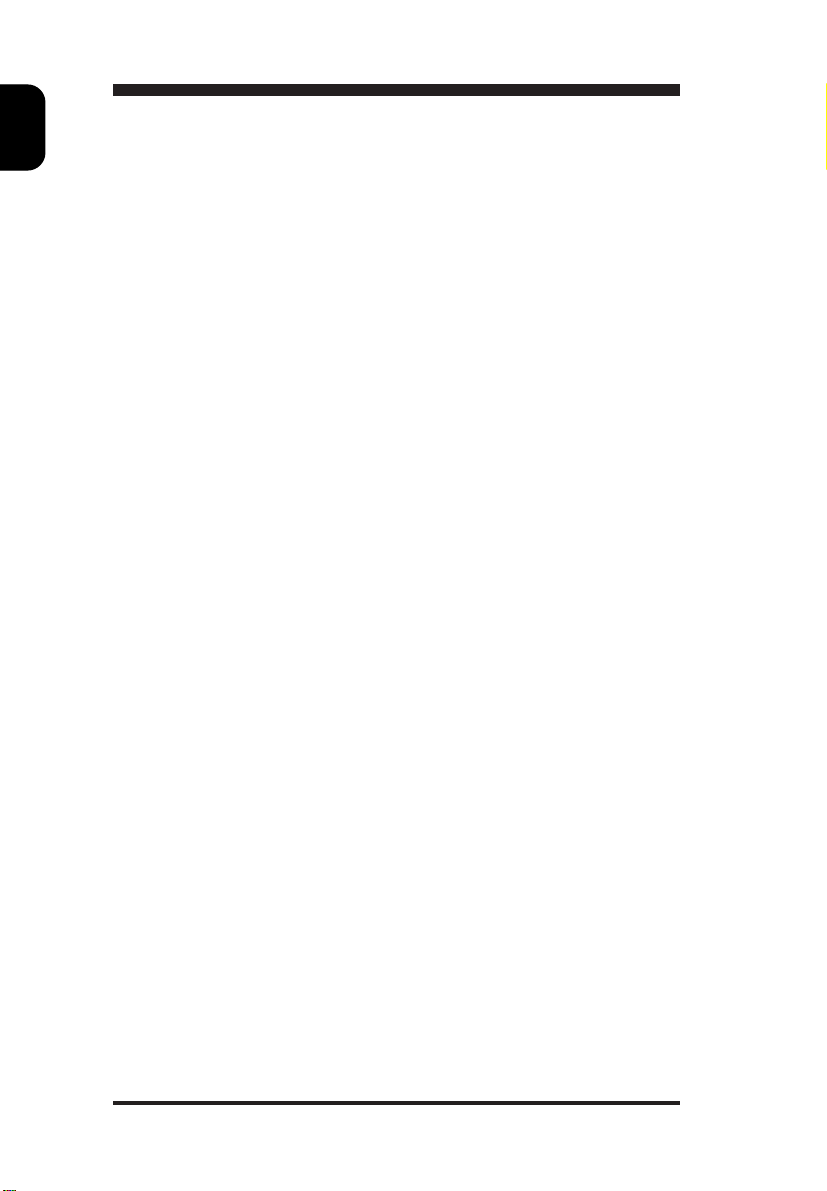
E
N
Note: If you experienced your monitor display is changing from color to
mono, it's possible that you are using a non-VESA-DDC-standard video
card. Please consult with your local Philips dealer for more information.
ENERGY STAR is a U.S. registered mark.
As an Energy Star Partner, PHILIPS has determined that this product
meets the Energy Star guidelines for energy efficiency.
IBM,IBM PC and Power PC are registered trademarks of International
Business Machines Corporation.
2
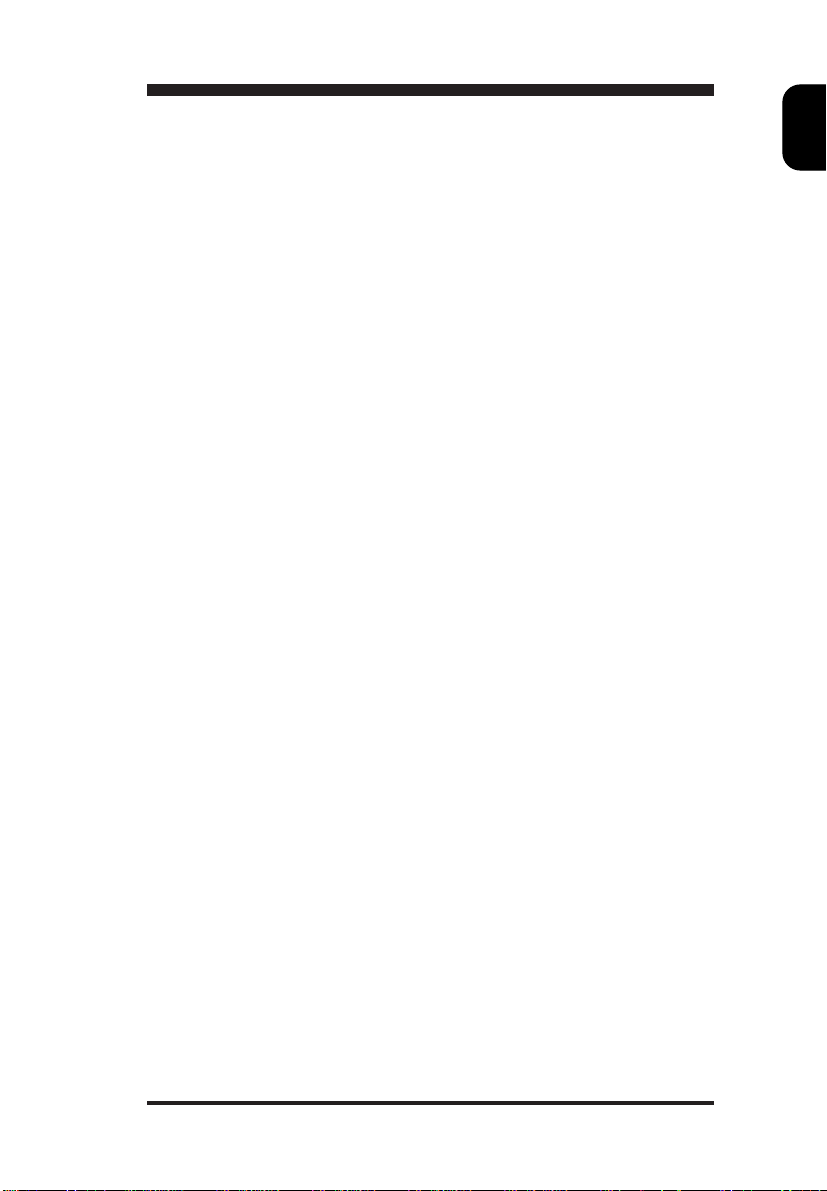
Safety precautions and maintenance
◆ Disconnect the monitor from the mains supply if the monitor is not to
be used for an extended period of time.
◆ Do not attempt to remove the back cover, as you will be exposed to
a shock hazard. The back cover should only be removed by qualified
service personnel.
◆ Do not place objects on top of the monitor cabinet, which could fall
into vents or which could cover them and prevent proper cooling of
the monitor’s electronic devices.
◆
Do not expose the monitor to rain or excessive moisture to avoid the
risk of shock or permanent damage to the set.
◆ Do not use alcohol or ammonia based liquid to clean the monitor. If
necessary, clean with a slightly damp cloth. Disconnect the monitor
from the mains supply before cleaning.
◆ Consult a service technician if the monitor does not operate normally
when operating instructions of this manual are followed.
Package
Your PHILIPS 105S package includes the following items:
E
N
• The monitor
• Pedestal
• Power cord
• Interface cable (flying-in)
• Win95 driver disk
• MAC adapter (option)
End of life disposal
Your new set contains materials which can be recycled and reused.
Specialized companies can recycle your product to increase the amount
of reusable materials and to minimize the amount of materials to be
disposed of.
Please inform yourself on local regulations on disposal of your old set.
3
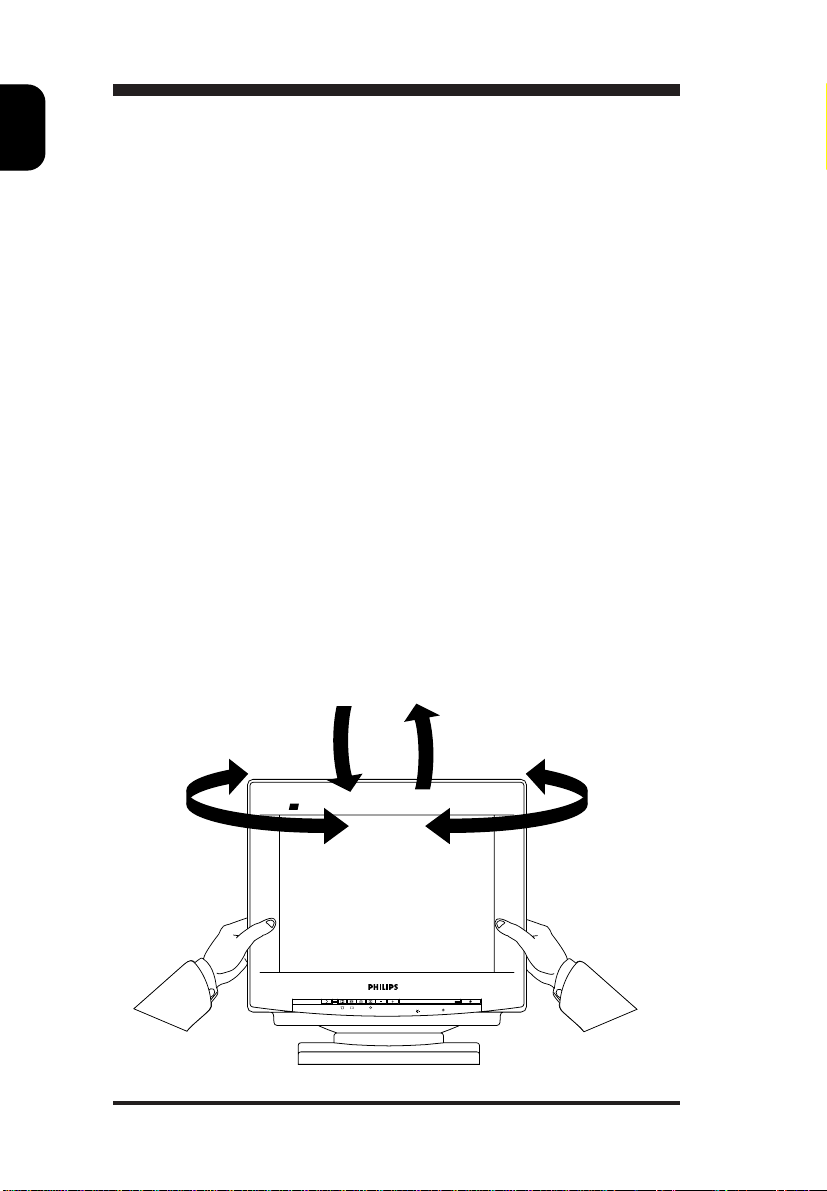
E
N
Installation
Important: Please refer to the user’s manuals of your computer
and video adapter to make sure these equipments are properly
installed and configured before installing the monitor.
Positioning / Ventilation
◆ Avoid exposing the monitor to direct sunlight, stoves or any other
heat sources.
◆ To prevent overheating, make sure that the ventilation openings of
the monitor are not covered.
◆ Keep moisture and dust away.
◆ Keep away from any magnetic objects, such as speakers, electric
motors, transformers, ...etc.
◆ When positioning this monitor, make sure that the mains plug and
socket are easily accessible.
Pedestal
With the built-in pedestal you can tilt and / or swivel the monitor for a
most comfortable viewing angle.
To fit the pedestal, refer to the illustration on the inside front-cover of
this manual.
105
S
4
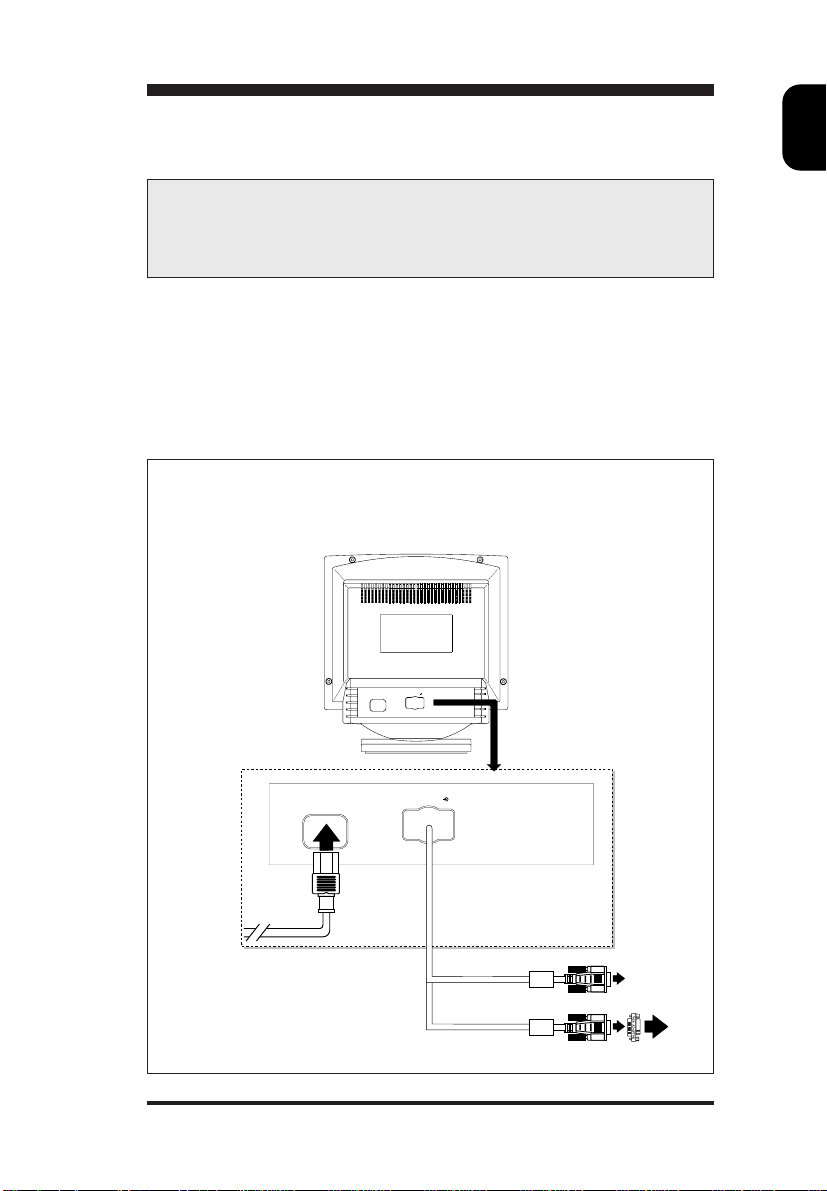
Connection
Important: Please make sure the AC power to your computer is
“OFF” before connecting or disconnecting any display
peripheral. Failure to do so may cause serious personal injury
as well as permanent damage to your computer equipments.
Intel Based platform: 386, 486, Pentium, or other compatibles:
• Connect the monitor to the computer using the supplied interface
cables.
Monitor rear view
1) IBM PC connection
2) Mains connection
3) Apple PC connection
VIDEO IN
E
N
VIDEO IN
2
1
3
5
