Page 1
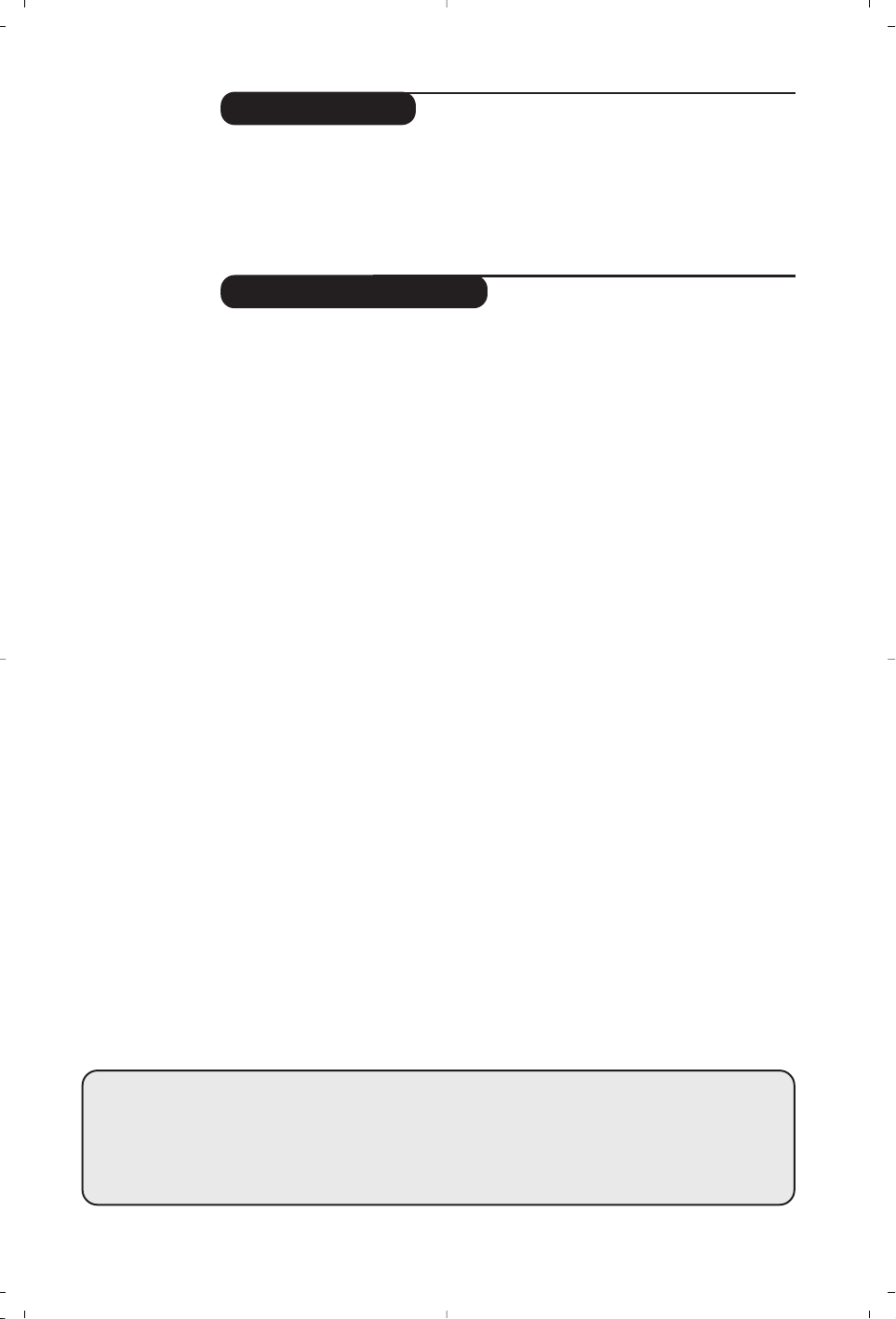
1
Introduction
Ta b le of Contents
Thank you for purchasing this television set.
This handbook has been designed to help you install and operate your TV set.
We would strongly recommend that you read it thoroughly.
We hope our technology meets entirely with your satisfaction.
Installation
Installing your television set . . . . . . . . . . . . . . . . . . . . . . . . . . . . . . . . . . . . . . . . . .2
The keys on the TV set . . . . . . . . . . . . . . . . . . . . . . . . . . . . . . . . . . . . . . . . . . . . . .2
The remote control keys . . . . . . . . . . . . . . . . . . . . . . . . . . . . . . . . . . . . . . . . . . . .3
Quick installation . . . . . . . . . . . . . . . . . . . . . . . . . . . . . . . . . . . . . . . . . . . . . . . . . .4
Programme sort . . . . . . . . . . . . . . . . . . . . . . . . . . . . . . . . . . . . . . . . . . . . . . . . . . . .4
Other settings in the Install menu . . . . . . . . . . . . . . . . . . . . . . . . . . . . . . . . . . . . .4
Manual store . . . . . . . . . . . . . . . . . . . . . . . . . . . . . . . . . . . . . . . . . . . . . . . . . . . . . .5
DVD player menu . . . . . . . . . . . . . . . . . . . . . . . . . . . . . . . . . . . . . . . . . . . . . . . . . .5
Operation
Picture settings . . . . . . . . . . . . . . . . . . . . . . . . . . . . . . . . . . . . . . . . . . . . . . . . . . . .6
Sound adjustments . . . . . . . . . . . . . . . . . . . . . . . . . . . . . . . . . . . . . . . . . . . . . . . . .6
Timer function . . . . . . . . . . . . . . . . . . . . . . . . . . . . . . . . . . . . . . . . . . . . . . . . . . . .7
TV lock . . . . . . . . . . . . . . . . . . . . . . . . . . . . . . . . . . . . . . . . . . . . . . . . . . . . . . . . . .7
Teletext . . . . . . . . . . . . . . . . . . . . . . . . . . . . . . . . . . . . . . . . . . . . . . . . . . . . . . . . . .8
Using the built-in DVD player
Using the built-in DVD player . . . . . . . . . . . . . . . . . . . . . . . . . . . . . . . . . . . . . . . .9
Inserting a disc . . . . . . . . . . . . . . . . . . . . . . . . . . . . . . . . . . . . . . . . . . . . . . . . . . . .9
Playing a DVD or a video CD . . . . . . . . . . . . . . . . . . . . . . . . . . . . . . . . . . . . . . . .10
Playing an audio CD . . . . . . . . . . . . . . . . . . . . . . . . . . . . . . . . . . . . . . . . . . . . . . .11
Reading a picture CD . . . . . . . . . . . . . . . . . . . . . . . . . . . . . . . . . . . . . . . . . . . . . .11
Marking and repeating play . . . . . . . . . . . . . . . . . . . . . . . . . . . . . . . . . . . . . . . . . .12
Peripherals
Connecting peripheral equipment . . . . . . . . . . . . . . . . . . . . . . . . . . . . . . . . . . . .13
Video recorder . . . . . . . . . . . . . . . . . . . . . . . . . . . . . . . . . . . . . . . . . . . . . . . . . . .13
Other equipment . . . . . . . . . . . . . . . . . . . . . . . . . . . . . . . . . . . . . . . . . . . . . . . . .13
Amplifier . . . . . . . . . . . . . . . . . . . . . . . . . . . . . . . . . . . . . . . . . . . . . . . . . . . . . . . .13
Side connections . . . . . . . . . . . . . . . . . . . . . . . . . . . . . . . . . . . . . . . . . . . . . . . . . .13
To select connected equipment . . . . . . . . . . . . . . . . . . . . . . . . . . . . . . . . . . . . .13
Practical information
Glossary . . . . . . . . . . . . . . . . . . . . . . . . . . . . . . . . . . . . . . . . . . . . . . . . . . . . . . . . .12
Tips . . . . . . . . . . . . . . . . . . . . . . . . . . . . . . . . . . . . . . . . . . . . . . . . . . . . . . . . . . . .14
°
Recycling
The materials used in your set are either reusable or can be recycled.
To minimise environmental waste, specialist companies collect used appliances
and dismantle them after retrieving any materials that can be used again (ask
your dealer for further details).
Page 2
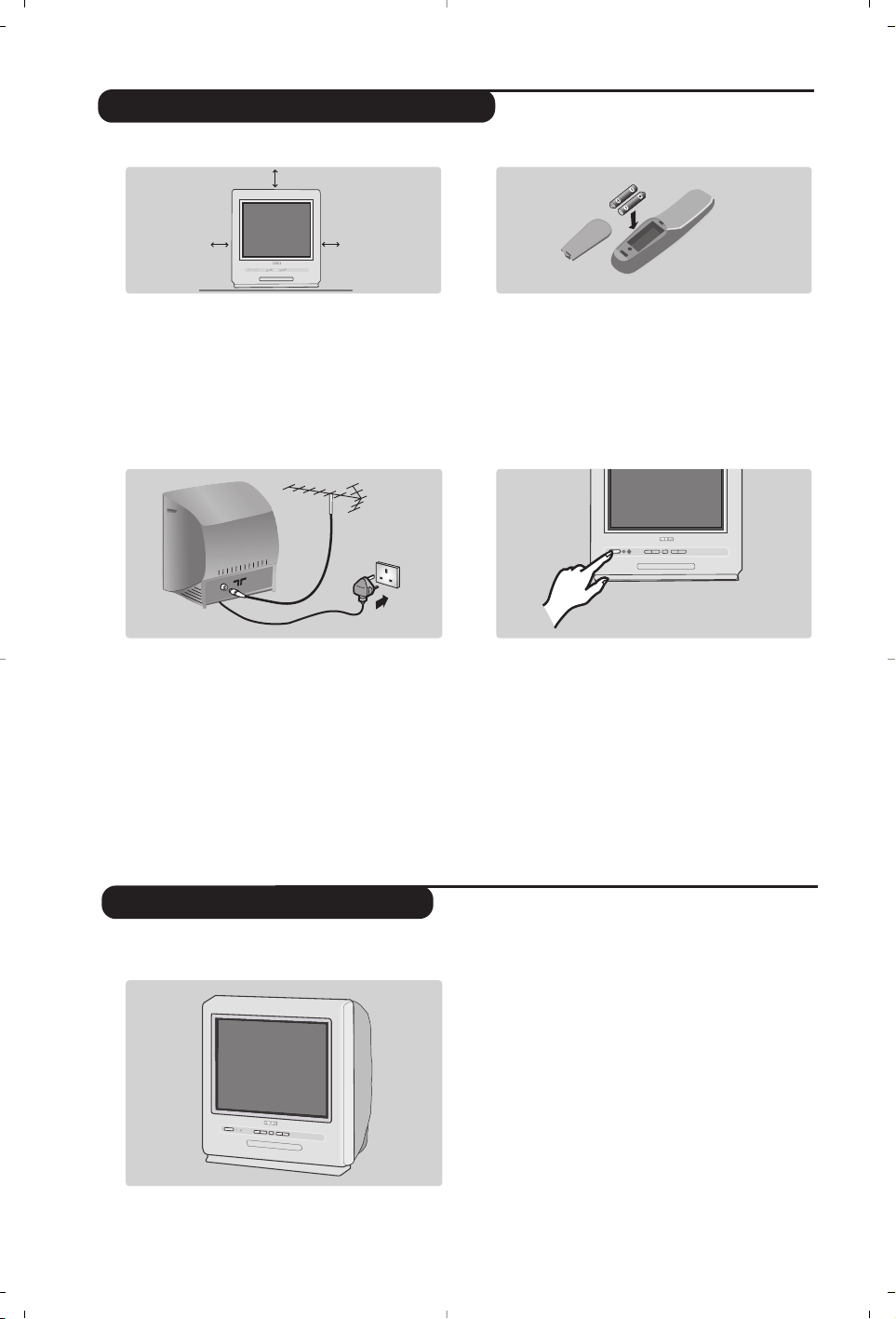
The television has 6 keys located on the front
of the set.
The
; key switches the TV set on and off.
The
fl key opens and closes the DVD player.
The VOLUME - + (-
”+) keys adjust the
sound.
The - + select the programmes.
To access the menus simultaneously press the
”
- and ”+ keys.The P - + keys select a
setting and the
”
- + keys make adjustments.
To quit the menu displayed,press the two
keys
” - and ” +.
Note: when the childlock is active, the keys are
deactivated (see p. 7).
2
&
Positioning the television set
Place your TV on a solid, stable surface, leaving
a space of at least 5 cm around the appliance.
To avoid accidents, do not put anything on the
set such as a cloth or cover, a container full of
liquid (vase) or a heat source (lamp).
The set must not be exposed to water.
é
Connections
• Insert the aerial plug into the : socket at
the rear of the set.
If you are using an indoor aerial, reception may be
difficult in certain conditions.You can sometime improve
reception by rotating the aerial. If the reception
remains poor, you will need to use an external aerial.
• Insert the mains plug into a wall socket
(220-240 V / 50 Hz).
“
Remote control
Insert the two R6-type batteries (supplied)
making sure that they are the right way round.
The batteries supplied with this appliance do not
contain mercury or nickel cadmium. If you have
access to a recycling facility,please do not discard
your used batteries (if in doubt, consult your dealer).
When the batteries are replaced, use the same type.
‘
Switching on
To switch on the set, press the on/off key.
A red indicator comes on and the screen
lights up. If the television remains in standby
mode, press P
# on the remote control.
The indicator will flash when you use the remote
control.
T
5 cm
5 cm
5 cm
Installing your television set
The keys on the TV set
Page 3
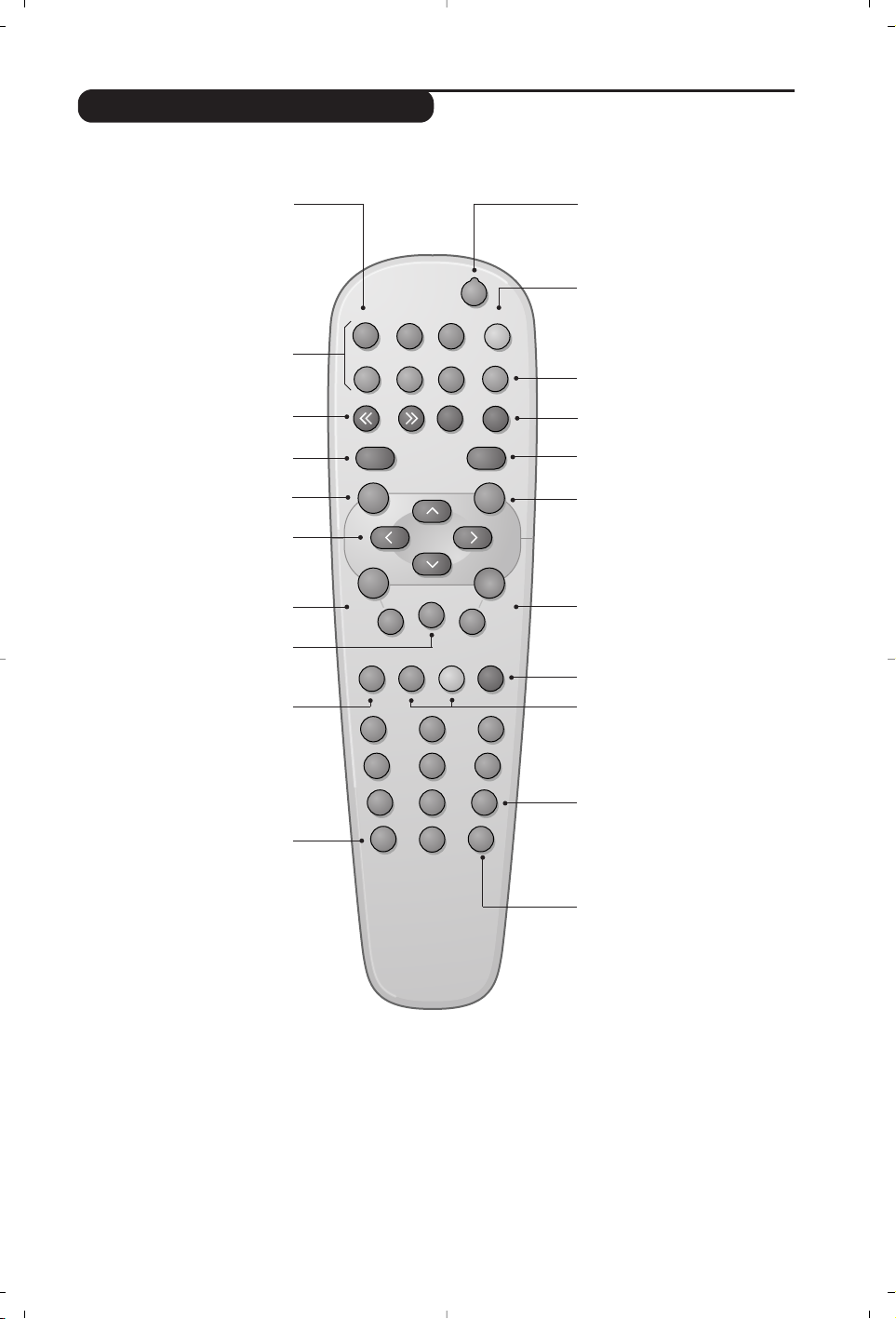
12
Mark
MENU
OK
”
P
564
879
0
¢
∫
ù
¤
ª
3
--
++
.
[
Zoom DVD Menu
Search
A-B
Repeat Clear
Subtitle
Fast
Skip
Ω™
Ë
›ÓŸ∏
Æ
∆
TV/DVD
Audio
-
Á
Ø
Ê
fl
3
The remote control keys
TV : Information Screen
To display / hide the programme
number, name (if there is one) sound
mode*, and the time remaining on
the timer.
DVD :Info.on playing (p.10)
DVD keys (p.10, 12)
TV : teletext keys (p.8)
Rewind and fast forward (p. 10)
Stop, Eject (p. 10)
Cursor
These four keys navigate the menus.
Menu
To call or close menus
Selection of EXT sockets
Press several times to select EXT
and AV* (p. 13).
* Only available on stereo versions.
Standby
Lets you place the TV set in standby.
To turn on the TV,press @ P #,
b, 0 to 9.
TV : Call teletext (p. 8)
(according to the version)
DVD : disc menu (p. 10)
16:9 format
To select different screen formats.
Change track (p.10)
Play, pause (p.10)
Volume
To adjust the sound level.
Mute
Mute or bring back sound.
TV: Sound mode*
Changes Stereo and Nicam
Stereo
transmissions into Mono
or for bilingual transmissions to
choose between Dual I or Dual II.
DVD:choice of language
(p.11)
Programme selection
To access the next or previous
programme.
Picture and sound settings
Accesses a series of picture and
sound settings.
The position PERSONAL corresponds
to the settings stored in the menus.
Numerical keys
Direct access to the programmes.
For a two digit programme,enter
the second digit before the dash
disappears.
Previous programme
To access the previously displayed
programme.
Validation
TV / DVD mode
To switch between TV or DVD
mode
(p.10)
.
Page 4
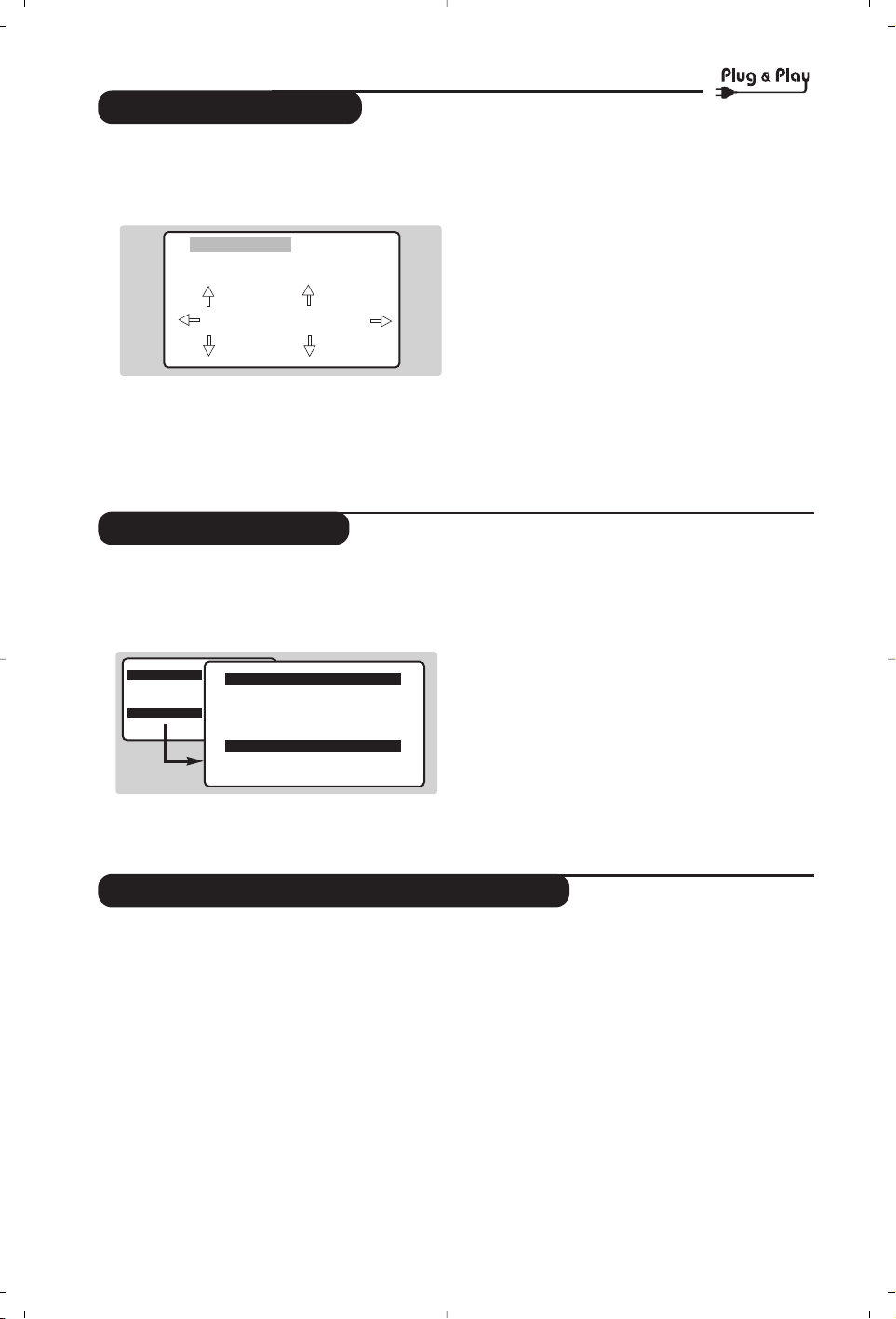
4
Quick installation
Programme sort
Other settings in the Install menu
When you turn on the TV set for the first
time, a menu is displayed on screen.This menu
prompts you to select the country and
language for the menus :
If the menu is not displayed, press and hold down
the
”- and ”+ keys on the TV set for
5 seconds to display the menu.
& Use the
îÏ keys on the remote control
to select your country and validate with
¬.
If your country does not appear in the list, select
choice “. . .”
é Next select your language using the
îÏ
keys and validate with ¬.
“ The search starts automatically.
Finally the
INSTALLATION menu appears
automatically.
If the programmes found have not been
correctly numbered,use the
Sort menu to
renumber them.
If no picture is found see Tips (p. 14).
‘ If you want to exit the menus, press
H
several times.
This menu allow you to change the numbering
of programmes.
& Press the
H key.The MAIN MENU is
displayed on the screen.
é Select the
INSTALLATION menu with the
cursor then the
Sort menu.
“ Select the programme you want to move with
the
îÏ keys and press ¬.
‘ Then use the
îÏ keys to choose the new
number and confirm with
È.
( Repeat steps “ and ‘ as many times as
required to move the programmes.
§ To exit the menus, press
H
several times.
& Press the H key and select the Install menu :
é
Language : to change the display language for
the menus.
“
Country : to select your country (GB for
Great Britain).
This setting is used for the search, automatic
programme sort and teletext display. If your
country does not appear in the list, select “. . .”
‘
Auto Store : to start automatic search for all
programmes available in your region.
Finally the
INSTALLATION menu appears
automatically.
If the programmes found have not been
correctly numbered,use the
Sort menu to
renumber them.
If no picture is found see Tips (p. 14).
( If you want to exit the menus, press
H
several times.
WELCOME
Country
GB
Language
ENGLISH
MAIN MENU
PICTURE
SOUND
FEATURES
INSTALLATION
DVD
INSTALLATION
LANGUAGE ENGLISH
Country GB
Auto Store
Manual Store
Sortrt
Page 5
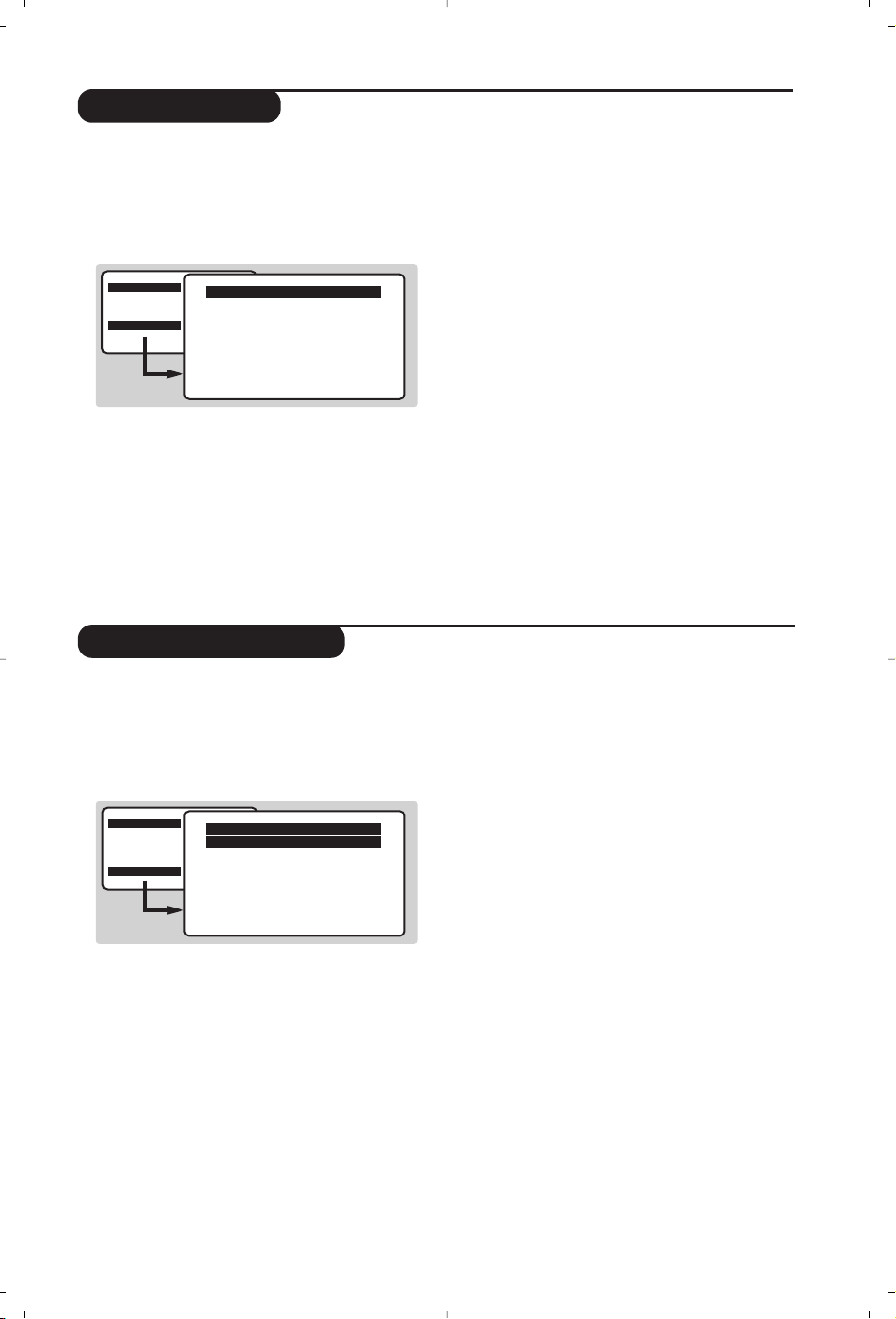
5
Manual store
DVD player menu
This menu is used to store the programmes
one at a time or to add a programme to the
existing list.
& Press the
H key to display the MAIN MENU.
Select INSTALLATION with the cursor then the
manual store
menu then press u.
é System : select Europe (automatic detection*)
or according to the versions
Western Europe
(BG standard), Eastern Europe
(DK standard), United Kingdom (I standard)
or
France (LL’ standard).
* Except for France (LL’ standard), you must select
the choice France.
“
Search :press ¬.The search starts. Once a
programme is found,the scanning stops.
Go to the next step. If you know the frequency
of the required programme,enter its number
directly with the
0 to 9 keys.
If no picture is found, consult the possible solutions
(p. 14).
‘
Fine tuning : if the reception is not
satisfactory,adjust using the
Ȭ keys.
(
Program : enter the desired number with the
keys
Ȭ or 0 to 9.
§
Name : use the Ȭ keys to move around
the name display area (5 characters) and the
îÏ
keys to select the characters.
When the name has been entered press the
È key to exit.
è
Store :press ¬.The programme is stored.
! Repeat steps é to è for each programme to
be stored.
ç To exit the menus press
H several times.
Use this menu to set the preferences of the
integrated DVD player.
& Press the
H key. The MAIN MENU is
displayed on screen.
é Use the îÏ key on the remote to select
DVD SETUP then confirm with u.
The DVD menu appears and the TV set switches
to DVD mode.Use the
îÏ
keys to select a
setting and
u
to confirm, enter or leave
submenus.
“
TV aspect : to select the required screen
format.
‘
Audio : to select the preferred language of the
DVD film sound track.
If the preferred language is available on the disc it
will be selected by default. Otherwise the first
language of the disc will be activated.
(
Subtitle : to select the preferred subtitle
language of the DVD films.
§ Disc Menu : to define the preferred language of
the DVD disc menu.
è Parental : to activate parental locking level from
1 (minimum) to 8 (maximum).The
off position
deactivates the feature.
Some DVD discs have locking levels (1 to 8),
sometimes with replacement scenes. For example,
if you choose Level 4, all the scenes of level 4 (and
lower) will be played. Scenes with a higher level will
not be played or replaced with replacement
scenes. If the disc does not have any replacement
scene, it stops playing and you have to enter the
four figure Password.
!
Password : to change password. First key in
your old password, then key your new
password.Confirm by keying it a second time.
If you have forgotten your password, enter the
universal code 0711.
ç Press
H.
several times to exit the menus.
MAIN MENU
PICTURE
SOUND
FEATURES
INSTALLATION
DVD
Manual Store
Program 01
Name ----System EUROPE
Search 671 MHz
Fine Tune
Store
MAIN MENU
IMAGE
SOUND
AUTRES MENUS
INSTALLATION
DVD
DVD SETUP
TV aspect
Audio
Subtitle
Disc Menu
Parental
Password
Page 6

6
Picture settings
Sound adjustments
(only available in stereo versions)
& Press H, select PICTURE and press ¬.
The
PICTURE menu appears :
é Use the
îÏ keys to select a setting and
Ȭ keys to adjust.
“ Once the adjustments have been made select
Store and press ¬ to store them.
‘ Press
H several times to exit the menus.
Description of the adjustmensts:
• Brightness : this changes the picture brilliance.
• Colour : this changes the intensity of the
colour.
•
Contrast : this changes the difference
between the light and dark tones.
•
Sharpness : this changes the picture
definition
•
Colour Temp. : this changes the colour
rendering :
Cold (bluer), Normal (balanced) or
Warm (redder).
•
NR (Noise Reduction) : reduces picture noise
(snow), in the case of difficult reception.
•
Contrast+ : automatically adjusts contrast of
the picture by making the darkest part of the
picture permanently black.
•
Store : to store the picture adjustments.
& Press H, select SOUND (Ï) and press ¬.
The
SOUND sound menu is displayed :
é Use the
îÏ keys to select a setting and
the
Ȭ keys to adjust.
“ Once the adjustments have been made select
Store and press ¬ to store them.
‘ To quit the menus press
H several times.
Description of the settings :
•
Treble : this alters the high frequency sounds.
•
Bass : this alters the low frequency sounds.
•
Balance : to balance the sound on the left
and right speakers.
•
Delta Volume :this is used to compensate
for any volume discrepancies between the
different programmes or EXT sockets.
This setting is operational for programmes
0 to 40 and the EXT sockets.
• AVL (Automatic Volume Leveler) :automatic
volume control which limits increases in sound,
especially on programme change or advertising
slots.
• Store : this is used to store sound settings.
MAIN MENU
PICTURE
SOUND
FEATURES
INSTALLATION
DVD
PICTURE
Brightness ---I-------
Colour
Contrast
Sharpness
Colour Temp.
NR Normal
Contrast+ OFF
Store ON
MAIN MENU
PICTURE
SOUND
FEATURES
INSTALLATION
DVD
SOUND
Treble ---I------Bass ------I---Balance -----I----Delta volume ---I------AVL OFF
Store
Page 7

7
Timer function
TV lock
This menu lets you use the TV set as an alarm
clock.
& Press the
H key.
é With the cursor select the
FEATURES menu
then
Timer :
“
Sleep : to select an automatic standby period.
‘
Time : enter the current time.
(
Start Time : enter the start time.
§
Stop Time : enter the stop time.
è
Program No. : enter the number of the
desired programme for the wake-up alarm.
!
Activate :you can set :
•
Once for a single alarm,
•
Daily for each day,
•
Off to cancel.
ç Press
b to put the TV set in standby. It will
automatically come on at the time
programmed. If you leave the TV set on, it will
just change programmes at the time entered
(and go into standby mode at the
Stop Time).
This menu lets you block use of the TV set.
& Press
H.
é With the cursor select the
FEATURES then
Child Lock :
“ You must enter your secret access code.
The first time, key the code 0711.
The menu is displayed.
‘ Switch
Child Lock to ON.The TV set cannot
be used until the correct password is entered.
( To cancel switch
Child Lock to OFF.
§ To change the code select
New Code and
enter a new 4 figure code. Confirm by
entering a second time.
If you have forgotten your secret code, enter the
universal code 0711.
è Press
H several times to exit the menus.
MAIN MENU
PICTURE
SOUND
FEATURES
INSTALLATION
DVD
Timer
Sleep OFF
Time -- : -Start Time -- : -Stop Time -- : -Pr Nr 00
Activate OFF
MAIN MENU
PICTURE
SOUND
FEATURES
INSTALLATION
DVD
FEATURES
Timer
Childlock
Page 8

8
Teletext
(only available on certain versions)
Press :
You will obtain :
Teletext is an information system broadcast by certain channels which can be consulted like a
newspaper. It also offers access to subtitles for viewers with hearing problems or who are not familiar
with the transmission language (cable networks, satellite channels, etc.).
Teletext call
Selecting a
page
To call up or exit from teletext.
The summary appears
with a list of items that can be accessed. Each item has a
corresponding 3 digit page number.
If the channel selected does not broadcast teletext, the
indication 100 will be displayed and the screen will remain
blank (in this case, exit teletext and select another channel).
Enter the number of the page required using the
0 to 9
or @ P # keys. Example : page 120,enter 120.
The number is displayed top left,the counter turns and
then the page is displayed.Repeat this operation to view
another page.
If the counter continues to search, this means that the page is
not transmitted. Select another number.
Direct
access to
the items
Coloured areas are displayed at the bottom of the screen.
The 4 coloured keys are used to access the items or
corresponding pages.
The coloured areas flash when the item or the page is not yet
available.
Contents
This returns you to the contents page (usually page 100).
Enlarge a
page
Stop
sub-page
acquisition
This allows you to display the top or bottom part of the
page and then return to normal size.
Certain pages contain sub-pages which are automatically
displayed successively.This key is used to stop or resume
sub-page acquisition.The indication STOP appears top left.
Hidden
information
Overlaying
text on the
TV picture
Temporary
suspension
of display
To display or hide the concealed information (games
solutions).
To activate or deactivate screen overlay.
This suspends or restarts teletext display.
The televised programme reappears.This saves waiting
when page searches are long.
Search
Mark Zoom
Ë
™
A-BSubtile
Repeat
›
ÓŸ
¢
Fast Skip
Ê
fl
MENU
+ +
”
[
- -
Audio
ù
-
ª
12
564
879
Ø
0
.
DVD Menu
∆ Æ
OK
TV/DVD
Á
P
+
¤
¤Ω
Clear
†
∫
0 9
-
P
3
Ë
›
Ó
Ÿ
Ω
™
Page 9

9
Using the built-in DVD player
Inserting a disc
The built-in DVD player allows you to play DVD video discs, picture CDs (jpeg format) and audio
CDs (including finalised CD-Rs, CD-RWs MP3 CDs).The discs can be recognised by their logo on
the packaging.
Note :
Generally,DVD films are not placed on the market at the same time in the various regions of the world.
Accordingly, DVD players are provided with geographical zone codes. If you insert a disc which has a regional
code that is different from that of your reader,you will see a message displayed on the screen.
The disc cannot be played and you will have to remove it.
&
Opening the drawer
Press the fl key located on the front of the TV
set.
é
Inserting the disc
Place the disc in the drawer, with the label
facing upwards. Makes sure that it is positioned
correctly in the recess.
“
Closing the drawer
Gently push the drawer or press the fl button
to close.The disc will begin to play.
‘
Automatic play
When the drawer is closed the TV set switches
to DVD mode then the content of the disc is
displayed.
PICTURE
Page 10

10
Playing a DVD or a video CD
Choice of TV or DVD mode
Press the
TV/DVD key on the remote to switch the TV set between
TV and DVD mode.
Play
Once the disc has been inserted, play begins automatically. On some
discs you may be invited to select a heading in a menu. Use the
09
or îÏ È¬ keys as appropriate then press u.
Stop and ejection of the disc.
Press the Ê key once to stop play and a second time to eject the disc.
Resume play
When you interrupt playing a disc (going to TV mode or pressing Ê),
playing starts at the exact point where you have stopped it.
The resume function applies equally to the last 4 discs played.
Fast forward and rewind
Press the
<< or >> key while playing to fast forward or rewind at x2,
x4, x8, x16 or x32. Speed. Press
Æ to return to normal speed.
Stop on picture
Press
∆ to stop the picture. Press Æ again to resume play.
Next/previous chapter
DVD discs are split into different chapters to permit direct access to
certain scenes. Use the
¢ ∫ key to access the next or previous
chapter.
DVD disc menu
Press the
c key. The DVD menu appears. Its contents will depend on
the DVD. It allows you to access different sections,such as choice of
language, direct access to certain scenes, special production notes,
trailers, etc. Use the
Ȭ îÏ keys to select and u confirm.
Language selection
Press the
e key to select the different languages available on the
disc.A menu bar appears at the top of the screen, this will disappear
after a few seconds.
Subtitling language
Press the
y
key to choose your subtitling language (choose off to
deactivate it).
Enlarging the picture
Press the
Zoom key several times to enlarge the picture x2, x3 or x4.
Use the
Ȭ îÏ keys to move the enlarged picture.
Information on playing
Press the
d key. An information menu appears. Use the d key to go
through the different settings and
0/9 keys to select.
Mark Zoom
™
Ω
A-BSubtile
Repeat
›
Ó
Fast Skip
¢
.
DVD Menu
¤
Clear
†
∫
∆ Æ
OK
Search
Ë
Ÿ
MENU
Ê
fl
++
”
--
Audio
ù
-
12
Ø
P
[
TV/DVD
ª
3
564
879
Á
0
Page 11

11
Playing an audio CD
Play
Once the disc has been inserted,play begins automatically.The current
track and time are displayed on the screen.
Changing tracks
Use the
¢ ∫ keys to change tracks.
Note : this function is not available with MP3 audio CDs.
Fast forward and rewind
Press << or >> to fast forward or rewind
x2, x4, x8, x16 or x32
.
Press
Æ to return to normal speed.
Pause / stop / eject
Press
∆ to pause and Æ to resume play.
Press
Ê to stop and again to
eject
Direct access by time
Press
d.Use the 09 keys to enter the exact time from which you
want to restart play.
Playing an MP3 audio CD
MP3 audio CDs allow you store several albums on a single disc.
A navigation menu is displayed on the screen with the list of the
various albums available. Use the
îÏ keys to make your selection
and the
u keys to confirm.Repeat the operation to select the
desired track and start play.
The access track appears at the top of the
list.
Reading a picture CD
Reading and navigation
Once the disc has been inserted
,
a navigation menu appears on screen.
The list of folders and images is displayed on the left and a preview on the
right. Use the cursor
îÏȬ to select the desired image and
press
u to display it full screen.The images on the disc follow
automatically in order.To return to the navigation menu press
c.
Moving to another image
Use the
¢ ∫
keys to move to the next or previous image.
00:00 00:00 Kbps
002/004
\Paris\
<- Pic00001
Pic00002
Pic00003
Pic00004
Mark Zoom
™
A-BSubtile
Repeat
ÓŸ
.
DVD Menu
¤Ω
Clear
›
†
¢
∫
∆ Æ
OK
Search
Ë
Fast Skip
Ê
fl
MENU
++
”
--
Audio
ù
-
12
Ø
P
[
TV/DVD
ª
3
564
879
Á
0
Page 12

12
Marking and repeating play
The following functions let you program the player to repeat or to
repeat scenes or favourite parts of a disc.
Repeat play
Press the Repeat key several times to repeat the title, chapter or the
whole disc.
Repeat play between two points A -B
Press the
A-B once to tag the starting point A of the repetition.
Press a second time to tag the point
B. Play will repeat indefinitely
between the two points
A and B.To cancel the repeat, press the A-B
key again.
This function is not available with picture CDs.
Marking play
You can mark up to 12 points on the disc being played.These marks let
you return at any time to the scenes or parts that you have marked.
This function is not available with picture CDs and audio CDs.
& Press the Mark key to display or hide the Marking menu.
é Press the
u key for each mark you want to make.The number of the
mark, the title, the chapter and the time of the marked point are
displayed.
“ Use the
îÏȬ keys to navigate in the marking menu and press
u to display the marked scene.
To cancel a tag press Clear key.
Glossary
RGB Signals :
These are 3 Red, Green and Blue video signals which directly drive
the red, green and blue emitters in the cathode ray tube. Using these
signals provides better picture quality.
NICAM sound :
Process by which digital sound can be transmitted.
System :
Television pictures are not broadcast in the same way in all countries.
There are different standards: BG, DK,I, and L L’.The SYSTEM setting
(p.6) is used to select these different standards.This is not to be
confused with PAL or SECAM colour coding. Pal is used in most
countries in Europe, Secam in France, Russia and most African
countries.The United States and Japan use a different system called
NTSC.
16:9 :
Refers to the ratio between the length and height of the screen.
Wide screen televisions have a ratio of 16/9, conventional screen TV
sets have a ratio of 4/3.
TT:02 CH:01 Time 0:00:11
Press OK Key to Play
Press Clear Key to Clean
Marker
01
02
Mark Zoom
™
A-BSubtile
Repeat
›
Ó
Fast Skip
¢
.
DVD Menu
Search
Ë
Ÿ
¤Ω
Clear
†
∫
Page 13

13
Connecting peripheral equipment
Carry out the connections shown opposite, using a good
quality euroconnector cable.
If your video recorder does not have a euroconnector socket, the only
connection possible is via the aerial cable.You will therefore need to
tune in your video recorder's test signal and assign it programme
number 0 (refer to manual store, p. 5).
To reproduce the video recorder picture, press
0.
Video recorder with decoder
Connect the decoder to the second euroconnector socket of
the video recorder.You will then be able to record scrambled
transmissions.
Video recorder
Satellite receiver, decoder, games, etc.
Make the connections as shown opposite.
To connect a Hi-fi unit, use an audio connecting cable and
connect :
- The ”L” and”R” outputs of the TV set to an ”AUDIO IN” ”L”
and ”R” of the Hi-fi unit.
- The ”PCM” output of the TV set to a ”DIG IN” input of the
amplifier (amplifier with digital coaxial input).
Other equipment
Amplifier
564
879
0
Á
Ø
To select connected equipment
Press the n key to select EXT (and AV )for the side connections.
Most equipment (decoder, video recorder) carries out the switching itself.
Make the connections as shown opposite.
Headphones
When headphones are connected, the sound on the TV set
will be cut.The
@ ” # keys are used to adjust the volume
level.
The headphone impedance must be between 32 and 600 Ohms.
Side connections
VCR
Page 14

14
Tips
Poor reception
No picture
Peripheral
equipment gives a
black and white
picture
Remote control
No sound
Teletext
Does the DVD
player no longer
work ?
Standby
Still no results ?
The proximity of mountains or high buildings may be responsible for ghost
pictures, echoing or shadows. In this case, try manually adjusting your
picture: see Fine Tuning (p.5) or modify the orientation of the outside
aerial.
Does your antenna enable you to receive broadcasts in this frequency range
(UHF or VHF band) ?
In the event of difficult reception (snowy picture) switch the NR on the
Picture menu to ON.(p.6).
Have you connected the aerial socket properly ?
Have you chosen the right system ? (p. 5). Poorly connected euroconnector
cables or aerial sockets are often the cause of picture or sound problems
(sometimes the connectors can become half disconnected if the TV set is
moved or turned).Check all connections.
To play a video cassette, check that it has been recorded under the same
standard (PAL, SECAM, NTSC) which can be replayed by the video
recorder.
The TV set does not react to the remote control; the indicator on the set
no longer flashes when you use the remote control ? Replace the batteries.
If on certain channels you receive a picture but no sound,this means that
you do not have the correct TV system. Modify the System setting (p.5).
Are certain characters not displayed correctly ? Check that the Country
setting has been positioned correctly (p.4).
Check that the disc does not have any fingerprints on it. Clean it with a soft
cloth, wiping from the centre to the edge.
When you switch the TV set on it remains in standby mode and the
indication Locked is displayed when you use the keys on the TV set ?
The Child Lock function is switched On (p.7).
If the set receives no signal for 15 mins,it automatically goes into standby
mode.
To save power, your set is fitted with components that give it a very low power
consumption when in standby mode (less than 4 W).
If your TV set breaks down, never attempt to repair it yourself : contact
your dealer's after-sales service.
Cleaning the set
Only use a clean, soft and lint-free cloth to clean the screen and the casing
of your set. Do not use alcohol-based or solvent-based products.
Page 15

Page 16

