Page 1
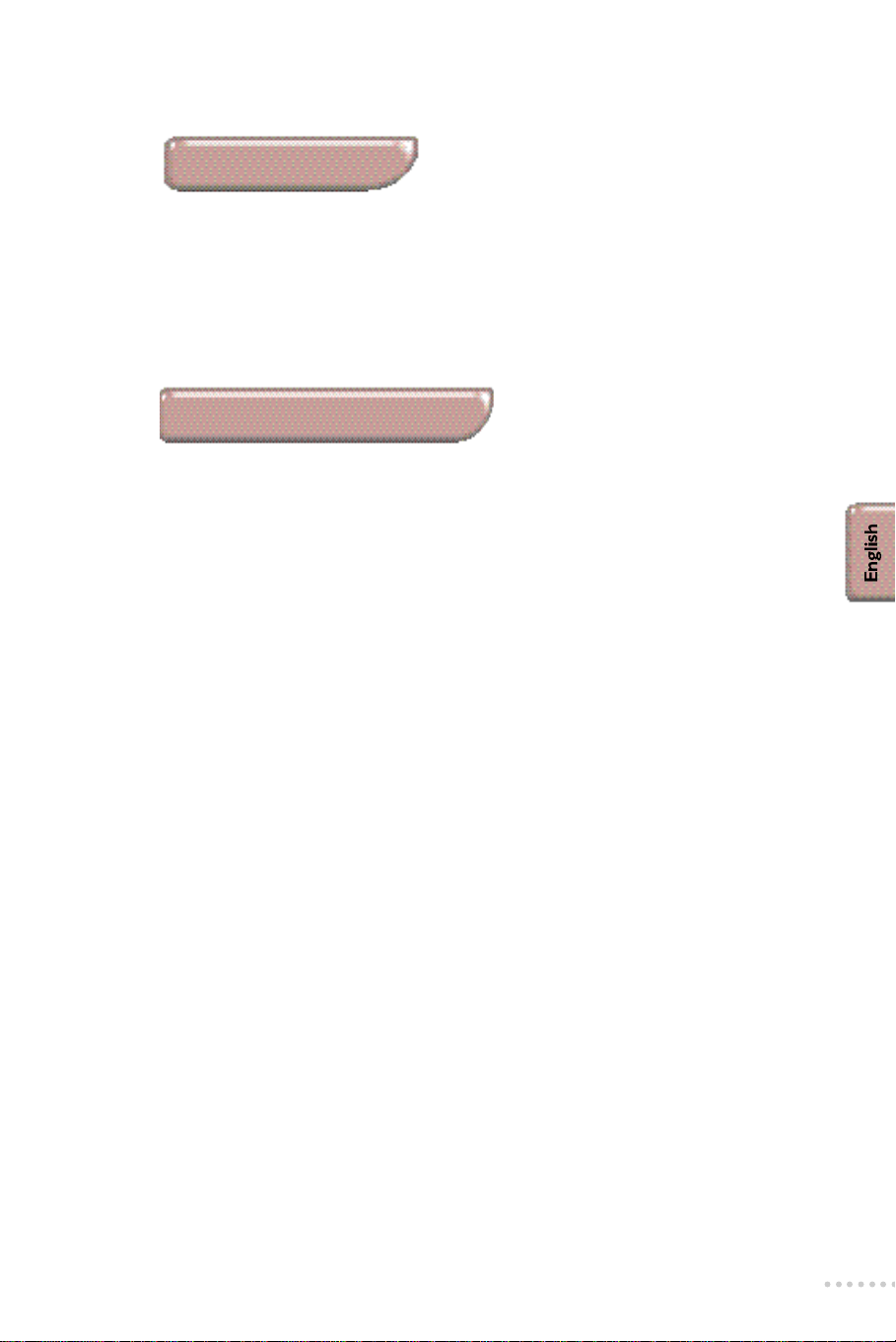
Introduction
When setting up your television set for the first time,we advise you
to use the quick installation guide included below.
Please read the following instructions carefully to familiarise yourself with all
the features available on your set.
We hope our technology meets entirely with your satisfaction.
Table of Contents
Installation
Presentation of the television set . . . . . . . . . . . . . . . . . . . . . . . . . . . . . . . . . . 2
The keys on the television set . . . . . . . . . . . . . . . . . . . . . . . . . . . . . . . . . . 2
The remote control keys . . . . . . . . . . . . . . . . . . . . . . . . . . . . . . . . . . . . . . . . . 3
Installing your television set . . . . . . . . . . . . . . . . . . . . . . . . . . . . . . . . . . . . . . . 4
Tuning in to channels . . . . . . . . . . . . . . . . . . . . . . . . . . . . . . . . . . . . . . . . . . . . 5
Quick installation (first use) . . . . . . . . . . . . . . . . . . . . . . . . . . . . . . . . . .5
To renumber the programmes found . . . . . . . . . . . . . . . . . . . . . . . . . . . . . 5
Manual tuning . . . . . . . . . . . . . . . . . . . . . . . . . . . . . . . . . . . . . . . . . . . . . . . 6
Other settings on the INSTALLATION menu . . . . . . . . . . . . . . . . . . . . . . 6
Tuning in to FM radio stations . . . . . . . . . . . . . . . . . . . . . . . . . . . . . . . . . . . . . 7
Automatic tuning . . . . . . . . . . . . . . . . . . . . . . . . . . . . . . . . . . . . . . . . . . . . .7
To renumber the radio stations . . . . . . . . . . . . . . . . . . . . . . . . . . . . . . . . . 7
Manual tuning . . . . . . . . . . . . . . . . . . . . . . . . . . . . . . . . . . . . . . . . . . . . . . . 8
Demonstration mode . . . . . . . . . . . . . . . . . . . . . . . . . . . . . . . . . . . . . . . . . . . .8
Use
Standard use . . . . . . . . . . . . . . . . . . . . . . . . . . . . . . . . . . . . . . . . . . . . . . . . . . . 9
Choice of TV or radio mode . . . . . . . . . . . . . . . . . . . . . . . . . . . . . . . . . . . .9
Selecting the programmes . . . . . . . . . . . . . . . . . . . . . . . . . . . . . . . . . . . . . .9
Screen information . . . . . . . . . . . . . . . . . . . . . . . . . . . . . . . . . . . . . . . . . . . .9
TV light . . . . . . . . . . . . . . . . . . . . . . . . . . . . . . . . . . . . . . . . . . . . . . . . . . . .10
Setting the clock . . . . . . . . . . . . . . . . . . . . . . . . . . . . . . . . . . . . . . . . . . . . .10
Adjusting picture and sound . . . . . . . . . . . . . . . . . . . . . . . . . . . . . . . . . . . . . .11
Storing settings . . . . . . . . . . . . . . . . . . . . . . . . . . . . . . . . . . . . . . . . . . . . . .11
Locking the set . . . . . . . . . . . . . . . . . . . . . . . . . . . . . . . . . . . . . . . . . . . . . . . .12
Alarm function . . . . . . . . . . . . . . . . . . . . . . . . . . . . . . . . . . . . . . . . . . . . . . . . 13
Teletext . . . . . . . . . . . . . . . . . . . . . . . . . . . . . . . . . . . . . . . . . . . . . . . . . . . . . .14
Peripherals
Video recorder . . . . . . . . . . . . . . . . . . . . . . . . . . . . . . . . . . . . . . . . . . . . . 15
Other equipment . . . . . . . . . . . . . . . . . . . . . . . . . . . . . . . . . . . . . . . . . . . 15
Headphones . . . . . . . . . . . . . . . . . . . . . . . . . . . . . . . . . . . . . . . . . . . . . . . . 15
Tips . . . . . . . . . . . . . . . . . . . . . . . . . . . . . . . . . . . . . . . . . . . . . . . . . . . . . . . . 16
1
Page 2
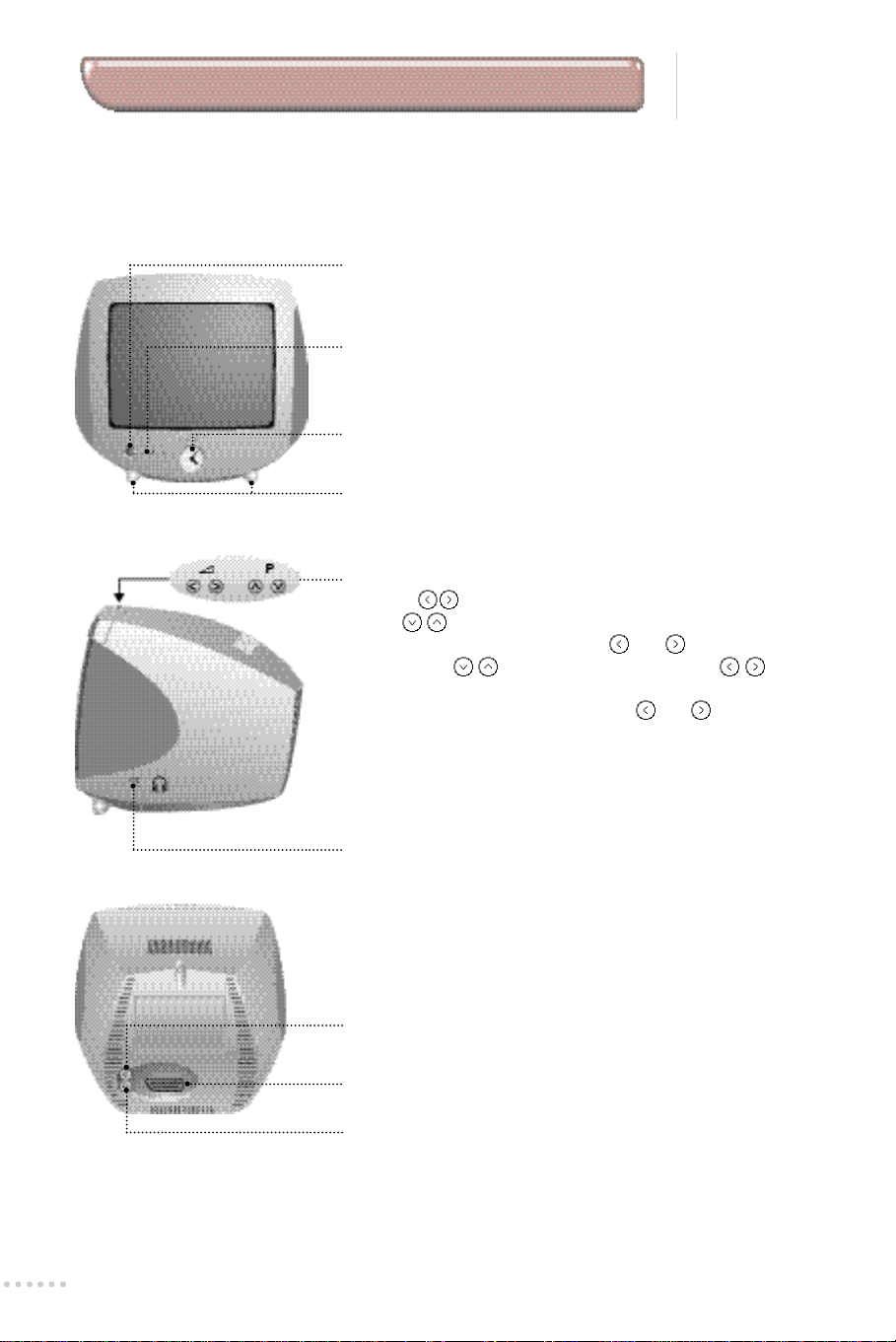
Presentation of the television set
Your Philips television set is equipped with a new generation of tuner capable of receiving TV
programmes and FM radio stations.Both the feet and the clock on the set are luminous and
backlit.The clock includes an alarm function giving you the choice of waking up to the TV, radio or
3 different melodies.
On - Off key:to switch your television set on or off .
On / Standby indicator (red),
Infra-red receiver,
Alarm indicator ©:green when the alarm function is on.
Clock:the settings are adjusted using the menus (see page 10).
Luminous feet:both the feet and clock can be lit up to provide
background lighting (see page 10).
The keys on the TV set:
The a keys are used to adjust the sound level.
T h e P keys are used to select the pro g r a m m e s .
To access the menu s ,hold down the
T h e n ,use the keys to select a setting and the keys to
m a ke an adjustment.
To exit from the menu,hold down the and keys.
Note:When the LOCK function is activated,these keys are unavailable
(see page 12).
and
keys simu l t a n e o u s ly.
Headphone socket (see page 15).
TV aerial socket (page 4).
Euroconnector:to connect other appliances (page 15)
Radio aerial socket (page 4).
2
Page 3
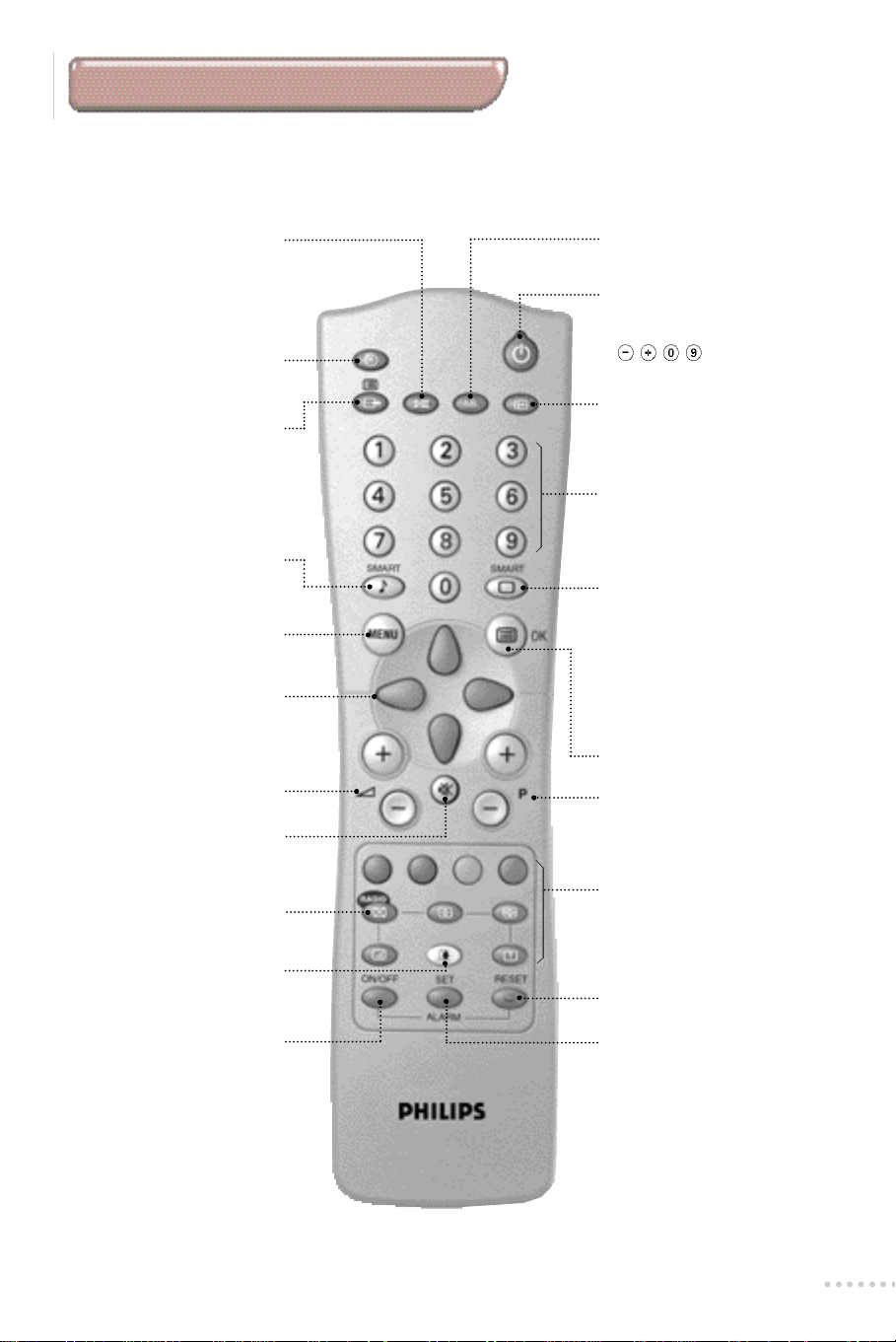
The remote control keys
To switch from FMSTEREO (and
N I CAM STEREO) programmes to
MONO or, for bilingual transmissions,
to choose between D U A L fa n d
D U A L g(and N I C A MD U A L f,
N I C A MD U A L gand mono).
To select an automatic standby
period (from 0 to 240 minutes).
Select EXT socket (p.15) or
to access the list of radio
Smart sound controls
To access a series of settings:
( C I N E M A ,M U S I C,SPEECH and
To call up or exit the menu s .
Note: the menus disappear
automatically after 30 seconds if no
These 4 keys allow you to select
To adjust the sound level.
To disable or enable the sound.
Sound mode
Timer
stations (p.9)
return to PERSONAL
Menu
further command is given.
Cursor
the different menus
Volume
Mute
Incredible Surround
Activates/desactivates the surro u n d
sound effe c t .In stere o,this give s
the impression of the loudspeake r s
being further ap a rt .In mono,a
s t e reo spatial effect is simu l a t e d .
Standby
To set the TV to standby mode.
To switch the set back on, press
P , or j.
Screen Information
To display the screen info r m a t i o n
( p.9 ) .
Numerical keys
For direct access to programmes
and teletext pages.
Smart picture controls
To access a series of settings:
RICH (when the room is very
light),NATURAL (optimum
conditions) SOFT (when the
room is very dark) and return to
P E R S O N A L.
Teletext (p.14)
or confirmation key (p.7)
Select programme
Brings up previous or following
programme (p.9).
To switch between the Radio
Radio / TV Mode
and TV mode (p.9).
TV Light
To activate / desactivate the TV
light (p.10).
Alarm on/off
To switch the alarm
function on or off (p.13).
The green ©light on the television
set comes on when the alarm is
activated.
Teletext keys (p. 14)
Alarm off
To turn off the alarm (p. 13).
It will be reactivated 24 hours later at
the programmed time.
Alarm menu
To call up or exit the alarm
menu (p.13).
3
Page 4
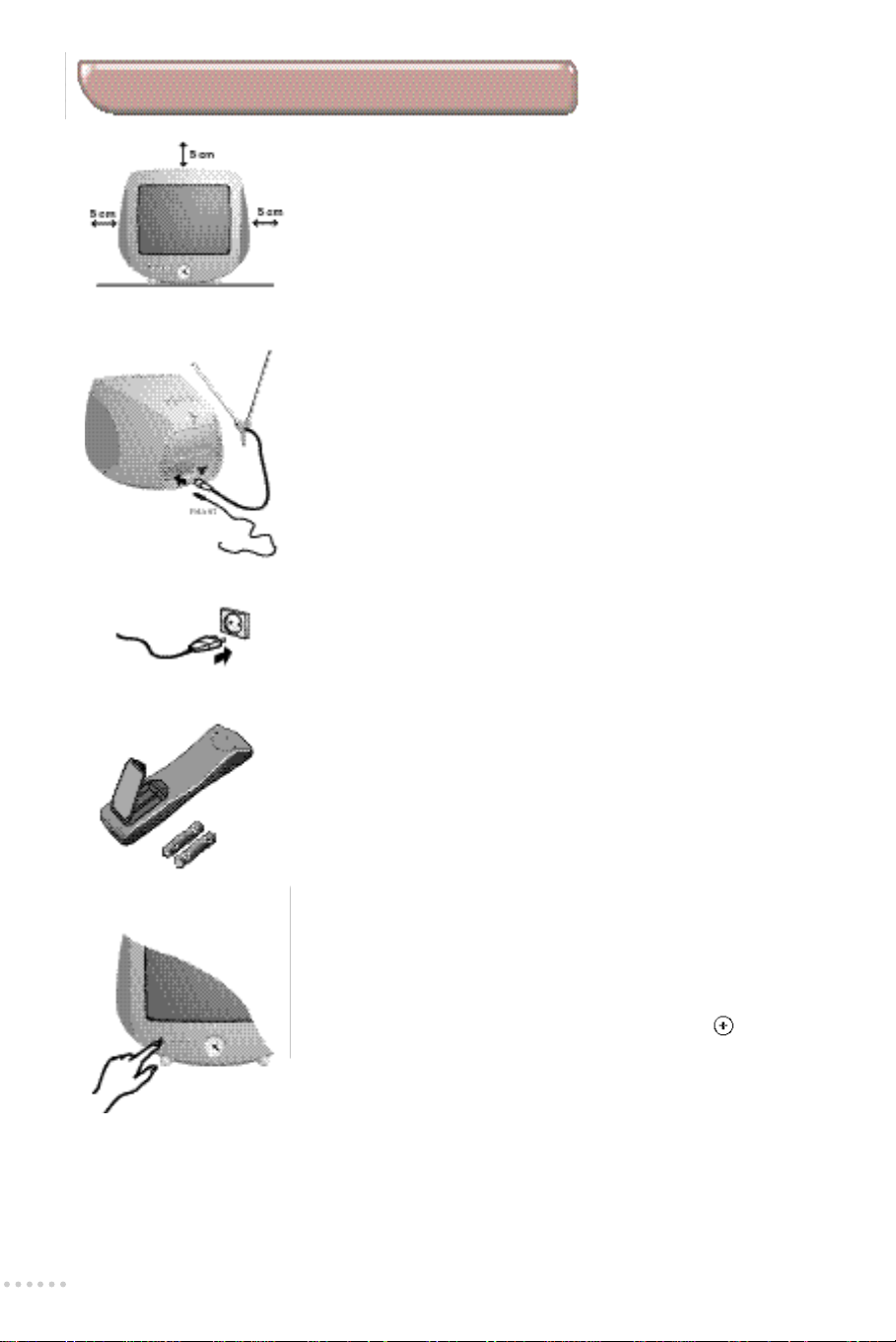
Installing your television set
æ Positioning your television set
Place your TV on a solid, stable surface,leaving a space of at least 5
cm around the appliance.
To avoid accidents,do not put anything on the set such as a cloth
or cover, a container full of liquid (vase) or a heat source (lamp).
The set must not be exposed to water.
 Connecting the aerials
The television set is equipped with 2 internal aerials;one for
receiving TV channels, and the other for receiving FM radio
stations.
• I n s e rt the TV aerial plug into theMs o c ket at the rear of the set.
• Insert the radio aerial plug into the FM ANT socket.
With the internal aerials,the reception may be poor under certain
conditions.You can improve it by repositioning the aerial.If the
reception remains unsatisfactory,an external aerial should be used.
ê Connecting the power supply
Insert the mains plug into the wall socket
(220-240 V / 50 Hz).
® Remote control
Insert the two R6-type batteries (supplied) making sure that they
are the right way round.
The batteries supplied with this appliance do not contain mercury or nicke l
c a d m i u m . Please do not discard your used batteries if you have access to
a recycling facility (if in doubt,consult your dealer). When the batteries are
r e p l a c e d ,use the same type.
† Switching on
To switch on the set, press the on/off key.
A red indicator comes on and the screen lights up.Go straight to
the chapter Quick installation on the following page.
If the television remains in standby mode,press P on the
remote control.
The hands of the clock move through 360° when the set is
switched on for the first time.
The indicator flashes when you use the remote control.
4
Page 5
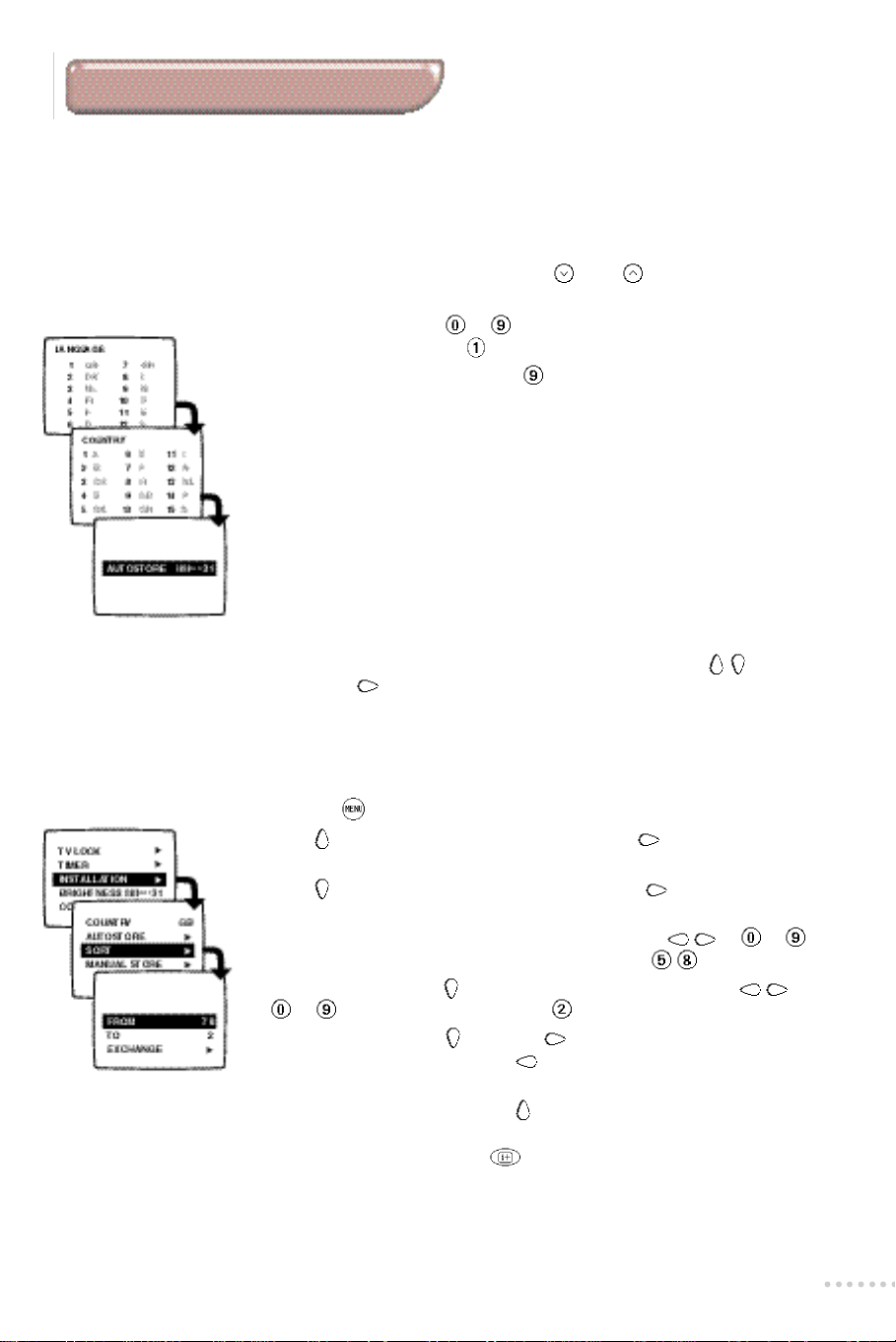
Tuning in to channels
Quick installation (first use)
The following operations are all described in the enclosed quick
installation guide. We advise you to use it.
The first time you switch on the television,a menu appears on the screen.
This menu asks you to choose the language of the other menus.
If the menu does not appear,hold down P and P buttons on the set for
four seconds to bring it up.
æ Use the keys numbered to on the remote control to choose your
language (for English,press ). Another menu appears.
 Select your country (for GB, press ).
ê As soon as your country is entered, tuning in starts automatically.
The operation takes a few minutes. A display shows the search status and
the number of programmes found. When it has finished,the menu
d i s appears and the last programme is displaye d .
If no programmes are found,refer to the Tips chapter on p.16.
® If the transmitter or the cable network broadcasts the automatic sort
signal,the programmes will be correctly numbered.
† If not,the programmes found will be nu m b e red in descending order start i n g
at 59,5 8 ,5 7 ,e t c.
Use the SORTm e nu to re number them.
Some transmitters or cable networks broadcast their own sort parameters (region,
language,etc.).Where this is the case,make your choice using the keys and
confirm with .
To renumber the programmes found
æ Press the menu key.The main menu is displayed.
 Press once to select INSTALLATION,then press, .
The INSTALLATION menu appears.The LANGUAGE option is activated.
ê Press three times to select SORT and then press .
The SORT menu appears.The FROM option is activated.
® Select the programme you wish to re number using keys or to .
Example:to renumber the programme 58 as 2,press .
† Selection option A (key ) and enter the new number with keys or
to (for the example given,press ).
Ú Select EXCHANGE (key ) and press .The message EXCHANGED
ap p e a r s ,the exchange takes place ( to cancel).In our example pro g r a m m e
58 is nu m b e red as 2 (and programme 2 as 58).
º Select the option FROM key (key ) and repeat stages ®to Ú as many
times as there are programmes to renumber.
î To exit from the menus,press .
5
Page 6

Manual tuning
This menu allows you to store the programmes one by one.
æ In TV mode, press .This main menu comes up on the screen.
 Press once to select INSTALLATION then press .
ê Select MANUAL STORE ( ) and press .
The MANUAL STORE menu appears.
® Select SYSTEM (only available on certain models).
Use to select FRANCE (standard LL’),WEST- EU (standard BG) or UK
(standard I).
† Select SEARCH and press .The search begins.
As a soon as a programme is found, the search will stop.
If you know the frequency of the programme required,simply enter its
number using keys .
If no programme is found,refer to the Tips chapter on p. 16.
Ú If reception is unsatisfactory,select FINE TUNE and press or to fine
tune.
º Select PROGRAM NO. and enter the required programme number
using or .
î Select STORE and press .
The message STORED appears.The programme has been stored.
œ Repeat steps † to î as many times as there are programmes to store.
To exit the menus, press .
Other settings on the INSTALLATION menu
æ In TV mode, press .The main menu is displayed on-screen.
 Press once to select INSTALLATION and press .The INSTALLATION
menu appears.
ê Use to select a setting and to adjust:
• LANGUAGE:to change the menu language.
• COUNTRY:to select the country you are in (GB for Great Britain).This
setting affects the automatic programme sort.
• AUTOSTORE:press to begin storing.The operation takes a few minu t e s .
When it is complete,the I N S TA L L AT I O N m e nu re appears automatically.For
more information,see the Quick Installation chapter,steps ê to † on
the previous page.
To exit or interrupt the search, press .
• EXTERNAL:press to bring up the menu.You have access to a series of
names which allow you to customise the names of the external socket.
When you next select an external socket,its chosen name will be displayed
for a few seconds.
® To exit from the menus,press .
6
Page 7

Tuning in to FM radio stations
Automatic tuning
æ Press j on the remote control to change to radio mode.The screen
goes blank.
 Press to bring up the main menu.
The menu appears with the INSTALLATION option highlighted.
ê Press .The INSTALLATION menu appears with the AUTOSTORE option
highlighted.
® Press .The search begins.The operation takes a few minu t e s .The display
demonstrates the progession of the search and the number of FMs t a t i o n s
fo u n d .When it has finished,the I N S TA L L AT I O N m e nu re ap p e a r s
a u t o m a t i c a l ly.
If no stations are found,refer to the Tips chapter on p.16.
† You can now,if you wish,store and number your stations as required: see
the following chapter.
Ú To exit the menus,press .
To renumber the radio stations
æ Ensure that the set is in radio mode (j).
 Press .The list of radio stations appears with their frequencies.
You can also access this list via the SORT menu in the INSTALLATION menu.
ê Use or to select the radio station you wish to renumber.
Example:to renumber station 6 as 1:press .
To access other radio stations, select <> (using ) and press to display the
following pages or for the previous pages.
® Press to confirm.The line is displayed in white.
† Select the radio station you wish to change with.
In our example, press .
Ú Press to confirm.The line is displayed in white.
º Press OK to confirm. Radio station No.6 is re nu m b e red as 1
(and No.1 as 6).
î Repeat steps ê to º as many times as there are stations to renumber.
œ To exit the menus,press .
7
Page 8

Manual tuning of the radio stations
æ Ensure the television set is in radio mode (j).
 Press to bring up the main menu.
The menu appears with the INSTALLATION option activated.
ê Press .The INSTALLATION menu appears.
® Press twice to select MANUAL STORE and press .
THE MANUAL STORE menu appears.
† Select SEARCH and press .The search begins.As soon as an FM radio
station is found,the search will stop.
If you know the frequency of the station required,simply enter its number
using keys .
Example:for 98 MHz press .
If no station is found,refer to the Tips chapter on p.16.
Ú Select PRESET NO and enter the required station number using
or .
º Select
î Repeat steps † to º as many times as there are programmes to be
œ To exit the menus,press .
S T O R E
The message
stored.
and press .
S T O R E D
appears.The programme has been stored.
Demonstration mode
This function displays the main functions of the television set.
æ Press j on the remote control to change the set to TV mode.
 Press to bring up the main menu.
ê Select DEMO and press to switch the set to ON.
® Press to put the set on standby.
† Press P to switch on and activate the demonstration mode.The main
functions of the television set are displayed in a continuous sequence.
Note:the menus of the demonstration mode are in English.
Ú To stop the demonstration,press any key on the remote control.
Be careful when switching on as the demonstration will start up
automatically.
º To desactivate the demo mode,switch the DEMO menu to OFF.
8
Page 9

Standard use
Choice of TV or radio mode
Your set may receive both TV programmes and FM radio stations.
The j key on the remote control is used to switch between TV mode
and radio mode.
TV mode
The TV programmes appear on-screen.
Radio mode
The television screen is off.The sound from the radio comes out of the
speakers on the left and right of the set.
Note: in radio mode,the key gives direct access to a limited number of
settings and the INSTALLATION menu is specific to the radio reception.
Selecting the programmes
TV mode
Use the P o r keys to select the programmes (from 0 to 59).
The number and sound mode are displayed for a few moments on the
s c re e n .To compose a two - f i g u re number using the numerical keys ,
a dd the 2
The title of certain programmes appears for a few moments at the bottom of the
screen.To view a programme that has been locked, enter the confidential code
(see p. 12).
Radio mode
Use the P o r keys to select the FM radio stations (from 1
to 40).The number,frequency and sound mode are displayed for a few
seconds before the screen goes blank.
List of radio stations
In radio mode,the key dislays or clears the list of radio stations.You
can then use the or keys to change the station.
To change the page,select <> (using ) then press or to display the prev i o u s
or fo l l owing pages.
n d
f i g u re befo re the hyphen disap p e a r s .
You can also modify how the stations are stored (see p.7).
Screen information
TV or radio mode
Permanent display of the programme number
Press to display for a few seconds or clear the programme number,
time and sound mode.In radio mode,the frequency of the station is also
displayed.
Press for five seconds to activate the permanent display of the
programme number. Press once to cancel.
9
Page 10

TV light
Setting the clock
The feet and clock of the television set are luminous and backlit.
æ Use the key on the remote control to switch the lighting on and off .
 Use the keys to increase or decrease the intensity of the 3 levels of
lighting.
Note:the lighting controls are independent of the television controls (it may be in
TV,radio or standby mode).However the lighting does not operate when the set is
switched off using the on-off key.
The television set is equipped with an analogue clock on the front of the
set.It is set using the menus.
Automatic r e s e t :
The time is automatically reset,each time the set is switched on,using
teletext information taken from TV programme 1.
• If it does not have teletext,the time will not be updated.
• If the appliance has been disconnected from the mains,the hands on the
clock will move through 360° when switched on.
The television set is equipped with a backup system which stores the time when
the appliance is disconnected from the mains.
To manually set the clock:
æ Press SET ALARM on the remote control.
The
C L O C K
menu is displayed on the screen.
 Press once to select SET CLOCK.
ê Enter the current time using or .The time on the analogue
clock is updated a few seconds later.
® Press SET ALARM again to exit the menu.
Changing the time:
For countries which change their clocks twice a year (summer time,winter
time),the clocks are reset automatically using the teletext information
taken from programme 1. However, the time is only updated when the
television set is switched on.
10
Page 11

Adjusting picture and sound
Adjusting the picture (the set must be in TVmode).
P ress
SHARPNESS,TINT,CONTRAST+
• SHARPNESS: alters the crispness of the image.
• TINT: alters the colour balance.There are three options:COLD (blue tint),NORMAL
(balanced) or HOT (red tint).
• CONTRAST+:automatically adjusts the image contrast according to content
(the darkest part of the image is always black).
• NOISERED: alleviates fuzziness (snowy picture).This setting is useful when reception
is difficult.
Adjusting the sound
P ress .
and
• VOLUME (volume difference):allows you to compensate for the volume differences
between the different programmes or the EXT sockets.This adjustment is available
for programmes 1 to 40 and the EXT sockets.
• AVL (Automatic Volume Leveler):automatic volume control used to avoid sudden
increases in volume,particularly when changing programme or during
advertisements.
Storing settings
You can store your own sound and picture settings.
æ First carry out your menu settings.
 Next, select
Values are saved under PERSONAL in the Smart sound and picture controls
( and ).
Note:volume and VOLUME are automatically stored after a change of programme
or when the set is on standby.They do not need to be stored in the PERSONAL menu.
.Use and to adjust: BRIGHTNESS, COLOUR,CONTRAST,
Use and to adjust:
AV L.
P E R S O N A L
The settings are stored.
NOISE RED
and press .The message
.
D E LTA VOL,B A L A N C E,T R E B L E, B A S S
S T O R E D
appears.
11
Page 12

Locking the set
This function allows you to lock the set in order to limit its use completely or
p a rt i a l ly.This menu can only be accessed when the set is in TV mode.
Key lock
æ
P ress ,select TV LOCK ( ) and press .
 Set the L O C K to O N.The keys are locke d .
ê Switch off the set and put the remote control out of site.The set cannot be
used (it can only be switched on using the remote contro l ) .
To cancel: switch
Programme lock
This menu allows you to partially or fully lock TV programmes.Radio stations
cannot be locked.
æ
P ress ,select TV LOCK ( ) and press .
Â
Select PA R E N TA LC O N T. and press .
ê
Enter your confidential access code.The first time,enter the code 0711 then
confirm by re-entering 0711.The menu ap p e a r s .
®
Select PROGRAM NO.and use keys to enter the number of the
p ro g r a m m e.Use if you wish to lock the EXT socke t s .To lock all of them,
select A L L.
†
Select L O C K then Y E S.
Ú
Repeat steps ®and †for each programme to be locke d .You can lock
5 programmes separately.
º
P ress to exit.To watch a programme which has been locked you will now
need to enter the confidential code;otherwise the screen will remain blank.
When a locked programme is displaye d ,use the
p r o g rammes (the keys are used to enter the code).
C a u t i o n :in the case of encrypted programmes which use an ex t e rnal decoder,it is
n e c e s s a ry to lock the corresponding EXT socket (and not the programme number).
L O C K
to
O F F
.
P
keys to access other
12
To unlock all programmes
Repeat stages æto êa b ove,t h e n :
®
Select C L E A R A L Land press . All programmes are unlocke d .
To change the confidential code
Repeat steps æto êa b ove,t h e n :
®
Select CHANGE CODE and enter your own 4-digit code.
†
Confirm by entering it again.Your new code will be store d .
If you have fo rgotten your confidential code,enter the universal code 0711 twice.
To exit:
Press
.
Page 13

Alarm function
This function allows you to use your TV as an alarm clock
You can programme your alarm to wake you up to the TV,radio or 3
different melodies.
.
Setting the alarm
æ Press SET ALARM on the remote control.
The ALARM menu is displayed on the screen.
You can also access this menu by pressing ,then selecting the
 If you want to set the time on the clock, select SET CLOCK and enter the
current time using keys or .
Important: the time is reset automatically each time the set is switched on using
teletext information taken from programme 1.If programme 1 does not have
teletext,the update will not take place. If you modify the time, the analogue clock
on the set will be reset a few seconds later.
ê Select
® Select
† Select
Ú Press to return the first level of the
º Select
S TA RTT I M E
the keys .
MODE and pre s s
set to wake you up.
TV PROGRAM, RADIO PRESET
the TV or radio programme or choose between 3 different melodies
(
MORNING BIRD, RAINFOREST
N o t e :it is the last setting selected that will be used for the alarm .
V O L U M E
and enter the time at which the set is to switch on using
.Now choose the mode in which you want your
or
ALARM
then enter the number of
or
FALLING STA R )
A L A R M
and adjust the level required for the alarm.
.
menu.
î Press to exit the menu.
A L A R M
option.
Activating the alarm
æ Press ALARM ON/OFF on the remote control to activate or
desactivate the alarm function.The green © indicator on the set comes
on when the alarm is on.
 Press to put the set into standby mode.It will switch on automatically at
the programmed time and mode. The light also comes on when the alarm
comes on.
ê If you leave the set switched on,it will merely change made and
programmes at the set time.
Caution: for the alarm to work,do not switch off the set using the on-off button
on the front of the set.
The set switches to standby automatically after 4 hours if no further commands
are given.
Switching off the alarm
æ When the alarm is on, press RESET (or ) on the remote control to
switch off.It will start up automatically 24 hours later at the programmed
time.
In the ALARM mode, press any key to turn the alarm off.If not, the alarm stays on
for 15 seconds before being turned off. It starts up again 5 minutes later and stays
on for 30 seconds before stopping completely.
 If you wish to turn off the alarm function completely, press ALARM
ON/OFF.The © indicator is switched off.
13
Page 14

Teletext
Teletext is an information system, broadcast by certain channels, which can be read like a newspaper.It
also provides subtitles for people with hearing difficulties or those who are unfamiliar with the language
in which a particular programme is being broadcast (cable networks,satellite channels,etc.).
Press: To obtain:
Switch teletext
on/off
Selecting a
teletext page
D i rect access to
subject headings
Temporary
on/off
Page
enlargement
Stop the
sequence of
sub-pages
To call up or exit from teletext. At first, the main
index page appears with a list of the items available.
Each page has a corresponding 3-figure number.
If the selected channel does not broadcast teletex t ,100 will
appear and the screen will remain blank (in this case,ex i t
from teletext and choose another channel).
Use keys to or to enter the page number
required.For example:for page 120,press .
The number is displayed in the top-left corner,the page
counter starts searching and the page is displayed.
Repeat the procedure to consult another page.
If the counter continues searching,this means that the
selected page is not broadcast.Choose another number.
Coloured zones are displayed at the bottom of the
screen.The 4 coloured keys give access to the
corresponding subjects or pages.
The coloured zones flash when the subject or the page is
not yet available.
To switch teletext temporarily on/off.
Press this key to display the upper then lower part of
the screen,and then return to the normal page size.
Some pages contain sub-pages which follow on
automatically from one another. This key allows subpage sequence to be enabled or disabled.
The I appears in the top left hand corner.
14
S u p e r i m p o s i t i o n
Reveal
Favourite pages
To activate or desactivate screen overlay.
Use this key to reveal/conceal hidden information
(answers to puzzles).
For teletext programmes 1 to 41,you can store
4 favourite pages which you can then access via the
coloured keys .
æ Press .
 Enter the number of the page required.
ê
P ress then the coloured key of your choice.
The page is store d .
® Repeat steps  and ê for the other coloured
keys.
† From now on, when you consult teletext,your
favourite pages appear in colour at the bottom of
the screen.To get back to the normal subject
headings,press
To remove these settings, hold for 3 seconds.
.
Page 15

Connecting other appliances
Video recorder
Other equipment
Video recorder (only)
Connect as shown using a good quality euroconnector
cable.
If your video recorder does not have a euroconnector socket,the
only connection possible is via the aerial cable. You will therefore
need to tune in your video recorder test signal and assign it
programme number 0 (see manual store.p. 6).To reproduce the
video recorder picture,press .
Video recorder with decoder
Connect the decoder to the second euroconnector on the
video recorder.You can then record scrambled
transmissions.
You can connect any other apparatus to the EXT socket
(satellite receiver, decoder, DVD, games,etc.).The socket
has audio and video input/outputs and RVB inputs.
Headphones
The headphones socket is on the right-hand side of the set. W h e n
the headphones are plugged in,the sound on the set is cut off.
Adjust the volume using the a keys on the re m o t e
c o n t rol or the a keys on the telev i s i o n .
The headphones must have an impedance of between 32 and
600 ohms.
To select connected equipment
Press to select the EXT socket.
The switch is automatic on most appliances (decoder,etc.).
15
Page 16

Tips
Poor reception or no picture
The proximity of mountains or high buildings can cause ghost picture s , echoing or
s h a d ow s .If this is the case,t ry tuning the picture using F I N ET U N E ( p.6 ) .
Do you have the right system (p.6)?
Check that the aerial plug or euroconnector is pro p e r ly connected.Check also that the
aerial is capable of receiving broadcasts in this frequency range (UHF or VHF)?
Is the set in TV mode? Press RADIO .
Adjusting the picture
If the picture is out of fo c u s ,or if you are having difficulties finding the right settings,s e l e c t
one of the Smart picture controls ( p.3) and store it using the P E R S O N A Ls e t t i n g
( p. 1 1 ) .
In case of bad reception (fuzzy picture ) ,set the N O I S ER E D to O N( p.1 1 ) .
The picture is in black and white
To read a video cassette, check that it is recorded in the same format as that of the
video recorder (PAL,SECAM or NTSC).
No sound
If certain programmes have a picture but no sound, this is because you do not have the
correct TV system. (p. 6).
In radio mode,check that the aerial is properly connected.If reception is poor,use an
external aerial.
Standby
When you switch on the set,if it remains in standby mode and the
d i s p l aye d ,this means that the
The set switches automatically to standby if it re c e i ves no signals for a period of 15 minu t e s
To save electricity,your set is equipped with low energy consumption components which limit
e n e r gy consumption when the set is on standby (less than 3 W ) .
Still having problems?
If the set breaks down,never try to repair it yourself.Consult your after-sales service
department instead.
Recycling
The materials used in your set are either reusable or can be recycled.
To minimise environmental waste,specialist companies collect appliances and
ß
dismantle them after retrieving any materials that can be used again
(ask your dealer for further details).
L O C K
function is activated
( p.1 2 ) .
L O C K E D
message is
.
16
