Page 1
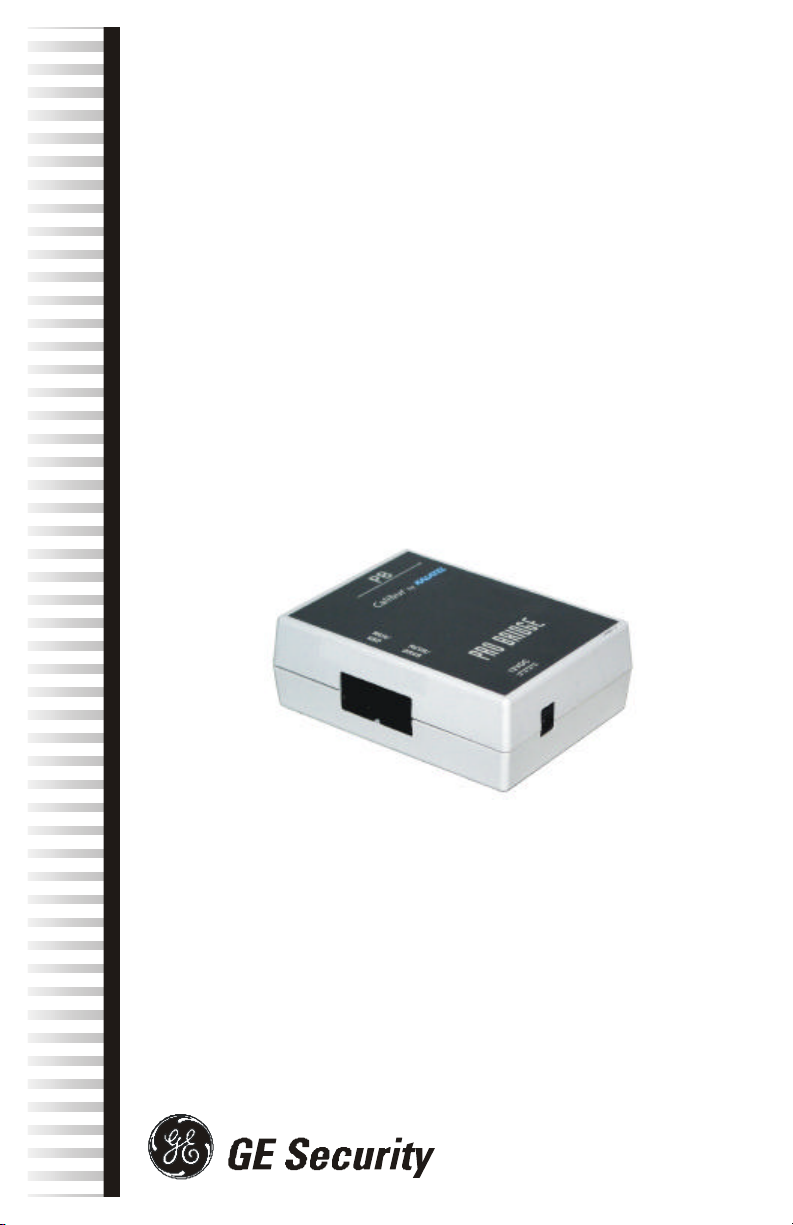
User
Manual
0150-0241
Phillips ProBridge
Page 2
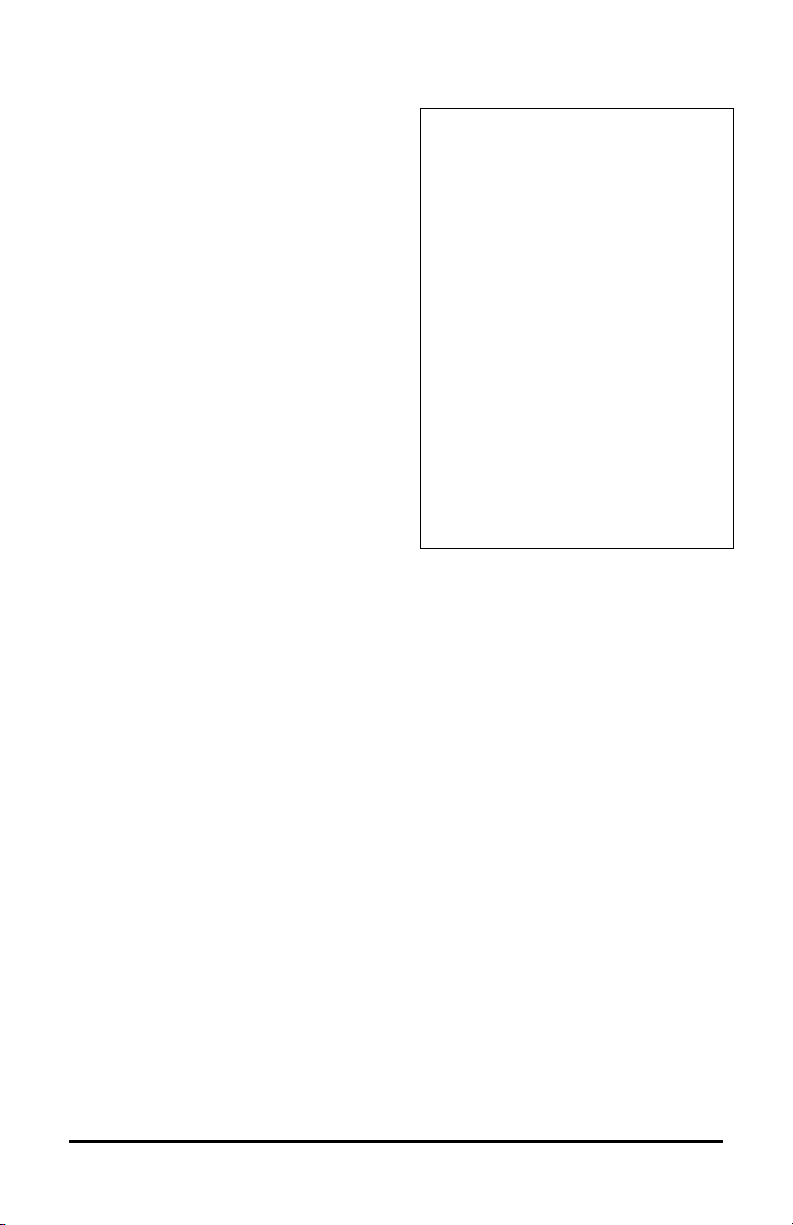
© 2004 GE Security
All Rights Reserved.
Any GE Security software supplied with
GE Security products is proprietary and
furnished under license and can be used or
copied only in accordance with the terms of
such license.
This document contains proprietary
information that is protected by copyright. No
part of this document may be reproduced or
transmitted in any form or by any means
without the prior written permission of
GE Security.
The information contained in this document is
subject to change without notice. GE Security
in keeping pace with technological advances,
is a company of product innovation. Therefore,
it is difficult to ensure that all information
provided is entirely accurate and up-to-date.
GE Security accepts no responsibility for
inaccuracies or omissions and specifically
disclaims any liabilities, losses, or risks,
personal or otherwise, incurred as a
consequence, directly or indirectly, of the use or application of any of the contents of this
document.
For the latest product specifications, visit GE Security online at www. GE-Security.com or
contact your sales representative.
For technical support before and after installation, call 800-469-1676.
Technical support is available 24 hours a day, 7 days a week.
This equipment has been tested and
found to comply with the limits for a
Class A digital device, pursuant to
part 15 of the FCC Rules. These
limits are designed to provide
reasonable protection against
harmful interference when the
equipment is operated in a
commercial environment. This
equipment generates, uses, and can
radiate radio frequency energy and,
if not installed and used in
accordance with the instruction
manual, may cause harmful
interference to radio
communications.
You are cautioned that any changes
or modifications not expressly
approved by the party responsible
for compliance could void the user's
authority to operate the equipment.
Call: Tech Support 800-469-1676 (6 A.M. – 5 P.M. PST Monday through Friday)
Tech Support 541-740-3589 (all other times)
Main 800-343-3358 or 541-754-9133
Fax: Tech Support 541-752-9096 (available 24 hours a day)
Main 541-754-7162
Web: www.GE-Security.com
0150-0241B / May 2004
Philips ProBridge 2 0150-0241B
Page 3
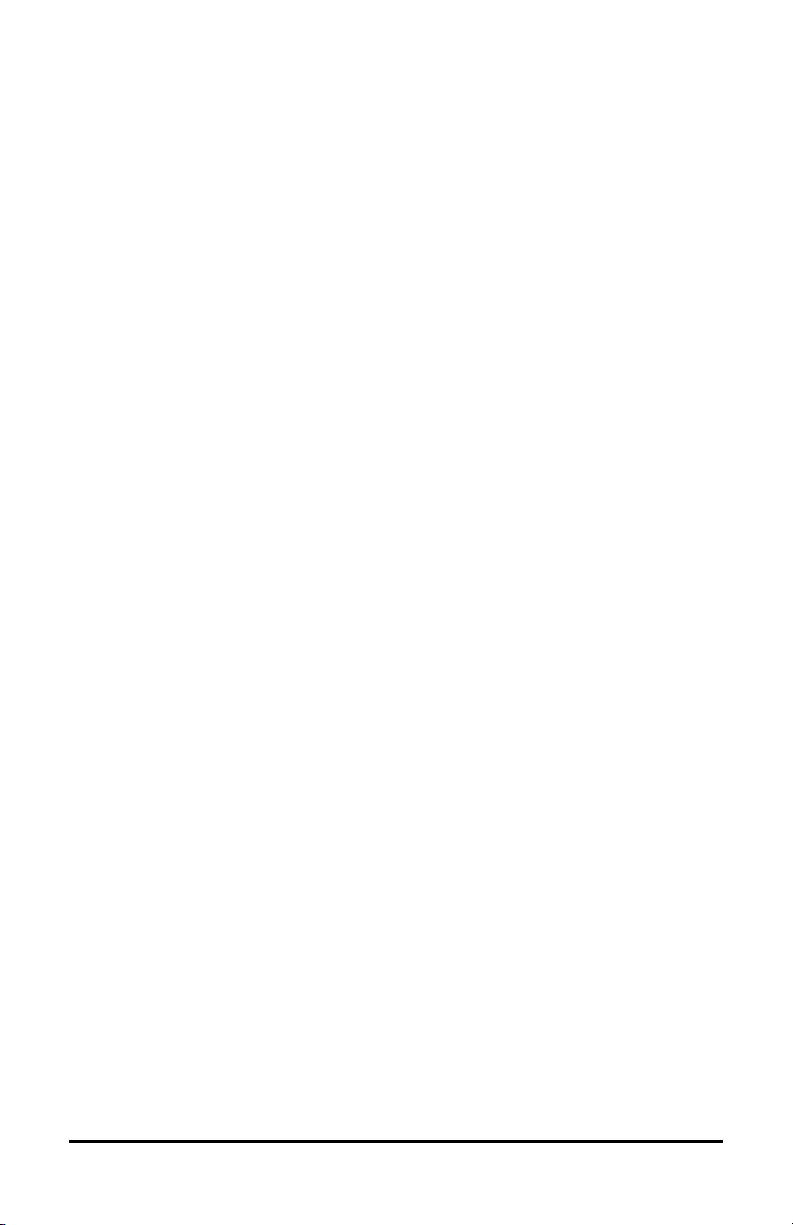
Table of Contents
1 Philips ProBridge ........................................................... 4
1.1 Philips ProBridge Description.................................................................. 4
1.2 Compatibility ............................................................................................. 4
1.3 Installation Environment........................................................................... 4
1.4 Power........................................................................................................ 5
1.5 Installation Steps Summary..................................................................... 6
1.6 Connection Diagrams............................................................................... 7
2 Cable Specifications ..................................................... 8
3 Troubleshooting............................................................. 9
4 Unit Settings................................................................ 10
4.1 Configuring ProBridge Jumpers ............................................................ 10
5 Specifications.............................................................. 12
6 Appendix...................................................................... 13
6.1 RS-485 Addressing and Connections................................................... 13
6.2 Philip AutoDome Addressing................................................................. 14
6.3 Using Kalatel Keypads........................................................................... 15
6.4 AUX Operations...................................................................................... 16
6.5 Preset Operations................................................................................... 16
7 Warranty Information .................................................. 18
7.1 Factory Service....................................................................................... 18
7.2 Factory Address ..................................................................................... 18
7.3 Warranty.................................................................................................. 18
Philips ProBridge 3 0150-0241B
Page 4
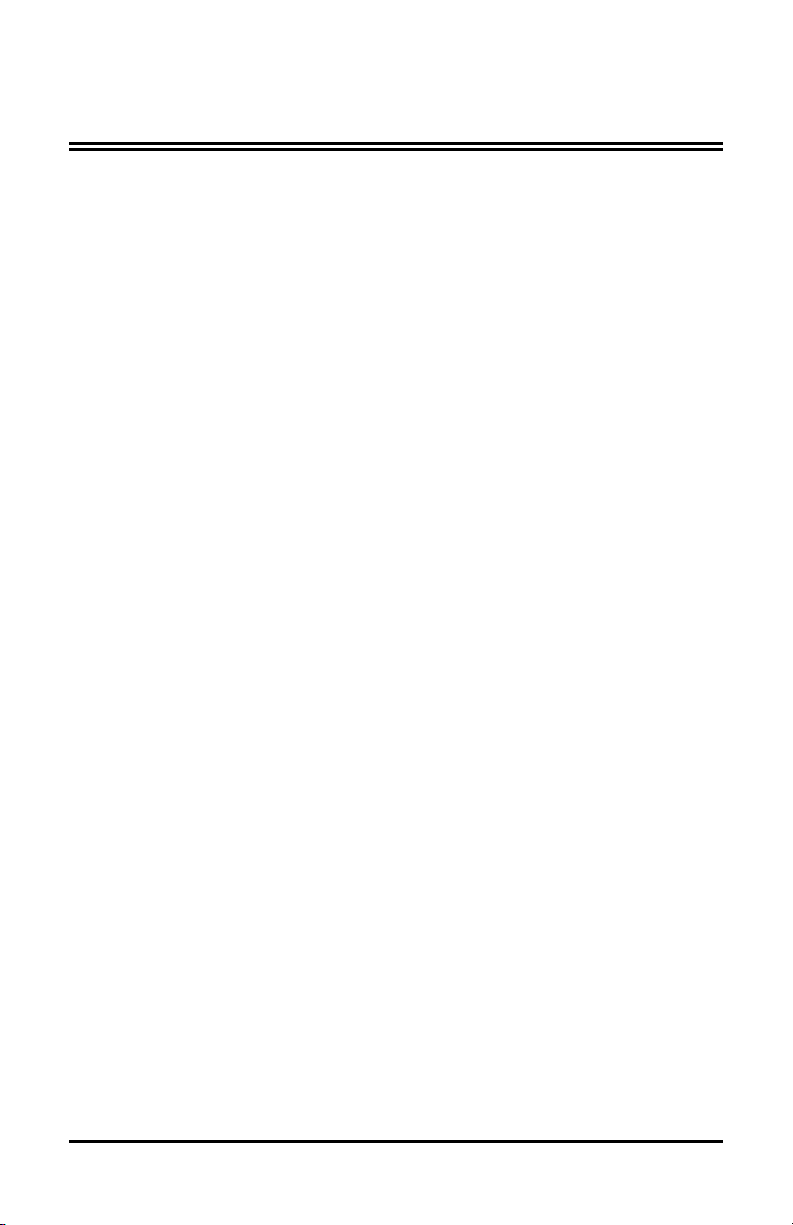
1 Philips ProBridge
1.1 Philips ProBridge Description
The Kalatel CBR-PB2-PHILIPS is a specific ProBridge unit for interfacing the
DVMRe family of digital video multiplex/recorders and providing local keyboard
control via a CBR-KB3 or KTD-405 keypad to a Philips AutoDome.
Kalatel Components:
(1) CBR-PB2-PHILIPS ProBridge. This product includes:
• (1) CBR-PB2-PHILIPS ProBridge unit.
• (2) P/N 4310-0034: RJ45 to RJ45 cable. Connects the ProBridge and a
CBR-KB3 or KTD-405 to the RS-485 Network. These cables are 6’ in
length.
• (1) P/N 4310-0047B: Cable from PB2 to Philips Data Converter Unit
(LTC 8780).
• (1) P/N 4010-0007: 12VDC 120VAC Power Supply or
(1) P/N 4010-0008: 12VDC 220VAC Power Supply.
• (1) P/N 0150-0241A: Product Overview and Installation Manual.
Philips Components:
• (1) Philips Data Converter Unit (LTC 8780).
• (1) Philips AutoDome.
1.2 Compatibility
The CBR-PB2-PHILIPS is compatible with all Kalatel DVMRe digital video
multiplex/recorders equipped with RS-485 network capabilities except
installations with a CBR-KB1 Keypad.
Compatible units include the Kalatel DVMRe digital video units and various
Kalatel Multiplexer models (Simplex, Triplex, Matrix). Please check the
specifications of the particular Kalatel product for RS-485 network support.
1.3 Installation Environment
Power: Ensure that the installation site’s AC power is stable and within the rated
voltage of the external power supply. If the site’s AC power is likely to have
spikes or dips, use power line conditioning or an Uninterruptible Power Supply.
Philips ProBridge 4 0150-0241B
Page 5
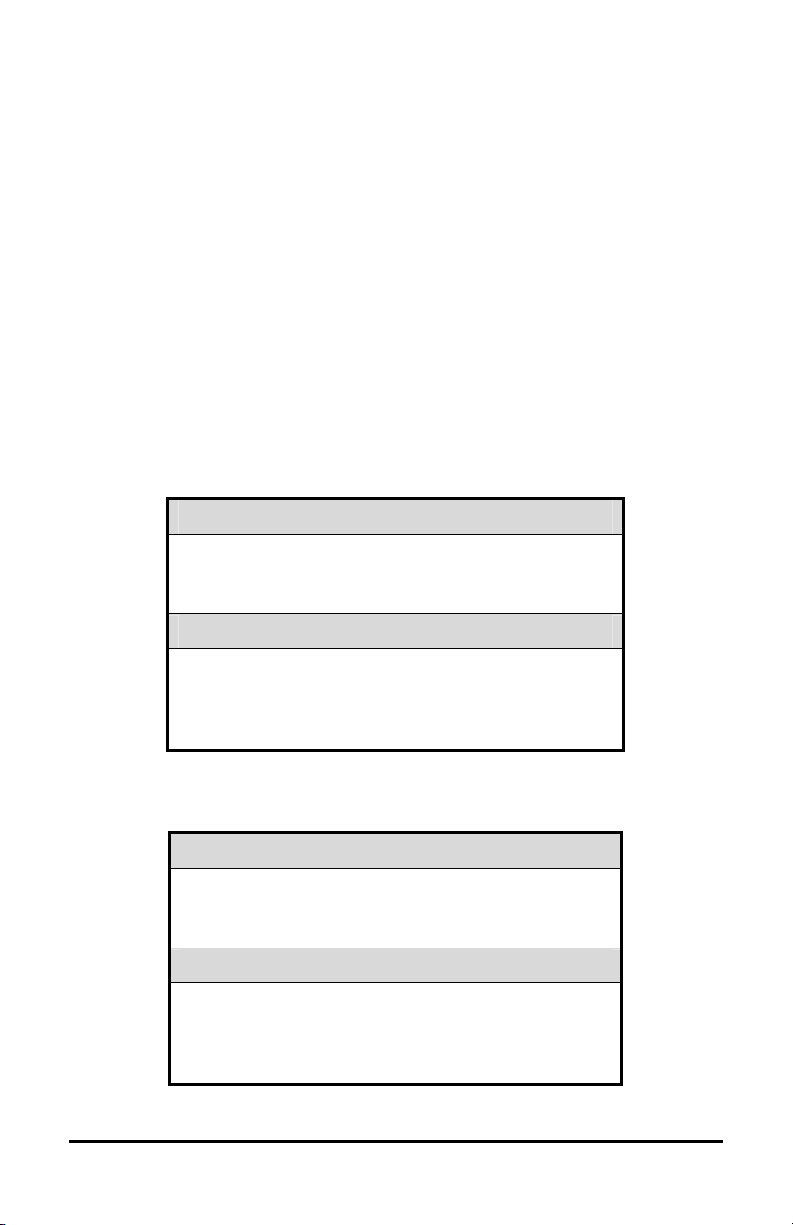
Temperature: Observe the unit’s ambient temperature specifications when
choosing a location for the unit. Extremes of heat or cold beyond the specified
operating temperature limits may cause the unit to fail. Do not install this unit on
top of other hot equipment.
Moisture: Do not expose the unit to rain or moisture. Moisture can damage
internal components. Do not install this unit near sources of water.
RS485 Limitations: Total length of the RS-485 network is limited to 3000’.
1.4 Power
The ProBridge is furnished with a power supply (110 or 240 VAC). Do not use
any other power supply with this product. The manufacturer accepts no
responsibility for damage caused by the use of any other power supply.
Make sure installation is complete and all connections are made before applying
power to the unit.
4310-0007 120VAC Power Supply
Power Supply Input
Voltage: 120 Volt AC
Tolerance: ±10%
Frequency: 60 Hz
Power Supply Output
Voltage: 12 Volt DC
Current: 110mA
Power: 1.3 Watts
Connector: 2.1mm female barrel. Center Positive
4310-0008 220VAC Power Supply
Power Supply Input
Voltage: 220 Volt AC
Tolerance: ±10%
Frequency: 50 Hz
Power Supply Output
Voltage: 12 Volt DC
Current: 110mA
Power: 1.3 Watts
Connector: 2.1mm female barrel. Center Positive
Philips ProBridge 5 0150-0241B
Page 6
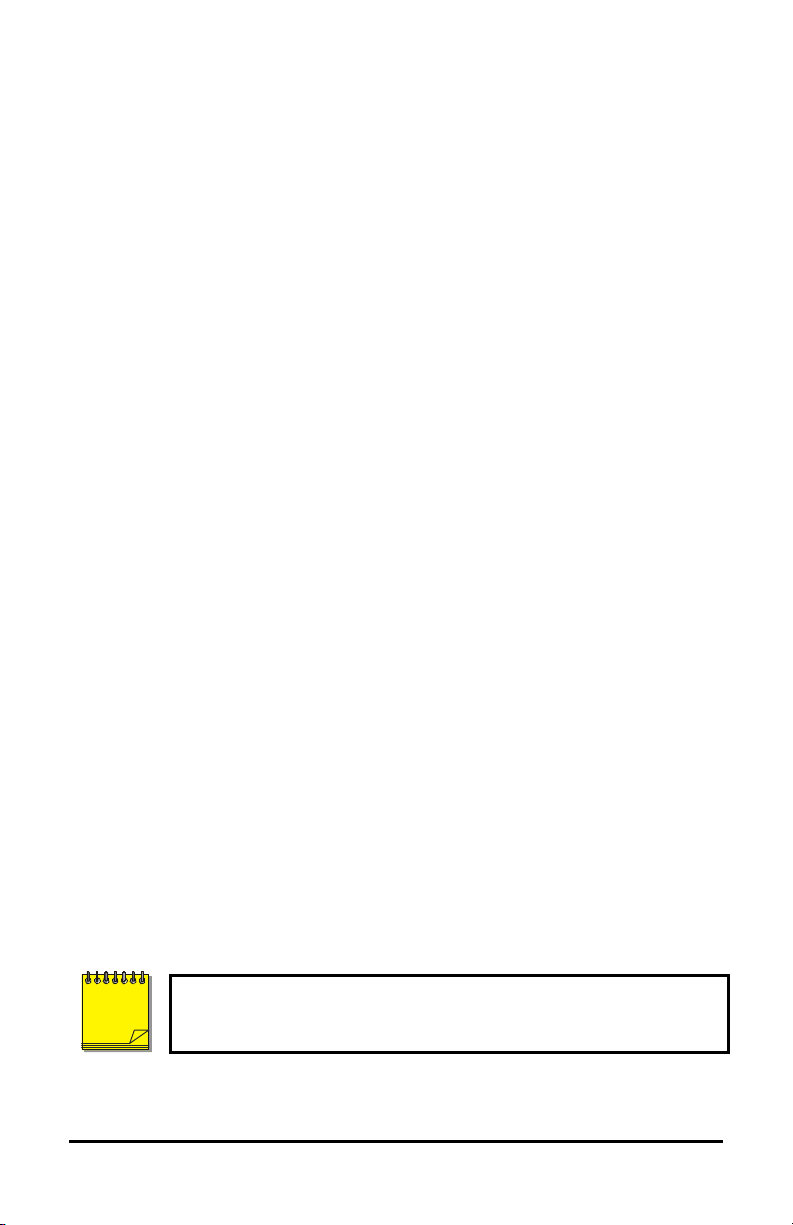
1.5 Installation Steps Summary
Carefully and completely read the manuals for each piece of equipment
before attempting to install and connect this equipment.
Before you start connecting other optional accessory equipment to your
system, make sure that all, power, video, VCR, and monitor connections are
completed, and everything is working correctly.
Wire the telemetry equipment according to that unit’s installation instruction.
Use the internal diagnostic testing capabilities of the telemetry receiver to
verify that the power and connections to the lens and motors are correct, and
function properly.
Using the Diagram on the following page, connect the equipment in the
following order:
1. Connect the CBR-PB2-PHILIPS to the Kalatel unit (DVMRe
Simplex, DVMRe Triplex, DVMRe Matrix) via RS-485 port using the
RJ45 to RJ45 cable. The maximum total distance allowed on the
RS-485 data line (without signal amplification or modems) is 3,000
feet (1,000 meters). A 100-ohm terminator is required at each end
of the RS-485 line.
2. Connect the CBR-KB3 or KTD-405 keypad to the Kalatel unit
(DVMRe Simplex, DVMRe Triplex, DVMRe Matrix) via RS-485 port
using the RJ45 to RJ45 cable.
3. Supply power to the Kalatel unit first and the CBR-PB2-PHILIPS
second using the supplied AC to 12 VDC adapter. Via the Setup
Menus for the Kalatel unit set the RS-485 network address to the
appropriate number (see the Appendix for RS-485 addressing).
4. Using the provided cable, connect from the ProBridge RCVR/DRVR
port to the Philips Data Converter Unit (LTC 8780). See the Philips
Data Converter Unit’s (LTC 8780) installation manual for
information on connecting the LTC 8780 to the AutoDome.
5. Set the ID addresses for the Philips Dome according to the table
later in this manual.
6. Via a networked connected PC with WaveReader software,
connect to the DVMRe unit and confirm proper control and
operation of the PTZ unit.
Please note, that whenever the ProBridge is used with a KTD-405
NOTE
the KB3 PTZ Protocol option in the KTD-405 menu must be set to
YES. See Supervisor Programming in the KTD-405 manual.
Philips ProBridge 6 0150-0241B
Page 7

DVMRe Triplex
4310-0034B Cable
4310-0034B Cable
4310-0047B Cable
Data Converter Unit
Philips AutoDome
9
2
5
13
5
2
111
7
10
14
6
2
221
8
11
15
7
2
331
9
12
16
8
2
442
0
ALT{ }
F
BCD
E
AUX2AUX1AUX3AUX
#
1.6 Connection Diagrams
This drawing depicts one Philips AutoDome connected via an RS485/422
network to a Kalatel DVMReTriplex unit, that provides remote PTZ control
over Ethernet via WaveReader software, and a CBR-KB3 or KTD-405
keypad.
DB9-F
LTC 8780
Philips
ProBridge
MUX/DVMR RCVR/DVR
RJ45
RJ45
2
2
6
7
2
3
3
9
0
1
KB3/KTD-405
RJ45
2
8
3
2
4
RJ45
RJ45
Philips ProBridge 7 0150-0241B
Page 8

2 Cable Specifications
Pin 1: Orange/White
Connector
Connector
Pin 8
Pin 7
Pin 6
Pin 5
Pin 4
Pin 3
Pin 2
Pin 1
Pin 9
ProBridge to Kalatel Unit Cable (RS-485)
Part Number : 4310-0034B
Communication Type: RS-485
Connector Type: RJ45 ,RJ45
Cable Required: 5 Foot RJ45 to RJ45
Triplex RS485 Cable (Supplied).
Connects ProBridge to Triplex and
CBR-KB3 or KTD-405 keypad.
RJ45 Connector RJ45 Connector
Pin 8: Brown
Pin 7: Brown/White
Pin 6: Green
Pin 5: Blue/White
Pin 4: Blue
Pin 3: Green/White
Pin 2: Orange
Pin 1: Orange/White
RJ45 RJ45
Connector Connector
Do Not Connect
Do Not Connect
Pin 8: Brown
Pin 7: Brown/White
Pin 6: Green
Pin 5: Blue/White
Pin 4: Blue
Pin 3: Green/White
Pin 2: Orange
ProBridge to Philips Data Converter Unit
Part Number : 4310-0047B
Communication Type: RS232
Connector Type: RJ-45 ,DB9F
Cable Required: 6 Foot RJ-45 to DB9F
RS232 Cable (Supplied). Connects
ProBridge to Philips Data Converter
Unit.
RJ-45 Connector DB9F Connector
Pin 8
Pin 7
Pin 6
Pin 5
Pin 4
Pin 3
Pin 2
Pin 1
RJ-45
DB-9F
Philips ProBridge 8 0150-0241B
Page 9

3 Troubleshooting
If you are unable to verify control of the PTZ camera, please do the following:
1. Check that each device is properly powered.
2. Check that all cables and cable connections are correct.
3. Verify that the Dome addresses and Unit ID are correct.
4. If the interface still does not work correctly contact Technical Support.
Philips ProBridge 9 0150-0241B
Page 10

4 Unit Settings
Place the ProBridge unit face down.
4.1 Configuring ProBridge Jumpers
The unit ships from the factory with the correct settings for most applications and
should not require the installer to open the unit and change the jumper settings.
However, for trouble shooting purposes we have included the default jumper
settings.
Opening The ProBridge
Using a small Phillips screwdriver,
carefully remove the screws located
near each corner of the unit. Once
the screws have been removed, lift
the cover to detach.
Identifying The Jumpers
With the cover removed, orient the
unit as shown here. There are two
sets of configurable jumpers. One
set, located on the left side of the
board, controls how the unit
communicates (JP2, JP3, JP4 and
JP5). The other set, located at the
bottom of the board (P6, twelve pin
header) determines specific
configuration elements for
equipment interfacing.
Philips ProBridge 10 0150-0241B
ProBridge Circuit Board
Page 11

Default Jumper Settings
The default jumper settings are listed below:
PIN # DEFAULT STATUS
JP2 RS485 Position
JP3 RS485 Position
JP4 RS485 Position
JP5 RS232 Position
P6 Pin 1 Not Installed
P6 Pin 2 Not Installed
P6 Pin 3 Installed
P6 Pin 4 Not Installed
P6 Pin 5 Not Installed
P6 Pin 6 Not Installed
P6 Pin 7 Not Installed
P6 Pin 8 Not Installed
P6 Pin 9 Not Installed
P6 Pin 10 Not Installed
P6 Pin 11 Not Installed
P6 Pin 12 Not Installed
Philips ProBridge 11 0150-0241B
Page 12

5 Specifications
Physical
Housing Plastic enclosure.
Dimensions
(W x L x H)
Nominal Weight 4.8 oz (136 g)
Shipping Weight
Color Light gray.
Temperature
Relative Humidity 90%, non-condensing.
AC Power External AC power supply included.
Voltage Range: 110 to 240 VAC + 10%
Current: 200 mA
DC Power DC jack, positive center.
Power Supply Voltage: 12 VDC
Current: 110 mA
1.5 x 4.4 x 3.3 in. (38 x 112
x 84 mm)
1 lb (453 g) packaged, including
the external AC power supply and
manual.
Environmental
0 to 40 °C, operating.
Electrical
Power: 1.3 W
All specifications are subject to change without notice. Kalatel
NOTE
believes that all specifications are correct, however no liability is
assumed for omissions or errors.
Philips ProBridge 12 0150-0241B
Page 13

6 Appendix
6.1 RS-485 Addressing and Connections
The Philips ProBridge (CBR-PB2-PHILIPS) is not an addressable
NOTE
Each camera input, whether a fixed camera or a Pan/Tilt/Zoom (P/T/Z) unit, is
connected to a Kalatel unit input. The Kalatel unit has an RS-485 network
address, and so does the P/T/Z camera receiver. This address determines
when the telemetry receiver responds to commands sent over the RS-485
data line. Consult the PTZ installation manual for specific instructions on
setting these addresses.
NOTE
The RS-485 network is a multi-drop wiring configuration of maximum length
3,000 feet (1000 meters). RJ45 cable and RJ45 connectors are used for
most hookups (see the installation/connection diagram). Some equipment
manufactured by Kalatel may use flying leads, terminal blocks, or other types
of connections.
Most units have looping RS-485 network connectors. Either socket can be
used. Do not use third-party RS-485 equipment without first consulting
Kalatel Technical Support for information on compatibility with other Kalatel
equipment.
device and requires no user settings. The device simply acts as an
interpreter, translating the remote telemetry commands into a
format useable by the P/T/Z controller.
The CBR-PB2-PHILIPS can be used in conjunction with multiple
Kalatel units, and/or keypads controlling the domes and the Kalatel
units. Since the ProBridge unit is a terminated device, care should
be used when using this unit in a mixed application.
RS-485 Wire Specification
#24 AWG, twisted pair with shield (2-wire).
Less than 16 pF per foot, nominal.
Less than 25 ohms per 100 foot, nominal.
2-wire: Belden 9842
4-wire: Belden 9844
Philips ProBridge 13 0150-0241B
Page 14

6.2 Philip AutoDome Addressing
The Philips AutoDome can be addressed from 1 to 9998. The CBR-PB2PHILIPS ProBridge can control camera addresses from 1 to 9998, however
the CBR-KB3 keyboard can control cameras from 1 to 1024. WaveReader
software can only control cameras from 1 to 8160.
Camera Mapping
RS485 Network Address Camera Address AutoDome Address
001 1 - 32 0001 – 0032
002 1 – 32 0033 – 0064
003 1 – 32 0065 – 0096
004 1 – 32 0097 – 0128
005 1 – 32 0129 – 0160
006 1 – 32 0161 – 0192
007 1 – 32 0193 – 0224
008 1 – 32 0225 – 0256
009 1 – 32 0257 – 0288
010 1 – 32 0289 – 0320
011 1 – 32 0321 – 0352
012 1 – 32 0253 – 0384
013 1 – 32 0385 – 0416
014 1 – 32 0417 – 0448
015 1 – 32 0449 – 0480
016 1 – 32 0481 – 0512
017 1 – 32 0513 – 0544
018 1 – 32 0545 – 0576
019 1 – 32 0577 – 0608
020 1 – 32 0609 – 0640
021 1 – 32 0641 – 0672
022 1 – 32 0673 – 0704
023 1 – 32 0705 – 0736
024 1 – 32 0737 – 0768
Philips ProBridge 14 0150-0241B
Page 15

RS485 Network Address Camera Address AutoDome Address
025 1 – 32 0769 – 0800
026 1 – 32 0801 – 0832
027 1 – 32 0833 – 0864
028 1 – 32 0865 – 0896
029 1 – 32 0897 – 0928
030 1 – 32 0929 – 0960
031 1 – 32 0961 – 0992
032 1 – 32 0993 – 1024
-- -- --
255 1 – 32 8129 – 8160
Philips AutoDome Addresses are calculated as follows:
NOTE
Philips AutoDome Address = Camera Address + 32 X (Network Address – 1)
Philips Data Converter Unit Switch Setting
Set the switches on the LTC8780 as follows:
S101: Switches 1, 3, and 4 set to OFF. Switch 2 set to ON.
S102: Switches 1 –3 set on ON, switch 4 set to OFF.
See Philips LTC8780 manual for details.
6.3 Using Kalatel Keypads
Keyboards (CBR-KB3/J and KTD-405) are typically used to provide initial
configuration of the Philips AutoDome for setting addresses and presets.
In some specific cases keyboards may be used in conjunction with
NOTE
Philips ProBridge 15 0150-0241B
the CBR-PB2-PHILIPS units where multiple Kalatel units are being
controlled via one or more local Keyboard. Available keyboards
are only involved when an RS-485 is configured with CBR-KB2/J,
CBR-KB3/J and KTD-405 Keyboards. Please contact Technical
Support for additional instructions concerning these special
installations.
Page 16

E
AUX2AUX1AUX3AUX
#
ALT Key
Shift Key
Aux Keys
ALT
1
1
1
1
2
7
8
2
2
5
6
1
2
2
2
9
10
5
6
2
3
13
14
9
0
2
3
4
9
0
2
2
7
8
3
4
2
2
11
12
7
8
3
3
15
16
1
2
B C D
{ }
F
4
Preset Key
Keyboard Layout
6.4 AUX Operations
The remote keyboard has 8 AUX function keys that can be assigned to do
some Philips AutoDome features as follows:
Remote Keypad Fuction
Aux1 On/Off Scan
Aux2 On/Off Auto Pan
Aux3 On/Off Continuous Playback A Start/Stop
Aux4 On/Off Continuous Playback B Start/Stop
Aux5 On/Off Record Sequence A
Aux6 On/Off Record Sequence B
Aux7 Momentary Preset Tour Start. Move Joystick to stop.
Aux8 Momentary Start Advanced Menu Mode.
6.5 Preset Operations
The Philips AutoDome can store up to 99 preset operations (1-99). With the
remote keyboard, the number of presets that can be set up is 32 (1-32). With
WaveReader, the number of presets that can be set up is 16 (1-16).
Philips ProBridge 16 0150-0241B
Page 17

Preset Setup for CBR-KB Keyboard
To set a new Preset position:
1. Move the camera to the desired position by using the joystick
or arrow keys.
2. Press Preset key twice. The LCD will display: “Set Preshot
Number?” Select camera key number 1 to 16 (17 to 32 with
Shift key turned on) to set the preset number from 1 to 32.
3. Verify by calling up that preset number: Move to another
position then press Preset key once. The Keyboard LCD will
display: “Go to Preshot Number?” Select the preset number to
go to that preset position.
To clear an existing Preset position:
1. Press the Preset key twice. The Keyboard LCD will display:
“Set Preshot Number?” Select the camera key to the desired
preset number. The Dome will go to that existed Preset
position and clear this preset.
2. Move the Dome to the new position by using the joystick or
arrow keys.
3. Repeat step 1: Press Preset key twice. The KB3 LCD will
display: “Set Preshot Number?” Select the camera key to the
preset number. Now, the new preset position is stored.
4. Verify by calling up that preset number: Move to another
position then press Preset key once. The KB3 LCD will display:
“Go to Preshot Number?” Select the preset number to go to
that preset position.
Preset Setup WaveReader
To set a new Preset position:
1. Navigate the camera to the desired location, select the
desired preset from the drop down list box, then click Set.
2. To send the camera to the desired preset, select the
preset from the drop down list box, then click Go To.
Philips ProBridge 17 0150-0241B
Page 18

7 Warranty Information
7.1 Factory Service
If the unit requires factory service, contact the dealer who supplied the unit to you for the
correct procedures on returning the unit to the factory or the nearest factory service center.
If the dealer is not available, contact the manufacturer of the unit as detailed below and
request a Return Material Authorization number (RMA). The unit’s serial number must be
provided before an RMA number can be issued. Units returned to the factory for service
must have freight and insurance prepaid, and must show the RMA number clearly on all
shipping documents. The failure symptoms must be clearly described by the operator and
enclosed with the unit together with a copy of the original supplier’s invoice. Failure to
comply with these instructions will delay service of the unit, and may result in the unit not
being accepted by the Repair Center.
7.2 Factory Address
GE Security
Attention: Repair Center
3050 Red Hill Ave.
Costa Mesa, CA 92626
United States of America
Telephone: 800-343-3358 (7:00 AM to 4:30 PM, Pacific Time)
In Oregon: 541-754-9133
Fax: 541-754-7162 (24 hours a day)
For warranty information, see the following page.
7.3 Warranty
GE Security warrants all of its equipment for three years from the date of purchase. This
warranty covers any defects in materials and workmanship. Equipment failures that are due
to improper installation, modification, abuse, or acts of nature will not be covered by this
warranty. The repair department will evaluate all equipment returned for repair to determine
warranty coverage. The Tech Support Manager will resolve any questions that may arise
during evaluation to make a final determination.
The warranty specifically covers any defects in material and workmanship and does not
cover equipment that has been abused, damaged, or modified.
For all warranty repairs, GE Security will cover all costs, including parts, labor, and
shipping. Repaired equipment will be returned via the same method of shipment in which it
was received. If a customer requests a faster return shipment, the difference will be
charged.
For all non-warranty repairs, the customer will be billed for parts, labor, and shipping.
Labor will be billed in half-hour increments.
Philips ProBridge 18 0150-0241B
Page 19

Note: Customers requesting an estimate prior to repair will be notified by phone. If they
cannot be reached, they will be notified by fax. If we are unable to reach the contact person
for repair authorization after one phone attempt and two fax attempts, the equipment will be
returned without being repaired. We will hold equipment no longer than two weeks.
Advance Replacement Policy
When an advance replacement is required, we will send the customer replacement
equipment from our stock and receive the returned product in exchange. The received
equipment will be evaluated and the repair department will determine whether it is a
warranty replacement. If it is non-warranty, see our repair policy above for details. The
following guidelines will be used for all advance replacements:
• Fewer than 45 days from purchase, GE Security will replace the product with new
equipment.
• From 45 days to 1 year from purchase, GE Security will replace the product with
refurbished equipment.
• From 1 year to 3 years from purchase, the product must be sent in for repair.
Advance replacements will be sent for a fee of $100.
If you have questions about this policy, please contact GE Security’s RMA Department
at 800-469-1676.
Philips ProBridge 19 0150-0241B
