Page 1
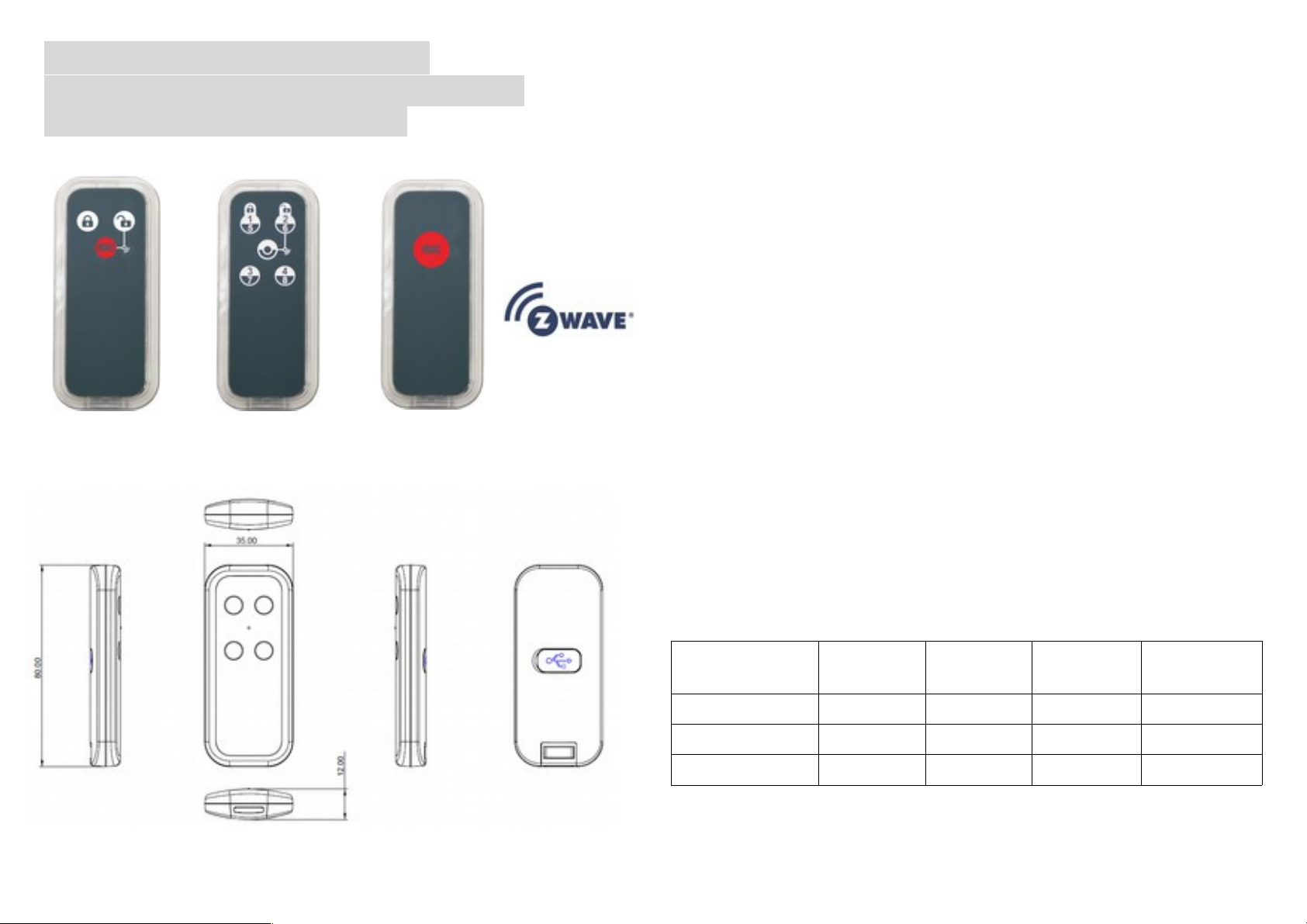
Z-Wave Keyfob PSR03- A
Z-Wave Scene Remote PSR03- B
Z-Wave Panic PSR03- C
PSR03- A PSR03- B PSR03- C
The Remote PSR03 is a simple control can control AV device through ZWave-to-IR extender, and it can also controls 8 lighting groups ON/OFF
via basic set, based on Z-WaveTM technology.
It is the Z-WaveTM plus product, it support the security, OTA... Those
newest features of the Z-WaveTM technology. Z-WaveTM is a wireless
communication protocol designed for home automation, specifically to
remotely control applications in residential and light commercial
environments. The technology uses a low-power RF radio embedded or
retrofitted into home electronics devices and systems, such as lighting,
home access control, entertainment systems and household appliances.
This product can be included and operated in any Z-WaveTM network
with other Z-WaveTM certified devices from other manufacturers and/or
other applications. All non-battery operated nodes within the network
will act as repeaters regardless of vendor to increase reliability of the
network.
The device adopts the Z-WaveTM 500 series chip, when your Z-Wave
TM
network system is all made by Z-WaveTM 500 series devices. The
network system will have the advantages as below.
• Concurrent multi-channel support reduces external interference.
• Better RF range, improve about 10 meters in indoor.
• Support 100 Kbps transmit speed, speed up communication.
Function Compare A/B/C
Group
Control
AV
Control
Lock
Control
Panic
PSR03-XA V V
PSR03-XB V V V
PSR03-XC V
Page 2
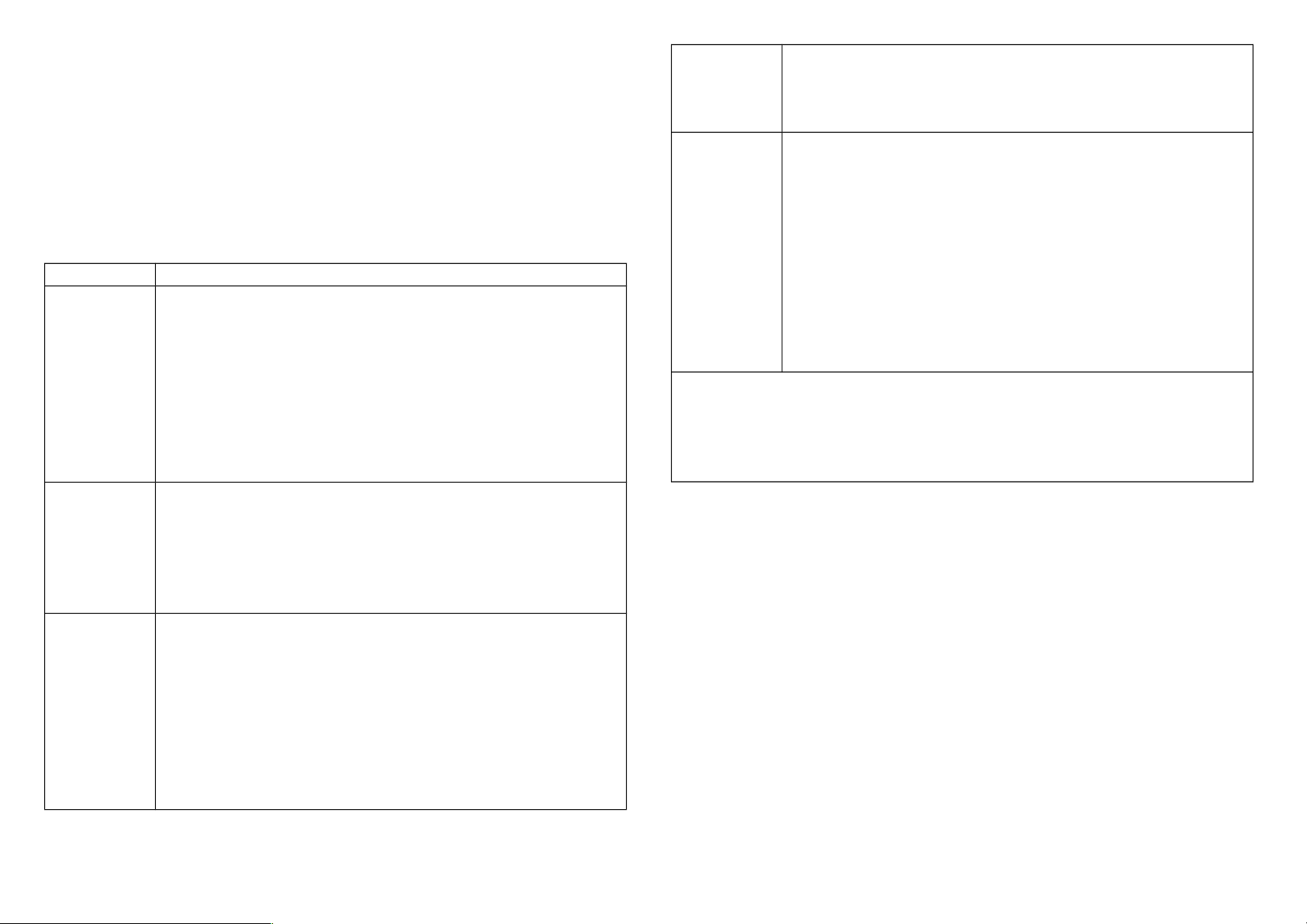
Adding to Z-WaveTM Network
In the first time, activate the device through micro USB, then it can be
added into the Z-WaveTM network. First, make sure the primary
controller is in the add mode. And then power on the device. The
device will auto start the NWI (Network Wide Inclusion) mode. And it
should be added in 5 seconds. You will see the LED light ON one
second.
Function
Description
Add
1. Have Z-WaveTM Controller entered add mode.
2. Hold down the central key, then press the top-right
key three times within 1.5 seconds to enter the add
mode.
Note: PSR03-C is added by pressing panic key
three times.
3. After add successful, the device will wake to
receive the setting command from Z-WaveTM
Controller about 20 seconds.
Remove
1. Have Z-WaveTM Controller entered remove mode.
2. Hold down the central key, then press the top-right
key three times within 1.5 seconds to enter the
remove mode.Node ID has been excluded.
Note: PSR03-C is removed by pressing panic key
three times.
Reset
1. Hold down the central key, then press the top-right
key four times within 1.5 seconds and do not
release the top-right key in the 4th pressed, and the
LED will light ON.
Note: PSR03-C is reset by pressing panic key four
times within 1.5 seconds and do not release the
top-right key in the 4th pressed.
2. After 3 seconds the LED will turn OFF, after that
within 2 seconds, release the keys. If successful,
the LED will light ON one second. Otherwise, the
LED will flash once.
3. IDs are remove and all settings will reset to factory
default.
Association
1. Have Z-WaveTM Controller entered association
mode.
2. Hold down the central key, then press the top-right
key three times within 1.5 seconds to enter the
association mode.
Note: The device support 9 groups. The group 1 is for
receiving the report message, like AV controls, battery
status. The group 2 to group 9 are for lighting group
control, the device will send the “Basic Set” command
to these groups. And each group support 4 nodes
maximum.
• Including a node ID allocated by Z-WaveTM Controller means
“Add” or “Inclusion”. Excluding a node ID allocated by Z-
WaveTM Controller means “Remove” or “Exclusion”.
• Failed or success in including/excluding the node ID can be
viewed from Z-WaveTM Controller.
Notice 1: The device can not work normally in the first time. Please
activate the battery before the first use.
Notice 2: Always RESET a Z-WaveTM device before trying to add it to a
Z-WaveTM network.
Notice 3: When the device into NWI mode, the NWI mode will timeout
after 30 seconds. You can Hold down the central key, then press the
top-right key three times within 1.5 seconds to abort the NWI mode.
Function Control
Remote PSR03 can control AV device via Z-Wave-to-IR extender and
lighting groups ON/OFF.
PSR03-B has five keys on the device. The central one has group-button
Page 3
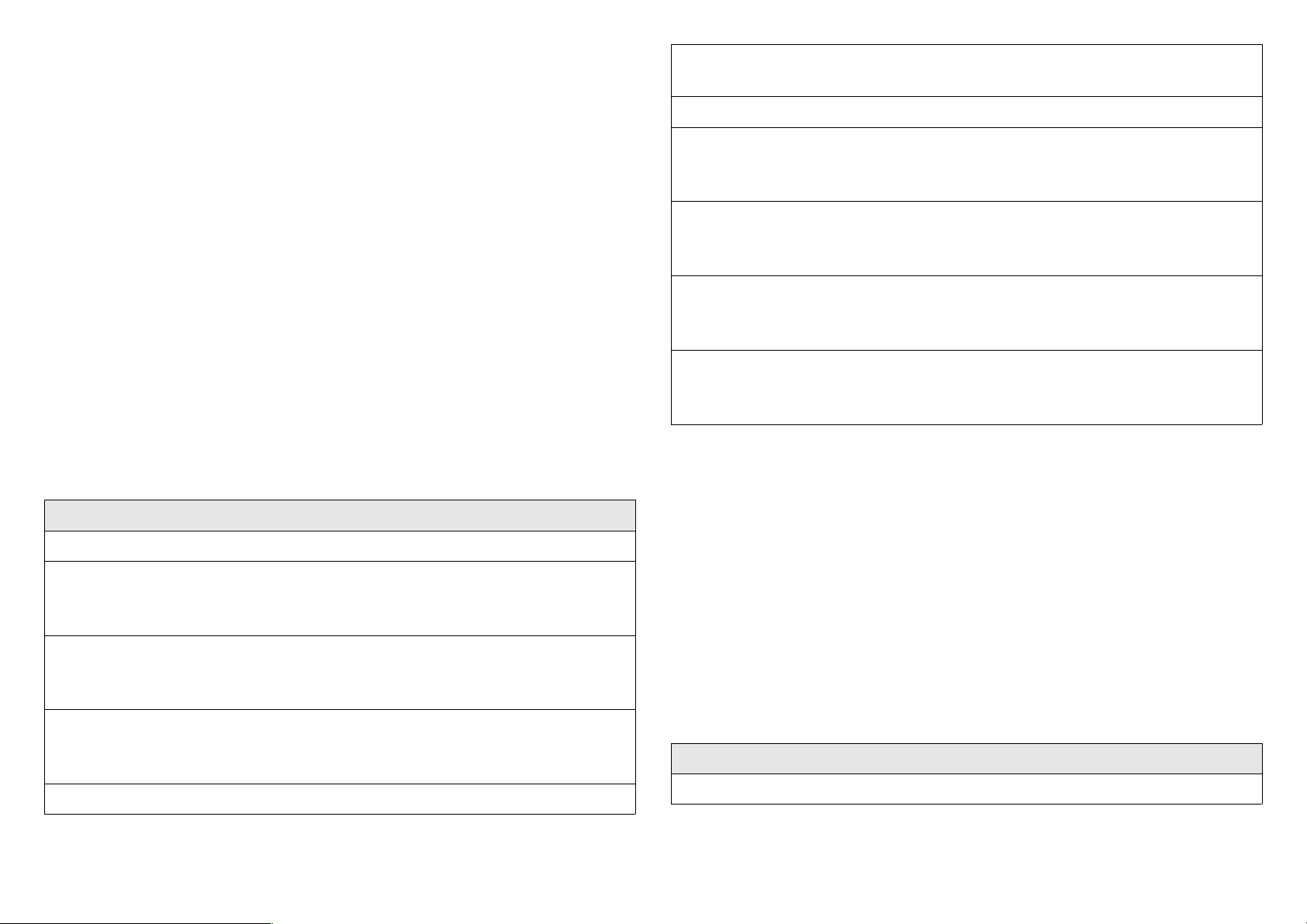
switching and special function, the others are control keys.
There are two group-buttons that can be switched by pressing central
key. When the device is switched to group-button 1, LED will light on
with red color for 3 seconds. When the device is switched to groupbutton 2, LED will light on with green color.
PSR03-A has three keys on the device. The central one has panic
function and the others can can control lock.
PSR03-C has panic function.
* AV Control
In Group-Button 1(Red LED), the top-left key and bottom-left key
control Volume Up(0x0003) and Volume Down(0x0002), and the topright key and the bottom-right key control Channel Up(0x0004) and
Channel Down(0x0005).
In Group-Button 2 (Green LED), the top-left key and the bottom-left
key control Play(0x0013) and Stop(0x0014), and the top-right key and
the bottom-right key control Fast Forward(0x0016) and
Rewind(0x0017).
Simple AV Control Set (V4)
Group-Button 1
Key: Top-left
Command: 0x0003
Universal Label: Volume Up
Key: Bottom-left
Command: 0x0002
Universal Label: Volume Down
Key: Top-right
Command: 0x0004
Universal Label: Channel Up
Key: Bottom-right
Command: 0x0005
Universal Label: Channel Down
Group-Button 2
Key: Top-left
Command: 0x0013
Universal Label: Play
Key: Bottom-left
Command: 0x0014
Universal Label: Stop
Key: Top-right
Command: 0x0016
Universal Label: Fast Forward
Key: Bottom-right
Command: 0x0017
Universal Label: Rewind
* Lighting Group Control
Each group-button controls four lighting groups through keys around
the central key. Switch ON/OFF the lighting groups by pressing those
keys once/twice quickly. For example, if you want to turn on lighting
group 1, press central key to switch to mode 1(Red LED) then press the
top-left key once. If you want to turn off lighting group 7, press the
central key to switch to mode 2(Green LED) then press the bottom-left
key twice quickly.
The lighting groups are not equal to association groups. The relation
between lighting groups and association groups is shown below.
Lighting Group Control
Group-Button 1
Page 4

Top-left Key
Top-right Key
Bottom-left Key
Bottom-right Key
Lighting group 1 (Association group 2)
Lighting group 2 (Association group 3)
Lighting group 3 (Association group 4)
Lighting group 4 (Association group 5)
Group-Button 2
Top-left Key
Top-right Key
Bottom-left Key
Bottom-right Key
Lighting group 5 (Association group 6)
Lighting group 6 (Association group 7)
Lighting group 7 (Association group 8)
Lighting group 8 (Association group 9)
Notice: For switch AV control or lighting group control function please
setting the configuration No.7 bit 0.
Z-WaveTM Notification
After the device adding to the network, it will wake-up once per day in
default. When it wake-up it will broadcast the “Wake Up Notification”
message to the network, and wake-up 10 seconds for receive the
setting commands.
If the user want to wake-up the device immediately, please hold down
the central key, and press the top-right key once. The device will wakeup 10 seconds.
Z-WaveTM Message Report
When the panic triggered, the device will report the trigger event and
also report the battery status.
* Panic Report:
When the central key is held down over 5 seconds, the device will
unsolicited to send the report to the nodes in the group 1.
Notification Report (V4)
Notification Type: Emergency Alarm (0x0A)
Event: Contact Medical Service (0x03)
* Timing Report:
Beside the event triggered could report message, the device also
support the timing unsolicited report of the status.
• Battery level report: Every 6 hours report once in default.
It could be changed by setting the configuration NO. 10.
• Low battery report: When the battery level is too low, every 30
minutes will report once.
Notice: The configuration NO. 10 could be setting to zero to disable
the auto report.
* Wake up Notification:
When device is charging, it will send Wake Up Notification to controller
minutely.
Activate the power
The device can not work normally in the first time. Please activate the
battery through micro USB before the first use. After the device is
activated by connecting to micro USB, the device will start charging and
LED will light on with red color. If the battery is full charged, LED will
light on with green color.
When device is charging, it will send Wake Up Notification to controller
minutely.
* Battery Power Check
When any keys around the central key is pressed, the device will check
the battery power. If the power level is too low, the red LED will flash
once after pressing. Please charge the device through micro USB
immediately.
Page 5

* NWI
When the device is activated, the device will check is it already adding
to the network? If doesn't, it will auto start the NWI mode. The LED
will flash in every second and continue 30 seconds. Until timeout or the
device successful to add by controller. Users can hold down the central
key, then press the top-right key three times within 1.5 seconds to
abort the NWI mode.
Over The Air (OTA) Firmware Update
The device support the Z-Wave firmware update via OTA.
Let the controller into the firmware update mode, and then hold down
the central key and press the top-right key to start the update.
After finish the firmware download, the LED will start flash in every 0.5
second. Wait the LED stop flash, the firmware update is succeeded.
Caution: Do not running the OTA when the battery is running low.
Security Network
The device support the security function. When the device included
with a security controller, the device will auto switch to the security
mode. In the security mode, the follow commands need using Security
CC wrapped to communicate, otherwise it will not response.
COMMAND_CLASS_BATTERY
COMMAND_CLASS_SIMPLE_AV_CONTROL_V1
COMMAND_CLASS_NOTIFICATION_V4
COMMAND_CLASS_ASSOCIATION_V2
COMMAND_CLASS_CONFIGURATION
COMMAND_CLASS_WAKE_UP_V2
Z-Wave Configuration Settings
Notice:
* All of the configuration, the data size is 1.
* The configuration mark with star(*), means after the remove the setting
still keep, don't reset to factory default. Unless the user execute the
“RESET” procedure.
Page 6

NO. Name Def.
Vali
d
A B C Description
2
Basic Set
Level
0xFF All
Setting the BASIC command value
to turn on the light. The 0xFF(-1)
means turn on the light. For dimmer
equipment 1 to 100 means the light
strength.
0 means turn off the light.
7
(*)
Customer
Function
0 All
Customer function switch, using bit
control.
0
Bit0: Switch AV control/Lighting
group control. (0: AV control, 1:
lighting group control)
0 Bit1: Reserve.
0 Bit2: Reserve.
0 Bit3: Reserve.
0 Bit4: Reserve.
0 Bit5: Reserve.
0 Bit6: Reserve.
0 Bit7: Reserve.
10
Auto
Report
Battery
Time
12
0 ~
127
The interval time for auto report the
battery level. 0 means turn off auto
report battery.
Each tick means 30 minutes. The
default value is 12(6 hours).
82
Association
Group 2
Basic Set
Level
0 All
Setting the BASIC command value
to turn on the light in the
association group 2.
0 means using the value of
configuration 2 to set.
83
Association
Group 3
Basic Set
Level
0 All
Setting the BASIC command value
to turn on the light in the
association group 3.
0 means using the value of
configuration 2 to set.
84
Association
Group 4
Basic Set
Level
0 All
Setting the BASIC command value
to turn on the light in the
association group 4.
0 means using the value of
configuration 2 to set.
85
Association
Group 5
Basic Set
Level
0 All
Setting the BASIC command value
to turn on the light in the
association group 5.
0 means using the value of
configuration 2 to set.
86
Association
Group 6
Basic Set
Level
0 All
Setting the BASIC command value
to turn on the light in the
association group 6.
0 means using the value of
configuration 2 to set.
87
Association
Group 7
Basic Set
Level
0 All
Setting the BASIC command value
to turn on the light in the
association group 7.
0 means using the value of
configuration 2 to set.
88
Association
Group 8
Basic Set
Level
0 All
Setting the BASIC command value
to turn on the light in the
association group 8.
0 means using the value of
configuration 2 to set.
89 Association
Group 9
0 All Setting the BASIC command value
to turn on the light in the
Page 7

Basic Set
Level
association group 9.
0 means using the value of
configuration 2 to set.
NO. Name Def.
Vali
d
Description
Z-Wave Supported Command Class
COMMAND_CLASS_ZWAVEPLUS_INFO_V2
COMMAND_CLASS_BATTERY
COMMAND_CLASS_NOTIFICATION_V4
COMMAND_CLASS_ASSOCIATION_V2
COMMAND_CLASS_CONFIGURATION
COMMAND_CLASS_MANUFACTURER_SPECIFIC_V2
COMMAND_CLASS_VERSION_V2
COMMAND_CLASS_WAKE_UP_V2
COMMAND_CLASS_ASSOCIATION_GRP_INFO
COMMAND_CLASS_POWERLEVEL
COMMAND_CLASS_DEVICE_RESET_LOCALLY
COMMAND_CLASS_SECURITY
COMMAND_CLASS_FIRMWARE_UPDATE_MD_V2
COMMAND_CLASS_MARK
COMMAND_CLASS_BASIC
COMMAND_CLASS_SIMPLE_AV_CONTROL_V1
Specifications
Power by Lithium polymer 602025 battery.
Signal (Frequency):
PSR03-1A/1B/1C: 868.40 MHz, 869.85 MHz(EU),
PSR03-2A/2B/2C: 908.40 MHz, 916.00 Mhz(US/Canada),
PSR03-3A/3B/3C: 922~927 MHz(JP/TW),
PSR03-4A/4B/4C: 921.40 MHz, 919.80 MHz(ANZ),
Range:
Minimum 40 meters indoor,
100 meters outdoor line of sight.
Operating Temperature: -10oC ~ 45oC
For indoor use only.
Specifications subject to change without notice due to continuing
product improvement.
FCC ID: RHHPSR03
FCC Interference Statement
This equipment has been tested and found to comply with the limits for
a Class B digital device, pursuant to Part 15 of the FCC Rules. These
limits are designed to provide reasonable protection against harmful
interference in a residential installation. This equipment generates, uses
and can radiate radio frequency energy and, if not installed and used in
accordance with the instructions, may cause harmful interference to
radio communications. However, there is no guarantee that
interference will not occur in a particular installation. If this equipment
does cause harmful interference to radio or television reception, which
can be determined by turning the equipment off and on, the user is
encouraged to try to correct the interference by one of the following
measures:
• Reorient or relocate the receiving antenna.
• Increase the separation between the equipment and receiver.
• Connect the equipment into an outlet on a circuit different from
that to which the receiver is connected.
• Consult the dealer or an experienced radio/TV technician for
help.
This device complies with Part 15 of the FCC Rules. Operation is subject
to the following two conditions:
Page 8

(1) This device may not cause harmful interference, and
(2) This device must accept any interference received, including
interference that may cause undesired operation.
FCC Caution: Any changes or modifications not expressly approved by
the party responsible for compliance could void the user's authority to
operate this equipment.
This transmitter must not be co-located or operating in conjunction
with any other antenna or transmitter.
Warning
Do not dispose of electrical appliances as unsorted municipal waste,
use separate collection facilities. Contact your local government for
information regarding the collection systems available. If electrical
appliances are disposed of in landfills or dumps, hazardous substances
can leak into the groundwater and get into the food chain, damaging
your health and well-being.
When replacing old appliances with new once, the retailer is legally
obligated to take back your old appliance for disposal at least for free
of charge.
