Philio Technology PSG01 User Manual
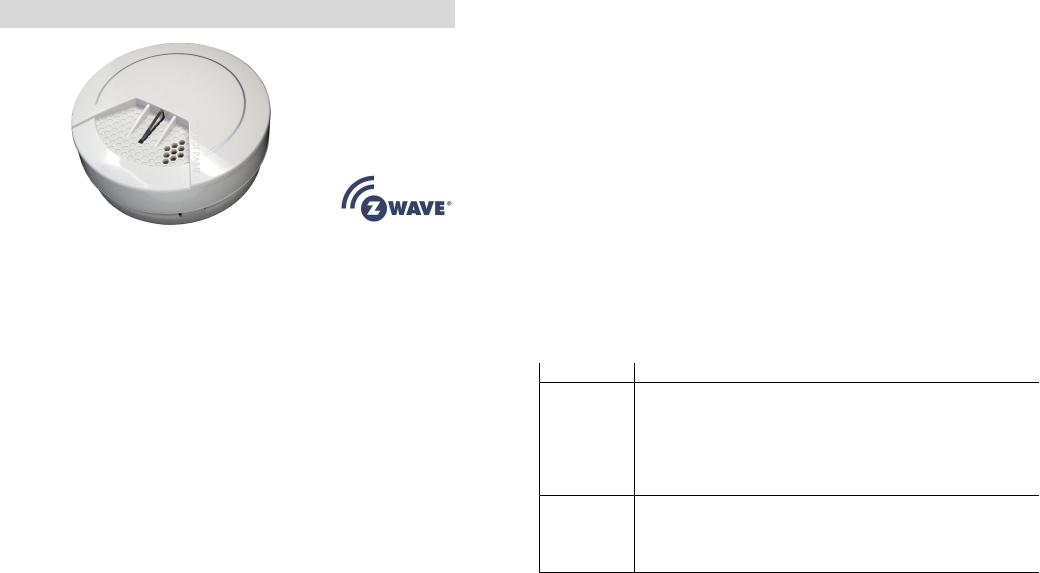
Smoke Sensor PSG01
The Smoke Sensor PSG01 is designed to give early warning of developing fires by giving off the alarm sounds from its build-in alarm horn, based on Z-WaveTM technology.
It is the Z-WaveTM plus product, it support the security, OTA... Those newest features of the Z-WaveTM technology. Z-WaveTM is a wireless communication protocol designed for home automation, specifically to remotely control applications in residential and light commercial environments. The technology uses a low-power RF radio embedded or retrofitted into home electronics devices and systems, such as lighting, home access control, entertainment systems and household appliances.
This product can be included and operated in any Z-WaveTM network with other Z-WaveTM certified devices from other manufacturers and/or other applications. All non-battery operated nodes within the network will act as repeaters regardless of vendor to increase reliability of the network.
The device adopt the Z-WaveTM 500 series chip, when your Z-WaveTM network system is all made by Z-WaveTM 500 series devices. The network system will have the advantages as below.
•Concurrent multi-channel support reduces external interference.
•Better RF range, improve about 10 meters in indoor.
•Support 100 Kbps transmit speed, speed up communication.
Add to/Remove from Z-WaveTM Network
There is one button on the device. It can be used to add, remove, reset or association from Z-WaveTM network.
In the first time, add the device into the Z-WaveTM network. First, make sure the primary controller is in the add mode. And then insert battery to power on the device. Press the button once to start the NWI (Network Wide Inclusion) mode. And it should be added in 5 seconds.
Notice: Including a node ID allocated by Z-WaveTM Controller means “Add” or “Inclusion”. Excluding a node ID allocated by Z-WaveTM Controller means “Remove” or “Exclusion”.
Function Description
|
1. |
Have Z-WaveTM Controller entered inclusion mode. |
|
|
2. |
Pressing button three times within 1.5 seconds to |
|
Add |
|
enter the inclusion mode. |
|
3. |
After add successful, the device will wake to |
||
|
|||
|
|
receive the setting command from Z-WaveTM |
|
|
|
Controller about 20 seconds. |
|
|
1. |
Have Z-WaveTM Controller entered exclusion mode. |
|
Remove |
2. |
Pressing button three times within 1.5 seconds to |
|
|
enter the exclusion mode. |
||
|
|
Node ID has been removed.
1
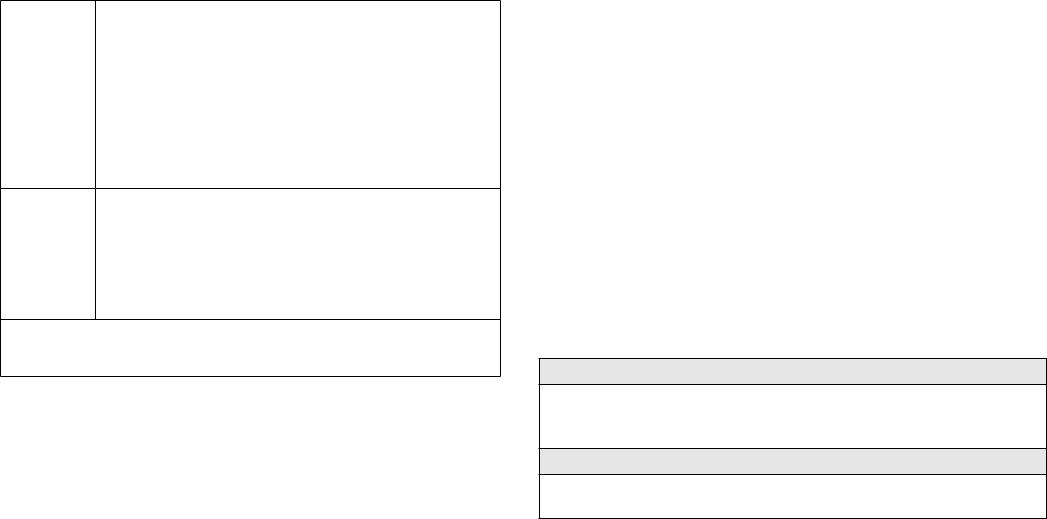
|
Notice: Use this procedure only in the event |
|
|
that the primary controller is lost or |
|
|
otherwise inoperable. |
|
1. |
Pressing button four times within 1.5 seconds and |
|
Reset |
do not release the button in the 4th pressed, and |
|
the red LED will light ON. |
||
|
||
2. |
After the red LED flash 9 times, release the button |
|
|
within 2 seconds. |
|
3. |
IDs are removed and all settings will reset to |
|
|
factory default. |
|
1. |
Have Z-WaveTM Controller entered association |
|
|
mode. |
|
2. |
Pressing button three times within 1.5 seconds to |
|
Association |
enter the association mode. |
Note: The device support 1 groups. This group is for receiving the report message, like triggered event etc. This group support 8 nodes maximum.
•Failed or success in add/remove the node ID can be viewed from Z-WaveTM Controller.
Notice 1: Always RESET a Z-WaveTM device before trying to add it to a Z-WaveTM network
Notice 2: When the device into NWI mode, the sensor functionality will useless. The NWI mode will timeout after 30 seconds. You can press the button 3 times to abort the NWI mode.
Z-WaveTM Notification
After the device adding to the network, it will wake-up once per day in default. When it wake-up it will broadcast the “Wake Up Notification” message to the network, and wake-up 10 seconds for receive the setting commands.
The wake-up interval minimum setting is 30 minutes, and maximum
setting is 120 hours. And the interval step is 30 minutes.
If the user want to wake-up the device immediately, please press the button once. The device will wake-up 10 seconds.
Z-WaveTM Message Report
When Smoke Sensor detects, the device will report the trigger event and also report the battery status.
In default the device will using Notification Report to represent the trigger event, it can be changed to Sensor Binary Report by setting the configuration NO. 7 Bit4 to 1.
* Smoke Detected/Test Report:
When the Smoke Sensor detects smoke, the device will unsolicited to send the smoke detected (0x02) report to the nodes in the group 1. When the device is in alarm test mode, the device will unsolicited to send the Smoke Sensor test (0x03) report to the nodes in the group 1.
Notification Report (V4)
Notification Type: Smoke (0x01)
Event: Smoke detected, Unknown Location (0x02)
Smoke Alarm Test (0x03)
Sensor Binary Report (V2)
Sensor Type: Smoke (0x02)
Sensor Value: 0xFF
2

* Tamper Report:
When the tamper is pressed, the device will into the alarm state. In that state, if tamper is released, the yellow LED will light on and the device will unsolicited to send the report to the nodes in the group 1.
Notification Report (V4)
Notification Type: Home Security (0x07)
Event: Tampering. Product covering removed (0x03)
Sensor Binary Report (V2)
Sensor Type: Tamper (0x08)
Sensor Value: 0xFF
Notice : When the event triggered, the device will report the messages to the nodes in the group 1. The messages also include the tamper status.
Power Up Procedure
* NWI
When the device power on, the device will check is it already adding to the network? If doesn't, press the button to start the NWI mode. Until timeout or the device successful to inclusion by controller. NWI mode can be aborted by pressing the button 3 times.
* Wake
When the device power on, the device will wake about 20 seconds. In this duration, the controller can communicate with the device. Normally the device is always sleeping to save the battery energy.
Over The Air (OTA) Firmware Update
The device support the Z-Wave firmware update via OTA.
Let the controller into the firmware update mode, and then press the
button once to start the update.
Please don't remove the battery, otherwise it will cause the firmware broken, and the device will no function.
After update finish, it is recommended that the user power up the device. Caution: After remove the battery, please wait about 30 seconds, and then re-install the battery.
Security Network
The device support the security function. When the device included with a security controller, the device will auto switch to the security mode. In the security mode, the follow commands need using Security CC wrapped to communicate, otherwise it will not response.
COMMAND_CLASS_BATTERY
COMMAND_CLASS_NOTIFICATION_V4
COMMAND_CLASS_ASSOCIATION_V2
COMMAND_CLASS_CONFIGURATION
COMMAND_CLASS_SENSOR_BINARY_V2
COMMAND_CLASS_WAKE_UP_V2
Test Alarm
Test the sensor by pushing firmly on the test button for around 2 seconds until the horn sounds, the sound pattern is 3 beeps, pause, and then 3 beeps with red LED flashing continuously and rapidly, and the controller will receive Smoke alarm test notification. If the Smoke Sensor beeps three with yellow LED flashing three times in 43 seconds, it indicates the Smoke Sensor is not working properly, it requires to be repaired.
This is the only way to make sure that the Smoke Sensor device is working properly. If the device fails to test properly, have it repaired or replaced immediately. If you suspect that your Smoke Sensor does not
3
