Page 1
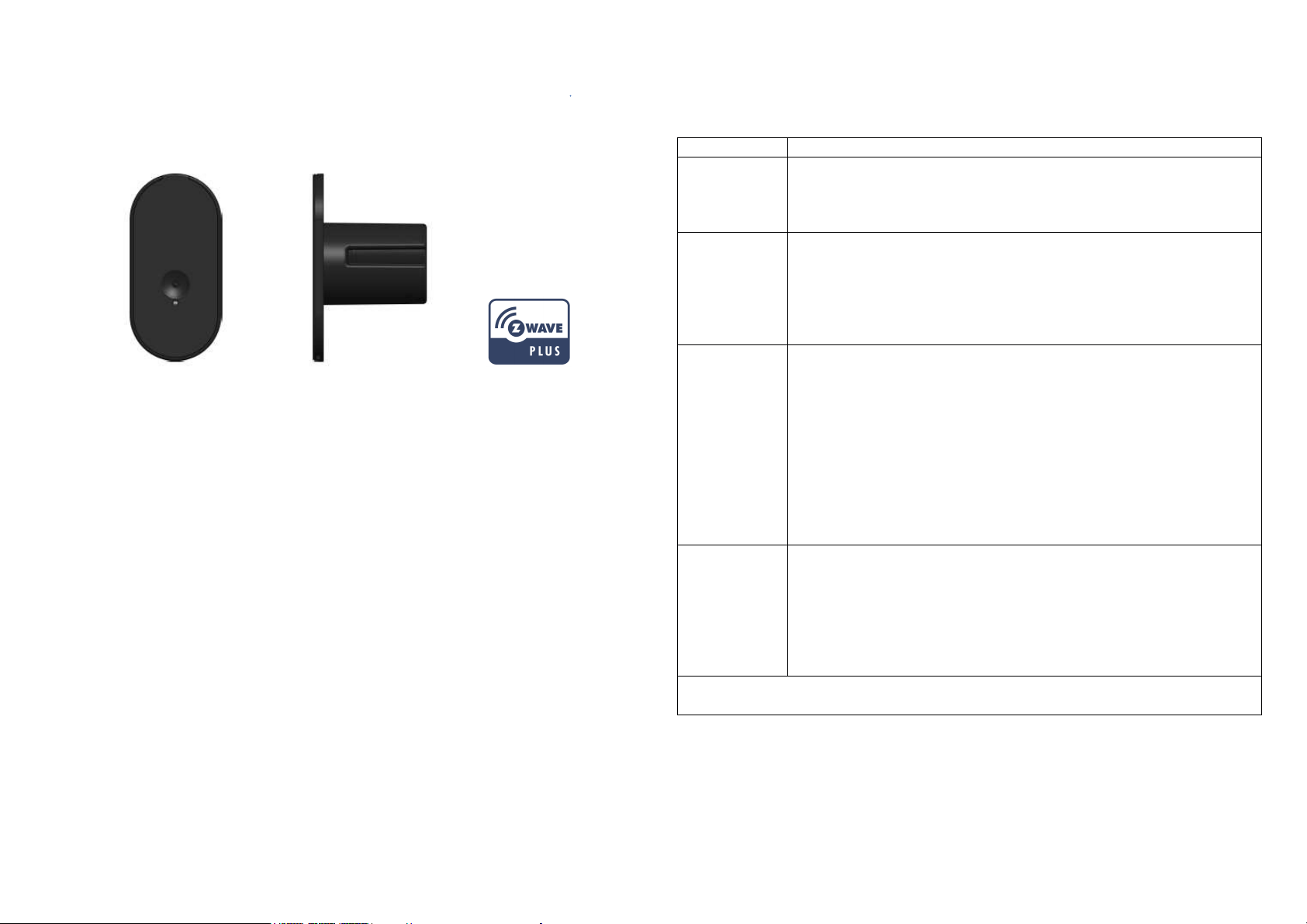
PSM09
Function
Description
Have Z
-
Wave
TM
Controller entered inclusion mode.
If the lea
rning code is successful, the LED will flash slowly.
Have Z
-
Wave
TM
Controller entered exclusion mode.
Node ID has been excluded.
Notice: Use this procedure only in the event that the primary
Have Z
-
Wave
TM
Controller entered association mode.
Battery.
•
Failed or success in add/remove the node ID can be viewed from Z
-
Wave
Controller.
Recessed Door Sensor
The Recessed door sensor PSM09 is Base on Z-WaveTM technology.It is
the Z-WaveTM plus product, it support the security, OTA... Those newest
features of the Z-WaveTM technology. Z-WaveTM is a wireless
communication protocol designed for home automation, specifically to
remotely control applications in residential and light commercial
environments. The technology uses a low-power RF radio embedded or
retrofitted into home electronics devices and systems, such as lighting,
home access control, entertainment systems and household appliances.
Notice: if user use some command,it have to check device is security
bootstrap otherwise some command can not increment.
Add to/Remove from Z-WaveTM Network
There are one tamper key in the device,the key is in the front side. Both of
them can add, remove, reset or association from Z-WaveTM network.
SmartStart enabled products can be added into a Z-Wave network by
scanning the Zwave QR Code present on the product providing SmartStart
inclusion. No further action is required and the SmartStart productwill be
added automatically within 10 minutes
of minutes On in the network vicinity
Notice: Including a node ID allocated by Z-WaveTM Controller means
“Add” or “Inclusion”. Excluding a node ID allocated by Z-WaveTM
Controller means “Remove” or “Exclusion”.
1.
Add
Remove
Pressing tamper key three times within 3 seconds to enter
the inclusion mode.
1.
Pressing tamper key three times within 3 seconds to enter
the exclusion mode.
If the removal is successful, the code light will flash for 30
seconds.
controller is lost or otherwise inoperable.
1.
In 3 seconds, press the button 3 times continuously, after 3
successful, then slowly flash for 1 second, press the fourth
button, do not release the button, the LED will light up,
Reset
Association
Notice 1: Always RESET a Z-WaveTM device before trying to add it to a Z-
WaveTM network
after about three seconds, the LED will off, and in two
seconds Release the button internally. If the clearing is
successful, the LED will flash slowly. If it fails, the LED will
flash quickly.
1.
Pressing tamper key three times within 3 seconds to enter
the association mode.
Note: This machine provides a group of groups. Each group
can set 5 Nodes.
Group 1: Used for event return. Example: Reed trigger state
TM
1
Page 2
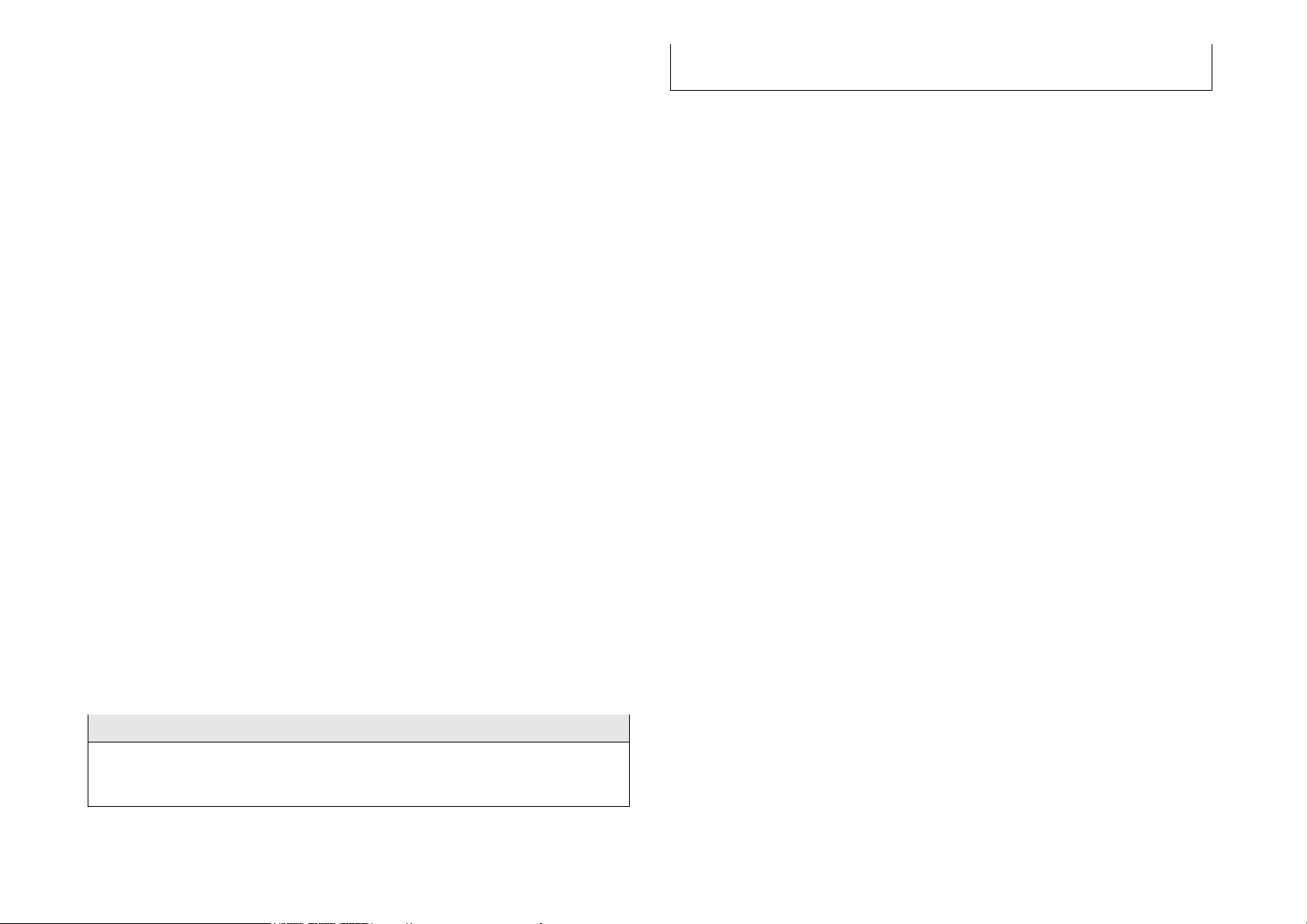
Z-WaveTM Notification
Notification Report (V4)
Notification Type: Access Control (0x06)
Door/Window is closed (0x17)
lock tongue is lock (0x01)
lock tong
ue is unlock (0x02)
When the door/windows triggered or the lock tongue triggered, the
device will report the trigger event and also report the battery status.
In default the device will using Notification Report to represent the trigger
event, it can be changed to lock tongue detection by setting the
configuration NO.2.
Z-WaveTM Wake up
After the device adding to the network, it will wake-up once per day in
default. When it wake-up it will broadcast the “Wake Up Notification”
message to the network, and wake-up 10 seconds for receive the setting
commands.
The wake-up interval minimum setting is 30 minutes, and maximum setting
is 120 hours. And the interval step is 30 minutes.
If the user want to wake-up the device immediately, please press the
tamper key once. The device will wake-up 10 seconds.
Z-WaveTM Auto Report
After the device adding to the network, it will auto-report every 6 hours in
default. When it auto-report, it will Notification report message
door/windows status ,lock tongue status and battery level to the network.
The auto report minimum setting is 30 minutes, and the interval step is 30
minutes, it can be changed by setting the configuration NO.1.
*
Door/Window and lock tongue Report
When the door/window state changed or lock tongue state changed, the
device will unsolicited to send the r notification report.
:
Event: Door/Window is open (0x16)
Security Network
The device support the security function. When the device included with a
security controller, the device will auto switch to the security mode. In the
security mode, the follow commands need using Security CC wrapped to
communicate, otherwise it will not response.
COMMAND_CLASS_ZWAVEPLUS_INFO
COMMAND_CLASS_SUPERVISION
COMMAND_CLASS_WAKE_UP
COMMAND_CLASS_CONFIGURATION
COMMAND_CLASS_TRANSPORT_SERVICE_V2
COMMAND_CLASS_SECURITY
COMMAND_CLASS_SECURITY_2
COMMAND_CLASS_VERSION
COMMAND_CLASS_ASSOCIATION
COMMAND_CLASS_MULTI_CHANNEL_ASSOCIATION_V2
COMMAND_CLASS_ASSOCIATION_GRP_INFO
COMMAND_CLASS_MANUFACTURER_SPECIFIC
COMMAND_CLASS_DEVICE_RESET_LOCALLY
COMMAND_CLASS_POWERLEVEL
COMMAND_CLASS_BATTERY
COMMAND_CLASS_NOTIFICATION_V3
COMMAND_CLASS_FIRMWARE_UPDATE_MD_V4
Over The Air Firmware Update
The device support the Z-Wave firmware update via OTA.
Let the Z-WaveTM Controller into the firmware update mode, chose the hex
file to update. Wait for 10~15 minutes.
At that time,
cause the firmware broken, and the device will no function.
Result will show in Z-WaveTM Controller log.
please don't remove the battery
, otherwise it will
2
Page 3

Battery installation
Overview
Installation
1.Choosing a Suitable Location
1.1 The recommended mounting position is above the bolt and the
distance from the lock tongue is less than 4 cm.
1.2 Infrared detection hole must be aligned downward with the lock
tongue.
1.3 As close as possible to the lock tongue, the better.
2.Correct the position of the lock tongue
2.1 The infrared detection hole must be aligned with the bolt and a
reflective tape between the two.
2.2 Press and hold the button for 3 seconds, then let go, the LED
light will be on for 20S. Before the light is off, close the door. After
the door is closed, lock the lock tongue in 5S. When 5S is reached,
The infrared will be emitted and the received signal will be stored as
a standard on the lock lock. When the calibration is completed, the
status will be reported from zwave.
3
Page 4

Operating
Voltage
DC3.6V 1
2
00mAh (Li
-
Battery)
Range
Minimum 40M in door and 100M in outdoor, line of
sight
Operating
Temperature
-
10°C ~ 40°C (85% humidity)
Storage
Temperature
-
20 C ~ 60°C
Location
Indoor use only
Frequency
868.40MHz; 869.85MHz (EU)
916MHz (Israel)
FCC ID
RHHPSM09
Patent pendin
g
This marking indicates that this p
roduct should not be
human health from uncontrolled waste disposal, recycle it
product for environmental safe recycling.
Specification
Range
** Specifications are subject to change and improvement without notice.
908.40MHz; 916.00MHz (USA/Canada)
Disposal
Philio Technology Corporation
8F., No.653-2, Zhongzheng Rd., Xinzhuang Dist., New Taipei City 24257,
Taiwan (R.O.C)
www.philio-tech.com
FCC Interference Statement
This equipment has been tested and found to comply with the limits for a Class B
digital device, pursuant to Part 15 of the FCC Rules.
These limits are designed to provide reasonable protection against harmful
interference in a residential installation.
This equipment generates, uses and can radiate radio frequency energy and, if not
installed and used in accordance with the instructions, may cause harmful
interference to radio communications.
However, there is no guarantee that interference will not occur in a particular
installation.
If this equipment does cause harmful interference to radio or television reception,
which
can be determined by turning the equipment off and on, the user is encouraged to
try to correct the interference by one of the following measures:
• Reorient or relocate the receiving antenna.
• Increase the separation between the equipment and receiver.
• Connect the equipment into an outlet on a circuit different from that to which the
receiver is connected.
disposed with other household wastes throughout the
EU. To prevent possible harm to the environment or
responsibly to promote the sustainable reuse of material
resources. To return your used device, please use the
return and collection systems or contact the retailer
where the product was purchased. They can take this
4
Page 5

• Consult the dealer or an experienced radio/TV technician for help.
This device complies with Part 15 of the FCC Rules. Operation is subject
to the following two conditions:
(1) This device may not cause harmful interference, and
(2) This device must accept any interference received, including interference that
may cause undesired operation.
FCC Caution: Any changes or modifications not expressly approved by the party
responsible for compliance could void the user's authority to operate this
equipment.
This transmitter must not be co-located or operating in conjunction with any other
antenna or transmitter.
Warning
Do not dispose of electrical appliances as unsorted municipal waste, use
separate collection facilities. Contact your local government for
information regarding the collection systems available. If electrical
appliances are disposed of in landfills or dumps, hazardous substances can
leak into the groundwater and get into the food chain, damaging your
health and well-being.
When replacing old appliances with new once, the retailer is legally
obligated to take back your old appliance for disposal at least for free of
charge.
5
