Page 1

Philio-Tech corporation
User Manual
PSC03-2 Gateway Series
(PSC03-2A; PSC03-2B; PSC03-2C; PSC03-2D; PSC03-2E)
Page 2
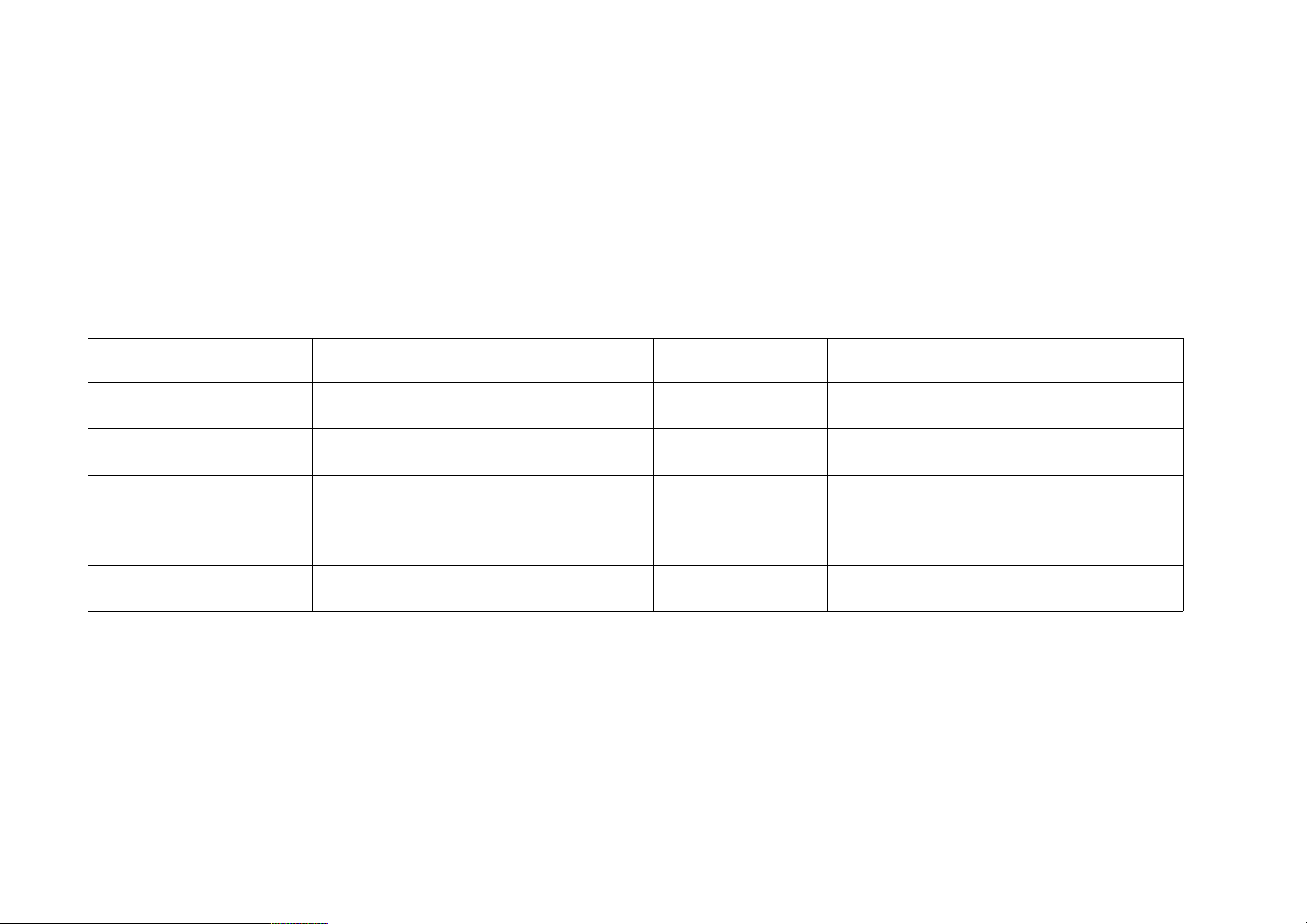
PSC03 Function Compare :
PSC03-2A PSC03-2B PSC03-2C PSC03-2D PSC03-2E
SIREN
V
USB Function
V V V V
Battery
Option Option
Top case Normal Slim type Slim type Slim type Slim type
Jump Wires
V
Page 3
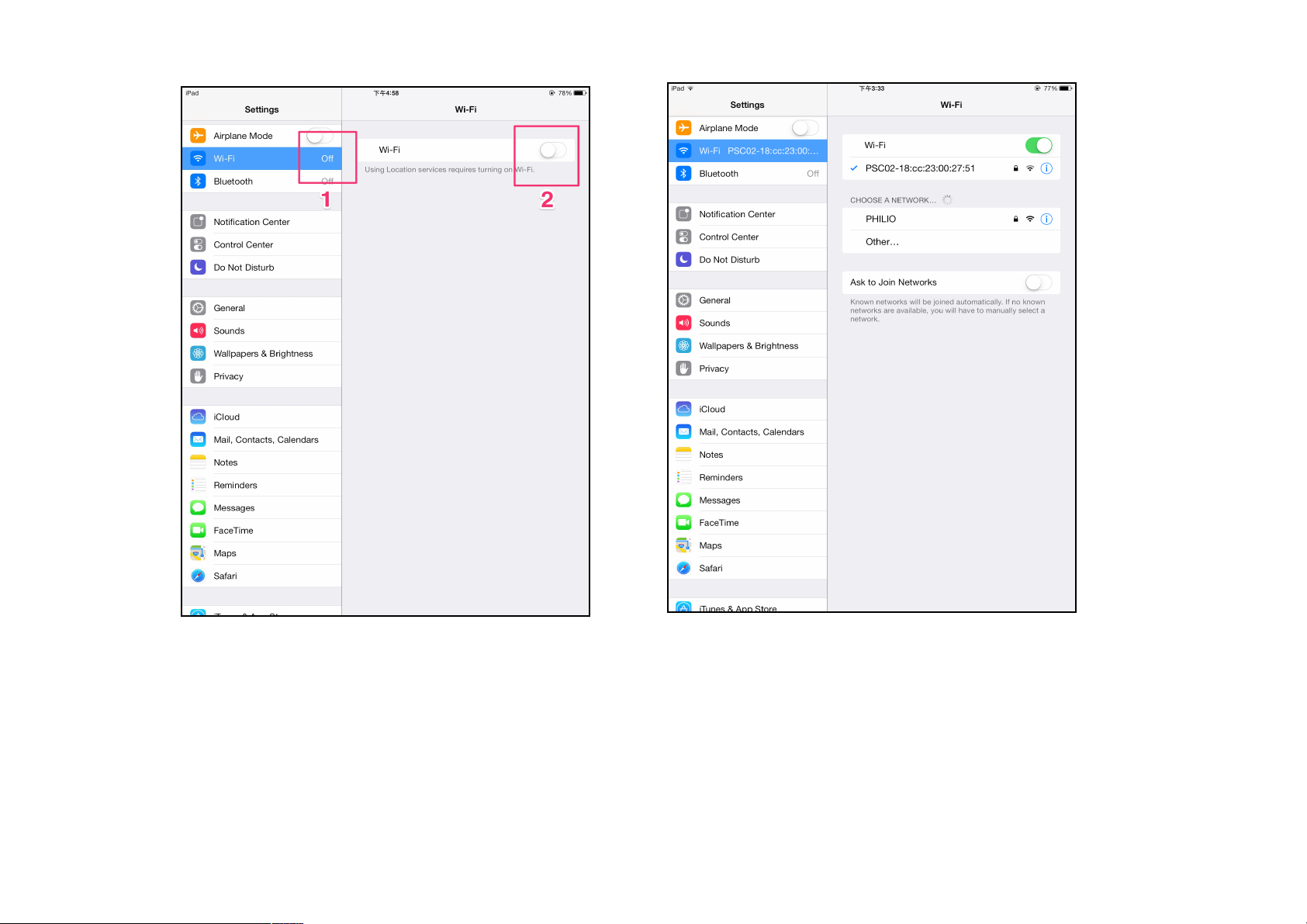
1 . Connect to the internet.
• Go to Settings -> Wi-Fi, choose your own Wi-Fi SSID, and connect it.
• Once you connect to Wi-Fi, open the app.
Page 4
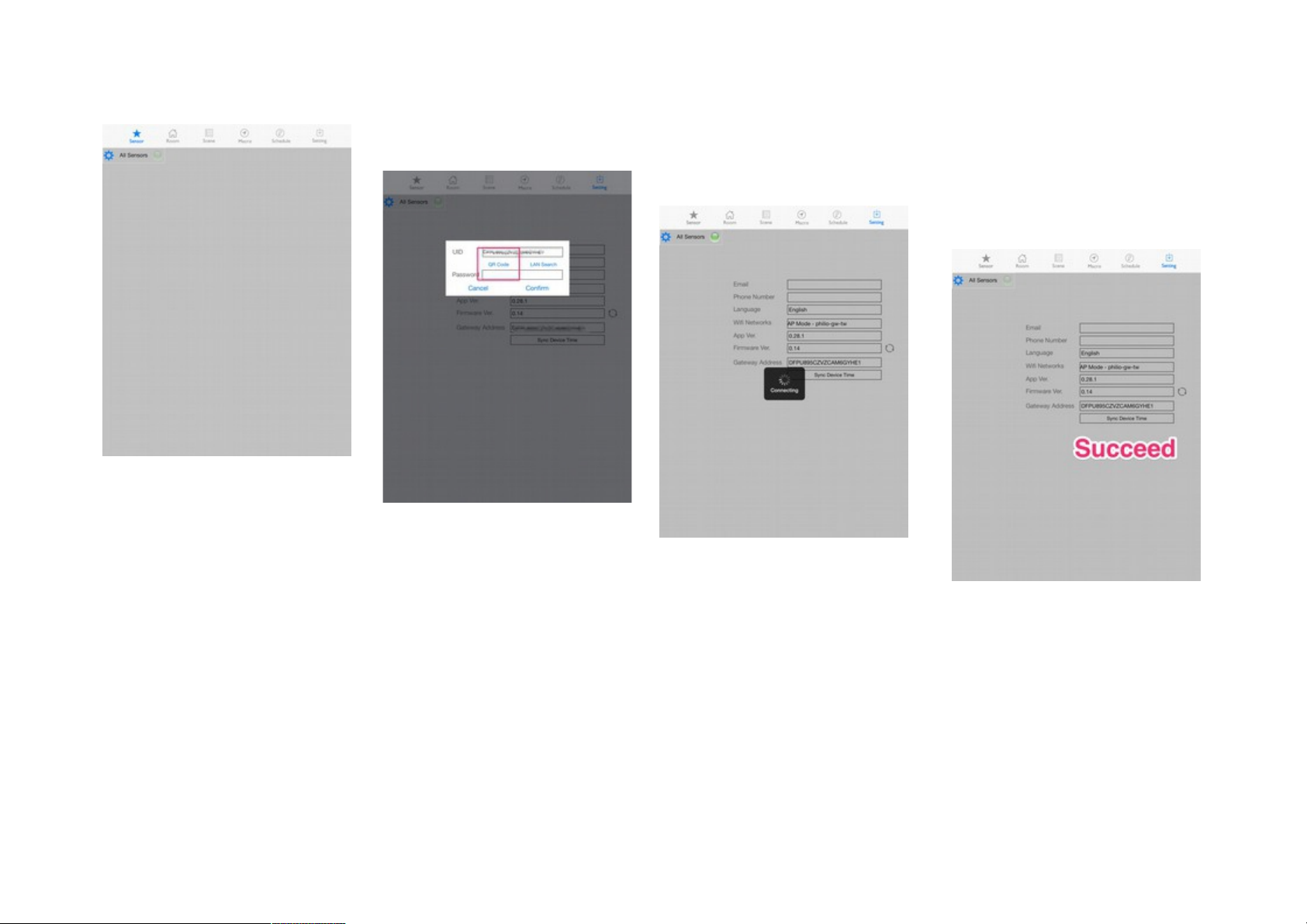
2 . Go to Settings -> Gateway Address -> UID, and press QR Code.
• Use the camera of your mobile device to scan the QR Code to set up
the gateway address.
Page 5
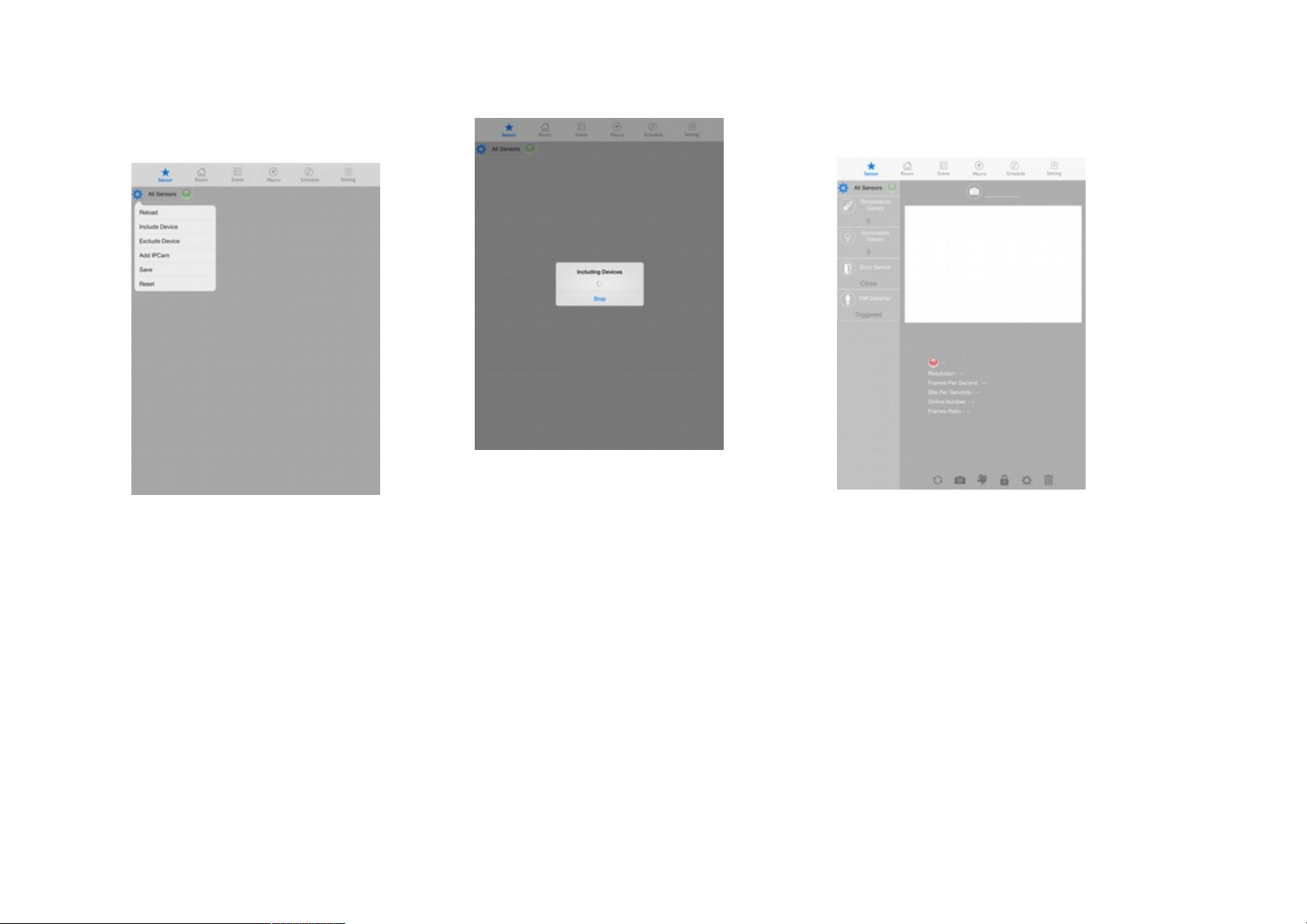
3. Add your devices
• In the Sensor page, press Blue Gear -> Include Device to add Z-wave
devices. (Remember to activate the include mode of your device by
flipping three times the trigger on it.)
Page 6

4. Add IPCam
• In the Sensor page, press Blue Gear -> Add IPCam → QR Code to add
IPCam by scanning the QR Code with camera.
Page 7

5. Add a room
• Press Add new in the Room page to add a new room, enter the name of
the room as you like.
Page 8

6. You can use the picture as your
room cover which the IPCam is
monitoring.
• Drag the sensor icon into your
room card for easy management.
Page 9

7. Scene
• Scene can set the room ambiance
quickly. It can help you to have a
better experience at the special
moment.
Page 10

8. Macro
• Still worry about your flat security?
Macro is just like your 24-7 personal
home guard.
It secures your flat. Just set the reactives
you wishes, it obeys your orders faithfully.
Page 11

11. Schedule
• Schedule is your loyalty housekeeper. It do
everything accurately you asked.
• Drag event icon into Schedule, set date,
and time , just that easy.
Page 12

Philio Technology Corporation
www.philio-tech.com
8F., No.653-2, Zhongzheng Rd., Xinzhuang District,
New Taipei City, Taiwan 242
TEL: +886 2 2908 8952
FAX: +886 2 2908 8652
sales@philio-tech.com
support@philio-tech.com
Page 13

FCC ID: RHHPSC03
FCC Interference Statement
This equipment has been tested and found to comply with the limits for a Class B digital device,
pursuant to Part 15 of the FCC Rules.
These limits are designed to provide reasonable protection against harmful interference in a residential installation.
This equipment generates, uses and can radiate radio frequency energy and, if not installed and used in accordance with the
instructions, may cause harmful interference to radio communications.
However, there is no guarantee that interference will not occur in a particular installation.
If this equipment does cause harmful interference to radio or television reception, which can be determined by turning the
equipment off and on, the user is encouraged to try to correct the interference by one of the following measures:
• Reorient or relocate the receiving antenna.
• Increase the separation between the equipment and receiver.
• Connect the equipment into an outlet on a circuit different from that to which the receiver is connected.
• Consult the dealer or an experienced radio/TV technician for help.
This device complies with Part 15 of the FCC Rules. Operation is subject to the following two conditions:
(1) This device may not cause harmful interference, and
(2) This device must accept any interference received, including interference that may cause undesired operation.
FCC Caution: Any changes or modifications not expressly approved by the party responsible for compliance could void the user's
authority to operate this equipment.
This transmitter must not be co-located or operating in conjunction with any other antenna or transmitter.
Warning
Do not dispose of electrical appliances as unsorted municipal waste, use separate collection facilities.
Contact your local government for information regarding the collection systems available.
If electrical appliances are disposed of in landfills or dumps, hazardous substances can leak into the groundwater and get into
Page 14

the food chain, damaging your health and well-being.
When replacing old appliances with new once, the retailer is legally obligated to take back your old appliance for disposal at least
for free of charge.
RF exposure warning
This equipment must be installed and operated in accordance with provided instructions and the antenna(s) used for this
transmitter must be installed to provide a separation distance of at least 20 cm from all persons and must not be co-located or
operating in conjunction with any other antenna or transmitter. End-users and installers must be provide with antenna
installation instructions and transmitter operating conditions for satisfying RF exposure compliance.
