Page 1
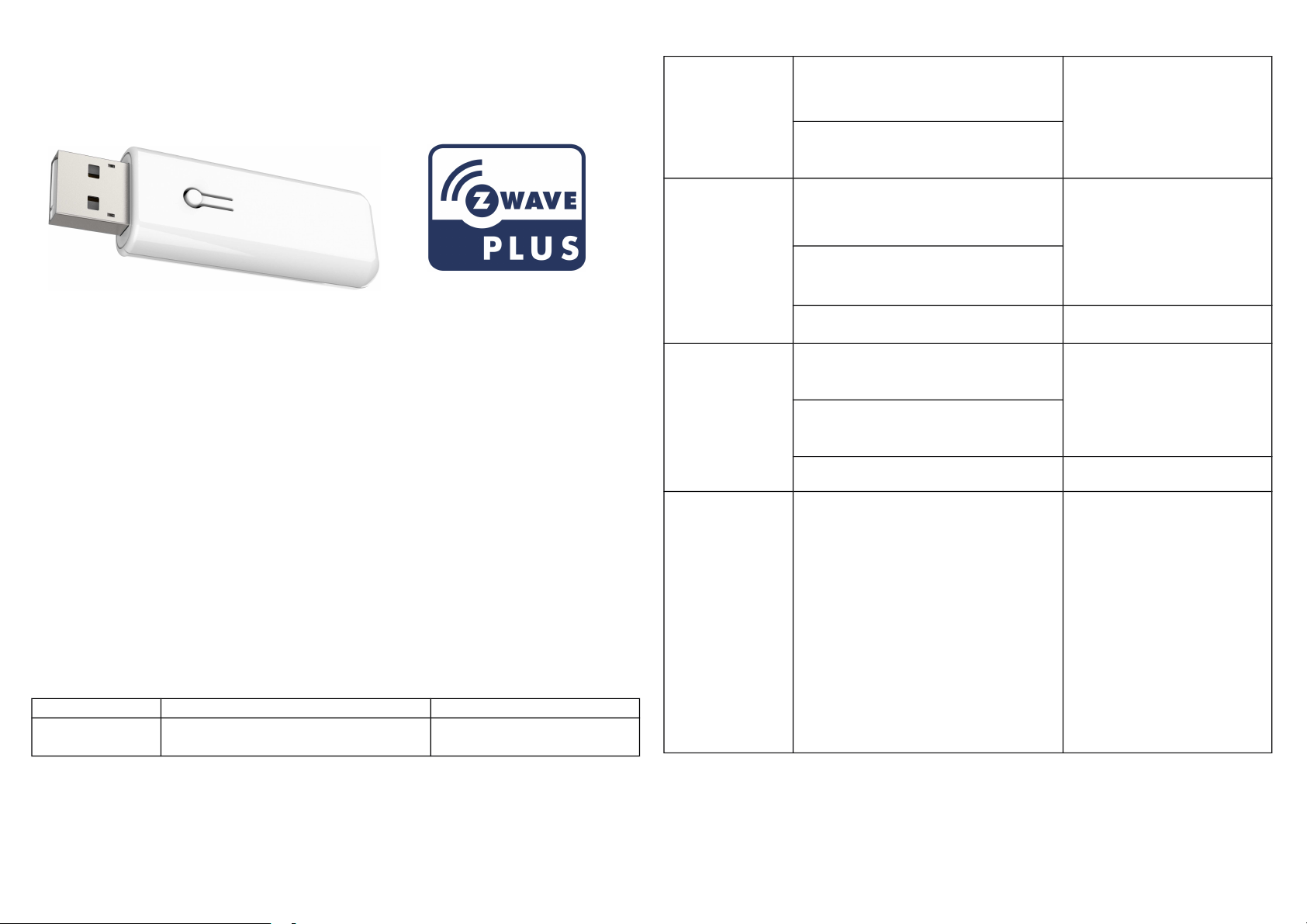
PAU05
Z-Wave Range Extender Repeater
Introduction
The Range Extender Repeater is a Z-Wave™ enabled device (interoperable, twoway RF mesh networking technology) and is fully compatible with any Z-Wave™
enabled network. Every main powered Z-Wave enabled device acts as a signal
repeater and multiple devices result in more possible transmission routes which
helps eliminate “RF dead-sports” Z-Wave™ enabled devices displaying the ZWave™ logo can also be used with it regardless of the manufacturer, and ours can
also be used in other manufacturer’s Z-Wave™ enabled networks.
The product supports Over The Air(OTA) feature for the products firmware upgrade.
Adding to Z-WaveTM Network
This product can be operated in any Z-Wave network with other Z-Wave certified devices from other manufacturers. All non-battery operated nodes within the network
will act as repeaters regardless of vendor to increase reliability of the network.
The table below lists an operation summary of basic Z-Wave functions. Please refer
to the instructions for your Z-WaveTM Certificated Primary Controller to access the
Setup function, and to Add/Remove/associate devices
Function Description Annotation
No node ID The Z-Wave Controller does not allocate
a node ID to the Switch.
LED 2-second on, 2-second off
(Blue LED)
Add (Inclusion)
Remove
(Exclusion)
Reset 1. Pressing Include button of PAU05
SmartStart 1.Product has a DSK string, you can key
1. Put your Z-Wave controller into
inclusion mode by following the
instructions provided by the
controller manufacturer.
2. Pressing Include button of PAU05
three times within 2 seconds will
enter inclusion mode.
1. Put your Z-Wave controller into
exclusion mode by following the
instructions provided by the
controller manufacturer.
2. Pressing Include button of PAU05
three times within 2 seconds will
enter exclusion mode.
3. Node ID has been excluded. LED 2-second on, 2-second off
three times within 2 seconds will
enter inclusion mode.
2. Within 1 second, press Include
button of PAU05 again for 5
seconds.
3. IDs are excluded.
in first five digit to increment smart
start process, or you can scan QR
code.
2.SmartStart enabled products can be
added into a Z-Wave network by
scanning the Z-Wave QR Code
present on the product with a
controller providing SmartStart
inclusion. No further action is
required and the SmartStart product
will be added automatically within 10
minutes of being switched on in the
network vicinity.
(Blue LED)
Use this procedure only in
the event that the primary
controller is lost or
otherwise inoperable.
1
Page 2
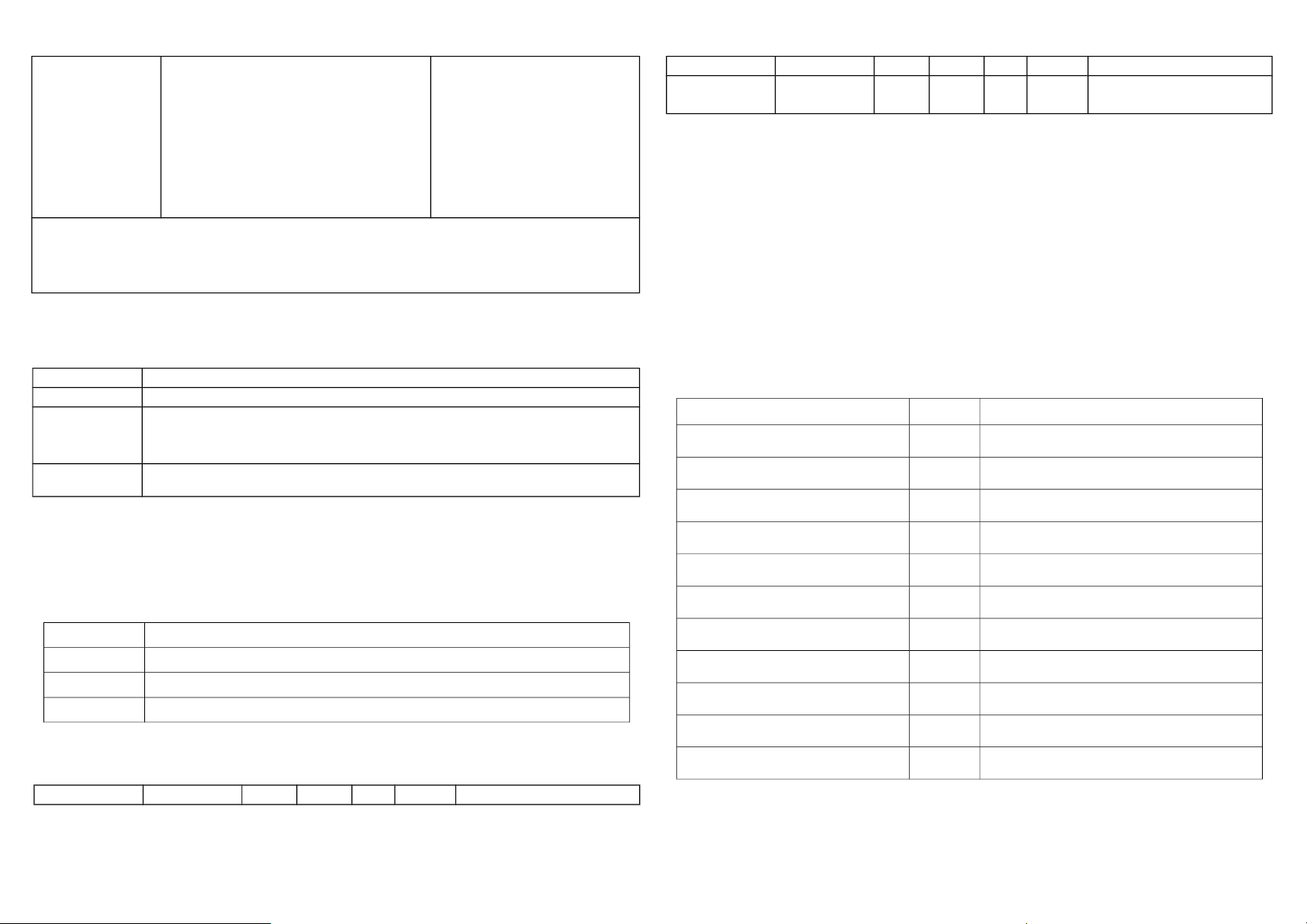
Association
Adding a node ID allocated by Z-Wave Controller means inclusion. Removing a node
ID allocated by Z-Wave Controller means exclusion.
Failed or success in including/excluding the node ID can be viewed from the Z-Wave
Controller.
1. The PAU05 is an always listening
Z-Wave device, so associations may
be added or removed by a controller
at any time. Or If your controller requires to have the PAU05 send a
'node information frame' or NIF for
associations, then pressing the
On/Off button three times within 2
seconds will cause the PAU05 to
send its NIF.
LED Indication
To distinguish what mode the switch is in, view from the blue LED for identification.
State Type LED Indication
Normal When the power is turned on, its LED is always on. (Blue LED)
No node ID Under normal operation, when the Switch has not been allocated a node ID,
the blue LED flashes on and off alternately at 2-second intervals. By pressing
On/Off button, it will stop flashing temporarily.
Learning When PAU05 is in learning mode, blue LED flashes on and off alternately and
repeatedly at 2 second intervals.
Parameter (Byte)
1
LED mode
(Blue LED)
1 0-1 0 0: LED on
1: LED off
2 LED mode (Blue LED):
Whenever the AC power return from lost, PAU05 will restore the LED mode which
could be LED off、LED on. The default setting is LED on.
3. Firmware update over the air (OTA)
PAU05 is based on 500 series SoC and supports Firmware Update Command
Class, it can receives the updated firmware image sent by controller via the Zwave RF media. It is a helpful and convenient way to improve some function if
needed.
Command Classes
The Repeater supports Command Classes including…
Command Class Version Required Security Class
Z-Wave Plus Info
Version
Manufacturer Specific
2 None
3 Highest granted Security Class
2 Highest granted Security Class
Programming
1.Network health
Press the button once to enter the network health test. According to the test results,
the LED light will flash three times. LED color meaning is as follows:
LED color Description
Green Network health is good.
Yellow Network health is acceptable but latency can be observed occasionally.
Red Network health is insufficient because frames are dropped.
2. Z-Wave’s Configuration
Configuration Function Size Value Unit Default Description
Security 2
Device Reset Locally
Association
Association Group Information
Powerlevel
Configuration
Firmware Update Meta Data
Supervision
2
1 None
1 Highest granted Security Class
2 Highest granted Security Class
1 Highest granted Security Class
1 Highest granted Security Class
1 Highest granted Security Class
4 Highest granted Security Class
1 None
Page 3

Transport Service
Overview
Specifications
2 None
** Specifications are subject to change and improvement without notice.
FCC ID: RHHPAU05
Operating Voltage DC5V (USB Type A)
Operating Temperature -10°C ~ 55°C (85% humidity)
Storage Temperature -20 C ~ 60°C
RF Range (distance) Minimum 40M in door and 100M in outdoor, line
of sight
Frequency Range 868.40MHz; 869.85MHz (EU)
908.40MHz; 916.00MHz (US)
916.00 MHz (IL), (Israel), (PAU05-IL)
922~927MHz (Japan)
920~924MHz (Taiwan; Korea)
865.20 MHz (IN),
869.00 MHz (RU),
921.40 MHz, 919.80 MHz (ANZ),
RF Maximum Power (peak) +5dBm (peak) For EU RED directive
RF Maximum Power
(Average)
RF Modulation Type FSK (Frequency-Shift Keying)
-10dBm (Average) For EU RED directive
FCC Interference Statement
This equipment has been tested and found to comply with the limits for a Class B
digital device, pursuant to Part 15 of the FCC Rules. These limits are designed to
provide reasonable protection against harmful interference in a residential
installation. This equipment generates, uses and can radiate radio frequency energy
and, if not installed and used in accordance with the instructions, may cause harmful
interference to radio communications. However, there is no guarantee that
interference will not occur in a particular installation. If this equipment does cause
harmful interference to radio or television reception, which can be determined by
turning the equipment off and on, the user is encouraged to try to correct the
interference by one of the following measures:
• Reorient or relocate the receiving antenna.
• Increase the separation between the equipment and receiver.
• Connect the equipment into an outlet on a circuit different from that to which
the receiver is connected.
• Consult the dealer or an experienced radio/TV technician for help.
This device complies with Part 15 of the FCC Rules. Operation is subject to the
following two conditions:
(1) This device may not cause harmful interference, and
(2) This device must accept any interference received, including interference that
may cause undesired operation.
FCC Caution: Any changes or modifications not expressly approved by the party
responsible for compliance could void the user's authority to operate this equipment.
3
Page 4

This transmitter must not be co-located or operating in conjunction with any other
antenna or transmitter.
Disposal
This marking indicates that this product should not be disposed with
other household wastes throughout the EU. To prevent possible harm to
the environment or human health from uncontrolled waste disposal,
recycle it responsibly to promote the sustainable reuse of material
resources. To return your used device, please use the return and
collection systems or contact the retailer where the product was
purchased. They can take this product for environmental safe recycling.
www.philio-tech.com
Philio Technology Corporation
8F., No.653-2, Zhongzheng Rd., Xinzhuang Dist., New Taipei City 24257, Taiwan
Warning
Do not dispose of electrical appliances as unsorted municipal waste, use separate
collection facilities. Contact your local government for information regarding the
collection systems available. If electrical appliances are disposed of in landfills or
dumps, hazardous substances can leak into the groundwater and get into the food
chain, damaging your health and well-being.
When replacing old appliances with new once, the retailer is legally obligated to take
back your old appliance for disposal at least for free of charge.
4
