Page 1
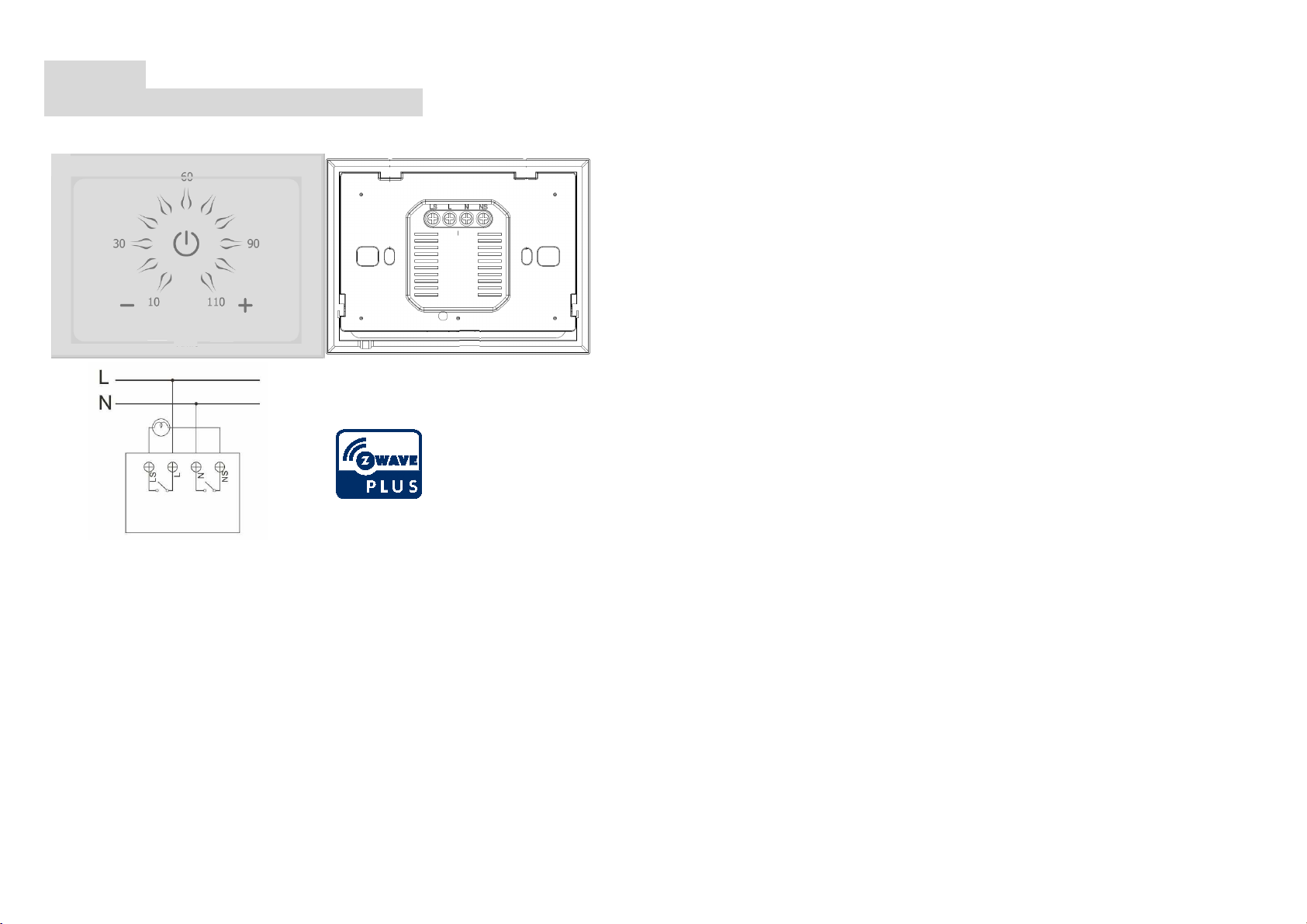
PAN24
Smart Touch In-Wall Switch
Note: The power cord must meet 1.25mm² or 16AWG or better
This in-wall switch PAN24 is a security enabled wireless device, based on Z-Wave
Plus technology. Z-Wave PlusTM enabled devices displaying the Z-Wave PlusTM logo
can also be used with it regardless of the manufacturer, and can also be used in other
manufacturer’s Z-WaveTM enabled networks. Remote On/Off control of the switch is
possible with other manufacturer’s wireless Controller. PAN24 is designed to act as a
repeater. Repeaters will re-transmit the RF signal to ensure that the signal is received
by its intended destination by routing the signal around obstacles and radio dead
spots. Because PAN24 supports Security Command Class, it can learn with Secured
controller. Its functionality and supported command classes is identical when included
as a secure and non-secure device.
PAN24 is able to detect instance wattage (3840/EU, 1920/US) and overload current
(16A) of connected lights or appliances. When detecting overload state, the switch will
be turned off and its On/Off function will be lockout of which LED will flash quickly.
However, disconnect and re-connect the switch will reset its overload condition to
normal status.
Safety Precautions and Installation
• Avoid installing the unit in storming or raining weather.
• Be sure to isolate or switch off power source before installing or maintenance.
• Do ensure that the power supply circuit protected by a 16A circuit breaker or
IMPORTANT
• Installation must be performed by skilled technicians who are informed about
• Check your local codes as they apply to your situation. If the house wiring is
Before proceeding with the installation, TURN OFF THE POWER TO THE LIGHTING
CIRCUIT AT THE CIRCUIT BREAKER OR FUSE BOX TO AVOID ELECTRICAL
SHOCK.
Adding to Z-WaveTM Network
In the front casing, there are thee touch buttons with LED indicator, “”、“┿”、“━”,
which is used to toggle switch on and off or carry out inclusion, exclusion, reset. When
first power is applied, its LED flashes on and off alternately and repeatedly at 2
second intervals. It implies that it has not been assigned a node ID.
Smart Start
Before adding PAN24 into the Z-wave network, the controller should scan its QR
code. Then connect the AC power to PAN24, the learning procedure will progress
automatically.
Note: Unlike “inclusion” function as shown in the table below, the execution of smart
start is free from pressing the On/Off button on the Switch.
The table below lists an operation summary of basic Z-Wave functions. Please refer to
the instructions for your Z-WaveTM Certificated Primary Controller to access the Setup
function, and to Add/Remove/associate devices
1
suitable equivalent fuse.
the standards and technical requirements of the appliance and its proper
installation.
of aluminum, consult with an electrician about proper wiring methods.
Page 2
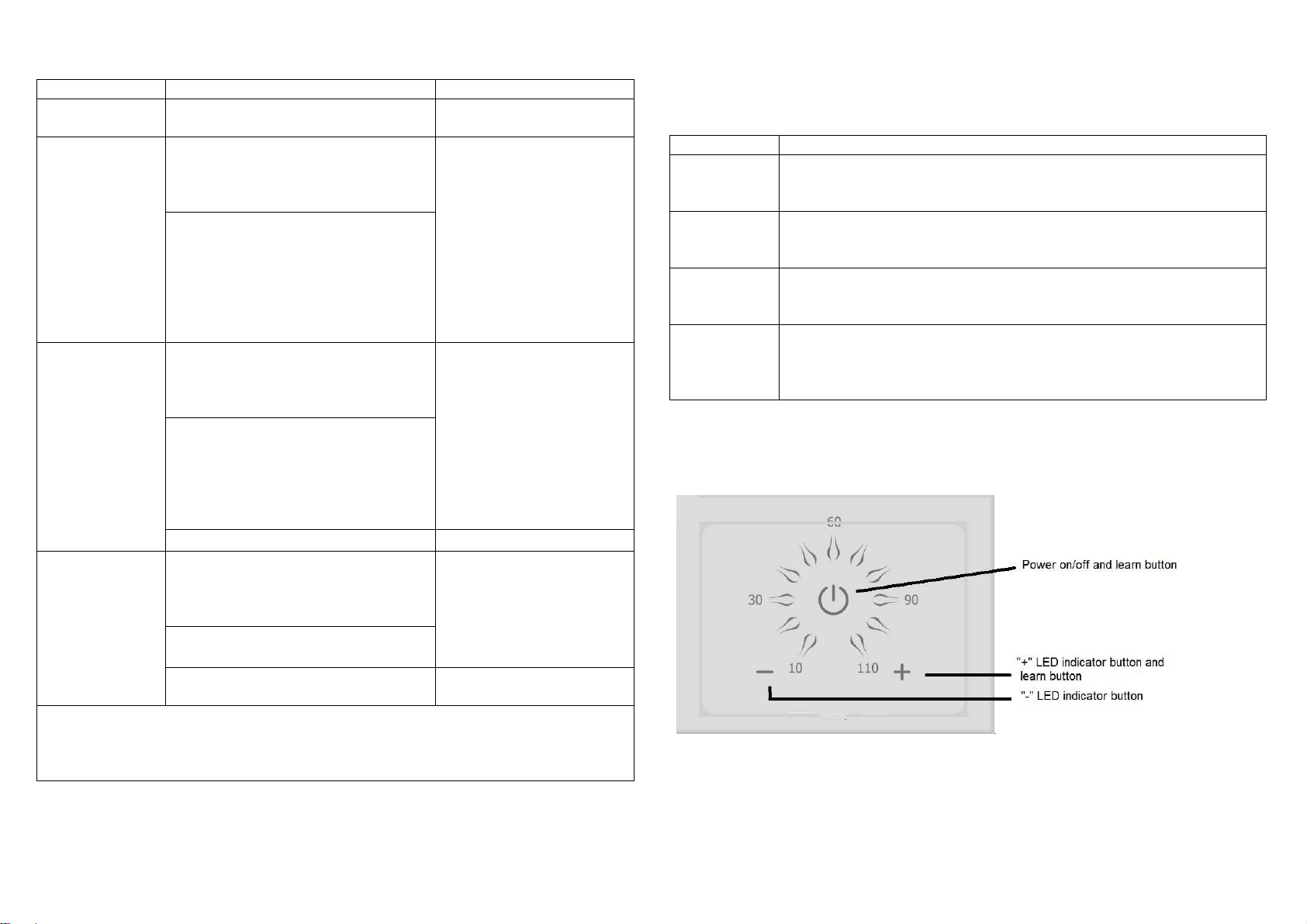
Function Description Annotation
No node ID The Z-Wave Controller does not
allocate a node ID to the Switch.
Add
Remove
Reset
Adding a node ID allocated by Z-Wave Controller means inclusion. Removing a node
ID allocated by Z-Wave Controller means exclusion.
Failed or success in including/excluding the node ID can be viewed from the Z-Wave
Controller.
1.Put your Z-Wave controller into
inclusion mode by following the
instructions provided by the
controller manufacturer.
2. Press and hold “
then press “
within 2 seconds will enter inclusion
mode.
1.Put your Z-Wave controller into
2. Press and hold “
then press “
within 2 seconds will enter exclusion
mode.
3. Node ID has been excluded.
1. Press and hold “
then press “
within 2 seconds will enter inclusion
mode.
2.Within 1 second, press “
again and hold for 5 seconds.
3. IDs are excluded.
exclusion mode by following the
instructions provided by the
controller manufacturer.
” button first,
┿┿┿┿
” button three times
” button first,
┿┿┿┿
” button three times
” button first,
┿┿┿┿
” button three times
┿┿┿┿
” button
LED 2-second on,
2-second off
“
”LED blink three times.
“
”LED blink three times.
Use this procedure only in
the event that the primary
controller is lost or
otherwise inoperable.
LED 2-second on, 2-second
off
LED Indication
To distinguish what mode the switch is in, view from the LED for identification.
State Type
Normal
No node ID
Learning
Overload
LED Indication
Under normal operation, short pressing
Off. When switch turns on, green LED lights up, whereas turns off,
red LED is lights up.
Under normal operation, when the Switch has not been allocated a
node ID, the
intervals.
When PAN24 enter include or exclude mode by pressing the
combination of
three times 0.5 second intervals.
When overload state occurs, the switch is disabled of which
LED flashes on and off alternately at 0.2 second intervals. Overload
state can be cleared by disconnecting and reconnecting the Switch
to the wall outlet.
“
”
LED flashes on and off alternately at 2-second
“
” button and “
┿┿┿┿
“
” button , “
”
button will turn On and
”
LED will flashes
“
”
Overview
2
Page 3
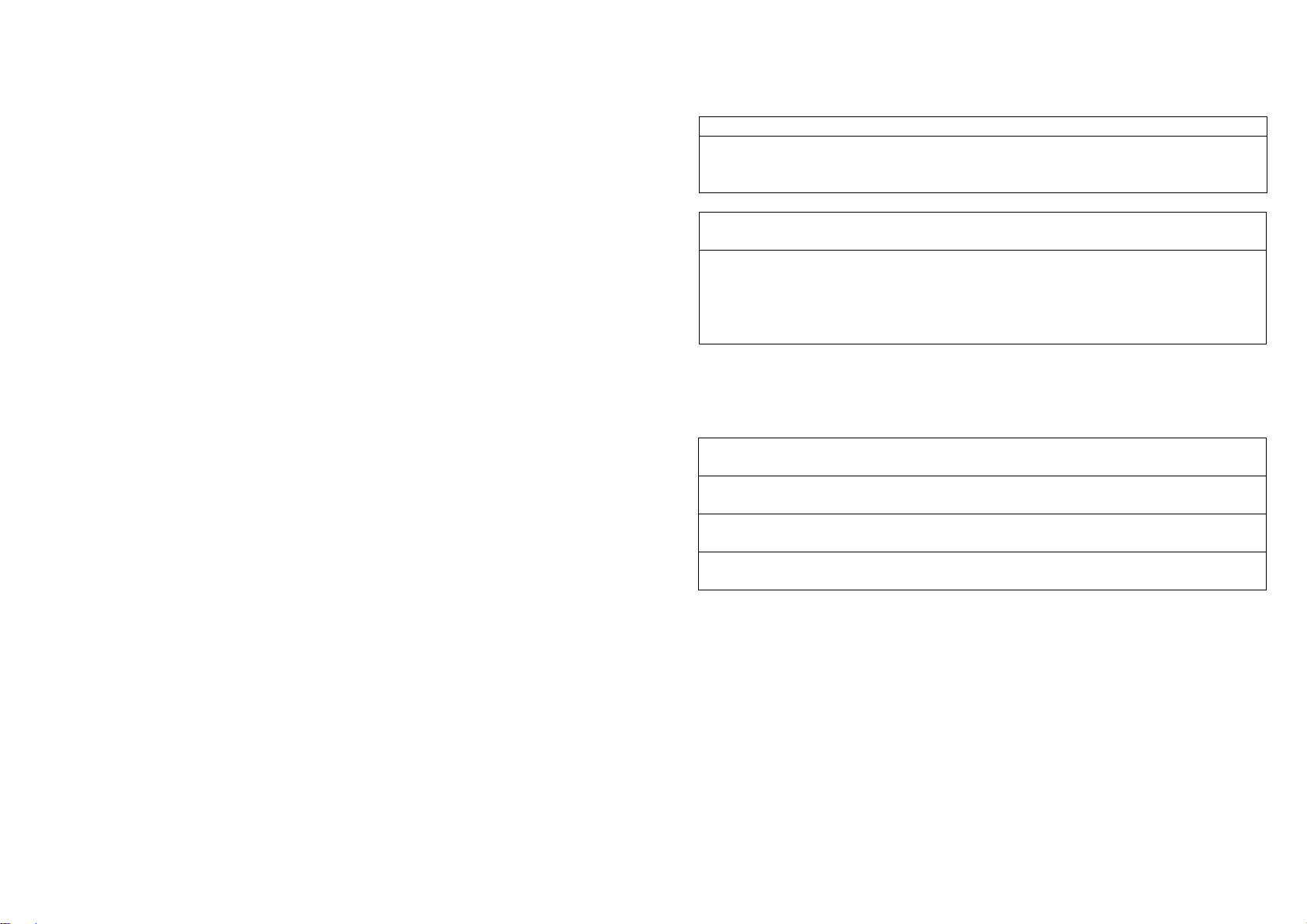
Installation and Operation
1. Plug this switch into a wall box near the load to be controlled.
2. Connects the load to the switch. Make sure the load to be controlled cannot
exceed 16A (Resistive Load).
3. Press the button or switch on the load to the ON position.
4. To manually turn ON the switch, short press the “” button. The green “” LED
will turn ON, and the blue timer LEDs will also turn ON. Every passed 10 minutes
will change one blue LED as a green LED. When all the blue LEDs changes, all
the green LEDs will blink twice and turn off. Then the switch turns off and green
“” LED changes to red “” LED.
5. To manually turn OFF the Switch, short press the “” button. The red LED will
turn ON and the load connected to the switch will also turn OFF.
6. Every short press “┿” button, there will be increasing one more blue LED. When
arrives to the intended timer, stop pressing and all the blue LEDs will blink twice.
Or you can press and hold “┿” button, there will be increasing one more blue LED
every half second. Every blue LED represents 10 minutes working time of switch.
The maximum time is 110 minutes, and the default is 60 minutes.
7. Every short press “━” button, there will be decreasing one blue LED. This means
the working time of switch decrease 10 minutes. The minimum time is 10 minutes.
Or you can press and hold “━” button, there will be decreasing one blue LED
every half second.
8. After switch is turned on for a while, you can still decrease (or increase) the
working time by pressing “━” button (or “┿” button). When all the blue LEDs
decreases to off, the switch will turn off.
Programming
1. Basic Command Class / Binary Switch Command Class
PAN24 will respond to BASIC and BINARY commands that are part of the
Z-Wave system.
1-1 BASIC_GET / BINARY_SWITCH_GET
Upon receipt of the following commands from a Z-Wave Controller, PAN24 will
report its On/Off state to the node asked.
Basic Get Command: [Command Class Basic, Basic Get]
Basic Report Command:
Report OFF: [Command Class Basic, Basic Report, Value = 0(0x00)]
Report ON:[Command Class Basic, Basic Report, Value = 255(0xFF)]
Binary Switch Get Command:[Command Class Switch Binary, Switch Binary
Get]
Binary Switch Report Command:
Report OFF:[Command Class Switch Binary, Switch Binary Report, Value
=0(0x00)]
Report ON:[Command Class Switch Binary, Switch Binary Report, Value =
255(0xFF)]
1-2 BASIC_SET / SWITCH_BINARY_SET
Upon receipt of the following commands from a Z-Wave Controller, the load
attached to PAN24 will turn on or off.
[Command Class Basic, Basic Set, Value = 1~99, 255(0xFF)]: the load attached
to the switch turns on.
[Command Class Basic, Basic Set, Value = 0(0x00)]: the load attached to the
switch turns off.
[Command Class Switch Binary, Switch Binary Set, Value = 1~99, (255)0xFF]:
the load attached to the switch turns on.
[Command Class Switch Binary, Switch Binary Set, Value = 0(0x00)]: the load
attached to the switch turns off.
1. Z-Wave’s Groups (Association Command Class Version 2)
The Switch can be set to send reports to associated Z-Wave devices. It supports
one association group with one node support for Grouping 1. For group 1, the Switch
will report its latest status to Z-Wave Controller.
Grouping 1 includes, SWITCH_BINARY_REPORT, METER_REPORT,
ALARM_REPORT and DEVICE_RESET_LOCALLY_NOTIFICATION.
2-1 Auto report to Grouping 1 (Maximum Node 5)
3
Page 4

2-1-1 On/Off Event Report
When “on” or “off ” state has been changed, it will send Binary Switch Report to the
node of Grouping 1.
Binary Switch Report
ON:[Command Class Switch Binary, Switch Binary Report, Value =255(0xFF)]
OFF:[Command Class Switch Binary, Switch Binary Report, Value =0(0x00)]
2-1-2 Instant Power Consumption vary over 5% report
When the power consumption of load vary over 5%, it will send Meter report to the
nodes of Grouping 1.
Meter Report Command: [Command Class Meter,Meter Report,Rate Type =
0x01,Meter Type = 0x01,Precision = 1, Scale = 0x02, Size = 4,Meter
Value(W)
2-1-3 Overload alarm report
When PAN24 detects the current is more than 16A, it will send Alarm Report to Group
1 node. After detecting overload state and sending this alarm report, PAN24 will turn
off the relay automatically and lockout the “” button. The only thing to do is
disconnecting PAN24 and reduce the load. Then reconnect PAN24 and it will work
again.
The content of Alarm Report
Alarm report command:
Alarm Level = 0xFF]
Alarm Level = 0xFF]
Alarm Level = 0xFF]Alarm Level = 0xFF]
2-2 Response to Meter Get Command
The switch will report its (1) instant Power Consumption (Watt) or (2) accumulated
power consumption(KWH) or (3) AC load Voltage (V) or (4) AC load current ( I ) (5)
load power factor (PF) to Z-Wave Controller after receive the Meter Get Command
from Z-Wave Controller.
[Command_Class_Alarm, Alarm_Report, Alarm Type = 0x08,
[Command_Class_Alarm, Alarm_Report, Alarm Type = 0x08,
[Command_Class_Alarm, Alarm_Report, Alarm Type = 0x08, [Command_Class_Alarm, Alarm_Report, Alarm Type = 0x08,
2-2-1 Instant Power Consumption (Watt) of load
When receiving Meter Get Command, it will report Meter Report Command to the
node asked.
Meter Get Command: [Command Class Meter, Meter Get, Scale =0x02(W)]
Meter Report Command:
[Command Class Meter,Meter Report,Rate Type = 0x01,Meter Type = 0x01,
Precision = 1,Scale = 2,Size = 4,Meter Value(W)]
Example:
Scale = 0x02 (W)
Precision = 1
Size = 4 Bytes (W)
Meter Value 1 = 0x00 (W)
Meter Value 2 = 0x00 (W)
Meter Value 3 = 0x03 (W)
Meter Value 4 = 0xEA (W)
Meter(W) = Meter Value 3 *256 + Meter Value 4 = 100.2W
2-2-2 Accumulated Power Consumption (KW/h)
When receiving Meter Get Command, it will report Meter Report Command to
the node.
Meter Get Command: [Command Class Meter, Meter Get, Scale = 0x00 KW/h)]
Meter Report Command: [Command Class Meter,Meter Report,Rate Type =
0x01,Meter Type = 0x01,Precision = 2,Scale = 0,Size = 4,Meter Value(KWh)]
Example:
Scale = 0x00 (KWh)
Precision = 2
Size = 4 Bytes (KW/h)
Meter Value 1 = 0x00(KWh)
Meter Value 2 = 0x01(KWh)
4
Page 5

Meter Value 3 = 0x38(KWh)
0 : Disable
6
6
caution
0: Disable
Meter Value 4 = 0xA3(KWh)
Accumulated power consumption (KW/h) = (Meter Value 2*65536) + (Meter
Value 3*256) + (Meter Value 4) = 800.35 (KW/h)
2-2-3 Clearing accumulated power consumption
Meter Reset Command: [Command Class Meter, Meter Reset]
2-2-4 AC load Voltage (V)
When receiving Meter Get Command, it will report Meter Report Command to the
node.
Meter Get Command: [Command Class Meter, Meter Get, Scale =0x04(V)]
Meter Report Command:
[Command Class Meter,Meter Report,Rate Type = 0x01,Meter Type = 0x01,
Precision = 1,Scale = 4,Size = 2,Meter Value(V)]
Example:
Scale = 0x04 (V)
Precision = 1
Size = 2 Bytes (V)
Meter Value 1 = 0x09(V)
Meter Value 2 = 0x01(V)
AC load Voltage = (Meter Value 1*256) +(Meter Value 2)= 230.5 (V)
2-2-5 AC load current ( I )
When receiving Meter Get Command, it will report Meter Report Command to the
node.
Meter Get Command: [Command Class Meter, Meter Get, Scale =0x05(I)]
Meter Report Command:
[Command Class Meter,Meter Report,Rate Type = 0x01,Meter Type = 0x01,
Precision = 2,Scale = 5,Size = 2,Meter Value(I)]
Example:
Scale = 0x05 (I)
Precision = 2
Size = 2 Bytes (I)
Meter Value 1 = 0x01(I)
Meter Value 2 = 0x21(I)
AC load current = (Meter Value 1*256) +(Meter Value 2) = 2.89 (A)
2-2-6 load power factor (PF)
When receiving Meter Get Command, it will report Meter Report Command to the
node.
Meter Get Command: [Command Class Meter, Meter Get, Scale =0x06(PF)]
Meter Report Command:
[Command Class Meter,Meter Report,Rate Type = 0x01,Meter Type = 0x01,
Precision = 2,Scale = 6,Size = 1,Meter Value(PF)
Example:
Scale = 0x06 (PF)
Precision = 2
Size = 1 (PF)
Meter Value 1 = 0x63(PF) (It means that the load power factor is 0.99)
3. Z-Wave’s Configuration
5
Configuration
Parameter
1
2
3
4
5
6
7
Function
Manual Switch
Report mode
switch Working
Timer
Watt Meter
Report Period
KWH Meter
Report Period
Threshold of
current for Load
Threshold of
KWh for Load
caution
Watt differential
report mode
Size
(Byte)
1
1
2
2
2
2
1
Value
0-1
1-11
0x010x7FFF
0x010x7FFF
10-1500
1-10000
0-1
Unit
1
10min
5s
10min
0.01A
1KWh
Default Description
1 : Enable
6*10min=1 hour
720
1500
10000
1
720*5s=3600s=1 hour
6*10min=1 hour
1500*0.01A = 15A
10000*1KWh=
10000KWh
1: Enable
Page 6

3-1 Manual switch report mode
When PAN24 is turned on or turned off, it will send a Switch_Binary_report to the
nodes of group1. If the setting value is 0, it will disable sending the report.
power consumption to Group1 node. If the setting value is 0, it will disable sending
the report.
4. Firmware update over the air (OTA)
3-2 switch Working Timer
This is a working time for the switch from turn to turn off. The maximum setting
value is from 11(11*10min=110min), and the default value is 6.
3-3 W
att
Meter Report Period:
If the setting is configured for 1hour (set value =720), the PAN24 will report its
instant power consumption every 1 hour to Group1 node. The maximum interval
to report its instant power consumption is 45 hours (5s*32767/3600=45hr).
3-4 KWH Meter Report Period:
If the setting is configured for 1hour (set value =6), the PAN24 will report its
Accumulated Power Consumption (KW/h) every 1 hour to Group1 node. The
maximum interval to report its Accumulated Power Consumption (KW/h) is 227.55
days (10min*32767/1440=227.55 days).
3-5 Threshold of current for Load Caution
This is a warning when the current of load over the preset threshold value, if the
setting value is 1500, when the load current of Relay1 over this value, PAN24
will send current meter report to warn the Group1 node, the Range of the setting
value is from 10 to 1500, and the default value is 1500.
3-6 Threshold of KWh for Load Caution
This is a warning when the KWh of load over the preset threshold value, If the
setting value is 10000, when the Accumulated Power Consumption of Relay1 over
this value, PAN24 will send KWH meter report to warn the Group1 node,
minimum value is 1KWh and default value is 10000 kWh.
3-7 Watt differential report mode:
Whenever the instant power consumption varies over 5%, it will report its instant
PAN24 is based on 500 series SoC and supports Firmware Update Command Class,
it can receives the updated firmware image sent by controller via the Z-wave RF
media. It is a helpful and convenient way to improve some function if needed.
5. Command Classes
The Switch supports Command Classes including…
* COMMAND_CLASS_ZWAVEPLUS_INFO
* COMMAND_CLASS_VERSION
* COMMAND_CLASS_MANUFACTURER_SPECIFIC_V2
* COMMAND_CLASS_SECURITY0
* COMMAND_CLASS_SECURITY2
* COMMAND_CLASS_DEVICE_RESET_LOCALLY
* COMMAND_CLASS_ASSOCIATION_V2
* COMMAND_CLASS_ASSOCIATION_GRP_INFO
* COMMAND_CLASS_POWERLEVEL
* COMMAND_CLASS_SWITCH_BINARY
* COMMAND_CLASS_BASIC
* COMMAND_CLASS_METER_V3
* COMMAND_CLASS_CONFIGURATION
* COMMAND_CLASS_ALARM
* COMMAND_CLASS_FIRMWARE_UPDATE_MD_V2
6
Page 7

Symptom
Cause of Failure
Recommendation
The
switch
does not
1.
The Switch is not
down
1. Check power connections
2. Don’t open up the Switch and send
The LED illuminates, but
1. Check if the load
interference
1. Set the ON/OFF switch of the load
LED keep flashing, but
cannot control
Overload occurs
Remove the load attached or check
max. load cannot exceed 16.0A
Rated Voltage
Location
Troubleshooting
www.philio-tech.com
work and the LED is off
cannot turn ON or OFF
the
switch
plugged into the
electrical outlet
properly
2. The Switch break
plugged into the
Switch has its own
ON/OFF switch
2. Not carry out
association
3. Same frequency
it for repair.
attached to ON
2. Carry out association
3.Wait for a while to re-try
Specification
Operating Voltage
Maximum Load
Range
Operating Temperature 0°C ~ 40°C (85% humidity)
Storage Temperature -20 C ~ 60°C
Frequency Range
** Specifications are subject to change and improvement without notice.
100-240VAC 50/60Hz 16A
220-240Vac 50Hz (EU), 120Vac 60Hz (US), 230Vac 50Hz (IL),
100Vac 50/60Hz (JP)
16A (Resistive Load)
Minimum 40M in door and 100M in outdoor line of sight
Indoor use only
868.40MHz; 869.85MHz(EU)
908.40MHz; 916.00MHz(USA/Canada)
916MHz (Israel)
Philio Technology Corporation
8F., No.653-2, Zhongzheng Rd., Xinzhuang Dist., New Taipei City 24257, Taiwan
Warning:
1.Plug out to disconnect from power supply; Do not plug in line.
2. Do not exceed the max rating
Choosing a Suitable Location
1. Do not locate the switch facing direct sunlight, humid or dusty place.
2. The suitable ambient temperature for the Switch is 0°C~40°C.
3. Do not locate the Switch where exists combustible substances or any source of
heat, e.g. fires, radiators, switch etc.
4. After putting it into use, the body of switch will become a little bit hot of which
phenomenon is normal.
DANGER
FCC ID : RHHPAN24
Danger of electrocution!
All works on the device may be performed only by a qualified and licensed electrician.
Observe national regulations.
Any works introducing changes into the configuration must be always performed with
disconnected voltage.
7
Page 8

Disposal
This marking indicates that this product should not be disposed with other
household wastes throughout the EU. To prevent possible harm to the
environment or human health from uncontrolled waste disposal, recycle it
responsibly to promote the sustainable reuse of material resources. To return
your used device, please use the return and collection systems or contact the
retailer where the product was purchased. They can take this product for
environmental safe recycling
FCC Interference Statement
This equipment has been tested and found to comply with the limits for a Class B digital device,
pursuant to Part 15 of the FCC Rules.
These limits are designed to provide reasonable protection against harmful interference in a
residential installation.
This equipment generates, uses and can radiate radio frequency energy and, if not installed
and used in accordance with the instructions, may cause harmful interference to radio
communications.
However, there is no guarantee that interference will not occur in a particular installation.
If this equipment does cause harmful interference to radio or television reception, which
can be determined by turning the equipment off and on, the user is encouraged to try to correct
the interference by one of the following measures:
FCC Caution: Any changes or modifications not expressly approved by the party responsible
for compliance could void the user's authority to operate this equipment.
This transmitter must not be co-located or operating in conjunction with any other antenna or
transmitter.
• Reorient or relocate the receiving antenna.
• Increase the separation between the equipment and receiver.
• Connect the equipment into an outlet on a circuit different from that to which the receiver is
connected.
• Consult the dealer or an experienced radio/TV technician for help.
This device complies with Part 15 of the FCC Rules. Operation is subject
to the following two conditions:
(1) This device may not cause harmful interference, and
(2) This device must accept any interference received, including interference that may cause
undesired operation.
8
