Page 1
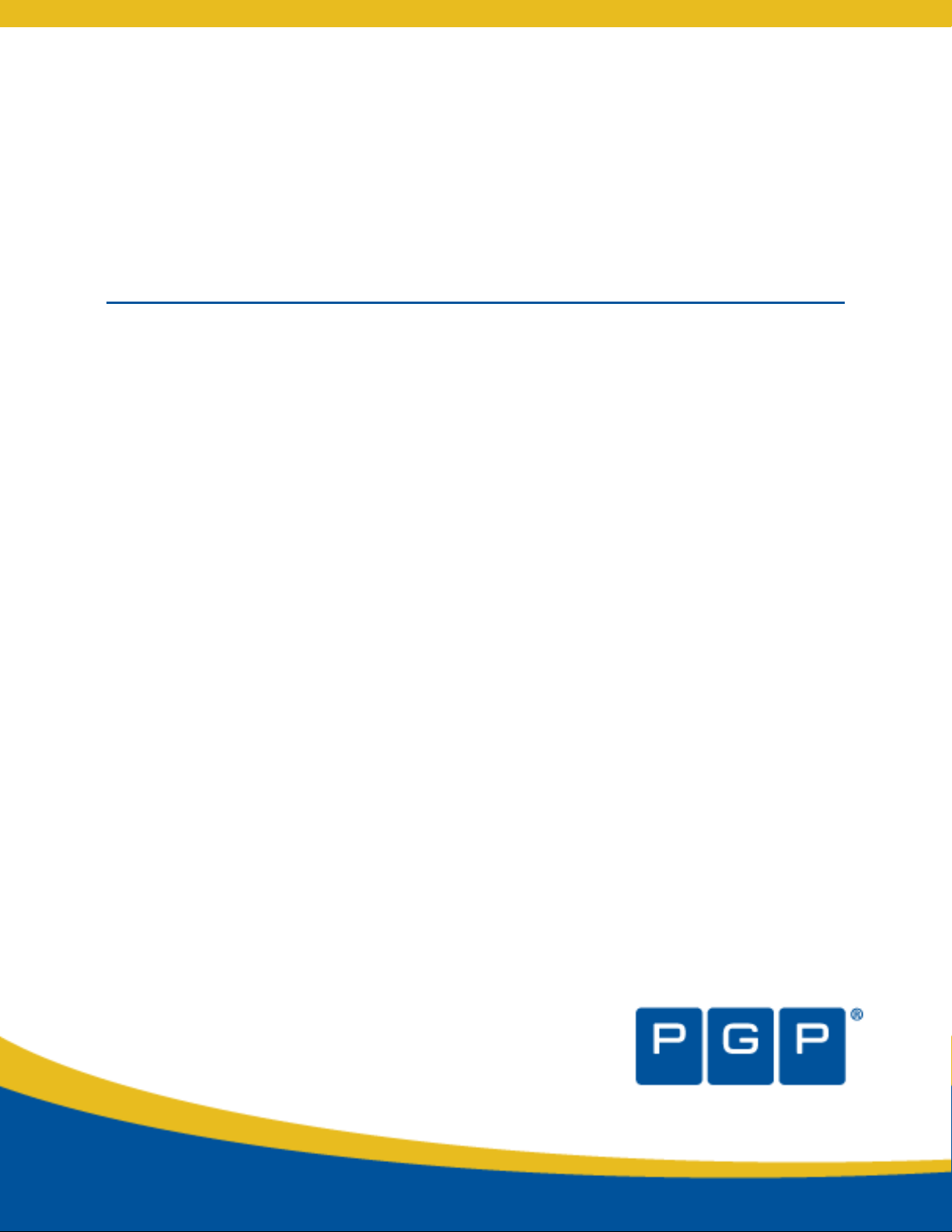
PGP WDE for Linux
User's Guide
Page 2
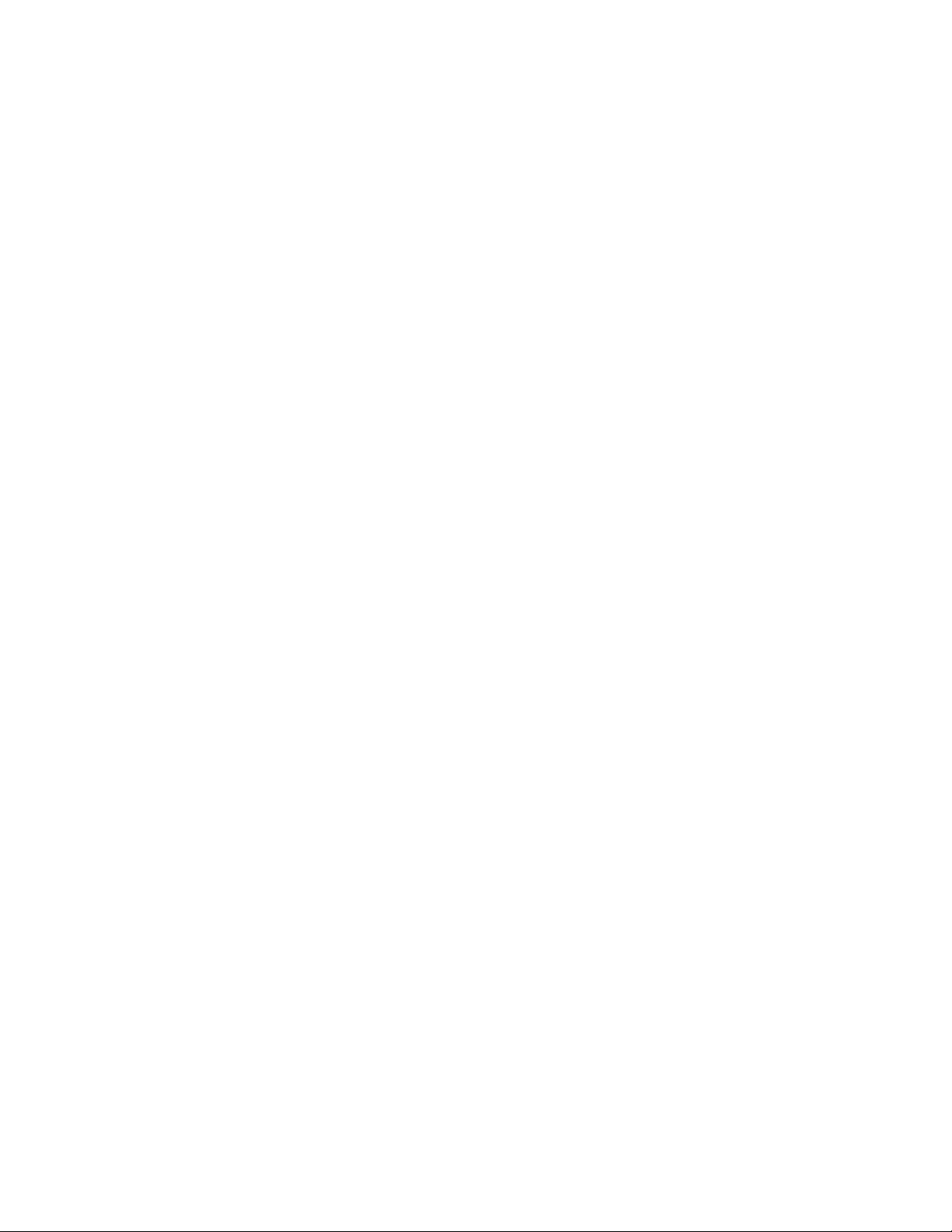
Page 3
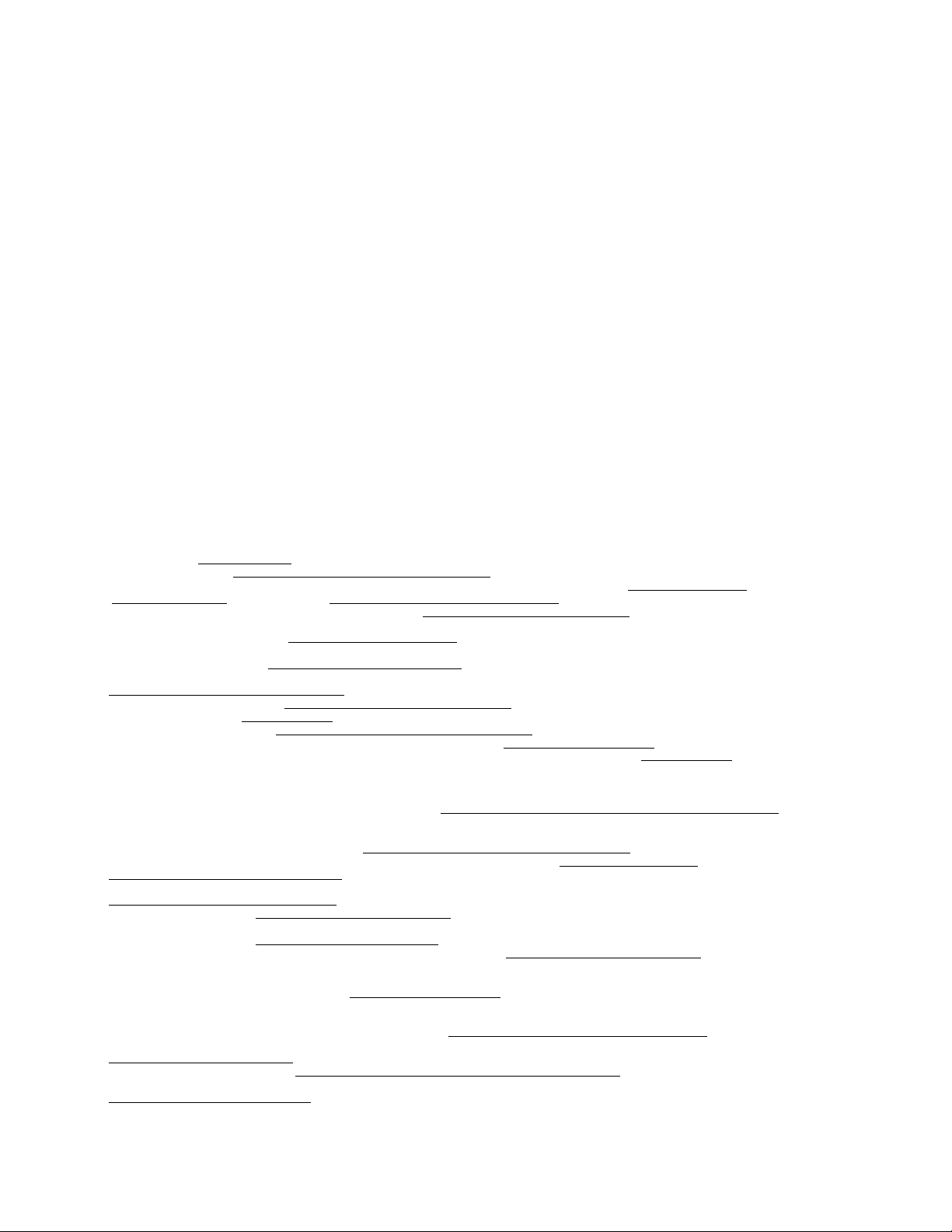
Version Information
PGP Whole Disk Encryption for Linux User's Guide. Version 10.0.1. Released March 2010.
Copyright Information
Copyright © 1991-2010 by PGP Corporation. All Rights Reserved. No part of this document can be reproduced or transmitted in any form or by any
means, electronic or mechanical, for any purpose, without the express written permission of PGP Corporation.
Trademark Information
PGP, Pretty Good Privacy, and the PGP logo are registered trademarks of PGP Corporation in the US and other countries. IDEA is a trademark of Ascom
Tech AG. Windows and ActiveX are registered trademarks of Microsoft Corporation. AOL is a registered trademark, and AOL Instant Messenger is a
trademark, of America Online, Inc. Red Hat and Red Hat Linux are trademarks or registered trademarks of Red Hat, Inc. Linux is a registered trademark
of Linus Torvalds. Solaris is a trademark or registered trademark of Sun Microsystems, Inc. AIX is a trademark or registered trademark of International
Business Machines Corporation. HP-UX is a trademark or registered trademark of Hewlett-Packard Company. SSH and Secure Shell are trademarks of
SSH Communications Security, Inc. Rendezvous and Mac OS X are trademarks or registered trademarks of Apple Computer, Inc. All other registered
and unregistered trademarks in this document are the sole property of their respective owners.
Licensing and Patent Information
The IDEA cryptographic cipher described in U.S. patent number 5,214,703 is licensed from Ascom Tech AG. The CAST-128 encryption algorithm,
implemented from RFC 2144, is available worldwide on a royalty-free basis for commercial and non-commercial uses. PGP Corporation has secured a
license to the patent rights contained in the patent application Serial Number 10/655,563 by The Regents of the University of California, entitled Block
Cipher Mode of Operation for Constructing a Wide-blocksize block Cipher from a Conventional Block Cipher. Some third-party software included in PGP
Universal Server is licensed under the GNU General Public License (GPL). PGP Universal Server as a whole is not licensed under the GPL. If you would
like a copy of the source code for the GPL software included in PGP Universal Server, contact PGP Support (https://support.pgp.com). PGP Corporation
may have patents and/or pending patent applications covering subject matter in this software or its documentation; the furnishing of this software or
documentation does not give you any license to these patents.
Acknowledgments
This product includes or may include:
-- The Zip and ZLib compression code, created by Mark Adler and Jean-Loup Gailly, is used with permission from the free Info-ZIP implementation,
developed by zlib (http://www.zlib.net
the MIT License found at http://www.opensource.org/licenses/mit-license.html
available high-quality data compressor, is copyrighted by Julian Seward, © 1996-2005. -- Application server (http://jakarta.apache.org/
(http://www.apache.org/
developed by the Apache Software Foundation. The license is at www.apache.org/licenses/LICENSE-2.0.txt
framework for moving data from XML to Java programming language objects and from Java to databases, is released by the ExoLab Group under an
Apache 2.0-style license, available at http://www.castor.org/license.html
Foundation that implements the XSLT XML transformation language and the XPath XML query language, is released under the Apache Software
License, version 1.1, available at http://xml.apache.org/xalan-j/#license1.1
Protocol") used for communications between various PGP products is provided under the Apache license found at
http://www.apache.org/licenses/LICENSE-2.0.txt
an Apache-style license, available at http://mx4j.sourceforge.net/docs/ch01s06.html
Independent JPEG Group. (http://www.ijg.org/
distributed under the MIT License http://www.opensource.org/licenses/mit-license.html
distributed by University of Cambridge. ©1997-2006. The license agreement is at http://www.pcre.org/license.txt
and Domain Name System (DNS) protocols developed and copyrighted by Internet Systems Consortium, Inc. (http://www.isc.org
implementation of daemon developed by The FreeBSD Project, © 1994-2006. -- Simple Network Management Protocol Library developed and
copyrighted by Carnegie Mellon University © 1989, 1991, 1992, Networks Associates Technology, Inc, © 2001- 2003, Cambridge Broadband Ltd. ©
2001- 2003, Sun Microsystems, Inc., © 2003, Sparta, Inc, © 2003-2006, Cisco, Inc and Information Network Center of Beijing University of Posts and
Telecommunications, © 2004. The license agreement for these is at http://net-snmp.sourceforge.net/about/license.html. -- NTP version 4.2
by Network Time Protocol and copyrighted to various contributors. -- Lightweight Directory Access Protocol developed and copyrighted by OpenLDAP
Foundation. OpenLDAP is an open-source implementation of the Lightweight Directory Access Protocol (LDAP). Copyright © 1999-2003, The
OpenLDAP Foundation. The license agreement is at http://www.openldap.org/software/release/license.html
OpenBSD project is released by the OpenBSD Project under a BSD-style license, available at http://www.openbsd.org/cgi-
bin/cvsweb/src/usr.bin/ssh/LICENCE?rev=HEAD. -- PC/SC Lite is a free implementation of PC/SC, a specification for SmartCard integration is released
under the BSD license. -- Postfix, an open source mail transfer agent (MTA), is released under the IBM Public License 1.0, available at
http://www.opensource.org/licenses/ibmpl.php
BSD-style license, available at http://www.postgresql.org/about/licence
PostgreSQL database using standard, database independent Java code, (c) 1997-2005, PostgreSQL Global Development Group, is released under a
BSD-style license, available at http://jdbc.postgresql.org/license.html
database management system, is released under a BSD-style license, available at http://www.postgresql.org/about/licence
version of cron, a standard UNIX daemon that runs specified programs at scheduled times. Copyright © 1993, 1994 by Paul Vixie; used by permission. -
- JacORB, a Java object used to facilitate communication between processes written in Java and the data layer, is open source licensed under the GNU
Library General Public License (LGPL) available at http://www.jacorb.org/lgpl.html
open-source implementation of a CORBA Object Request Broker (ORB), and is used for communication between processes written in C/C++ and the
data layer. Copyright (c) 1993-2006 by Douglas C. Schmidt and his research group at Washington University, University of California, Irvine, and
Vanderbilt University. The open source software license is available at http://www.cs.wustl.edu/~schmidt/ACE-copying.html
downloading files via common network services, is open source software provided under a MIT/X derivate license available at
http://curl.haxx.se/docs/copyright.html
under a BSD-style license, available at http://thunk.org/hg/e2fsprogs/?file/fe55db3e508c/lib/uuid/COPYING
libpopt, a library that parses command line options, is released under the terms of the GNU Free Documentation License available at
http://directory.fsf.org/libs/COPYING.DOC
communicate with the Intel Corporation AMT chipset on a motherboard, is distributed under the gSOAP Public License version 1.3b, available at
), Jakarta Commons (http://jakarta.apache.org/commons/license.html) and log4j, a Java-based library used to parse HTML,
). -- Libxml2, the XML C parser and toolkit developed for the Gnome project and distributed and copyrighted under
. Copyright © 2007 by the Open Source Initiative. -- bzip2 1.0, a freely
), web server
. -- Castor, an open-source, data-binding
. -- Xalan, an open-source software library from the Apache Software
. -- Apache Axis is an implementation of the SOAP ("Simple Object Access
. -- mx4j, an open-source implementation of the Java Management Extensions (JMX), is released under
. -- jpeglib version 6a is based in part on the work of the
) -- libxslt the XSLT C library developed for the GNOME project and used for XML transformations is
. -- PCRE Perl regular expression compiler, copyrighted and
. -- BIND Balanced Binary Tree Library
) -- Free BSD
developed
. Secure shell OpenSSH developed by
. -- PostgreSQL, a free software object-relational database management system, is released under a
. -- PostgreSQL JDBC driver, a free Java program used to connect to a
. -- PostgreSQL Regular Expression Library, a free software object-relational
. -- 21.vixie-cron is the Vixie
. Copyright © 2006 The JacORB Project. -- TAO (The ACE ORB) is an
. -- libcURL, a library for
. Copyright (c) 1996 - 2007, Daniel Stenberg. -- libuuid, a library used to generate unique identifiers, is released
. Copyright (C) 1996, 1997 Theodore Ts'o. --
. Copyright © 2000-2003 Free Software Foundation, Inc. -- gSOAP, a development tool for Windows clients to
Page 4
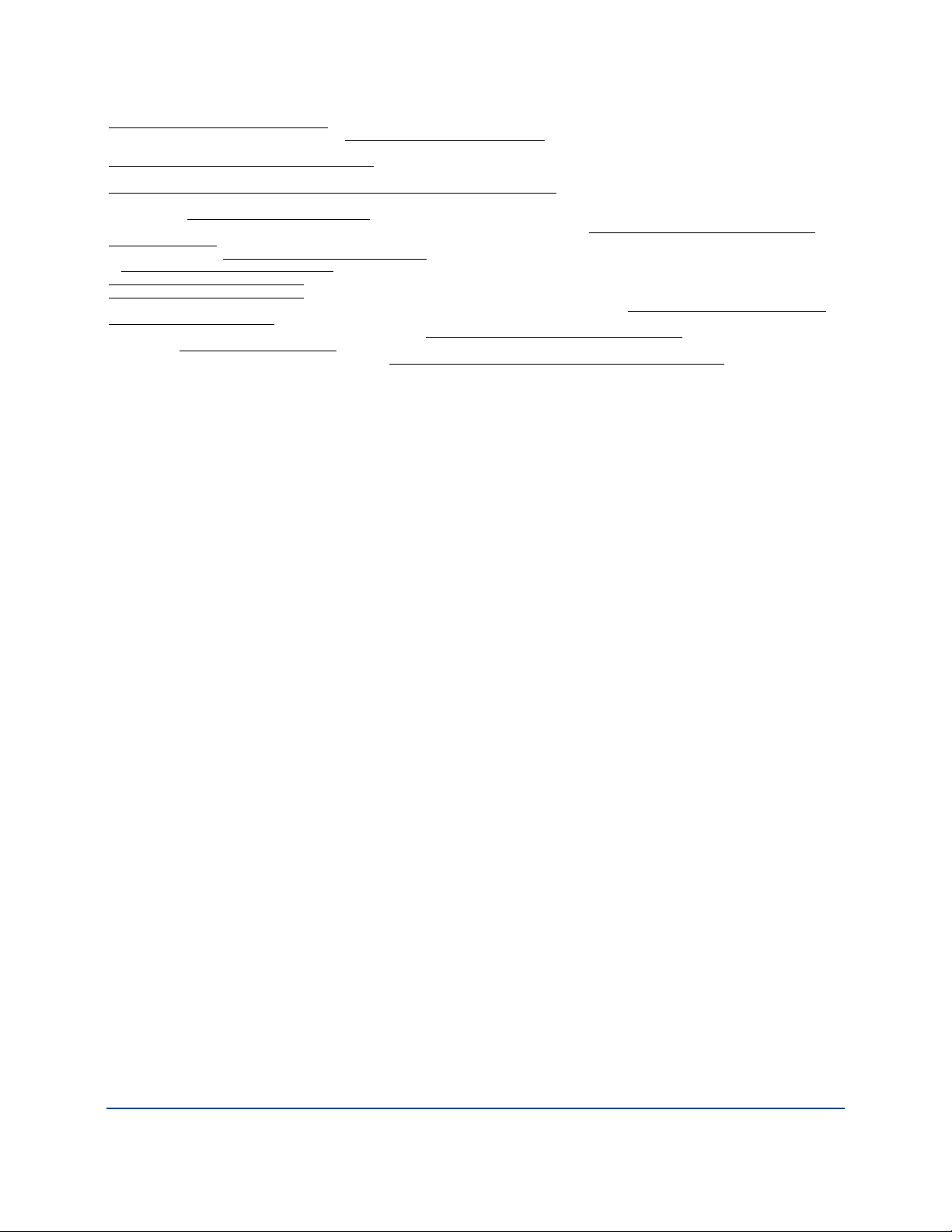
http://www.cs.fsu.edu/~engelen/license.html. -- Windows Template Library (WTL) is used for developing user interface components and is distributed
under the Common Public License v1.0 found at http://opensource.org/licenses/cpl1.0.php
automate a variety of maintenance functions and is provided under the Perl Artistic License, found at
http://www.perl.com/pub/a/language/misc/Artistic.html
rendering, and alpha blending, and is distributed under the license found at
http://refit.svn.sourceforge.net/viewvc/*checkout*/refit/trunk/refit/LICENSE.txt?revision=288
-- Java Radius Client, used to authenticate PGP Universal Web Messenger users via Radius, is distributed under the Lesser General Public License
(LGPL) found at http://www.gnu.org/licenses/lgpl.html
Copyright (c) 2009, Yahoo! Inc. All rights reserved. Released under a BSD-style license, available at http://developer.yahoo.com/yui/license.html. --
JSON-lib version 2.2.1, a Java library used to convert Java objects to JSON (JavaScript Object Notation) objects for AJAX. Distributed under the Apache
2.0 license, available at http://json-lib.sourceforge.net/license.html
at http://ezmorph.sourceforge.net/license.html
http://commons.apache.org/license.html
http://commons.apache.org/license.html
configuration file format used on Windows, on other platforms. Distributed under the MIT License found at http://www.opensource.org/licenses/mit-
license.html. Copyright 2006-2008, Brodie Thiesfield. -- uSTL provides a small fast implementation of common Standard Template Library functions and
data structures and is distributed under the MIT License found at http://www.opensource.org/licenses/mit-license.html
Mike Sharov <msharov@users.sourceforge.net
the PGP SDK. Distributed under the BSD license found at http://www.opensource.org/licenses/bsd-license.php. Copyright 2008
reserved.
Additional acknowledgements and legal notices are included as part of the PGP Universal Server.
. -- Apache Commons BeanUtils, used by JSON-lib, is distributed under the Apache 2.0 license, available at
. -- SimpleIni is an .ini format file parser and provides the ability to read and write .ini files, a common
. -- rEFIt - libeg, provides a graphical interface library for EFI, including image rendering, text
. -- Yahoo! User Interface (YUI) library version 2.5.2, a Web UI interface library for AJAX.
. -- EZMorph, used by JSON-lib, is distributed under the Apache 2.0 license, available
. -- Apache Commons Lang, used by JSON-lib, is distributed under the Apache 2.0 license, available at
>. -- Protocol Buffers (protobuf), Google's data interchange format, are used to serialize structure data in
. -- The Perl Kit provides several independent utilities used to
. Copyright (c) 2006 Christoph Pfisterer. All rights reserved.
. Copyright (c) 2005-2009 by
Google Inc. All rights
Export Information
Export of this software and documentation may be subject to compliance with the rules and regulations promulgated from time to time by the Bureau
of Export Administration, United States Department of Commerce, which restricts the export and re-export of certain products and technical data.
Limitations
The software provided with this documentation is licensed to you for your individual use under the terms of the End User License Agreement provided
with the software. The information in this document is subject to change without notice. PGP Corporation does not warrant that the information meets
your requirements or that the information is free of errors. The information may include technical inaccuracies or typographical errors. Changes may be
made to the information and incorporated in new editions of this document, if and when made available by PGP Corporation.
4
Page 5
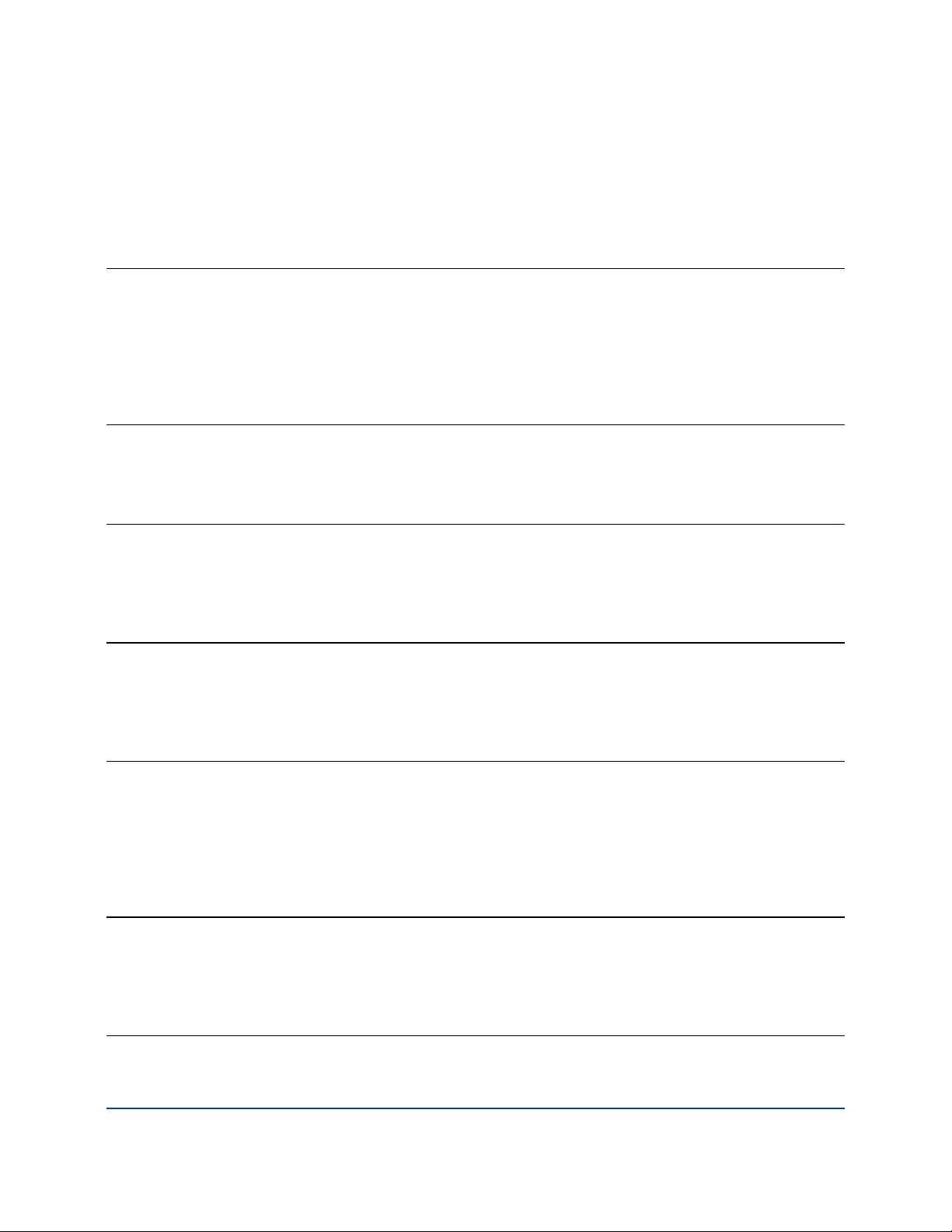
Contents
Introduction 1
About PGP Whole Disk Encryption for Linux 1
Important Terms 2
Audience 3
System Requirements 3
Using PGP Whole Disk Encryption for Linux in a PGP Universal Server-Managed Environment 4
Installing and Uninstalling 5
Installing 5
Uninstalling 6
Licensing 7
Overview 7
--license-authorize 8
Licensing via a Proxy Server 8
Enrolling 11
Overview 11
--enroll 12
--check-enroll 13
The Command-Line Interface 15
Overview 15
Scripting 16
WDE-ADMIN Active Directory Group 16
Passphrases 16
--interactive 17
Before You Encrypt 19
Ensure Disk Health 19
Choose Encryption Options 20
Maintain Power Throughout Encryption 20
The Encryption Process 21
Overview 21
Using --secure 21
i
Page 6
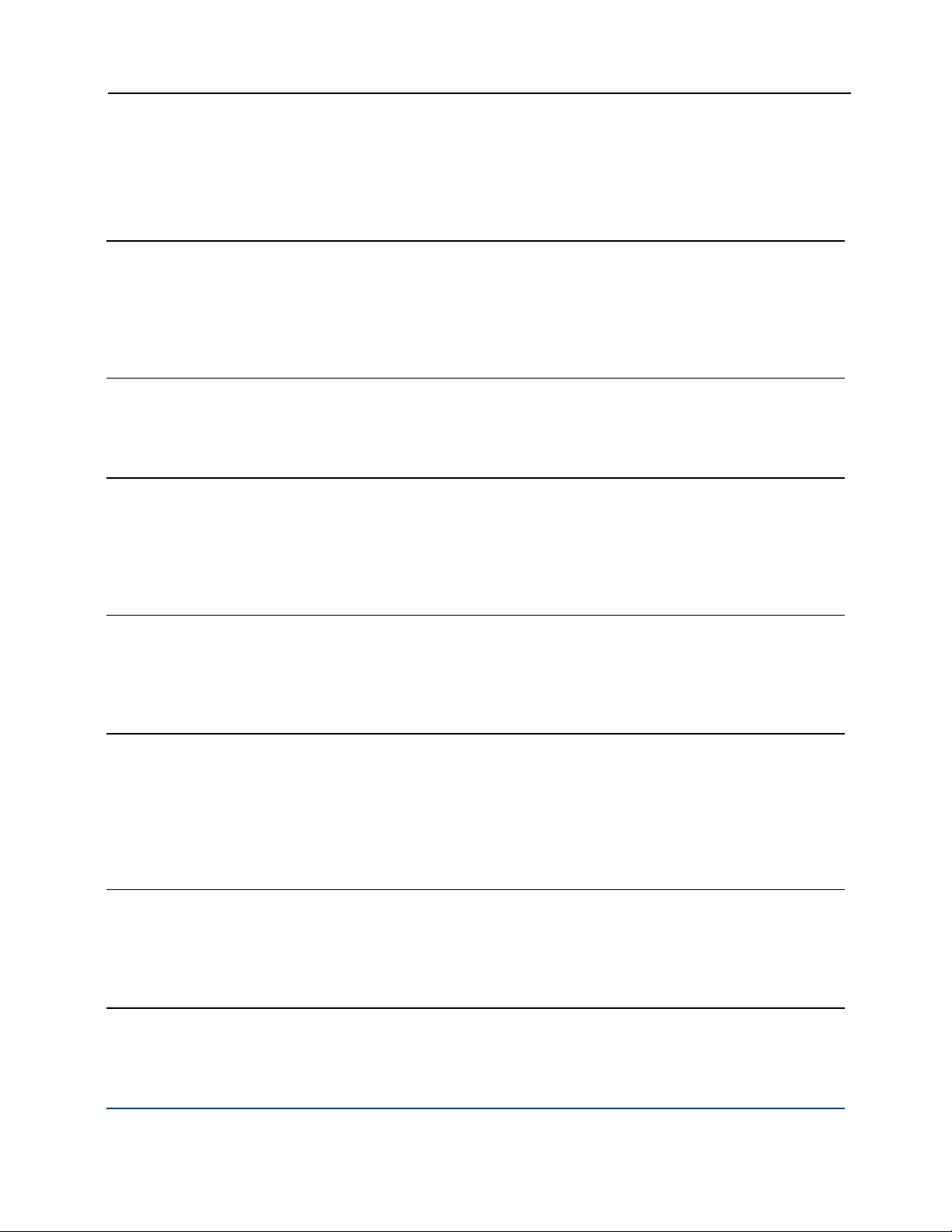
PGP WDE for Linux User's Guide Contents
Using Individual Commands 22
The PGP BootGuard Screen 25
Overview 25
Authenticating 26
Authenticating if You Have Forgotten Your Passphrase 27
Choosing a Keyboard 28
Generic Commands 29
--help (-h) 29
--version 30
Disk Information Commands 31
--enum 31
--info 32
--show-config 33
--status 33
Boot Bypass Commands 35
--add-bypass 35
--check-bypass 36
--remove-bypass 37
Disk Operation 39
--decrypt 39
--encrypt 40
--resume 41
--secure 42
--stop 43
Disk Management 45
--auth 45
--instrument 46
--uninstrument 46
User Management Commands 49
--add-user 49
--change-passphrase 50
--change-userdomain 51
--list-user 52
ii
Page 7
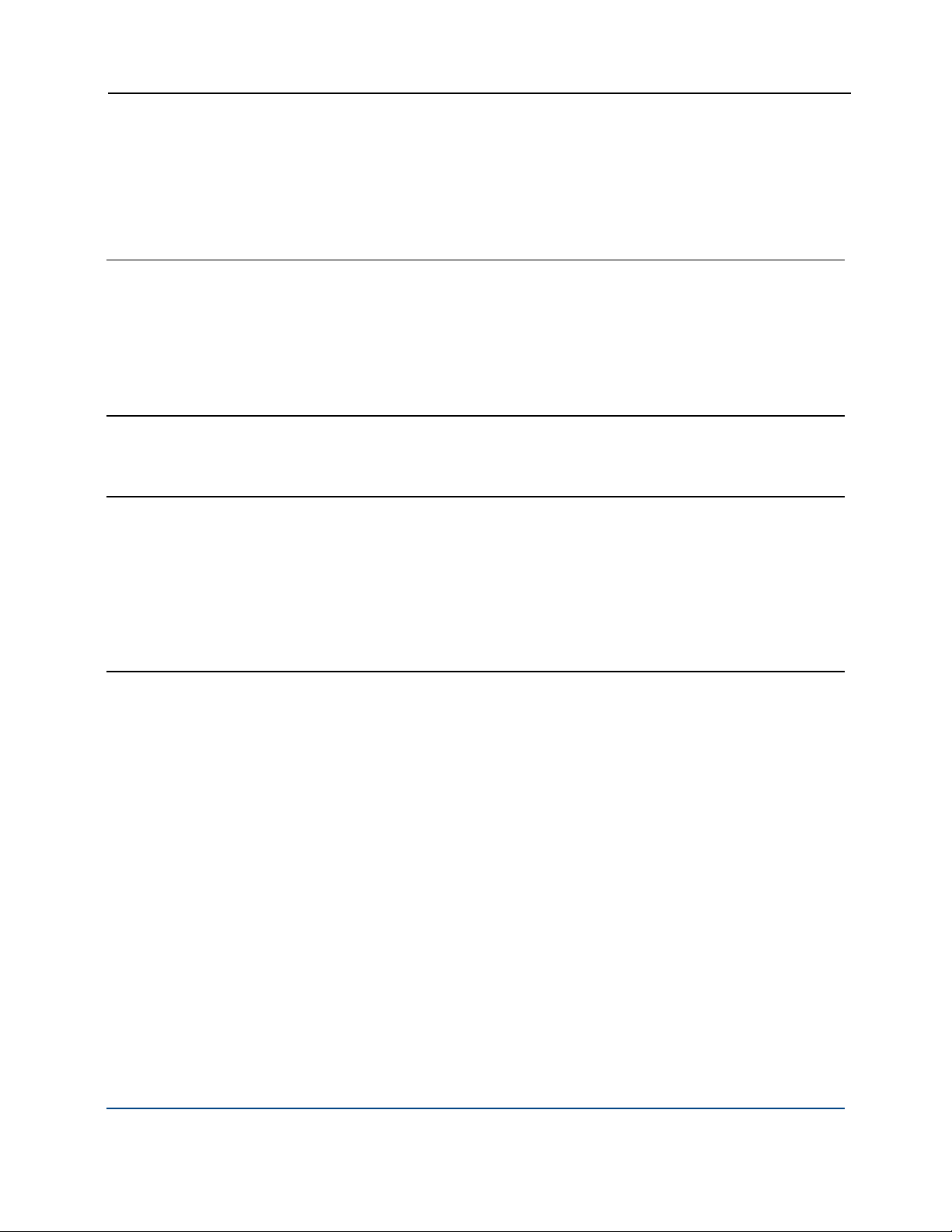
PGP WDE for Linux User's Guide Contents
--remove-user 53
--verify-user 53
PGP BootGuard Customization Commands 55
--set-background 55
--set-language 56
--set-sound 57
--set-start 58
--set-text 59
Recovery Token Commands 61
--new-wdrt 61
Local Self Recovery 63
--recovery-configure 64
--recovery-questions 65
--recovery-verify 66
--recovery-remove 67
--recovery-change-passphrase 67
Authenticating if you Have Forgotten Your Passphrase 68
Options 71
Overview 72
"Secure" Options 74
--admin-authorization 74
--admin-passphrase 74
--all 75
--answers-file 75
--auto-start 75
--beep 75
--dedicated-mode 76
--disk (-d) 76
--display 76
--domain-name 77
--fast-mode 77
--image 77
--interactive 77
--keyboard 78
--keyid 78
--license-email 78
--license-name 79
--license-number 79
--license-organization 79
--message 80
iii
Page 8

PGP WDE for Linux User's Guide Contents
--new-domain 80
--new-passphrase 80
--no-beep 80
--partition 81
--passphrase (-p) 81
--questions-file 81
--recovery-token 82
--safe-mode 82
--username 82
Quick Reference 83
Commands 83
Options 85
Troubleshooting 87
Overview 87
Encryption Does Not Begin 88
Encryption Does Not Finish 89
Problems at PGP BootGuard 91
iv
Page 9
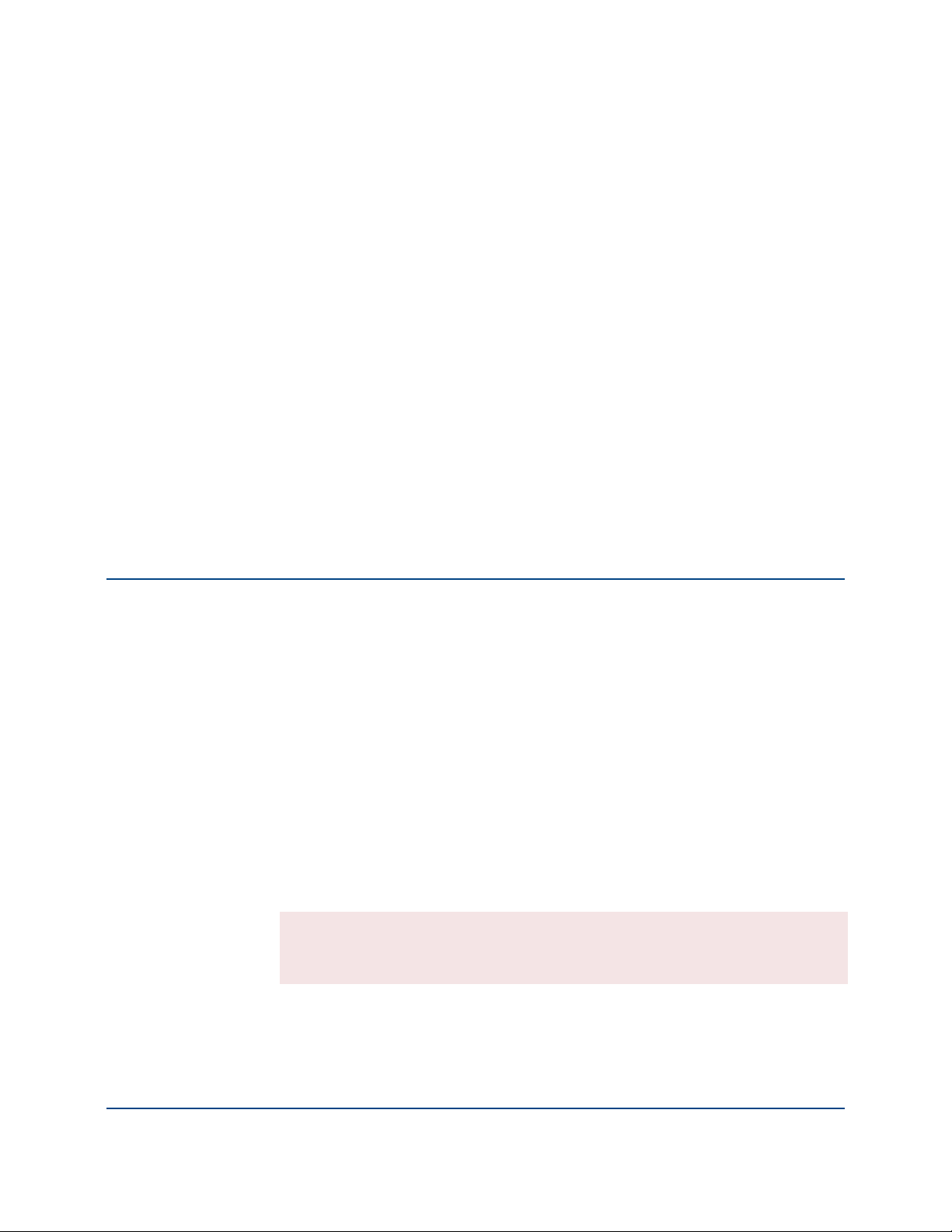
1
Introduction
This guide tells you how to use PGP Whole Disk Encryption for Linux.
In This Chapter
About PGP Whole Disk Encryption for Linux............................................. 1
Important Terms ........................................................................................ 2
Audience ....................................................................................................3
System Requirements ............................................................................... 3
Using PGP Whole Disk Encryption for Linux in a PGP Universal Server-
Managed Environment...............................................................................3
About PGP Whole Disk Encryption for Linux
Thank you for using PGP Whole Disk Encryption for Linux, a software product
from PGP Corporation that locks down the entire contents of your Linux system
using PGP Whole Disk Encryption (WDE) technology.
For more information about PGP WDE, see the:
PGP Desktop User's Guide
PGP WDE Quick Start Guide
PGP WDE Data Sheet (available via the PGP WDE page on the PGP
Corporation website)
PGP Whole Disk Encryption for Linux gives you access to PGP WDE
functionality using a command-line interface.
The encryption algorithm used by PGP Whole Disk Encryption for Linux is AES-
256. The hashing algorithm is SHA-1. You cannot change these.
Warning: Once you unlock a disk, its files are available to you—as well as
anyone else who can physically use your system. Your files are unlocked until
you lock them again by shutting down your system.
1
Page 10
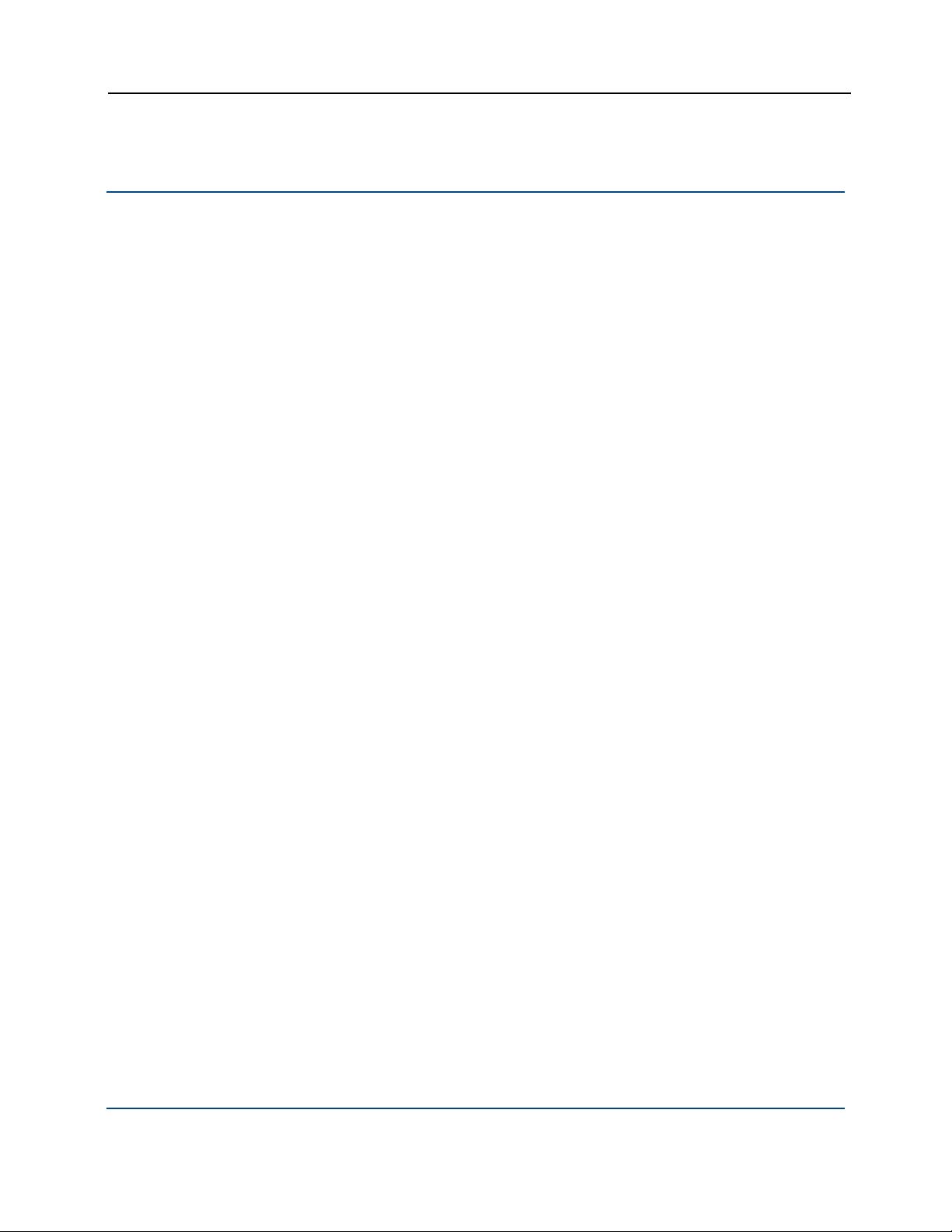
PGP WDE for Linux User's Guide Introduction
Important Terms
Understanding the following terms will help make it easier to use PGP Whole
Disk Encryption for Linux:
PGP Whole Disk Encryption (PGP WDE): a technology that encrypts the
entire contents of a disk; boot disks, partitions, and non-boot disks such as
USB thumb drives can all be whole disk encrypted.
PGP Whole Disk Encryption for Linux: a software product from PGP
Corporation that brings PGP WDE technology to the Linux platform,
allowing you to lock down the entire contents of your Linux system.
command line: the interface to PGP Whole Disk Encryption for Linux
functionality. All PGP Whole Disk Encryption for Linux commands and
options are accessed via the command-line interface.
passphrase user: a user who can authenticate to an encrypted disk using a
passphrase.
public-key user: a user who can authenticate to an encrypted disk using
the passphrase to the corresponding private key.
encrypt: the process of "scrambling" data so that it is not usable unless you
properly authenticate.
decrypt: the process of "unscrambling" encrypted data.
master boot record (MBR): software on a disk that is "in front" of the
partition table; that is, it is implemented during the startup process before
the operating system itself. The instructions in the MBR tells the system
how to boot.
instrument: a part of the process of whole disk encrypting a disk/partition
where the Linux MBR is replaced with the PGPMBR.
PGPMBR: an MBR from PGP Corporation that implements the PGP
BootGuard. Once a disk is instrumented, even if it is not fully encrypted,
subsequent startups will bring up PGP BootGuard.
PGP BootGuard: the screen that appears after instrumenting a disk that
requires proper authentication for the boot process to continue. If proper
authentication is not provided, the boot process will not continue; the
operating system will not load and the system will not be usable.
uninstrument: removing the PGPMBR and replacing it with the original
Linux MBR (which was saved when the disk was instrumented).
whole disk recovery token (WDRT): an additional passphrase for a whole
disk encrypted disk that is passed to the appropriate PGP Universal Server
if the disk is part of a PGP Universal-managed environment.
PGP Universal Server: a management console for securing data from PGP
Corporation.
2
Page 11
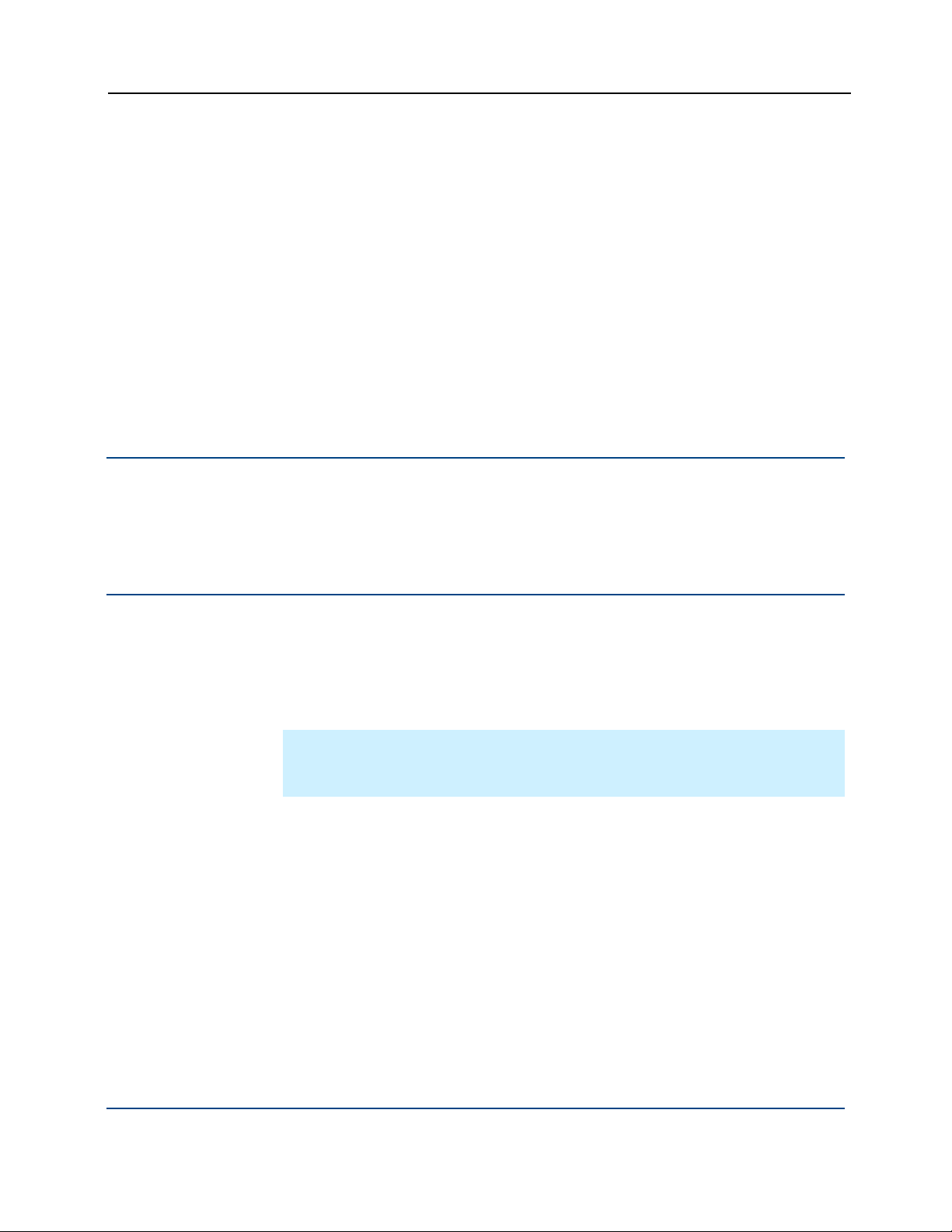
PGP WDE for Linux User's Guide Introduction
managed user: someone using PGP Whole Disk Encryption for Linux in a
PGP Universal Server-managed environment. Managed users receive
policies and settings from their PGP Universal Server.
enroll: the process of a user in a PGP Universal Server-managed
environment contacting their PGP Universal Server so that they can receive
applicable policies and settings.
standalone user: someone using PGP Whole Disk Encryption for Linux
with no associated PGP Universal Server. Standalone users establish their
own policies and settings.
recovery: the process of restoring access to a disk/partition that has been
whole disk encrypted but now cannot be decrypted.
Audience
This User's Guide is for anyone who is going to be using PGP Whole Disk
Encryption for Linux to perform PGP WDE functions on their Linux system.
System Requirements
The system requirements for PGP Whole Disk Encryption for Linux are:
Ubuntu 8.04 and 9.04 (32-bit versions) and Red Hat Enterprise
Linux/CentOS 5.2 and 5.3 (32-bit versions), Ubuntu 8.04 and 9.04 (64-bit
versions), Red Hat Enterprise Linux 5.2 and 5.3 (64-bit versions)
Note: CentOS is free, open source software based on Red Hat Enterprise
Linux. For the purposes of supporting PGP Whole Disk Encryption for Linux,
the two are functionally equivalent.
512 MB of RAM
64 MB hard disk space
3
Page 12
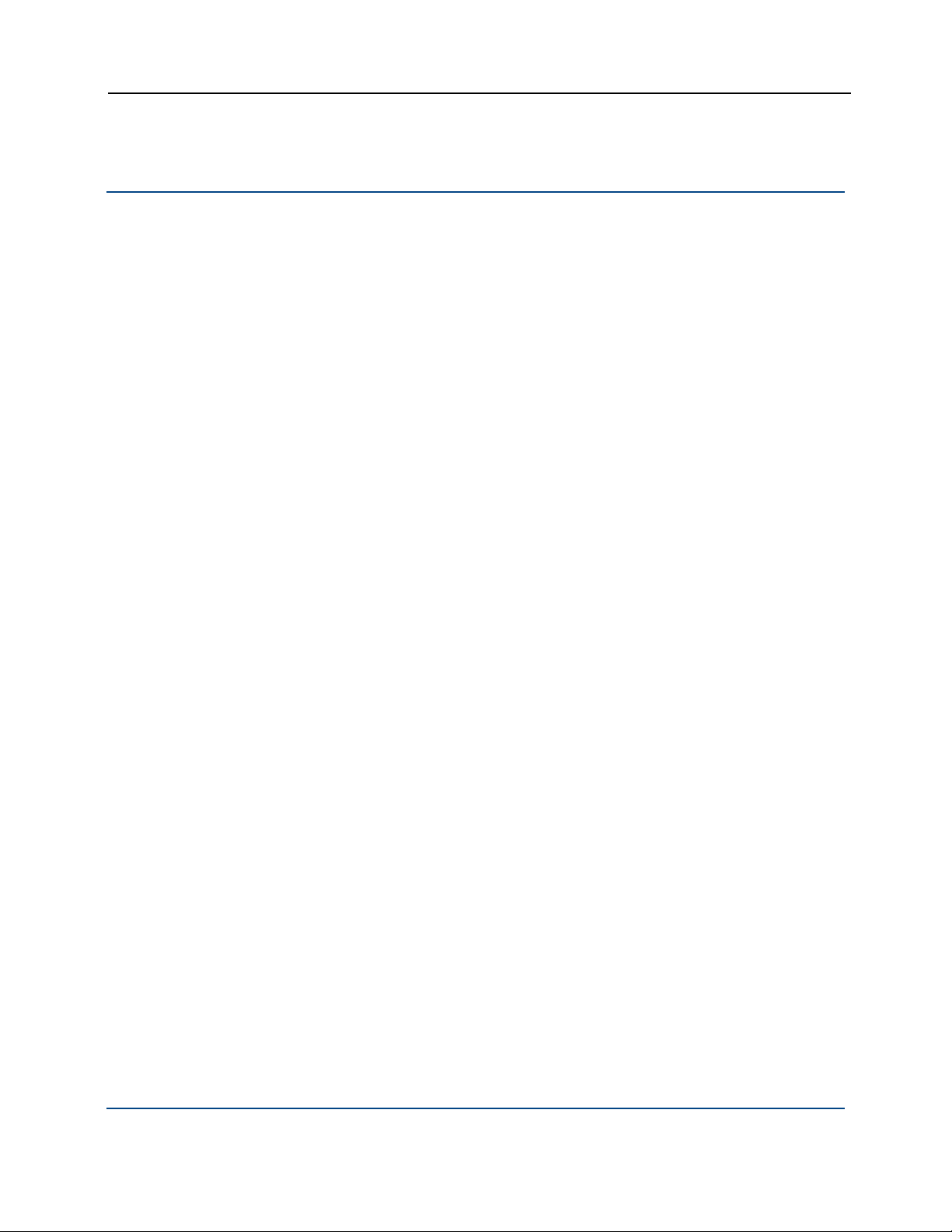
PGP WDE for Linux User's Guide Introduction
Using PGP Whole Disk Encryption for Linux in a PGP
Universal Server-Managed Environment
If you are using PGP Whole Disk Encryption for Linux in a PGP Universal Servermanaged environment, your PGP Universal administrator may have enabled or
disabled certain features. For example, you may be required to encrypt your
drive immediately after enrolling with your PGP Universal Server.
If you have any questions about features that may be have been automatically
enabled or disabled, contact your PGP Universal administrator.
4
Page 13
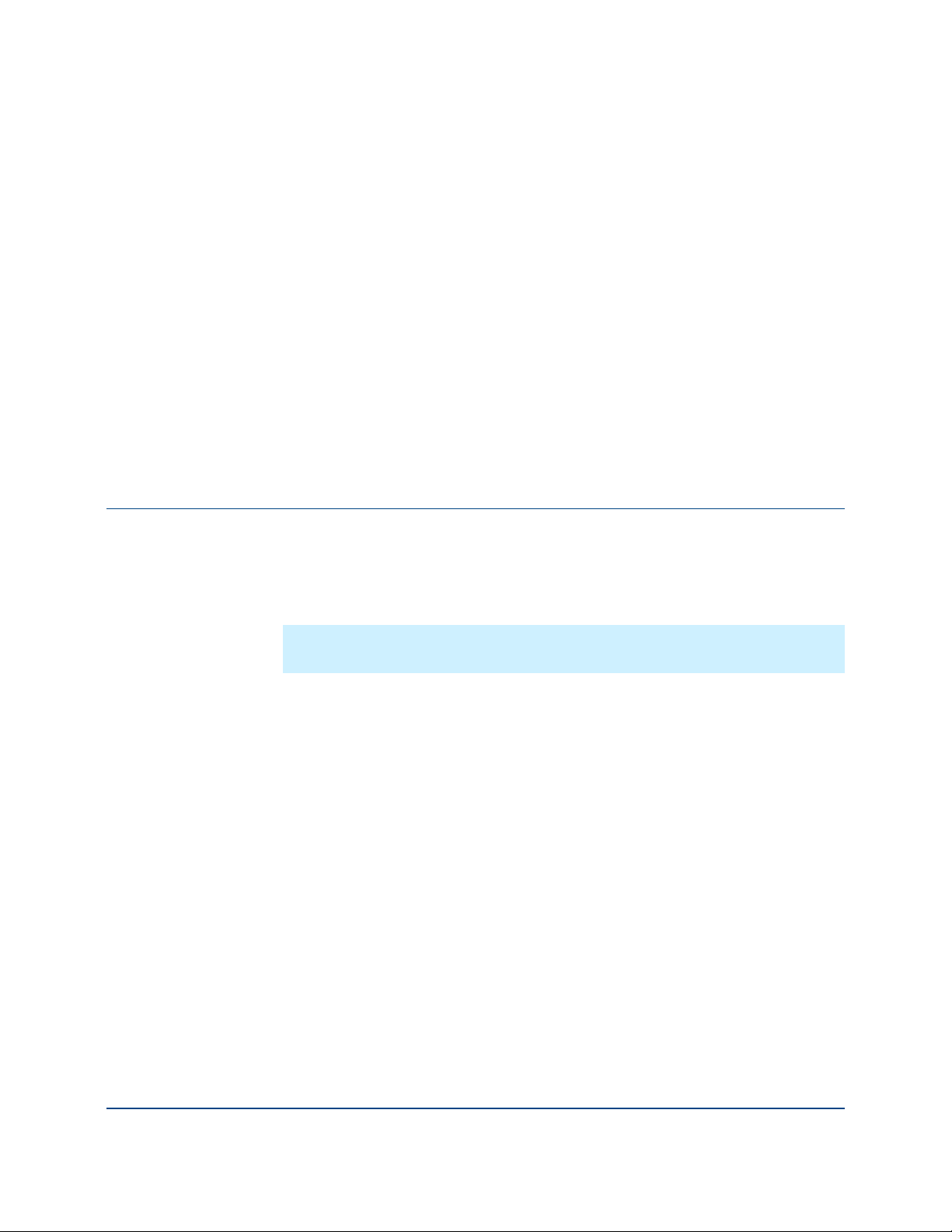
2
Installing
Installing and Uninstalling
This section describes how to install and uninstall PGP Whole Disk Encryption
for Linux.
In This Chapter
Installing.....................................................................................................5
Uninstalling ................................................................................................6
The PGP Whole Disk Encryption for Linux installer is a bsx (Bash Self-eXtracting)
file.
You must have root privileges to install.
Note: The installer file may have a slightly different filename than shown in
the procedure below depending on the platform you are installing onto.
To install PGP Whole Disk Encryption for Linux
1 Download the installer file, called
pgp_desktop_10.0.1_linux_ub9.04_i386.bsx for Ubuntu 9.04, to a
known location on your system.
2 Begin the installation process using either of the following methods:
a Make the file an executable (using chmod +x [filename]),
then use ./[filename] Enter to begin the installation.
or
b Begin the installation via a shell: bash [filename] Enter
3 Follow the on-screen instructions.
4 Reboot your system when the installation is complete.
5
Page 14
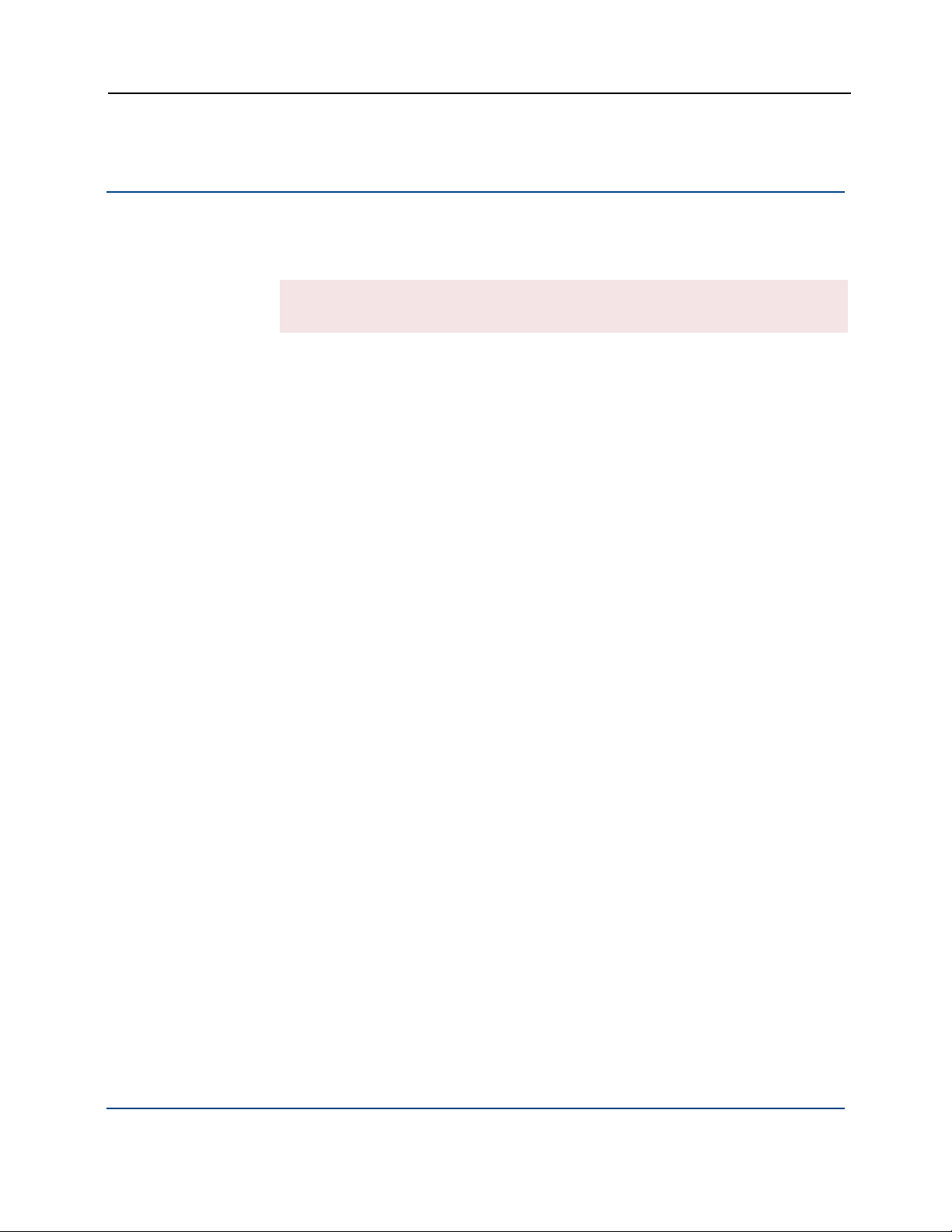
PGP WDE for Linux User's Guide Installing and Uninstalling
Uninstalling
Use the built-in uninstaller for the version of Linux you are using to uninstall PGP
Whole Disk Encryption for Linux. You must have root privileges to uninstall.
Warning: You must decrypt any whole disk encrypted drives before
uninstalling PGP Whole Disk Encryption for Linux or removing any packages.
The packages that are installed are: pgp-libs, pgpwde, pgp-release, and kmodpgpwde.
6
Page 15
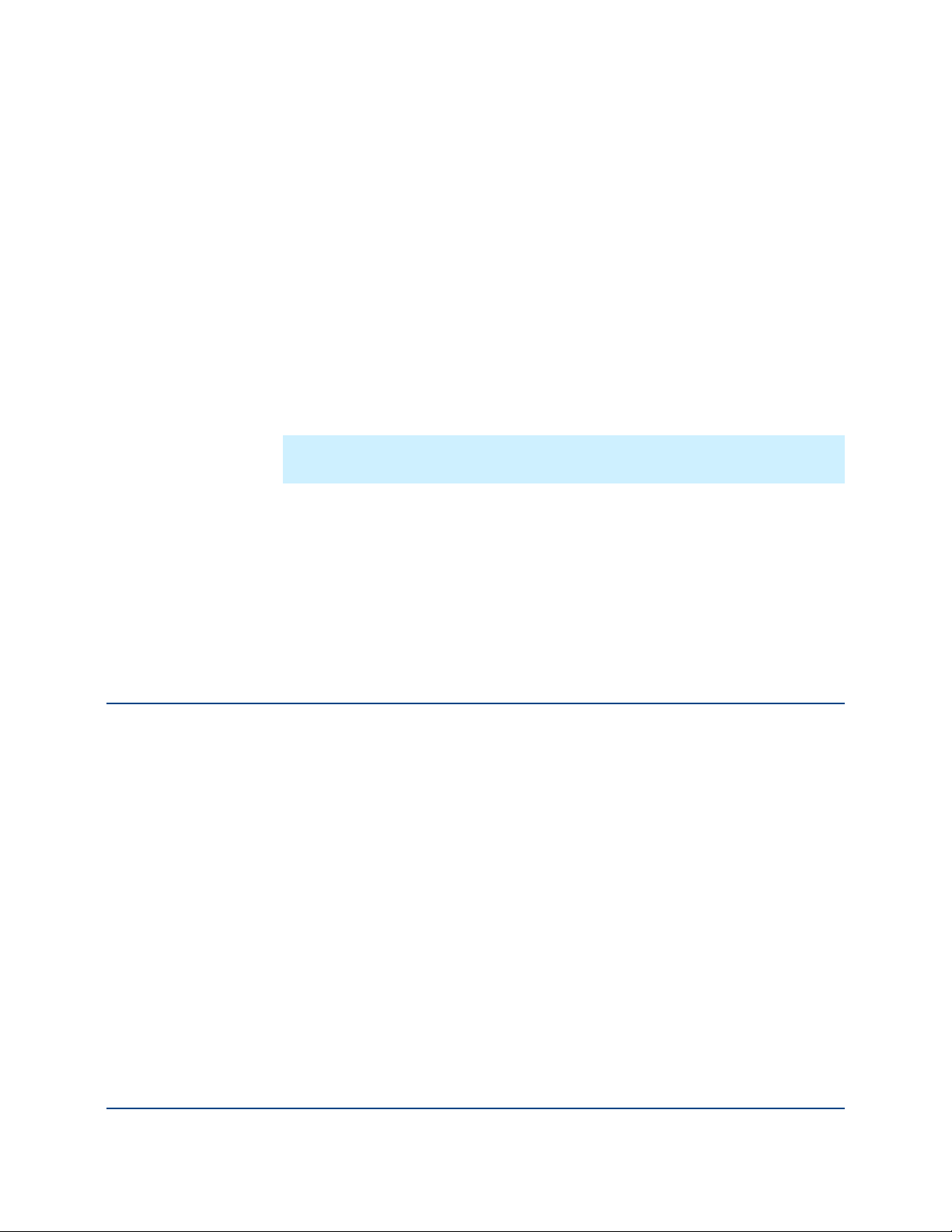
3
Licensing
This section describes how to license PGP Whole Disk Encryption for Linux.
You must license PGP Whole Disk Encryption for Linux if you are using it
standalone; that is, you are not in a PGP Universal Server-managed
environment.
You do not need to enroll PGP Whole Disk Encryption for Linux if you are using
it standalone; that is only required for PGP Universal Server-managed
environments.
Note: As PGP Whole Disk Encryption for Linux will not operate normally until
licensed, you should license it immediately after installation.
Overview
In This Chapter
Overview.................................................................................................... 7
--license-authorize ...................................................................................... 8
Licensing via a Proxy Server ...................................................................... 8
PGP Whole Disk Encryption for Linux requires a valid license to operate. This
section describes how to license your copy of PGP Whole Disk Encryption for
Linux.
PGP Whole Disk Encryption for Linux supports the following licensing scenarios:
Using a License Number. This is the normal method to license PGP Whole
Disk Encryption for Linux. You must have your license information and a
working connection to the Internet.
Through a Proxy Server. If you connect to the Internet through a proxy
server, use this method to license PGP Whole Disk Encryption for Linux.
You must have your license information and the appropriate proxy server
information.
The licensing command is --license-authorize.
Once PGP Whole Disk Encryption for Linux is correctly installed and licensed on
your system, you can encrypt your drive. See The Encryption Process for
complete information.
7
Page 16
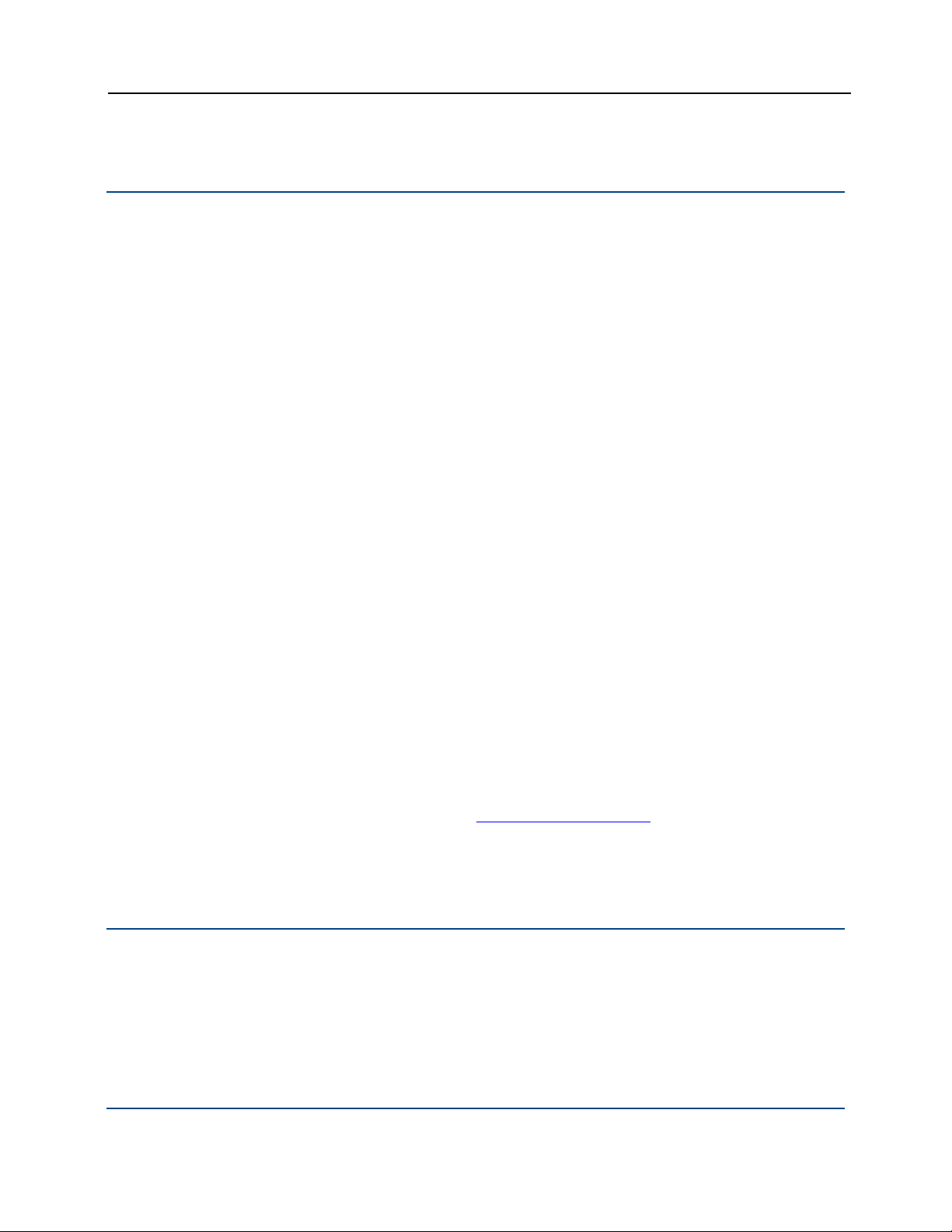
PGP WDE for Linux User's Guide Licensing
--license-authorize
Use --license-authorize to license PGP Whole Disk Encryption for Linux.
The usage format is:
pgpwde --license-authorize --license-name <name>
--license-number <number> [--license-email
<emailaddress>] [--license-organization <org>]
Where:
--license-authorize is the command to license PGP Whole Disk
Encryption for Linux.
--license-name is the option to specify the user.
<name> is your name or a descriptive name.
--license-number is the option to enter a license number.
<number> is a valid license number for PGP Whole Disk Encryption for
Linux.
--license-email is the option to enter an email address.
<emailaddress> is a valid email address.
--license-organization is the option to enter an organization.
<org> is the name of your organization.
If you decide not to enter a license email, you may see a warning message but
your license will authorize.
Example:
pgpwde --license-authorize --license-name "Alice
Cameron"
--license-number "aaaaa-bbbbb-ccccc-ddddd-eeeee-fff"
--license-email "acameron@example.com
--license-organization "Example Corporation"
(When entering this text, it all goes on a single line.)
Licensing via a Proxy Server
If the Internet access of the system hosting PGP Whole Disk Encryption for
Linux is via an HTTP proxy connection, you can still license your copy of PGP
Whole Disk Encryption for Linux directly; you simply need to add the necessary
proxy information.
"
Use --license-authorize to license PGP Whole Disk Encryption for Linux
via a proxy server.
8
Page 17
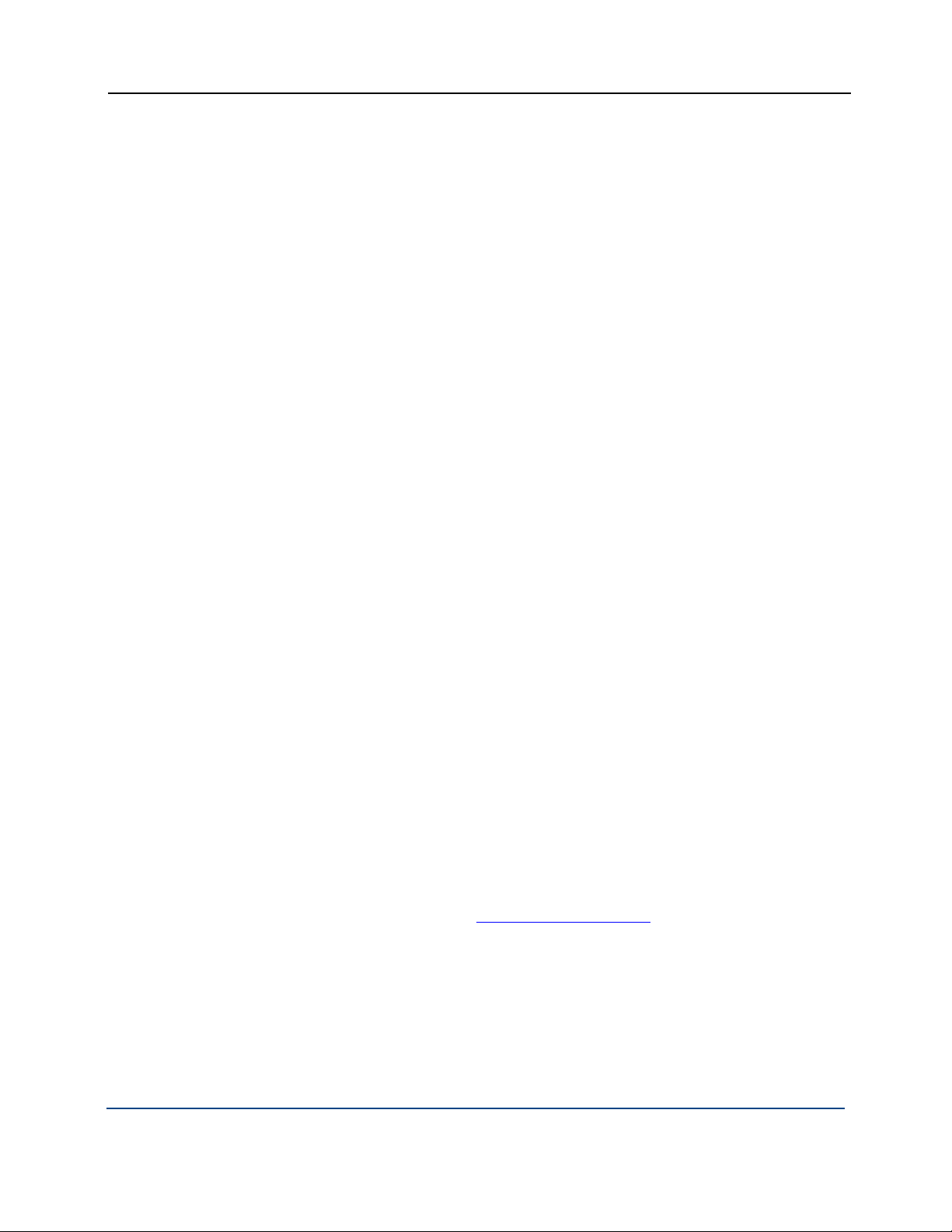
PGP WDE for Linux User's Guide Licensing
The usage format is:
pgpwde --license-authorize --license-name <name>
--license-number <number> [--license-email
<emailaddress>] [--license-organization <org>] [--proxyserver <proxyserver>] [--proxy-username <proxyusername>]
[--proxy-passphrase <proxypass>]
Where:
--license-authorize is the command to license PGP Whole Disk
Encryption for Linux.
--license-name is the option to specify the user.
<name> is your name or a descriptive name.
--license-number is the option to enter a license number.
<number> is a valid license number for PGP Whole Disk Encryption for
Linux.
--license-email is the option to enter an email address.
<emailaddress> is a valid email address.
--license-organization is the option to enter an organization.
<org> is the name of your organization.
--proxy-server is the command to go through a proxy server to access
the Internet.
<proxyserver> is the appropriate proxy server.
--proxy-username is the command to specify a user on the proxy server
when authentication is required.
<proxyusername> is a valid username on the specified proxy server.
--proxy-passphrase is the option to specify the passphrase of the
specified user when authentication is required.
<proxypass> is the passphrase for the specified user on the proxy server.
Example:
pgpwde --license-authorize --license-name "Alice
Cameron"
--license-number "aaaaa-bbbbb-ccccc-ddddd-eeeee-fff"
--license-email "acameron@example.com
"
--license-organization "Example Corporation"
--proxy-server "proxyserver.example.com"
--proxy-username "acameron"
--proxy-passphrase 'a_cameron1492sailedblue'
(When entering this text, it all goes on a single line.)
9
Page 18
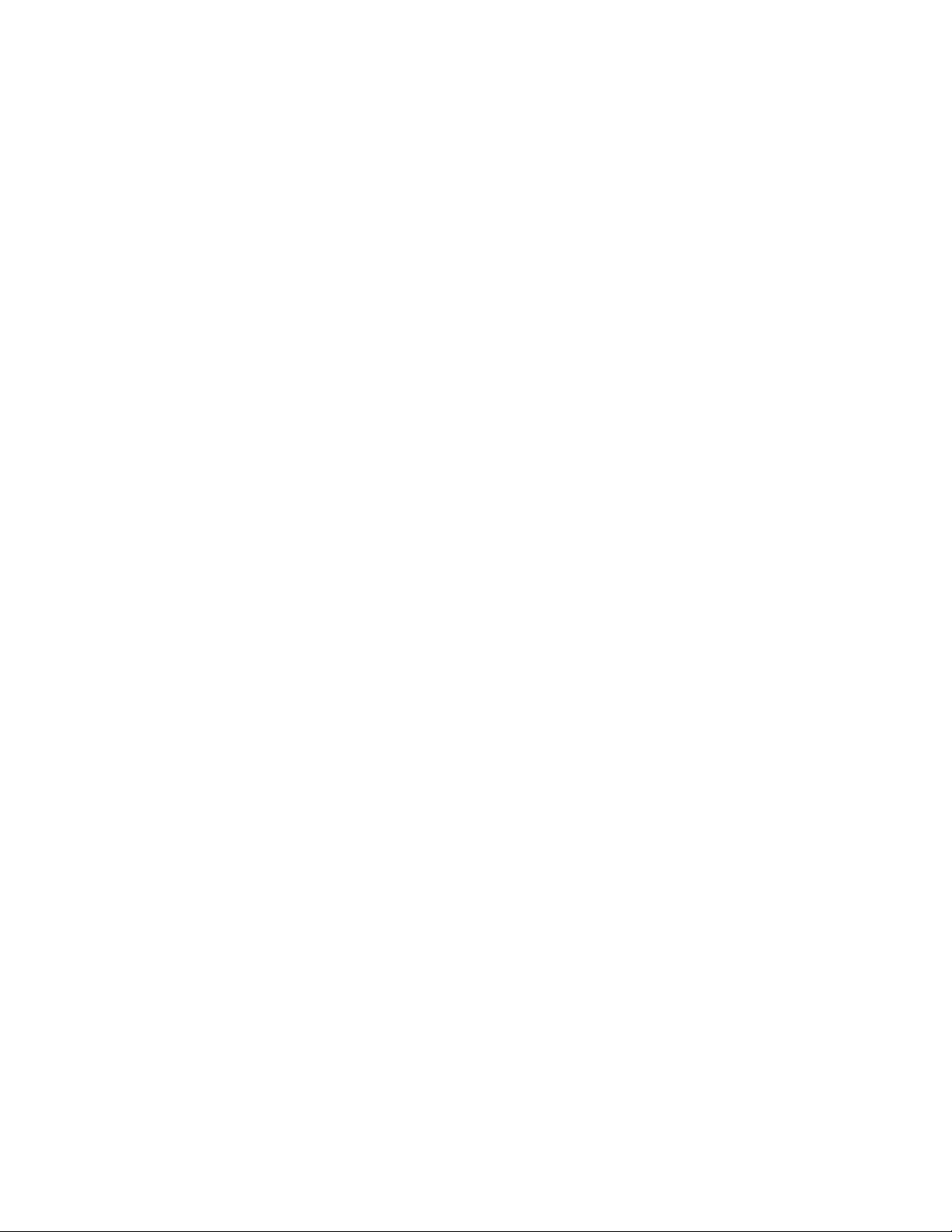
Page 19
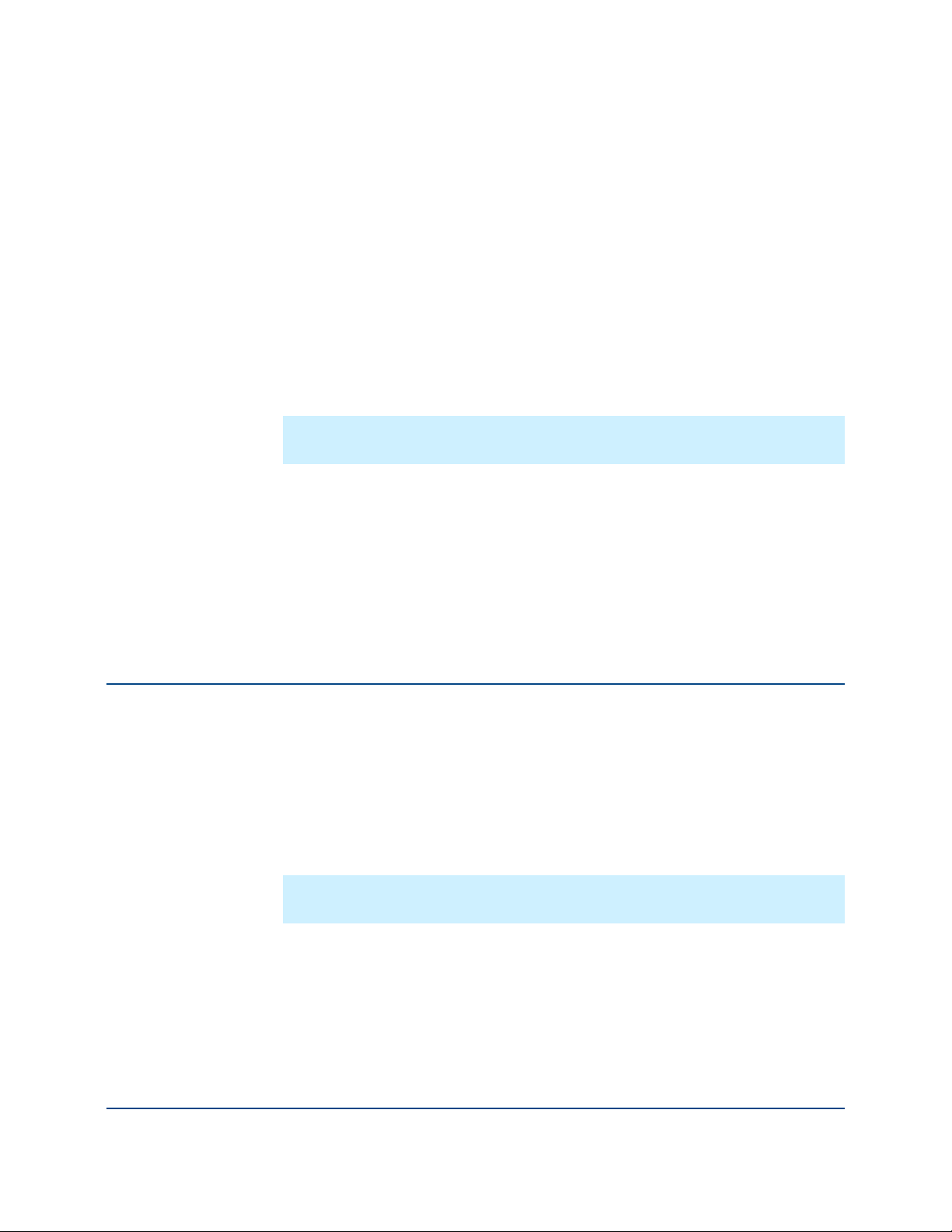
4
Enrolling
This section describes how to enroll PGP Whole Disk Encryption for Linux.
You must enroll PGP Whole Disk Encryption for Linux if you are using it in a PGP
Universal Server-managed environment.
You do not need to license PGP Whole Disk Encryption for Linux in a PGP
Universal Server-managed environment, as the license is included in the
installer.
Note: As PGP Whole Disk Encryption for Linux will not operate normally until
you enroll, you should enroll immediately after installation.
In This Chapter
Overview
Overview.................................................................................................. 11
--enroll ......................................................................................................12
--check-enroll............................................................................................ 13
You must enroll with a PGP Universal Server before you can use any PGP Whole
Disk Encryption for Linux features in a PGP Universal Server-managed
environment.
When enrollment is complete, PGP Whole Disk Encryption for Linux will receive
policies and settings from its PGP Universal Server. It will also send information
to the PGP Universal Server that can be seen by the PGP Universal
administrator.
Note: You must initiate enrollment on your own. You will not be prompted to
do so.
Enrollment uses LDAP credentials. The username and passphrase required for
both enrolling and checking enrollment status are the username and passphrase
of the user on the LDAP server.
If enrollment is unsuccessful, contact your PGP Universal administrator for
assistance.
11
Page 20
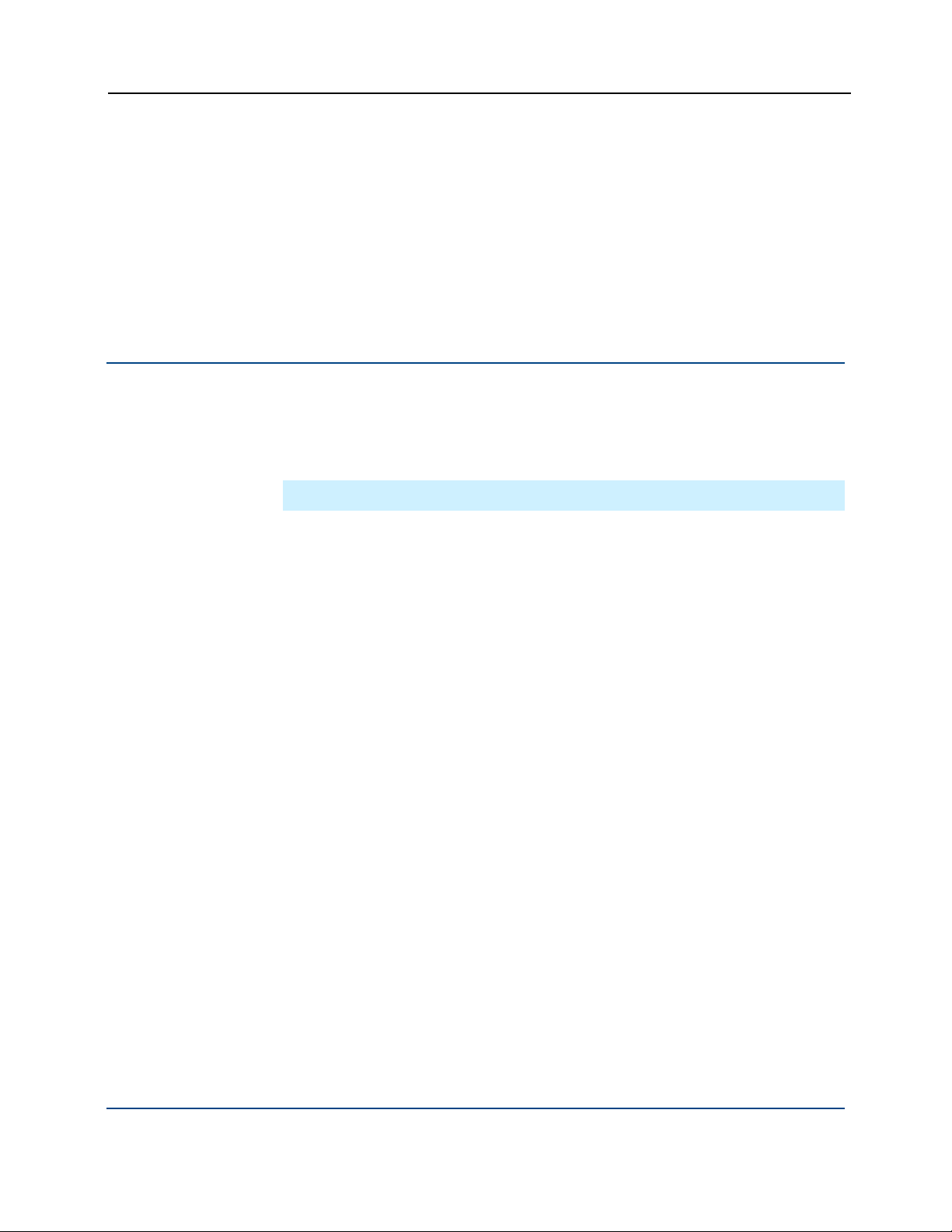
PGP WDE for Linux User's Guide Enrolling
You can check the enrollment status of a client using the --check-enroll
command. When successful, this command will note that the client is enrolled
and will download the latest policies and settings. If unsuccessful, this means
that the client must enroll again because of a change of policies or settings on
the PGP Universal Server.
Once PGP Whole Disk Encryption for Linux is correctly installed on your system
and you have enrolled, you can encrypt your drive. Refer to The Encryption
Process for complete information.
--enroll
Use --enroll to enroll PGP Whole Disk Encryption for Linux.
Entering a username and passphrase on the command line are optional. If you
do not enter them, you will be prompted for them.
Note: --enroll is preceded by pgpenroll instead of the usual pgpwde.
The usage format is:
pgpenroll --enroll [--username <user>] [--passphrase
<phrase>]
Where:
--enroll is the command to enroll with a PGP Universal Server.
--username specifies a username for an operation (optional).
<user> is the username (on the LDAP server) of the user being enrolled.
--passphrase specifies the passphrase for an operation (optional).
<phrase> is the passphrase (on the LDAP server) of the user being
enrolled.
Examples:
pgpenroll --enroll --username "Alice Cameron"
--passphrase 'Frodo@Baggins22'
This example shows user Alice Cameron enrolling PGP Whole Disk
Encryption for Linux. The username and passphrase she is using are her
credentials on her organization's LDAP server.
pgpenroll --enroll
This example shows a user enrolling PGP Whole Disk Encryption for Linux.
Because the username and passphrase are not supplied on the command
line, the enrolling user will be prompted for them.
12
Page 21
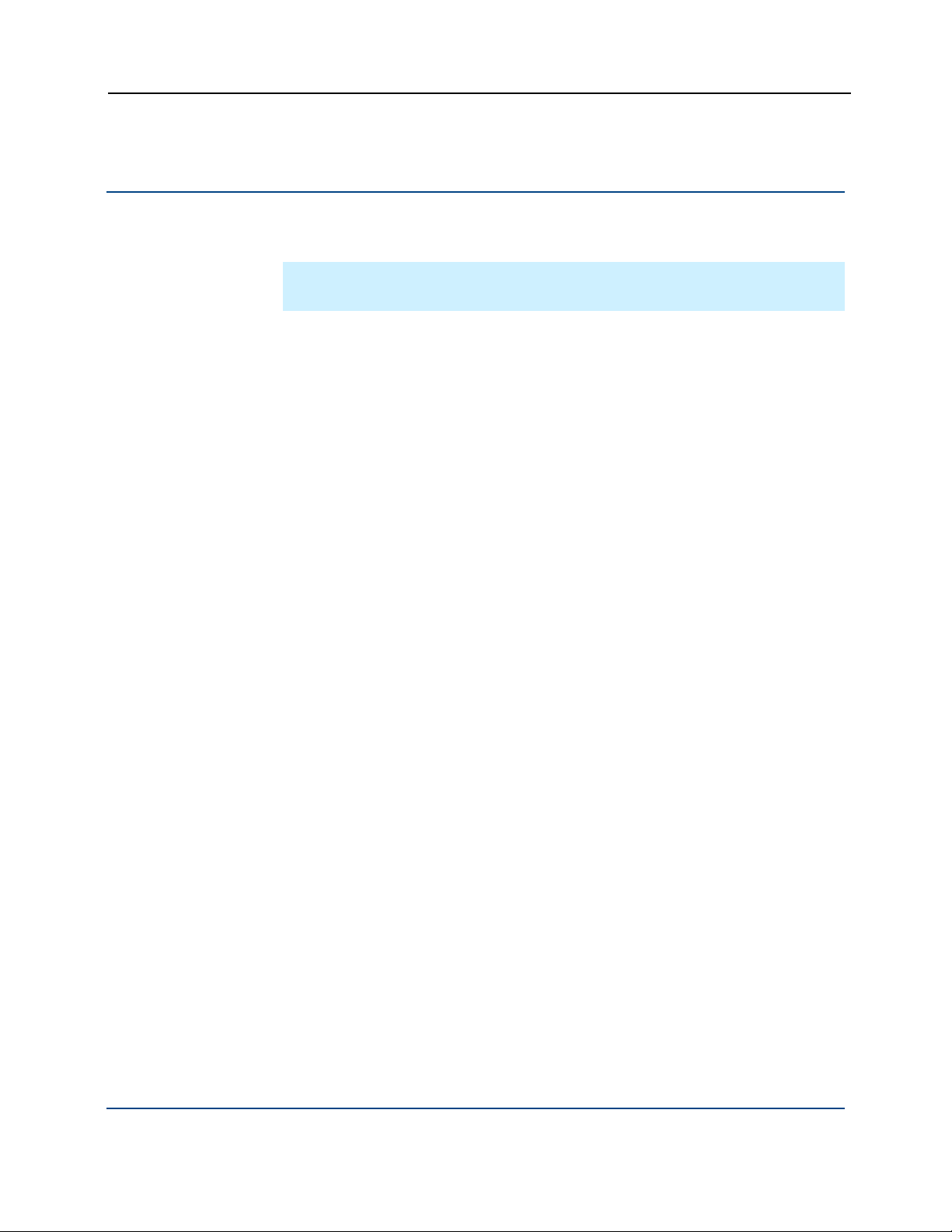
PGP WDE for Linux User's Guide Enrolling
--check-enroll
Use --check-enroll to check the enrollment status of a client.
Note: --check-enroll is preceded by pgpenroll instead of the usual
pgpwde.
If the enrollment check fails, contact your PGP Universal administrator for
instructions.
The usage format is:
pgpenroll --check-enroll [--username <user>]
[--passphrase <phrase>]
Where:
--enroll is the command to check the enrollment status of a client.
--username specifies a username (on the LDAP server) for an operation.
<user> is the username of the user whose enrollment status is being
checked.
--passphrase specifies the passphrase for an operation.
<phrase> is the passphrase (on the LDAP server) of the user whose
enrollment status is being checked.
Example:
pgpenroll --check-enroll --username "Alice Cameron"
--passphrase 'Frodo@Baggins22'
This example shows the enrollment status of Alice Cameron being
checked.
13
Page 22
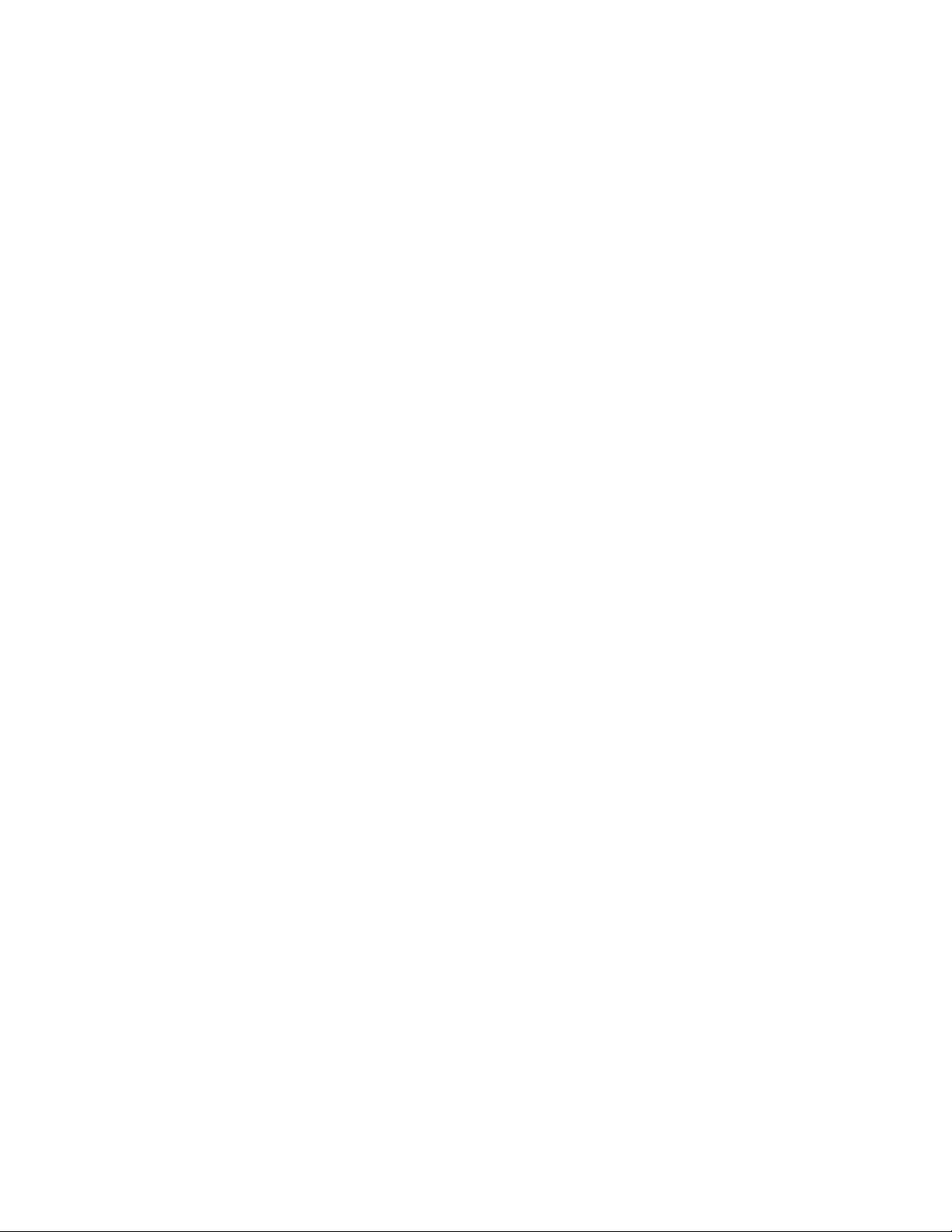
Page 23
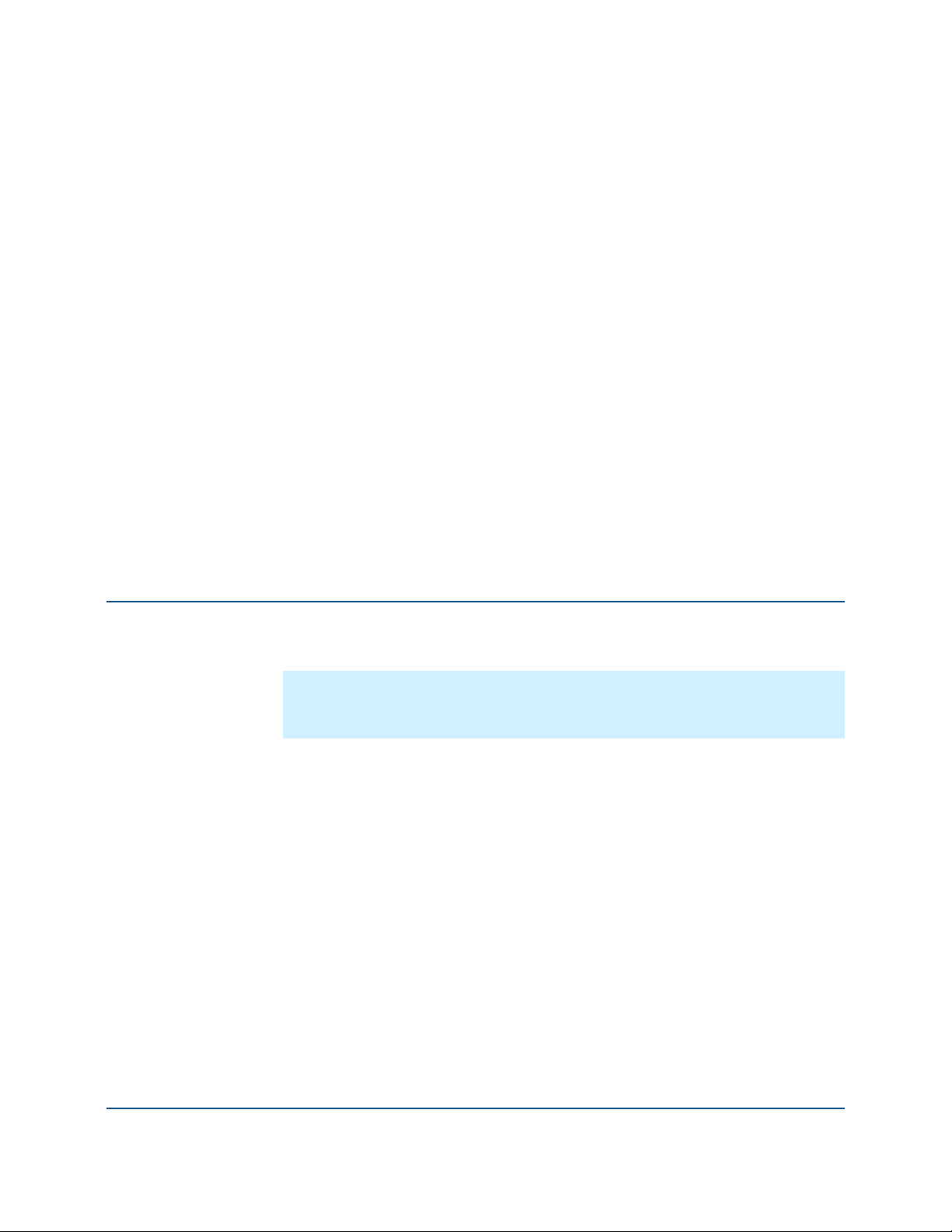
The Command-Line
5
Overview
Interface
This section describes the command-line interface used by PGP Whole Disk
Encryption for Linux .
In This Chapter
Overview.................................................................................................. 15
Scripting ...................................................................................................16
WDE-ADMIN Active Directory Group ......................................................16
Passphrases............................................................................................. 16
--interactive ..............................................................................................17
PGP Whole Disk Encryption for Linux uses a command-line interface.
Note: Versions of PGP Whole Disk Encryption for other platforms support
both a graphical user interface and a command line interface. PGP Whole Disk
Encryption for Linux has only a command-line interface.
You enter a valid command at the command prompt and press Enter. PGP
Whole Disk Encryption for Linux responds based on what you entered: with
success (if you entered a valid command) or with an error message (if you
entered an invalid or incorrectly structured command).
All PGP Whole Disk Encryption for Linux commands have a long form: the text
"pgpwde", a space, two hyphens "--", the command name, and options (if
appropriate).
For example:
$pgpwde --help [Enter]
is the command to display the built-in help information. It has no options.
(The command prompt, $ in the above example, and [Enter] will no longer be
shown in examples; only the necessary commands and options will be shown.)
A few commands also have a short form: either one hyphen and then a single
letter or two hyphens and two letters.
15
Page 24
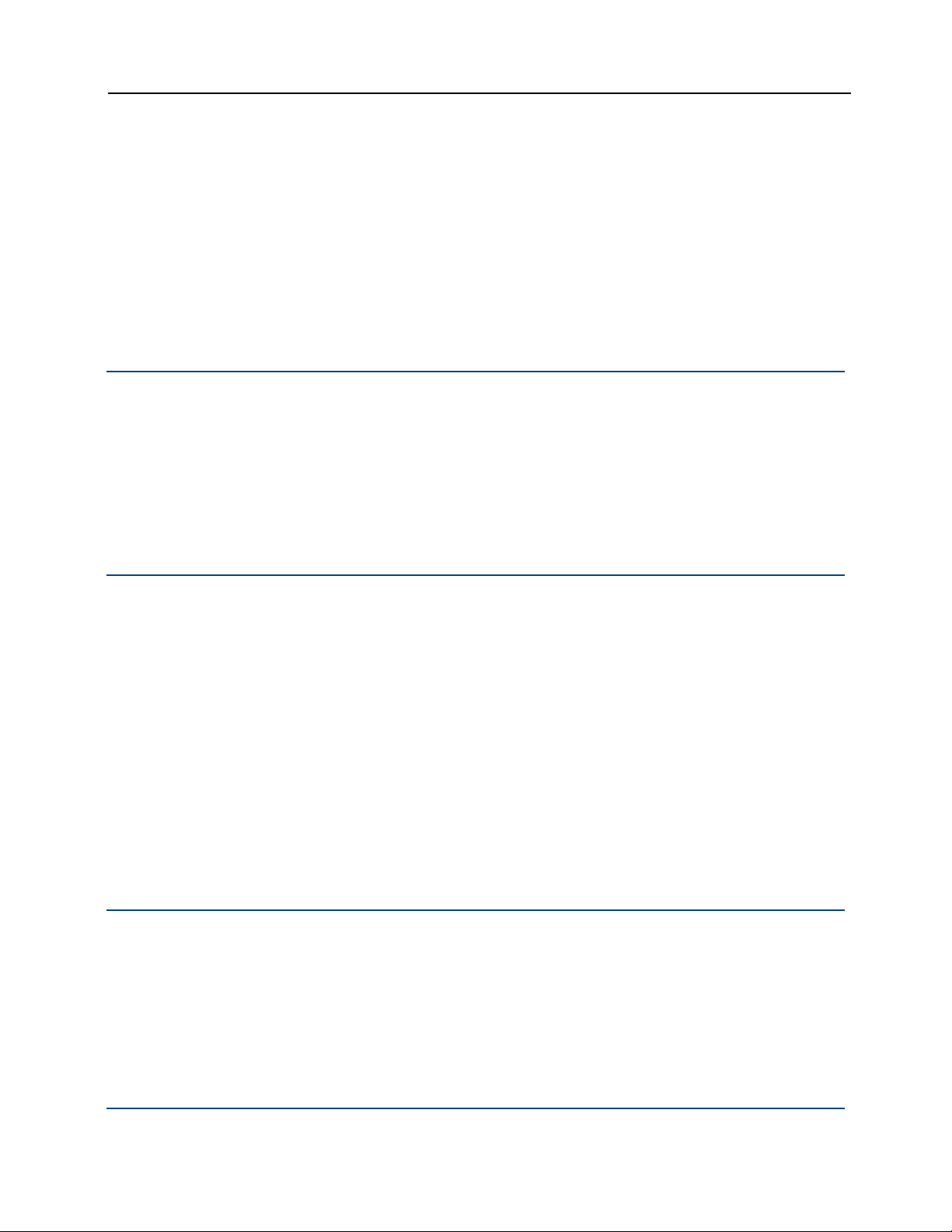
PGP WDE for Linux User's Guide The Command-Line Interface
For example:
-h for help instead of --help
--aa for administrative authorization instead of --adminauthorization
You can mix long forms and short forms in a single command.
Scripting
Short forms are noted where appropriate.
PGP Whole Disk Encryption for Linux commands can easily be inserted into
scripts for automating common tasks, such as encrypting a disk or getting
information about an encrypted disk.
PGP Whole Disk Encryption for Linux commands can easily be added to scripts
written with scripting languages such as Perl or Python.
WDE-ADMIN Active Directory Group
If you are an administrator of PGP Whole Disk Encryption for Linux clients in a
PGP Universal environment and using Active Directory, you can create a special
Active Directory group to allow you to run commands on your managed PGP
Whole Disk Encryption for Linux clients without knowing the passphrase of a
user on the encrypted disk.
This special Active Directory group, which must be called WDE-ADMIN, must
be a security group, not a distribution group.
Passphrases
Using the --admin-authorization option is useful for running
administrative tasks in an enterprise.
Refer to the PGP Universal Administrator's Guide for more information about
creating and using the WDE-ADMIN Active Directory group.
For consistency, all example passphrases in this guide are shown in single
quotation marks ('). Putting passphrases between single quotation marks
ensures that reserved characters and spaces are interpreted correctly.
If you do not use any reserved characters or spaces in your passphrases, then
you do not have to enclose them in single quotation marks.
16
Page 25
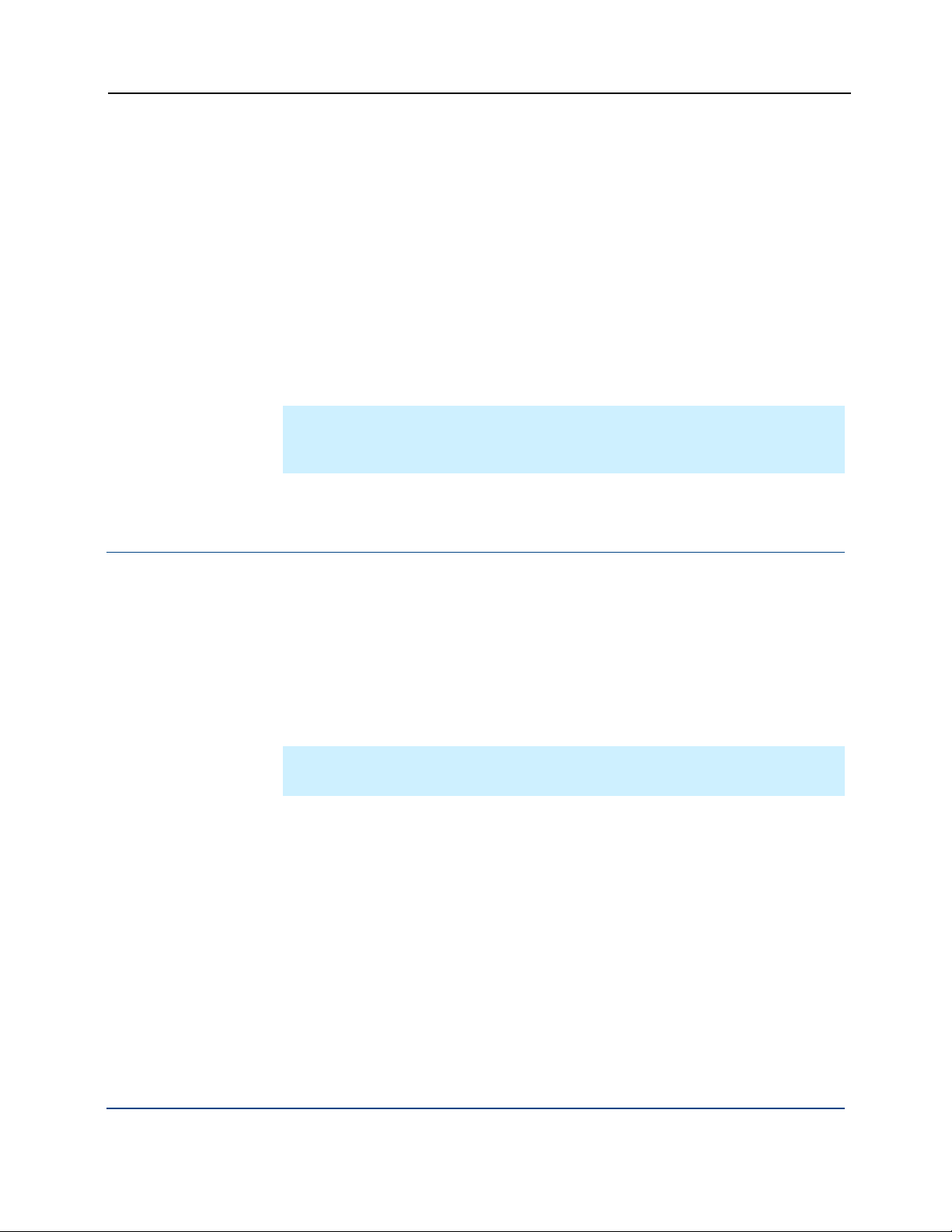
PGP WDE for Linux User's Guide The Command-Line Interface
On Windows systems, for example, if you have a space in a passphrase, you
must enclose the passphrase in single or double quotation marks when you
enter it. Also, double quotation marks (") as part of the passphrase must be
escaped with a preceding double quotation mark.
For example, if you want to use
Thomas "Stonewall" Jackson
as your passphrase, you would have to enter it as
'Thomas ""Stonewall"" Jackson'
on the command line. You need the quotation marks at the beginning and end
for the spaces and you need to escape each double quotation mark used in the
passphrase with another double quotation mark.
Note: If you are having problems entering certain characters in your
passphrases, check the information about how to handle reserved characters
for the operating system or shell interpreter you are using.
--interactive
You can use --interactive whenever you could use a command that
requires a passphrase be entered on the command line. If you do, you will be
prompted to enter a valid passphrase on a separate line.
Using --interactive makes using PGP Whole Disk Encryption for Linux
more secure by preventing passphrases from being entered in the clear on the
command line. When you use --interactive, the characters you enter are
not displayed.
Note: --interactive is also used in a different way when configuring local
self recovery. See Local Self Recovery for more information.
17
Page 26
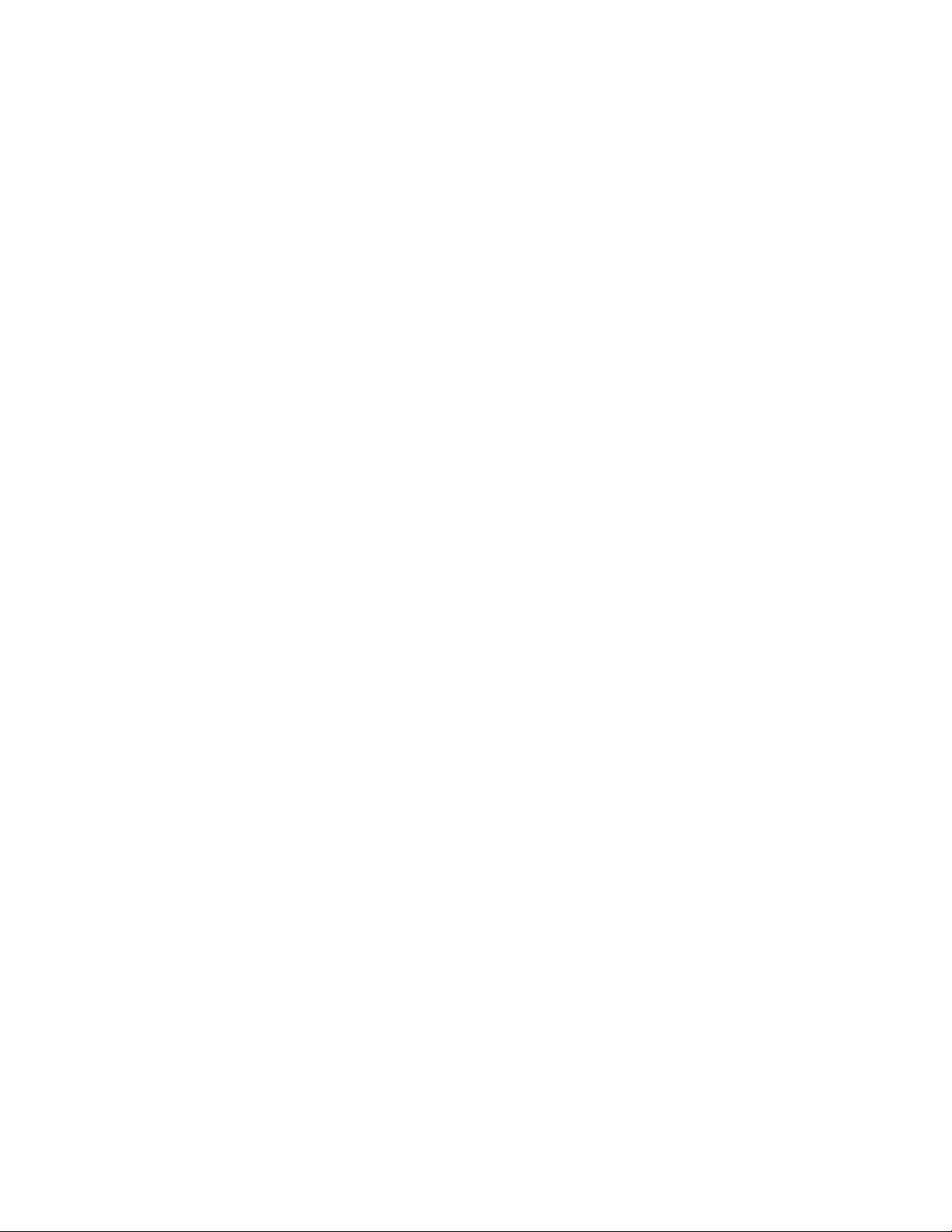
Page 27
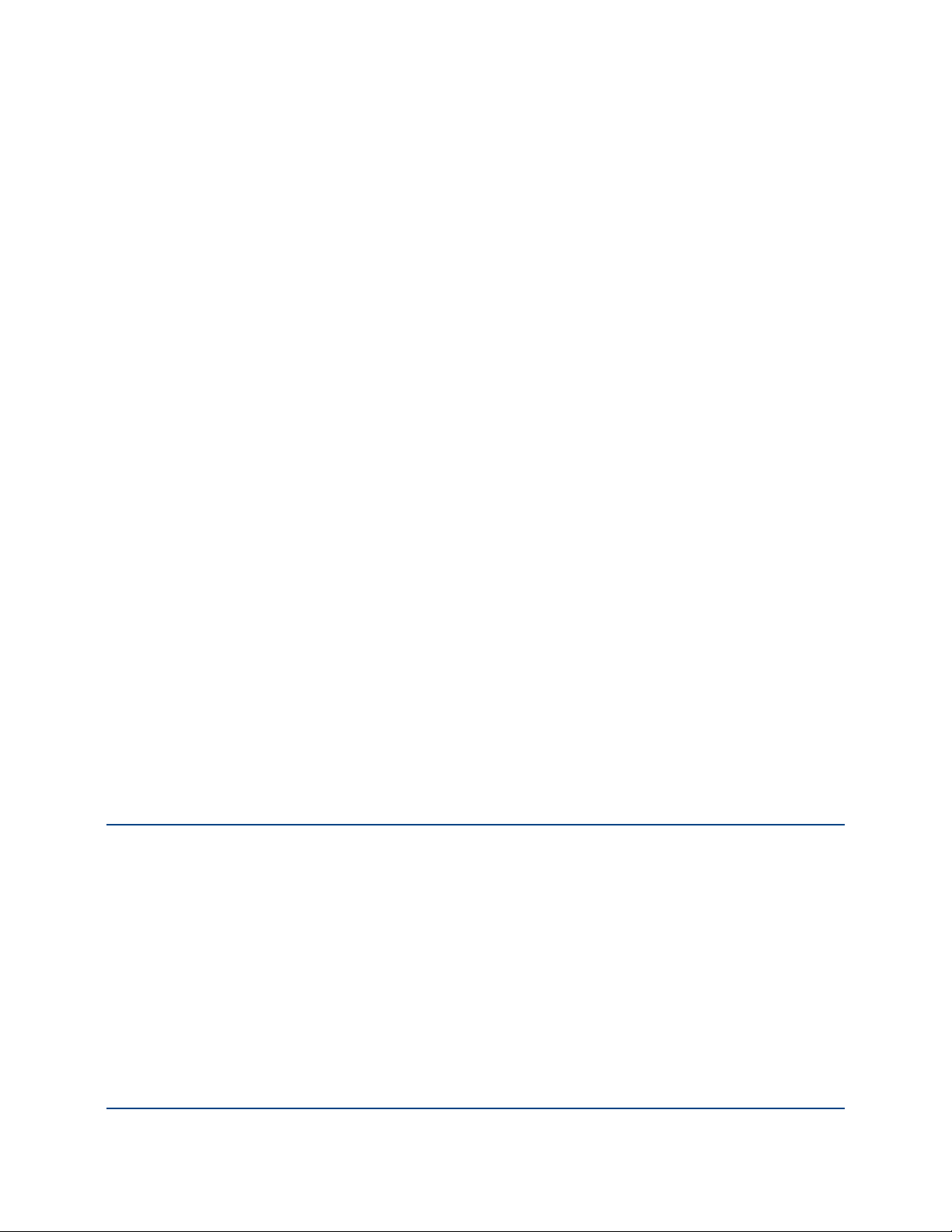
6
Before You Encrypt
When you encrypt an entire disk using PGP Whole Disk Encryption for Linux,
every sector is encrypted using a symmetric key. This includes all files including
operating system files, application files, data files, swap files, free space, and
temp files.
On subsequent reboots, PGP Whole Disk Encryption for Linux prompts you for
the correct passphrase. As long as you correctly authenticate to your PGP
Whole Disk Encryption for Linux-encrypted disk (after you enter the correct
passphrase at the PGP BootGuard screen), your files are available. When you
shut down your system, the disk is protected against use by others.
Before encrypting your disk with PGP Whole Disk Encryption for Linux, there are
some important things to do:
Ensure the health of the hard disk.
Choose the encryption options to use.
Make sure to maintain power throughout encryption.
In This Chapter
Ensure Disk Health ..................................................................................19
Choose Encryption Options .....................................................................20
Maintain Power Throughout Encryption .................................................. 20
Ensure Disk Health
PGP Corporation deliberately takes a conservative stance when encrypting
drives, to prevent loss of data. It is not uncommon to encounter Cyclic
Redundancy Check (CRC) errors while encrypting a hard disk.
If PGP Whole Disk Encryption for Linux encounters a hard drive or partition with
bad sectors, it will, by default, pause the encryption process. This pause allows
you to remedy the problem before continuing with the encryption process, thus
avoiding potential disk corruption and lost data.
To avoid disruption during encryption, PGP Corporation recommends that you
start with a healthy disk by correcting any disk errors prior to encrypting.
As best practices, before you attempt to encrypt your drive:
19
Page 28
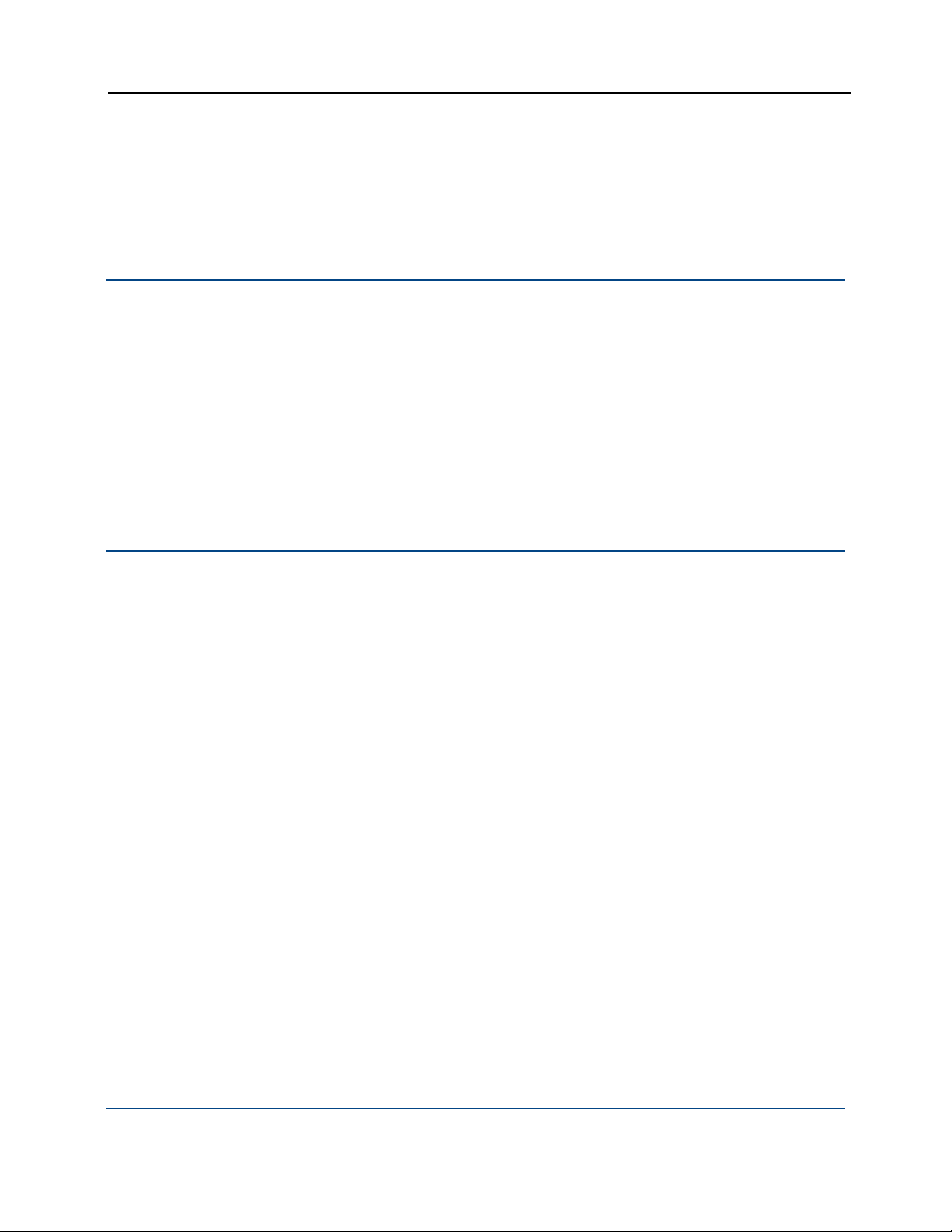
PGP WDE for Linux User's Guide Before You Encrypt
use a third-party scan disk utility that has the ability to perform a low-level
integrity check and repair any inconsistencies with the drive that could lead
to CRC errors.
Choose Encryption Options
There are several options you can use during the encryption process itself:
--dedicated-mode: Uses maximum computer power to encrypt faster;
your system is less responsive during encryption.
--fast-mode: Skips unused sectors, so encryption of the disk is faster.
--safe-mode: Allows encryption to be resumed without loss of data if
power is lost during encryption; encryption takes longer.
Maintain Power Throughout Encryption
Because encryption is a CPU-intensive process, encryption cannot begin on a
laptop computer that is running on battery power. The computer must be on AC
power. Do not remove the power cord from the system before the encryption
process is over.
Regardless of the type of computer you are working with, your system must not
lose power, or otherwise shut down unexpectedly, during the encryption
process, unless you use the --safe-mode option. Even if you are using the -safe-mode option, it is still better not to lose power during the encryption
process.
If loss of power during encryption is a possibility—or if you do not have an
uninterruptible power supply for your computer—be sure to use the --safe-
mode option.
These options are also described with the --encrypt command.
20
Page 29
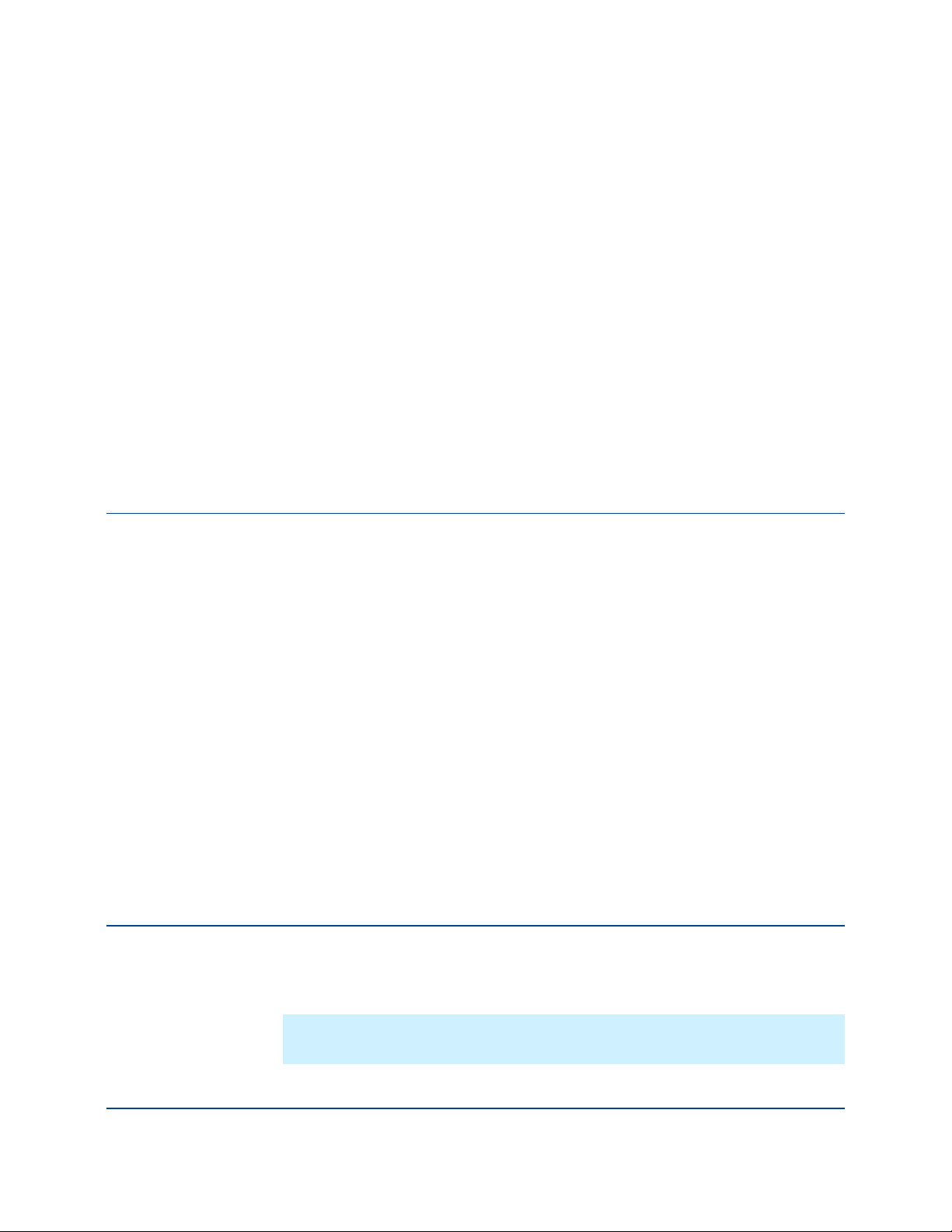
7
The Encryption Process
This section describes the two methods for whole disk encrypting a drive.
In This Chapter
Overview.................................................................................................. 21
Using --secure ..........................................................................................21
Using Individual Commands ....................................................................22
Overview
Using --secure
To PGP Whole Disk Encrypt a drive requires several things: the drive must be
instrumented, there must be at least one authorized user on the drive, and the
drive must be encrypted.
There are two ways to PGP Whole Disk Encrypt a drive:
using a single command, --secure: this one command does all three of
the above actions. It instruments the drive, creates an authorized user, and
encrypts the drive. This command is most useful when you have just
installed PGP Whole Disk Encryption for Linux and thus have not
instrumented any drives, created any authorized users, or encrypted any
drives.
using multiple commands: for scenarios where you do not need all three
things required to PGP Whole Disk Encrypt at drive, or if you just prefer
using individual commands, you can use --instrument, --add-user,
and finally --encrypt to PGP Whole Disk Encrypt a drive.
The --secure command instruments the drive, creates an authorized user, and
encrypts the drive, all using a single command.
Note: PGP Whole Disk Encryption for Linux must be correctly installed and
licensed before you can use --secure.
Refer to Disk Operation for more information about the --secure command.
21
Page 30
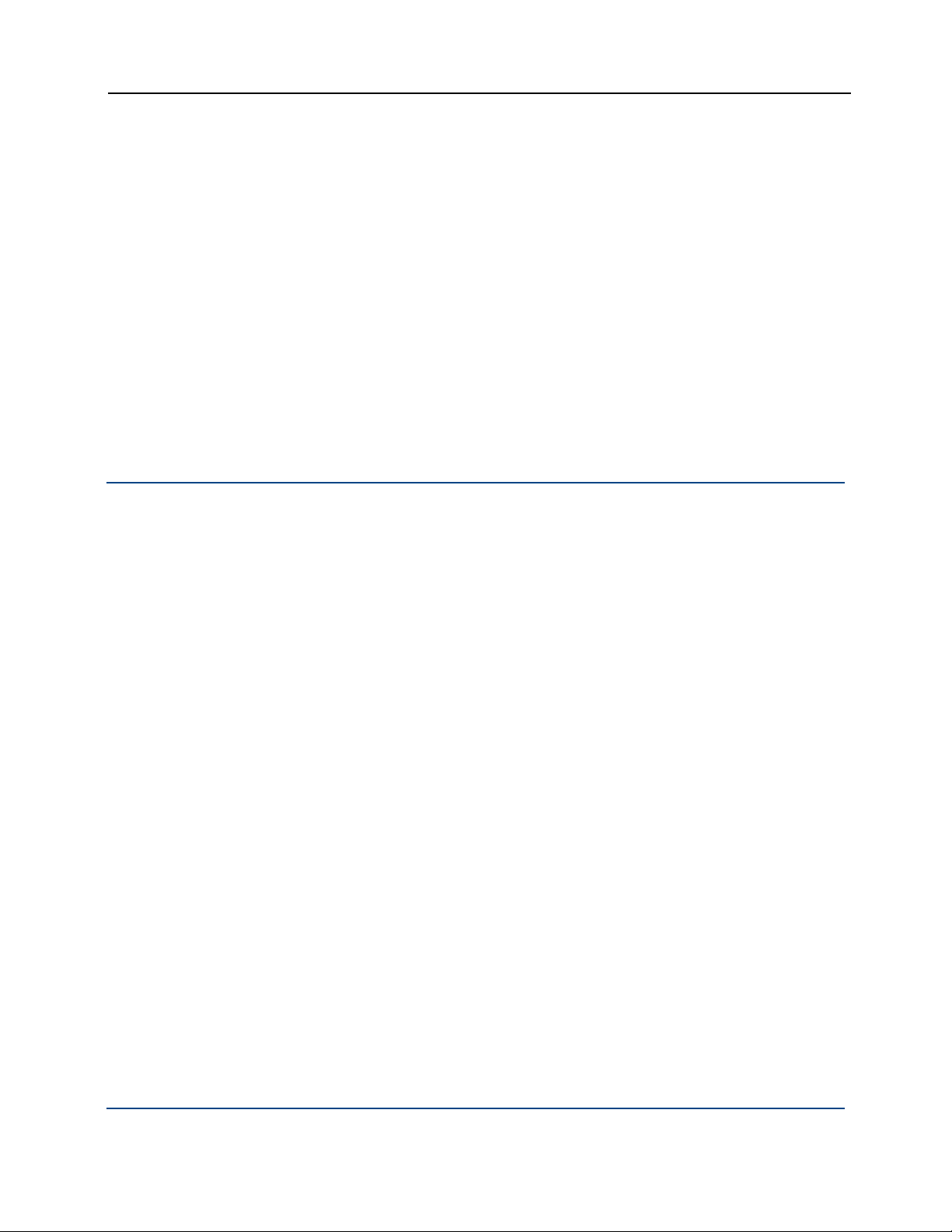
PGP WDE for Linux User's Guide The Encryption Process
To PGP Whole Disk Encrypt a drive using a single command
1 Access a command prompt on your system.
2 Enter the text for the --secure command on a single line.
For example:
pgpwde --secure --disk 0 --username "Alice Cameron" -passphrase 'Frodo*1*Baggins22' --all --fast-mode
3 Press Enter. PGP Whole Disk Encryption for Linux begins to PGP Whole
Disk Encrypt the drive.
You can check the progress of the encryption process using the --status
command. Run the command and check the highwater mark; it will continue to
get larger as the encryption process continues.
Using Individual Commands
For scenarios where you do not need to instrument a drive, add a user, and
encrypt the drive all at the same time or if you just prefer using individual
commands, you can run the three needed commands individually.
The three commands and the order in which you need to run them are:
--instrument: replaces the Linux MBR with the PGPMBR.
--add-user: adds an authorized user to the drive.
--encrypt: encrypts the drive.
To PGP Whole Disk Encrypt a drive using individual commands
1 Access a command prompt on your system.
2 Enter the text for the --instrument command on a single line, then press
Enter.
For example:
pgpwde --instrument --disk 0
This example instruments the boot drive. You can use the --status
command to make sure the drive was instrumented.
3 Enter the text for the --add-user command on a single line, then press
Enter.
For example:
pgpwde --add-user --disk 0 --username "Alice Cameron" -passphrase 'Frodo@Baggins22'
This example adds a user named Alice Cameron to the boot drive. You can
use the --verify-user command to make sure the user was created.
22
Page 31

PGP WDE for Linux User's Guide The Encryption Process
4 Enter the text for the --encrypt command on a single line, then press
Enter.
For example:
pgpwde --encrypt --disk 0 --passphrase 'Frodo@Baggins22'
--all --safe-mode
This example encrypts all partitions of the boot drive in safe mode.
You can check the progress of the encryption process using the --status
command. Run the command and check the highwater mark; it will
continue to get larger as the encryption process continues.
23
Page 32

Page 33

The PGP BootGuard
8
Overview
Screen
This section describes actions you can take at the PGP BootGuard screen.
In This Chapter
Overview.................................................................................................. 25
Authenticating.......................................................................................... 26
Authenticating if You Have Forgotten Your Passphrase.......................... 27
Choosing a Keyboard ............................................................................... 27
Your computer boots up in a different way once you use PGP Whole Disk
Encryption for Linux to protect the boot disk—or a secondary fixed disk—on
your system. On power-up, the first thing you see is the PGP BootGuard log-in
screen asking for your passphrase. When you properly authenticate, PGP Whole
Disk Encryption for Linux decrypts the disk.
When you use a PGP WDE-encrypted disk, it is decrypted and opened
automatically as needed. With most modern computers, after the disk is
completely encrypted, there is no noticeable slowdown of your activities.
Once you unlock a disk or partition, its files are available to you—as well as
anyone else who can physically use your system. Your files are unlocked until
you lock them again by shutting down your computer.
When you shut down a system with an encrypted boot disk or partition, or if you
remove an encrypted removable disk from the system, all files on the disk or
partition remain encrypted and fully protected—data is never written to the disk
or partition in an unencrypted form. Proper authentication (passphrase, token, or
private key) is required to make the files accessible again.
On the PGP BootGuard log-in screen you can:
Authenticate an encrypted boot or secondary disk or partition on the
system.
View information about the disks or partitions on your system.
Authenticate if you have forgotten your passphrase.
Choose your keyboard layout.
25
Page 34
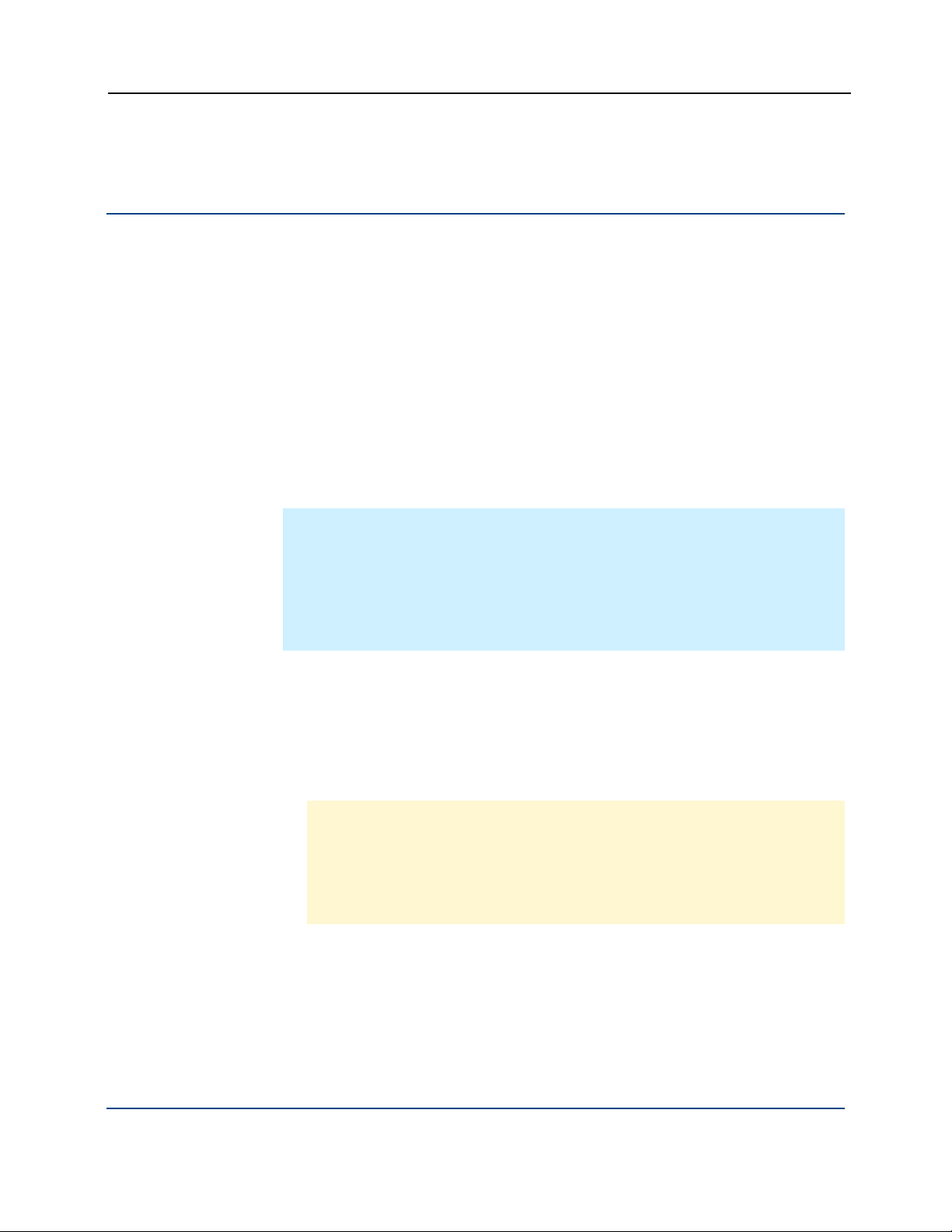
PGP WDE for Linux User's Guide The PGP BootGuard Screen
Authenticating
The PGP BootGuard log-in screen prompts you for the proper passphrase for a
protected disk or partition for one of two reasons:
If your boot disk or partition is protected using PGP Whole Disk Encryption
for Linux, you must authenticate correctly for your system to start up. This
is required because the operating system files that control system startup
are encrypted, and must be decrypted before they can be used to start up
the system.
If a secondary fixed disk or partition is protected using PGP Whole Disk
Encryption for Linux, you can authenticate at startup so that you don’t have
to authenticate later when you need to use files on the secondary disk or
partition. Because the files on the secondary (non-boot) disk or partition are
not required for startup, you are not required to authenticate at startup.
Note: The PGP BootGuard log-in screen accepts the authentication
information from any user configured for an encrypted disk or partition. For
example, if you have two users configured for a boot disk or partition and two
different users configured for a secondary fixed disk or partition on the same
system, any of the four configured users can use their passphrase to
authenticate on the PGP BootGuard log-in screen at startup, even the two
users configured on the secondary disk or partition.
To authenticate at the PGP BootGuard log-in screen
1 Start or restart the system that has a disk or partition protected by PGP
Whole Disk Encryption for Linux. On startup, the PGP BootGuard log-in
screen is displayed.
2 Type a valid passphrase and press Enter.
Caution: The PGP BootGuard log-in screen assumes you are using one of
the supported keyboard layouts when you type your passphrase. If you
used a different keyboard layout to create the passphrase for a disk or
partition protected by PGP Whole Disk Encryption for Linux, you could
have problems authenticating because the mappings between the
keyboard layouts may be different.
To see the characters you type, press Tab before you begin typing.
3 If you entered a valid passphrase, the PGP BootGuard log-in screen goes
away and the system boots normally.
If you typed an invalid passphrase, an error message is displayed. Try typing
the passphrase again.
26
Page 35

PGP WDE for Linux User's Guide The PGP BootGuard Screen
Authenticating if You Have Forgotten Your Passphrase
If you have forgotten your passphrase and cannot authenticate to the PGP
BootGuard screen, you can authenticate using local self recovery if you have
previously configured it.
Note: Local self recovery must be configured in advance.
See Local Self Recovery for information about using the command line or a text
file to configure the local self recovery questions.
To authenticate at the PGP BootGuard screen using local self recovery
1 On the PGP BootGuard screen, use the arrow keys to select Forgot
Passphrase in the lower right corner, then press Enter. A new screen
appears, showing the first local self recovery question.
2 Enter the answer to the first question, then press Enter. The second
question appears.
3 Enter the answer to the second question, then press Enter. The third
question appears.
4 Enter the answer to the third question, then press Enter. The fourth
questions appears.
5 Enter the answer to the fourth question, then press Enter. The fifth and last
question appears.
6 Enter the answer to the fifth question, then press Enter.
If you entered three or more of the questions correctly, the PGP BootGuard
screen goes away and the system boots normally.
If you did not enter three or more questions correctly, you are given another
chance.
If you subsequently remember your original passphrase, you can continue using
it. Using local self recovery does not remove your passphrase.
If you do not believe you will ever remember your original passphrase, you can
change your passphrase after authenticating to PGP BootGuard using the -recovery-change-passphrase command. This means that you do not have
to continue using the local self recovery questions to authenticate to PGP
BootGuard. Using this command does remove your original passphrase, so it
will not work if you remember it later.
27
Page 36

PGP WDE for Linux User's Guide The PGP BootGuard Screen
Choosing a Keyboard
The PGP BootGuard screen lets you change your keyboard layout.
Note: Different keyboard layouts can have different mappings between
characters, potentially causing problems when you enter your passphrase to
authenticate. Select the keyboard layout that most closely maps to the
keyboard you are using, then make sure to use that same layout each time
you authenticate.
To select a keyboard layout at the PGP BootGuard screen
1 On the PGP BootGuard screen, use the arrow keys to select Keyboard in
the lower right corner, then press Enter. A list of supported keyboard
layouts is displayed.
2 Use the arrow keys to select the desired keyboard layout, then press Enter.
The text under the list of supported keyboard layouts changes to reflect the
new keyboard layout.
3 Press Tab to move focus to the Go Back command, then press Enter.
28
Page 37

9
Generic Commands
PGP Whole Disk Encryption for Linux generic commands are:
--help (-h), which shows basic help information for PGP Whole Disk
Encryption for Linux.
--version, which shows version information for PGP Whole Disk
Encryption for Linux.
In This Chapter
--help (-h) ..................................................................................................29
--version....................................................................................................30
--help (-h)
The --help command provides a brief description of the commands and
options available in PGP Whole Disk Encryption for Linux.
The long form usage format is:
pgpwde --help
The short form usage format is:
pgpwde -h
Example:
pgpwde --help
PGP WDE command line tool.
Usage: pgpwde --action [--options]
ACTIONS
-h --help Print this help
and so on.
This example shows the response to the --help command.
29
Page 38

PGP WDE for Linux User's Guide Generic Commands
--version
The --version command displays information about the version of PGP Whole
Disk Encryption for Linux you are using.
The usage format is:
pgpwde --version
Example:
pgpwde --version
PGP WDE, Version 10.0.1
Copyright (C) 2010 PGP Corporation
Request sent to Version was successful
This example shows the response to the --version command.
30
Page 39

Disk Information
10
Commands
PGP Whole Disk Encryption for Linux includes several commands that provide
information about the disks on a system and their status:
--enum: Tells you about the disks on the system, including disk
designation.
--status: Gives you PGP WDE information about a disk on the system.
--show-config: Gives you PGP BootGuard information about a disk on
the system.
--info: Gives you general information about a disk on the system.
In This Chapter
--enum...................................................................................................... 31
--info .........................................................................................................32
--show-config ...........................................................................................33
--status .....................................................................................................33
--enum
The --enum command displays disk designations (for example, Disk 0 as the
boot disk), which is used in other PGP Whole Disk Encryption for Linux
commands.
The usage format is:
pgpwde --enum
Where:
--enum displays information about the disks on your system.
Example:
pgpwde --enum
Total number of installed fixed/removable storage
device (excluding floppy and CDROM): 1
Disk 0 has 2 online volumes
31
Page 40

PGP WDE for Linux User's Guide Disk Information Commands
volume /dev/hda1 is on partition 1 with offset 63
volume /dev/hda5 is on partition 5 with offset
64260063
Request sent to Enumerate was successful
This example shows that the system has one disk, Disk 0, with two online
volumes. Disk 0 is the boot disk in most cases.
--info
The --info command provides general status information for the specified
disk.
Note: Use the --status command for PGP WDE-specific information about
a disk.
Information you can see about a disk using --info includes:
model information.
total number of sectors on the disk.
The usage format is:
pgpwde --info --disk <number>
Where:
--disk specifies the disk to which the operation applies.
<number> is the disk number on the system.
Examples:
pgpwde --info --disk 0
Disk information for disk 0.
Model Number: ST910021AS
Total number of sectors on disk: 192426569
Request sent to Display disk information was successful
This example shows the model number and sectors for a boot disk.
pgpwde --info --disk 1
Disk information for disk 1.
Model Number: SanDisk U3 Titanium USB 2.18
Total number of sectors on disk: 4001425
Request sent to Display disk information was successful
This example shows the model number and sectors for a USB thumb drive.
32
Page 41

PGP WDE for Linux User's Guide Disk Information Commands
--show-config
The --show-config command displays information about how PGP
BootGuard is configured on an encrypted disk.
No information displays if the command is run on a disk that is not encrypted by
PGP WDE.
The usage format is:
pgpwde --show-config --disk <number>
Where:
--disk specifies the disk to which the operation applies.
<number> is the disk number on the system.
Examples:
pgpwde --show-config --disk 0
Login Message:
--status
Display Startup Screen: No
Use Audio Prompts: No
User lockout: Disabled
Allow user decrypt: Yes
Show configuration information completed
This example shows the PGP BootGuard information for a boot disk that is
encrypted. An error displays if the disk is not encrypted.
The --status command provides PGP WDE-specific status information for the
specified disk.
(Use the --info command for general information about a disk.)
Information you can see about a disk using --status includes:
whether or not the disk is instrumented.
whether or not the disk is whole disk encrypted.
the number of sectors on the disk.
the highwater mark (the number of encrypted sectors on the disk).
33
Page 42

PGP WDE for Linux User's Guide Disk Information Commands
Note: If you are encrypting or decrypting a disk, and you want to check
progress, you can run --status periodically and check the high water mark;
this number increases as encryption progresses or decreases as decryption
progresses.
The usage format is:
pgpwde --status --disk <number>
Where:
--disk is the option specifying to which disk on the system the
information applies.
<number> is the disk number on the system.
Examples:
pgpwde --status --disk 0
Disk disk0 is instrumented by bootguard.
Current key is valid.
Whole disk encrypted
Total sectors: 192426569 highwatermark: 192426569
Request sent to Disk status was successful
In this example, Disk 0 is instrumented by PGP BootGuard, the current key
used for authentication is valid, the disk is encrypted, the total number of
sectors on the disk is 192426569, and the high water mark (the number of
sectors encrypted) is 192426569.
pgpwde --status --disk 1
Disk disk 1 is not instrumented by bootguard.
Request sent to Disk status was successful
In this example, disk 1 is not instrumented by PGP BootGuard.
34
Page 43

11
Boot Bypass Commands
The Boot Bypass feature lets you reboot a system one time without having to
authenticate at the PGP BootGuard screen. Boot Bypass can be set for boot
disks only.
When enabled, PGP Whole Disk Encryption for Linux automatically
authenticates at the PGP BootGuard screen and boots the system.
Note: You must set up Boot Bypass in advance.
Boot Bypass is generally used for remote deployment or upgrade scenarios
when a reboot is required; patch management, for example.
Caution: Boot Bypass bypasses the security of a system. Make sure to use it
appropriately.
--add-bypass
The Boot Bypass commands are:
--add-bypass: Enables the specified disk for Boot Bypass.
--check-bypass: Checks to see if the specified disk is enabled for Boot
Bypass.
--remove-bypass: Removes Boot Bypass from a disk where it is
enabled.
In This Chapter
--add-bypass .............................................................................................35
--check-bypass .........................................................................................36
--remove-bypass....................................................................................... 37
The --add-bypass command enables a system for Boot Bypass, a one-timeonly bypass of the PGP BootGuard screen.
The usage format is:
pgpwde --add-bypass --disk <number> --admin-authorization | -admin-passphrase <phrase>
35
Page 44

PGP WDE for Linux User's Guide Boot Bypass Commands
Where:
--disk specifies the disk to which the operation applies.
<number> is the disk number on the system.
--admin-authorization specifies that the command is being
performed by a member of the WDE-ADMIN Active Directory group.
--admin-passphrase specifies that the passphrase of an authorized user
on the encrypted disk will be used to authenticate.
<phrase> is the passphrase of an authorized user on the disk.
Example:
pgpwde --add-bypass --disk 0 --admin-passphrase
'bilbo@baggins42'
Add bypass completed
This example shows that Boot Bypass was added to the boot disk on a
system using the passphrase of an authorized user on the disk.
--check-bypass
The --check-bypass command tells you if Boot Bypass is configured for the
specified disk.
The usage format is:
pgpwde -check-bypass --disk <number> --admin-authorization | -admin-passphrase <phrase>
Where:
--disk specifies the disk to which the operation applies.
<number> is the disk number on the system.
--admin-authorization specifies that the command is being
performed by a member of the WDE-ADMIN Active Directory group.
--admin-passphrase specifies that the passphrase of an authorized user
on the encrypted disk will be used to authenticate.
<phrase> is the passphrase of an authorized user on the disk.
Examples:
pgpwde --check-bypass --disk 0 --admin-passphrase
'bilbo@baggins42'
Successfully verified Bypass User
This example shows that Disk 0 is configured for Boot Bypass via the
presence of the "Bypass User."
36
Page 45
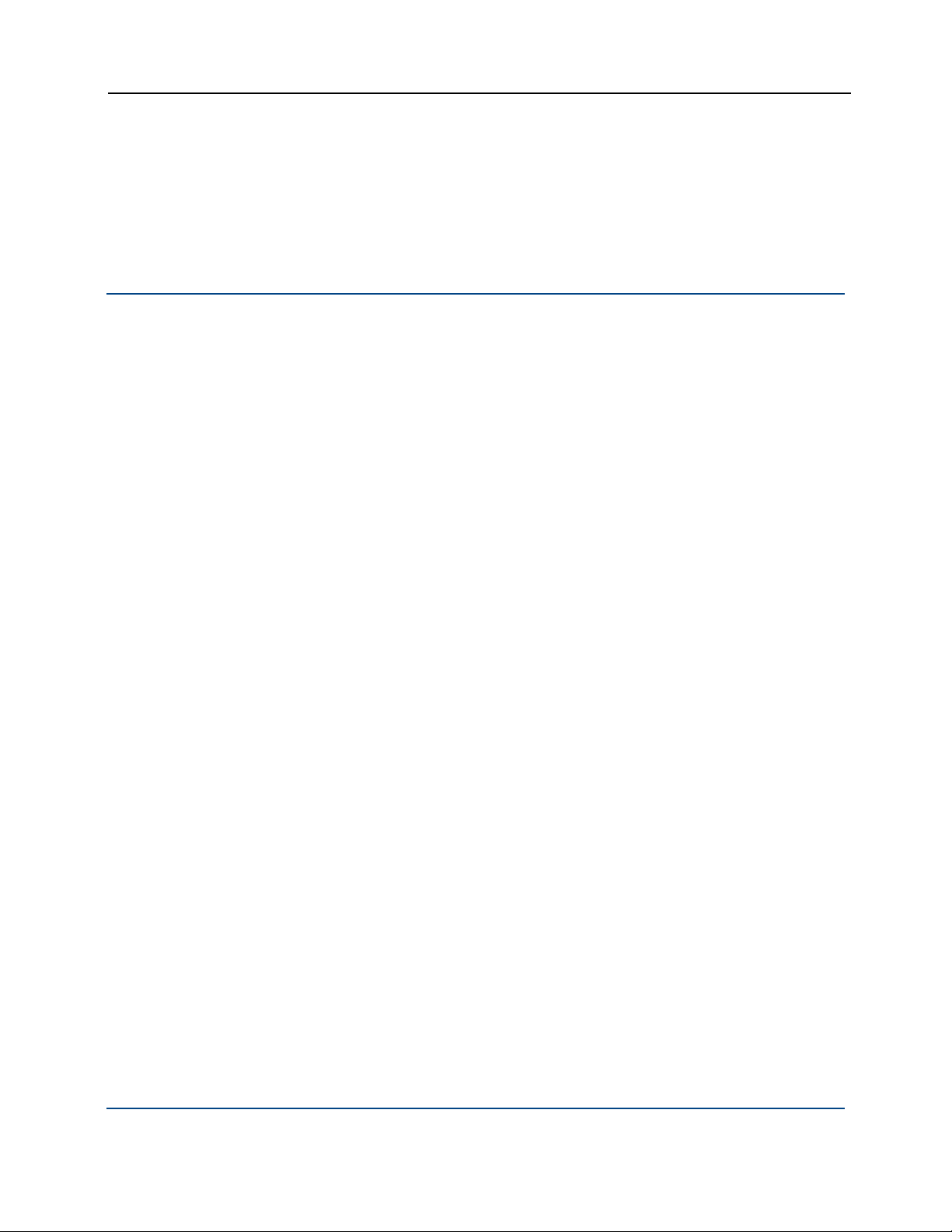
PGP WDE for Linux User's Guide Boot Bypass Commands
pgpwde --check-bypass --disk 0 --admin-passphrase
'bilbo@baggins42'
No Bypass User configured
--remove-bypass
The --remove-bypass command removes Boot Bypass for the specified disk.
The usage format is:
Where:
--disk specifies the disk to which the operation applies.
<number> is the disk number on the system.
--admin-authorization specifies that the command is being
--admin-passphrase specifies that the passphrase of an authorized user
<phrase> is the passphrase of an authorized user on the disk.
Example:
This example shows that Disk 0 is not configured for Boot Bypass.
pgpwde --remove-bypass --disk <number> --admin-authorization |
--admin-passphrase <phrase>
performed by a member of the WDE-ADMIN Active Directory group.
on the encrypted disk will be used to authenticate.
pgpwde --remove-bypass --disk 0 --admin-passphrase
'bilbo@baggins42'
Remove bypass completed
This example shows the removal of Boot Bypass from a disk.
37
Page 46

Page 47

12
Disk Operation
The disk operation commands are:
--decrypt: Decrypts the specified disk.
--encrypt: Encrypts the specified disk.
--resume: Resumes a halted encrypt or decrypt process.
--secure: Encrypts a disk to a specified user and passphrase.
--stop: Halts an encrypt or decrypt process.
In This Chapter
--decrypt
--decrypt ...................................................................................................39
--encrypt ...................................................................................................40
--resume................................................................................................... 41
--secure ....................................................................................................42
--stop ........................................................................................................ 43
The --decrypt command starts the process of decrypting an encrypted disk.
If the disk is still being encrypted, you need to stop the encryption process using
--stop before you can begin to decrypt it.
If you begin to decrypt an encrypted disk, you can pause the decrypt and then
re-start the decrypt process, but you cannot stop the decrypt and then encrypt
just the portion that was decrypted. If you being to decrypt an encrypted drive,
you must fully decrypt it before you can re-encrypt it.
Note: If you are decrypting a disk, and you want to check progress, you can
run --status periodically and check the lowwater and highwater marks.
The usage format is:
pgpwde --decrypt --disk <number> --admin-authorization |
--passphrase <phrase> --all --partition <partnumber>
39
Page 48

PGP WDE for Linux User's Guide Disk Operation
Where:
--decrypt specifies that the disk is to be decrypted.
--disk specifies the disk to which the operation applies.
<number> is the disk number on the system.
--admin-authorization specifies that the command is being
performed by a member of the WDE-ADMIN Active Directory group.
--passphrase specifies the passphrase for an operation.
<phrase> is the passphrase of an authorized user on the disk.
--all specifies that all partitions should be decrypted.
--partition specifies that only the listed partition should be decrypted.
<partnumber> is the partition to be decrypted.
Example:
pgpwde --decrypt --disk 0 --all --passphrase
"Frodo*1*Baggins22"
--encrypt
This example shows all partitions of a boot disk being decrypted.
The --encrypt command begins the process of whole disk encrypting a disk.
To use the --encrypt command, the drive to be encrypted must be
instrumented and have at least one configured user. The --secure command
instruments the drive, adds a user, and encrypts the drive using just one
command.
Once the encryption process has started, you can stop it using --stop.
Three options are available for encrypting:
--dedicated-mode: Uses maximum computer power to encrypt faster;
your system is less responsive during encryption.
--fast-mode: Skips unused sectors, so encryption of the disk is faster.
--safe-mode: Allows encryption to be resumed without loss of data if
power is lost during encryption; encryption takes longer.
The usage format is:
pgpwde --encrypt --disk <number> --passphrase <phrase> |
--keyid <keyid> --all --partition <partnumber> -dedicated-mode --fast-mode --safe-mode
Where:
--encrypt specifies that the disk is to be encrypted.
40
Page 49

PGP WDE for Linux User's Guide Disk Operation
--disk specifies the disk to which the operation applies.
<number> is the disk number on the system.
--passphrase specifies the passphrase for an operation.
<phrase> is the passphrase of an authorized user on the disk.
--keyid specifies a user by key ID for an operation.
<keyid> is the key ID of an authorized user on the disk.
--all specifies that all partitions should be decrypted.
--partition specifies that only the listed partition should be encrypted.
<partnumber> is the partition to be encrypted.
--dedicated-mode specifies that dedicated mode (uses maximum
computer power to encrypt faster) be used in the encryption process.
--fast-mode specifies that fast mode (skipping unused sectors) be used
in the encryption process.
--safe-mode specifies that safe mode (encryption can be resumed
without loss of data if power is lost) be used in the encryption process.
--resume
Example:
pgpwde --encrypt --disk 0 --passphrase
'Frodo*1*Baggins22' --safe-mode --all
This example shows encryption of all partitions of a boot disk being started
using safe mode. Authentication is provided by an authorized user.
The --resume command resumes a stopped process, either encrypting or
decrypting a disk.
The usage format is:
pgpwde --resume --disk <number> --passphrase <phrase>
Where:
--resume specifies that a stopped process is to be resumed.
--disk specifies the disk to which the operation applies.
<number> is the disk number on the system.
--passphrase specifies the passphrase for an operation.
<phrase> is the passphrase of an authorized user on the disk.
Example:
pgpwde --resume --disk 0 --passphrase 'Frodo@Baggins44'
41
Page 50

PGP WDE for Linux User's Guide Disk Operation
--secure
This example shows a stopped process being resumed on the boot disk.
The --secure command encrypts a disk to a specified user and passphrase.
It does three things that can also be done separately: it instruments the disk,
adds a passphrase user, and encrypts the disk.
The usage format is:
pgpwde --secure --disk <number> --username <name>
--passphrase <phrase> --keyid <keyid> --all --partition
<partnumber> --dedicated-mode --fast-mode --safe-mode
Where:
--secure specifies that: a disk is to be instrumented, a passphrase user
created, and the disk encrypted.
--disk specifies the disk to which the operation applies.
<number> is the disk number on the system.
--username specifies a passphrase user on the disk is to be created.
<name> is the name of the passphrase user being created.
--passphrase specifies a passphrase is to be created.
<phrase> is the passphrase of the user being added to the disk.
--keyid specifies a user by key ID for an operation.
<keyid> is the key ID of an authorized user on the disk.
--all specifies that all partitions should be encrypted.
--partition specifies that only the listed partition should be encrypted.
<partnumber> is the partition to be encrypted.
--dedicated-mode specifies that dedicated mode (uses maximum
computer power to encrypt faster) be used in the encryption process.
--fast-mode specifies that fast mode (skipping unused sectors) be used
in the encryption process.
--safe-mode specifies that safe mode (encryption can be resumed
without loss of data if power is lost) be used in the encryption process.
Example:
pgpwde --secure --disk 0 --username "Alice Cameron"
--passphrase 'Frodo*1*Baggins22' --all --safe-mode
This example shows a boot disk being secured (instrumented and
encrypted, with a new passphrase user).
42
Page 51
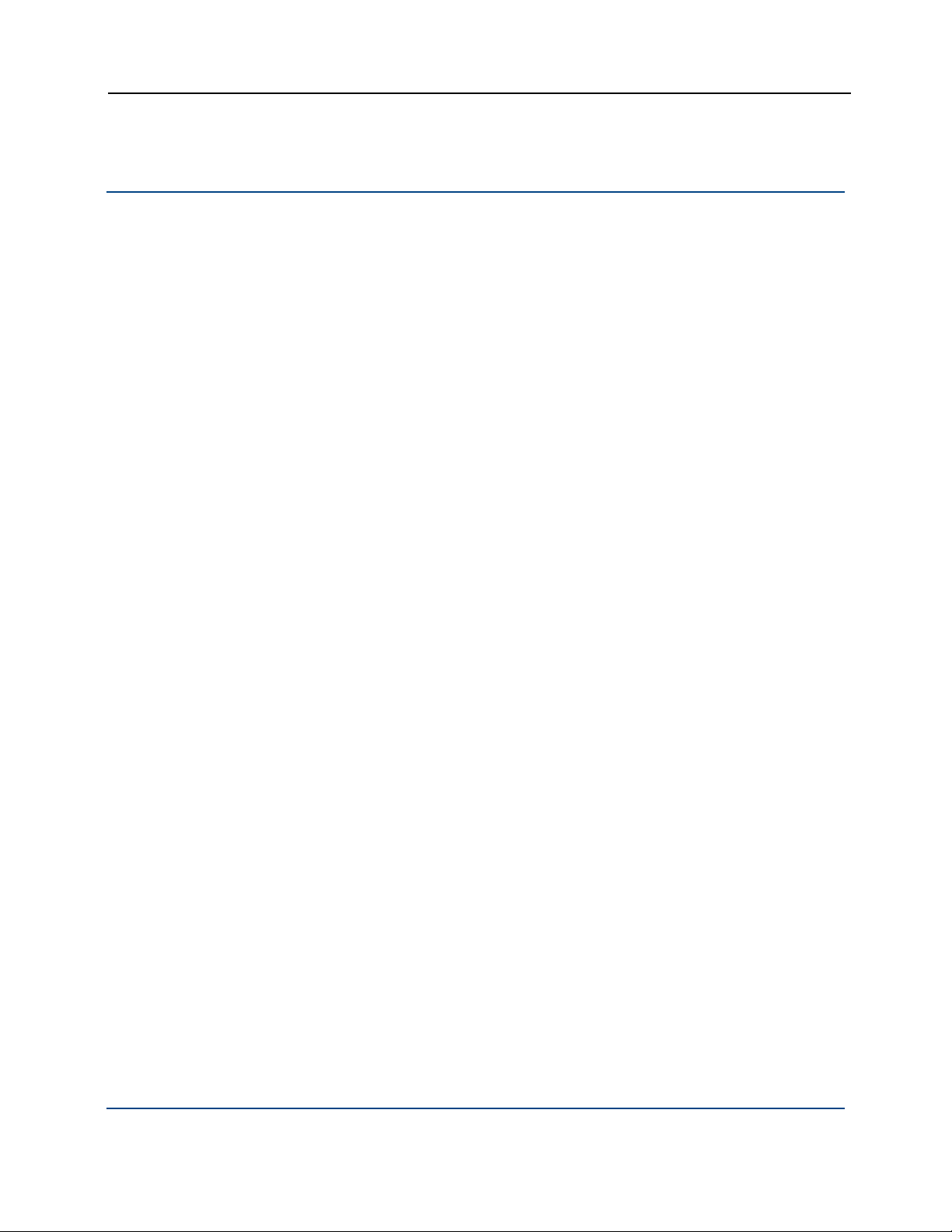
PGP WDE for Linux User's Guide Disk Operation
--stop
The --stop command stops the current process, either encrypting or
decrypting a disk.
The usage format is:
pgpwde --stop --disk <number>
Where:
--stop specifies the current process is to be stopped.
--disk specifies the disk to which the operation applies.
<number> is the disk number on the system.
Example:
pgpwde --stop --disk 0
This example shows the encryption or decryption process on disk 0 being
stopped.
43
Page 52

Page 53

13
Disk Management
The disk management commands are:
--auth: Lets you authenticate to an encrypted disk.
--instrument: Installs PGP WDE configuration information on specified
disk.
--uninstrument: Removes WDE configuration from specified disk.
In This Chapter
--auth ........................................................................................................45
--instrument.............................................................................................. 46
--uninstrument.......................................................................................... 46
--auth
The --auth command lets you authenticate to an encrypted disk.
The usage format is:
pgpwde --auth --disk <number> --passphrase <phrase>
Where:
--auth specifies you are authenticating to an encrypted disk.
--disk specifies the disk to which the operation applies.
<number> is the disk number on the system.
--passphrase specifies the passphrase for an operation.
<phrase> is the passphrase of an authorized user on the disk.
Example:
pgpwde --auth --disk 0 --passphrase 'Sam&Gamgee44'
This example shows a user on an encrypted disk authenticating to the boot
disk, disk 0.
45
Page 54

PGP WDE for Linux User's Guide Disk Management
--instrument
The --instrument command replaces the Linux MBR with the PGPMBR.
Instrumenting the disk or partition is the first step in the process of securing a
disk; it is followed by adding a passphrase user and then encrypting the disk.
These three actions can be done individually, in that order, or all at once using
the --secure command.
The usage format is:
pgpwde --instrument --disk <number>
Where:
--instrument specifies that a disk or partition is to be instrumented.
--disk specifies the disk to which the operation applies.
<number> is the disk number on the system.
Example:
--uninstrument
pgpwde --instrument --disk 0
This example shows a boot disk being instrumented.
The --uninstrument command replaces the PGPMBR with the original
(saved) Linux MBR. The removes the requirement to authenticate at the PGP
BootGuard screen when starting the system.
Uninstrumenting a disk is normally done as part of the decryption process, so
this command is not normally used on its own.
Caution: You can only uninstrument a disk that has been instrumented but
nothing else. You cannot uninstrument an encrypted disk.
The usage format is:
pgpwde --uninstrument --disk <number>
Where:
--uninstrument specifies specifies that a disk or partition is to be
uninstrumented.
--disk specifies the disk to which the operation applies.
<number> is the disk number on the system.
46
Page 55

PGP WDE for Linux User's Guide Disk Management
Example:
pgpwde --uninstrument --disk 0
This example shows a boot disk being uninstrumented.
47
Page 56

Page 57

User Management
14
Commands
The user management commands are:
--add-user: Adds user to disk or group.
--change-passphrase: Changes passphrase of specified user or group.
--change-userdomain: Changes authentication domain of specified user
or group.
--list-user: Lists authorized users on an encrypted disk.
--remove-user: Removes user from specified disk or group.
--verify-user: Verifies passphrase of user or group.
In This Chapter
--add-user .................................................................................................49
--change-passphrase ................................................................................ 50
--change-userdomain................................................................................ 51
--list-user...................................................................................................52
--remove-user........................................................................................... 52
--verify-user ..............................................................................................53
--add-user
The --add-user command adds an authorized user to the encrypted disk.
The usage format is:
pgpwde --add-user --disk <number> --domain-name <domain>
--passphrase <phrase> --username <user> --adminpassphrase <pass> | --recovery-token <string>
Where:
--add-user specifies that you are adding an authorized user to a disk.
--disk specifies the disk to which the operation applies.
<number> is the disk number on the system.
49
Page 58

PGP WDE for Linux User's Guide User Management Commands
--username specifies a username for an operation.
<user> is the username of the user being added.
--domain-name specifies the name of the domain to which the user
authenticates. The default is the login domain.
<domain> is the domain to which the user authenticates.
--passphrase specifies the passphrase for an operation.
<pass> is the passphrase the user being added will use to authenticate.
--username specifies a username for an operation.
<user> is the username of the user being added.
--admin-passphrase specifies that the passphrase of an authorized user
on the encrypted disk will be used to authenticate the adding of the new
user account.
<phrase> is the passphrase of an authorized user on the disk.
--recovery-token specifies that the disk's recovery token (WDRT) will
be used for authentication.
<string> is the WDRT string.
Example:
pgpwde --add-user --disk 0 --username "Alice Cameron"
--passphrase 'Frodo@Baggins22' --admin-passphrase
'Sam&Gamgee44'
This example shows a new passphrase user, Alice Cameron, being added
to a boot disk with a passphrase of Frodo@Baggins22. The passphrase
(Sam&Gamgee44) of an existing user on the disk is used to authenticate.
pgpwde --add-user --disk 0 --username "Alice Cameron"
--domain EXAMPLECORP --passphrase 'Frodo@Baggins22'
--admin-passphrase 'Sam&Gamgee44'
This example shows a new user, in domain EXAMPLECORP, being added
to a boot disk.
--change-passphrase
The --change-passphrase command lets you change the passphrase of a
passphrase user on an encrypted disk.
The usage format is:
pgpwde --change-passphrase --disk <number> --username
<user> --new-passphrase <newpass> --passphrase <phrase>
50
Page 59

PGP WDE for Linux User's Guide User Management Commands
Where:
--change-passphrase specifies that you are changing the passphrase of
a passphrase user.
--disk specifies the disk to which the operation applies.
<number> is the disk number on the system.
--username specifies the existing user whose passphrase is being
changed.
<user> is the username of the existing user whose passphrase is being
changed.
--new-passphrase specifies that you are changing an existing
passphrase to a new passphrase.
<newpass> is the text of the new passphrase.
--passphrase specifies the existing passphrase.
<phrase> is the passphrase that is being changed.
Example:
pgpwde --change-passphrase --disk 0 --username "Alice
Cameron" --new-passphrase 'Sam&Gamgee44' --passphrase
'Frodo@Baggins22'
This example shows an existing passphrase user on an encrypted disk
changing their passphrase.
--change-userdomain
The --change-userdomain command lets you change the user domain to
which an authorized user authenticates.
This command is useful for organizations going through a domain migration.
The usage format is:
pgpwde --change-userdomain --disk <number> --new-domain
<domain> --username <user>
Where:
--change-userdomain specifies that you are changing the user domain
to which an authorized user on the drive authenticates.
--disk specifies the disk to which the operation applies.
<number> is the disk number on the system.
--new-domain specifies the new domain to which the user will
authenticate.
<domain> is the name of the new authentication domain.
51
Page 60

PGP WDE for Linux User's Guide User Management Commands
--username specifies a username for the operation.
<user> is the username of an existing user who is being removed.
Example:
pgpwde --change-userdomain --disk 0 --new-domain
EXAMPLECORP --username "Alice Cameron"
This example shows the authentication domain of user Alice Cameron
being changed to EXAMPLECORP.
--list-user
The --list-user command lists those users who are authorized users on the
specified encrypted disk.
The usage format is:
pgpwde --list-user --disk <number>
Where:
--list-user specifies that you are listing authorized users on a disk.
--disk specifies the disk to which the operation applies.
<number> is the disk number on the system.
Example:
pgpwde --list-user --disk 0
Total of 1 users:
User 0: Name: Alice Cameron Type: Symmetric domain:
EXAMPLECORP
System Record Information:
Serial Number: 1
Disk ID: EXAMPLECORP.MSHOME.Alice Cameron.
Disk UUID: 32eca196-7d16-4f83-9159-f7228af85594
Group UUID: 32eca196-7d16-4f83-9159-f7228af85594
Request sent to List users on disk was successful
This example shows the users who can authenticate to the specified boot
disk.
52
Page 61

PGP WDE for Linux User's Guide User Management Commands
--remove-user
The --remove-user command removes a user who is currently authorized on
the encrypted disk.
The usage format is:
pgpwde --remove-user --disk <number> --username <user>
--admin-passphrase <pass>
Where:
--remove-user specifies that you are removing an authorized user on the
disk.
--disk specifies the disk to which the operation applies.
<number> is the disk number on the system.
--username specifies a username for the operation.
<user> is the username of an existing user who is being removed.
--verify-user
--admin-passphrase specifies that the passphrase of an authorized user
on the encrypted disk will be used to authenticate the removal of the user.
<phrase> is the passphrase of an authorized user on the disk.
Example:
pgpwde --remove-user --disk 0 --username "Alice Cameron"
--admin-passphrase 'Sam&Gamgee44'
This example shows user Alice Cameron being removed from the boot
disk.
The --verify-user command verifies the passphrase of a user who is an
authorized user on an encrypted disk.
The usage format is:
pgpwde --verify-user --disk <number> --passphrase
<phrase> --username <user> | --keyid <keyid>
Where:
--verify-user specifies that you are verifying the passphrase of an
authorized user.
--disk specifies to which disk on the system the information applies.
<number> is the disk number on the system.
53
Page 62

PGP WDE for Linux User's Guide User Management Commands
--passphrase specifies the passphrase for an operation.
<phrase> is the passphrase of an authorized user on the disk.
--username specifies a username for an operation.
<user> is the username of an authorized user account on the disk.
--keyid specifies a user by key ID for an operation.
<keyid> is the key ID of an authorized user on the disk.
Example:
pgpwde --verify-user --disk 0 --passphrase
'Frodo@Baggins44' --username "Alice Cameron"
Successfully verified user Alice Cameron
This example shows passphrase user Alice Cameron's passphrase being
verified via her username.
pgpwde --verify-user --disk 0 --passphrase
'Frodo@Baggins44' --keyid 0x12345678
Successfully verified user Alice Cameron
This example shows PGP key user Alice Cameron's passphrase being
verified via the key ID of her PGP key.
54
Page 63

PGP BootGuard
15
Customization Commands
PGP Whole Disk Encryption for Linux includes commands for modifying the
default PGP BootGuard screen.
The PGP BootGuard customization commands are:
--set-background: Lets you specify a custom PGP BootGuard screen
background.
--set-language: Lets you specify a language for the PGP BootGuard
display and keyboard.
--set-sound: Enables or disables audio prompts on the PGP BootGuard
screen.
--set-start: Lets you specify a custom PGP BootGuard startup screen
background.
--set-text: Lets you specify a text message for the PGP BootGuard
authentication screen.
In This Chapter
--set-background ......................................................................................55
--set-language........................................................................................... 56
--set-sound ...............................................................................................57
--set-start.................................................................................................. 58
--set-text................................................................................................... 59
--set-background
The --set-background command lets you specify a custom background
image for the PGP BootGuard authentication screen.
Custom background images must be created according to the following
specifications:
XPM files only.
Image size of 640 by 480.
55
Page 64

PGP WDE for Linux User's Guide PGP BootGuard Customization Commands
Palette of 15 colors only, including black (one color is reserved for fonts).
You do not have to use all 15 colors in the image.
8-bit RGB only (cannot be 16-bit RGB). You can verify you are using 8 bit by
looking at the XPM header using a text editor: 8-bit values appear as
#285A83 (one hex triplet), 16-bit values appears as #28285A5A8383 (two
hex triplets).
Note: If you specify an image that does not meet these requirements, a
default text-only screen will be used.
Graphics applications that support the XPM file format include Graphic
Converter on Mac OS X, GIMP on Mac OS X/FreeBSD and UNIX/LINUX, and the
Convert command on Linux.
The new background image will display when the PGP BootGuard authentication
screen next appears.
The usage format is:
pgpwde --set-background --disk <number> --image <file>
Where:
--set-language
--disk specifies the disk to which the operation applies.
<number> is the disk number on the system.
--image specifies the image file to use as the custom background.
<file> is the name of the XPM file.
Example:
pgpwde --set-background --disk 0 --image "corplogo.xpm"
This example shows an image file, corplogo.xpm, being set as the
background image for the PGP BootGuard authentication screen.
The --set-language command lets you specify the languages that will be
used by PGP BootGuard for display and for the keyboard.
You can specify one language and one display from the list of supported
languages. You are not required to use the same language for both.
Options not specified are not changed. So if you specify a new language for
text, the existing keyboard setting is not changed. The response to the --set-
language command shows both the previous settings and the new settings,
for both display and keyboard.
Changes will take effect on the next system startup.
56
Page 65

PGP WDE for Linux User's Guide PGP BootGuard Customization Commands
The usage format is:
pgpwde --set-language --disk <number> --display <view>
--keyboard <type>
Where:
--disk specifies the disk to which the operation applies.
<number> is the disk number on the system.
--display specifies the language to be used for viewing.
<view> is desired language ID for the display: default (keep existing
language), de, en, es, fr, or jp.
--keyboard specifies the language to be used for typing text.
<type> is the desired language for the keyboard: default (keep existing
language), de, en, en-gb, es, fr, or jp.
Example:
pgpwde --set-language --disk 0 --display jp --keyboard
jp
--set-sound
Boot language is set to Keyboard=en Display=en
Boot language now set to Keyboard=jp Display=en
This example shows Japanese being specified for both display and
keyboard in PGP BootGuard.
The --set-sound command lets you enable or disable the use of audio clues
for actions that occur during the PGP BootGuard authentication process. Audio
clues are disabled by default.
Audio clues can help vision-impaired users more easily navigate the PGP
BootGuard authentication process.
When enabled, the system will play audible tone combinations during the PGP
BootGuard authentication process. Each tone combination begins with a middle
sound and is followed by either a higher tone, another middle tone, or a lower
tone.
The three combinations are:
Ready for passphrase/pin entry: When the system is first ready for
passphrase/pin entry, the middle-middle tone combination plays.
Successful authentication: If the authentication attempt was successful,
the middle-high tone combination plays. The system then continues
booting.
57
Page 66

PGP WDE for Linux User's Guide PGP BootGuard Customization Commands
Unsuccessful authentication: If the authentication attempt was
unsuccessful, the middle-low tone combination plays. The PGP BootGuard
authentication screen displays and the passphrase field is cleared for
another authentication attempt.
The tone combinations cannot be customized; you can only decide whether to
enable audio clues or disable them.
Changes will take effect on the next system startup.
The usage format is:
pgpwde --set-sound --disk <number> --beep | --no-beep
Where:
--disk specifies the disk to which the operation applies.
<number> is the disk number on the system.
--beep enables audio clues.
--no-beep disables audio clues.
Example:
--set-start
pgpwde --set-sound --disk 0 --beep
Accessibility Sounds set to [ON]
This example shows audio clues being enabled.
The --set-start command lets you display a custom startup image for PGP
BootGuard that appears before the authentication screen. Press any key to
make the startup screen disappear.
Custom startup images must be created according to the following
specifications:
XPM files only.
Image size of 640 by 480.
Palette of 15 colors only, including black (one color is reserved for fonts).
You do not have to use all 15 colors in the image.
8-bit RGB only (cannot be 16-bit RGB). You can verify you are using 8 bit by
looking at the XPM header using a text editor: 8-bit values appear as
#285A83 (one hex triplet), 16-bit values appears as #28285A5A8383 (two
hex triplets).
Graphics applications that support the XPM file format include Graphic
Converter on Mac OS X, GIMP on Mac OS X/FreeBSD and UNIX/LINUX, and the
Convert command on Linux.
58
Page 67

PGP WDE for Linux User's Guide PGP BootGuard Customization Commands
The new startup image will display on the next system startup (unless Boot
Bypass is used).
The usage format is:
pgpwde --set-start --disk <number> --image <file>
Where:
--disk specifies the disk to which the operation applies.
<number> is the disk number on the system.
--image specifies the image file to use as the startup screen.
<file> is the name of the XPM file.
Example:
pgpwde --set-start --disk 0 --image "corpsplash.xpm"
This example shows an image file, corpsplash.xpm, being set as the PGP
BootGuard startup image.
--set-text
The --set-text command lets you specify text that will display when the PGP
BootGuard screen appears.
You can disable the display of text by entering no text where the message
would go.
You can enter one line of text, up to 80 characters (including spaces). The
default text is: "Forgot your passphrase? Please contact your IT department or
Security Administrator."
Note: Text must go in quotation marks or only the text up to the first space
will display. The quotation marks do not display.
Changes will take effect on the next system startup.
The usage format is:
pgpwde --set-text --disk <number> --message <text>
Where:
--disk specifies the disk to which the operation applies.
<number> is the disk number on the system.
--message specifies new text for the PGP BootGuard screen.
<text> is the text you want to display. If left empty, no text will display.
Examples:
pgpwde --set-text --disk 0 --message "You must change
your login passphrase monthly."
59
Page 68

PGP WDE for Linux User's Guide PGP BootGuard Customization Commands
This example shows a new text message for the PGP BootGuard screen.
pgpwde --set-text --disk 0 --message
This example shows the display of text for the PGP BootGuard screen
being disabled.
60
Page 69

Recovery Token
16
Commands
In PGP Universal-managed environments with the appropriate policy, Whole
Disk Recovery Tokens (WDRTs) are created automatically when a disk, partition,
or removable disk is whole disk encrypted. They are sent to the PGP Universal
Server managing security for the disk or partition when they are created.
WDRTs can be used to access the disk or partition in case the passphrase or
authentication token is lost.
Once a WDRT is used, it cannot be used again. A new WDRT must be
generated for the system. All new WDRTs are also automatically sent to the
PGP Universal Server managing the disk when the new WDRT is created.
Because the first WDRT for a system is created automatically, the only
command related to WDRTs is to create a new WDRT.
The recovery token commands are:
--new-wdrt: Creates a new WDRT after use.
In This Chapter
--new-wdrt
--new-wdrt................................................................................................ 61
The --new-wdrt command creates a new WDRT (recovery token) when the
previous WDRT has been used.
The usage format is:
pgpwde --new-wdrt --disk <number> --admin-authorization
| --admin-passphrase <phrase> --recovery-token <string>
Where:
--new-wdrt specifies the creation of a new WDRT.
--disk specifies the disk to which the operation applies.
<number> is the disk number on the system.
--admin-authorization specifies that the command is being
performed by a member of the WDE-ADMIN Active Directory group.
61
Page 70

PGP WDE for Linux User's Guide Recovery Token Commands
--admin-passphrase specifies that the passphrase of an authorized user
on the encrypted disk will be used to authenticate the adding of the new
user account.
<phrase> is the passphrase of an authorized user on the disk.
--recovery-token specifies that a recovery token (WDRT) will be
created to replace the used one.
<string> is the WDRT string.
Example:
pgpwde --new-wdrt --disk 0 --admin-passphrase
'bilbo@baggins44' --recovery-token 'GandalfBilbo+Merry=OneRing'
This example shows a new WDRT being created.
62
Page 71

17
Local Self Recovery
Local self recovery lets you authenticate to PGP BootGuard even if you have
forgotten your passphrase.
Note: Local self recovery only works if you configure it before you lose your
passphrase; PGP Corporation recommends configuring it immediately after
licensing PGP Whole Disk Encryption for Linux if you plan on using it.
When you configure local self recovery, you create five security questions; three
must be answered correctly to authenticate to PGP BootGuard.
Note: If you are using PGP Whole Disk Encryption for Linux in a PGP
Universal Server-managed environment, your PGP Universal Server
administrator may have disabled the option for local self recovery. Your
administrator may also have specified that local self recovery be configured
during enrollment. In this case, you are prompted to enter the security
questions as as you set up PGP Whole Disk Encryption for Linux.
The local self recovery commands are:
--recovery-configure: Configures the local self recovery feature.
--recovery-questions: Displays local self recovery questions.
--recovery-verify: Verifies existing local self recovery questions and
answers.
--recovery-remove: Removes existing local self recovery questions and
answers.
--recovery-change-passphrase: Changes a lost passphrase.
In This Chapter
--recovery-configure ................................................................................. 64
--recovery-questions................................................................................. 65
--recovery-verify .......................................................................................66
--recovery-remove ....................................................................................67
--recovery-change-passphrase .................................................................67
Authenticating if you Have Forgotten Your Passphrase ..........................68
63
Page 72

PGP WDE for Linux User's Guide Local Self Recovery
--recovery-configure
The --recovery-configure command configures local self recovery.
You can configure the required five questions and answers in either of two
ways:
text files: you create two text files; one text file with five questions, each
on separate lines, and a second text file with five answers to those
questions, again each on a separate line.
interactively (--interactive): You will be prompted for five questions
and their corresponding answers.
You can also use --interactive to have PGP Whole Disk Encryption for
Linux interactively prompt for a passphrase. Simply do not enter a passphrase
on the command line.
Note: Text files and --interactive are mutually exclusive. Use one
method or the other.
You will need to be able to correctly answer three of the five questions if you
forget your passphrase and need to authenticate to PGP BootGuard using
--recovery-verify.
The usage format is:
pgpwde --recovery-configure --user <username>
--passphrase <phrase> [--disk <disknumber>]
[--questions-file <questions>] [--answers-file
<answers>] [--interactive]
Where:
--recovery-configure specifies that you are configuring local self recovery.
--user specifies which user account is being used.
<username> is the name of the user account.
--passphrase specifies the passphrase for an operation.
<phrase> is the passphrase for specified user account.
--disk specifies disk on the system for which local self recovery is being
configured.
<disknumber> is the disk number on the system. Disk 0, the boot disk, is
the default.
--questions-file specifies the five questions will be in a text file.
<questions> is the path to the text file with the five questions, each on
its own line.
--answers-file specifies the five answers will be in a text file.
64
Page 73

PGP WDE for Linux User's Guide Local Self Recovery
<answers> is the path to the text file with the five answers, each on its
own line.
--interactive specifies you will be prompted for the five questions and
answers.
Examples:
pgpwde --recovery-configure --user "Alice Cameron"
--passphrase 'bilbo#baggins+Frodo' --disk 0
--interactive
This example shows local self recovery being configured for user Alice
Cameron using interactive questions and answers.
pgpwde --recovery-configure --user "Alice Cameron"
--passphrase 'bilbo#baggins+Frodo' --disk 0 --questionsfile "
/home/user/docs/questions.txt" --answers-file
"/home/user/docs/answers.txt"
This example shows local self recovery being configured for user Alice
Cameron with the five questions and answers in the specified text files.
--recovery-questions
The --recovery-questions command displays configured local self recovery
questions.
Note: --recovery-questions only shows existing questions. You cannot
modify or add questions using this command.
The usage format is:
pgpwde --recovery-questions --user <username> [--disk
<disknumber>]
Where:
--recovery-questions specifies that you are configuring local self
recovery.
--user specifies which user account is being used.
<username> is the name of the user account.
--disk specifies disk on the system for which local self recovery is being
configured.
<disknumber> is the disk number on the system. Disk 0, the boot disk, is
the default.
Example:
pgpwde --recovery-questions --user "Alice Cameron"
--disk 0
65
Page 74

PGP WDE for Linux User's Guide Local Self Recovery
This example displays the configured local self recovery questions for user
Alice Cameron.
--recovery-verify
The --recovery-verify command lets you verify the configured local self
recovery questions and answers. You can answer the five questions either using
a text file or interactively.
Note: You cannot modify the local self recovery questions using
--recovery-verify.
To authenticate to PGP BootGuard using the configured local self recovery
questions and answers, see Recovering a Lost Passphrase.
The usage format is:
pgpwde --recovery-verify --user <username> [--disk
<disknumber>] [--answers-file <answers>] [--interactive]
Where:
--recovery-verify specifies that you are verifying existing local self
recovery questions and answers.
--user specifies which user account is being used.
<username> is the name of the user account.
--disk specifies the disk on the system for which the command is being
performed.
<disknumber> is the disk number on the system. Disk 0, the boot disk, is
the default.
--answers-file specifies the five answers will be in a text file.
<answers> is the path to the text file with the five answers, each on its
own line.
--interactive specifies you will be prompted for the five answers and
questions.
Example:
pgpwde --recovery-questions --user "Alice Cameron"
--disk 0 --answers-file "
/home/user/docs/answers.txt"
This example shows user Alice Cameron verifying configured local self
recovery questions and answers using the file answers.txt.
66
Page 75

PGP WDE for Linux User's Guide Local Self Recovery
--recovery-remove
The --recovery-remove command removes configured local self recovery
questions and answers.
The usage format is:
pgpwde --recovery-remove --user <username> --passphrase
<phrase> [--disk <disknumber>]
Where:
--recovery-remove specifies that you are removing configured local self
recovery questions and answers.
--user specifies which user account is being used.
<username> is the name of the user account.
--passphrase specifies the passphrase for an operation.
<phrase> is the passphrase for specified user account.
--disk specifies disk on the system for which local self recovery is being
removed.
<disknumber> is the disk number on the system. Disk 0, the boot disk, is
the default.
Example:
pgpwde --recovery-remove --user "Alice Cameron"
--passphrase 'bilbo#baggins+Frodo' --disk 0
This example removes configured local self recovery questions and
answers for user Alice Cameron.
--recovery-change-passphrase
The --recovery-change-passphrase command lets you create a new
passphrase when you have forgotten your existing passphrase and
authenticated to PGP BootGuard using local self recovery.
Note: PGP Corporation recommends creating a new passphrase as soon as
you authenticate to PGP BootGuard after forgetting your passphrase and
authenticating using local self recovery.
The usage format is:
pgpwde --recovery-change-passphrase --user <username>
[--disk <disknumber>] --new-passphrase <newpass>
[--answers-file <answers>]
67
Page 76

PGP WDE for Linux User's Guide Local Self Recovery
Where:
--recovery-verify specifies that you are authenticating to PGP
BootGuard.
--user specifies which user account is being used.
<username> is the name of the user account.
--disk specifies the disk on the system for which the command is being
performed.
<disknumber> is the disk number on the system. Disk 0, the boot disk, is
the default.
--new-passphrase specifies the five answers will be in a text file.
<newpass> is the path to the text file with the five answers, each on its
own line.
--answers-file specifies the five answers will be in a text file.
<answers> is the path to the text file with the five answers, each on its
own line.
Example:
pgpwde --recovery-change-passphrase --user "Alice
Cameron" --disk 0 --new-passphrase
'Bilbo%Baggins$Underhill' --answers-file
"
/home/user/docs/answers.txt"
This example shows user Alice Cameron authenticating to PGP BootGuard
using the answers in the file answers.txt.
Authenticating if you Have Forgotten Your Passphrase
If you have forgotten your passphrase and cannot authenticate to the PGP
BootGuard screen, you can authenticate using local self recovery if you have
previously configured it.
Note: Local self recovery must be configured in advance.
See Local Self Recovery for information about using the command line or a text
file to configure the local self recovery questions.
To authenticate at the PGP BootGuard screen using local self recovery
1 On the PGP BootGuard screen, use the arrow keys to select Forgot
Passphrase in the lower right corner, then press Enter. A new screen
appears, showing the first local self recovery question.
2 Enter the answer to the first question, then press Enter. The second
question appears.
68
Page 77

PGP WDE for Linux User's Guide Local Self Recovery
3 Enter the answer to the second question, then press Enter. The third
question appears.
4 Enter the answer to the third question, then press Enter. The fourth
questions appears.
5 Enter the answer to the fourth question, then press Enter. The fifth and last
question appears.
6 Enter the answer to the fifth question, then press Enter.
If you entered three or more of the questions correctly, the PGP BootGuard
screen goes away and the system boots normally.
If you did not enter three or more questions correctly, you are given another
chance.
If you subsequently remember your original passphrase, you can continue using
it. Using local self recovery does not remove your passphrase.
If you do not believe you will ever remember your original passphrase, you can
change your passphrase after authenticating to PGP BootGuard using the
--recovery-change-passphrase command. This means that you do not
have to continue using the local self recovery questions to authenticate to PGP
BootGuard. Using this command does remove your original passphrase, so it
will not work if you remember it later.
69
Page 78

Page 79

18
Options
This section lists and describes the options you can use with PGP Whole Disk
Encryption for Linux.
71
Page 80

PGP WDE for Linux User's Guide Options
In This Chapter
Overview.................................................................................................. 72
"Secure" Options ...................................................................................... 74
--admin-authorization................................................................................74
--admin-passphrase ..................................................................................74
--all............................................................................................................75
--answers-file............................................................................................ 75
--auto-start................................................................................................ 75
--beep .......................................................................................................75
--dedicated-mode ..................................................................................... 76
--disk (-d)................................................................................................... 76
--display ....................................................................................................76
--domain-name .........................................................................................77
--fast-mode............................................................................................... 77
--image .....................................................................................................77
--interactive ..............................................................................................77
--keyboard ................................................................................................78
--keyid.......................................................................................................78
--license-email ..........................................................................................78
--license-name.......................................................................................... 79
--license-number ......................................................................................79
--license-organization................................................................................ 79
--message ................................................................................................80
--new-domain ........................................................................................... 80
--new-passphrase..................................................................................... 80
--no-beep ..................................................................................................80
--partition ..................................................................................................81
--passphrase (-p)....................................................................................... 81
--questions-file.......................................................................................... 81
--recovery-token ....................................................................................... 82
--safe-mode ..............................................................................................82
--username ...............................................................................................82
Overview
PGP Whole Disk Encryption for Linux supports the following options:
72
Page 81

PGP WDE for Linux User's Guide Options
--admin-authorization: Specifies that the command is authorized by
member of the WDE-ADMIN Active Directory group.
--admin-passphrase: Specifies the passphrase of an existing PGP WDE
user.
--all: Specifies the use of partition mode encryption on all partitions.
--auto-start: Starts encryption immediately.
--base-disk: Specifies the disk number of the original group.
--beep: Enables beep when PGP BootGuard screen appears.
--dedicated-mode: Specifies that dedicated mode be used.
--disk (-d): Specifies the number of the target disk. Zero (0) is boot
disk.
--display: Specifies the PGP BootGuard display language.
--domain-name: Specifies the user authentication domain.
--fast-mode: Specifies that fast mode be used.
--image: Specifies an image file to be used.
--keyboard: Specifies the PGP BootGuard keyboard language.
--keyid: Specifies the key ID of a PGP key.
--license-email: Specifies an email address for the license holder.
--license-name: Specifies the person to whom PGP Whole Disk
Encryption for Linux is licensed.
--license-number: Specifies a valid license number for PGP Whole
Disk Encryption for Linux.
--license-organization: Specifies the organization of the license
holder.
--message: Specifies custom message for PGP BootGuard screen.
--new-domain: Specifies a new domain for a user.
--new-passphrase: Specifies a new passphrase for an existing user.
--no-beep: Disables beep when PGP BootGuard screen appears.
--partition: Specifies a partition for an operation.
--passphrase (-p): Speci
fies a pa
ssphrase for an operation.
--recovery-token: Specifies a whole disk recovery token.
--safe-mode: Specifies that safe mode be used.
--username (-u): Specifies a username for an operation.
73
Page 82

PGP WDE for Linux User's Guide Options
"Secure" Options
The descriptions of some options in PGP Whole Disk Encryption for Linux
mention that they are "secure," as in "This option is not secure". In this context,
"secure" means that the option’s argument is saved in non-pageable memory
(when that option is available to applications). Options that are not "secure" are
saved in normal system memory.
--admin-authorization
Specifies that the operation is authorized by a member of the WDE-ADMIN
Active Directory group. In other words, by an administrator of PGP WDE clients
in a PGP Universal-managed environment.
No passphrase is required on the command line when using this option. Instead,
the administrator will be authenticated against the WDE-ADMIN group when the
option is used.
This option can be shortened to --aa.
Example:
pgpwde --add-user --disk 0 --username "Alice Cameron"
--passphrase 'Frodo@Baggins22' --admin-authorization
--recovery-token 'Gandalf-Bilbo+Merry=OneRing'
This example shows a new passphrase user being added to a boot disk
with a recovery token by a member of the WDE-ADMIN Active Directory
group.
--admin-passphrase
Specifies that the passphrase being used is that of an authorized user of the
encrypted disk.
This option can be shortened to --ap.
Example:
pgpwde --add-user --disk 0 --username "Alice Cameron"
--passphrase 'Frodo@Baggins22' --admin-passphrase
'Sam&Gamgee44'
This example shows a new passphrase user being added to a boot disk. The
passphrase of an existing user on the disk is used to authenticate.
74
Page 83

PGP WDE for Linux User's Guide Options
--all
Specifies that all partitions should be encrypted.
Example:
pgpwde --encrypt --disk 0 --passphrase 'Frodo*1*Baggins'
--all
This example shows encryption of a boot disk being started. All partitions
are to be encrypted.
--answers-file
Specifies the path to a text file with five answers, each on a new line of the file.
Example:
--auto-start
--beep
pgpwde --recovery-configure --user "Alice Cameron"
--passphrase 'bilbo#baggins+Frodo' --disk 0 --questionsfile "/home/user/docs/questions.txt" --answers-file
"/home/user/docs/answers.txt"
This example shows local self recovery being configured for user Alice
Cameron with the five questions and answers in the specified text files.
Specifies whether or not encryption should begin immediately. Options are Yes
or No. The default is No.
Example:
pgpwde --verify-user --auto-start Yes --base-disk 0 --disk
1 --passphrase 'Sam&Gamgee44' --username "Jose Medina"
This example shows disk 1 on the system being added to the encrypted
disk group. Encryption will begin immediately.
Specifies that audio clues for actions that occur during the PGP BootGuard
authentication process should be enabled.
The default is audio clues are disabled.
75
Page 84

PGP WDE for Linux User's Guide Options
Example:
pgpwde --set-sound --disk 0 --beep
Accessibility Sounds set to [ON]
--dedicated-mode
Specifies that Dedicated Mode should be used for the encryption process.
Dedicated Mode uses maximum computer power to encrypt faster; your
system is less responsive during encryption.
Example:
pgpwde --encrypt --disk 0 --passphrase
--disk (-d)
Specifies the disk to which the operation applies.
Example:
This example shows audio clues being enabled.
'Frodo*1*Baggins22' --dedicated-mode
This example shows encryption of a boot disk being started using
Dedicated Mode.
--display
pgpwde --info --disk 0
This example shows general information being requested for disk 0.
Specifies the display language for PGP BootGuard.
Example:
pgpwde --set-language --disk 0 --display jp --keyboard jp
Boot language is set to Keyboard=en Display=en
Boot language now set to Keyboard=jp Display=en
This example shows Japanese being specified for both display and
keyboard in PGP BootGuard.
76
Page 85

PGP WDE for Linux User's Guide Options
--domain-name
Specifies an authentication domain. The default is the login domain.
Example:
pgpwde --add-user --disk 0 --username "Alice Cameron"
--domain EXAMPLECORP --passphrase 'Frodo@Baggins22'
--admin-passphrase 'Sam&Gamgee44'
This example shows a new user, in domain EXAMPLECORP, being added
to a boot disk.
--fast-mode
Specifies that Fast Mode should be used for the encryption process. Fast mode
skips unused sectors, so encryption of the disk is faster.
--image
--interactive
Example:
pgpwde --encrypt --disk 0 --passphrase 'Frodo*1*Baggins'
--fast-mode
This example shows encryption of a boot disk being started using fast
mode.
Specifies an XPM file to use for an operation.
Example:
pgpwde --set-background --disk 0 --image "corplogo.xpm"
This example shows an image file, corplogo.xpm, being set as the
background image for the PGP BootGuard authentication screen.
Specifies that questions and answers should be asked and answered
interactively, as opposed to coming from text files.
Example:
pgpwde --recovery-questions --user "Alice Cameron"
--disk 0 --interactive
77
Page 86

PGP WDE for Linux User's Guide Options
This example shows user Alice Cameron verifying configured local self recovery
questions and answers interactively.
--keyboard
Specifies the keyboard language for PGP BootGuard.
Example:
pgpwde --set-language --disk 0 --display jp --keyboard jp
Boot language is set to Keyboard=en Display=en
Boot language now set to Keyboard=jp Display=en
This example shows Japanese being specified for both display and
keyboard in PGP BootGuard.
--keyid
--license-email
Specifies the key ID of a PGP key.
Example:
pgpwde --verify-user --disk 0 --passphrase
'Frodo@Baggins44' --keyid 0x12345678
Successfully verified user Alice Cameron
This example shows PGP key user Alice Cameron's passphrase being
verified via the key ID of her PGP key.
Specifies an email address for the license holder.
Example:
pgpwde --license-authorize --license-name "Alice
Cameron"
--license-number "aaaaa-bbbbb-ccccc-ddddd-eeeee-fff"
--license-email "acameron@example.com
"
--license-organization "Example Corporation"
This example shows the license holder's email address being entered
during licensing.
78
Page 87

PGP WDE for Linux User's Guide Options
--license-name
Specifies the person to whom PGP Whole Disk Encryption for Linux is licensed.
Example:
pgpwde --license-authorize --license-name "Alice Cameron"
--license-number "aaaaa-bbbbb-ccccc-ddddd-eeeee-fff"
--license-email "acameron@example.com
"
--license-organization "Example Corporation"
This example shows the license holder's name being entered during
licensing.
--license-number
Specifies a valid license number for PGP Whole Disk Encryption for Linux.
Example:
pgpwde --license-authorize --license-name "Alice
Cameron"
--license-number "aaaaa-bbbbb-ccccc-ddddd-eeeee-fff"
--license-email "acameron@example.com
--license-organization "Example Corporation"
This example shows the license number being entered during licensing.
--license-organization
Specifies the organization of the license holder.
Example:
pgpwde --license-authorize --license-name "Alice
Cameron"
--license-number "aaaaa-bbbbb-ccccc-ddddd-eeeee-fff"
--license-email "acameron@example.com
--license-organization "Example Corporation"
This example shows the organization of the license holder being entered
during licensing.
"
"
79
Page 88

PGP WDE for Linux User's Guide Options
--message
Specifies text for the PGP BootGuard screen.
Example:
pgpwde --set-text --disk 0 --message 'You must change your
login passphrase monthly.'
Custom message Updated
Set custom authentication screen text completed
--new-domain
Specifies a new authentication domain for an authorized user.
Example:
pgpwde --change-userdomain --disk 0 --new-domain
--new-passphrase
Specifies the new passphrase when a passphrase user is changing their
passphrase.
Example:
pgpwde --change-passphrase --disk 0 --username "Alice
This example shows a new text message for the PGP BootGuard screen.
EXAMPLECORP --username "Alice Cameron"
This example shows the authentication domain of user Alice Cameron
being changed to EXAMPLECORP.
Cameron" --new-passphrase 'Sam&Gamgee44' --passphrase
'Frodo@Baggins22'
--no-beep
This example shows an existing passphrase user on an encrypted disk
changing their passphrase.
Specifies that audio clues for actions that occur during the PGP BootGuard
authentication process should be disabled.
The default is audio clues are disabled.
80
Page 89

PGP WDE for Linux User's Guide Options
Example:
pgpwde --set-sound --disk 0 --no-beep
Accessibility Sounds set to [OFF]
--partition
Specifies that only the listed partition should be encrypted.
Example:
pgpwde --decrypt --disk 0 --passphrase
--passphrase (-p)
Specifies the passphrase of an authorized user on an encrypted disk.
Example:
pgpwde --add-user --disk 0 --username "Alice Cameron"
This example shows audio clues being enabled.
'Frodo*1*Baggins22' --partition 3
This example shows partition 3 on the boot disk being decrypted.
--passphrase 'Frodo@Baggins22' --admin-passphrase
'Sam&Gamgee44'
--questions-file
Add user completed
This example shows a new passphrase user being added to a boot disk
with a passphrase of Frodo@Baggins22. In this example, --passphrase is
being used to specify the passphrase that the new user of the encrypted
disk will use to access it.
Specifies the path to a text file with five questions, each on a new line of the
file.
Example:
pgpwde --recovery-configure --user "Alice Cameron"
--passphrase 'bilbo#baggins+Frodo' --disk 0 --questions-file
"/home/user/docs/questions.txt" --answers-file
"/home/user/docs/answers.txt"
This example shows local self recovery being configured for user Alice Cameron
with the five questions and answers in the specified text files.
81
Page 90

PGP WDE for Linux User's Guide Options
--recovery-token
Specifies that a recovery token (WDRT) be created.
Example:
pgpwde --add-user --disk 0 --username "Alice Cameron"
--passphrase 'Frodo@Baggins22' --admin-passphrase
'Sam&Gamgee44' --recovery-token 'Gandalf-Bilbo+Merry=OneRing'
This example shows a new passphrase user being added to a boot disk
with an associated recovery token.
--safe-mode
Specifies that Safe Mode should be used for the encryption process. Safe Mode
allows encryption to be resumed without loss of data if power is lost during
encryption; encryption takes longer.
--username
Example:
pgpwde --encrypt --disk 0 --passphrase
'Frodo*1*Baggins22' --safe-mode
This example shows encryption of a boot disk being started using safe
mode.
Identifies an authorized user of an encrypted disk by their username.
Example:
pgpwde --change-passphrase --disk 0 --username "Alice
Cameron" --new-passphrase 'Sam&Gamgee44' --passphrase
'Frodo@Baggins22'
This example shows an existing passphrase user on an encrypted disk
changing their passphrase. They are identified by their username.
82
Page 91

A
Commands
Quick Reference
This section lists and briefly describes all PGP Whole Disk Encryption for Linux
commands and options.
In This Chapter
Commands............................................................................................... 83
Options.....................................................................................................85
General
--help (-h) Shows basic help information for PGP Whole Disk Encryption for Linux.
--version (-V) Shows PGP Whole Disk Encryption for Linux version information.
--license-authorize Licenses PGP Whole Disk Encryption for Linux.
--enroll Enrolls PGP Whole Disk Encryption for Linux with a PGP Universal Server.
--check-enroll Checks enrollment status of PGP Whole Disk Encryption for Linux.
Disk Information
--enum Lists system disks and volumes.
--info Lists general system disk information.
--show-config Displays PGP BootGuard configuration information.
--status Displays PGP WDE-related status of disk.
User Management
--add-user Adds user to disk.
--change-passphrase Changes passphrase of specified user.
--change-userdomain Changes authentication domain of specified user.
--list-user Lists authorized users on an encrypted disk.
--remove-user Removes user from specified disk.
--verify-user Verifies passphrase of user.
83
Page 92

PGP WDE for Linux User's Guide Quick Reference
Disk Management
--auth Authenticates to an encrypted disk.
--instrument Installs WDE configuration information on specified disk.
--uninstrument Removes WDE configuration from specified disk.
Disk Operation
--decrypt Decrypts the specified disk.
--encrypt Encrypts the specified disk.
--resume Resumes halted encrypt or decrypt process.
--secure Encrypts a disk to a specified user and passphrase.
--stop Halts encrypt or decrypt process.
Boot Bypass Commands
--add-bypass Sets disk for one-time authentication bypass.
--check-bypass Checks disk to see if authentication bypass is set.
--remove-bypass Removes authentication bypass from disk.
PGP BootGuard Customization Commands
--set-background Sets custom PGP BootGuard screen background.
--set-language Sets PGP BootGuard display and keyboard languages.
--set-sound Sets PGP BootGuard audio prompt.
--set-start Sets custom PGP BootGuard startup screen background.
--set-text Sets PGP BootGuard authentication screen text message.
Recovery Token
--new-wdrt Creates a new WDRT after use.
Local Self Recovery
--recovery-configure Sets up the local self recovery feature.
--recovery-questions Displays configured local self recovery questions.
--recovery-verify Verifies configured local self recovery questions.
--recovery-remove Removes configured local self recovery questions and answers.
--recovery-change-passphrase Changes a user passphrase via local self recovery.
84
Page 93

PGP WDE for Linux User's Guide Quick Reference
Options
The PGP Whole Disk Encryption for Linux options are:
--admin-authorization: Specifies that the command is authorized by
member of the WDE-ADMIN Active Directory group.
--admin-passphrase: Specifies the passphrase of an existing PGP WDE
user.
--all: Specifies the use of partition mode encryption on all partitions.
--answers-file: Specifies the path to a text file with five answers.
--auto-start: Starts encryption immediately.
--beep: Enables beep when PGP BootGuard screen appears.
--dedicated-mode: Specifies that dedicated mode be used.
--disk (-d): Specifies the number of the target disk. Zero (0) is boot
disk.
--display: Specifies the PGP BootGuard display language.
--domain-name: Specifies the user authentication domain.
--fast-mode: Specifies that fast mode be used.
--image: Specifies an image file to be used.
--interactive: Specifies questions and answers be asked and
answered interactively, not from text files.
--keyboard: Specifies the PGP BootGuard keyboard language.
--keyid: Specifies the key ID of a PGP key.
--license-email: Specifies an email address for the license holder.
--license-name: Specifies the person to whom PGP Whole Disk
Encryption for Linux is licensed.
--license-number: Specifies a valid license number for PGP Whole
Disk Encryption for Linux.
--license-organization: Specifies the organization of the license
holder.
--message: Specifies custom message for PGP BootGuard screen.
--new-domain: Specifies a new domain for a user.
--new-passphrase: Specifies a new passphrase for an existing user.
--no-beep: Disables beep when PGP BootGuard screen appears.
--partition: Specifi
es a partition for
85
an operation.
Page 94

PGP WDE for Linux User's Guide Quick Reference
--passphrase (-p): Specifies a passphrase for an operation.
--proxy-passphrase: Specifies the passphrase of the specified user on
the proxy server.
--proxy-server: Specifies a proxy server to go through to license PGP
Whole Disk Encryption for Linux.
--proxy-username: Specifies a user on the proxy server.
--questions-file: Specifies the path to a text file with five questions.
--recovery-token: Specifies a whole disk recovery token.
--safe-mode: Specifies that safe mode be used.
--username (-u): Specifies a username for an operation.
86
Page 95

B
Troubleshooting
This section describes how PGP Whole Disk Encryption for Linux can be used to
troubleshoot problems you might encounter when whole disk encrypting drives.
In This Chapter
Overview.................................................................................................. 87
Encryption Does Not Begin......................................................................87
Encryption Does Not Finish .....................................................................89
Problems at PGP BootGuard.................................................................... 90
Overview
The troubleshooting tips in this appendix assume:
PGP Whole Disk Encryption for Linux is correctly installed on the system.
The software is licensed to support PGP Whole Disk Encryption for Linux.
Before troubleshoot problems with PGP Whole Disk Encryption for Linux, PGP
Corporation recommends checking existing resources for information about the
issue you are experiencing:
The PGP Whole Disk Encryption for Linux Release Notes include the latest
information available about PGP Whole Disk Encryption for Linux, including
system requirements and known incompatibilities.
The PGP Desktop User's Guide includes more information about how to
prepare a drive for encryption, how to encrypt it, and how to use it after
encryption.
87
Page 96

PGP WDE for Linux User's Guide Troubleshooting
Encryption Does Not Begin
While the vast majority of drives can be encrypted without a problem, on some
occasions you may find a drive where the encryption process does not start.
Perform the following steps:
1 Review the PGP Whole Disk Encryption for Linux Release Notes for issues
that could be blocking encryption.
Potential issues include unsupported operating systems and software
incompatibilities. If any issues are found, make the appropriate changes and
then attempt encryption again.
If encryption still will not begin, you can use PGP Whole Disk Encryption for
Linux to learn more information.
1 First, determine the boot drive on the system using the --enum command.
pgpwde --enum
The response will be something like:
Total number of installed fixed/removable storage
device (excluding floppy and CDROM): 1
Disk 0 has 1 online volumes:
volume C is on partition 2 with offset 80325
Enumerate disks completed
This example shows that the system has one disk, Disk 0, which is drive
letter C and is the boot disk. You now know:
The boot drive can be whole disk encrypted, as it is Disk 0. Only boot
disks that are Disk 0 can be whole disk encrypted.
That Disk 0 is the boot disk (which you need to know for subsequent
commands).
2 Next, check the status of the boot drive using the --status command.
pgpwde --status --disk 0
Disk disk 0 is not instrumented by bootguard.
Disk status completed
This example shows the response for a disk that is not whole disk
encrypted; that is, the disk is not instrumented by PGP BootGuard.
If a disk is encrypted or even partially encrypted, the response would be
something like:
pgpwde --status --disk 0
Disk disk 0 is instrumented by bootguard.
Current key is valid.
88
Page 97

PGP WDE for Linux User's Guide Troubleshooting
Whole disk encrypted
Total sectors: 192426569 highwater mark: 192426569
Disk status completed
This response or something similar would mean that the encryption
process started but then stopped again. For information on dealing with a
drive where encryption does not finish, refer to Encryption Does Not Finish.
If the problem continues, you will need to get further assistance.
The PGP Support forums are user community forums hosted by PGP
Corporation and monitored by PGP Corporation personnel. Check the PGP
Whole Disk Encryption forums for more information.
To access the PGP Support forums, please visit PGP Support
(http://forum.pgp.com).
The PGP Support Knowledge Base and PGP Technical Support may also be
able to assist you with your issue.
To access the PGP Support Knowledge Base or request PGP Technical
Support, please visit PGP Support Portal Web Site
(https://support.pgp.com). Note that you may access portions of the PGP
Support Knowledge Base without a support agreement; however, you
must have a valid support agreement to request PGP Technical
Support.
Encryption Does Not Finish
Once encryption has started, most drives finish encryption normally. On some
occasions, however, the encryption process may stop on its own. The cause is
generally a problem with the drive being encrypted.
If the system being encrypted loses power during the process, encryption will
automatically stop. Depending on whether or not you were using the Safe Mode
option (--safe-mode), you have two options:
If you were using Safe Mode, simply get the system back up and restart
encryption. It should resume near the point where power was lost.
If you were not using Safe Mode, get the system back up, decrypt the
portion of the drive that was encrypted, and then restart encryption.
The best practice for a drive where encryption stopped automatically is to
decrypt the partially encrypted drive, check it for problems, then start encryption
again. Be sure to fully decrypt any drive on which encryption was started
before checking it for problems.
Note: Refer to the PGP Desktop User's Guide for extensive information about
preparing a drive for encryption.
89
Page 98

PGP WDE for Linux User's Guide Troubleshooting
If encryption stops before finishing (without losing power), perform the
following steps:
1 Decrypt the portion of the drive that was encrypted.
2 When the drive is fully decrypted, check the status of the boot drive using
the --status command.
pgpwde --status --disk 0
Disk disk 0 is not instrumented by bootguard.
Disk status completed
This example shows the response for a disk that has been fully decrypted.
If the response to the --status command shows the drive still partially
encrypted, make sure the drive is fully decrypted.
3 Next, check the health of the drive; make the changes necessary to ensure
the health of the drive.
4 Review the PGP Whole Disk Encryption for Linux Release Notes for issues
that could be affecting encryption. If any applicable issues are found, make
the appropriate changes.
5 When all changes have been made, reboot the system.
6 Begin the encryption process again.
If the problem continues, you will need to get further assistance:
The PGP Support forums are user community forums hosted by PGP
Corporation and monitored by PGP Corporation personnel. Check the PGP
Whole Disk Encryption forums for more information.
To access the PGP Support forums, please visit PGP Support
(http://forum.pgp.com).
The PGP Support Knowledge Base and PGP Technical Support may also be
able to assist you with your issue.
To access the PGP Support Knowledge Base or request PGP Technical
Support, please visit PGP Support Portal Web Site
(https://support.pgp.com). Note that you may access portions of the PGP
Support Knowledge Base without a support agreement; however, you
must have a valid support agreement to request PGP Technical
Support.
90
Page 99

PGP WDE for Linux User's Guide Troubleshooting
Problems at PGP BootGuard
On rare occasions, a drive may successfully encrypt but PGP BootGuard may
prevent access to the system.
Most cases involving problems at the PGP BootGuard screen involve entering
the passphrase correctly.
It's easy to spot a problem involving entering your passphrase: you enter what
you believe is the correct passphrase and press Enter; PGP BootGuard displays
an error message instead of giving you access to your system.
If you cannot successfully enter your passphrase at the PGP BootGuard screen,
perform the following steps:
1 Carefully re-enter your passphrase. You may have typed it incorrectly.
To see the characters you are typing, press Tab then enter your
passphrase.
2 Make sure Caps Lock is off, unless your passphrase is all capital letters.
3 Make sure you are using the correct keyboard layout. If the wrong keyboard
layout is selected, you may inadvertently be typing the wrong characters.
Select Keyboard on the main PGP BootGuard screen and press Enter.
Available keyboard layouts are displayed; the selected keyboard layout is
shown under the list. Select Go Back and press Enter to return to the main
PGP BootGuard screen.
Refer to the PGP Desktop User's Guide for more information about
supported keyboard layouts.
4 If there are other configured users for the drive, try the passphrases of
these users.
5 If you determine that you have forgotten your passphrase and you
configured local self recovery, you can attempt to recover your passphrase.
6 If you are in an enterprise environment, contact your PGP Universal
administrator for instructions.
If the problem continues, you will need to get further assistance.
The PGP Support forums are user community forums hosted by PGP
Corporation and monitored by PGP Corporation personnel. Check the PGP
Whole Disk Encryption forums for more information.
To access the PGP Support forums, please visit PGP Support
(http://forum.pgp.com).
The PGP Support Knowledge Base and PGP Technical Support may also be
able to assist you with your issue.
91
Page 100
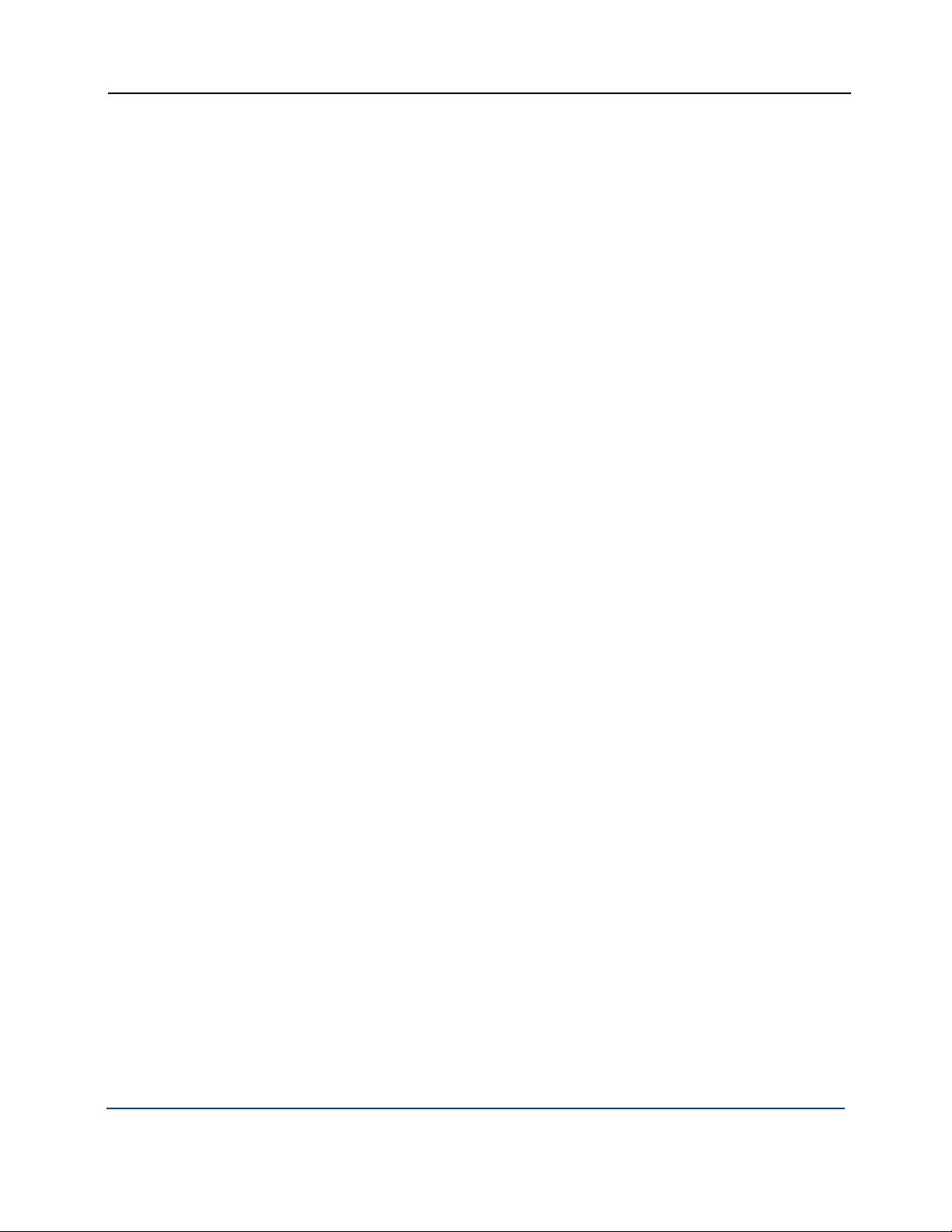
PGP WDE for Linux User's Guide Troubleshooting
To access the PGP Support Knowledge Base or request PGP Technical
Support, please visit PGP Support Portal Web Site
(https://support.pgp.com). Note that you may access portions of the PGP
Support Knowledge Base without a support agreement; however, you
must have a valid support agreement to request PGP Technical
Support.
92
