Page 1

PGP™ Universal Server
Installation Guide
3.2
Page 2

Page 3
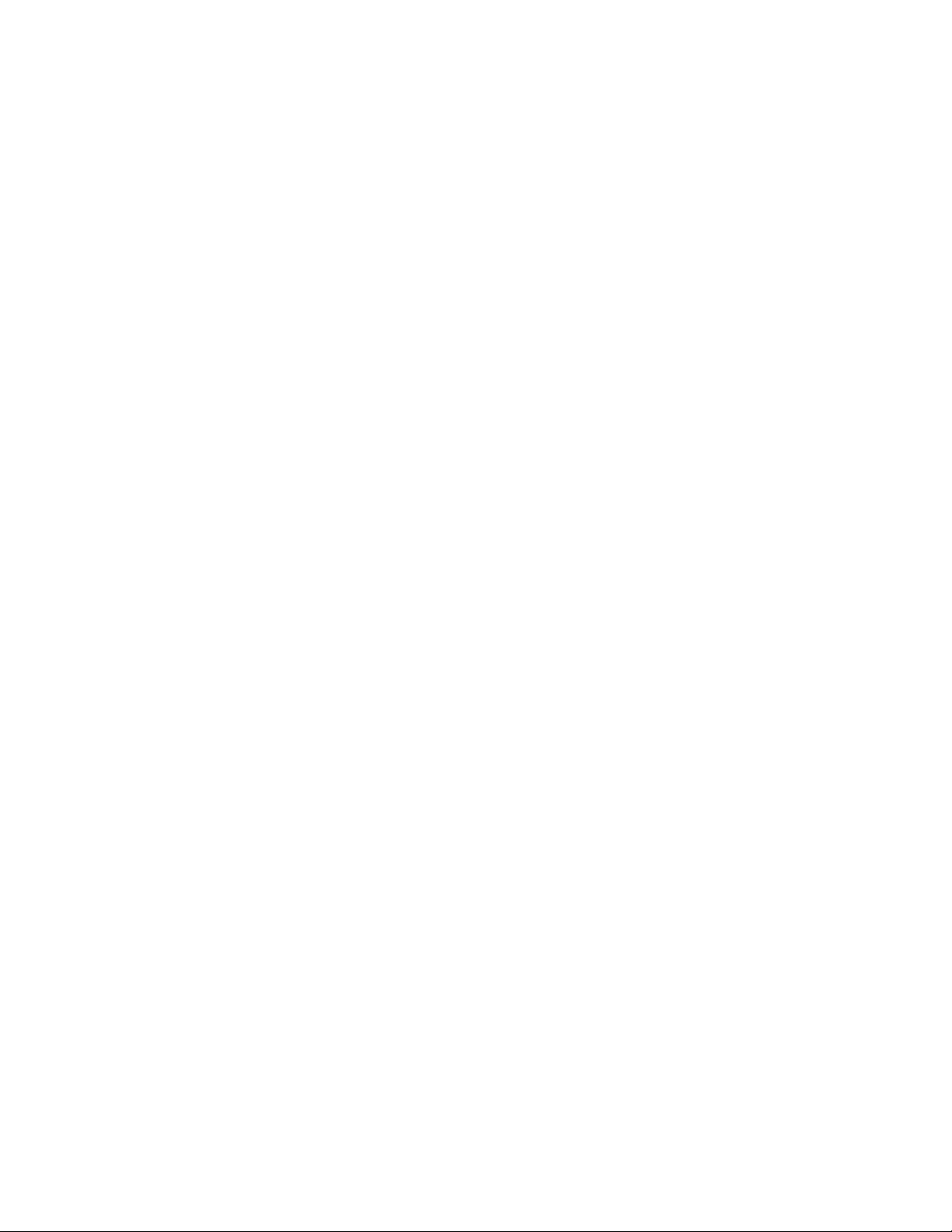
The software described in this book is furnished under a license agreement and may be used only in accordance with the terms of the agreement.
Version 3.2.0. Last updated: July 2011.
Legal Notice
Copyright (c) 2011 Symantec Corporation. All rights reserved.
Symantec, the Symantec Logo, PGP, Pretty Good Privacy, and the PGP logo are trademarks or registered trademarks of Symantec Corporation or its
affiliates in the U.S. and other countries. Other names may be trademarks of their respective owners.
The product described in this document is distributed under licenses restricting its use, copying, distribution, and decompilation/reverse engineering.
No part of this document may be reproduced in any form by any means without prior written authorization of Symantec Corporation and its licensors, if
any.
THE DOCUMENTATION IS PROVIDED"AS IS"AND ALL EXPRESS OR IMPLIED CONDITIONS, REPRESENTATIONS AND WARRANTIES, INCLUDING
ANY IMPLIED WARRANTY OF MERCHANTABILITY, FITNESS FOR A PARTICULAR PURPOSE OR NON-INFRINGEMENT, ARE DISCLAIMED, EXCEPT
TO THE EXTENT THAT SUCH DISCLAIMERS ARE HELD TO BE LEGALLY INVALID. SYMANTEC CORPORATION SHALL NOT BE LIABLE FOR
INCIDENTAL OR CONSEQUENTIAL DAMAGES IN CONNECTION WITH THE FURNISHING, PERFORMANCE, OR USE OF THIS DOCUMENTATION.
THE INFORMATION CONTAINED IN THIS DOCUMENTATION IS SUBJECT TO CHANGE WITHOUT NOTICE.
The Licensed Software and Documentation are deemed to be commercial computer software as defined in FAR 12.212 and subject to restricted rights
as defined in FAR Section 52.227-19 "Commercial Computer Software - Restricted Rights" and DFARS 227.7202, et seq. “Commercial Computer
Software and Commercial Computer Software Documentation”, as applicable, and any successor regulations. Any use, modification, reproduction
release, performance, display or disclosure of the Licensed Software and Documentation by the U.S. Government shall be solely in accordance with
the terms of this Agreement.
Symantec Corporation
350 Ellis Street
Mountain View, CA 94043
Symantec Home Page (
Printed in the United States of America.
10 9 8 7 6 5 4 3 2 1
http://www.symantec.com)
Page 4

Page 5

Contents
About the PGP Universal Server Installation Guide 1
What is PGP Universal Server? 1
PGP Universal Server Product Family 2
Who Should Read This Guide 2
Common Criteria Environments 2
Using the PGP Universal Server with the Command Line 2
Symbols 3
Getting Assistance 3
Getting product information 3
Technical Support 4
Contacting Technical Support 4
Licensing and registration 5
Customer service 5
Support agreement resources 5
Add the PGP Universal Server to Your Network 7
Server Placement 7
Gateway Placement 7
Internal Placement 8
Mail Relay 9
Microsoft Exchange Server 9
Lotus Domino Server 9
Installation Overview 10
About Open Ports 15
TCP Ports 15
UDP Ports 16
About Naming your PGP Universal Server 17
How to Name Your PGP Universal Server 17
Naming Methods 18
About Installing PGP Universal Server
Installation Considerations 19
System Requirements 19
PGP Universal Server on a VMware ESX Virtual Machine 20
Installing VMware Tools for PGP Universal Server 20
Installation Materials 21
Installation Options 22
Set Up after "pgp" Install 25
Hardware 25
System Information 25
Connecting to the PGP Universal Server 26
19
Page 6

ii Contents
About Setting Up PGP Universal Server 27
The Setup Assistant 27
Initial Configuration with Setup Assistant 28
Configuring a New Installation 29
Configuring a Cluster Member 31
Restore From a Server Backup 32
Migrate Keys from a PGP Keyserver 33
Configuration Examples 35
Internal Placement Configuration 35
Gateway Placement Configuration 36
Non-mailstream Placement Configuration 37
Cluster Configuration 38
Clustered Proxy and Keyserver Configuration 39
Gateway Cluster with Load Balancer 40
Gateway and Internal Placement Cluster 41
Encircled Configuration 43
Large Enterprise Configuration 44
Spam Filters and PGP Universal Server 45
Exchange with PGP Client Software 46
Lotus Domino Server with PGP Client Software 46
Unsupported Configurations 47
Multiple Gateway–Placed Servers 47
Page 7

About the PGP Universal Server Installation Guide
1
The PGP Universal Server Installation Guide provides important PGP™ Universal Server
concepts and presents a high-level overview of the tasks required to install, set up, and
use PGP Universal Server. This guide provides information about how your PGP
Universal Server processes email, which helps you integrate your PGP Universal
Servers into your network. There is also information on using Microsoft
Server and Lotus® Domino® Server with PGP Universal Satellite.
What is PGP Universal Server?
PGP Universal Server is a console that manages the applications that provide email,
disk, and network file encryption. PGP Universal Server with PGP Universal Gateway
Email provides secure messaging by transparently protecting your enterprise messages
with little or no user interaction. The PGP Universal Server replaces PGP Keyserver
with a built-in keyserver, and PGP Admin with PGP Desktop configuration and
deployment capabilities.
PGP Universal Server also does the following:
Automatically creates and maintains a Self-Managing Security Architecture
(SMSA) by monitoring authenticated users and their email traffic.
Allows you to send protected messages to addresses that are not part of the SMSA.
Automatically encrypts, decrypts, signs, and verifies messages.
Provides strong security through policies you control.
PGP Universal Satellite, a client-side feature of PGP Universal Server, does the
following:
Extends security for email messages to the computer of the email user.
Allows external users to become part of the SMSA.
If allowed by an administrator, gives end users the option to create and manage
their keys on their computers.
PGP Desktop, a client product, is created and managed through PGP Universal Server
policy and does the following:
Creates PGP keypairs.
Manages user keypairs.
Stores the public keys of others.
Encrypts user email and instant messaging (IM).
Encrypts entire, or partial, hard drives.
Enables secure file sharing with others over a network.
®
Exchange
Page 8
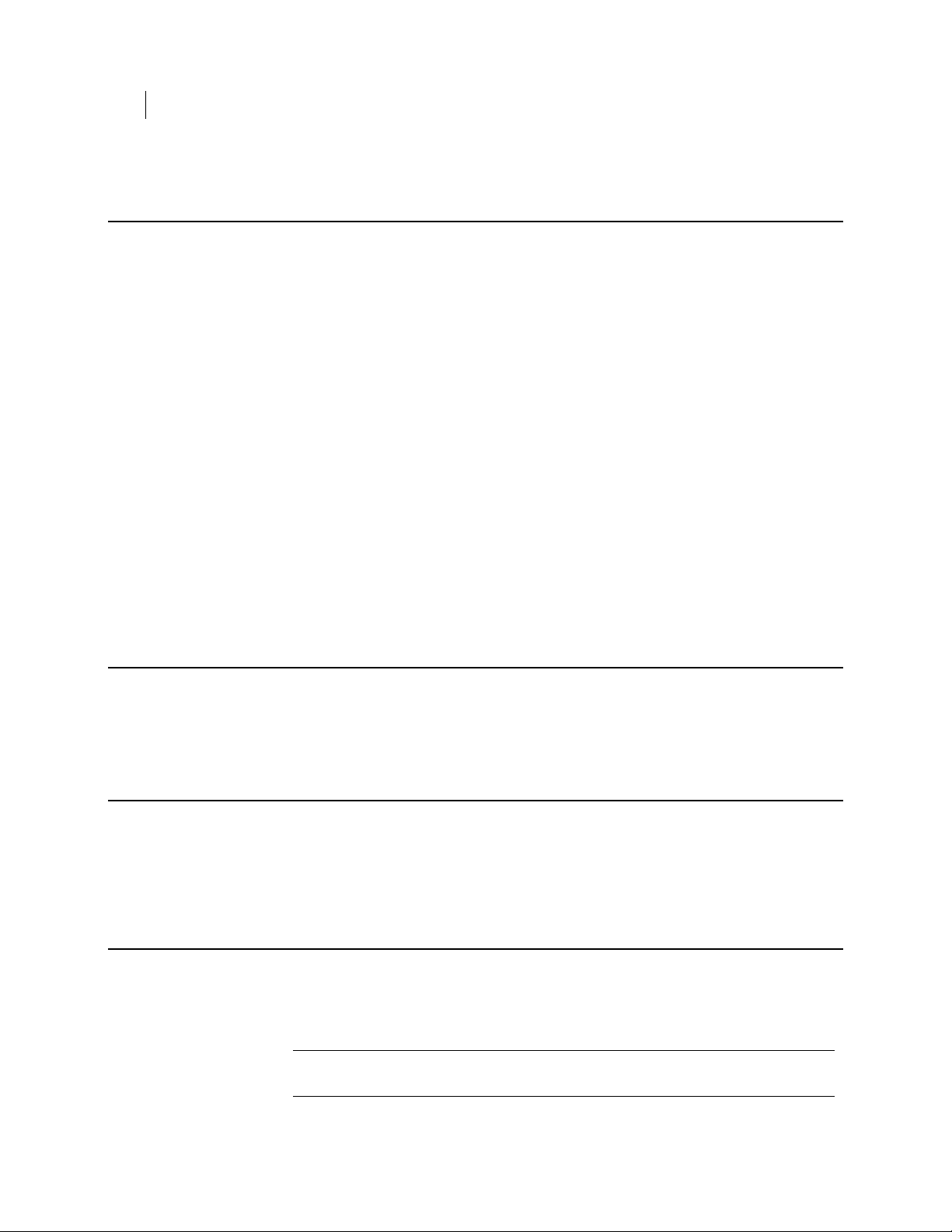
2 About the PGP Universal Server Installation Guide
PGP Universal Server Product Family
PGP Universal Server Product Family
PGP Universal Server functions as a management console for a variety of encryption
solutions. You can purchase any of the PGP Desktop applications or bundles and use
PGP Universal Server to create and manage client installations. You can also purchase a
license that enables PGP Universal Gateway Email to encrypt email in the mailstream.
The PGP Universal Server can manage any combination of the following PGP
encryption applications:
PGP Universal Gateway Email provides automatic email encryption in the
gateway, based on centralized mail policy.
This product requires administration by the PGP Universal Server.
PGP Desktop Email provides encryption at the desktop for mail, files, and AOL
Instant Messenger traffic.
This product can be managed by the PGP Universal Server.
PGP Whole Disk Encryption provides encryption at the desktop for an entire disk.
This product can be managed by the PGP Universal Server.
PGP NetShare provides transparent file encryption and sharing among desktops.
This product can be managed by the PGP Universal Server.
Who Should Read This Guide
This guide is for administrators who will install PGP Universal Server for your
organization’s PGP Universal Server environment.
Common Criteria Environments
To be Common Criteria compliant, see the best practices in PGP Universal Server 2.9
Common Criteria Supplemental. These best practices supersede recommendations made
elsewhere in this and other documentation.
Using the PGP Universal Server with the Command Line
You can use the PGP Universal Server command line for read-only access to, for
example, view settings, services, logs, processes, disk space, query the database, and so
on.
Note: If you modify your configuration using the command line, and you do not
follow these procedures, your Technical Support agreement is void.
Page 9

Symbols
About the PGP Universal Server Installation Guide
Symbols 3
Changes to the PGP Universal Server using command line must be:
Authorized in writing by Technical Support.
Implemented by a partner, reseller, or employee who is certified in the PGP
Advanced Administration and Deployment Training.
Summarized and documented in a text file in /var/lib/ovid/customization
on the PGP Universal Server.
Changes made through the command line may not persist through reboots and may
become incompatible in a future release. When troubleshooting new issues, Technical
Support can require you to revert custom configurations on the PGP Universal Server
to a default state.
Notes, Cautions, and Warnings are used in the following ways.
Note: Notes are extra, but important, information. A Note calls your attention to
important aspects of the product. You can use the product better if you read the
Notes.
Caution: Cautions indicate the possibility of loss of data or a minor security breach. A
Caution tells you about a situation where problems can occur unless precautions are
taken. Pay attention to Cautions.
Warning: Warnings indicate the possibility of significant data loss or a major security
breach. A Warning means serious problems will occur unless you take the
appropriate action. Please take Warnings very seriously.
Getting Assistance
For additional resources, see these sections.
Getting product information
The following documents and online help are companions to the PGP Universal Server
Administrator’s Guide. This guide occasionally refers to information that can be found
in one or more of these sources:
Online help is installed and is available in the PGP Universal Server product.
PGP Universal Server Installation Guide—Describes how to install the PGP
Universal Server.
PGP Universal Server Upgrade Guide—Describes the process of upgrading your
PGP Universal Server.
PGP Universal Mail Policy Diagram—Provides a graphical representation of how
email is processed through mail policy. You can access this document via the PGP
Universal Server online help.
Page 10

4 About the PGP Universal Server Installation Guide
Getting Assistance
Tutorials—Provides animated introductions on how to manage the mail policy
feature in PGP Universal Server 2.5 and later, and how upgraded PGP Universal
Server settings migrate into the new mail policy feature.
You can also access all the documentation and tutorials by clicking the online help
icon in the upper-right corner of the PGP Universal Server screen.
PGP Universal Satellite for Windows and Mac OS X includes online help.
PGP Universal Server and PGP Satellite release notes are also provided, which may
have last-minute information not found in the product documentation.
Technical Support
Symantec Technical Support maintains support centers globally. Technical Support’s
primary role is to respond to specific queries about product features and functionality.
The Technical Support group also creates content for our online Knowledge Base. The
Technical Support group works collaboratively with the other functional areas within
Symantec to answer your questions in a timely fashion. For example, the Technical
Support group works with Product Engineering and Symantec Security Response to
provide alerting services and virus definition updates.
Symantec’s support offerings include the following:
A range of support options that give you the flexibility to select the right amount
of service for any size organization
Telephone and/or Web-based support that provides rapid response and up-to-the-
minute information
Upgrade assurance that delivers software upgrades
Global support purchased on a regional business hours or 24 hours a day, 7 days a
week basis
Premium service offerings that include Account Management Services
For information about Symantec’s support offerings, you can visit our Web site at the
following URL:
www.symantec.com/business/support/
All support services will be delivered in accordance with your support agreement and
the then-current enterprise technical support policy.
Contacting Technical Support
Customers with a current support agreement may access Technical Support
information at the following URL:
www.symantec.com/business/support/
Before contacting Technical Support, make sure you have satisfied the system
requirements that are listed in your product documentation. Also, you should be at the
computer on which the problem occurred, in case it is necessary to replicate the
problem.
When you contact Technical Support, please have the following information available:
Product release level
Hardware information
Page 11
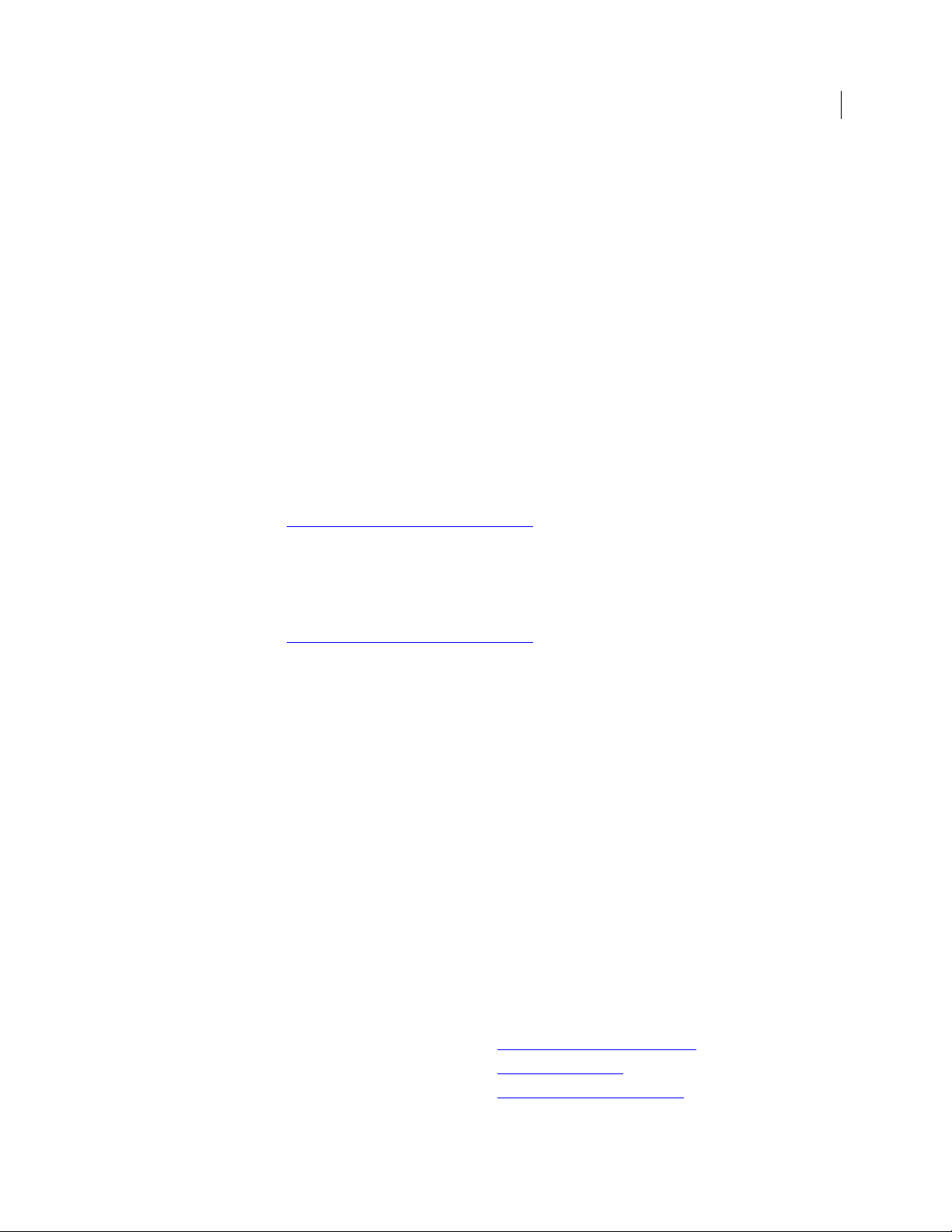
Available memory, disk space, and NIC information
Operating system
Version and patch level
Network topology
Router, gateway, and IP address information
Problem description:
Error messages and log files
Troubleshooting that was performed before contacting Symantec
Recent software configuration changes and network changes
Licensing and registration
If your Symantec product requires registration or a license key, access our technical
support Web page at the following URL:
www.symantec.com/business/support/
About the PGP Universal Server Installation Guide
Getting Assistance 5
Customer service
Customer service information is available at the following URL:
www.symantec.com/business/support/
Customer Service is available to assist with non-technical questions, such as the
following types of issues:
Questions regarding product licensing or serialization
Product registration updates, such as address or name changes
General product information (features, language availability, local dealers)
Latest information about product updates and upgrades
Information about upgrade assurance and support contracts
Information about the Symantec Buying Programs
Advice about Symantec's technical support options
Nontechnical presales questions
Issues that are related to CD-ROMs or manuals
Support agreement resources
If you want to contact Symantec regarding an existing support agreement, please
contact the support agreement administration team for your region as follows:
Asia-Pacific and Japan customercare_apac@symantec.com
Europe, Middle-East, Africa
North America, Latin America
semea@symantec.com
supportsolutions@symantec.com
Page 12

6 About the PGP Universal Server Installation Guide
Getting Assistance
Page 13

Add the PGP Universal Server to Your Network
2
This chapter provides information about how your PGP Universal Server processes
email, which can help you decide how to integrate your PGP Universal Servers into your
network. It also includes information about using Microsoft Exchange Server and Lotus
Domino Server with PGP Universal Satellite.
Server Placement
In your network, a PGP Universal Server can be placed in one of the following locations:
Internal placement, where the PGP Universal Server is located between your
Gateway placement, where the PGP Universal Server is located between your
email users and their local mail server.
external facing mail server and the Internet.
Gateway Placement
Caution: Unless it is a transparent proxy, do not place the PGP Universal Server
behind a proxy server to automatically receive licensing and update information.
In a gateway placement, your PGP Universal Server sits between your mail server and
the Internet in the logical flow of data.
1
2
PGP Universal Server gateway placement
Example Corp. DMZ
3
4
5
6
External email user
Logical flow of data
Example Corp. internal network
Example Corp. email users
Page 14

8 Add the PGP Universal Server to Your Network
Server Placement
7
Example Corp. email server
Note: The physical location of the PGP Universal Server and the mail server are not
important. From a mail relay perspective, it is more important that the PGP
Universal Server is between the mail server and the Internet. Both can be on the
internal network or in the DMZ.
In this placement, remember the following:
When you use SMTP, email messages are secured before they are sent to the
Internet and decrypted/verified when received from the Internet.
Email users on your internal network should not have direct access to a PGP
Universal Server in the gateway placement.
Based on your configuration, PGP Universal Server attempts to enforce this lack of
access automatically .
If you plan to use the signing features in PGP Universal Server, configure the mail
server to verify the From addresses.
Unless PGP Universal Satellite is used, messages are stored unsecured on the mail
server.
For PGP Universal Server to create the SMSA, you must configure your mail server
correctly.
Internal Placement
In this placement, your PGP Universal Server sits between your email users and their
email server.
1
2
3
4
5
6
PGP Universal Server internally placed
Example Corp. email server
Example Corp. DMZ
External email user
Logical flow of data
Example Corp. internal network
Page 15

Add the PGP Universal Server to Your Network
Mail Relay 9
Mail Relay
7
Example Corp. email users
Note: The physical location of the PGP Universal Server and the mail server are not
important. From a mail relay perspective, it is more important that the PGP
Universal Server is between the email users and the mail server; both can be on the
internal network or in the DMZ. From a performance perspective, you should place
users and the mail server next to each other on the same network.
In this PGP Universal Server placement, when messages are sent to the mail server
using SMTP, they are secured based on the applicable policies. Using POP or IMAP,
messages are decrypted and verified when they are retrieved from the mail server. If
PGP Universal Satellite has not been deployed globally to your internal users, messages
are stored secured on the mail server and are only transmitted unencrypted between
the internal user and the PGP Universal Server. If your mail server is configured for
SSL/TLS communications with the email client, messages are sent through that
encrypted channel and remain encrypted through the entire path. For PGP Universal
Server to create the SMSA, email clients must have SMTP authentication switched on
when they communicate with a PGP Universal Server.
After processing outgoing email, PGP Universal Server can forward the email to a
central mail gateway, which acts as a mail relay. Sites that use explicit mail routing can
use mail relay to forward outgoing email to a mail relay that performs explicit routing.
You cannot configure the mail relay during the initial configuration in the Setup
Assistant. Instead, you have to configure the server for gateway placement and
configure the mail relay in the administrative interface. For more information on
configuring the relay on the Outbound or Unified SMTP proxy, see Creating New or
Editing Existing Proxies in the PGP Universal Server Administrator's Guide.
Microsoft Exchange Server
Messaging Application Programming Interface (MAPI) support is available for
Microsoft Exchange Server environments by using PGP Desktop or PGP Universal
Satellite for Windows. MAPI support is not available in PGP Universal Satellite for Mac
OS X because there are no MAPI email clients for Mac OS X.
For more information about using MAPI, see Exchange with PGP Client Software (on
46) and MAPI Support in the PGP Universal Server Administrator's Guide.
page
Lotus Domino Server
Lotus Domino Servers and the Lotus Notes email client (versions 7.0.3 and later) are
supported in PGP Desktop and PGP Universal Satellite for Windows
®
.
Page 16
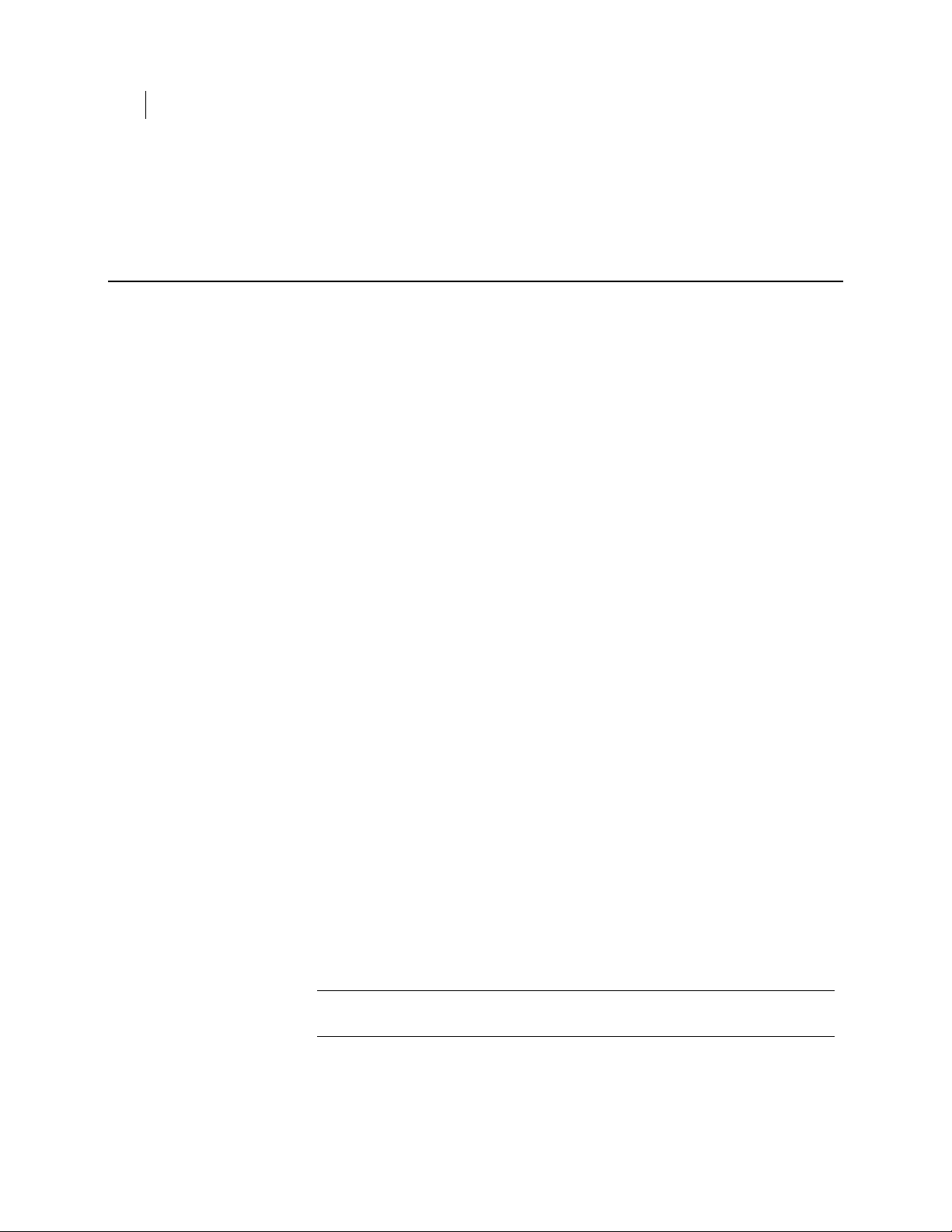
10 Add the PGP Universal Server to Your Network
Installation Overview
For more information about using the Lotus Notes email client, see Lotus Domino Server
with PGP Client Software (on page 46) and Lotus Notes Support in the PGP Universal
Server Administrator's Guide.
Installation Overview
This a broad overview of the process to plan, set up, and maintain your PGP Universal
Server environment.
Steps 1 and 4 are described in this guide, but the other steps are described in the PGP
Universal Server Administrator's Guide. This process applies a new, stand-alone
installation of PGP Universal Server. If you plan to install a cluster, you must install
and configure one PGP Universal Server following this process. Additional cluster
members receive most of their configuration settings from the initial PGP Universal
Server through data replication.
1 Plan where in your network you want to locate your PGP Universal Server(s).
Where you put PGP Universal Servers in your network, how many PGP Universal
Servers you have in your network, and other factors impact how you add the PGP
Universal Servers to your existing network. To help you plan, you should create a
diagram of your network that includes the network components and your email
flows. This diagram should also include details about the impact on your network
of adding a PGP Universal Server. For more information on how to add PGP
Universal Servers to your existing network, see Adding the PGP Universal Server to
Your Network (see "
2 Perform the necessary DNS changes.
This involves tasks such as the following:
Adding IP addresses for your PGP Universal Servers and an alias to your
keyserver.
Updating the MX record if necessary.
Adding keys.<domain>, hostnames of potential Secondary servers for a
cluster, and so on.
Properly configured DNS settings, such as root servers and appropriate reverse
lookup records, are required to support PGP Universal Server. You host and
pointer records must be correct. IP addresses must be resolvable to hostnames,
and hostnames must be resolvable to IP addresses.
3 Prepare a hardware token Ignition Key.
To add a hardware token Ignition Key during set up, you must install the drivers
and configure the token before you set up the PGP Universal Server. For
information on preparing a hardware token Ignition Key, see Protecting PGP
Universal Server with Ignition Keys in the PGP Universal Server Administrator's
Guide .
Add the PGP Universal Server to Your Network" on page 7).
Note: In a cluster, the Ignition Key that is configured on the first PGP Universal
Server in the cluster also applies to subsequent members of the cluster.
4 Install and configure PGP Universal Server.
Page 17

Add the PGP Universal Server to Your Network
Installation Overview
11
The Setup Assistant runs automatically when you access the PGP Universal Server
administrative interface for the first time. You can set or confirm a number of
basic settings, such as your network settings, administrator password, server
placement option, mail server address, and so on. For more information on this
process, see Setting Up the PGP Universal Server (see "
Universal Server" on page
27).
About Setting Up PGP
Note:To configure multiple servers as a cluster, you must first configure one
server and add the additional servers as cluster members. You can do this
through the Setup Assistant when you install a server that will join an existing
cluster or through the PGP Universal Server administrative interface. For more
information, see Cluster Member Configuration (see "
Member" on page
31).
Configuring a Cluster
5 License your server.
You must license PGP Universal Server to take it out of Learn Mode or install
updates. After it is licensed, you should check for and install product updates. If
you want the PGP Universal Server to provide mail proxy services, you must have
a PGP Universal Server license with the mailstream feature enabled and select the
Enable Mail Proxies checkbox on the System Settings page. For more
information, see Licensing Your Software in the PGP Universal Server
Administrator's Guide.
6 Import the PGP key you want to use as your Organization Key with PGP
Universal Server and back it up.
Your Organization Key is used to sign all user keys the PGP Universal Server
creates and encrypt PGP Universal Server backups. This key represents the
identity of your organization and is the root of the Web-of-Trust for your users.
If your organization uses PGP Desktop and has an Corporate Key or Organization
Key that you want to use with PGP Universal Server, you should import it after
configuring your server. If your organization does not have a key to use as your
Organization Key, you can use the Organization Key that the Setup Assistant
automatically created with default values. For more information, see Managing
Organization Keys in the PGP Universal Server Administrator's Guide.
Note: Regardless of which key you use as your Organization Key, you must back
up the key.
Since PGP Universal Server’s built-in back-up feature always encrypts backups to
this key, you must provide a copy of your Organization Key to restore your data.
For more information, see Organization Certificate in the PGP Universal Server
Administrator's Guide.
7 Add the PGP Additional Decryption Key (ADK) that you want to use with PGP
Universal Server.
An Additional Decryption Key (ADK) allows you to recover an email message if the
recipient is unable or unwilling to do so; every message that is encrypted to the
ADK can be opened by the holder(s) of the ADK. You cannot create an ADK with
the PGP Universal Server, but if you have an existing PGP ADK generated by PGP
Desktop, you can add it to your PGP Universal Server and use it. For more
information, see the PGP Desktop User’s Guide and Additional Decryption Key
(ADK) in the PGP Universal Server Administrator's Guide.
8 Create a SSL/TLS certificate or obtain a valid SSL/TLS certificate.
Page 18

12 Add the PGP Universal Server to Your Network
Installation Overview
The Setup Assistant automatically creates a self-signed certificate to be used with
SSL/TLS traffic. Because this certificate is self-signed, it might not be trusted by
email or Web browser clients. Symantec Corporation recommends that you obtain
a valid SSL/TLS certificate for each of your PGP Universal Servers from a
reputable Certificate Authority. This is especially important for PGP Universal
Servers that are publicly accessed. Older Web browsers might reject self-signed
certificates or not know how to handle them when they encounter them through
PGP Universal Web Messenger or Smart Trailer. For more information, see
Working with Certificates in the PGP Universal Server Administrator's Guide.
9 Configure the Directory Synchronization feature if you want to synchronize an
LDAP directory with your PGP Universal Server.
If you have an existing LDAP server, Directory Synchronization provides more
control over who is included in your SMSA. By default, user enrollment is set to
Email enrollment. If you decide to use LDAP directory enrollment, this enrollment
type assumes that you have an LDAP directory configured. You can change the
client enrollment setting for Directory Synchronization in the Directory
Synchronization Settings page.
Note: For LDAP user enrollment to work, you must have a configured LDAP
directory and have enabled Directory Synchronization.
For more information, see Using Directory Synchronization to Manage Users in
the PGP Universal Server Administrator's Guide.
10 Configure PGP Desktop client features.
By default, the PGP Desktop client basic license is installed with the PGP Universal
Server, so you do not have to add the client license separately. However, optional
features, such as messaging, PGP Whole Disk Encryption, and PGP NetShare, are
disabled by default. If you purchased a license for those features, you must edit
your client policy settings to enable them. For more information about consumer
policy settings, see Establishing PGP Desktop Settings for Your PGP Desktop
Clients in the PGP Universal Server Administrator's Guide.
11 Add trusted keys, configure consumer policy, and establish mail policy.
These settings are important to operate PGP Universal Server securely.
For more information on adding trusted keys from outside the SMSA, see
Managing Trusted Keys and Certificates in the PGP Universal Server
Administrator's Guide.
For more information about consumer policy settings, see Administering
Consumer Policy.
For information on setting up mail policy, see Setting Mail Policy.
When setting consumer policies, PGP Universal Server provides Out of Mail
Stream (OOMS) support. This option specifies how the email is transmitted from
the client to the server if PGP Desktop cannot find a key for the recipient and,
therefore, cannot encrypt the message. OOMS is disabled by default, so sensitive
messages that cannot be encrypted locally are sent unencrypted to PGP Universal
Server "in the mail stream" like typical emails. Mail or Network administrators can
read these messages by accessing the mail server's storage or monitoring network
traffic. However, archiving solutions, outbound anti-virus filters, or other systems
that monitor or proxy mail traffic will process these messages normally.
Page 19

Add the PGP Universal Server to Your Network
Installation Overview
13
You can enable OOMS, which means that sensitive messages that cannot be
encrypted locally are sent to PGP Universal Server "out of the mail stream." PGP
Desktop creates a separate, encrypted network connection to the PGP Universal
Server to transmit the message. However, archiving solutions, outbound anti-virus
filters, or other systems that monitor or proxy mail traffic will not see these
messages.
When you configure PGP Universal Server, you should determine the appropriate
settings for your requirements. This option can be set separately for each policy
group, and is set in the Consumer Policy page. For more details on the effects of
enabling or disabling OOMS, see Out of Mail Stream Support in the PGP Universal
Server Administrator's Guide.
12 Install and configure additional cluster server members.
You can do this through the Setup Assistant when you install a server that will
join an existing cluster or through the PGP Universal Server administrative
interface. You must configure one server before you can add and configure
additional servers as cluster members. For more information, see Clustering your
PGP Universal Servers in the PGP Universal Server Administrator's Guide..
13 Reconfigure the settings of your email clients and servers, if necessary.
Depending on how you add the PGP Universal Server to your network, some
setting changes might be necessary. For example, if you are using a PGP Universal
Server that is placed internally, the email clients must have SMTP authentication
switched on. For PGP Universal Servers that are placed externally, you must
configure your mail server to relay SMTP traffic to the PGP Universal Server.
14 Enable SNMP Polling and Traps.
You can configure PGP Universal Server to allow network management
applications to monitor system information for the device on which PGP Universal
Server is installed and send the information to an external destination. For more
information see Configuring SNMP Monitoring in the PGP Universal Server
Administrator's Guide.
15 Distribute PGP Universal Satellite and/or PGP Desktop to your internal users, if
appropriate.
To provide seamless, end-to-end message security without training your users,
you can use PGP Universal Satellite. Exchange/MAPI and Lotus Notes
environments also require PGP Universal Satellite. PGP Desktop provides more
features and user control than PGP Universal Satellite does. For more information,
see PGP Universal Satellite and Configuring PGP Desktop Installations in the PGP
Universal Server Administrator's Guide.
16 Analyze the data from Learn Mode.
In Learn Mode, your PGP Universal Server does the following:
Sends messages through mail policy without taking action on the messages.
Decrypts and verifies incoming messages when possible.
Dynamically creates a SMSA.
You can see what the PGP Universal Server would have done without Learn Mode
by monitoring the system logs. Learn Mode helps you become familiar with how
the PGP Universal Server operates and allows you to see the effects of your policy
settings before the PGP Universal Server goes live on your network. You can tune
settings in Learn Mode, so that the PGP Universal Server is operating properly
when you go live. For more information, see Operating in Learn Mode in the PGP
Universal Server Administrator's Guide.
Page 20

14 Add the PGP Universal Server to Your Network
Installation Overview
17 Adjust policies as necessary.
You should review your current policies and make the necessary changes.
18 Back up all PGP Universal Servers before taking them out of Learn Mode.
This gives you a baseline backup if you need to return to a clean installation. For
more information, see Backing Up and Restoring System and User Data in the PGP
Universal Server Administrator's Guide.
19 Take your PGP Universal Servers out of Learn Mode.
Now email messages are encrypted, signed, and decrypted/verified, based on the
relevant policy rules.
20 Monitor the system logs to ensure that your PGP Universal Server environment
is operating as expected.
Page 21

About Open Ports
3
This chapter provides information on the ports a PGP Universal Server has open and on
TCP Ports
Port Protocol/Service Comment
21
File Transfer Protocol (FTP)
which ports it listens.
Used to transmit encrypted backup
archives to other servers. Data is sent via
passive FTP, so port 20 (FTP Data) is not
used.
22
25
80
110
143
389
443
444
Open Secure Shell (SSH)
Simple Mail Transfer Protocol (SMTP)
HyperText Transfer
Protocol (HTTP)
Post Office Protocol (POP)
Internet Message Access Protocol
(IMAP)
Lightweight Directory Access Protocol
(LDAP)
HyperText Transfer Protocol, Secure
(HTTPS)
Simple Object Access Protocol, Secure
(SOAPS)
Used for remote shell access to the server
for low-level system administration.
Used to send mail. In a gateway placement,
the PGP Universal Server listens on port
25 for incoming and outgoing SMTP
traffic.
Used to allow user access to the PGP
Verified Directory. If the PGP Verified
Directory is disabled, access on this port is
automatically redirected to port 443 over
HTTPS.
Also used for Universal Services Protocal
(USP) keyserver connection.
Used to retrieve mail by users with POP
accounts in an internal placement. Closed
to gateway placements.
Used to retrieve mail by users with IMAP
accounts in an internal placement. Closed
to gateway placements.
Used to allow remote hosts to look up local
users' public keys.
Used for PGP Desktop and PGP Universal
Satellite policy distribution and PGP
Universal Web Messenger access.
If the Verified Directory is disabled, used
for HTTPS access.
Also used for Universal Services Protocal
(USP)over SSL for keyserver connection.
Used to cluster replication messages.
Page 22

16 About Open Ports
UDP Ports
Port Protocol/Service Comment
465
636
993
Simple Mail Transfer Protocol, Secure
(SMTPS)
Lightweight Directory Access Protocol,
Secure (LDAPS)
Internet Message Access Protocol,
Secure (IMAPS)
Used to send mail securely in internal
placements. Closed to gateway placements.
This is a non-standard port used only by
legacy mail servers. We recommend,
rather than using this port, you use
STARTTLS on port 25.
Used to securely allow remote hosts to
look up public keys of local users.
Used to retrieve mail securely by users
with IMAP accounts in internal
placements. Closed to gateway placements.
995
9000
Post Office Protocol, Secure (POPS)
HyperText Transfer Protocol, Secure
(HTTPS)
UDP Ports
Port Protocol/Service Comment
53
123
161
Domain Name System (DNS )
Network Time Protocol (NTP )
Simple Network Management
Protocol (SNMP)
Used to look up a Fully Qualified Domain Name
(FQDN ) on the DNS server and translate to an IP
address.
Used to synchronize the system’s clock with a
reference time source on a different server.
Used by network management applications to query
the health and activities of PGP Universal Server and
the computer on which it is installed.
Used to retrieve mail securely by users
with POP accounts in internal placements.
Closed to gateway placements.
Allows access to the PGP Universal Server
administrative interface.
Page 23

About Naming your PGP Universal Server
4
This chapter describes how and why to name your PGP Universal Server using the
How to Name Your PGP Universal Server
keys.<domain> convention.
Unless a valid public key is found locally, PGP Universal Servers automatically look for
valid public keys for email recipients by attempting to contact a keyserver at a special
hostname, keys.<domain>, where <domain> is the recipient's email domain.
For example, an internal user at example.com sends an email to
susanjones@widgetcorp.com. If no valid public key for Susan is found on the Example
PGP Universal Server, it automatically looks for a valid public key for Susan at
keys.widgetcorp.com, even if there is no domain policy for widgetcorp.com on
Example’s PGP Universal Server. Keys are found locally if they are cached, or if Susan
was an external user who explicitly supplied her key through PGP Universal Web
Messenger. If the Widgetcorp PGP Universal Server is named using the keys.<domain>
convention, the Example Corp. PGP Universal Server can find a valid public key for
susan@widgetcorp.com at keys.widgetcorp.com.
Caution: Symantec Corporation strongly recommends you name your PGP Universal
Server according to this convention, because it allows other PGP Universal Servers
to easily find valid public keys for email recipients in your domain. You must also use
this convention to name your externally visible PGP Universal Server.
If your organization uses email addresses, such as mingp@example.com and
mingp@corp.example.com, your PGP Universal Server must be reachable at
keys.example.com and keys.corp.example.com. If you have multiple PGP Universal
Servers in a cluster that are managing an email domain, only one of those PGP
Universal Servers needs to use the keys.<domain> convention.
Note: Keys that are found using the keys.<domain> convention are treated as valid
and trusted.
Keys.<domain> should be the address of a load-balancing device, which distributes
connections to your PGP Universal Server’s keyserver service. The ports that need to be
load balanced are the ports on which you are running your keyserver service, port 389
for LDAP and 636 for LDAPS. You can also name your PGP Universal Server according
to your company's required naming convention and ensure that the server has a DNS
alias of keys.<domain>.com.
If you are administering multiple email domains, you should establish the
keys.<domain> convention for each email domain. If your PGP Universal Server is
behind your corporate firewall, you must ensure that ports 389 (LDAP) and 636 (LDAPS)
are open to support the keys.<domain> convention.
Page 24

18 About Naming your PGP Universal Server
How to Name Your PGP Universal Server
Naming Methods
To support the keys.<domain> convention, you can name your PGP Universal Server in
one of the following ways:
In the Setup Assistant, name your PGP Universal Server with the keys.<domain>
convention in the Host Name field on the Network Setup page.
On the Network Settings page, change the host name of your PGP Universal
Server to keys.<domain> .
Create a DNS alias to your PGP Universal Server that uses the keys.<domain>
convention that is appropriate for your DNS server configuration.
Page 25

About Installing PGP Universal Server
5
This chapter provides information about the following:
Setting up your PGP Universal Server
System requirements
Installing your PGP Universal Server For a higher-level view of this process, see
Installation Overview (on page 10).
Installation Considerations
You must install and test the installation in a lab or staging environment before you
integrate the PGP Universal Server into your network. PGP Universal Server is a
customized Linux installation and cannot be installed on a Windows server. Every PGP
Universal Server requires a dedicated system that meets the system requirements
described in the PGP Universal Server Release Notes. When you install PGP Universal
Server, the data is deleted and the system is reconfigured as a PGP Universal Server.
Warning: Before you install, you must back up all the data on the system. The
installation erases all data from the destination disk.
The installation software is included on the Server Installation DVD, which also
includes documentation, software license, PGP Universal Satellite and PGP Desktop
software installers, and release notes. Symantec strongly recommends that you locate
your PGP Universal Servers in secured areas with restricted access. Only authorized
individuals should be granted physical access to PGP Universal Servers.
Warning: If you are performing this installation as part of a cluster migration from
version 2.12 SP4, before you begin the migration, you must run the pgpSyncUsers
utility on this cluster to ensure the user data is consistent. For more information, see
the PGP Universal Server Upgrade Guide for details.
Warning: If you have a hardware token Ignition Key or a Hardware Security Module
(HSM), you must contact Technical Support before you migrate to PGP Universal
Server 3.2.0.
Migrating to version 3.2.0 requires that you create a new setting on the upgraded
(3.2.0) version of PGP Universal Server before you restore the backup file from your
previous system. This setting can only be added through SSH access with the help of
Technical Support. If you migrate to version 3.2.0 without adding this preference,
you will be locked out of the user interface after the upgrade. As a result, you cannot
use your hardware token Ignition Key to unlock your PGP Universal Server.
System Requirements
For the latest system requirements, see the PGP Universal Server Release Notes.
Page 26

20 About Installing PGP Universal Server
System Requirements
You must install the PGP Universal Server software on PGP Universal Server Certified
Hardware. You can find the latest PGP Universal Server Certified Hardware List
available on Symantec Corporation's website.
PGP Universal Server on a VMware ESX Virtual Machine
Before you install PGP Universal Server version 3.2.0 on a virtual machine, ensure that:
VMware ESXi 4.1, Update 1 is installed.
You are an administrator with sufficient privileges to perform the required
functions.
You have used the New Virtual Machine Wizard to create a virtual machine on
the host VMware ESX server with the following requirements:
Guest operating system is Linux:
Other Linux kernel 2.6 (32 bit)
This is a required setting.
Symantec Corporation recommends that you configure at least two virtual
CPUs for PGP Universal Server.
Have the following as minimums for memory:
4GB of memory on a single server instance
8GB on a two server cluster configuration
For additional servers, Symantec Corporation recommends additional
memory.
The minimum requirements may also increase depending upon the
features in use upon the PGP Universal Servers, such as Gateway Email,
PGP Whole Disk Encryption or PGP NetShare.
LSI Logic SCSI Adapter as the I/O Adapter type.
This is a required setting.
PGP Universal Server does not support the BusLogic SCSI Adapter. If you
configure your virtual machine to use this adaptor, a partitioning error occurs
during installation.
The remaining options can be configured as appropriate. Symantec Corporation
recommends that you configure the VMware hardware as if you were configuring a
physical server.
Note: Using PGP Universal Server with VMware VMotion is not currently supported.
Installing VMware Tools for PGP Universal Server
Before you use these commands on the PGP Universal Server, see Using the PGP
Universal Server with the Command Line (on page 2).
After installing PGP Universal Server, you must install VMware Tools.
Page 27

About Installing PGP Universal Server
Installation Materials
21
To install VMware Tools:
1 Access the PGP Universal Server using the command line with SSH and log in to
the server as root.
To set up command line access to the PGP Universal Server, see the instructions in
Accessing the PGP Universal Server using SSH (on page
21).
2 Run this script:
# /usr/bin/install-vmware-tools.sh --version 4.1
3 When prompted, type reboot.
During reboot, the console messages should indicate that the VMware modules
have been loaded correctly ([OK]).
4 Run # lsmod | grep vm to confirm that the modules have been installed.
This step should list the VMware modules for ESX 4.1.
5 Run the following commands to confirm that the appropriate processes are
running:
# chkconfig --list vmware-tools
This step shows whether the VMware modules are correctly set to load during
system startup. They should be ON for runlevel 3.
# ps aux | grep guestd
This should show that /usr/sbin/vmware-guestd is running.
Accessing the PGP Universal Server using SSH
To access PGP Universal Server through the command line, you must create an SSHv2
key and add it to the superuser administrator account in PGP Universal Server. You can
do this, for example, by using PuTTYgen to create an SSHv2 key and PuTTY to log in to
the command line interface. You add the SSHv2 key to your superuser administrator
account through the PGP Universal Server administrative interface.
PuTTY is a free suite of SSH tools that includes the following:
PuTTYgen
PuTTY
PSFTP
Pageant, the PuTTY authentication agent
The PuTTYgen and PuTTY.exe files can be downloaded separately from the Internet. To
set up command line access to the PGP Universal Server, see the Knowledge Base.
Installation Materials
PGP Universal Server is distributed on one DVD, which you can use to install the server
on PGP Universal Server Certified Hardware. The DVD also contains PGP Universal
Server documentation and installers for PGP Universal Satellite and PGP Desktop.
Page 28

22 About Installing PGP Universal Server
Installation Materials
Installation Options
Note: Your system must be set to boot from the DVD.
When you insert the installation DVD and reboot the server, you can select customnet
as the installation boot option, . This option installs the PGP Universal Server using a
standard partitioning scheme and configures the network settings based on your inputs
during installation. Symantec Corporation recommends you perform the default
installation to ensure that your PGP Universal Server runs properly when you finish. If
the media is invalid, you can use the mediacheck boot option to verify the DVD
contents before you begin the installation. For more information, see Performing a
Media Verification on your DVD (see "
During the default installation, you are prompted to provide the following information:
IP address
Subnet mask
Default gateway
DNS information
Hostname
For more information on the information you need to provide, see Default Installation
Procedure (on page 22).
If you provide the network information during installation, it is pre-loaded into the
Setup Assistant. The default installation also simplifies the steps to connect to the PGP
Universal Server and continue with the setup. Other installation boot options provide
combinations of installation and configuration steps for expert system administrators.
If you are considering one of these installation boot options, talk to your Technical
Support representative. These options may complicate your ability to connect to and
set up your PGP Universal Server. For more information about these options, see
Alternate Installation Procedures (on page
Verifying the Media on Your DVD" on page 23).
24).
Default Installation Procedure
Before you install PGP Universal Server using the default process, you must do the
following:
1 In a secure location, set up the system that will host the server.
2 Attach a keyboard and monitor to the server on which you will install PGP
3 Make sure the system is set to boot from the DVD.
4 Insert the PGP Universal Server Installation DVD.
5 Reboot the system.
To install the PGP Universal Server software with the default process
1 At the prompt, do one of the following:
Universal Server.
Press Enter to run the default installation without verifying the DVD.
Page 29

About Installing PGP Universal Server
Installation Materials
23
If there are problems with the DVD, type customnet mediacheck and
press Enter to verify the DVD before you install.
For more information on mediacheck, see Performing a Media Verification on
your DVD (see "
Verifying the Media on Your DVD" on page 23).
A warning appears stating that the installation process erases and repartitions the
system's disk.
2 Click Continue or Cancel.
After the pre-installation, if your system contains multiple network interfaces,
these interfaces are displayed on the Network Configuration page. All the
network interfaces are set to Active on boot. If you plan to use multiple interfaces,
you should configure them all with IP addresses.
3 Select the network interface you want to configure and click Edit.
4 Type the IP address and Prefix/Netmask for the selected network interface and
click OK.
You can type the Netmask in dotted quad notation (for example, 255.255.255.0)
or in Classless Inter-Domain Routing (CIDR) notation (/24). As you configure each
interface, its IP address appears in the list of interfaces.
5 After you configure the IP address and Netmask for all the network interfaces,
click OK.
6 Type the IP addresses of the Gateway, Primary DNS, and Secondary DNS, and click
OK.
7 Type the hostname for the PGP Universal Server and click OK.
The hostname must be the name of the first network interface, because by default,
the PGP Universal Server listens on the first interface. Symantec Corporation
strongly recommends that you name your externally visible PGP Universal Server
according to the keys.<domain> convention, which allows other PGP Universal
Servers to easily find valid public keys for email recipients in your domain. For
more information, see Naming your PGP Universal Server (see "
PGP Universal Server" on page
17).
About Naming your
After the PGP Universal Server is installed, the system automatically ejects the
DVD and reboots.
Note: Do not log in at the login prompt. You do not need to log in at this point to
complete the setup.
8 Type https:// <hostname>:9000 or https: //<IP address>:9000 to
connect to the server through the Setup Assistant
For more information on the installation and setup, see Initial Configuration with
Setup Assistant (on page
Verifying the Media on Your DVD
Before you install PGP Universal Server, verify that the media from which you are
installing is error-free by adding mediacheck to your installation command.
To complete the media verification:
1 In a default installation, type customnet mediacheck and press Enter.
28).
Page 30

24 About Installing PGP Universal Server
Installation Materials
2 Click OK.
If you click Skip, proceed to step 3.
3 Click Test.
If the DVD does not pass, eject it, and insert another DVD, but if the DVD passes,
click OK.
Alternate Installation Procedures
Depending on your PGP Universal Server installation needs, there are a variety of
installation options, which offer alternate options for partitions, driver installation, and
network configuration. To access the alternate installation options, after the
installation starts, press F2 at the initial prompt.
The following installation options are available:
customnet, which does the following:
Clears the disk partitions.
Creates default partitions.
Prompts for network configuration information.
For more information about this installation option, see Default Installation
Procedure (on page
pgp, which does the following:
Clears the disk partitions.
Makes default partitions.
Assigns IP address 192.168.1.100.
standard, which does the following:
Clears disk partitions but does not make default partitions.
Prompts for network configuration information.
ks, which behaves the same way as the standard option.
expert, which does the following:
Clears disk partitions.
Does not make default partitions.
Allows partitioning of removable media.
Prompts for a driver disk.
Prompts for network configuration information.
noautopart, which does the following:
Clears disk partitions but does not make default partitions.
Assigns IP address 192.168.1.100.
memtest86, which does the following:
Runs, but does not install, memtest86+ to test the RAM.
This test is recommended if you are installing on new hardware.
22).
Page 31

You can verify your media before you run the installation by adding the mediacheck
keyword after any of these installation commands. For more information, see
Performing a Media Verification on your DVD (see "
on page 23).
Caution: Some of these options may make it more complicated to connect and
continue the configuration using a Web browser. Symantec Corporation strongly
recommends that you contact Technical Support before you attempt another
installation procedure.
Set Up after "pgp" Install
If you select the default installation option (customnet) or the standard, ks, or expert
options, see Initial Configuration with Setup Assistant (on page
configure your network settings as part of the installation process.
If you select the pgp or noautopart installation, gather materials and information
before you can continue with the setup.
About Installing PGP Universal Server
Set Up after "pgp" Install
Verifying the Media on Your DVD"
28). These options
25
Hardware
System Information
Before you configure your PGP Universal Server using the Setup Assistant, you must
have the following:
A Web browser on a Windows or Mac OS X computer, which allows you to run
Setup Assistant.
A crossover Ethernet cable to connect a Windows or Mac OS X computer to the
PGP Universal Server.
To configure your PGP Universal Server, you need the following:
The temporary IP address and subnet of the newly installed PGP Universal Server,
which is used to initially configure the Setup Assistant:
IP: 192.168.1.100:9000
Subnet: 255.255.255.0
This data helps you connect to the PGP Universal Server during the initial
configuration of the Setup Assistant, but before the PGP Universal Server is
available through a Web browser.
IP address, name, gateway, and DNS server information.
A license or license authorization from Symantec Corporation:
If your PGP Universal Server can connect to the PGP Licensing Server over
the Internet, the license server authorizes your PGP Universal Server
license.
Page 32

26 About Installing PGP Universal Server
Set Up after "pgp" Install
If your PGP Universal Server cannot connect to the PGP Licensing Server
over the Internet, you need the License Authorization text file to license your
PGP Universal Server.
Depending on your setup, your Organization Key or a saved backup.
Connecting to the PGP Universal Server
To continue the installation and setup, you must have a crossover Ethernet cable to
connect to the PGP Universal Server. Configure the client computer with a fixed IP
address and access the PGP Universal Server from this computer.
To connect to the PGP Universal Server
1 Type the following information to configure the client computer:
IP: 192.168.1.99
Subnet: 255.255.255.0
If you are using a Mac OS X client computer, save this temporary setup as a
separate location in Network Preferences (for example, setup).
2 Continue your set up as described in Initial Configuration with Setup Assistant (on
28).
page
Page 33

About Setting Up PGP Universal Server
6
This chapter describes how to access and use Setup Assistant to configure your PGP
The Setup Assistant
Universal Server.
The Setup Assistant appears the first time you access the PGP Universal Server. You
are prompted for information about your network and how you want your PGP
Universal Server to work. The Setup Assistant performs most of the configuration for
your PGP Universal Server. In the PGP Universal Server's administrative interface, you
can change any Setup Assistant settings after you run it. You can also use the
administrative interface to configure the features not covered in the Setup Assistant.
The Setup Assistant supports the following types of setups:
New Installation, which allows you to configure a PGP Universal Server to be your
only PGP Universal Server or the first server in a cluster.
Cluster Member, which allows you to add this PGP Universal Server to an existing
cluster.
Restore, which allows you to restore backed up data from another PGP Universal
Server to a new PGP Universal Server.
You need the backed up data file and the Organization Key that was used to
encrypt the backup file. For more information about configuring a PGP Universal
Server with data from a backup, see the PGP Universal Server Upgrade Guide.
Keyserver, which allows you to migrate the keys and data from a PGP Keyserver
to a PGP Universal Server.
For more information about configuring a PGP Universal Server with the keys
from a PGP Keyserver, see the PGP Universal Server Upgrade Guide.
For each setup type, you must do the following:
1 Read and agree to the End User License Agreement.
2 Specify the type of setup.
3 Configure the network settings for your PGP Universal Server.
4 Restart the PGP Universal Server.
After the PGP Universal Server restarts, you can connect to it using a Web browser and
continue with the Setup Assistant.
Page 34

28 About Setting Up PGP Universal Server
Initial Configuration with Setup Assistant
Initial Configuration with Setup Assistant
The Setup Assistant helps you establish the PGP Universal Server’s network
configuration and setup type. After the software installs and the server restarts, you
can connect to the PGP Universal Server using a Web browser at the configured IP
address and complete the Setup Assistant.
To initially configure PGP Universal Server with the Setup Assistant:
1 In a Web browser, connect to the PGP Universal Server in one of the following
ways:
If you selected customnet, standard, ks, or expert installation options, type:
https://<hostname>:9000 using the hostname or IP address you assigned
to the PGP Universal Server.
If you selected pgp or noautopart installation options, and you are using a
client computer with a fixed IP address, type:
https://192.168.1.100:9000.
For more information, see Preparing for Setup after pgp Install (see "
"pgp" Install" on page 25).
2 Read the text and click Forward.
3 Read the License Agreement and click I Agree .
4 Select an installation option:
New Installation if this is a new PGP Universal Server installation and this
server is the only PGP Universal Server in your network, or it is the first
server in a cluster.
Cluster Member if this PGP Universal Server will join an existing PGP
Universal Server cluster.
Because the first PGP Universal Server acts as the sponsor for the second PGP
Universal Server, you must have one PGP Universal Server already installed
and configured before you can install a second PGP Universal Server as a
cluster member. For more information, see Clustering your PGP Universal
Servers.
Restore if you want to restore the data from a server backup.
You need your Organization Key and access to the backup file to proceed with
this installation. For more information, see the PGP Universal Server Upgrade
Guide.
Keyserver if you want to migrate the keys on an existing PGP Keyserver to
the PGP Universal Server you are configuring. For more information, see the
PGP Universal Server Upgrade Guide.
5 Click Forward.
6 Select the appropriate date and time settings.
Since your server completes many time-based operations, you must select the
correct time and date.
7 (Optional) Specify an NTP time server.
Set Up after
Page 35

About Setting Up PGP Universal Server
Configuring a New Installation
29
The PGP Universal Server automatically synchronizes the time when the Setup
Assistant is finished.
8 Click Forward.
9 If you selected standard, review the displayed information.
10 If you selected an option other than standard, type the appropriate information:
a In Hostname, type a name for this PGP Universal Server.
This must be a fully-qualified domain name of the external, untrusted
interface. Symantec Corporation strongly recommends you name your
externally visible PGP Universal Server according to the keys.<domain>
convention, which allows other PGP Universal Servers to easily find valid
public keys for email recipients in your domain. For example, Example
Corporation names its externally visible PGP Universal Server
keys.example.com. For more information, see Naming your PGP Universal
Server (see "
About Naming your PGP Universal Server" on page 17).
b Type an IP address.
c Type a subnet mask.
d Type the IP address of the default gateway for the network.
e Type the IP address(es) of the DNS servers for your network.
11 Click Forward.
12 Review the information and click Done.
Your server restarts automatically.
If you selected customnet, standard, ks, or expert installation options, skip
step 13 and proceed to the next section.
If you selected pgp or noautopart installation options, proceed to step 13.
Your PGP Universal Server has accepted the new network settings, so you can
disconnect the temporary setup.
13 Disconnect the cable between the client computer and the PGP Universal Server,
revert the settings of the client computer, reconnect the two computers to the
original network, and continue with the Setup Assistant.
Configuring a New Installation
This procedure helps you configure your newly installed PGP Universal Server.
To configure your new installation of PGP Universal Server:
1 After your PGP Universal Server reboots, log in to the administrative interface.
If you selected New Installation, the Licensing page appears automatically.
2 To license your PGP Universal Server, do one of the following:
To license later, click Skip, which takes you to step 6.
Page 36

30 About Setting Up PGP Universal Server
Configuring a New Installation
To license now, type your PGP Universal Server license information.
3 If your license includes PGP Universal Gateway Email, select Enable Mai l Proxies
and click Forward.
If you do not select this checkbox, you cannot configure a mail server in the Setup
Assistant .
4 Type the administrator's login name and passphrase.
5 Retype the administrator's passphrase to confirm it.
6 (Optional) Type the administrator’s email address.
This allows the administrator to receive daily status emails.
7 Click Forward.
One of the following occurs:
If you selected the Enable Mail Proxies checkbox with a valid PGP Universal
If you left the Enable Mail Proxies checkbox deselected, the Managed
If you do not configure your mail proxy, you can enter a license that includes
8 Specify the placement of this PGP Universal Server in your network:
Select Gateway Placement if your PGP Universal Server is located between
Select Internal Placement if your PGP Universal Server is located between
9 Click Forward.
10 Type the hostname or IP address of the mail server with which this PGP Universal
Server interacts.
11 Type an optional additional mail server to which all outbound mail is sent.
This step only applies if you are installing your PGP Universal Server in gateway
placement.
12 Type the email domain that the PGP Universal Server manages.
13 Click Forward.
Ignition keys protect the data on your PGP Universal Server. If you want to use a
hardware ignition key, prepare the token before you add it to the system. For more
information on preparing a hardware token ignition key, see Protecting PGP
Universal Server with Ignition Keys in the PGP Universal Server Administrator's
Guide.
You can add your license later through the PGP Universal Server's
administrative interface.
The user name, organization name, user email, and the license number are
provided by the PGP order management system.
Gateway Email license, the Mail Processing page appears.
Domain Selection page appears.
This only allows you to type the primary domain to be managed by your PGP
Universal Server. You cannot configure PGP Universal Server placement or
mail or proxy servers. Proceed to step 15.
PGP Universal Gateway Email and enable and configure mail server and mail
proxy settings in the PGP Universal Server administrative interface.
your mail server and the Internet.
your email users and your mail server, or if your PGP Universal Server is out
of the mailstream.
Page 37

About Setting Up PGP Universal Server
Configuring a Cluster Member
31
Note: If this PGP Universal Server will be used as the initial member in a cluster,
this ignition key is replicated to all additional cluster members. New cluster
members that are sponsored by this PGP Universal Server will be initially locked
with this ignition key.
14 Click Skip to proceed without configuring an ignition key.
15 To configure an ignition key, select the type of ignition key, and click Forward.
16 Type a name for the ignition key, a passphrase, confirm the passphrase, and click
Forward.
The PGP Universal Server automatically generates an Organization Key for you.
You can generate an S/MIME Organization Certificate after the setup is finished.
For more information about the Organization Key and Organization Certificate,
see Managing Organization Keys in the PGP Universal Server Administrator's
Guide.
17 (Optional) Type and confirm a passphrase to protect the organization key and
click Backup Key.
This step is optional but strongly recommended. If you do not back up your
Organization Key, you cannot restore your PGP Universal Server from backed up
data.
18 Click Forward, review your PGP Universal Server's configuration, and Done.
The server restarts automatically, and you are redirected to the newly configured
administrative interface.
Your PGP Universal Server is initially configured in Learn Mode. For more information,
see Operating in Learn Mode in the PGP Universal Server Administrator's Guide.
Configuring a Cluster Member
To set up a PGP Universal Server as a cluster member, it must be sponsored by an
existing PGP Universal Server. On the sponsoring server, you must perform an Add
Cluster Member request, specifying that the PGP Universal Server you are installing
will be as a cluster member. The joining server is added as a pending member of the
cluster, with a Contact button that allows the sponsor to initiate the join process. You
can configure a cluster member after PGP Universal Server reboots.
For more information on adding a cluster member, see Clustering your PGP Universal
Servers in the PGP Universal Server Administrator's Guide.
To configure a cluster member
1 After the PGP Universal Server reboots, log in to the administrative interface.
If you selected Cluster Member as the configuration type for the PGP Universal
Server, the Licensing page appears automatically.
2 To license your PGP Universal Server later, click Skip, and proceed to step 5.
You can add your license later in the PGP Universal Server's Administrative
interface.
Page 38

32 About Setting Up PGP Universal Server
Restore From a Server Backup
3 To license your PGP Universal Server now, type your PGP Universal Server the
user name, organization name, user email, and the license number as provided by
the PGP order management system.
4 Click Forward.
The PGP Universal Server verifies and authorizes your license.
5 Type the Hostname or IP Address of the PGP Universal Server that is acting as the
sponsor for this joining server and click Forward.
The PGP Universal Server reboots again. The Waiting for Cluster Host message
appears until you log in to the sponsoring server's administrative interface and
click Contact to initiate the join with the server you are installing. When contact is
received from the sponsoring PGP Universal Server, you can monitor the data
replication process with the progress bar. The configuration settings for the PGP
Universal Server you are installing as a cluster member are replicated from the
sponsoring server. When the replication process is complete, the PGP Universal
Server administrative interface login page is displayed.
Note: The replication process copies configuration settings, such as the
administrator login name(s), password(s), and so on, from the sponsor PGP Universal
Server.
Mail processing is not enabled on the cluster member after it is installed. To enable it
you must configure one or more mail routes and proxies on the cluster member. Mail
domains and the mail placement setting (Gateway or Internal) are global. Routes and
proxies are local to each PGP Universal Server that will be processing email.
To configure a mail route, select Mail > Mail Routes and click Add Mail
Route.
For more information, see Specifying Mail Routes in the PGP Universal Server
Administrator's Guide.
To configure a mail proxy or proxies, select Mail > Proxies and click Add
Proxy.
Note: You must have a PGP Universal Gateway Email license and select the
Enable Mail Proxies checkbox on the System Settings page. For more
information, see Configuring Mail Proxies in the PGP Universal Server
Administrator's Guide.
If the sponsoring server was configured to use an Ignition Key, this key is replicated to
this PGP Universal Server. When the server restarts, it is automatically locked and
must be unlocked using the ignition key or organization key (also a global key).
In a New Installation configuration, your PGP Universal Server is initially configured
in Learn Mode. This is a global setting and is determined by the setting that is
replicated from the sponsoring server. For more information, see Operating in Learn
Mode in the PGP Universal Server Administrator's Guide.
Restore From a Server Backup
To configure a PGP Universal Server with data that you backed up, you need to have the
appropriate backup file and the Organization Key on the setup computer. When you
restore from a backup, everything that was configured, including network, proxy and
policy settings, keys, and user information is restored.
Page 39

For information on configuring a PGP Universal Server through the Setup Assistant
with data from a backup, see the PGP Universal Server Upgrade Guide.
Migrate Keys from a PGP Keyserver
When you migrate keys from an old PGP Keyserver to PGP Universal Server, the
following occurs:
The PGP Keyserver are exported into a format that can be imported into a PGP
Universal Server.
In the Setup Assistant, you can configure a PGP Universal Server and add the PGP
keys from the PGP Keyserver.
You can find more information about moving to PGP Universal Server on the Symantec
Corporation Web site.
About Setting Up PGP Universal Server
Migrate Keys from a PGP Keyserver
33
Page 40

Page 41

7
Configuration Examples
This chapter provides information on the potential configurations for PGP Universal
Server:
Internal Placement Configuration (on page
Gateway Placement Configuration (on page
Non-mailstream Placement Configuration (on page
Cluster Configuration (on page
Clustered Proxy and Keyserver Configuration (on page
Gateway Cluster with Load Balancer (on page
Gateway and Internal Placement Cluster (on page
Encircled Configuration (on page
Large Enterprise Configuration (on page
Spam Filters and PGP Universal Server (on page
Exchange with PGP Client Software (on page
Lotus Domino Server with PGP Client Software (on page
Unsupported Configurations (on page
38)
43)
35)
36)
37)
39)
40)
41)
44)
45)
46)
46)
47)
Internal Placement Configuration
In this example, Example Corporation has one main office but wants to support
external email users.
PGP Universal Server internally placed
1
Example Corp. email server
2
External email user
3
Page 42

36 Configuration Examples
Gateway Placement Configuration
Logical flow of data
4
Example Corp. internal network
5
Example Corp. email users
6
Settings for 1: Notes
Change
Server type: New Installation
Mail processing:
Hostname:
Mail server:
IP Address, Subnet Mask, Gateway, and DNS Servers:
Internal placement
mail.example.com
mail-1.example.com
As appropriate
By placing the server in the DMZ, the company can use an internal placement, which
means that its messages are encrypted while on its mail server, and still support
external email users via Smart Trailers, PGP Universal Web Messenger mail, or PGP
Universal Satellite.
mail.example.com to mail-
1.example.com
becomes
End users might require no changes to their
configuration; SMTP Authentication might need to
be enabled for end users.
Create a DNS alias for
point to the PGP Universal Server.
and the PGP Universal Server
mail.example.com.
keys.example.com to also
Gateway Placement Configuration
In this example, Example Corporation has its PGP Universal Server in a gateway
placement.
PGP Universal Server gateway placement
1
Example Corp. DMZ
2
External email user
3
Logical flow of data
4
Page 43

Example Corp. internal network
5
Example Corp. email users
6
Example Corp. email server
7
Non-mailstream Placement Configuration
Configuration Examples
37
Settings for 1: Notes:
Server type: New Installation
Mail processing:
Hostname:
Mail server:
IP Address, Subnet Mask, Gateway, and DNS Servers:
Gateway placement
mail-gw.example.com
mail.example.com
As appropriate
Gateway placement also supports external email users via Smart Trailers or PGP
Universal Web Messenger mail.
Add or modify the MX record for
example.com to point to PGP Universal
Server’s IP address on
gw.example.com
Also in DNS, create an alias
mail-
.
keys.example.com that points to mailgw.example.com
Mail server must be configured to relay
through the PGP Universal Server.
.
Non-mailstream Placement Configuration
In this example, Example Corporation has a PGP Universal Server placed outside the
mailstream. The PGP Universal Server integrates with PGP Desktop to provide
automated user enrollment and real-time end-user security policy management. This is
a common configuration for a PGP Universal Server managing client installations
without PGP Gateway Email.
PGP Universal Server policy/management
1
Example Corp. email server
2
Example Corp. DMZ
3
External email user
4
Logical flow of data
5
Example Corp. internal network
6
Page 44

38 Configuration Examples
Cluster Configuration
Example Corp. PGP Desktop & email users
7
Settings for 1: Notes:
Server type:New Installation
Mail processing:
IP Address, Subnet Mask, Gateway, and DNS Servers:
As appropriate
Cluster Configuration
In this example, Example Corporation has a cluster, with multiple PGP Universal
Servers proxying messages on its internal network, and another server in the DMZ that
performs keyserver and PGP Universal Web Messenger functions only.
None
PGP Universal Server is outside of mailstream.
All encryption, decryption, signing, and
verification is done through PGP Desktop.
PGP Universal Server Keyserver/Web Messenger
1
Example Corp. email server
2
Logical flow of data
3
Example Corp. internal network
4
Manufacturing - PGP Universal Server internally placed
5
Development - PGP Universal Server internally placed
6
Administration - PGP Universal Server internally placed
7
Example Corp. DMZ
8
Notes:
One internally placed PGP Universal Server configured as the first server
in the cluster; the other and the keyserver configured as cluster
members.
Page 45

Mail server does not relay through the keyserver PGP Universal Server.
Cluster port (444) on firewall between the internally placed servers and
the keyserver must be opened.
No mail proxies configured on the keyserver.
Clustered Proxy and Keyserver Configuration
Clustered Proxy and Keyserver Configuration
In this example, Example Corporation has a cluster, with one PGP Universal Server
proxying messages on its internal network, and another server in the DMZ that
performs keyserver and PGP Universal Web Messenger functions only.
Configuration Examples
39
PGP Universal Server internally placed
1
PGP Universal Server Keyserver/Web Messenger
2
Example Corp. email server
3
Example Corp. DMZ
4
External email user
5
Logical flow of data
6
Example Corp. internal network
7
Example Corp. email users
8
Settings for 1: Settings for 2:
Server type: New Installation (first server in
cluster)
Mail processing:
Hostname:
Mail server:
IP Address, Subnet Mask, Gateway, and DNS
Servers:
Internal placement
mail.example.com
mail-1.example.com
As appropriate
Server type:
Mail processing:
Hostname:
IP Address, Subnet Mask, Gateway, and DNS
Servers:
Cluster Member
keys.example.com
As appropriate
Disabled
Page 46

40 Configuration Examples
Gateway Cluster with Load Balancer
Notes:
mail.example.com becomes mail-1.example.com. PGP Universal Server becomes
mail.example.com.
Mail server does not relay through
Cluster port (444) on firewall between the two servers must be opened.
2.
To support external users via PGP Universal Web Messenger, designate the keyserver
as a PGP Universal Web Messenger server.
Gateway Cluster with Load Balancer
In this example, Example Corporation is using an F5 BIG-IP load balancer to handle
address rotation between the PGP Universal Servers in the cluster, ensuring that traffic
goes through all of them.
F5 BIG-IP Load Balancer
1
PGP Universal Server 1
2
PGP Universal Server 2
3
PGP Universal Server 3
4
Logical flow of data
5
Example Corp. internal network
6
Example Corp. email users
7
Example Corp. DMZ
8
Example Corp. email server
9
Page 47

Gateway and Internal Placement Cluster
Configuration Examples
41
Settings for 1: Settings for 2:
Virtual server for trusted interface: cluster-
gw-internal.example.com
Virtual server addresses:
for hosts 2, 3, and 4, port 25
Virtual server for untrusted interface:
gw.example.com
Virtual server addresses:
Trusted interfaces
cluster-
Untrusted
interfaces for hosts 2, 3, and 4, ports 25
and 389
IP Address, Subnet Mask, Gateway, and DNS
Servers:
As appropriate
Server type:
Mail processing:
Hostname:
Mail server:
IP Address, Subnet Mask, Gateway, and DNS
Servers:
New Installation
Gateway placement
cluster1-gw.example.com
mail.example.com
As appropriate
Settings for 3: Settings for 4:
Server type: Cluster Member
Hostname:
IP Address, Subnet Mask, Gateway, and DNS
Servers:
cluster2-gw.example.com
As appropriate
Server type:
Hostname:
IP Address, Subnet Mask, Gateway, and DNS
Servers:
Cluster Member
cluster3-gw.example.com
As appropriate
Notes:
Add DNS MX record that points to cluster-gw.example.com.
Also in DNS, create an alias from
The mail server must be reconfigured to relay through
cluster-gw.example.com to keys.example.com.
cluster-gw-internal.example.com.
Gateway and Internal Placement Cluster
You can have a cluster that includes both a PGP Universal Server internally placed and
a PGP Universal Server in a gateway placement managing a single mail server, but you
should carefully consider why you need both at a single location.
One good reason would be for the PGP Universal Server in gateway placement to act
exclusively as a keyserver or as a PGP Universal Web Messenger server, while the PGP
Universal Server(s) internally placed handles message processing.
Page 48

42 Configuration Examples
Gateway and Internal Placement Cluster
The most common usage for this configuration is when you have internal MAPI clients
running PGP Universal Satellite in addition to non-MAPI clients using POP, IMAP, and
SMTP. In such a scenario, those using standards-based protocols connect to the
internally placed PGP Universal Server while the PGP Universal Server in gateway
placement ensures proper handling of PGP Universal Web Messenger and Smart Trailer
messages for the MAPI clients.
PGP Universal Server gateway placed
1
Example Corp. DMZ
2
External email user
3
Example Corp. internal network
4
PGP Universal Server internally placed
5
Example Corp. email users
6
Example Corp. email server
7
Notes:
If the same user sends messages from different locations (such as
from the internal network using a desktop computer, then from a
remote location using a laptop), they can create multiple user
accounts and/or keys.
The first server (cluster member) is internally placed, with PGP
Universal Web Messenger disabled. The second server cluster member
is in the DMZ, in gateway placement, with PGP Universal Web
Messenger enabled.
Page 49

Encircled Configuration
Using PGP Universal Server in an encircled configuration is an alternative to placing
two PGP Universal Servers in a clustered internal/gateway placement, when you have
internal MAPI clients running PGP Universal Satellite in addition to non-MAPI clients
using POP, IMAP, and SMTP.
Configuration Examples
Encircled Configuration
43
PGP Universal Server internally placed
1
Example Corp. email server
2
Example Corp. DMZ
3
External email user
4
Example Corp. internal network
5
Example Corp. email users
6
Settings for 1: Notes:
Server type: New Installation
Mail processing:
Hostname:
Mail server:
IP Address, Subnet Mask, Gateway, and DNS Servers:
appropriate
PGP Universal Web Messenger and keyserver
functionality enabled
Internal placement
mail.example.com
mail-1.example.com
Add DNS MX record that points to
mail.example.com.
Optional: to hide internal PGP Universal Server IP
from outside, use 2nd IP in the DMZ.
As
Page 50

44 Configuration Examples
Large Enterprise Configuration
Large Enterprise Configuration
As a large enterprise, Example Corporation has a sophisticated network that includes
multiple PGP Universal Servers that are load balanced, PGP Universal Satellite users, a
separate PGP Universal Server for PGP Universal Web Messenger and keyserver
support, and a standalone Mail Transfer Agent (MTA).
1
2
3
4
5
6
7
8
9
10, 11
PGP Universal Server Keyserver/Web Messenger
Example Corp. DMZ
Example Corp. email server
F5 BIG-IP Load Balancer
PGP Universal Server 1
PGP Universal Server 2
PGP Universal Server 3
MTA
Example Corp. internal network
Example Corp. email user with PGP Universal Satellite
The company uses its MTA to perform static email routing and to establish rules that
govern which email messages are processed by PGP Universal Server and which are
not. Naturally, the features of the MTA being used govern what it can be used for.
Note: PGP Corporation does not recommend any specific MTA for use with PGP
Universal Server. Make sure the MTA you decide to use is correctly configured for
use with PGP Universal Server.
Page 51

Spam Filters and PGP Universal Server
Example Corporation has both a content-based and a Realtime Blackhole List (RBL)
spam filter that it wants to use in conjunction with its PGP Universal Server. (An RBL is
a list of servers that are known to send out spam or to be open relays.)
The company is careful to locate the respective spam filters in the appropriate locations
in the logical flow of data and to configure them correctly.
PGP Universal Server internally placed
Example Corp. email user
1
Content-based spam filter
2
PGP Universal Server internally placed
3
Example Corp. email server
4
RBL-based spam filter
5
Spam Filters and PGP Universal Server
Configuration Examples
45
PGP Universal Server in gateway placement
Example Corp. email user
1
Example Corp. email server
2
Content-based spam filter
3
PGP Universal Server externally placed
4
RBL-based spam filter
5
Page 52

46 Configuration Examples
Exchange with PGP Client Software
Notes:
The content-based spam filter sits between the internal email users and the PGP
Universal Server in the logical flow of data so that messages are decrypted before
they are checked for spam. This allows even PGP Universal Server–encrypted
messages to be checked. Other SMTP filtering devices (such as a standalone
antivirus gateway, for example) would be placed in the same location.
Both spam filters must be correctly configured. For example, the content-based
spam filter must not treat the PGP Universal Server as a “trusted mail relay” to
avoid creating an open relay; this might require disabling the spam filter's reverse
MX lookups feature.
For the gateway placement scenario, the content-based spam filter must be
configured on the PGP Universal Server as a mail server. This is done on the
inbound or Unified SMTP proxy.
With an internal placement, the content-based spam filter is not filtering SMTP,
only POP/IMAP, so no special configuration on the PGP Universal Server is
required.
Alternatively, put both spam filters between the PGP Universal Server and the firewall
in the logical flow of data. This configuration assumes PGP Universal Server–encrypted
messages do not contain spam because they are scanned while encrypted. However,
spam in unencrypted messages is still detected.
Caution: If you begin receiving encrypted spam, relocate or add another content-
based spam filter to sit between the internal email users and the PGP Universal
Server. Receiving unencrypted spam is unlikely because it is CPU-intensive and
inefficient.
Note: You might require this alternative configuration if the content-based spam
filter requires reverse MX lookups.
Exchange with PGP Client Software
Microsoft Exchange Server environments (MAPI) are supported in PGP Desktop for
internal and external PGP Universal Server users and in PGP Universal Satellite for
Windows for external users.
For more information about Microsoft Exchange Server environments and MAPI
support, see MAPI Support in the PGP Universal Server Administrator's Guide.
Lotus Domino Server with PGP Client Software
Lotus Domino Server environments, including the Lotus Notes email client, are
supported in PGP Desktop and PGP Universal Satellite for Windows for both internal
and external PGP Universal Server users.
Page 53

For more information about Lotus Domino Server environments and Lotus Notes email
client support, see "Lotus Notes Support" in the PGP Universal Server Administrator's
Guide.
Unsupported Configurations
The following PGP Universal Server deployment scenario is an unsupported
Multiple Gateway–Placed Servers
configuration.
You cannot have multiple PGP Universal Servers operating in gateway placements in
one DMZ.
Configuration Examples
Unsupported Configurations
47
PGP Universal Server 1
1
PGP Universal Server 2
2
PGP Universal Server 3
3
PGP Universal Server 4
4
Acmecorp email server
5
Example Corp. DMZ
6
Logical flow of data
7
Example Corp. email user
8
Example Corp. internal network
9
Page 54

48 Configuration Examples
Unsupported Configurations
Notes:
This configuration will not work as expected because the mail server will only route outbound
email through one of the PGP Universal Servers.
You can use load balancing to achieve a similar result. For more information, see
Gateway Cluster with Load Balancer (on page 40).
