Page 1
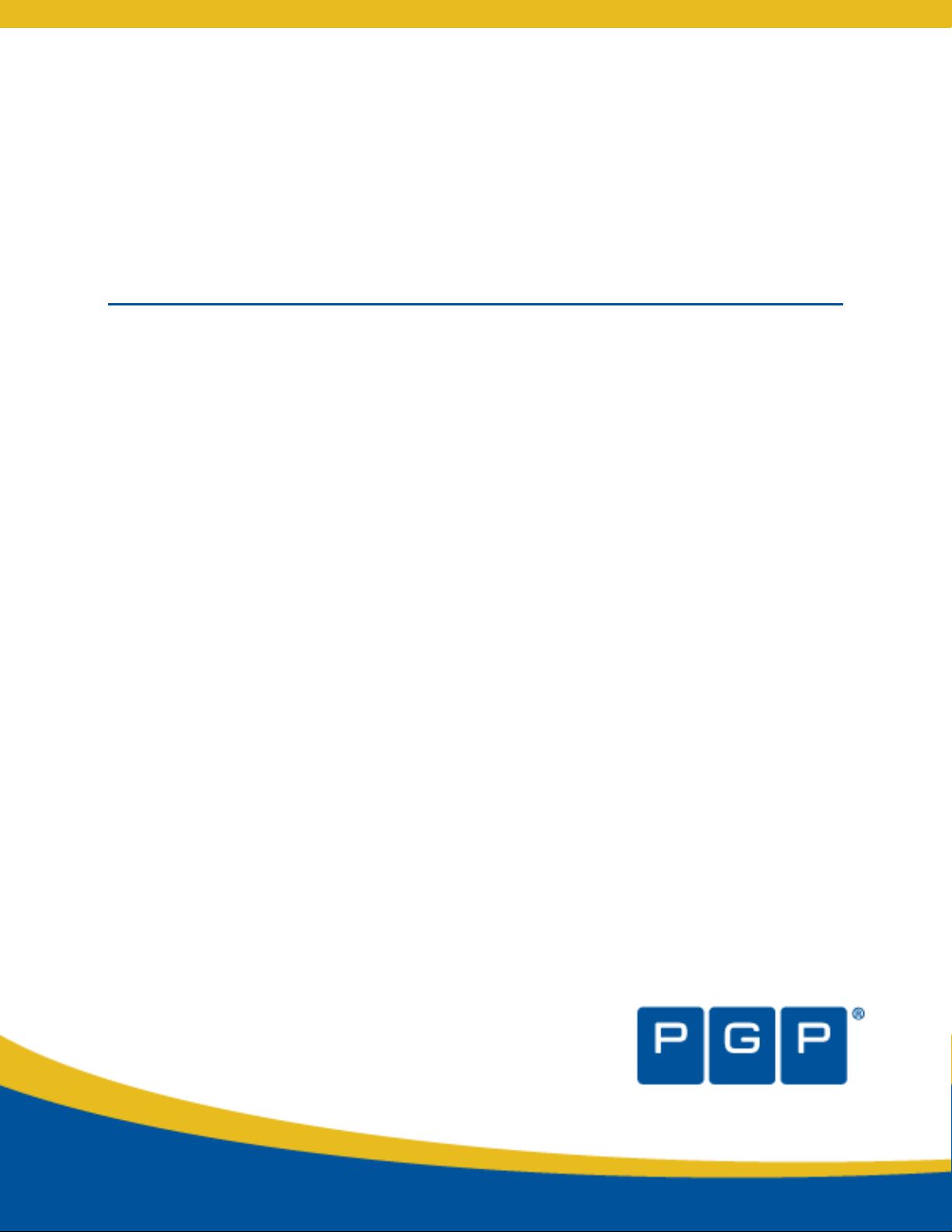
PGP® Mobile 9.9
User's Guide
Page 2
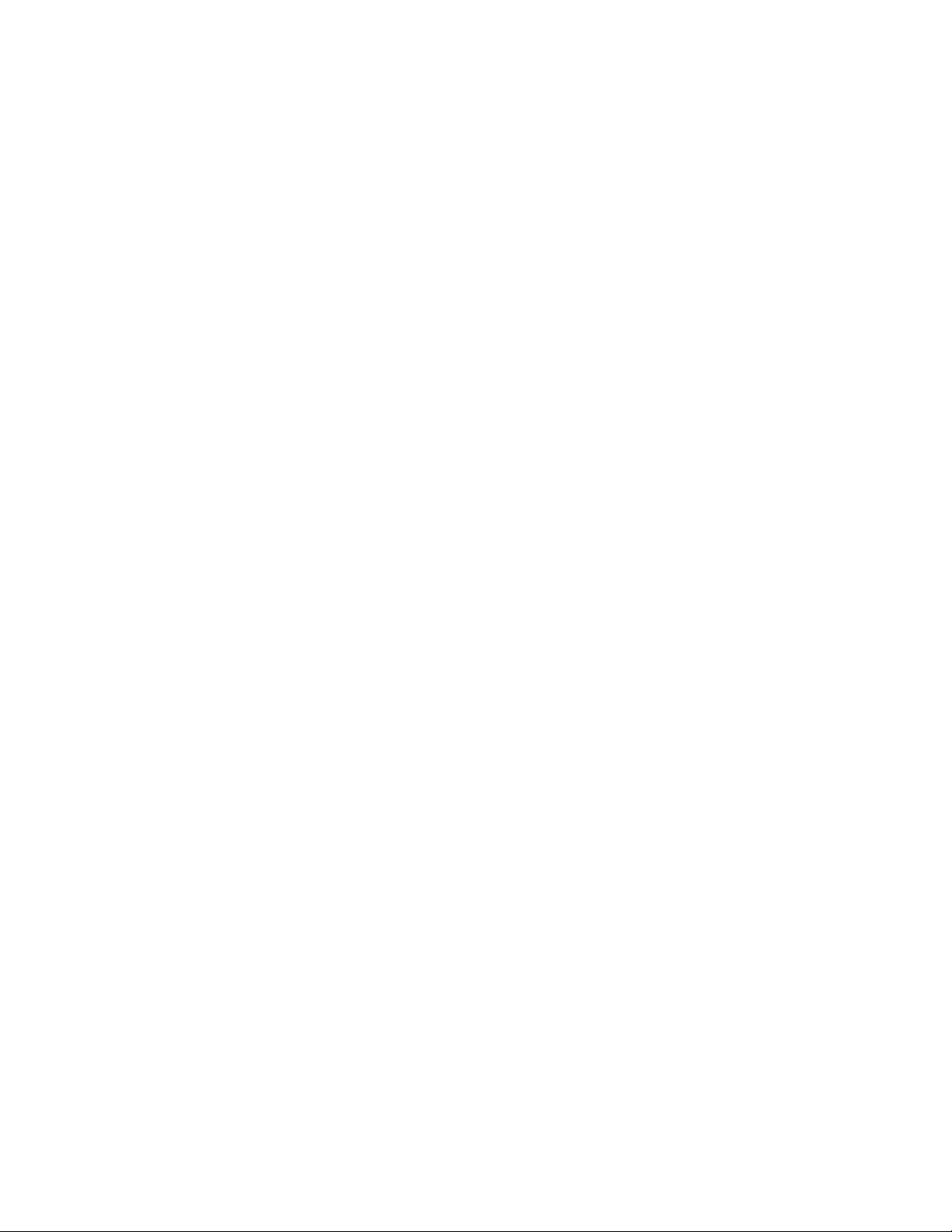
Page 3
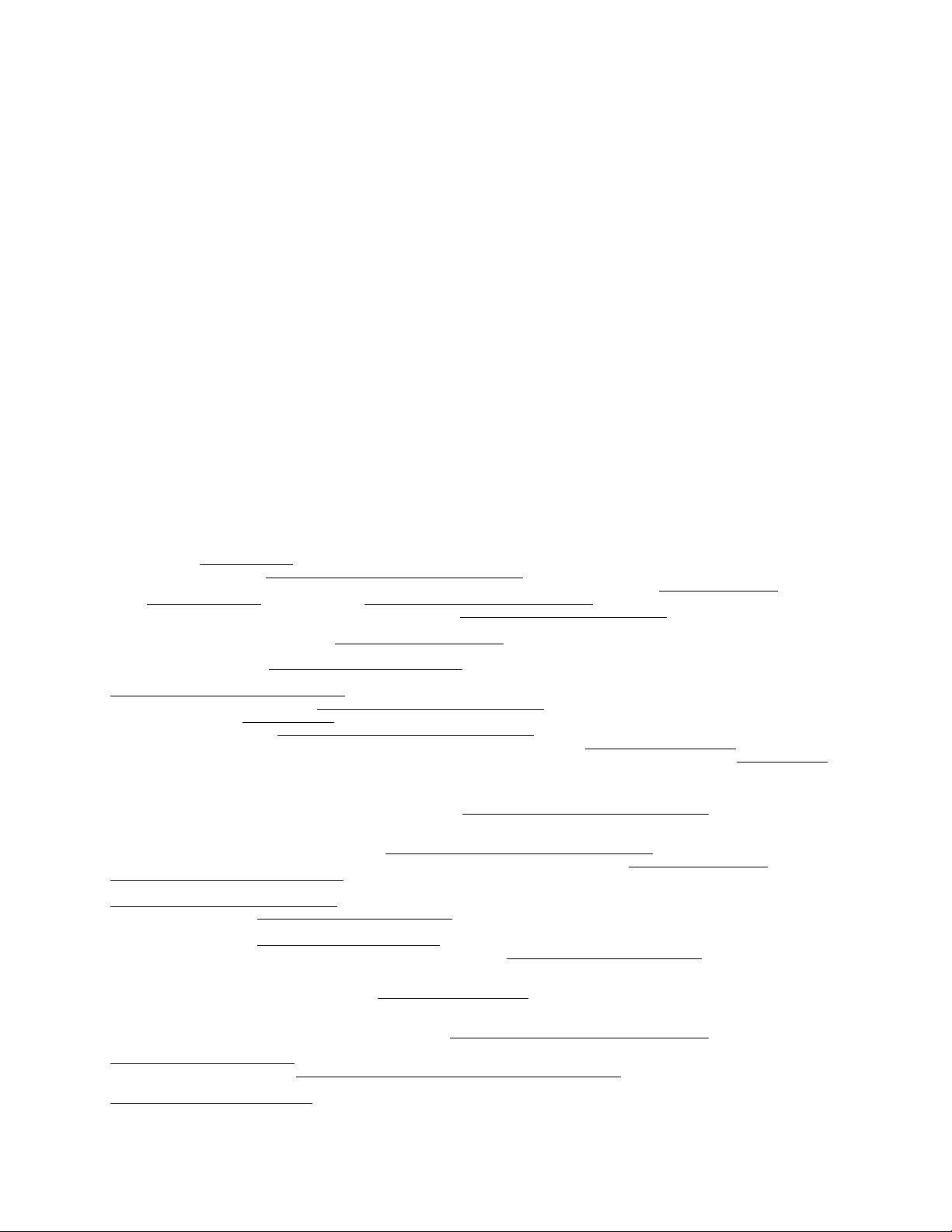
Version Information
PGP Mobile User's Guide. PGP Mobile Version 9.9.0. Released September 2008.
Copyright Information
Copyright © 1991–2008 by PGP Corporation. All Rights Reserved. No part of this document can be reproduced or transmitted in any form or by any
means, electronic or mechanical, for any purpose, without the express written permission of PGP Corporation.
Trademark Information
PGP, Pretty Good Privacy, and the PGP logo are registered trademarks of PGP Corporation in the US and other countries. IDEA is a trademark of
Ascom Tech AG. Windows and ActiveX are registered trademarks of Microsoft Corporation. AOL is a registered trademark, and AOL Instant
Messenger is a trademark, of America Online, Inc. Red Hat and Red Hat Linux are trademarks or registered trademarks of Red Hat, Inc. Linux is a
registered trademark of Linus Torvalds. Solaris is a trademark or registered trademark of Sun Microsystems, Inc. AIX is a trademark or registered
trademark of International Business Machines Corporation. HP-UX is a trademark or registered trademark of Hewlett-Packard Company. SSH and
Secure Shell are trademarks of SSH Communications Security, Inc. Rendezvous and Mac OS X are trademarks or registered trademarks of Apple
Computer, Inc. All other registered and unregistered trademarks in this document are the sole property of their respective owners.
Licensing and Patent Information
The IDEA cryptographic cipher described in U.S. patent number 5,214,703 is licensed from Ascom Tech AG. The CAST-128 encryption algorithm,
implemented from RFC 2144, is available worldwide on a royalty-free basis for commercial and non-commercial uses. PGP Corporation has secured a
license to the patent rights contained in the patent application Serial Number 10/655,563 by The Regents of the University of California, entitled Block
Cipher Mode of Operation for Constructing a Wide-blocksize block Cipher from a Conventional Block Cipher. Some third-party software included in PGP
Universal Server is licensed under the GNU General Public License (GPL). PGP Universal Server as a whole is not licensed under the GPL. If you would
like a copy of the source code for the GPL software included in PGP Universal Server, contact PGP Support (
Corporation may have patents and/or pending patent applications covering subject matter in this software or its documentation; the furnishing of this
software or documentation does not give you any license to these patents.
http://www.pgp.com/support). PGP
Acknowledgments
This product includes or may include:
• The Zip and ZLib compression code, created by Mark Adler and Jean-Loup Gailly, is used with permission from the free Info-ZIP implementation,
developed by zlib (
under the MIT License found at
freely available high-quality data compressor, is copyrighted by Julian Seward, © 1996-2005. • Application server (
http://www.apache.org/), Jakarta Commons (http://jakarta.apache.org/commons/license.html) and log4j, a Java-based library used to parse
server (
HTML, developed by the Apache Software Foundation. The license is at
binding framework for moving data from XML to Java programming language objects and from Java to databases, is released by the ExoLab Group
under an Apache 2.0-style license, available at
Foundation that implements the XSLT XML transformation language and the XPath XML query language, is released under the Apache Software
License, version 1.1, available at
Protocol") used for communications between various PGP products is provided under the Apache license found at
http://www.apache.org/licenses/LICENSE-2.0.txt. • mx4j, an open-source implementation of the Java Management Extensions (JMX), is released
under an Apache-style license, available at
Independent JPEG Group. (
distributed under the MIT License
copyrighted and distributed by University of Cambridge. ©1997-2006. The license agreement is at
Binary Tree Library and Domain Name System (DNS) protocols developed and copyrighted by Internet Systems Consortium, Inc. (
Free BSD implementation of daemon developed by The FreeBSD Project, © 1994-2006. • Simple Network Management Protocol Library developed
and copyrighted by Carnegie Mellon University © 1989, 1991, 1992, Networks Associates Technology, Inc, © 2001- 2003, Cambridge Broadband Ltd.
© 2001- 2003, Sun Microsystems, Inc., © 2003, Sparta, Inc, © 2003-2006, Cisco, Inc and Information Network Center of Beijing University of Posts
and Telecommunications, © 2004. The license agreement for these is at
developed by Network Time Protocol and copyrighted to various contributors. • Lightweight Directory Access Protocol developed and copyrighted by
OpenLDAP Foundation. OpenLDAP is an open-source implementation of the Lightweight Directory Access Protocol (LDAP). Copyright © 1999-2003,
The OpenLDAP Foundation. The license agreement is at
developed by OpenBSD project is released by the OpenBSD Project under a BSD-style license, available at
bin/cvsweb/src/usr.bin/ssh/LICENCE?rev=HEAD. • PC/SC Lite is a free implementation of PC/SC, a specification for SmartCard integration is released
under the BSD license. • Postfix, an open source mail transfer agent (MTA), is released under the IBM Public License 1.0, available at
http://www.opensource.org/licenses/ibmpl.php. • PostgreSQL, a free software object-relational database management system, is released under a
BSD-style license, available at
PostgreSQL database using standard, database independent Java code, (c) 1997-2005, PostgreSQL Global Development Group, is released under a
BSD-style license, available at
database management system, is released under a BSD-style license, available at
version of cron, a standard UNIX daemon that runs specified programs at scheduled times. Copyright © 1993, 1994 by Paul Vixie; used by permission.
• JacORB, a Java object used to facilitate communication between processes written in Java and the data layer, is open source licensed under the
GNU Library General Public License (LGPL) available at
is an open-source implementation of a CORBA Object Request Broker (ORB), and is used for communication between processes written in C/C++ and
the data layer. Copyright (c) 1993-2006 by Douglas C. Schmidt and his research group at Washington University, University of California, Irvine, and
Vanderbilt University. The open source software license is available at
downloading files via common network services, is open source software provided under a MIT/X derivate license available at
http://curl.haxx.se/docs/copyright.html. Copyright (c) 1996 - 2007, Daniel Stenberg. • libuuid, a library used to generate unique identifiers, is released
under a BSD-style license, available at
libpopt, a library that parses command line options, is released under the terms of the GNU Free Documentation License available at
http://directory.fsf.org/libs/COPYING.DOC. Copyright © 2000-2003 Free Software Foundation, Inc. • gSOAP, a development tool for Windows clients
to communicate with the Intel Corporation AMT chipset on a motherboard, is distributed under the GNU Public License, available at
http://www.zlib.net). • Libxml2, the XML C parser and toolkit developed for the Gnome project and distributed and copyrighted
http://www.opensource.org/licenses/mit-license.html. Copyright © 2007 by the Open Source Initiative. • bzip2 1.0, a
http://jakarta.apache.org/), web
www.apache.org/licenses/LICENSE-2.0.txt. • Castor, an open-source, data-
http://www.castor.org/license.html. • Xalan, an open-source software library from the Apache Software
http://xml.apache.org/xalan-j/#license1.1. • Apache Axis is an implementation of the SOAP ("Simple Object Access
http://mx4j.sourceforge.net/docs/ch01s06.html. • jpeglib version 6a is based in part on the work of the
http://www.ijg.org/) • libxslt the XSLT C library developed for the GNOME project and used for XML transformations is
http://www.opensource.org/licenses/mit-license.html. • PCRE version 4.5 Perl regular expression compiler,
http://www.pcre.org/license.txt. • BIND Balanced
http://www.isc.org) •
http://net-snmp.sourceforge.net/about/license.html. • NTP version 4.2
http://www.openldap.org/software/release/license.html. Secure shell OpenSSH version 4.2.1
http://www.openbsd.org/cgi-
http://www.postgresql.org/about/licence. • PostgreSQL JDBC driver, a free Java program used to connect to a
http://jdbc.postgresql.org/license.html. • PostgreSQL Regular Expression Library, a free software object-relational
http://www.postgresql.org/about/licence. • 21.vixie-cron is the Vixie
http://www.jacorb.org/lgpl.html. Copyright © 2006 The JacORB Project. • TAO (The ACE ORB)
http://www.cs.wustl.edu/~schmidt/ACE-copying.html. • libcURL, a library for
http://thunk.org/hg/e2fsprogs/?file/fe55db3e508c/lib/uuid/COPYING. Copyright (C) 1996, 1997 Theodore Ts'o. •
Page 4
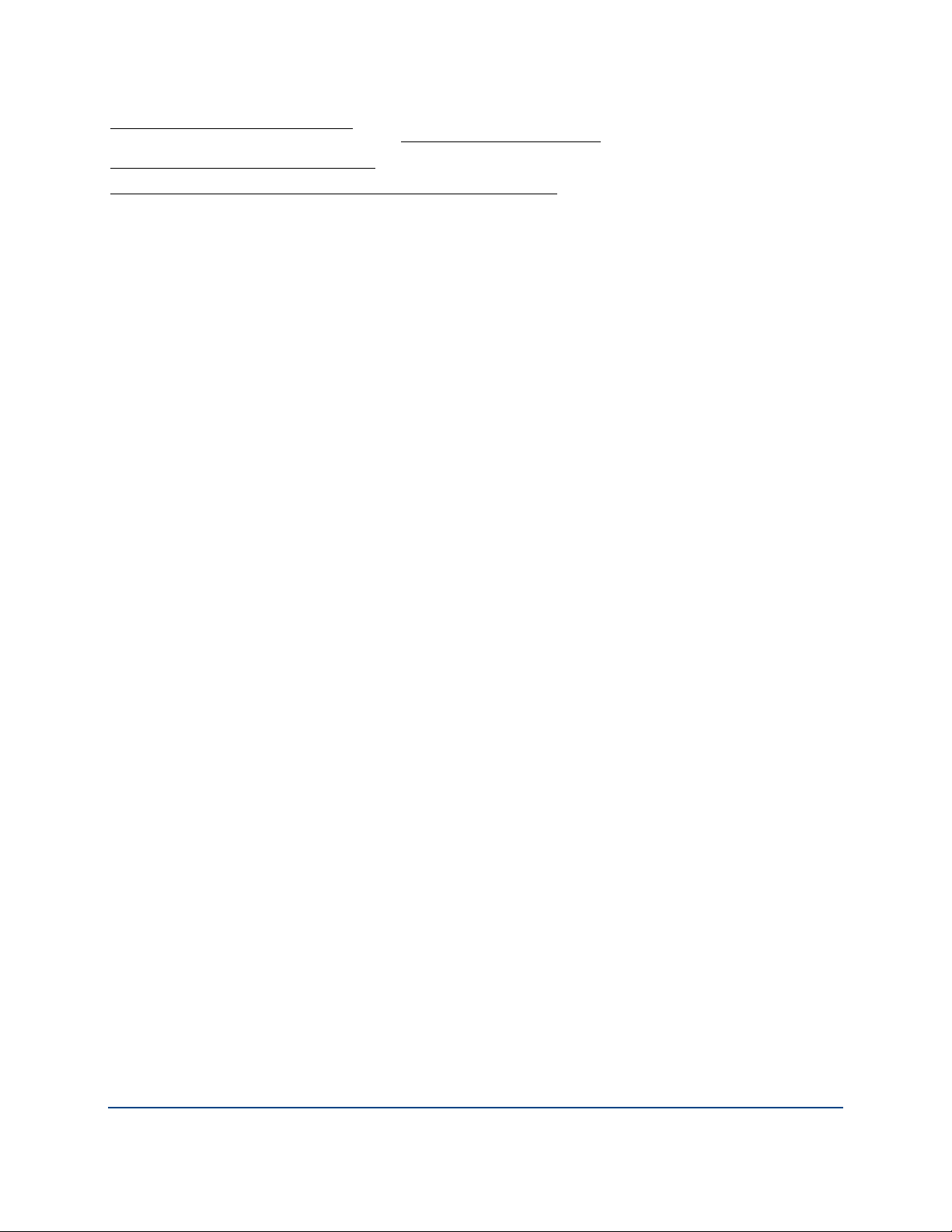
http://www.cs.fsu.edu/~engelen/soaplicense.html. • Windows Template Library (WTL) is used for developing user interface components and is
distributed under the Common Public License v1.0 found at
utilities used to automate a variety of maintenance functions and is provided under the Perl Artistic License, found at
http://www.perl.com/pub/a/language/misc/Artistic.html. • rEFIt - libeg, provides a graphical interface library for EFI, including image rendering, text
rendering, and alpha blending, and is distributed under the license found at
http://refit.svn.sourceforge.net/viewvc/*checkout*/refit/trunk/refit/LICENSE.txt?revision=288. Copyright (c) 2006 Christoph Pfisterer. All rights
reserved.
http://opensource.org/licenses/cpl1.0.php. • The Perl Kit provides several independent
Export Information
Export of this software and documentation may be subject to compliance with the rules and regulations promulgated from time to time by the Bureau
of Export Administration, United States Department of Commerce, which restricts the export and re-export of certain products and technical data.
Limitations
The software provided with this documentation is licensed to you for your individual use under the terms of the End User License Agreement provided
with the software. The information in this document is subject to change without notice. PGP Corporation does not warrant that the information meets
your requirements or that the information is free of errors. The information may include technical inaccuracies or typographical errors. Changes may be
made to the information and incorporated in new editions of this document, if and when made available by PGP Corporation.
4
Page 5
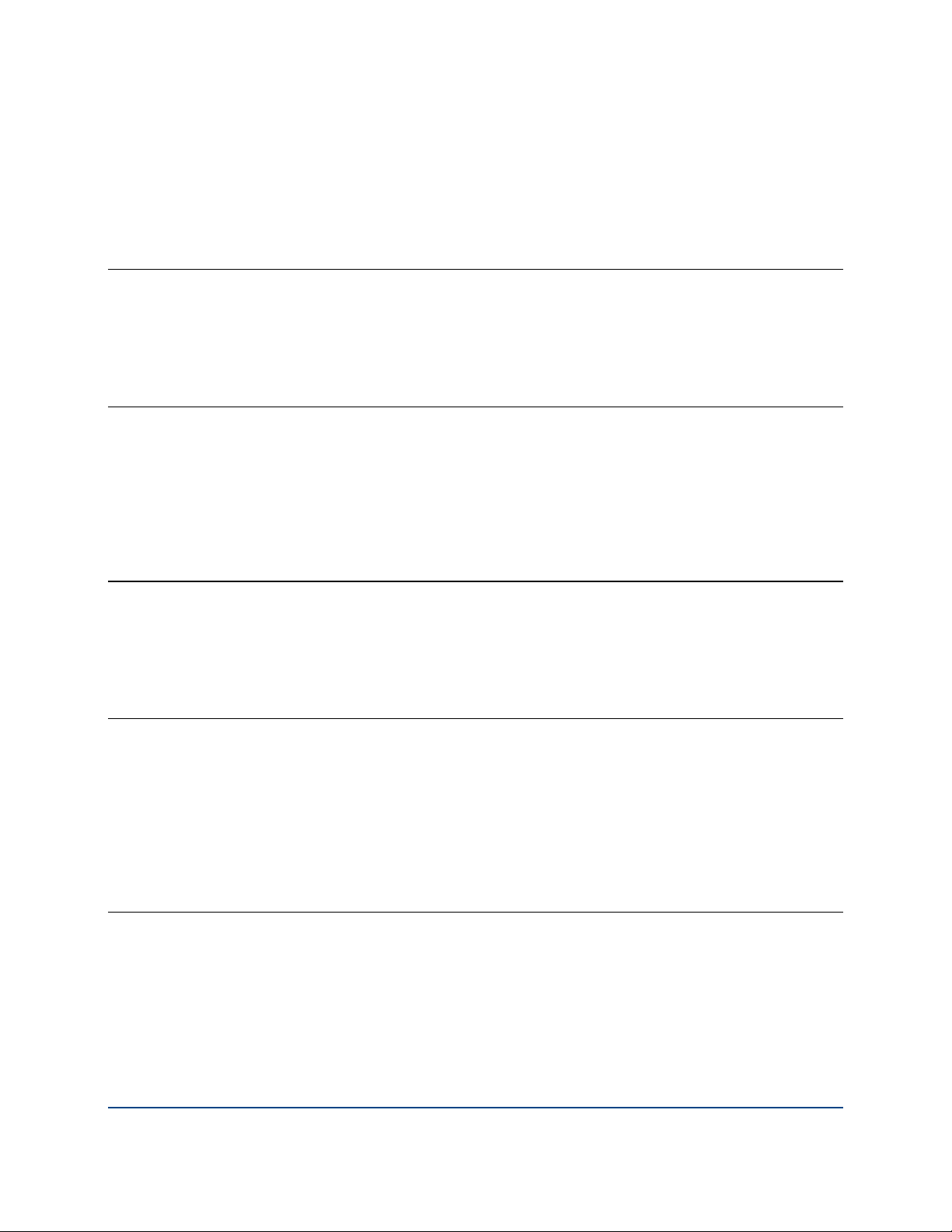
Contents
About PGP Mobile
What's New in PGP Mobile Version 9.9 1
Getting Assistance 2
Available Documentation 2
Contacting Technical Support 2
1
Installing PGP Mobile 5
System Requirements 5
Installing PGP Mobile on Your Device 6
Upgrading from a Previous Version of PGP Mobile 7
Configuring PGP Mobile 7
Using LDAP for Enrollment 7
Uninstalling PGP Mobile 8
Using PGP Mobile 9
Using the Home Screen 9
Viewing the PGP Mobile Verification Log 10
Clearing the Passphrase Cache 10
Viewing the License Agreement 10
Managing PGP Keys 13
Viewing the Key List 13
Viewing the Properties of a Key 13
Searching for Keys 15
Searching for Keys Over the Network 15
Importing Keys 15
Exporting Keys 16
Deleting Keys 16
Using PGP Zip 19
Encrypting a File 19
Using PGP Zip Options 20
Using a Passphrase Instead of a Key 21
Signing a File 22
i
Page 6

PGP® Mobile 9.9 Contents
Decrypting a File 22
Verifying Signed PGP Zip Archives 23
Creating Self-Decrypting Archives 23
Using PGP Disk
About PGP Disks 25
Keeping Your Data Secure 26
Creating a PGP Disk 26
Mounting or Unmounting a PGP Disk 27
Using a Mounted PGP Disk 28
Compacting a PGP Disk Volume 28
Viewing the Properties of a PGP Disk 29
25
Shredding Files 31
Using PGP Shred to Delete Files 31
ii
Page 7
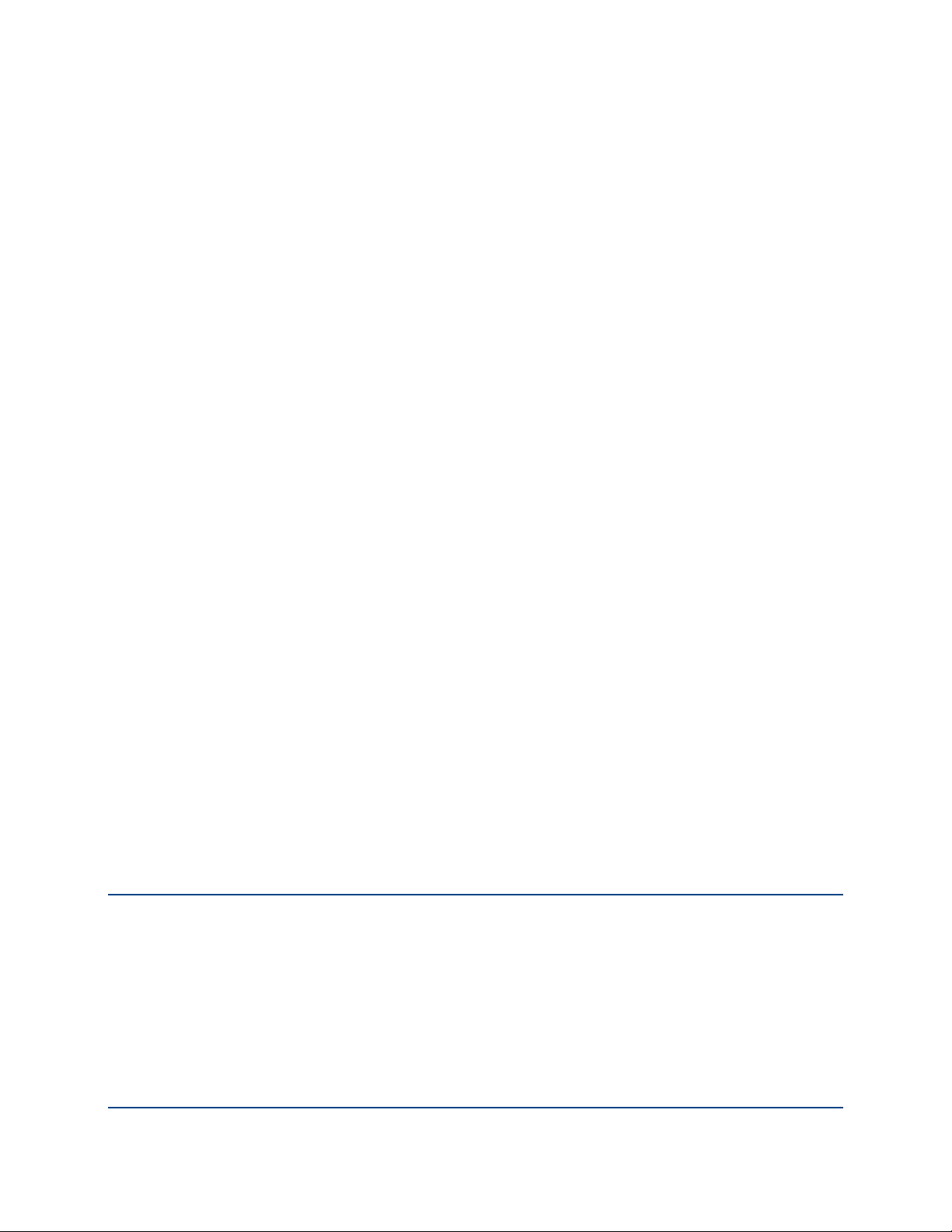
1
About PGP Mobile
Built on proven encryption and key management services, PGP Mobile provides
flexible encryption to meet the data protection and sharing needs of a mobile
enterprise. With PGP Mobile, entire data volumes, archives, directories, or
individual files can be encrypted.
Ready for the mobile enterprise, PGP Mobile can be deployed over-the-air,
leveraging PGP Universal Server's trusted key management and provisioning
services to reduce administrator setup time. When needed, PGP Mobile
encrypted data can easily be shared with Windows users, even those without
encryption software.
PGP Mobile is a PGP Encryption Platform-enabled application. The PGP
Encryption Platform provides a strategic enterprise encryption framework for
shared user management, policy, and provisioning, automated across multiple,
integrated encryption applications. As a PGP Encryption Platform-enabled
application, PGP Mobile is managed with PGP Universal Server to manage
existing policies, users, keys, and configurations, expediting deployment and
policy enforcement.
PGP Mobile protects your data by encrypting individual files, entire data
volumes, archives, or directories. Use PGP Mobile to put any combination of
files and folders into an encrypted, compressed package for easy distribution or
backup. Finally, use PGP Mobile to shred (securely delete) sensitive files—so
that no one can retrieve them.
In This Chapter
What's New in PGP Mobile Version 9.9.................................................... 1
Getting Assistance .................................................................................... 2
What's New in PGP Mobile Version 9.9
Building on PGP Corporation’s proven technology, PGP Mobile 9.9 includes
numerous improvements and the following new features.
PGP Mobile can now be installed on non-touchscreen devices.
A new Home Screen allows quick access to the main functions of PGP
Mobile.
When viewing a key's properties, you can now also view the photo ID and
signatures on the key.
1
Page 8
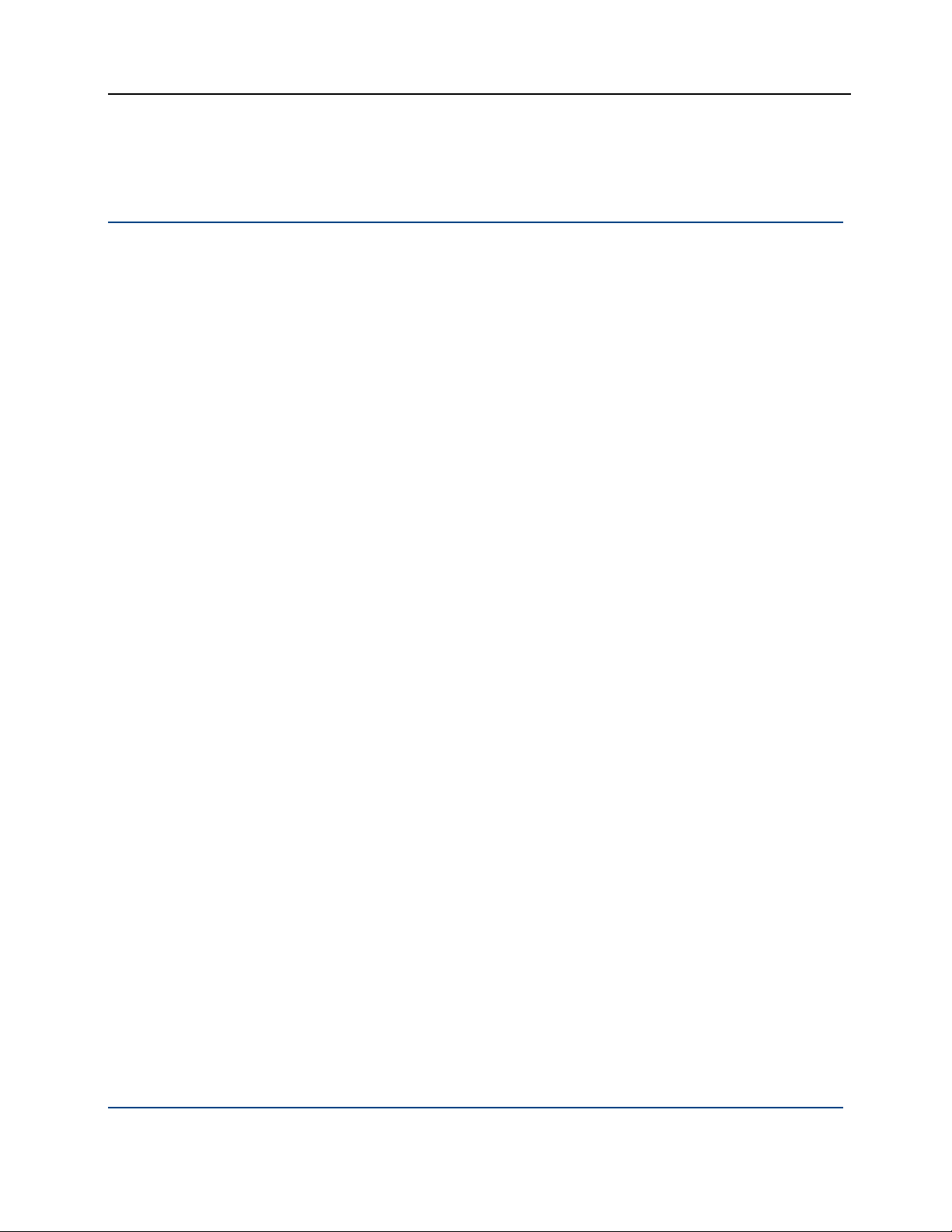
PGP® Mobile 9.9 About PGP Mobile
PGP Zip verification now includes a new verification panel.
Getting Assistance
For additional resources, see these sections.
Available Documentation
PGP Mobile on-device help is installed onto your touchscreen mobile device
during the installation process (on-device help is not available for the nontouchscreen edition).
To view the help file on your touchscreen device, do one of the following:
Launch PGP Mobile. To do this on your touchscreen device, select Start >
Programs, and then select PGP Mobile. Then select Menu > Help.
You can also navigate to the PGP Mobile help from your mobile device's
main help. In the device's help Table of Contents, select Help for Added
Programs > PGP Mobile.
The PGP Mobile User's Guide is available in an Adobe Acrobat Portable
Document Format (PDF) files. You can view and print these files with Adobe
Acrobat Reader, available on the Adobe Web site (
PGP Mobile User's Guide can be obtained from your PGP Universal Server
administrator or from the PGP Corporation Knowledgebase.
Once PGP Mobile is released, additional information regarding the product is
entered into the online Knowledge Base available on the PGP Corporation
Support Portal (
Contacting Technical Support
To learn about PGP support options and how to contact PGP Technical
Support, please visit the PGP Corporation Support Home Page
http://www.pgp.com/support).
(
To access the PGP Support Knowledge Base or request PGP Technical
Support, please visit PGP Support Portal Web Site
(
https://support.pgp.com). Note that you may access portions of the
PGP Support Knowledge Base without a support agreement;
however, you must have a valid support agreement to request
Technical Support.
For any other contacts at PGP Corporation, please visit the PGP Contacts
http://www.pgp.com/company/contact/index.html).
Page (
http://www.adobe.com). The
https://support.pgp.com).
For general information about PGP Corporation, please visit the PGP Web
Site (
http://www.pgp.com).
2
Page 9
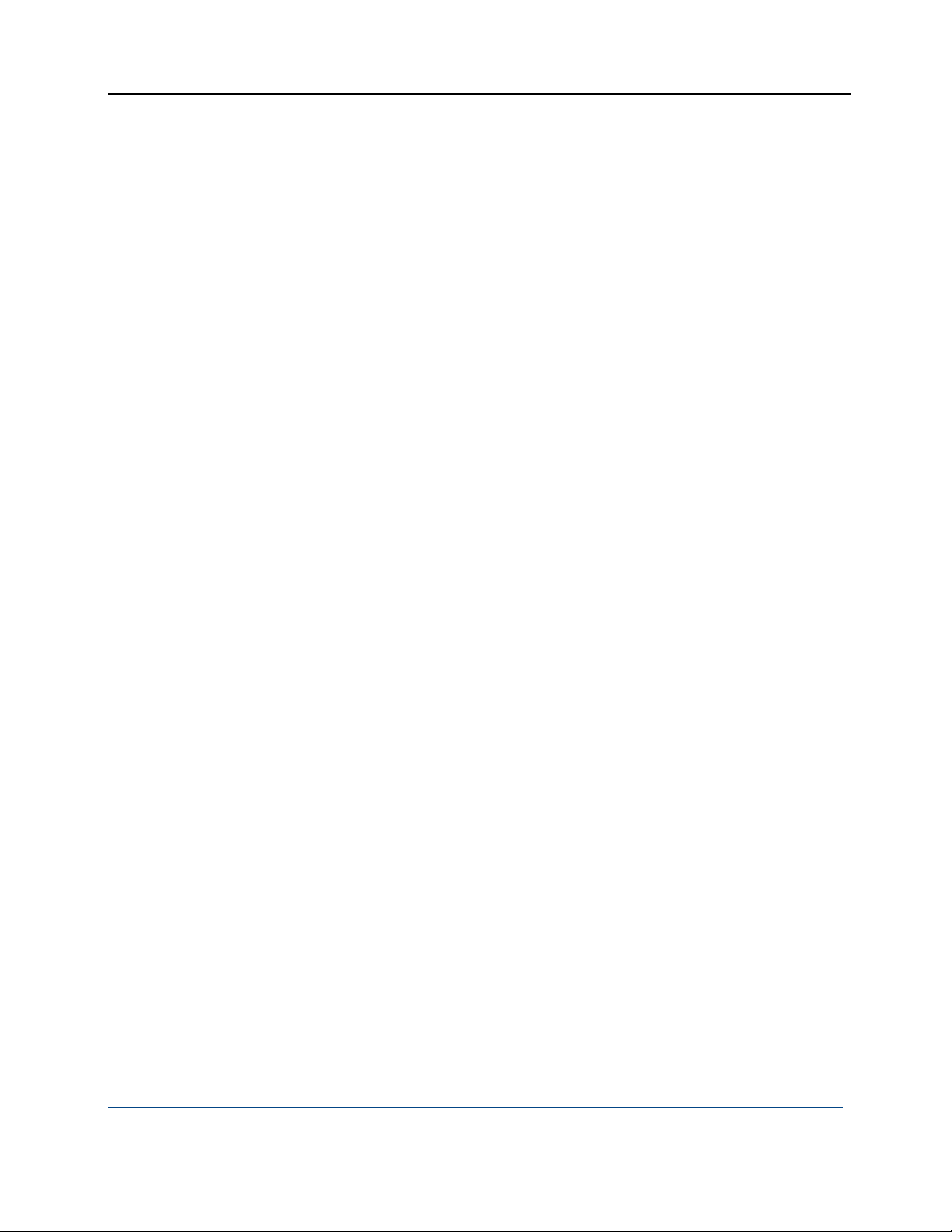
PGP® Mobile 9.9 About PGP Mobile
To access the PGP Support forums, please visit PGP Support
(
http://forum.pgp.com). These are user community support forums hosted
by PGP Corporation.
3
Page 10
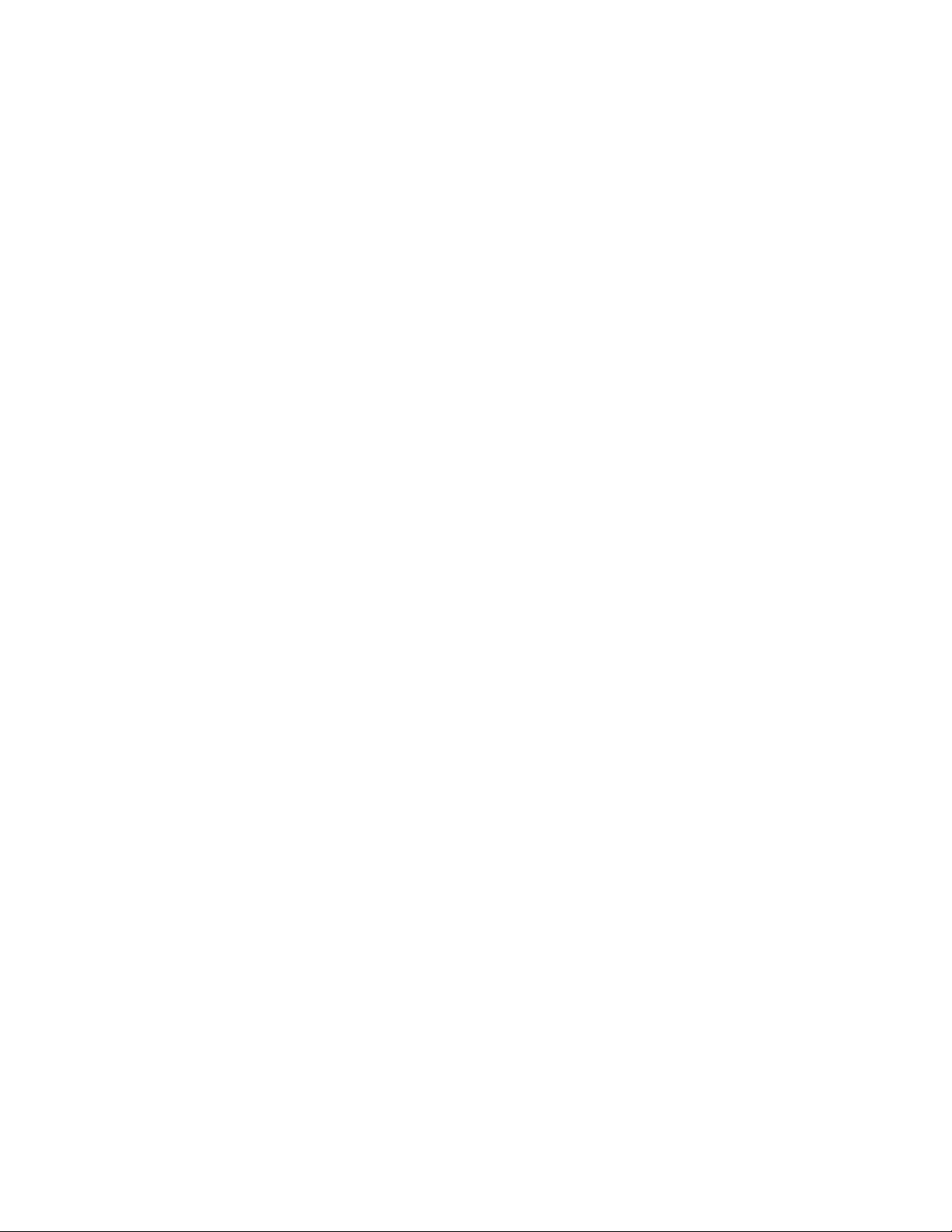
Page 11
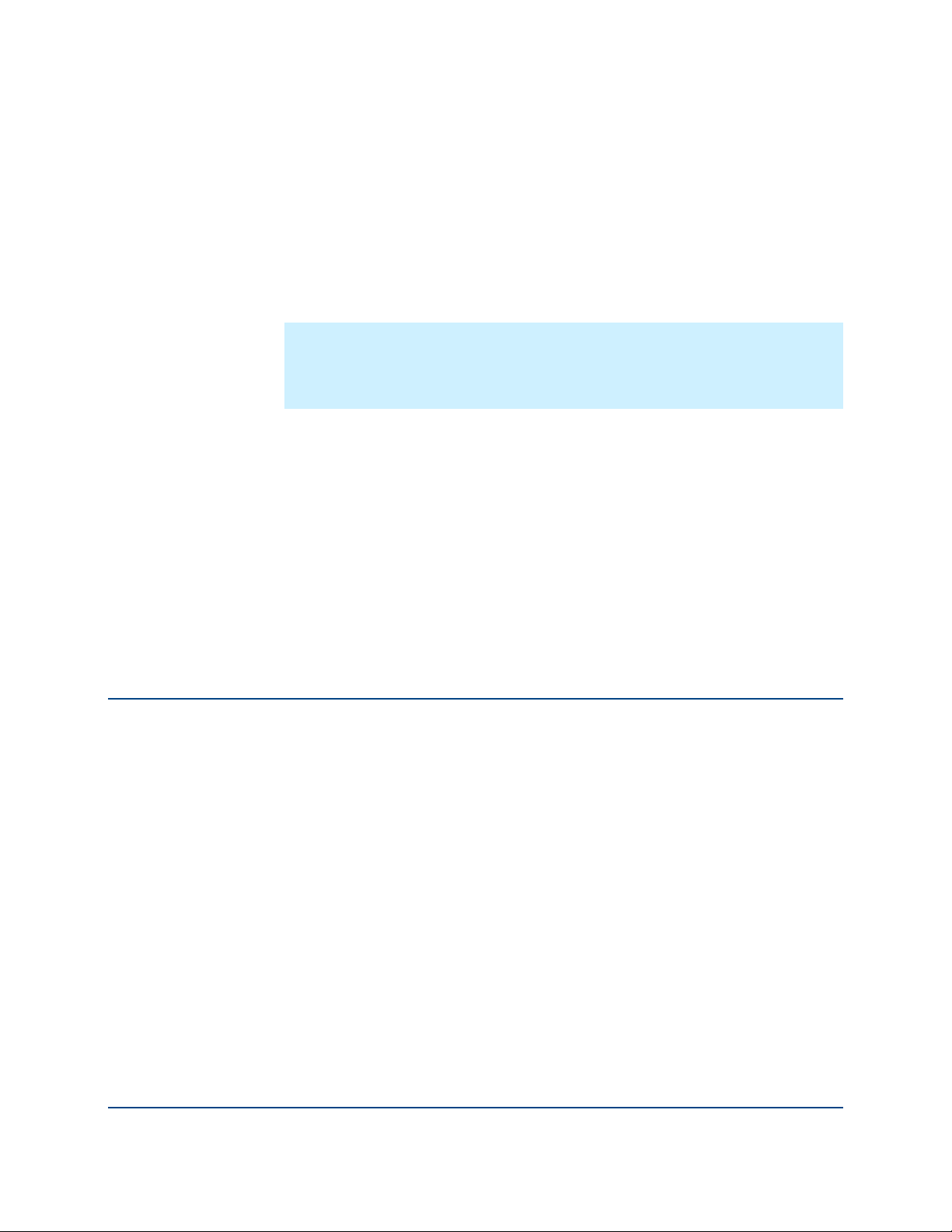
2
Installing PGP Mobile
This section provides information on the system requirements and instructions
for installing PGP Mobile.
Note: Your PGP Universal administrator may "push" the installation of PGP
Mobile. This means that PGP Mobile will be installed on your device
automatically. You are not prompted to enter any information during this type
of installation.
In This Chapter
System Requirements............................................................................... 5
Installing PGP Mobile on Your Device....................................................... 6
Upgrading from a Previous Version of PGP Mobile .................................. 7
Configuring PGP Mobile ............................................................................ 7
Using LDAP for Enrollment ....................................................................... 7
Uninstalling PGP Mobile............................................................................ 8
System Requirements
PGP Mobile is supported on the following operating systems and devices:
Windows Mobile 5.0 Pocket PC
Windows Mobile 5.0 Smartphone
Windows Mobile 6.0 Professional
Windows Mobile 6.0 Standard
PGP Mobile is supported on all resolutions supported by the Windows Mobile
version in both portrait and landscape formats.
PGP Mobile supports external storage cards (for creating new PGP Disk
volumes, creating PGP Zip files, and so on).
5
Page 12
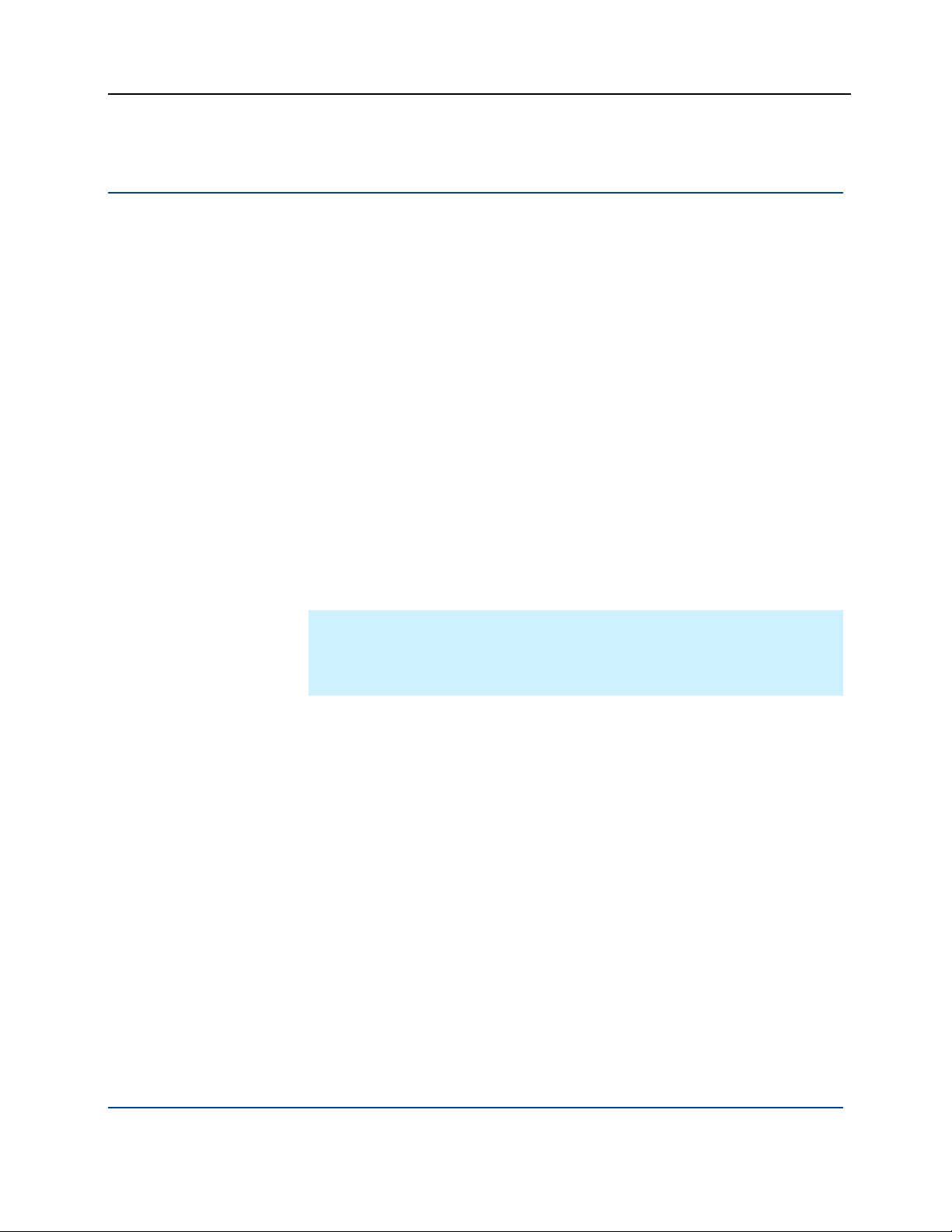
PGP® Mobile 9.9 Installing PGP Mobile
Installing PGP Mobile on Your Device
The following instructions describe how to install PGP Mobile on your mobile
device.
To install PGP Mobile
1 The PGP Mobile installation file is a Microsoft Windows .cab file. The PGP
Mobile configuration file is a .dat file. Both of these files can be
transferred to your device using any of the following methods:
Desktop synchronization
Beaming (bluetooth, infrared)
Storage card transfer
Email
Web download
Mobile Device Management (MDM) push
While it is not necessary, PGP Corporation recommends that both files be
placed in the same location on your device.
Note: Your non-touchscreen device may not include a file browser (File
Explorer). If this program is not available on your device, see the following
procedure for instructions on where to place the installation file on your
device.
2 Once the installation and configuration files are on your device, start the
installation by selecting the installation file (.cab).
3 When prompted, review and accept the end-user license agreement.
4 The PGP Mobile files are installed on your device. When completed, select
OK to clear the message.
5 Launch PGP Mobile. To do this:
On touchscreen devices, select Start > Programs, and then select
PGP Mobile.
On non-touchscreen devices, select Start, and then select PGP
Mobile.
6 To enroll, enter your network login user name and password and select
OK.
7 Once the enrollment has completed, a message is displayed informing you
your key has been downloaded to your mobile device. Select OK to clear
the message.
6
Page 13
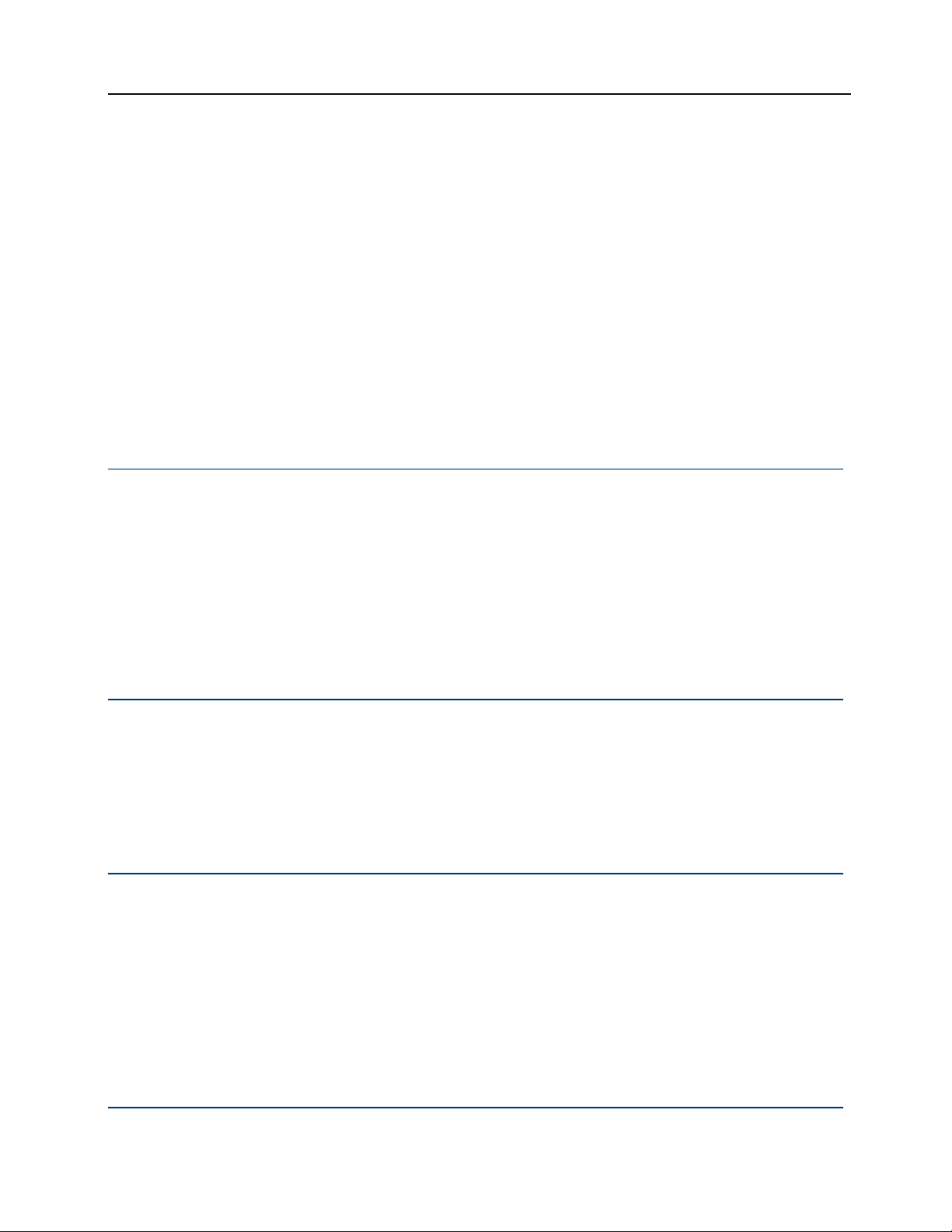
PGP® Mobile 9.9 Installing PGP Mobile
PGP Mobile has been installed, you have been enrolled with your PGP Universal
Server, and you can now use PGP Mobile on your mobile device.
To install on devices without File Explorer
1 In ActiveSync, copy the files (.cab and .dat) to the \Windows\Start Menu
folder.
2 To launch the installation file, on your mobile device select Start, locate the
file (named PGPMobile*.cab), and select it. The installation program
launches.
3 View and accept the license agreement and then continue to follow the
previous procedure.
Upgrading from a Previous Version of PGP Mobile
To upgrade to PGP Mobile 9.9
From PGP Mobile 9.8: Follow the installation process for PGP Mobile 9.9.
PGP Mobile 9.8 is automatically uninstalled, and then PGP Mobile 9.9 is
installed. Existing keyrings and PGP Virtual Disk files are usable in the
upgraded version.
Configuring PGP Mobile
PGP Mobile is managed by a PGP Universal Server. The name of the PGP
Universal Server is defined in the configuration file used during installation
(PGPConfigure.dat). Your administrator should have provided this file to you
at the same time you received the installation file.
Using LDAP for Enrollment
Your network credentials are used during enrollment to your PGP Universal
Server and to obtain your PGP key. During configuration, your GKM or SKM key
is downloaded from the PGP Universal Server to your device.
7
Page 14

PGP® Mobile 9.9 Installing PGP Mobile
Uninstalling PGP Mobile
When you uninstall PGP Mobile, all encrypted files and disks will remain
encrypted. If you do not want these items encrypted, cancel the uninstall
process and unencrypt the objects before beginning to uninstall PGP Mobile
again.
To uninstall PGP Mobile on touchscreen devices
1 Select Start > Settings and click the System tab.
2 Select Remove Programs.
3 In the Programs in Storage Memory screen, select the PGP Mobile name
and then select Remove.
4 When prompted to verify you want to remove PGP Mobile, select Yes.
To uninstall PGP Mobile on non-touchscreen devices
1 Select Start > Settings.
2 Select Remove Programs.
3 In the Remove Programs screen, select the PGP Mobile name and then
select OK.
4 When prompted to verify you want to remove PGP Mobile, select Yes.
8
Page 15

3
Using PGP Mobile
This section provides an overview of the functions you can perform with PGP
Mobile. To use PGP Mobile, do one of the following:
On a touchscreen device, select Start > Programs > PGP Mobile.
On a non-touchscreen device, select Start > PGP Mobile.
The PGP Mobile Home Screen is displayed, providing quick access to the main
features of PGP Mobile. To access additional PGP Mobile features, select the
Menu option.
In This Chapter
Using the Home Screen.............................................................................9
Viewing the PGP Mobile Verification Log ................................................10
Clearing the Passphrase Cache................................................................10
Viewing the License Agreement..............................................................10
Using the Home Screen
The PGP Mobile Home Screen displays options so you can quickly access the
main features of PGP Mobile:
PGP Keys: Select this option to view the keys list.
New PGP Zip: Select this option to create a new PGP Zip archive.
New PGP Disk: Select this option to create a new PGP Disk. Existing PGP
Disks are displayed under this option.
PGP Shredder: Select this option to securely delete a file on your device.
To access additional PGP Mobile features, select the Menu option.
Tip: The Home Screen provides quick shortcuts to the main functionality of
PGP Mobile. All of the functions displayed in the Home Screen are also
available from the PGP Mobile Menu. Use the Menu rather than the Home
Screen when you want to perform more advanced functions, such as signing
a file rather than encrypting a file, or unmounting a disk rather than creating a
new one.
9
Page 16

PGP® Mobile 9.9 Using PGP Mobile
To return to the Home Screen
From any location within PGP Mobile, select Menu > Home Screen.
Viewing the PGP Mobile Verification Log
Use the PGP Mobile Log to view the status of all signature operations.
To view the verification log
1 Launch PGP Mobile. To do this:
On touchscreen devices, select Start > Programs, and then select
PGP Mobile.
On non-touchscreen devices, select Start, and then select PGP
Mobile.
2 Select Menu > PGP Zip > Verification. The verification log is displayed.
3 To view the details of the verified item, select the item. The Verification
Report screen displays information on the date the file was signed.
4 Select Next to display the Key Properties screen.
Clearing the Passphrase Cache
When you clear your passphrase cache, the next time you attempt to perform a
PGP Mobile function, you are prompted to enter your passphrase.
To clear the passphrase cache
1 Launch PGP Mobile. To do this:
On touchscreen devices, select Start > Programs, and then select
PGP Mobile.
On non-touchscreen devices, select Start, and then select PGP
Mobile.
2 Select Menu > Clear Passphrase Cache.
Viewing the License Agreement
The license agreement is copied to your mobile device during the installation
process.
10
Page 17

PGP® Mobile 9.9 Using PGP Mobile
To view the license agreement
1 Launch PGP Mobile. To do this:
On touchscreen devices, select Start > Programs, and then select
PGP Mobile.
On non-touchscreen devices, select Start, and then select PGP
Mobile.
2 Select Menu > License Agreement.
11
Page 18

Page 19

4
Managing PGP Keys
This section provides information on how to move keys to your device, search
for others' public keys, import and delete keys, and view the properties of a key
on your keyring.
In This Chapter
Viewing the Key List ................................................................................13
Viewing the Properties of a Key...............................................................13
Searching for Keys ...................................................................................15
Importing Keys .........................................................................................15
Exporting Keys .........................................................................................16
Deleting Keys ...........................................................................................16
Viewing the Key List
The key list contains your key plus all of the public keys on the keyring on your
mobile device. To view the list of keys if it is not displayed, select Menu > Key
List.
To view the key list
1 Launch PGP Mobile. To do this:
On touchscreen devices, select Start > Programs, and then select
PGP Mobile.
On non-touchscreen devices, select Start, and then select PGP
Mobile.
2 In the main PGP Mobile screen, select PGP Keys. If the main screen is not
displayed, select Menu > Key List. The list of keys on your keyring is
displayed.
Viewing the Properties of a Key
The Key Type screen displays information about the key:
13
Page 20

PGP® Mobile 9.9 Managing PGP Keys
Name
Email address
Key ID
Type of Key
Size
Trust
Validity
Status
Encoding
Key Server
Creation date
Expiration
Group
Cipher
Hash
Compression
From this screen, you can also access the key's fingerprint, photo ID, and
signatures.
To view a key’s properties
1 Launch PGP Mobile. To do this:
On touchscreen devices, select Start > Programs, and then select
PGP Mobile.
On non-touchscreen devices, select Start, and then select PGP
Mobile.
2 In the main PGP Mobile screen, select PGP Keys. If the main screen is not
displayed, select Menu > Key List. The list of keys on your keyring is
displayed.
3 In the keys list, select the key you want to view. The Key Type screen is
displayed.
4 To view additional information about the key:
To view the key fingerprint, select Options > Key Fingerprint.
To view the photo ID, select Options > Key Photo ID.
To view the key's signatures, select Options > Key Signatures.
14
Page 21

PGP® Mobile 9.9 Managing PGP Keys
Searching for Keys
To search for another user's public key
1 Launch PGP Mobile. To do this:
On touchscreen devices, select Start > Programs, and then select
PGP Mobile.
On non-touchscreen devices, select Start, and then select PGP
Mobile.
2 Select Search. The search screen is displayed.
3 Enter the name of the person whose key you are searching for and select
Search.
4 If any results are found, they are displayed.
Verify that the person's name and email address is the one you want
(select the key if you want to view the key's properties or fingerprint).
To add this person's public key to your device, select Add.
For additional options, such as to export the key, select Options.
5 To clear the search results so you can search again, select Clear.
Searching for Keys Over the Network
By default, keys are searched first on the PGP Universal Server and then in the
PGP Global Directory.
Importing Keys
Keys can be imported to your device by:
Exporting the key from PGP Desktop, copying the key to your mobile
device, and then selecting the key file. The key is imported and added to
your key list.
Exporting the key, from another device, to a storage card on that device.
Then insert the card into your device and select the key file. The key is
imported and added to your key list.
15
Page 22

PGP® Mobile 9.9 Managing PGP Keys
Exporting Keys
To distribute your public key to others, export it to a file and then make this file
available to the person with whom you want to communicate securely.
To export the public portion of a key
1 Launch PGP Mobile. To do this:
On touchscreen devices, select Start > Programs, and then select
PGP Mobile.
On non-touchscreen devices, select Start, and then select PGP
Mobile.
2 In the main PGP Mobile screen, select PGP Keys. If the main screen is not
displayed, select Menu > Key List. The list of keys on your keyring is
displayed.
3 In the keys list, select the key you want to export. The Key Type screen is
displayed.
Deleting Keys
4 To export the key, select Options > Export Key. The PGP Key Export
screen is displayed.
5 To save the key to a specific folder, select the Folder field and select the
folder you want to use. The default location is your My Documents folder.
6 To specify the location, such as an external card on your drive, select the
Location field and select the location where you want the file saved. Note
that if you do not have an external storage card inserted in the device, the
only option available is Main Memory.
7 Select Save to export the key. A message is displayed briefly that the key
is being exported, and the Key Type screen is displayed again.
PGP Mobile gives you control over the keys on your device, so you can remove
any user's public key.
To delete a key
1 Launch PGP Mobile. To do this:
On touchscreen devices, select Start > Programs, and then select
PGP Mobile.
16
Page 23
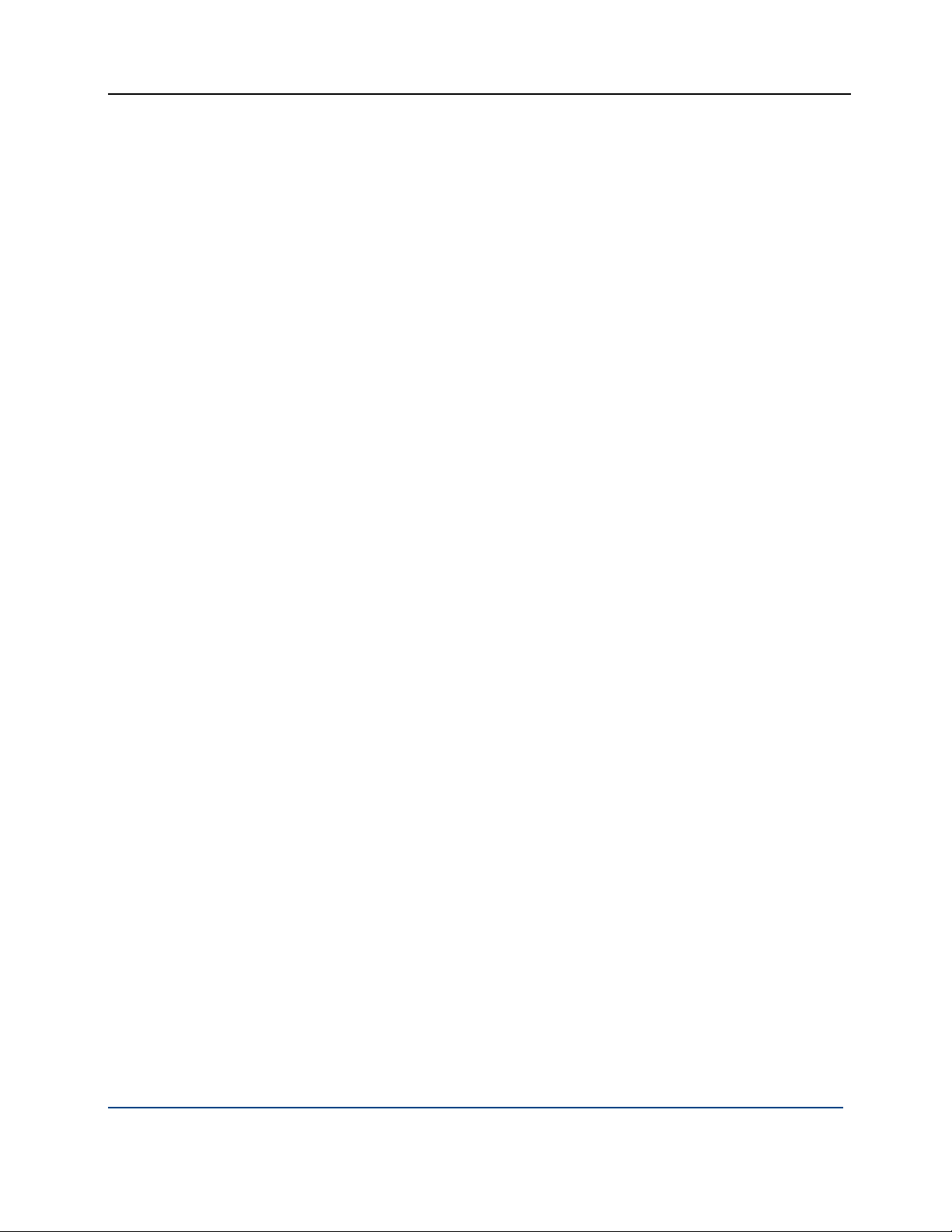
PGP® Mobile 9.9 Managing PGP Keys
On non-touchscreen devices, select Start, and then select PGP
Mobile.
2 In the main PGP Mobile screen, select PGP Keys. If the main screen is not
displayed, select Menu > Key List. The list of keys on your keyring is
displayed.
3 In the keys list, select the key you want to remove. The Key Type screen is
displayed.
4 To delete the key, select Options > Delete Key.
17
Page 24

Page 25

Using PGP Zip
5
This section provides information on how to use PGP Zip to encrypt an
individual file located on your device or on an external storage card.
In This Chapter
Encrypting a File.......................................................................................19
Using PGP Zip Options.............................................................................20
Decrypting a File.......................................................................................22
Verifying Signed PGP Zip Archives...........................................................23
Creating Self-Decrypting Archives ...........................................................23
Encrypting a File
Encrypt a single file to your key or to the public key of another user. The file can
be located on your mobile device or on a storage card that is inserted in the
device.
To encrypt a file
1 Launch PGP Mobile. To do this:
On touchscreen devices, select Start > Programs, and then select
PGP Mobile.
On non-touchscreen devices, select Start, and then select PGP
Mobile.
2 In the main PGP Mobile screen, select New PGP Zip. If the main screen is
not displayed, select Menu > PGP Zip > Encrypt. The Encode File screen
is displayed.
3 Locate and select the file you want to encrypt.
4 When prompted, select the key(s) you want to use to encrypt the file.
5 To specify additional settings, select Options. For more information, see
Using PGP Zip Options (on page
6 Select Done. The file is encrypted.
19
20).
Page 26
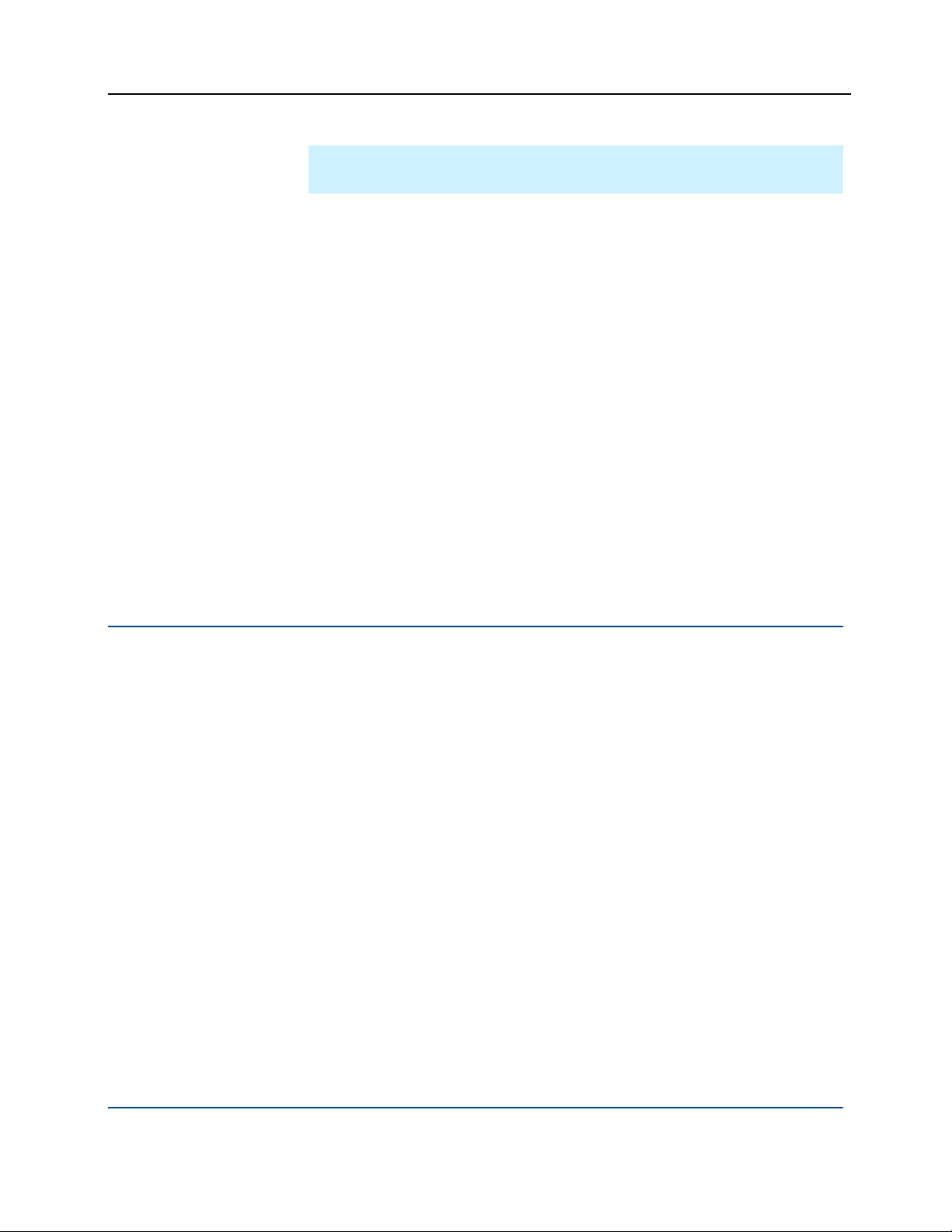
PGP® Mobile 9.9 Using PGP Zip
Note: If your passphrase is not cached, you are prompted to enter the
passphrase for the key.
To encrypt and sign a file
1 Launch PGP Mobile as described above, and then select Menu > PGP Zip
> Encrypt & Sign.
2 Follow the steps above to locate and select the file.
3 Do one of the following:
If your passphrase is cached, a message is displayed informing you
the cached passphrase was used to sign the zipped file. Select OK to
continue.
If your passphrase is not cached, a message is displayed asking you
to enter the passphrase for the Signing Key displayed. Enter the
passphrase and select Done to continue.
To sign a file
Follow the steps above to encrypt and sign a file except select Menu >
PGP Zip > Sign.
Using PGP Zip Options
When you encrypt a file, there are additional options available. Select Options
in the Tap Keys to Add screen to display the Options menu:
Text Output: Select this option if you want to email this zip archive as a
binary file, and you are using an older email application. Saving the file as
ASCII text increases the size of the encrypted file by about 30%.
Input is Text: Select this option to create a zip archive of a text file.
Shred Original: Select this option if you want to securely remove the
original after the archive has been created.
Secure Viewer: Select this option to create a zip archive that requires the
PGP Secure Viewer, if your organization’s security policies specify that
requirement. If you have selected this mode, when the file is decrypted it
is displayed in a PGP Secure Viewer window. Using this option protects
against outdated radiation capturing attacks.
Self Decrypting Archive: Select this option to create an archive that
decrypts automatically when opened on a Windows computer.
20
Page 27

PGP® Mobile 9.9 Using PGP Zip
Conventional Encryption: Select this option to use conventional
encryption using a passphrase (rather than a key) when creating the
archive. You are prompted to enter and confirm the passphrase. To view
keystrokes as you enter the passphrase, select Options > Show
Keystrokes. The passphrase is required to decrypt the zip archive.
When you sign a file, there are additional options available. Select Options in
the Signing Key screen to display the Options menu.
Detached Signature: This is the default option. A separate file with a .sig
file extension is created. Send this file along with the file you signed so
your recipient can verify that you did, in fact, send him or her the file.
Text Output: Select this option if you want to email this zip archive as a
binary file, and you are using an older email application. Saving the file as
ASCII text increases the size of the encrypted file by about 30%.
Input is Text: Select this option to create a zip archive of a text file.
Using a Passphrase Instead of a Key
Encrypt using a passphrase:
When you want to create a PGP Zip archive without using recipients' keys
(this can be less secure than encrypting with recipients’ keys, although still
highly secure depending on the complexity of the passphrase you use).
When each of your recipients has PGP Mobile installed on a mobile device
or PGP Desktop (for Windows or Mac OS X) installed on their computers.
When you do want to reveal a passphrase to file recipients.
When you do not have a public key for each recipient (from your Keyring or
a PGP Keyserver).
Tip: Encrypting with a passphrase is also referred to as conventional
encryption.
Encrypting your PGP Zip Archive with a passphrase can be extremely secure,
especially with a strong passphrase. However, encrypting to recipient keys
does offer even higher security. When you encrypt to your recipients’ keys,
those who possess the PGP Zip Archive need both their private keys and
passphrases to decrypt the file (and each recipient’s private key has its own
passphrase).
When encrypting with a passphrase, everyone opens the file using the same
passphrase, and no private keys are required. Anyone who possesses the file,
uses PGP Mobile or PGP Desktop, and knows the passphrase can decrypt the
file.
21
Page 28
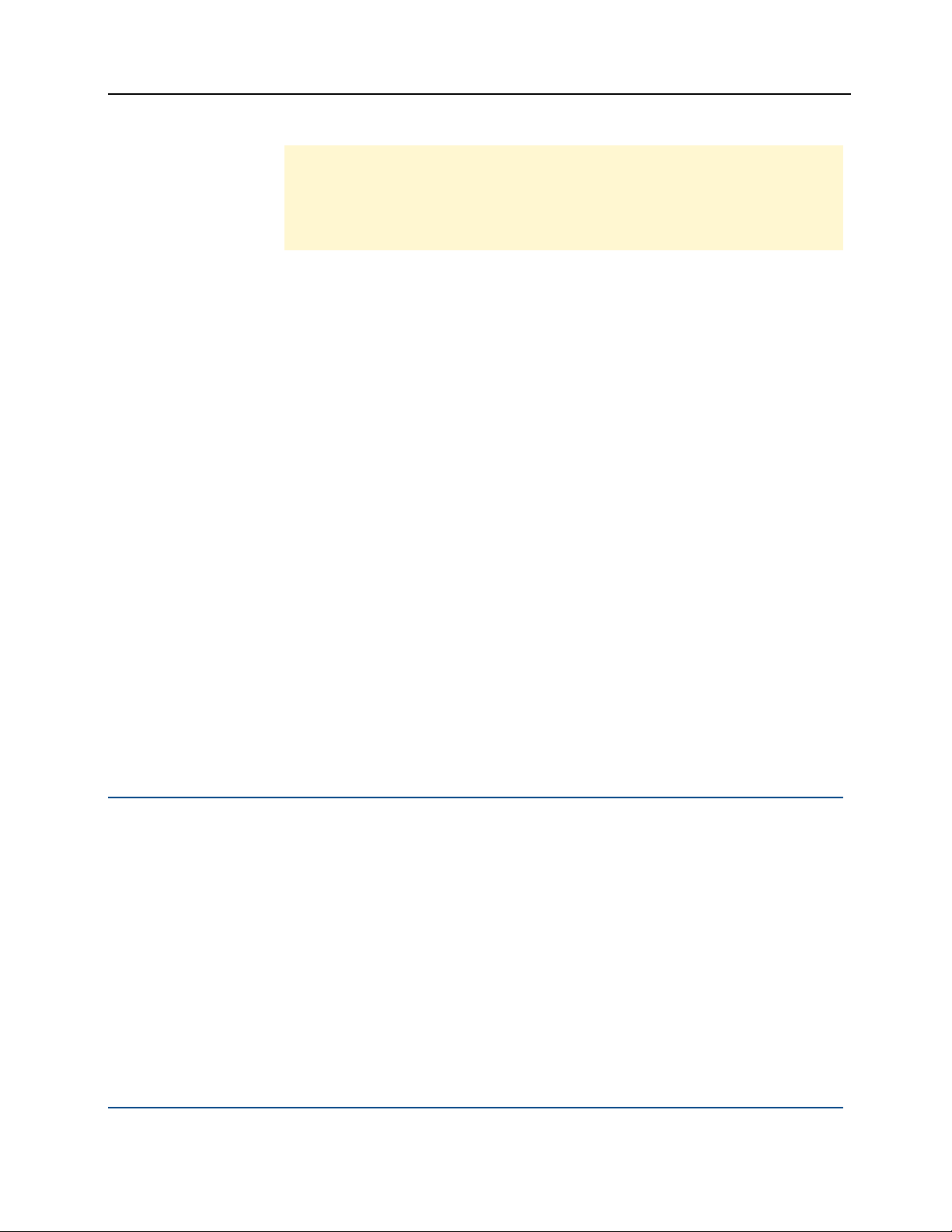
PGP® Mobile 9.9 Using PGP Zip
Caution: Take every possible precaution to ensure that the passphrase to
your PGP Zip Archive is revealed to no one but the intended recipients. If the
passphrase is revealed to unauthorized persons, create a new PGP Zip
Archive with a different passphrase. Note, however that you can do nothing
to re-secure the original archive file and its contents.
Once your files are secured, send the resulting PGP Zip Archive file to your
recipients however you choose. Your recipients then use PGP Mobile to open
the PGP Zip Archive file. Anyone who has the file and the passphrase can open
the resulting PGP Zip Archive file, and everyone sees the same items. If you
need to have different recipients see different items, you must create separate
PGP Zip Archive files for each.
Signing a File
For times when you do not need to encrypt a file for your recipients, you can
choose the Sign option. Instead of encrypting your files and zipping them into
one PGP Zip Archive, this option zips them only.
Use Sign:
When you do not need to encrypt your files (so you do not need to reveal a
When you want to generate a signature file that your recipients can use to
When each of your recipients has PGP Mobile installed on a mobile device
When you want to guarantee that you have sent the file, and you want to
Decrypting a File
Decrypt a PGP Zip with your private key from your device.
To decrypt and verify a file
1 Launch PGP Mobile. To do this:
passphrase to recipients).
confirm the PGP Zip Archive came from you. Each file is processed
individually and a separate detached sig is created for every file.
or PGP Desktop (for Windows or Mac OS X) installed on their computers.
assure your recipient that the file has not changed during transit.
On touchscreen devices, select Start > Programs, and then select
PGP Mobile.
On non-touchscreen devices, select Start, and then select PGP
Mobile.
2 Select Menu > PGP Zip > Decrypt/Verify. The Decode File screen is
displayed.
22
Page 29
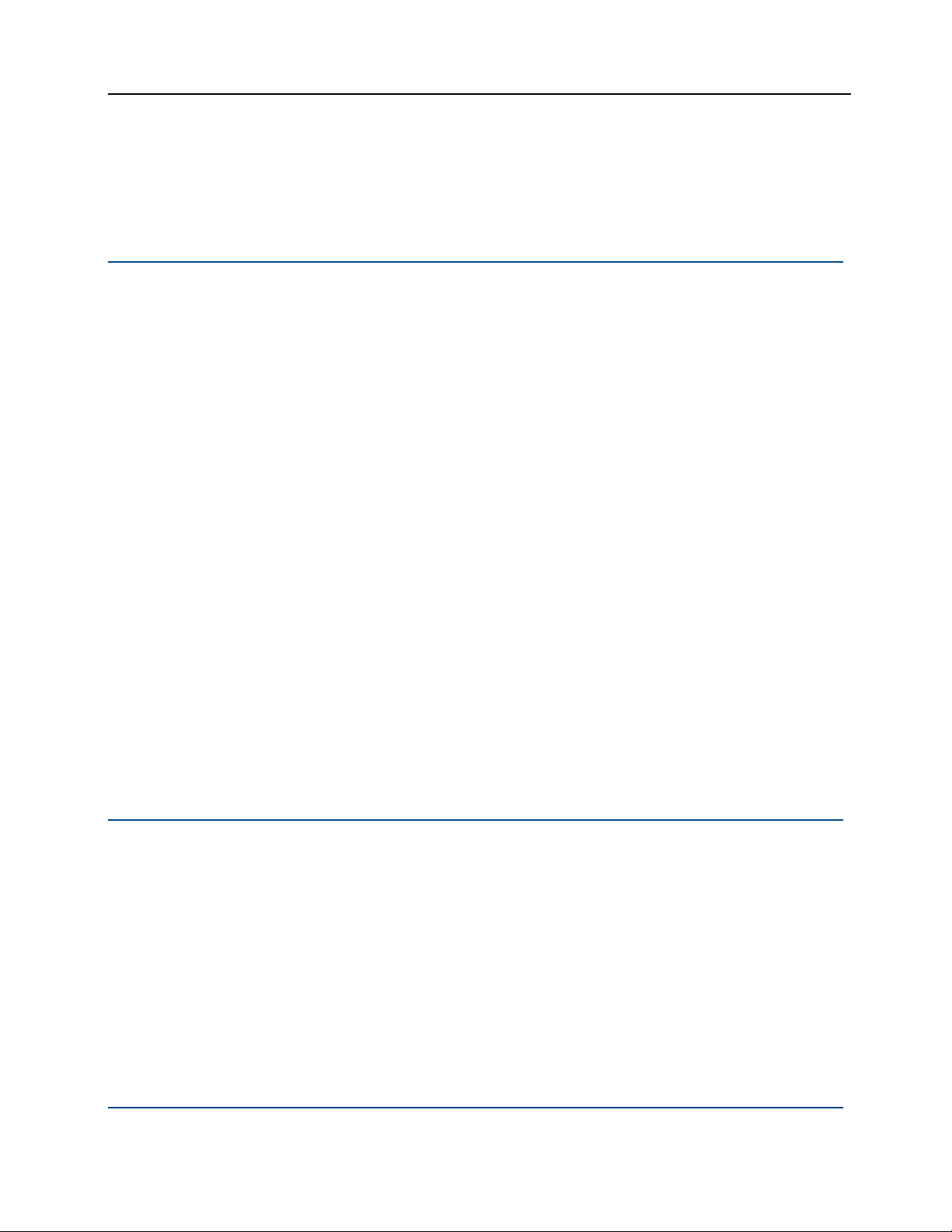
PGP® Mobile 9.9 Using PGP Zip
3 Locate and select the file you want to decrypt. If your passphrase is not
cached, you are prompted to enter the passphrase. The file is decrypted.
Verifying Signed PGP Zip Archives
If you received a signed PGP Zip Archive, you should verify the signature so that
you know who it came from—and that the archive was not tampered with
before you got it.
To verify a PGP Zip Archive
1 Launch PGP Mobile. To do this:
On touchscreen devices, select Start > Programs, and then select
PGP Mobile.
On non-touchscreen devices, select Start, and then select PGP
Mobile.
2 Select Menu > PGP Zip > Decrypt/Verify. The Decode File screen is
displayed.
3 Locate and select the file you want to verify. After the file has been
verified, the verification screen is displayed.
4 To view additional information about the signed file, including the signer
and date/time the file was signed, select the verified file name. The
Verification Report screen is displayed.
To view the properties of the key used to sign the file, including the
key ID and verification method, select Next.
To view the key fingerprint, photo ID, or signatures, select Options.
Creating Self-Decrypting Archives
Create a PGP Self-Decrypting Archive:
When you want to create a PGP Zip self-decrypting archive without using
recipients' keys (this can be less secure than encrypting with recipients’
keys, although still highly secure).
When your recipients do not have PGP Desktop installed on a Windows
system.
When you do want to reveal a passphrase to file recipients.
When you do not have a public key for each recipient (from your Keyring or
a PGP Keyserver).
23
Page 30

PGP® Mobile 9.9 Using PGP Zip
PGP Zip SDA files are standard Windows executable (.exe) files that you an
open simply by double-clicking them.
PGP Zip SDA files are slightly larger than regular PGP Zip Archives because the
self-decrypting “mechanism” requires a certain amount of extra space (usually
about 100 KB).
Once you have created your PGP Zip SDA, send it to your recipients however
you choose. Anyone who has the file and the passphrase can open the resulting
PGP Zip Archive file, and everyone sees the same items. If you need to have
different recipients see different items, you must create separate PGP Zip
Archive files for each. It is not necessary for the recipients to have PGP Desktop
installed to view the contents of the PGP Zip SDA.
Caution: Take every possible precaution to ensure that the passphrase to
your PGP Zip SDA is revealed to no one but the intended recipients. If the
passphrase is revealed to unauthorized persons, create a new PGP Zip SDA
with a different passphrase. Note, however that you can do nothing to resecure the original archive file and its contents.
To create a self-decrypting archive
1 Launch PGP Mobile. To do this:
On touchscreen devices, select Start > Programs, and then select
PGP Mobile.
On non-touchscreen devices, select Start, and then select PGP
Mobile.
2 Select Menu > PGP Zip > Encrypt. The Encode File screen is displayed.
3 Locate and select the file you want to encrypt
4 When prompted to select the key(s) you want to use to encrypt the file,
select OK. (It is not necessary to select a key since self-decrypting archives
are encrypted using a passphrase.)
5 Select Options > Self-Decrypting Archive and then select OK. The
passphrase screen is displayed.
6 Enter and confirm a passphrase that will be used to encrypt and decrypt
the file and select OK. The Confirm SDA Filename screen is displayed.
7 Confirm or change the name of the self-decrypting archive and its location
and select Save. The file is encrypted into a self-decrypting archive.
24
Page 31
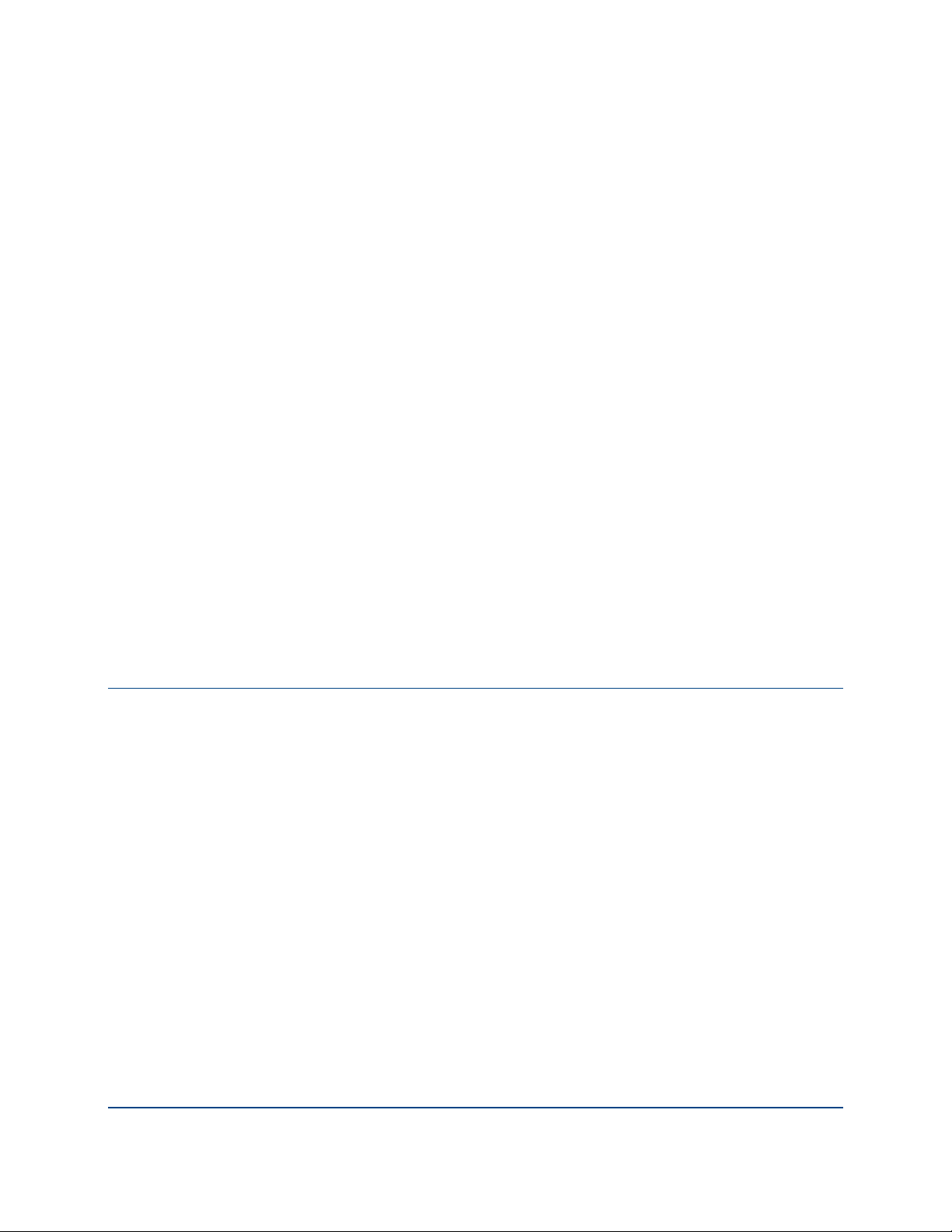
6
Using PGP Disk
This section provides information on how to create and manage secure volumes
on your device or external storage card.
PGP Mobile supports all virtual disk algorithms (AES256, CAST5, and TwoFish),
disk types (sparse and normal), and user types (public key or symmetric) as long
as the disk is formatted using the FAT32, FAT16, or FAT12 file system. You can
also create new sparse virtual disks of any size that are FAT formatted.
In This Chapter
About PGP Disks......................................................................................25
Creating a PGP Disk .................................................................................26
Mounting or Unmounting a PGP Disk ......................................................27
Using a Mounted PGP Disk......................................................................28
Compacting a PGP Disk Volume ..............................................................28
Viewing the Properties of a PGP Disk......................................................29
About PGP Disks
A PGP Disk is an area of space, in memory on your device or on an external
storage card, which is set aside and encrypted. PGP Disks are much like a bank
vault, and are very useful for protecting sensitive files while the rest of your
device is unlocked for work.
A PGP Disk looks and acts like an additional disk, although it is actually a single
file that can reside in the device's memory or external storage cards. It provides
storage space for your files—you can even install applications, or save files to a
PGP Disk—but it can also be locked at any time without affecting other parts of
your device. When you need to use the applications or files that are stored on a
PGP Disk, you can unlock the disk and make the files accessible again.
PGP Disks are unlocked and locked by mounting and unmounting them from
your device. PGP Mobile helps manage this operation for you.
When a PGP Disk is mounted, you can:
Move/copy files into or out of the mounted PGP Disk.
Save files to the mounted PGP Disk.
Install applications within the mounted PGP Disk.
25
Page 32

PGP® Mobile 9.9 Using PGP Disk
Files and applications on a PGP Disk are stored encrypted. If your device
crashes while a PGP Disk is unmounted, the contents remain safely encrypted.
When a PGP Disk is unmounted, it does not appear within the File Explorer, and
it is inaccessible to anyone without proper authentication.
It is important to remember that all your data remains secure in the encrypted
file and is only deciphered when you mount the PGP Disk. Having the data for a
volume stored in this manner makes it easy to manipulate and exchange PGP
Disks with others but it also makes it easier to lose data if the file is somehow
deleted. It is wise to keep a back up copy of these encrypted files so that the
data can be recovered if something happens to the original.
Keeping Your Data Secure
Once you have mounted a PGP Disk, the disk appears just like any other
volume or card on your device. You can access files, copy files, even work on
files within that volume. Data stored in a PGP Disk is completely available until
the disk is unmounted.
To ensure the security of your data, be sure to unmount the disk when you are
finished working in it.
Creating a PGP Disk
Create a new PGP Disk on your device or external storage card and mount it as
a secure volume. Define the size and location of the PGP Disk volume.
To create a PGP Disk
1 Launch PGP Mobile. To do this:
On touchscreen devices, select Start > Programs, and then select
On non-touchscreen devices, select Start, and then select PGP
2 From the main screen, select New PGP Disk, or select Menu > PGP Disk
> New Disk.
3 Enter the name you want to use for the PGP Disk, and make any changes
to the location of the disk (folder, memory/storage card).
4 Select Save.
5 Specify the capacity and the size of the PGP Disk volume you want to
create. For Dynamic disks, the size is the maximum size the disk can grow
to (the size of the PGP Disk will grow as you add files to it, up to this
maximum size). The default Capacity is Dynamic and the default Size is
50MB.
PGP Mobile.
Mobile.
26
Page 33
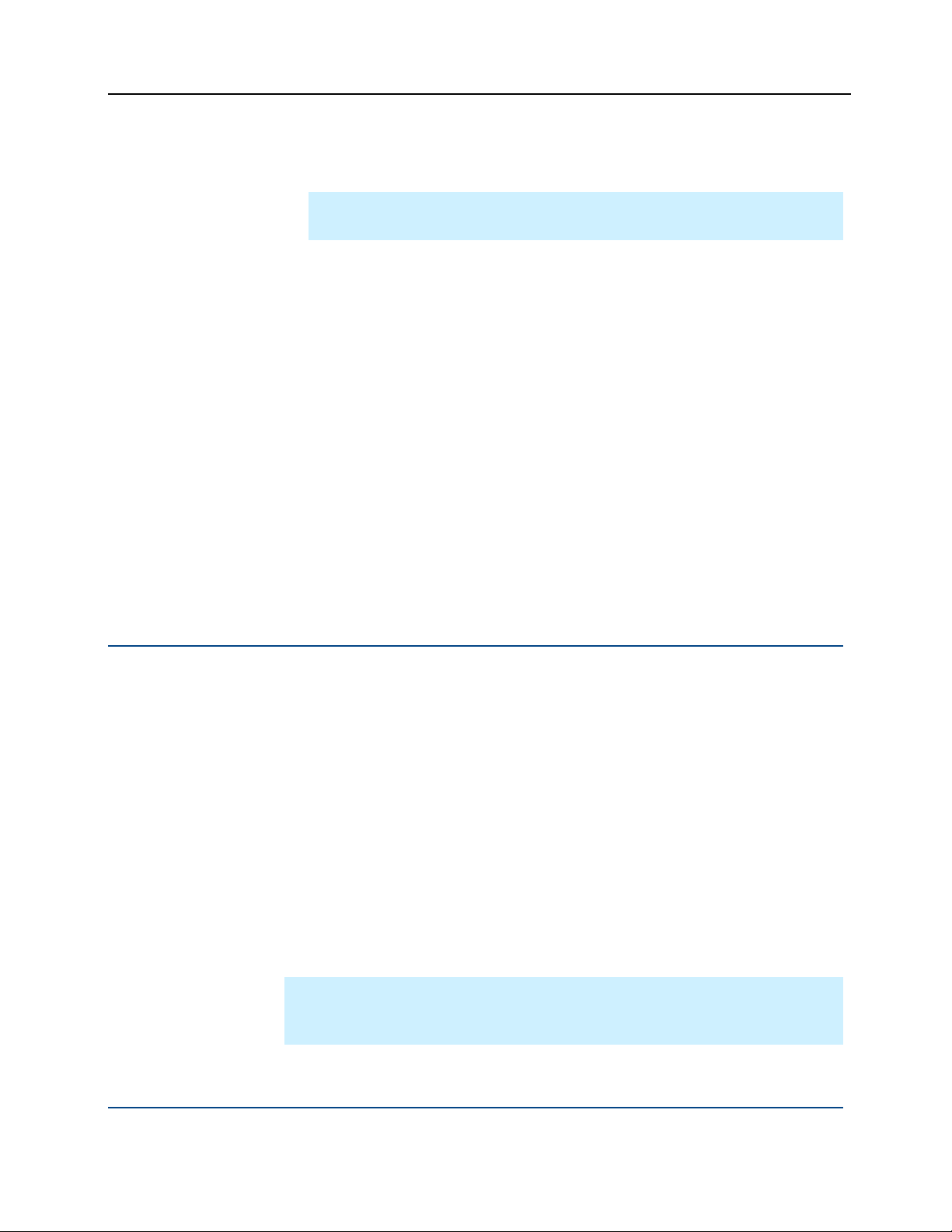
PGP® Mobile 9.9 Using PGP Disk
6 Select the unit of measure (KB or MB or GB) for the size of the volume.
The default setting is MB.
Note: The minimum size of the PGP Disk volume you can create is 100
KB; the maximum size is 25 GB..
7 Specify the encryption algorithm you want to use to protect your data:
AES (256 bits). AES (Advanced Encryption Standard) is a block cipher
that can be used at 128, 192, or 256 bits. The more secure 256-bit
version is used for creating PGP Disk volumes by default.
CAST5 (128 bits). CAST is a 128-bit block cipher. CAST is a strong,
military-grade encryption algorithm that has a solid reputation for its
ability to withstand unauthorized access.
Twofish (256 bits). Twofish is a 256-bit block cipher, symmetric
algorithm. It was one of five algorithms that the U.S. National Institute
of Standards and Technology (NIST) considered for the AES (Rijndael
was selected).
8 Select Next.
9 Select the name of the user who can mount the PGP Disk and press Enter.
10 Select Finish. The PGP Disk is created. If you selected to mount the disk
on creation, the disk is also mounted.
Mounting or Unmounting a PGP Disk
To use a PGP Disk, you must mount it.
To mount a PGP Disk
1 Launch PGP Mobile. To do this:
On touchscreen devices, select Start > Programs, and then select
PGP Mobile.
On non-touchscreen devices, select Start, and then select PGP
Mobile.
2 Select Menu > PGP Disk > Mount Disk. The PGP Disk Mount screen is
displayed.
3 Locate and select the name of the PGP Disk file (*.pgd). The PGP Disk is
mounted.
Tip: Quickly mount a PGP Disk from the Home Screen. Your PGP Disks are
listed under the New PGP Disk option. To mount an unmounted PGP Disk,
select the disk's name.
27
Page 34

PGP® Mobile 9.9 Using PGP Disk
To unmount a PGP Disk
1 Launch PGP Mobile. To do this:
On touchscreen devices, select Start > Programs, and then select
PGP Mobile.
On non-touchscreen devices, select Start, and then select PGP
Mobile.
2 Select Menu > PGP Disk > Unmount All Disks. Any mounted PGP Disks
are unmounted.
Using a Mounted PGP Disk
Create, copy, move, and delete files and folders on a PGP Disk just as you
normally do with any other storage area on your mobile device.
Anyone else who has access to the storage area can also access the data
stored there. It is not until you unmount the volume that the data is protected.
Caution: Although each PGP Disk file is encrypted and cannot be accessed
by anyone without proper authorization, it can still be deleted from your
mobile device. Anyone with access to your device could delete the encrypted
file containing the PGP Disk. For this reason, keeping a backup copy of the
encrypted file is an excellent safety measure, as is keeping your device
locked when you are not using it
Compacting a PGP Disk Volume
When needed, manually compact a PGP Disk volume. Use this option if you are
running low on space on your device or external storage card.
To compact a PGP Disk, you must first unmount it.
To compact a PGP Disk
1 Launch PGP Mobile. To do this:
On touchscreen devices, select Start > Programs, and then select
PGP Mobile.
On non-touchscreen devices, select Start, and then select PGP
Mobile.
2 Select Menu > PGP Disk > Compact Disk. The PGP Disk Compact screen
is displayed.
28
Page 35

PGP® Mobile 9.9 Using PGP Disk
3 Locate and select the name of the PGP Disk file (*.pgd). The PGP Disk is
compacted.
Viewing the Properties of a PGP Disk
View the properties of a PGP Disk to determine the name of the PGP Disk, the
location of the disk, capacity, and encryption algorithm.
To view the properties of a PGP Disk, you must first unmount it.
To view the properties of a PGP Disk
1 Launch PGP Mobile. To do this:
On touchscreen devices, select Start > Programs, and then select
PGP Mobile.
On non-touchscreen devices, select Start, and then select PGP
Mobile.
2 Select Menu > PGP Disk > Disk Properties. The PGP Disk Properties
screen is displayed.
3 Locate and select the name of the PGP Disk file (*.pgd). The properties
screen is displayed.
29
Page 36

Page 37

7
Shredding Files
If you want to completely destroy sensitive files without leaving fragments of
their data behind, use the PGP Shredder utility.
The PGP Shred feature works by overwriting your data with random text. It
repeats this multiple times, or passes. PGP Mobile is set to overwrite data with
three passes. This number exceeds the media sanitization requirements
specified in the Department of Defense 5220.22-M standard.
Note that PGP Shred does not delete Windows Mobile system files.
This section provides information on how to securely shred a single file.
In This Chapter
Using PGP Shred to Delete Files .............................................................31
Using PGP Shred to Delete Files
When you delete a file using PGP Shred, all traces of that file are removed from
your mobile device. Note that PGP Shred does not delete Windows Mobile
system files.
To securely delete a file
1 Launch PGP Mobile. To do this:
On touchscreen devices, select Start > Programs, and then select
PGP Mobile.
On non-touchscreen devices, select Start, and then select PGP
Mobile.
2 Select Menu > PGP Shred. The Shred File screen is displayed.
3 Locate and select the file you want to shred.
4 In the PGP Alert screen, select OK to confirm you want to shred the file.
The file is shredded and permanently deleted from your device.
31
