Page 1

Setup Guide
PGP Endpoint 4.4 SR1
02_102P 4.4 SR1 Setup Guide
Page 2
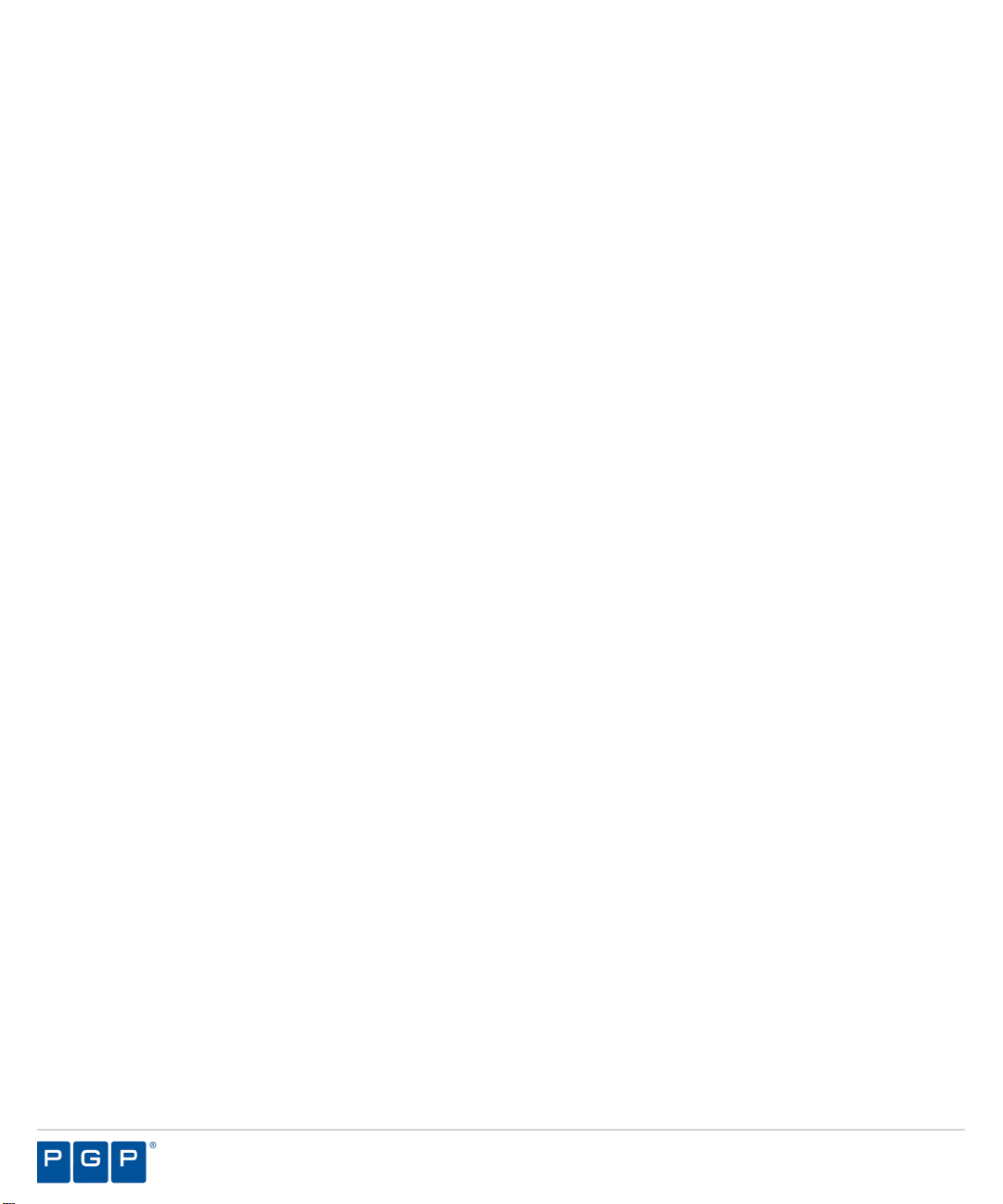
- 2 -
Page 3
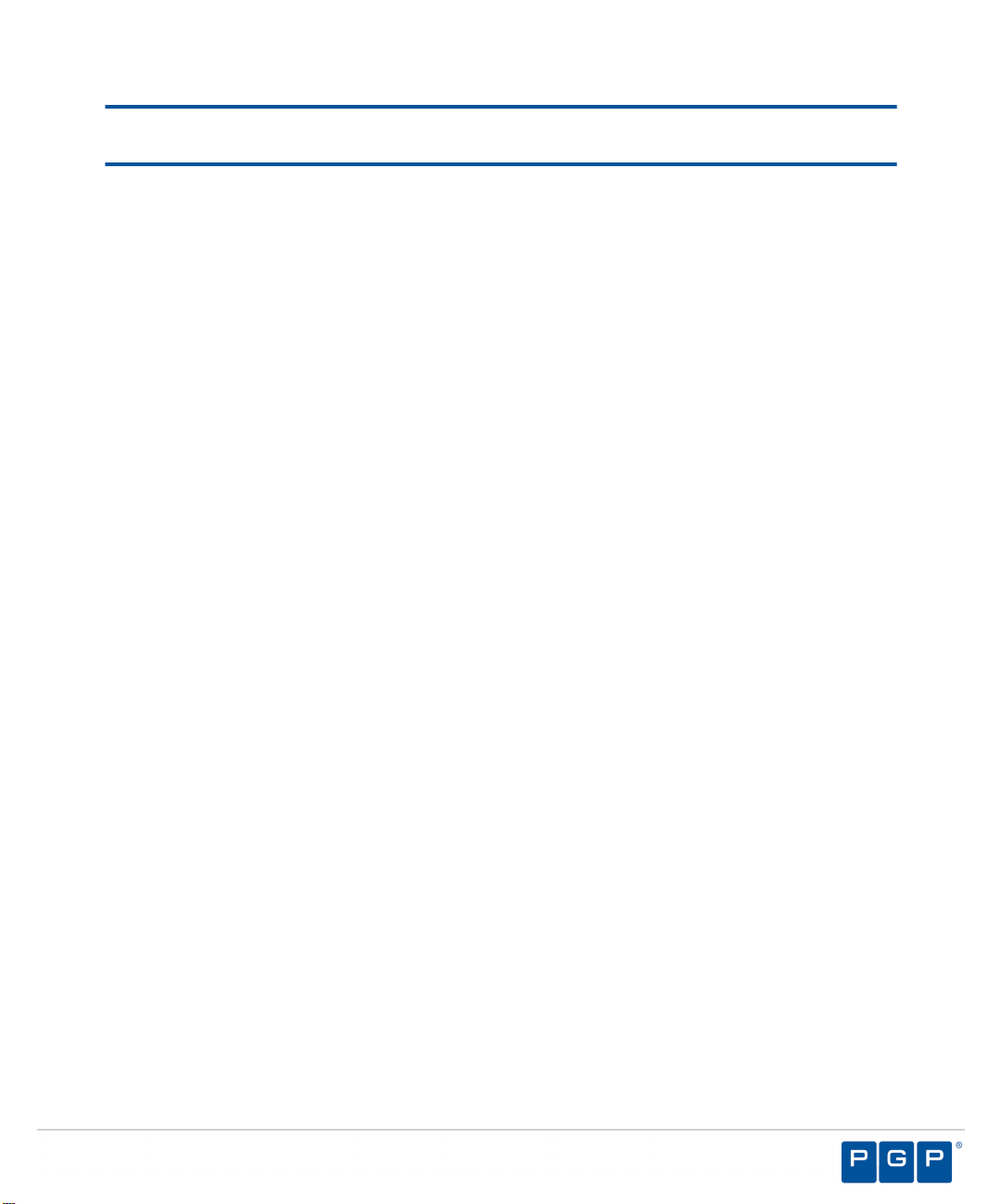
Notices
Version Information
PGP Endpoint Setup Guide - PGP Endpoint Version 4.4 SR1 - Released: August 2009
Document Number: 02_102P_4.4 SR1_092391000
Copyright Information
Copyright© 1991-2009 by PGP Corporation. All Rights Reserved. No part of this document can be
reproduced or transmitted in any form or by any means, electronic or mechanical, for any purpose, without
the express written permission of PGP Corporation.
Trademark Information
PGP, Pretty Good Privacy, and the PGP logo are registered trademarks of PGP Corporation in the
US and other countries. IDEA is a trademark of Ascom Tech AG. Windows and ActiveX are registered
trademarks of Microsoft Corporation. AOL is a registered trademark, and AOL Instant Messenger is a
trademark, of America Online, Inc. Red Hat and Red Hat Linux are trademarks or registered trademarks
of Red Hat, Inc. Linux is a registered trademark of Linus Torvalds. Solaris is a trademark or registered
trademark of Sun Microsystems, Inc. AIX is a trademark or registered trademark of International Business
Machines Corporation. HP-UX is a trademark or registered trademark of Hewlett-Packard Company. SSH
and Secure Shell are trademarks of SSH Communications Security, Inc. Rendezvous and Mac OS X
are trademarks or registered trademarks of Apple Computer, Inc. All other registered and unregistered
trademarks in this document are the sole property of their respective owners.
Licensing and Patent Information
The IDEA cryptographic cipher described in U.S. patent number 5,214,703 is licensed from Ascom Tech
AG. The CAST-128 encryption algorithm, implemented from RFC 2144, is available worldwide on a royaltyfree basis for commercial and non-commercial uses. PGP Corporation has secured a license to the patent
rights contained in the patent application Serial Number 10/655,563 by The Regents of the University of
California, entitled Block Cipher Mode of Operation for Constructing a Wide-blocksize block Cipher from a
Conventional Block Cipher. Some third-party software included in PGP Universal Server is licensed under
the GNU General Public License (GPL). PGP Universal Server as a whole is not licensed under the GPL.
If you would like a copy of the source code for the GPL software included in PGP Universal Server, contact
PGP Support (http://www.pgp.com/support). PGP Corporation may have patents and/or pending patent
applications covering subject matter in this software or its documentation; the furnishing of this software or
documentation does not give you any license to these patents.
Acknowledgements
This product includes or may include:
• The Zip and ZLib compression code, created by Mark Adler and Jean-Loup Gailly, is used with
permission from the free Info-ZIP implementation, developed by zlib (http://www.zlib.net). • Libxml2,
the XML C parser and toolkit developed for the Gnome project and distributed and copyrighted under
the MIT License found at http://www.opensource.org/licenses/mit-license.html. Copyright © 2007 by
the Open Source Initiative. • bzip2 1.0, a freely available high-quality data compressor, is copyrighted
by Julian Seward, © 1996-2005. • Application server (http://jakarta.apache.org/), web server (http://
- 3 -
Page 4
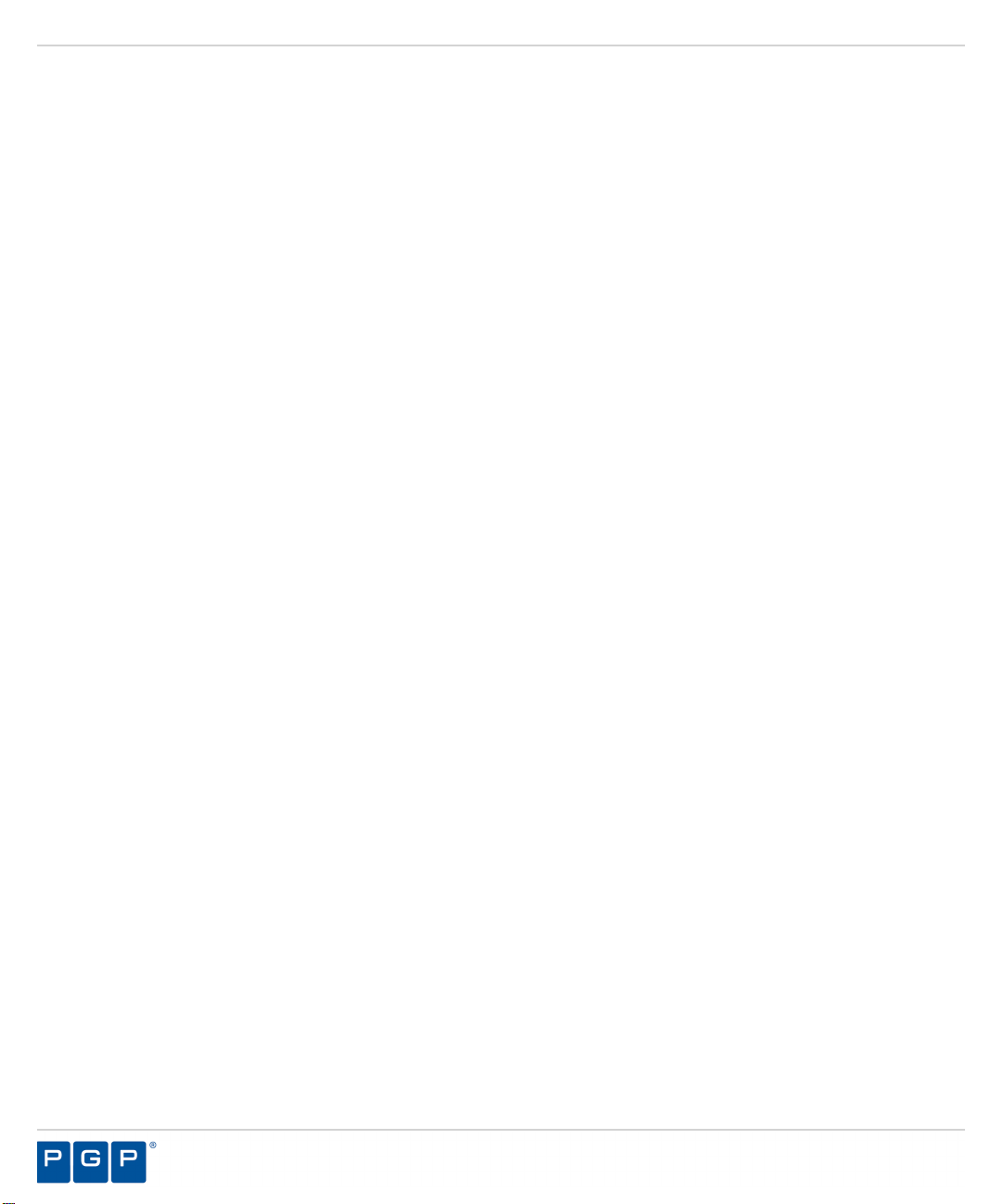
PGP Endpoint
www.apache.org/), Jakarta Commons (http://jakarta.apache.org/commons/license.html) and log4j, a
Java-based library used to parse HTML, developed by the Apache Software Foundation. The license
is at www.apache.org/licenses/LICENSE-2.0.txt. • Castor, an open-source, databinding framework for
moving data from XML to Java programming language objects and from Java to databases, is released
by the ExoLab Group under an Apache 2.0-style license, available at http://www.castor.org/license.html.
• Xalan, an open-source software library from the Apache Software Foundation that implements the
XSLT XML transformation language and the XPath XML query language, is released under the Apache
Software License, version 1.1, available at http://xml.apache.org/xalan-j/#license1.1. • Apache Axis is
an implementation of the SOAP (“Simple Object Access Protocol”) used for communications between
various PGP products is provided under the Apache license found at http://www.apache.org/licenses/
LICENSE-2.0.txt. • mx4j, an open-source implementation of the Java Management Extensions (JMX),
is released under an Apache-style license, available at http://mx4j.sourceforge.net/docs/ch01s06.html.
• jpeglib version 6a is based in part on the work of the Independent JPEG Group. (http://www.ijg.org/)
• libxslt the XSLT C library developed for the GNOME project and used for XML transformations is
distributed under the MIT License http://www.opensource.org/licenses/mit-license.html. • PCRE version
4.5 Perl regular expression compiler, copyrighted and distributed by University of Cambridge. ©1997-2006.
The license agreement is at http://www.pcre.org/license.txt. • BIND Balanced Binary Tree Library and
Domain Name System (DNS) protocols developed and copyrighted by Internet Systems Consortium,
Inc. (http://www.isc.org) • Free BSD implementation of daemon developed by The FreeBSD Project, ©
1994-2006. • Simple Network Management Protocol Library developed and copyrighted by Carnegie
Mellon University © 1989, 1991, 1992, Networks Associates Technology, Inc, © 2001- 2003, Cambridge
Broadband Ltd.© 2001- 2003, Sun Microsystems, Inc., © 2003, Sparta, Inc, © 2003-2006, Cisco, Inc and
Information Network Center of Beijing University of Posts and Telecommunications, © 2004. The license
agreement for these is at http://net-snmp.sourceforge.net/about/license.html. • NTP version 4.2 developed
by Network Time Protocol and copyrighted to various contributors. • Lightweight Directory Access Protocol
developed and copyrighted by OpenLDAP Foundation. OpenLDAP is an open-source implementation of
the Lightweight Directory Access Protocol (LDAP). Copyright © 1999-2003, The OpenLDAP Foundation.
The license agreement is at http://www.openldap.org/software/release/license.html. • Secure shell
OpenSSH version 4.2.1 developed by OpenBSD project is released by the OpenBSD Project under
a BSD-style license, available at http://www.openbsd.org/cgibin/cvsweb/src/usr.bin/ssh/LICENCE?
rev=HEAD. • PC/SC Lite is a free implementation of PC/SC, a specification for SmartCard integration is
released under the BSD license. • Postfix, an open source mail transfer agent (MTA), is released under
the IBM Public License 1.0, available at http://www.opensource.org/licenses/ibmpl.php. • PostgreSQL,
a free software object-relational database management system, is released under a BSD-style license,
available at http://www.postgresql.org/about/licence. • PostgreSQL JDBC driver, a free Java program
used to connect to a PostgreSQL database using standard, database independent Java code, (c)
1997-2005, PostgreSQL Global Development Group, is released under a BSD-style license, available
at http://jdbc.postgresql.org/license.html. • PostgreSQL Regular Expression Library, a free software
object-relational database management system, is released under a BSD-style license, available at
http://www.postgresql.org/about/licence. • 21.vixie-cron is the Vixie version of cron, a standard UNIX
daemon that runs specified programs at scheduled times. Copyright © 1993, 1994 by Paul Vixie; used
by permission. • JacORB, a Java object used to facilitate communication between processes written in
Java and the data layer, is open source licensed under the GNU Library General Public License (LGPL)
available at http://www.jacorb.org/lgpl.html. Copyright © 2006 The JacORB Project. • TAO (The ACE
ORB) is an open-source implementation of a CORBA Object Request Broker (ORB), and is used for
communication between processes written in C/C++ and the data layer. Copyright (c) 1993-2006 by
Douglas C. Schmidt and his research group at Washington University, University of California, Irvine, and
Vanderbilt University. The open source software license is available at http://www.cs.wustl.edu/~schmidt/
ACEcopying. html. • libcURL, a library for downloading files via common network services, is open source
- 4 -
Page 5
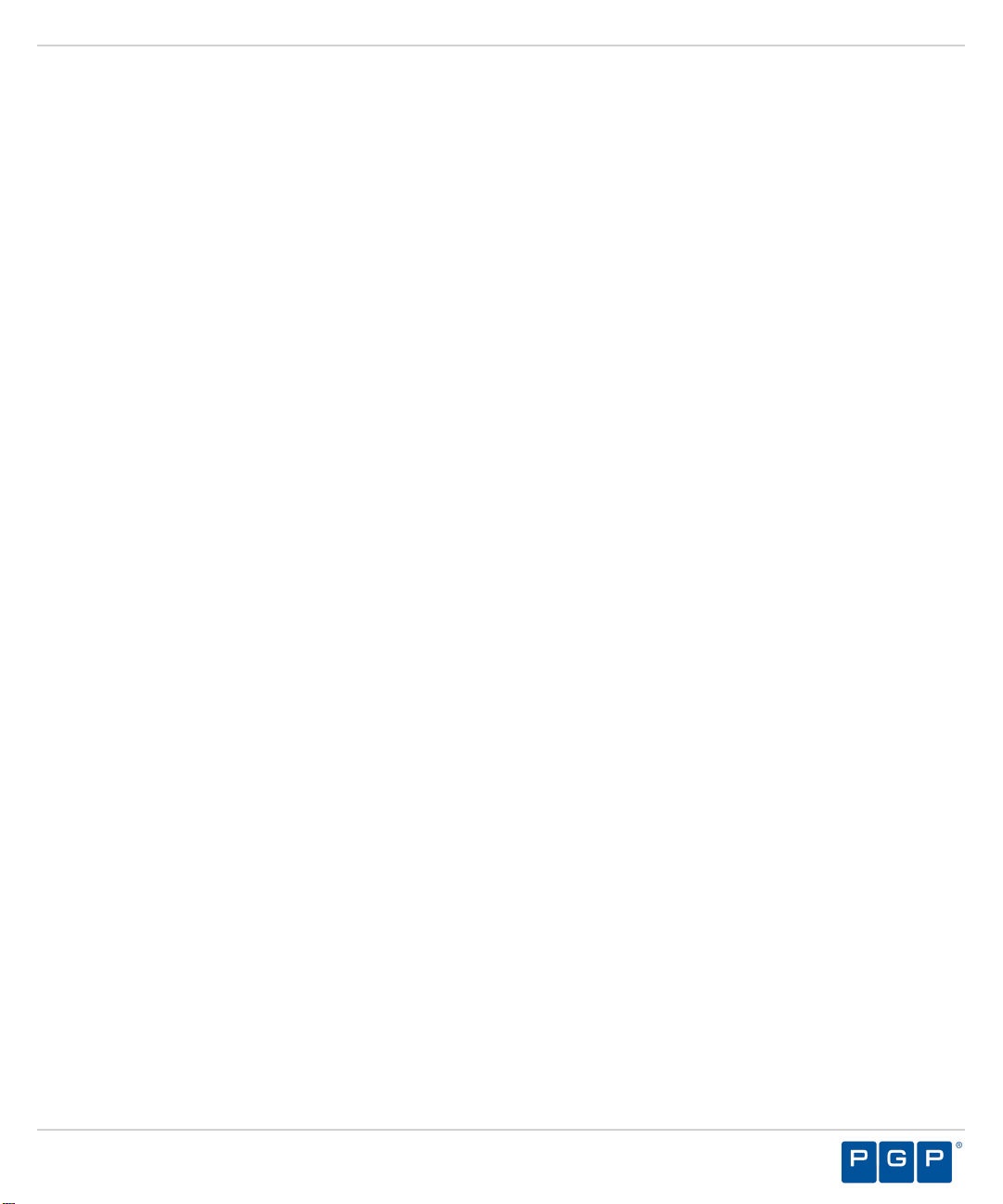
software provided under a MIT/X derivate license available at http://curl.haxx.se/docs/copyright.html.
Copyright (c) 1996 - 2007, Daniel Stenberg. • libuuid, a library used to generate unique identifiers, is
released under a BSD-style license, available at http://thunk.org/hg/e2fsprogs/?file/fe55db3e508c/lib/uuid/
COPYING. Copyright (C) 1996, 1997 Theodore Ts’o. • libpopt, a library that parses command line options,
is released under the terms of the GNU Free Documentation License available at http://directory.fsf.org/
libs/COPYING.DOC. Copyright © 2000-2003 Free Software Foundation, Inc. • gSOAP, a development
tool for Windows clients to communicate with the Intel Corporation AMT chipset on a motherboard, is
distributed under the GNU Public License, available at http://www.cs.fsu.edu/~engelen/soaplicense.html.
• Windows Template Library (WRT) is used for developing user interface components and is distributed
under the Common Public License v1.0 found at http://opensource.org/licenses/cpl1.0.php. • The Perl Kit
provides several independent utilities used to automate a variety of maintenance functions and is provided
under the Perl Artistic License, found at http://www.perl.com/pub/a/language/misc/Artistic.html.
Export Information
Export of this software and documentation may be subject to compliance with the rules and regulations
promulgated from time to time by the Bureau of Export Administration, United States Department of
Commerce, which restricts the export and re-export of certain products and technical data.
Limitations
The software provided with this documentation is licensed to you for your individual use under the terms of
the End User License Agreement provided with the software. The information in this document is subject
to change without notice. PGP Corporation does not warrant that the information meets your requirements
or that the information is free of errors. The information may include technical inaccuracies or typographical
errors. Changes may be made to the information and incorporated in new editions of this document, if and
when made available by PGP Corporation.
Notices
- 5 -
Page 6
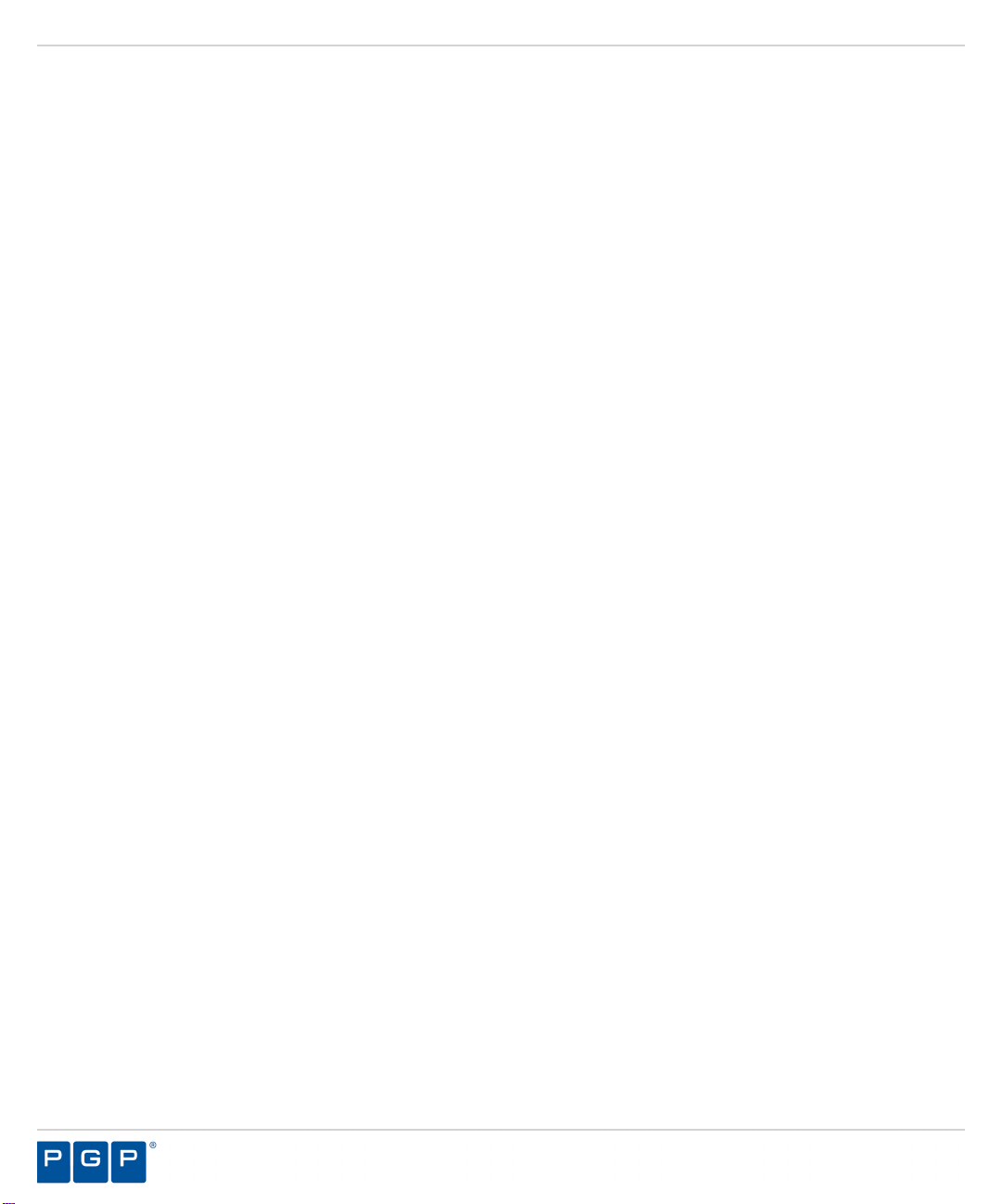
PGP Endpoint
- 6 -
Page 7
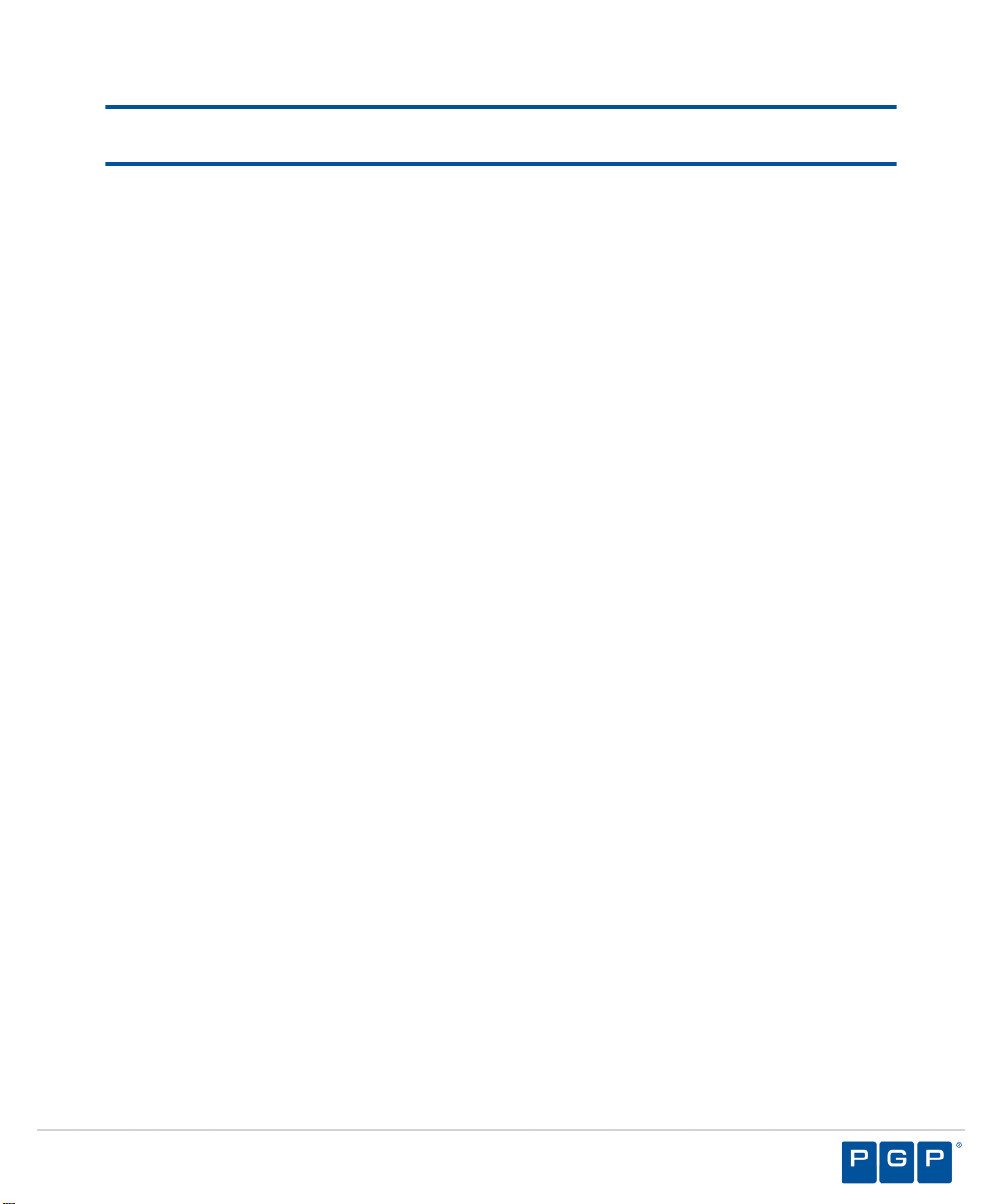
Table of Contents
Preface: About This Document..................................................................9
Typographical Conventions............................................................................................ 9
Getting Assistance..........................................................................................................9
Chapter 1: Planning Your Installation.....................................................11
Recommended Security Rules.....................................................................................11
System Requirements...................................................................................................13
Minimum Hardware Requirements........................................................................13
Supported Operating Systems..............................................................................14
Supported Databases............................................................................................15
Other Software Requirements...............................................................................16
Recommended Configuration................................................................................16
Client Supported Languages.................................................................................17
Licensing PGP Endpoint Products............................................................................... 18
Chapter 2: Installing PGP Endpoint Components..................................19
Installation Overview.....................................................................................................20
Installation Checklist.....................................................................................................21
Installing the PGP Endpoint Database.........................................................................23
Generating a Key Pair..................................................................................................26
Installing the Administration Server .............................................................................28
Installing the PGP Endpoint Management Server Console .........................................39
Installing the PGP Endpoint Client...............................................................................43
Chapter 3: Upgrading PGP Endpoint Components................................53
Upgrade Overview........................................................................................................54
Upgrading the PGP Endpoint Database...................................................................... 55
Upgrading the PGP Endpoint Administration Server....................................................60
Upgrading the PGP Endpoint Management Server Console ...................................... 64
Upgrading the PGP Endpoint Client.............................................................................66
- 7 -
Page 8
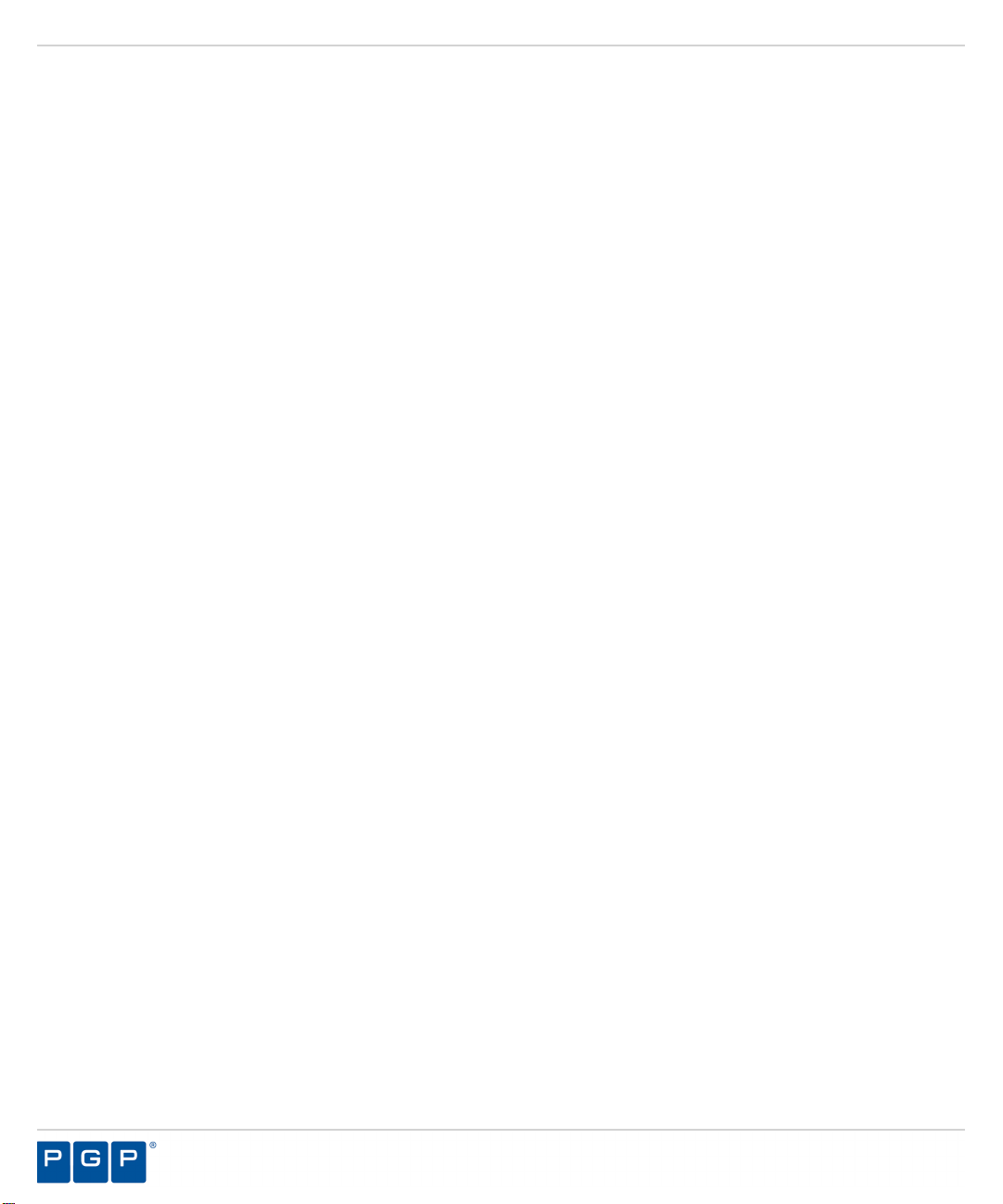
Table of Contents
Chapter 4: Installation Checklist..............................................................73
Chapter 5: Using the Tool........................................................................ 75
Appendix A: Configuring DCOM Settings for the Administration Server91
Installation Checklist.....................................................................................................73
PGP Endpoint Client Deployment Window..................................................................76
Packages Panel.....................................................................................................76
Packages Menu.....................................................................................................77
Computers Panel...................................................................................................78
Computers Menu...................................................................................................78
Creating Deployment Packages...................................................................................79
Adding Computers........................................................................................................82
Deploying Packages.....................................................................................................84
Querying Client Status..................................................................................................88
Setting Up Distributed Component Object Model (DCOM)..........................................91
Set Access Control List Security Permissions............................................................. 95
Appendix B: Installing the Client for Windows XP Embedded..............99
Windows XPe Client Limitations.................................................................................100
Supported Devices......................................................................................................100
Installing the Client for Windows XPe........................................................................100
- 8 -
Page 9
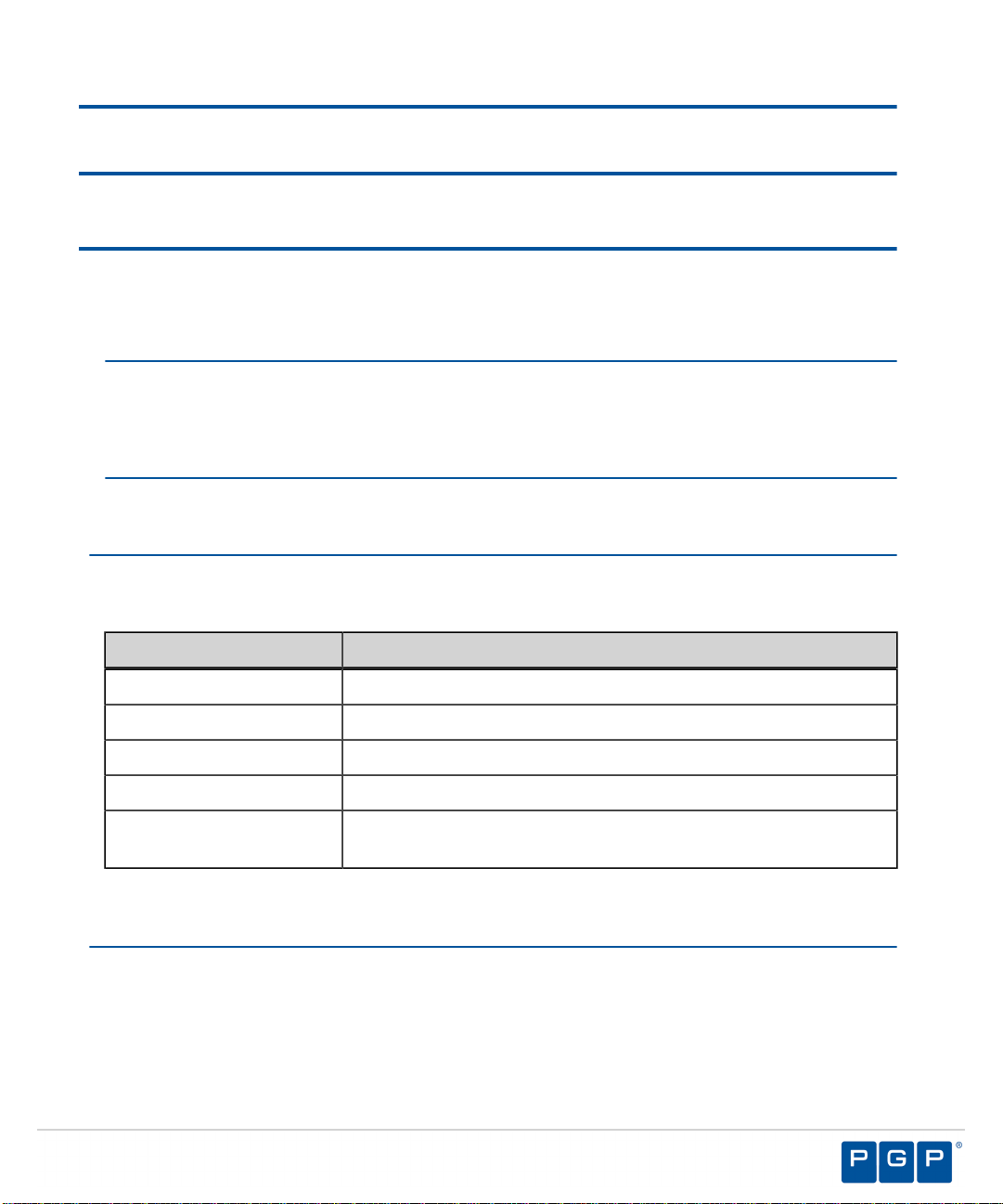
Preface
About This Document
This Setup Guide is a resource written for all users of PGP Endpoint 4.4 SR1. This document
defines the concepts and procedures for installing, configuring, implementing, and using PGP
Endpoint 4.4 SR1.
Tip:
PGP documentation is updated on a regular basis. To acquire the latest version of this or
any other published document, please refer to the PGP Support Portal Web Site (https://
support.pgp.com).
Typographical Conventions
The following conventions are used throughout this documentation to help you identify various
information types.
Convention Usage
bold Buttons, menu items, window and screen objects.
bold italics Wizard names, window names, and page names.
italics New terms, options, and variables.
UPPERCASE SQL Commands and keyboard keys.
monospace File names, path names, programs, executables, command
syntax, and property names.
Getting Assistance
Getting Product Information
Unless otherwise noted, the product documentation is provided as Adobe Acrobat PDF files
that are installed with PGP Endpoint. Online help is available within the PGP Endpoint product.
Release notes are also available, which may have last-minute information not found in the
product documentation.
- 9 -
Page 10
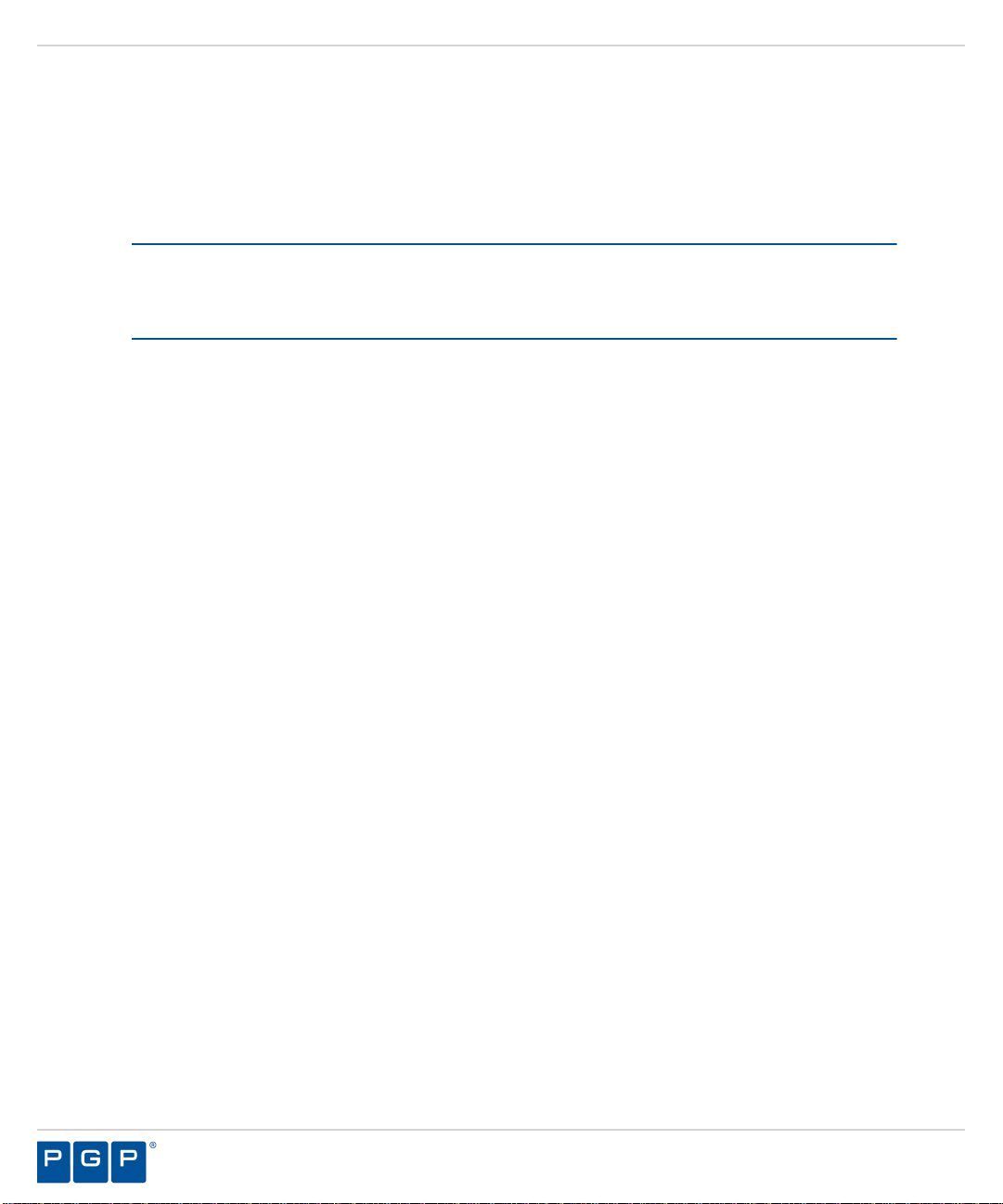
Preface
Contacting Technical Support
• To learn about PGP support options and how to contact PGP Technical Support, please visit
the PGP Corporation Support Home Page (http://www.pgp.com/support).
• To access the PGP Support Knowledge Base or request PGP Technical Support, please visit
PGP Support Portal Web Site (https://support.pgp.com).
Note:
You may access portions of the PGP Support Knowledge Base without a support agreement;
however, you must have a valid support agreement to request Technical Support.
• For any other contacts at PGP Corporation, please visit the PGP Contacts Page (http://
www.pgp.com/company/contact/index.html).
• For general information about PGP Corporation, please visit the PGP Web Site (http://
www.pgp.com).
• To access the PGP Support forums, please visit PGP Support (http://
forums.pgpsupport.com). These are user community support forums hosted by PGP
Corporation.
- 10 -
Page 11
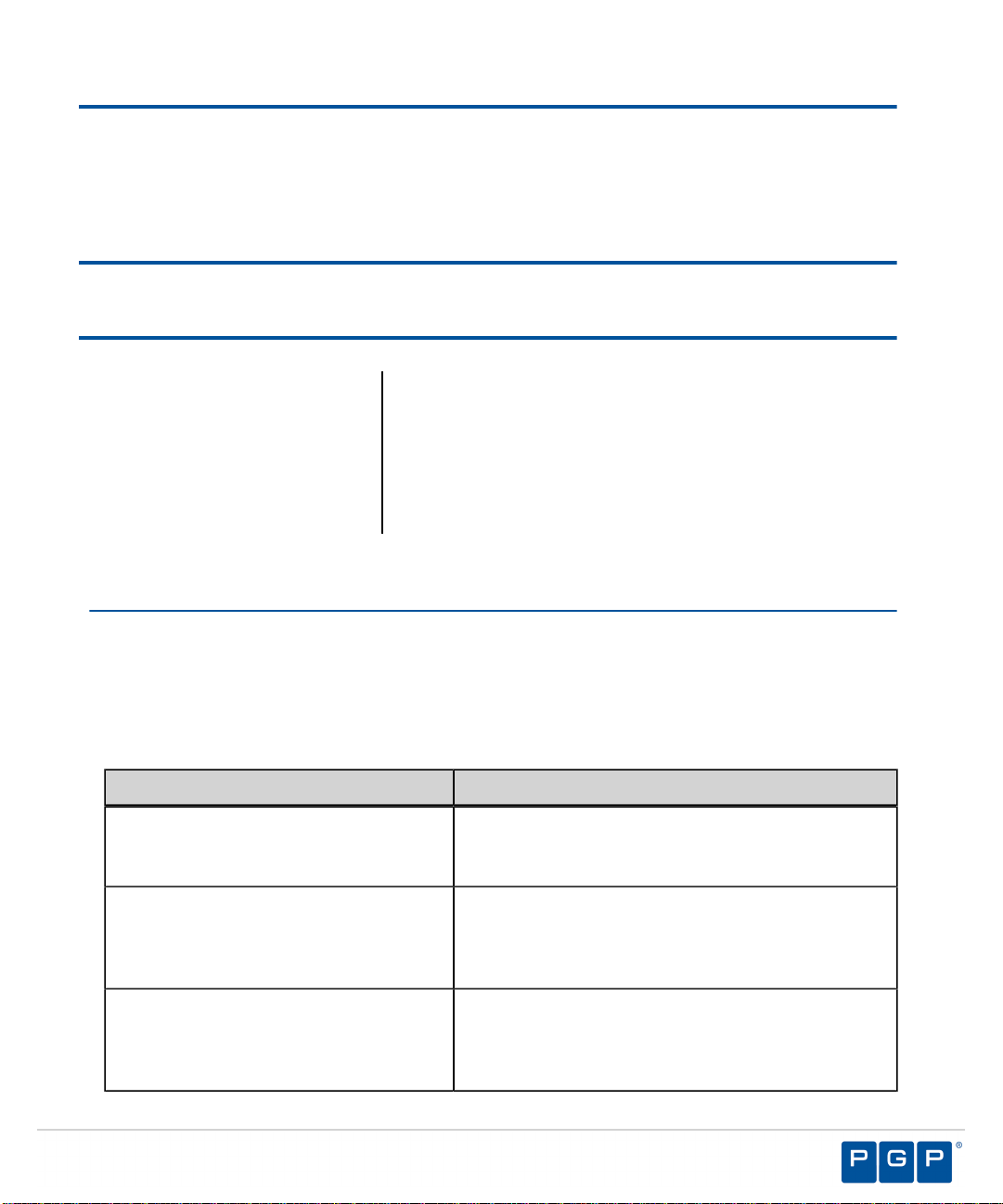
Chapter
1
Planning Your Installation
In this chapter:
• Recommended Security
Rules
• System Requirements
• Licensing PGP Endpoint
Products
To assist in gathering the information required for a smooth
installation, PGP recommends that you use the Installation
Checklist on page 21.
Recommended Security Rules
PGP recommends that you define certain administrative security rules before installing PGP
Endpoint.
The recommended security settings are specific to Microsoft® Windows® and complement
operation of PGP Endpoint.
Table 1: Recommended Security Rules
Security Rule Description
Hard Disk Encryption Encrypts computer disk drives to prevent
unauthorized user access to the computer hard
disk drive.
Password Protect the BIOS Prevents administrative user access when using a
CMOS reset jumper, in combination with password
protection for the BIOS and seal/chassis intrusion
protection.
Seal/Chassis Intrusion Protector Uses seal and/or chassis intrusion protection
hardware to prevent administrative user access
using an external boot device to bypass
workstation security software.
- 11 -
Page 12
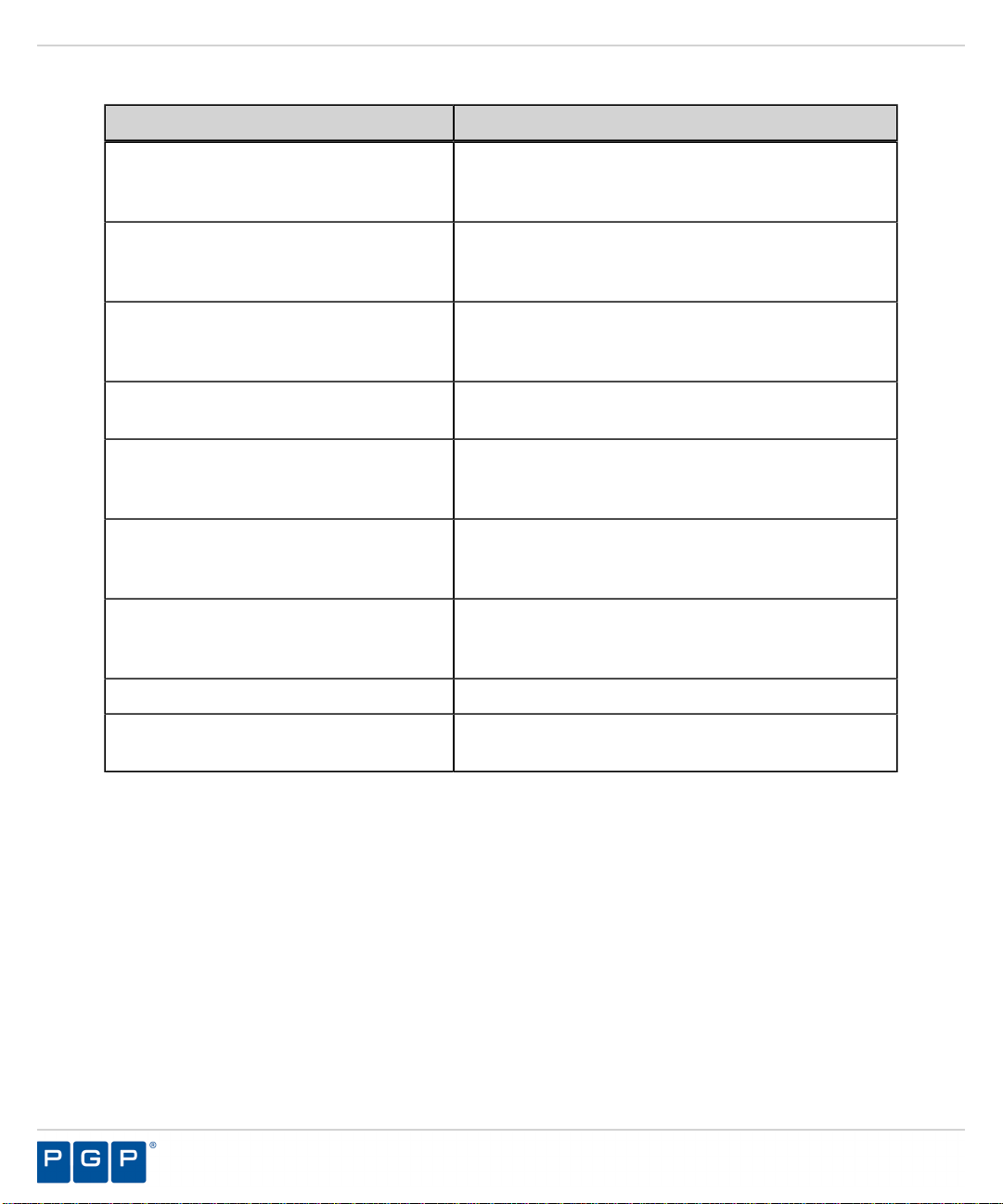
PGP Endpoint
Security Rule Description
Administrative Rights Remove local users from the local Administrators
Power Users Remove local users from the Power Users group
Access Policy Restrict network and file access as much as
NTFS Partition Use of NTFS partitioning is required for installation
Recovery Console Password protect user access to the Recovery
Service Pack and Hot Fixes Always install the latest service packs and hot
group to prevent unrestricted local user computer
access.
to prevent users from tampering or bypassing
standard Windows security policies.
possible, including use restriction only to NTFS
partitions.
of PGP Endpoint product solutions.
Console, which is available for the Windows DVD/
CD-ROM or MSDN subscription.
fixes for the operating system supported by PGP
Endpoint product solutions.
Firewalls Use traditional perimeter-based security systems,
like firewalls, to complement PGP Endpoint product
solutions.
Password Policies Maintain strong password security policies.
Private and Public Key Generation Deploy PGP Endpoint product solutions using
secure public and private key pairs.
- 12 -
Page 13
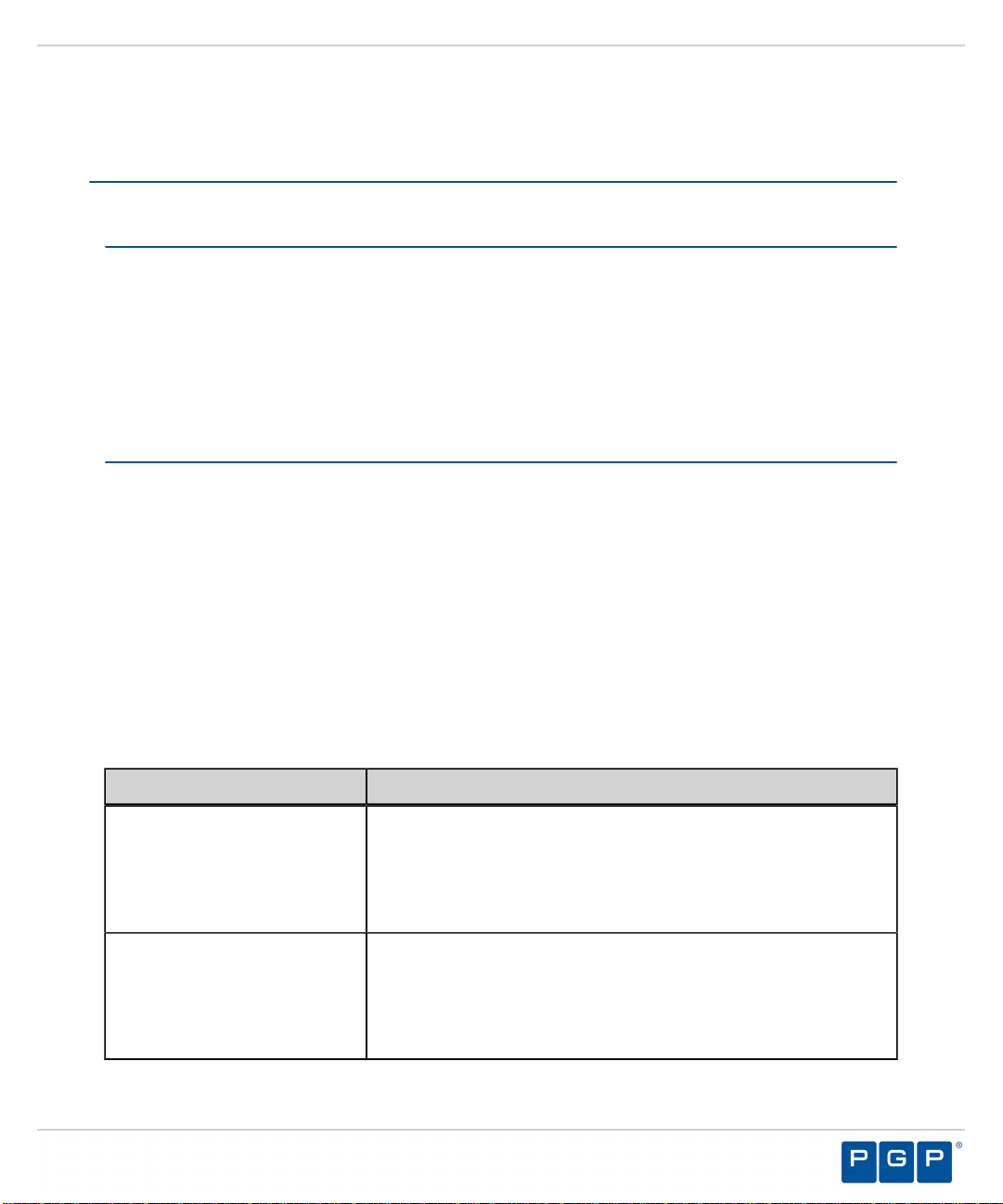
Planning Your Installation
System Requirements
The following sections describe the minimum system requirements necessary for successful
installation of PGP Endpoint 4.4 SR1 and the languages supported by the client.
Important: For installation or upgrade to PGP Endpoint version 4.4 SR1:
• You must have a new license file that is valid specifically for version 4.4.
• Existing license files issued before PGP Endpoint version 4.4 will not work with the PGP
Endpoint Administration Server and may cause your Administration Servers to stop working.
The PGP Endpoint 4.4 license must be installed before you install or upgrade the PGP
Endpoint database, and then the Administration Server.
• Request a new license file using the Downloads tab on the PGP Licensing and Entitlement
Management System (LEMS) ( https://lems.pgp.com/account/login) .
Minimum Hardware Requirements
The minimum PGP Endpoint hardware requirements depend upon your service network
environment, including the type of database supported, the number of Administration Servers
you need support a distributed network, and the number of subscribed clients.
The hardware requirements for PGP Endpoint 4.4 SR1 vary depending upon the number of
servers and clients you manage. The following minimum hardware requirements will support up
to:
• 200 connected PGP Endpoint clients for PGP Endpoint Device Control
• 50 connected PGP Endpoint clients for PGP Endpoint Application Control
Table 2: Minimum Hardware Requirements
PGP Endpoint Component Requirement
Database
Administration Server
• 1 GB (4 GB recommended) memory
•
Pentium® Dual-Core CPU processor or AMD equivalent
• 3 GB minimum hard disk drive
• 100 MBits/s NIC
• 512 MB (1 GB recommended) memory
•
Pentium® Dual-Core CPU or AMD equivalent
• 3 GB minimum hard disk drive
• 100 MBits/s NIC
- 13 -
Page 14
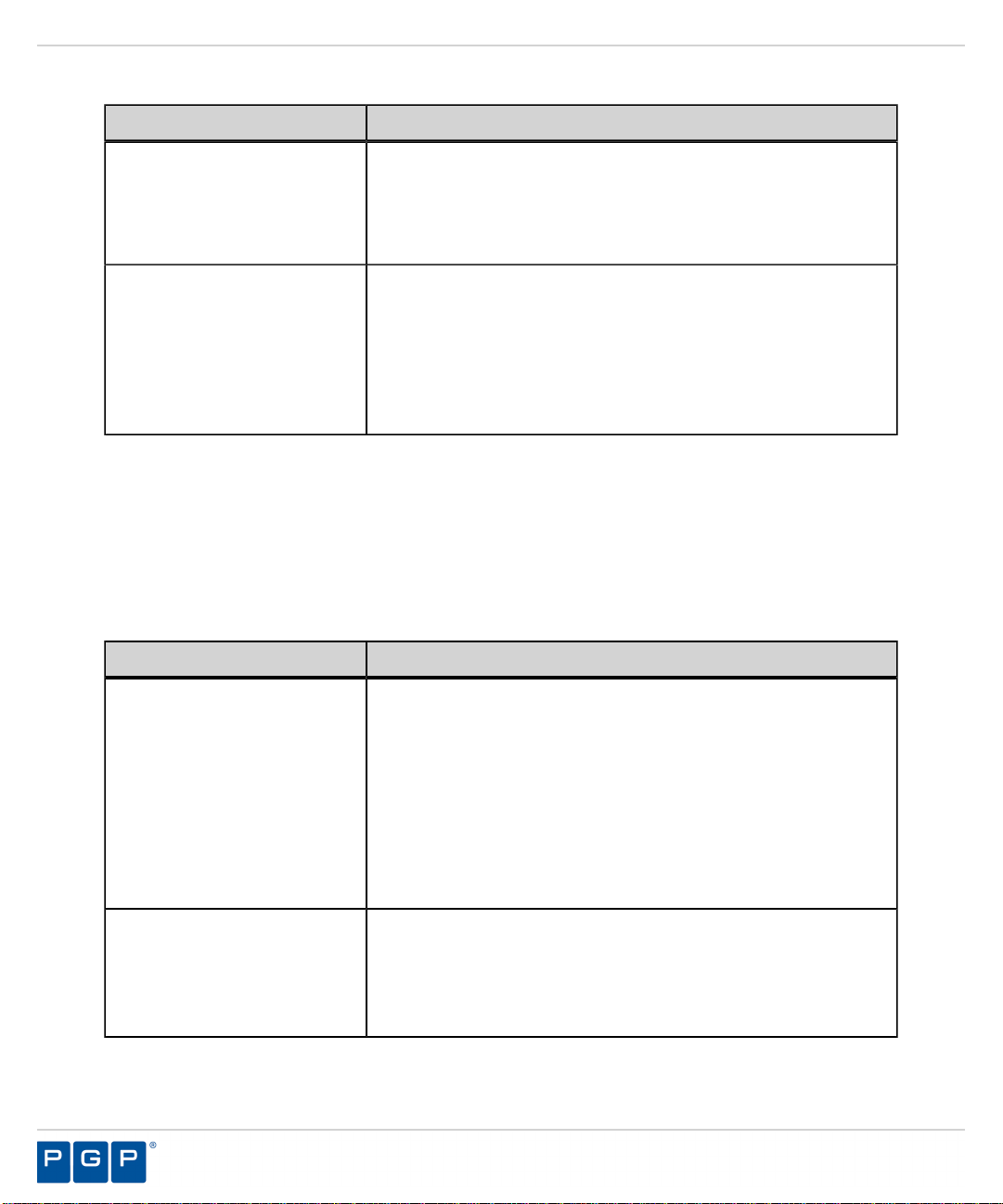
PGP Endpoint
PGP Endpoint Component Requirement
Management Server Console
Client
• 512 MB (1 GB recommended) memory
• 15 MB hard disk drive for installation, and 150 MB
additional for application files
• 1024 by 768 pixels for display
• 256 MB (1 GB recommended) memory
• Pentium Dual-Core CPU or AMD equivalent
• 10 MB hard disk drive for installation, and several
additional GB for full shadowing feature of PGP Endpoint
Device Control
• 100 MBits/s NIC
Supported Operating Systems
PGP Endpoint supports multiple Microsoft Windows operations systems for the Administration
Server, Management Server Console, database, and client.
The operating system requirements for PGP Endpoint 4.4 SR1 components are outlined as
follows.
Table 3: Operating System Requirements
PGP Endpoint Component Requirement
Database
One of the following:
•
Microsoft Windows ® XP Professional Service Pack 2 or
higher (SP2+) (32-bit)
• Microsoft Windows XP Service Pack 2 (SP2) (64-bit)
•
Microsoft Windows Server® 2003 Service Pack 2 (SP2)
(32- and 64-bit)
• Microsoft Windows Server 2008 (32-bit and 64-bit)
• Microsoft Windows Server 2008 R2 (64 bit only)
Administration Server One of the following:
• Microsoft Windows Server 2003 SP2 (32-bit)
• Microsoft Windows Server 2008 (32-bit and 64-bit)
• Microsoft Windows Server 2008 R2 (64 bit only)
- 14 -
Page 15

PGP Endpoint Component Requirement
Management Server Console One of the following:
• Microsoft Windows XP Professional SP2+ (32-bit)
• Microsoft Windows Server 2003 SP2 (32-bit)
• Microsoft Windows Server 2008 (32-bit and 64-bit)
• Microsoft Windows Server 2008 R2 (64 bit only)
•
Microsoft Windows Vista™ SP1+ (32- and 64-bit)
• Microsoft Windows 7 (32- and 64-bit)
Client One of the following:
•
Microsoft Windows® Server 2000 Service Pack 4 or higher
(SP4+) (32-bit)
• Microsoft Windows 2000 Professional SP4+ (32-bit)
• Microsoft Windows XP Professional Service Pack 2 or
higher (SP2+) (32- and 64-bit)
• Microsoft Windows Server 2003 SP2 (32- and 64-bit)
• Microsoft Windows Server 2008 (32-bit and 64-bit)
• Microsoft Windows Server 2008 R2 (64 bit only)
• Microsoft Windows Vista SP1+ (32- and 64-bit)
• Microsoft Windows 7 (32- and 64-bit)
• Microsoft Windows XP Embedded (XPe) Service Pack 2
(SP2) (32-bit)
• Microsoft Windows Embedded Point of Service (WEPOS)
(32-bit)
• Microsoft Windows XP Tablet PC Edition (32-bit)
•
Citrix Access Gateway™ 4.5
•
Citrix Presentation Server™ 4.0 for Windows Server 2003
SP1/SR2+ (32-bit)
• Citrix Presentation Server 4.5 for Windows Server 2003
SP1/SR2+ (32- and 64-bit)
Planning Your Installation
Supported Databases
PGP Endpoint supports multiple releases of Microsoft® SQL Server® . You should choose
the database instance required by your network operating environment and the number of
Administration Server s and subscribed clients the application must support.
The database requirements for PGP Endpoint 4.4 SR1 components are outlined as follows.
- 15 -
Page 16

PGP Endpoint
Table 4: Database Requirements
PGP Endpoint
Component
Database One of the following:
Requirement
•
Microsoft SQL Server® 2005 Service Pack 2 or higher (SP2+)
(32-bit and 64-bit)
• Microsoft SQL Server 2005 Express Edition SP2+ (32-bit and
64-bit)
• Microsoft SQL Server 2008
• Microsoft SQL Server 2008 Express Edition
Other Software Requirements
The PGP Endpoint 4.4 SR1 release requires the following additional software.
Additional software requirements for PGP Endpoint 4.4 SR1 components are outlined as
follows.
Table 5: Other Software Requirements
PGP Endpoint Component Requirement
Database No additional software requirements.
Administration Server
Install Microsoft® Certificate Authority for PGP Endpoint
Device Control encryption, if you will be encrypting Windows
user accounts. See Microsoft Certificate Authority (http://
technet.microsoft.com/en-us/library/cc756120.aspx) for
additional information about certificates.
Management Server Console Microsoft Visual C++ 2008 Redistributable Package.
Client No additional software requirements.
Recommended Configuration
To maximize PGP Endpoint 4.4 SR1 for operation in a Microsoft Windows environment, you
should configure your network environment database and client components using the following
suggested configurations.
The recommended configurations for PGP Endpoint 4.4 SR1 components are outlined as
follows. These settings represent the usual default settings, but should be confirmed before
beginning PGP Endpoint installation.
- 16 -
Page 17
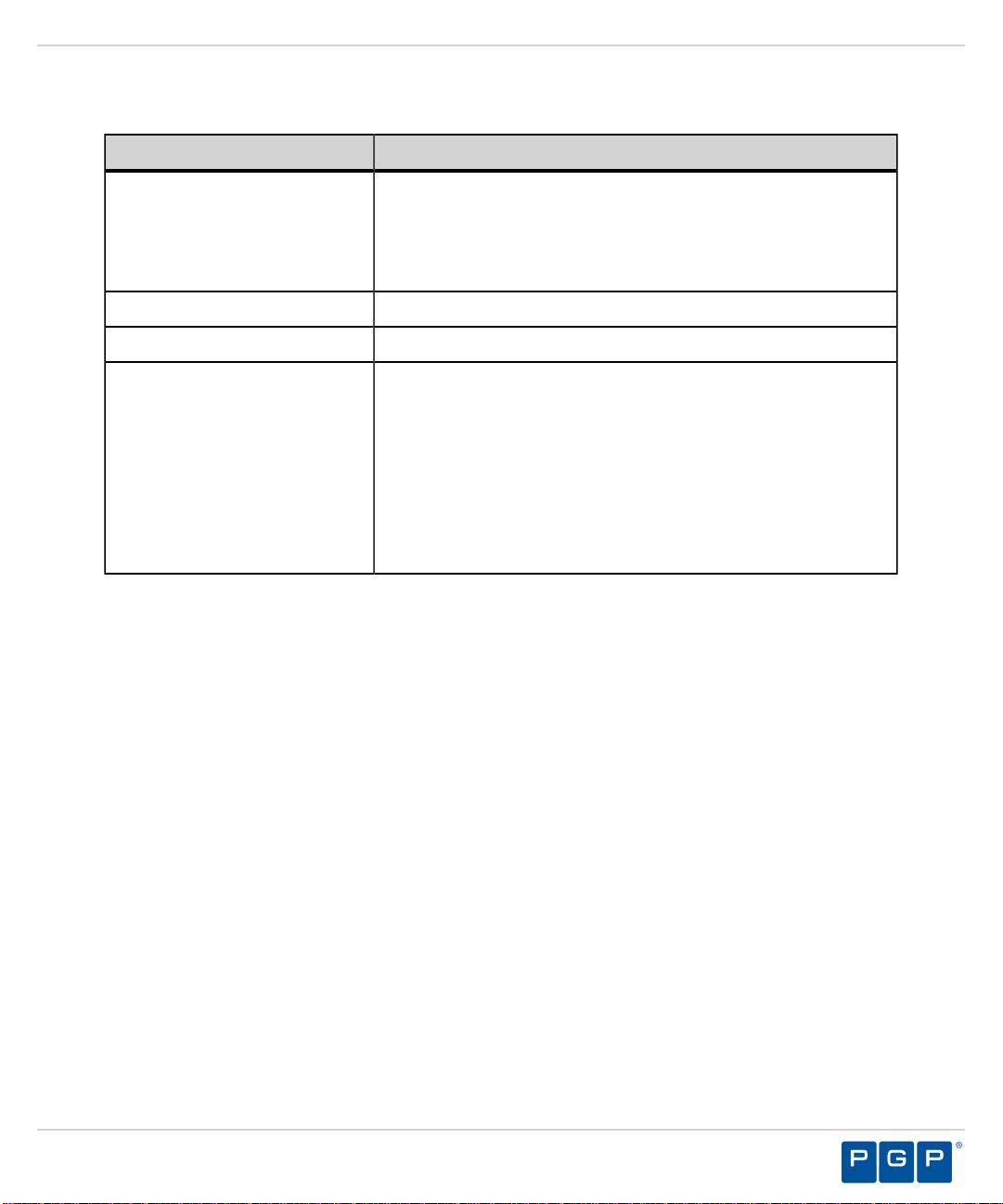
Table 6: Recommended Configuration
PGP Endpoint Component Requirement
Planning Your Installation
Database
Administration Server None recommended.
Management Server Console None recommended.
Client
• Change the Windows Event Viewer settings to 1024 KB
and choose to overwrite events as necessary.
• Change Windows Performance settings to prioritize for
background applications.
• If you are using Active Directory, configure a
corresponding Domain Name System (DNS) server as
Active Directory (AD) integrated and create a reverse
lookup zone, to provide for name resolution within the
PGP Endpoint Management Server Console.
• Configure NIC to receive IP from DHCP service.
• Change the Windows Event Viewer settings to 1024 KB
and choose to overwrite events as necessary.
Client Supported Languages
The PGP Endpoint 4.4 SR1 client supports multiple languages in text format.
The PGP Endpoint 4.4 SR1 client is supported in the following languages:
• English
• French
• Italian
• German
• Spanish
• Japanese
• Simplified Chinese
• Traditional Chinese
• Russian
• Dutch
• Portuguese
• Swedish
- 17 -
Page 18
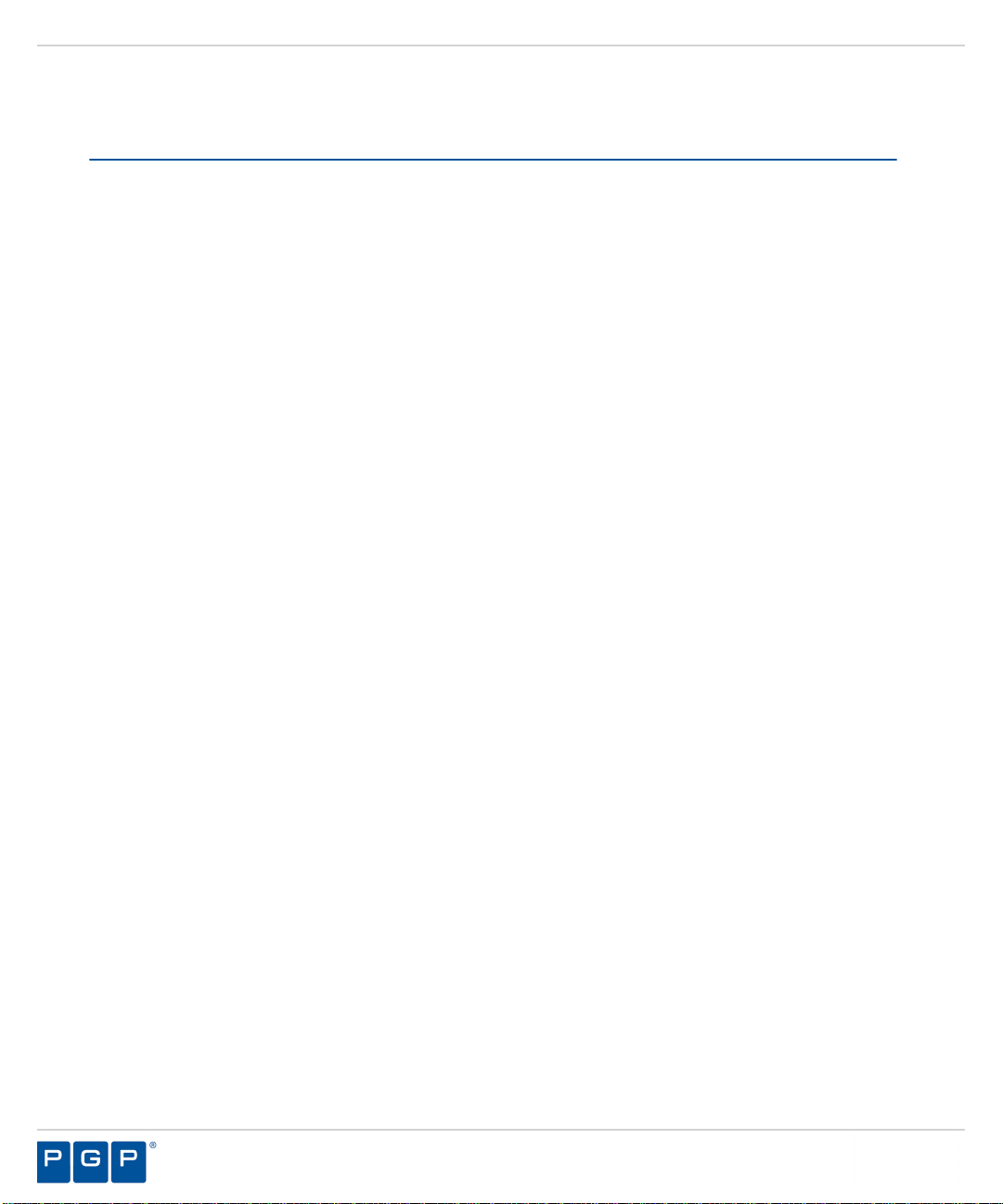
PGP Endpoint
Licensing PGP Endpoint Products
The following types of licenses are available for PGP Endpoint product solutions:
• An Evaluation License provides you with a fully functioning PGP Endpoint product solution
for a limited time.
• A Perpetual License provides full capacity for an unlimited period.
• A Subscription License provides full capacity for the time period specified by the terms of
your license.
- 18 -
Page 19
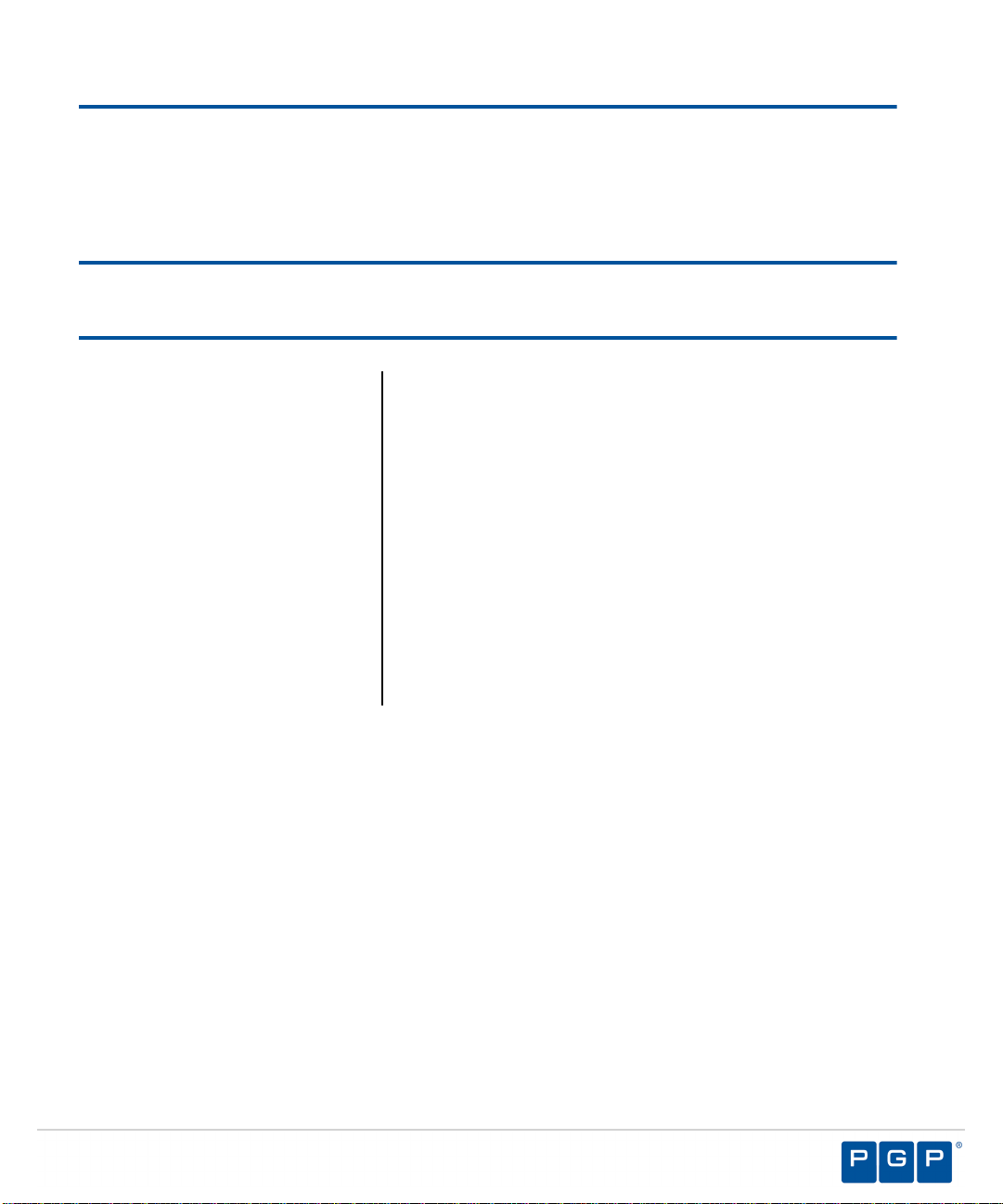
Chapter
2
Installing PGP Endpoint Components
In this chapter:
• Installation Overview
• Installation Checklist
• Installing the PGP
Endpoint Database
• Generating a Key Pair
• Installing the
Administration Server
• Installing the PGP
Endpoint Management
Server Console
• Installing the PGP
Endpoint Client
Successful installation of PGP Endpoint 4.4 SR1 requires
you to install components in the following order:
1. Install the database.
2. Generate and save a public and private key pair.
This action is not required, however, PGP strongly
recommends the use of a public-private key pair to
provide the highest level of security.
3. Install the Administration Server(s).
4. Install the Management Server Console.
5. Install and deploy the client.
- 19 -
Page 20

PGP Endpoint
Installation Overview
PGP Endpoint component installation requires that you follow a series of interdependent tasks
in a prescribed order. Before you begin, you must have a valid license key for each software
application(s) that your are installing.
Use the following process to identify tasks for installing components installing PGP Endpoint 4.4
SR1, for your convenience this process refers to the Installation Checklist on page 21.
Figure 1: PGP Endpoint Product Solution Installation Process Flow
- 20 -
Page 21
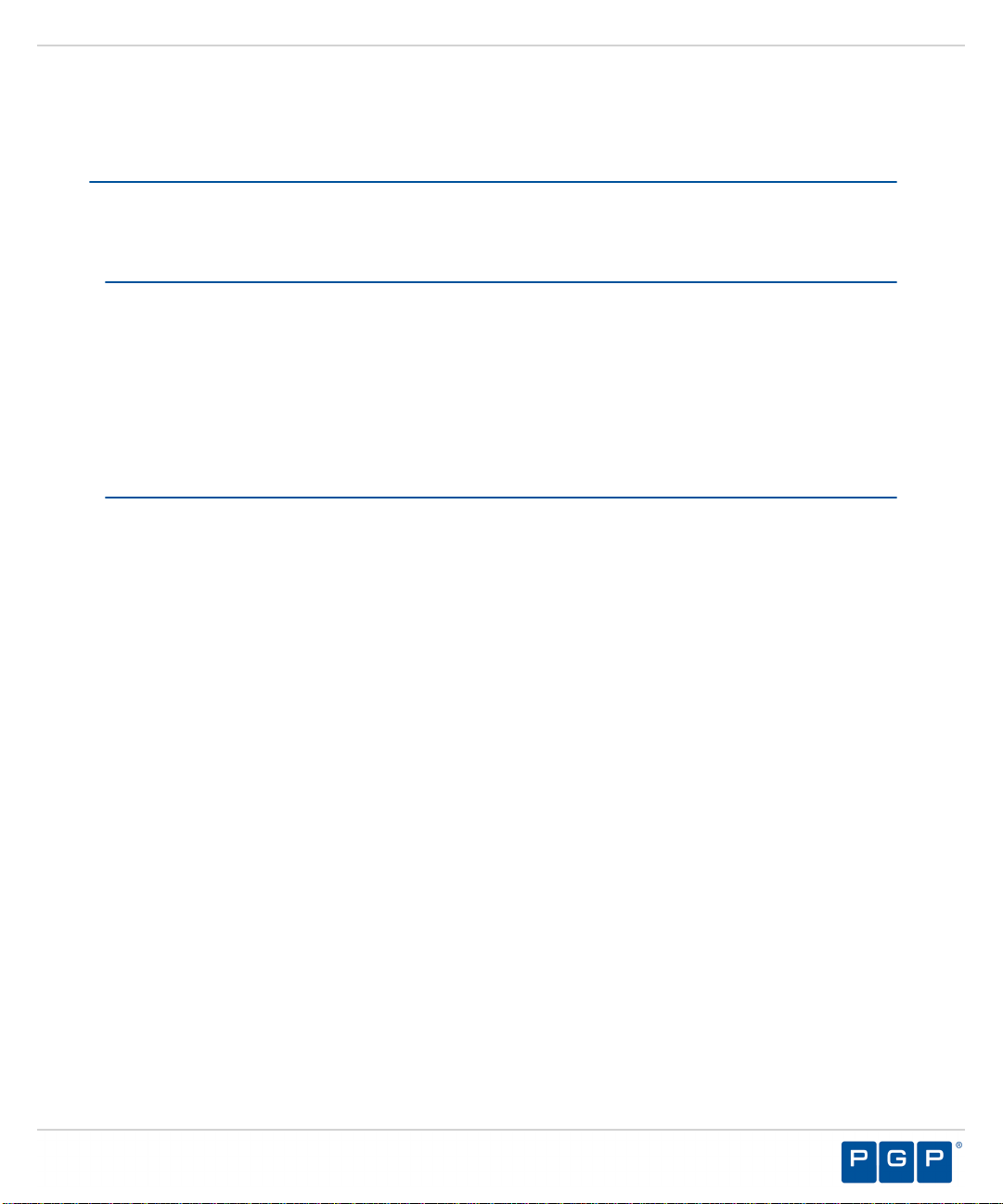
Installing PGP Endpoint Components
Installation Checklist
The installation checklist outlines the detailed tasks that you must perform when installing the
Application Control and Device Control solutions.
This checklist guides you through the installation process.
Important: For installation or upgrade to PGP Endpoint version 4.4 SR1:
• You must have a new license file that is valid specifically for version 4.4.
• Existing license files issued before PGP Endpoint version 4.4 will not work with the PGP
Endpoint Administration Server and may cause your Administration Servers to stop working.
The PGP Endpoint 4.4 license must be installed before you install or upgrade the PGP
Endpoint database, and then the Administration Server.
• Request a new license file using the Downloads tab on the PGP Licensing and Entitlement
Management System (LEMS) ( https://lems.pgp.com/account/login) .
To begin your installation:
1. Copy the PGP Endpoint license file to the \\Windows\System32 or \\Windows\SysWOW64
folder, and rename the file to Endpoint.lic . The license file may be installed after installing
the database, however, the license file must installed before installing the Administration
Server .
2. Download the PGP Endpoint application software from the PGP Licensing and Entitlement
Management System (LEMS) ( https://lems.pgp.com/account/login) .
3. Create a device, media, or software application inventory which lists the items that you want
PGP Endpoint 4.4 SR1 to control.
4. Document company policy that defines:
• Device permissions.
• Shadowing requirements.
• Device encryption requirements.
• PGP Endpoint administrators and their roles.
• Global domain groups for PGP Endpoint administrators.
5. Plan your PGP Endpoint network architecture, based on capacity requirements, that list the
PGP Endpoint Administration Server host names and IP addresses.
6. Create a dedicated Administration Server domain user rights service account and set the
following:
• User cannot change password .
• Password never expires .
- 21 -
Page 22
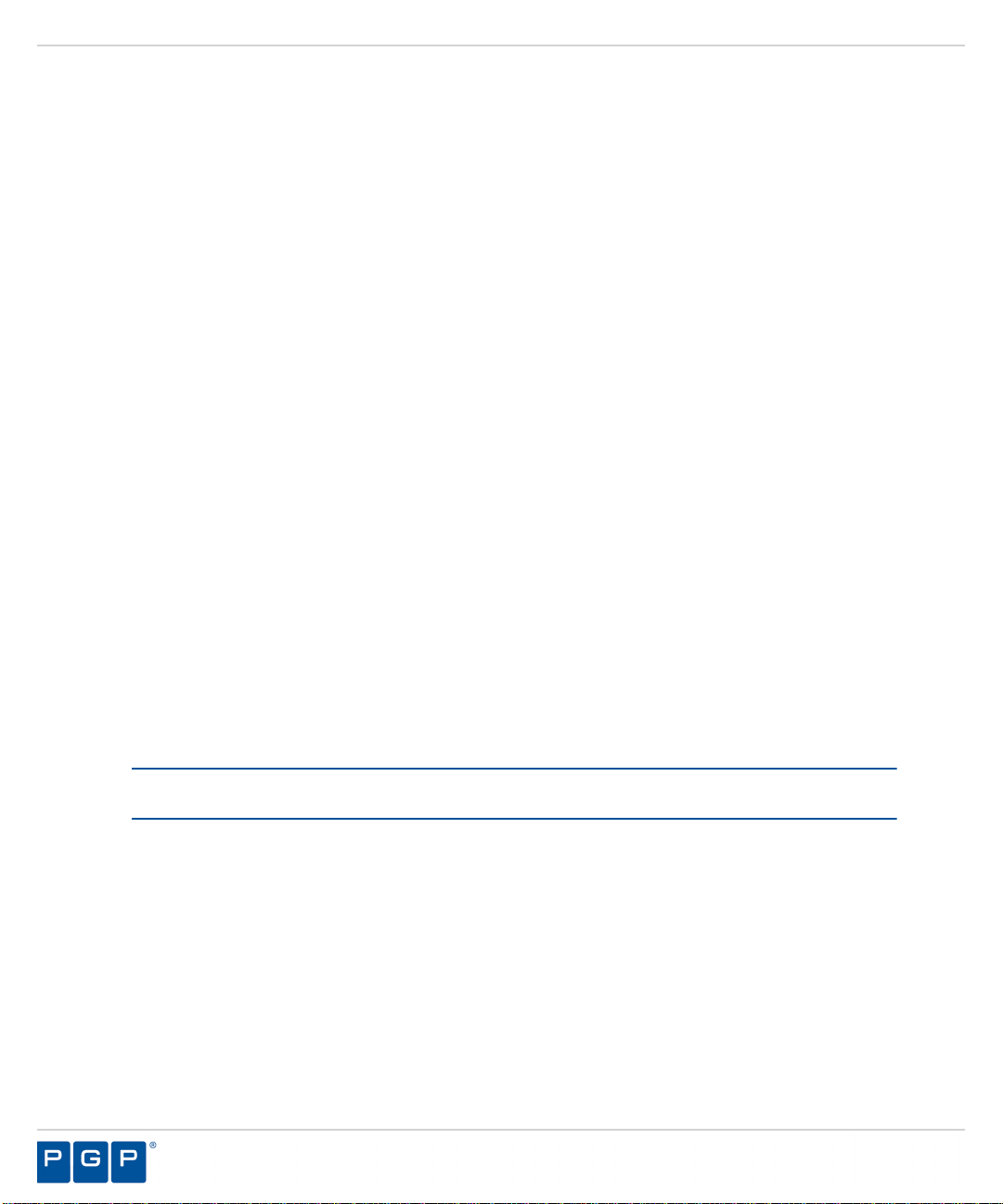
PGP Endpoint
The domain account must have local administration rights when you plan to use the TLS
communication protocol for client- Administration Server and inter- Administration Server
data transfers.
7. Create Impersonate a client after authentication user rights for the Administration Server .
See Impersonate a Client After Authentication ( http://support.microsoft.com/kb/821546 ) for
additional information about impersonating a client after authentication user rights.
8. Verify that the Administration Server domain account has Log on as a service user rights.
See Add the Log on as a service right to an account ( http://technet.microsoft.com/en-us/
library/cc739424(WS.10).aspx ) for additional information about logging on as a service user
rights.
9.
Install Microsoft® Internet Information Services on the same computer as the certification
authority, otherwise the enterprise root certificate cannot be generated. See Internet
Information Services (IIS) ( http://www.iis.net ) for additional information about installing
Internet Information Services.
10.Install a Microsoft enterprise root certification authority to enable removable device
encryption for PGP Endpoint Device Control . See Install a Microsoft enterprise root
certification authority ( http://technet.microsoft.com/en-us/library/cc776709.aspx ) for
additional information about installing an enterprise root certificate.
11.
Install a Microsoft SQL Server® . See Getting Started with SQL Server ( http://
msdn.microsoft.com/en-us/sqlserver/default.aspx ) for additional information about installing
a SQL server.
12.Complete Installing the PGP Endpoint Database on page 23 .
13.To install multiple Administration Server s, create a shared file directory on a file server to
share the Datafile directory component. This action is only required if you will be using more
than one Administration Server .
14.Complete Generating a Key Pair on page 26 . This action is recommended, but not
required.
15.Complete Installing the Administration Server on page 28 .
Important: The Administration Server service account must have database owner (DBO)
rights to the PGP Endpoint database.
16.Complete Installing the PGP Endpoint Management Server Console on page 39 .
17.Complete Installing the PGP Endpoint Client on page 43 .
18.Test your PGP Endpoint product solution installation for functionality.
- 22 -
Page 23
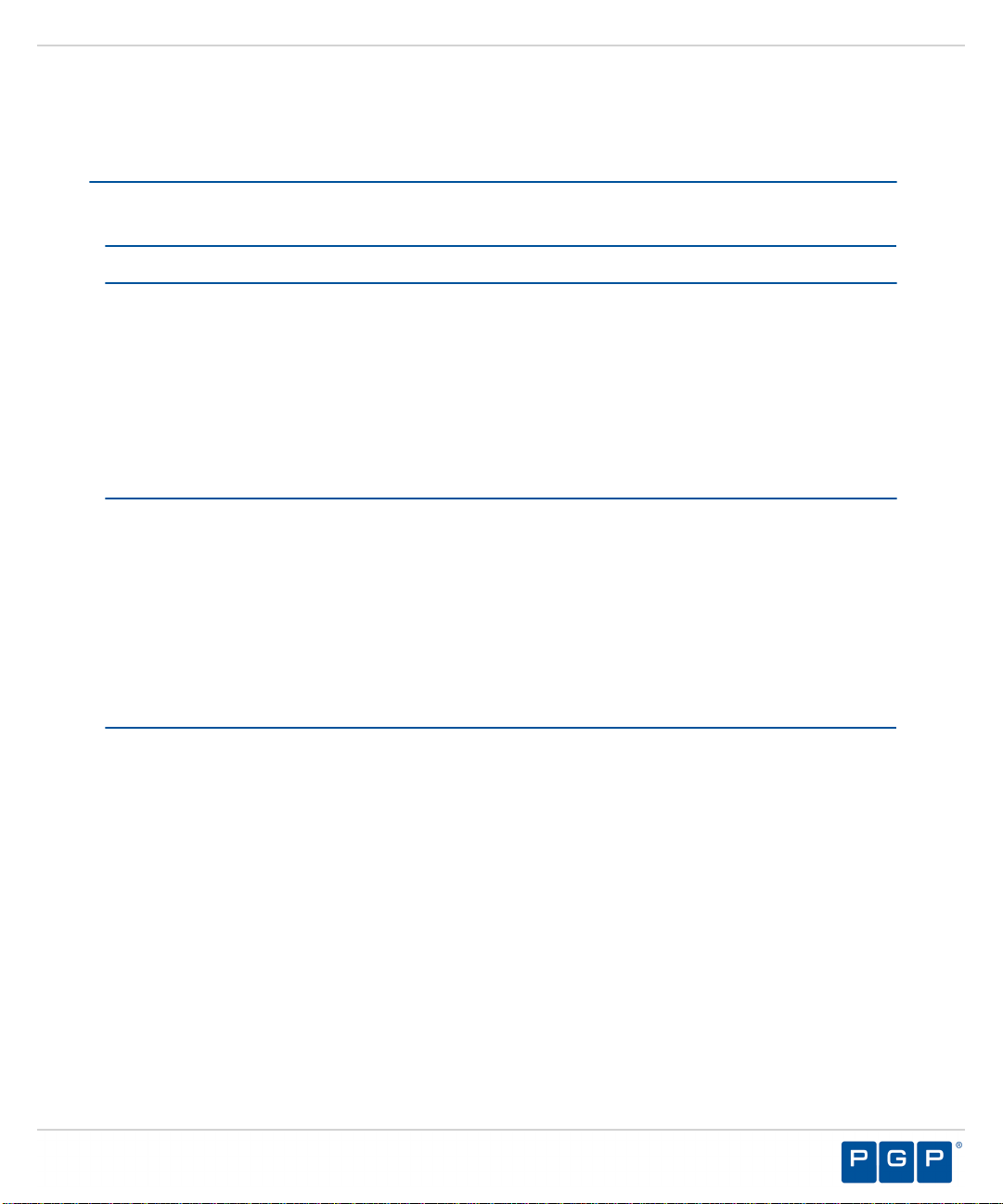
Installing PGP Endpoint Components
Installing the PGP Endpoint Database
The PGP Endpoint database is the first component that you install. The database serves as the
central repository for device permissions rules and executable file authorizations.
Prerequisites:
Important: For installation or upgrade to PGP Endpoint version 4.4 SR1:
• You must have a new license file that is valid specifically for version 4.4.
• Existing license files issued before PGP Endpoint version 4.4 will not work with the PGP
Endpoint Administration Server and may cause your Administration Servers to stop working.
The PGP Endpoint 4.4 license must be installed before you install or upgrade the PGP
Endpoint database, and then the Administration Server.
• Request a new license file using the Downloads tab on the PGP Licensing and Entitlement
Management System (LEMS) ( https://lems.pgp.com/account/login) .
Before you can successfully install the PGP Endpoint database, you must:
• Verify that you satisfy the minimum hardware and software system requirements.
• If you will be using a database cluster, you must specify an alternate TDS port during SQL
server setup. See Creating a Server Alias for Use by a Client (SQL Server Configuration
Manager) (http://msdn.microsoft.com/en-us/library/ms190445.aspx) for additional information
about creating a server alias. You can install the PGP Endpoint database on a server
cluster, where there are at least two servers in the cluster running SQL Server. For additional
information regarding database clustering, see Microsoft Cluster Service (MSCS) Installation
Resources (http://support.microsoft.com/kb/259267).
1.
Log in to a computer as an administrative user with access to a Microsoft® SQL Server®.
2. Close all programs running on the computer.
3. From the location where you saved the PGP Endpoint application software, run the \server
\db\setup.exe file.
Step Result: The Installation Wizard Welcome page opens.
- 23 -
Page 24
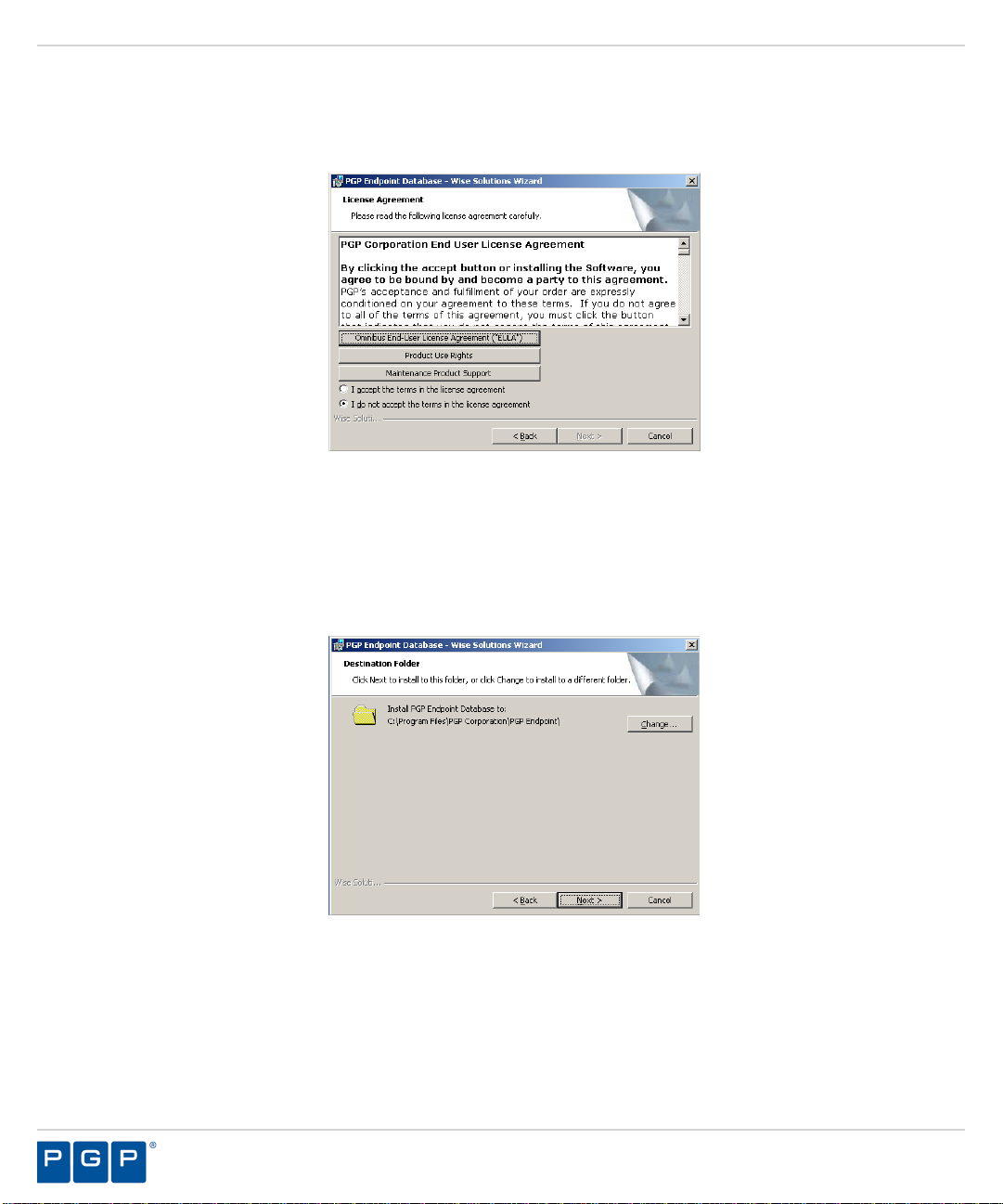
PGP Endpoint
4. Click Next.
Step Result: The License Agreement page opens.
Figure 2: License Agreement Page
5. Review the license agreement and, if you agree, select I accept the terms in the license
agreement.
6. Click Next.
Step Result: The Destination Folder page opens.
Figure 3: Destination Folder Page
7. You may choose an installation destination folder other than the default folder C:\Program
Files\PGP Corporation\PGP Endpoint.
- 24 -
Page 25
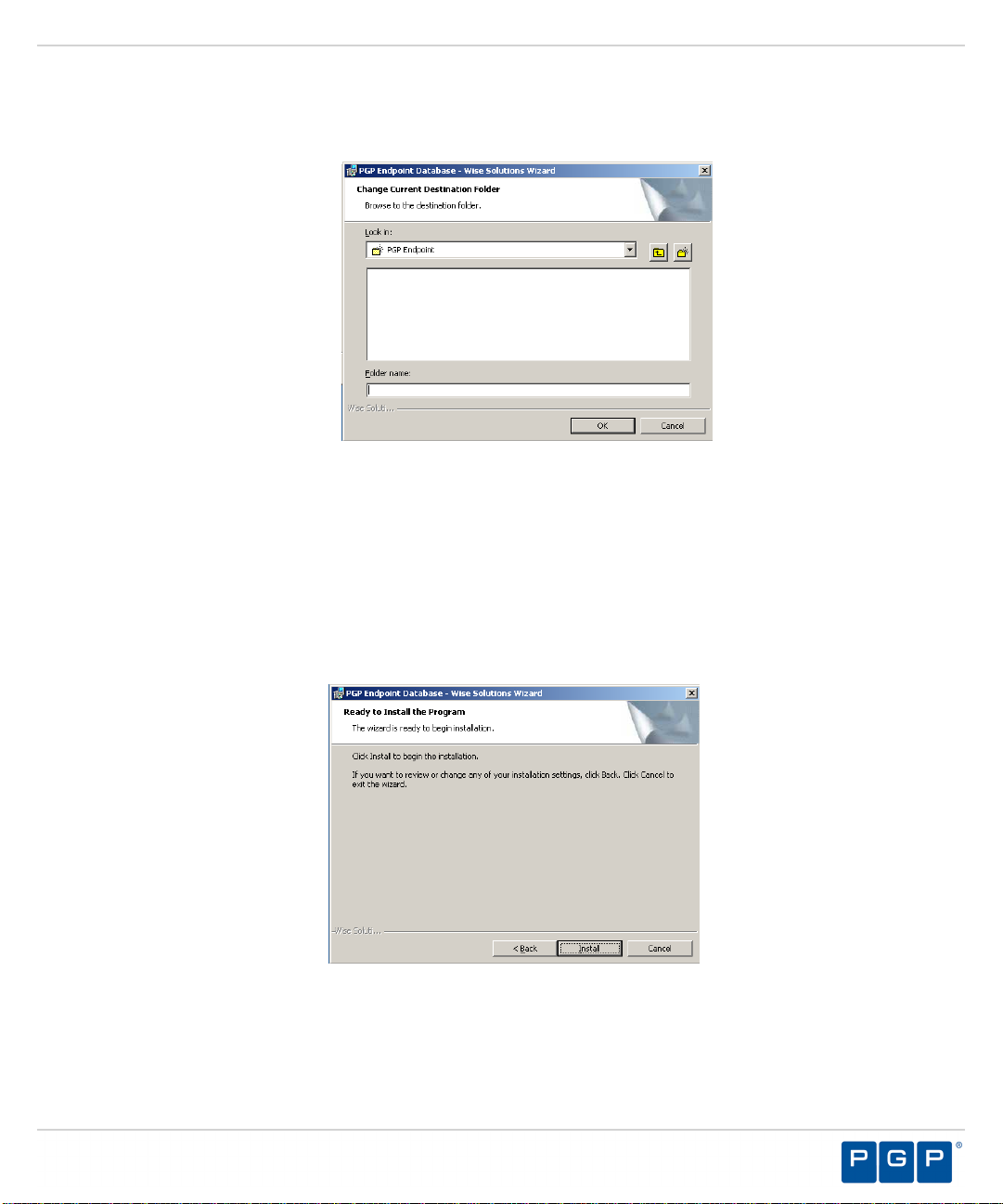
Installing PGP Endpoint Components
a) Click Change
Step Result: The Change Current Destination Folder page opens.
Figure 4: Change Current Destination Folder Page
b) Select a folder from the Look in: field.
c) Click OK.
Step Result: The Change Current Destination Folder closes, and the Destination
Folder page changes to reflect the new location.
8. Click Next.
Step Result: The Ready to Install the Program page opens.
Figure 5: Ready to Install the Program Dialog
9. Click Install.
- 25 -
Page 26
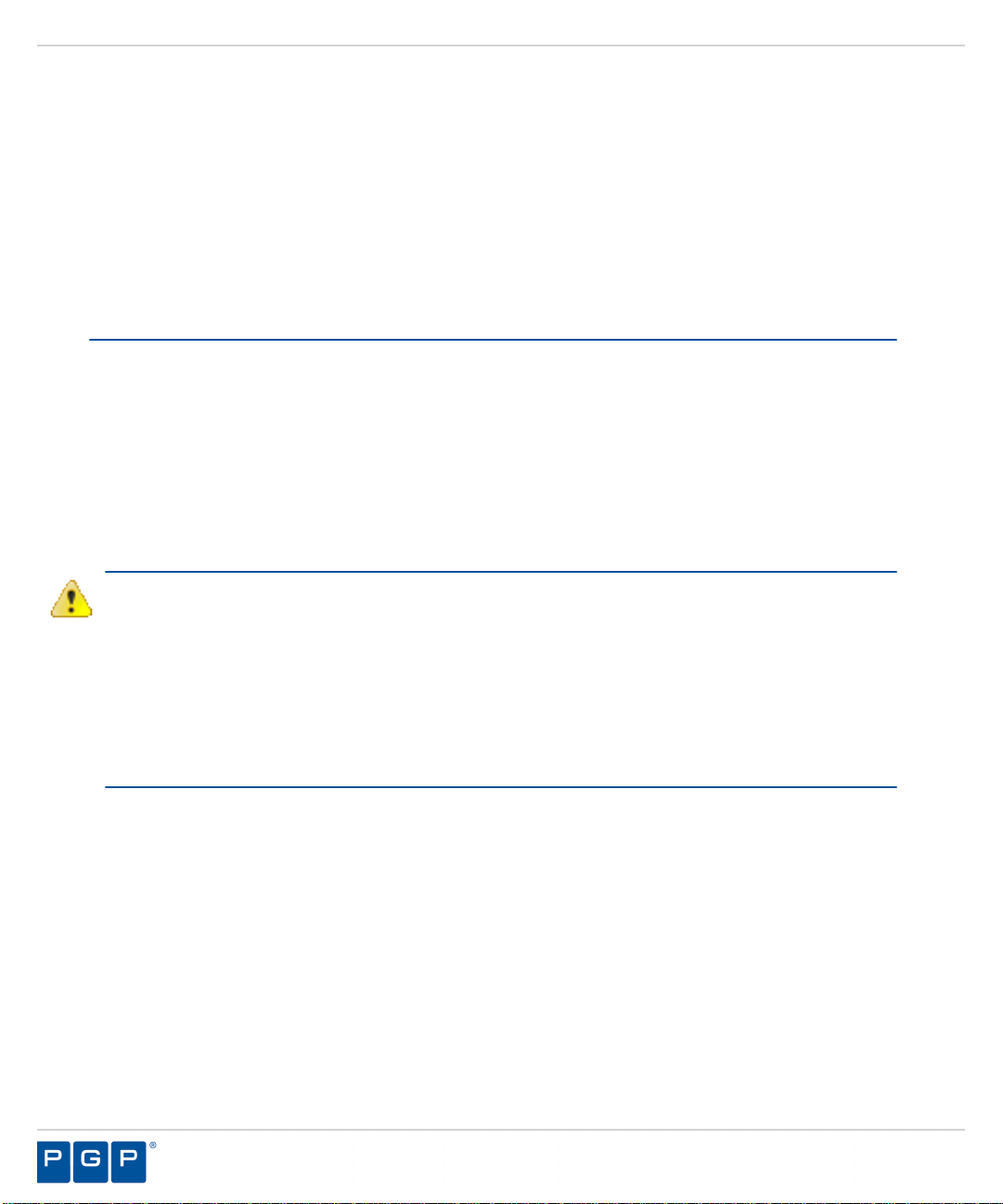
PGP Endpoint
A progress bar runs on the page, showing installation progress.
Step Result: The Completed page opens.
10.Click Finish.
Result: PGP Endpoint setup runs the SQL installation scripts and creates the PGP
Endpoint database for the SQL Server database instance that you specified.
Generating a Key Pair
The Administration Server uses a symmetric encryption system to communicate with a client,
using a public-private key pair that you generate during installation.
The Administration Server and PGP Endpoint clients contain a embedded default public and
private key pair that should only be used with an evaluation license. PGP provides a Key Pair
Generator utility, which generates a key pair for fully licensed application installations. The key
pair ensures the integrity for communication between the Administration Server and clients.
When an Administration Server cannot find a valid key pair at startup, the event is logged and
PGP Endpoint uses the default key pair.
Caution: When you are using Device Control, do not change the key pair:
• For media encrypted before exchanging a key pair, which will result in disabling password
recovery for the previously encrypted media.
• During a PGP Endpoint upgrade installation which will result in the loss of access to media
previously encrypted centrally and subsequent loss of data.
• During a PGP Endpoint upgrade installation when client hardening is enabled, which will
cause PGP Endpoint Application Control and PGP Endpoint Device Control installations to
fail.
- 26 -
Page 27
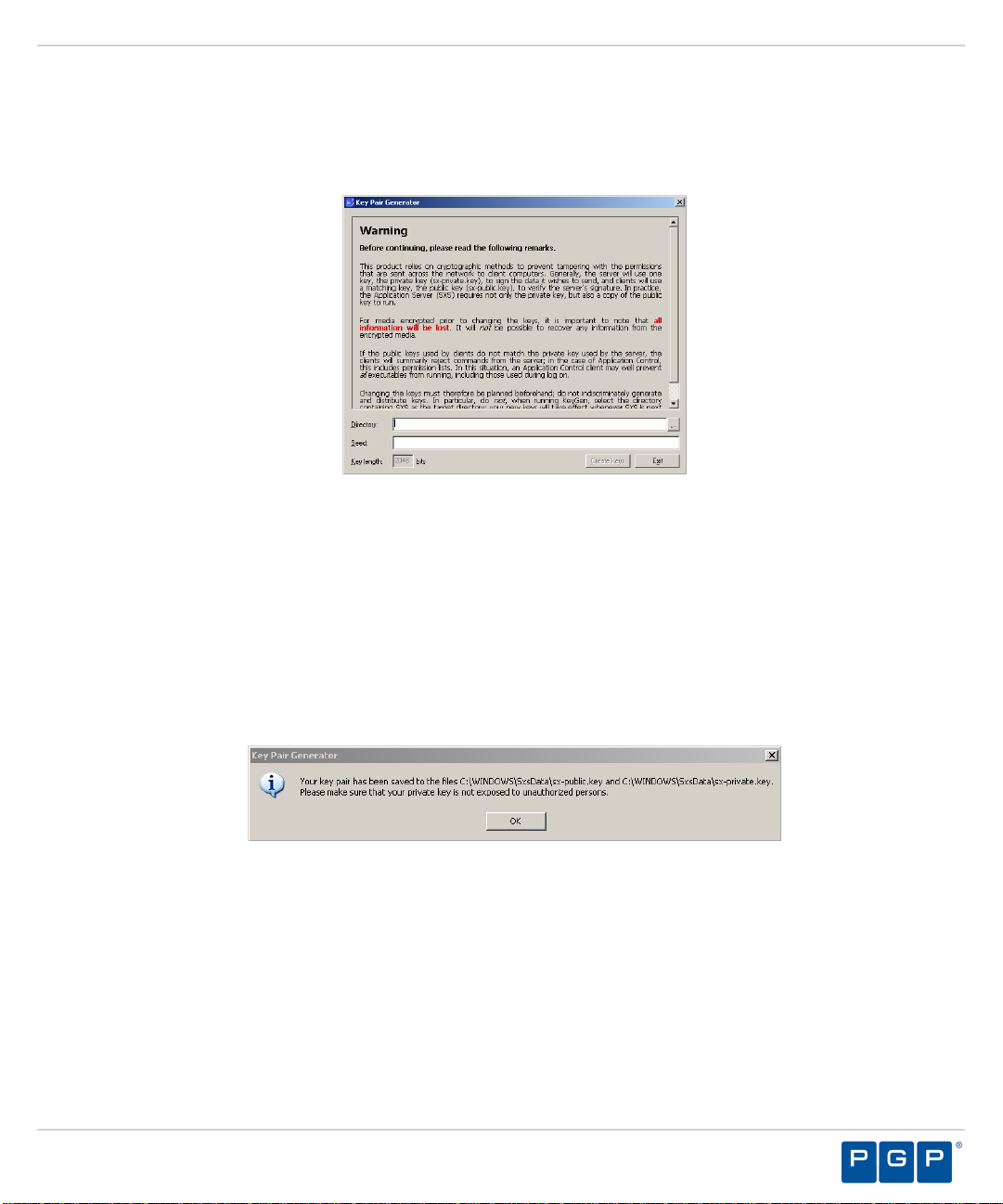
Installing PGP Endpoint Components
1. From the location where you saved the PGP Endpoint application software, run the server
\keygen\keygen.exe file.
Step Result: The Key Pair Generator dialog opens.
Figure 6: Key Pair Generator Dialog
2. In the Directory field, enter the name of the temporary directory where you will save the key
pair.
3. In the Seed field, type a random alphanumeric text string.
This text is used to initiate the random number generator; the longer the text string the more
secure the key pair.
4. Click Create keys.
Step Result: The Key Pair Generator confirmation dialog opens.
Figure 7: Key Pair Generator Dialog
5. Click OK.
Step Result: You return to the Key Pair Generator dialog.
- 27 -
Page 28
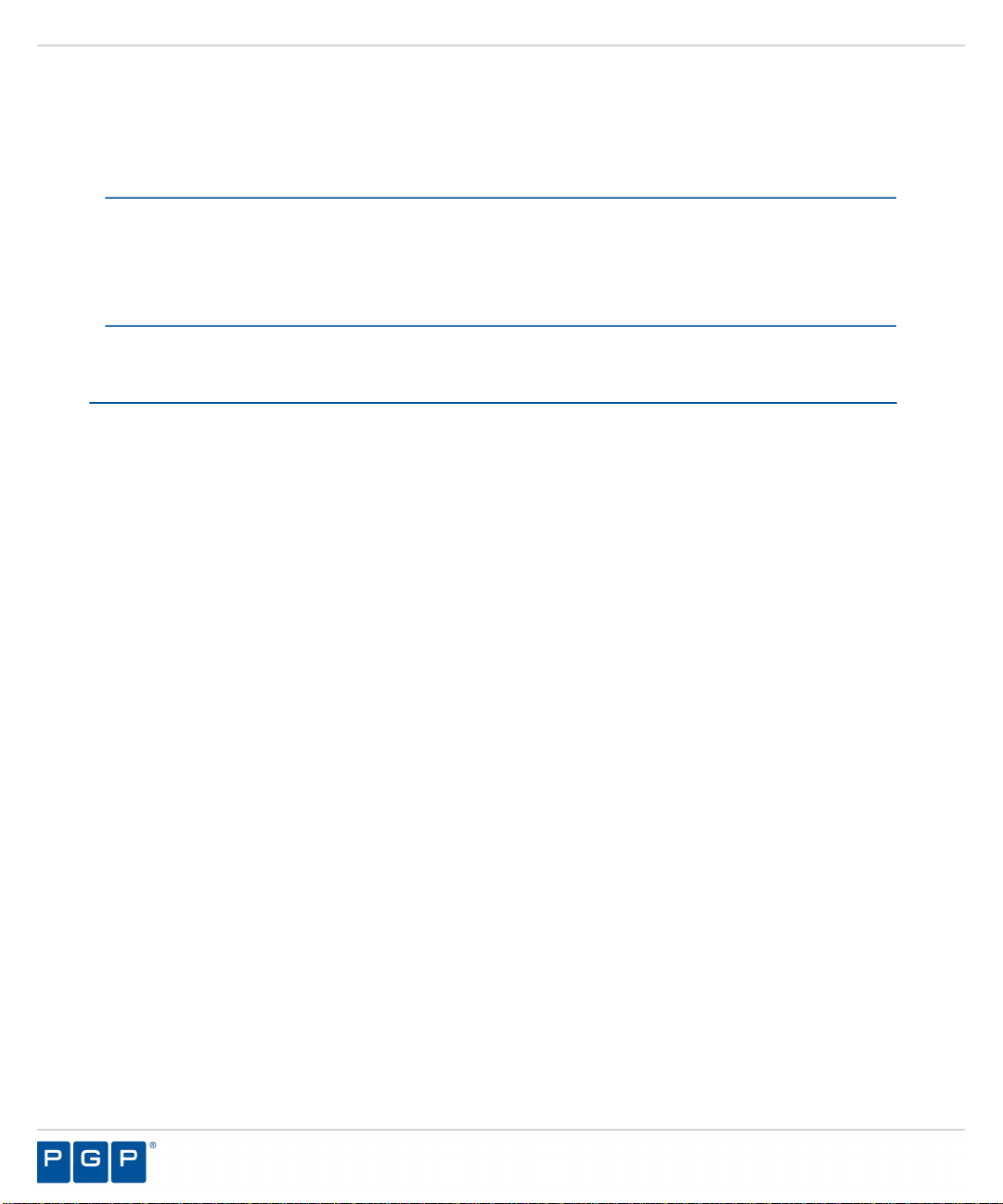
PGP Endpoint
6. Click Exit.
Result: The keys are saved as sx-private.key and sx-public.key files in the directory you
specified.
After Completing This Task:
Distribute the key pair by copying sx-private.key and sx-public.key files to the \\%windir%
\system 32 directory on the computer(s) where you are installing the Administration Server. At
startup, the Administration Server searches all drive locations for a valid key pair, stopping at the
first valid key pair.
Installing the Administration Server
The Administration Server processes PGP Endpoint client actions and is the only application
component that connects to the database. One or more Administration Server s communicate
- 28 -
Page 29
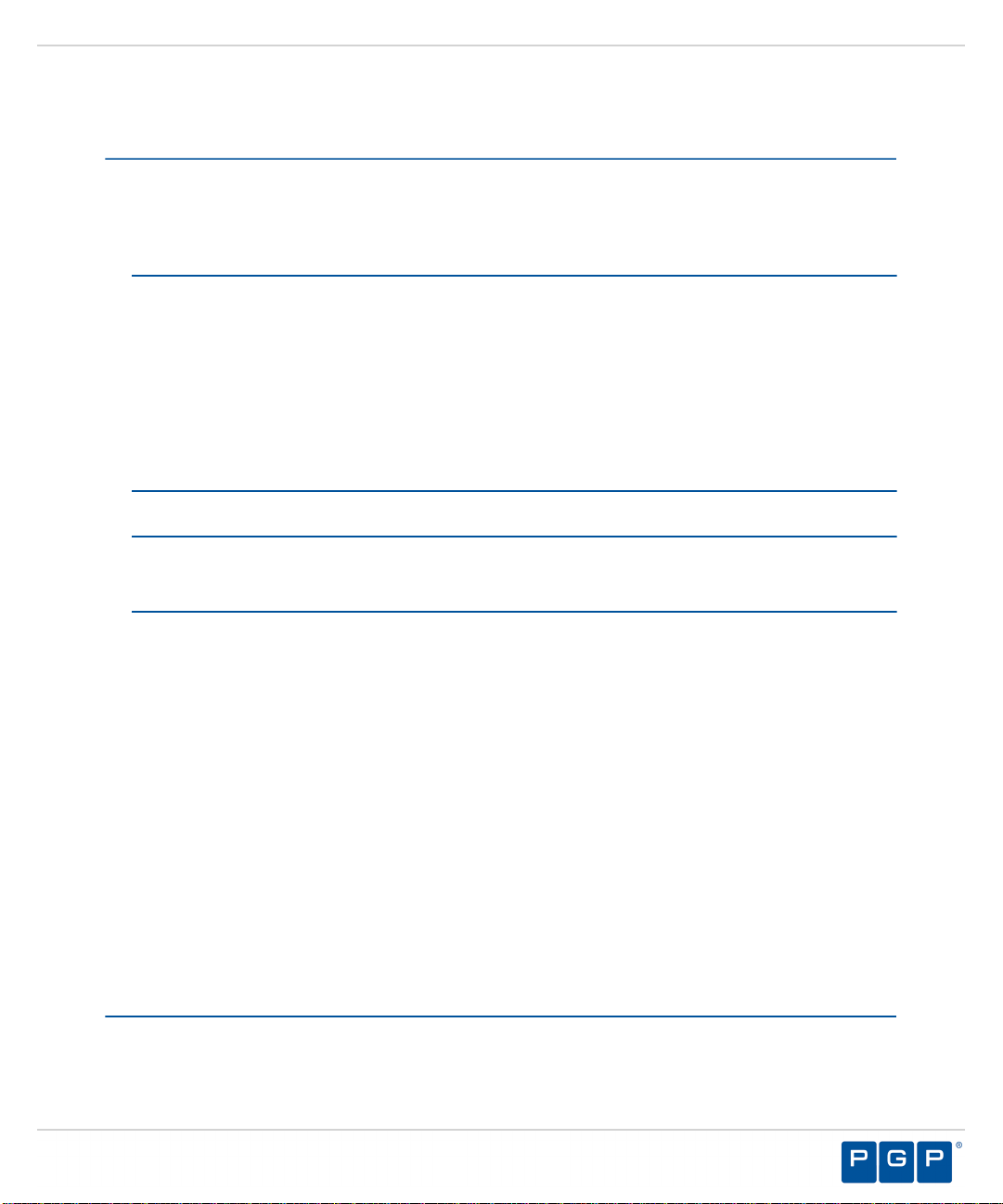
Installing PGP Endpoint Components
device and application control information between the PGP Endpoint database and PGP
Endpoint client(s).
Prerequisites:
Before you can successfully install the Administration Server , you must:
• Verify that a valid PGP Endpoint license file is listed in the \Windows\System32 or \\Windows
\SysWOW64 folder, and is name file to Endpoint.lic .
Important: For installation or upgrade to PGP Endpoint version 4.4 SR1:
• You must have a new license file that is valid specifically for version 4.4.
• Existing license files issued before PGP Endpoint version 4.4 will not work with the PGP
Endpoint Administration Server and may cause your Administration Servers to stop
working. The PGP Endpoint 4.4 license must be installed before you install or upgrade the
PGP Endpoint database, and then the Administration Server.
• Request a new license file using the Downloads tab on the PGP Licensing and
Entitlement Management System (LEMS) ( https://lems.pgp.com/account/login) .
• Verify that you satisfy the minimum hardware and software system requirements.
Restriction: If you are installing the PGP Endpoint Application Control Terminal Services
Edition, you must install the Administration Server on a computer separate from the Citrix
®
Metaframe® Presentation Server.
• Confirm that TCP port 33115 and UDP port 65229 (when using TLS protocol), or TCP port
65129 (when not using TLS protocol), are open. Depending upon how firewalls are setup in
your environment, these ports may be closed.
• Configure the TCP/IP protocol to use a fixed IP address for the computer that runs the
Administration Server .
• Configure the Administration Server host computer to perform fully qualified domain
name (FQDN) resolution for the PGP Endpoint clients that the server manages. See How
to Configure the Intranet FQDN of Site Systems ( technet.microsoft.com/en-us/library/
bb694183.aspx ) for additional information about configuring to use DNS name resolution for
computers using FDQNs.
• Configure the Administration Server host computer account to read domain information using
the Microsoft® Windows® Security Account Manager. See Security Account Manager (SAM)
( http://technet.microsoft.com/en-us/library/cc756748.aspx ) for additional information about
the Microsoft Windows Security Account Manager.
• Synchronize the Administration Server system clock with the PGP Endpoint database
using the Microsoft Windows time service. See Time Service ( http://support.microsoft.com/
kb/816042 ) for details about using the Microsoft Windows time service.
- 29 -
Page 30
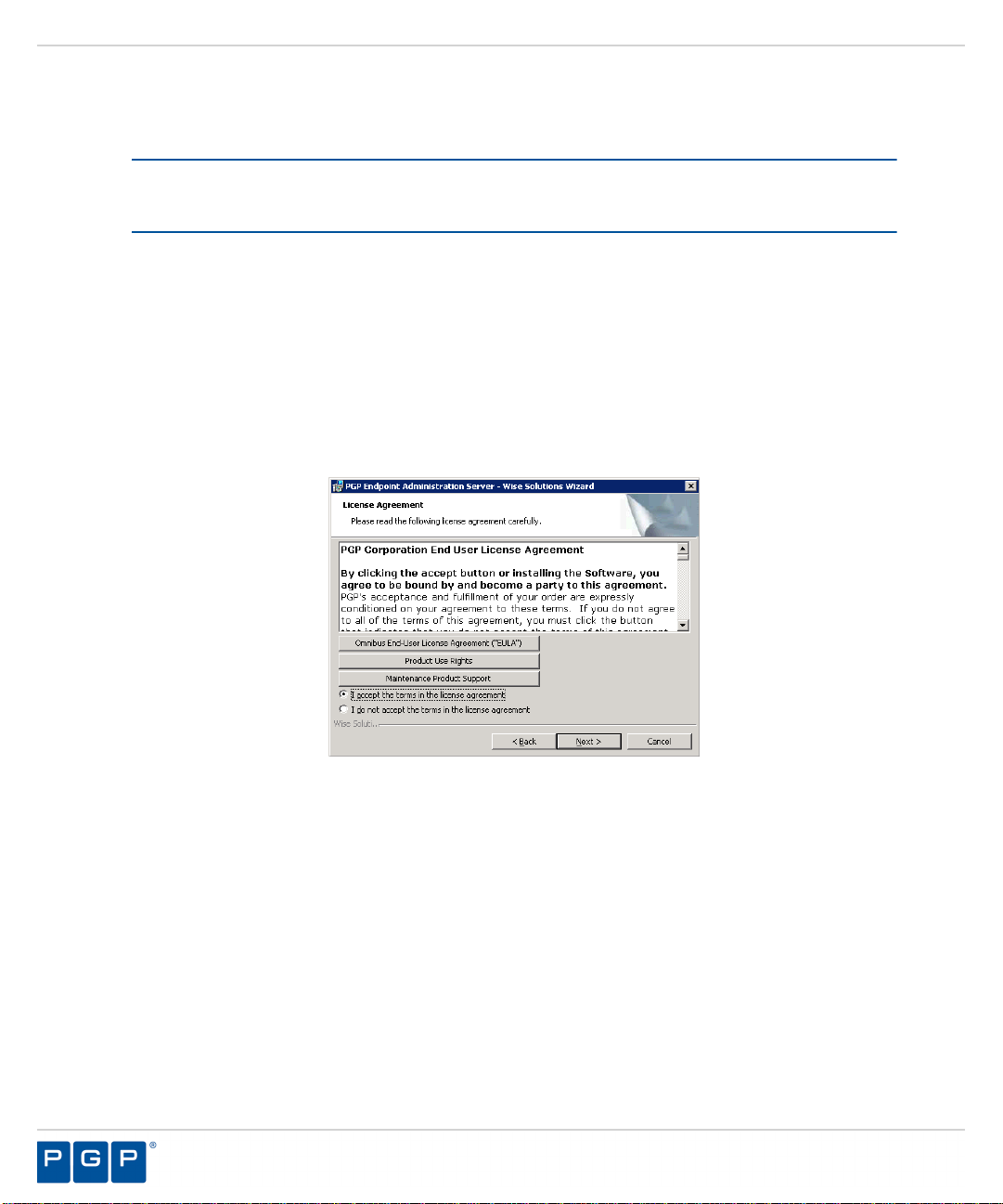
PGP Endpoint
1. Log in with administrative user access to the computer where you are installing the
Administration Server .
Important: For Active Directory environments, log in using the dedicated Administration
Server domain user rights service account. The Administration Server installation process
configures the Administration Server service account for access to the database.
2. Close all programs running on the computer.
3. From the location where you saved the PGP Endpoint application software, run \server\sxs
\setup.exe .
4. Click OK .
Step Result: The Installation Wizard Welcome page opens.
5. Click Next .
Step Result: The License Agreement page opens.
Figure 8: License Agreement Page
6. Review the license agreement and, if you agree, select I accept the terms in the license
agreement.
- 30 -
Page 31
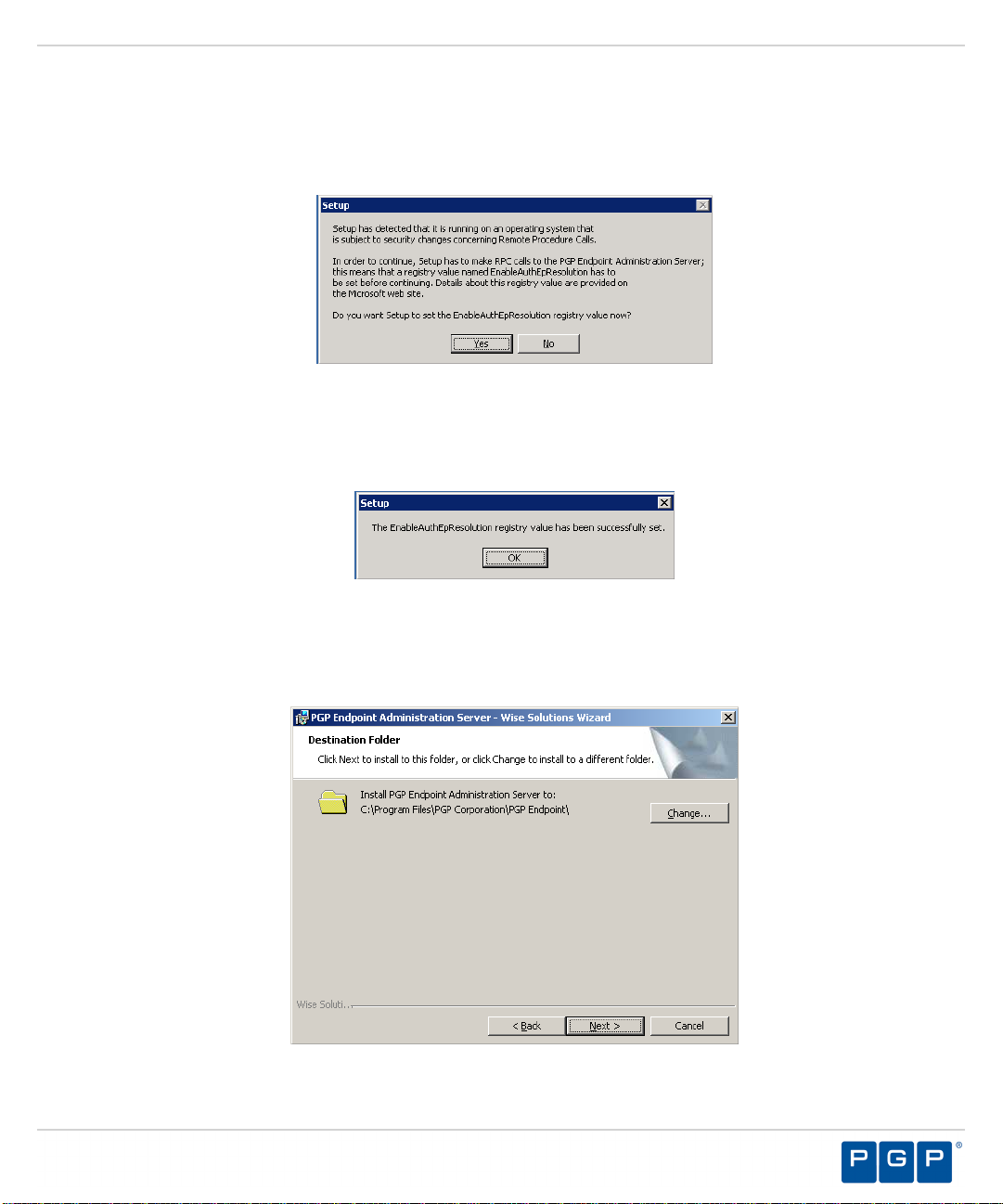
Installing PGP Endpoint Components
7. Click Next .
Step Result: The Setup dialog opens when the setup process detects an operating system
that is subject to security changes concerning Remote Procedure Calls (RPC).
Figure 9: Setup Dialog
8. Click Yes .
Step Result: A confirmation dialog opens after the registry value is reset.
Figure 10: The Setup Dialog
9. Click OK .
Step Result: The Destination Folder page opens.
Figure 11: Destination Folder Page
- 31 -
Page 32

PGP Endpoint
10.You may choose an installation destination folder other than the PGP Endpoint default folder
C:\Program Files\PGP Corporation\PGP Endpoint .
a) Click Change .
Step Result: The Change Current Destination Folder page opens.
Figure 12: Change Current Destination Folder Page
b) Select a folder from the Look in: field.
c) Click OK .
Step Result: The Change Current Destination Folder closes, and the Destination
Folder page changes to reflect the new location.
- 32 -
Page 33

11.Click Next .
Step Result: The Service Account page opens.
Figure 13: Service Account Page
Installing PGP Endpoint Components
12.Type the name of the user or domain in the User Account field for access to the
Administration Server .
Enter domain account information using the Domain\User format, and local account
information using the Computer\User format. PGP Endpoint supports use of standard
NetBIOS computer names up to fifteen (15) characters long.
Tip: This is the user name that you created when you configured the domain service
account for the Administration Server .
13.In the Password field, type the user account access password.
- 33 -
Page 34

PGP Endpoint
14.Click Next .
Step Result: The Database Server page opens.
Figure 14: Database Server Page
15.Type the name of the database instance for the Administration Server connection, using the
servername\instancename format.
The default database instance is automatically populated, when installed on the same
computer. Alternately, the instancename is not required if the database is installed in the
default instance of Microsoft SQL Server.
- 34 -
Page 35

Installing PGP Endpoint Components
16.Click Next .
Step Result: The Datafile directory page opens.
Figure 15: Datafile Directory Page
17.You may choose a folder other than the PGP Endpoint default folder, C:\DataFileDirectory\ ,
where Administration Server log, shadow, and scan files are stored.
Tip: Use a permanent network share when you are installing more than one Administration
Server or a dedicated file server. To improve performance for a multi-server installation,
assign a separate data file directory to each server to provide load balancing; although more
than one server can access the same data file directory. Use a Universal\Uniform Name
Convention path name; do not use a mapped drive name.
a) Click Change .
Step Result: The Select datafile directory page opens.
Figure 16: Select Datafile Directory Page
- 35 -
Page 36

PGP Endpoint
b) Type the name of the datafile directory in the Folder name: field.
c) Click OK .
18.Click Next .
Step Result: The Server communication protocol page opens.
Figure 17: Server Communication Protocol Page
19.Select an encryption option.
Restriction: The server communication protocol options shown depend upon the client
version supported and whether a certification authority digital certificate is installed.
20.Click Next .
Step Result: The Server communication protocol page opens.
Figure 18: Server Communication Protocol Ports Page
- 36 -
Page 37

Installing PGP Endpoint Components
21.Specify the communication port(s).
Restriction: The port field(s) shown depend upon the encryption communication protocol
that you selected previously.
22.Click Next .
Step Result: The Syslog Server page opens.
Figure 19: Syslog Server Page
23.Type the name or the IP address of the SysLog server in the SysLog server address field.
Important: This step is optional. You do not have to specify a Syslog server.
24.Select from the following options:
Option Description
Audit Logs Logs changes to policy administered through the
Management Server Console .
System Logs Logs system events.
Agent Logs Logs events uploaded directly from the PGP Endpoint
client.
- 37 -
Page 38

PGP Endpoint
25.Click Next .
Step Result: The Ready to Install Program page opens.
Figure 20: Ready to Install Program Page
26.Click Install.
A progress bar runs on the page, showing installation progress.
Step Result: The Completed page opens.
27.Click Finish.
Result: The Administration Server files are installed and the server establishes a
connection to the PGP Endpoint database.
After Completing This Task:
If you intend to install the Management Server Console on a different computer or server
than the Administration Server , you must configure the Distributed Component Object Model
(DCOM) settings and security permissions for all Administration Server s in your environment,
as outlined in Configuring DCOM Settings for the Administration Server on page 91 .
- 38 -
Page 39

Installing PGP Endpoint Components
Installing the PGP Endpoint Management Server Console
The PGP Endpoint Management Server Console is the administrative tool that used to configure
and run the PGP Endpoint 4.4 SR1 software.
Prerequisites:
Before you can successfully install the PGP Endpoint Management Server Console , you must:
• Verify that you satisfy the minimum hardware and software system requirements.
Restriction: If you are installing the PGP Endpoint Application Control Terminal Services
Edition, you must install the PGP Endpoint Management Server Console on a computer
separate from the Citrix® Metaframe® Presentation Server.
• Install the PGP Endpoint Administration Server.
• If you intend to install the Management Server Console on a different computer or server
than the Administration Server , you must configure DCOM settings and access restrictions
as outlined for Configuring DCOM Settings for the Administration Server on page 91 .
1. Log in as an administrative user to the computer where you are installing the PGP Endpoint
Management Server Console .
2. Close all programs running on the computer.
3. From the location where you saved the PGP Endpoint application software, run the \server
\smc\setup.exe .
Attention: The Management Server Console requires the Microsoft® Visual C++ 2008
Redistributable Package for proper operation. You may receive a message prompting you to
allow setup to trigger the redistributable package installation, if Visual C++ Libraries are not
already installed. After the redistributable package installs, the Management Server Console
resumes installation as follows.
Figure 21: Microsoft Visual C++ 2008 Redistributable Package Setup
Step Result: The Installation Wizard Welcome page opens.
- 39 -
Page 40

PGP Endpoint
4. Click Next .
Step Result: The License Agreement page opens.
Figure 22: License Agreement Page
5. Review the license agreement and, if you agree, select I accept the terms in the license
agreement.
6. Click Next .
Step Result: The Setup Type page opens.
Figure 23: Setup Type Page
7. Select one of the following options:
- 40 -
Page 41

Installing PGP Endpoint Components
Option Description
Complete Installs all program features.
Custom Install selected program features where you specify the
location.
a) If you select Custom , the Custom Setup page opens.
Step Result:
Figure 24: Custom Setup Page
b) Select the features you want to install.
The installation features shown depend upon the application you are licensed for.
Feature License Type(s)
PGP Endpoint Management
PGP Endpoint Device Control
Server Console
PGP Endpoint Application Control
PGP Endpoint Client
PGP Endpoint Device Control
Deployment Tool
PGP Endpoint Application Control
Standard File Definitions PGP Endpoint Application Control
Authorization Wizard PGP Endpoint Application Control
- 41 -
Page 42
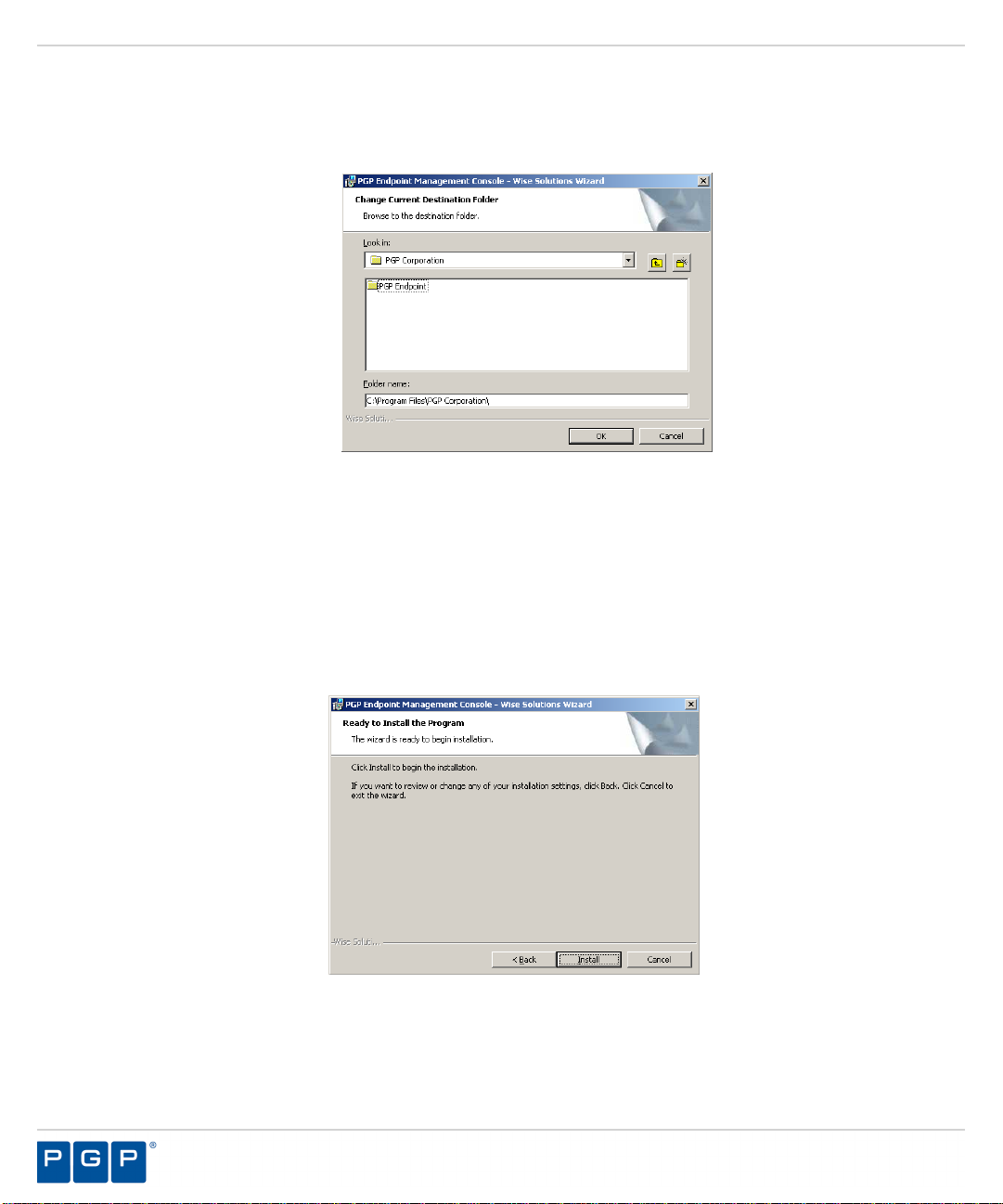
PGP Endpoint
c) You may choose C:\Program Files\PGP Corporation\PGP Endpoint\Console .
d) Select a folder from the Look in: field.
e) Click OK .
Step Result: The Change Destination Folder Page opens.
Figure 25: Change Destination Folder Page
Step Result: The Change Current Destination Folder closes, and the Destination
Folder page changes to reflect the new location.
8. Click Next .
Step Result: The Ready to Install page opens.
Figure 26: Ready to Install Page
9. Click Install.
- 42 -
Page 43
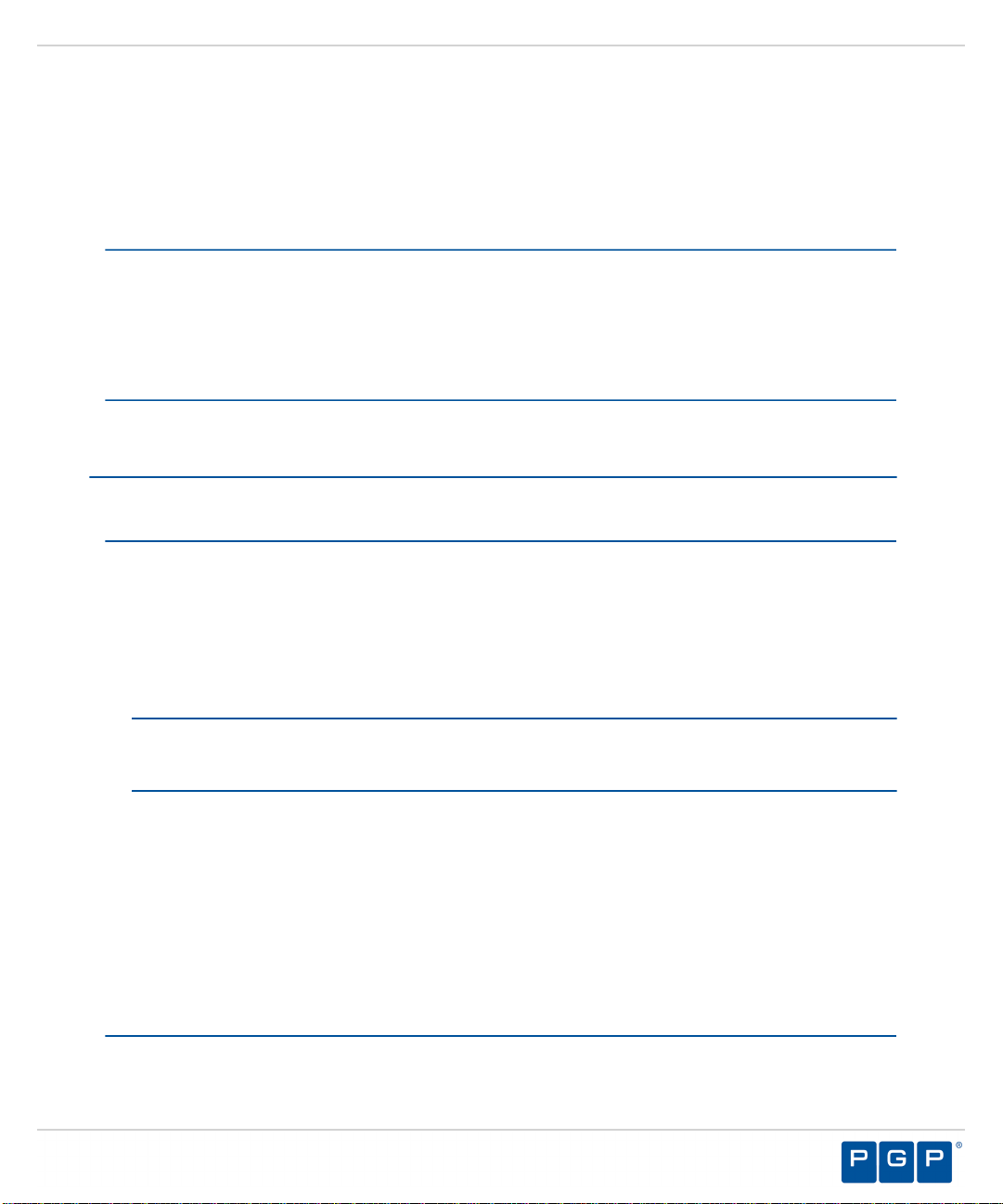
Installing PGP Endpoint Components
A progress bar runs on the page, showing installation progress.
Step Result: The Completed page opens.
10.Click Finish.
Result: The PGP Endpoint Management Server Console files are installed.
After Completing This Task:
Define PGP Endpoint administrator access as described in the PGP Endpoint Device Control
User Guide or the PGP Endpoint Application Control User Guide , depending upon your license
type. By default, only users who are members of the Administrators group for the computer
running the PGP Endpoint Management Server Console can connect to the PGP Endpoint
Administration Server .
Installing the PGP Endpoint Client
The PGP Endpoint client manages permissions for device access and user access to software
applications for endpoint computers.
Prerequisites:
Before you can successfully install the PGP Endpoint client, you must:
• Verify that you satisfy the minimum hardware and software system requirements.
• Copy the sx-public.key file for the PGP Endpoint client to the Client folder located where you
downloaded the PGP Endpoint software. The PGP Endpoint client installer detects the public
key during installation and copies the key to the target directory ( %windir%\sxdata ).
Note: If you are installing the PGP Endpoint client for Windows XP Embedded (XPe),
please refer to Installing the Client for Windows XP Embedded on page 99 , for specific
installation instructions.
• Install the PGP Endpoint Administration Server .
• Install the PGP Endpoint Management Server Console .
• When installing PGP Endpoint Application Control , you must create a list of authorized
executable files, scripts and macros before setting Execution blocking default option to
Non-blocking mode .
• When installing PGP Endpoint Application Control , you must ensure that the Execution
blocking default option is set to Non-blocking mode ; otherwise the PGP Endpoint client
computer will not restart after PGP Endpoint client installation because executable system
files cannot run until they are centrally authorized from the PGP Endpoint Management
Server Console .
1. Verify that the domain information in the PGP Endpoint database is synchronized as follows:
- 43 -
Page 44

PGP Endpoint
a) From the PGP Endpoint Management Server Console , select Tools > Synchronize
b) Enter the name of the domain that you want to synchronize.
c) Click OK.
Domain Members .
Step Result: The Synchronize Domain dialog opens.
Figure 27: Synchronize Domain Dialog
Note: When you enter a computer name that is a domain controller, the domain
controller is used for synchronization. This is useful when replication between domain
controllers is slow.
Attention: When you use PGP Endpoint in a Novell environment, you must run the
ndssync_ldap.vbs synchronization script found in the scripts folder where you stored the
application software after downloading. This can be done manually when there are few
changes in your eDirectory structure or you use automatically scheduling software.
2. Log in as an administrative user to the computer where you are deploying the PGP Endpoint
client.
3. Close all programs running on the computer.
4. From the location where you saved the PGP Endpoint application software, run \client
\setup.exe file.
Step Result: The Installation Wizard Welcome page opens.
- 44 -
Page 45

Installing PGP Endpoint Components
5. Click Next .
Step Result: The License Agreement page opens.
Figure 28: License Agreement Page
6. Review the license agreement, and, if you agree, select I accept the terms in the license
agreement .
7. Click Next .
Step Result: The Encrypted Communication page opens.
Figure 29: Encrypted Communication Page
8. Select one of the following options that matches the option you selected when installing the
PGP Endpoint Administration Server :
- 45 -
Page 46

PGP Endpoint
Option Description
Server is using unencrypted
protocol
Communication between the PGP Endpoint Administration
Server and PGP Endpoint client is not using the TLS
communication protocol. Communication is not encrypted
but is signed using the private key.
Authentication certificate
will be generated by setup
Communication between the PGP Endpoint Administration
Server and PGP Endpoint client uses the TLS
communication protocol. Communication is encrypted
and the digital certificate is generated manually during
installation.
Authentication certificate
will be retrieved from a CA
Communication between the PGP Endpoint Administration
Server and PGP Endpoint client uses the TLS
communication protocol. Communication is encrypted
and the digital certificate is retrieved automatically during
installation.
Tip: PGP recommends that you use the automatic TLS retrieval option to deploy Certificate
Authority infrastructure for issuing valid digital certificates.
Step Result: If you opt to manually generate a certificate during setup, the Client
Authentication dialog opens.
Figure 30: Client Authentication Dialog
9. To manually generate a certificate during setup specify the computer certificate location and
parameters from the following options.
- 46 -
Page 47
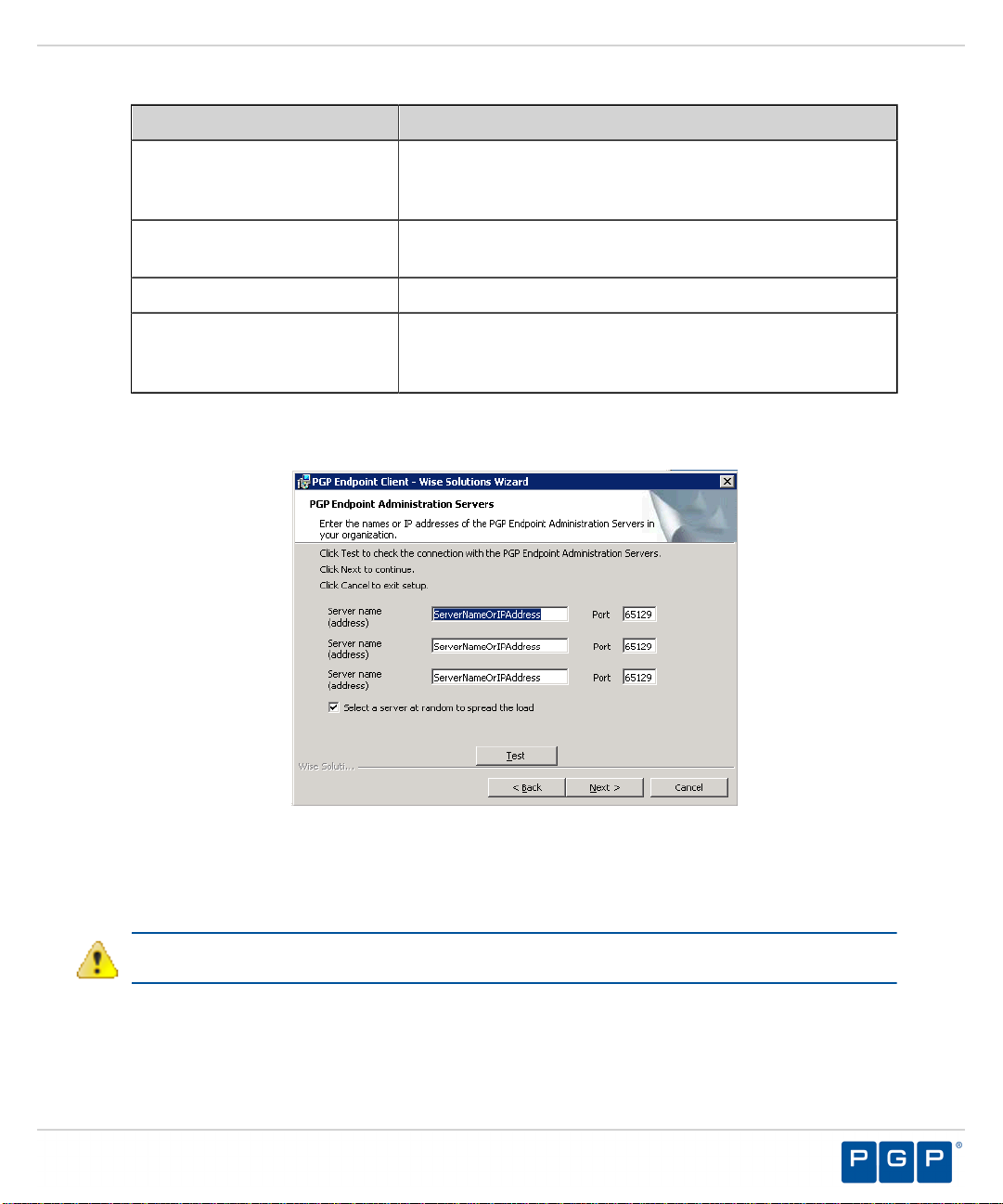
Option Description
Installing PGP Endpoint Components
Generate certificate signed
by certificate located in
Generates a digital certificate during installation by using a
signature certificate located in the local user store.
store
Generate certificate signed
by certificate located in file
Generates a digital certificate during installation by using a
signature certificate located in a specified file.
Import into store Imports a signature certificate into the local user store.
Certificate parameters Specifies the certificate parameters for the Cryptographic
service provider , Key length , Validity , and Signature
.
10.Click Next .
Step Result: The PGP Endpoint Administration Server s page opens.
Figure 31: PGP Endpoint Administration Server s Page
11.Specify up to three server names using fully qualified domain names (FQDN) or IP
addresses that are managed from the PGP Endpoint Management Server Console .
Caution: Do not use IP address(es) when using the TLS communication protocol for
encryption. You can only use FQDNs for when using the TLS communication protocol.
- 47 -
Page 48

PGP Endpoint
12.Verify that the PGP Endpoint client connects to the PGP Endpoint Administration Server by
clicking Test .
Caution: You can proceed with client installation if the PGP Endpoint Administration Server
is unavailable, by clicking OK in the following dialog. The client can establish a connection
with the server later, when the server is available.
Figure 32: Error Dialog
Step Result: By default, PGP Endpoint connects with the first available server and retrieves
13.If you are specifying more than one server, select or deselect the Select a server at random
to spread the load option.
14.Click Next .
Step Result: The Destination Folder page opens.
default policy settings from the server.
Figure 33: Destination Folder Page
- 48 -
Page 49

Installing PGP Endpoint Components
15.You may choose an installation destination folder other than the PGP Endpoint default folder
C:\Program Files\PGP Corporation\PGP Endpoint , by clicking Change .
Step Result: The Change Current Destination Folder page opens.
Figure 34: Change Current Destination Folder Page
16.Select a folder from the Look in: field.
17.Click OK .
Step Result: The Change Current Destination Folder closes, and the Destination Folder
page changes to reflect the new location.
18.Click Next .
Step Result: The “Add or Remove Programs” list page opens.
Figure 35: Add or Remove Programs List Page
19.You may select one of the following options, which are not required to proceed with
installation:
- 49 -
Page 50

PGP Endpoint
Option Description
Don’t display this product Does not display the PGP Endpoint component names
in the Add or Remove Programs list in the Windows
Control Panel .
Don’t display the Remove
button for this product
Displays the PGP Endpoint component names in the Add
or Remove Programs list in the Windows Control Panel
without the Remove option.
20.Click Next .
Step Result: The NDIS Device Control page opens.
Note: NDIS enables Device Control to control 802.1x wireless adapters. If
you do not need this protection, you may disable it here.
Figure 36: NDIS Device Control Page
21.Select the disable protection for NDIS devices check box to allow the use of wireless
devices.
22.Click Next .
Step Result: The Ready to Install the Program page opens.
23.Click Install .
Step Result: A progress bar runs on the page, showing installation progress.
Attention: The Setup dialog warning opens when there is an invalid, non-
reachable server address and no policy file exists.
24.Select one of the following options.
- 50 -
Page 51

Installing PGP Endpoint Components
Option Description
Abort Does not retrieve the policy file and cancels the
installation process.
Retry Attempts to retrieve the policy file and continue setup.
Ignore Skips policy file retrieval and continues setup, creating
the risk of blocking the computer from all device and
executable file access .
Danger: If you select Ignore, the PGP Endpoint suite installs with the most restrictive
default file execution policy that denies use of all devices and/or executable files. This type
of installation will deny you access to devices and software that you use on your computer,
which can make the computer inaccessible. When you install a client offline for use with PGP
Endpoint Application Control you must provide a policy settings file. Refer the PGP Endpoint
Application Control User Guide for more information about creating and exporting policy
settings files.
Step Result: The Completed page opens.
25.Click Finish.
Result: The PGP Endpoint client is installed and connects to the PGP Endpoint
Administration Server .
After Completing This Task:
You must restart your computer system for the PGP Endpoint client configuration changes to
become effective and enable the use of the PGP Endpoint client.
- 51 -
Page 52

PGP Endpoint
- 52 -
Page 53
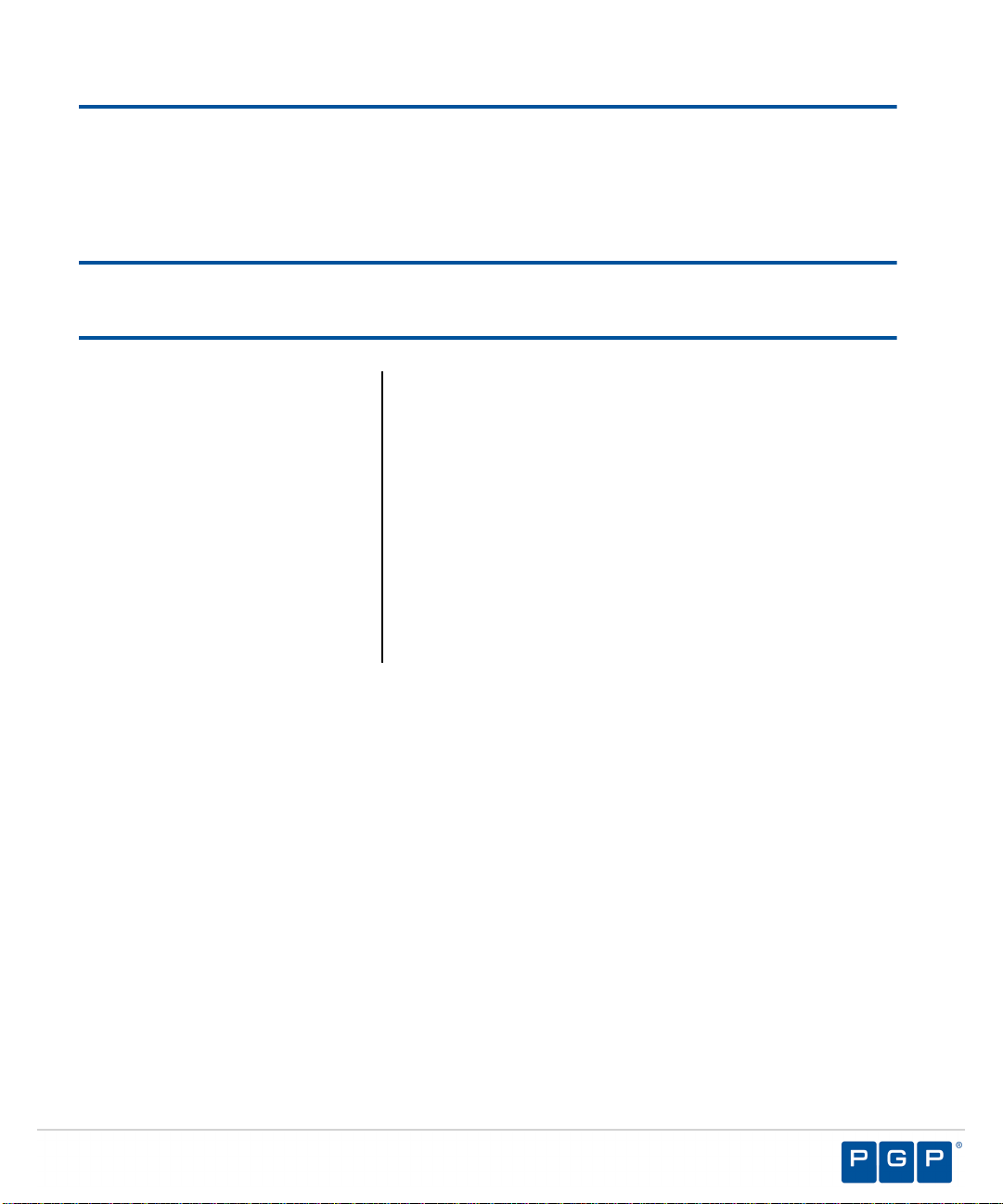
Chapter
3
Upgrading PGP Endpoint Components
In this chapter:
• Upgrade Overview
• Upgrading the PGP
Endpoint Database
• Upgrading the PGP
Endpoint Administration
Server
• Upgrading the PGP
Endpoint Management
Server Console
• Upgrading the PGP
Endpoint Client
With PGP Endpoint 4.4 SR1, you can upgrade your PGP
Endpoint product solution components that are versions 4.0
and higher.
- 53 -
Page 54

PGP Endpoint
Upgrade Overview
The PGP Endpoint upgrade process requires that you upgrade the primary software
components, including the database, Administration Server, Management Server Console,
and client(s).
The following diagram illustrates the PGP Endpoint upgrade process.
Figure 37: PGP Endpoint Component Upgrade Process
Danger: Do not change the key pair during an upgrade process when the Client Hardening
mode is enabled, or the upgrade will fail.
- 54 -
Page 55

Upgrading PGP Endpoint Components
Upgrading the PGP Endpoint Database
Using the PGP Endpoint installation software, the Installation Wizard upgrades the PGP
Endpoint database, the first PGP Endpoint component that you upgrade.
Prerequisites:
Important: For installation or upgrade to PGP Endpoint version 4.4 SR1:
• You must have a new license file that is valid specifically for version 4.4.
• Existing license files issued before PGP Endpoint version 4.4 will not work with the PGP
Endpoint Administration Server and may cause your Administration Servers to stop working.
The PGP Endpoint 4.4 license must be installed before you install or upgrade the PGP
Endpoint database, and then the Administration Server.
• Request a new license file using the Downloads tab on the PGP Licensing and Entitlement
Management System (LEMS) ( https://lems.pgp.com/account/login) .
• Back-up your database before performing any upgrade.
Please refer to the following for more information about database back-up and restore
procedures for Microsoft SQL Server 2005.
• See Backup Overview (SQL Server) ( http://msdn.microsoft.com/en-us/library/
ms175477(SQL.90).aspx ) for more information backing up the database.
• See Backing Up and Restoring How-to Topics (SQL Server Management Studio) ( http://
msdn.microsoft.com/en-us/library/ms189621(SQL.90).aspx ) for more information about
backing up and restoring the database.
• See Backing Up and Restoring How-to Topics (Transact-SQL) ( http://
msdn.microsoft.com/en-us/library/aa337534(SQL.90).aspx ) for more information about
backing up and restoring the database.
Please refer to the following for more information about database back-up and restore
procedures for Microsoft SQL Server 2008.
• See Backup Overview ( http://msdn.microsoft.com/en-us/library/ms175477.aspx ) for
more information about backing up the database.
• See Backing Up and Restoring How-to Topics (SQL Server Management Studio) ( http://
msdn.microsoft.com/en-us/library/ms189621.aspx ) for more information about backing up
and restoring the database.
• See Backing Up and Restoring How-to Topics (Transact-SQL) ( http://
msdn.microsoft.com/en-us/library/aa337534.aspx ) for more information about backing up
and restoring the database.
- 55 -
Page 56

PGP Endpoint
1. Log in to the computer running the SQL server.
Tip: If you are upgrading a database that was not installed on a SQL Server with the
PGP Endpoint installation executable file, for example the database was moved to another
server after initial installation or the database was installed using SQL script files, you must
manually upgrade the PGP Endpoint database.
2. Close all programs running on the computer.
3. Open SQL Server Management Studio.
During database migration, the size of the database may double. You must ensure enough
disk space is available.
Caution: If a database size cap is set in SQL, database migration may fail.
a) Expand the Databases directory in the Object Explorer panel and right-click the target
database.
Step Result: A right-mouse menu opens.
Figure 38: Right-Mouse Menu
- 56 -
Page 57

b) Select Properties from the right-mouse menu.
Step Result: The Database Properties window opens.
Upgrading PGP Endpoint Components
Figure 39: Database Properties Window
c) Select Files .
d) Click the ellipses [...] in Autogrowth column.
Step Result: The Change Autogrowth dialog opens.
Figure 40: Change Autogrowth Dialog
e) Select Enable Autogrowth .
- 57 -
Page 58

PGP Endpoint
f) Select Unrestricted File Growth .
g) Click OK .
h) Click OK .
4. From the location where you saved the PGP Endpoint application software, run \server\db
\setup.exe .
Step Result: The Installation Wizard Welcome page opens.
Important: You must maintain these settings until the database migration is finished.
Database migration begins the first time the PGP Endpoint starts after upgrading the
application. Database migration can take several hours or days, depending on the size of
the database.
Step Result: The Change Autogrowth dialog closes.
Figure 41: Welcome Page
5. Click OK .
- 58 -
Page 59
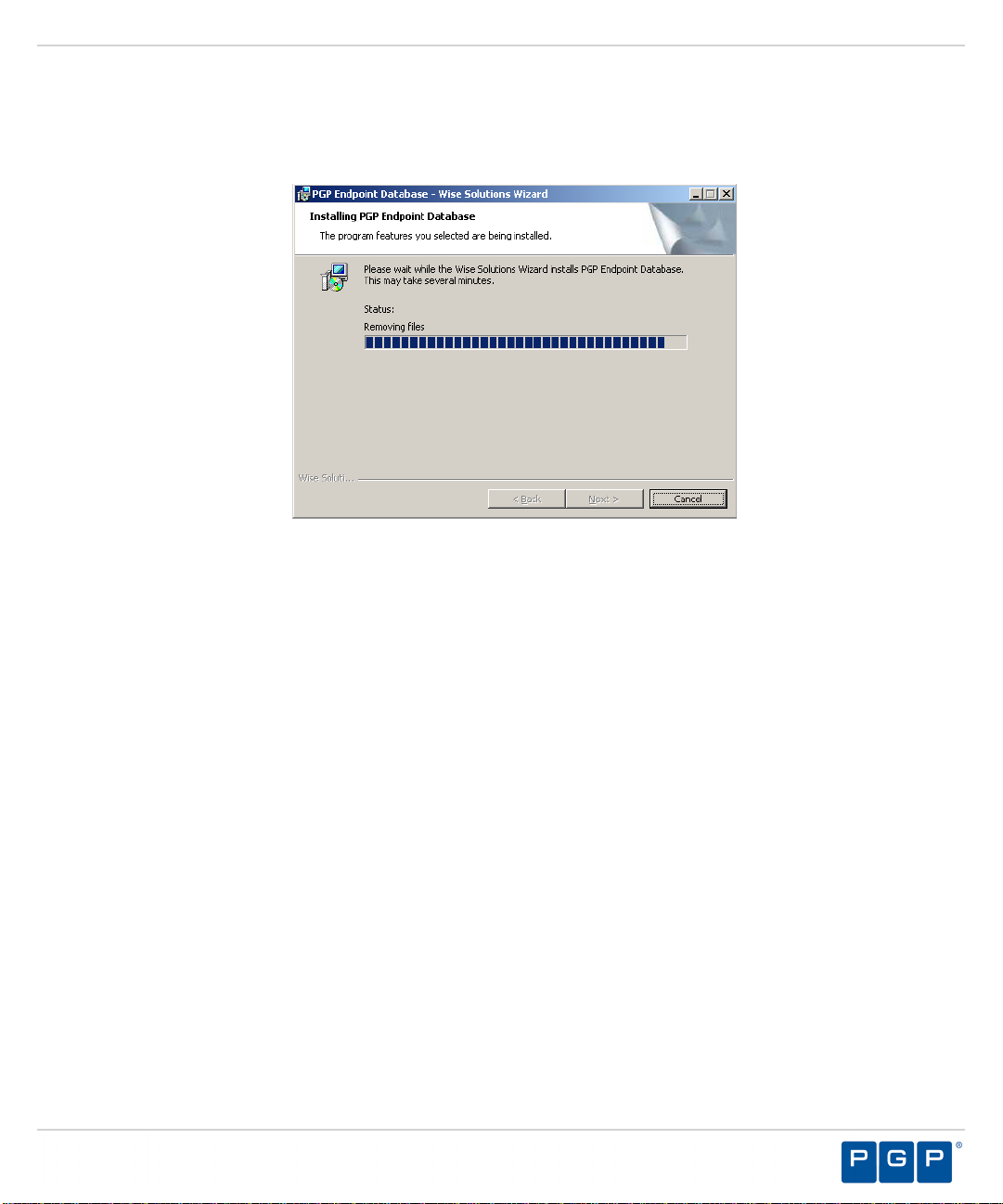
Upgrading PGP Endpoint Components
6. Click Upgrade .
Step Result: The PGP Endpoint Database page opens showing a progress bar that
indicates the installation status.
Figure 42: Installing PGP Endpoint Database Page
7. Click Next .
Step Result: The Completed page opens.
8. Click Finish .
Result: PGP Endpoint setup upgrades the existing PGP Endpoint database.
- 59 -
Page 60

PGP Endpoint
Upgrading the PGP Endpoint Administration Server
Using the PGP Endpoint installation software, the Installation Wizard upgrades the PGP
Endpoint Administration Server, the second PGP Endpoint component that you upgrade.
Prerequisites:
•
Important: For installation or upgrade to PGP Endpoint version 4.4 SR1:
• You must have a new license file that is valid specifically for version 4.4.
• Existing license files issued before PGP Endpoint version 4.4 will not work with the PGP
Endpoint Administration Server and may cause your Administration Servers to stop
working. The PGP Endpoint 4.4 license must be installed before you install or upgrade the
PGP Endpoint database, and then the Administration Server.
• Request a new license file using the Downloads tab on the PGP Licensing and
Entitlement Management System (LEMS) ( https://lems.pgp.com/account/login) .
1. Log in to the computer that runs the PGP Endpoint Administration Server.
2. Close all programs running on the computer.
3. From the location where you saved the PGP Endpoint application software, run \server\sxs
\setup.exe file.
4. Click OK.
Step Result: The Installation Wizard Welcome page opens.
- 60 -
Page 61
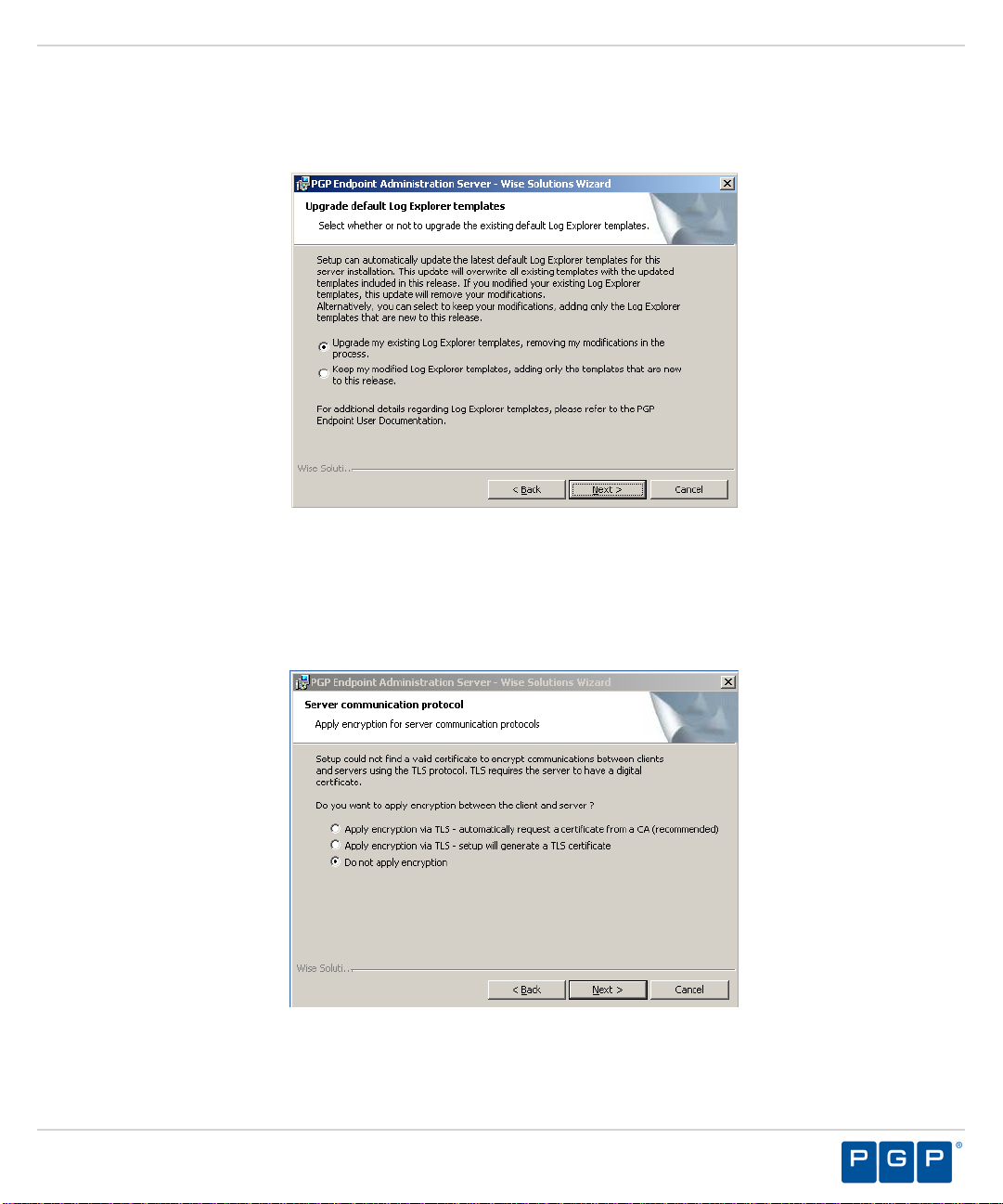
Upgrading PGP Endpoint Components
5. Click Next.
Step Result: The Upgrade default Log Explorer templates page opens.
Figure 43: Upgrade Default Log Explorer Templates Page
6. Select a Log Explorer template upgrade option.
7. Click Next.
Step Result: The Server communication protocol page opens.
Figure 44: Server Communication Protocol Page
- 61 -
Page 62
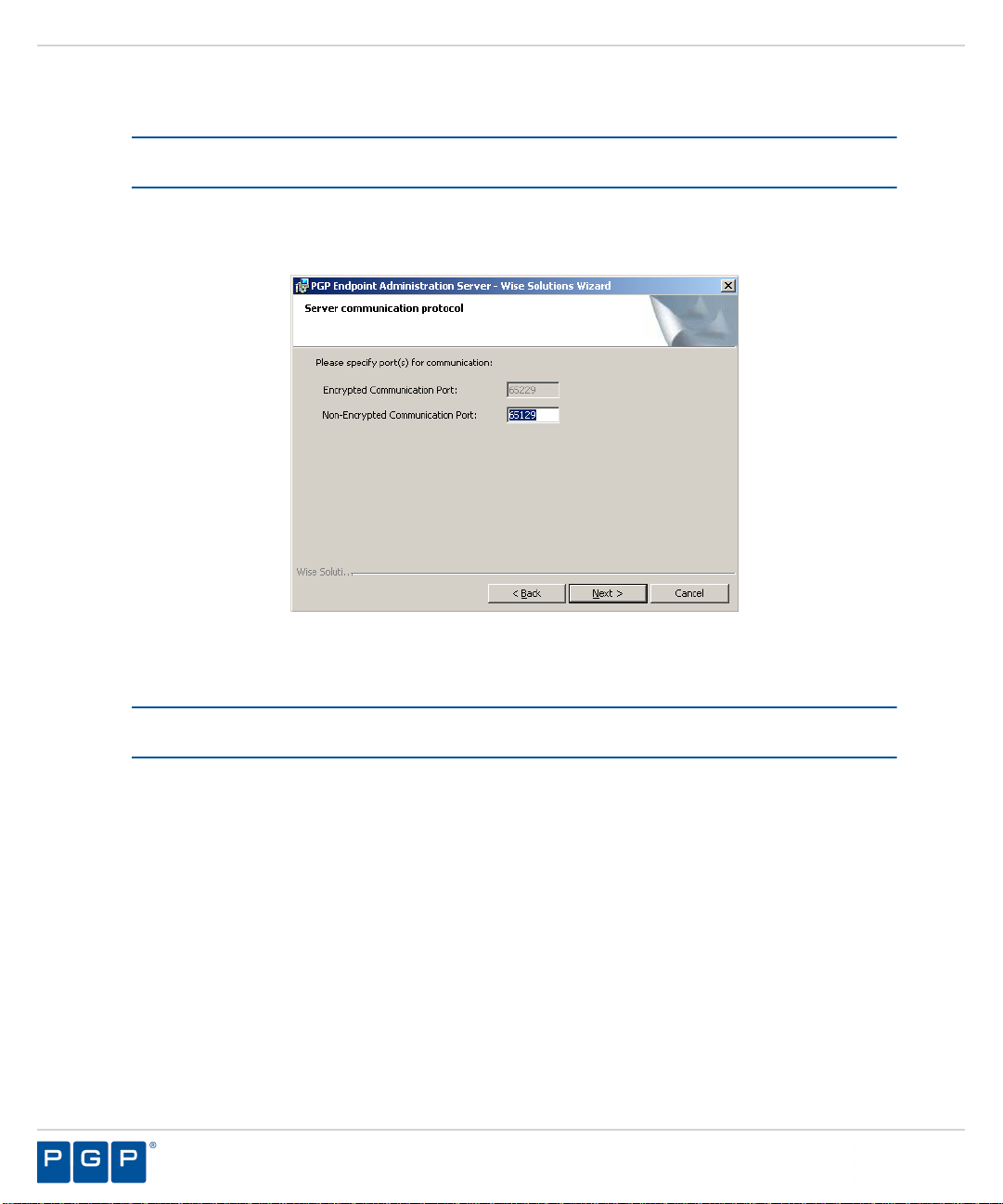
PGP Endpoint
8. Select an encryption option.
Restriction: The server communication protocol options shown depend upon the client
version supported and whether a certification authority digital certificate is installed.
9. Click Next.
Step Result: The Server communication protocol page opens.
Figure 45: Server Communication Protocol Ports Page
10.Specify the communication port(s).
Restriction: The port field(s) shown depend upon the encryption communication protocol
that you selected previously.
- 62 -
Page 63
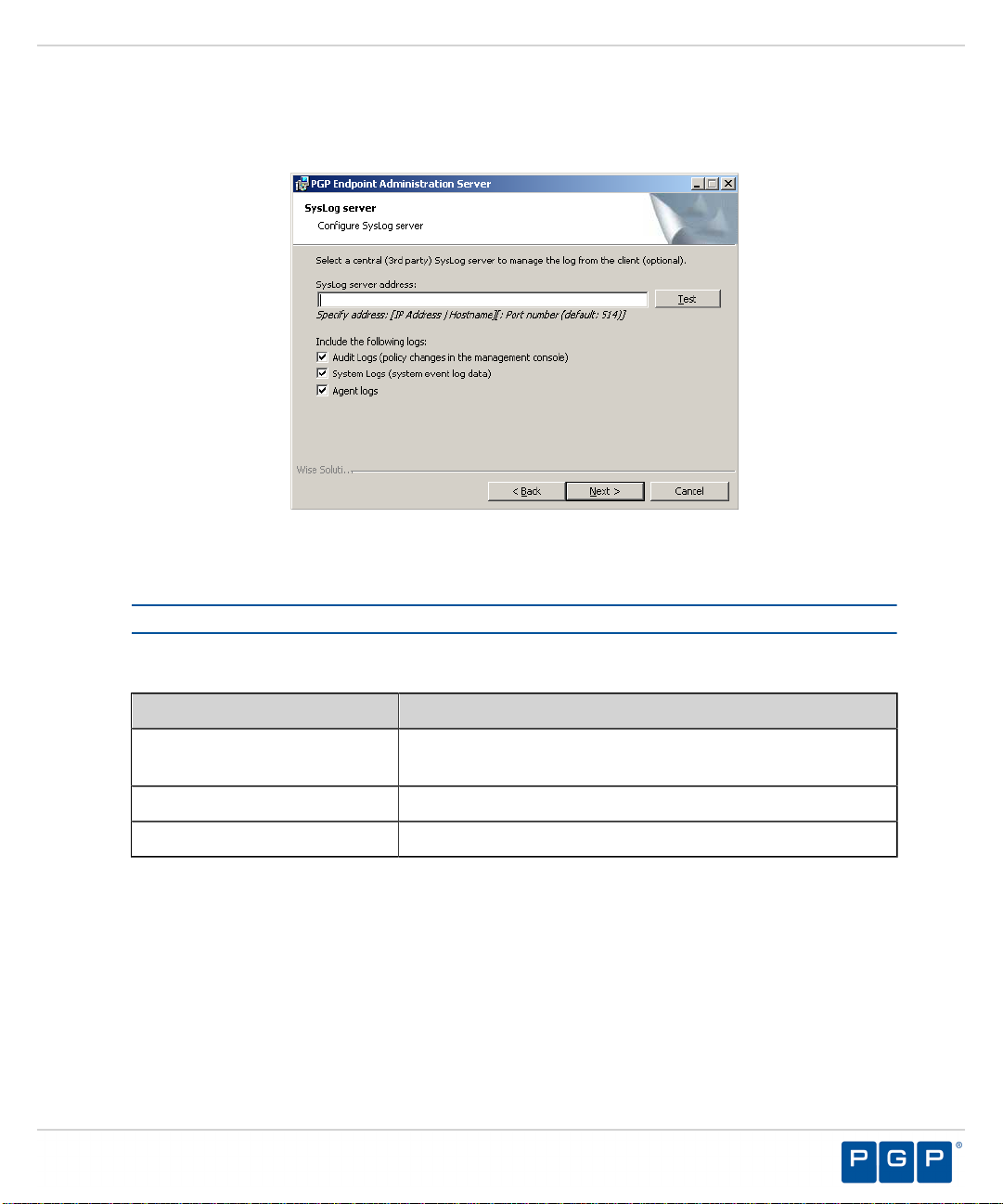
11.Click Next.
Step Result: The Syslog Server page opens.
Figure 46: Syslog Server Page
Upgrading PGP Endpoint Components
12.Type the name or the IP address of the SysLog server in the SysLog server address field.
Important: This step is optional. You do not have to specify a Syslog server.
13.Select from the following options:
Option Description
Audit Logs Logs changes to policy administered through the
Management Server Console.
System Logs Logs system events.
Agent Logs Logs events upload directly from the PGP Endpoint client.
- 63 -
Page 64

PGP Endpoint
14.Click Next.
Step Result: The Ready to Upgrade the Program page opens.
Figure 47: Ready to Upgrade Program Page
15.Click Upgrade.
A progress bar runs on the page, showing installation progress.
Step Result: The Completed page opens.
16.Click Finish.
Result: PGP Endpoint setup upgrades and restarts the existing PGP Endpoint
Administration Server service.
Upgrading the PGP Endpoint Management Server Console
Using the PGP Endpoint installation software, the Installation Wizard upgrades the PGP
Endpoint Management Server Console , the third PGP Endpoint component that you upgrade.
1. Log in to the computer where you are installing the PGP Endpoint Management Server
Console .
2. Close all programs running on the computer.
3. From the location where you saved the PGP Endpoint application software, run the \server
\smc\setup.exe file.
- 64 -
Page 65

4. Click OK .
Step Result: The Installation Wizard Welcome page opens.
Figure 48: Welcome Page
Upgrading PGP Endpoint Components
5. Click Upgrade .
Step Result: The PGP Endpoint Management Server Console page opens showing a
progress bar that indicates the installation status.
Figure 49: Installing PGP Endpoint Management Server Console Dialog
6. Click Next .
Step Result: The Completed page opens.
- 65 -
Page 66

PGP Endpoint
7. Click Finish .
Result: PGP Endpoint setup upgrades the existing PGP Endpoint Management Server
Console .
Upgrading the PGP Endpoint Client
Using the PGP Endpoint installation software, the Installation Wizard upgrades the PGP
Endpoint client, the fourth PGP Endpoint component that you upgrade.
Caution: When installing the client for PGP Endpoint Application Control , you may need to set
the Execution blocking default option to Non-blocking mode . This is only necessary if the
new client .exe and .msi files were not previously added to the central file authorization list and
assigned to the corresponding file group. Otherwise, the PGP Endpoint client computer may not
restart after PGP Endpoint client installation because executable system files cannot run until
they are centrally authorized from the PGP Endpoint Management Server Console .
1. Log in to the computer that will run the PGP Endpoint client.
2. Close all programs running on the computer.
3. From the location where you saved the PGP Endpoint application software, run the \server
\client\setup.exe file.
Step Result: The Installation Wizard Welcome page opens.
4. Click Next .
Step Result: The Encrypted communication page opens.
Figure 50: Encrypted Communication Page
- 66 -
Page 67

Upgrading PGP Endpoint Components
5. Select one of the following options that matches the options you selected when you
upgraded the PGP Endpoint Administration Server :
Option Description
Server is using unencrypted
protocol
Communication between the PGP Endpoint Administration
Server and PGP Endpoint client is not using the TLS
communication protocol. Communication is not encrypted
but is signed using the private key.
Authentication certificate
will be generated by setup
Communication between the PGP Endpoint Administration
Server and PGP Endpoint client uses the TLS
communication protocol. Communication is encrypted
and the digital certificate is generated manually during
installation.
Authentication certificate
will be retrieved from a CA
Communication between the PGP Endpoint Administration
Server and PGP Endpoint client uses the TLS
communication protocol. Communication is encrypted
and the digital certificate is retrieved automatically during
installation.
Tip: PGP recommends that you use the automatic TLS retrieval option to deploy Certificate
Authority infrastructure for issuing valid digital certificates.
Step Result: If you opt to manually generate a certificate during setup, the Client
Authentication dialog opens.
Figure 51: Client Authentication Dialog
6. To manually generate a certificate during setup specify the computer certificate location and
parameters from the following options.
- 67 -
Page 68

PGP Endpoint
Option Description
Generate certificate signed
by certificate located in
Generates a digital certificate during installation by using a
signature certificate located in the local user store.
store
Generate certificate signed
by certificate located in file
Generates a digital certificate during installation by using a
signature certificate located in a specified file.
Import into store Imports a signature certificate into the local user store.
Certificate parameters Specifies the certificate parameters for the Cryptographic
service provider , Key length , Validity , and Signature
.
7. Click Next .
Step Result: The PGP Endpoint Administration Server s page opens.
Figure 52: PGP Endpoint Administration Server s Page
8. Specify up to three server names using fully qualified domain names (FQDN) or IP
addresses that are managed from the PGP Endpoint Management Server Console .
Caution: Do not use IP address(es) when using the TLS communication protocol for
encryption. You can only use FQDNs for when using the TLS communication protocol.
- 68 -
Page 69

Upgrading PGP Endpoint Components
9. Verify that the PGP Endpoint client connects to the PGP Endpoint Administration Server by
clicking Test .
Step Result: If the server name is correctly specified, the PGP Endpoint Administration
Server connects successfully with the client.
10.Click Next .
Step Result: The “Add or Remove Programs” list page opens.
Figure 53: Add or Remove Programs List Page
11.You may select one of the following options, which are not required to proceed with the
upgrade:
Option Description
Don’t display this product Displays the PGP Endpoint product name in the Add or
Removes Programs list in the Windows Control Panel
with the Remove option.
Don’t display the Remove
button for this product
Displays the PGP Endpoint product name in the Add or
Removes Programs list in the Windows Control Panel
without the Remove option.
- 69 -
Page 70

PGP Endpoint
12.Click Next .
Attention: If NDIS was configured for the previously installed client version, the upgrade
process may skip this step and proceed directly to the following step.
Step Result: The NDIS Device Control page opens.
Note: NDIS enables Device Control to control 802.1x wireless adapters. If
you do not need this protection, you may disable it here.
Figure 54: NDIS Device Control Page
13.Select the disable protection for NDIS devices check box to allow the use of wireless
devices.
- 70 -
Page 71

14.Click Next .
Step Result: The Ready to Upgrade the Program page opens.
Figure 55: Ready to Upgrade the Program Page
Upgrading PGP Endpoint Components
15.Click Upgrade .
A progress bar runs on the page, showing installation progress.
Step Result: The Completed page opens.
16.Click Finish.
Result: PGP Endpoint setup upgrades the existing PGP Endpoint client.
After Completing This Task:
You must restart your computer system as soon as possible, to prevent any existing file
authorizations or device permission from becoming unstable and for the PGP Endpoint client
configuration changes to become effective.
- 71 -
Page 72

PGP Endpoint
- 72 -
Page 73

Chapter
4
Installation Checklist
In this chapter:
• Installation Checklist
The installation checklist identifies tasks necessary for
installing the PGP Endpoint product solution.
Installation Checklist
The installation checklist outlines the detailed tasks that you must perform when installing the
Application Control and Device Control solutions.
This checklist guides you through the installation process.
Important: For installation or upgrade to PGP Endpoint version 4.4 SR1:
• You must have a new license file that is valid specifically for version 4.4.
• Existing license files issued before PGP Endpoint version 4.4 will not work with the PGP
Endpoint Administration Server and may cause your Administration Servers to stop working.
The PGP Endpoint 4.4 license must be installed before you install or upgrade the PGP
Endpoint database, and then the Administration Server.
• Request a new license file using the Downloads tab on the PGP Licensing and Entitlement
Management System (LEMS) ( https://lems.pgp.com/account/login) .
To begin your installation:
1. Copy the PGP Endpoint license file to the \\Windows\System32 or \\Windows\SysWOW64
folder, and rename the file to Endpoint.lic . The license file may be installed after installing
the database, however, the license file must installed before installing the Administration
Server .
2. Download the PGP Endpoint application software from the PGP Licensing and Entitlement
Management System (LEMS) ( https://lems.pgp.com/account/login) .
3. Create a device, media, or software application inventory which lists the items that you want
PGP Endpoint 4.4 SR1 to control.
4. Document company policy that defines:
• Device permissions.
• Shadowing requirements.
- 73 -
Page 74
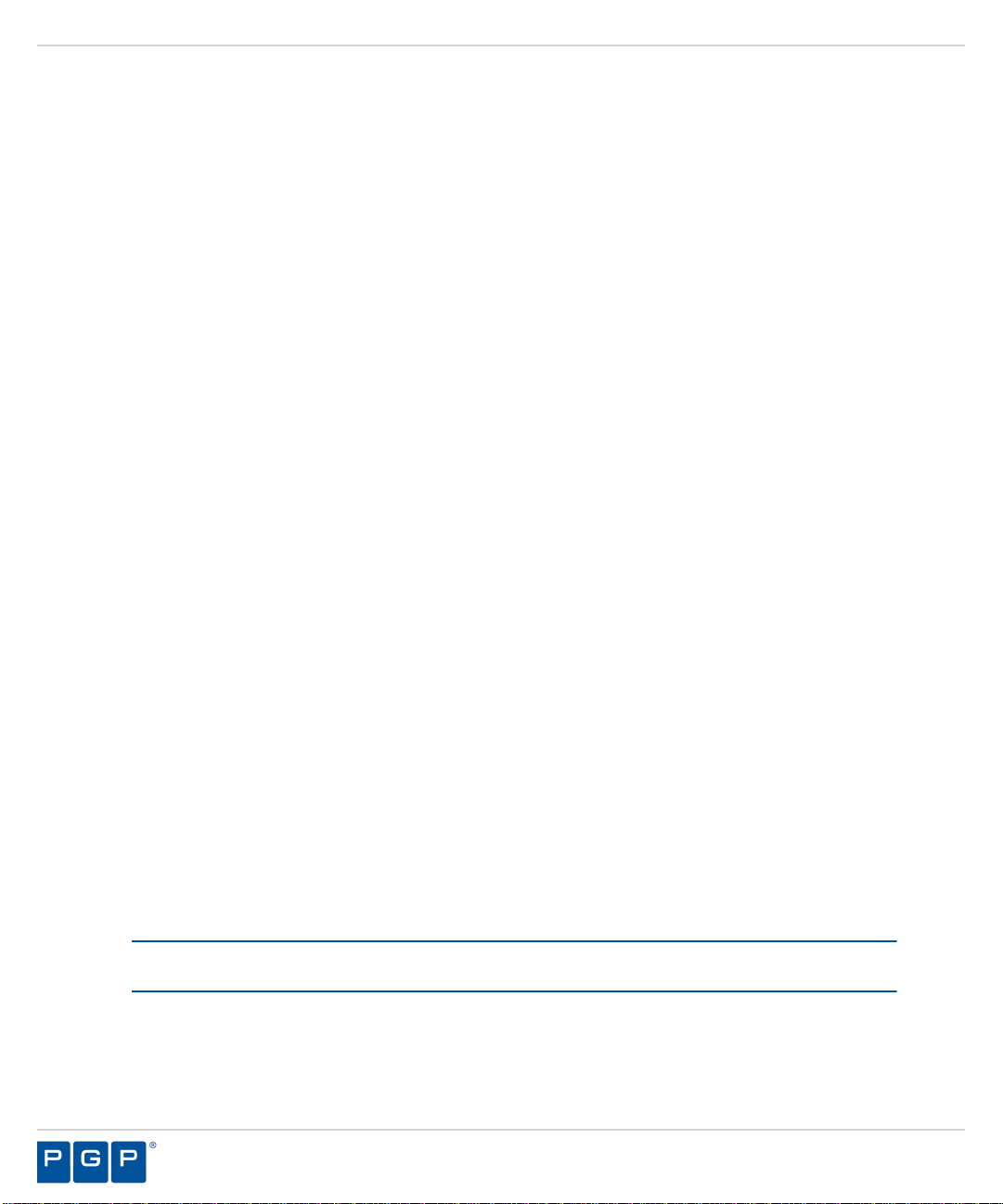
PGP Endpoint
• Device encryption requirements.
• PGP Endpoint administrators and their roles.
• Global domain groups for PGP Endpoint administrators.
5. Plan your PGP Endpoint network architecture, based on capacity requirements, that list the
PGP Endpoint Administration Server host names and IP addresses.
6. Create a dedicated Administration Server domain user rights service account and set the
following:
• User cannot change password .
• Password never expires .
The domain account must have local administration rights when you plan to use the TLS
communication protocol for client- Administration Server and inter- Administration Server
data transfers.
7. Create Impersonate a client after authentication user rights for the Administration Server .
See Impersonate a Client After Authentication ( http://support.microsoft.com/kb/821546 ) for
additional information about impersonating a client after authentication user rights.
8. Verify that the Administration Server domain account has Log on as a service user rights.
See Add the Log on as a service right to an account ( http://technet.microsoft.com/en-us/
library/cc739424(WS.10).aspx ) for additional information about logging on as a service user
rights.
9.
Install Microsoft® Internet Information Services on the same computer as the certification
authority, otherwise the enterprise root certificate cannot be generated. See Internet
Information Services (IIS) ( http://www.iis.net ) for additional information about installing
Internet Information Services.
10.Install a Microsoft enterprise root certification authority to enable removable device
encryption for PGP Endpoint Device Control . See Install a Microsoft enterprise root
certification authority ( http://technet.microsoft.com/en-us/library/cc776709.aspx ) for
additional information about installing an enterprise root certificate.
11.
Install a Microsoft SQL Server® . See Getting Started with SQL Server ( http://
msdn.microsoft.com/en-us/sqlserver/default.aspx ) for additional information about installing
a SQL server.
12.Complete Installing the PGP Endpoint Database on page 23 .
13.To install multiple Administration Server s, create a shared file directory on a file server to
share the Datafile directory component. This action is only required if you will be using more
than one Administration Server .
14.Complete Generating a Key Pair on page 26 . This action is recommended, but not required.
15.Complete Installing the Administration Server on page 28 .
Important: The Administration Server service account must have database owner (DBO)
rights to the PGP Endpoint database.
16.Complete Installing the PGP Endpoint Management Server Console on page 39 .
17.Complete Installing the PGP Endpoint Client on page 43 .
18.Test your PGP Endpoint product solution installation for functionality.
- 74 -
Page 75
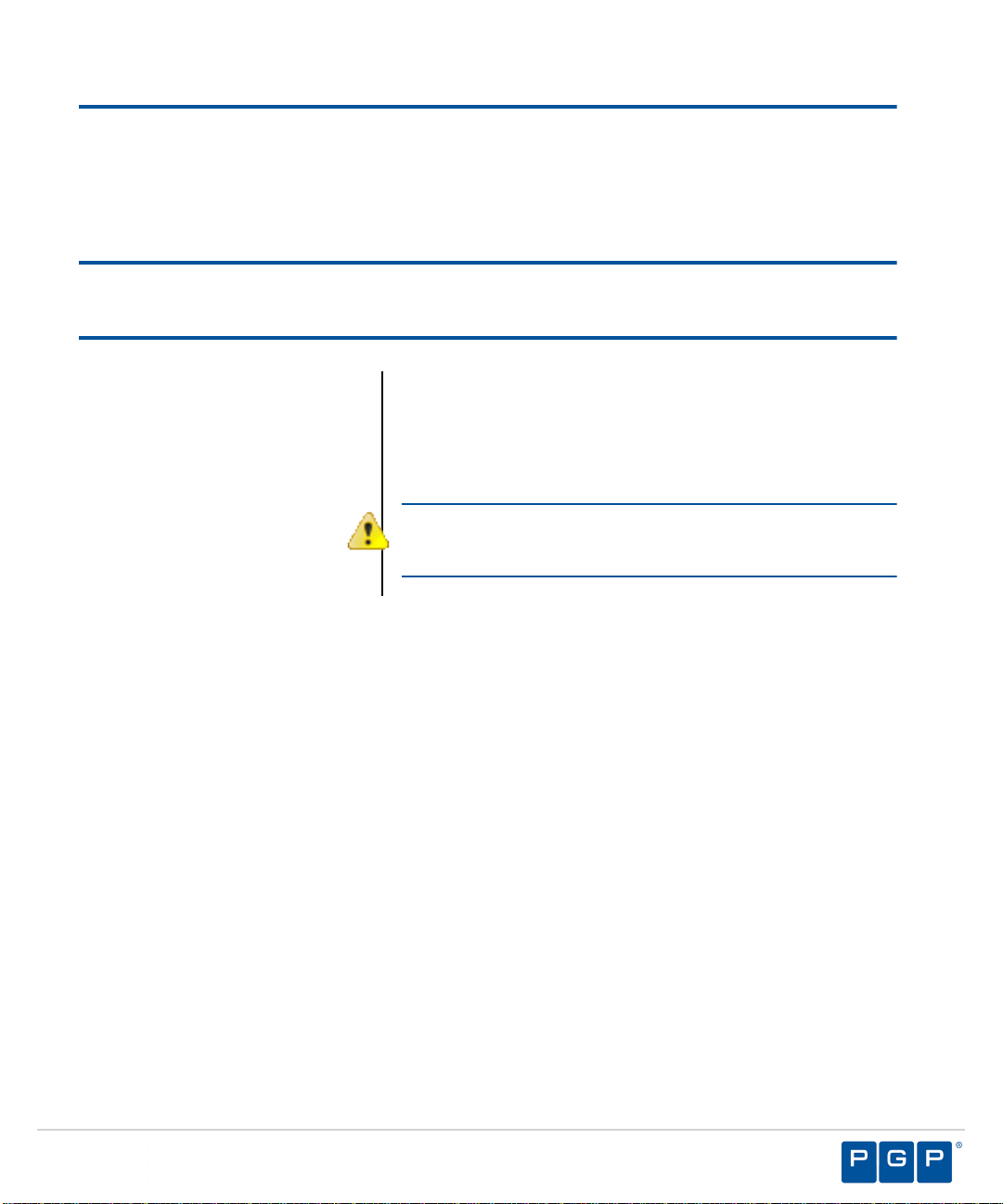
Chapter
5
Using the Tool
In this chapter:
• PGP Endpoint Client
Deployment Window
• Creating Deployment
Packages
• Adding Computers
• Deploying Packages
• Querying Client Status
Client deployment employs the Microsoft Installer (MSI)
service that distributes installation packages that you
create. After deployment is complete, you can monitor the
computers and status of the client deployment packages
throughout your network.
Attention: You cannot use the Client Deployment Tool
to deploy PGP Endpoint clients for Windows XP Embedded
(XPe) implementations.
- 75 -
Page 76

PGP Endpoint
PGP Endpoint Client Deployment Window
The PGP Endpoint Client Deployment dialog is the primary administrative interface used for
creating and deploying client installation packages.
The PGP Endpoint Client Deployment dialog consists of two panels:
• Packages
• Computers
Figure 56: PGP Endpoint Client Deployment Window
Packages Panel
The following table describes the columns in the Packages panel.
Table 7: Packages Panel Column Descriptions
Column Description
Name Shows the name of the deployment package.
Key Indicates whether the public key is included in the deployment package.
Progress Shows the installation progress of the deployment package for a
computer.
Product Shows the name of the PGP Endpoint product included in the deployment
package.
Version Shows the version of the PGP Endpoint product included in the
deployment package.
- 76 -
Page 77
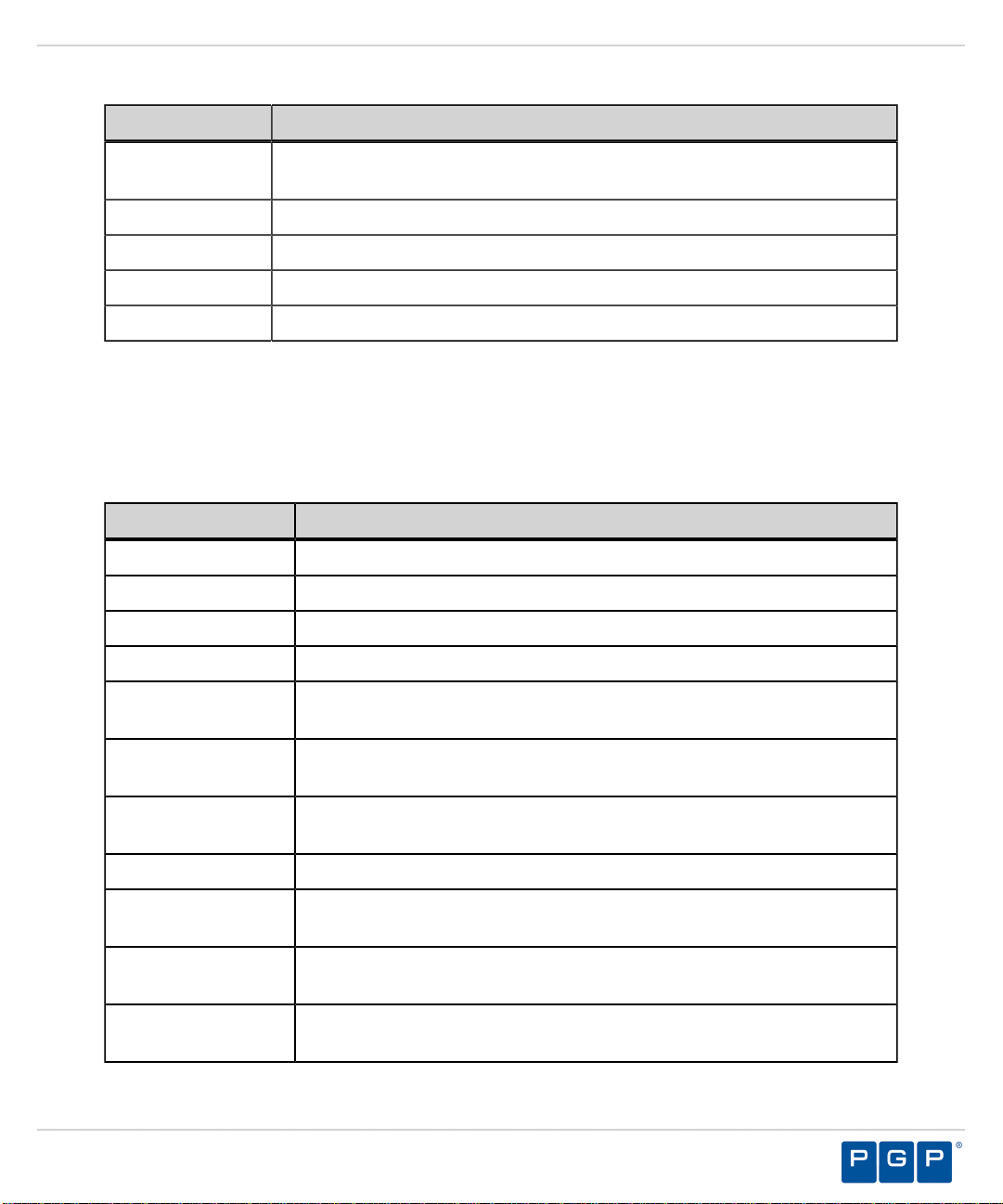
Column Description
Servers(s) Shows the name of the server(s) that connect to the selected client
computer.
Last deployment Shows the date and time of the last client package deployment.
License Shows the type of product licensed.
Policies Shows whether permission policies are imported.
TLS Shows whether the TLS communication protocol is in use.
Packages Menu
You can administer deployment packages from the Packages menu.
The following table describes the Packages menu.
Table 8: Packages Menu Options
Option Description
New Creates new deployment packages.
Using the Tool
Delete Deletes a selected deployment package.
Rename Renames a selected deployment package.
Import public key Copies the sx-public.key in to the deployment package directory folder.
Set Licenses Adds a license to deployment package installed in the serverless
mode.
Set Policies Allows addition of a Administration Server to retrieve the policy file
(*.dat) for a specific deployment package.
Test Connection Allows verification of connection with the Administration Server for the
specific deployment package, before deploying the package.
Install Installs the selected deployment package.
Uninstall Uninstalls the selected deployment package for the computers listed in
the Computers panel.
Open last report Displays a report describing the last install or uninstall, indicating the
status of the install or uninstall activity.
Options Allows modification of the directory where deployment packages are
stored.
- 77 -
Page 78
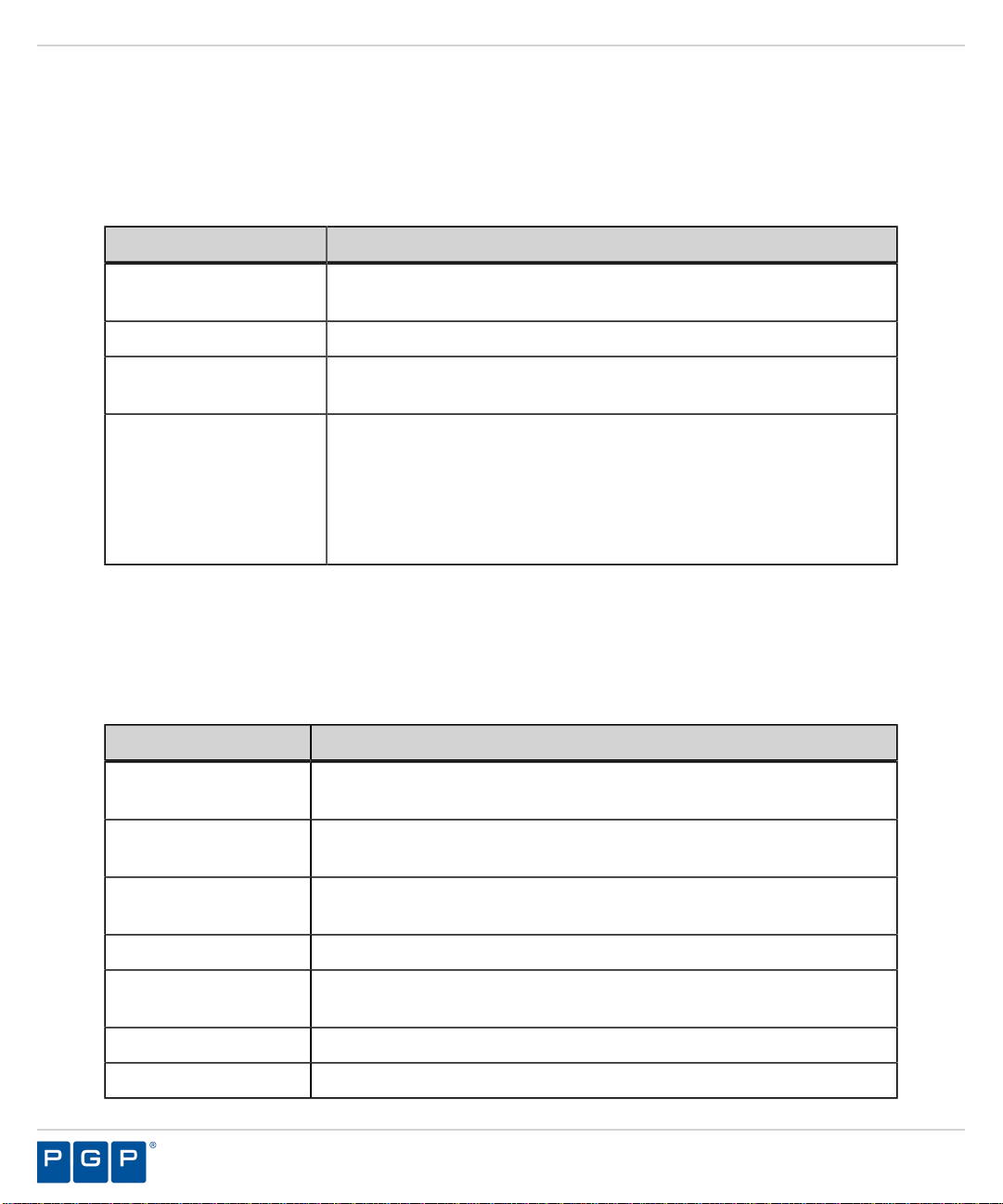
PGP Endpoint
Computers Panel
The following table describes the columns in the Computers panel.
Table 9: Computers Panel Column Descriptions
Column Description
Name Shows the name of the computer associated with a deployment
Domain/Workgroup Shows the domain or workgroup that a computer belongs to.
Progress Shows the installation progress of the deployment package for a
Status Describes the attributes associated with the deployment package
package.
computer.
for a computer, including the:
• Client operating system and version
• TLS communication protocol used
• Client hardening status
Computers Menu
You can administer deployment packages by computer from the Computers menu.
The following table describes Computers the Computers menu.
Table 10: Computers Menu Options
Option Description
Add Adds one or more computers to the list of computers for the specific
deployment package.
Remove Removes one or more computers from the list of computers for the
specific deployment package.
Import Imports a list of computers from an external ASCII or Unicode text
file.
Export Exports a list of computers to an external ASCII or Unicode text file.
Change TLS mode Allow changes to the TLS communication protocol used for specific
computers.
Reboot Forces specific computers to restart.
Query Queries the client version and driver status for every computer listed.
- 78 -
Page 79
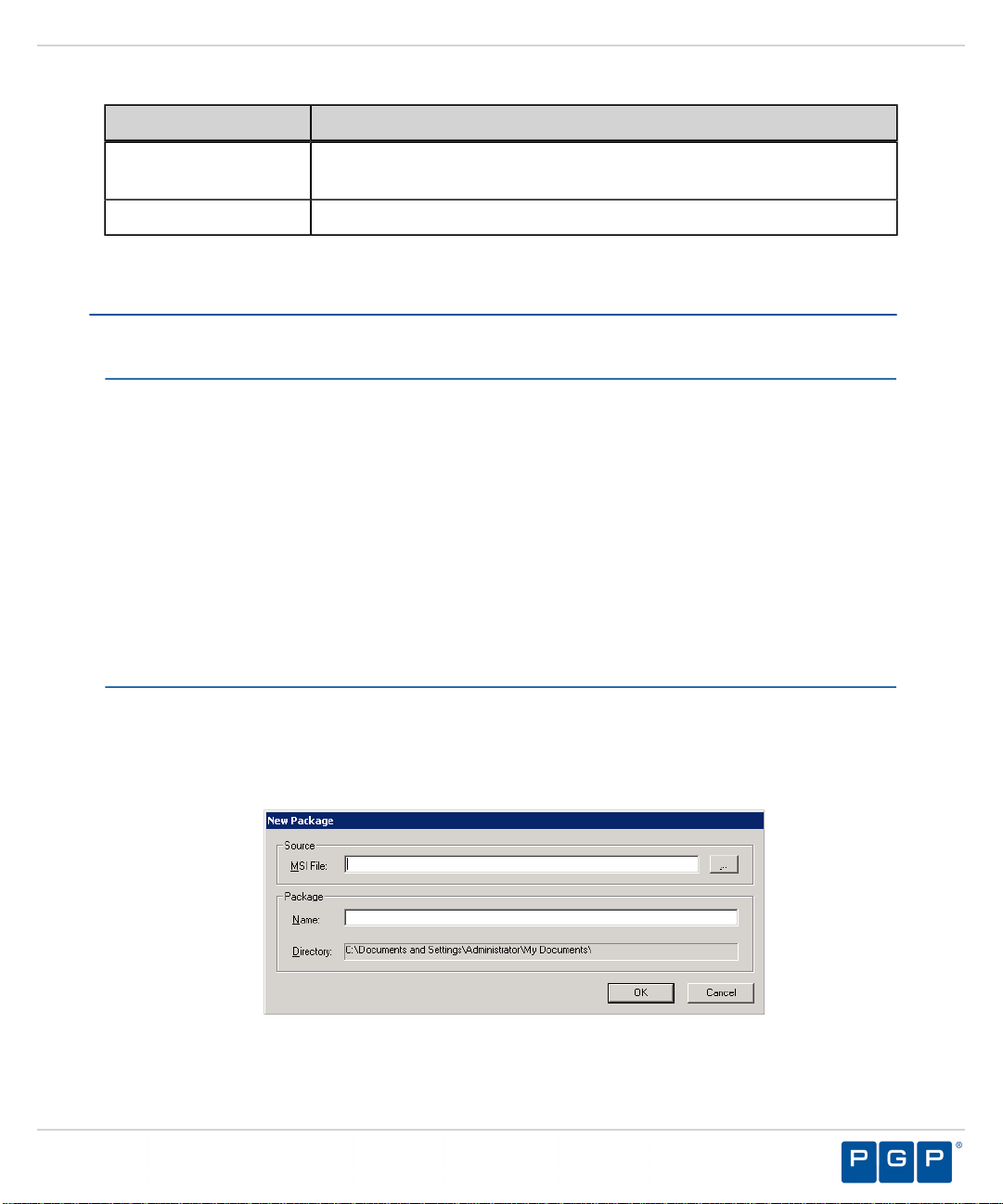
Option Description
Progress details Displays the results of the install, uninstall, or query operation for
specific computers.
Open last log Opens the last installation log for specific computers.
Creating Deployment Packages
When you create a PGP Endpoint client deployment package, the tool copies the local client
setup .MSI file and creates an .MST transform file that is linked to the .MSI file.
Prerequisites:
Before you can successfully create a PGP Endpoint client deployment package, you must:
• Have access to the PGPEndpointClient.msi or PGPEndpointClient64.msi file on the
computer where you will deploy the client packages.
• If there is a firewall between the tool installed on the client computer and the targeted
computer(s), you must verify that firewall ports are open.
• Synchronize the Administration Server system clock with the PGP Endpoint database
using the Microsoft Windows time service. See Time Service ( http://support.microsoft.com/
kb/816042 ) for details about using the Microsoft Windows time service.
• Start the Windows Remote Registry service on the remote client computer.
• Have a valid digital certificate on the client computer that deploys the client and test the TLS
connection between the Administration Server .
Using the Tool
The .MSI file contains the information necessary deploy the PGP Endpoint client to targeted
computers.
1. From the PGP Endpoint Client Deployment dialog, click New Package .
Step Result: The New Packages dialog opens.
Figure 57: New Packages Dialog
2. To select deployment package, select the ellipses from the Source panel.
- 79 -
Page 80

PGP Endpoint
3. In the Package panel, enter a name for the deployment package in the Name field.
4. Click OK .
Step Result: The Options - PGP Endpoint Installation Transform dialog opens.
Figure 58: Options - PGP Endpoint Installation Transform Dialog
Attention: The shaded options are only valid when are installing versions
client lower than 4.3. These options are:
• Do not validate name or IP before installing - Provides an
Administration Server address or name that is not currently available but is
accessible after deployment.
• Enable wireless LAN protection - An option available in 2.8 clients lower
that is now deprecated by permissions rules.
- 80 -
Page 81

Using the Tool
5. Click Import public key .
6. Select the sx-public.key file.
If there is no sx-public.key file in your client setup folder, then the installation continues using
the default public key.
Step Result: The copies the selected public key to the appropriated folder for client
deployment.
7. In the Name or IP field(s), enter the fully qualified domain name(s) or IP address(es) for the
Administration Server (s) installed in your environment.
Tip: You may enter alternative port numbers, as necessary. When you do not specify fully
qualified domain name(s) or IP address(es), the PGP Endpoint clients are deployed in a
serverless mode.
8. If PGP Endpoint is set up to use more than one Administration Server , you may select
the Automatic Load Balancing check box to allow clients to contact any available
Administration Server .
9. To specify that the PGP Endpoint client uses the TLS communication protocol, select the
TLS check box.
10.To disable Device Control for NDIS devices, select the Disable NDIS protection for
devices check box.
Note: NDIS enables Device Control to control 802.1x wireless adapters. If you do not need
this protection, you may disable it here.
11.To validate the fully qualified domain name(s) or IP address(es) for the Administration Server
(s), click Test Connection .
Step Result: You will receive a confirmation message indicating whether the server
connection is successful or not. If not, you follow the error resolution
directions.
12.From the “Add or Remove Programs” list options panel, select one of the following
options:
Option Description
List the program with a
“Remove button”
List the program but
suppress the “Remove
button”
Displays the PGP Endpoint product name in the Add or
Remove Program list in the Windows Control Panel with
the Remove option.
Displays the PGP Endpoint product name in the Add or
Removes Program list in the Windows Control Panel
without the Remove option.
- 81 -
Page 82

PGP Endpoint
13.To suppress preventive actions associated with Application Control , select the Suppress
preventive actions related to the Application Control feature check box.
14.In the Specify the policy import time-out (in minutes) field, enter a numerical value.
15.Click OK .
Result: The client deployment package files are copied to the specified directory. The new
After Completing This Task:
Verify the location of the PGP Endpoint Client.mst file created in the deployment package folder
you specified, by selecting Packages > Options from the PGP Endpoint Client Deployment
window.
Option Description
Do not list the program Does not display the PGP Endpoint product name in the
Add or Remove Program list in the Windows Control
Panel .
deployment package is listed in the Packages panel of the PGP Endpoint Client
Deployment window.
Adding Computers
You can add computers where the client is deployed with the .
1. Select Start > Programs > PGP .
Step Result: The PGP Endpoint Client Deployment dialog opens.
Figure 59: PGP Endpoint Client Deployment Dialog
- 82 -
Page 83

Using the Tool
2. Click Add Computer.
Step Result: The Select Computers dialog opens.
Figure 60: Select Computers Dialog
3. In the Enter the object names to select field, select ObjectName to enter the names of the
computers to add to the list.
Note: ObjectName is the only format you can select to add computers.
Object Name Example
Display Name FirstName LastName
ObjectName Computer1
UserName User1
ObjectName@DomainName User1@Domain1
DomainName\ObjectName Domain\User1
a) To verify the object name, click Check Names.
Step Result: The object name is verified and underlined when correctly entered.
4. Click OK.
Result: The computer names are listed in the Computers panel of the PGP Endpoint
Client Deployment window.
- 83 -
Page 84

PGP Endpoint
Deploying Packages
The tool silently deploys PGP Endpoint client for unattended installation, using deployment
installation packages.
Prerequisites:
Before you can successfully deploy PGP Endpoint clients, you must:
• Create deployment packages.
• Be a member of the Local Administrators group for all targeted computers.
1. Select Start > Programs > PGP .
Step Result: The PGP Endpoint Client Deployment dialog opens.
Figure 61: PGP Endpoint Client Deployment Dialog
2. If you are deploying the client to computers that are not connected to the Administration
Server , you must first export the policy file *.dat to the targeted computer(s), as follows.
- 84 -
Page 85

a) Select Packages > Options .
Step Result: The Options dialog opens.
Figure 62: Options Dialog
b) To select the directory to store deployment copies, click the ellipses .
You must specify a directory different than a system drive root directory or directory
containing existing files. When the tool runs on different computers, you may want to
specify a shared directory where all instances of the tool have access to the deployment
packages.
c) Click OK .
Step Result: The Options dialog closes.
Using the Tool
3. To add computers for client deployment, select the computer name(s).
You can select multiple computers while pressing the CTRL key.
4. Click OK .
5. From the Packages panel, select a deployment package from the list.
a) From the Computers panel, you may also select a subset of targeted computers for
package deployment.
- 85 -
Page 86

PGP Endpoint
6. Click Install .
Step Result: Because deployment requires restarting the target computer(s), the Install/
Uninstall/Reboot/Options dialog opens.
Figure 63: Install/Uninstall/Reboot/Options Dialog
7. From the When a reboot is needed at the end of a deployment panel, select the following
options, as necessary:
Option Description
Reboot after (x) second(s) Restarts the target computer(s) after deployment, within
the period that you specify.
Force reboot even if some
applications are opened
Forces the target computer(s) to restart after deployment,
regardless of open applications.
Apply to Applies reboot options to All target computers or a
Selection of computers, representing the subset chosen
when selecting the deployment package.
Message You can type a message that users receive when the
target computer(s) restart.
8. To generate a certificate semi-automatically during setup, select the computer certificate
location and parameters from the following options.
- 86 -
Page 87

Using the Tool
Option Description
Use local certificate store Generates a digital certificate during installation by using a
signature certificate located in the local user store.
Use memory certificate
store
Generates a digital certificate during installation by using a
signature certificate located in a specified file.
Import Imports a signature certificate into the local user store.
Select Allows you to select a signature certificate located in a
specified file
Advanced Specifies the certificate parameters for the Cryptographic
service provider , Key length , Validity , and Signature
.
9. Click Next .
10.Click OK .
Step Result: The PGP Endpoint Client Deployment dialog reopens showing the
deployment progress for the computer(s) added to the deployment package
selected.
Figure 64: PGP Endpoint Client Deployment Dialog - Computer Progress
The Progress column in the Computers panel displays a progress bar
showing the deployment status for each computer. The Progress column in
- 87 -
Page 88
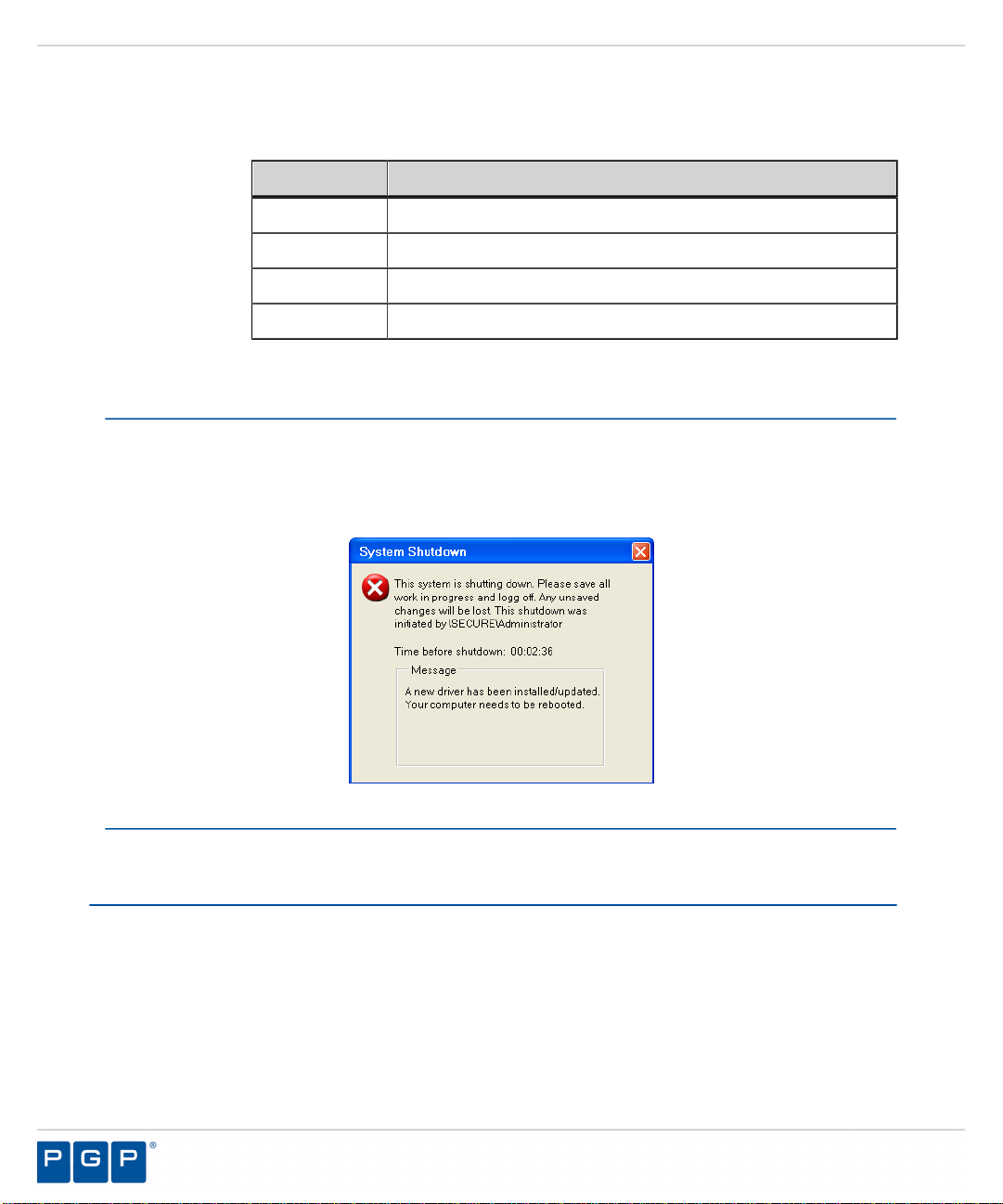
PGP Endpoint
Result: The deployment package is silently deployed the designated computer(s) or
After Completing This Task:
If you chose to restart the client after deployment is complete, the System Shutdown dialog
displays with the message created when selecting the reboot option(s), as illustrated by the
following example.
the Packages panel displays a progress bar showing the overall deployment
status the deployment package. The following table describes the status bar.
Color Status Condition
Turquoise Task completed successfully.
Green Task in progress with no warning.
Yellow Task in progress or completed with warnings.
Red Task in progress or stopped with an error.
computer group(s).
Figure 65: System Shutdown Dialog
Querying Client Status
You can use the Query for target computers to determine the operating system that is running,
whether a client is installed and which version, whether hardening is enabled, and whether the
PGP Endpoint components are running.
1. Select Start > Programs > PGP .
Step Result: The PGP Endpoint Client Deployment dialog opens.
2. Click Query .
- 88 -
Page 89

Using the Tool
3. From the Packages panel, select a deployment package from the list.
Result: The Computers panel lists the computers where the deployment package(s) are
installed. The Status column describes the client operating system and version,
TLS protocol selection, and client hardening status.
Figure 66: PGP Endpoint Client Deployment Dialog
- 89 -
Page 90
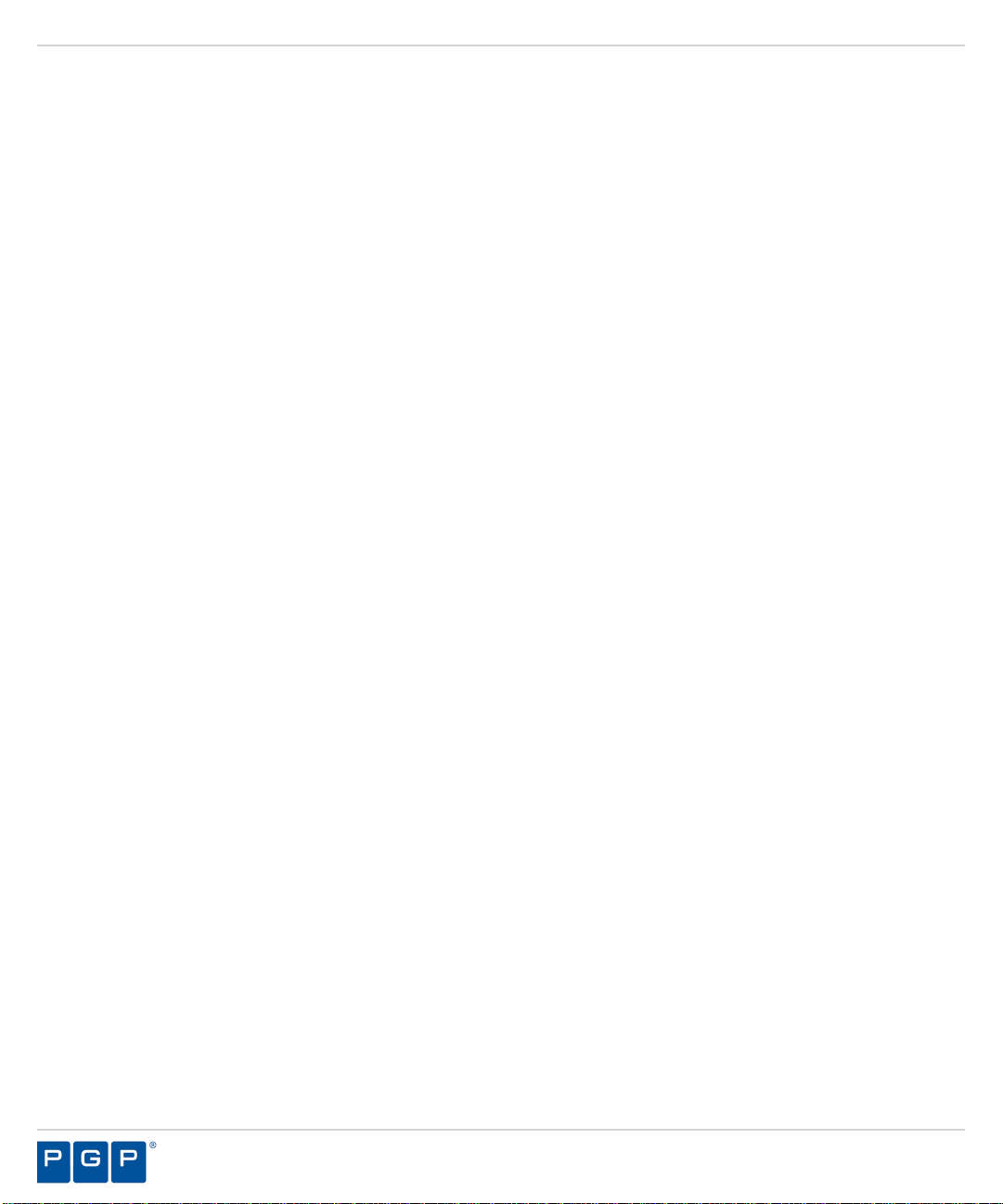
PGP Endpoint
- 90 -
Page 91

Appendix
A
Configuring DCOM Settings for the Administration Server
In this appendix:
• Setting Up Distributed
Component Object Model
(DCOM)
• Set Access Control List
Security Permissions
The Log Explorer module uses the Microsoft® Distributed
Component Object Model (DCOM) protocol to retrieve
log entries from the Management Server Console that
is connected to theAdministration Server. The other
Management Server Console modules use Remote
procedure calls (RPC) for network communication. If you
intend to install the Management Server Console on a
different computer or server than the Administration Server,
the network administrator must:
1. Configure the DCOM settings for the Administration
Server.
2. Set the security permissions for the computer-wide
access control lists (ACLs) that govern access to all
call, activation, or launch requests on the server, using
Microsoft Group Policy to manage computer-wide DCOM
access restrictions.
Note: DCOM does not work across non-trusted domains,
especially when using workgroups.
Setting Up Distributed Component Object Model (DCOM)
The network administrator(s) that are responsible for using the PGP Endpoint Management
Server Console must have the security access permissions set in Windows Component
Services for DCOM properties.
1. Select Start > Run.
- 91 -
Page 92

PGP Endpoint
2. Type dcomcnfg in the Open: field.
Step Result: The Component Services dialog opens.
Figure 67: Component Services Dialog
Attention: The steps described in this procedure are based on using a
Windows® Server 2003 SP1 operating system (OS). If you are using a
different Windows OS, the steps and step results may vary.
3. Double-click Component Services.
4. Double-click Computers.
Step Result: My Computer is listed in the right pane.
5. Right-click My Computer.
- 92 -
Page 93
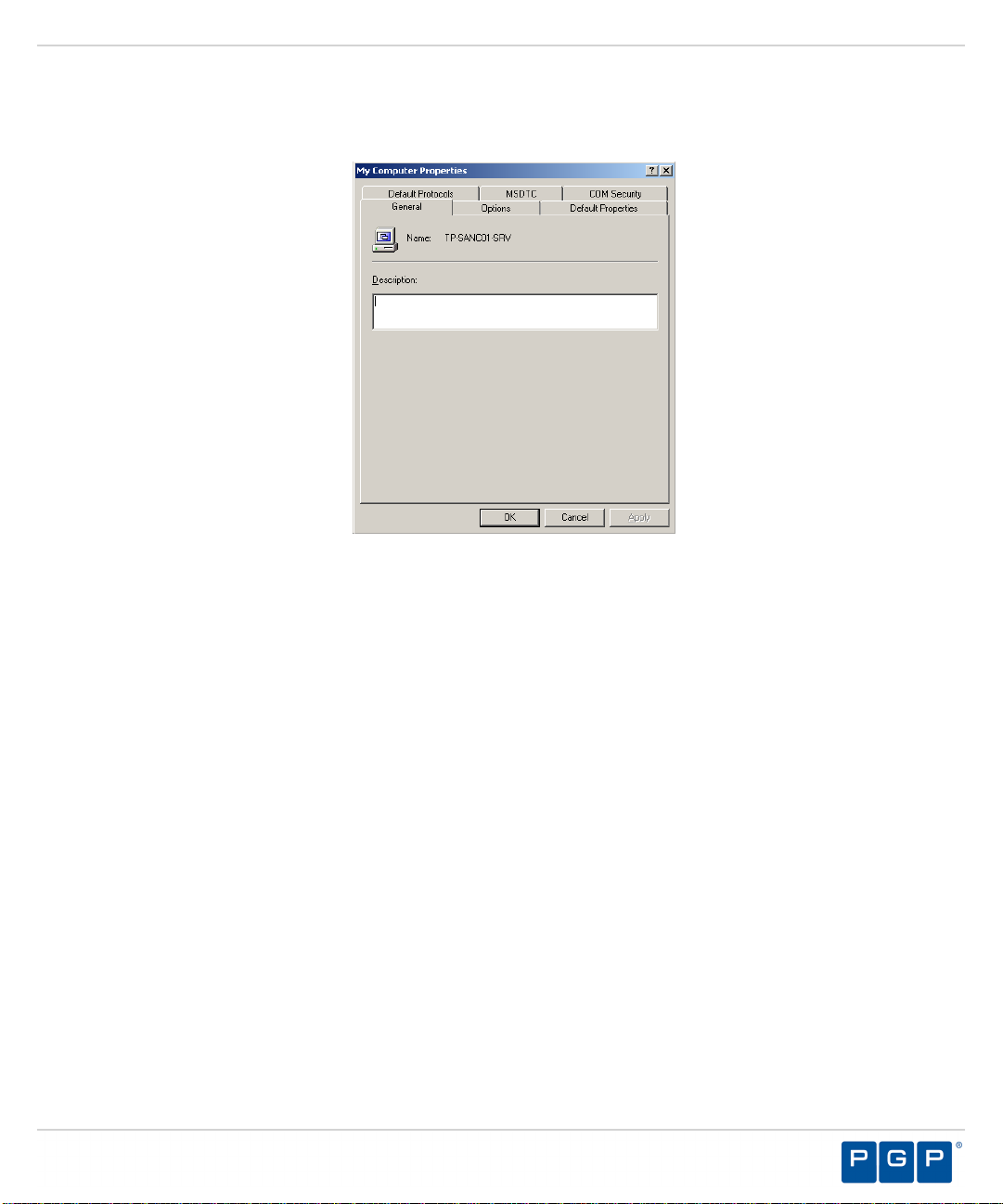
Configuring DCOM Settings for the Administration Server
6. Select Properties.
Step Result: The My Computer Properties dialog opens.
Figure 68: My Computer Properties Dialog
7. Select the COM Security tab.
8. In the Access Permissions panel, click Edit Default.
- 93 -
Page 94
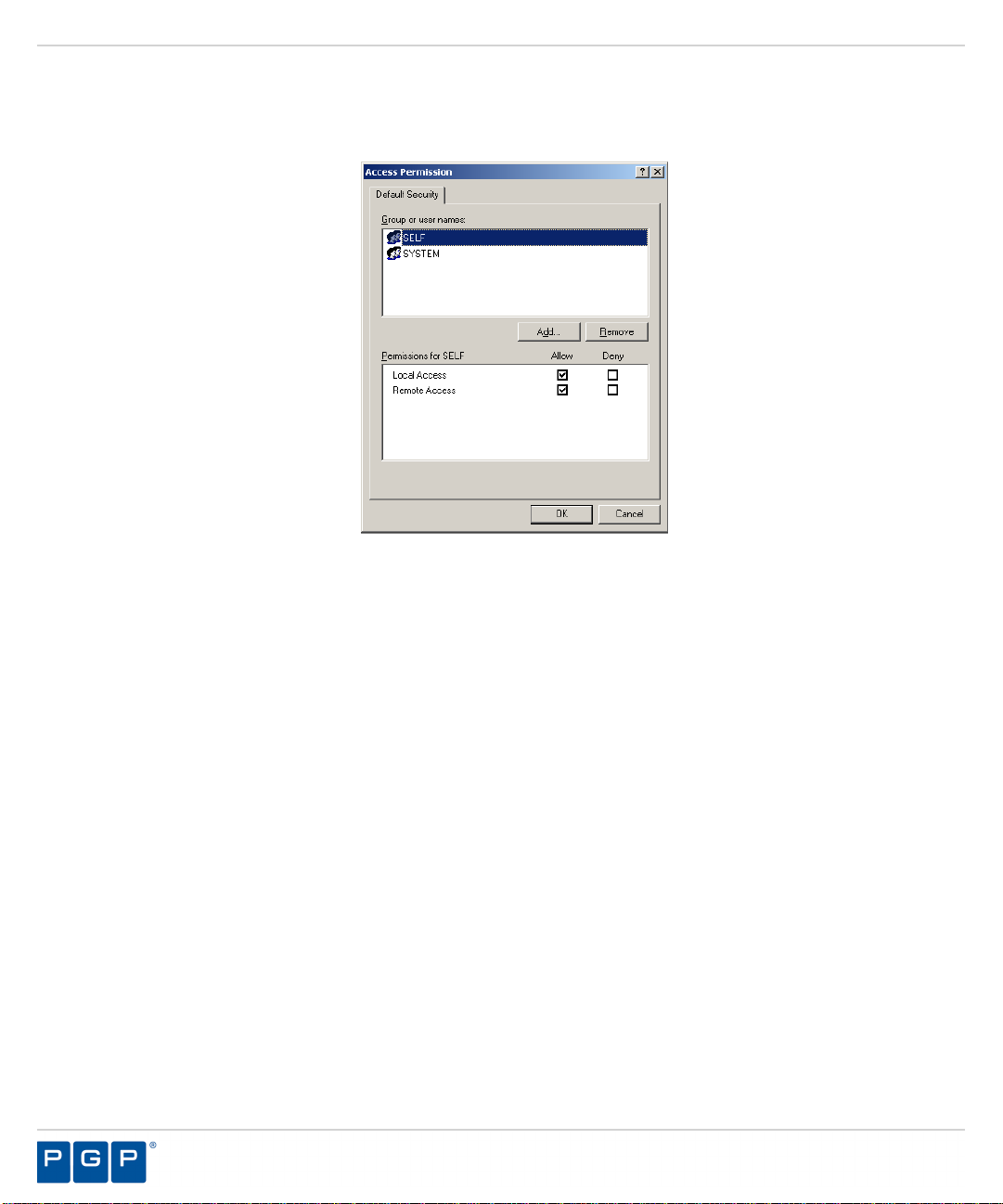
PGP Endpoint
a) Click No, for any warning screens that appear.
Step Result: The Access Permissions dialog opens.
Figure 69: Access Dialog
9. Verify that:
• SELF (the logged in user) is listed.
• SYSTEM is listed.
• The Permissions for SELF (and SYSTEM) Allow check boxes are selected for Local
Access and Remote Access.
- 94 -
Page 95
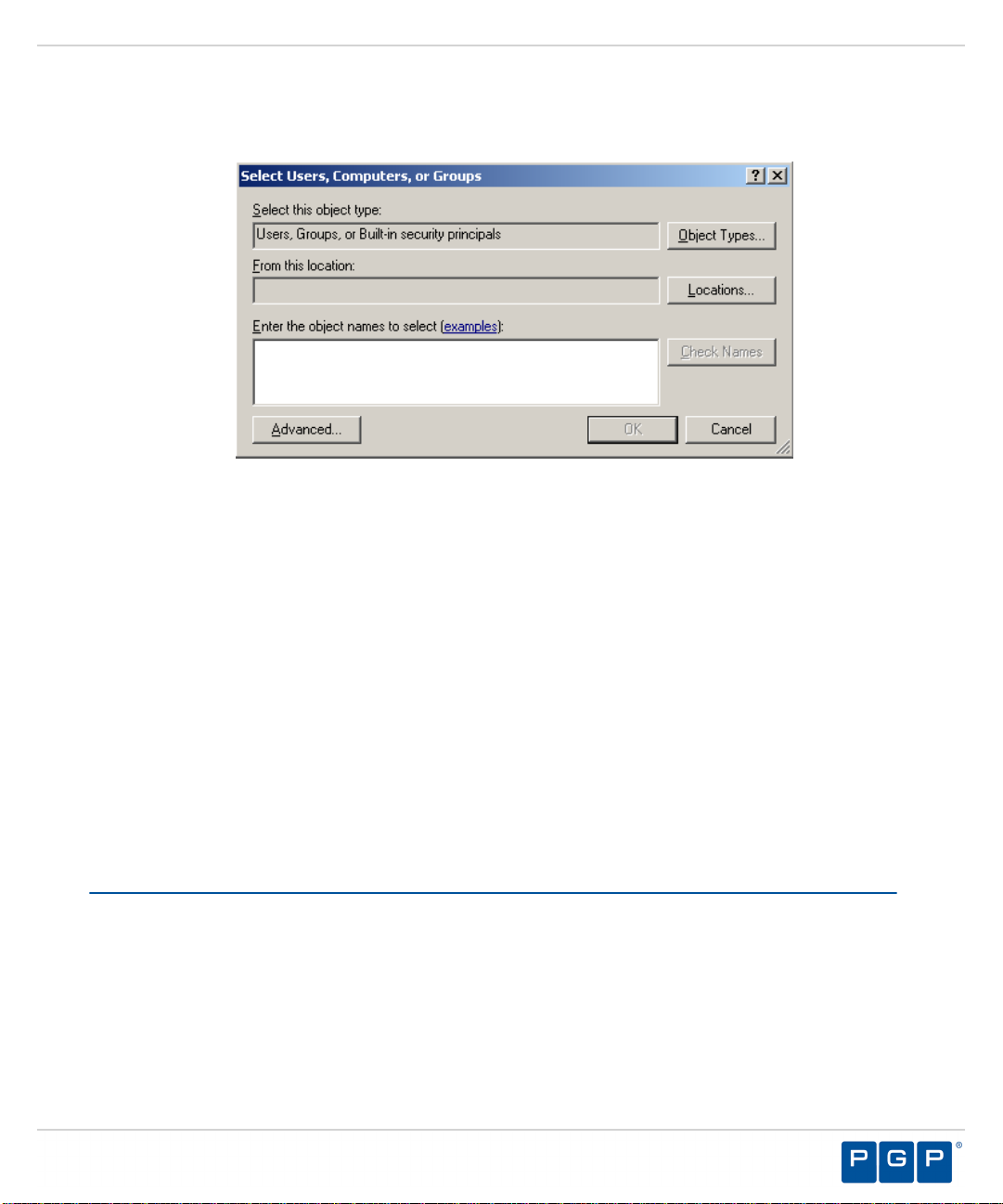
Configuring DCOM Settings for the Administration Server
10.To create a new profile with the necessary permissions, click Add.
Step Result: The Select Users or Groups dialog opens.
Figure 70: Select Users or Groups
11.In the Select this object type field, verify that at least Users is entered. If not:
a) Click Object Types and select Users.
b) In the From this location field, verify your computer name is entered.
c) Or, click Locations and select your computer name.
d) In the Enter objects name to select field, type a new object.
e) Click OK.
f) In the Access dialog, select the new object.
g) Select the Allow check box.
12.Click OK.
13.Click OK.
14.Close the Component Services dialog.
Set Access Control List Security Permissions
The network administrator(s) that are responsible for using the PGP Endpoint Management
Server Console must have Access Control List (ACL) permissions configured for network
Distributed Component Object Model (DCOM) security.
1. Select Start > Run.
- 95 -
Page 96

PGP Endpoint
2. Type gpedit.msc in the Open: field.
Step Result: The Group Policy Object Editor dialog opens.
Figure 71: Group Policy Object Editor Dialog
3. Select Computer Configuration > Windows Settings > Security Settings > Local
Policies > Security Options.
Step Result: The right pane refreshes, listing the Policy settings.
Figure 72: Group Policy Object Editor - Security Settings
4. Double-click DCOM: Machine Access Restrictions in Security Descriptor Definition
Language (SDDL) syntax from the Policy column in right pane.
5. Click Edit Security.
- 96 -
Page 97

Configuring DCOM Settings for the Administration Server
6. Add users and/or groups.
7. Select any or all of the following options for each user or group:
• Local Access
• Remote Access
8. Click OK.
9. Double-click DCOM: Machine Launch Restrictions in Security Descriptor Definition
Language (SDDL) syntax from the Policy column in the right pane.
10.Click Edit Security.
11.Add users and/or groups.
12.Select any or all of the following options for each user or group:
• Local Launch
• Remote Launch
• Local Activation
• Remote Activation
13.Click OK.
14.Close Group Policy Object Editor dialog.
15.Select Start > Run.
16.Run gpupdate.exe from the command line.
Result: Group policy settings are refreshed with the DCOM settings that you specified.
- 97 -
Page 98

PGP Endpoint
- 98 -
Page 99

Appendix
B
Installing the Client for Windows XP Embedded
In this appendix:
• Windows XPe Client
Limitations
• Supported Devices
• Installing the Client for
Windows XPe
Windows XPe is an edition of Windows XP that contains
the full feature set of Windows XP Professional, but has
restrictions on licensing that require the resulting device
to boot directly into the original equipment manufacturer
(OEM) application. Windows XPe is a componentized
version of Windows XP Professional. When building the
operating system (OS) image, the OEM chooses only
necessary software components, which reduces the
OS footprint, compared to XP Professional. Component
behavior is defined by component script and dynamic
HTML.
The componentized PGP Endpoint client is a modular
application that expresses driver functionality as:
• Properties sets.
• Optional scripts.
• Resources including files, registry entries, and
dependencies.
- 99 -
Page 100

PGP Endpoint
Windows XPe Client Limitations
The client has some limitations when used with Windows XPe.
The following limitations apply to using the PGP Endpoint client with Windows XP Embedded
(XPe).
• User notification displays only in the Explorer shell.
• The Rtnotify icon displays only when the Show notification in the Taskbar option is
enabled in the Explorer shell.
• The PGP Endpoint client cannot be deployed on Windows XPe thin clients using the PGP
Endpoint Client Deployment Tool.
• The public key sx-public.key cannot be imported using the componentized PGP Endpoint
client installation.
Supported Devices
The PGP Endpoint client for Windows XPe supports a limited number of device groups for
removable storage devices.
The devices supported by the PGP Endpoint client running Windows XP® Embedded compared
to Windows XP Professional are listed in the following table.
Table 11: Device Groups Supported by PGP Endpoint
Device Group Window XP Windows XPe
DVD/CD Drives Supported Supported
Floppy Disk Drives Supported Supported
Removable Storage Devices Supported Supported
Installing the Client for Windows XPe
You install the PGP Endpoint client for Windows XPe using the same installation software as a
Windows XP installation. However, you must disable the Windows XPe Enhanced Write Filter
- 100 -
