Page 1
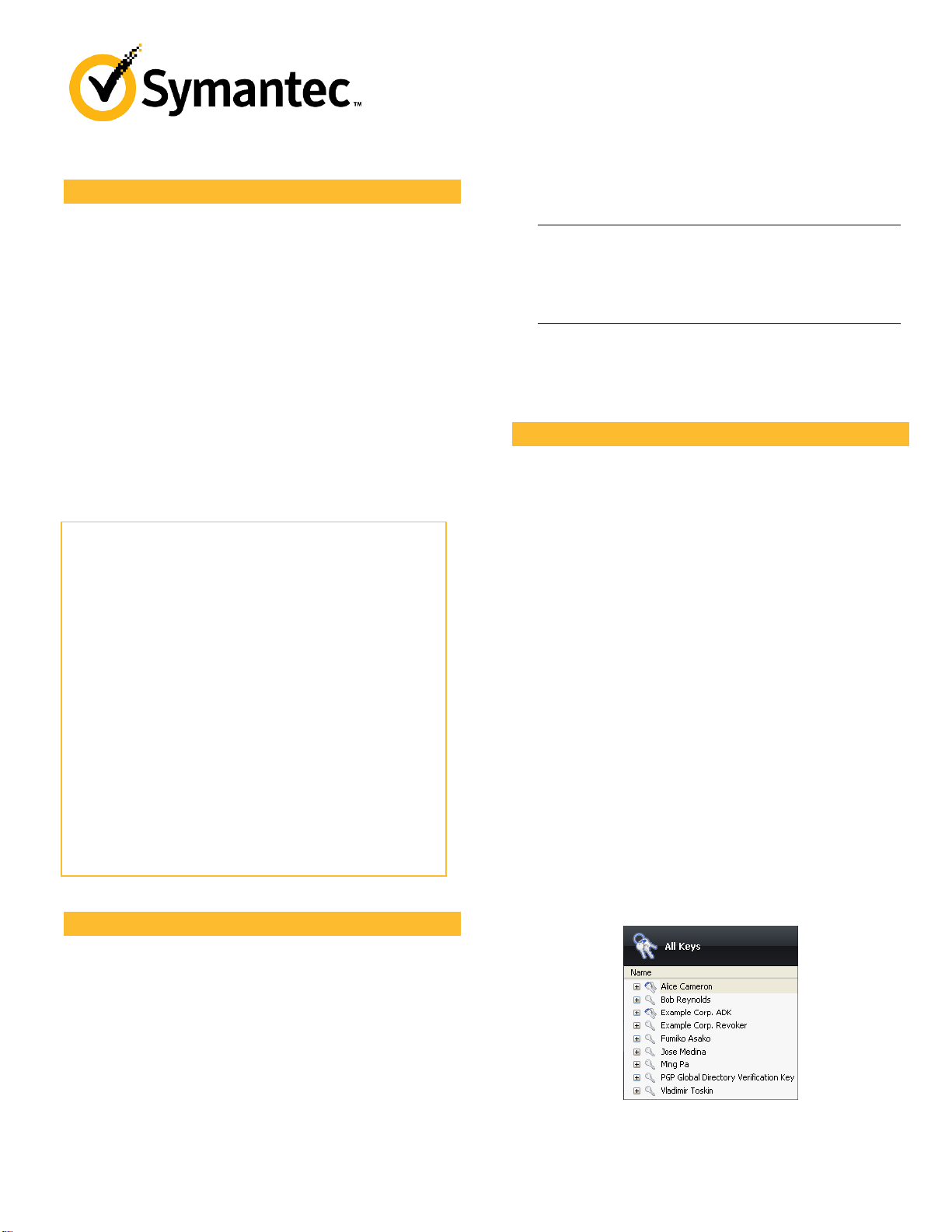
What is PGP Desktop Email?
PGP Desktop Email is part of the PGP Desktop family of
products. Use PGP Desktop Email to:
Automatically and transparently encrypt, sign, decrypt,
and verify email messages through policies you control.
Use part of your hard drive space as an encrypted virtual
disk volume with its own drive letter.
Create secure, encrypted Zip archives.
Put files and folders into a single encrypted, compressed
package that can be opened on Windows systems that do
not have PGP Desktop Email or PGP Desktop installed.
Completely destroy files and folders so that even file
recovery software cannot recover them.
Securely erase free space on your drives so that your
deleted data is truly unrecoverable.
Contents
• What is PGP Desktop Email? (page
• New to PGP Desktop Email? (page
• Understanding the Basics (page
• What Am I Installing? (page
• System Requirements (page
• Installing PGP Desktop Email (page
• Starting PGP Desktop Email (page
• The PGP Desktop Email Main Screen (page
• Using PGP Desktop Email Email (page
• Using PGP Viewer (page
• Creating PGP Virtual Disk Volumes (page
• Creating a PGP Zip Archive (page
• Using PGP Shred to Shred Files (page
• Getting Assistance (page
5)
8)
1)
1)
1)
2)
2)
2)
3)
3)
3)
6)
6)
7)
New to PGP Desktop Email?
PGP Desktop Email
Quick Start Guide
Version 10.2
to create one, and how to exchange keys with others so
you can encrypt your own data and share data securely
with others.
Note: A PGP Desktop Email license provides you with
access to a certain set of PGP Desktop Email features.
Certain other features of PGP Desktop Email may
require a different license. For more information, see
the Licensing section of the PGP Desktop User’s Guide.
For deployment, management, and policy enforcement
information for PGP Desktop Email, see the PGP
Universal Server Administrator’s Guide.
Understanding the Basics
PGP Desktop Email uses keys to encrypt, sign, decrypt, and
verify your messages.
After installation, PGP Desktop Email prompts you to create a
PGP keypair. A keypair is the combination of a private key
and a public key.
Keep your private key and its passphrase private, as the
name suggests. If someone gets your private key and its
passphrase, they can read your messages and
impersonate you to others. Your private key decrypts
incoming encrypted messages and signs outgoing
messages.
Your public key you can give to everyone. It does not have
a passphrase. Your public key encrypts messages that
only your private key can decrypt and verifies your
signed messages.
Your keyring holds both your keypairs and the public keys of
others, which you use to send encrypted messages to them.
Click the PGP Keys Control Box to see the keys on your
keyring:
1 The icon for a PGP keypair has two keys, denoting the
private and the public key. Alice Cameron has a PGP
keypair in this illustration, for example.
2 The icons for the public keys of others have just one key.
Ming Pa’s public key, for example, has been added to the
keyring shown in this illustration.
Use this step-by-step guide to get started. You will find that,
with PGP Desktop Email, protecting your data will be as easy
as turning a key in a lock.
This Quick Start Guide helps you install PGP Desktop
Email and get started.
The PGP Desktop User’s Guide provides more detailed
information on PGP Desktop Email. In it, you will learn
what a keypair is, why you might want to create one, how
1
Page 2
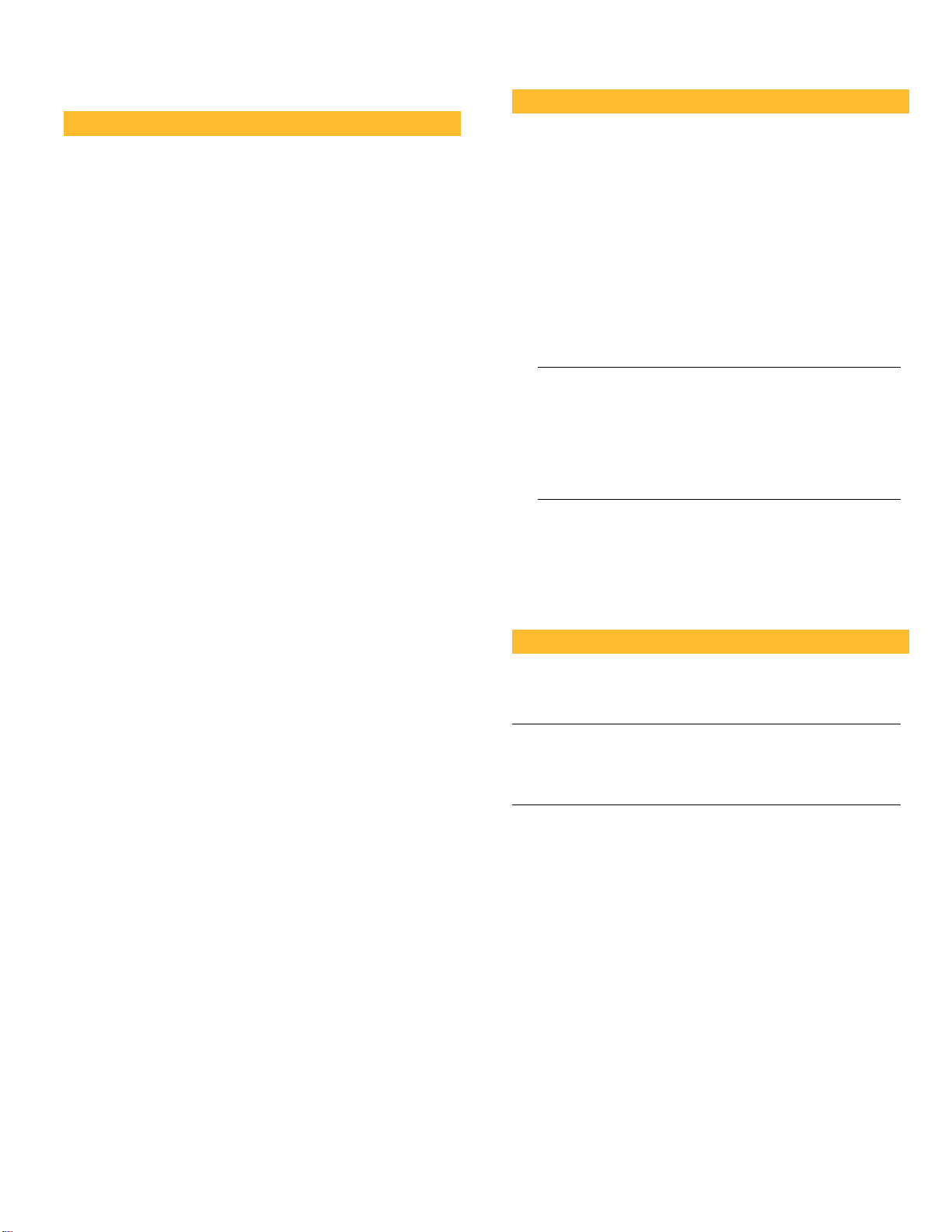
What Am I Installing?
PGP Desktop Email uses licensing to provide access to the
features you purchase. Depending on the license you have,
some or all of the PGP Desktop Email family of applications
will be active.
This document contains instructions for viewing the features
activated by your license.
PGP Desktop Email is a member of the PGP Desktop family of
applications. You can use PGP Desktop Email to automatically
and transparently encrypt, sign, decrypt, and verify email
messages through policies you control. You can also use PGP
Desktop Email to encrypt IM sessions for clients such as AIM
and iChat. Both users must have PGP Desktop Email enabled.
PGP Viewer is a member of the PGP Desktop family of
applications. You can use PGP Viewer to decrypt, verify and
display email messages outside of the
Other components included with PGP Desktop Email are:
PGP Virtual Disk volumes uses part of your hard drive space
as an encrypted virtual disk volume with its own drive letter.
A PGP Virtual Disk is the perfect place for storing your
sensitive files; it is as if you have stored them in a safe. When
the door of the safe is open (when the volume is mounted),
you can change files stored in it, take files out of it, and move
files into it. Otherwise (when the volume is unmounted), all
the data on the volume is protected.
PGP Zip adds any combination of files and folders to an
encrypted, compressed, portable archive. PGP Desktop must
be installed on a system to create or open a PGP Zip archive.
PGP Zip is a tool for securely archiving your sensitive data,
whether you want to distribute it to others or back it up.
PGP Self-Decrypting Archives (SDAs) — Puts files and
folders into an encrypted, compressed package that can be
opened on Windows systems that do not have any PGP
software installed. SDAs are the perfect solution for securely
exchanging files with someone who does not have PGP
software installed.
PGP Shredder completely destroys files and folders so that
even file recovery software cannot recover them. Deleting a
file using the Windows Recycle Bin (on Windows systems) or
Trash (on Mac OS X systems) does not actually delete it; it sits
on your drive and eventually gets overwritten. Until then, it is
trivial for an attacker to recover that file. PGP Shredder, in
contrast, immediately overwrites files multiple times. This is
so effective that even sophisticated disk recovery software
cannot recover these files. This feature also completely wipes
free space on your drives so your deleted data is truly
unrecoverable.
Key Management manages PGP keys, both your keypairs and
the public keys of others. You use your private key to decrypt
messages sent to you encrypted to your public key and to
secure your PGP Virtual Disk volumes. You use public keys to
encrypt messages to others or to add users to PGP Virtual
Disk volumes.
System Requirements
PGP Desktop Email can be installed on systems running the
following versions of Microsoft Windows operating systems:
Windows XP Professional 32-bit (Service Pack 2 or 3),
Windows XP Professional 64-bit (Service Pack 2),
Windows XP Home Edition (Service Pack 2 or 3),
Microsoft Windows XP Tablet PC Edition 2005 SP2,
Windows Vista (all 32- and 64-bit editions, including
Service Pack 2), Windows 7 (all 32- and 64-bit editions,
including Service Pack 1), Windows Server 2003 (Service
Pack 1 and 2).
The above operating systems are supported only when all of
the latest hot fixes and security patches from Microsoft have
been applied.
Note: PGP Whole Disk Encryption (PGP WDE) is not
compatible with other third-party software that could
bypass the PGP WDE protection on the Master Boot
Record (MBR) and write to or modify the MBR. This
includes such off-line defragmentation tools that bypass
the PGP WDE file system protection in the OS or system
restore tools that replace the MBR.
Hardware Requirements
512 MB of RAM
64 MB hard disk space
Installing PGP Desktop Email
Symantec Corporation recommends exiting all open
applications before you begin the install. The installation
process requires a system restart.
Note: If you are using PGP Desktop Email in a PGP Universal
Server-managed environment, your PGP Desktop Email
installer may be configured with specific features and/or
settings.
To install PGP Desktop Email
1 Locate the PGP Desktop Email installation program you
downloaded.
The installer program may have been distributed by your
PGP administrator using the Microsoft SMS deployment
tool.
2 Double-click the installer.
3 Follow the on-screen instructions.
4 Reboot your system when instructed.
5 When your system restarts, follow the on-screen
instructions to configure PGP Desktop Email.
2
Page 3
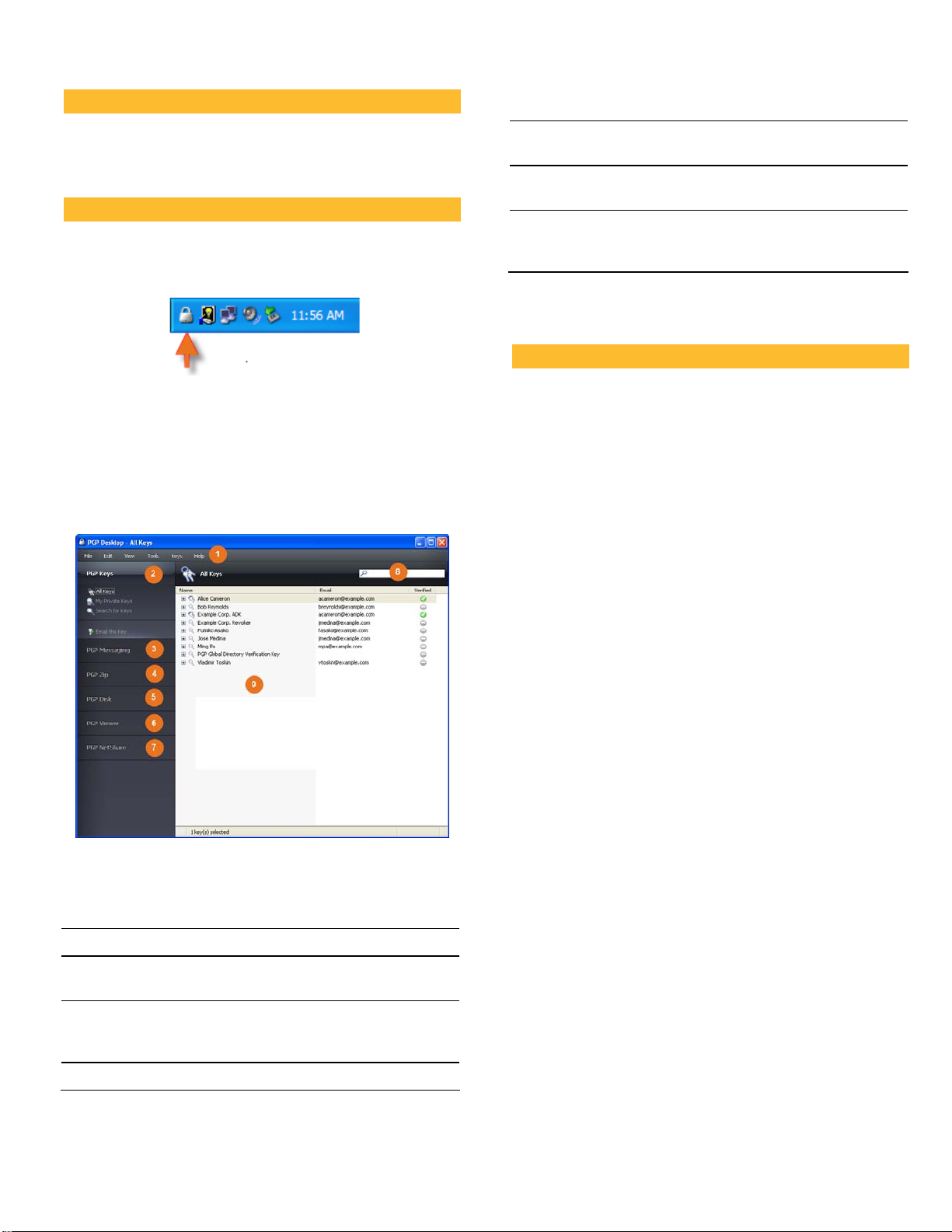
Licensing
6 The PGP Viewer Control Box. Gives you the ability to
decrypt, verify, and display messages outside the mail stream.
To see what features your license supports, open PGP Desktop
Email and select Help > License. Those features with a
checkmark are supported by the active license.
Starting PGP Desktop Email
To start PGP Desktop Email, use any of the following
methods:
Double-click the PGP Tray icon.
Right-click the PGP Tray icon and then select Open PGP
Desktop Email.
From the Start menu, select Programs > PGP > PGP
Desktop Email.
The PGP Desktop Email Main Screen
The PGP Desktop Email application window is your main
interface to the product.
The PGP Desktop Email main screen includes:
1
The Menu bar. Gives you access to PGP Desktop Email
commands. The menus on the Menu bar change depending on
which Control box is selected.
The PGP Keys Control Box. Gives you control of PGP keys.
2
The PGP Messaging Control Box. Gives you control over
3
PGP Messaging.
The PGP Zip Control Box. Gives you control of PGP Zip, as
4
well as the PGP Zip Assistant, which helps you create new PGP
Zip archives.
The PGP Disk Control Box. Gives you control of PGP Disk.
5
7 The PGP NetShare Control Box. Gives you control of PGP
NetShare.
8 The PGP Desktop Email Work area. Displays information
and actions you can take for the selected Control box.
9 PGP Keys Find box. Use to search for keys on your keyring.
As you type text in this box, PGP Desktop Email displays
search results based on either name or email address.
Each Control box expands to show available options, and
collapses to save space (only the Control Box’s banner
displays). Expand a Control Box by clicking its banner.
Using PGP Desktop Email Email
PGP Desktop Email Email automatically and transparently
encrypts and signs outgoing messages and decrypts and
verifies incoming messages. All you need to do is to send and
receive your email just as you always have; PGP Desktop
Email Email will take care of the rest.
Sending Encrypted Email
After installation, PGP Desktop Email Email inserts itself
between your email client and your mail server and watches
your email traffic.
When incoming messages arrive, PGP Desktop Email Email
intercepts them before they get to your inbox and
automatically attempts to decrypt and verify them; it uses
your private keys to decrypt and the public keys of others to
verify. When it is done with your messages, PGP Desktop
Email Email delivers them to your inbox.
In most cases, you do not have to do anything special;
decrypted incoming messages will appear in your inbox just
like any other incoming messages.
When you send outgoing messages, PGP Desktop Email Email
intercepts them on the way to your mail server and
automatically attempts to encrypt and sign them, based on
configured policies.
Again, you do not have to do anything special; just create your
messages using your email client and send them—PGP
Desktop Email Email handles everything else.
Details of how PGP Desktop Email Email transparently
handles your incoming and outgoing messaging is found in
the following sections.
Incoming Messages
PGP Desktop Email Email handles incoming messages based
on their content:
Not encrypted or signed. If a message is not encrypted or
signed, PGP Desktop Email Email just passes it along to
your email client. You can read the message as is, so there
is nothing for PGP Desktop Email Email to do to it.
Encrypted but not signed. If a message is encrypted, PGP
Desktop Email Email attempts to decrypt it so that you
3
Page 4

can read it. It will look first on your keyring for the
private key that can decrypt the message. If it finds the
private key, PGP Desktop Email Email uses it to decrypt
the message and then passes the message to your email
client. If it cannot find the private key, PGP Desktop
Email Email passes it to your email client still encrypted.
It will look something like this.
Opportunistic Encryption. Specifies that any message
for which a key to encrypt cannot be found should be sent
without encryption (in the clear). Having this policy as
the last policy in the list ensures that your messages will
be sent (unless you flag the message as Confidential),
albeit in the clear, even if a key to encrypt it to the
recipient cannot be found.
Creating New Policies
PGP Desktop Email Email includes the ability to create and
use new policies in addition to the four default policies. You
can create policies based on a wide variety of criteria. If you
are using PGP Desktop Email Email in a PGP Universal
Server-managed environment, your messaging policies and
other settings may be controlled by your organization’s PGP
administrator.
For complete information about how to create and implement
messaging policies, see the PGP Desktop User’s Guide.
Signed but not encrypted. If a message is signed, PGP
Desktop Email Email attempts to verify the signature. It
will look at the following locations in this order for the
appropriate public key: your default keying, the
keyserver at keys.domain, where domain is the domain of
the sender of the message, the PGP Global Directory
(keyserver.pgp.com), any then other configured
keyservers. If PGP Desktop Email Email finds the
appropriate public key, it will attempt to verify the
signature and then pass the message to your email client.
If it cannot find the appropriate public key, it will pass
the message to your email client unverified.
Encrypted and signed. If a message is encrypted and
signed, PGP Desktop Email Email will first try to find the
private key to decrypt the message, then try to find the
public key to verify it.
Outgoing Messages
PGP Desktop Email Email handles your outgoing email
messages based on policies, sets of instructions that can be
set up to handle any situation.
Default Policies
PGP Desktop Email Email includes four default policies:
Mailing List Admin Requests. Administrative requests to
mailing lists are sent in the clear; that is, not encrypted
or signed.
Mail List Submissions. Submissions to mailing lists are
sent signed (so they can be authenticated) but not
encrypted.
Require Encryption: [PGP] Confidential. Any message
flagged as confidential in your email client or containing
the text “[PGP]” in the subject line must be encrypted to a
valid recipient public key or it will not be sent. This policy
gives you a way to easily handle messages that must be
sent encrypted or not sent at all.
Was My Message Encrypted?
Because PGP Desktop Email Email does its work automatically
and transparently, from time to time you may find yourself
wondering, was my message really sent encrypted? The
answer is probably yes, but there are ways to make certain.
Notifier Alerts
PGP Desktop Email Notifier alerts are a feature of PGP
Desktop Email that both tell you what is going on with your
messaging and give you control over it.
For example, when you send an encrypted message, the
Notifier alert appears in the lower right corner of your screen.
It shows:
Subject.
Who it is being sent to.
Keys found for the recipient.
Status of the message.
To view more information about the message being sent, click
More. Now you also see:
What PGP Desktop Email Email did to the message.
Who signed the message.
For more information about Notifiers, see the PGP Desktop
User’s Guide.
Note: In a PGP Universal Server-managed environment,
your administrator may have specified certain notifications
settings (for example, whether notifications are to be
displayed or the location of the notifier). In this case, you
may not see any notifier messages at all.
4
Page 5

PGP Log
The PGP Log lists a variety of actions that PGP Desktop Email
is taking to secure your messaging.
For example, the message whose Notifiers are shown above
generated this entry in the PGP Log. It shows:
1 That an outgoing message was sent, who sent it, and what
the subject was.
2 The time it was encrypted, the email address it was
encrypted to, and the email address it was sent from.
Using PGP Viewer
3 In the Open Message File dialog box, navigate to the file
you want to open, select it, then click Open. PGP Viewer
decrypts, verifies, and displays the message in a separate
window.
In normal usage, PGP Desktop sits between your email client
(Mozilla Thunderbird, for example) and your email server so
that PGP Desktop can encrypt and sign outgoing messages
and decrypt and verify incoming messages. When PGP
Desktop is doing this, it is called “in the mail stream.”
Use PGP Viewer to decrypt, verify, and display messages
outside the mail stream.
Opening an Encrypted Message or File
Use PGP Viewer to open (decrypt, verify, and display)
encrypted message files of the following types:
*.pgp: Created by a PGP application.
*.eml: Created by Outlook Express or Thunderbird.
*.emlx: Created by Apple's Mail.app program on Mac OS X
systems.
*.msg: Created by Microsoft Outlook.
When PGP Viewer opens an encrypted message, it does not
overwrite the encrypted text. The original message remains
intact.
To decrypt, verify, and display an encrypted message from a
file
1 Open PGP Viewer. To do this, select the PGP icon in the
system tray and then select PGP Viewer or from within
PGP Desktop select the PGP Viewer control box.
2 Click Open File in PGP Viewer or pull down the Viewer
menu and select Open File in PGP Viewer. The Open
Message File dialog appears.
Tip: You can drag and drop the file you want to open
onto the portion of the PGP Viewer windows that
displays: Drag Email or Files Here. PGP Viewer opens
the file, decrypts and verifies it, and displays the
message.
4 To open another message, click Open Message in the
toolbar, navigate to the desired file, select it, then click
Open. PGP Viewer decrypts, verifies, and displays the
message. A pane on the left side of the PGP Viewer screen
is displayed so that you can see all open messages.
5 To open a pane on the left side of the PGP Viewer window
or to close the pane if it is open, click the Pane button on
the toolbar.
Copying Email Messages to Your Inbox
Use PGP Viewer to copy plaintext versions of decrypted
messages to the inbox of your email client.
To copy a message to the inbox of your email client
1 With the message in the PGP Viewer window, click Copy
to Inbox. The Copy to Inbox confirmation dialog box
displays the name of the email client to which the
message will be copied. To change this setting, see the
PGP Viewer Preferences.
2 Click OK to continue. If you are copying a message to the
Mozilla Thunderbird email client for the first time, a
dialog box displays, advising that you must install an
add-on.
Click Yes to install the add-on and follow the on-screen
instructions or click No. You must be using Thunderbird
2.0 or greater to install the add-on.
3 PGP Viewer opens your email client and copies a
plaintext version of the message to the inbox.
5
Page 6

Exporting Email Messages
Use PGP Viewer to export a decrypted message to a file.
3 Specify a Disk File Location for the volume.
4 To specify your mount preferences, do the following::
select a drive letter for the volume to Mount as.
To export a message from PGP Viewer to a file
1 With the message displayed in the PGP Viewer window,
click Export. The Export Message File dialog is displayed.
2 In the Export Message File dialog box, specify the desired
location, filename, and format for the file, then click
Save. PGP Viewer saves the file to the specified location.
Specifying Additional Options
Use the Tools button on the PGP Viewer Toolbar (on the far
right) to specify several PGP Viewer features:
Text Encoding: Specify the text encoding format for the
message currently being displayed by PGP Viewer.
Show Remote Images: Display external resources
(images, CSS style sheets, iframe content, and so on) for
the message currently being displayed by PGP Viewer.
You can specify that PGP Viewer automatically displays
external resources in Preferences.
View Message Source: Display the source of the message
currently being displayed by PGP Viewer. Viewing the
message source can tell you more information about the
message.
Preferences: Display the PGP Viewer Preferences dialog
box.
Creating PGP Virtual Disk Volumes
select Mount at Startup to have your new volume
mount automatically at startup.
select Unmount when inactive for x mins to have the
volume automatically unmount when it has been
inactive for the specified number of minutes.
5 From Capacity, select Dynamic (resizeable) if you want
the volume to grow in size as you add files or Fixed size if
you want the volume to always remain the same size.
6 Specify a file system Format for the volume.
7 Specify an Encryption algorithm for the volume.
8 Click Add User Key to add users who authenticate using
public-key cryptography or click New Passphrase User to
add users who authenticate using passphrases.
9 Click Create.
Use the User Access section to control existing users of a PGP
Virtual Disk volume:
1 Click Add User Key to add users who authenticate using
public-key cryptography.
2 Click New Passphrase User to add users who
authenticate using passphrases.
3 Select a passphrase user, then click Change Passphrase
to change their passphrase.
4 Select a user, then click Make Admin to give the user
administrative rights.
5 Select a user, then click Delete to delete the user.
The PGP Virtual Disk Volumes feature uses part of your hard
drive space as an encrypted virtual disk volume with its own
drive letter. You can create additional users for a volume so
that people you authorize can also access the volume.
1
Click New Virtual Disk in the PGP Disk Control box.
2 Type a Name for the volume.
Creating a PGP Zip Archive
PGP Zip archives let you put any combination of files and
folders into a compressed, portable archive. There are four
kinds of PGP Zip archives:
Recipient keys. Encrypts the archive to public keys. Only
the holder of the corresponding private keys can open the
archive. This is the most secure kind of PGP Zip archive.
Recipients must be using PGP software (for Windows or
Mac OS X).
Passphrase. Encrypts the archive to a passphrase, which
must be communicated to the recipients. Recipients must
be using PGP software (for Windows or Mac OS X).
PGP Self-Decrypting Archive. Encrypts the archive to a
passphrase. Recipients do not need to be using PGP
software to open it, but their computer must be running
Microsoft Windows. The passphrase must be
communicated to the recipients.
Sign only. Signs the archive but does not encrypt it,
allowing you to prove you are the sender. Recipients must
be using PGP software (for Windows or Mac OS X) to open
and verify the archive.
6
Page 7

The Passphrase and Sign only PGP Zip types are described in
detail in the PGP Desktop User’s Guide; they are described
briefly here.
1
Click New PGP Zip in the PGP Zip Control Box.
2 Drag and drop the files/folders you want to be in the
archive or use the buttons to select them.
3 Select Send original files to PGP Shredder when finished
if you want the files/folders you put into the archive to be
shredded when the archive is created.
4 Click Next.
5 Select the desired kind of PGP Zip archive:
Recipient keys
Passphrase
PGP Self-Decrypting Archive
Sign only
6 Click Next.
Passphrase and Sign only are described in detail in the PGP
Desktop User’s Guide.
Refer to the appropriate section on the following pages for the
kind of PGP Zip archive you specified.
Recipient Keys
The Add User Keys screen appears.
1 Click Add and use the User Selection screen to select the
public keys of those persons who you want to be able to
open the archive. If you want to be able to open the
archive yourself, be sure to include your public key.
2 Click Next.
3 Choose a private key on the local system to use to sign
the archive.
4 Specify a name and a location for the archive. The default
name is the name of the first file or folder in the archive;
the default location is the location of the files/folders
going into the archive.
5 Click Next. The PGP Zip archive is created. The Finished
screen displays information about the new archive.
6 Click Finish.
Note: The Passphrase type of PGP Zip archive is very similar
to Recipient Keys, the difference being that a passphrase is
used to protect the archive instead of a key.
Note: The Sign only type of PGP Zip archive is similar to
Recipient Keys, the difference being that because the archive
is only signed, not encrypted, you do not select public keys.
PGP Self-Decrypting Archive
The Create a passphrase screen appears.
1 Type a passphrase for the PGP Zip Self-Decrypting
Archive (SDA), then type it again to confirm it.
2 Click Next.
3 Choose a private key on the local system to use to sign
the archive.
4 Specify a name and a location for the archive. The default
name is the name of the first file or folder in the archive;
the default location is the location of the files/folders
going into the archive.
5 Click Next. The PGP SDA is created.
6 Click Finish.
Using PGP Shred to Shred Files
The PGP Shredder feature completely destroys files and
folders so that even sophisticated file recovery software
cannot recover them. While both the PGP Shredder icon and
the Windows Recycle Bin appear on your desktop, only PGP
Shredder immediately overwrites the files you specify so that
they are not recoverable.
You can shred files using any of the following methods:
Using the PGP Shredder icon.
Using the PGP toolbar.
Using the PGP shortcut menu.
Shredding Files Using the PGP Shredder Icon
To shred files using the PGP Shredder icon
1 On your Windows desktop, drag the files and folders you
want to shred into the PGP Shredder. A dialog box
appears, asking you to confirm you want to shred the
files.
2 Click Yes. The specified files and folders are shredded.
7
Page 8
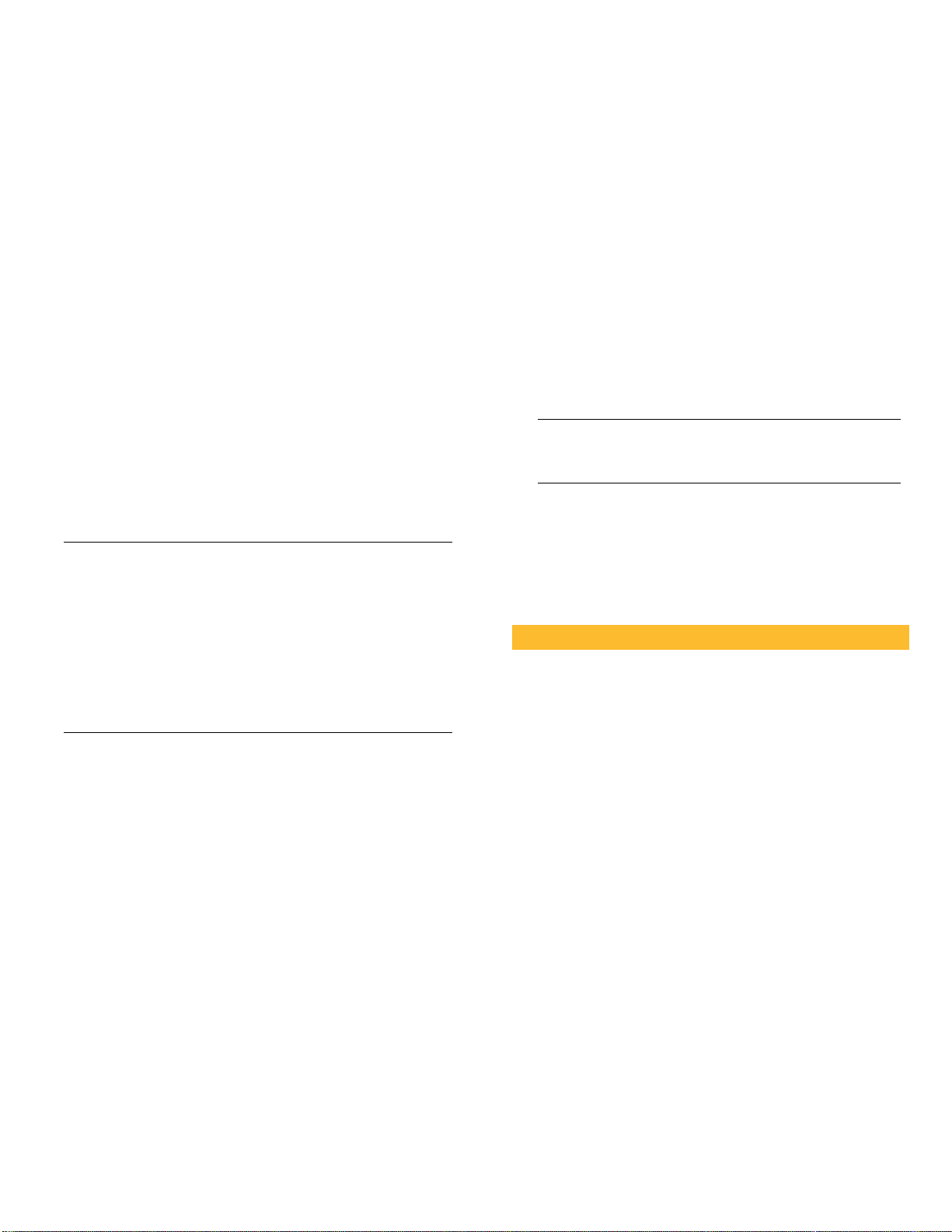
Shredding Files Using the PGP Toolbar
To shred files using the PGP Toolbar
1 In the PGP Desktop Email main application window,
select Tools > Shred Files. The Open dialog box is
displayed.
2 Select the files on your system you want to shred, then
click Open. A confirmation dialog box is displayed, asking
you to confirm that you want to shred (secure delete) the
listed files and/or folders.
3 Click Yes. The files are securely deleted from your
system.
Shredding Files Using the PGP Shortcut Menu
To shred files in Windows Explorer
1 In Windows Explorer, right-click files/folders you want to
shred. A confirmation dialog box is displayed, asking you
to confirm that you want to shred (secure delete) the
listed files and/or folders.
2 Click Yes. The files are securely deleted from your
system.
Note: If you do not use the PGP Shredder feature often, you
can remove the PGP Shredder icon from your desktop via
PGP Options. To do this, select Tools > Options, select the
Disk tab, deselect the Place PGP Shredder icon on the
desktop option, and then click OK.
Note: You can also use PGP Options to control the number of
passes made when shredding (more passes is more secure
but takes longer), whether files in the Windows Recycle Bin
should be shredded when you empty it, and whether the
warning dialog box is displayed when you shred.
Shredding Free Space
The PGP Shred Free Space feature completely shreds free
space on your drives so that your deleted data is truly
unrecoverable. Keep in mind that “free space” is actually a
misnomer. What PGP Shred Free Space does is overwrite the
portions of your hard drive that Windows believes to be
empty; in fact, that space could be empty or it could be
holding files Windows told you were deleted.
When you put files into the Windows Recycle Bin and empty
it, the files are not really deleted; Windows just acts like there
is nothing there and eventually overwrites the files. Until
those files are overwritten, they are easy for an attacker to
recover. PGP Shred Free Space overwrites this “free space” so
that even disk recovery software cannot get those files back.
To shred free space on your disks
1 Open PGP Desktop Email.
2 Select Tools > PGP Shred Free Space.
3 On the Introduction screen, read the information, then
click Next.
4 On the Gathering Information screen, in the Shred drive
field, select the disk or volume you want shredded and
the number of passes you want PGP Shred Free Space to
perform.
The recommended guidelines for passes are:
3 passes for personal use.
10 passes for commercial use.
18 passes for military use.
26 passes for maximum security.
5 Choose whether to Wipe internal NTFS data structures
(not available on all systems), then click Next.
This option shreds small (less than 1K) files in internal
data structures that might otherwise not get shredded.
6 On the Perform Shred screen, click Begin Shred.
Note: Click Schedule to schedule a shred of your free
space instead of doing it now. The Windows Task
Scheduler must be installed on your system.
The length of the shred session depends on the number
of passes you specified, the speed of the processor, how
many other applications are running, and so on.
7 When the shred session is complete, click Next.
8 On the Completing screen, click Finish.
Technical Support
Symantec Technical Support maintains support centers
globally. Technical Support’s primary role is to respond to
specific queries about product features and functionality. The
Technical Support group also creates content for our online
Knowledge Base. The Technical Support group works
collaboratively with the other functional areas within
Symantec to answer your questions in a timely fashion. For
example, the Technical Support group works with Product
Engineering and Symantec Security Response to provide
alerting services and virus definition updates.
Symantec’s support offerings include the following:
A range of support options that give you the flexibility to
select the right amount of service for any size
organization
Telephone and/or Web-based support that provides rapid
response and up-to-the-minute information
Upgrade assurance that delivers software upgrades
Global support purchased on a regional business hours or
24 hours a day, 7 days a week basis
Premium service offerings that include Account
Management Services
For information about Symantec’s support offerings, you can
visit our Web site at the following URL:
8
Page 9

www.symantec.com/business/support/
All support services will be delivered in accordance with your
support agreement and the then-current enterprise technical
support policy.
Contacting Technical Support
Customers with a current support agreement may access
Technical Support information at the following URL:
www.symantec.com/business/support/
Before contacting Technical Support, make sure you have
satisfied the system requirements that are listed in your
product documentation. Also, you should be at the computer
on which the problem occurred, in case it is necessary to
replicate the problem.
When you contact Technical Support, please have the
following information available:
Product release level
Hardware information
Available memory, disk space, and NIC information
Operating system
Version and patch level
Network topology
Router, gateway, and IP address information
Problem description:
Error messages and log files
Troubleshooting that was performed before
contacting Symantec
Information about the Symantec Buying Programs
Advice about Symantec's technical support options
Nontechnical presales questions
Issues that are related to CD-ROMs or manuals
Support agreement resources
If you want to contact Symantec regarding an existing
support agreement, please contact the support agreement
administration team for your region as follows:
Asia-Pacific and Japan customercare_apac@symantec.com
Europe, Middle-East, Africa
North America, Latin America
semea@symantec.com
supportsolutions@symantec.com
Copyright and Trademarks
Copyright (c) 2011 Symantec Corporation. All rights reserved.
Symantec, the Symantec Logo, PGP, Pretty Good Privacy, and
the PGP logo are trademarks or registered trademarks of
Symantec Corporation or its affiliates in the U.S. and other
countries. Other names may be trademarks of their respective
owners.
Recent software configuration changes and network
changes
Licensing and registration
If your Symantec product requires registration or a license
key, access our technical support Web page at the following
URL:
www.symantec.com/business/support/
Customer service
Customer service information is available at the following
URL:
www.symantec.com/business/support/
Customer Service is available to assist with non-technical
questions, such as the following types of issues:
Questions regarding product licensing or serialization
Product registration updates, such as address or name
changes
General product information (features, language
availability, local dealers)
Latest information about product updates and upgrades
Information about upgrade assurance and support
contracts
9
