Page 1

PGP® Command Line
User's Guide
Page 2

Page 3

Version Information
PGP Command Line User's Guide. Version 10.1. Released September 2010.
Copyright Information
Copyright © 1991-2010 by PGP Corporation. All Rights Reserved. No part of this document can be reproduced or transmitted in any form or by any
means, electronic or mechanical, for any purpose, without the express written permission of PGP Corporation.
Trademark Information
PGP, Pretty Good Privacy, and the PGP logo are registered trademarks of PGP Corporation in the US and other countries. IDEA is a trademark of
Ascom Tech AG. Windows and ActiveX are registered trademarks of Microsoft Corporation. AOL is a registered trademark, and AOL Instant
Messenger is a trademark, of America Online, Inc. Red Hat and Red Hat Linux are trademarks or registered trademarks of Red Hat, Inc. Linux is a
registered trademark of Linus Torvalds. Solaris is a trademark or registered trademark of Sun Microsystems, Inc. AIX is a trademark or registered
trademark of International Business Machines Corporation. HP-UX is a trademark or registered trademark of Hewlett-Packard Company. SSH and
Secure Shell are trademarks of SSH Communications Security, Inc. Rendezvous and Mac OS X are trademarks or registered trademarks of Apple
Computer, Inc. All other registered and unregistered trademarks in this document are the sole property of their respective owners.
Licensing and Patent Information
The IDEA cryptographic cipher described in U.S. patent number 5,214,703 is licensed from Ascom Tech AG. The CAST-128 encryption algorithm,
implemented from RFC 2144, is available worldwide on a royalty-free basis for commercial and non-commercial uses. PGP Corporation has secured a
license to the patent rights contained in the patent application Serial Number 10/655,563 by The Regents of the University of California, entitled Block
Cipher Mode of Operation for Constructing a Wide-blocksize block Cipher from a Conventional Block Cipher. Some third-party software included in PGP
Universal Server is licensed under the GNU General Public License (GPL). PGP Universal Server as a whole is not licensed under the GPL. If you would
like a copy of the source code for the GPL software included in PGP Universal Server, contact PGP Support (
may have patents and/or pending patent applications covering subject matter in this software or its documentation; the furnishing of this software or
documentation does not give you any license to these patents.
https://support.pgp.com). PGP Corporation
Acknowledgments
This product includes or may include:
-- The Zip and ZLib compression code, created by Mark Adler and Jean-Loup Gailly, is used with permission from the free Info-ZIP implementation,
developed by zlib (
under the MIT License found at
freely available high-quality data compressor, is copyrighted by Julian Seward, © 1996-2005. -- Application server (
http://www.apache.org/), Jakarta Commons (http://jakarta.apache.org/commons/license.html) and log4j, a Java-based library used to parse
server (
HTML, developed by the Apache Software Foundation. The license is at
binding framework for moving data from XML to Java programming language objects and from Java to databases, is released by the ExoLab Group
under an Apache 2.0-style license, available at
Foundation that implements the XSLT XML transformation language and the XPath XML query language, is released under the Apache Software
License, version 1.1, available at
Protocol") used for communications between various PGP products is provided under the Apache license found at
http://www.apache.org/licenses/LICENSE-2.0.txt. -- mx4j, an open-source implementation of the Java Management Extensions (JMX), is released
under an Apache-style license, available at
Independent JPEG Group. (
distributed under the MIT License
distributed by University of Cambridge. ©1997-2006. The license agreement is at
and Domain Name System (DNS) protocols developed and copyrighted by Internet Systems Consortium, Inc. (
implementation of daemon developed by The FreeBSD Project, © 1994-2006. -- Simple Network Management Protocol Library developed and
copyrighted by Carnegie Mellon University © 1989, 1991, 1992, Networks Associates Technology, Inc, © 2001- 2003, Cambridge Broadband Ltd. ©
2001- 2003, Sun Microsystems, Inc., © 2003, Sparta, Inc, © 2003-2006, Cisco, Inc and Information Network Center of Beijing University of Posts and
Telecommunications, © 2004. The license agreement for these is at
by Network Time Protocol and copyrighted to various contributors. -- Lightweight Directory Access Protocol developed and copyrighted by OpenLDAP
Foundation. OpenLDAP is an open-source implementation of the Lightweight Directory Access Protocol (LDAP). Copyright © 1999-2003, The
OpenLDAP Foundation. The license agreement is at
OpenBSD project is released by the OpenBSD Project under a BSD-style license, available at
bin/cvsweb/src/usr.bin/ssh/LICENCE?rev=HEAD. -- PC/SC Lite is a free implementation of PC/SC, a specification for SmartCard integration is released
under the BSD license. -- Postfix, an open source mail transfer agent (MTA), is released under the IBM Public License 1.0, available at
http://www.opensource.org/licenses/ibmpl.php. -- PostgreSQL, a free software object-relational database management system, is released under a
BSD-style license, available at
PostgreSQL database using standard, database independent Java code, (c) 1997-2005, PostgreSQL Global Development Group, is released under a
BSD-style license, available at
database management system, is released under a BSD-style license, available at
version of cron, a standard UNIX daemon that runs specified programs at scheduled times. Copyright © 1993, 1994 by Paul Vixie; used by permission. -
- JacORB, a Java object used to facilitate communication between processes written in Java and the data layer, is open source licensed under the
GNU Library General Public License (LGPL) available at
is an open-source implementation of a CORBA Object Request Broker (ORB), and is used for communication between processes written in C/C++ and
the data layer. Copyright (c) 1993-2006 by Douglas C. Schmidt and his research group at Washington University, University of California, Irvine, and
Vanderbilt University. The open source software license is available at
downloading files via common network services, is open source software provided under a MIT/X derivate license available at
http://curl.haxx.se/docs/copyright.html. Copyright (c) 1996 - 2007, Daniel Stenberg. -- libuuid, a library used to generate unique identifiers, is released
under a BSD-style license, available at
libpopt, a library that parses command line options, is released under the terms of the GNU Free Documentation License available at
http://directory.fsf.org/libs/COPYING.DOC. Copyright © 2000-2003 Free Software Foundation, Inc. -- gSOAP, a development tool for Windows clients
to communicate with the Intel Corporation AMT chipset on a motherboard, is distributed under the gSOAP Public License version 1.3b, available at
http://www.zlib.net). -- Libxml2, the XML C parser and toolkit developed for the Gnome project and distributed and copyrighted
http://www.opensource.org/licenses/mit-license.html. Copyright © 2007 by the Open Source Initiative. -- bzip2 1.0, a
http://jakarta.apache.org/), web
www.apache.org/licenses/LICENSE-2.0.txt. -- Castor, an open-source, data-
http://www.castor.org/license.html. -- Xalan, an open-source software library from the Apache Software
http://xml.apache.org/xalan-j/#license1.1. -- Apache Axis is an implementation of the SOAP ("Simple Object Access
http://mx4j.sourceforge.net/docs/ch01s06.html. -- jpeglib version 6a is based in part on the work of the
http://www.ijg.org/) -- libxslt the XSLT C library developed for the GNOME project and used for XML transformations is
http://www.opensource.org/licenses/mit-license.html. -- PCRE Perl regular expression compiler, copyrighted and
http://www.pcre.org/license.txt. -- BIND Balanced Binary Tree Library
http://www.isc.org) -- Free BSD
http://net-snmp.sourceforge.net/about/license.html. -- NTP version 4.2 developed
http://www.openldap.org/software/release/license.html. Secure shell OpenSSH developed by
http://www.openbsd.org/cgi-
http://www.postgresql.org/about/licence. -- PostgreSQL JDBC driver, a free Java program used to connect to a
http://jdbc.postgresql.org/license.html. -- PostgreSQL Regular Expression Library, a free software object-relational
http://www.postgresql.org/about/licence. -- 21.vixie-cron is the Vixie
http://www.jacorb.org/lgpl.html. Copyright © 2006 The JacORB Project. -- TAO (The ACE ORB)
http://www.cs.wustl.edu/~schmidt/ACE-copying.html. -- libcURL, a library for
http://thunk.org/hg/e2fsprogs/?file/fe55db3e508c/lib/uuid/COPYING. Copyright (C) 1996, 1997 Theodore Ts'o. --
Page 4

http://www.cs.fsu.edu/~engelen/license.html. -- Windows Template Library (WTL) is used for developing user interface components and is distributed
under the Common Public License v1.0 found at
automate a variety of maintenance functions and is provided under the Perl Artistic License, found at
http://www.perl.com/pub/a/language/misc/Artistic.html. -- rEFIt - libeg, provides a graphical interface library for EFI, including image rendering, text
rendering, and alpha blending, and is distributed under the license found at
http://refit.svn.sourceforge.net/viewvc/*checkout*/refit/trunk/refit/LICENSE.txt?revision=288. Copyright (c) 2006 Christoph Pfisterer. All rights
reserved. -- Java Radius Client, used to authenticate PGP Universal Web Messenger users via Radius, is distributed under the Lesser General Public
License (LGPL) found at
Copyright (c) 2009, Yahoo! Inc. All rights reserved. Released under a BSD-style license, available at
JSON-lib version 2.2.1, a Java library used to convert Java objects to JSON (JavaScript Object Notation) objects for AJAX. Distributed under the
Apache 2.0 license, available at
available at
available at
available at
common configuration file format used on Windows, on other platforms. Distributed under the MIT License found at
http://www.opensource.org/licenses/mit-license.html. Copyright 2006-2008, Brodie Thiesfield. -- uSTL provides a small fast implementation of common
Standard Template Library functions and data structures and is distributed under the MIT License found at
license.html. Copyright (c) 2005-2009 by Mike Sharov <msharov@users.sourceforge.net>. -- Protocol Buffers (protobuf), Google's data interchange
format, are used to serialize structure data in the PGP SDK. Distributed under the BSD license found at
license.php. Copyright 2008 Google Inc. All rights reserved.
Additional acknowledgements and legal notices are included as part of the PGP Universal Server.
http://ezmorph.sourceforge.net/license.html. -- Apache Commons Lang, used by JSON-lib, is distributed under the Apache 2.0 license,
http://commons.apache.org/license.html. -- Apache Commons BeanUtils, used by JSON-lib, is distributed under the Apache 2.0 license,
http://commons.apache.org/license.html. -- SimpleIni is an .ini format file parser and provides the ability to read and write .ini files, a
http://www.gnu.org/licenses/lgpl.html. -- Yahoo! User Interface (YUI) library version 2.5.2, a Web UI interface library for AJAX.
http://json-lib.sourceforge.net/license.html. -- EZMorph, used by JSON-lib, is distributed under the Apache 2.0 license,
http://opensource.org/licenses/cpl1.0.php. -- The Perl Kit provides several independent utilities used to
http://developer.yahoo.com/yui/license.html. --
http://www.opensource.org/licenses/mit-
http://www.opensource.org/licenses/bsd-
Export Information
Export of this software and documentation may be subject to compliance with the rules and regulations promulgated from time to time by the Bureau
of Export Administration, United States Department of Commerce, which restricts the export and re-export of certain products and technical data.
Limitations
The software provided with this documentation is licensed to you for your individual use under the terms of the End User License Agreement provided
with the software. The information in this document is subject to change without notice. PGP Corporation does not warrant that the information meets
your requirements or that the information is free of errors. The information may include technical inaccuracies or typographical errors. Changes may be
made to the information and incorporated in new editions of this document, if and when made available by PGP Corporation.
Unsupported Third Party Products
By utilizing third party products, software, drivers, or other components ("Unsupported Third Party Product") to interact with the PGP software and/or by
utilizing any associated PGP command or code provided by to you by PGP at its sole discretion to interact with the Unsupported Third Party Product
("PGP Third Party Commands"), you acknowledge that the PGP software has not been designed for or formally tested with the Unsupported Third Party
Product, and therefore PGP provides no support or warranties with respect to the PGP Third Party Commands or the PGP software's compatibility with
Unsupported Third Party Products. THE PGP THIRD PARTY COMMANDS ARE PROVIDED "AS IS," WITH ALL FAULTS, AND THE ENTIRE RISK AS TO
SATISFACTORY QUALITY, PERFORMANCE, ACCURACY, AND EFFORT IS WITH YOU. TO THE MAXIMUM EXTENT PERMITTED BY APPLICABLE
LAW, PGP DISCLAIMS ALL REPRESENTATIONS, WARRANTIES, AND CONDITIONS, WHETHER EXPRESS OR IMPLIED, INCLUDING ANY
WARRANTIES OR CONDITIONS OF MERCHANTABILITY, FITNESS FOR A PARTICULAR PURPOSE, TITLE, NONINFRINGEMENT, QUIET
ENJOYMENT, AND ACCURACY WITH RESPECT TO THE PGP THIRD PARTY COMMANDS OR THE PGP SOFTWARE'S COMPATIBILITY WITH THE
UNSUPPORTED THIRD PARTY PRODUCT.
4
Page 5

Contents
PGP Command Line Basics 1
Important Concepts 1
Getting Started 2
Installation 5
Overview 5
System Requirements 6
Windows 7 and Vista 6
Windows Server 2008 and 2003 7
Windows XP 9
Windows 2000 10
IBM AIX 10
HP-UX 11i 10
Solaris 9 and 10 10
Red Hat Enterprise Linux, SLES, and Fedora Core 11
Mac OS X 11
Installing on AIX 11
Installing on AIX 11
Changing the Home Directory on AIX 13
Uninstalling on AIX 13
Installing on HP-UX 14
Installing on HP-UX 14
Changing the Home Directory on HP-UX 15
Installing to a Non-Default Directory on HP-UX 15
Uninstalling on HP-UX 16
Installing on Mac OS X 16
Installing on Mac OS X 16
Changing the Home Directory on Mac OS X 17
Uninstalling on Mac OS X 17
Installing on Red Hat Enterprise Linux, SLES, or Fedora Core 18
Installing on Red Hat Enterprise Linux or Fedora Core 18
Changing the Home Directory on Linux or Fedora Core 19
Uninstalling on Linux or Fedora Core 19
Installing on Solaris 20
Installing on Solaris 20
Changing the Home Directory on Solaris 21
Uninstalling on Solaris 22
Installing on Windows 22
PGP Command Line for Windows and PGP Desktop on the Same System 22
To Install on Windows 22
Changing the Home Directory on Windows 23
Uninstalling on Windows 24
i
Page 6

PGP® Command Line 10.1 Contents
Licensing 25
Overview 25
License Recovery 26
Using a License Number 27
Re-Licensing 28
Through a Proxy Server 29
The Command-Line Interface 31
Overview 31
Flags and Arguments 33
Flags 33
Arguments 34
Configuration File 36
Keyserver Configuration File Settings 40
Environment Variables 41
Standard Input, Output, and Error 42
Redirecting an Existing File 42
Entering Data 43
Specifying a Key 44
'Secure' Options 44
Passphrases 45
First Steps 47
Overview 47
Creating Your Keypair 48
Protecting Your Private Key 49
Distributing Your Public Key 50
Posting Your Public Key to a Keyserver 51
Exporting Your Public Key to a Text File 51
Getting the Public Keys of Others 52
Finding a Public Key on a Keyserver 52
Importing a Public Key from a Keyserver 53
Verifying Keys 54
Cryptographic Operations 57
Overview 57
Commands 58
--armor (-a) 58
--clearsign 60
--decrypt 62
--detached (-b) 64
--dump-packets, --list-packets 65
--encrypt (-e) 66
--export-session-key 70
ii
Page 7

PGP® Command Line 10.1 Contents
--list-sda 71
--list-archive 71
--sign (-s) 72
--symmetric (-c) 74
--verify 76
Key Listings 79
Overview 79
Commands 80
--fingerprint 80
--fingerprint-details 81
--list-key-details 82
--list-keys (-l) 84
--list-keys-xml 84
--list-sig-details 85
--list-sigs 86
--list-userids 86
Working with Keyservers 89
Overview 89
Commands 90
--keyserver-disable 90
--keyserver-recv 91
--keyserver-remove 92
--keyserver-search 92
--keyserver-send 93
--keyserver-update 94
Managing Keys 97
Overview 99
Commands 99
--add-adk 99
--add-photoid 100
--add-preferred-cipher 101
--add-preferred-compression-algorithm 101
--add-preferred-email-encoding 102
--add-preferred-hash 102
--add-revoker 103
--add-userid 103
--cache-passphrase 104
--change-passphrase 105
--clear-key-flag 106
--disable 106
--enable 107
--export, --export-key-pair 107
--export-photoid 110
iii
Page 8

PGP® Command Line 10.1 Contents
--gen-key 111
--gen-revocation 113
--gen-subkey 114
--get-email-encoding 115
--import 115
--join-key 117
--join-key-cache-only 120
--key-recon-send 121
--key-recon-recv-questions 123
--key-recon-recv 124
--remove 124
--remove-adk 125
--remove-all-adks 125
--remove-all-photoids 126
--remove-all-revokers 126
--remove-expiration-date 127
--remove-key-pair 127
--remove-photoid 127
--remove-preferred-cipher 128
--remove-preferred-compression-algorithm 128
--remove-preferred-email-encoding 129
--remove-preferred-hash 129
--remove-preferred-keyserver 130
--remove-revoker 130
--remove-sig 131
--remove-subkey 132
--remove-userid 132
--revoke 133
--revoke-sig 133
--revoke-subkey 134
--send-shares 135
--set-expiration-date 135
--set-key-flag 136
--set-preferred-ciphers 136
--set-preferred-compression-algorithms 137
--set-preferred-email-encodings 137
--set-preferred-hashes 138
--set-preferred-keyserver 139
--set-primary-userid 139
--set-trust 140
--sign-key 140
--sign-userid 141
--split-key 142
Working with Email 147
Overview 147
Encrypt Email 149
Sign Email 150
Decrypt Email 150
iv
Page 9

PGP® Command Line 10.1 Contents
Verify Email 151
Annotate Email 151
Working with a PGP Key Management Server
Overview 154
New Terms and Concepts 154
Relationship with a PGP KMS 155
Authentication for PGP KMS Operations 155
--create-mak 157
--import-mak 158
--export-mak 159
--export-mak-pair 159
--request-cert 160
--edit-mak 161
--search-mak 162
--delete-mak 163
--create-mek-series 163
--edit-mek-series 164
--search-mek-series 165
--delete-mek-series 166
--create-mek 167
--import-mek 167
--export-mek 168
--edit-mek 168
--search-mek 169
--create-msd 170
--export-msd 171
--edit-msd 172
--search-msd 173
--delete-msd 174
--create-consumer 174
--search-consumer 175
153
Miscellaneous Commands
Overview 177
Commands 178
--create-keyrings 178
--help (-h) 179
--license-authorize 179
--purge-all-caches 179
--purge-keyring-cache 179
--purge-passphrase-cache 180
--speed-test 180
--version 180
--wipe 181
--check-sigs 182
--check-userids 182
v
177
Page 10

PGP® Command Line 10.1 Contents
Options 185
Using Options 185
Boolean Options 186
--alternate-format 186
--annotate 186
--archive 187
--banner 188
--biometric 188
--buffered-stdio 188
--compress, --compression 189
--details 189
--email 190
--encrypt-to-self 190
--eyes-only 190
--fast-key-gen 191
--fips-mode, --fips 191
--force (-f) 191
--halt-on-error 192
--keyring-cache 192
--large-keyrings 193
--license-recover 193
--local-mode 194
--marginal-as-valid 194
--master-key 194
--pass-through 194
--passphrase-cache 195
--photo 195
--quiet (-q) 195
--recursive 195
--reverse-sort, --reverse 196
--sda 196
--skep 196
--text-mode, --text (-t) 197
--truncate-passphrase 197
--verbose (-v) 197
--warn-adk 198
--wrapper-key 198
--xml 198
Integer Options 200
--3des 200
--aes128, --aes192, --aes256 200
--bits, --encryption-bits 201
--blowfish 201
--bzip2 201
--cast5 202
--creation-days 202
--expiration-days 202
--idea 203
vi
Page 11
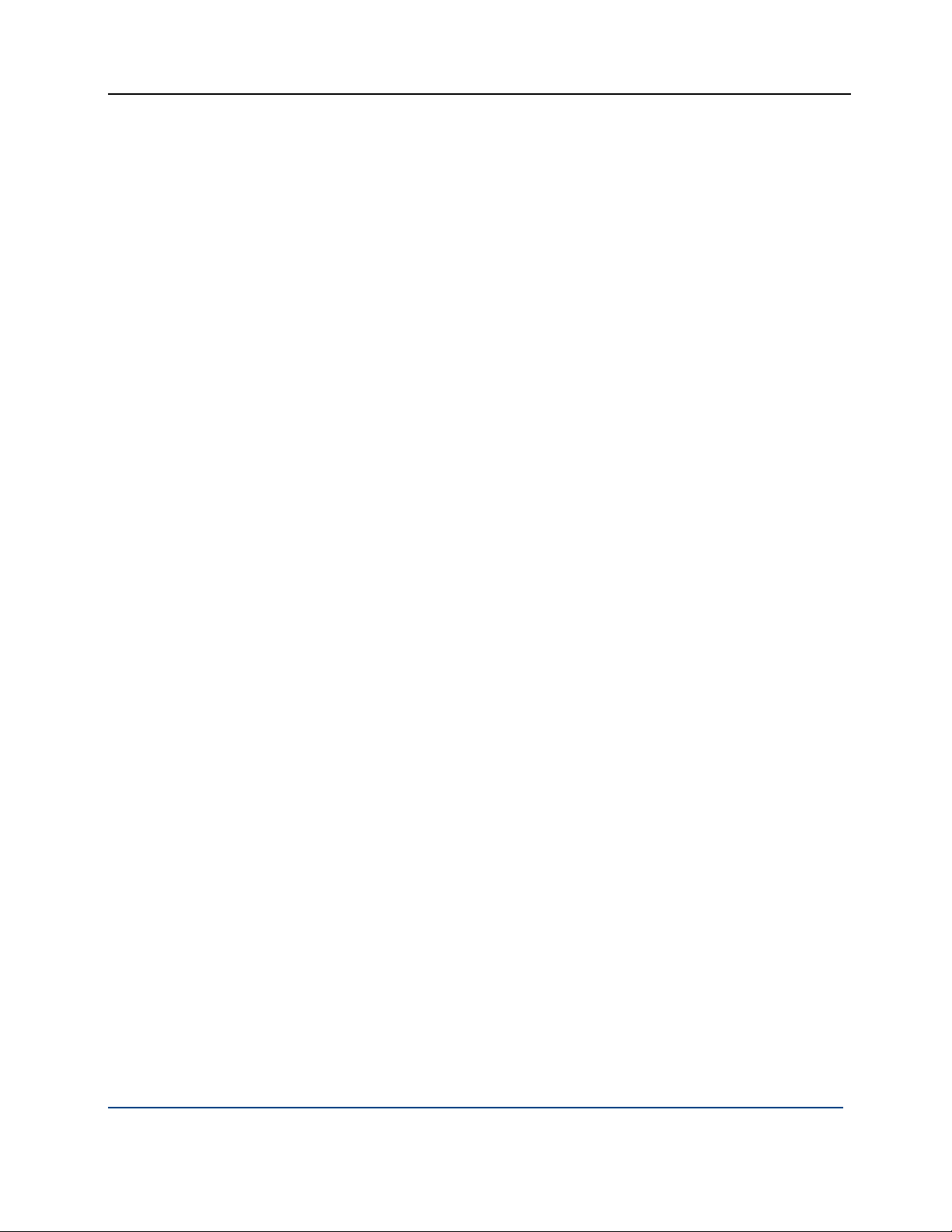
PGP® Command Line 10.1 Contents
--index 203
--keyring-cache-timeout 204
--keyserver-timeout 204
--md5 204
--passphrase-cache-timeout 205
--partitioned 205
--pgp-mime 205
--ripemd160 206
--sha, --sha256, --sha384, --sha512 206
--signing-bits 208
--skep-timeout 208
--threshold 208
--trust-depth 208
--twofish 209
--wipe-input-passes 209
--wipe-overwrite-passes 209
--wipe-passes 210
--wipe-temp-passes 210
--zip 210
--zlib 210
Enumeration Options 211
--auto-import-keys 211
--cipher 211
--compression-algorithm 212
--compression-level 213
--email-encoding 213
--enforce-adk 213
--export-format 214
--hash 215
--import-format 215
--input-cleanup 216
--key-flag 216
--key-type 217
--manual-import-key-pairs 218
--manual-import-keys 218
--overwrite 218
--sig-type 219
--sort-order, --sort 219
--tar-cache-cleanup 220
--target-platform 220
--temp-cleanup 221
--trust 221
String Options 221
--city, --common-name, --contact-email, --country 221
--comment 221
--creation-date 222
--default-key 222
--expiration-date 223
--export-passphrase 223
--home-dir 223
vii
Page 12

PGP® Command Line 10.1 Contents
--local-user (-u), --user 224
--license-name, --license-number, --license-organization, --license-email 224
--new-passphrase 225
--organization, --organizational-unit 225
--output (-o) 225
--output-file 226
--passphrase 226
--preferred-keyserver 227
--private-keyring 227
--proxy-passphrase, --proxy-server, --proxy-username 228
--public-keyring 228
--recon-server 229
--regular-expression 229
--random-seed 229
--root-path 230
--share-server 230
--state 230
--status-file 230
--symmetric-passphrase 231
--temp-dir 231
List Options 232
--additional-recipient 232
--adk 232
--input (-i) 232
--question / --answer 233
--keyserver 233
--recipient (-r) 234
--revoker 234
--share 235
File Descriptors 236
--auth-passphrase-fd, auth-passphrase-fd8 236
--export-passphrase-fd, --export-passphrase-fd8 236
--new-passphrase-fd, --new-passphrase-fd8 237
--passphrase-fd, --passphrase-fd8 237
--proxy-passphrase-fd, --proxy-passphrase-fd8 237
--symmetric-passphrase-fd, --symmetric-passphrase-fd8 237
Lists
Basic Key List 239
The Default Key Column 240
The Algorithm Column 240
The Type Column 241
The Size/Type Column 241
The Flags Column 242
The Key ID Column 243
The User ID Column 244
Detailed Key List 244
Main Key Details 246
Subkey Details 253
viii
239
Page 13

PGP® Command Line 10.1 Contents
ADK Details 255
Revoker Details 255
Key List in XML Format 256
Elements with fixed settings 260
X.509 Signatures 262
Detailed Signature List 263
Usage Scenarios
Secure Off-Site Backup 269
PGP Command Line and PGP Desktop 270
Compression Saves Money 270
Surpasses Legal Requirements 271
269
Quick Reference 273
Commands 273
Options 277
Environment Variables 281
Configuration File Variables 282
Codes and Messages 285
Messages Without Codes 285
Messages With Codes 286
Parser 286
Keyrings 287
Wipe 288
Encrypt 289
Sign 289
Decrypt 289
Speed Test 290
Key edit 290
Keyserver 296
Key Reconstruction 297
Licensing 298
PGP Universal Server 300
General 300
Exit Codes 309
Frequently Asked Questions 311
Key Used for Encryption 311
"Invalid" Keys 311
Maximum File Size 313
Programming and Scripting Languages 313
File Redirection 314
Protecting Passphrases 314
ix
Page 14
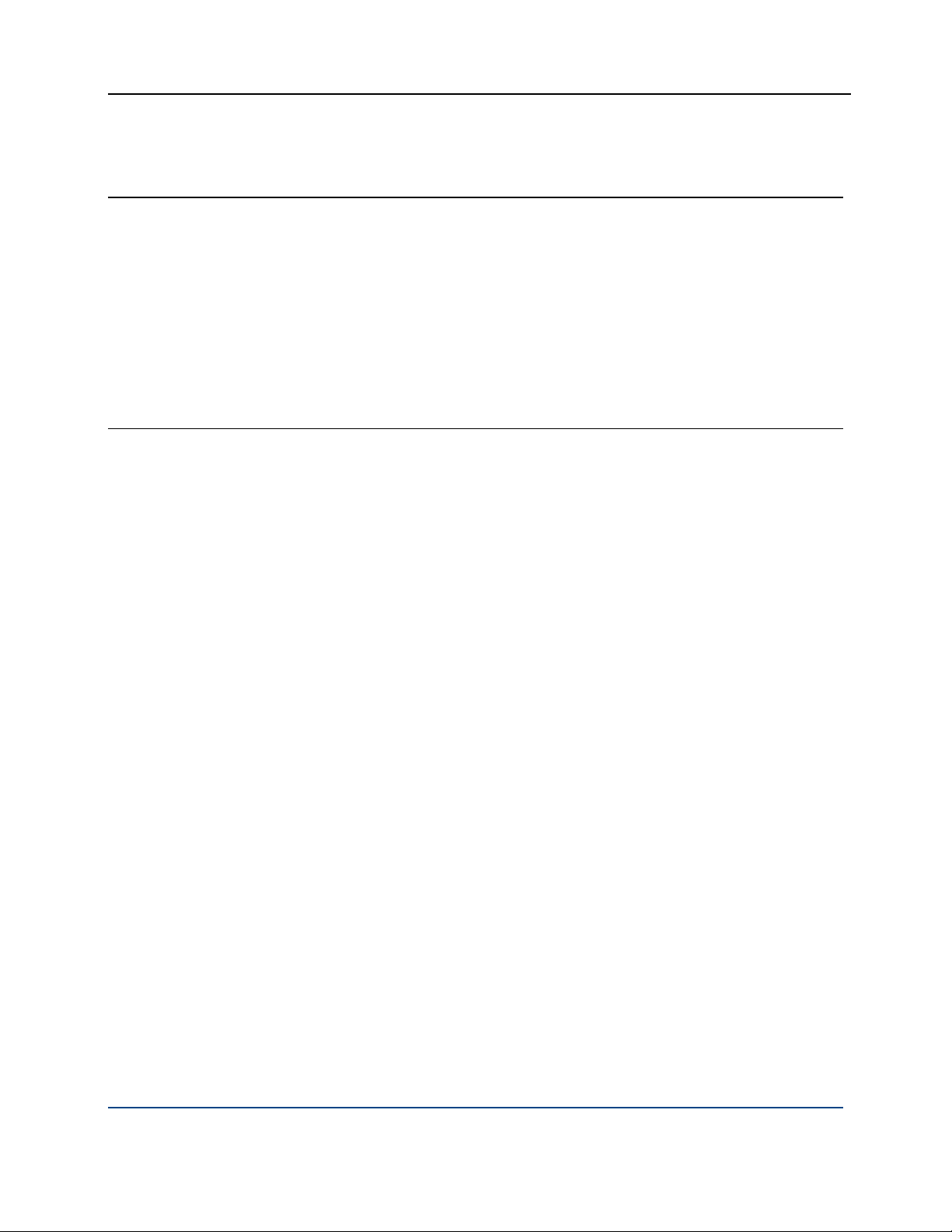
PGP® Command Line 10.1 Contents
Searching for Data on a PGP KMS 317
Overview 317
Keyword Listing 318
Example Searches 320
More About Types 320
Time Fields 320
Boolean Values 321
Open PGP Algorithms 321
Open PGP Key Usage Flags 321
Key Modes 322
Index
323
x
Page 15

1
PGP Command Line Basics
This chapter describes some important PGP Command Line concepts and gives
you a high-level overview of the things you need to do to set up and use PGP
Command Line.
In This Chapter
Important Concepts....................................................................................1
Getting Started ...........................................................................................2
Important Concepts
The following concepts are important for you to understand:
PGP Command Line: A software product from PGP Corporation that
automates the processes of encrypting/signing, decrypting/verifying, and
file wiping; it provides a command-line interface to PGP technology.
command-line interface: An interface where you type commands at a
command prompt. PGP Command Line uses a command-line interface.
keyboard input: PGP Command Line was designed so that all relevant
information can be entered at the command line, thus requiring no further
input from the keyboard to implement the commands.
scripting: PGP Command Line commands can be easily inserted into
scripts to be used for automating tasks. For example, if your company
regularly copies a large database to an off-site backup and then stores it
there, PGP Command Line commands can be added to the script that does
this so that the database is encrypted before it is transmitted to the off-site
location and then decrypted when it arrives. PGP Command Line
commands are easily added to shell scripts or scripts written with scripting
languages (such as Perl or Python, for example).
environment variables: Environment variables control various aspects of
PGP Command Line behavior; for example, the location of the PGP
Command Line home directory. Environment variables are established on
the computer running PGP Command Line.
1
Page 16

PGP® Command Line 10.1 PGP Command Line Basics
configuration file variables: When PGP Command Line starts, it reads the
configuration file, which includes special configuration variables and values
for each variable. These settings affect how PGP Command Line operates.
Configuration file variables can be changed permanently by editing the
configuration file or overridden on a temporary basis by specifying a value
for a configuration file variable on the command line.
Self-Decrypting Archives (SDAs): PGP Command Line lets you create
SDAs, compressed and conventionally encrypted archives that require a
passphrase to decrypt. SDAs contain an executable for the target platform,
which means the recipient of an SDA does not need to have any PGP
software installed to open the archive. You can thus securely transfer data
to recipients with no PGP software installed. You will have to communicate
the passphrase of the SDA to the recipient, however.
Additional Decryption Key (ADK): PGP Command Line supports the use
of an ADK, which is an additional key to which files or messages are
encrypted, thus allowing the keeper of the ADK to retrieve data or
messages as well as the intended recipient. Use of an ADK ensures that
your corporation has access to all its proprietary information even if
employee keys are lost or become unavailable.
PGP Zip archives: The PGP Zip feature lets you encrypt/sign groups of
Getting Started
Now that you know a little bit about PGP Command Line, let’s go deeper into
what you need to do to get started using it:
1 Install PGP Command Line. Specific instructions for installing PGP
2 License the software. PGP Command Line functionality is extremely
3 Create your default key pair. Most PGP Command Line operations
4 Protect your private key. Because your private key can decrypt your
files or entire directories into a single compressed archive file. The archive
format is tar and the supported compression formats are Zip, BZip2, and
Zlib.
Command Line on the supported platforms are in Installation.
limited until you license the software. Refer to Licensing for more
information.
require a key pair (a private key and a public key). Refer to Creating Your
Keypair for more information.
protected data, it is important that you protect it. Do not write down or tell
someone the passphrase. It is a good idea to keep your private key on a
machine that only you can access, and in a directory that is not accessible
from the network. Also, you should make a backup of the private key and
store it in a secure location. Refer to Protecting Your Private Key for more
information.
2
Page 17

PGP® Command Line 10.1 PGP Command Line Basics
5 Exchange public keys with others. In order to encrypt data to someone
you need their public key; and they need yours to encrypt data to you.
Refer to Getting the Public Keys of Others for more information about how
to obtain public keys.
6 Verify the public keys you get from the keyserver. Once you have a
copy of someone’s public key, you add it to your public keyring. When you
get someone’s public key, you should make sure that it has not been
tampered with and that it really belongs to the purported owner. You do
this by comparing the unique fingerprint on your copy of someone’s public
key to the fingerprint on that person’s original key. For more information
about validity and trust, refer to An Introduction to Cryptography (it was put
onto your computer during installation). For instructions how to verify
someone’s public key, see --fingerprint (page
80).
7 Start securing your data. After you have generated your key pair and
have obtained public keys, you can begin encrypting, signing, decrypting,
and verifying your data.
3
Page 18

Page 19

2
Installation
This chapter lists the system requirements for, and tells you how to install PGP
Command Line onto, the supported platforms: AIX, HP-UX, Mac OS X, Linux,
Solaris, and Windows. It also includes uninstall instructions.
In This Chapter
Overview ................................................................................................... 5
System Requirements............................................................................... 6
Installing on AIX....................................................................................... 11
Installing on HP-UX.................................................................................. 13
Installing on Mac OS X ............................................................................ 16
Installing on Red Hat Enterprise Linux, SLES, or Fedora Core................ 17
Installing on Solaris.................................................................................. 20
Installing on Windows ............................................................................. 22
Overview
PGP Command Line can be installed on these platforms:
Windows 7 (32- and 64-bit), Windows Server 2008, Windows Vista (32- and
64-bit) SP2, Windows Server 2003 (32- and 64-bit) SP2, Windows XP (32and 64-bit) SP3, Windows 2000 SP4
HP-UX 11i and above (PA-RISC and Itanium)
IBM AIX 5.3 and 6.1
RedHat Enterprise Linux 5.0 (x86 and x86_64)
SLES (SUSE Linux Enterprise Server 9 SP4 and 10 SP2 (x86)
Fedora Core 6 (x86_64 only)
Sun Solaris 9 (SPARC) and Solaris 10 (SPARC, x86, and x86_64)
Apple Mac OS X 10.5.x and 10.6.x (Intel-based systems only)
PGP Command Line uses a specific directory for the application data such as
the configuration file, and a specific directory (called the home directory) for the
files it creates, such as keyring files.
5
Page 20

PGP® Command Line 10.1 Installation
On any UNIX system, the application data and the home directory are identical
and they are configured through the $HOME environment variable. For more
information, refer to the installation instructions for the specific UNIX platform.
On Windows, the application data directory is used to store data such as the
configuration file PGPprefs.xml. The home directory is called “My
Documents” and is used to store keys. These two directories can be named
differently, depending on the specific version on Windows. For more
information, see To Install on Windows (on page
22).
Note: You can also use the --home-dir option on the command line to
specify a different home directory. Using this option affects only the
command it is used in and does not change the PGP_HOME_DIR
environment variable.
Using --home-dir on the command line overrides the current setting of
the PGP_HOME_DIR environment variable.
System Requirements
In general, system requirements for PGP Command Line are the same as the
system requirements for the host operating system.
In addition to the hard drive space required by the base operating system, PGP
Command Line requires additional space for both the data on which
cryptographic operations (such as encryption, decryption, signing, and verifying)
will be applied and temporary files created in the process of performing those
operations.
For a given file being encrypted or decrypted, PGP Command Line can require
several times the size of the original file in free hard drive space (depending on
how much the file was compressed), enough to hold both the original file or
files and the final file resulting from the encryption or decryption operation.
In cases where PGP Zip functionality is used on a file, PGP Command Line may
also require several times the size of the original file or files in free hard drive
space, enough to hold the original file, a temporary file created when handling
the archive, and the final file resulting from the encryption or decryption
operation. Make sure you have adequate free hard drive space on your system
before using PGP Command Line.
Windows 7 and Vista
Component Requirement
Computer and
PC with 1 GHz 32-bit (x86) processor
processor
Memory 1 gigabyte (GB) of RAM or higher recommended (64 MB
6
Page 21

PGP® Command Line 10.1 Installation
minimum supported; may limit performance and some
features)
Hard disk 15 GB of available space
Drive DVD-ROM drive
Display Support for DirectX 9 graphics with WDDM driver, 128 MB of
graphics memory (minimum), Pixel Shader 2.0 in hardware, 32
bits per pixel
Windows Server 2008 and 2003
PGP Command Line supports four editions of Windows Server 2008 and 2003:
Standard, Datacenter, Enterprise, and Web.
Standard Edition
Component Requirement
Computer and
processor
PC with a 133-MHz processor required; 550-MHz or faster
processor recommended (Windows Server 2003 Standard
Edition supports up to four processors on one server)
Memory 128 MB of RAM required; 256 MB or more recommended; 4
GB maximum
Hard disk 1.25 to 2 GB of available hard-disk space
Drive CD-ROM or DVD-ROM drive
Display VGA or hardware that supports console redirection required;
Super VGA supporting 800 x 600 or higher-resolution monitor
recommended
Datacenter Edition
Component Requirement
Computer and
processor
Memory Minimum: 512 MB of RAM
Minimum: 400 MHz processor for x86-based computers
Recommended: 733 MHz processor
Recommended: 1 GB of RAM
Hard disk 1.5 GB hard-disk space for x86-based computers
7
Page 22

PGP® Command Line 10.1 Installation
Other Minimum: 8-way capable multiprocessor machine required
Maximum: 64-way capable multiprocessor machine supported
Enterprise Edition
These system requirements apply only to the 32-bit version of Windows Server
2003 Enterprise Edition; 64-bit versions of Windows Server 2003 Enterprise Edition are
not supported.
Component
Computer and
processor
Requirement
133-MHz or faster processor for x86-based PCs; up to eight
processors supported on either the 32-bit
Memory 128 MB of RAM minimum required
Maximum: 32 GB for x86-based PCs with the 32-bit version
Hard disk 1.5 GB of available hard-disk space for x86-based PCs;
additional space is required if installing over a network
Drive CD-ROM or DVD-ROM drive
Display VGA or hardware that supports console redirection required
Web Edition
Component Requirement
Computer and
processor
Memory 128 MB of RAM (256 MB recommended; 2 GB maximum)
Hard disk 1.5 GB of available hard-disk space
133-MHz processor (550 MHz recommended)
8
Page 23

PGP® Command Line 10.1 Installation
Windows XP
PGP Command Line supports the 32-bit and 64-bit versions of Windows XP.
32-bit Windows XP
Component Requirement
Computer and
processor
PC with 300 megahertz (MHz) or higher processor clock speed
recommended; 233-MHz minimum required; Intel
Pentium/Celeron family, AMD K6/Athlon/Duron family, or
compatible processor recommended
Memory 128 megabytes (MB) of RAM or higher recommended (64 MB
minimum supported; may limit performance and some
features)
Hard disk 1.5 gigabyte (GB) of available hard disk space
Drive CD-ROM or DVD-ROM drive
Display Super VGA (800 × 600) or higher resolution video adapter and
monitor supporting 800 x 600 or higher-resolution monitor
recommended
64-bit Windows XP
Component Requirement
Computer and
processor
PC with AMD Athlon 64, AMD Opteron, Intel Xeon with Intel
EM64T support, Intel Pentium 4 with Intel EM64T support
Memory 256 megabytes (MB) of RAM or higher recommended
Hard disk 1.5 gigabyte (GB) of available hard disk space
Drive CD-ROM or DVD-ROM drive
Display Super VGA (800 × 600) or higher resolution video adapter and
monitor supporting 800 x 600 or higher-resolution monitor
recommended
9
Page 24

PGP® Command Line 10.1 Installation
Windows 2000
Component Requirement
Computer and
133 MHz or higher Pentium-compatible CPU
processor
Memory At least 64 megabytes (MB) of RAM; more memory generally
improves responsiveness
Hard disk 2 GB with 650 MB free space
Drive CD-ROM or DVD-ROM drive
Display VGA or higher resolution monitor
IBM AIX
PGP Command Line runs on the range of IBM eServer p5, IBM eServer pSeries,
IBM eServer i5 and IBM RS/6000, as supported by IBM AIX 5.3 and 6.1.
HP-UX 11i
PGP Command Line runs on the list of PA-RISC workstation and servers
supported by HP-UX 11i, as specified at
http://docs.hp.com/en/5187-2239/ch03s01.html.
http://docs.hp.com/
Solaris 9 and 10
Component Requirement
Computer and
processor
Memory 64 MB minimum (128 MB recommended)
Hard disk 600 MB for desktops; one GB for servers
SPARC (32- and 64-bit) platforms
10
Page 25

PGP® Command Line 10.1 Installation
Red Hat Enterprise Linux, SLES, and Fedora Core
Component Requirement
Computer and
processor
x86 for Red Hat Enterprise Linux and SLES, x86_64 for Fedora
Core; see Red Hat or Fedora websites for hardware
compatibility.
Memory 256 MB minimum
Hard disk 800 MB minimum
Mac OS X
Component Requirement
Computer and
Macintosh computer, Intel-based system only
processor
Memory 128 MB of physical RAM
Installing on AIX
This section tells you how to install, change the home directory, and uninstall on
AIX.
Installing on AIX
You need to have root or administrator privileges on the machine on which you
are installing PGP Command Line.
To install PGP Command Line on an AIX system:
1 If you have an existing version of PGP Command Line installed on the
computer, uninstall it.
2 Download the installer application called PGPCommandLine101AIX.tar
to a known location on your system.
3 Untar the package first. You will get the following file:
PGPCommandLine101AIX.rpm
4 Type: rpm -ivh PGPCommandLine101AIX.rpm
11
Page 26

PGP® Command Line 10.1 Installation
5 Press Enter.
By default, the PGP Command Line application, pgp, is installed into the
directory /opt/pgp/bin. You need to add this directory to your PATH
environment variable in order for the application to be found.
For sh-based shells, use this syntax:
PATH=$PATH:/opt/pgp/bin
For csh-based shells, use this syntax:
set path = ($path /opt/pgp/bin)
Also, in order to access the PGP Command Line man page, you need to set the
MANPATH environment variable appropriately.
For sh-based shells, use this syntax:
MANPATH=$MANPATH:/opt/pgp/man; export MANPATH
For csh-based shells, use this syntax:
setenv MANPATH "/opt/pgp/man"
By adding the option --prefix to the rpm command, you can install PGP
Command Line to a location other than the default.
Type rpm --prefix=/usr/pgp -ivh PGPCommandLine101AIX.rpm and
press Enter.
This command installs the application binary in the directory /usr/pgp/bin/pgp,
libraries in /usr/pgp/lib, and so on.
You will need to edit the environmental variable LIBPATH to include the new
library path (/usr/pgp/lib) so that PGP Command Line can function in a location
other than the default.
By adding the option --prefix to the rpm command, you can install PGP
Command Line in a location other than the default:
1 If you have an existing version of PGP Command Line installed on the
computer, uninstall it.
2 Download the installer application called PGPCommandLine101AIX.tar
to a known location on your system.
3 Untar the package first. You will get the following file:
PGPCommandLine10AIX.rpm
4 Type: rpm --prefix=/opt -ivh PGPCommandLine101AIX.rpm
5 Press Enter.
This command will install the application binary, pgp, in the directory
/usr/pgp/bin/pgp, libraries in /usr/pgp/lib, and so on.
You will need to edit the environment variable LIBPATH to include the new
library path (/usr/pgp/lib), so that PGP Command Line can function in any
location other than the default.
12
Page 27

PGP® Command Line 10.1 Installation
Changing the Home Directory on AIX
The home directory is where PGP Command Line stores the files that it creates
and uses; for example, keyring files.
By default, the PGP Command Line installer for AIX creates the PGP Command
Line home directory at $HOME/.pgp. If this directory does not exist, it will be
created. For example, if the value of $HOME for user "alice"is
/usr/home/alice, PGP Command Line will attempt to create
/usr/home/alice/.pgp.
The PGP Command Line installer will not try to create any other part of the
directory listed in the $HOME variable, only .pgp.
If you want the home directory changed on a permanent basis, you will need to
create the $PGP_HOME_DIR environment variable and specify the path of the
desired home directory.
Uninstalling on AIX
Uninstalling PGP Command Line on AIX requires root privileges, either through
su or sudo.
To uninstall PGP Command Line on AIX
1 Type the following command and press Enter:
rpm -e pgpcmdln
2 PGP Command Line is uninstalled.
13
Page 28

PGP® Command Line 10.1 Installation
Installing on HP-UX
This section tells you how to install, change the home directory, and uninstall on
HP-UX.
Installing on HP-UX
You need to have root or administrator privileges on the machine on which you
are installing PGP Command Line.
To install PGP Command Line on an HP-UX system
1 If you have an existing version of PGP Command Line installed on the
computer, uninstall it.
2 Download the installer file called PGPCommandLine101HPUX.tar to a
known location on your system.
3 Untar the package first. You will get the following file:
PGPCommandLine101HPUX.depot
4 Type: swinstall -s
/absolute/path/to/PGPCommandLine101HPUX.depot
5 Press Enter.
By default, the PGP Command Line application, pgp, is installed into the
directory /opt/pgp/bin. You need to add this directory to your PATH
environment variable in order for the application to be found.
For sh-based shells, use this syntax:
PATH=$PATH:/opt/pgp/bin
For csh-based shells, use this syntax:
set path = ($path /opt/pgp/bin)
Also, in order to access the PGP Command Line man page, you need to set the
MANPATH environment variable appropriately.
For sh-based shells, use this syntax:
MANPATH=$MANPATH:/opt/pgp/man; export MANPATH
For csh-based shells, use this syntax:
setenv MANPATH "/opt/pgp/man"
14
Page 29

PGP® Command Line 10.1 Installation
Note: You may encounter an issue generating 2048- or 4096-bit keys on HP-
UX systems running PGP Command Line if you have altered the maximum
number of shared memory segments that can be attached to one process, as
configured by the shmseg system parameter. if you encounter this issue,
reset the shmseg system parameter to its default value of 120. Consult your
HP-UX documentation for information about how to alter system parameters.
Changing the Home Directory on HP-UX
The home directory is where PGP Command Line stores the files that it creates
and uses; for example, keyring files.
By default, the PGP Command Line installer for HP-UX creates the PGP
Command Line home directory in $HOME/.pgp. If this directory does not exist,
it will be created. For example, if the value of $HOME for user "alice" is
/usr/home/alice, PGP Command Line will attempt to create
/usr/home/alice/.pgp.
The PGP Command Line installer will not try to create any other part of the
directory listed in the $HOME variable, only .pgp.
If you want the PGP Command Line home directory changed on a permanent
basis, you can define the $PGP_HOME_DIR environment variable and specify
the path of the desired home directory.
Installing to a Non-Default Directory on HP-UX
This procedure describes how to install PGP Command Line for HP-UX into a
non-default directory. The information provided is in addition to the information
provided in Installing on HP-UX.
Note: This procedure uses /opt/pgp_alt as the non-default directory. Be sure
to substitute the desired directory in place of /opt/pgp_alt.
To install PGP Command Line for HP-UX to a non-default directory
1 Add the following extra argument to the swinstall command:
swinstall -s /path/to/pgpcmdln.depot
pgpcmdln,l=/opt/pgp_alt
2 Set all libraries to respect the SHLIB_PATH environment variable:
chatr +s enable /opt/pgp_alt/lib/*
3 Set the SHLIB_PATH environment variable to the new library directory
when starting PGP Command Line:
export SHLIB_PATH=/opt/pgp_alt/lib
15
Page 30

PGP® Command Line 10.1 Installation
Uninstalling on HP-UX
Uninstalling PGP Command Line on HP-UX requires root privileges, either su or
sudo.
To uninstall PGP Command Line on HP-UX:
1 Type the following command and press Enter:
swremove pgpcmdln
2 PGP Command Line is uninstalled.
Installing on Mac OS X
This section tells you how to install, change the home directory, and uninstall on
Mac OS X.
Installing on Mac OS X
To install PGP Command Line on a Mac OS X system:
1 Close all applications.
2 Download the installer application, PGPCommandLine101MacOSX.tgz,
to your desktop.
3 Double-click on the file PGPCommandLine101MacOSX.tgz.
4 If you have Stuffit Expander, it will automatically first uncompress this file
into PGPCommandLine101MacOSX.tar, and then untar it into
PGPCommandLine101MacOSX.pkg.
5 Double-click on the file PGPCommandLine101MacOSX.pkg.
6 Follow the on-screen instructions.
The Mac OS X PGP Command Line application, pgp, is installed into
/usr/bin/.
After you run PGP Command Line for the first time, its home directory will be
created automatically in the directory $HOME/Documents/PGP. This directory
may already exist if PGP Desktop for Mac OS X is already installed on the
system.
16
Page 31
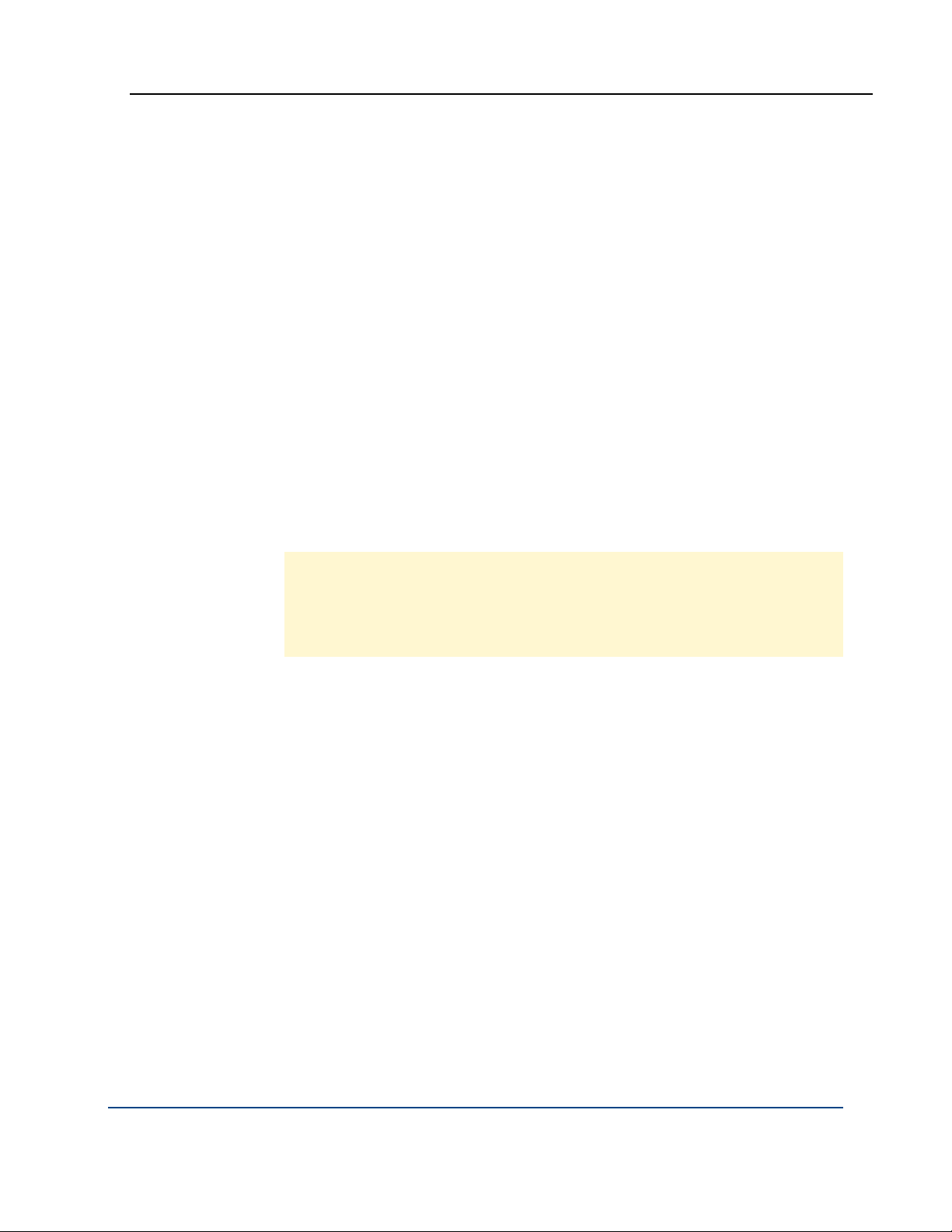
PGP® Command Line 10.1 Installation
Changing the Home Directory on Mac OS X
The home directory is where PGP Command Line stores the files that it creates
and uses; for example, keyring files.
By default, the PGP Command Line installer for Mac OS X creates the PGP
Command Line home directory at $HOME/Documents/PGP. If this directory
does not exist, it will be created.
The PGP Command Line installer will not try to create any other part of directory
listed in the $HOME variable, only .pgp.
If you want the home directory changed permanently, you need to create the
$PGP_HOME_DIR environment variable and specify the path of the desired
home directory.
Uninstalling on Mac OS X
Uninstalling PGP Command Line on Mac OS X requires administrative
privileges.
Caution: If you have PGP Desktop for Mac OS X installed on the same
system with PGP Command Line, do not uninstall PGP Command Line unless
you also plan to uninstall PGP Desktop. Uninstalling PGP Command Line will
delete files that PGP Desktop requires to operate; you will have to reinstall
PGP Desktop to return to normal operation.
To uninstall PGP Command Line on Mac OS X:
1 Using the Terminal application, enter the following commands:
rm -rf /usr/bin/pgp
rm -rf /Library/Frameworks/PGP*
rm -rf /Library/Receipts/PGP*
2 PGP Command Line is uninstalled.
Preferences and keyrings are not removed when PGP Command Line is
uninstalled.
17
Page 32

PGP® Command Line 10.1 Installation
Installing on Red Hat Enterprise Linux, SLES, or Fedora Core
This section tells you how to install, change the home directory, and uninstall on
a Linux or Fedora Core system.
Installing on Red Hat Enterprise Linux or Fedora Core
You need to have root or administrator privileges on the machine on which you
are installing PGP Command Line.
Linux installations now default to /opt/pgp, which matches the default
installation location on other UNIX platforms. To install PGP Command Line on
Linux to the previous installation location (/usr/bin/), use the "--prefix=/usr"
option.
If you have an existing Linux installation of PGP Command Line and do not
install the new version using the "--prefix=/usr" option, you will need to update
your path to include /opt/pgp/bin and you will need to update any scripts
accordingly.
Caution: If you want to use the XML key list functionality in PGP Command
Line, you need to upgrade libxml2 to Version 2.6.8; the default is Version
2.5.10. If you attempt to use the XML key list functionality without upgrading,
you will receive an error.
To install PGP Command Line on a Linux system:
1 If you have an existing version of PGP Command Line installed on the
computer, uninstall it.
2 Download the installer file called PGPCommandLine101Linux.tar to a
known location on your system.
3 Untar the package first. You will get the following file:
PGPCommandLine101Linux.rpm
4 Type: rpm -ivh PGPCommandLine101Linux.rpm
5 Press Enter.
The PGP Command Line application, pgp, is installed by default into
/opt/pgp/.
By adding the option --prefix to the rpm command, you can install PGP
Command Line in a location other than the default.
18
Page 33

PGP® Command Line 10.1 Installation
To install PGP Command Line into a different directory:
1 If you have an existing version of PGP Command Line installed on the
computer, uninstall it.
2 Download the installer file called PGPCommandLine101Linux.tar to a
known location on your system.
3 Untar the package first. You will get the following file:
PGPCommandLine101Linux.rpm
4 Type: rpm --prefix=/opt -ivh PGPCommandLine101Linux.rpm
5 Press Enter.
This command will install the application binary in the directory
/opt/bin/pgp, libraries in /opt/lib, etc. You will need to edit the
environment variable LD_LIBRARY_PATH to include the new library path for the
software to function in any location other than the default.
Changing the Home Directory on Linux or Fedora Core
The home directory is where PGP Command Line stores the files that it creates
and uses; for example, keyring files.
By default, the PGP Command Line installer for Linux creates the PGP
Command Line home directory at $HOME/.pgp. If this directory does not exist,
it will be created. For example, if the value of $HOME for user "alice" is
/usr/home/alice, PGP Command Line will attempt to create
/usr/home/alice/.pgp.
The PGP Command Line installer will not try to create any other part of the
directory listed in the $HOME variable, only .pgp.
If you want the home directory changed on a permanent basis, you need to
create the $PGP_HOME_DIR environment variable and specify the path of the
desired home directory.
Uninstalling on Linux or Fedora Core
Uninstalling PGP Command Line on Linux requires root privileges, either su or
sudo.
To uninstall PGP Command Line on Linux or Fedora Core:
1 Type the following command and press Enter:
rpm -e pgpcmdln
2 PGP Command Line is uninstalled.
19
Page 34
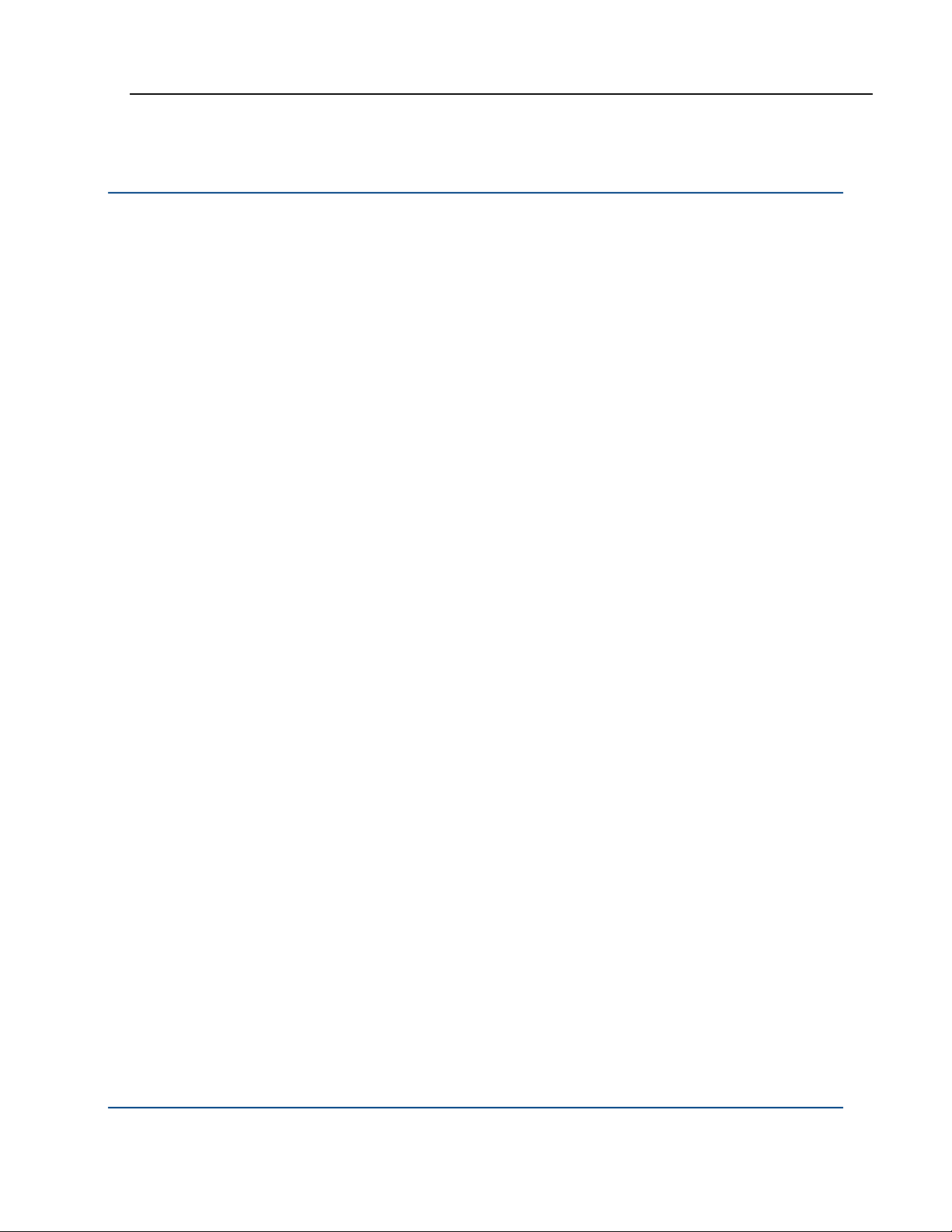
PGP® Command Line 10.1 Installation
Installing on Solaris
This section tells you how to install, change the home directory, and uninstall on
Solaris.
Installing on Solaris
You need to have root or administrator privileges on the machine on which you
are installing PGP Command Line.
To install PGP Command Line onto a Solaris machine in the default
directory:
1 If you have an existing version of PGP Command Line installed on the
computer, uninstall it.
2 Download the installer file called PGPCommandLine101Solaris.tar to
a known location on your system.
3 Untar the package first. You will get the following file:
PGPCommandLine101Solaris.pkg
4 Type pkgadd -d PGPCommandLine101Solaris.pkg and press Enter.
5 At the first prompt, enter "1" or "all" to install the package.
If the directories /usr/bin and /usr/lib are not owned by root:bin, the
install application pkgadd will ask if you want to change the ownership/group
on these directories. It is not necessary to change them, but as an admin you
may do so if you wish.
By default, the PGP Command Line application, pgp, is installed into the
directory /opt/pgp/bin. You need to add this directory to your PATH
environment variable in order for the application to be found.
For sh-based shells, use this syntax:
PATH=$PATH:/opt/pgp/bin
For csh-based shells, use this syntax:
set path = ($path /opt/pgp/bin)
Also, in order to access the PGP Command Line man page, you need to set the
MANPATH environment variable appropriately.
For sh-based shells, use this syntax:
MANPATH=$MANPATH:/opt/pgp/man; export MANPATH
For csh-based shells, use this syntax:
setenv MANPATH "/opt/pgp/man"
20
Page 35

PGP® Command Line 10.1 Installation
To install PGP Command Line onto a Solaris machine in another
directory:
1 If you have an existing version of PGP Command Line installed on the
computer, uninstall it.
2 Download the installer application PGPCommandLine101Solaris.tar to
a known location on your system.
3 Untar the package first. You will get the following file:
PGPCommandLine101Solaris.pkg
4 Type: pkgadd -a none -d PGPCommandLine101Solaris.pkg
(This will force an interactive installation).
5 Press Enter.
6 At the first prompt, enter “1” or “all” to install the package.
You will be asked to enter the path to the package’s base directory. If you enter
/usr/pgp, the binary will be installed to /usr/pgp/bin/pgp, libraries will be
installed to /usr/pgp/lib, and so on.
You need to edit the environment variable LD_LIBRARY_PATH to include the
new library path (/usr/pgp/lib) so that PGP Command Line can function in
this location.
Changing the Home Directory on Solaris
The home directory is where PGP Command Line stores the files that it creates
and uses; for example, keyring files.
By default, the PGP Command Line installer for Solaris creates the PGP
Command Line home directory in $HOME/.pgp. If this directory does not exist,
it will be created. For example, if the value of $HOME for user "alice" is
/usr/home/alice, PGP Command Line will attempt to create
/usr/home/alice/.pgp.
The PGP Command Line installer will not try to create any other part of the
directory listed in the $HOME variable, only .pgp.
If you want the PGP Command Line home directory changed on a permanent
basis, you can define the $PGP_HOME_DIR environment variable and specify
the path of the desired home directory.
21
Page 36

PGP® Command Line 10.1 Installation
Uninstalling on Solaris
Uninstalling PGP Command Line on Solaris requires root privileges, either su or
sudo.
To uninstall PGP Command Line on Solaris:
1 Type the following command and press Enter:
pkgrm PGPcmdln
To uninstall with no confirmation, use: pkgrm -n PGPcmdln
2 PGP Command Line is uninstalled.
Installing on Windows
This section tells you how to install, change the home directory, and uninstall on
Windows.
PGP Command Line for Windows and PGP Desktop on the Same System
PGP Command Line and PGP Desktop can be installed on the same system at
the same time.
To use PGP Command Line for Windows and PGP Desktop for Windows on the
same 64-bit system, you must use the 64-bit version of PGP Desktop and the
32-bit version of PGP Command Line.
This ensures compatible versions of the PGP SDK are used. The PGP SDK for
the 64-bit version of PGP Command Line for Windows includes functionality
that makes it incompatible with PGP Desktop for Windows.
To Install on Windows
To install PGP Command Line onto a Windows system:
1 Close all Windows applications.
2 Download the installer application, PGPCommandLine101Win.zip, to a
known location on your system.
3 Unzip the file PGPCommandLine101Win.zip. You will get the following
file: PGPCommandLine101Win.msi.
4 Double click on PGPCommandLine101Win.msi.
22
Page 37

PGP® Command Line 10.1 Installation
5 Follow the on-screen instructions.
6 If prompted, restart your machine. A restart is needed only if other PGP
products are also installed on the same machine.
The Windows PGP Command Line application, pgp.exe, is installed into:
C:\Program Files\PGP Corporation\PGP Command Line\
After you run PGP Command Line for the first time, its home directory will be
created automatically in the user’s home directory:
C:\Documents and Settings\<user>\My Documents\PGP\
Application data is stored in the directory:
C:\Documents and Settings\<user>\Application Data\PGP
Corporation\PGP
Changing the Home Directory on Windows
The home directory is where PGP Command Line stores its keyring files. If a
different PGP product has already created this directory, PGP Command Line
will also use it (thus, PGP Command Line can automatically use existing PGP
keys).
PGP Command Line data files, such as keys, are stored in the home directory:
C:\Documents and Settings\<user>\My Documents\PGP\
PGP Command Line application files, such as the configuration file
PGPprefs.xml, are stored in:
C:\Documents and Settings\<user>\Application Data\PGP
Corporation\PGP\
If you want the home directory changed on a permanent basis, you need to
create the PGP_HOME_DIR environment variable and specify the path of the
desired home directory.
To create the PGP_HOME_DIR environment variable on a Windows
system:
1 Click Start, select Settings, select Control Panel, and then select
System.
Locations may be different for the different Windows versions.
The System Properties dialog appears.
2 Select the Advanced tab, then click Environment Variables.
The Environment Variables screen appears.
3 In the User Variables section, click New.
The New User Variable dialog appears.
4 In the Variable name field, enter PGP_HOME_DIR. In the Variable value
field, enter the path of the home directory you want to use. For example:
23
Page 38

PGP® Command Line 10.1 Installation
C:\PGP\PGPhomedir\
5 Click OK.
The Environment Variables screen reappears. PGP_HOME_DIR appears in
the list of user variables.
Uninstalling on Windows
To remove PGP Command Line from a Windows system:
1 Navigate to the Add or Remove Programs Control Panel.
2 Select PGP Command Line from the list of installed programs.
3 Click Remove, then follow the on-screen instructions.
PGP Command Line is uninstalled.
24
Page 39

3
Licensing
PGP Command Line requires a valid license to operate. This chapter describes
how to license your copy of PGP Command Line.
In This Chapter
Overview ..................................................................................................25
License Recovery.....................................................................................26
Using a License Number..........................................................................27
Re-Licensing.............................................................................................27
Through a Proxy Server............................................................................29
Overview
PGP Command Line requires a valid license to support full functionality. If you
use PGP Command Line without entering a license or after your license has
expired, only basic functionality will be available. You will only be able to get
help and version information; perform a speed test; list keys, user IDs,
fingerprints, and signatures; export public keys and keypairs; and license PGP
Command Line.
Note: As PGP Command Line will not operate normally until licensed, you
should license it immediately after installation.
When your license gets within 60 days of expiration, PGP Command Line
begins issuing warnings that license expiration is nearing. There is no grace
period once the license expiration date has been reached.
PGP Command Line supports the following licensing scenarios:
Using a License Number (on page
license PGP Command Line. You must have your license number and a
working connection to the Internet.
Re-Licensing (on page
Line on a system but want to re-license it with a new license number (to
support additional functionality, for example), use this method. You must
have your new license number and a working connection to the Internet.
27). If you have already licensed PGP Command
27). This is the normal method to
25
Page 40

PGP® Command Line 10.1 Licensing
Through a Proxy Server (on page 29). If you connect to the Internet through
a proxy server, use this method to license PGP Command Line. You must
have your license number and the appropriate proxy server information.
License Recovery
When you first enter your PGP Command Line license, one option is
--license-email, which takes a valid email address.
You are not required to use --license-email to license your copy of PGP
Command Line, but it is required if you want to take advantage of the license
recovery feature.
The license recovery feature provides an automated mechanism for retrieving
your original licensing information for those occasions when you need to enter it
again.
Here is how the license recovery feature works: When you first license your
copy of PGP Command Line, you enter a License Name, License Organization,
your License Number, and a License Email. The license authorizes, and you
begin using PGP Command Line.
Several months pass. The hardware hosting PGP Command Line fails and it is
no longer usable. You need to reinstall PGP Command Line on a new system.
You still have your PGP Command Line license number, but you enter your
company name differently in License Organization; you didn’t remember exactly
how you entered it several months ago, and this time you picked a slightly
different form (or maybe you even mis-typed it by mistake).
Not a big deal, you think; what difference could it make? But when you attempt
to authorize the license, it does not work.
What happened is that when you re-license PGP Command Line, you must
enter the same information exactly as you did the first time or it will not license
correctly.
At this point the license recovery feature kicks in. When you attempt to relicense PGP Command Line, and you enter a valid license, but the License
Name or License Organization you enter is different, the license recovery
feature sends an email message to the License Email you entered the first time
you licensed PGP Command Line.
The email message includes the License Name and License Organization you
used when you first licensed PGP Command Line. You can now license PGP
Command Line on the new system using the information in the message.
The key to the license recovery feature is entering a valid email address when
you first license PGP Command Line. The license recovery feature will only use
the email address you enter when you first license a specific PGP Command
Line license. You cannot add or change the email address at a later time; if you
don’t enter it the first time you license, the license recovery feature will not
work for that particular PGP Command Line license.
26
Page 41

PGP® Command Line 10.1 Licensing
If the license recovery feature is not available for a PGP Command Line license,
but you need your original License Name or License Organization, contact PGP
Support at
www.pgp.com/support/.
Using a License Number
If you have a license number and a working Internet connection, you can license
your copy of PGP Command Line.
Use --license-authorize to license PGP Command Line.
The following options are required:
--license-name <Name>
Where <Name> is your name or a descriptive name.
--license-organization <Org> Where <Org> is the name of your
company.
--license-number <Number> Where <Number> is a valid license
number.
The following option is not required but is recommended:
--license-email <EmailAddress>
Where <EmailAddress> is a valid email address, generally the email
address of the PGP Command Line administrator.
Before deciding not to enter a license email, be sure to refer to License
Recovery (on page
26). Not entering a license email when you first license your
copy of PGP Command Line negates the license recovery feature for your PGP
Command Line license. If you decide not to enter a license email, you will see a
warning message but your license will authorize.
For example:
pgp --license-authorize --license-name "Alice Cameron"
--license-organization "Example Corporation"
--license-number "aaaaa-bbbbb-ccccc-ddddd-eeeee-fff"
--license-email "
acameron@example.com"
(When entering this text, it all goes on a single line.)
27
Page 42

PGP® Command Line 10.1 Licensing
Re-Licensing
If you have already licensed your copy of PGP Command Line on a system, but
you need to re-license it on the same system (if you have purchased a new
license with additional capabilities, for example), you must use the <force>
option to override the existing license.
You can use a license number or a license authorization when you are relicensing.
Use --license-authorize to re-license PGP Command Line.
The following options are required:
--license-name <Name>
Where <Name> is your name or a descriptive name.
--license-organization <Org> Where <Org> is the name of your
company.
--license-number <Number> Where <Number> is a valid license
number.
--force The following option is not required but is recommended:
--license-email <EmailAddress>
Where <EmailAddress> is a valid email address, generally the email
address of the PGP Command Line administrator.
The following option is optional:
<LicenseAuthFilename>
Where <LicenseAuthFilename> is the name of the text file from PGP
Corporation that includes license authorization information.
Before deciding not to enter a license email, be sure to refer to License
Recovery (on page
26). Not entering a license email when you first license your
copy of PGP Command Line negates the license recovery feature for your PGP
Command Line license. If you decide not to enter a license email, you will see a
warning message but your license will authorize.
For example:
pgp --license-authorize --license-name "Alice Cameron"
--license-organization "Example Corporation"
--license-number "aaaaa-bbbbb-ccccc-ddddd-eeeee-fff"
--license-email "
acameron@example.com" --force
(When entering this text, it all goes on a single line.)
28
Page 43
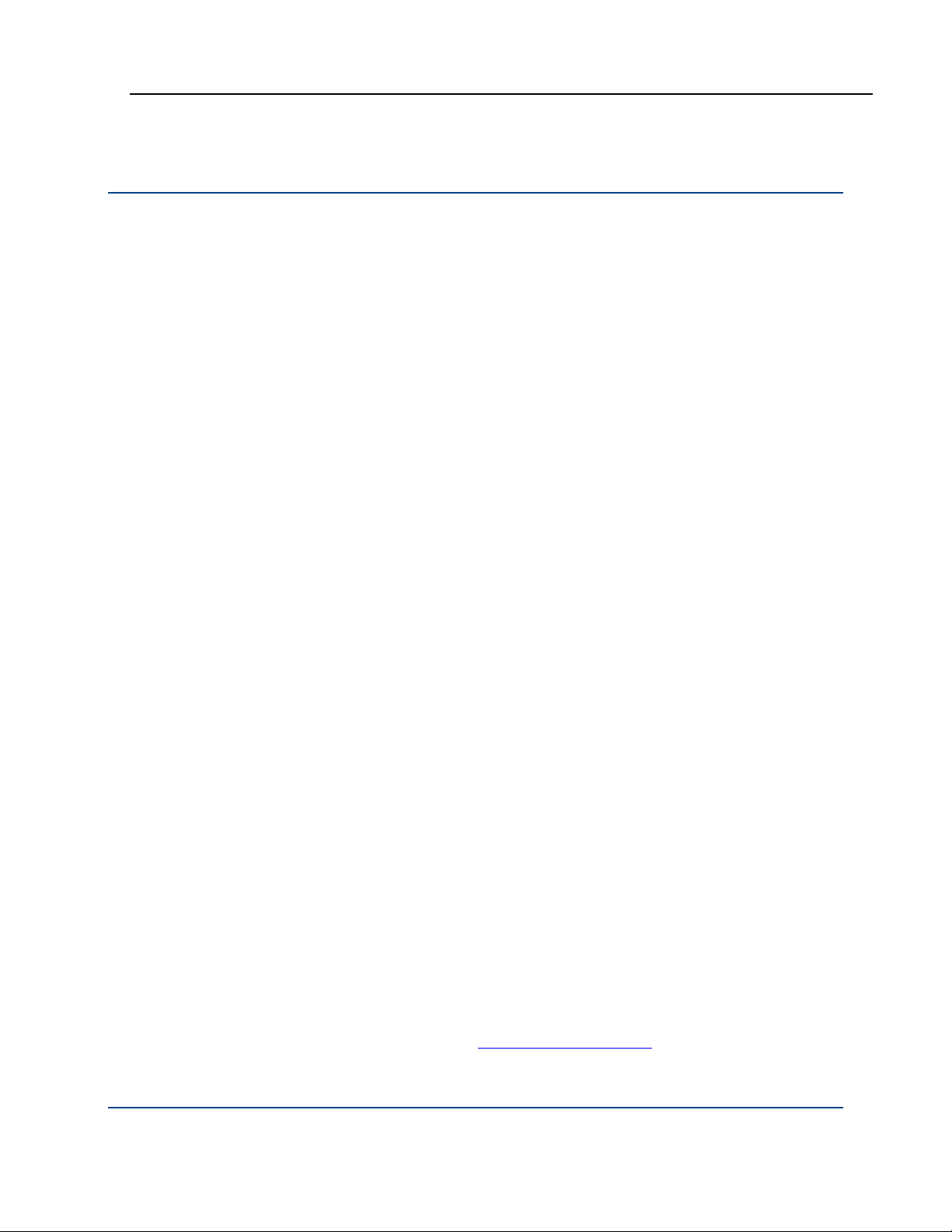
PGP® Command Line 10.1 Licensing
Through a Proxy Server
If the Internet access of the system hosting PGP Command Line is via an HTTP
proxy connection, you can still license your copy of PGP Command Line directly;
you simply need to add the necessary proxy information.
Use --license-authorize to license PGP Command Line via a proxy server.
The following options are required:
--license-name <Name>
Where <Name> is your name or a descriptive name.
--license-organization <Org> Where <Org> is the name of your
company.
--license-number <Number> Where <Number> is a valid PGP
Command Line license number.
--proxy-server <Server>
Where <Server> is the IP address or fully qualified domain name of the
proxy server PGP Command Line must go through to reach the Internet.
These options are needed when the proxy server requires authentication:
--proxy-username <Username> Where <Username> is a valid
username on the proxy server.
--proxy-passphrase <Passphrase> Where <Passphrase> is the
passphrase for the username you entered.
The following option is not required but is recommended:
--license-email <EmailAddress>
Where <EmailAddress> is a valid email address, generally the email
address of the PGP Command Line administrator.
Before deciding not to enter a license email, be sure to refer to License
Recovery. Not entering a license email when you first license your copy of PGP
Command Line negates the license recovery feature. If you decide not to enter
a license email, you will see a warning message but your license will authorize.
For example:
pgp --license-authorize --license-name "Alice Cameron"
--license-organization "Example Corporation"
--license-number "aaaaa-bbbbb-ccccc-ddddd-eeeee-fff"
--proxy-server "proxyserver.example.com"
--proxy-username "acameron"
--proxy-passphrase 'a_cameron1492sailedblue'
--license-email "
acameron@example.com"
(When entering this text, it all goes on a single line.)
29
Page 44
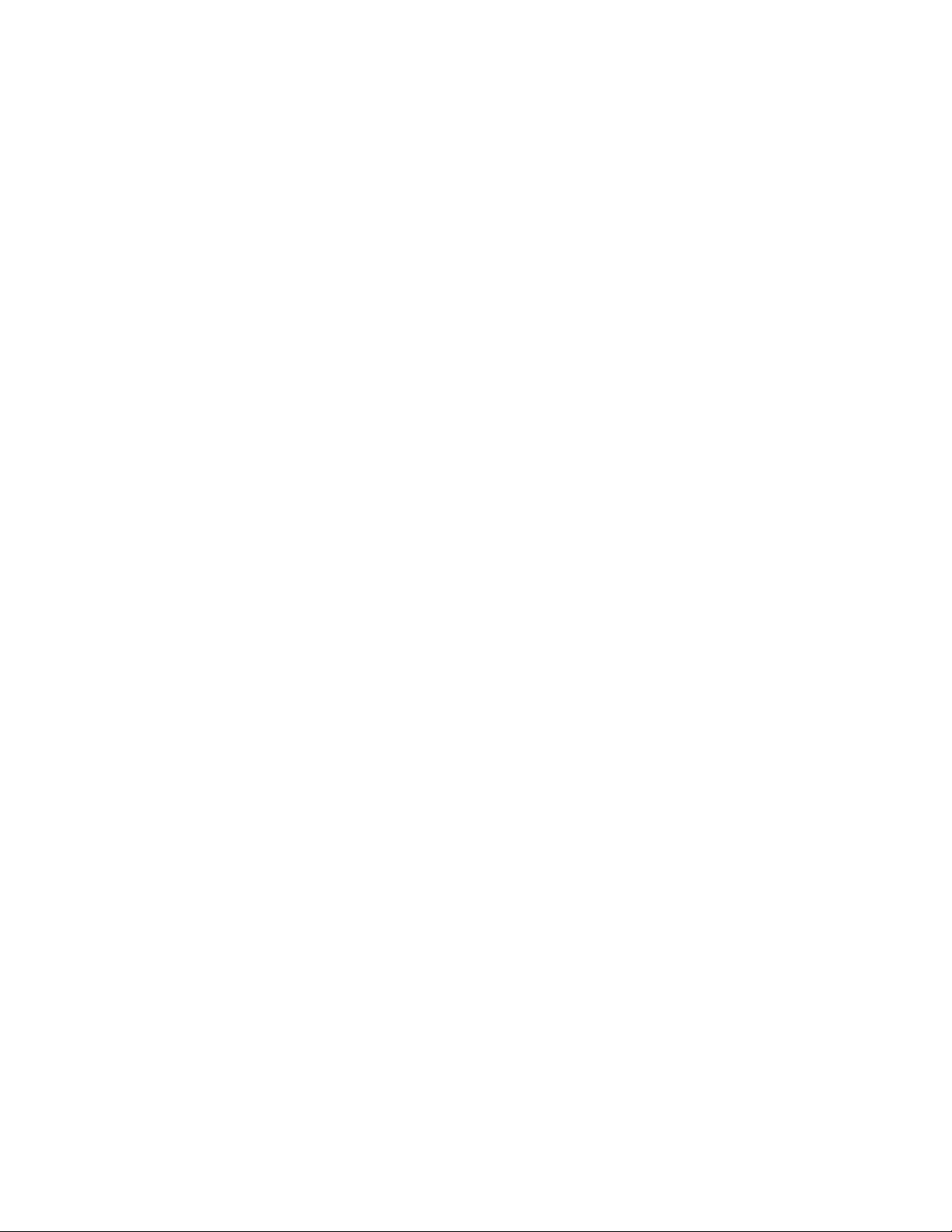
Page 45

The Command-Line
4
Interface
This section describes the command-line interface of the PGP Command Line
product.
In This Chapter
Overview ..................................................................................................31
Flags and Arguments ...............................................................................32
Configuration File .....................................................................................36
Environment Variables .............................................................................41
Standard Input, Output, and Error ............................................................42
Specifying a Key .......................................................................................43
'Secure' Options.......................................................................................44
Passphrases .............................................................................................45
Overview
PGP Command Line uses a command-line interface. You enter a valid command
and press Enter. PGP Command Line responds appropriately based on what
you entered (if you entered a valid command) or with an error message (if you
entered an invalid or incorrectly structured command).
All PGP Command Line commands have a long form: the text “pgp”, a space,
two hyphens "--", and then the command name. Some of the more common
commands have a short form: one hyphen and then a single letter that
substitutes for the command name.
The --version command, for example, tells you what version of PGP
Command Line you are using. It does not have a short form:
%pgp --version [Enter]
From here on, the command prompt (% in this example) and [Enter] will not be
shown.
The response is:
PGP Command Line 10.1
Copyright (C) 2010 PGP Corporation
31
Page 46

PGP® Command Line 10.1 The Command-Line Interface
All rights reserved.
The --help command tells you about the commands available in PGP
Command Line. The long form is:
pgp --help
The short form is:
pgp -h
The response to either version of the --help command is:
PGP Command Line 10.1
Copyright (C) 2010 PGP Corporation
All rights reserved.
Commands:
Generic:
-h --help this help message and so on.
Some more examples of the command line:
1 pgp --encrypt report.doc --recipient Alice
report.doc:encrypt (0:output file report.doc.pgp)
Encrypts a file (the output filename will be report.doc.pgp) to the
recipient "Alice".
2 pgp -e report.doc -r Alice
report.doc:encrypt (0:output file report.doc.pgp)
Does the same as above, but using the short forms of the encrypt and the
recipient flags.
3 pgp -er Alice report.doc
report.doc:encrypt (0:output file report.doc.pgp)
Combines multiple command short forms. "Alice" must come after the "r"
because it is a required argument to --recipient.
4 pgp -er Alice report.doc --output NewReport.pgp
report.doc:encrypt (0:output file NewReport.pgp)
Changes the name of the file that is produced.
32
Page 47

PGP® Command Line 10.1 The Command-Line Interface
Flags and Arguments
PGP Command Line uses flags, commands, options, and arguments:
Flags come in two different types, commands and options. Commands
are flags that control what PGP Command Line does in its current
invocation; they have no effect on subsequent invocations of PGP
Command Line. Options change the behavior of the current command.
Some options require an argument, described below, while others do not.
The order in which flags are listed on the command line has no effect on
their behavior.
Arguments are required as the next parameter when an option flag is
used. Arguments must immediately follow their flags. Where the
flag/argument pair are on the command line does not change what the
flag/argument pair does. Except when setting lists, in which case the
command is read left to right; so when searching keyservers, for example,
the listed keyservers are searched in the order in which they are provided
on the command line.
Flags
Flags and arguments must be separated by a space on the command line. Extra
spaces are ignored. If a space between parts of an argument is required, the
entire argument must be between quotes.
In some cases, there can be multiple names for a single flag.
For example:
--textmode and --text (same flag with two names)
It is also possible to provide an option that has no effect on the current
operation. Flags that have no bearing on the current operation are ignored,
unless they cause an error, in which case the command returns an error.
For example:
--list-keys Alice with the option --encrypt-to-self
(the option --encrypt-to-self will be ignored)
As noted above, flags have both long and short forms. To combine multiple long
forms, you simply write them out separated by a space. For example, to encrypt
a file and armor the output:
pgp --encrypt ... --armor
You can, however, combine multiple short forms into a single flag. For example,
to encrypt and sign at the same time:
pgp -es ...
33
Page 48

PGP® Command Line 10.1 The Command-Line Interface
When combining short forms, if at any time an option is used in the list that
requires an argument, the list must be terminated and followed by the
argument. For example: -ear recipient.
Arguments
An argument is required as the next parameter when some option flags are
used. There are several kinds of arguments, differentiated by how they are
structured or what kind of information is provided.
The kinds of arguments are:
Booleans
Integers
Enumerations
Strings
Lists
File descriptor
Booleans
Integers
No parent
Booleans are a special kind of argument. They never take a direct argument
themselves. Instead, the behavior changes by how the flag is specified. To
disable a Boolean, specify it with the prefix "--no-" instead of the normal "--".
When the short form is used for a Boolean flag, there is no way to specify the
disabled version of the flag.
For example:
--reverse-sort (activates reverse sorting)
--no-compress (deactivates compression, the reverse of --compress)
-t (activates text mode; to deactivate text mode, the long form must be
used, --no-text)
Integers are arguments that take a numeric value.
For example:
--wipe-passes 8 (sets the number of wipe passes to eight)
34
Page 49

PGP® Command Line 10.1 The Command-Line Interface
Enumerations
Enumerations are arguments that take a string, which is then converted to the
correct value by PGP Command Line. This string will be one of several possible
for each flag.
For example:
--sort-order userid (sort by user ID)
--overwrite remove (sets the file overwrite behavior to remove files if
they exist)
Strings
String arguments take a string. If the string you want to use contains any
spaces, the entire string must be in quotes (this indicates that all of the pieces
belong to the same argument). In some cases, an empty string ("") can be
passed as an argument.
On Windows systems, strings are read in as double-byte character strings and
converted to UTF-8 for use by the PGP SDK or for output. On all other
platforms, UTF-8 is used.
Lists
For example:
--default-key 0x8885BE88 (sets the key with this key ID as the
default key)
--output "New File.txt.pgp" (sets the output filename to a
filename with a space in it)
--passphrase "" (specifies a blank passphrase)
--expiration-date 2008-12-27 (specifies an expiration date of Dec.
27, 2008)
List arguments are the same as string arguments except you can supply more
than one string.
For example:
--recipient bob --recipient bill (sets both Bob and Bill as
recipients)
-r bob -r bill (same command using the short form of the flag)
35
Page 50
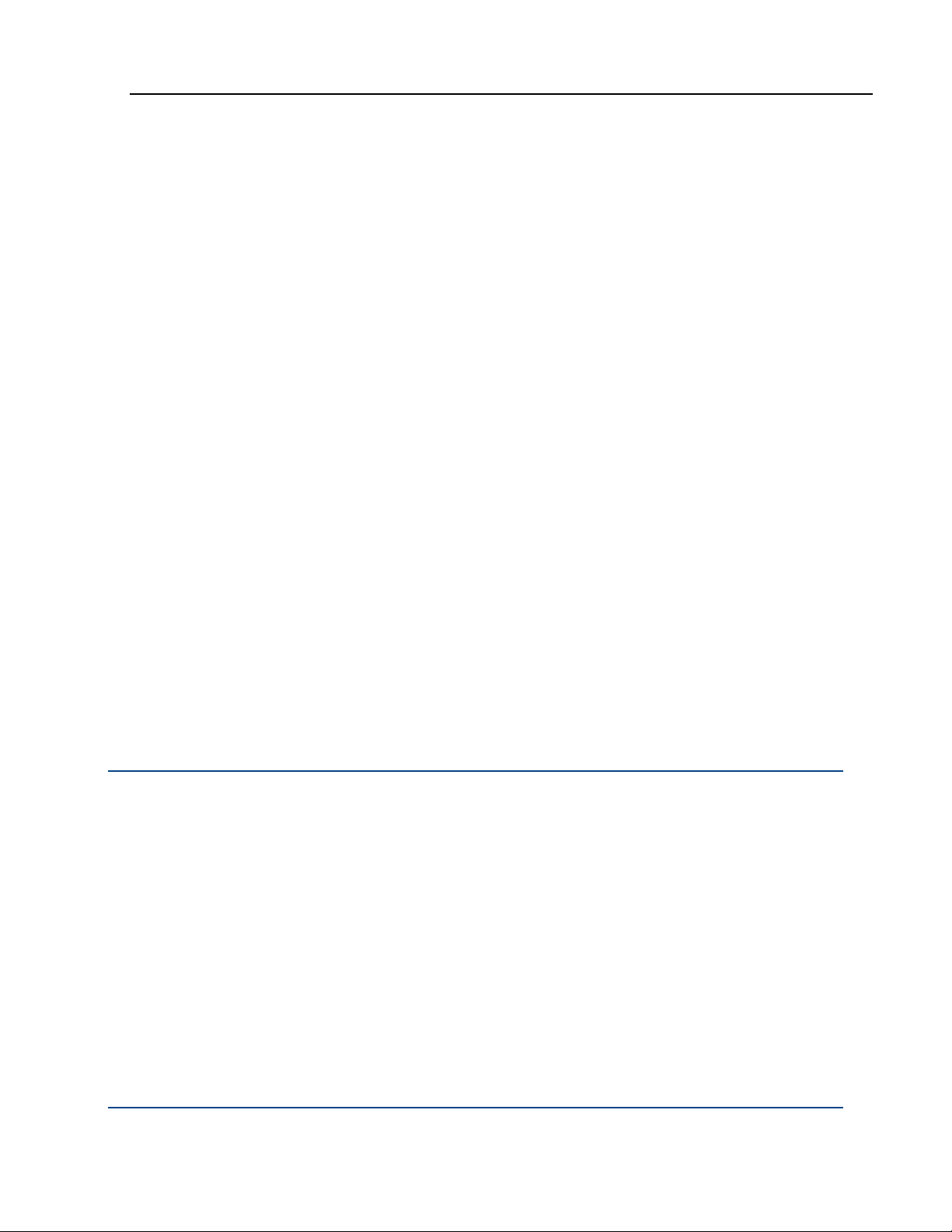
PGP® Command Line 10.1 The Command-Line Interface
File descriptors
File descriptor arguments behave like integer arguments, but instead of storing
the value of the descriptor, PGP Command Line reads a string value from the
descriptor. These string values always have a string type counterpart.
If you need to specify the data in UTF-8 format on a Windows system, use the
"8" versions of the file descriptor options.
For example:
--passphrase-fd 4 (read passphrase from fd 4 and use it as if
--passphrase had been supplied)
No parent
Arguments that have no parent flag behave like lists and follow the same rules.
They are used in different ways, depending on the operation being performed,
but they can occur anywhere in the command line except after a flag that has a
required argument.
These arguments can represent users or represent files.
For example
Configuration File
Generally, the configuration file PGPprefs.xml cannot be changed by PGP
Command Line itself: any changes need to be edited manually (on Mac OS X,
the configuration file is com.pgp.desktop.plist, located in /user’s home
directory/Library/Preferences/).
--passphrase-fd8 7 (read a UTF-8 passphrase from fd 7)
--list-keys Alice Bob Bill (list all keys that match any one of
these users)
--encrypt file1.txt file2.txt file3.txt (encrypt multiple files
with the same command)
Starting with the PGP Command Line version 9.0, there is one operation that
will change the configuration file: when you authorize a license, this information
is saved in the file PGPprefs.xml for future use.
The configuration file PGPprefs.xml is located in the following locations:
$HOME directory on any Unix platform
The exact location depends on the version of Windows, but it is always the
directory that holds the application data.
36
Page 51

PGP® Command Line 10.1 The Command-Line Interface
By changing some of the settings in the PGPprefs.xml file, you will change how
PGP Command Line works as long as this file is not replaced.
Note that those configuration file settings that do not begin with "CL" are shared
among all PGP applications on the system.
Like arguments, the configuration file settings come in different types: Boolean,
Integer, Enumeration, List, and String.
Boolean configuration file settings you can use with PGP Command Line are:
ADK warning level (adkWarning). Enables warning messages for ADK
actions such as adding an ADK, skipping an ADK, or when an ADK is not
found. Refer to --warn-adk (on page
198) for more information.
Encrypt to self (encryptToSelf). When on, all files or messages you
encrypt to someone else are also encrypted to your key, which means you
can decrypt those encrypted files/messages at a later time, if you wish.
The default is off. See --encrypt-to-self (on page
190) for more information.
Fast keygen (fastKeyGen). Establishes the setting for fast key
generation, on or off. The default is on. See --fast-key-gen (on page
191) for
more information.
Halt on error (CLhaltOnError). When on, causes PGP Command Line to
halt operations when an error occurs. Does not apply to all operations. The
default is off. See --halt-on-error (on page
192) for more information.
Keyring cache (CLkeyringCache). When on, stores keyrings in memory
for each access. The default is off. See --keyring-cache (on page
192) for
more information.
Large Keyrings (CLlargeKeyrings). Checks keyring signatures only
when necessary. See --large-keyrings (on page
193) for more information.
Marginal is invalid (marginalIsInvalid). Establishes whether
marginally trusted keys are considered valid. The default is true, which
means that marginally valid keys are not valid. See --marginal-as-valid (on
page
194) for more information.
Passphrase cache (CLpassphraseCache). When on, automatically saves
your passphrase in memory until you log off or purge the passphrase
cache. The default is off. See --passphrase-cache (on page
194) for more
information.
Integer configuration file settings you can use with PGP Command Line are:
Keyring cache timeout (CLkeyringCacheTimeout). Establishes the
number of seconds a keyring stays cached in memory. The default is 120
seconds. See --keyring-cache-timeout (on page
204) for more information.
Keyserver timeout (CLkeyserverTimeout). Establishes the number of
seconds to wait before a keyserver operation times out. The default is 120
seconds. See --
KEYSERVER-TIMEOUT (SEE "INTEGER OPTIONS" ON PAGE 199) for more
information.
37
Page 52

PGP® Command Line 10.1 The Command-Line Interface
Number of wipe input passes (CLfileWipeInputPasses). Establishes
the number of wipe passes for input files. The default is 3 passes. See
--wipe-input-passes (on page
209) for more information.
Number of wipe passes (fileWipePasses). Establishes the number of
passes used by the --wipe command. The default is 3 passes. See --wipe
(on page
181) for more information.
Number of wipe temp passes (CLfileWipeTempPasses). Establishes
the number of wipe passes for temporary files. The default is 3 passes.
See --wipe-temp-passes (on page
210) for more information.
Number of wipe overwrite passes (CLfileWipeOverwritePasses).
Establishes the number of wipe passes when overwriting an existing
output file. The default is 3 passes. See --wipe-overwrite-passes
(ON PAGE
209) for more information.
Passphrase cache timeout (CLpassphraseCacheTimeout). Establishes
the number of seconds a passphrase stays cached in memory. The default
is 120 seconds. See --passphrase-cache-timeout (on page
205) for more
information.
Enumeration configuration file settings you can use with PGP Command Line
are:
Automatic import of keys (CLautoImportKeys). Establishes behavior
when keys are found during non-import operations. The default is all. See
--auto-import-keys (on page
211) for more information.
Compression Level (CLcompressionLevel). Sets the compression level
for the current operation. The default is default. See --
213) for more information.
page
COMPRESSION-LEVEL (on
Enforce ADK (CLenforceADK). Establishes the ADK enforcement policy.
The default is attempt. See --enforce-adk (on page
213) for more
information.
Input cleanup (CLinputCleanup). Establishes what to do with input files
after they have been used. The default is off. See --input-cleanup (on page
216) for more information.
Manual import of keys (CLmanualImportKeys). Establishes behavior
when keys are found during an import. The default is all. See --manual-
import-key-pairs (on page
218) for more information.
Manual import of key pairs (CLmanualImportKeyPairs). Establishes
behavior when key pairs are found during import. The default is pair. Refer
to --manual-import-keys (on page
218) for more information.
Sort order (CLsortOrder). Changes the sort order for writing key lists.
The default is any. See --sort-order, --sort (on page
219) for more
information.
Overwrite (CLoverwrite). Establishes what to do when an operation
tries to create an output file but it already exists. The default is off. See
--overwrite (on page
218) for more information.
38
Page 53

PGP® Command Line 10.1 The Command-Line Interface
List configuration file settings you can use with PGP Command Line are:
Always encrypt to keys (alwaysEncryptToKeys). Specifies additional
recipients for encryption. Use the 32- or 64-bit key ID to specify the key(s)
to use. Refer to --additional-recipient (on page
232) for more information.
Default keyserver names and associated values (keyservers).
Specifies default keyservers. The default is ldap://keyserver.pgp.com:389/.
If you supply a keyserver on the command line, those keyservers listed in
the configuration file are ignored.
String configuration file settings you can use with PGP Command Line are:
Comment (commentString). Specifies a comment string to be used in
armored output blocks. The default is not set. Refer to --comment (on
page
221) for more information.
Default signing key (CLdefaultKey). Specifies a key to be used by
default for signing. The default is not set. See --default-key (on page
222)
for more information.
License Authorization (CLlicenseAuthorization). Specifies the
license authorization. The default is not set. See --license-name, --license-
number, --license-organization, --license-email (on page
224) for more
information.
Caution: Because licensing information is stored somewhat differently,
PGP Corporation recommends that you do not directly edit the licenserelated configuration file settings; instead, use the license authorization
commands described in Licensing (on page 25).
License Name (CLlicenseName). Specifies the name of the licensee. The
default is not set. See --license-name, --license-number, --license-
organization, --license-email (on page
224) for more information.
License Number (CLlicenseNumber). Specifies the license number. The
default is not set. See --license-name, --license-number, --license-
organization, --license-email (on page
224) for more information.
License Organization (CLlicenseOrganization). Specifies the
organization of the licensee. The default is not set. See --license-name, --
license-number, --license-organization, --license-email (on page
224) for
more information.
Output File (CLoutputFile). Specifies the output file (default is not set in
the configuration file; defaults to stdout). The output file is used for output
messages. See --output-file (on page
226) for more information.
Private keyring file (privateKeyringFile). The filename or path and
filename to the private keyring file. The default is secring.skr, located in
the default PGP Command Line home directory. See --private-keyring (on
page
227) for more information.
39
Page 54

PGP® Command Line 10.1 The Command-Line Interface
Public keyring file (publicKeyringFile). The filename or path and
filename to the public keyring file. The default is pubring.pkr, located in
the default PGP Command Line home directory. See --public-keyring (on
page
228) for more information.
Random seed filename (rngSeedFile). Sets the location of the random
seed file. By default, the random seed file is located in the PGP Command
Line data directory. See --random-seed (on page
229) for more information.
Status File (CLstatusFile). Specifies the status file. The default is not
set in the configuration file; defaults to stderr. The status file is used for
status messages, using a file name (with or without the path information).
See --status-file (on page
230) for more information.
Keyserver Configuration File Settings
Here is the keyserver section of the PGPprefs.xml file, with brief explanations
of specific settings:
<key>keyservers</key>
<array>
<dict>
<key>title</key>
<string>keyserver.example.com</string>(
(name of the keyserver)
<key>domain</key>
<string></string>
<key>hostname</key>
<string>keyserver.example.com</string>
(hostname of the keyserver)
<key>port</key>
<integer>389</integer> (keyserver port)
<key>protocol</key>
<integer>1</integer>(keyserver protocol: 1= LDAP,
2= HTTP, 3 = LDAPS and 4 = HTTPS
(currently not supported)
<key>type</key>
<integer>1</integer>(keyserver type: 1 = HTTP, 2 =
HTTPS
(currently not supported)
<key>keyserverType</key>
<integer>100</integer>(keyserver type: 100 =
PGPLDAP, 101 = PGPLDAPS, 102 = PGPVKD, 103 = X509LDAP,
104 = X509LDAPS, 105 = PGPHTTP)
40
Page 55

PGP® Command Line 10.1 The Command-Line Interface
<key>baseDN</key>
<string></string>
<key>authKeyID</key>
<string></string> (not used)
<key>authAlgorithm</key>
<integer>0</integer> (not used)
<key>flags</key>
<integer>0</integer> (not used)
Environment Variables
PGP Command Line behavior can be changed using environment variables. For
information about defining environment variables, refer to the section that
describes the platform you are using in
Environment variables have the lowest priority compared to the command line
and the configuration file. Settings for either will override environment variables.
However, if a value for an item is not specified in either, the environment
variable will be used. Environment variables cannot be disabled; if they are
present, they are implemented. To disable an environment variable, remove it.
Setting a Boolean environment variable will activate it, regardless of the value to
which it is set.
Installation (on page 5).
Environment variables that can be implemented for PGP Command Line are:
PGP_LOCAL_MODE. This is a Boolean environment variable that forces
PGP Command Line to run in local mode. The default is unset. See --local-
mode (on page
194) for more information.
Usage: PGP_LOCAL_MODE=1
PGP_NO_BANNER. This is a Boolean environment variable that turns off
the banner when a command is run. The default is unset. See --banner (on
page
188) for more information.
Usage: PGP_NO_BANNER=1
PGP_HOME_DIR. This is a string environment variable that overrides the
default home directory, pointing it to the path supplied in the variable. The
default is unset. See --home-dir (on page
223) for more information.
Usage: PGP_HOME_DIR=/usr/bin/alice
PGP_PASSPHRASE. This is a string environment variable that lets you set
your passphrase. The default is unset. For more information, See
--passphrase (on page
226) for more information.
Usage: PGP_PASSPHRASE="Now is the time for all good men"
41
Page 56

PGP® Command Line 10.1 The Command-Line Interface
PGP_NEW_PASSPHRASE. This is a string environment variable that lets
you set a new passphrase. The default is unset. See --new-passphrase (on
225) for more information.
page
Usage: PGP_NEW_PASSPHRASE="to come to the aid of their
country."
PGP_SYMMETRIC_PASSPHRASE. This is a string environment variable
that lets you set a passphrase for symmetric encryption. The default is
unset. See --symmetric-passphrase (on page
Usage: PGP_SYMMETRIC_PASSPHRASE="Now is the time"
PGP_EXPORT_PASSPHRASE. This is a string environment variable that
lets you set the export passphrase. The default is unset. See --export-
passphrase (on page
Usage: PGP_EXPORT_PASSPHRASE="For All Good Men"
223) for more information.
231) for more information.
Standard Input, Output, and Error
PGP Command Line writes different data to several different places by default.
Any user output generated by PGP Command Line is written to standard output
(stdout), including version information, key list data, and so on. Any status
information generated by PGP Command Line is sent to standard error
(stderr).
When encrypting and decrypting, PGP Command Line reads and writes files by
default. These files can be overridden with the special argument "-" to either
--input or --output. This behavior is set so that PGP Command Line does
not have to wait for input if you forget something: it will generate an error you
can detect.
The behavior of PGP Command Line changes depending on the operating
system you are using, while the syntax changes depending on the shell.
When you work with PGP Command Line, you can use standard input (stdin)
in two ways: by redirecting an existing file, or by typing (pasting in) data.
Redirecting an Existing File
You can use your shell to redirect input to PGP Command Line from an existing
file.
The command looks like:
pgp -er user -i - -o file.pgp<file.txt
Example:
pgp -er "
newnote.pgp<newnote.txt
bob@example.com" -i - -o
42
Page 57

PGP® Command Line 10.1 The Command-Line Interface
stdin:encrypt (0:output file newnote.pgp)
In this case, the file newnote.txt was encrypted with Bob’s key and saved as
newnote.pgp.
Entering Data
Instead of redirecting an existing file, you can also type (or paste in) the data
that needs to be encrypted. The command looks like:
pgp -er user -i - -o file.pgp
(type/paste in the data to be encrypted)
Example:
End-of-File
pgp -er "
bob@example.com" -i - -o newnote.pgp
(This text is the file newnote.txt, which will be signed by Bob.)
^Z
stdin:encrypt (0:output file newnote.pgp)
In addition to specifying the end of file, you also need to specify an output
file name (such as "newnote.pgp"), since the input file name was not
specified.
pgp --decrypt newnote.pgp --passphrase 'B0bsm1t4'
newnote.pgp:decrypt (0:output file newnote)
If you now decrypt newnote.pgp, the decrypted file newnote will not have
an extension since the input was not in a file format.
On platforms where buffered standard input/output (I/O) is disabled by default,
you cannot type or paste into stdin. Instead, you need to enable standard I/O
using --buffered-stdio (see --buffered-stdio for details).
Depending on the shell you use, the end of file will be announced in different
ways:
On Windows, enter ^Z (ctrl-z) on a separate line.
On UNIX, enter ^D (ctrl-d) anywhere in the text. The end of file
character is shell-dependent and will vary on different systems.
43
Page 58

PGP® Command Line 10.1 The Command-Line Interface
Specifying a Key
When you need to specify a key or keys as input for a PGP Command Line
operation, there are two methods you can use:
Match by user ID: To match by user ID, supply some of the text in the
user ID(s) you want to match. A case insensitive search of the user IDs of
the keys on the local keyring is made. All keys that match the supplied text
will be returned; for example, searching on ’ex’ would return all keys on the
local keyring from the domain 'example.com', as well as a key whose user
ID was 'dexter@pgp.com'. This is a convenience feature that makes it easy
for you to match multiple keys on the local keyring.
Searching by user ID can return no keys, one key, or multiple keys,
depending on the supplied text and the user IDs of the keys on the local
keyring. Matching by user ID is best for operations where you want your
search to return multiple keys; for example, the list operations (--list-
keys, --fingerprint, and so on). Match by user ID can be used for
operations that work only on a single key, but as it may return multiple
keys, match by user ID may not be the best choice for these operations.
Match by key ID: To match by key ID, supply the key ID of the specific key
'Secure' Options
The descriptions of some options in PGP Command Line mention that they are
"secure," as in "This option is not secure" or "--auth-passphrase is secure".
In this context, "secure" means that the option’s argument is saved in nonpageable memory (when that option is available to applications). Options that
are not "secure" are saved in normal system memory.
you want used for the operation (0xABCD1234, for example). The key IDs
of the keys on the local keyring will be searched. If the key with the
specified key ID is found on the local keyring, it will be used for the
operation; if not, the operation will terminate.
Searching by key ID will return either no keys or one key. Matching by key
ID is best for those cases where the search must exactly match one key
(--default-key, for example) or where only a single key can be used for
the operation; for example, most of the key edit operations (--split-
key, --revoke, and so on).
44
Page 59

PGP® Command Line 10.1 The Command-Line Interface
Passphrases
For consistency, all example passphrases in this guide are shown in single
quotation marks ('). Putting passphrases between single quotation marks
ensures that reserved characters and spaces are interpreted correctly.
If you do not use any reserved characters or spaces in your passphrases, then
you do not have to enclose them in single quotation marks.
If you do enclose your passphrases in single quotation marks, and you have a
single quotation mark as part of a passphrase on a *NIX system, you must
escape the single quotation mark that is part of the passphrase. Escaping
means you need to put another special character in front of the character; in this
case, a backslash (\).
For example, if you enclose your passphrases in single quotation marks and you
want to use
I can't believe it's not butter
as your passphrase, you would have to enter it as
'I can\'t believe it\'s not butter'
on the command line. You need the quotation marks at the beginning and end
for the spaces and you need to escape each single quotation mark used in the
passphrase with a backslash.
On Windows systems, if you have a space in a passphrase, you must enclose
the passphrase in single or double quotation marks when you enter it. Also,
double quotation marks (") as part of the passphrase must be escaped with a
preceding double quotation mark.
For example, if you want to use
Thomas "Stonewall" Jackson
as your passphrase, you would have to enter it as
'Thomas ""Stonewall"" Jackson'
on the command line. You need the quotation marks at the beginning and end
for the spaces and you need to escape each double quotation mark used in the
passphrase with another double quotation mark.
Note: If you are having problems entering certain characters in your
passphrases, check the information about how to handle reserved characters
for the operating system or shell interpreter you are using.
45
Page 60

Page 61

5
First Steps
This section describes the steps you need to take to get up and running with
PGP Command Line.
In This Chapter
Overview ..................................................................................................47
Creating Your Keypair...............................................................................48
Protecting Your Private Key .....................................................................49
Distributing Your Public Key.....................................................................50
Getting the Public Keys of Others............................................................52
Verifying Keys...........................................................................................54
Overview
The first steps for getting up and running with PGP Command Line are:
1 Install PGP Command Line.
Installation for all supported platforms is fully described in Installation (on
page
5).
2 License your copy of PGP Command Line.
Licensing is required for normal operation of PGP Command Line. Refer to
Licensing (on page
information about licensing PGP Command Line.
3 Create your key pair.
Most of the things you do with PGP Command Line require a key pair (a
private key and a public key). How to create your key pair is described later
in this chapter in Creating Your Keypair (on page
4 Protect your private key.
No one but you should know the passphrase or have access to your private
key. How to protect your private key is described later in this chapter in
Protecting Your Private Key (on page
5 Distribute your public key.
25) and --license-authorize (on page 179) for more
48).
49).
47
Page 62

PGP® Command Line 10.1 First Steps
In order for others to verify your signature or encrypt data so that only you
can decrypt it, they will need your public key.
One way to distribute your public key is to post it to a keyserver so that
others can obtain it. The best way to do this is to post your public key to
the PGP Global Directory (keyserver.pgp.com), a free, public keyserver
hosted by PGP Corporation. It provides quick and easy access to the
universe of PGP keys.
You can also export your public key to a file, which you can then distribute
in any number of ways. For information about how to post your public key
to a keyserver and extract your public key to a file, refer to Distributing Your
Public Key (on page
50).
6 Obtain the public keys of others.
You need someone’s public key to be able to encrypt data so that only they
can decrypt it. You can get public keys from a keyserver (as long as the key
is posted, of course). And if you receive someone’s public key in a file, you
can import it. For more information about how to get a public key from a
keyserver and how to import a key, refer to Getting the Public Keys of
Others (on page
52).
7 Verifying the public keys you get.
It is important to make sure the public keys you get actually belong to the
person or organization they appear to be from. For instructions on how to
verify a public key, refer to
8 Start securing your data.
Creating Your Keypair
The first thing you need to do after installing PGP Command Line is to make
sure you have a usable PGP key pair, as most PGP Command Line operations
require a key pair.
A key pair consists of two keys:
Private key (stored in secring.skr) that only you have.
Public key (stored in pubring.pkr) that you can distribute freely to the
people you correspond with.
Keys are stored on keyrings. There’s one keyring for private keys (secring.skr),
and one keyring for public keys (pubring.pkr).
Verifying Keys (on page 54).
If you are using a Windows or Mac OS X system, you may already have a key
pair generated by PGP Desktop. If you do have an existing key pair you want to
use with PGP Command Line and you distributed your public key to the people
who will be encrypting data to you, you need to make sure the environment
variable (PGP_HOME_DIR) is defined and points to the directory where your
existing key pair is located.
48
Page 63

PGP® Command Line 10.1 First Steps
Note: If you have PGP Desktop installed on the same Windows or Mac OS X
computer as PGP Command Line, and you installed PGP Desktop into the
default directory, then PGP Command Line will automatically locate and use
your existing keyrings.
If you do not have a PGP key pair, you will need to create one for use with
PGP Command Line.
Use the --gen-key command to create a new key pair.
To create a key pair:
1 On the command line, enter:
pgp --gen-key <user> --key-type <type> --encryptionbits <bits>
--passphrase <pass> [--signing-bits <bits>] [options]
where:
<user> is a user ID that people can use to locate your public key. A
common user ID is your name and email address in the format: "Alice
Cameron <
alice@example.com>". If your user ID contains spaces, you
must enclose it in quotation marks.
<type> means you are creating either an RSA or a DH key.
<bits> is the number of bits of the key (usually 1024 to 4096). Per FIPS
186-3, DSA keys can be 1024, 2048, or 3072 bits.
<passphrase> is a passphrase of your choice. If your passphrase includes
spaces, enclose it in quotation marks.
For more information, refer to --gen-key (on page
2 Press Enter when the command is complete.
PGP Command Line responds by generating your key pair.
Note: The --gen-key command automatically creates your key pair and a
public and a private keyring in the home directory, then puts your new private
and public keys onto their respective keyrings. You can create empty keyring
files without generating a key pair at the same time using the --create-
keyrings command.
Protecting Your Private Key
If someone gets your private key and manages to guess your passphrase or
finds it written on a Post-it® note, they can impersonate you. They can open
messages encrypted to you and they can sign messages, making them appear
to be from you.
110).
49
Page 64
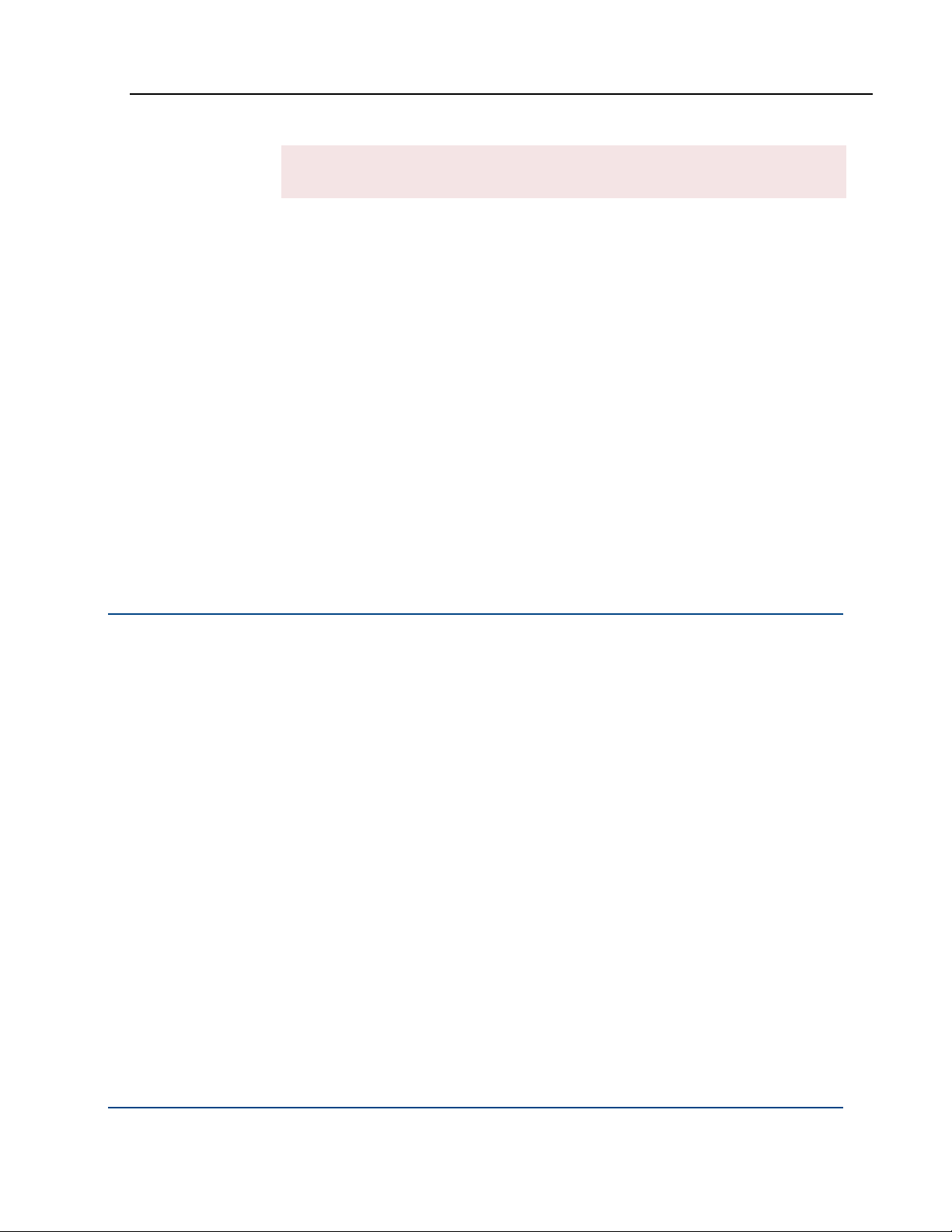
PGP® Command Line 10.1 First Steps
Warning: It is very important to protect your private key! Do not let anyone
get a copy of it and do not ever give anyone the passphrase.
By default, all generated keys (private and public) are stored in the directory to
which the environment variable points (which is PGP_HOME_DIR, if set).
Otherwise:
UNIX: $HOME/.pgp
Windows: C:\Documents and Settings\<current user>\My
Documents\PGP
Mac OS X: $HOME/Documents/PGP You can locate your keyrings using the
--version (-v) command. Once the keys are generated, you can store
them in any location you choose (provided you do not forget to adjust the
environment variable to point to the new location). Moving your keys to a
different location is one way to protect them from someone who might get
access to your system.
It is also a good practice to make a backup copy of your keys. Make sure to be
especially careful with your private key, storing it on a machine only you can
access and in a directory that cannot be accessed via a network. You may also
choose to implement additional security precautions.
Distributing Your Public Key
People need your public key to encrypt information that only you can decrypt
and to verify your signature.
There are three main methods available to distribute your public key:
Post your public key to the PGP Global Directory. The PGP Global
Directory is a free, publicly available keyserver hosted by PGP Corporation
that provides quick and easy access to the universe of PGP keys. If you are
not in an email domain protected by a PGP Universal Server, the PGP Global
Directory is your source for trusted keys.
Post your public key to another keyserver. Once posted, people can get
a copy of your public key and use it to encrypt data that only your private
key can decrypt. How to use PGP Command Line to post your public key to
a keyserver is described below.
Export your public key to a text file. Once exported to a text file, you can
distribute your public key however you like: attached to an email message,
pasted into the body of an email message, or copied to a CD.
How to use PGP Command Line to extract your public key to a text file is
described in
Exporting Your Public Key to a Text File (on page 51).
50
Page 65

PGP® Command Line 10.1 First Steps
Posting Your Public Key to a Keyserver
You can post your public key to a private keyserver or a public keyserver; the
procedure is the same in both cases.
Use the --keyserver-send command to post your public key to a keyserver.
To post a public key to a keyserver:
1 On the command line, enter:
pgp --keyserver-send <input> --keyserver <ks>
where:
<input> is the user ID, portion of the user ID, or key ID of the public key
you are posting.
<ks> is the name of the keyserver to which you are posting.
For example:
pgp --keyserver-send
ldap://keyserver.example.com
If there are multiple keys with user IDs that match the input, all of them
will be posted. To make sure only a specific key is posted, use the key ID
as the input.
pgp --keyserver-send 0x12345678 --keyserver
ldap://keyserver.pgp.com
Only the specified key will be posted to ldap://keyserver.pgp.com, a
public keyserver.
2 Press Enter when the command is complete.
PGP Command Line responds by posting the public key(s) to the specified
keyserver.
Once you have posted your public key to a keyserver, you should search the
keyserver for your public key to make sure it was correctly posted.
How to search for a key on a keyserver is described in Finding a Public Key on a
Keyserver.
Exporting Your Public Key to a Text File
Once you have extracted your public key to a text file, it is easy to distribute.
You can attach it to an email message, paste it into the body of an email
message, or copy it to a CD.
alice@example.com --keyserver
Use the --export command to export your public key.
51
Page 66

PGP® Command Line 10.1 First Steps
To export a public key:
1 On the command line, enter:
pgp --export <input>
where:
<input> is the user ID, portion of the user ID, or the key ID of the key you
want to export.
By default, keys are exported as ASCII armor (.asc) files into the directory
currently active on the command line.
For example:
pgp --export example
All keys with the string "example" anywhere in them would be exported
into separate .asc files.
pgp --export "Alice C <
Only keys that exactly match this user ID would be exported. The filename
would be Alice C.asc.
2 Press Enter when the command is complete.
PGP Command Line responds by creating the .asc file(s) in the
appropriate directory.
Getting the Public Keys of Others
To encrypt data to a specific person, you need to encrypt it with their public key.
Naturally, you have to get their public key onto your keyring first.
To get a public key onto your keyring, you must first find the public key on a
keyserver and then import it from the keyserver onto your keyring.
Finding a Public Key on a Keyserver
In order to get a public key onto your keyring, you have to find the right key. In
many cases, you can get the key you need from a keyserver. You use the same
procedure for a public keyserver and a private keyserver.
acameron@example.com>"
Use the --keyserver-search command to search a keyserver for a key.
To search a keyserver for a key:
1 On the command line, enter:
pgp --keyserver-search <input> --keyserver <ks>
where:
52
Page 67

PGP® Command Line 10.1 First Steps
<input> is the user ID, portion of the user ID, or the key ID of the key for
which you are searching.
If you are searching by key ID, only an exact match will be found (you can
find the key ID of your key using the --list-keys (-l) (page
83) command). If
you are searching by user ID, any key whose user ID contains the user ID
or portion of the user ID you enter will be found. So a search by user ID
could return many matches, where a search by key ID will return only one
key.
<ks> is the name of the keyserver you want to search.
You can enter more than one keyserver, separated by a space. Only results
from the first keyserver where there is a match will be returned.
For example:
pgp --keyserver-search example.com --keyserver
ldap://keyserver.pgp.com
This search would return keys that have "example.com" in the user ID and
are on keyserver.pgp.com, a public keyserver.
2 Press Enter when the command is complete.
PGP Command Line responds by listing the key or keys that match the
search criteria you specified in the following format:
Alg Type Size/Type Flags Key ID User ID
--- ---- --------- ----- --------- -------
DSS pub 2048/1024 [-----] 0x1234ABCD Alice C
ac@example.com>
<
Importing a Public Key from a Keyserver
Once you have found the key you want on the keyserver, you need to get the
key from the keyserver onto your keyring.
Use the --keyserver-recv command to locate a key on a keyserver and
import it onto your keyring.
To import a key from a keyserver:
1 On the command line, enter:
pgp --keyserver-recv <input> --keyserver <ks>
where:
<input> is the user ID, portion of the user ID, or key ID of the key you
want to get onto your keyring.
To get a specific key, use the key ID. To get one or more keys, use the
user ID or portion of the user ID.
<ks> is the name of the keyserver you want to search.
53
Page 68

PGP® Command Line 10.1 First Steps
You can enter more than one keyserver to search, separated by a space.
Only results from the first keyserver where there is a match will be
returned.
For example:
pgp --keyserver-recv 0xABCD1234 --keyserver
ldap://keyserver.pgp.com
The key with the key ID shown would be imported if it were on the
specified keyserver.
2 Press Enter when the command is complete.
PGP Command Line responds by listing the key(s) it found on the specified
keyserver that matched the criteria you specified and that the key(s) was
imported:
pgp:keyserver receive (2504:successful search on
ldap://keyserver.pgp.com)
0xABCD1234:keyserver receive (0:key imported as Alice C
ac@example.com>.)
<
Note: If you want to make sure the key was imported onto your keyring, use
the --list-keys command (the short form is -l) to see what keys are
currently on your keyring.
Verifying Keys
If you have information you want to send to someone privately, and you are
going to the trouble to encrypt it so that it stays private, then it is probably also
important that you make sure the public key you have obtained and are going to
use to encrypt your important information is actually from the person or
organization that you believe it to be from.
One way to do this is to compare the fingerprint of the public key you have with
the fingerprint of the real key. You could, for example, call the person on the
phone and ask them to read the fingerprint of their key.
Some people also put the fingerprint of their PGP key on their Web site or on
their business card, making it easy to compare the fingerprint of the real key
with the fingerprint of the public key you have.
Use the --fingerprint command to see the fingerprint of any of the keys
currently on your keyring; refer to --fingerprint (page
80) for more information.
54
Page 69
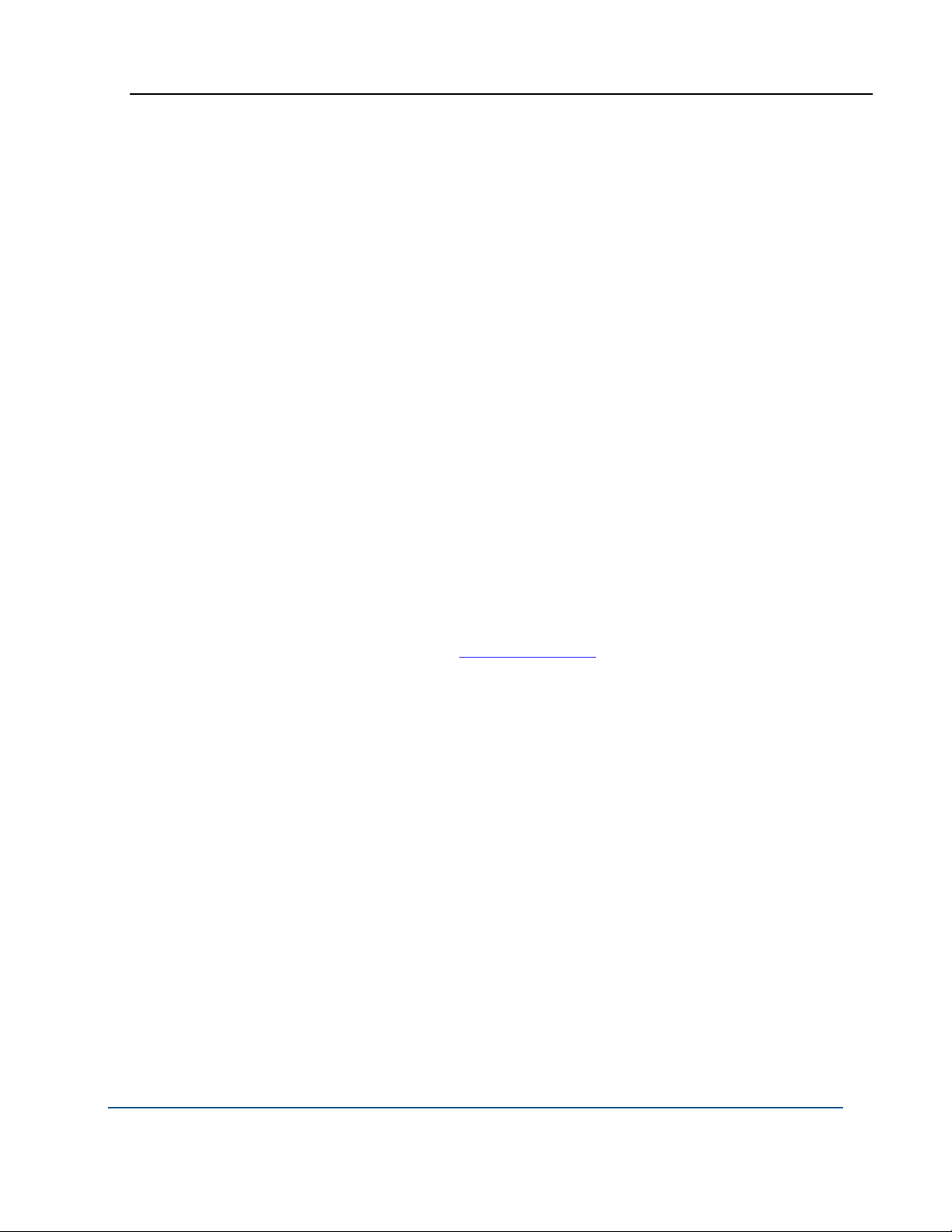
PGP® Command Line 10.1 First Steps
To view the fingerprint of a key:
1 On the command line, enter:
pgp --fingerprint <input>
where:
<input> is the user ID, portion of the user ID, or key ID of the key whose
fingerprint you want to see.
If you don’t enter any input, PGP Command Line will display the
fingerprints of all keys on your keyrings.
For example:
pgp --fingerprint 0xABCD1234
The user ID and the fingerprint of the key with the key ID shown would
display if it were on either keyring.
pgp --fingerprint
The user IDs and the fingerprints of all keys on both keyrings would
display.
2 Press Enter when the command is complete.
PGP Command Line responds by listing the user ID of the key(s) it found
that matched the criteria you specified and the fingerprint of that key using
the following format:
Alice Cameron <
alice@example.com>
896A 4A96 9C3A 3BEC C87C EA8B 2CDB B87B 2CEB 53CC
55
Page 70

Page 71

6
Cryptographic Operations
This chapter describes the commands used in PGP Command Line that relate
to cryptographic operations. These commands are:
--armor (-a) (page
--clearsign (page
--decrypt (page
--detached (-b) (page
--dump-packets | --list-packets, which dumps the packets in a
PGP message.
--encrypt (-e) (page
--export-session-key (page
was used to encrypt data to a separate file.
--list-sda (page
--list-archive (page
--sign (-s) (page
--symmetric (-c) (page
cipher.
--verify (page
output.
58), which converts a file to ASCII armor format.
60), which creates a clear signature.
62), which decrypts encrypted data.
64), which creates a detached signature.
66), which encrypts your data.
70), which exports the session key that
71), which lists the contents of an SDA.
71), which lists the contents of a PGP Zip archive.
72), which signs your data.
74), which encrypts data using a symmetric
75), which lets you verify data without creating any
Overview
In This Chapter
Overview ................................................................................................. 57
Commands .............................................................................................. 58
This chapter covers four of PGP Command Line’s most significant cryptographic
operations: encrypting, signing, decrypting, and verifying:
57
Page 72

PGP® Command Line 10.1 Cryptographic Operations
Encrypt: A method of scrambling information to render it unreadable to
anyone except the intended recipient, who must decrypt it to read it. You
use PGP Command Line to encrypt your important information so that if it
is stolen from a hard drive or intercepted while in transit, it is of no value to
the person who has taken it because they cannot decrypt it.
Sign: When you sign a message or file, PGP Command Line uses your
private key to create a digital code that is unique to both the contents of the
message/file and your private key. Only your public key can be used to
verify your signature.
Decrypt: When you receive decrypted data, it’s of no value until you
decrypt it. To do this, you need to use the private key of the key pair that
includes the public key that was used to encrypt the data.
Verify: In addition to decrypting your data so that you can use it, you
should also verify the files you use with PGP Command Line, including
data, signature, and key files, to make sure they have not been tampered
with.
For more information about these cryptographic operations, refer to An
Introduction to Cryptography, which was installed with PGP Command Line.
Commands
--armor (-a)
The commands that relate to encrypting and signing are described in the
following sections.
Armors data, produces a PGP armored file, and changes the default file
extension from .pgp or .sig to .asc. The resulting ASCII armored data
format is used with email systems that only allow ASCII printable characters. It
converts the plaintext by expanding groups of three binary 8-bit bytes into four
(4) printable ASCII characters, and the resulting file expands in size by
approximately 33 percent.
The usage format is:
pgp --armor <input> [<input2> ...] [options]
Where:
<input> is the file to be armored. It is either in the current directory, or its
location has to be defined using a relative or absolute path. Multiple files
can be armored.
[options] let you modify the command:
--comment. Saves a comment at the beginning of the file with the header
tag "Comment".
58
Page 73

PGP® Command Line 10.1 Cryptographic Operations
--compress. Compresses the output file.
--compression-algorithm. Sets the compression algorithm. The
default for this option is zip.
--eyes-only. Text inputs that are processed using this option can only
be decrypted to the screen.
--input-cleanup. This option will clean up the input file, depending on
the arguments you specify: off (default), remove, or wipe.
--output. Lets you specify a different name for the armored file.
--overwrite. Sets the overwrite behavior when PGP Command Line
tries to create an output file with the same name that already exists in the
directory. This option accepts the following arguments: off (default),
remove, rename, or wipe.
--temp-cleanup. Cleans up the temporary file(s), depending on the
arguments you specify: off, remove, or wipe (default). For large encryption
jobs, this option should be set to remove to speed up the process.
--text. Forces the input to canonical text mode. Do not use with binary
files. Automatic detection of file types is not supported.
-v|--verbose. Gives a verbose (detailed) report about the operation.
The option --compression-algorithm is allowed when --armor is the
primary operation (armor only). When --armor is combined with --sign or
--encrypt operations, check these operations for details about setting the
compression algorithm.
Examples:
1 pgp --armor report.txt --overwrite remove
The ASCII armored output file "report.txt.asc" replaced the existing file with
the same name, which was removed by overwriting.
2 pgp -a report.txt --compression-algorithm zlib
The ASCII armored file "report.txt.asc" is compressed using the ZLIB
compression algorithm.
Using --armor as an option with other commands to armor a file:
The usage format is:
pgp command1 input command2 user [--passphrase] pass
--armor
Examples:
1 pgp --sign report.txt --signer <
alice@example.com>
--passphrase 'cam3r0n' --armor
The output file is an armored file "report.txt.asc", which contains Alice’s
signature.
59
Page 74
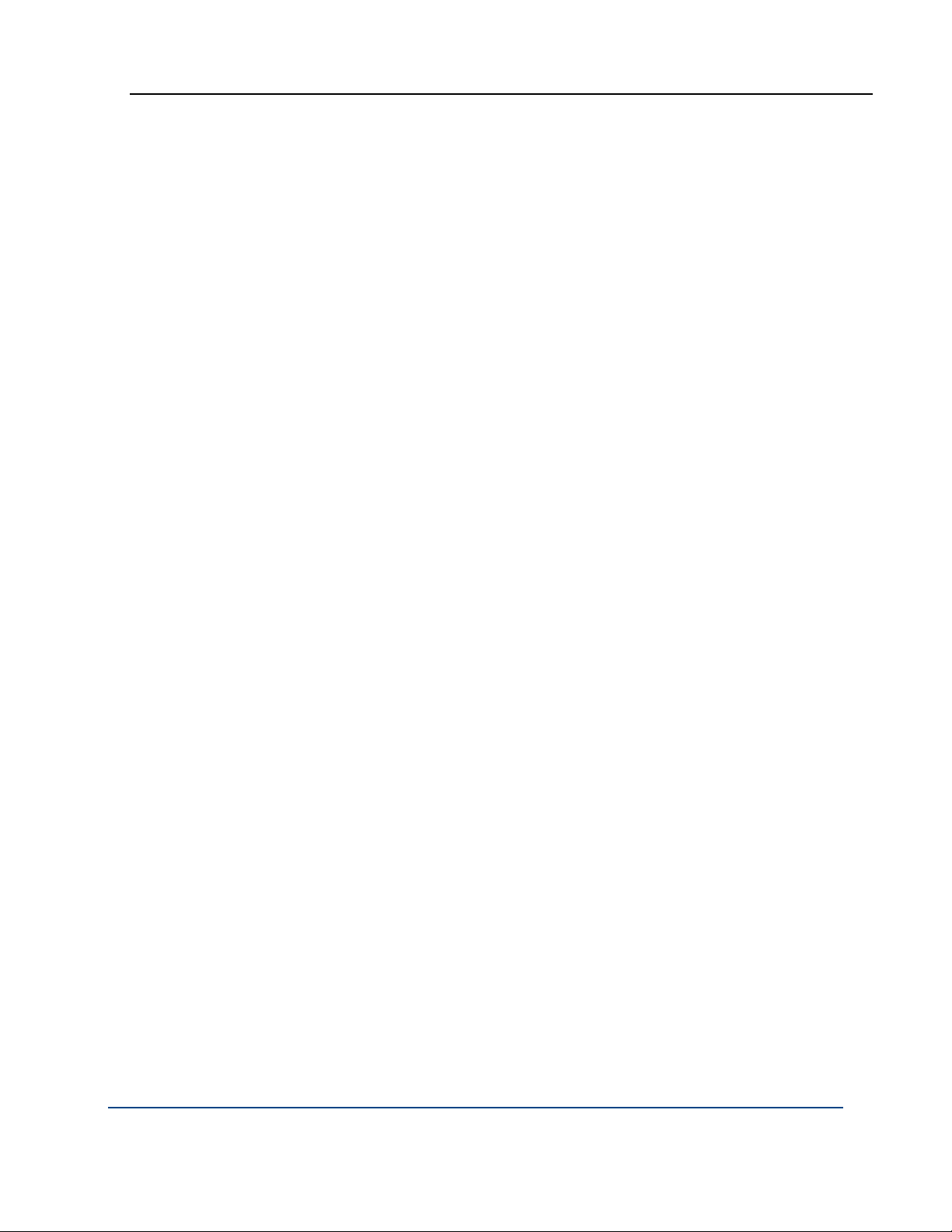
PGP® Command Line 10.1 Cryptographic Operations
2 pgp -er "Bill Brown" report.txt --armor --comment
"Urgent"
Creates the ASCII armored file "report.txt.asc," which is encrypted for Bill
and has the plaintext comment "Urgent" displayed on top of the encrypted
file:
-----BEGIN PGP MESSAGE-----
Version: PGP Command Line v10.0 (OSX)
Comment: Urgent
qANQR1DBwEwDRB9gEpFtI3MBB/0UL7GQa1xr0LCp54FKg/FN4KZNlr+
DrD3IGi0P
e5xyNUQcYnQ2YqZYO2kDuFkOEJ1lE1HyixLs4m4ETYxhT3EH/VA+yIj
qqBHOwl6k
MXzGN9fNFcp8SoQZGVlOm6bLWOtRY/5W2E90B0iB+f3Pv/VHiN5gDO/
FmvzREJke
--clearsign
..
Causes the document to be wrapped in an ASCII-armored signature but
otherwise does not modify the document. The signed message can be verified
to ensure that the original document has not been changed. To verify the signed
message, use --verify.
The usage format is:
pgp --clearsign <input> [<input2> ...] --signer <user>
--passphrase <pass> [options]
Where:
<input> is the name of the file to be clear-signed. It is required. You can
clear-sign multiple files by listing them, separated by a space.
<user> is the user ID, portion of the user ID, or the key ID of the
clearsigner. The private key of the clear-signer must be on the keyring. If
<user> is not specified, the default key is used.
<pass> is the passphrase of the private key of the clear-signer. It is
required.
[options] let you modify the command. Options are:
--comment saves a comment at the beginning of the file with the header
tag "Comment".
--input-cleanup cleans up the input file, depending on the arguments
you specify: off (default), remove, or wipe.
60
Page 75

PGP® Command Line 10.1 Cryptographic Operations
--overwrite sets the overwrite behavior when PGP Command Line tries
to create an output file with the same name that already exists in the
directory. This option accepts the following arguments: off (default),
remove, rename, or wipe.
--temp-cleanup cleans up the temporary file(s) depending on the
arguments you specify: off, remove, or wipe (default). For large encryption
jobs, this option should be set to remove to speed up the process.
--text forces the input to canonical text mode. Do not use with binary
files (automatic detection of file types is not supported).
-v|--verbose gives a verbose (detailed) report about the operation.
Example:
pgp --clearsign newnote.txt --signer
bob@example.com
--passphrase 'B0bsm1t4'
newnote.txt:sign (0:output file newnote.txt.asc)
The resulting file "newnote.txt.asc" will have the unchanged text, "wrapped"
between the header and the footer such as this:
-----BEGIN PGP SIGNED MESSAGE-----
Hash: SHA256
…
(the unchanged text in the file "new.note.asc")
-----BEGIN PGP SIGNATURE-----
Version: PGP Command Line v10.1 (Win32)
iQEVAwUBQZF+rbnA+IViRSc+AQiSpQgAnaGd+6/4iOoQ+bsawPB632c
EE9Ypa6wL
/9DeSFgn2mmFIIIOaHljBGheJpIhax4BBDut2ngpOxIUywMEpMuD3Zw
05IUGD7n
r/+YseC6Hteb/S3j9ib0JCd97IxE54MA5DvSX07xTqAjc1ddBqkP8tK
28kTmlJGN
0QEFJ/zti/k6IYSKP8QSQ+x+aTto2pioibk6QXz4NDWttZ30g4BFefx
QnwNwYPf7
+kbq2fY+VHn0nkIPPrN+8vHskNklO4rxEZccLKPFGdoRPWc9hEkIqDE
BOXt7CWJf
016AaKwF7wWtz1yWAZJXzfr/EHXRqOBWZb9F/cMimqgnvCnQI/i9VA=
=
=GE1E
-----END PGP SIGNATURE-----
61
Page 76

PGP® Command Line 10.1 Cryptographic Operations
--decrypt
Decrypts encrypted data. If data being decrypted is also signed, the signature is
automatically verified during the decryption process.
To decrypt with a MAK (managed asymmetric key) or a MEK on a PGP KMS,
you must specify a PGP KMS on the command line as well as follow
--decrypt-with with a MAK or MEK identifier: either the name, prefix of a
name, or UUID of a MAK or MEK. For example: --decrypt-with MAKid
--usp-server universal.example.com. An error results if PGP
Command Line can match the identifier to more than one MAK or MEK on the
PGP KMS.
The usage format is:
pgp --decrypt <input> [<input2> ...] [<inputd>...]
[options]
Where:
<input> is the name of the file to be decrypted. It is required.
[options] let you modify the command. Options are:
--annotate adds annotations (information that PGP Command Line
processed the data in a certain way) when processing email messages.
--archive. When you decrypt archives, note the following:
if you specify --archive, the contents of the archive are extracted
if you do not specify --archive, only the .tar file is extracted
<inputd>. Additional detached signature target files are allowed. Note
that PGP Command does not write output when decrypting detached
signature files.
--decrypt-with is required to decrypt with a MAK (managed
asymmetric key) from a PGP KMS.
--email processes input data as an RFC 822-encoded email message,
which means that MIME headers and CRLF line endings will be respected
by PGP Command Line.
--eyes-only. Text inputs that are processed using this option can only
be decrypted to the screen: the recipient must view the output on screen
when decrypting a message. The default is off.
When decrypting data that is marked for your eyes only, PGP Command
Line generates an error if the option --eyes-only is not specified.
--input-cleanup cleans up the input file, depending on the arguments
you specify: off (default), remove, or wipe.
--output lets you specify a different name for the decrypted file.
62
Page 77

PGP® Command Line 10.1 Cryptographic Operations
--overwrite sets the overwrite behavior when PGP Command Line tries
to create an output file and it already exists. It accepts the following
arguments: off (default), remove, rename, or wipe.
--passphrase is used for [asymmetrically] encrypted files
--sda. When decrypting SDAs, the option --sda must be specified or PGP
Command Line will not be able to find PGP data.
To decrypt an SDA, you need either --symmetric-passphrase or
--passphrase. Note that the symmetric passphrase cannot have an
empty string
(" "), while the asymmetric passphrase can have an empty string because
such passphrase references a private key.
When decrypting SDAs or archives, files will be automatically overwritten.
The option -o (output) can be used to specify the output directory; this
directory will be created if it does not exist.
--symmetric-passphrase is used for symmetrically encrypted files.
--temp-cleanup cleans up the temporary file(s), depending on the
arguments you specify: off, remove, or wipe (default). For large encryption
jobs, this option should be set to remove to speed up the process.
-v|--verbose gives a verbose (detailed) report about the operation.
Examples:
1 pgp --decrypt note.txt.pgp --symmetric-passphrase
'cam3r0n' --overwrite remove
Decrypts the file to "note.txt" and removes the existing file with the same
name by overwriting it.
2 pgp --decrypt keyshares.exe --sda --symmetric-
passphrase 'B0bsm1t4'
keyshares.exe:decrypt (0:directory created
successfully)
keyshares.exe:decrypt (0:output file keyshares\Alice
Cameron-1-Bob Smith.shf)
keyshares.exe:decrypt (0:output file keyshares\Alice
Cameron-2-John Jones.shf)
keyshares.exe:decrypt (0:output file keyshares\Alice
Cameron-3-Bill Brown.shf)
keyshares.exe:decrypt (0:output file keyshares\pgp)
keyshares.exe:decrypt (0:SDA decoded successfully)
Decrypts a SDA.
3 pgp --decrypt keyshares.exe --symmetric-passphrase
'B0bsm1t4'
keyshares.exe:decrypt (3031:input does not contain PGP
data)
63
Page 78
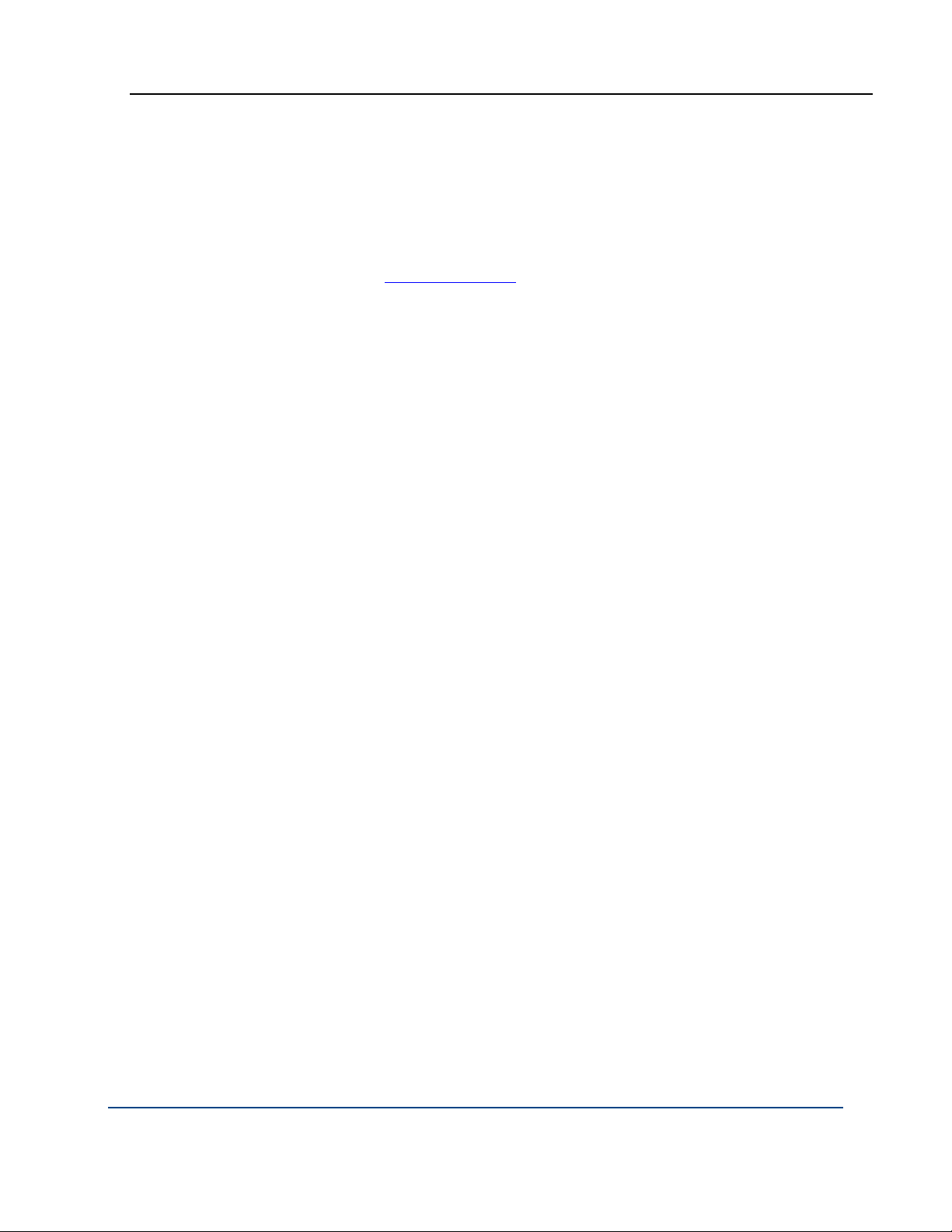
PGP® Command Line 10.1 Cryptographic Operations
If you do not enter the option --sda. PGP Command Line will not
recognize the SDA you want to decrypt and uncompress.
4 pgp --decrypt note.txt.sig --passphrase 'B0bsm1t4'
note.txt:decrypt (1082:detached signature target file)
note.txt.sig:decrypt (3038:signing key 0x6245273E Bob
Smith <
bob@example.com>)
note.txt.sig:decrypt (3040:signature created 2005-1028T12:44:38-07:00)
note.txt.sig:decrypt (3035:good signature)
Decrypts the detached signature file "note.txt.sig". When decrypting
detached signature files, you will get only a status message as output.
5 pgp --decrypt bobsarchive.pgp --passphrase 'B0bsm1t4'
bobsarchive.pgp:decrypt (0:output file bobsarchive.tar)
Decrypts the archive file into a tar file.
6 pgp --decrypt bobsarchive.pgp --passphrase 'B0bsm1t4' -
-archive
--detached (-b)
bobsarchive.pgp:decrypt (0:output file .\note.txt)
bobsarchive.pgp:decrypt (0:output file .\report.doc)
Decrypts the archive file into the actual archived files "note.txt" and
report.doc, with their path information included.
Signs data and creates a detached signature. If you use this command to sign a
document, both the document and detached signature are needed to verify the
signature. To verify the signed message, use --verify.
The usage format is:
pgp --detached <input> [<input2> ...] --signer <user>
--passphrase <pass> [options]
Where:
<input> is the name of the file for which the detached signature is being
created. It is required. You can create a detached signature for multiple
files by listing them, separated by a space.
<user> is the user ID, portion of the user ID, or the key ID of the signer. It
is required. The private key of the signer must be on the keyring.
<pass> is the passphrase of the private key of the signer. It is required.
[options] let you modify the command. Options are:
--armor armors the data and changes the file extension from .sig to .asc.
64
Page 79

PGP® Command Line 10.1 Cryptographic Operations
--comment saves a comment at the beginning of the file with the header
tag "Comment". It works only if --armor is specified as well.
--input-cleanup cleans up the input file, depending on the arguments
you specify: off (default), remove, or wipe.
--output lets you specify a different name for the created file.
--overwrite sets the overwrite behavior when PGP Command Line tries
to create an output file that already exists. This option accepts the
following arguments: off (default), remove, rename, or wipe.
--temp-cleanup cleans up the temporary file(s), depending on the
arguments you specify: off, remove, or wipe (default). For large encryption
jobs, this option should be set to remove to speed up the process.
--text forces the input to canonical text mode. Do not use this option
with binary files (automatic detection of file types is not supported).
-v|--verbose gives a verbose (detailed) report about the operation.
Examples:
1 pgp -b note.txt --passphrase 'B0bsm1t4' --signer "Bob
Smith"
note.txt:sign (0:output file note.txt.sig)
Output is the file note.txt.sig, which contains Bob’s detached
signature.
2 pgp --verify note.txt.sig
note.txt:verify (1082:detached signature target file)
note.txt.sig:verify (3038:signing key 0x6245273E Bob
Smith <
bob@example.com>)
note.txt.sig:verify (3040:signature created 2005-1028T12:44:38-07:00)
note.txt.sig:verify (3035:good signature)
note.txt.sig:verify (0:verify complete)
The detached signature is verified.
--dump-packets, --list-packets
Dumps the packet information in a PGP message. Input is a list of files or
standard input; output is always a standard output.
This command uses the normal output format for data blocks and displays
hexadecimal values in the format "NN".
The usage format is:
pgp --dump-packets <input> [<input2> …] [options]
65
Page 80

PGP® Command Line 10.1 Cryptographic Operations
Where:
<input> is a list of files or standard input.
<input2> are additional files.
[options] let you modify the command. Options are:
--buffered-stdio enables buffered stdio for stdin and stdout.
Example:
pgp --dump-packets TrainingDetails.msg
Processing file TrainingDetails.msg
New: unknown(tag 16)(4049 bytes)
Old: Trust Packet(tag 12)(46 bytes)
Trust - 00 30 00 5f 00 30 00 30 00 36 00 34 00 30
00 30 00 31 00 45 00 00 00 00 00 00 00 00
00 00 00 00 00 00 00 00 00 00 00 00 00 00 00 00 00 2a
Old: Reserved(tag 0)(2 bytes)
File TrainingDetails.msg complete
--encrypt (-e)
Encrypts a document to specified recipients. Input is either the standard input
or a list of files. Output is either the standard output, a list of files, or an archive.
If you use standard input, note that it cannot be combined with other inputs.
To encrypt to a MAK or MEK on a PGP KMS, a MAK or MEK ID and the PGP
KMS must be specified on the command line. For example: MAKid | MEKid
--usp-server universal.example.com. The identifier can be either the
name, prefix of a name, or UUID of the MAK or MEK. An error results if PGP
Command Line can match the identifier to more than one MAK or MEK on the
PGP KMS.
Note: The --encrypt command is not used for symmetric encryption;
instead, use the --symmetric command, described in --symmetric (-c)
(page 74).
When encrypting, the preferred cipher and compression algorithms of the
recipient is used. If there is more than one recipient, the most compatible
algorithm is used. Note that you cannot specify a one-time cipher or
compression algorithm with --encrypt.
The usage format is:
pgp --encrypt <input> [<input2> ...] --recipient <user>
[-r <user2> ...] [options]
66
Page 81
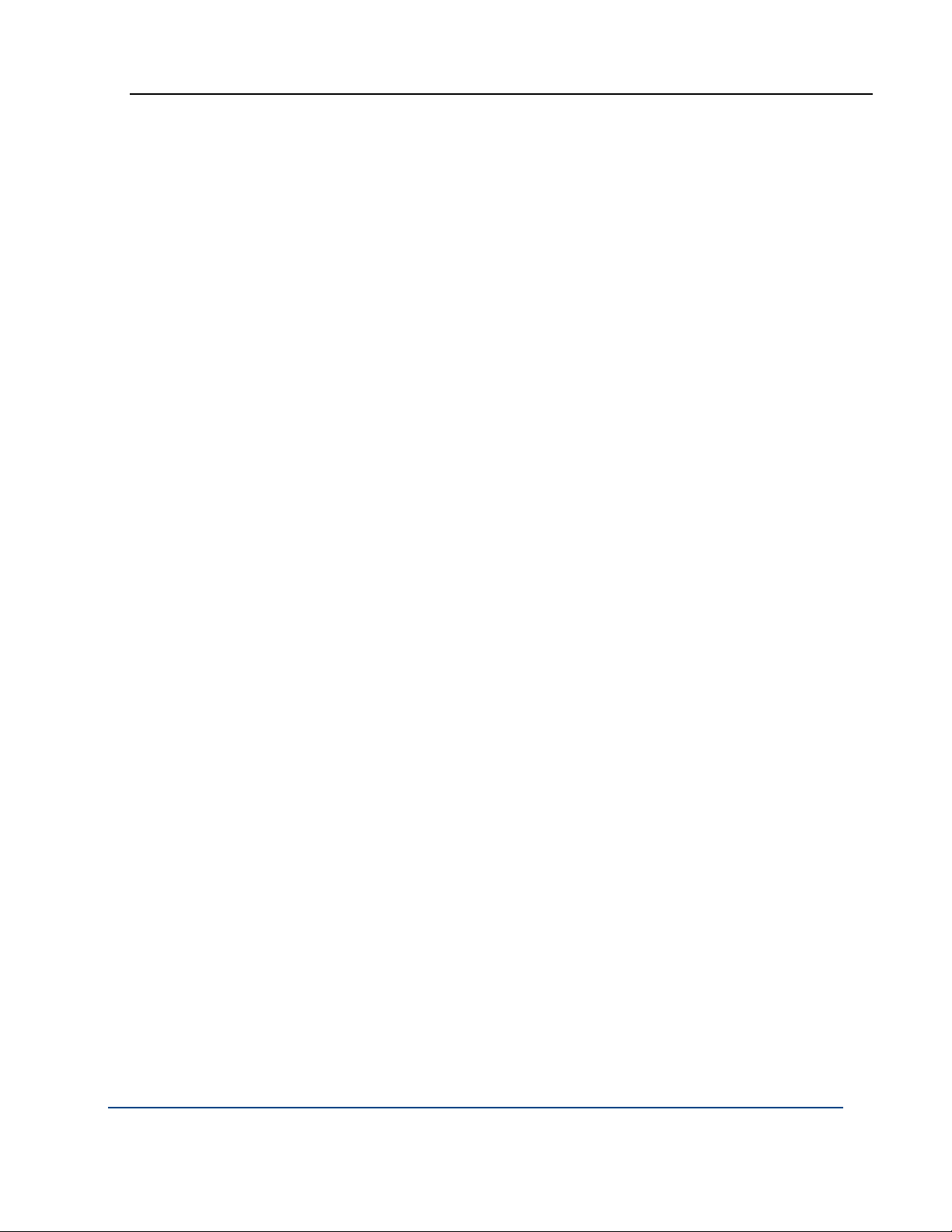
PGP® Command Line 10.1 Cryptographic Operations
Where:
<input> is the name of the file to be encrypted. It is required. You can
encrypt multiple files by listing them, separated by a space. The default
output filename for an encrypted file is <input filename>.pgp. Note
that stdin can be used only by itself and cannot be combined with other
inputs.
<user> is the user ID, portion of the user ID, or the key ID of the recipient.
It is required. The public key of the recipient must be on the keyring. You
must specify a recipient; you cannot encrypt to your own key by not
specifying a recipient. You can encrypt the file to multiple recipients by
listing them, separated by a space.
[options] let you modify the command. Options are:
--adk can be used only together with the option --sda. Note that if any
of the keys used with the option --adk have ADKs, they will also be used.
--anonymize hides the key IDs of recipients. This allows you to encrypt
to multiple recipients without any of the recipients being able to see who
else the data was encrypted to when they decrypt it.
--archive saves the output as an archive. It cannot be used with the
options --text-mode or --sda. When using --archive, directories
can be in the input file: without this option, the directories are skipped.
-a or --armor armors the encrypted file.
--cipher. If the option --cipher is used, the existing cipher will be
forcefully overridden and the key preferences and algorithm lists in the SDK
will be ignored. This can create messages that don’t comply with the
OpenPGP standard. This option must be used together with the option
--force.
--comment saves a comment at the beginning of the file with the header
tag "Comment". It works only if --armor is specified as well.
--compress toggles compression. If enabled, the preferred compression
algorithm of the recipient is used.
--compression-algorithm. If the option --compressionalgorithm is used, the existing compression algorithm will be forcefully
overridden and the key preferences and algorithm lists in the SDK will be
ignored. This can create messages that do not comply with the OpenPGP
standard. This option must be used together with the option --force.
--email processes input data as an RFC 822-encoded email message,
which means that MIME headers and CRLF line endings will be respected
by PGP Command Line. The resulting file has a .pgp extension. Note that
PGP Command Line does not send the resulting encrypted message, it
only creates it.
--encrypt-to-self lets you encrypt to the default key in addition to any
other specified keys. The default is off.
67
Page 82
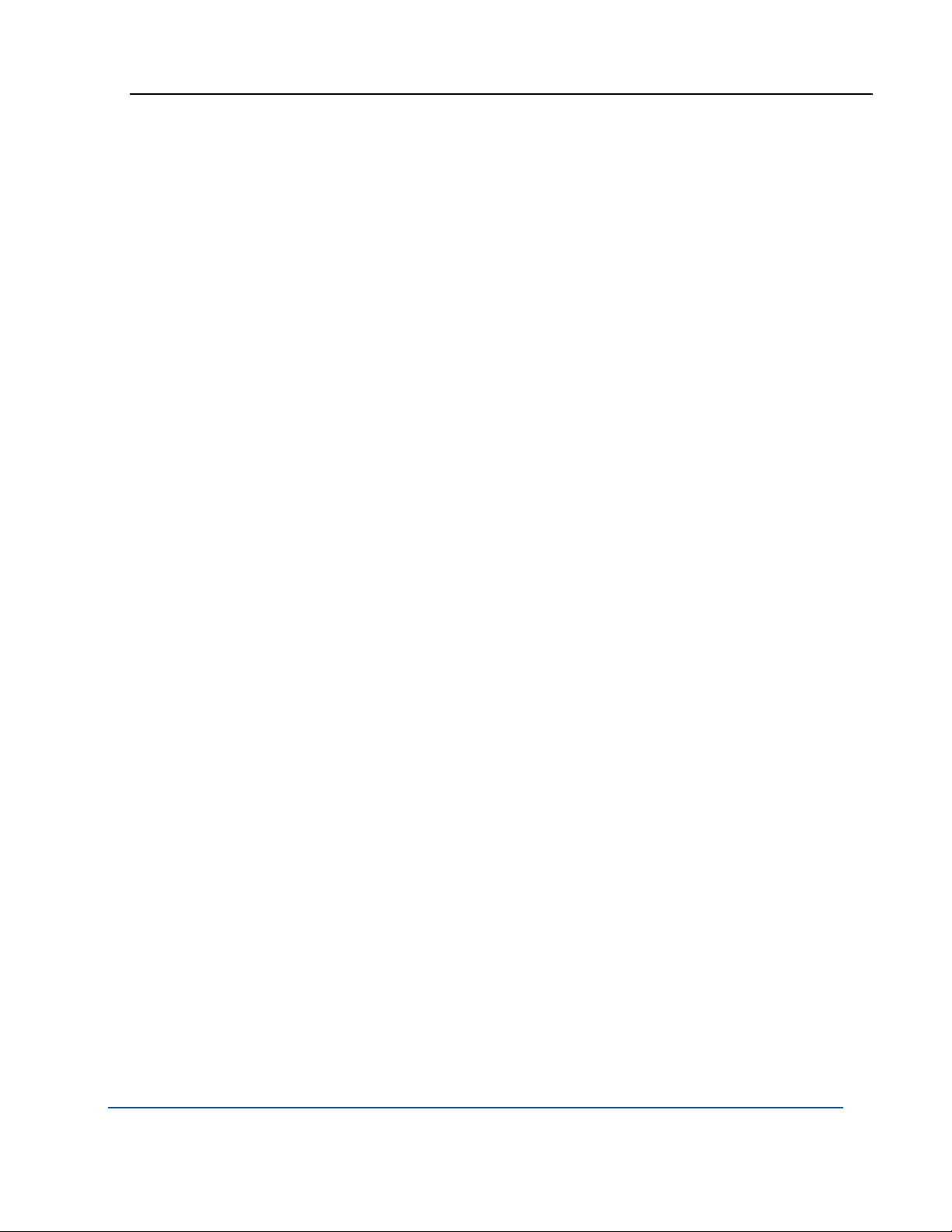
PGP® Command Line 10.1 Cryptographic Operations
--eyes-only. Text inputs that are processed using this option can only
be decrypted to the screen.
--force required to use --compression-algorithm and --cipher.
--input-cleanup cleans up the input file, depending on the arguments
you specify: off (default), remove, or wipe.
--output lets you specify a different name for the encrypted file.
--overwrite sets the overwrite behavior when PGP Command Line tries
to create an output file that already exists. This option accepts the
following arguments: off (default), remove, rename, or wipe.
--root-path can only be used with either --sda or --archive.
--sda cannot be used together with the command --sign (such as -es).
For more information, refer to the option --sda.
--sign lets you sign the encrypted file.
--temp-cleanup cleans up the temporary file(s) depending on the
arguments you specify: off, remove, or wipe (default). For large encryption
jobs, this option should be set to remove to speed up the process.
--text forces the input to canonical text mode. Do not use with binary
files (automatic detection of file types is not supported).
-v |--verbose gives a verbose (detailed) report about the operation.
Refer to the descriptions of these options or to the man page for information
about how to use these options.
Examples:
1 pgp --encrypt report.txt README.rtf -r "Bill Brown" -r
"Mary Smith" -r "Bob Smith"
The files "report.txt" and "README.rtf" are encrypted to multiple recipients.
2 pgp -er "Bob Smith" report.txt --eyes-only
The output file "readme.txt.pgp" is encrypted for Bob’s "eyes only", which
means that he can read the file only on the screen.
3 pgp -e report.doc -r "Bob Smith" --output newreport.pgp
-v
The output file is "newreport.pgp", and the on-screen message contains the
following detailed information about the performed operation:
pgp:encrypt (3157:current local time 2005-1105T12:13:09-08:00)
/Users/bobsmith/.pgp/pubring.pkr:open keyrings
(1006:public keyring)
/Users/bobsmith/.pgp/secring.skr:open keyrings
(1007:private keyring)
0x4A8C54B8:encrypt (1030:key added to recipient list)
68
Page 83

PGP® Command Line 10.1 Cryptographic Operations
report.doc:encrypt (3048:data encrypted with cipher
AES-128)
report.doc:encrypt (0:output file newreport.pgp)
4 pgp -er "Bob Smith" report.doc --output /Users
report.doc:encrypt (0:output file
/Users/report.doc.pgp)
You have encrypted the file report.doc to the specified directory.
5 pgp -er "Bob Smith" *.doc
myreport.doc:encrypt (0:output file myreport.doc.pgp)
report.doc:encrypt (0:output file report.doc.pgp)
Both files with the extension .doc were encrypted for the user Bob.
6 pgp -er "Bob Smith" *.doc -output /Users
myreport.doc:encrypt (0:output file
/Users/myreport.doc.pgp)
report.doc:encrypt (0:output file
/Users/report.doc.pgp)
You have encrypted all files with the extension .doc to another directory.
7 pgp -er "Bob Smith" *.doc --output archive.pgp
pgp:encrypt (3028:multiple inputs cannot be sent to a
single output file)
Nothing happened because archive mode was not enabled.
8 pgp -er "Bob Smith" *.doc --output archive.pgp
--archive
pgp00000.tmp:encrypt (3110:archive imported
myreport.doc)
pgp00000.tmp:encrypt (3110:archive imported report.doc)
pgp00000.tmp:encrypt (0:output file archive.pgp)
With the option --archive added, the two doc files are encrypted into
archive.pgp.
9 pgp -er "Bob Smith" /Users/note.txt
/Users/note.txt:encrypt (0:output file
/Users/note.txt.pgp)
In this case, you have encrypted the file note.txt, which was located in
another directory.
10 pgp -er "Bob Smith" /Users/*.txt -o MyNewArchive.pgp
--archive
pgp00000.tmp:encrypt (3110:archive imported
/Users/note.txt)
69
Page 84

PGP® Command Line 10.1 Cryptographic Operations
pgp00000.tmp:encrypt (3110:archive imported
/Users/note2.txt)
pgp00000.tmp:encrypt (0:output file MyNewArchive.pgp)
In this case, you have encrypted multiple text files located in another
directory into a new archive in your local directory.
11 pgp -er "Bob Smith" /Data/emailmessage.txt --email
In this case, you have encrypted the file emailmessage.txt, an RFC 822encoded email message. The encrypted file emailmessage.txt.pgp will
result.
--export-session-key
Exports the session key of an encrypted message. This key is used to encrypt
each set of data on a transaction basis, and a different session key is used for
each communication session. Output of this command is a key file with the
extension .key, which contains the key fingerprint of the key used during the
session that produced the encrypted file.
Using the session key, it is possible to decrypt a document without the
recipient’s private key and its passphrase. Therefore, it reveals only the content
of a specific message without compromising the private recipient’s key (which
would reveal all messages encrypted to that key). Note that a user cannot
directly specify a session key during encryption.
The usage format is:
pgp --export-session-key <input> [<input2> ...]
--passphrase <pass> [--output]
Where:
<input> is the encrypted file whose session key is to be exported to a
separate file. It is required. Multiple files can have their session key
exported as well; each encrypted file must be listed, separated by a space.
--passphrase is needed for encrypted files (--symmetricpassphrase is used for conventionally encrypted files, but
--passphrase will also work)
--output lets you specify a different filename for the resulting file.
Refer to the descriptions of these options for information about how to use
them.
Example:
1 pgp -e report.doc -r "Bob Smith" --output
BobsReport.pgp
report.doc:encrypt (0:output file BobsReport.pgp)
First, the file report.doc was encrypted into BobsReport.pgp.
70
Page 85

PGP® Command Line 10.1 Cryptographic Operations
2 pgp --export-session-key BobsReport.pgp --passphrase
'B0bsm1t4'
BobsReport.pgp:export session key (0:output file report.doc.key)
Second, the key used for the encrypting session was exported into the file
report.doc.key, which contains the fingerprint of the key used for the
session, such as:
7:8F042E99E383FCD4921FD74A63C514D3
--list-sda
Lists the contents of a Self-Decrypting Archive (SDA). The entire SDA needs to
be decrypted in order to list its contents, which could take up to several
minutes (depending on the number and size of the files in the archive).
The usage format is:
pgp --list-sda <input> --passphrase <pass>
Where:
--list-archive
<input> is an SDA file, such as reports.exe. Output is always the standard
output.
<pass> This is a passphrase or symmetric passphrase with which the SDA
was encrypted.
Example:
pgp --list-sda reports.exe --symmetric-passphrase
'B0bsm1t4'
reports\
reports\README.rtf
reports\README.txt
reports\report.txt
reports.exe:list SDA (0:SDA decoded successfully)
The archive "reports.exe" was decrypted and listed.
Lists the contents of a PGP Zip archive, which lets you add any combination of
files and folders to an encrypted, compressed, portable archive.
A PGP Zip archive is an excellent way to distribute files and folders securely or
back them up. Refer to --archive for more information about PGP Zip archives.
The usage format is:
pgp --list-archive <input> [<input2> ...] --passphrase
<pass>
71
Page 86

PGP® Command Line 10.1 Cryptographic Operations
Where:
<input> is the PGP archive(s) whose files you want to list.
<pass> is the passphrase of the archive whose files you want to list.
Example:
pgp --list-archive archive.pgp --passphrase 'B0bsm1t4'
In this case, the archive is located in the local directory and no directory
path is displayed.
report.txt
--sign (-s)
README.txt
Signs a document, without encrypting it. You can sign and encrypt a file at the
same time using the command -es. Input is a standard input or a list of files;
output is a standard output or a list of files.
To sign with a MAK on a PGP KMS, --signer, a MAK ID, and the PGP KMS
must be specified on the command line. The identifier can be either the name,
prefix of a name, or UUID of the MAK. An error results if PGP Command Line
can match the identifier to more than one MAK.
The usage format is:
pgp --sign <input> [<input2> ...] --passphrase <pass>
[--signer <user>] [options]
Where:
<input> is the name of the file to be signed. It is required. You can sign
multiple files by listing them, separated by a space.
<pass> is the passphrase of the private key of the signer. It is required.
<user> is the user ID, portion of the user ID, or the key ID of the signer.
The private key of the signer must be on the keyring. If <user> is not
specified, the default key is used to sign.
[options] let you modify the command. Options are:
--archive allows you to create an unencrypted signed tar file. You
cannot use this archive until it is decrypted (the signature is removed).
Using the option --sign with --archive, you can create a signed tar file
that anyone can open.
-a, --armor. Armors the signed file.
--comment saves a comment at the beginning of the file with the header
tag "Comment". It works only if --armor is specified as well.
--compress toggles compression.
72
Page 87

PGP® Command Line 10.1 Cryptographic Operations
--compression-algorithm. You can select the compression algorithm
in case you are creating an attached opaque signature only (that is not
encrypted), or when you are creating a conventionally encrypted and
signed output.
--email processes input data as an RFC 822-encoded email message,
which means that MIME headers and CRLF line endings will be respected
by PGP Command Line.
--eyes-only. Text inputs that are processed using this option can be
decrypted only to the screen.
--force. Required to use --hash.
--hash. If you use this option, the existing hash algorithm will be
forcefully overridden. Note that the key preferences and algorithm lists in
the SDK will be ignored, which can lead to the creation of messages that
violate OpenPGP standard. You must use the option --force with
--hash.
--input-cleanup cleans up the input file, depending on the arguments
you specify: off (default), remove, or wipe.
--output lets you specify a different name for the signed file.
--overwrite sets the overwrite behavior when PGP Command Line tries
to create an output file that already exists. This option accepts the
following arguments: off (default), remove, rename, or wipe.
--signer is required to sign with a MAK (managed asymmetric key).
--temp-cleanup cleans up the temporary file(s) depending on the
arguments you specify: off, remove, or wipe (default). For large encryption
jobs, this option should be set to remove to speed up the process.
--text forces the input to canonical text mode. Do not use with binary
files (automatic detection of file types is not supported).
-v|--verbose gives a verbose (detailed) report about the operation.
Refer to the descriptions of these options or to the man page for information
about how to use these options.
Examples:
1 pgp -s report.txt --signer "Bob Smith" --passphrase
'B0bsm1t4'
report.txt:sign (0:output file report.txt.pgp)
Output is "report.txt.pgp" signed by Bob.
2 pgp -es report.txt -r
bob@example.com --passphrase
'cam3r0n'
This command produces "report.txt.pgp," which is encrypted for Bob and
signed by Alice using her passphrase (we assume that her key is the
default signing key and the option --signer is not used).
73
Page 88

PGP® Command Line 10.1 Cryptographic Operations
3 pgp -s report.txt --signer "Bob Smith" --passphrase
'B0bsm1t4' --compression-algorithm zip
report.txt:sign (0:output file report.txt.pgp)
The file "report.txt.pgp" was signed by Bob and compressed using the Zip
compression algorithm.
4 pgp -s report.doc note.txt --signer "Bob Smith"
--passphrase 'B0bsm1t4' -o NewArchive.pgp --archive
pgp00001.tmp:sign (3110:archive imported report.doc)
pgp00001.tmp:sign (3110:archive imported note.txt)
pgp00001.tmp:sign (0:output file NewArchive.pgp)
First, both files are signed and saved as a tar file NewArchive.pgp. This file
cannot be used until the signature is removed by decrypting the file. This
file is just opaquely signed, and you do not need a passphrase to verify the
signature:
pgp --decrypt NewArchive.pgp
NewArchive.pgp:decrypt (3038:signing key 0x6245273E Bob
Smith <
bob@example.com>)
--symmetric (-c)
NewArchive.pgp:decrypt (3040:signature created 2005-1111T16:40:42-08:00)
NewArchive.pgp:decrypt (3035:good signature)
NewArchive.pgp:decrypt (0:output file NewArchive.tar)
The resulting tar file can be uncompressed with utilities that are appropriate
for your platform.
Encrypts data using symmetric encryption, not public-key encryption.
The usage format is:
pgp --symmetric <input> [<input2> ...] --symmetricpassphrase <pass> [options]
Where:
<input> is the name of the file to be symmetrically encrypted and it is
required. You can encrypt multiple files by listing them, separated by a
space. The default filename for an encrypted file is <input
filename>.pgp. You can modify the filename of the encrypted file using
--output.
<pass> is the passphrase you want to use for the symmetrically encrypted
file.
[options] let you modify the command. Options are:
--output lets you specify a different filename for the encrypted file.
74
Page 89

PGP® Command Line 10.1 Cryptographic Operations
--sign lets you sign the encrypted file. If you use --sign with
--symmetric, you will need both --symmetric-passphrase for the
encryption and --passphrase for the signature.
--armor armors the output file. File extension is changed to .asc.
--comment lets you specify a comment for armored data.
--text forces the <input> to supported.
--compress toggles compression.
--compression-algorithm specifies the compression algorithm to use
for the operation. The default is Zip.
--cipher specifies the cipher to use for the operation. The default is
AES256.
--eyes-only prevents the decrypted output from being saved to disk;
the decrypted output can only be displayed on-screen.
--encrypt-to-self lets you encrypt to the default key.
--archive lets you combine multiple files into a single .pgp file.
--overwrite lets you specify what to do if a file of the same name as the
output filename already exists.
--input-cleanup lets you specify what to do with <input> files when
the operation is done. The default is off (leave them alone).
--temp-cleanup lets you specify how to handle temporary files. The
default is to wipe them.
--verbose (-v) shows verbose results information.
Examples:
1 pgp --symmetric file.txt --symmetric-passphrase
'Bilbo$Frodo'
Encrypts a file, which will be called file.txt.pgp, using the passphrase
"Bilbo$Frodo" without the quotes.
2 pgp -ec file.txt --symmetric-passphrase 'Bilbo$Frodo'
Same as above, using the short forms.
The important information about --encrypt also applies to --symmetric.
75
Page 90

PGP® Command Line 10.1 Cryptographic Operations
--verify
Verifies that data was not tampered with and tests whether PGP Command
Line can process the entire file.
It verifies data, signatures, and key files and works on all PGP Command Line
data types. The command output describes what was verified.
To verify with a MAK (managed asymmetric key) on a PGP KMS, you must
specify a PGP KMS on the command line as well as follow --verify-with
with a MAK identifier: either the name, prefix of a name, or UUID of a MAK. For
example: --verify-with MAKid --usp-server
universal.example.com. An error results if PGP Command Line can match
the MAK identifier to more than one MAK.
The usage format is:
pgp --verify <input> [<input2> ...] [options]
Where:
<input> is the file to be verified. It is required.
[options] let you modify the command. Options are:
--annotate adds annotations (information that PGP Command Line
processed the data in a certain way) when processing email messages.
--email processes input data as an RFC 822-encoded email message,
which means that MIME headers and CRLF line endings will be respected
by PGP Command Line.
--input-cleanup cleans up the input file, depending on the arguments
you specify: off (default), remove, or wipe.
--passphrase | --symmetric-passphrase. This is the passphrase
that is required for encrypted files.
--temp-cleanup cleans up the temporary file(s) depending on the
arguments you specify: off, remove, or wipe (default). For large encryption
jobs, this option should be set to remove to speed up the process.
-v | --verbose gives a verbose (detailed) report about the operation.
--verify-with is required to verify with a MAK (managed asymmetric
key) on a PGP KMS.
Refer to the descriptions of these options for information about how to use
them.
76
Page 91

PGP® Command Line 10.1 Cryptographic Operations
Example:
pgp --verify report.doc.pgp --passphrase 'B0bsm1t4'
report.doc.pgp:verify (3111:data is a PGP archive)
report.doc.pgp:verify (3042:suggested output file name
report.doc.tar)
report.doc.pgp:verify (3038:signing key 0x6245273E Bob
Smith <
bob@example.com>)
report.doc.pgp:verify (3040:signature created 2005-1110T13:58:07-08:00)
report.doc.pgp:verify (3035:good signature)
report.doc.pgp:verify (0:verify complete)
The file report.doc.pgp is verified.
77
Page 92

Page 93

7
Key Listings
This chapter describes the commands that list information about the PGP keys
on keyrings.
These commands are:
--fingerprint (page
in hexadecimal numbers or biometric words.
--fingerprint-details (page
keyring and their subkeys, in hexadecimal numbers or biometric words.
--list-key-details (page
detailed information about those keys.
--list-keys (page
--list-keys-xml (page
--list-sig-details (page
signatures on a key.
--list-sigs (page
and signatures on those keys.
--list-userids (page
on those keys.
80), which lists the fingerprints of keys on your keyring,
81), which lists the fingerprints of keys on your
82), which lists the keys on the keyring and displays
83), which lists the keys on the keyring.
84), which lists keys in XML format.
85), which provides detailed information about
86), which lists the keys on the keyring and the user IDs
86), which lists the keys on the keyring and the user IDs
In This Chapter
Overview ................................................................................................. 79
Commands .............................................................................................. 80
Overview
At some point, you are going to need to know about the keys on your keyrings.
The key listing commands provide those details. Using the commands in basic
display mode gives you summary information about the keys on a keyring.
Detailed display mode tells you everything there is to know about those keys.
Refer to Lists (on page
signature lists show about a key.
239) for more information about what the key and
79
Page 94

PGP® Command Line 10.1 Key Listings
Commands
The key listing commands are described in the following sections.
--fingerprint
Lists the fingerprints of keys on your keyring that match the supplied criteria. If
you run the command with no user or key ID information, all key fingerprints
will be displayed. If you enter any user or key ID information, only key
fingerprints that match will be displayed.
The usage format is:
pgp --fingerprint [<user1> ...] [--biometric]
[--verbose]
Where:
<user1> is the user ID, portion of a user ID, or the key ID of a key on your
keyring. If you don’t supply a user ID, all fingerprints will be listed.
--biometric displays biometric words instead of hexadecimal numbers.
--verbose shows the key IDs under the primary user ID for each
fingerprint.
Examples:
pgp --fingerprint Alice
Displays the fingerprint in hexadecimal of any keys on the keyring that
match "Alice" using the format:
Alice Cameron <
896A 4A96 9C3A 3BEC C87C EA8B 2CDB B87B 2CEB 53CC
pgp --fingerprint 0x12345678 --biometric
Displays the fingerprint in biometric words of the key with the specified
key ID using the format:
Alice Cameron <
aimless photograph goldfish yesteryear
beeswax corporate crackdown millionaire
indoors upcoming choking sardonic
reward underfoot eyeglass amulet
sawdust holiness glitter therapist
alice@example.com>
alice@example.com>
1 key found
80
Page 95

PGP® Command Line 10.1 Key Listings
--fingerprint-details
Lists the fingerprints and subkeys of keys on your keyring that match the
supplied criteria. If you run the command with no user or key ID information, all
key fingerprints will be displayed. If you enter any user or key ID information,
only key fingerprints that match will be displayed.
Subkey fingerprints are displayed if found on the specified key. Hash names are
the same as listed in the detailed key list mode.
Fingerprints are shown with one of the following prefixes:
Key Fingerprint indicates that the following fingerprint is for a master key.
Subkey Fingerprint indicates that the following fingerprint is for a subkey.
X.509 <alg> Thumbprint indicates that the following thumbprint is for an
X.509 certificate, where <alg> is replaced by the hash algorithm used to
create the thumbprint.
The usage format is:
pgp --fingerprint-details [<user1> ...] [--biometric]
Where:
<user1> is the user ID, portion of a user ID, or the key ID of a key on your
keyring. If you do not supply a user ID, all fingerprints and subkeys will be
listed.
--biometric displays biometric words instead of hexadecimal numbers.
Examples:
1 pgp --fingerprint-details Alice
Displays the fingerprint in hexadecimal of any keys on the keyring that
match "Alice" using the format:
Alice Cameron <
alice@example.com>
Key Fingerprint: 0x6D2A476D (0x7B72AAE06D2A476D)
D2E0 23B2 53D0 49C9 6812 31AC 7B72 AAE0 6D2A 476D
Subkey Fingerprint: 0xB86FF2CF (0x0787EE48B86FF2CF)
DAB6 570B 9411 197D 5DDF A9B2 0787 EE48 B86F F2CF
2 pgp --fingerprint-details 0xF88C6910 --biometric
Displays the key and subkey fingerprints in biometric words of the key with
the specified key ID using the format:
Alice Cameron <
alice@example.com>
Key Fingerprint: 0x6D2A476D (0x7B72AAE06D2A476D)
crucial performance ragtime adviser
81
Page 96

PGP® Command Line 10.1 Key Listings
robust molasses stairway sardonic
beehive quantity spindle gravity
reform monument artist supportive
Vulcan megaton gazelle autopsy
Subkey Fingerprint: 0xB86FF2CF (0x0787EE48B86FF2CF)
chatter decimal snowcap caravan
breadline caravan pupil decimal
beeswax Wilmington tunnel nebula
bombast outfielder endorse Jupiter
--list-key-details
preclude Eskimo drainage sandalwood
Lists the keys on a keyring in detailed output mode. If you run the command
with no user or key ID information, all keys on the keyring will be displayed. If
you enter any user or key ID information, only keys that match will be displayed.
The usage format is:
pgp --list-key-details [<user1> ...]
Where:
<user1> is the user ID, portion of a user ID, or the key ID of a key on your
keyring.
Example:
pgp --list-key-details Alice
Lists all of the keys on your keyrings using the format:
Key Details: Alice Cameron <
acameron@example.com>
Key ID: 0xB2726BDF (0xAAEB5E06B2726BDF)
Type: RSA (v4) key
Size: 2048
Validity: Complete
Trust: Implicit (Axiomatic)
Created: 2003-04-22
Expires: Never
Status: Active
Cipher: AES-192
Cipher: AES-128
Cipher: CAST5
82
Page 97

PGP® Command Line 10.1 Key Listings
Cipher: TripleDES
Cipher: Twofish-256
Hash: SHA
Compress: Zip (Default)
Photo: No
Revocable: No
Token: No
Keyserver: keyserver.pgp.com
Default: No
Prop Flags: Sign user IDs
Prop Flags: Sign messages
Ksrv Flags: None
Feat Flags: Modification detection
Notations: 01 0x80000000
preferred-email-
encoding@pgp.com:pgp-mime
Subkey ID: 0x6F742FE6 (0x939BB8896F742FE6)
Type: ElGamal
Size: 2048
Created: 2003-04-22
Expires: Never
Status: Active
Revocable: No
Prop Flags: Encrypt communications
Prop Flags: Encrypt storage
ADK: None
Revoker: None
1 key found
83
Page 98

PGP® Command Line 10.1 Key Listings
--list-keys (-l)
Lists the keys on a keyring in basic output mode. If you run the command with
no user or key ID information, all keys on the keyring will be displayed. If you
enter any user or key ID information, only keys that match will be displayed.
The usage format is:
pgp --list-keys [<user1> ...]
Where:
<user1> is the user ID, portion of a user ID, or the key ID of a key on your
keyring.
Examples:
1 pgp --list-keys
Lists all of the keys on your keyrings using the format:
Alg Type Size/Type Flags Key ID User ID
--- ---- --------- ------- ---------- -----------------
-------
--list-keys-xml
DSS pub 2048/1024 [-----] 0xABCD1234 Alice C
<
ac@example.com>
1 key found
2 pgp -l Alice Bob Jill
Uses the short form of the command; displays any key on the keyring with
"Alice", "Bob", or "Jill" in the user ID.
3 pgp -l 0x12345678
Lists only the key with the specified key ID, if it is on the keyring.
When you choose to list a key in XML format, PGP Command Line will display
all information including all user IDs and signatures. If you run the command
with no user or key ID information, all keys on the keyring will be displayed. If
you enter any user or key ID information, only keys that match will be displayed.
To list keys in XML format, you may use either the command --list-keys-
xml, or a key list operation with the added option --xml, such as --listkeys user1 --xml, or --list-keys --xml.
The usage format is:
pgp --list-keys-xml [<user1> …]
84
Page 99

PGP® Command Line 10.1 Key Listings
Where:
<user1> is the name of the specific local user whose keys you want to
check.
Example:
pgp --list-keys-xml "Jose Medina"
Here is an abbreviated key list in XML format.
<?xml version="1.0"?>
<keyList>
<key>
....
<signature>
...
<subkey>
...
<adk>
--list-sig-details
...
<revoker>
</key>
</keyList>
Lists keys with their user IDs and signatures in detailed output mode.
The usage format is:
pgp --list-sig-details <user> [<user2> ...]
Where:
<user> is the user ID, portion of a user ID, or the key ID of a key on your
keyring. You can list one or more users, with their names/IDs separated by
a space. If you don’t specify a user, you will get an error message ("too
many keys found").
Example:
pgp --list-sig-details Alice
Lists Alice’s key and shows details about her user IDs and signatures:
Signature Details: Alice Cameron <
alice@example.com>
Signed Key ID: 0xB2726BDF (0xAAEB5E06B2726BDF)
Signed User ID: Alice Cameron <
85
alice@example.com>
Page 100
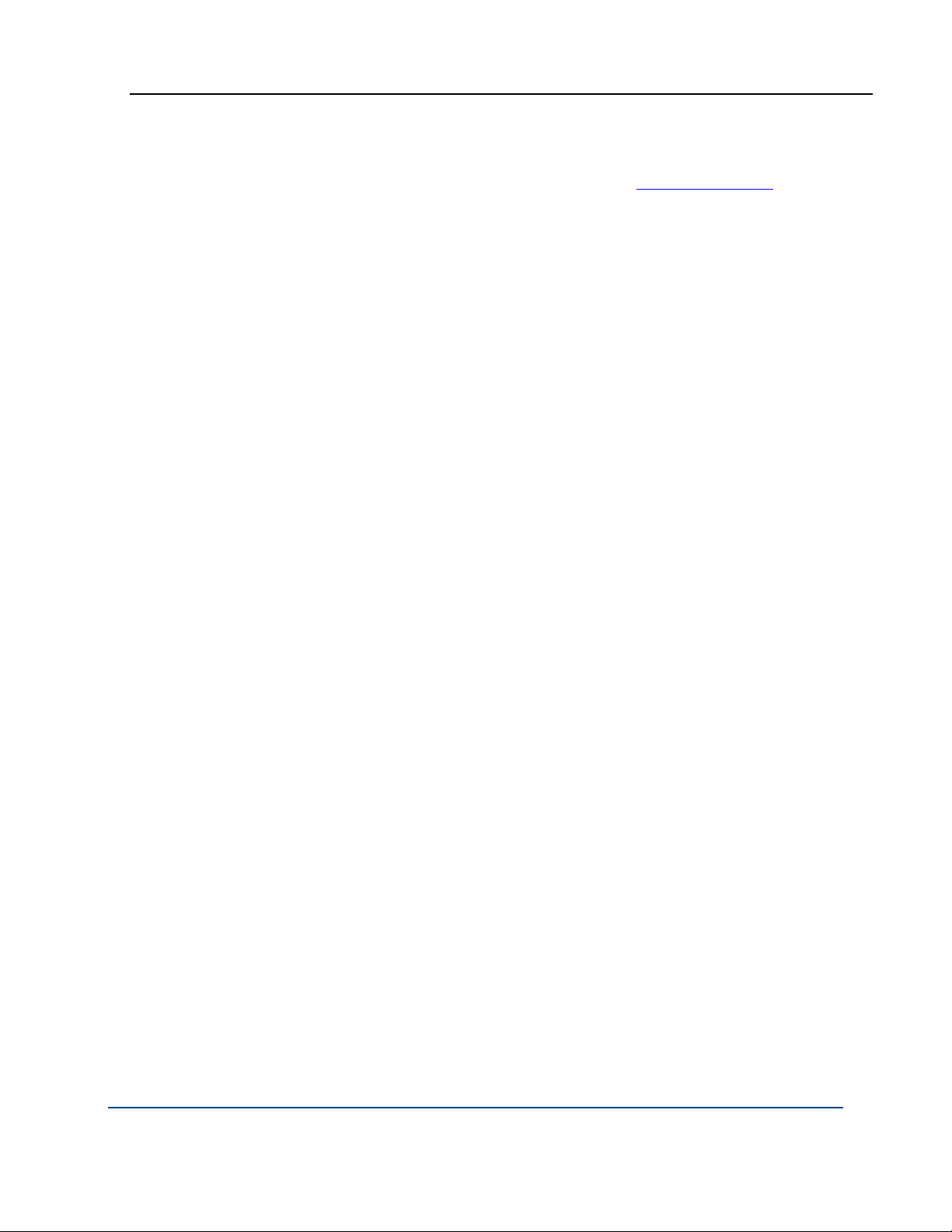
PGP® Command Line 10.1 Key Listings
Signer Key ID: 0xB2726BDF (0xAAEB5E06B2726BDF)
--list-sigs
Signer User ID: Alice Cameron <
Type: DSA signature
Exportable: Yes
Status: Active
Created: 2005-04-22
Expires: Never
Trust Depth: 0
Domain: None
1 signature found
Lists keys with their user IDs and signatures in basic output mode. If you run
the command with no user or key ID information, all signatures on the keyring
will be displayed. If you enter any user or key ID information, only signatures
that match will be displayed.
The usage format is:
pgp --list-sigs [<user1> ...]
Where:
alice@example.com>
--list-userids
<user1> is the user ID, portion of a user ID, or the key ID of a key on the
keyring.
Example:
pgp --list-sigs 0x12345678
Lists the user IDs and signatures on the key with the specified key ID, if it
is on the keyring.
Lists keys and their user IDs in basic output mode. The command --list-
users is the same as --list-userids.
The usage format is:
pgp --list-userids [<user1> ...]
Where:
<user1> is the user ID, portion of a user ID, or the key ID of a key on your
keyring.
86
