Page 1

®
Veerrssiioonn 22001100..55 ffoorr
V
Wiinnddoo
W
wss
w
© Copyright PG Music Inc.1989-2010. All rights reserved.
Page 2

PG Music Inc. License Agreement
CAREFULLY READ THE FOLLOWING TERMS AND CONDITIONS BEFORE COMPLETING THE
INSTALLATION OF THIS SOFTWARE. USAGE OF THE SOFTWARE INDICATES YOUR ACCEPTANCE
OF THE FOLLOWING TERMS AND CONDITIONS.
LICENSE
A. The program may only be used on a single machine.
B. You may transfer the program and license to another party if the other party agrees to accept the terms of this
Agreement. If you transfer the program, you must either transfer all copies, whether in printed or machine
readable form, to the same party, or, destroy all copies not transferred. This includes all modifications and/or
portions of the program merged into othe r pr og rams.
C. You may receive the program in more than one media. Regardless of the type or size of media you receive,
you may install or use the media on a single machine.
D. The program (including any images, “applets,” photographs, animations, video, audio, music, and text
incorporated into the program) is owned by PG Music Inc. or its suppliers, and is protected by international
copyright laws and international treaty provisions.
You may not use, copy, or transfer the program, or any copy, modification or merged portio n of the program, in
whole or in part, except as expressly provided for in this license. If you transfer possession of any copy,
modification or merged portion of the program to another party, your license is automatically terminated.
LIMITATION OF REMEDIES
PG Music Inc.'s entire liability and your exclusive remedy shall be:
A. The replacement of any media not meeting PG Music Inc.'s “Limited Warranty,” which are returned to PG
Music Inc., or an authorized PG Music Inc. dealer, with a copy of your receipt.
B. If PG Music Inc. or the authorized dealer is unable to deliver replacement media which is free of defects in
materials or workmanship, you may terminate this agreement, and your money will be refunded.
In no event will PG Music Inc. be liable to you for any damages, including but not limited to lost profits, lost
savings, or other incidental or consequential damages arising out of the use or the inability to use such program,
even if PG Music Inc. or an authorized PG Music Inc. dealer has been advised of the possibility of such damages, or
for any claim by any other party.
TRADEMARKS
Band-in-a-Box®, Band-in-a-Box for Bozos®, CloudTracks™, CopyMe®, GuitarStar®, JazzU®, PG Music®,
PowerTracks Pro®, RealBand®, RealDrums®, RealSolos
registered trademarks of PG Music Inc. in the United States, Canada, and other countries. Microsoft® and
Windows® are either registered trademarks or trademarks of Microsoft Corporation in the United States and/or
other countries. Apple®, the Apple logo, Leopard®, Macintosh®, Mac®, Panther®, Power Mac®, QuickTime®,
Tiger™, and TrueType® are trademarks of Apple Computer, Inc., registered in the U.S. and other countries. IBM®
is the registered trademark of International Business Machines Corporation. Roland® and “Roland”
Logo, EDIROL® and “EDIROL” Logo, GS® and “GS” Logo, are registered trademarks and “MIDI2” Logo,
EDIROL Virtual Sound Canvas Multi Pack, VSC-MP1™ are trademarks of Roland Corporation. ASIO is a
trademark and software of Steinberg Media Technologies GmbH. VST is a trademark of Steinberg Media
Technologies GmbH. Other brands and their products are trademarks or registered trademarks of their respective
holders and should be noted as such.
Band-in-a-Box is protected under US Patent 5990407. The TC-Helicon Harmony feature in Ban d-in-a-Box and
PowerTracks Pro Audio is protected under US Patents 5567901, 564 1926, 5986198, 34583, 296.80.173.9,
PI9603819.5, 0368046, 0750776, 6,046,395, and patents pending.
Printed in Canada
®, and RealTracks® are either the trademarks or
PATENTS
2
PG Music Inc. License Agreement
Page 3

Table of Contents
PG MUSIC INC. LICENSE AGREEMENT.............................................................................................................2
TABLE OF CONTENTS ............................................................................................................................................3
CHAPTER 1: WELCOME TO BAND-IN-A-BOX!...............................................................................................12
WHAT IS BAND-IN-A-BOX?......................................................................................................................................12
INSTALLING BAND-IN-A-BOX FOR WINDOWS ..........................................................................................................13
Minimum System Requirements...........................................................................................................................13
Installing the Program.........................................................................................................................................13
Band-in-a-Box External Hard Drives..................................................................................................................13
MIDI SETUP.............................................................................................................................................................14
Output to Software Synthesizers (DXi and VSTi).................................................................................................15
AUDIO SETUP ...........................................................................................................................................................19
ASIO Audio/Software Synth Drivers....................................................................................................................19
Understanding Latency........................................................................................................................................21
CHAPTER 2: QUICKSTART..................................................................................................................................23
STEP 1 – TYPING IN THE CHORDS .............................................................................................................................23
STEP 2 – CHOOSING A STYLE....................................................................................................................................26
STEP 3 – PLAY YOUR SONG!......................................................................................................................................28
CHAPTER 3: BAND-IN-A-BOX 2010.5 .................................................................................................................29
WELCOME TO BAND-IN-A-BOX 2010.5 ....................................................................................................................29
40 New Features!.................................................................................................................................................29
NEW FEATURES INCLUDED IN BAND-IN-A-BOX 2010...............................................................................................30
Band-in-a-Box 2010 added over 50 cool new features!.......................................................................................30
THE DETAILS............................................................................................................................................................31
MORE NEW REALTRACKS........................................................................................................................................32
RealTracks Sets 83 - 101 .....................................................................................................................................32
QUICKSTART TUTORIAL FOR THE VERSION 2010 AND 2010.5 NEW FEATURES........................................................36
Quick Song Settings............................................................................................................................................. 36
Quick-Load Songs and Styles .............................................................................................................................. 36
Easy Big Lyrics Display.......................................................................................................................................36
Improved Audio Rendering..................................................................................................................................36
DAW Plug-in Mode..............................................................................................................................................36
Freeze Tracks ......................................................................................................................................................37
RealTracks Enhancements...................................................................................................................................38
Audio Reverb .......................................................................................................................................................39
Rendering Tracks.................................................................................................................................................40
New Favorite Songs/Styles Dialog ......................................................................................................................41
StylePicker Enhancements...................................................................................................................................42
Lyrics Enhancements...........................................................................................................................................43
CHAPTER 4: THE MAIN SCREEN.......................................................................................................................45
MAIN SCREEN OVERVIEW ........................................................................................................................................45
Personalizing the Main Screen............................................................................................................................46
Descriptive Hints.................................................................................................................................................47
Options and Utilities............................................................................................................................................48
STATUS BAR.............................................................................................................................................................48
SYNTH WINDOW / PIANO KEYBOARD.......................................................................................................................48
Toolbars...............................................................................................................................................................52
Table of Contents
3
Page 4

Floating Toolbars................................................................................................................................................54
TITLE WINDOW ........................................................................................................................................................56
CHORDSHEET AREA .................................................................................................................................................58
Chord Entry.........................................................................................................................................................59
Chordsheet Options.............................................................................................................................................60
Part Markers........................................................................................................................................................61
MultiStyles...........................................................................................................................................................61
Play Selected Area as a Loop..............................................................................................................................61
CHAPTER 5: PLAYING SONGS IN BAND-IN-A-BOX ......................................................................................63
OPENING FILES.........................................................................................................................................................63
Find File..............................................................................................................................................................63
File Associations..................................................................................................................................................64
Open File Dialog.................................................................................................................................................64
Custom File Selection Dialog..............................................................................................................................64
Favorite Songs (and Styles).................................................................................................................................65
GLOBAL SONG OVERRIDES ......................................................................................................................................66
LOADING AND PLAYING BAND-IN-A-BOX SONGS ....................................................................................................67
The SongPicker....................................................................................................................................................68
Change the Style..................................................................................................................................................71
Make a MultiStyle Song.......................................................................................................................................72
SETTINGS FOR PLAYBACK ........................................................................................................................................72
Patch Changes.....................................................................................................................................................73
General MIDI 2 support......................................................................................................................................73
Additional Patches...............................................................................................................................................74
CHANGING VOLUME, PANNING, REVERB, CHORUS, BANK.......................................................................................76
PLAYING/PAUSING/STOPPING SONGS .......................................................................................................................76
Lead-In Counts and Metronome.......................................................................................................................... 77
Slide Tracks.........................................................................................................................................................77
Play Selected Area as a Loop..............................................................................................................................78
Loop any Section of the song...............................................................................................................................78
“Conductor”- Live Looping/Playback control....................................................................................................80
Play along with your MIDI Controller Keyboard...............................................................................................80
Play Along with the Wizard.................................................................................................................................80
MIDI Normalize...................................................................................................................................................81
Outputting MIDI to an External Device..............................................................................................................81
ADD REAL INSTRUMENTS – REALDRUMS AND REALTRACKS ..................................................................................81
RealDrums...........................................................................................................................................................81
RealTracks...........................................................................................................................................................83
FREEZE TRACKS .......................................................................................................................................................85
THE GUITAR WINDOW .............................................................................................................................................86
Launching the Guitar Window.............................................................................................................................86
Guitar Window Toolbar.......................................................................................................................................90
BIG PIANO WINDOW.................................................................................................................................................90
THE CONDUCTOR .....................................................................................................................................................91
THE JUKEBOX...........................................................................................................................................................95
Jukebox Options ..................................................................................................................................................96
MEDLEY MAKER ......................................................................................................................................................98
CHAPTER 6: MAKING SONGS IN BAND-IN-A-BOX .......................................................................................99
MAKE YOUR OWN SONGS........................................................................................................................................99
Getting Started.....................................................................................................................................................99
Setting the tempo .................................................................................................................................................99
“Framing” the Song............................................................................................................................................99
CHORD ENTRY .......................................................................................................................................................100
Computer Keyboard Entry.................................................................................................................................100
4
Table of Contents
Page 5

Audio Chord Wizard (Chords from MP3) .........................................................................................................101
Copy and Pasting Section of Chords.................................................................................................................101
Deleting Chords.................................................................................................................................................103
Previewing Chords............................................................................................................................................103
Support for other chord display types................................................................................................................103
Advanced Chord Entry and Editing Features....................................................................................................104
BREAKS - RESTS, SHOTS, AND HELD CHORDS........................................................................................................105
Chord Options ...................................................................................................................................................106
PART MARKERS AND SUBSTYLES...........................................................................................................................106
Part Markers......................................................................................................................................................106
MultiStyles.........................................................................................................................................................107
APPLYING STYLES..................................................................................................................................................109
The StylePicker Window....................................................................................................................................110
RealStyles, Classic RealStyles and Styles with RealTracks...............................................................................111
StylePicker Editor..............................................................................................................................................113
Favorite Styles Button........................................................................................................................................117
Style Aliases Dialog...........................................................................................................................................117
Using MultiStyles...............................................................................................................................................119
USING REALTRACKS AND REALDRUMS IN SONGS .................................................................................................120
Using RealTracks in Songs - Assign RealTracks to Track Dialog.....................................................................120
Using RealDrums in Songs................................................................................................................................122
ARRANGING YOUR SONG .......................................................................................................................................125
Setting the tempo ...............................................................................................................................................125
“Framing” the Song..........................................................................................................................................125
Song Settings Dialog..........................................................................................................................................125
Repeats and Endings..........................................................................................................................................128
ADD A MELODY – MIDI AND/OR AUDIO................................................................................................................129
Record a MIDI Melody......................................................................................................................................129
Sequencer Mode ................................................................................................................................................129
Record a Live Audio Track................................................................................................................................130
Opening and Importing Audio Files..................................................................................................................132
Harmonize the MIDI Melody.............................................................................................................................133
Play Along with the Wizard...............................................................................................................................136
IMPORT A MIDI FILE..............................................................................................................................................137
MIDI File Chord Interpretation Wizard............................................................................................................137
ADD A SOLO - “THE SOLOIST”................................................................................................................................138
AUTOMATIC SONGS - “THE MELODIST”.................................................................................................................140
Launching the Melodist.....................................................................................................................................141
EDIT FUNCTIONS ....................................................................................................................................................141
Edit Dialogs.......................................................................................................................................................146
PIANO ROLL WINDOW............................................................................................................................................150
Track Selection..................................................................................................................................................150
Keyboard Pitch Panel........................................................................................................................................151
Note Panel.........................................................................................................................................................151
Graphic Event Panel..........................................................................................................................................151
Chord Ruler and Note Time Ruler Panel...........................................................................................................153
Note Editing.......................................................................................................................................................154
Right-Click Contextual Menu............................................................................................................................155
Horizontal Scroll Bar, [+] and [-] Buttons.......................................................................................................157
Vertical Scroll Bar, [+] and [-] Buttons............................................................................................................157
Zoom Buttons.....................................................................................................................................................157
VIEW AND PRINT NOTATION ..................................................................................................................................157
Standard Notation Window................................................................................................................................158
Editable Notation Mode.....................................................................................................................................158
Staff Roll Notation Mode...................................................................................................................................160
Adding Note-Based Lyrics to Your Song ...........................................................................................................160
Table of Contents
5
Page 6

LEAD SHEET NOTATION WINDOW..........................................................................................................................161
Launching the Lead Sheet Window....................................................................................................................161
Multiple Tracks of Notation...............................................................................................................................162
Multiple lines of Lyrics on Fake Sheet...............................................................................................................162
Lead Sheet “Lyric Text Block”..........................................................................................................................163
Lead Sheet Printing...........................................................................................................................................164
Multi-Channel Notation (Sequencer Mode).......................................................................................................165
DIGITAL AUDIO FEATURES.....................................................................................................................................167
Audio Chord Wizard (Chords from MP3) .........................................................................................................167
Add Audio Harmonies........................................................................................................................................170
Audio Reverb .....................................................................................................................................................171
More Audio Effects............................................................................................................................................172
THE MEDLEY MAKER.............................................................................................................................................172
SAVING SONGS.......................................................................................................................................................173
Saving MIDI and Karaoke Files........................................................................................................................175
SAVING AUDIO FILES .............................................................................................................................................179
SAVE YOUR CONFIGURATION .................................................................................................................................180
BURN YOUR OWN AUDIO-CD................................................................................................................................181
Congratulations!................................................................................................................................................181
CHAPTER 7: REALTRACKS AND REALDRUMS...........................................................................................182
REALTRACKS .........................................................................................................................................................182
What are RealTracks?.......................................................................................................................................182
REALTRACKS SETTINGS.........................................................................................................................................182
USING REALTRACKS..............................................................................................................................................186
Freeze Tracks ....................................................................................................................................................190
Using RealTracks in Styles................................................................................................................................191
Using RealTracks in Solos.................................................................................................................................192
Saving Your RealTracks ....................................................................................................................................192
REALDRUMS .......................................................................................................................................................... 193
How Do RealDrums Work?...............................................................................................................................193
RealDrums Settings ........................................................................................................................................... 193
RealDrums Picker – Assign RealDrums to Songs .............................................................................................195
AUDIO CONTROLS FOR REALTRACKS AND REALDRUMS .......................................................................................199
Tone Control......................................................................................................................................................199
Audio Reverb Control........................................................................................................................................199
REVERB SETTINGS..................................................................................................................................................200
Reverb Parameters............................................................................................................................................200
Saving Settings to Presets..................................................................................................................................201
Auto Reverb .......................................................................................................................................................201
CHAPTER 8: NOTATION AND PRINTING......................................................................................................202
Exploring the Notation Window ........................................................................................................................202
STANDARD NOTATION WINDOW ............................................................................................................................203
Right-click menu for Standard Notation............................................................................................................204
Keystroke Commands ........................................................................................................................................204
EDITABLE NOTATION MODE ..................................................................................................................................205
Right-click Editable Notation menu...................................................................................................................207
Editing Note Values...........................................................................................................................................209
STAFF ROLL NOTATION MODE...............................................................................................................................210
NOTATION WINDOW OPTIONS................................................................................................................................211
Notation Settings................................................................................................................................................216
Display Patch Names on Notation.....................................................................................................................217
Keystroke Note Editing......................................................................................................................................219
Section Text for Notation...................................................................................................................................220
Scrub Mode on Notation....................................................................................................................................220
6
Table of Contents
Page 7

LEAD SHEET WINDOW ...........................................................................................................................................221
Lead Sheet Options Dialog................................................................................................................................222
Fake Sheet Mode ...............................................................................................................................................225
Multiple lines of Lyrics on Fake Sheet...............................................................................................................225
Lead Sheet Memo...............................................................................................................................................226
Harmony Notation Display................................................................................................................................227
Multi-Channel Notation (Sequencer Mode).......................................................................................................228
LYRICS ...................................................................................................................................................................228
Note-based Lyrics..............................................................................................................................................229
Lyric Document Window ...................................................................................................................................231
Big Lyrics (Karaoke) Window...........................................................................................................................232
PRINTING................................................................................................................................................................234
Print Options ..................................................................................................................................................... 234
Print Preview.....................................................................................................................................................237
Print Multiple Songs..........................................................................................................................................240
CHAPTER 9: AUTOMATIC MUSIC FEATURES.............................................................................................243
AUTOMATIC MEDLEYS - “THE MEDLEY MAKER”..................................................................................................243
AUTOMATIC SONGS – “THE MELODIST” ................................................................................................................244
Automatic Intro – Song Intros ...........................................................................................................................247
Automatic Song Title Generation ......................................................................................................................248
AUTOMATIC SOUND TRACK GENERATOR - “SOUNDTRACK” .................................................................................248
AUTOMATIC SOLO GENERATION – “THE SOLOIST”................................................................................................250
RealTracks.........................................................................................................................................................251
Melody Influenced Solos....................................................................................................................................253
Using the Soloist Feature..................................................................................................................................255
Soloist Maker.....................................................................................................................................................256
AUTO PIANO HAND-SPLITTING...............................................................................................................................258
Piano Track (Notation Options)........................................................................................................................258
Melody and Soloist Tracks.................................................................................................................................258
AUTOMATIC GUITAR SOLOS – “THE GUITARIST”...................................................................................................259
AUTOMATIC EMBELLISHMENTS – “THE EMBELLISHER”.........................................................................................262
Overview............................................................................................................................................................262
Using The Embellisher ......................................................................................................................................262
Embellisher Settings..........................................................................................................................................263
CHAPTER 10: WORKING WITH MIDI.............................................................................................................266
RECORDING LIVE IN REAL TIME.............................................................................................................................266
Count-In and Metronome Options.....................................................................................................................267
Recording to an external sequencer ..................................................................................................................267
ENTERING NOTES MANUALLY ...............................................................................................................................267
RECORDING WITH THE WIZARD FEATURE ..............................................................................................................268
Melody Wizard...................................................................................................................................................268
MELODY/SOLOIST SEQUENCER ..............................................................................................................................269
IMPORT A BAND-IN-A-BOX SONG...........................................................................................................................272
IMPORTING MIDI FILES..........................................................................................................................................273
Importing MIDI Files to the Melody or Soloist Tracks .....................................................................................273
Import to the Melody with the MIDI Chord Wizard..........................................................................................274
Additional Options for Melody/Soloist Track....................................................................................................274
EDITING THE MELODY TRACK................................................................................................................................275
Event List Editor................................................................................................................................................275
Event List Filter.................................................................................................................................................276
Notation Window Editing ..................................................................................................................................277
Piano Roll Window Editing...............................................................................................................................278
CHAPTER 11: WORKING WITH AUDIO .........................................................................................................281
Table of Contents
7
Page 8

ABOUT BAND-IN-A-BOX AUDIO FILES...................................................................................................................281
AUDIO TRACK ........................................................................................................................................................281
Audio Playback Settings....................................................................................................................................281
PG Music Reverb...............................................................................................................................................282
Import Audio File to Audio Track......................................................................................................................283
Audio Offset.......................................................................................................................................................284
RECORD AUDIO......................................................................................................................................................285
Audio VU meters................................................................................................................................................286
Punch-In Recording...........................................................................................................................................287
PLAYING THE AUDIO FILE......................................................................................................................................288
EDIT THE AUDIO FILE.............................................................................................................................................288
Audio Edit Window Toolbar..............................................................................................................................289
Non-Destructive Audio Track Editing ...............................................................................................................289
AUDIO HARMONIES................................................................................................................................................289
Audio Harmonies Tutorial.................................................................................................................................290
Choir Effect........................................................................................................................................................293
Audio Harmonies Pitch Styles (automatic “Vibrato” and “Scooping”)...........................................................294
Pitch Styles Preset Details (one per voice)........................................................................................................294
APPLYING AUDIO PLUG-INS...................................................................................................................................295
Direct-X or VST Plug-ins...................................................................................................................................295
Reading the Audio and MIDI tracks into other programs.................................................................................298
RENDERING AUDIO FILES.......................................................................................................................................299
Rendering WAV Files ........................................................................................................................................299
Rendering in Other Audio Formats...................................................................................................................301
BURN YOUR OWN AUDIO-CD.................................................................................................................................303
CHAPTER 12: TUTORS, WIZARDS, AND FUN ...............................................................................................307
AUDIO CHORD WIZARD (“CHORDS FROM MP3”)...................................................................................................307
Chordsheet Overview.........................................................................................................................................307
Opening Files ....................................................................................................................................................308
Audio Chord Wizard Window............................................................................................................................309
Primary Program Controls................................................................................................................................309
Chord Detection ................................................................................................................................................310
Keyboard Shortcuts ........................................................................................................................................... 311
Special Cases.....................................................................................................................................................312
Bad Initial Tempo Estimates..............................................................................................................................312
Odd Length Bars and Drastic Tempo Changes.................................................................................................314
Notes Display.....................................................................................................................................................315
Display Controls................................................................................................................................................315
MIDI FILE CHORD INTERPRETATION WIZARD .......................................................................................................317
Importing Chords ..............................................................................................................................................318
Importing Part of a MIDI file or re-doing a section of the Chordsheet)...........................................................321
Other Settings for the Chord Wizard.................................................................................................................321
PRACTICE WINDOW................................................................................................................................................322
EAR TRAINING TUTOR............................................................................................................................................324
Interval Tutor.....................................................................................................................................................325
Chord Tutor.......................................................................................................................................................326
EAR TRAINING GAMES ...........................................................................................................................................327
Pitch Invasion....................................................................................................................................................327
Music Replay.....................................................................................................................................................328
VOCAL WIZARD .....................................................................................................................................................329
REHARMONIST (CHORDS FOR A MELODY)..............................................................................................................332
Generate Chords for a Melody..........................................................................................................................332
CHORD SUBSTITUTION WIZARD .............................................................................................................................334
Chord Substitution Dialog.................................................................................................................................334
CHORD BUILDER ....................................................................................................................................................336
8
Table of Contents
Page 9

RHYTHM GUITAR CHORD TUTOR ...........................................................................................................................337
CHORD “BREAKS”..................................................................................................................................................338
MIDI FILE TO STYLE WIZARD................................................................................................................................338
Using the MIDI File to Style Wizard.................................................................................................................339
Advanced Settings and Preferences...................................................................................................................341
REPEATS AND ENDINGS WIZARD............................................................................................................................ 344
Tutorial..............................................................................................................................................................344
CHAPTER 13: TOOLS AND UTILITIES............................................................................................................348
DAW PLUG-IN MODE ............................................................................................................................................348
Plug-In Options .................................................................................................................................................349
FIND FILE ...............................................................................................................................................................350
ROLAND VSC3 VIRTUAL SOUND CANVAS.............................................................................................................351
TRANZPORT SUPPORT - WIRELESS REMOTE CONTROL ..........................................................................................351
Using TranzPort with Band-in-a-Box................................................................................................................352
GUITAR/BASS TUNER.............................................................................................................................................353
Master Tuning....................................................................................................................................................354
DYNAMIC 3D DRUM KIT WINDOW.........................................................................................................................354
Drum Display ....................................................................................................................................................354
Control Buttons:................................................................................................................................................355
Computer “QWERTY” Keys..............................................................................................................................356
Numeric keypad.................................................................................................................................................356
Multi - Note Instruments....................................................................................................................................356
Settings Dialog ..................................................................................................................................................356
MIDI MONITOR......................................................................................................................................................357
MIDI Monitor- Main Window............................................................................................................................358
Display Filter.....................................................................................................................................................359
SOUND BLASTER SUPPORT.....................................................................................................................................360
AWE 32/64 editor ..............................................................................................................................................360
EVENT LIST EDITOR ...............................................................................................................................................360
Event List Filter.................................................................................................................................................361
PG VINYL DIRECTX PLUG-IN.................................................................................................................................362
PG Vinyl Tool Features.....................................................................................................................................362
PG RTA DIRECTX PLUG-IN...................................................................................................................................366
Control Descriptions .........................................................................................................................................366
PG VOCAL REMOVER PLUG-IN ..............................................................................................................................367
Operation........................................................................................................................................................... 367
CHAPTER 14: USER PROGRAMMABLE FUNCTIONS.................................................................................369
THE STYLEMAKER.................................................................................................................................................369
StyleMaker Toolbar Buttons..............................................................................................................................372
Exploring the StyleMaker..................................................................................................................................373
Drum Patterns ...................................................................................................................................................373
RealDrums Styles...............................................................................................................................................376
Bass Patterns.....................................................................................................................................................377
Piano, Guitar, and String Patterns....................................................................................................................383
Guitar Styles with the StyleMaker .....................................................................................................................385
Miscellaneous Style Settings..............................................................................................................................389
More Settings (for Rests, Pushes, RealTracks)..................................................................................................391
Assign Instruments to Style Dialog Box.............................................................................................................393
Advanced Editing Of Patterns...........................................................................................................................394
Style Log Options...............................................................................................................................................395
Alternatives to Recording Patterns....................................................................................................................396
Editing Patterns.................................................................................................................................................399
Using the MIDI File to Style Wizard.................................................................................................................399
Advanced Settings and Preferences...................................................................................................................401
Table of Contents
9
Page 10

MAKING REALDRUMS STYLES...............................................................................................................................404
Introduction to RealDrums................................................................................................................................404
Making A RealDrums Style Using An Existing Template..................................................................................405
Elements of RealDrums Styles...........................................................................................................................408
Elements of the Text File ...................................................................................................................................409
Pattern Definition..............................................................................................................................................412
Shots Definition .................................................................................................................................................417
Additional Entries in the Text File.....................................................................................................................418
Alternate Styles & Expanded/Reduced Styles....................................................................................................419
Testing Your RealDrums Style...........................................................................................................................420
Using your RealDrums style in Band-in-a-Box.................................................................................................422
THE HARMONY MAKER..........................................................................................................................................422
THE SOLOIST MAKER .............................................................................................................................................426
THE MELODIST MAKER..........................................................................................................................................430
THE GUITARIST MAKER .........................................................................................................................................432
CHAPTER 15: REFERENCE................................................................................................................................436
BAND-IN-A-BOX MENU DESCRIPTIONS..................................................................................................................436
FILE MENU.............................................................................................................................................................436
EDIT MENU ............................................................................................................................................................440
STYLES MENU........................................................................................................................................................446
OPT. MENU.............................................................................................................................................................448
Preferences….....................................................................................................................................................451
Preferences Buttons...........................................................................................................................................453
Display Options.................................................................................................................................................453
Arrangement Options.........................................................................................................................................455
Count-in and Metronome Options.....................................................................................................................457
MIDI File Options.............................................................................................................................................459
MIDI Driver Setup.............................................................................................................................................460
MIDI Options.....................................................................................................................................................462
MIDI Settings.....................................................................................................................................................463
Harmony............................................................................................................................................................464
Soloist................................................................................................................................................................464
Colors................................................................................................................................................................465
Patch Map .........................................................................................................................................................466
Drum Kit............................................................................................................................................................467
Favorite Instruments..........................................................................................................................................468
Output Chords on Channel................................................................................................................................469
Transpose ..........................................................................................................................................................470
Record Filter......................................................................................................................................................470
Notation.............................................................................................................................................................471
Lead Sheet Options............................................................................................................................................471
Audio Settings....................................................................................................................................................472
Guitar Settings...................................................................................................................................................475
Big Piano Settings ............................................................................................................. ................................476
Lyric Window Options.......................................................................................................................................477
Overrides...........................................................................................................................................................478
RealDrums.........................................................................................................................................................479
RealTracks.........................................................................................................................................................481
Tranzport...........................................................................................................................................................484
Practice..............................................................................................................................................................485
Reverb................................................................................................................................................................486
DAW Plugin.......................................................................................................................................................487
PLAY MENU ...........................................................................................................................................................489
LYRICS MENU ........................................................................................................................................................491
MELODY MENU......................................................................................................................................................493
10
Table of Contents
Page 11

SOLOIST MENU.......................................................................................................................................................499
Utilities ..............................................................................................................................................................502
AUDIO MENU .........................................................................................................................................................504
GM MENU..............................................................................................................................................................507
HARMONY MENU ...................................................................................................................................................510
NOTATION MENU ...................................................................................................................................................512
WINDOW MENU .....................................................................................................................................................513
HELP MENU............................................................................................................................................................517
SHORTCUTS: KEYSTROKE COMMANDS - HOT KEYS ...............................................................................................519
Quick Song Settings...........................................................................................................................................519
Quick-Load Songs and Styles ............................................................................................................................519
Keystroke Commands ........................................................................................................................................519
Muting Parts......................................................................................................................................................519
Selecting Parts...................................................................................................................................................519
Instrument Part Settings....................................................................................................................................519
Volume Settings .................................................................................................................................................520
Looping / Song Navigation Keystrokes..............................................................................................................520
Transpose Settings.............................................................................................................................................520
Custom File Open Dialog..................................................................................................................................520
Windows ............................................................................................................................................................520
StyleMaker Hot Keys .........................................................................................................................................521
StyleMaker Drum Screen Hot Keys...................................................................................................................521
Additional Keystrokes........................................................................................................................................521
CHORD LIST ...........................................................................................................................................................522
BAND-IN-A-BOX FILES ...........................................................................................................................................523
Essential Program Files....................................................................................................................................523
PG MUSIC INC.......................................................................................................................................................525
APPENDIX: REALTRACKS SETS.....................................................................................................................526
INDEX ......................................................................................................................................................................536
PG MUSIC REGISTRATION FORM ..................................................................................................................546
How To Register................................................................................................................................................546
Chapter 1: Welcome to Band-in-a-Box!
11
Page 12

Chapter 1: Welcome to Band-in-a-Box!
Congratulations on your purchase of Band-in-a-Box, the favorite of musicians, students, and songwriters
everywhere. Get ready to have fun!
What is Band-in-a-Box?
Band-in-a-Box is an intelligent automatic accompaniment program for
your multimedia computer.
You can hear and play along to many song ideas and go from
“nothing” to “something” in a very short period of time with Band-ina-Box as your “on demand” backup band.
Band-in-a-Box is so easy to use!
Just type in the chords for any song using standard chord symbols (like C, Fm7, or C13b9), choose the
style you’d like, and Band-in-a-Box does the rest, automatically generating a complete professionalquality arrangement of piano, bass, drums, guitar, and strings or horns in a wide variety of popular styles
plus optional live audio tracks with RealDrums and RealTracks.
And that’s not all...
Band-in-a-Box is a powerful and creative music composition tool for exploring and developing musical
ideas with near-instantaneous feedback. Over the years many features have been added to Band-in-a-Box
– Notation and Lyrics, Piano Roll, 16-channel MIDI Multitracks, Harmonization, the StyleMaker and
StylePicker, a live performance Conductor window, Medley Maker, and 24 –substyle Multistyles. The
Soloist and the Melodist are popular “intelligent” features that generate professional solos or even create
whole new songs from scratch. RealDrums adds the human element of a live drummer while RealTracks
add even more live session musicians, bringing the entire Band-in-a-Box arrangement to life. The Audio
Chord Wizard has the amazing ability to analyze, extract, and show the chords from audio recordings onscreen and then write them to the Band-in-a-Box chordsheet.
The inclusion of digital audio features makes Band-in-a-Box the perfect tool for creating, playing, and
recording your music with MIDI, vocals, and acoustic instruments. Band-in-a-Box for Windows
also record an acoustic instrument or voice to add to the composition, with processing through its own
DirectX audio effects. Its built-in TC Helicon audio harmonies will turn your audio track into multiple
harmony parts or adjust its pitch, with vibrato and scooping effects for realistic vocal styles and up to
sixteen choral parts.
You can print out your finished creation with lyrics, chords, repeats and endings, DC markings and codas,
or save it as a graphics file for web publication or to e-mail to a friend. And when you're ready to let
others hear your composition, you can burn it directly to an audio CD. Or save your composition as a
Windows Media File (or in any other compressed formats you have) for a file that’s “Internet ready.”
You’ll have even more fun making automatic medleys, playing your favorite song lists in the Band-in-aBox Jukebox, and singing along to your Karaoke files with CDG graphics.
Let’s get started!
This is a comprehensive guide to the program, including information not included the printed manual.
We’ll begin with the easy installation and setup procedure.
®
can
12
Chapter 1: Welcome to Band-in-a-Box!
Page 13

Installing Band-in-a-Box for Windows®
Minimum System Requirements
- Windows® 9x/ME/NT/2000/XP/Vista/7.
- 256 MB of available RAM.
- Digital audio features require a Pentium-class system.
- Minimum 400 MB available hard drive space. More space is require d fo r Real Drums, about 1 GB per set.
- RealTracks (included with Band-in-a-Box) requires 2.5 GB of free hard disk space.
- Band-in-a-Box is fully functional with or without RealTracks and RealDrums.
- A MIDI sound source is required. This could be a sound card, a MIDI keyboard, MIDI sound module, or
software synthesizer. Band-in-a-Box comes with both the DXi and VST versions of the high quality Roland
VSC (Virtual Sound Canvas) software synthesizer.
Installing the Program
Use any of the following three methods to install the program files into the Band-in-a-Box directory. By default this
directory is C:\bb; you may choose another location.
Method 1 – Auto Run.
1. Insert the program CD-ROM into the CD drive.
2. In a few seconds, a browser window will open with a list of the CD contents.
3. Double click on SETUP.EXE to run the installation program.
Method 2 – My Computer.
1. Insert the program CD-ROM into the CD drive.
Access your CD-ROM drive from the Windows desktop by double clicking on the My Computer icon.
2.
Then, double-click on the CD-ROM drive icon and double-click again on the SETUP.EXE program found in
3.
the root or main folder of the CD-ROM.
Method 3 – Start Menu.
1. Insert the program CD-ROM into the CD drive.
2. From the Windows [Start] button select Run.
3. Type D:\SETUP in the “Open:” command line box. If your CD-ROM drive uses another drive letter type the
appropriate letter, for example E:\SETUP.
4. If you don’t know the drive letter for your CD-ROM you can use the [Browse…] button to find it.
SETUP.EXE will copy all of the program files to your Band-in-a-Box subdirectory (usually C:\bb) and install icons
to a Band-in-a-Box program group. Click on the Band-in-a-Box icon or launch bbw.exe to open the program and
configure the setup.
Band-in-a-Box External Hard Drives
Larger versions of Band-in-a-Box ship on portable USB hard drives. They in clude the entire Band-in-a-Box and
RealBand programs plus all RealTracks and RealDrums sets.
Hard Drive Setup
You can run Band-in-a-Box and RealBand directly from the hard drive by using the program shortcuts in the PG
Music folder. Before you use the programs, you should double-click on UltraPAK Setup.exe. This will set up any
files that need to be installed/registered on your computer. You only need to do this once.
Alternatively, you could copy the entire PG Music folder to another hard disk, and run Band-in-a-Box from there.
This is useful if you don't want to run the program directly from this hard disk, or if you want to make a backup.
Installing From the External Drive
You can also find the Band-in-a-Box installer in the Installers folder, however most people wouldn't use this file.
We have included it in case you would like to install Band-in-a-Box on your computer's hard drive the “traditional”
way. It is also useful if you want to upgrade a previous version of Band-in-a-Box that you already have installed.
We haven't included the large installer files for RealTracks and RealDrums. These files are all in the bb folder and
can be copied over manually if need be. Please see the “readme” files on the hard drive for more detailed
information.
Note: Before unplugging the hard drive from your computer, make sure it is not in use, then click the ‘Safely Remove
Hardware’ icon in your taskbar. When you plug the drive in, Windows may prompt you to select an appropriate action - if
so, select 'Open folder to view files'.
Chapter 1: Welcome to Band-in-a-Box!
13
Page 14

MIDI Setup
Band-in-a-Box uses the multimedia drivers for your MIDI interface and/or sound card that are supported by the
Windows operating system. To get sound playback you need to have a MIDI (and audio - for songs with digital
audio, RealDrums, and RealTracks) driver installed.
To start using the program you will need to make sure that your MIDI interface, audio driver, and Windows sound
source is installed and configured.
Run the program by double-clicking the
program icon. The first dialog you should
encounter is a MIDI Output Driver
message similar to this one:
The program sets your initial MIDI output
driver automatically. Note which driver
has been selected and press [OK] to
continue.
The next dialog you encounter is the MIDI/Audio Drivers Setup.
If the driver that was selected is not the best choice, simply make an alternate selection from the MIDI Driver
Setup dialog. Select a MIDI Output Driver to use for MIDI sound playback and optionally a MIDI Input Driver if
you are using an external MIDI controller keyboard or guitar. If the setup is panned to mono, the program offers to
change it to stereo.
Perhaps the easiest way to configure Band-in-a-Box is to pre ss the [Run Driver
Wizard..] button in the Opt. | MIDI driver setup window.
14
Chapter 1: Welcome to Band-in-a-Box!
Page 15

The MIDI Output Driver
Wizard dialog will take
you step-by-step through
the process of auditioning
and selecting an
appropriate driver. This
assumes that the
appropriate Windows
sound drivers are installed
and correctly configured.
Output to Software Synthesizers (DXi and VSTi)
Software synthesizers allow Band-in-a-Box to play high quality sounds directly through your computer sound card,
without requiring any external MIDI hardware. Most new software synthesizers are released as “plug-ins,” so they
will work in a standard way with many programs. Connecting Band-in-a-Box to the software synth as a plug-in
provides several advantages over the previous method of connecting as a MIDI driver. The plug-in allows Band-ina-Box to merge/synch in any existing audio file (vocals etc.) with the synth output. You can also directly render
your performance to a .WAV file using the plug-in. Sampler-based synths allow you to assemble a huge,
customized library of instrument samples to use with Band-in-a-Box.
The current DXi or VSTi synth name is displayed in the button that
launches the VST/DXi settings.
DirectX Instrument Synthesizer (DXi plug-in) Support
To use DXi with Band-in-a-Box, you should think of the DXi as a type of “MIDI Out Driver.” As such, you visit
either the Opt. | MIDI driver setup or click on [Pref] [MIDI Driver] and select the “Use DXi Synth” checkbox.
When you do this, you can select the type of DXi to use (from a list of installed DXi, if any), and also will see a
panel display of the DXi that allows you to make settings directly for your DXi synth.
The DXi will convert the MIDI information to audio, which Band-in-a-Box will playback through your sound card
to audio speakers.
You can select DirectX DXi Software Synthesizers as the MIDI destination, and also apply DirectX Audio plug-ins
to the Band-in-a-Box audio track.
Note: To use this option, you must have a polyphonic DXi synthesizer installed on your computer, such as the
Roland/Edirol VSC DXi. It will also be most convenient if your DXi synthesizer can use General MIDI or GM2 patches.
To select the DXi synthesizer, click the [DXi Synth Settings] button, which will open the DirectX Plugins window.
Check the Use DXi Synth checkbox to enable DXi playback. While using
DXi or VSTi, all playback information is routed to the DXi/VSTi, including
the option to route the THRU part from your MIDI keyboard to the DXi/VSTi
synth.
Chapter 1: Welcome to Band-in-a-Box!
15
Page 16

The Synth Track tab edits
Synthesizer settings, and the
Audio Track tab edits Band-in-aBox audio track DirectX plug-ins.
Select your desired DXi synth in
the top plug-in Insert Slot 1.
To apply DirectX audio plug-ins to
the synth, insert DX audio plug-ins
to Insert Slots 2, 3, or 4. This can
be useful to add EQ, Reverb,
Compression, or Peak Limiting
plug-ins, if the “raw sound” of the
synthesizer needs sweetening.
VSTi Instrument Synthesizer (VST plug-in)
To add VSTi synthesizer plug-ins, please make sure the Synth Track tab is selected, and use the plug-in menu on the
top synthesizer slot.
VST plug-ins appear at the bottom of the plug-in list below the DirectX plug-ins. VST plug-ins and synthesizers
have the text “<VST>“ prefixed to the name of the plug-in or synthesizer.
To select a VST plug-in for the first time, select the “Add VST plug-in...” item at the bottom of the plug-in Menu.
Select a VST plug-in .dll file in the following Select a VST plug-in dialog, and it is added to the plug-in list. After
you add each VST, the plug-in is permanently added to the list. You only have to add each plug-in one time.
Note: Some VST host programs scan for all available plug-ins every time they start up. We decided not to use that
method, because the scanning can take a long time if there are many plug-ins on your system. Additionally, a badly-written
or corrupt plug-in could cause program malfunctions. Therefore, we feel the method of selecting only the plug-ins you wish
to use is both safer and faster.
VST/VSTi Additional Panel Controls
VST is necessarily different from DirectX/DXi, and some extra controls are available for VST plug-ins .
DirectX/DXi plug-ins save their presets to the Windows Registry and only one setting is “alive” at a time.
VST/VSTi plug-ins save their presets to disk files. VST/VSTi plug-ins contain a bank of presets in memory. You
can switch between presets while editing, and each edited preset is remembered in the current bank. If you save the
bank, it will save all the presets you have edited. You can save individual presets, or you can build a custo m ban k
by loading individual preset files into different preset slots, and then save the new bank file.
16
Chapter 1: Welcome to Band-in-a-Box!
Page 17

Select Preset Menu
Select a preset. You can also use the small Right/Left arrow buttons to step forward/backwards through the presets
one at a time, to audition each preset.
Note: Some very nice plug-ins, including some advanced synthesizer plug-ins, may only have one preset, but that single
preset can be a doozy containing many settings. Even with single-preset plug-ins, you can Save/Load Presets or Banks.
Rename Pst: Rename the currently selected Preset (in the plug-in's memory).
Save Preset: Save the currently selected Preset. VST/VSTi preset files use the “.fxp” extension.
Load Preset: A Select Preset To Replace dialog appears where you should pick which preset in memory to
replace. Then select the desired Preset file in the following File dialog.
Save Bank: Save a Bank file of all the current presets in the plug-in. VST/VSTi bank files us e the “.fxb” extension.
Load Bank: Load an entire bank of presets. Different plug-ins have different bank sizes. One plug-in might
contain 10 presets in a bank, but another plug-in might have 128 presets in a bank.
VST Generic User Interface
VST/VSTi plug-ins are not required to have a fancy graphic control panel. There are many “faceless” VST plug-ins
which have many adjustable parameters, but no fancy control panel. When you open such a plug-in, the control
panel will look like this example. Band-in-a-Box presents one “generic” slider for each adjustable parameter in the
plug-in.
Parameter Name: Simply the name of each adjustable parameter.
Value Slider: Move the slider to adjust the parameter value
Value Indication Text: Displays the value of the slider, as interpreted by the plug-in. In the above example,
Parameter 0: Bright is interpreted as an ON/OFF switch, but Parameter 1: Volume is interpreted as a value from 0 to
10.
Options: Remove VST Plug-In (from list)
This feature allows the removal of unwanted plug-ins from the Band-in-a-Box VST/VSTi plug-in lists.
Chapter 1: Welcome to Band-in-a-Box!
17
Page 18

Driver Latency
Software synthesizers have some inherent latency, which is
the delay between the time a note is played and it is
processed by the computer. Older softsynt hs had noticeable
latency, whereas a DXi synth using ASIO drivers has very
little. This setting is used to synchronize the visual disp lay
(notation, chords, virtual piano etc.) with the sound you hear.
Band-in-a-Box automatically sets the latency for DXi and some other softsynths.
The [Latency Adjust…] button opens the SoftSynth Latency Adjust dialog where you
can manually adjust the latency.
Alternate Patch Maps
You can choose the patch map (instrument list) that matches your synthesizer keyboard or sound module. Original
equipment sound cards or integrated sound chips are General MIDI (GM) compatible.
We have made preset drum/patch files for many
synthesizers and sound cards including the Roland VSC
and VSC DXi.
If your synth is not listed you should use the General
MIDI Instrument Misc. patch kit (default).
You can probably omit this step unless you're using an
old synth that is not General MIDI compatible. If your
non-GM synthesizer or sound card is not listed you can
easily make your own patch map with the [Patch Map]
button in Opt. | Preferences.
General MIDI 2 (GM2) Support
General MIDI 2 patches are supported for 128 additional
instruments. The type of GM2 support is set in this dialog.
18
Chapter 1: Welcome to Band-in-a-Box!
Page 19

The choices are:
- General MIDI 2 support: If you're using the Roland VSC3, or a newer Sound Canvas (i.e. newer than
1999, or newer than the Roland SC88), then choose this GM2 support.
- Roland GS (older Modules): “Older” Sound Canvases (SC55/SC88) support GS, but not GM2. The good
news is that they have the same patches available, just at different locations. So if you choose this option,
Band-in-a-Box will find the patches at the “GS” locations instead of the “GM2” locations. If you have a
newer GS module like the SC8820, it supports both GM2 and GS - you should likely choose GM2.
- No GM2 support: Some sound cards don't have GM2 support but they do support the original 128
General MIDI sounds. Band-in-a-Box will use the closest instrument in these cases.
Audio Setup
The [Audio Settings] button in the MIDI/Audio Drivers Setup displays the
current audio driver and status, MME/ASIO/ASIO Always On. Band-in-a-Box performs the audio setup
automatically using the installed system audio components
To restore or modify this set up click on the Preferences button and then select the
[Audio] button to launch the Audio Settings dialog.
To reset the default MME driver settings click on [Get from soundcard…] and
Band-in-a-Box will analyze the sound card and enter the correct audio settings.
If your computer has ASIO capability you can use these drivers instead of the default MME drivers.
ASIO Audio/Software Synth Drivers
By using an ASIO audio driver, software synths like the Roland VSC (DXi or VSC) will play with almost no
latency (delay is only 5-10ms). So you’ll hear the sounds instantly, and be able to play along using MIDI Thru with
the same ultra-low latency.
Chapter 1: Welcome to Band-in-a-Box!
19
Page 20

On the Preferences [Audio] tab, you’ll see the following options for “Audio Driver
Type,” MME or ASIO.
MME is the default Windows audio driver type. MME is good, but there is latency
(delay) associated with MME drivers.
For this reason, Steinberg developed a faster type of audio driver system, called
ASIO. It allows for much lower latency than ordinary MME drivers do.
Note: Many OEM or value sound cards do not include an ASIO driver, so you may not have an ASIO driver yet. In this
case, you’ll need to get an ASIO driver from the Internet.
This ASIO Audio Drivers dialog lets you choose an ASIO driver. You can arrive at this dialog in 3 different ways:
1) If you haven’t used ASIO drivers, but Band-in-a-Box detected them, and you answered “Yes” when Band-
in-a-Box asked if you want to use an ASIO driver.
2) If, within the Audio Settings, you change the “Audio Driver Type” from MME to ASIO.
3) If the ‘Audio Driver Type’ is already set to ASIO, but you later press the [Audio Drivers…] button in the
Audio Settings.
The Select one ASIO Driver list box lets you select an ASIO driver to use. You can only select one ASIO driver at
a time.
Once you have selected an ASIO driver, you will see the Input Port and Output Port list boxes filled with your
driver’s input and output ports. By default, the first of each will be selected. You are allowed to select different
ports (but only one input and one output port at a time can be selected). The ports you selected will be available for
20
Chapter 1: Welcome to Band-in-a-Box!
Page 21
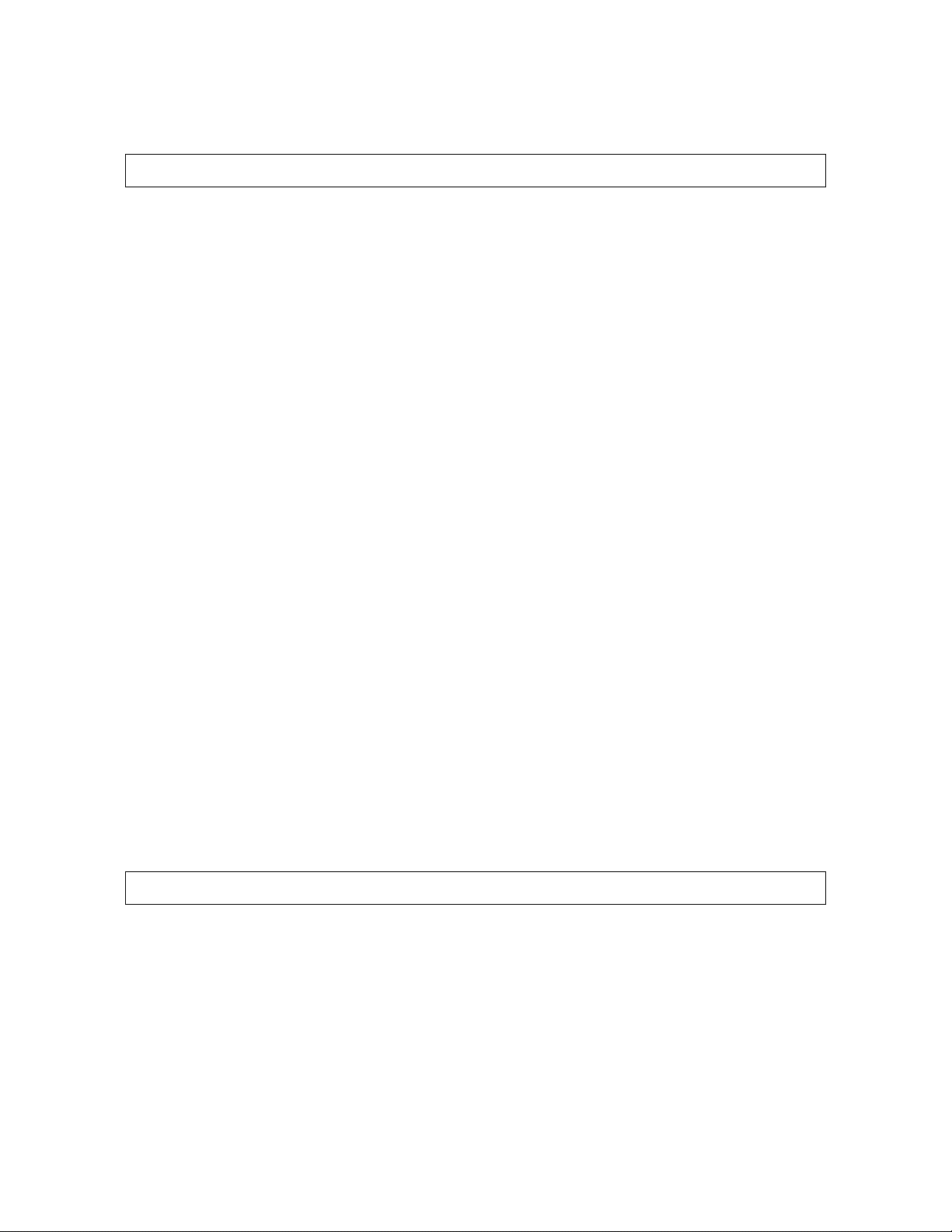
output within Band-in-a-Box. If you do not hear input or output, th en you may need to try different ports than the
defaults. You may need to read your sound card’s instructions to determine the correct ports to use.
Tip: The ASIO4All driver sometimes cannot connect if the Microsoft GS Wavetable synth is being used as a driver. So if
this happens, you will get a message that ASIO will be silent, and the solution is to de-select the ASIO4All driver.
The ASIO Driver’s Control Panel button launches the Control Panel for your driver. This usually lets you adjust the
latency by letting you choose different buffer sizes in milliseconds. Some drivers might let you choose the buffer
size in samples, which is less convenient than milliseconds. The smaller the buffer size, the lower the latency, and
the faster the response. Smaller buffers require more CPU power and if you hear dropouts or artifacts, you may
need to increase the buffer size. See the Understanding Latency section that follows.
Since many ASIO drivers do not support multiple sample rates, Band-in-a-Box has a built-in resampler which lets
you play and record songs that have a different sampling rate than the rate(s) directly supported by your ASIO
driver. For example, if the driver does not support 44.1K sampling rate, but supports 48K, then Band-in-a-Box will
use the resampler to convert to 48K when playing back, and to convert FROM 48K when recording. The
Resampler Quality combo lets you choose Fast, Good, Better, or Best. Fast is the quickest, but is the lowest of the
four levels of quality. Best is the slowest (uses more CPU time), but the most transparent and accurate quality.
The ASIO Driver’s Control Panel button launches a settings dialog specifically provided by your driver
manufacturer. This usually lets you adjust the latency, and usually you will have a choice between buffer sizes in
milliseconds. See the following section on Understanding Latency.
Show Warning for Untested Soundcard Formats is an optional setting that shows a warning if your ASIO driver
format has not been tested in Band-in-a-Box. This message does not necessarily mean your driver will not work,
and it can be disabled if you want.
The Driver Info field shows various characteristics of your driver.
The Name is the driver’s name.
The Version is the version number of your driver.
Input Channels is the total number of mono input channels that your sound card has. (Note: Band-in-a-Box groups
each into a stereo pair.)
Output Channels is the total number of mono output channels that your sound card has. (Note: Band-in-a-Box
groups each port into a stereo pair.)
The Allowed Sample Rates field shows the sample rates are allowed by your sound card’s ASIO driver. Band-in-a-
Box has a built-in resampler which lets you play and record files that aren’t directly supported by your ASIO driver.
The Buffer Sizes In Samples shows the range of allowed buffer sizes. The “Pref” is the preferred size, and this is
the size that Band-in-a-Box uses. Your driver may alter the preferred size if you’ve launched the ASIO Driver
Control Panel and have selected a new buffer size from within the driver’s Control Panel. If your driver changes the
preferred size, then Band-in-a-Box will be aware of the new preferred size.
Understanding Latency
Latency is based on the buffer sizes. The smaller the buffer sizes the lower the latency. Lower latency allows you
to hear mixer volume changes very quickly, as well as hear MIDI thru echoed out via a DXi soft synth practically in
real time. The latency, in MS is determined by the buffer size in samples, as well as the driver’s sampling rate.
Note: If your ASIO driver’s control panel lets you select the buffer size in MS, then you don’t have to pay much attention to
the part of discussion below about converting samples to MS.
Converting Samples to MS: For example, suppose the driver’s sample rate is 48K. A 48K sampling rate means
that it is playing at 48,000 samples per second. If the buffer size were 48000 samples, then the latency would be 1
second, or 1000ms (which is very large and slow, and usually not allowed in ASIO). If the buffer size were 4800
samples, which is 1/10
1/20 second, the latency would be 50 ms. If the buffer size were 240 samples, which is 1/200
second, then the latency would be 100ms. If the buffer size were 2400 samples, which is
second, the latency
would be a mere 5ms which is incredibly low and very fast.
Normally, you can change your driver’s latency by pressing the Launch ASIO Driver’s Control Panel button.
Normally, the driver specifies the buffer sizes in milliseconds which is equal to the latency.
Low latency is faster and more responsive, but uses more CPU power.
Chapter 1: Welcome to Band-in-a-Box!
21
Page 22

Depending on the speed of your computer, you may find that the playback has dropouts, clicks/pops, or other
artifacts if you set the buffer sizes too small. This is because smaller buffers use more CPU power and if your
computer can’t handle the low latency you will hear artifacts. If this happens, you would need to use larger buffer
sizes. You may need to experiment to find what works well. You may be able to use smaller buffers with songs that
don’t have a lot of tracks and effects, but may find that you need to use larger buffers with songs that have more
tracks and use more effects. This is because more tracks and more effects use more CPU power, which leaves less
CPU power available for the audio routines to keep up with lower latencies.
Now you’re ready to have fun with Band-in-a-Box!
22
Chapter 1: Welcome to Band-in-a-Box!
Page 23

Chapter 2: QuickStart
Creating music with Band-in-a-Box is as easy as 1-2-3! In this chapter, you’ll see how easy it is to get started with
Band-in-a-Box.
Step 1 – Typing in the Chords
There are numerous ways of entering chords into Band-in-a-Box, we’ll discuss six of them:
1. Using the computer keyboard.
2. Playing directly on a MIDI controller keyboard.
3. Using the Chord Builder feature.
4. Importing chords from a MIDI file.
5. Importing chords from an audio file (WAV, MP3, WMA, WMV) with the Audio Chord Wizard.
6. Loading an Existing Band-in-a-Box format song.
On the main screen of the program, you’ll see an area called the chordsheet.
Band-in-a-Box main screen showing chordsheet.
Each of the numbered cells on the chordsheet represents a bar. In this example, we see that there is an E chord in
the first bar of this song, an A chord in bar 5, and later in the song, an E7 in bar 12. Notice the box in the first half
of bar 1. This is the highlight cell, and it represents the bar you are currently working on. You can move the
highlight cell around using the cursor keys, or click on any bar with the mouse.
Enter Chords Using the Computer Keyboard
To enter a specific chord, move the highlight cell to where you want to place the chord. For example, to add (or
change) a chord in bar 10, you would highlight bar 10 on the chordsheet. Next, type in your chords. If you want an
A chord at bar 10, type the A key on your keyboard, and press [Enter]. Notice that when you use the enter key, the
highlight cell moves to the second half of the bar. You could then enter another chord at beat 3. Chords names are
normally typed using standard chord symbols (like C or Fm7 or Bb7 or Bb13#9/E), but you can enter them in any of
the supported chord symbol display formats like Roman Numerals, Nashville Notation, Solfeggio, and Fixed Do
(popular in Italy and other parts of Europe).
Chapter 2: QuickStart
23
Page 24

Enter Chords Using a MIDI Controller Keyboard
If you have a MIDI controller keyboard, you can use it to enter chords into Band-in-a-Box. Play a chord on your
MIDI keyboard, and then type Ctrl+Enter. The chord will be entered into the chordsheet at the current highlight
cell position. Another method allows you to choose alternate chords. From the Window | MIDI Chord Detection
menu item, you’ll see this window:
When you play chords, Band-in-a-Box shows you the chord name and suggests alternates that you can choose from.
Typing Ctrl+Enter enters the first selection, and advances the highlight cell by ½ bar. To place an alternate chord
in the chordsheet click on the [Enter] button beside the chord you want.
Enter Chords Using the Chord Builder
Press the Chord Builder button. This opens the Chord Builder dialog with a list of chord roots and their
extensions.
To enter a chord at the current bar, select the chord root from the left pane, and then the extension on the right pane.
Pressing [Enter Chord] or using the arrow keys will enter the chord and advance the highlight cell to the next half
bar.
Import Chords from a MIDI File
You can have Band-in-a-Box import chords from an existing MIDI file. Choose Import Chords from MIDI File on
the File menu.
When the dialog opens, press the [Open (Change)…] button to choose a MIDI file that you want Band-in-a-Box to
interpret the chords from. To help Band-in-a-Box interpret the chords better, you should choose a genre (Preset) for
the song. Choose from among such genres as Pop, Rock, or Jazz Standard.
Tip: It helps if you’ve previously listened to the MIDI file, in order that you can choose a genre most appropriate to the
song.
24
Chapter 2: QuickStart
Page 25

Import Chords from the Audio Chord Wizard
The Audio Chord Wizard is the amazing feature that automatically figures out the chords from
MP3 files (or other audio files like WAV, WMA, and audio CD etc.).
Chapter 2: QuickStart
25
Page 26

You can make adjustments for the start of bar 1 and individual bar lines and also mark sections of the song using
part markers, and the sections will begin on a new line with a line space between so they are clearly seen. Chords
can be edited with a right-mouse click on the chord symbol. Edited chords are colored blue.
Send the chords to Band-in-a-Box to make your own arrangement, tranpose to your
key, and print your own lead sheet for the song with chords, melody, and lyrics.
Loading an existing Band-in-a-Box format Song
Press the [Song] button to launch the SongPicker, which lists up to 10,000 songs in any folder. Songs
can be sorted and filtered by various criteria such as alphabetically, by title or by style.
The first time you use this button, Band-in-a-Box will offer to build a song list for you. We’ve included many
demonstration songs; they are listed in the song list.
You could also load a pre-existing song by using the File | Open menu item, or by typing [F3], which will launch
the BB File open dialog. Songs usually load a Style, which we’ll learn about in the next section.
Step 2 – Choosing a Style
Band-in-a-Box creates backing arrangements based on the chords you type in, playing them in a particular style.
What’s a Style?
A style is a set of rules that determine how Band-in-a-Box creates music using your chords. By adjusting the rules,
we have created hundreds of styles for everything from Country to Bebop, such as Jazz Swing, Blues Shuffle, Hip
Hop, Country 4/4, Pop Ballad, Waltz, and Medium Rock to name just a few. If you don’t find a pre-made style that
suits your tastes, create one from scratch using the StyleMaker. There’s a “how-to” section on custom Styles in this
manual.
Four Fast Ways To Pick A Style
Method 1:
The StylePicker window assists your selection with its categorized list, detailed descriptions, preview,
search, and filter features. Select the [Style] button or type Ctrl+F9 on your computer.
26
Chapter 2: QuickStart
Page 27

Select a Set or genre from the left pane, and choose the specific style on the right pane. There are Memos and
examples for each of the Styles.
In addition to the selection categories, styles can be filtered by “feel” and “tempo.” They can also be selected by the
number of the styles set.
Method 2:
To make a quick selection, go to the Styles menu and choose from among the 24 “built-in” generic styles. This list
provides a convenient way to choose from among the most popular music genres.
Method 3: Styles that you’ve used previously show up in the Favorite Styles dialog. Choose this with the [F]
button next to the [Style] button in the song title window, from the Styles menu, or type Shift+F9 on your computer
keyboard.
You can choose to save a Favorites set for use later. You can also load a set of favorite styles in this manner.
Method 4:
To open a user style from disk, you can just type the F9 key. You will be presented with an Open File dialog from
which you can select a specific style. Alternately you can select the Styles menu item Open a User Style from disk.
Chapter 2: QuickStart
27
Page 28

Step 3 – Play your song!
You’ve entered chords on the chordsheet and chosen a style. Now it’s time to play the song! You’ll need to tell
Band-in-a-Box how long your song is, how many times to play it through, in what key, and how fast.
Framing the Song
To tell Band-in-a-Box where to start and end the song, take a look at the middle of the main screen.
Locate the framing buttons. There are three of them, one each for Beginning of Chorus, End of Chorus, and
Number of Choruses. In the example above, the chorus starts at bar 1, ends on bar 32, and is going to play 3 times.
Setting the Key
In the example above the key is set to C. However, you can set this to any key. In our first view of the chordsheet
the Blues song was in the key of E. If you do change the key, Band-in-a-Box will offer to transpose the chordsheet
for you.
Setting the Tempo
If you know the tempo value of your song, you can enter it in the tempo box. The song example above has a tempo
of 120. There is an even faster way to enter a tempo. Locate the minus sign key [-] and the equal sign key [=] in the
number row of your computer keyboard, they are usually next to each other. If you tap the minus sign key 4 times at
your tempo, Band-in-a-Box will set the tempo automatically for you. If you tap the equal sign key four times, Bandin-a-Box will set the tempo and begin song playback at the tempo you tapped.
Shortcuts for song formatting
Typing special words, instead of chord names, will make the following settings:
begin + Enter sets the beginning of the chorus to the current bar
chorusend + Enter sets the end of the chorus to the current bar
end + Enter sets the end of the song to the current bar
tkc + Enter sets key signature to c, tkbb would set it to bb
trc + Enter transposes song to key of C
t125 + Enter sets tempo to 125
More fun with Band-in-a-Box…
That’s how easy it is to start creating music with Band-in-a-Box. Band-in-a-Box has many more features and user
options, which are discussed in later chapters. Have fun making music with Band-in-a-Box!
28
Chapter 2: QuickStart
Page 29

Chapter 3: Band-in-a-Box 2010.5
Welcome to Band-in-a-Box 2010.5
There were over 50 cool new features added in Band-in-a-Box 2010, and now version 2010.5 adds 40 more! These
include user wish list requests and enhancements to existing features, plus some wish list requests of our own.
40 New Features!
The amazing RealTracks features in Band-in-a-Box keep growing more powerful. Many of the new features in
Band-in-a-Box 2010.5 let you make even better use of these exciting live studio tracks - features like enhanced
pushes, the option to have Jazz chords play as triads or 7ths, half-time and double-time timebase settings, and
StylePicker filtering. Plus we’ve released 101 new RealTracks in Sets 83 to 101 featuring more Jazz bass and
guitar, Bluegrass fiddles and mandolins, Jazz B3 organ, Smooth Jazz guitar, bass, and saxophone, and much more.
There have also been enhancements to audio rendering, entering song settings, and notation.
These are the new features in Band-in-a-Box 2010.5
- The StylePicker now has a filter to show show/hide RealTracks styles or MIDI styles. So you can set this if you
only want to see MIDI styles, or if you only want to see styles that use some or all RealTracks.
- If you like the current mix (of volumes, panning, reverb), and you want this applied as a default for all songs, you
can now set this by Right clicking on the Combo radio control. Choose “Make Current Mix the Default,” “Load
Default Mix,” or “Reset Mix (to factory defaults).”
- RealTracks’ naturally occurring pushes are enhanced in many styles. This requires updating the ST2/XT2 files,
and these are included in the 2010.5 update.
- When rendering, you can now add a dB amount to the whole mix, so that the mix will be louder or softer. There is
automatic “peak-limiting” added, so that the music will not distort if you set it too high.
- For Audio Track rendering, Reverb is now added to the mix if there is Reverb set for the audio track.
- Improved timing and performance on MIDI DXi/VST Softsynths. Files now render about 20 percent faster.
- Styles can now be made that are set to use Half-Time and Double-Time RealTracks. We include some of these
styles. For example, you can make a Jazz Ballad style (tempo 65) that uses a Sax Soloist at tempo 140 (playing
double time). The StyleMaker- Misc-More dialog now has setting called TimeBase:
Normal/HalfTime/DoubleTime for RealTracks.
- MIDI Styles can now be expanded or reduced. For example, if you have a Bluegrass style at a typical tempo of
130 that is 16ths note based, and you would prefer it as a style that is 8th note based at a typical tempo of 260, you
can do this in the StyleMaker by selecting the menu item Style-Expand. Style-Reduce is available also for styles
that you want to reduce from 8th notes to 16th notes.
- If Band-in-a-Box cannot find your RealTracks folder or your Drums folder, a yellow hint message appears at boot
up to alert you to that, and tells you how to fix it: “Note: You have RealTracks installed, but none are found in
your RealTracks folder. You should point to your correct RealTracks folder in Prefs-RealTracks Settings.”
- RealTracks Pushes are now played a little quieter (2 dB quieter), so that they don't stand out as much.
- For HyperCanvas or TTS-1 users only. The Roland HyperCanvas and Cakewalk TTS-1 sound better in Band-in-a-
Box if you use note 36 for bass drum, instead of note 35 (36 is more velocity sensitive). Now you will get a
message to that effect when you exit the MIDI Driver dialog, and if you answer yes, it will set this for you,
improving the sound of the drums with your HyperCanvas/TTS-1.
- For RealTracks, many Jazz comping styles now play triads (instead of 7ths) when simple triads are entered,
instead of “jazzing them up” to 7ths chords (e.g. Guitar: Freddie, Wes Piano: Some Jazz. All Stride, Rehearsal).
If you prefer this “the old way,” where triads are automatically “jazzed up” when comping using Jazz RealTracks,
then you can set the Prefs-Realtracks settings option to force 7ths for triads.
- Enhancements for entering songs quickly: Typing special words, instead of chord names, will make the following
settings:
begin <Enter> - sets the beginning of the chorus to the current bar
end <Enter> chorusend <Enter> - sets the end of the chorus to the current bar
sets the end of the song to the current bar
Chapter 3: Band-in-a-Box 2010.5
29
Page 30

tkc <Enter> - sets key signature to c, tkbb would set it to bb
trc <Enter> - transposes song to key of C
t125 <Enter> - sets tempo to 125
- Quick-load a song by typing only. In chord entry mode (chordsheet or notation) type the word “song” followed by
a file name or partial file name + Enter and the song will get loaded if it is in the current folder. Type “bossa” to
load in the first song with bossa in the name AFTER the current song name in the current folder.
- To change to another folder, type “song” followed by the full path and file name. For example, type song and then
c:\bb\zzjazz.mg1+Enter to load in that exact song file.
- Quick-load a style by typing “style” followed by a style name, e.g., stylezzbossa+Enter will load in zzbossa.sty.
- Enhancements for playing songs from the chordsheet
- <Spacebar> or double click on ending bar (or a bar in the tag), and it will play from the ending (or tag).
This only applies to the chordsheet, since notation windows always play from the ending or tag already.
- Right click on Chordsheet (or Notation) window to quickly set Chorus Begin, Chorus End, or Song Ending
- Utility function added to “Change all songs in current folder to a specific tempo.”
- Utility function added to “Change all songs in current folder to the current style name.”
- Utility command added to change channels by N on melody or soloist.
- Real Drums button now has a menu (like the RealTracks button) to choose RealDrums Preferences or the
RealDrums Picker. Use Ctrl+click or Shift+click to choose the Preferences or the Picker directly.
- The auto-generated song memo now says if Real Drums come from the song or style.
- A message now appears if a frozen track is loaded, but the required RealTracks or RealDrums folders do not exist.
- Frozen tracks now start playing faster if played again.
- In the RealTracks Picker, the columns for Set # and Holds # sort are improved.
- Important change: The default for the tempo swapping feature for RealTracks is now true. It used to be false.
Tempo-swapping is a nice feature that will automatically substitute a similar RealTracks that is recorded at a
tempo closer to the current tempo. For example, if you load a ballad style, with a RealTracks piano at a tempo of
60, and then speed the song up to 200, BB’s tempo-swapping feature will choose a RealTracks piano that is closer
to 200, likely one that is 190. Go to Prefs | RealTracks to disable this feature.
- Improved: Will keep on generating RealTracks even if some wav files are missing.
- Improved: Will not show this message if using ASIO and MS GS Wavetable is selected: “MIDI driver installed
properly but in use.”
Notation Enhancements:
- Notes like Fb, Cb, E#, B# can now be entered. To do this, right click on a note (like F), and set the forced
accidental to #, and the note will appear as E#.
Right Click menu item added “edit section text”
-
- Option added for the Leadsheet Lyric memo start on new page on printout.
- If a song has lyrics (or other text) in the Lyric Memo or Lyric Document, these lyrics will now show up on the Big
Lyrics window, so that they can be seen during playback. Note: if you have lyrics in text format, it is easy to paste
them in as a Leadsheet Memo, and now you will see them on the Big Lyrics Window as well.
- When entering lyrics, additional buttons are available “Close lyrics” “Edit Lyrics” and “Enter as Section Text”
(instead of Lyrics).
New Features included in Band-in-a-Box 2010
Band-in-a-Box 2010 added over 50 cool new features!
These exciting new features were added in Band-in-a-Box 2010. There’s a “Plug-in” mode, allowing you to simply
Drag-and-drop tracks between Band-in-a-Box and your favorite sequencer (RealBand, Sonar, Reaper, ProTools, FLStudio, Nuendo and more). RealTracks generate much fa ster now, typically 3X faster. RealTracks now support
Shots, Holds, and Pushes. Endings are improved, and RealTracks endings are now 4 bars long, giving time for the
natural decay of the instruments. Individual MIDI or RealTracks can be frozen now, so the arrangements can be
saved and fixed, and will replay quickly without need for regeneration. Soloist RealTracks are now saved with the
30
Chapter 3: Band-in-a-Box 2010.5
Page 31

song. We added Multiple Undo support, up to 999 levels of Undo. There are new Reverb and Bass/Treble controls
for each track, allowing you to add these to individual RealTracks. All settings are now saved with each song.
The Details
The New Features in Band-in-a-Box 2010 for Windows are...
There now is a “Plug-in” mode for your favorite sequencer (RealBand, Sonar, Reaper, ProTools, FL-Studio,
Nuendo and more). With the new plug-in mode, Band-in-a-Box is open as a small always-on-top window, and acts
as a plug-in for your favorite DAW/sequencer, so that you can Drag-and-drop MIDI and audio (WAV) tracks
from Band-in-a-Box to your favorite sequencer. Work in your favorite sequencer, type a progression in Band-in-
a-Box, and then simply drag the track from Band-in-a-Box to your sequencer’s track at the desired track and bar
location.
No more long waits for RealTracks to generate! RealTracks generate much faster, 3X faster on average. A
typical song with RealTracks that took 20 seconds to generate will generate now in about 6 seconds. And if you
freeze some or all tracks in the song (see below), playback of RealTracks is almost instantaneous.
Freezing (locking) MIDI or RealTracks/RealDrums. Any track can now be frozen (MIDI or Real track). When
frozen, it won’t get changed or regenerated. This saves time when replaying previous songs, and allows you to
freeze an arrangement that you like. If you freeze the whole song, you don’t have to wait at all for the song to
regenerate. Next time you play, it is ready to go. (Note: this new freeze feature is different than the previous limited
freeze feature that renders the whole arrangement to the audio track)
All Tracks can be Edited and Saved. MIDI tracks for bass, drums, piano, guitar and strings can now be edited,
and saved with the file. If you freeze a track, edits can still be made to it, because it is only frozen from Band-in-aBox making changes to it (you can still edit it), so that the MIDI track will be saved to the file. So you can
customize the bass part to match a certain song, and save it with a frozen bass part, so that Band-in-a-Box won’t
overwrite your edits. This includes RealCharts – if you wanted to edit the notation of a RealTracks solo for
example.
Soloist generated RealTracks are now saved with the song, so you will hear the RealTracks play the same solo
when you reload the song.
RealTracks now support new features, including Shots, Holds, and Pushes. Simply type in the chords as you
normally would, adding periods (…) for shots and holds, and the RealTracks will play them. (Note: For this, you
need the installer that creates a Library\Holds folder in your RealTracks folder.)
RealTracks endings have been enhanced, and are now 4-bar endings instead of 2-bar, allowing time for a natural
decay of the instruments.
Multiple Undo support. Up to 999 levels of undo (configurable).
Always Save all song settings. Now all settings are saved with songs, including patches, reverbs, volume etc., so
that the song will play the same way each time, without having to set this in the Save With Patches dialog.
Reverb control added for individual tracks with RealTracks or RealDrums, so you can easily add reverb (0 to
127) for any RealTrack. Reverb type also settable, and saved with the song.
Bass/Treble Tone Control added for individual tracks with RealTracks or RealDrums, so you can easily adjust
the bass/treble EQ for any RealTrack. Settings save with the song.
Band-in-a-Box window is now sizable, when size changes, chordsheet, notation, and other windows redraw in
proportion to the new size. This allows you to have Band-in-a-Box open as a small window on screen with other
programs, and you still see a full chordsheet. The screen size is remembered between sessions.
New favorite songs/styles dialog, with separate lists of “recently played” and favorite songs or styles. The previous
“favorite” songs/styles dialog was a list of recently used songs/styles. Now there are 2 tabs in this dialog, showing
you both recently used songs/styles, and a new list of “favorites” that you select as a favorite songs or styles.
Favorite Song/Style lists can be edited, sorted, saved/loaded, and used with the jukebox. You can add an unlimited
# of favorites. Also, a Sort button has been added to Favorite/Recent songs/styles dialog.
Play any RealTracks at normal, half-time, or double time with the Timebase option. Half time is used for fast
tempo songs when a much slower tempo RealTrack has been chosen. Double time is used for slow tempo songs
(e.g. ballads) when a much faster tempo RealTrack is chosen. This allows you, for example, in a ballad at a tempo of
70, to add a RealTracks Sax solo with a tempo of 140, and play it as a double time, which will match the ballad
tempo of 70. All of your existing RealTracks can be used at three different tempos (normal, half-time, double time).
Chapter 3: Band-in-a-Box 2010.5
31
Page 32

Automatic Tempo swapping of similar RealTracks. If you have similar RealTracks available at different tempos,
Band-in-a-Box will automatically choose the best one to use. For example, if you have a ballad loaded, with an
Acoustic Bass RealTracks at a tempo of 60, and you speed up the tempo to 140, and press play, Band-in-a-Box will
automatically choose an Acoustic Bass RealTracks closer to tempo of 140, if it is the same genre and feel. This
means you can use a simple Jazz style, and play it at various tempos, without having to set the best RealTracks
based on tempos. The RealTracks that support the Tempo Swapping are listed in the next to last column of the
RealTracks assign dialog.
There is an additional option to replace the current RealTracks selections with similar ones that would work better at
the current tempo. This is an option available by pressing the Realtracks Toolbar button and then clicking on Select
better RealTracks for this tempo. To use this feature disable the auto RealTracks selection in the Preferences.
Rendering now has a Normalize option, to normalize individual tracks or the complete arrangement. Normalizing
boosts the volume to a maximum level without distortion. Most professional music tracks are normalized.
RealDrums picker dialog has been enhanced, with information about Artist name, Artist bio, and RealDrums
Set number.
Songs that are “Saved-As” a different name now have the new name added to the Recently Used song dialog.
Support enhanced for non-concert instruments (Bb/Eb sax, trumpet etc.). Now when the chordsheet is
transposed, you can type in chords in the transposed key, and they will show up as you have entered them, instead
of requiring you to enter the chords in the concert key.
Rendering songs to audio is now much faster for songs with no MIDI, such as RealStyles.
Rendering RealTracks no longer require you to have a DXi or VST in use.
Lyrics enhanced:
- Undo added for entry of individual lyrics.
- [Enter] and [Close] button added to lyric entry.
More Soloists are now available, up to 2000.
RealTracks Picker dialog enhanced:
- Opens up faster.
- New columns added (tempo swappable, holds type).
- Columns are now sizable, and remember the sizes.
Rendering Wav dialog enhanced. It has a simpler layout. The Render wav file doesn’t need to be in same folder –
it can be in any folder/drive. The Render dialog has a [Default] button.
StylePicker is enhanced. Favorites and Recent styles now appear in this dialog as separate lists. It now has the
ability to add/remove styles as favorites. A Favorite Style indication (F) shows up for each style. You can filter any
list by only showing favorite styles. Over time, you can build up a list of favorite styles, and only show them when
needed.
Many messages changed to “yellow alerts” at top right of screen, so that you don’t have to respond to the
message, interrupting work flow.
More New RealTracks
There are now one hundred and one sets of RealTracks available for Band-in-a-Box!
The basic Band-in-a-Box Pro package includes a basic set of RealCombos for Pop, Country, and Jazz. In addition,
there are hundreds more RealTracks instruments available in one hundred and one different sets. See the Appendix
for a full list.
RealTracks Sets 83 - 101
RealTracks sets 83 to 101 were released with Band-in-a-Box 2010.5. They include:
Rock - Electric and 12-string Acoustic Rhythm Guitars in Modern Rock, Waltz and Blues Rock styles, also
Acoustic Piano solo-accompaniment.
Jazz - Acoustic and Electric Bass, Rhodes and Acoustic Pianos, Acoustic and Electric Guitars in Ballad, Ballroom
and more.
Country - Rhythm Electric and Acoustic Guitars in Memphis, Country Boogie, Swing, and Waltz styles.
32
Chapter 3: Band-in-a-Box 2010.5
Page 33

RealTracks Set 83: LA Hard Rock
This set provides you with four distinct Electric Guitar styles, two with a “crisp” tone and two with a “fuzzy” tone,
so you're sure to find what you need for your song or section. Also included is the HardRockLA Bass style,
a syncopated bass style with a big fat tone. As a bonus, we're also thowing in the HardRockLA RealDrums style!
This style has 5 different substyle options, combined together for a total of 8 different style variations. Each
substyle was recorded at 3 different tempos, and with the superior stretching features in Band-in-a-Box, the entire
tempo spectrum in between tempos is also covered.
RealTracks Set 84: Lite Pop
This set features 12-string Acoustic Guitar RealTracks styles, as well as 3 Pop Piano styles. The 12-string Acoustic
Guitar provides a beautifully full sound which works great on its own, or in the context of a full band. There are two
of these styles, one picking, and the other strumming, both at a slow ballad tempo. Additionally, we also include a
style that uses the picking for the “A” section of your song, and strumming for the “B” section. The 3 Pop Piano
styles continue our collection of “solo-accompaniment” piano styles. Two of the styles embody the melodic
California sound, one a slow ballad, the other an upbeat energetic style. The third style is a flowing melodically
arpeggiated style.
RealTracks Set 85: Rockin' Bass
This set features two classic Brit-Rock basses, a heavily scooped and distorted thrash bass, and a deep rockin' bass
that turns out pulsing eighth notes. You can view tab and notation for every style in this set in Band-in-a-Box or
RealBand. The wide range of tempos ensures that you'll have a rockin' bass for every occasion.
RealTracks Set 86: Blues Rock
Three unique and driving guitar styles are included: two with a crisp, unrelenting single-coil tone (which can be
linked together as an A/B substyle) and one with a low, twangy fuzz tone. Also included is a dark-toned blues rock
bass that syncs up nicely to the guitar styles. All of these styles are equipped with RealCharts, which means that
even though you're listening to actual audio recordings of real musicians, you can see the notes they're playing on
the on-screen fretboards, in TAB, in standard notation, and on the on-screen piano keyboard. Our unique stretch
methods insure that you're covered for a range of tempos and all twelve keys.
RealTracks Set 87: Electric For All Occasions
This set offers an extensive selection of bright guitar sounds for all occasions. At each of the three tempos, we
provide you with both clean and slightly distorted guitar tones. Plus you also have control over the particular texture
of the guitars. All of the styles were recorded with both open chords, if you want a brighter sound, and barre chords,
if you want a slightly more muted effect. All styles play any chord in any key, and our stretch methods insure that
all in-between tempos are covered! All of these styles also come complete with notation and tablature.
RealTracks Set 88: 12-String Electric
RealTracks Set 88 offers some unique, clean 12-string electric guitar tones. The styles are split into two main
categories: strumming and fingerpicking. The strumming styles offer a silky, sustained, solid rhythm while the
fingerpicking styles deliver an open and bright feel that fills in the eighth notes. Both the strumming and
fingerpicking styles were recorded at multiple tempos ranging from slow ballad to uptempo pop, and with the
superior stretching features in Band-in-a-Box and RealBand, all the tempos in between are covered too! Notation
and tableture are also included for all of your scoring and learning needs.
RealTracks Set 89: Northern Rock Ballad
RealTracks Set 89 provides Acoustic Guitar, High-Strung Acoustic, Banjo & Electric Bass. Both guitar styles
feature open chords with traditional folk strumming patterns. These two guitars used together provide a full, rich
sound by covering the full sonic spectrum. In addition, both guitars and the electric bass are equipped with
RealCharts, which means not only are you getting real instruments played by real musicians, but you can see what
they're playing in notation, TAB, and on the on-screen guitar/bass fretboards. The banjo is a nicely subtle,
understated fingerpicking style that blends perfectly with the other instruments.
RealTracks Set 90: Jazz Organ
A collection of Jazz B3 organ styles from slow, laid-back ballads to energetic up-tempo swing and bebop. The style
provides both comping and killer bass lines which play “in-2” for the A sections and walk for the B sections. There
are 5 separate styles recorded over the range of tempos from 60 to 190 beats-per-minute. And, with the superior
stretching features in Band-in-a-Box, all styles in between are automatically covered as well!
Chapter 3: Band-in-a-Box 2010.5
33
Page 34

RealTracks Set 91: Smooth Jazz - Sax Soloing
Five new additions to your Smmoth Jazz RealTracks collection: three alto saxes, a soprano, and a tenor. All of
these styles show tasteful contrast with soothing melodies intertwined with fast jazz runs and phrases. This set also
covers three avenues of smooth jazz: cool, poppy, and ballad. It offers a wide range of tempos ranging from
dramatically slow to moderately fast. The inclusion of RealCharts means that not only will you be hearing Real
Saxophone played by a top studio musician, but you'll be able to see exactly what's being played in both notation
and on the on-screen piano keyboard.
RealTracks Set 92: Smooth Jazz - Trumpet Soloing
This set features four different soloists in the subgenres of cool, poppy, and ballad. The cool Jazz styles have a
funky swung sixteenth note feel while the down-tempo poppy and ballad styles rely on even spacing and tasteful
phrasing. You'll have a variety of tempos and all twelve keys at your fingertips thanks to the stretching methods
used by Band-in-a-Box and RealBand, and with our RealCharts you'll be able to see what's being played, in both
notation and on the on-screen piano keyboard.
RealTracks Set 93: Smooth Jazz - Trumpet Soloing
RealTracks Set 93 adds more Rhythm & Soul to our collection of Smooth Jazz RealTracks styles! This set
includes two electric piano soloist styles and two rhythm guitar styles all together. Both split up into two
subgenres: a funky swung sixteenth feel and a slow even sixteenth ballad feel. And, the two electric piano styles
provide you with even more options, as each one has three different effects sets: Chorus with delay effect, chorus
alone, and completely dry. If you want the slick Smooth Jazz sound, go for the chorus & delay, but if you want the
unadulterated sound of the real vintage electric piano, go for the dry. All four styles are also equipped with
RealCharts which allow you to see the notes that are being played in notation and on the on-screen piano keyboard,
and the guitars have the added benefit of correctly displaying TAB & the notes on the on-screen guitar freboard.
We've got you covered in ALL keys, and with the superior stretching features in Band-in-a-Box, a wide tempo range
is covered.
RealTracks Set 94: Jazz Guitar Soloing and More
This set includes 4 electric guitar styles, ranging from medium-slow tempos up to fast bebop tempos, in both jazz
waltz meters, as well as straight ahead 4:4 swing. In addition, there's an energetic samba soloist played on nylon
guitar, and two solo accompaniment piano styles! These real pianos offer a fun and energetic feel and are the
perfect companion to a show tunes singer. Every single style in this set is equipped with RealCharts, which means
not only will you be hearing great real audio recordings of real musicians, but you'll be able to SEE what they're
playing too, in notation, and on the on-screen piano keyboard. The electric guitars have the added bonus of
displaying correctly in TAB and on the on-screen guitar fretboard.
RealTracks Set 95: Jazz Rhythm Guitar: Bossa and Swing
Included are four electric guitar styles that cover a large range of tempos, as well as two bossa styles, and a fast
“Freddie” Acoustic Guitar. The Electrics are split into “FreeComp” and “GrooveComp” styles. The FreeComp
styles are intended to be the sole comping instrument (no piano) featuring sophisticated rhythms and harmonies.
The GrooveComp styles use more repetitive rhythms and more basic harmonies so that they can be used with other
comping instruments such as piano or organ without getting in the way. The Bossa Guitars have a warm nylon tone,
and were recorded at the tempos of 85 & 140, and with the superior stretching features in Band-in-a-Box, all of the
tempos in between are also covered. The electric & acoustic guitars are also equipped with RealCharts which means
that not only are you hearing actual audio performances by actual musicians, you can also see what they're playing
in notation, TAB, and on the on-screen guitar fretboard.
RealTracks Set 96: Modern Bluegrass Waltz
This set includes a total of six new waltz styles on five different instruments! You will receive two acoustic guitars
(one fingerpicking, one strumming), acousti c bass , fi ddl e, mandolin, and banjo. Every one of these styles covers all
twelve keys, and covers a wide tempo range thanks to the high quality stretching features in Band-in-a-Box and
RealBand.
RealTracks Set 97: Unplugged Country Swing
There are four country swing fiddle styles included, three of which feature melodic background playing over the
tempo spectrum of 85 bpm ballads to the sprightly tempo of 140. Since they were recorded at intervals, the entire
tempo range is covered, since Band-in-a-Box's superior stretching features can use those three tempos to cover all of
the tempos in between. At 140, you also have the option of choosing the "chops" style, where the fiddle plays very
short chordal shots on beats 2 & 4. This is a style that would generally only be used on faster tempo tunes. All of
34
Chapter 3: Band-in-a-Box 2010.5
Page 35

these styles also feature RealCharts which means that not only are you hearing audio recordings of top studio
musicians playing your song, you can SEE what they're playing too, in notation & on the on-screen piano keyboard!
RealTracks Set 98: Unplugged, 12-String & Fiddle
Three strummed acoustic 12-string guitar styles and two country boogie fiddle styles, all recorded over a wide
tempo range. And with the superior stretching features in Band-in-a-Box, all the tempos in between are also
covered. The 12-string styles were recorded at 85, 120 & 165 beats-per-minute, so if you're song is at 95, no
problem, you're covered with 85, which Band-in-a-Box can easily stretch up. Or, if you need 12-string at 160, no
problem, the 165 bpm style can easily stretch down to cover that too! RealCharts are included with all 5 styles here,
which means that not only do you get real audio recordings of top studio musicians playing your songs, you can see
what they're doing in notation, on the on-screen piano keyboard, and for the guitars you can also view the notes in
TAB and on the on-screen guitar-fretboard. And all keys are covered, so if you want to boogie down in C sharp, no
problem!
RealTracks Set 99: More Country Waltz: Pedal Steel, Bass & Fiddle
Three bass styles offer a solid, rhythmic foundation over a wide tempo range, two fiddles offer a variety of melodic
ideas, and two pedal steels offer rich layers of harmonies. That's a total of seven new styles, all of them crucial to
your Country Waltz songs! In conjunction with previously release Country Waltz styles, it's easy to put together a
full band at any tempo. All styles play effortlessly in any key, and the pedal steel & fiddle styles have the added
bonus of RealCharts, which let you see the notes that are being played in notation or on the on-screen keyboa rd .
RealTracks Set 100: More Western Swing: Pedal Steel & Electric Guitar
RealTracks Set 100 includes 4 new electric guitar styles that can be used in conjunction with our previously release
Western Swing styles. The styles were recorded at 2 tempos, 165 and 190, with basic comping patterns at both
tempos; a "picked" style at the slower tempo, and a "held" style at the faster tempo. Plus we add to our increasing
collection of Pedal Steel styles at both of these tempos as well. These swinging styles use the classic Western Swing
C6 tuning. And you're not limited to 165 or 190, all tempos in between are also covered with the superior stretching
features in Band-in-a-Box. With tempo-swapping enabled in Band-in-a-Box, the program will automatically use the
best tempo for your song.
RealTracks Set 101: Folk and Country Swing
This library of country and folk crossover styles delivers a large collection on a variety of instruments. Included are
Ukulele, Acoustic Bass Guitar, Electric Guitar, and Fiddle styles. The Ukulele and Acoustic Bass Guitars work well
as playful duos: a moderate tempo acoustic-bass guitar and ukulele duo with a country feel and a faster tempo
acoustic-bass guitar and ukulele duo with a cheerful island feel. The “Memphis” fiddle adds to our existing Electric
Guitar styles, and the two Country Swing electric guitar styles can be used independently, or together as an A-B
style. The fiddle and guitar have the added bonus of having RealCharts enabled, which allows you to view the notes
being played in notation, on the on-screen piano keyboard, and on an on-screen guitar-fretboard.
More about RealTracks
For full descriptions of all of the RealTracks sets, please go to
www.pgmusic.com and see the RealTracks page,
http://www.pgmusic.com/products_realtracks.htm. While you’re there be sure to check for new releases.
Chapter 3: Band-in-a-Box 2010.5
35
Page 36

QuickStart Tutorial for the Version 2010 and 2010.5 New Features
Quick Song Settings
These are enhancements for entering songs quickly. Typing special words, instead of chord names, will make the
following settings:
begin <Enter> - sets the beginning of the chorus to the current bar
chorusend <Enter> - sets the end of the chorus to the current bar
end <Enter> - sets the end of the song to the current bar
tkc <Enter> - sets key signature to c, tkbb would set it to bb
trc <Enter> - transposes song to key of C
t125 <Enter> - sets tempo to 125
Quick-Load Songs and Styles
You can quick-load a song by typing only. In chord entry mode (Chordsheet or Notation window) type the word
“song” followed by a file name or partial file name + Enter and the song will get loaded if it is in the current folder.
Typing “bossa” would load in the first song with bossa in the name AFTER the curr ent song name in the current
folder.
To change to another folder, type “song” followed by the full path and file name. For example, type song and then
c:\bb\zzjazz.mg1+Enter to load in that exact song name.
Quick-load a style by typing “style” followed by a style name, e.g., stylezzbossa+Enter loads in zzbossa.sty.
Easy Big Lyrics Display
If a song has lyrics (or other text) in the Lyric Memo or Lyric Document, these lyrics will now show up on the Big
Lyrics window during playback.
If you have lyrics in text format, it is easy to paste them in as a Lead Sheet Memo or into the Lyrics Document, and
then you will see them on the Big Lyrics Window as well.
Improved Audio Rendering
For Audio track rendering, reverb is added to the mix if there is A. Reverb set for the audio track.
If you choose to merge in the audio track, you can adjust the volume to match it to the other tracks. You can add a
dB amount to the whole mix to make it louder or softer. There is automatic “peak-limiting” added, so that the music
will not distort if you set it too high.
DAW Plug-in Mode
There now is a “Plug-in” mode for your favorite sequencer (RealBand, Sonar, Reaper, ProTools, FL-Studio,
Nuendo and more). With the new plug-in mode, Band-in-a-Box is open as a small always-on-top window, and acts
as a plug-in for your favorite DAW/sequencer, so that you can Drag-and-drop MIDI and audio (WAV) tracks
from BB to your favorite sequencer. Work in your favorite sequencer, type a progression in Band-in-a-Box, and
then simply drag the track from Band-in-a-Box to your sequencer’s track at the desired track and bar location.
The DAW Plug-in mode is a mode within the regular Band-in-a-Box program. This mode allows you to transfer
tracks, or parts of tracks, to other DAW Sequencers easily, by simply dragging the track icons from Band-in-a-Box
(BB) to the tracks window of your DAW.
You can enter and exit the plug-in mode easily.
Press the [Plugin] button on the main toolbar and choose the menu item
Start DAW Plug-in mode, or go to the Windows menu and choose Plug-in
Mode for DAW.
When you do this:
36
Chapter 3: Band-in-a-Box 2010.5
Page 37

1. Window size of Band-in-a-Box changes to a small size (you can resize it to the size/position that you want,
and it will remember that).
2. Band-in-a-Box becomes always-on-top window (if this is option is set in Plug-In options).
3.
You can now easily drag tracks from BB to your DAW, by mouse clicking on the part at the top (Bass,
Piano etc.), and dragging to your DAW’s track.
You can also drag files to other programs, besides DAWs, if they accept a drop of audio files (WAV, WMA) or
MIDI files. For example, Windows Explorer allows this. For this documentation, we will use Windows Explorer as
an example. The [Drop] button is for DAWs that do not accept a direct drop of tracks that are not yet generated.
Freeze Tracks
Freezing (locking) MIDI or RealTracks/RealDrums
Any track can now be frozen (MIDI or Real track). You can make tracks Frozen by pressing the Freeze button
(snowflake) on the toolbar, and then choosing which tracks that you want to freeze or unfreeze.
When frozen, it won’t get changed or re-generated. This saves time
when replaying previous songs, and allows you to freeze an arrangement
that you like. If you freeze the whole song, you don’t have to wait at all
for the song to regenerate. Next time you play, it is ready to go. This
new freeze feature is different than the previous limited freeze feature
that renders the whole arrangement to the audio track.
There are a number of reasons that you would freeze a track.
Reasons to Freeze a RealTracks track (audio):
- Frozen tracks will play back instantly, not requiring time to generate.
- They play back the same way each time, so if you like a solo, you can “freeze it.”
- If you send a song to a friend as “frozen,” they will hear the same performance.
- For the Soloist track, if you generate a solo, it can now be saved (by freezing the track).
Reasons to Freeze a MIDI track:
- You can edit the MIDI data, to customize the performance to match a certain song, and this will be saved. Use
the Notation window or Piano Roll to edit the track.
More reasons to freeze any track:
- Frozen tracks play back instantly, without requiring time to regenerate.
- They play back the same way each time.
- You can change the chord progression of the song, and have one part playing a different chord progression than
the rest of the band. For example, type a “blowing” chord progression, generate a solo, freeze the solo track,
then type a normal chord progression and generate the rest of the instruments (bass/guitar etc.) that will play the
normal changes.
- Have different instruments play different styles. For example, the Bass could be generated using Reggae, then
Frozen, and then the rest of the instruments generated using a Techno style.
Un-Freezing a Track(s)
This is also done for the Freeze button. Choose a frozen track to un-freeze it, or choose “Un-Freeze all tracks.”
Chapter 3: Band-in-a-Box 2010.5
37
Page 38

Forcing Generation of a Song that is Frozen
Band-in-a-Box won’t touch tracks that are frozen. But if you want to change that, without having to Un-Freeze the
tracks, you can do this easily.
Hold down the Shift key as you press the [Play] button (the fly-by hint will remind you of that), or choose the menu
command Play | Generate (even if tracks are frozen).
When you do this, the song will regenerate, the tracks will get rewritten, and the song will stay frozen. So if you’re
freezing songs to get the instant playback with RealTracks, but get tired of the “same-old” frozen arrangement, just
press Shift+Play, generate a new arrangement, and press Save. Then the new “fresh-frozen” arrangement will play
instantly, even with many RealTracks.
Tip: Obviously you wouldn’t use this feature to force regeneration of a frozen song if you have made custom edits to the
song that you don’t want to lose, unless you’ve saved the song and have a backup copy.
All Tracks can be Edited and Saved. MIDI tracks for bass, drums, piano, guitar and strings can now be edited,
and saved with the file. If you freeze a track, edits can be still made to it, because it is only frozen from Band-in-aBox making changes to it (you can still edit it), so that the MIDI track will be saved to the file. So you can
customize the bass part to match a certain song, and save it with a frozen bass part, so that Band-in-a-Box won’t
overwrite your edits. This includes RealCharts – if you wanted to edit the notation of a RealTracks solo for
example.
To edit a MIDI track (bass, drums, piano, guitar, strings), or the MIDI part of a RealTracks that has a
RealChart (MIDI transcribed solo), simply open up the Notation window (or Piano Roll window), and click on
the track and edit it. Make sure to Freeze the track by pressing the Freeze button and choosing Freeze for that track,
or right-clicking on the instrument at the top of the screen and choosing Freeze. Now your edited tracks will save
with the song.
If you keep the default setting of “Save all Settings with Songs,” you will find that all settings are saved, and loaded
with each song. You shouldn’t have to visit the File | Save Song with Patches & Harmony dialog, unless you have
some custom items that you don’t want to save with the song.
Note that if you have set a MIDI patch for one of the instrument parts (bass/drums/piano/guitar/strings) and you load
in another style, Band-in-a-Box will overwrite your patches with the style patches. If it didn’t do that, you would be
stuck with the same patches regardless of the style. So if you want a certain patch for a track, set it after you have
loaded in the style that you want
RealTracks Enhancements
No more long waits for RealTracks to generate! RealTracks generate much faster, 3X faster on average. A
typical song with RealTracks that took 20 seconds to generate will generate now in about 6 seconds. And if you
freeze some or all tracks in the song (see below), playback of RealTracks is almost instantaneous.
This “speedup” feature works automatically; you should just notice that generation of RealTracks is much faster.
38
Chapter 3: Band-in-a-Box 2010.5
Page 39

Soloist generated RealTracks are now saved with the song, so you will hear the RealTracks play the same solo
when you reload the song.
When you generate a solo using RealTracks, Band-in-a-Box will remember this, and when you go to save the song,
Band-in-a-Box will ask you if you want to save that solo (and thereby freeze the Soloist track). If you say yes, then
the solo will play instantly the same way when the song is reloaded. Of course you can freeze the soloist track
yourself at any time. Note that only one solo can be saved. You can’t generate a bunch of different segments of
solos; only the last one will be saved.
Shots, Holds, and Pushes
RealTracks now support new features, including Shots, Holds, and Pushes. Simply type in the chords as you
normally would, adding periods (…) for shots and holds, and the RealTracks will play them.
Note: You need the installer that creates a Library\Holds folder in your RealTracks folder.
The RealTracks Assign dialog that lists each RealTrack has the last column called “Holds”
that lists whether that RealTrack supports Shots, Holds, and Pushes. If there is a number
there (other than a blank field), then they are all supported.
If there is an “n” this means that they are supported, but you don’t have the Holds_## files in the
RealTracks\Library\Holds folder.
This feature is enabled in the RealTracks Settings dialog. There is an
override for the setting in the Song Settings dialog that will enable or disable the feature for just a certain song.
Jazz 7ths Option
For RealTracks, many Jazz comping styles now play triads (instead
of 7ths) when simple triads are entered, instead of “jazzing them up” to 7ths chords. If you prefer them “jazzed up”
then you can set the RealTracks Settings option to force 7ths for triads.
Play any RealTracks at normal, half-time, or double time.
With the Timebase option in the RealTracks Picker you can play any
RealTracks at normal, half-time, or double time. Half time is used for fast
tempo songs when a much slower tempo RealTrack has been chosen. Double
time is used for slow tempo songs (e.g. ballads) when a much faster tempo
RealTrack is chosen. This allows you, for example, in a ballad at a tempo of 70,
to add a RealTracks Sax solo with a tempo of 140, and play it as a double time, which will match the ballad tempo
of 70. All of your existing RealTracks can be used at three different tempos (normal, half-time, double time).
Automatic Tempo swapping of similar RealTracks.
If you have similar RealTracks available at different tempos, Band-in-a-Box will automatically choose the best one
to use. For example, if you have a ballad loaded, with an Acoustic Bass RealTracks at tempo of 60, and you speed
up the tempo to 140, and press [Play], Band-in-a-Box will automatically choose an Acoustic Bass RealTracks closer
to tempo of 140, if it is the same genre and feel. This means you can use a simple Jazz style, and play it at various
tempos, without having to set the best RealTracks based on tempos. The RealTracks that support the Tempo
Swapping are listed in the next to last column of the RealTracks assign dialog.
There is an additional option to replace the current RealTracks selections with similar ones that would work better at
the current tempo. This is an option available by pressing the Realtracks Toolbar button and clicking on Select better
RealTracks for this tempo. To use this feature disable the auto RealTracks selection in the Preferences.
RealTracks Picker dialog enhanced:
- Opens up faster.
- New Columns added (tempo swappable, holds type).
Columns are now sizable, and remember the sizes.
Audio Reverb
Reverb control added for individual tracks with RealTracks or RealDrums, so you can easily add reverb (0 to
127) for any RealTrack. The reverb type is also settable, and saved with the song.
Chapter 3: Band-in-a-Box 2010.5
39
Page 40

At the top of the screen, there is an “A.Reverb” control (Audio Reverb). Click on an
instrument radio button, and then set the Reverb for it.
The Audio Reverb varies from 0 to 127. Clicking on the left hand side of the control
allows you to enter a setting, or click on the up/down arrows. See the RealTracks and
RealDrums chapter for more about this feature.
Note that this only applies to RealTracks, since MIDI tracks have MIDI Reverb, which
is set via a MIDI Reverb control.
Bass/Treble Tone Control added for individual tracks with RealTracks or RealDrums, so you can easily adjust
the bass/treble EQ for any RealTrack. Settings save with the song.
Choose an instrument and then use the tone control to adjust the tone from -18
(maximum bass) to +18 (maximum treble). Default is 0.
Audio Reverb and Tone can be set by clicking on the audio label.
Master Reverb and Tone can be set by clicking the Combo
button, and then using the Audio Reverb and Tone controls.
For Audio track rendering, reverb is added to the mix if there is reverb
set for the Audio track.
Rendering Tracks
Rendering now has a Normalize option, to normalize individual tracks or the complete arrangement. Normalizing
boosts the volume to a maximum level without distortion. Most professional music tracks are normalized.
To enable this, in the Render dialog, choose the Normalize checkbox.
Rendering songs to audio is now much faster for songs with no MIDI, such as RealStyles.
Rendering RealTracks no longer require you to have a DXi or VST in use.
40
Chapter 3: Band-in-a-Box 2010.5
Page 41

Rendering Wav dialog enhanced.
It has a simpler layout. The Render wav file doesn’t need to be in same folder – it can be in any folder/drive. The
Render Dialog has a [Default] button.
You can add a dB amount to the whole mix to make it louder or
softer. There is automatic “peak-limiting” added, so that the music will not distort if you set it too high.
New Favorite Songs/Styles Dialog
There’s a new dialog for these favorites with separate lists of Recently Played and Favorite songs or styles. The
previous favorite songs/styles dialog was a list of recently used songs/styles. Now there are 2 tabs in this dialog,
showing you both recently used songs/styles, and a new list of “favorites” that you select as a favorite songs or
styles.
Favorite Song/Style lists can be edited, sorted, saved/loaded, and used with the jukebox. You can add an unlimited
# of favorites.
The [F] button launches the dialog.
The “Favorites” and “Recently Played” Radio buttons toggle between a list of your recently played songs (or styles),
and your favorite songs (or styles).
Chapter 3: Band-in-a-Box 2010.5
41
Page 42

The favorites list will start off as an empty one. But you can add songs as your favorites, by clicking
the Add Favorite button (this button is also found in the StylePicker).
Songs that are “Saved As” with a different name have the new name added to the Recently Played song dialog.
Technical Note: The list of songs/style favorites is stored in a text file called SongFavorites.txt (or StyleFavorites.txt) in the
BB folder.
Also, a [Sort] button has been added to Favorite/Recent songs/styles dialog.
You can save and load sets of favorites or recently played songs (or styles).
You can also make a custom play list order, and press the Juke button to play a jukebox in a certain order. So, for
example, you can make a favorites list of your favorite Jazz songs, or favorite “Thursday Night Jam” songs, and
load those in when needed.
StylePicker Enhancements
Favorites and Recent styles now appear in this dialog as separate lists. It now has the ability to add/remove styles
as favorites. A Favorite Style indication (F) shows up for each style. You can filter any list by only showing favorite
styles. Over time, you can build up a list of favorite styles, and only show them when needed.
Notice the two new categories, Favorite Styles and Recent Styles.
42
Chapter 3: Band-in-a-Box 2010.5
Page 43

The favorite styles are the ones that you’ve identified as favorites, either by pressing the [Add Favorite] button in
the Favorite Styles dialog, or the similar button in this StylePicker dialog. Note that an “F” appears beside the
name of any style that is a favorite.
You can make any style a favorite by clicking the [Add Favorite] button. If you want to remove it, click the button
again.
“Only Show favorites” will only show the favorite styles in any list that you have opened.
There is new a filter to show show/hide Real or MIDI styles. So you can set this if you only want to see MIDI
styles, or if you only want to see styles that use some/all RealTracks.
Lyrics Enhancements
Undo has been added for the entry of individual lyrics using the Edit | Undo command.
Ther e are new buttons in the Lyric Entry window.
The [Line] button enters a forward slash “/” line break marker in the current lyric.
The [Para] button enters a backslash “ \” paragraph break marker in the current lyric.
The [Enter] button enters the current lyric, equivalent to hitting Enter key or Tab key.
The [Close] button closes the Lyrics Edit mode, equivalent to hitting the [L] button again.
The [Section Text] button enters the text in the lyric box as section text at the current bar.
The [Edit] button opens the Edit Lyrics dialog where lyrics and section text can be edited.
And much more…
Multiple Undo Support
Up to 999 levels of undo (configurable).
The default number of undos is 99. If you need to change this, it can be done in Opt. | Preferences “Number of
Levels of Undo.” Range can be 5 to 999. You can also choose Edit | Redo to redo an undo.
Technical Note: Audio Undos are large WAV files, so are stored in an Undos folder in the BB directory. This directory is
emptied when the undos are no longer needed.
Always Save All Song Settings
Now all settings are saved with songs, including patches, reverbs, volume etc., so that the song will play the same
way each time, without having to set this in the “save with patches” dialog (Alt+F2).
Chapter 3: Band-in-a-Box 2010.5
43
Page 44

Band-in-a-Box Window is Sizable
When size changes, chordsheet, notation, and other windows redraw in proportion to the new size. This allows you
to have Band-in-a-Box open as a small window on screen with other programs, and you still see a full chordsheet.
The screen size is remembered between sessions.
To resize the Window, first un-maximize it.
Then use the sizing control at the bottom right. The various Band-in-a-Box windows
will scale as you do this. Band-in-a-Box will remember the position and size of the
window between sessions.
The RealDrums picker dialog has been enhanced, with information about Artist name, Artist bio, and Real
Drums Set number.
Support enhanced for non-concert instruments (Bb/Eb sax, trumpet etc.).
Now when the chordsheet is transposed, you can type in chords in the transposed key, and they will show up as
you have entered them, instead of requiring you to enter the chords in the concert key.
To try this out, go to [Prefs] and click on [Display] to open the Display Options dialog. For the “Transpose”
setting, choose “Alto Sax +9.” Now when you type in a chord (like Am7) it will show up as Am7 without requiring
you to enter it in the Concert key.
More Soloists are now available, up to 2000.
Many messages changed to “yellow alerts” at top right of screen, so that you don’t have to respond to the
message, interrupting work flow.
This is the end of the tutorial.
Thanks for taking the time to read this chapter. Have fun!
44
Chapter 3: Band-in-a-Box 2010.5
Page 45

Chapter 4: The Main Screen
Main Screen Overview
Band-in-a-Box supports Windows themes. It will use the current theme that you have selected in the Windows
Control Panel to use for windows and dialog s.
The main screen gives direct access to the major features and program settings of Band-in-a-Box for ease and
convenience during a session.
There are five different areas on the main screen.
1 →
2 →
3 →
4 →
5 →
The main screen of Band-in-a-Box with a new, blank song.
1. The Status Bar is used to show program running status messages and path names of the currently loaded song.
2. The Synth Window is the area between the Menu Bar and the Piano Keyboard where Instruments patches are
set and levels are adjusted. It also includes buttons for adding harmonies to the Melody, Thru, or Soloist parts.
3. The Tool Bar area under the Piano Keyboard has buttons for direct access to important program features and
menus. Hold the mouse cursor on any button to see a pop-up hint that describes its function.
4. The Title Window shares the Tool Bar area. In addition to the song title, it includes all the other settings for
the song such as its Key Signature, Tempo, and Chorus settings. To the right of the Title Window are two
floating, dockable toolbars that can be configured by the user.
5. The Chordsheet Area occupies the lower part of the screen. Chord changes for the song are typed into the
numbered bars (cells) in the sheet. Part markers (a, b, through x) are entered here to switch between up to 24
Band-in-a-Box substyles. Double lines are drawn on the chordsheet at the bar before a part marker. Repeats
and endings are also shown.
The Band-in-a-Box window is sizable.
When the window size changes the Chordsheet, Notation, and other windows redraw in proportion to the new size.
This allows you to have Band-in-a-Box open as a small window on screen with other programs, and you still see a
full chordsheet. The screen size is remembered between sessions.
To resize the Window, first un-maximize it.
Then use the sizing control at the bottom right. The various Band-in-a-Box windows will scale as
you do this. Band-in-a-Box will remember the position and size of the window between sessions.
Chapter 4: The Main Screen
45
Page 46

Alert messages
You’ll see that many Band-in-a-Box messages appear as “yellow alerts” at the top ri g ht of screen . That w ay you
don’t have to respond to the message, interrupting work flow.
Personalizing the Main Screen
Band-in-a-Box gives you many options to personalize the main screen.
Screen Layout
The Chordsheet area (or Notation Screen) can be placed at the top of the screen if desired by selecting the “Put
Notation/Chords on Top” from the Window menu or by pressing Ctrl+T. (This is reversed by selecting the same
option.)
Display Options
Go to Opt. | Preferences or click on the [Pref] button to open the Preferences dialog. Then click on the [Display]
button to open the Display Options dialog where you can select a toolbar mode, show or hide the on-screen piano,
pick a song title font and set options for the chordsheet display including the number of rows to display for the main
chordsheet, the font to use, and the font size too. This allows you to read the chordsheet window from “across the
room.”
If you choose a Custom font, you can choose the size as well. Choose a preset font, and the size will be set
automatically to fit into the height of the row. Choose Jazz Symbols to see shorthand Jazz chord symbols in the
chordsheet and notation. To revert to the “old look” that used a small System font, and lots of rows, you can choose
that as the type of font “Small font (system).”
Whenever a new section occurs (a part marker) you have the option to start the new section on a new line and draw a
grey line above to clearly mark the new section. A section can be just 2 bars long. With this Section Paragraphs
feature you’ll see each section on a new line so that the form of the song is easy to see.
Transpose visually transposes the chordsheet and notation a number of semitones, e.g. +14 for tenor sax.
46
Chapter 4: The Main Screen
Page 47

Color Schemes
You can choose from several color sets using the 256-color palette in Windows. Choose from pre-made color
schemes or make your own. To change the color scheme, select Opt. | Preferences from the main screen, and then
click on the [Colors] button in the Preferences dialog to launch the Color Selection dialog.
To select a pre-made color scheme, press the [Import..] button and choose from the list of schemes. Select [OK] to
make the changes permanent. Use the [Export..] button to save and share your custo mized color schemes.
To make your own color scheme, click on the name of the element you wish to change (Chord Area, List Box, etc.),
then click on the [Choose…] button to bring up the Windows Color palette and click on the color you desire.
Descriptive Hints
The pop-up hints make it “too easy” to become a power user. They are comprehensive fly-by hints that appear when
you move over an item, including hints for the dialog boxes and various windows.
Go to Opt. | Preferences or select the [Pref] button to open the Preferences dialog and set the type of
hints to display, the time delay, and duration. Set a longer delay if you find that the hints are popping up
too often and getting in your way.
Chapter 4: The Main Screen
47
Page 48

Options and Utilities
These settings are found in the Opt. menu and the Opt. | Utilities submenu.
Language Selection
This item in the Opt. menu allows you to change language from English to another language for display. If there are
other languages supported by your version of Band-in-a-Box, then they will display in this dialog box. The new
language will be displayed the next time Band-in-a-Box is launched.
Edit Chord Shortcuts file (shortcut.txt)
Add your own chord shortcuts. Have you found a chord that Band-in-a-Box doesn't recognize? If so, you can make
a text file called \bb\shortcut.txt for your own shortcuts. (Note that this file doesn't ship with Band-in-a-Box or it
would overwrite your file!) The file \bb\pgshortc.txt is only for shortcuts supplied by PG Music.
Refresh Chord Shortcuts…
When you have saved your shortcuts file click on Refresh Chord Shortcuts… to start using them. Changes to your
chord shortcuts won’t take effect until you choose this command.
Status Bar
name of the open song is identified in the status bar at the top of the screen. The full file name and path name
The
are shown, as well as audio track information if present, the length of the song in minutes and seconds, and the
current position of the highlight cell. Other “running status” messages such as Soloist Generation and Song
Generation display in the status bar.
The status bar changes during playback to show additional information like the current bar and chorus location and
the current style. The on-screen file name includes “*” when a file has been changed.
Status bar during playback.
Taskbar hint
The entire song name displays in the taskbar hint when Band-in-a-Box is
minimized. This is useful to find the name of a song playing when Band-in-aBox is playing in the background.
Synth Window / Piano Keyboard
The Piano Keyboard:
This keyboard displays the notes (in different col ors ) t hat are bei n g pl ay ed by all instr u ments on various parts of the
piano keyboard during playback (except drums). The MIDI Thru/Soloist is also displayed on the pian o key b oar d.
On the top row, guitar (green), melody (red), and soloist (pink) are displayed.
On the bottom row, bass (brown), piano (blue), and strings (grey) are displayed.
48
Chapter 4: The Main Screen
Page 49

Instruments and Parts:
Part Settings: The Bass/Drum/Piano/Guitar/Strings/Melody/Soloist and Thru buttons refer to instrument parts.
The MIDI parts in use for the current song and style are shown in yellow, RealTracks and RealDrums are colored
green. When a RealTracks part is underlined it has RealCharts notation or tablature that displays in the Notation
window and also on the piano keyboard or guitar fretboard. Parts that are not used are in white. The names of
muted parts display in red.
To change a setting for one of the parts you need to do the following:
- Select the part by mouse clicking on the part name, or on the button immediately
to the left of the part name.
- Change the desired parameter to affect the new setting.
Right click or double click on a part name for a menu of more settings and actions for the selected part.
- You can Mute or Solo the individual part.
- Assign RealTracks generates the part as a RealTrack using any available RealTracks instrument.
- The RealTrack can be regenerated.
- An individual MIDI part can be rendered into a WAV file and saved in the location you select as a file named in
the format “Untitled Song BBGuitar_MIDI_SingleRender.WAV”
- Set Track offset allows the track to moved ahead or behind by +/- 1000 ticks (at a resolution of 120 PPQ).
- Erase Track removes either the MIDI data or RealTracks audio from the track.
- Freeze the track if you do not want the part regenerated on each play. Tracks can be unfrozen.
Instruments - Choosing
The instrument panel allows you to change the instrument for any part:
- Clicking on the drop-down arrow produces an instrument list that you can choose from by highlighting and
clicking on the desired instrument name.
- Clicking the [F] button produces a representative list of predefined favorite instruments that you can choose
from.
The [GM2] button lets you select patches from a list of both General MIDI and General MIDI 2 patches if
your system supports GM2.
Clicking on the instrument panel [+] button produces a comprehensive list of ALL of the patches
available for your synthesizer, including ones on higher banks (if applicable). This list displays
your patch names by name, where the patch is located (patch #, bank) and lets you pick them from an easily
customizable list.
Chapter 4: The Main Screen
49
Page 50

Combo Settings
When the combo button is selected you can choose one of your ten favorite preset instrument combos.
The patches are set from the [Fav. Patches] button in the Preferences. For example, you could setup Combo #1 to
be an Acoustic Jazz combo which would send out patches like Acoustic Bass, Acoustic Piano, Acoustic Guitar,
Flute, etc.
When a Combo is selected changes to volume, reverb, etc. will apply to all parts. Right-click on the Combo radio
button to open a menu of commands that apply to the entire combo.
Mute will mute all parts.
Save all tracks as WAV file will render the tracks together into one wave file or render them as individual wave files.
Song has changed, needs regeneration will regenerate a new arrangement for all parts.
You can Render Song to Audio Track, which mutes the individual tracks and plays the rendered audio wave, or you
can Un-Render Song from Audio Track, which will erase the audio track and play the individual tracks again .
The Freeze and Un-freezecommands apply to all tracks.
If you like the current mix (of volumes, panning, reverb), and you want this applied as a default for all songs, you
can choose Save Current Mix as Default. Load Default Mix restores the default mix you have saved, and Reset Mix
sets the mix back to “factory defaults.”
Drop Panel
The [Drop] button is used to drag and drop tracks from Band-in-a-Box to Digital Audio
Workstations that don’t support direct drag and drop. Many DAWs will allow you to do this
directly, but, if your sequencer does not support the direct drop of a track that is not yet generated, you can drag
from a radio button (Combo, Bass, Piano, etc.) to the Drop panel. When the button turns bright green the track has
been generated and is ready to drag from the [Drop] button to your DAW.
50
Chapter 4: The Main Screen
Page 51

Audio
The Audio Playback settings dialog makes it easy to mute, solo, or
change the volume of the audio track, similar to the control of the
other instrument parts in Band-in-Box. There are also Tone and
Reverb controls for RealTracks. Click on the “Audio” label on-screen
to open this dialog.
Master Reverb and Tone can be set by clicking the Combo button,
and then using the Audio Reverb and Tone controls.
Harmony
The Harmony area displays the current Melody and Thru Harmony.
At the top right, you'll see the harmony boxes for the Melody and the Thru/Soloist.
The [M] button is for Melody harmony--pressing the [M] button
produces a list of harmonies you can choose from. In this case it's set to SuperSax for a Big Band Sax-section
harmony.
This button permanently writes the generated harmony to the Melody track.
Once converted, set the harmony to none to prevent a “harmony-on-harmony” effect.
The [No harmony] button disables the harmony for the song. The keystrokes Shift+F10 also allow
or disable the Melody harmony.
Chapter 4: The Main Screen
51
Page 52

Tip: You can also search for a harmony by a keyword (i.e. typing in the first few letters of a harmony name) in either the
Harmonies or Favorite Harmonies dialog.
Pressing the [F] button produces a list of your favorites;
the 50 most recently loaded harmonies.
The [T] button is for Thru/Soloist harmony. Either
your live part or the Soloist will be harmonized in real
time--in this case using George Shearing Quintet type
harmony (piano, vibes and guitar). Pressing the [F]
button produces a list of your favorites (the 50 most
recently loaded harmonies). Pressing the Shift+F11
keys toggles the Thru harmony on and off.
Loop Section Settings
The loop button launches the Loop Section Settings dialog, allowing you to set a range of bars to loop in
Band-in-a-Box.
The “LoopSec/LoopScn” checkbox turns the Loop Section on/off. When it shows “LoopSec” a
selected range of bars repeats in an endless loop. “LoopScn” indicates a screen of notation is looping.
The selection of “range of bars” or “screen” is made in the dialog
The Wizard and Embellisher
The Wizard is an intelligent play along feature that uses your QWERTY keyboard as a
substitute for an external MIDI piano-style keyboard or optionally works with a conn ected external MIDI keyboard
on the Thru channel. Toggle this checkbox “on” to play along with Band-in-a-Box. The bottom row of the
computer keyboard plays chord tones, the second row plays passing tones - you play any key in either row and never
make a mistake!
During playback, the Melody Embellisher changes timing of notes, durations, velocities,
and legato, as well as adding grace notes, additional notes, and “turns.” It is turned on and off by the Embellisher
checkbox on the main screen.
Embellisher settings are accessed from the menu item Melody | Embellisher or the Embellisher button
on the toolbar.
Toolbars
The main toolbar extends the full width of the screen. (It is divided in two here.)
52
The [New] button clears the Chordsheet to start a new song. Band-in-a-Box reminds you to save your
work before it erases the chords.
Chapter 4: The Main Screen
Page 53

The [Open] button is used to open (load) songs into the program from a standard Windows Open File
dialog.
Use the [Prev.] button to immediately open the previous song in the same folder (in alphabetical order)
without going through the usual file opening process.
Use the [Next] button to instantly open the next song in the same folder (in alphabetical order) without
going through the usual file opening process.
The [Save] button saves the song to disk with the standard Windows Save As dialog.
This saves the song, allowing you to choose or confirm the name and location for the file save.
The [Save +] button opens the Assign Instruments and Harmonies to Song dialog where custom
patches, harmonies, and other settings can be permanently saved with the song.
Click on the [Plugin] button to start the DAW plug-in mode and select plug-in settings for dragging and
dropping tracks to your favorite digital audio workstation.
The [.MID] button allows you to make a Standard MIDI File and save it to disk as a file with extension
.MID or to the Windows Clipboard with type “Standard MIDI File.” Type 0 and Type 1 MIDI files are
supported, or you can also choose to save the song as a Karaoke file with the .KAR extension.
This is the “Render to WAV file” button, which will convert (render) your MIDI arrangement to an audio
wave file. It includes a batch render feature to convert an entire folder of songs in a single operation.
Transport Controls
These buttons are like the transport controls on a CD player or a media player.
[Play] button generates a new arrangement and plays the song.
[Loop] plays the selected (highlighted) section of the chordsheet in a loop.
[Replay] plays the song from the beginning without creating a new arrangement.
[Stop] button stops the song or the Jukebox from playing.
[Pause] button pauses the song during playback.
[From] button is used to play a song starting anywhere in the song, including tags or endings. This feature is also
available from the right-click menu in the Chordsheet.
The [Melodist] button opens the Generate Chords and/or Melody dialog, where you can choose
the type (or genre) of Melodist you wish to have generate a complete new song with chord changes
and melody as well as an improvised solo and an original song title.
The [Soloist] button opens the Select Soloist Dialog, where you can choose the Soloist you wish to
have play over any given chord changes.
The [Juke] button is used to start or stop the Jukebox. The [Õ] and [Ö] arrow keys
are used to move to either the previous or next song in the Jukebox.
Chapter 4: The Main Screen
53
Page 54

The [Rec.] button is to record a song from the beginning. The music that you play in to the computer
will then be stored on the Melody track. The “R” key is the keyboard equivalent.
The [R. Aud] button launches the Record Audio dialog for live audio recording.
You can make yourself sound like a 5 piece vocal group or a 16-voice choir! Record a vocal part,
and add a 4 part audio harmony. Press the audio harmony button on screen to do this.
Band-in-a-Box supports DirectX and VST audio plug-ins – you can apply them directly to the digital
audio track. Use the cool PG Music plug-ins provided, or any other DirectX and VST plug-ins that
you have.
This allows you to select and configure DXi (DirectX instruments) or VSTi software synthesizers.
The “Use DXi Synth” checkbox must be selected in the MIDI Driver Setup dialog.
Sends out an “all notes off” message to your MIDI or software synthesizer, so it can function as a
“panic” button to stop a hung or stuck note.
This button resets General MIDI devices by sending a GM mode On message and then setting up the
Band-in-a-Box patches.
Opens the PG Music Reverb window where the type of audio reverb is selected. Preset reverb
settings are available, or custom settings can be applied and saved.
This opens a list of tracks with the option to freeze or unfreeze all tracks or just freeze individual
tracks. Frozen tracks play without regenerating for faster pl ay back.
Floating Toolbars
These are Copy and Paste buttons for chords or notes. They copy to the Windows
The Folder button allows you to change song and style folders or directories from within the
program.
Use the Favorite Folders button to select a folder from previously used folders. Shift-click on this
button to choose any folder.
Open an audio file (WAV, WMA, MP3) and the Audio Chord Wizard will automatically figure out
the chords.
The Practice Window is where many of the features and add-on programs useful for learning can
be launched.
This opens a menu with selections for the RealDrums Picker and RealDrums Preferences
(settings).
This opens a menu with selections for the RealTracks Picker, RealTracks Preferences (settings),
and a command to ‘Select better RealTracks” for the song tempo.
The Medley Maker allows you to quickly make a medley out of existing Band-in-a-Box songs.
The guitar button launches a guitar fretboard window that displays guitar notes as music is playing.
clipboard, and paste from the clipboard.
54
Chapter 4: The Main Screen
Page 55

st
This button allows you to enter repeats, 1
Auto-Find feature enters them automatically.
and 2nd endings, DS al coda, DC al coda and more. The
The [Intro] allows you to generate and insert an intro into a song with a “press of the button.”
The Big Piano button launches a Big Piano window. It will display the notes to any track (except
drums) as the music is playing.
This launches the applet for your sound card mixer. Use the mixer to make global settings to your
sound card's input and output options.
Press the Guitar Chord button to launch the Generate Guitar Chord Solo dialog.
The Ear Training button opens the Ear Training window that plays chord types and intervals for
you to improve your playing-by-ear.
Launches the Pitch Invasion game that helps to develop perfect pitch as you shoot down “alien”
notes invading from above.
Launches the Music Replay game that develops pitch, rhythm, and melody recognition by
replaying what the program plays.
The Vocal Wizard selects and transposes the song to the best key for a singer’s vocal range.
This button launches the Chord Options dialog box, which allows you to add chord pushes, rests,
shots, and held chords for any given bar.
The grace note button opens the Melody Embellisher dialog for customizing the Melody
Embellisher.
You can convert your composition to an audio CD. Press the CD button to burn a CD with the
built-in CD burner program.
This button connects to the
www.pgmusic.com web site.
If you have a Sound Blaster card, this button runs the Creative Mixer.
The SoundTrack feature allows you to generate music of fixed length for backgrounds in videos,
corporate presentations, jingles, etc.
The Reharmonist creates a chord progression based only on the melody. It can also reharmonize
existing chord progressions.
This button opens the Notation window, where you can enter chords and lyrics, edit notation, and
view MIDI notation.
The Lead Sheet notation is a full-screen notation window with optional Fake Sheet mode that
shows 1
st
and 2nd endings, repeats, and codas.
Launches the Piano Roll window for editing the Melody or Soloist tracks in a piano roll format,
including graphic controller editing.
The Audio Edit window displays a graphical waveform and allows editing. Hold Shift when
pressing to open a moveable window.
Use the Print button to launch the Print Options dialog, which allows you to print Lead Sheet or
Fake Sheet style notation.
The Drum button launches an animated Drum Kit window. Press it to launch this fully functional
(and fun) GM-MIDI “virtual” drum kit.
Chapter 4: The Main Screen
55
Page 56

The Song Title button generates a song title for the current song. Each time it is pressed a new title
is generated.
This button opens the Big Lyrics window for full screen “Karaoke-style” scrolling lyrics.
Runs the Sequencer for control of multi-channel Melody or Soloist tracks. Each track can record
up to 16 separate channels.
The Conductor window allows live, real time QWERTY keyboard or MIDI control of the song as
it is playing.
The Audio VU meters display the input volume for audio recording and the output volume for
audio playback.
There’s a Lyric Document window so you can easily copy and paste lyrics to and from your
favorite word processor. The lyrics will then display in the Big Lyrics window.
This button opens the Windows Recording mixer where you set your recording inputs. Select
Microphone or Line-in to record audio.
The [Pref] button will bring up a dialog box where you can set various settings all at once and
access most of the program options.
The StyleMaker button opens the current style in the StyleMaker, allowing you to edit the style by
editing the patterns.
This button opens the “Hybrid Styles” feature that allows you to create a new style by using
instrument parts from up to five different styles.
This opens the Style Creation Wizard dialog, where Band-in-a-Box will automatically convert a
MIDI file into a Band-in-a-Box style.
This is the Chord Builder button. Chords may be heard and entered to the chordsheet by clicking
in this dialog.
The MIDI Monitor button launches a MIDI Monitor that displays the MIDI Data flowing in and
out of your computer/synth.
The tuner button opens the Guitar Tuner so you can tune a guitar or other instrument that is
plugged into the sound card.
The SB button opens the Sound Blaster control panel, but only if you use a Sound Blaster card.
Sound fonts are loaded in the control panel.
This button toggles the chord display among standard (CMaj7), Roman Numeral (I
Maj7
), Solfeggio (Do
(1
Maj7
) and Fixed Do.
maj7
), Nashville
This runs the stand-alone Title Generator program, which will generate and print 50 new song titles
at a time.
Title Window
The Title window shows the basic information about the current song at a glance - its title, style, key, tempo, and the
length and number of choruses. It also gives quick access to the Song List, the StylePicker, Memos, and Song
Settings.
The [Song] button launches the Load Song by Full Titles dialog box.
The [F] favorites button opens either a list of favorites or 150 recently played songs.
56
Chapter 4: The Main Screen
Page 57

The [Style] button launches the StylePicker window. This window offers detailed information about
each style.
The [F] favorites button either a list of favorites or 150 recently played styles.
The names of the last five songs are listed at the bottom
of the File menu, and are numbered from 0 to 4.
Note: Pressing Shift+F3 on your computer keyboard
will bring up a list of the last 150 songs that you’ve
loaded.
The Song Title window allows you to enter the name of a song.
Click in the box with your mouse to start an insertion cursor and type in the name of your song. The title is
automatically included when the song is printed.
Style Display Window
This window displays the current style in use. Both the name of
the style file and the long name are shown.
Mouse over the style to see the full name or right mouse-click on the style name for a menu of style utilities. These include
choosing and changing styles as well as playing the demo song for the currently loaded style. A right click also brings up
the style memo at the same time.
Key Signature
The key signature of the song is displayed on the main screen under the title. To change the key, click
on the key signature to choose a new key from the dropdown list box. Band-in-a-
Box then asks you if you would like to transpose the song or not. Press [Yes] to confirm, or [No] to leave the
melody and chords untransposed (only the key signature will change). An instance where you would say “no” is
where you have entered a song without first setting the key signa ture and you want to apply the correct key
signature.
Tempo Control
The current tempo displays in the Title window, with controls for easy tempo settings and
adjustments.
Click the mouse on the spin control arrows to raise or lower the tempo in by 5 bpm (beats per minute) at a
time. Use a right mouse click on the tempo arrows to change the tempo by 1 bpm at a time.
Tap the = (equal sign) key on the number row of your computer keyboard for 4 beats to set the tempo and
start the playback immediately at that tempo. Or click the [=] button on the screen with your mouse pointer.
Tap the – (minus sign) key on the number row of your computer keyboard for 4 beats to set the tempo. Or
click the [-] button on the screen with your mouse pointer.
Chorus Control
The Chorus Control buttons are used to set the overall format of your song.
Chorus Begin button: Click on the Chorus Begin Button to select the first bar of the chorus. The Bar
number that you select is displayed.
Chorus End button: Click on the Chorus End Button to select the last bar of the chorus. The Bar number
that you select is displayed.
Chapter 4: The Main Screen
57
Page 58

The number of choruses possible for a tune is 40. Click on the chorus button and choose how many
choruses you require.
As the song is playing the current chorus is displayed at in the chorus button. 2/3 shows that the second of
three choruses is playing.
If you change the number of choruses, Band-in-a-Box will offer to fill up or remove choruses of the Melody track to
match the new number of choruses.
Title window checkboxes
When the loop checkbox in the Title window is checked, the song plays endlessly until stopped by
the Esc key, the space bar, or the [Stop] button.
st
Enables fake sheet mode for the chordsheet with 1
auto-detect repeats.
and 2nd endings and repeats. Right click to
Press the [S] button, or choose Edit | Settings (for This Song)… to select additional settings for the
current song.
The [Memo] button allows you to put in a memo to a song. You can type in a memo or you can
paste text from the Windows clipboard.
The song memo has a “Close w/play” option to close the memo automatically when Play is pressed, and not reopen
when Stop is pressed. This setting, in combination with the “Auto-open” setting, ensures that the memo opens when
the song opens but closes during playback. The font for the song memo is size selectable.
Automatic Memo-Generation
The Song memo has a “summary” checkbox. If selected, you’ll see an additional window that automatically
displays a full summary of the song (title/tempo/patches used in the song), as well as other special features, like
substyle patch changes or harmonies.
The Auto-generated song memo says if RealDrums come from the song or style.
Chordsheet Area
Chords, rests, shots, holds, and part markers are entered in the Chordsheet.
The chordsheet can be viewed in the full linear view showing all bars, or optionally in fake sheet view that shows 1
nd
endings and repeat signs. Another option shows b ars past the end of the song in gray.
and 2
58
Chapter 4: The Main Screen
st
Page 59

In the Chordsheet, typing special words, instead of chord names, will make the following settings:
begin + Enter sets the beginning of the chorus to the current bar
end + Enter sets the end of the song to the current bar
chorusend + Enter sets the end of the chorus to the current bar
tkc + Enter sets key signature to c, tkbb would set it to bb
trc + Enter transposes song to key of C
t125 + Enter sets tempo to 125
You can quick-load a song by typing only. In chord entry mode type the word “Song” followed by a file name, or
partial file name, and the song will get loaded in. For example, type c:\a\MySong.sgu to load in that exact song
name. Type “bossa” to load in the first song with bossa in the name AFTER the current song name, in the current
folder.
Quick-load a style by typing only “style” followed by a stylename, e.g., stylezzbossa<Enter> will load in
zzbossa.sty.
Chord Entry
The basic way of entering a song into Band-in-a-Box is to type in the chords to the song on the chordsheet
(worksheet). The arrow keys move the active (highlighted) cell around in the chordsheet. The Enter key advances
to the next ½ bar. Chords can be entered from the QWERTY keyboard or an external MIDI keyboard (see Window
| MIDI Chord Detection…).
Chords are typed in using any of the supported ch ord symbol displays:
1. Standard chord symbols (e.g., C or Fm7 or Bb7 or Bb13#9/E).
Maj7
).
maj7
).
Maj7
).
2. Roman numerals (I
3. Nashville Notation (1
4. Solfeggio (Do
5. Fixed Do. In Italy and other parts of Europe, chords like C7 are always referred to by the Solfeggio name (Do7
for C7) regardless of the key signature.
Notes: It is not necessary to type upper or lower case. The program will sort this out for you. Any chord may be entered
with an alternate root (“Slash Chord”) e.g.: C7/E = C7 with E bass. Separate chords with commas to enter 2 chords in a 2
beat cell, e.g., Dm, G7
Shortcut Chords:
If you enter a lot of songs, you'll appreciate these shortcut keys.
- J = Maj7
- H = m7b5 (H stands for Half diminished)
- D = dim
- S = Sus
Example: To type CMaj7, just type CJ (it will be entered as CMaj7)
Chapter 4: The Main Screen
59
Page 60

Add your own chord shortcuts.
You can make your own shortcuts text file and name it \bb\shortcut.txt. This allows you to add new chord shortcuts.
(Note that this file doesn't ship with Band-in-a-Box or it would overwrite your file.)
If you find a chord that Band-in-a-Box won't accept like Csus2 (it expects C2), you can enter this on a single line
(without the quotes) “Csus2@C2.” Then Band-in-a-Box will enter the chord C2 if you type in Csus2.
Chordsheet Options
You can set up the chordsheet with your own preferences. Go to Opt. | Preferences or choose the [Pref]
toolbar button to open the Preferences, and click on the [Display] button to open the Display Options.
In the Chordsheet area of the Display Options you can pick a chordsheet font and the number of rows to display, or
set an option to automatically adjust the number of rows to display.
Whenever a new section occurs (a part marker) you have the option to start the new section on a new line and draw a
grey line above to clearly mark the new section. Sections can be as little as 2 bars long.
The “Extra line space between sections” setting determines the amount of space (in pixels) to add on a new line
when there is a part marker.
Transpose Chordsheet option
The “Transpose” option is also
found in the Display Options
dialog. It is useful for nonconcert pitch instruments like
Tenor Saxophone. This option is
also available on the Notation
window.
60
Chapter 4: The Main Screen
Page 61

If a Chordsheet or Notation
window transpose setting is in
effect, a yellow hint message
opens on bootup as a reminder.
When the chordsheet is transposed, you can type in chords in the transposed key, and they will show up as you have
entered them, instead of requiring you to enter the chords in the concert key.
To try this out, go to [Prefs] and click on [Display] to open the Display Options dialog. For the “Transpose”
setting, choose “Alto Sax +9.” Then type in a chord, like Am7, and it will show up as Am7 without requiring you to
enter it in the concert key.
Part Markers
be placed at the beginning of any bar.
Double lines are drawn on the chordsheet at the bar before a part marker.
Part Markers are placed on the chordsheet to indicate a new part of the song, to insert a
substyle change, or to insert drum fills. They typically occur every 8 bars or so, but may
Section Paragraphs
When you’re reading a book, a new section begins on a new line, with space between. Band-in-a-Box does that for
chords too. Whenever a new section occurs (a part marker), we start the new section on a new line and draw a grey
line above to clearly mark the new section. A section can be as short as 2 bars.You’ll see each section on a new line
so that the form of the song is easier to see. The feature is configurable and optional.
MultiStyles
Band-in-a-Box MultiStyles are styles that can have up to 24 substyles; original Band-in-a-Box
styles had two substyles, “a” and “b.” Band-in-a-Box MultiStyles typically have four substyles,
but may have up to twenty-four, selected by using part markers “a” through “x.”
You can easily make your own MultiStyles, either from scratch, or combining parts from existing styles to make a
MultiStyle. For example, if you have 10 favorite Country styles, you can quickly make a single MultiStyle that has
20 substyles available within the same song.
Play Selected Area as a Loop
To use this function, select a region on the Chordsheet.
Chapter 4: The Main Screen
61
Page 62

Click on the [Loop] button, Shift+click on the [Play] button, or press F10 (Play Selected Area as Loop)
and the program will play a selected region, and loop the selection. For example, you can select bars 19
and 20, and then press F10, and bars 19 and 20 will play looped.
62
Chapter 4: The Main Screen
Page 63

Chapter 5: Playing Songs in Band-in-a-Box
Opening Files
The SongPicker is the commonly used feature for finding and opening Band-in-a-Box song files, but
Band-in-a-Box also has helpful features for locating and opening all types of music files.
Find File
So many files, so little time? The Find File feature is a “Swiss Army Knife” that allows you to find a Band-in-a-Box
song (or any file that Band-in-a-Box can open), including filtering by words found in the file name or any text in the
file.
The File song files dialog opens from the File menu with the command Find File. For example, you can
- get a listing of all Band-in-a-Box songs on your PC with the word “Blues” in the title.
- get a listing of all Band-in-a-Box songs in the BB folder with the word “Reggae” in them. This produces a list of
over 50 songs in the MegaPAK so you can quickly choose from them and know that, if you’re a reggae lover, you
haven’t missed out on any Band-in-a-Box songs/styles with Reggae. A similar listing for “Blu es” reports 454
files.
The listing stays between sessions, so you can then take your time to explore all the files that Band-in-a-Box offers
matching your find term.
Chapter 5: Playing Songs in Band-in-a-Box
63
Page 64

File Associations
Go to the menu item File | File Utilities to associate the file types for Band-in-a-Box songs and styles in Windows.
Once set, this means that you can double click on a song or style and Band-in-a-Box will open up with that song or
style.
Choose the menu items File | File Utilities | Associate File types (songs, styles) with Windows… to associate the
Band-in-a-Box file types, and Remove File Associations (songs, styles) with Windows… to remove the associations.
Open File Dialog
The Open File dialog is opened with the Open toolbar button, the menu command File | Open, or the F3
function key. It shows and opens all available file types (MGU, WAV, WMA, MP3, MID, KAR, CDG,
and CDA). And it remembers your preference, so you can restrict it to a certain file type.
If MySong.MGU is loaded, and a same named audio file (MySong.WMA, MySong.MP3, MySong.WAV, etc.) is
present, Band-in-a-Box will open the audio file to the audio track. This allows third parties to make audio files with
chords in them, by making a MySong.MGU and MySong.MP3 pair of files, which will load into Band-in-a-Box, yet
will have the audio compressed to take up little disk space. For example, make a teaching set of trombone files for
Band-in-a-Box, with audio trombone track, and Band-in-a-Box file with chords, all fitting in a small file size.
Custom File Selection Dialog
The custom Open File dialog opens if you press Ctrl+Shift+F3 to load a song. You can make it the default dialog
if you go to Opt. | Preferences and select “Use custom filename dialog” under the
Environment Options in the Preferences dialog. Then the [Open] button, or the menu command File |
Open, or the F3 key will launch the custom Open File dialog. The custom Open File dialog has several
advantages over the traditional Windows dialogs:
- The window is much bigger than the traditional one, allowing more room.
- There is a selectable font size and typeface.
- You can adjust the widths of the various columns.
- The Window remembers your settings.
- There are tabs at the top that allow sorting by name, date etc.
- Additional information is displayed (file size, time of file).
- You can open a song without typing the extension. For example, to open the song MySong.MGU you just have
to type MySong, without MGU.
64
Chapter 5: Playing Songs in Band-in-a-Box
Page 65

The Font Selection button lets you pick a font, size, and style for the dialog from any of the fonts
installed in Windows.
The Search button allows you to search for a file by its name or part of a name.
The Favorite Folders button remembers the last few directories that you've used, allowing you to easily
change between directories.
Favorite Folders
The menu command File | Favorite Folders launches the Favorite Folders dialog with a list of recently used
folders. To open a song using this dialog you first select the folder from the list, and then you can directly open the
song from that folder. This allows you to quickly find a song in another folder.
Hold the Shift key as you click the [Open] button. This will launch the Favorite Folders dialog,
allowing you to pick the folder. This saves you the time needed to navigate through the Explorer-style
folder choice, which can be time consuming if you’re hopping back and forth between folders.
Similarly, Shift-clicking on the [Save As] button will allow you to choose a favorite folder prior to
seeing the Save As dialog.
Favorite Songs (and Styles)
There’s a dialog for these favorites with separate lists of Recently Played and Favorite songs or styles. There are 2
tabs in this dialog, showing you both recently used songs/styles, and a list of “favorites” that you select as a favorite
songs or styles.
The [F] button launches the dialog.
Chapter 5: Playing Songs in Band-in-a-Box
65
Page 66

The “Favorites” and “Recently Played” Radio buttons toggle between a list of your recently played songs (or styles),
and your favorite songs (or styles).
Favorite Song/Style lists can be edited, sorted, saved/loaded, and used with the jukebox. You can add an unlimited
# of favorites.
The favorites list will start off as an empty one. But you can add songs as your favorites, by
clicking the Add Favorite button (this button is also found in the StylePicker).
You can make a new list of songs for a set by using the [Clear] button followed by the [Append], [Insert], and
[Delete] buttons to add songs.
You can save and load sets of favorites or recently played songs (or styles).
Once you have the set, you can press the [Juke...] button. This will play the set file in order, not randomly. It will
start from the currently selected song.
The [Sort] button sorts the list alphabetically.
When “Save As” is used to save a song with a different name the new name will be added to the Recently Played
song dialog.
Technical Note: The list of songs/style favorites is stored in a text file called SongFavorites.txt (or StyleFavorites.txt) in the
BB folder.
Favorite Styles in the StylePicker
In the StylePicker, an “F” appears beside the name of any style that is a favorite. The favorite styles are the ones
that you’ve identified as favorites, either by pressing the [Add Favorite] button in the Favorite Styles dialog, or the
similar button in this StylePicker dialog.
You can make any style a favorite by clicking the [Add Favorite] button. If you want to remove it, click the button
again.
“Only Show favorites” will only show the favorite styles in any list that you have opened.
Global Song Overrides
Global overrides are found in Preferences [Overrides], which allow you to set
Similar overrides are available to see which other information gets loaded from a file, such as patches, harmonies,
volume/reverb/chorus/panning/banks. For example, you can set every song to load with looping ON, and don’t load
any reverb settings from songs.
For example, if you want every song loaded to have looping set to on, then set “Always set loop to ON.”
But if you are going out on a playing job, and don’t want any songs to loop, then set it to “Always set loop to OFF.”
If you want the settings to work the same way they did in previous versions, use the “As set in the song” setting, or
press the [Defaults] button.
the overall song looping (always OFF, always ON, or as set in the song).
66
Chapter 5: Playing Songs in Band-in-a-Box
Page 67

If this is not selected, notation symbols (slurs, staccato, crescendos) will
not be loaded from the song.
The “Defaults for new songs” are settings from the Song Settings dialog.
When “Vary Style in Middle Choruses” is selected (default) the song will play in substyle B throughout the middle
choruses, playing substyle A for the first and last choruses only. If this setting is not selected the substyle changes
will follow the part markers entered on the chordsheet.
When “Allow Embellishment of Chords” is selected (default) Jazz styles can play embellished chords. For example,
C7 might play as C13 or C7b9 for a more authentic sound.
The [Pop/Country] preset button turns both of these settings off for a typical Pop or
County arrangement that follows part markers and does not embellish chords.
The [Jazz] preset button turns both of these settings on for a typical Jazz arrangement to
support soloing over the middle choruses and allow Jazz chord embellishments.
Loading and Playing Band-in-a-Box Songs
Band-in-a-Box supports most popular song formats in addition to its own native song files. It will open most audio
file formats, and its powerful Audio Chord Wizard feature will interpret the chords from an audio file and write
them to a Band-in-a-Box song file. You can also play karaoke files, including Karaoke MP3/CDG files with
scrolling graphical lyrics, in Band-in-a-Box.
You can quick-load a song by typing only. In chord entry mode type the word “Song” followed by a file name, or
partial file name, and the song will get loaded in. For example, type c:\a\MySong.sgu to load in that exact song
name. Type “bossa” to load in the first song with bossa in the name AFTER the current song name, in the current
folder.
Chapter 5: Playing Songs in Band-in-a-Box
67
Page 68

In this section we will explain how to load and play existing Band-in-a-Box song files.
Open any song file with the familiar Windows-style d ialog box, just like any other file on your
disk. Or use the Find File feature (File | Find File) to filter files by words found in the file name or
any text in the file.
Start song playback.
The [Loop] button plays the highlighted section of the chordsheet or notation in an endless loop.
Click and drag the mouse to highlight a section of bars to loop.
Replays the song without regenerating the tracks, so the current arrangement is preserved. (Save the
song to a MIDI file to permanently save the arrangement.)
Stop song playback.
Pause playback with the [Pause] button; resume by pressing it again.
Jump to any bar in the song. Press the [From] button to choose which chorus and bar number to
jump to.
The SongPicker
song list of c:\bb, it can include songs in subfolders like c:\bb\styles34. You can lock the SongPicker to always open
in the same folder and use the same list to keep track of all songs on your disk.
The first time that you select the [Song] button Band-in-a-Box automatically writes the song list. The current folder
name is displayed in the title bar, with the total # of songs displayed. The Song List generation has a [Cancel]
button so that it can be interrupted.
indicates that it is sorted in descending order.
Filter
Use the filter to search by column, song title, file name, or style.
The [Song] button opens the SongPicker window, a resizable window that lists all of the songs in
the current directory and, optionally, its subdirectories. For example, if you get a
From then on, the SongPicker opens when
the button is pressed and songs can be
selected by title from the alphabetical list.
Songs can be sorted by any of the column
headings, like Song Title, File Name, Style,
Tempo, etc., by clicking the mouse on the
heading at the top of the column.
Either a plus (+) or minus (-) sign will appear beside the selected column heading. A plus
sign indicates that the column is sorted in ascending order; a minus sign
68
Chapter 5: Playing Songs in Band-in-a-Box
Page 69

Folder Settings
The folder settings are at the bottom of the SongPicker.
The Current Folder name is displayed.
The folder can be changed, either by:
1.
2.
3.
4.
Selecting the new folder.
Choosing a folder from recently used favorites folder.
Changing the current folder to the BB home folder.
Going “up” a folder (e.g. from c:\bb\styles to c:\bb).
When the new folder is chosen, the song list for that folder will be displayed. The song list may need to be rebuilt;
the program will do that automatically.
If the “Always open in this folder” item is selected, the song picker
will always open up in the specified folder. So if you put all of your
songs in c:\songs, you can make the SongPicker always open to the c:\so ngs folder.
If “Include Subfolders” is selected, the SongPicker list will contain songs
from the folder and any subfolders. So if you have subfolders to c:\songs
like c:\songs\country and c:\songs\jazz, you can see/search them all in the same SongPicker dialog.
Tip: If you choose c:\ as your folder, the SongPicker would find every Band-in-a-Box file on your hard drive and display it in
the SongPicker. You might instead find it easier to put all of your songs within a folder like c:\songs, and have various
subfolders to that. And then set the SongPicker to always open up in the c:\songs folder. Then you’ll have access to all of
your songs easily.
Choose a song from the Favorite Songs dialog.
Open a song (or any media type) using the Open File dialog.
Find a song using the Find song files… dialog.
Copy the song list to the Windows clipboard where it can be pasted into any
word processing program and printed.
Search for song by keyword will find the search term if it is present in any field.
The filter (upper right) can also be used to search the song list.
Search Again repeats the previous search starting from the current point.
[Rebuild List] will exit the dialog and build or rebuild the song list file by
loading in all of the songs in the directory. It will then launch the SongPicker
dialog with the updated information.
Exports the list as a Comma Separated Value text file that can be opened by
spreadsheets.
Click here to change the fonts in the SongPicker window.
Chapter 5: Playing Songs in Band-in-a-Box
69
Page 70

The SongPicker lists if any RealDrums or RealTracks were not found, in a separate column (“d” indicates missing
RealDrums and “t” indicates missing RealTracks). If you want to disable this feature, you can make a file named
c:\bb\AlsoReadStylesWithSongListBuildUp_False.txt (contents irrelevant).
Check “Play when chosen” to automatically play the selected song.
Once you’ve loaded a song you’ll see the chords on-screen in the chordsheet so you can follow the chord changes
and play along with the band.
You can double click on any bar to start playback at that location. There is also an option in th e Preferences dialog
to start and stop playback with the spacebar. The spacebar or double click can be used on an ending bar (or a bar in
the tag), and it will play from the ending (or tag).
70
Chapter 5: Playing Songs in Band-in-a-Box
Page 71

There are right mouse menu options on the Chordsheet. They give quick access to frequently used edit functions
and features including “Play from bar and chorus #.”
Change the Style
Try different styles by clicking on the [Style] button to choose from a list of the styles available
in the StylePicker window. Styles that have the same feel (triplets, eighths,
sixteenths) and a similar tempo range to the current prototype will be indicated with an (*) asterisk. Styles with a (^)
caret have a similar feel but a different tempo range.
Band-in-a-Box StylePicker window.
RealStyles and Styles with RealTracks
RealStyles are Band-in-a-Box styles that use RealTracks only. There is a separate category in the StylePicker for
RealStyles.
It also lists Styles with RealTracks, a blend of MIDI tracks and
RealTracks, with subsets for different musical genres. The
style names for RealStyles are prefaced by an underscore, _.
Style names for Styles with RealTracks are prefaced by an
equals sign, =.
Styles with RealDrums
Chapter 5: Playing Songs in Band-in-a-Box
71
Page 72

You can select RealDrums styles within the StylePicker. Highlight a
MIDI style that you like, and press the RealDrums [Best] button, to see
a list of the most compatible RealDrums styles for that style, or the
[RealDrums] button to select from all available RealDrums.
You can also change the style at any bar in the song, so you could use a
few similar styles to add variety while keeping the same feel. This is
done in the Edit Settings for Current Bar dialog, which opens with
either the F5 function key or the Edit | Settings for Current Bar menu
command.
In the style change dialog (F5 and
others) you can audition the style that
you are considering.
This dialog can also be opened
with the [Bar Settings] button in the
Song Settings dialog.
Make a MultiStyle Song
If you have a song, you can also use more than 2 substyles for that song. For example, let’s say we have a song that
is a Bossa Nova and you want to have a Jazz Swing section. Rather than finding a MultiStyle that has this exact
combination, we can make one, in the song, for this song only as follows:
Load a song like c:\bb\styles0\zzbossa.mg4
Right click on a bar number, and choose “Define c/d.”
Then choose ZZJAZZ.STY from the StylePicker.
You will then see that there are 4 substyles now, a, b, c, d. You can use the “d” substyle for Jazz Swing walking
bass, since it is the same as the “b” substyle from ZZJAZZ.
Load the song c:\bb\Tutorial BB 2008\ “Demo of MultiStyle in song only Bossa 2 Jazz.MG4” and you can see the
finished result. This song switches styles using part markers.
Note: The RealDrums will play for all of the styles if you have enabled RealDrums and “Substitute RealDrums for \ MIDI
drums” in the RealDrums Settings dialog.
Settings for Playback
You’ll find the Synth window at the top of the screen. Select an instrument part by clicking its name. The dot in
the radio button beside the name indicates the selected part. Any changes to the Instrument, Volume, Pan, Audio
Reverb, Tone, Bank, or MIDI Reverb will apply to that part.
72
Chapter 5: Playing Songs in Band-in-a-Box
Page 73

The Band-in-a-Box Synth window controls instrument settings.
Patch Changes
Patch changes are embedded in the Band-in-a-Box styles and these patches are loaded with songs by default. They
can be disabled in the MIDI Options dialog found in the Preferences. Alternate patches can be saved with a song
(Alt+F2).
Change the instrument patch by scrolling through the 128 General MIDI instrument names in the Instrument box,
even while the song is playing.
General MIDI 2 support
General MIDI 2 standard (GM2) adds 128 new instruments to Band-in-a-Box styles and songs, including ukulele,
mandolin, 12-string guitar plus many new and improved piano, organ, guitar, brass, and string sounds.
Note: The included Roland VSC3 synth supports the new GM2 instruments, as do many newer modules/sound cards. If
yours doesn't, a similar instrument from the existing 128 General MIDI sounds will be substituted.
The type of GM2 support is set in the MIDI Driver Setup dialog (Opt. | MIDI driver setup…). The choices are:
- General MIDI 2 support: If you're using the Roland VSC3, or a newer Sound Canvas then choose this GM2
support.
- Roland GS (older Modules): “Older” Sound Canvases (SC55/SC88) support GS, but not GM2. The good
news is that they have the same patches available, just at different locations. So if you choose this option,
Band-in-a-Box will find the patches at the “GS” locations instead of the “GM2” locations. If you have a newer
GS module like the SC8820 that supports both GM2 and GS you should likely choose GM2.
- No GM2 support: Most sound cards don't have GM2 support yet, so just support the original 128 General
MIDI sounds. Band-in-a-Box will use the closest instrument in these cases.
You can select the GM2 patch using the GM2 button next to the Instrument box. This shows a menu
organized by instrument types.
Technical note: For a GM patch like Nylon Guitar the patch is 25. For a GM2 patch like Ukulele, the patch is also 25, but it
is accompanied by two bank settings, MSB Bank Controller 0 setting of 121 and LSB Bank Controller 32 setting of 1.
Chapter 5: Playing Songs in Band-in-a-Box
73
Page 74

When you select the instrument from this menu, it will make the bank settings (Bank0 and LSB) for you. You can
also change the bank #s directly, and the patch in the box will change. GM2 patches can also be selected elsewhere
in the program, such as the Edit Settings for Current Bar dialog and the StyleMaker.
Additional Patches
A “patch” is a MIDI instrument name. Examples of patches are Acoustic Bass, Electric Piano and Violin. Patches
are used to emulate real instruments through MIDI playback. Band-in-a-Box defaults to using the standard bank of
General MIDI patches used by all MIDI manufacturers, but many MIDI synthesizers and sound cards have
additional patches available as alternatives to the basic GM list. These sounds are typically found on higher banks
in memor y.
Patches on Higher Banks Dialog
This displays your patch names by name and lets you pick them from an easily customizable list. You've
probably got great sounds on higher banks -- now you can find and use them easily!
Clicking on the [+] button opens the Patches on Higher Banks dialog for easy access to patches on all other banks
as well as General MIDI.
To narrow your sound search you can do one or all of the following:
- Open the patch list and select an instrument (i.e. Electric Bass, Acoustic Piano, etc.)
- Click on the “Include Family” checkbox to have other offerings of similar type shown. (i.e., all bass family
patches, all keyboard family patches, etc.)
- Find a patch by keyword by clicking the [Search…] button and typing some letters that you know are in the
name (e.g., “mando” will find your mandolin patch and any others containing “mando”).
74
Chapter 5: Playing Songs in Band-in-a-Box
Page 75

Click on this button to go to the PG Music web page where you can
download more patch files from
http://www.pgmusic.com/support_miscellaneous.htm.
Converting Synthesizer Patch Lists in Band-in-a-Box
Band-in-a-Box can read a patch file list generated by PowerTracks Pro Audio or Cakewalk, and convert it to a .PAT
file for use in Band-in-a-Box.
Converting PowerTracks patch list to Band-in-a-Box .Pat files.
PowerTracks stores its patch lists in a single file, called PATCHES.INI. This file contains all of the patch lists for
the synths supported by PowerTracks. Band-in-a-Box stores the patch list for each synth in a separate file, with an
extension of .PAT.
To convert a PowerTracks patch file to a Band-in-a-Box Patch file, you will be choosing the c:\pt\ptw\patches.ini,
and then choosing th e synth that you want to convert to a .PAT file.
Press the [+] button to the right of the Instrument name on the
main Band-in-a-Box screen.
This will open the Patches on Higher Banks dialog.
Note: If a .PAT file has not been previously selected, a File Open dialog will appear. Select a .PAT file from the \bb
directory to launch the Patches on Higher Banks dialog.
Press the [Open INI/INS…] button to launch the Open File dialog.
Choose the file c:\pt\patches.INI.
You’ll then see a menu of synths stored in the patches.INI file. Select
one to convert. Create a name for the .PAT file (e.g. My Patch
List.PAT) and save it to c:\bb.
Converting a Cakewalk .Ins file to a Band-in-a-Box .Pat file.
Chapter 5: Playing Songs in Band-in-a-Box
75
Page 76

This is done using the same process described above for PowerTracks, except that you open the individual .INS file
instead of a PATCHES.INI file. For example, if you have a Cakewalk file called “My Synth.INS” you would select
this file name. You would then save that converted list to c:\bb\My Synth.PAT.
Solo an Instrument Part
While listening to Band-in-a-Box, you can easily solo (isolate) a certain part by holding the Control key and mouse
clicking (left or right) on the instrument at the top of the screen. For example, if you want to hear only the Piano
part, Control-Click on the Piano part. If you want to use hot keys for this, you can press Alt+2 (Mute-All) and then
Alt+4 (Unmute Piano).
Mute All Parts
To mute/unmute all parts as the song is playing, simply press Alt+2 or right-click on the “Combo” radio buttons at
the top of the screen.
Changing Volume, Panning, Reverb, Chorus, Bank
To change the Volume, Panning, Reverb, Chorus, or Bank of a part, click on the desired part to change.
The names of MIDI instrument parts that are playing are colored yellow. If the part name is white when the song is
playing it means that the instrument is not present. A red instrument part name means that the part is muted.
Green instrument names indicate RealTracks and RealDrums. (Underlined parts have RealChart notation.)
Then click on the spin control arrow keys to increase or decrease the setting.
- The left mouse button increases/decreases by 5 at a time.
- The right mouse button increases/decreases by 1 at a time.
You can also click directly on the number field to open a dialog and type the value in directly.
Chase Volumes.
For a file with Volume change events (Controller 7) written into the Melody (or other tracks) – if the song is played
back from somewhere in the middle, the most recent volume setting prior to the start of playback will be sent.
Solo an Instrument Part
While listening to Band-in-a-Box, you can easily solo (isolate) a certain part by holding the Ctrl key and mouse
clicking (left or right) on the instrument at the top of the screen. For example, if you want to hear only the Piano
part, Ctrl+click on the Piano part. If you want to use hot keys for this, you can press Alt+2 (Mute-All) and then
Alt-+4 (Unmute Piano).
Muting Instruments
To mute/unmute all parts as the song is playing, simply press Alt+2 or right-click on the “Combo” radio buttons at
the top of the screen.
To mute an instrument click on the name of the desired part with the right mouse button. Click again to unmute.
When the part is successfully muted, the instrument name will turn to red in color, indicating that the part is muted.
Right mouse-click on “Combo” to mute/unmute all instruments at the same time.
Playing/Pausing/Stopping Songs
Use the tool bar buttons to control the playback of your song in Band-in-a-Box.
Play song Loop selection Replay song Stop playback Pause (Hold) Play from any bar
You can also use the Play menu commands or keystrokes.
76
Chapter 5: Playing Songs in Band-in-a-Box
Page 77

You can double click on any bar to start playback at that location. There is also an option in th e Preferences dialog
to start and stop playback with the spacebar. The spacebar or double click can be used on an ending bar (or a bar in
the tag), and it will play from the ending (or tag).
Lead-In Counts and Metronome
These settings are made in the Preferences dialog. Click on the [Count-in/Met.]
button to open the Count-in and Metronome Options.
The default count-in is two bars, but there is an option to shorten it to a 1 bar lead-in.
You can select any drum instrument for the count-in and choose different count-in rhythms (e.g. Tap on 2 and 4
instead of 1-2-3-4).
The Smart Lead-in feature avoids playing the count-in drum sound during a Melody pickup.
There's an option to play the drum count-in in all circumstances, useful when the style doesn’t have drums or for
drummers who play along with Band-in-a-Box by muting the drum track.
You can display the Visible Metronome on-screen during the entire song
(or just the lead-in). Choose the screen position, the size (up to near full
screen size), and the visual metronome pattern. The on-screen
metronome is a great way for a student to learn to keep on the beat, and
with a settable size, students can view this from across the room.
The Audible Metronome can be set to sound
“During record,” during “Record and Play,” or
“None” - turned off entirely.
Slide Tracks
This is a menu command (Play | Slide Tracks…) that allows you to move any of the Bass, Drums, Piano, Guitar,
Strings, Melody, or Soloist tracks ahead or behind by a definable amount. For example, slide the Bass track a little
ahead of the rest of the band to make the bass player “drive the band.”
To slide tracks, select the Slide Tracks option from the Play menu. The values are measured in “ticks-per-beat” with
120 ticks being the equivalent of a quarter note. The musically useful range is from -10 to 10.
Chapter 5: Playing Songs in Band-in-a-Box
77
Page 78

Allow Any Slides
If you want the slides to occur, then set this to YES.
Humanize Slides
If set to YES, the slides will be humanized to slide the track a different amount for each note. The amount varies
from 0 ticks (none) to the slide setting for the instrument.
- Press the [Default] button to fill the tracks with default slide values.
- Press the [Zeros] button to 'zero-out' the slide values for all tracks.
- Press the [Update] button to affect your changes and hear the result instantly.
Tip: A track that always plays notes early by a certain amount tends to sound out of time, whereas humanizing the slide
makes the track sounds more alive.
Play Selected Area as a Loop
Click on the [Loop] button, Shift-click on the [Play] button, or press F10 (Play Selected Area as Loop)
and the program will play a selected region, and loop the selection. For example, you can select bars 10
and 11, and then press F10, and bars 10 and 11 will play looped.
To use this function, select a region on the Chordsheet.
Choose Play | Play (loop) Highlighted Section (or press F10).
The selected region will then play, and continues looping until STOP is pressed.
Loop any Section of the song.
You can loop any section of the song. The program will then start playback at the first loop point and play the
looped section until stopped.
Looping of a section of the song is enabled by the “LoopSec/ LoopScn” checkbox or with the
keystroke NUMPAD 1.
Open up the Loop Section Settings dialog by clicking the Loop button, or pressing NUMPAD 2. The Loop
settings dialog will then display.
The “Play within loop” command allows you to quickly play a looped section. Highlight the range of bars to loop
on the Chordsheet, press NUMPAD 2 to open the Loop Section Settings dialog, and click the [Play within loop]
button.
78
Chapter 5: Playing Songs in Band-in-a-Box
Page 79

To enter settings manually in this dialog, you start by choosing either “Loop a Single Screen of Notation” or “Loop
Range of Bars.”
“Loop a Single Screen of Notation” (Ctrl+NUMPAD 7) loops a single screen of notation at the current song
location. The length of the loop is determined by the number of “Bars/Screen” specified in the Notation Window
Options.
Select “Loop Range of Bars” if you want a custom range of bars, then enter the starting “From Bar” number, the
“Chorus #,” and the “# bars” for the length of the looped section. You can then play the song with the [Play within
loop] button and then [Close] the dialog.
Presets are available to set the loop points to Introduction, First / Middle /Last Choruses or First & Middle, Middle
& Last combinations, Ending, or All.
As the different buttons are selected you will see the
“Loop Range of Bars” settings update.
Hot keys are also available for these, look in the Play
menu under the Looping submenu.
Loop Keystroke Commands (useful for live performance)
NUMPAD 1
NUMPAD 2
Ctrl+NUMPAD 1
Ctrl+NUMPAD 2
Ctrl+NUMPAD 3
Ctrl+NUMPAD 4
Ctrl+NUMPAD 5
Ctrl+NUMPAD 7
NUMPAD [DEL]
NUMPAD [INS]
Toggle looping on/off.
Open Loop Section Settings dialog.
Play with last chorus looped.
Play with middle choruses looped.
Play with middle and last choruses looped.
Jump to last chorus.
Jump to ending.
Loop Notation screen.
Advances the notation, lead sheet, and guitar window by one chord (group of notes).
Backs up the notation, lead sheet, and guitar window by one chord.
Notebook users should set “Simulate NUMPAD Keys” to “ON” in the Preferences dialog, then use the regular
number keys to trigger looping.
The Title bar at the top of the main screen indicates the looping status. If a song has a looped section, this will be
listed at the top of the screen (e.g. “Will loop Middle Choruses” or “Currently looping Middle Choruses”). So you
can tell what is going to happen with the looping during a live performance.
Chapter 5: Playing Songs in Band-in-a-Box
79
Page 80

“Conductor”- Live Looping/Playback control.
As the song is playing, many “single key” hot keys are now available to control the playback and looping
of the song.
Play along with your MIDI Controller Keyboard
If you have an external MIDI keyboard controller connected to your computer system, you can use the MIDI THRU
features to play along with the program.
When playing along on a keyboard to the Band-in-a-Box “band,” if the sound
of your
keyboard is too quiet and increasing the THRU Volume doesn't help enough, use this option to boost the THRU
velocity and make your playing on the THRU channel louder. To set this “THRU velocity boo st,” open the MIDI
Settings dialog (Opt. | Preferences | Channels). Click on the [Options] button and set “Boost THRU Velocity by”
to a value in the range of –127 to +127 in the MIDI Options dialog. (Default is 0.)
Harmonize your play along part by pressing the [T] button in the Synth window to choose a harmony,
just as you would for the Melody.
Play Along with the Wizard
The Wizard is an intelligent play along feature that is controlled with the bottom two rows of your computer’s
QWERTY keyboard or your connected MIDI keyboard. The bottom row of keys plays chord tones; the second row
plays passing tones. You play any key in either row and never make a mistake! The Wizard keys are active during
playback.
In the Play menu, toggle Wizard uses “Smart” notes to “off” (unchecked) to have the Wizard provide you access to
the chromatic scale. Toggle it “on” to have access only to the notes based on the chord/key of the song.
Also, the Wizard works with the harmony feature, so you can play along live in 4-part saxophone harmony for
example.
MIDI Keyboard Wizard
By turning on this Wizard setting in the Opt. | Preferences Transpose dialog, notes
played on a
80
Chapter 5: Playing Songs in Band-in-a-Box
Page 81

Thru channel MIDI keyboard will be played through the Wizard. C, E, G, and Bb will be mapped to chord tones
while D, F, A, and B will be passing tones.
Changing Instruments / Settings for the Wizard
As a play along instrument, the Wizard uses the Thru instrument part. To change the instrument patch, volume,
reverb, etc. for the Wizard select the Thru instrument in the synth window.
MIDI Normalize
If performing a live set, or at a jam session, it helps to have the volume of all of the songs be similar. Now, with a
MIDI Normalize feature, you can level the volumes to a setting in the program options. For example, you can set all
volumes to be 70 and the program will make each song play within those levels. This is done in the Preferences
[Arrange] tab.
When you have set the normalize to “on” the title window at the top of
the screen reports that Normalization is set to 70, and that the velocity of
the currently playing song has been increased from 49 to 70.
The normalization will affect bass, drums, piano, guitar and strings. If you select the “Including melody and
Soloist” option, the normalization will also affect the Melody and Soloist parts.
Outputting MIDI to an External Device
Some external music hardware devices require chords played in root position to drive them in real time.
An example of this is the Digitech Vocalist. It will let you sing into a microphone and harmonize your voice
according to the chords that are input to the device. Band-in-a-Box has the capability of outputting a separate
channel with the chords in root position to support such external devices automatically.
There are also settings such as complexity of chords, output channel, velocity, and note range. It will also drive
“Real time Arrangers” like the Roland RA series. The best way to accomplish this is to access the Opt. |
Preferences and select the [OutputCh.] button. You will then be given a window like this:
Click on the [Vocalist] button if
you have such a device connected
to your MIDI system. Band-in-aBox will then send it the
appropriate chord information
automatically as your song is
playing (e.g., root position triads).
Add Real Instruments – RealDrums and RealTracks
Your songs, styles, and solos can use live audio tracks recorded by studio musicians. These live recordings can be
substituted for the Band-in-a-Box tracks in the RealDrums Settings or RealTracks Settings dialo gs.
RealDrums
There are several ways to hear RealDrums with new or existing Band-in-a-Box songs.
We provide many styles that already have RealDrums. These styles can be identified by the style name beginning
with a minus sign. For example “-ZZJAZZ.STY” is a version of the ZZJAZZ.STY that uses RealDrums.
Chapter 5: Playing Songs in Band-in-a-Box
81
Page 82

Styles (.STY) can have RealDrums (e.g. “–ZZJAZZ.STY”).
This setting is found in the StyleMaker’s Misc. Style
Settings dialog.
You can set the RealDrum style inside the StyleMaker, by pressing the [Misc] button, and then typing
the name of the RealDrum style.
RealDrums can be substituted for MIDI drums on existing styles in the RealDrums
Settings dialog, which opens with Ctrl+click on the RealDrums toolbar button or with
the [RealDrums] button in the Preferences dialog.
With “Enable RealDrums” checked RealDrums may be used rather than MIDI. There is
also a hot key combination to turn RealDrums on/off (Ctrl+Shift+F6).
The hot keys also work while the song is playing.
This will substitute RealDrums for MIDI styles. You can change the setting from 1 to 5.
If set to 1, almost all MIDI drums will get substituted by RealDrums. If set to 5, only RealDrum styles that match
the style perfectly will get substituted.
Technical note: The text file a_pgmusic.ds provided by PG Music controls this, and users can make other files MySubs.ds
if they make their own RealDrums styles.
Individual songs can have RealDrums assigned to them. You can set the desired style in the RealDrums Settings
dialog with the “For this song only, use this RealDrum style” setting. This will let the current song use the specific
RealDrums style.
The [RD] button opens the RealDrums Picker where you select the specific RealDrums style that you
would like to assign to your song.
You can also open the RealDrums Picker directly from the toolbar with the RealDrums button.
82
Chapter 5: Playing Songs in Band-in-a-Box
Page 83

RealDrums are normally saved with songs, unless you have unchecked “Save all Settings with Songs” in the Assign
Instruments and Harmonies to Song dialog. In that case, you can select and save a RealDrums style with your
song by going to File | Save Song with Patches & Harmony (Alt+F2) to assign a RealDrums style.
The Edit Settings for bar… dialog (F5 key) lets you use multiple
RealDrums styles within a song - either using the RealDrums from a
Band-in-a-Box style or specifying a RealDrums style to use at a particular bar.
RealTracks
What are RealTracks?
Just as RealDrums replace the MIDI drum track with live audio recordings of top session drummers, RealTracks add
“Real” instruments recorded by top studio players and recording artists. These tracks replace the MIDI track for that
instrument, and can be controlled just like the MIDI instrument (volume changes, muting, etc.). Best of all, they
follow the chord progression that you have entered, so that you hear an authentic audio accompaniment to your
song. These are not “samples,” but are full recordings, lasting from 1 to 8 bars at a time, playing along in perfect
sync with the other Band-in-a-Box tracks. RealTracks can be built in to the style, and would replace the Bass,
Guitar, Piano, or Strings part, or they can be generated to the Soloist (or Melody) track using the Soloist feature.
We include a selection of Pop, Jazz, and Country RealTracks Combos with Band-in-a-Box Pro. Many more
RealTracks are available as separate add-ons, or bundled into the various Band-in-a-Box PAKs for better value.
Using RealTracks in Songs - Assign RealTracks to Track Dialog
The Assign RealTracks to Track dialog assigns a RealTracks instrument to any of the Band-in-a-Box instrumental
tracks. It also shows any RealTracks that are assigned to Band-in-a-Box tracks.
Note: RealTracks can either be assigned from the style or from the song. This dialog allows you to assign the ones in the song.
This dialog is launched by
1.
Clicking on the RealTracks toolbar button and selecting RealTracks Picker Dialog.
2. Right-clicking or double clicking on an instrument name at the top of the Band-in-a-Box main screen and
choosing Assign RealTracks in the menu.
- or -
3. Press the [Assign to Track…] button in the RealTracks Settings dialog.
Chapter 5: Playing Songs in Band-in-a-Box
83
Page 84

The dialog allows you to assign a specific RealTracks instruments to a track in a song. It also displays any
RealTracks that are currently assigned to each track.
Tip: RealTracks in styles are assigned in the StyleMaker. Press the [Misc.] button or use the StyleMaker menu command
Style | Misc. Settings to go to the Misc. Style Settings dialog, then click on the [More] button for the More Settings dialog.
To use the dialog, first select the track that
you want to assign. Then, select the
RealTracks that you want in the list below it.
84
Chapter 5: Playing Songs in Band-in-a-Box
Page 85

Freeze Tracks
Freezing (locking) MIDI or RealTracks/RealDrums
Any track can be frozen (MIDI or RealTracks). When frozen, it won’t get changed or re-generated. This saves time
when replaying previous songs, and allows you to freeze an arrangement that you like. If you freeze the whole song,
you don’t have to wait at all for the song to regenerate. Next time you play, it is ready to go.
You can make frozen tracks by pressing the Freeze button (snowflake) on the toolbar, and then choosing which
tracks that you want to freeze or unfreeze.
There are a number of reasons that you would freeze a track.
Reasons to Freeze a RealTracks track (audio):
- Frozen tracks will play back instantly, not requiring time to generate.
- They play back the same way each time, so if you like a solo, you can “freeze it.”
- If you send a song to a friend as “frozen,” they will hear the same performance.
- For the Soloist track, if you generate a solo, it can now be saved (by freezing the track).
Reasons to Freeze a MIDI track:
- You can edit the MIDI data, to customize the performance to match a certain song, and this will be saved. Use
the Notation window or Piano Roll to edit the track.
More reasons to freeze any track:
- Frozen tracks play back instantly, without requiring time to regenerate.
- They play back the same way each time.
- You can change the chord progression of the song, and have one part playing a different chord progression than
the rest of the band. For example, type a “blowing” chord progression, generate a solo, freeze the solo track,
then type a normal chord progression and generate the rest of the instruments (bass/guitar etc.) that will play the
normal changes.
- Have different instruments play different styles. For example, the Bass could be generated using Reggae, then
Frozen, and then the rest of the instruments generated using a Techno style.
Un-Freezing a Track(s)
This is also done for the Freeze button. Choose a frozen track to un-freeze it, or choose “Un-Freeze all tracks.”
Chapter 5: Playing Songs in Band-in-a-Box
85
Page 86

Forcing Generation of a Song that is Frozen
Band-in-a-Box won’t touch tracks that are frozen. But if you want to change that, without having to Un-Freeze the
tracks, you can do this easily.
Hold down the Shift key as you press the [Play] button (the fly-by hint will remind you of that), or choose the menu
command Play | Generate (even if tracks are frozen).
When you do this, the song will regenerate, the tracks will get rewritten, and the song will stay frozen. So if you’re
freezing songs to get the instant playback with RealTracks, but get tired of the “same-old” frozen arrangement, just
press Shift+Play, generate a new arrangement, and press Save. Then the new “fresh-frozen” arrangement will play
instantly, even with many RealTracks.
Tip: Obviously you wouldn’t use this feature to force regeneration of a frozen song if you have made custom edits to the
song that you don’t want to lose, unless you’ve saved the song and have a backup copy.
Editing and Saving Tracks
MIDI tracks for bass, drums, piano, guitar and strings can be edited and saved with the file. If you freeze a track,
edits can be still made to it, because it is only frozen from Band-in-a-Box making changes to it (you can still edit it).
The MIDI track will be saved to the file. So you can customize the bass part to match a certain song, and save it
with a frozen bass part, so that Band-in-a-Box won’t overwrite your edits. This includes RealCharts – if you wanted
to edit the notation of a RealTracks solo for example.
To edit a MIDI track (bass, drums, piano, guitar, strings), or the MIDI part of a RealTracks that has a RealChart
(MIDI transcribed solo), simply open up the Notation window (or Piano Roll window), and click on the track and
edit it. Make sure to Freeze the track by pressing the Freeze button and choosing Freeze for that track, or rightclicking on the instrument at the top of the screen and choosing Freeze. Now your edited tracks will save with the
song.
The Guitar Window
This is a window for guitar and bass players! The on-screen fretboard displays any track on guitar, bass, mandolin,
ukulele, or banjo. This feature has many option such as auto-setting of correct positions, notes named on-screen,
auto-octave adjust to play in selected position, and a resizable guitar fretboard.
Launching the Guitar Window
To launch the Guitar window, press the Guitar Button, or Ctrl+Shift+G, or choose the Window | Guitar
Window menu item.
86
Chapter 5: Playing Songs in Band-in-a-Box
Page 87

Notice the various areas of the Guitar window.
- Th e top title b a r states the key of the song is Cm, the Melody track is the track displayed, and the guitar is at the
th
position.
8
- The fretboard is displayed with the highest notes of the guitar at the top, and the open position of the guitar on
the left.
- There are names for the open strings displayed on the left (E B G D A E).
- There are fret positions marked at the bottom of the fretboard. You can mouse click on these positions to
change the current fret position.
- There are Note Names displayed for two positions on the guitar fretboard. One of the positions is the scale
beginning with the third of the scale on the lowest string. In the key of F, this is the 5th position beginning on
an A note (the third of the scale). Because it begins on the third of the scale, this position is referred to as the
Phrygian Position (since an A Phrygian scale is the same as an F scale). Similarly, the other popular scale is the
scale beginning on the 6th of the scale, in the key of F, this is up at the 10th position, and is called the Aeolian
Position.
- There are note names displayed in color, with ellipses around the notes that are in the scale. The root note of
the scale is highlighted in red, the third and fifth of the scale are in purple, and the rest of the scale tones are
circled in gray.
- Pitch bends show up on the Guitar Fretboard. As the pitch bend occurs, a blue line moves along the string in
real time, illustrating the height of the pitch bend. Load in the c:\bb\Tutorial\Pitch Bend demo song. You’ll
then see pitch bends written as a blue color moving along the string.
Automatic Settings for Guitar Display
Band-in-a-Box does a lot of things automatically on the Guitar window to ensure that the notes are displayed
intelligently on a guitar fretboard. These include:
- Automatically setting the two positions that will display the note names based on the key.
- Auto-Scanning the track to be played, and adjusting the display octave on the gu itar fretboard to ensure that the
best octave is picked to minimize the number of notes that will be outside of the current position displayed on
the fretboard.
- After Auto-scanning the track, the best position for displaying the music on the guitar is determined. This is
always one of the two positions, Aeolian or Phrygian, though you may over-ride this by clicking on any fret
position.
- Color-coding note displays. In addition to the note names being outlined in the colors, when the note is played
it is highlighted in green if it is a scale note and yellow if it is an out-of-scale note.
Alternate Guitar Tunings
The Guitar window supports alternate tunings, including DADGAD, Drop D, Double Drop D, Open G, and 11
others. You can also select “Nashville High Strung” tunings, which tune certain strings up an octave. These tunings
are supported in Styles, Chord Diagrams, Guitar Tutor, Notation, Tab, and Printout. Learn how to play these
tunings by watching the on-screen Guitar Fretboard or Notation/Tab window. Easily change any style to use the
alternate tuning that you want.
In this discussion, we’ll be referring to DADGAD tuning, a popular alternate tuning. The same reasoning applies to
all of the other alternate tunings available.
There are four ways you can use Band-in-a-Box playing in DADGAD (or any alternate) tunings.
1. See any Melody (or Soloist track) displayed in DADGAD tuning. This will display on the guitar fretboard,
tab, and printout.
2. See guitar parts (chording etc.) in DADGAD tuning, using correct chord shapes. For this, choose a style
that has DADGAD tuning, and vi ew the guitar part.
3. Use the Guitar Tutor, to view DADGAD chording for any style.
4. View guitar chord diagrams in DADGAD tuning, by setting the Notation Window Options “Guitar
Chord” to “DADGAD.”
Chapter 5: Playing Songs in Band-in-a-Box
87
Page 88

Guitar Fretboard
To see the guitar neck displayed in DADGAD, choose Melody | Track Type | Guitar – DADGAD Tuning.
88
When you open up the Guitar window and choose the Melody track, you’ll see the DADGAD tuning.
Chapter 5: Playing Songs in Band-in-a-Box
Page 89

Any melody will now display in the chosen tuning. Similarly, you can set the Soloist track to an alternate guitar
tuning with the Soloist | Track Type menu.
The Guitar track (or Piano, Strings) is controlled by the style, and will only reflect the type of tuning stored in the
style. Load in some alternate tuning styles included in Styles Set #44 – Requested 4 to see the chording on the
guitar track in alternate tunings. Another way to see the guitar play chords in alternate tunings is to use the “Guitar
Tutor.”
Select DADGAD tuning, and enable guitar Tutor.
Now, during playback, you will see guitar chords on the guitar fretboard in DADGAD tuning.
Chapter 5: Playing Songs in Band-in-a-Box
89
Page 90

The examples above are for DADGAD tuning, but apply similarly to all 11 alternate tunings included.
Some of the tunings are “Nashville High Strung.” These tuning have the lowest 3 strings tuned up an octave, to
achieve a close sound. So a DADGAD High Strung tuning would have the lowest 3 strings “DAD” tuned up an
octave. Listen to some style examples that use this tuning.
One of the tutors uses 3 note Jazz voicings to simu late the famous BigBand chord guitar comping styles. If you use this tutor you'll only see 3 notes in the chords of course. Since it
sometimes helps to see the entire 4 chord voicing in this case, there is the option to show the muted note as well.
The Tutor normally just shows the guitar part without
writing it to any track. If you want to see the track in notation copy it to the Melody or Soloist track.
Guitar Window Toolbar
At the bottom of the Guitar window is the toolbar.
The [Set…] button opens the Guitar Settings dialog, which allows you to set the guitar
numeric keypad and will advance or go back one chord at a time, leaving the chord displayed on the guitar.
This is the name of the current note that the mouse is over. If you click on the guitar at that position, the
note will sound.
If the Notation Window is open (in Editable Notation or Staff Roll mode), that note will get inserted on the notation
at the current position on the timeline – you can disable that option to insert notes.
In the diagram here, the Melody track is the current track, and it has a red rectangle around it to indicate this.
To get to the Soloist track, you would click on the [S] button or use the hotkey Ctrl+F5, which toggles between the
Melody and the Soloist. Similarly, you can display other tracks like Bass, Piano, or Strings.
options.
These buttons will chord step advance, or note-step advance. The chord step advance is the
most commonly used function. It is also accessible by the hotkeys Ins and Del on the
When you open the Guitar Window, the first thing you'll want to do is choose the track
that you want to display. Usually this will be a Melody track or a Soloist track.
The “position” button. This toggles between the two popular positions displayed with note names.
There is a Guitar Tutor button.
Generate a guitar chord solo based on the existing Melody track using correct guitar fret positions.
guitar chord changes to a different voicing, cycling through the available 5-10 voicings possible for each chord.
(Some notes won't have any chord voicings, for example a C# note on a Cmaj7 chord, because it is always a passing
tone.)
When you have a note or chord highlighted press the [Ch- ] or [Ch+] (insert guitar chord) button on the
guitar, or 7 or 8 on the NUMPAD keypad. Each time you press the [Ch-] or [Ch+] you'll see that the
In a similar manner, you can convert a chord to a guitar note using the insert guitar note button.
Pressing the [N+] (or 3 or 4 on the NUMPAD keypad) repeatedly cycles through playing the
same note on all 6 strings.
Big Piano Window
The Big Piano window can display the notes of any track on a resizable piano keyboard. You can also set the range
of the piano and number of octaves to display. Additionally, you can display notes names or guide notes --showing
the scale notes of the current key. Notes can be displayed using a different color for each note. There's an “AutoOctave” setting that will scan the track to be displayed and auto-size the piano to the largest size that would display
all of the notes. This 'Big Piano' makes it easier to learn piano parts from within Band-in-a-Box.
The Big Piano window is launched (or closed) by pressing the piano icon on the toolbar at the right-middle
of the screen, or by pressing Ctrl+Shift+N, or choosing Window | Big Piano Window.
90
Chapter 5: Playing Songs in Band-in-a-Box
Page 91

- The default settings for this feature can be customized by pressing the [Settings…] button.
- The Big Piano window displays a single track on the piano.
- The piano can be resized by dragging the bottom of the window to enlarge it vertically.
- The key of the song is displayed at the top.
- The range of the piano is set automatically (based on the actual notes in the track) to show the largest possible
piano).
- The notes of the scale are circled on the piano, with the note names included.
- The root of the scale is colored in red. As the song plays, scale tones are colored green; other notes are colored
yellow.
- The name of the note that the mouse cursor is over is highlighted at the top of the window. Clicking on the Big
Piano plays a note (using the Thru part) and this can be recorded or sent to the Notation window when entering
notation. You can select the track to use by clicking the [B|D|P|G|S|M|S] line of buttons.
- RealTracks (and MIDI style) piano parts that are on the piano track will appear with hands-split (right hand in
red, left hand in blue) in the Big Piano window
The Conductor
The Conductor provides live looping and playback control. As the song is playing, there are options to allow
control the flow of playback by one of three methods:
1. Conductor window
2. QWERTY hot keys
3. MIDI keyboard
Many “single key” hot keys are available to control the playback and looping of the song. For example, pressing the
“4” key will insure that the middle chorus is the next one played, and pressing the “S” key will insure that th e
middle section is looped. This would be useful to extend a song that has the last chorus playing. Cu stom loop
points can also be set for each song. These settings are ideal for live performance, or “jam sessions” where you
aren’t entering new Band-in-a-Box songs, but want full control of the playback. These loops happen seamlessly at
the end of the chorus, so are suitable for the “dance floor .” In addition, you can control Band-in-a-Box from a
standard MIDI keyboard, pressing MIDI keys corresponds to program functions. For example, load the next song,
play/pause/tempo adjust/change thru patch/jump to middle choruses/open the notatio n or lead sheet window – all
from your MIDI keyboard!
The Conductor is launched with the Conductor button on the toolbar, or the tilde (~) hot key, or menu
option Window | Conductor Window.
Chapter 5: Playing Songs in Band-in-a-Box
91
Page 92

You must enable the QWERTY keys to be active for the Conductor during
playback. This is done by selecting the “Enable Control by QWERTY keys”
checkbox on the Conductor window.
If you want to control the Conductor using the MIDI keyboard, you need to
enable this by selecting the checkbox “Enable control by MIDI keyboard.” When this setting is enabled, any MIDI
input will be interpreted as a hot key for the Conductor, and you won’t hear MIDI thru.
If you’d like the ability to switch your MIDI keyboard
between Conductor mode and regular playing mode, you can do this using the lowest “A-natural” MIDI note on
your keyboard. This is A1 on an 88-note keyboard. Note A1 will turn the Conductor off, Bb1 turns it on, and B1
will toggle the Conductor on only when the Bb1 note is held down. If you don’t have an 88-note keyboard, you can
set the octave setting to a number higher than 1, for example if you set it to “3,” then notes A3/Bb3/B3 will turn the
Conductor Off/On/Toggled.
Using the Conductor QWERTY or MIDI keys, you can:
- define and jump to up to 10 user defined sections in the song,
- jump back 1 bar/4 bars/# of bars/screen/part/chorus/section,
- jump ahead 1 bar/4 bars/# of bars/screen/part/ c ho r us/ sect ion ,
- LOOP 1 bar/4 bars/# of bars/screen/part/chorus/sect i on,
- Pause/stop the song.
In addition, using the MIDI keyboard, you can also use the Conductor to:
A1 (note#21)Turn MIDI Conductor OFF
Bb1 Turn MIDI Conductor ON
B1 Turn MIDI Conductor ON only as note is held down
Here are the various functions available using the Conductor. The MI DI key and QWERTY hot key are shown.
C3 Normal Tempo Ctrl =
92
Chapter 5: Playing Songs in Band-in-a-Box
Page 93

C# Half Speed Tempo Ctrl D3 Quarter Speed Tempo
Eb3 Eighth Speed Tempo
E3 Loop Section Enabled NUMPAD 1
F3 Play with last chorus looped Ctrl-NUMPAD 1
F#3 Play with middle choruses looped Ctrl-NUMPAD 2
G3 Play with middle and last choruses looped Ctrl-NU MPAD 3
G#3 Jump to last chorus (no loop) Ctrl-NUMPAD 4
A3 Jump to ending (no loop) Ctrl-NUMPAD 5
Bb3 Loop notation screen
B3 Decrease Tempo by 1 Shift [
C4(48) Increase Tempo by 1 Shift ]
Db4 Decrease Tempo by 5 [
D4 Increase Tempo by 5 ]
Eb4 Tap tempo - (press 4 times)
E4 Tap Tempo and play = (press 4 times)
F4 Play F4
F#4 Stop Escape
G4 Pause Backspace (or Ctrl H)
G#4 Replay Ctrl A
A4 MIDI Panic F12
Bb4 Previous Song Ctrl-Shift-F8
B4 Next Song Shift-F8
C5(60) This is a control character for THRU patches. When C5 is held down, pressing MIDI notes 61/62
decrease/increase the THRU patch by one, and 63-72 change THRU patches to Favorite patches.
Db5 Open Notation Window Ctrl-W
D5 Lead sheet Window Alt-W
Eb5 Reduce All Volumes by 5 Ctrl-Alt-Shift-Q
E5 Increase all Volumes by 5 Ctrl-Alt-Shift-W
F5 ALL Mute/Unmute Alt-2
F#5 Bass Mute/Unmute Alt-3
G5 Piano Mute/Unmute Alt-4
G#5 Drums/Unmute Alt-5
A5 Guitar Mute/Unmute Alt-6
Bb5 Strings Mute/Unmute Alt-7
B5 Melody/Unmute Alt-9
C6 Soloist Mute/Unmute Alt-8
Db6 THRU Mute/Unmute Alt 0
D6 Audio Mute
F6 to D7 Jump to Sections 1-10 of the song 1-9 and 0
Eb7 Loop Current Chorus a
E7 Loop Current Section s
F7 Loop Current Bar z
F#7 Loop Current 4 Bars x
Chapter 5: Playing Songs in Band-in-a-Box
93
Page 94

G7 Loop current Part c
Ab7 Looping ON, previous setting v
A7 Looping OFF b
Bb7 Go Back 1 Chorus Ctrl a
B7 Go Back 1 Section Ctrl s
C8 Go Back 1 Screen Ctrl d
Db8 Go Back 1 Bar Ctrl z
D8 Go Back 4 Bars Ctrl x
Eb8 Go Back 1 Part marker Ctrl c
E8 Go Ahead 1 Chorus Shift A
F8 Go Ahead 1 Section Shift S
F#8 Go Ahead 1 Screen Shift D
G8 Go Ahead 1 Bar Shift Z
Ab8 Go Ahead 4 Bars Shift X
A8 Go Ahead 1 Part marker Shift C
Customizing the Sections
Sections: This allows you to define up to 10 points in the song that are sections. By default, the following sections
are defined for each song.
- Section 1: Start of song
- Section 2: Intro
- Section 3: First Chorus
- Section 4 :Middle Chorus (i.e. start of chorus #2)
- Section 5: Last Chorus
- Section 6: Ending
- Sections 7-10 are user definable. To do this, type in any bar # using the bar/chorus format (e.g. 21/2 would
be bar 21, chorus 2).
If you prefer to enter custom values for the section numbers, you can do this if you check the “custom” checkbox,
and then type in up to 10 bar numbers for each section.
The section numbers are saved with the song. Once you have defined the sections, you can jump to a certain section
of the song as the song is playing, simply by:
1. Pressing the 1-9 or 0 key on the QWERTY keyboard or,
2. Opening the Conductor window (~ hot key) and clicking on the section button or,
3. Pressing MIDI keys 77-86 (F6 to D7) corresponding to sections 1-10.
Mode (when to do the action).
94
Chapter 5: Playing Songs in Band-in-a-Box
Page 95

By pressing a QWERTY hot key prior to an action, you can control when the action will take place. If no mode hot
key is pressed prior to an action, the default mode will occur.
The default is set in the “Default Mode for section change” or “Default
Mode for going back or ahead” combo box.
For example, by default, the section change will occur as soon as you
press the key, and it will go to the equivalent place in the bar immediately
before the beginning of the target section (so that the music stays in time,
and the next section begins at the end of the bar). But you can change the default for the action to take place at the
end of the current bar or current part marker etc.
Example uses of the Conductor:
In this example, we don’t have cu stom sections set, so the default sections apply (middle chorus = section 4 etc.).
- Jump to the start of middle choruses during playback (press “4”).
- Loop the middle chorus (press S, which is Loop Section).
- Jump to the end of the song (press 6).
- Pause the song (Backspace).
- Go back 1 chorus (Ctrl a).
- Go ahead 1 chorus (Shift A).
At the end of the current chorus, go back 1 section, press Y then Ctrl S.
Note: Pressing the Y sets the mode to do the action at the end of the current chorus
These actions can also be done with the MIDI keyboard. See the MIDI keyboard mapping diagram for details.
Example using the MIDI keyboard. Assume Charlie is a piano player who uses his MIDI keyboard with Band-in-
a-Box, and would like to play his keyboard, but also use it to control Band-in-a-Box.
He sets the conductor to allow his MIDI keyboard lowest notes A/Bb/B to turn the Conductor mode
OFF/ON/Toggled-when held.
When he turns it off (low A note), he can play his keyboard normally.
If he wants to pause the song, he holds down the low B3 note as he presses the MIDI key for pause, which is G4.
The song will pause, and the conductor mode turns off as he lets go of the B3 key, and he can resume his piano
playing. If Charlie didn’t plan on using the MIDI keyboard for piano playing, he could leave it in conductor mode
by turning it on with the A3 key.
The Jukebox
Use the
play all or the songs in a folder. The Õ Juk button plays the previous song in the
The Jukebox will continue to play while you move to other Windows programs, providing continuous background
music.
Click the [Juke] button to open the Options for Juke Box dialog.
directory; the Juk Ö button plays the next song in alphabetical order.
Jukebox for continuous playback of a whole list of Band-in-a-Box song s or to
Chapter 5: Playing Songs in Band-in-a-Box
95
Page 96

Jukebox Options
Only Play song with melodies: If set to YES, the program plays only songs with melodies, that is, songs with an
.MG? file extension. If NO, the Jukebox will include ALL songs in the subdirectory.
Change Melody instrument: If you set this option to “Yes,” then the program will randomly change the melody
instrument among your favorite 10 Melody instruments.
Random order Playback: If set to “Yes,” the songs will be played in random order (though not repeating a song).
If set to “No,” the songs will be played in the order they are listed in the subdirectory.
Hide Titles (until title clicked): This feature is used to play the “Guess the Song” game. When set to “Yes,” the
titles are hidden till you click the title box.
Audible Count-in Click: While listening to the Jukebox, you might not want to hear the Count-in Click. If set to
“No” you won't hear the count-in click.
Harmony Settings: Set the Change Harmony box to true/enabled if you would like harmonies in a given number
range to be randomly assigned for use with the Melody and Soloist/Thru tracks (if applicable to the song).
Generate Solos: Set this option to “On” to permit the Soloist to play a Solo over all the songs selected for Jukebox
Playback.
1. Change to this directory by loading/opening a song from the c:\bb\solodemo directory.
2. Instead of playing the song you have loaded, press the [Juke] button.
3. Ensure that the Generate Solos checkbox is set to “Yes.”
4. Select [PLAY JUKE BOX]. The Soloist Select Dialog will pop up with a suggestion to use a Soloist for the
first song in the Jukebox list. This is normal. Press [OK] to accept the Soloist suggestion. (The Jukebox will
not bother you with the Select Soloist dialog again; it will simply choose an appropriate Soloist for any given
song in the Jukebox song list.)
96
Chapter 5: Playing Songs in Band-in-a-Box
Page 97

Preview:
The Jukebox Preview mode will optionally play
just one chorus of each song, or play a set
number of bars of each song (e.g. 8 bars).
To access this, press the [Juke] button, and select the Preview checkbox. Set the # of bars to use for the preview, a
setting of 99 plays one chorus of each song.
Delay between songs: The user can set a selectable time delay (in seconds) between songs.
Note: To manually start playback of each song in the jukebox list, set “Pause Play Until MIDI or Key received” to On
(checked) in the Preferences dialog. At the end of each song the jukebox will load the next song in the list and then pause
until playback is started by sending a MIDI note or a computer keystroke.
Check “Loop Jukebox at end” for continuous jukebox play rather than stopping at the end
of the list.
Change Directory:
You can change the directory before starting the Juke Box with the [Change Directory]
button. You can also type a folder name directly, instead of using the folder dialog.
In the main screen, click on the [F] button to open the Favorite Songs list and make your own
custom set lists for the Jukebox.
- Use the [Clear] button to blank the list.
- Songs can be added or removed from the list with the [Insert], [Append], and [Delete] buttons. [Add
Fav] also adds a song to the Favorite Songs list.
- Use the [Save Set..] button to save the list of selected songs.
- The [Load Set] button loads a saved list of songs.
- The [Juke..] button plays through the list of songs automatically, like a jukebox.
This is a great feature for saving a list of current song projects, or for performing a live set with Band-in-a-Box
accompaniment.
Chapter 5: Playing Songs in Band-in-a-Box
97
Page 98

Medley Maker
Would you like to make a medley of various Band-in-a-Box songs (MGU) using Band-in-a-Box? This is easily
done with the Medley Maker. Inside the Medley Maker, simply select the songs that you want, and Band-in-a-Box
will make the medley for you. A medley is not simply joining songs together. A good medley uses a “transition”
area between songs to introduce the new style, key, and tempo. The Medley Maker automatically creates a nice
transition area for you, writing in chords that would smoothly modulate to the next song, style, key, and tempo!
To open the Medley Maker, click on the [A+B] button on the toolbar or choose File | Medley Maker. This
launches the Medley Maker dialog.
98
Chapter 5: Playing Songs in Band-in-a-Box
Page 99

Chapter 6: Making Songs in Band-in-a-Box
Make Your Own Songs
Now that you’ve seen how much fun it is to play music with Band-in-a-Box, we’ll show you how easy it is to make
songs of your own. This section gives you step-by-step instructions from star t to finish.
Getting Started
Clear the Chordsheet
Click on the [New] button to blank the Chordsheet.
Name the Song
Enter the title of the song by clicking in the title area and typing in the name.
Choose a Key
You can use the special operators “tk” and “tr” to set or transpose a key signature.
Typing tkc plus the Enter key will set the key of the song to C. Typing tkbb sets it to Bb. Note that this sets the
key signature but does not transpose the song.
The “tr” operator sets the key signature and transposes the song. Typing trf and pressing Enter would transpose the
song to the key of F, typing trab would transpose the song to Ab.
Another way to set a key signature is to click on the Key Select List and choose the key of your song.
It's easy to change the key by simply selecting another key from the list. Click on “YES” when the
program asks, “OK to transpose WorkSheet” and Band-in-a-Box will automatically transpose the
entire song into the chosen key.
You can have multiple keys in a song by changing the key signature in the Edit Settings for bar
dialog (F5 function key). The new key signature is shown on notation.
Setting the tempo
The tempo is displayed under the title. You can quickly enter a specific tempo for the song by by typing the letter
“t” together with the tempo and pressing the Enter key. For example, type t140 and Enter to set the tempo of the
song to 140.
Click on the tempo box (hot key is Ctrl+Alt+T, or menu item Play | Tempo | Set Tempo…), and a dialog will open
up allowing you to type in a tempo.
When choosing File | New the tempo will be set to the best tempo for the current style. The tempo for this style is
160 beats per minute (bpm).
Click the mouse on the arrow buttons to adjust the tempo.
- LEFT mouse click to change by 5 beats per minute at a time.
- RIGHT mouse click to change by 1 beat per minute at a time.
Tap the tempo
Not sure of the tempo for your song? Tap it in real time on either the minus [-] key or the equals [=] key on your
computer keyboard. Four taps on the minus key sets the tempo, four taps on the equals key sets the tempo and starts
the song playing. You can also click the mouse on the on-screen [-] and [=] buttons to the right of the tempo box.
“Framing” the Song
Framing a song designates the first and last bars of each chorus and the number of choruses Band-in-a-Box will play
before playing the standard 2 bar ending.
You can type special words to set the beginning and end of the chorus, and the end of the song.
Chapter 6: Making Songs in Band-in-a-Box
99
Page 100

begin + Enter
chorusend + Enter
end + Enter
- sets the beginning of the chorus to the current bar
- sets the end of the chorus to the current bar
- sets the end of the song to the current bar
Another option is to right-click a bar in the chordsheet to set it as the beginning or end of the chorus or the end of the
song from the settings in the context menu. For
example, these settings are available with a right-click
on bar 16.
For this song, bar one is the first bar of the chorus and bar 32 is the last bar of the chorus.
The chorus will play three times, jumping to the two bar ending the third time throu gh.
With the “Loop” checkbox enabled th e entire song will keep repeating until stopped.
(This is a different feature from the “LoopSec” checkbox, which loops a selected section of the song.) The “Fake”
checkbox is for a “fake sheet” style of chordsheet display with 1
The [S] button opens the Song Settings dialog for additional settings such as endings, tags, style variations,
pushes, rests, and chord embellishments.
st
and 2nd endings and repeats.
Chord Entry
Computer Keyboard Entry
The most common way of entering the chords for a song in Band-in-a-Box is by typing them in from the computer
keyboard. Up to 4 chords per bar may be entered.
Chords are commonly typed-in using standard chord symbols (like C or Fm7 or Bb7 or Bb13#9/E), but you can
enter them in any of the supported chord symbol display formats - Roman Numerals, Nashville Notation, Solfeggio,
and Fixed Do.
Tip: To view a list of chords recognized by Band-in-a-Box refer to the Chord List topic in the Help file.
To start typing in chords:
- Go to the top (Bar 1) of the chordsheet. The Home key will go directly there.
- Blank the Chordsheet (if necessary) by clicking on the [New] button.
This is the chord highlight cell. Chords will be entered wherever this is placed. You may
move this around by cursor keys, the Enter key, or a mouse pointer click.
The chord highlight bar moves 2 beats at a time (½ a bar). When you have the chord highlight cell over the area that
you want to enter a chord, you simply type the name of the chord you would like to see th ere.
For example, type c6 to get the C6 chord. Note that you should never have to use the Shift key, as Band-in-a-Box
will sort this out for you.
- Use b for a flat, e.g. Ab7.
- Use 3 for a sharp #, e.g. for F#7 type f37.
- Use / for slash chords with alternate roots, e.g. C7/E (C7 w/E bass). A chord like Gm7b5/Db will display
correctly using a Db instead of a Gm7b5/C#, since Band-in-a-Box bases it on a Gm scale.
- Use a comma to separate the ½ bar, enabling you to enter 2 chords in a cell. In the example below, we would
type Ab9,G9 to get the 2 chords in the cell on beat 3 and 4 of bar 2.
The sequence of keystrokes to enter all these chords above would be:
HOME c6>am7>dm7>ab9,g9>c6/e>>a739
Note: We're able to type A7#9 as “a739” because Band-in-a-Box knows to use the uppercase of the 3, which is #. The >
indicates a carriage return, or the Enter key.
100
Chapter 6: Making Songs in Band-in-a-Box
