Petsafe SocialPet Installation And Operation Manual
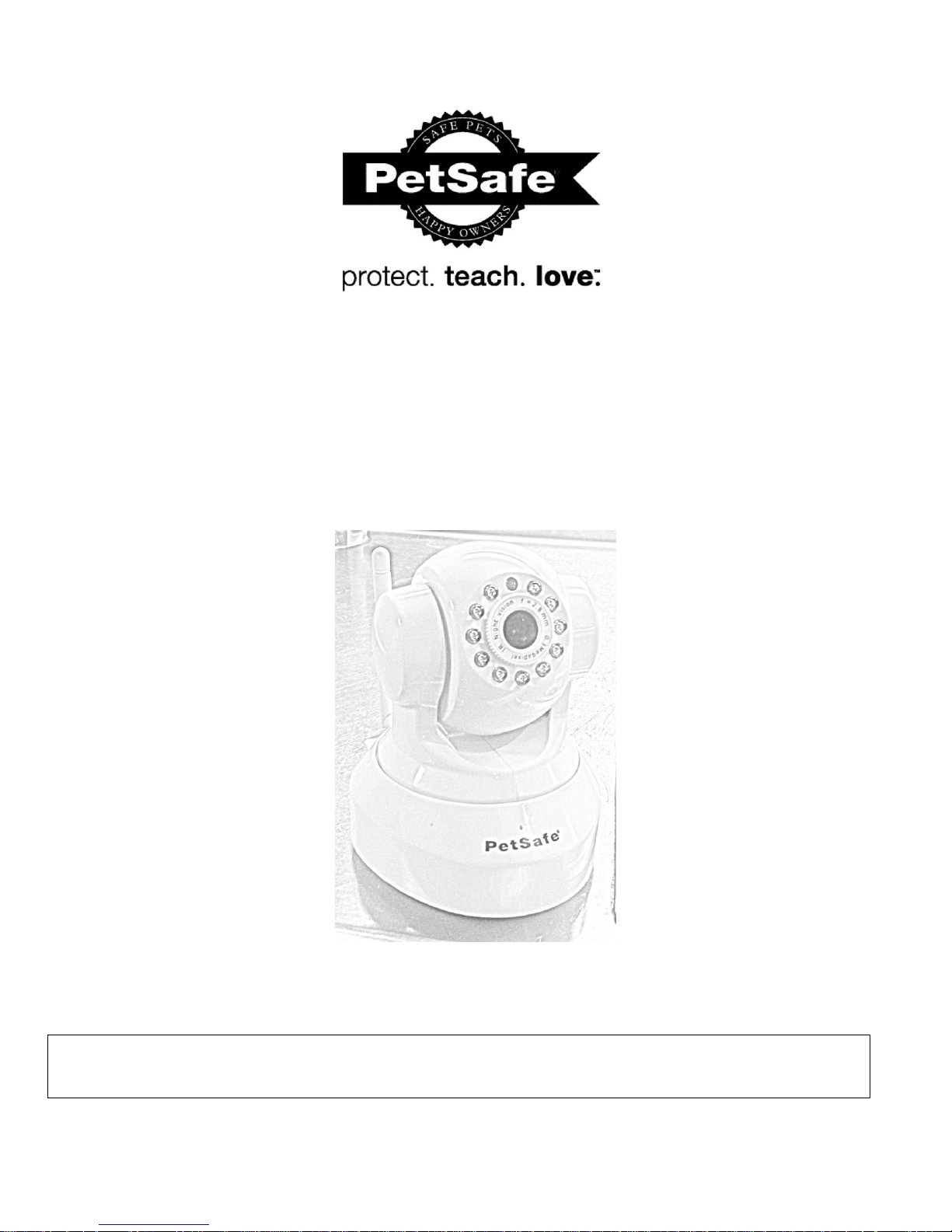
1
Refer to the Quick Start Guide included with the system
or read this entire guide before installation.
TM
SocialPet
System
Installation and Operations Guide

Contents
FCC COMPLIANCE .................................................................................................................................................................... 4
CUSTOMER CARE .................................................................................................................................................................... 4
Disclaimer ................................................................................................................................................................................ 4
Definitions ............................................................................................................................................................................... 4
Getting Started ........................................................................................................................................................................ 5
SocialPet Setup ................................................................................................................................................................... 5
STEPS TO SET UP CAMERA .............................................................................................................................................. 5
SocialPet Installer............................................................................................................................................................ 6
Lanuch Setup ................................................................................................................................................................... 7
Connecting the Camera…………..………………………………………………………………………………………………………………………………..8
Detecting theCamera……..………………………………………………………………………………………………………………………………………..9
Name Your Camera ....................................................................................................................................................... 10
2
Setting Up Wi-Fi ............................................................................................................................................................ 11
Advanced Router Setup ................................................................................................................................................ 12
Testing the Port Forward…..……………………………………………………………………………………………………………………………………13
Exit Setup ...................................................................................................................................................................... 14
SocialPet Application ............................................................................................................................................................ 15
Give Treats and Take Photos............................................................................................................................................ 16-17
Inviting Friends……………………………………………………………………………………………………………………………………………………….........18
Feeding Schedule .................................................................................................................................................................. 19
CAMERA & TREAT DISPENSER INFORMATION…………………………………………………………………………………………………………………20
TROUBLESHOOTING/FAQs…………………………………………………………………………………………………………………………………..…………21
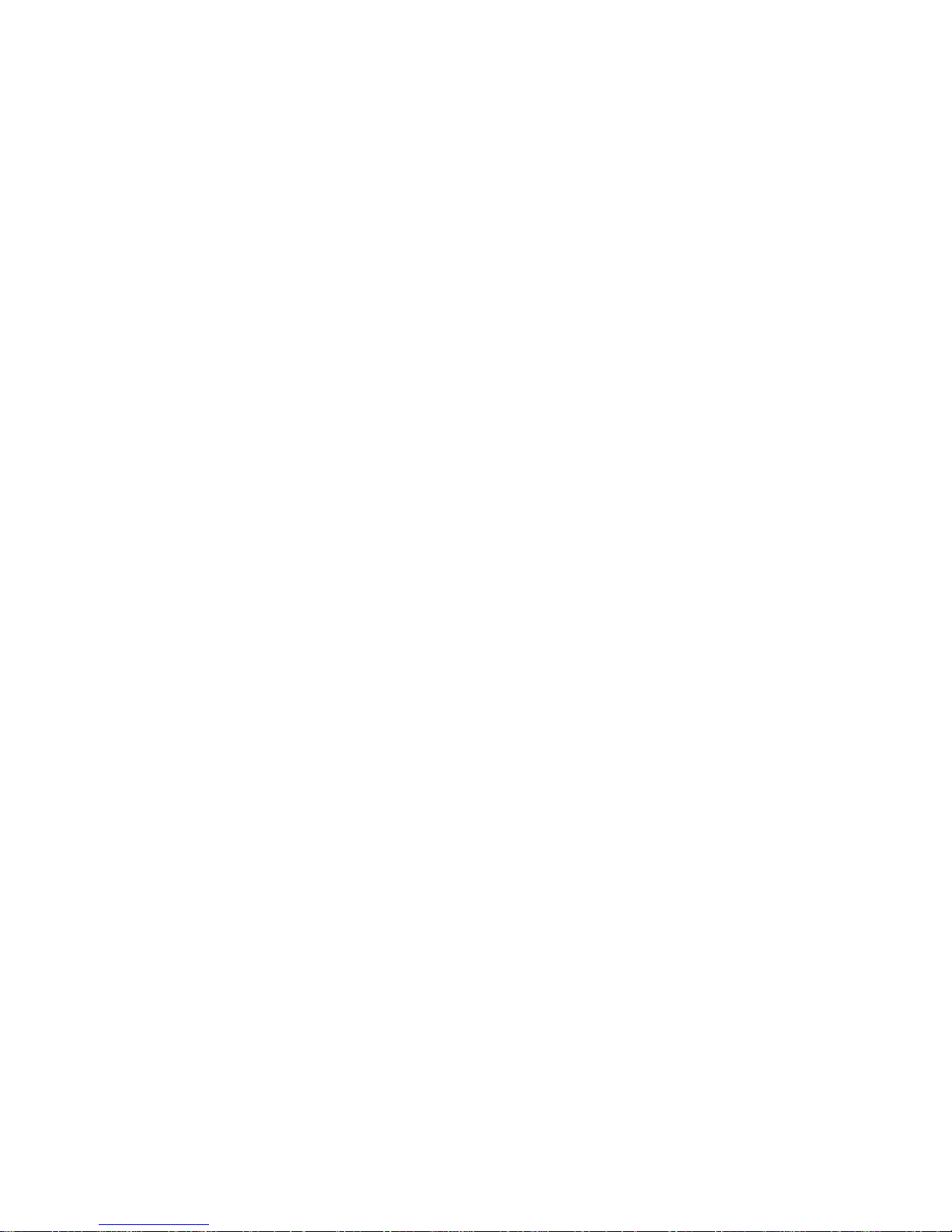
Figure 1. Initial Setup Page............................................................................................................................ 5
Figure 2. Facebook Login .............................................................................................................................. 8
Figure 3. Starting Setup .................................................................................. Error! Bookmark not defined.
Figure 4. SocialPet Installer ........................................................................................................................ …6
FIgure 5. Installer Download Complete……………………………………………………………………………………………………7
Figure 6. Setup Wizard .................................................................................................................................. 7
Figure 7. Connecting Your Camera to Your Router ....................................................................................... 8
Figure 8. Configuring Camera ....................................................................................................................... 9
Figure 9. Video Feed ..................................................................................................................................... 9
Figure 10. Customize Camera…................................................................................................................... 10
Figure 11. Configure Wi-Fi Networks……………………………………………………………………………………………………..10
Figure 12. List of Available Wi-Fi Networks…………………………………………………………………………………………….11
Figure 13. Finalize Camera Setup……………………………………………………………………………………………………………11
Figure 14. Advanced Camera Setup…………. ……………………………………………………………………………………………12
FIgure 15. Advanced Setup Instructions………………………………………………………………………………………………….12
Figure 16. Test Your Port Forward………………………………………………………………………………………………………….13
Figure 17. Camera Connection Successful……………………………………………………………………………………………….14
FIgure 18. Exit Setup……………………………………………………………………………………………………………………………….14
Figure 19. Welcome to SocialPet……………………………………………………………………………………………………………15
Figure 20. Video Displayed………………………………………………………………………………………………………………………15
Figure 21. Give Treat……………………………………………………………………………………………………………………………….16
Figure 22. Upload Message………………………………………………………………………………………………………………………16
Figure 23. SocialPet Comments and Photo Stream…………………………………………………………………………………..17
Figure 24. Invite Friends…………………………………………………………………………………………………………………………...18
Figure 25. Feeding Schedule……………………………………………………………………………………………………………………..19
Figure 26. Schedule Updated Successfully…………………………………………………………………………………………………19
3
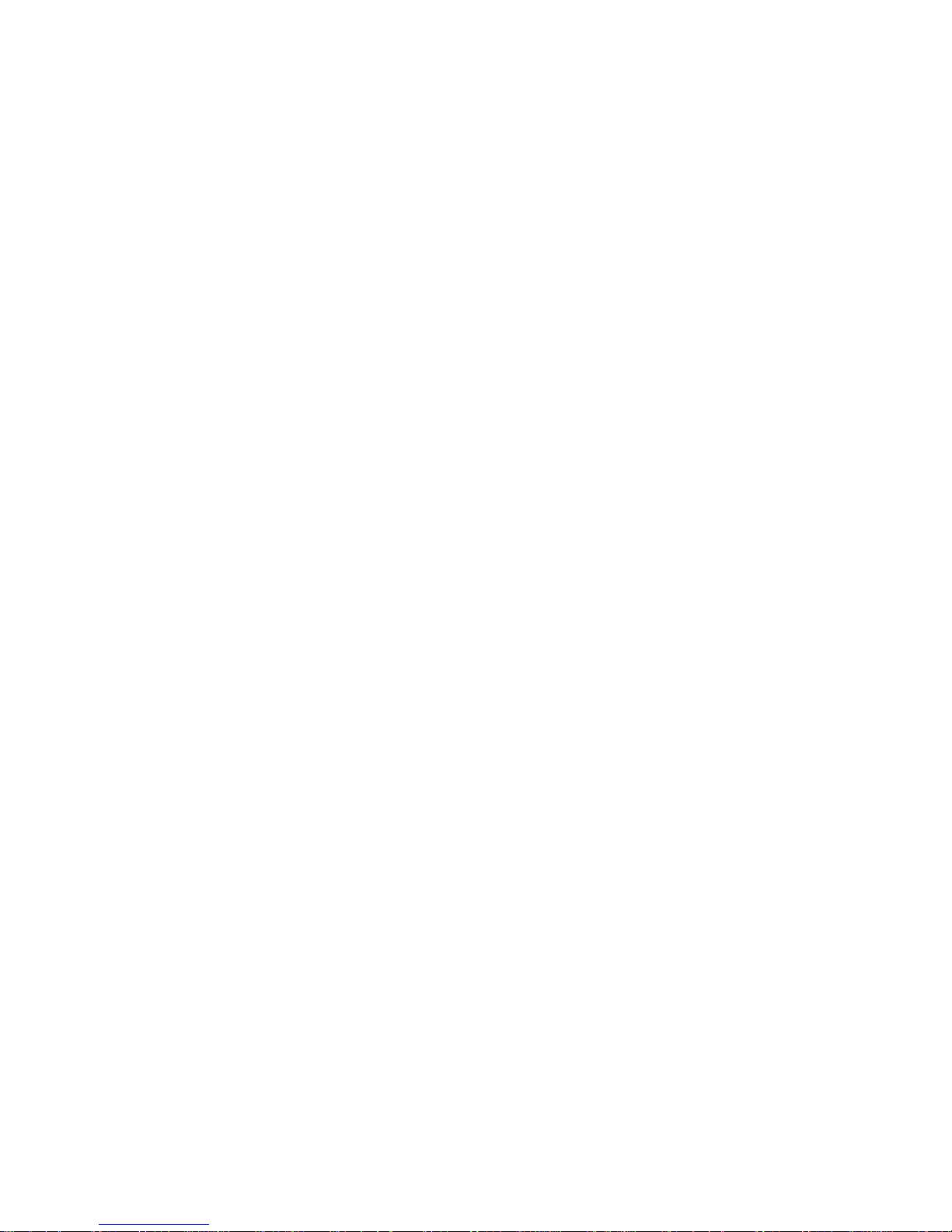
FCC COMPLIANCE
This device complies with part 15 of the FCC rules. Operation is subject to the following two conditions: (1) This device
may not cause harmful interference, and (2) this device must accept any interference received, including interference
that may cause undesired operation.
CUSTOMER CARE
USA - Tel: 800-732-2677
Call toll-free Monday - Friday 8 AM - 8 PM and Saturday 9 AM – 5 PM EST.
SocialPet does NOT have a specific category at this time so just press any number and you will be directed to the
right team for this product!
Disclaimer
While we have taken precautions to secure your personal information from unauthorized access, alteration, and
disclosure via your SocialPet camera, we cannot guarantee that unauthorized third parties will not breach these
measures and use your personal information. You acknowledge that you provide your personal information at your own
risk. Please help us protect your security by using a wireless router with WEP/WPA or WPA2 configured for your
SocialPet camera. Note: if you have to enter a passphrase or a security code to connect devices to gain internet access,
you are protected. If this is not the case, please review the User Manual for the router you own. These are typically
available on the manufacturer’s web site.
4
Definitions
Router: A small physical device that allows multiple computers to join the same network. It is plugged into your
home phone line or cable and is often provided by your phone or cable provider.
Port-forwarding: Opens certain ports on your home or small business network to the Internet that are usually
blocked from access by your router. By opening these ports, you can allow your SocialPet camera to work through
the usual NAT (Network Addressing Translation) security of your router that otherwise does not permit
connections to these ports.

Getting Started
Please refer to the Quick Start Guide for easy setup instructions. You can refer to this manual should you encounter any
issues or failure to setup through the setup wizard.
SocialPet Setup
STEPS TO SET UP CAMERA
Open Firefox or Google Chrome and go to https://socialpet.petsafe.net From this page, click the Get Started button.
5
Figure 1. Initial Setup Page
You will be prompted to log in to your Facebook account, if you are not already. Enter your username and password in
the dialog box.
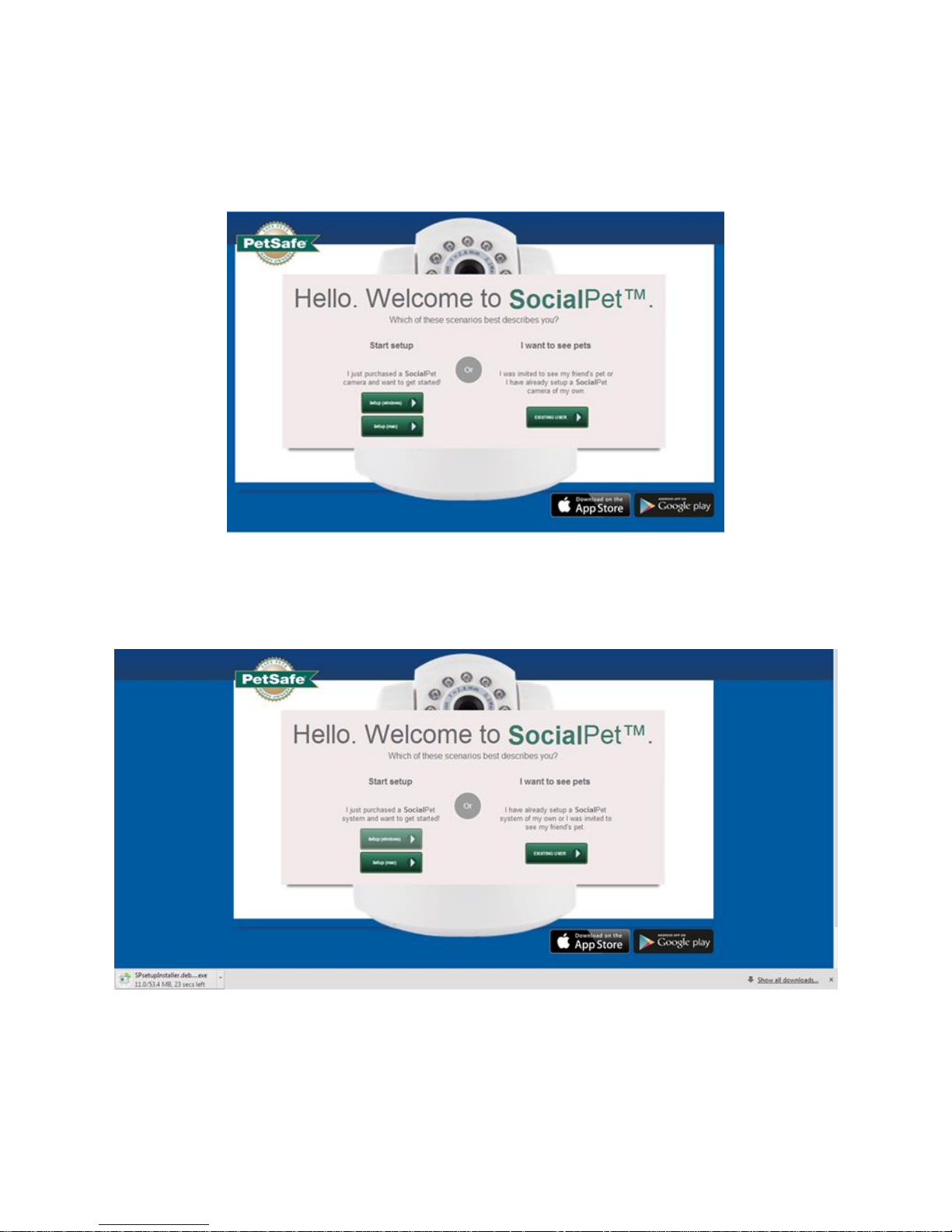
Figure 2. Facebook Login
On the following screen, click Setup for either Windows or Mac.
6
Figure 3. Starting Setup
An exe installer should begin to download. Depending on your browser you may see the SPsetupinstaller.exe in the
lower left or top right corner or in your downloads file.
Figure 4. SocialPet Installer

Once it has finished downloading, the SocialPet Icon will appear on the installer. Click the installer to launch setup.
7
Figure 5. Installer Download Complete
The setup wizard will launch. Click Let’s get started!
Figure 6. Setup Wizard
