Page 1
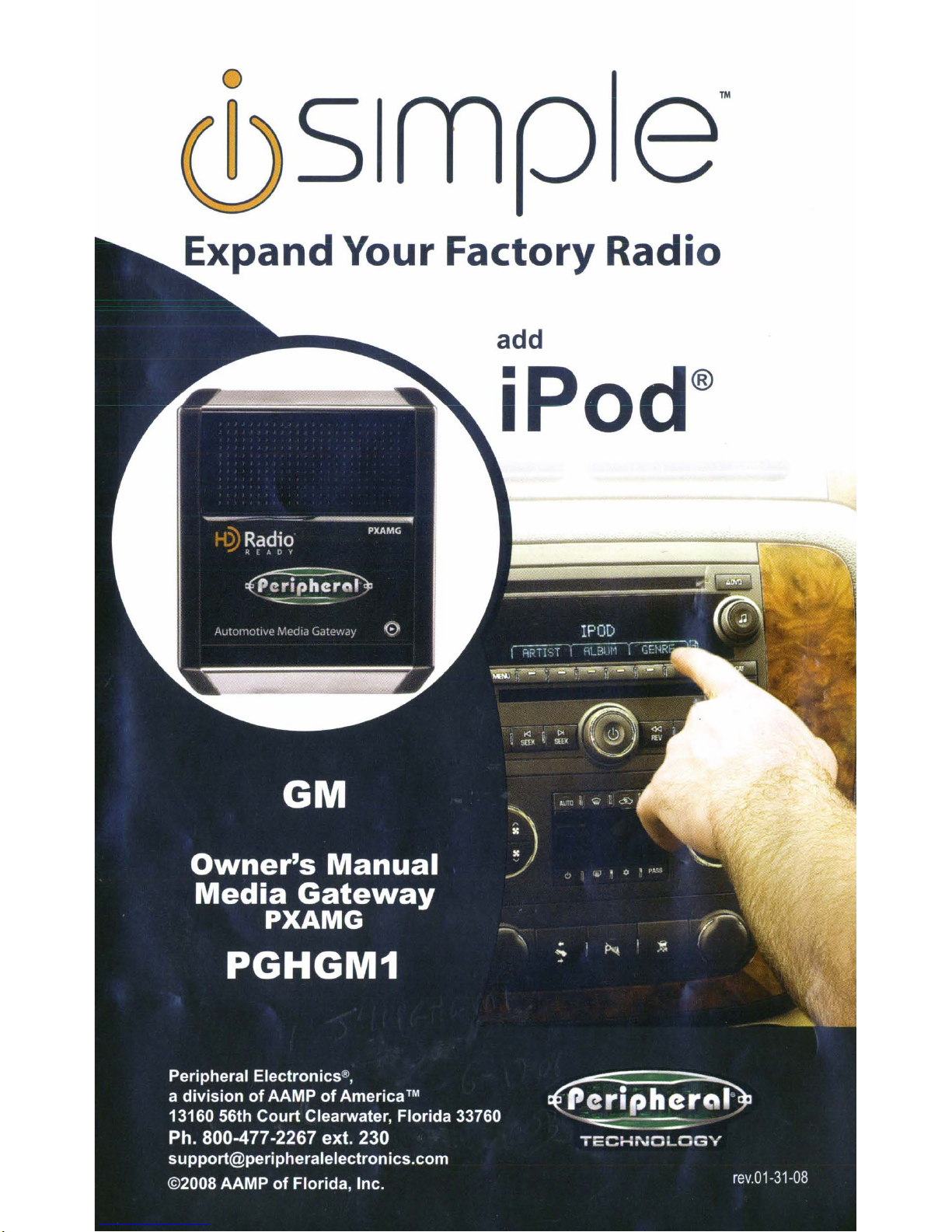
Expand
Your
Factory
add
Radio
Page 2
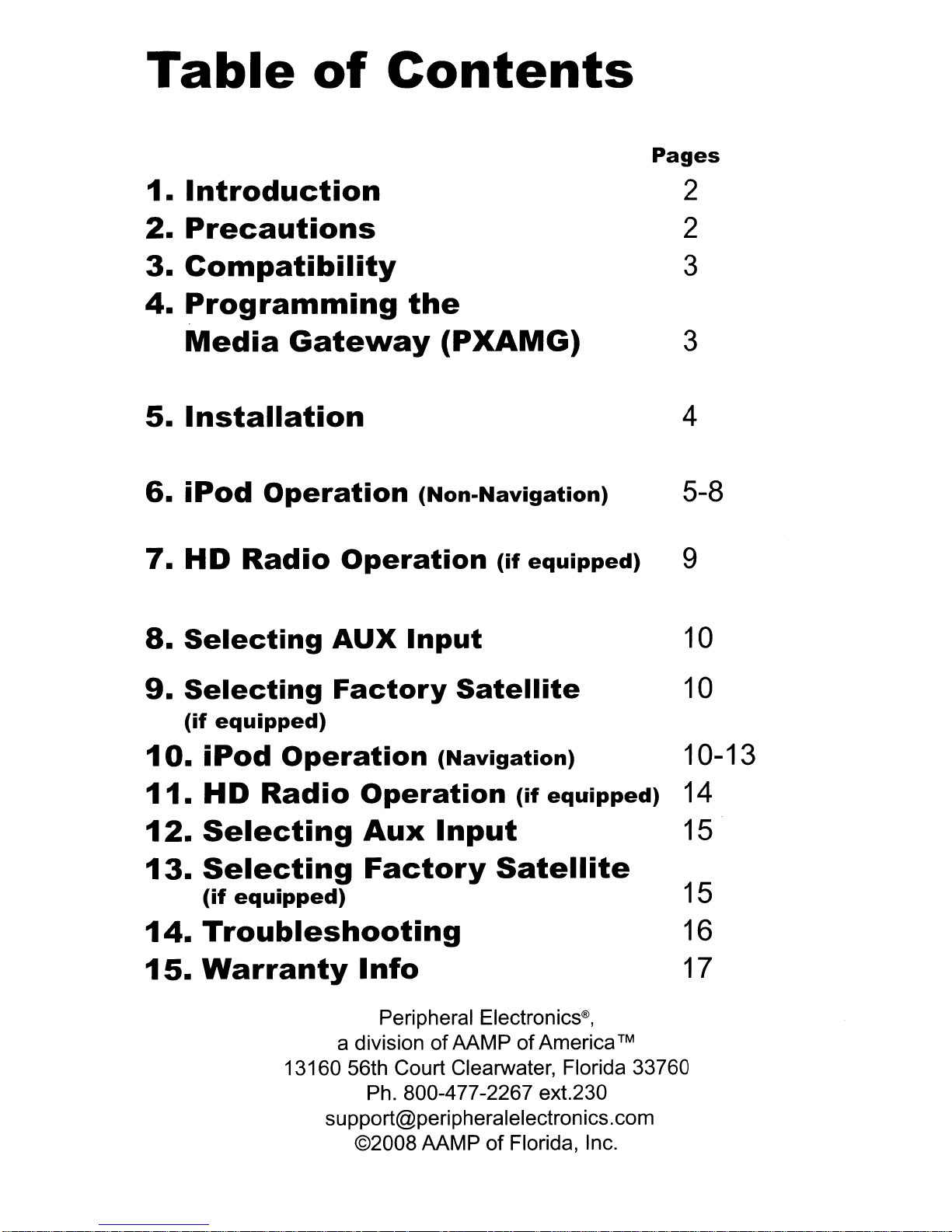
Table
1.
Introduction
2.
Precautions
3.
Compatibility
4.
Programming
of
Contents
Pages
2
2
3
the
Media
5.
Installation
6.
iPod
7.
HD
8.
Selecting
9.
Selecting
(if
10.
Radio
equipped)
iPod
Gateway
Operation
Operation
AUX
Factory
Operation
(PXAMG)
(Non-Navigation)
(if
equipped)
Input
Satellite
(Navigation)
3
4
5-8
9
10
10
10-13
11.
12.
13.
14.
15.
HD
Radio
Selecting
Selecting
(if
equipped)
Troubleshooting
Warranty
13160 56th CourtClearwater, Florida 33760
Operation
Aux
Input
Factory
(if
equipped)
Satellite
Info
Peripheral Electronics®,
a divisionofAAMPofAmerica™
Ph. 800-477-2267 ext.230
support@peripheralelectronics.com
©2008 AAMP
of
Florida, Inc.
14
15
15
16
17
Page 3
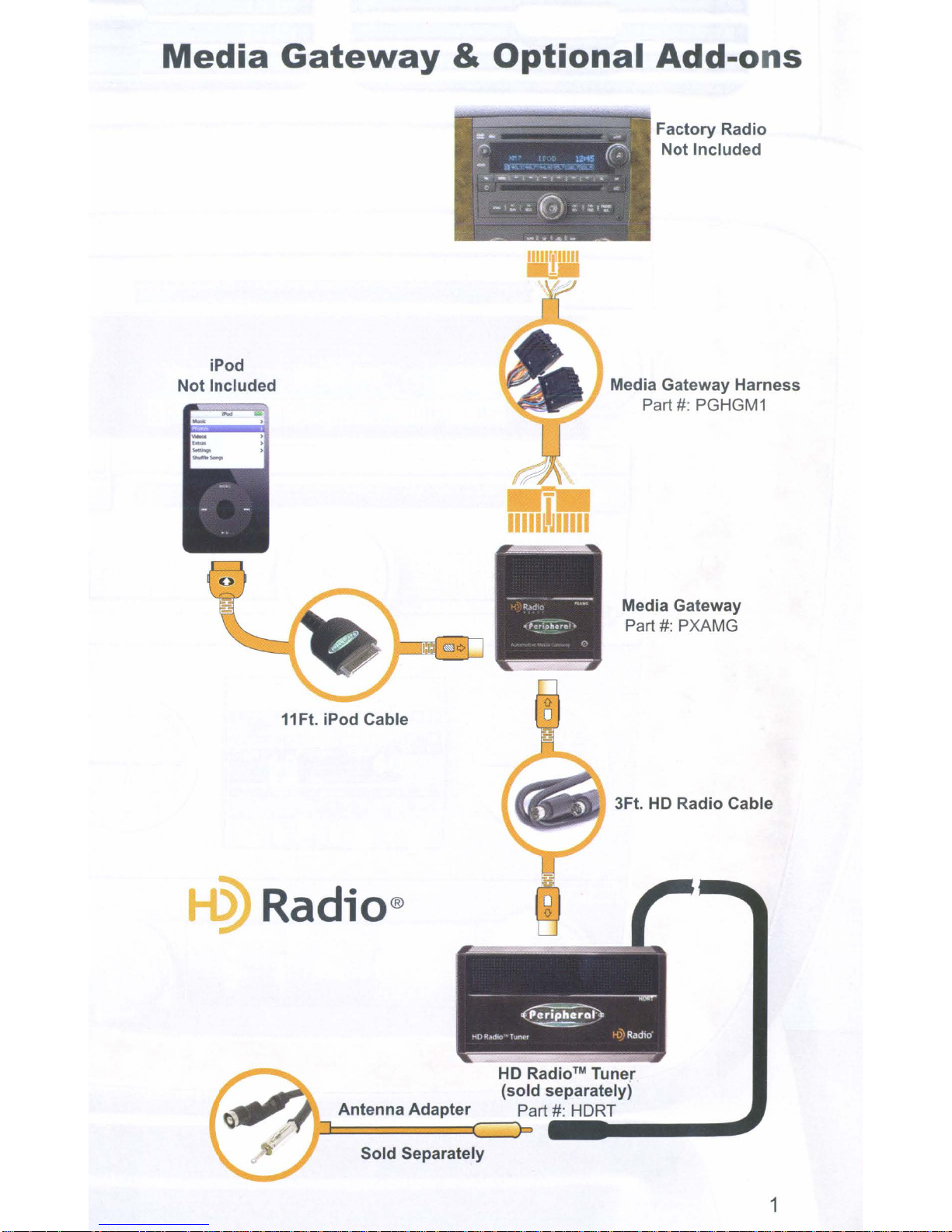
Med-
a
Gate\Nay
&
Optional
Add-ons
iPod
Not Included
Factory
Not Included
Media Gateway Harness
Part
#:
PGHGM1
Radio
11Ft. iPod Cable
Media Gateway
#:
Part
3Ft.
PXAMG
HD
Radio Cable
HD
Radio™
(sold separately)
Antenna Adapter Part
Sold Separately
#:
Tuner
HDRT
1
Page 4
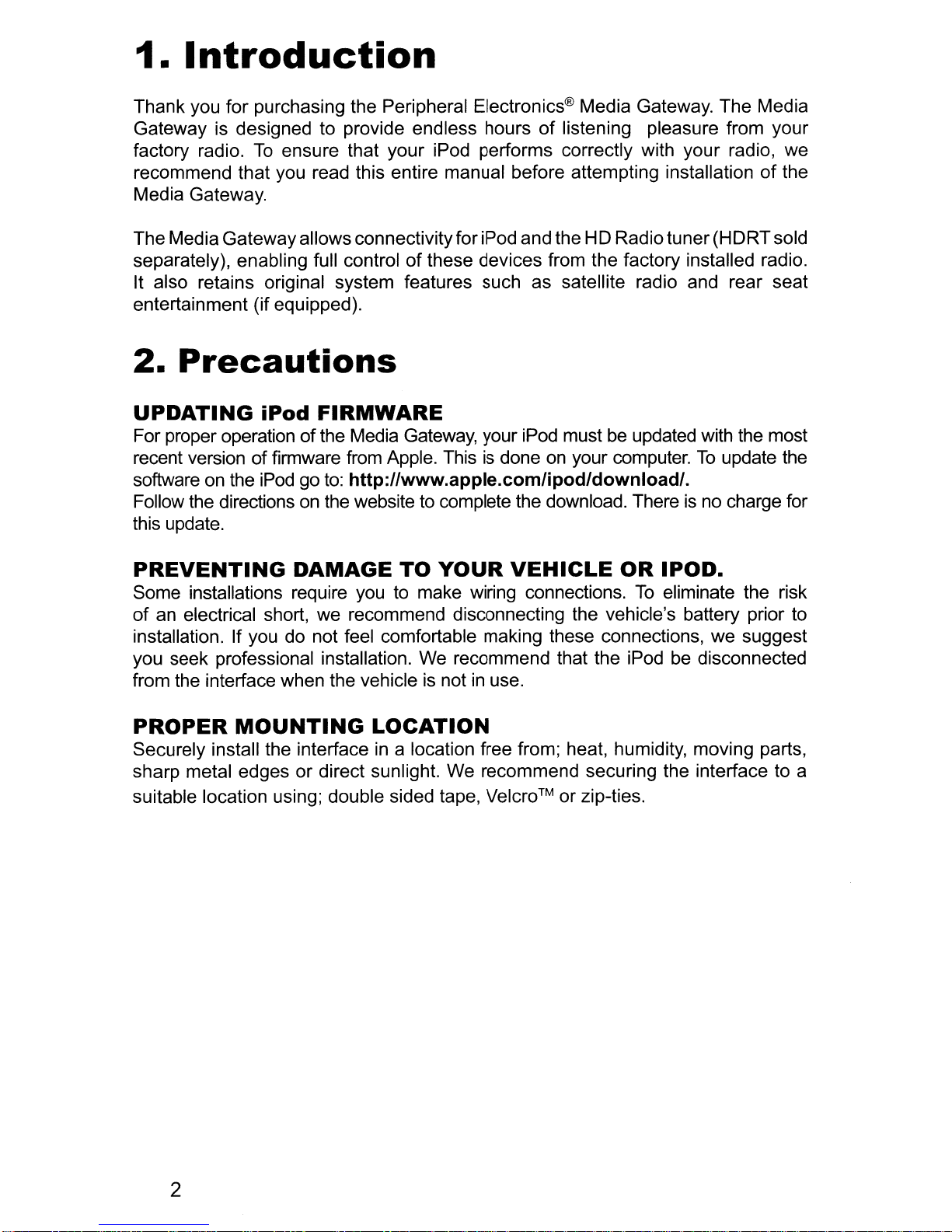
1.
Thank you for purchasing the Peripheral Electronics® Media Gateway. The Media
Gateway is designed to provide endless hours
factory radio.
recommend that you read this entire manual before attempting installationofthe
Media Gateway.
Introduction
To
ensure that your iPod performs correctly with your radio, we
of
listening pleasure from your
The MediaGatewayallowsconnectivityforiPod and the H0 Radio tuner
of
separately), enabling full control
It also retains original system features such as satellite radio and rear seat
entertainment (if equipped).
2.
Precautions
UPDATING
For proper operation ofthe Media Gateway, your iPod mustbeupdated with the most
recent version
software
Follow the directionsonthe website to complete the download. Thereisno charge for
this update.
on
PREVENTING
Some installations require
of
an electrical short, we recommend disconnecting the vehicle's battery prior to
installation. If you do not feel comfortable making these connections, we suggest
you seek professional installation. We recommend that the iPod be disconnected
from the interface when the vehicle
iPod
of
the iPod go
FIRMWARE
firmware from Apple. Thisisdone
to:
http://www.apple.com/ipod/download/.
DAMAGE
you
these devices from the factory installed radio.
on
your computer.
TO
YOUR
to make wiring connections.
is
notinuse.
VEHICLE
OR
IPOD.
To
eliminate the risk
(H
ORTsold
To
update the
PROPER
Securely install the interfaceina location free from; heat, humidity, moving parts,
sharp metal edges or direct sunlight. We recommend securing the interface to a
suitable location using; double sided tape,
MOUNTING
LOCATION
Veicro™
or zip-ties.
2
Page 5
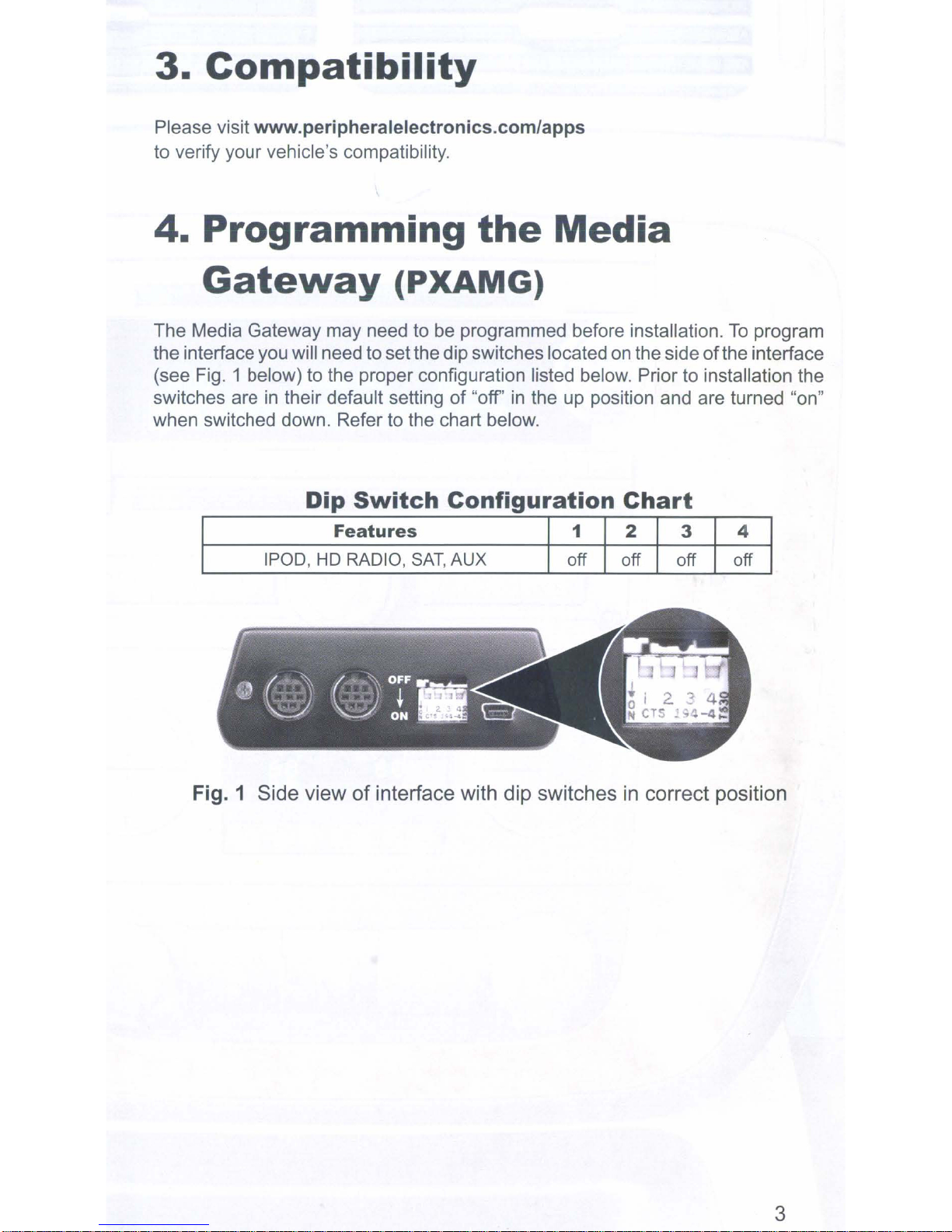
3.
Please visit www.peripheralelectronics.com/apps
to verify your vehicle's compatibility.
Com
atibi
ity
4.
The Media Gateway may need to be programmed before installation.Toprogram
the interface you will need to setthe dip switches located
(see Fig. 1 below) to the proper configuration listed below. Prior to installation the
switches are
when switched down. Refer to the chart below.
Programming
Gateway
in
their default settingof"off'inthe up position and are turned "on"
Dip
Features
IPOD, HD RADIO,
(PXAMG)
Switch
Configuration
SAT,
AUX
the
Media
on
the sideofthe interface
Chart
1 2
off off
3
off
4
off
Fig. 1 Side view of interface with dip switchesincorrect position
3
Page 6

5.
Installation
1.
When making electrical connections itisalways recommended that the vehicle's
battery be disconnected from the electrical system before performing the installation.
2.
Carefully remove the trim panels covering the 7mm bolts that secure the radio into
the dash cavity. Remove these bolts, and carefully pull the radio from the dash
vehicle. This will provide access to the factory radio connectors where you will
connect the Media Gateway harness.
3.
Disconnect the factory 16-Pin harness and 14-Pin harness from the backofthe
radio. Disconnect the antenna from the radio.
4. Connect the 8-Pin iPod docking cable into the first port on the Media Gateway
(farthest away from dipswitches). Carefully run the
to the location where the iPod will be mounted
or
center console). This location will vary based
prefrence. When running this cable through the dash be sure to secure it away from
moving parts
5.
If connecting the HD Radio Tuner (HDRT sold separartely), make the folllowing
connections
Radio Cable (8-Pin mini-din to 8-Pin mini-din) into the second port (closest to the
dipswitches) on the Media Gateway. Connect the other end
Radio tuner. Connectthe factory antenna cable into the antenna connection on the HD
Radio tuner (HDRT) Using a Peripheral BAA20 antenna adaptor if needed to make
this connection.
or
sharp metal edges that may damage the cable.
before connecting the PXAMG to the vehichle. Plug the 3 foot HD
11
foot iPod cable behind the dash
or
stored (for example the glove box
on
the vehicle, and the customer's
of
this cable into the HD
of
the
6.
Pluginthe male connectors on the PGHGM1 harness into the 16-pin portand 14-pin
port
on
the back ofthe radio. Next, connect the factory 16-pin and 14-pin harness into
the female connectors on the PGHGM1 harness. Be sure to make a firm connection
but do not force
into the PXAMG Media Gateway box.
7.
To
complete the installation secure the Media Gateway (PXAMG) and HD Radio
tuner (HDRT) into the cavity
and interface modules are not near moving parts or sharp metal edges as they may
damage the cables.
otherfasteners to mount the interfaces securely.
8.
With
all
ignition, and turn the vehicle on. Check for properoperation ofthe Media Gateway and
HD Radio tuner before reinstalling the factory dash panels.
9.
Note: The first time you access the Gateway, your radio may display "DEV INIT"
while the device
ignition off and on. Then access SAT mode again to begin normal gateway operation.
it.
Plug the Black micro-fit 24-pin connectoronthe PGHGM1 harness
in
the dash behind the radio. Be sure that the cables
To
prevent rattling noises inside the dash, use zip ties, tape, or
connections made, reconnect the vehicle's battery, insert the key into the
is
initializing. Ifthisisdisplayed, please wait one minute then cycle the
4
Page 7
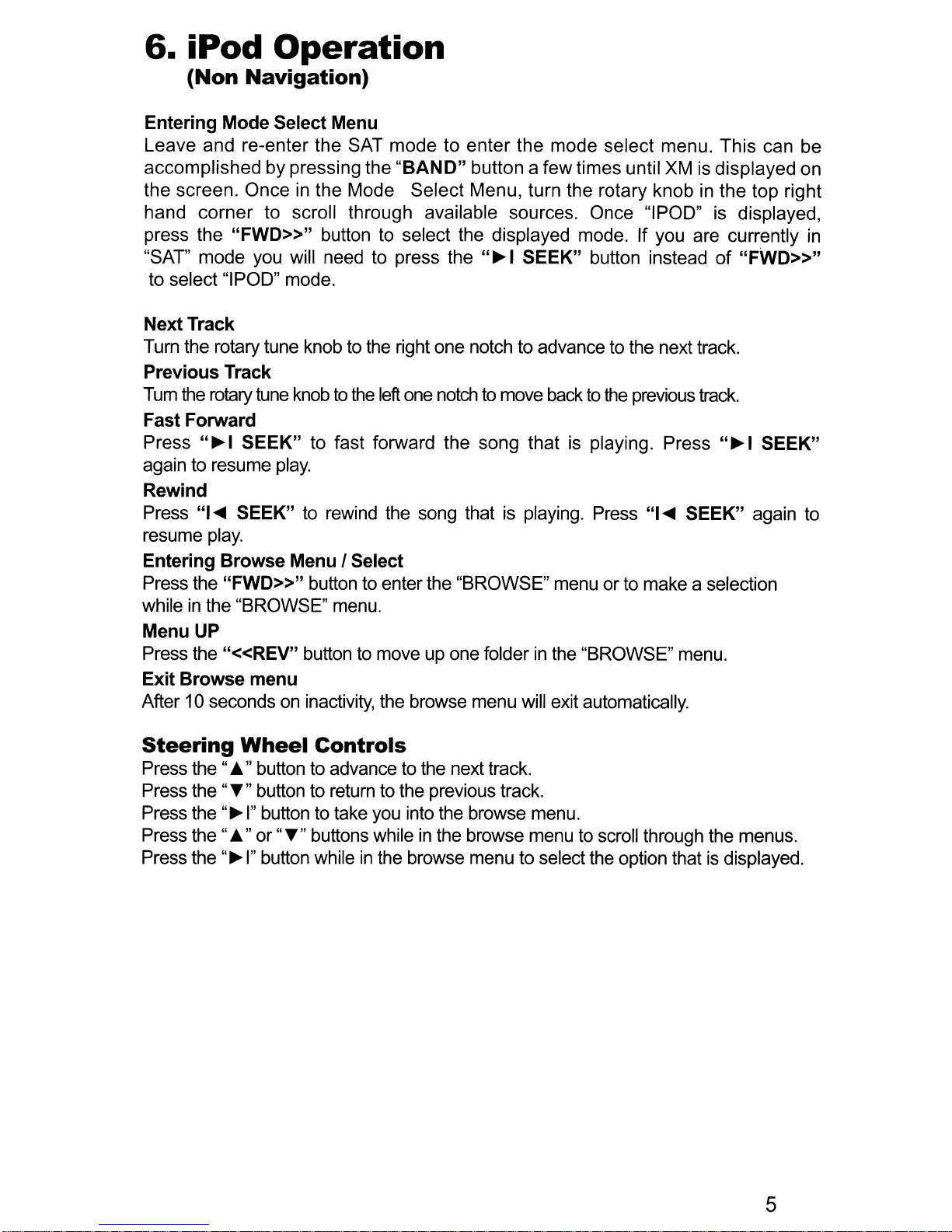
6.
iPod Operation
(Non
Entering Mode Select Menu
Leave and re-enter the SAT mode to enter the mode select menu. This can be
accomplished by pressing the
the screen. Once in the Mode Select Menu, turn the rotary knob
hand
press the
"SAT" mode you will need to press the
to select"IPOD" mode.
NextTrack
Turn the rotary tune knob to the right one notch to advance to the next track.
Previous Track
Tum
Fast Forward
Press
again to resume
Rewind
Press
resume
Entering Browse Menu I Select
Press the
while
Menu UP
Press the
Exit Browse menu
After 10 secondsoninactivity, the browse menu will exit automatically.
corner
the
"I....
in
Navigation)
"BAND" button a few times until XM is displayed on
to scroll through available sources. Once "IPOD" is displayed,
"FWD»"
rotary
tune
"~I
SEEK" to fast forward the song that
SEEK" to rewind the song that is playing. Press "I
play.
"FWD»"
the "BROWSE" menu.
"«REV"
button to select the displayed mode. If you are currently
"~I
SEEK" button instead
knobtothe
play.
button to enter the "BROWSE" menu or to make a selection
button to move up one folderinthe "BROWSE" menu.
left
one
notchtomove backtothe previous
is
playing. Press
....
SEEK" again to
in
the top right
of
"FWD»"
track.
"~I
SEEK"
in
Steering
Press the "~"button to advance to the next track.
Press
Press
Press the
Press the
the"T"button to return to the previous track.
the"~
Wheel
I"
button to take you into the browse menu.
"~"
or"T"buttons whileinthe browse menu to scroll through the menus.
"~I"
button whileinthe browse menu to select the option thatisdisplayed.
Controls
5
Page 8
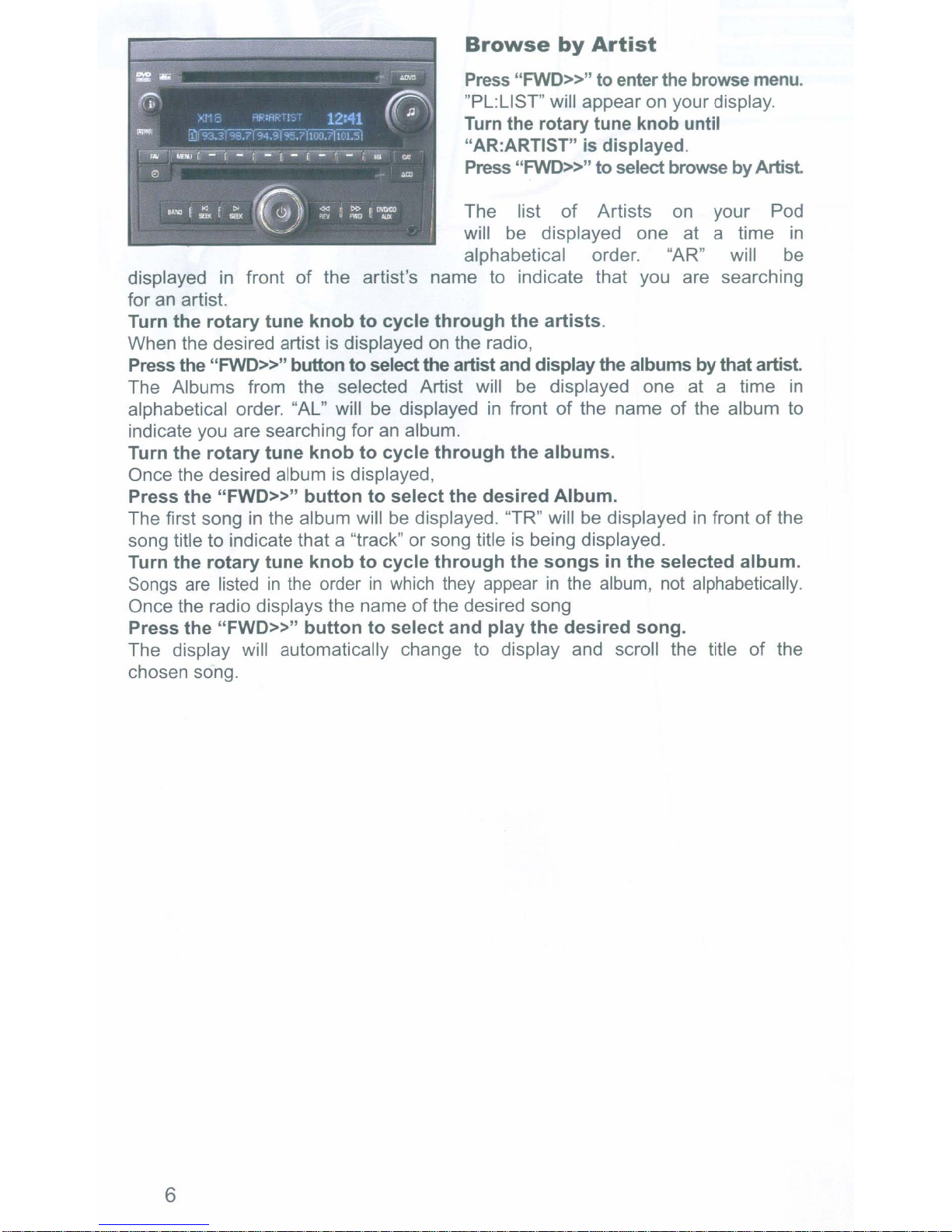
Browse
by
Artist
Press
"PL:L1ST" will appear on your display.
Turn the rotary tune knob until
"AR:ARTIST" is displayed.
Press
The list
will
alphabetical order. liAR" will
displayed
for
an
Turn
the
When the desired artist is displayed on the radio,
Press the
The Albums from the selected Artist will
alphabetical order. "AL" will
indicate you are searching for
Turn
the
Once the desired album is displayed,
Press
The first songinthe album will
song title to indicate that a "track" or song title
Turn the
Songs
Once the radio displays the name of the desired song
Press the
The display will automatically change to display and scroll the title
chosen song.
in
artist.
rotary
"FWD»"
rotary
the
"FWD»"
rotary
are
listedinthe
"FWD»"
front of the artist's name to indicate that you are searching
tune
knobtocycle
buttontoselectthe artist and displaythe albums by that artist.
be
an
tune
knobtocycle
buttontoselect
tune
knobtocycle
orderinwhich
buttontoselect
through
displayed
album.
through
the
be
displayed. "TR" will be displayedinfrontofthe
through
they
and
"FWD»"
"FWD»"
of
be
displayed one at a time
the
artists.
be
displayed one at a time
in
front
desired
appearinthe
play
of
the
albums.
Album.
is
being displayed.
the
songsinthe
the
desired
to enter the browse menu.
to select browse by
Artists on your Pod
the name of the album to
selected
album,
not alphabetically.
song.
Artist
be
album.
of
the
in
in
6
Page 9

Browse
by
Album
Press
"PL:L1ST"
"FWD»"
will appearonyour display.
to enter
the
browse
menu.
Turn the rotary tune knob until ALBUM
is displayed.
Press
TheAlbumsonyour iPod willbedisplayed
one at a time
will be displayed
the album to indicate you are searching
in
"FWD»"
the album folder.
to select browse byAlbum.
in
alphabetical order. "AL"
in
front
of
the name
of
Turn the rotary tune knob to cycle through the albums.
Once the desired album is displayed,
Press
The first songinthe album will be displayed. "TR" will
song title to indicate that a "track" or song title
"FWD»"
to
select the desired Album.
be
displayed in frontofthe
is
being displayed.
Turn the rotary tune knob to cycle through the songsinthe selected album
Songs
the radio displays the name of the desired song,
Press
The display will automatically change to display and scroll the song title.
are
listedinthe
"FWD»"
orderinwhich
to
select and play the desired song.
they appearinthe
album,
not alphabetically. When
Browse
Press
"PL:L1ST"
by
Genre
"FWD»"
will appearonyour display.
to enterthe browse menu.
Turn the rotary tune knob until GENRE
is displayed.
Press
The Genres on your iPod willbedisplayed
one at a time
will be displayed to indicate that you are
searching for a Genre.
Turn the rotary tune
Once the desired Genreisdisplayed,
Press
The listofArtists on your iPod from the selected Genre will be displayed one at
a time
indicate that you are searching
"FWD»"
"FWD»"
in
alphabetical order. "AR" will be displayedinfrontofthe artist's name to
toselectbrowse by
in
alphabetical order. "GE"
knob
to
select the desired Genre.
to cycle
Genre.
in
the artist folder.
through
the Genres.
Turn the rotary tune knobtocycle through the artists.
When the desired artist is displayed
Press
The Albums from the selected Artist will be displayed one at a time
alphabetical order. "AL" will
indicate you are searching for an album.
"FWD»"
to
select that
be
on
artist
and
displayed
the radio,
display
in
front of the name
the albums
by
that
of
the album to
artist.
Turn the rotary tune knobtocycle through the albums.
Once the desired albumisdisplayed,
Press
The first songinthe album
title
"FWD»"
to
indicate that a "track" or song titleisbeing displayed.
to select the desired Album.
will
be
displayed. "TR" willbedisplayedinfront ofthe song
in
7
Page 10

Tum
the rotary
Songs are listed
alphabetically. When the radio displays the name
Press
The display will automatically change to display and scroll the song title.
"FWD»"
tune
knobtocycle
in
the order in which they appear
to select and play the desired song.
through the songsinthe
of
selected
in
the desired song,
album.
the album, not
Browse
Press the
browse menu.
"PL:L1ST" will appear on your display.
Press
by
Playlist.
ThePlaylistson youriPod will be displayed
one at a time
in
"PL"
the folderofPlaylists.
Turn the rotary tune knob to cycle through the Playlists.
When the desired playlist is displayed on the radio,
Press
The list of songs
displayed
a "track" or song. The songs will
Turn the rotary tune knob to cycle through the songs
When the desired song is displayed on the radio,
Press
The
"FWD»"
in
"FWD»"
display will automatically change to display and scroll the song title.
to select the desired Playlist
in
that playlist will be displayed one
front of the track title to indicate that
be
listedinorder that they were added to the playlist.
to select and play the desired song.
by
Playlist
"FWD»"
"FWD»"
in
front of playlist indicates that this
to
alphabetical order.
at
a time. 'TR" will
you
in
the selected Playlist.
button to enter the
select
are searching for
browse
be
is
8
Page 11

7.
HD
Radio
Operation
Entering
Leave and re-enter the SAT mode to enter the Mode Select Menu.
This can be accomplished by pressing the "BAND" button a few times until XM
displayed on the screen. Onceinthe Mode Select Menu, turn the rotary knobinthe top
right hand comer to scroll through available sources. Once "HD RADIO"
press the
will need to press the
mode.
Tune
Tum the rotary tune knob to the right to manually tune up.
Seek
Press the
Tune
Tum the rotary tune knob to the left to manually tune down.
Seek
Press the
Changing
To
switch between AM and FM bands, press the CAT button until AM or FMisdisplayed
on the screen. Press one
Store
To
Store a station into the Preset memory, tune to the station, to enterthe preset menu,
press the
preset location (1-18) where you wish to store the preset. when the preset position
displayed (for example PRE1) press
The screen will display "PR SAVED" and your preset has been stored into memory.
Recall Presets
To
recall a preset savedinmemory, press the
menu. use the tune knob
stations. when the desired preset is displayed, press the
it.
Exit
Press the
station.
"EXIT' will be displayed when button is pressed.
seconds and the menu will exit automatically.
Changing
Press the
is transmitting that information.
Mode
"FWD»"
Up
Up
"~I
Down
Down
"I~SEEK"
Bands
Presets
"FWD»"
menus
"«REV"
Display:
"i"
Select Menu
is
displayed,
button to select the mode. If you are currentlyin"SAT" mode
"~I
SEEK"
SEEK"
button to display artist and track information ifthe current HD Radio station
button to seek up to next available station.
button to seek down to next available station.
of
the two softkeys under the text to select the desired band.
button. Tum the tune knobinthe upper right comer to select the
in
the upper right comer to scroll through the stored preset
button to exit the preset menu and continue playing the current
button insteadof"FWD»"
"I
~SEEK"
to store the preset into memory.
"FWD»"
You
button to enter the preset
"~I
can also wait the allotted 10
to select "HD RADIO"
SEEK"
button to select
you
is
is
Steering
Press
Press
the".." button to advance to cycle up through presets.
the""'''
Wheel
button to retum to cycle down through presets.
Controls
9
Page 12

Press
8.
Entering Mode Select Menu
Leave and re-enter the SAT Mode to enter the Mode Select Menu. This
accomplishedbypressing the "BAND" button a few times until XMisdisplayedonthe
screen. Once
to scroll through available sources. Once
button to select the displayed mode. Ifyou are currentlyin"SAT"
press the
the"~
I"
buttontoseekupto
Selecting
in
the Mode Select Menu, turn the rotary knobinthe top right hand corner
"~I
SEEK" button instead of
the next available station.
AUX
Input
"AUX"is
"FWD»"
displayed, press the
mode you will need to
to select "AUX" mode.
can
"FWD»"
be
Selecting between AUX1
Ifyou are currently
menu .Once
select.
9.
Selecting
AUX1
in
AUX1orAUX2 mode turn the rotary knob to enter the mode select
orAUX 2isdisplayedonthe screen press the
IAUX2
Factory
Installed
(ifequipped)
Leave and re-enter the
accomplished by pressing the "BAND" button a few times until
screen. Once
scroll through available sources. Once
to select that mode.
Factory Sat Operation
Refer to the owners' manual that came with your vehicle.
10.
iPod Operation
in
the Mode Menu, turn the rotary knobinthe top right hand corner to
(Navigation)
SAT
Mode to enter the Mode Select Menu. This
"SAT"isdisplayed, press the
"FWD»"
Sat
XM
is displayedonthe
"FWD»"
button
can
button
to
be
Entering Mode Select Menu
Leave and re-enter the SAT mode to enter the Mode Select Menu. This can
be accomplished by pressing the "FM" button then pressing the "XM" button,
XM will
rotary tune knob
Once
displayed mode. If you are currently
"~I
NextTrack
Turn the rotary tune knob to the right one notch to advance to the next track.
Previous Track
Tum
Fast Forward
Press
while
Rewind
Press
be
displayed on the screen. Onceinthe Mode Select Menu, turn the
in
the top right hand corner to scroll through available sources.
"I
POD" is displayed, press the
SEEK"
the
"~I
in
"~I
button instead of the
rotary
tune
knobtothe
SEEK"tofast
same menu, to resume
SEEK"torewind the song thatisplaying. Press
10
left
forward
play.
in
"~"
button to select "IPOD" mode.
one
notchtomove
the
song
"~"
button on the screen to select the
"SAT" mode you will need to press the
backtothe
thatisplaying.
previous
Press
"~I
track.
SEEK"
again,
Page 13

"~I
SEEK" again to resume play.
Menu Down I Select
Press the
"~"
button on the screen to make a selection or move down one folder
the "BROWSE"menu.
Menu Up
Press
the"
.....
" button on the screen to move up one folder or exit the menu.
in
Steering
Wheel
Controls
Press the "~"button to advance to the next track.
Press
Press
Press the "
Press
Browse
Press the
the"T"button to return to the previous track.
the"~
the"~
I"
button to enterthe browse menu.
~
"
or"T"buttons whileinthe browse menu to scroll through the menus.
I"
button whileinthe browse menu to select the option that is displayed.
by
Artist
"~"
on
the screen to
enter the browse menu.
"PL:L1ST'
will
appearonyour
display.
Turn the rotary tune knob until
ARTIST
Press
is
displayed.
"~"
to
select
browse
by Artist.
The list
will be displayed one at a time
of
Artists on your iPod
in
alphabetical order. "AR" will be
in
displayed
front ofthe artist's name to indicate that you are searching for an artist.
Turn the rotary tune knob to cycle through the artists.
When the desired artist is displayed on the radio,
Press the
"~
" button to select the artist and display the albums
by that artist.
The Albums from the selected Artist will be displayed one at a time
alphabetical order. "AL" will be displayedinfrontofthe nameofthe album to indicate
you are searching for an album.
Turn the rotary tune knob to cycle through the albums.
Once the desired album is displayed,
Press the
"~"
button to select the desired Album.
The first songinthe album will be displayed. ''TR'' will be displayedinfrontofthe song
is
title to indicate that a "track" or song title
Turn
the rotary tune knob
to
cycle through the songs
being displayed.
in
the selected album.
Songs are listedinthe orderinwhich they appearinthe album, not alphabetically.
of
Once the radio displays the name
Press the
"~"
button to select and play the desired song.
the desired song,
The display will automatically change to display and scroll the titleofthe chosen song.
in
11
Page 14

Browse
by
Album
Press
screentoenter
"PL:L1ST'
Tum
the
the
"~"
will
appearonyour display.
rotary
the
tune
button
browse
on
knob
the
menu.
until
ALBUMisdisplayed.
"~"
Press
to select browse
by Album.
The Albums
displayedone
order. "AL" will be displayed in front
of
the nameofthe album to indicate
you are searching
Press
The first song in the album will be displayed. "TR" will be displayedinfrontofthe song
title to indicate that a "track"
Turn
Songs
When
Press
The display will automatically change to display and scroll the song title.
"~"
the rotary tune knob to cycle through the songsinthe selected album
are listed in the
the radio displays the
"~"
on
your iPod will be
at
atimeinalphabetical
in
the album folder. Once the desired album is displayed,
to
select
to
select
the
and
desired
or
order
play
Album.
song title is being displayed.
in which
nameofthe
the
they
appear
desired song,
desired song.
in the album, not alphabetically.
Browse
Press
to
enter
"PL:L1ST" w'lI appearon your display.
Turn
the
is
displayed.
Press
The
displayed
be
alphabetical order. "GE" will be
displayed
searching
Turn
Once the desired Genreisdisplayed,
Press
The listofArtists on your iPod from the desired Genre will be displayed one at a time
alphabetical order. "AR" will be displayedinfrontofthe artist's name to indicate that you
are searching in the artist folder.
Tum
the
When the desired artist is displayed on the radio,
Press
The Albums from the selected Artist will be displayed one at a time
alphabetical order. "AL" will be displayedinfrontofthe nameofthe album to indicate
you are searching for an album.
Turn
the rotary tune knobtocycle through
Once the desired album is displayed,
by
Genre
the
"~"
the
browse
rotarytune
"~"
to
Genres
to
for
buttononthe
menu.
knob
select
browsebyGenre.
on
your
one
at
indicate
a Genre.
that
screen
until
GENRE
iPod will
a time in
you are
the rotary tune knob to cycle through the Genres.
"~"
to
rotary
"~"
select
tune
to
select that artist
the
desired Genre.
knobtocycle
through
and
display
the
artists.
the
albums
the
albums.
by
that artist.
in
in
12
Page 15

Press
The first songinthe album will be displayed. "TR" will be displayedinfront ofthe song
title to indicate that a "track" or song title
Turn
selected
Songs are listed
alphabetically. When the radio displays the name
Press
The display will automatically change to display and scroll the song title.
"~"
to select the desired Album.
is
the
rotary
tune
knob
to
album.
in
the order
"~"
to select and play the desired song.
in
being displayed.
cycle
which they appear
through
of
the desired song,
the
songs
in
the album, not
in
the
Browse
Press
to
enter the
"PL:L1ST"
Press
by
Playlist.
The Playlists
be displayed one
alphabetical order.
by
Playlist
the
"~"
buttononthe
browse
will appearonyour display.
"~"
menu.
to
select
on
your iPod will
'at
a time
screen
browse
in
Tum the rotary tune knobtocycle
through the Playlists.
When the desired playlistisdisplayed
on
the radio,
Press
displayed one at a time. 'TR" will be displayed
you are searching for a "track" or song. The songs will be listed
added to the playlist, not alphabetically.
Turn
"~"
the
to
select the desired Playlist.The list
rotary tune
knob
to
cycle
of
songsinthat playlist will be
in
frontofthe track title to indicate that
in
order that they were
through
the
songs
selected Playlist.
When the desired songisdisplayed on the radio,
Press
The display will automatically change to display and scroll the song title.
"~"
to select and play the desired song.
in the
13
Page 16

11.
HD
Radio
Operation
Entering Mode Select Menu
Leave and re-enter
to
enter
This can be accomplished by
pressing the "FM" button then
pressing the "XM" button. Once
the Mode Select Menu, turn the
rotary tune knob
corner to scroll through available
sources. Once "HD RADIO" is
displayed, press the
the screen to select the displayed
mode. If you are currently
mode you will need to press the
"HD RADIO" mode.
the
Mode
the
SAT
Select
in
the top right hand
"~"
Menu.
button on
in
mode
in
"SAT"
"~I
SEEK" button instead ofthe
"~"
button to select
Tune Up
Turn the rotary tune knob to the right to manually tune up.
Seek Up
Press the
~
I SEEK button to advance to seek to next station.
Tune Down
Turn the rotary knob to the left to manually tune down.
Seek Down
Press the I
....
SEEK button to seek down to the next station.
Changing Bands
To
Switch between AM and FM bands Press and Hold the"I.....
beep
is
heard. The band will switch from FM to AM or Vise Versa.
SEEK" Button until a
Store Presets
To
Store a station into the Preset memory, tune to the station, Press the
screen to enter the Preset menu. Turn the tune knob
the preset location
is
displayed (for example PRE1)press"I.....
screen will display "PR SAVED" and your preset has been stored into memory.
(1-18) where you wish to store the preset. when the preset position
SEEK" to store the preset into memory. The
in
the upper right corner to select
"~"
icon on the
Recall Presets
Press the
upper right hand corner until the desired dstation
Press the
"~"
icon on the screen to enter the Preset menu. Turn the tune knobinthe
is
displayed,
"~I"
button to recall the preset.
Exit menus
Press the on screen button labeled "
playing the current station. "EXIT" will
can also wait the allotted 10
Steering
Press
Press
Press the
the"A"button to advance to cycle up through presets.
the"T"button to return to cycle down through presets.
14
Wheel
"~I"
button to seek up to the next available station.
seconds
Controls
....
" to exit the preset
be
displayed when button is pressed. You
and the menu will exit automatically.
menu
and continue
Page 17

12.
Entering Mode Select Menu
Leave and re-enter the SAT mode to enter the Mode Select Menu. This
accomplished
the Mode Select Menu, turn the rotary tune knobinthe top right hand cornertoscroll
through available sources. Once "AUX"
screen to select the displayed mode. If
"SEEK
Selecting
by
pressing the "FM" button then pressing the
~I"
button instead of the
AUX
"~"
Input
"XM"
is
displayed, press the
you
are currentlyin"SAT"
buttontoselect "AUX" mode.
can
button. Once
"~"
button
mode, press the
on
be
the
in
Selecting
If you are currentlyinAUX1
select menu. Once
13.
between
AUX1
AUX11
orAUX 2isdisplayedonthe screen, press
Selecting
AUX2
or AUX2 mode, turn the rotary knobtoenter the mode
"~"
to select.
Factory
Installed
Sat
(if equipped)
Entering Mode Select Menu
Leave and re-enter the
accomplished by pressing the "FM" button then pressing the "XM" button. Once
in
the Mode Select Menu, turn the rotary tune knob
to scroll through available sources. Once
buttononthe screen and to select the displayed mode.
Factory Sat Operation
Refer to the owners' manual that came with your vehicle.
SAT
mode to enter the Mode Select Menu. This
in
the top right hand corner
"SAT"
is
displayed, press the
can
be
"~"
15
Page 18

14.
Troubleshooting
Symptom
Radio shows iPod iPod cable is not Verify the docking cableisconnected
not connected connected to iPod or to the Media Gateway, and the iPod
I can not correctly The iPod firmware Update iPod firmware for free at http://
control the iPod may
through the radio.
I have updated my Sometimes the
iPod's firmware iPods needs to be
and still have reset seconds. This will reboot the iPod.
control issues
I don't see iPod
artist or song displaying a different text
information
screen
I can't use my
iPod's click wheel external control
to select music mode. This allows
on
the text field
Cause
Gateway.
be
out of date. www.apple.com/ipod/download
The radio
TheiPod
text to
on
the radio screen
is
isin
be
displayed
Press and hold the click wheel (center
button) and the menu button for 10
YOU WILL NOT LOSE MUSIC
iPod by doing this reset
Press the Text / Scan button to see
Press the Aux / Sat button and select
AUX 2 source to control the iPod
manually using the click wheel
Remedy
on
the
The Media
Gateway does was not properly
not recognize the connected when the PXAMG from the vehicles harness
HD Radio tuner the PXAMG was
(HDRT)
Radio shows "DEV
INIT"
When I listen to
the factory AM or
FM radio there
is only static, no
audio.
NoAMorFM
reception using the
HD Radio source
The HD tuner HDRT must be connected
PXAMG is
for 5 minutes. Verify the 8 pin DIN
first connected and HDRT cable
initialized. at both ends before reconnecting the
vehicle harness.
Gateway device
initializing PXAMG
Factory antenna Use Gateway to access HD Radio
is
cable
to the
tuner.
Factory antenna Remove from factory radio, connect
cable
connected
Radio tuner (HDRT) antenna adaptor to make this
connected source. This will provide all AM and
HD
Radio
is
not into HDRT module. Note* some
to
is
the HD vehicles need to use the supplied
This only occurs the first time the
minutes, cycle ignition off and
enter SAT Mode.
FM
reception for your vehicle.
connection.
powered
is
securely connected
is
powered on. Wait a few
before
on. Disconnect
on
the
then
HD Radio station
quality fluctuates
or
is
lost randomly
16
HD
The
temporarily losing Digital HD Radio playback will resume
reception
Digital
broadcast signal
Tuner
HD
is
of
the
Radio strength.
Thisisexpected performance. The
in
areas of higher broadcast signal
Page 19

15.
Warranty
One Year Limited Warranty
The quality controls used
satisfaction. This warranty applies only to the original purchaser
uct from an authorized Peripheral Electronics dealer. This warranty covers
any supplied or manufactured parts
Peripheral Electronics authorized personnel, is found to have failed
use due to defects
to installation expenses. Attempting to service
this unit under conditions other than the recommended voltage will render this
WARRANTY VOID.
Unless
liable
consequential
from
this product. All
a period
Within the first 12 months from date
Peripheral Electronics will repair or replace the product at their discretion, if it
is defective
Peripheral Electronic's dealer, with PROOF OF PURCHASE from an authorized
Peripheral Electronics dealer.
otherwise
for
any
malfunctions,
of
1 year as follows:
in
materialorworkmanship providing it is returned to an Authorized
in
prescribed
personal
damages
defects,
partsofthis Peripheral Electronics product are guaranteed for
in
the manufactureofthis product will ensure your
of
this prod-
of
this product that, upon inspection by
in
normal
material or workmanship. This warranty does not apply
or
modify this unit, operating
injury,
of
any
by law, Peripheral
property
kind (including
misuse,
of
purchase, subject to the conditions above,
damage
improper
Electronics
and
or
water
installation
damage)
shall not be
any
incidental
or
alteration
or
resulting
of
Warning:
This equipment may be reset by unintentional electrostatic discharge during
operation. Exposure to direct sunlight or extreme heat may cause damage or
malfunction.
FCC
Interference
This equipment has been tested and foundtocomply with the limits for a Class B
digital device, pursuant
reasonable protection against harmful interference
This equipment generates, uses, and
installed and used
ence
not occur
to radio or television reception, which can
off and
the following measures:
Notice: The changes or modifications not expressly approved by the party responsible
for compliance could void the user authority
Class
B
Radio
Frequency
Statement
to
Part 15 ofFCC rules. These limits are designed to provide
in
a residential installation.
can
radiate radio frequency energy
in
accordance with the instructions, may cause harmful interfer-
to
radio communications. However, thereisno
in
a particular installation. Ifthis equipment does cause harmful interference
be
determined by turning the equipment
on,
the userisencouraged to trytocorrect the interferencebyone or more of
1.
Re-orientate or relocate the receiving antenna.
2.
Increase the separation between the equipment and receiver.
3.
Connect the equipment into an outletona circuit different from
of
that
4.
Consult the dealeroran experienced radio I television technical
for help.
which the receiverisconnected.
to
operate the equipment.
guarantee that interference will
and,
if not
For Best Performance Have
Professionally Installed.
It
17
Page 20

www.peripheralelectronics.com
13160 56th Court Clearwater, Florida 33760
Peripheral Electronics®,
a division ofAAMP
Ph.
800-477-2267 ext. 230
support@peripheralelectronics.com
©2008 AAMP of Florida, Inc.
of
America™
Page 21

GM
iPod
(Actual Radio Appearance
may
differ
from
representation.)
XMl
OO("93.319S:jI"94:919SiYi'oo:-;'Yi'oi':51
GL-.:.-'---"''-----''-_-''-----'''----''''-----''-_-''-__+___'
I
""".
I
Presstorewind
Press againtoresume
Presstomove
step
whileinthe
menu.
Turn counter-clockwisetoreturntoprevious
track.
current
back
browse
one
track,
play.
Presstofast
track, Press
play,
Presstoenter
Presstomove
in
the
browse menu.
IPOD
forward
againtoresume
into
the
forward
Turn clockwisetoadvancetonext
current
browse menu.
one
step
while
12:27
track.
\BI
]
to
Turn counter-clockwise
through
songsorlists
cycle backwards
while
in browse
Presstosee browsing options;
Playlist, Artist, Album,Track,
Genre, and Composer.
Browsing Example:
To
select the song "Star-Spangled Banner"
1)
Press""""toenter
browse menu
The radio will display"PL:List'"
into
the 2)
~
4) Turn the rotary knob
clockwise until radio displays
"AL:Patriot Hits
Vol.
1"
menu.
through
Turn
the
clockwise
displays
Press
The
radio
browsing menus
In
alphabetical order.
5)Tum
until the radio displays
"TR:5tar-5pangled Banne,"
until
"AR:Artist"
..........toselect
will
the
rotary
Turn clockwisetocycle
songsorlists
the Artist category
rotary
display
knob
the
"AR:AII~
are
displayed
knob
clockwise
radio
All
forward
while
in browse
3) Turn the rotary
clockwise until the radio
~
displays
Press
The
browsing
alphabetical
"AR:Francis
...........toselect
radiowill
menus
through
menu.
knob
Scott
Key"
display"AL:AII~
are
order.
displayed
All
in
Press
...........
to
select
The
radio
will
display"TR:AlI~
browsing
alphabetical
menus
order,
are
disptayed in
All
~
Press
.............toselect
The song will begin
the display witl show the song
title.
to
playand
Page 22

GM
(Actual
di>\
,...
Radio
Appearance
XMl
mrcj3.3T"98."7194:cjr9S.7i'iOO}ri'o;':51
may
differ from representation)
HDRADIO
12:27
r~
T
H?)
•
Press
Presstostore
in
preset
.-
Presstoexit
•
Tum
Presstodisplay
corresponding
between
-
G~O
B~~c!i.Q'
I"·',.
I
0 -0
r/
..
":'
e,
Presstoseekupto
Presstorecall
preset
•
Presstoaccess
manually.
mode.
~
menu.
•
liS
~
presets
Turn
Turn
preset
to
seekdown
menu.
counterclockwise
Tum
counter
pre'JIous presetstation
to
presets
the
doc:kw+se
AM
and
the
preset
AMIFM.
soft
FM.
...,
next
station.
when
menu.
to
lUnedown
to
return
to
when
In
preset
Press
keytoswitch
the
-
0
<.!.l
-
0
~'
-
0
...
IlV
-
0
0
the
next
station
when
preset
menu
clockwisetotuneupmanually.
clockwisetoadvance
stations
.
in
.
I
through
whenInpreset
'00
~
I
I
mode.
EJ
2ll
]
To
select
ACCESSINGHDSTATIONSWINON,NAV
1)
Press'~
I
SEEK'to
getto
deslr.cl
station
Radio
wil
auto
lock
station
Wavai~
example:925HDl
STORING
l)Tunetodesired
uslng
RECAlliNG
1)
enter
Tum
tho
d~,on
eqm
PRESETWINON,NAV
the'~1
SEEK'button
PRESETSWINON-NAV
Prtoss
the
........
the
preset
the
rotary
deslr.cl
pmet
the
."92.SMHL
onto
MHZ
station
button
menu.
knob
Is
Kroon.
an
until
the
HO
to
•
•
2)
When
station.
access
statIons
example:
21
Press
enter
('PRE
......
-I
2)
Press
to
select
•
Changing Modes:
1)
Leaving and re-entering
XMj will enter
mode
the
"AUX2:Turn
select the displayed mode.
the
select
the
mode
menu
rotary
the
select menu.The
oneofthe
knob
an
HD
locked
ontoanHD
press
......
multl~cast
(If
available),
92.5
HD2
tho"~
the
1
-"
wi1
until
~'button
preset
«the
last
bedlsplayed
tho"~1
XM
SEEK'button
tho
preset.
mode
following
the
menu.
desired sourceisdisplayedonthe
radio
SEEK"to
HD
MHZ
ac<es!ed
on
to
the
station
3)
Turn
the
desired
Is
displayedonthe
example:
PRE4-.ect....
and
the
•
-If
steenng wheef
steenng
After1second
(press"Band"and cycle
word
"BUSY"may be displayed for a
will
be
~
displayed;"SAT~"HD
store
rotary
preset
PRE2-,PRE3-.
until
it
wi"
knob
location
screen.
controls
desired
auto
through
presets.
select:.
untl
4)
Press
the
screen
been
1'"
when
successfully
buttontosave
'PRSAVEO"wH!
on
the
has
SEEK'"
the
preset
bo
dlspl.~
preset
saved.
'-
are
availab'e,
station
RADIO~"IPOD~"AUXl
screen.
is
AM,
press
the
A
button
displayed
FM,
few
on
the
sc~.
then
back
seconds.In
Press"~"to
on
to
~or
the
Page 23

GM
(Navigation Style Radios)
iPod
[£]
""'"
..
0
...
(!)
0
HIN
om
APT
,,,
(Actual
[
r
~
radio
appearance
AM
II
XM
[D
hW
0
I
XMl
Press
to rewind current
Press
again to resume
FM
I
@
II
(
XMl
may
differ
from
XM
I
I
0
IPOD
-
Star
Spangled
Francis Scott
0
XMJ
I
track,•Presstofast
play,
representation.)
I
AU'
I~
XM4
II II
track,
Press
play.
CD@
,
II
XMS
forward
again to resume
0
I
(
I
current
..
0
Il.OO
MIll!
",lUX
MIUX
~
...
~
~
Press
to move
step while in the browse
menu.
Turn
counter-clockwisetoreturn to previous
track.
Turn
counter-clockwise to
through
menu.
Browsing
To
select
1)
Press·
browse
The
menu
radio
songsorlists
Example:
the
song
"Star~Spangled
...
·to
enter
will
display"Pl:Ust"
back
Into
one
whileinbrowse
the
Presstoenter into the
cycle
Banner"
•
browse
Presstomove
In
the
browse
backwards
through
2)
Turn the rotary knob
clockwise until the radio
dlspiays "AR:Artlst"
Press·
The
browsing
in
......toselect
radio
will
alphabetical
menus
forward
menu.
the
Artist
display
are
order,
one
Turn
clockwise
Turn clockwise to cycle forward through
songsorlists
category
"AR:AII~
displayed
All
menu,
step
while
to advancetonext
whileInbrowse
3)
Turn
clockwise
displays
•
Press.......to
The
browsing
alphabetical
the rotary knob
until
"AR:Frands
select
radio
will
display"Al.:AIl~
menus
order.
track.
menu,
the
radio
Scott
are
displayed
Key"
All
In
4)
Turn
the
rotary
knob
clockwise
displays
Press·
The
browsing
alphabetical
until
"AL,Patriot
....toselect
radio
will
menus
order.
the
radio
Hits
Vo!.l"
•
dlsplay-rn:All~
are
displayed
Ali
In
SlTurn
the
rotary
knob
until the radio displays
"TR:Star·Spangled
Press·
The
the display will
title.
...Itto
song
will begin to
Banner"
select
show
clockwise
play
and
the
song
Page 24

GM (Navigation Style Radios)
H?)
BAcD.Q·
•
Press
menu.
to exit
the
preset
I
"
0
"'"
om
.,
,>v
•
Presstoaccess
(Actual
radio
AM
XM
P.;;I
~I
•
Presstoseek
Press
and
betweenAMand
Presstostore
in
preset menu.
appearance
I
'M
,
@
I I
XM,
down.
holdtoswitch
presets
preset
may
XM
0
HD
RADIO
...."".
Slar
Spangled
Franch. SCott
II
XM'
FM.
when
menu.
differ
~
from
representation)
XM.
II
•
Presstoseek
0@
7
I
~
XM'
I
up.
Presstorecall
wheninpreset
Jl
~
om
...,
~
...
~
...
I
presets
menu
~
.
I
Turn counter-clockwise to
Turn counter-clockwise to return to previous
preset
ACCBSINGHDSTATIONSWINAV
11
""""·.1
desired
_w_
Ride
wiI
....
,,,*,925
STORING
l)Tune to
US"'9
the·
RECAWNG
1)
Press
enter
the
Tum
the
the desired preset
displayed
location
SEEK"lD
station.
autokrlontoan
PRESETW!NAV
desired
~
the·
preset
rotary
on the
get
HDl
MHZ
station
15EEIC'
PRBETSWINAV
~ "button
menu.
knob
is
screen.
wheninpreset
lD
the
HO
button enter the
to
until
tune
To
select
2)
When
statton. press.......
access
stations
example:
•
2)
Press
("PRE
_wiIbe~onthe
'-1
•
2)
Press
to
select
~~25MHZ"'
•
Changing Modes:
1)
Leaving and re-entering
the
mode
select menu oneofthe
"
AUXl~TUFn
select
select menu.The
the
the
displayed mode.
rotary knob
the
word"
following
down
manually.
mode.
an
HD
radio
locked
ontoanHD
SEEK"
multi-cast
(if
92.S
the·~•button to
pn!'Set
1_. orthe
the·~
the
XM
until
HO
available),
HD2
MHZ
I'1"leOU.
Ia5t
acoessed
I
SEEK"
button
preset
mode
BUSY
will be displayed; " SAT", " HD RADIO", "
(press
"may
the
desired sourceisdisplayed on
•
Turn
station
to
3lTum the
the
is
examp~
PRE4
I_
·If
steering
steering
After' seconditwill
the"
bedisplayed
clockwisetotuneupmanually.
Turn
clockwisetoadvance
locations
desired
displayed onthe screen.
-.ed
wheel
FM
wheninpreset
and
store
rotary
preset
PRO-,PRB-.
....
wheel
controlsa~available.
until
"icon,
then
for
a few seconds.In
mode.
presets.
knob unti
k>cation
'-Ihas
desired
stationisdisplayedonthe
auto
select the
the"
displayed
XM
IPOD
the
screen.Press" •
through
4)
Press
buttontosave the preset.
"PRSAVID'wilibedisplayed
on
the
press
"icon) will enter
preset
the'
..
SEEK·
screen when
been
successfultY
the
.&
button
screen.
preset
the
mode
", " AUXl",or
preset
saved.
on
"to
the
