Peripheral Electronics MEDIA GATEWAY PXAMG PGHNI2, iSimple PXAMG, iSimple PGHNI2 Owner's Manual
Page 1
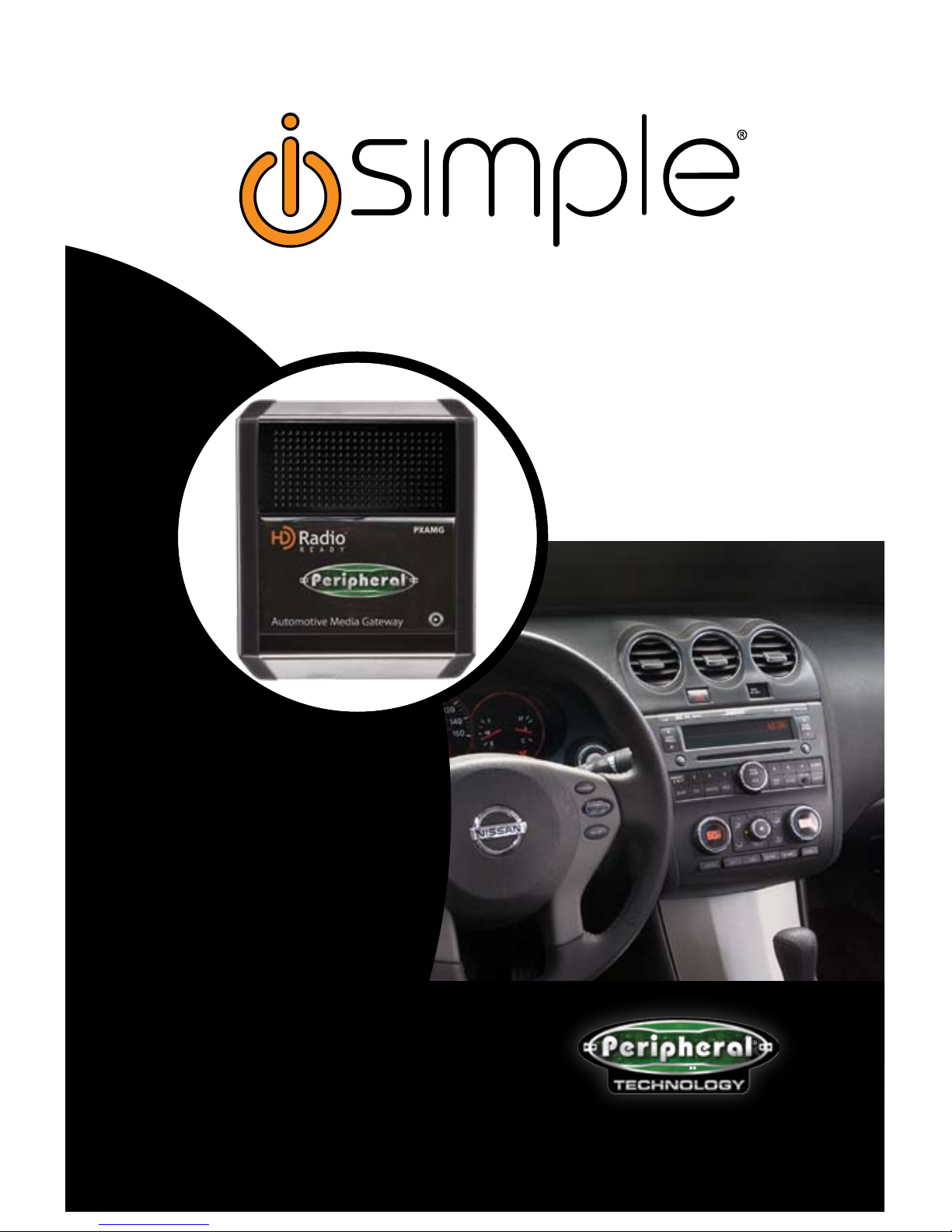
Peripheral Electronics®,
a division of AAMP of America™
13160 56th Court Clearwater, Florida 33760
Ph. 866-788-4237
support@peripheralelectronics.com
©2007 AAMP of Florida, Inc.
Expand Your Factory Radio
Peripheral Electronics®,
a division of AAMP of America™
13160 56th Court Clearwater, Florida 33760
Ph. 800-477-2267 ext. 230
support@peripheralelectronics.com
©2008 AAMP of Florida, Inc.
NISSAN/INFINITI
Pathnder • Armada
Sentra • Maxima
Altima • Rouge
Versa • G35
M35/45 • QX56
Owner’s Manual
Media Gateway
PXAMG
PGHNI2
Rev. 12-19-08
Inst019
add
iPod
®
Page 2
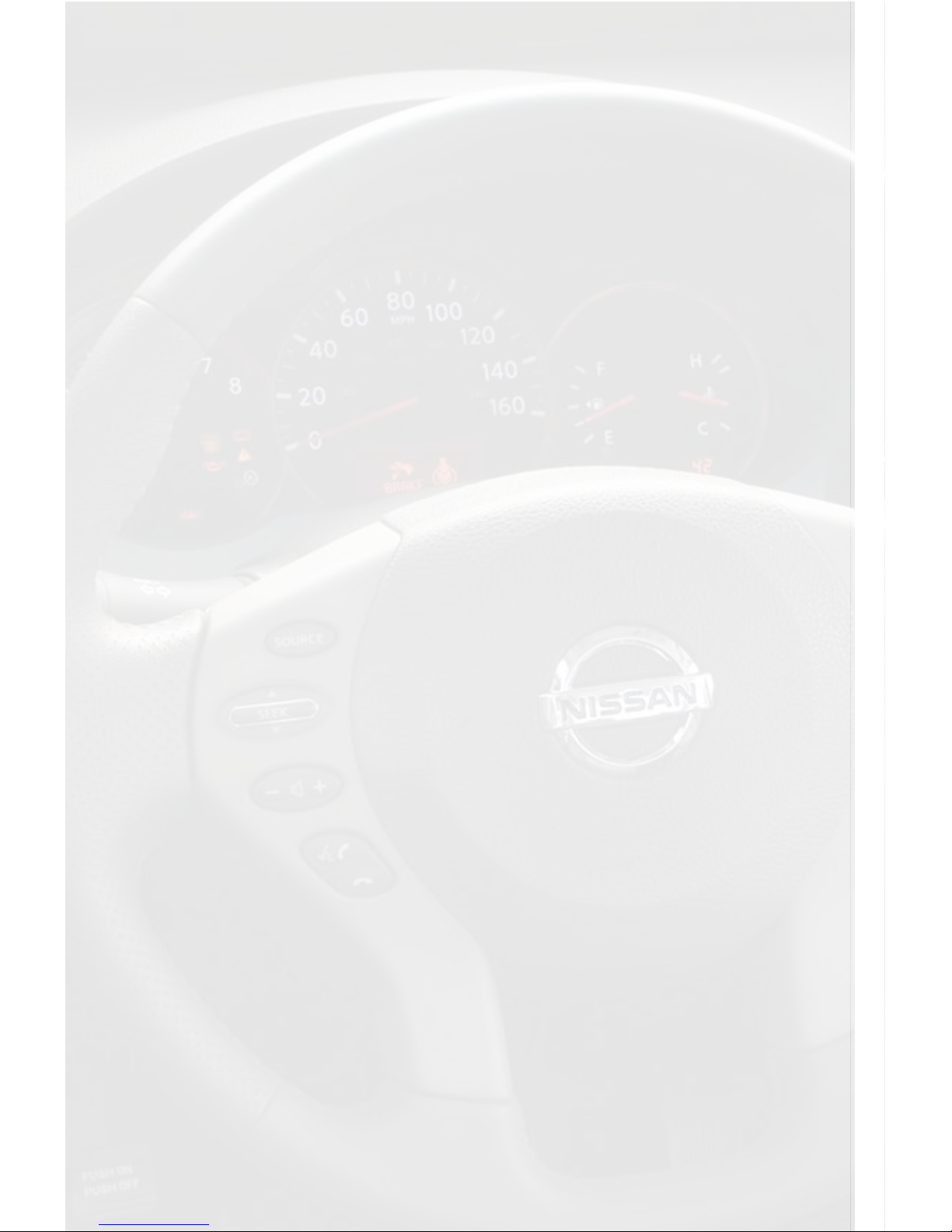
Peripheral Electronics®,
a division of AAMP of America™
13160 56th Court Clearwater, Florida 33760
Ph. 800-477-2267 ext. 230
support@peripheralelectronics.com
©2008 AAMP of Florida, Inc.
Table of Contents
Pages
1. Introduction 2
2. Precautions
2
3. Compatibility Notes
2
4. Dipswitch Settings
3
5. Installation
3
Nissan Vehicles
6. Pathnder & Armada Operation
4
7. Sentra & Maxima Operation 7
7a. 2009 Maxima Operation 10
8. Altima & Rouge Operation
12
9. Versa Operation
15
Inniti Vehicles
10. G35
18
11. M35/45
21
12. QX56
23
13. Troubleshooting
27
14. Warranty Info
29
iPod
Not Included
Page 3
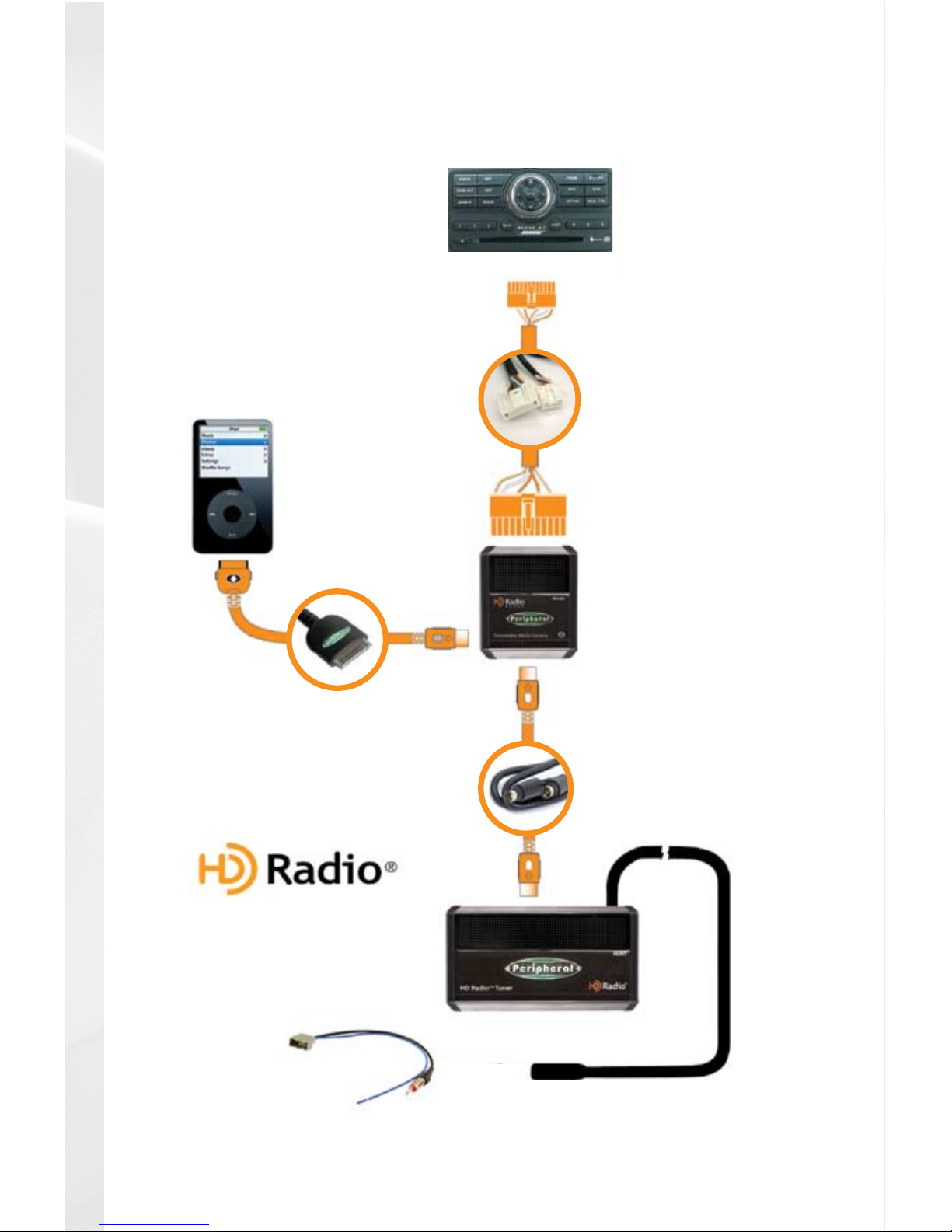
1
Media Gateway & Optional Add-ons
Media Gateway Harness
Part #: PGHNI2
Factory Radio
Not Included
iPod
Not Included
Media Gateway
Part #: PXAMG
3Ft. HD Radio Cable
(sold with HDRT)
11Ft. iPod Cable
HD RadioTM Tuner
(sold seperately)
Part #: HDRT
Antenna Adapter
(sold seperately)
Part #: BAA36
Page 4
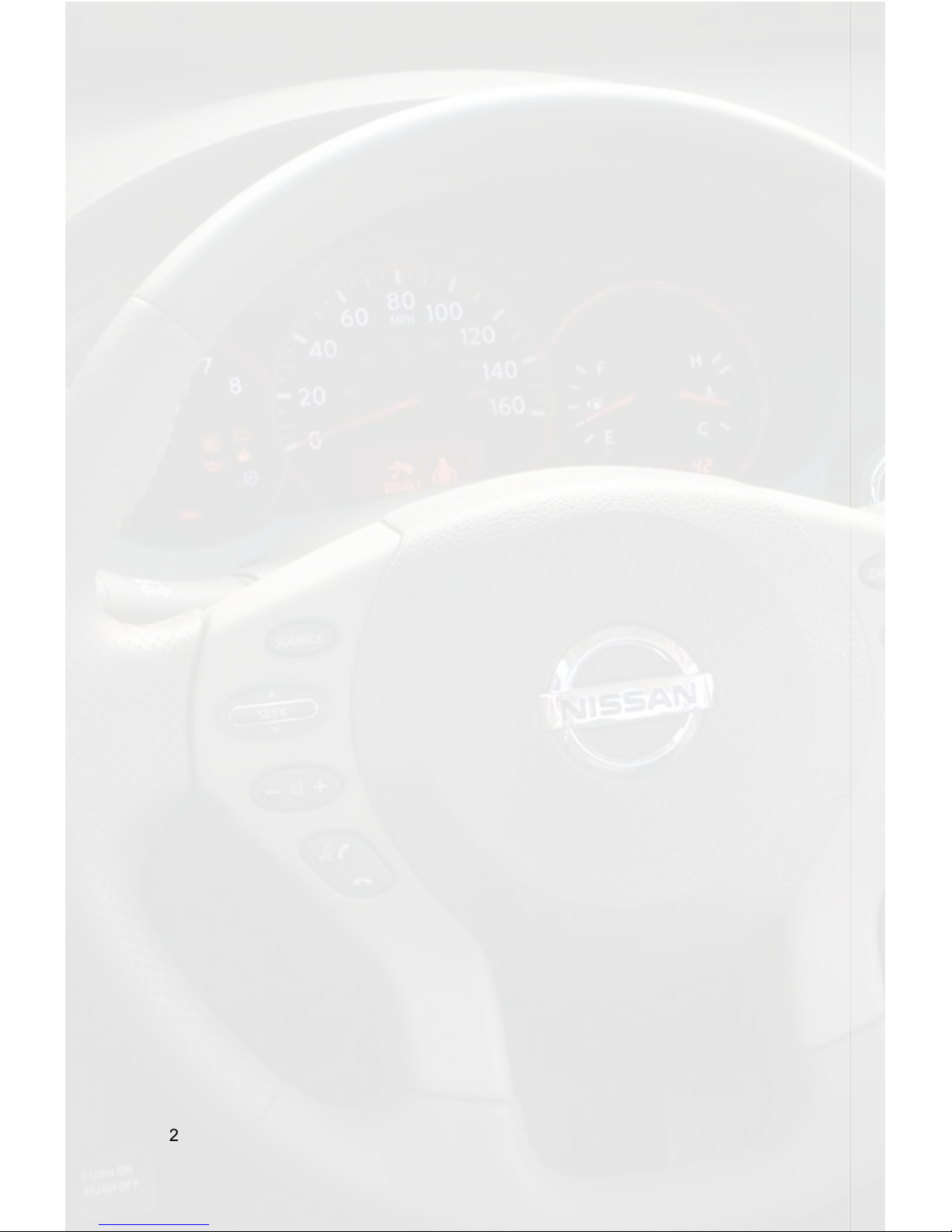
2
1. Introduction
Thank you for purchasing the Peripheral Electronics® Media Gateway. The Media
Gateway is designed to provide endless hours of listening pleasure from your
factory radio. To ensure that your iPod performs correctly with your radio, we
recommend that you read this entire manual before attempting installation of the
Media Gateway.
The Media Gateway allows connectivity for iPod and the HD Radio tuner (HDRT
sold separately), enabling full control of these devices from the factory installed
radio. It also retains original system features such as satellite radio and rear seat
entertainment (if equipped).
2. Precautions
UPDATING iPod FIRMWARE
For proper operation of the Media Gateway, your iPod must be updated with the most
recent version of rmware from Apple. This is done on your computer. To update the
software on the iPod go to: http://www.apple.com/ipod/download/.
Follow the directions on the website to complete the download. There is no charge for
this update.
PREVENTING DAMAGE TO YOUR VEHICLE OR IPOD.
Some installations require you to make wiring connections. To eliminate the risk
of an electrical short, we recommend disconnecting the vehicle’s battery prior to
installation. If you do not feel comfortable making these connections, we suggest you
seek professional installation. We recommend that the iPod be disconnected from the
interface when the vehicle is not in use.
PROPER MOUNTING LOCATION
Securely install the interface in a location free from: heat, humidity, moving parts, sharp
metal edges or direct sunlight. We recommend securing the interface to a suitable
location using: double sided tape, VelcroTM or zip-ties.
3. Compatibility Notes
For the most up to date compatibility information please visit www.
peripheralelectronics.com to verify your vehicle’s compatibility.
Page 5
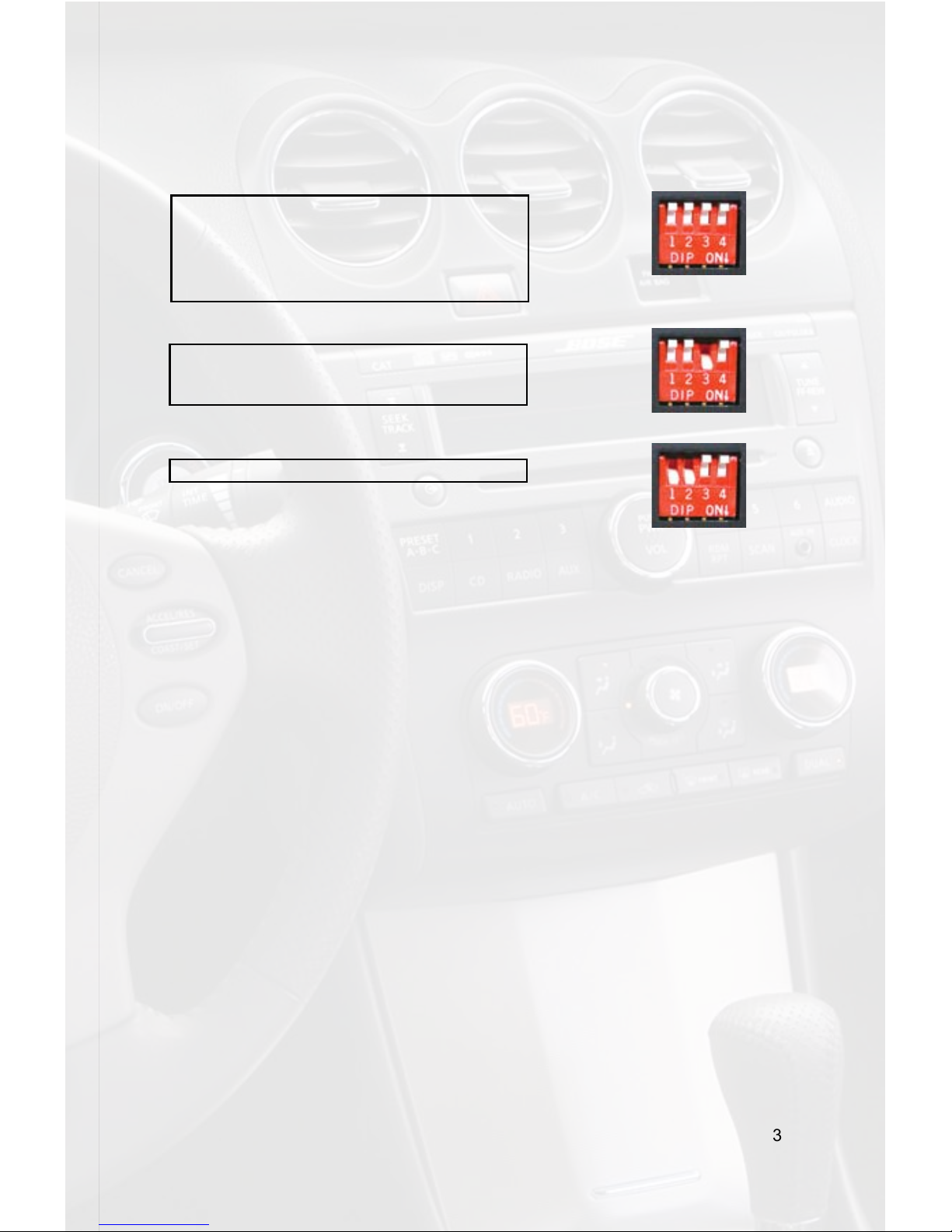
3
4. Dipswitch Settings
For the 2007-2008 Armada, 2007-2008 G35, 2007-2008 Maxima Non-Navigation,
2007-2008 Pathnder, 2007-2008 Sentra and the 2007-2008 QX56 all dipswitches
must be off (Fig. A).
For the 2007-2008 Altima, 2007-2008 Rouge and the 2007-2008 Versa dipswitch
number 3 needs to be on (Fig. B).
Fig. A
Fig. B
Dipswitch Overview
This is a quick description of the dipswitch functions for the PXAMG in Nissan
applications. If you are experiencing Seek or Tune control issues, or would like
to change the operation of the “SEEK” and “TUNE” buttons, this section may be
helpful to you.
Dipswitch 3
Reverses “SEEK” and “TUNE” button congurations; this is good for allowing
the end user to congure the “SEEK” and “TUNE” buttons to their personal
preference. For example: In the Armada/Pathnder, the default setting for the HD
Radio controls causes the Seek and Tune functions to be reversed. This is so
the iPod controls can utilize the tuning knob to scroll through the browse menu. If
you have purchased this kit mainly for HD Radio and not iPod, turning dipswitch
3 on will reverse the “SEEK” and “TUNE” commands to their respective buttons.
However when this is done, turning the Tuning Knob on the radio clockwise will
no longer do track forward or scroll through the browse menu in iPod mode, those
commands have now been assigned to the “SEEK>>” button.
1. Disconnect Media Gateway from vehicle harness.
2. Turn on dipswitch #3 by moving it down.
3. Connect Media Gateway to vehicle harness.
5. Installation
1. When making electrical connections it is always recommended that the
vehicle’s battery be disconnected from the electrical system before performing
the installation.
2. Carefully remove the trim panels covering the bolts that secure the radio into
the dash cavity. Remove these bolts, and carefully pull the radio from the dash of
the vehicle. This will provide access to the factory radio connectors where you will
connect the Media Gateway harness.
3. Disconnect the factory 20-Pin and 12-Pin harnesses from the back of the radio.
Disconnect the antenna from the radio.
2007-2008 Armada
2007-2008 G35
2007-2008 Maxima Non-Navigation
2007-2008 Pathnder
2007-2008 Sentra
2007 QX56
2007-2008 Altima
2007-2008 Rouge
2007-2008 Versa
For the 2007-2008 M35/45 Dipswitches 1 and 2 need to be on (Fig C).
Fig. B
2007-2008 M35/45
Page 6
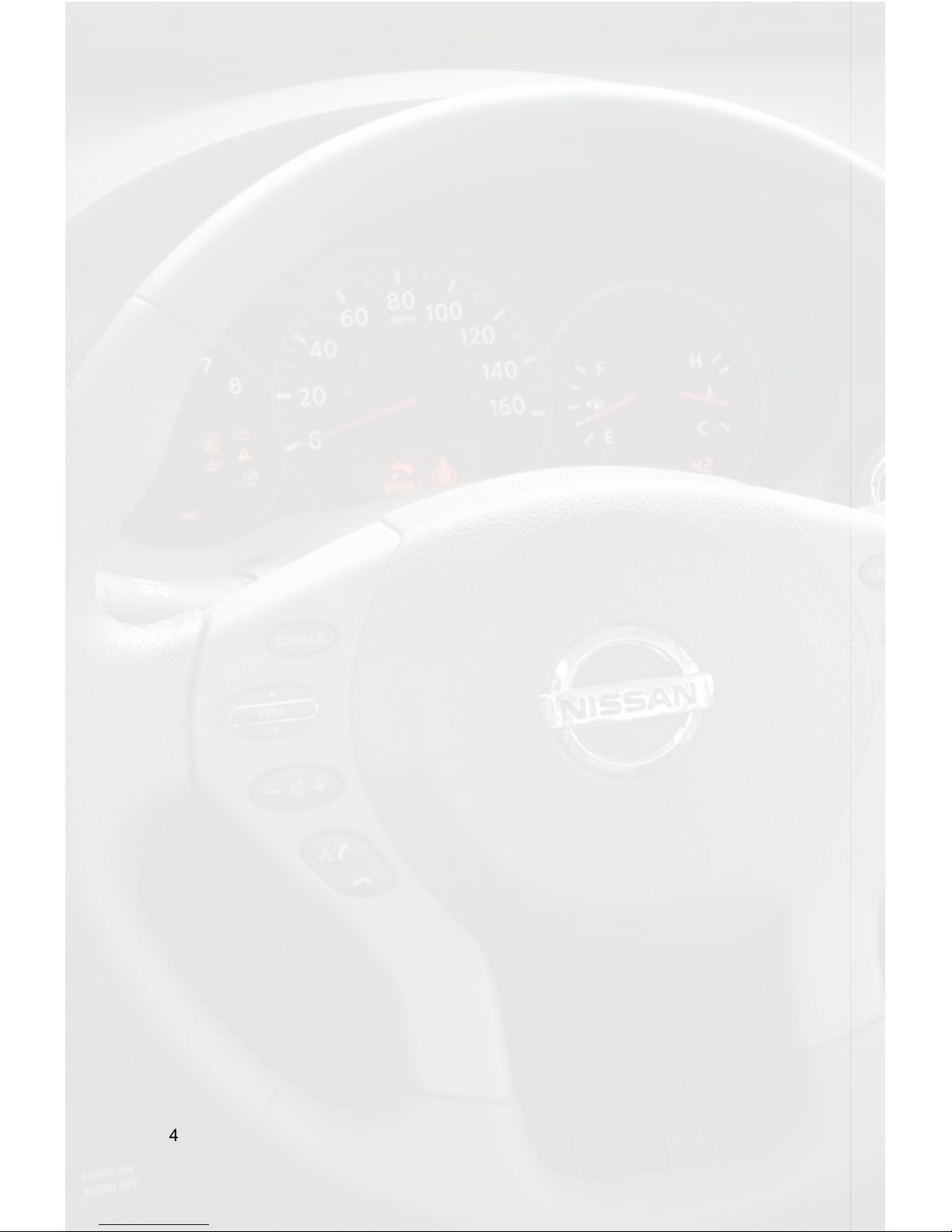
4
4. Connect the 8-Pin iPod docking cable into the rst port on the Media Gateway
(farthest away from dipswitches). Carefully run the 11 foot iPod cable behind the dash
to the location where the iPod will be mounted or stored (for example the glove box
or center console). This location will vary based on the vehicle, and the customer’s
prefrence. When running this cable through the dash be sure to secure it away from
moving parts or sharp metal edges that may damage the cable.
5. If connecting the HD Radio Tuner (HDRT sold separately), make the following
connections before connecting the PXAMG to the vehicle. Plug the 3 foot HD
Radio Cable (8-Pin mini-din to 8-Pin mini-din) into the second port (closest to the
dipswitches) on the Media Gateway. Connect the other end of this cable into the HD
Radio tuner. Connect the factory antenna cable into the antenna connection on the
HD Radio tuner (HDRT) using a Best Kits BAA36 antenna adaptor (or equivalent) if
needed to make this connection.
6. Plug in the male connectors on the PGHNI2 harness into the 20-pin and 12pin ports on the back of the radio. Next, connect the factory 20-pin and 12-pin
harnesses into the female connectors on the PGHNI2 harness. Be sure to make a
rm connection but do not force it. Plug the Black micro-t 24-pin connector on the
PGHNI2 harness into the PXAMG Media Gateway box.
7. To complete the installation secure the Media Gateway (PXAMG) and HD Radio
tuner (HDRT) into the cavity in the dash behind the radio. Be sure that the cables
and interface modules are not near moving parts or sharp metal edges as they may
damage the cables. To prevent rattling noises inside the dash use zip ties, tape or
other fasteners to mount the interfaces securely.
8. With all connections made, reconnect the vehicle’s battery, insert the key into the
ignition, and turn the vehicle on. Check for proper operation of the Media Gateway
and HD Radio tuner before reinstalling the factory dash panels.
9. Note: The rst time you access the Media Gateway, your radio may display “DEV
INIT” while the device is initializing. If this is displayed, please wait one minute then
cycle the ignition off and on. Then access SAT mode again to begin normal gateway
operation.
6. Pathnder & Armada
iPod Operation
Entering Mode Select Menu
Press the “AM/FM/SAT” button a few times until “SAT” is displayed on the screen.
Immediately turn the rotary tune knob to scroll through the available sources. Once
“IPOD” is displayed, press the “<<SEEK” button to select it.
Next Track
Turn the rotary tune knob clockwise to advance to the next track.
Previous Track
Turn the rotary tune knob counter clockwise to return to the previous track.
Page 7

5
Random Mode
Press the “SCAN” button while listening to the iPod to toggle through the random
modes.
Entering Browse Menu / Select
Press the “<<SEEK” button to enter the Browse menu or to make a selection while in
the Browse menu.
Menu Navigation
Turn the rotary tune knob clockwise to scroll through the options in the Browse menu.
Steering Wheel Controls
Press and hold “▲” to enter the Browse menu.
Exit Browse menu
Press the “SCAN” button or wait 10 seconds and the Browse menu will automatically
exit.
Browse by Artist
Press the “<<SEEK” button to enter the Browse menu.
”PL:LIST” will appear on your display.
Turn the rotary tune knob until “AR:ARTIST” is displayed.
Press the “<<SEEK” button to select Browse by Artist.
The list of Artists on your iPod will be displayed one at a time in alphabetical order. “AR”
will be displayed in front of the artist’s name to indicate that you are searching for an
artist.
Turn the rotary tune knob to cycle through the artists.
When the desired artist is displayed on the radio,
Press the “<<SEEK” button to select the artist and display the albums by that artist.
The Albums from the selected Artist will be displayed one at a time in alphabetical order.
“AL” will be displayed in front of the name of the album to indicate you are searching
for an album.
Turn the rotary tune knob to cycle through the albums.
Once the desired album is displayed,
Press the “<<SEEK” button to select the desired Album.
The rst song in the album will be displayed. “TR” will be displayed in front of the song
title to indicate that a “track” or song title is being displayed.
Turn the rotary tune knob to cycle through the songs in the selected album.
Songs are listed in the order in which they appear in the album, not alphabetically.
Once the radio displays the name of the desired song
Press the “<<SEEK” button to select and play the desired song.
The display will automatically change to display and scroll the title of the chosen song.
HD Radio Operation
Entering Mode Select Menu
Press the “AM/FM/SAT” button a few times until “SAT” is displayed on the screen.
Immediately turn the rotary tune knob to scroll through the available sources. Once
“HD-FM” is displayed, press the “<<SEEK” button to select it.
Page 8
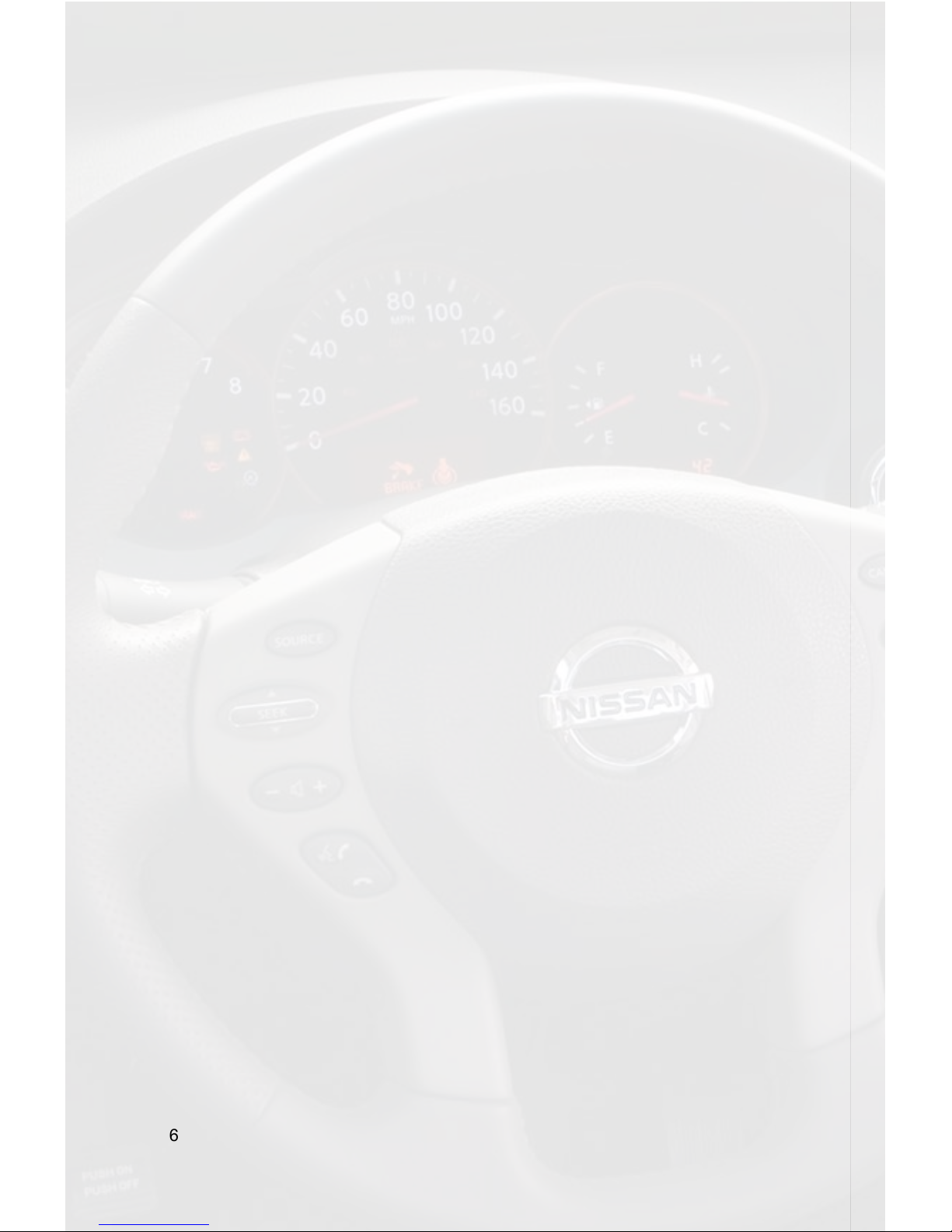
6
Tune Up
Press the “SEEK >>” button to manually tune up.
Seek Up
Turn the Tuning Knob Clockwise to seek up to next available station.
Tune Down
Press the “<<SEEK” button to manually tune down.
Seek Down
Turn the rotary tune knob Counter-clockwise to seek down to next available station.
Changing Bands
Press the “AM/FM/SAT” button a few times until “SAT” is displayed on the screen.
Immediately turn the rotary tune knob to scroll through the available sources. Once the
band you would like to select is displayed (“HD-AM” or “HD-FM”), press the “<<SEEK”
button to select it.
Store Presets
Tune to a station you want to store. Press the “SCAN” button. Turn the rotary tune knob
to select the preset location (1-18) where you wish to store the preset. When the preset
location is displayed (for example PRE1) press “SEEK>>” to store it. The screen will
display “PR SAVED” and your preset has been stored into memory.
Recall Presets
Press the “SCAN” button. Turn the rotary tune knob to scroll through the stored preset
stations. When the desired preset is displayed, press the “<<SEEK” button to select it.
Exit menus
Press the “SCAN” button to exit the Preset Menu and continue playing the current
station. “EXIT” will be displayed when the button is pressed. You can also wait the
allotted 10 seconds and the menu will exit automatically.
Steering Wheel Controls
Press and hold“▲” to tune up or “▼” to tune down.
Selecting AUX Input
Entering Mode Select Menu
Press the “AM/FM/SAT” button a few times until “SAT” is displayed on the screen.
Immediately turn the rotary tune knob to scroll through the available sources. Once
“AUX” is displayed, press the “<<SEEK” button to select it.
Selecting Factory Installed Satellite
Radio (If equipped)
Entering Mode Select Menu
Press the “AM/FM/SAT” button a few times until “SAT” is displayed on the screen. Immediately turn the rotary tune knob to scroll through the available sources. Once “SAT”
is displayed, press the “<<SEEK” button to select it.
Page 9

7
7. Sentra & Maxima
Important Conguration Process
To ensure proper functionality of your PXAMG iPod interface, you must rst set the
“TUNE” and “SEEK” buttons to the proper conguration. To do this you must rst enter
the Mode Select Menu. Press the “RADIO” button a few times until “SAT” is displayed on
the screen. Immediately press the “SCAN” button until “TUNEREV” is displayed. After
6 seconds the radio will time out and the “TUNE” button is now congured properly. You
must repeat the same process for the “SEEK” button. To do this you must rst enter the
Mode Select Menu. Press the “RADIO” button a few times until “SAT” is displayed on
the screen. Immediately press the “SCAN” button until “SEEKREV” is displayed. After
6 seconds the radio will time out and the “SEEK” button is now congured properly.
iPod Operation
Entering Mode Select Menu
Press the “RADIO” button a few times until “SAT” is displayed on the screen. Immediately
press the “SEEK>>” button to scroll through the available sources. Once “IPOD” is
displayed, press the “<<TUNE” button to select it.
Next Track
Press the “SEEK>>” button to advance to the next track.
Previous Track
Press the “<<SEEK” button to return to the previous track.
Random Mode
Press the “SCAN” button while listening to the iPod to toggle through the random
modes.
Entering Browse Menu / Select
Press the “TUNE>>” button TWICE to enter the Browse menu or to make a selection
while in the Browse menu
Menu Navigation
Press “SEEK>>” to scroll through the options Browse menu.
Steering Wheel Controls
Press and hold “▲” to move forward one track or “▼” to move backward one track.
Exit Browse menu
Press the “SCAN” button or wait 10 seconds and the Browse menu will automatically
exit.
Changing Display
Press the “DISP” button to toggle through the display modes (Track, Artist, etc).
Page 10
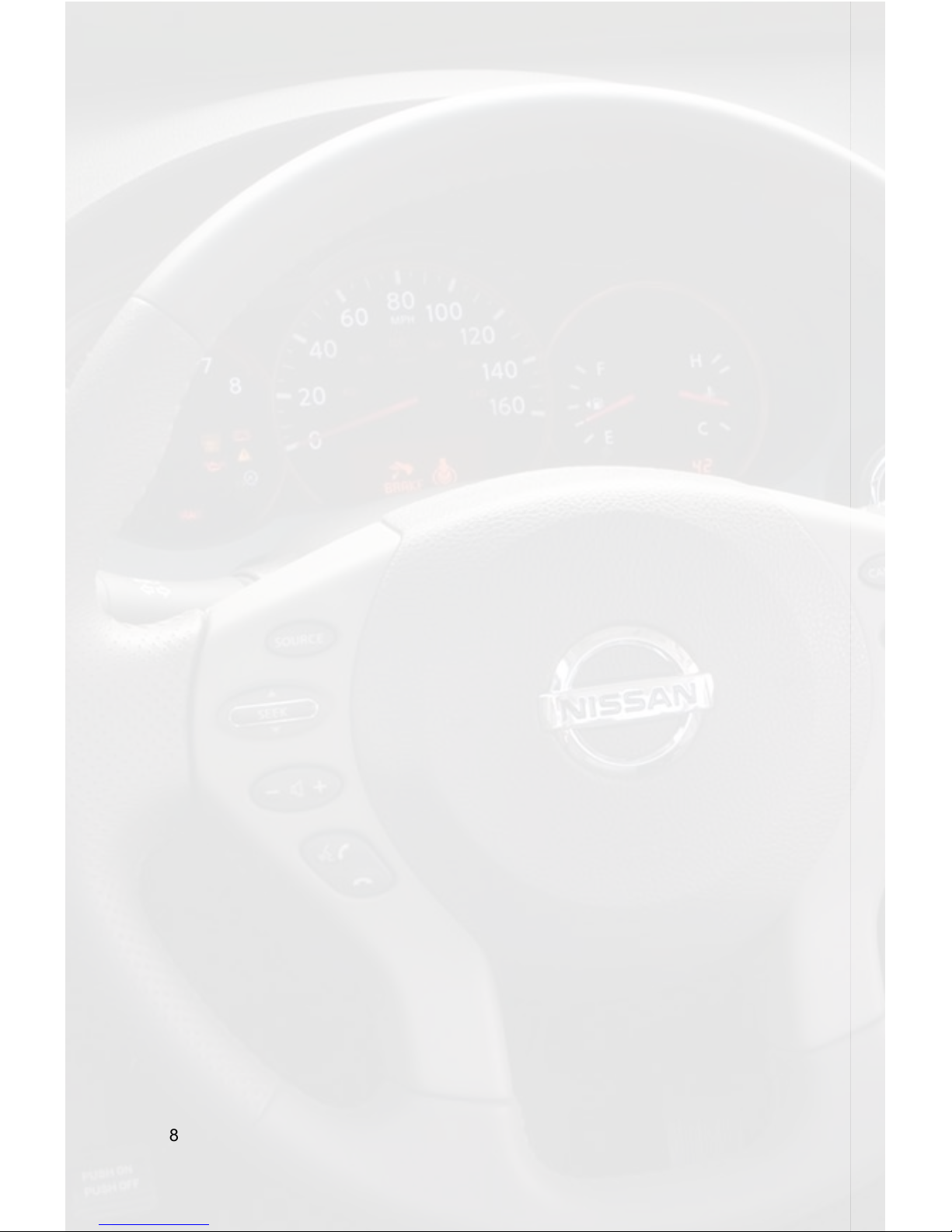
8
Browse by Artist
Press the “TUNE>>” button TWICE to enter the Browse menu.
”PL:LIST” will appear on your display.
Press the “SEEK>>” button until “AR:ARTIST” is displayed.
Press the “TUNE>>” button TWICE to select Browse by Artist.
The list of Artists on your iPod will be displayed one at a time in alphabetical order. “AR”
will be displayed in front of the artist’s name to indicate that you are searching for an
artist.
Press the “SEEK>>” button to cycle through the artists.
When the desired artist is displayed on the radio,
Press the “TUNE>>” button TWICE to select the artist and display the albums by that
artist.
The Albums from the selected Artist will be displayed one at a time in alphabetical order.
“AL” will be displayed in front of the name of the album to indicate you are searching
for an album.
Press the “SEEK>>” button to cycle through the albums.
Once the desired album is displayed,
Press the “TUNE>>” button TWICE to select the desired Album.
The rst song in the album will be displayed. “TR” will be displayed in front of the song
title to indicate that a “track” or song title is being displayed.
Press the “SEEK>>” button to cycle through the songs in the selected album.
Songs are listed in the order in which they appear in the album, not alphabetically.
Once the radio displays the name of the desired song
Press the “TUNE>>” button TWICE to select and play the desired song.
The display will automatically change to display and scroll the title of the chosen song.
HD Radio Operation
Important Conguration Process
To ensure proper functionality of your HD tuner, you must rst set the “TUNE” and
“SEEK” buttons to the proper conguration. (Note: You do not have to repeat this
process if you have already done so for iPod control!) To do this you must rst enter the
Mode Select Menu. Press the “RADIO” button a few times until “SAT” is displayed on
the screen. Immediately press the “SCAN” button until “TUNEREV” is displayed. After
6 seconds the radio will time out and the “TUNE” button is now congured properly. You
must repeat the same process for the “SEEK” button. To do this you must rst enter the
Mode Select Menu. Press the “RADIO” button a few times until “SAT” is displayed on
the screen. Immediately press the “SCAN” button until “SEEKREV” is displayed. After
6 seconds the radio will time out and the “SEEK” button is now congured properly.
Entering Mode Select Menu
Press the “RADIO” button a few times until “SAT” is displayed on the screen. Immediately
press the “SEEK>>” button to scroll through the available sources. Once “HD-FM” is
displayed, press the “<<TUNE” button to select it.
Page 11

9
Tune Up
Press the “TUNE>>” button TWICE to manually tune up.
Seek Up
Press the “SEEK>>” button to seek up to next available station.
Tune Down
Press the “<<TUNE” button TWICE to manually tune down.
Seek Down
Press the “<<SEEK” button to seek down to next available station.
Changing Bands
Press the “AM/FM/SAT” button a few times until “SAT” is displayed on the screen.
Immediately press the “SEEK>>” button to scroll through the available sources.
Once the band you would like to select is displayed (“HD-AM” or “HD-FM”), press the
“<<TUNE” button to select it.
Store Presets
Tune to a station you want to store. Press the “SCAN” button. Press “SEEK>>” to
select the preset location (1-18) where you wish to store the preset. When the preset
location is displayed (for example PRE1) press “<<TUNE” button TWICE to store it.
The screen will display “PR SAVED” and your preset has been stored into memory.
Recall Presets
Press the “SCAN” button. Press “SEEK>>” to scroll through the stored preset stations.
When the desired preset is displayed, press the “TUNE>>” button TWICE to select it.
Exit menus
Press the “SCAN” button to exit the Preset Menu and continue playing the current
station. “EXIT” will be displayed when the button is pressed. You can also wait the
allotted 10 seconds and the menu will exit automatically.
Changing Display:
Press the “DISP” button to display artist and track information if the current HD Radio
station is transmitting that information.
Steering Wheel Controls
Press and hold “▲” to seek up or “▼” to seek down.
Selecting AUX Input
Entering Mode Select Menu
Press the “RADIO” button a few times until “SAT” is displayed on the screen. Immediately
press the “SEEK>>” button to scroll through the available sources. Once “AUX” is
displayed, press the “<<TUNE” button to select it.
Page 12
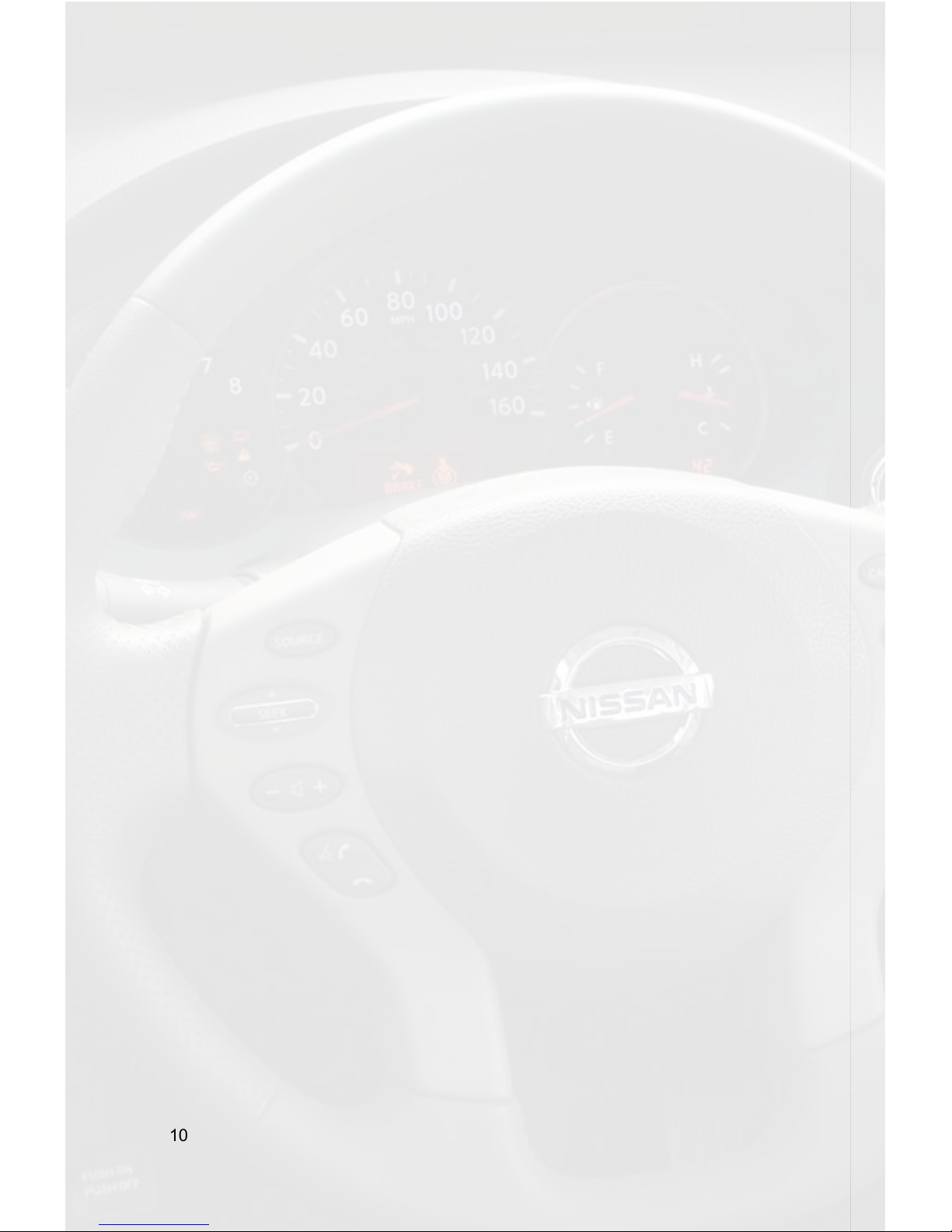
10
Selecting Factory Installed Satellite
Radio (If equipped)
Entering Mode Select Menu
Press the “RADIO” button a few times until “SAT” is displayed on the screen. Immediately press the “SEEK>>” button to scroll through the available sources. Once “SAT” is
displayed, press the “<<TUNE” button to select it.
7a. 2009 Maxima
iPod Operation
Entering Mode Select Menu
Press the “AM/FM” button and then the “AUX” button. Immediately turn the rotary knob
to scroll through the available sources. Once “IPOD” is displayed, press the “<<SEEK”
button to select the displayed mode
Next Track
Turn the rotary tune knob clockwise to advance to the next track.
Previous Track
Turn the rotary tune knob counter clockwise to return to the previous track.
Random Mode
Press the “SCAN” button while listening to the iPod to toggle through the random
modes.
Entering Browse Menu / Select
Press the “<<SEEK” button to enter the Browse menu or to make a selection while in
the Browse menu.
Menu Navigation
Turn the rotary tune knob clockwise to scroll through the options in the Browse menu.
Steering Wheel Controls
Press and hold “▲” to enter the Browse menu.
Exit Browse menu
Press the “SCAN” button or wait 10 seconds and the Browse menu will automatically
exit.
Page 13

11
Browse by Artist
Press the “<<SEEK” button to enter the Browse menu.
”PL:LIST” will appear on your display.
Turn the rotary tune knob until “AR:ARTIST” is displayed.
Press the “<<SEEK” button to select Browse by Artist.
The list of Artists on your iPod will be displayed one at a time in alphabetical order. “AR”
will be displayed in front of the artist’s name to indicate that you are searching for an
artist.
Turn the rotary tune knob to cycle through the artists.
When the desired artist is displayed on the radio,
Press the “<<SEEK” button to select the artist and display the albums by that artist.
The Albums from the selected Artist will be displayed one at a time in alphabetical order.
“AL” will be displayed in front of the name of the album to indicate you are searching
for an album.
Turn the rotary tune knob to cycle through the albums.
Once the desired album is displayed,
Press the “<<SEEk” button to select the desired Album.
The rst song in the album will be displayed. “TR” will be displayed in front of the song
title to indicate that a “track” or song title is being displayed.
Turn the rotary tune knob to cycle through the songs in the selected album.
Songs are listed in the order in which they appear in the album, not alphabetically.
Once the radio displays the name of the desired song
Press the “<<SEEK” button to select and play the desired song.
The display will automatically change to display and scroll the title of the chosen song.
HD Radio Operation
Entering Mode Select Menu
Press the “AM/FM” button and then the “AUX” button. Immediately turn the rotary knob
to scroll through the available sources. Once “HD-FM” is displayed, press the “<<SEEK”
button to select the displayed mode.
Tune Up
Press the “SEEK >>” button to manually tune up.
Seek Up
Turn the Tuning Knob Clockwise to seek up to next available station.
Tune Down
Press the “<<SEEK” button to manually tune down.
Seek Down
Turn the rotary tune knob Counter-clockwise to seek down to next available station.
Changing Bands
Press the “AM/FM” button and then the “AUX” button. Immediately turn the rotary knob to
scroll through the available sources. Once the band you would like to select is displayed
(“HD-AM” or “HD-FM”), press the “<<SEEK” button to select the displayed mode.
Page 14

12
Store Presets
Tune to a station you want to store. Press the “SCAN” button. Turn the rotary tune knob
to select the preset location (1-18) where you wish to store the preset. When the preset
position is displayed (for example PRE1) press “SEEK>>” to store it. The screen will
display “PR SAVED” and your preset has been stored into memory.
Recall Presets
Press the “SCAN” button. Turn the rotary tune knob to scroll through the stored preset
stations. When the desired preset is displayed, press the “<<SEEK” button to select it.
Exit menus
Press the “SCAN” button to exit the Preset Menu and continue playing the current
station. “EXIT” will be displayed when the button is pressed. You can also wait the
allotted 10 seconds and the menu will exit automatically.
Steering Wheel Controls
Press and hold“▲” to tune up or “▼” to tune down.
Selecting AUX Input
Entering Mode Select Menu
Press the “AM/FM” button and then the “AUX” button. Immediately turn the rotary
tune knob to scroll through the available sources. Once “AUX” is displayed, press the
“<<SEEK” button to select the displayed mode.
Selecting Factory Installed Satellite
Radio (If equipped)
Entering Mode Select Menu
Press the “AM/FM” button and then the “AUX” button. Immediately turn the rotary
tune knob to scroll through the available sources. Once “SAT” is displayed, press the
“<<SEEK” button to select the displayed mode.
8. Altima & Rouge
iPod Operation
Entering Mode Select Menu
Press the “RADIO” button a few times until “SAT” is displayed on the screen. Immediately
press the “SEEK ▲” button to scroll through the available sources. Once “IPOD” is
displayed, press the “TUNE ▼” button to select it.
Next Track
Press the “SEEK ▲” button to advance to the next track.
Previous Track
Press the “SEEK ▼” button to return to the previous track.
Page 15

13
Random Mode
Press the “SCAN” button while listening to the iPod to toggle through the random
modes.
Entering Browse Menu / Select
Press the “TUNE ▼” button to enter the Browse menu or to make a selection while in
the Browse menu
Menu Navigation
Press the “SEEK ▲” button to scroll through the options in the Browse menu.
Steering Wheel Controls
Press and hold “▲” to enter the Browse menu.
Exit Browse menu
Press the “SCAN” button or wait 10 seconds and the Browse menu will automatically
exit.
Changing Display
Press the “DISP” button to toggle through the display modes (Track, Artist, etc).
Browse by Artist
Press the “TUNE ▼” button to enter the Browse menu.
”PL:LIST” will appear on your display.
Press the “SEEK ▲” button until “AR:ARTIST” is displayed.
Press the “TUNE ▼” button to select Browse by Artist.
The list of Artists on your iPod will be displayed one at a time in alphabetical order. “AR”
will be displayed in front of the artist’s name to indicate that you are searching for an
artist.
Press the “Seek▲” button to cycle through the artists.
When the desired artist is displayed on the radio,
Press the “TUNE ▼” button to select the artist and display the albums by that artist.
The Albums from the selected Artist will be displayed one at a time in alphabetical order.
“AL” will be displayed in front of the name of the album to indicate you are searching
for an album.
Press the “SEEK ▲” button to cycle through the albums.
Once the desired album is displayed,
Press the “TUNE ▼” button to select the desired album.
The rst song in the album will be displayed. “TR” will be displayed in front of the song
title to indicate that a “track” or song title is being displayed.
Press the “SEEK ▲” button to cycle through the songs in the selected album.
Songs are listed in the order in which they appear in the album, not alphabetically.
Once the radio displays the name of the desired song
Press the “TUNE ▼” button to select and play the desired song.
The display will automatically change to display and scroll the title of the chosen song.
Page 16

14
HD Radio Operation
Entering Mode Select Menu
Press the “RADIO” button a few times until “SAT” is displayed on the screen. Immediately
press the “SEEK ▲” button to scroll through the available sources. Once “HD-FM” is
displayed, press the “TUNE ▼” button to select it.
Tune Up
Press the “TUNE▲” button to manually tune up.
Seek Up
Press the “SEEK ▲” button to seek up to next available station.
Tune Down
Press the “TUNE ▼” button to manually tune down.
Seek Down
Press the “SEEK ▼” button to seek down to next available station.
Changing Bands
Press the “AM/FM/SAT” button a few times until “SAT” is displayed on the screen.
Immediately press the “SEEK ▲” button scroll through the available sources. Once the
band you would like to select is displayed (“HD-AM” or “HD-FM”), press the “SEEK ▼”
button to select it.
Store Presets
Tune to a station you want to store. Press the “SCAN” button. Press “SEEK ▲” to
select the preset location (1-18) where you wish to store the preset. When the preset
location is displayed (for example PRE1) press the “TUNE▲” button to store it. The
screen will display “PR SAVED” and your preset has been stored into memory.
Recall Presets
Press the “SCAN” button. Press the “SEEK ▲” button to scroll through the stored
preset stations. When the desired preset is displayed, press the “TUNE ▼” button to
select it.
Exit Menu
Press the “SCAN” button to exit the Preset Menu and continue playing the current
station. “EXIT” will be displayed when the button is pressed. You can also wait the
allotted 10 seconds and the menu will exit automatically.
Changing Display:
Press the “DISP” button to display artist and track information if the current HD Radio
station is transmitting that information.
Steering Wheel Controls
Press and hold “▲”to tune up or “▼” to tune down.
Page 17

15
9. Versa
Important Conguration Process
To ensure proper functionality of your PXAMG iPod Interface, you must rst set the
“SEEK” button to the proper conguration. To do this you must rst enter the Mode
Select Menu. Press the “RADIO” button a few times until “SAT” is displayed on the
screen. Immediately press the “SCAN” button until “SEEKREV” is displayed. After 6
seconds the radio will time out and the “SEEK” button is now congured properly.
iPod Operation
Entering Mode Select Menu
Press the “RADIO” button a few times until “SAT” is displayed on the screen. Immediately
press the “SEEK ▲” button to scroll through the available sources. Once “IPOD” is
displayed, press the “TUNE ▼” button to select it.
Next Track
Press the “SEEK ▲” button TWICE to advance to the next track.
Previous Track
Press the “SEEK ▼” button TWICE to return to the previous track.
Random Mode
Press the “SCAN” button while listening to the iPod to toggle through the random
modes.
Selecting AUX Input
Entering Mode Select Menu
Press the “RADIO” button a few times until “SAT” is displayed on the screen. Immedi-
ately press the “SEEK ▲” button to scroll through the available sources. Once “AUX”
is displayed, press the “TUNE ▼” button to select it.
Selecting Factory Installed Satellite
Radio (If equipped)
Entering Mode Select Menu
Press the “RADIO” button a few times until “SAT” is displayed on the screen. Immedi-
ately press the “SEEK ▲” button to scroll through the available sources. Once “SAT” is
displayed, press the “TUNE ▼” button to select it.
Page 18

16
Entering Browse Menu / Select
Press the “TUNE ▼” button to enter the Browse menu or to make a selection while in
the Browse menu
Menu Navigation
Press the “SEEK ▲” button to scroll through the options in the Browse menu.
Steering Wheel Controls
Press and hold “▲” to enter the Browse menu.
Exit Browse menu
Press the “SCAN” button or wait 10 seconds and the Browse menu will automatically
exit.
Changing Display
Press the “DISP” button to toggle through the display modes (Track, Artist, etc).
Browse by Artist
Press the “TUNE ▼” button to enter the Browse menu.
”PL:LIST” will appear on your display.
Press the “SEEK ▲” button until “AR:ARTIST” is displayed.
Press the “TUNE ▼” button to select Browse by Artist.
The list of Artists on your iPod will be displayed one at a time in alphabetical order. “AR”
will be displayed in front of the artist’s name to indicate that you are searching for an
artist.
Press the “Seek▲” button to cycle through the artists.
When the desired artist is displayed on the radio,
Press the “TUNE ▼” button to select the artist and display the albums by that artist.
The Albums from the selected Artist will be displayed one at a time in alphabetical order.
“AL” will be displayed in front of the name of the album to indicate you are searching
for an album.
Press the “SEEK ▲” button to cycle through the albums.
Once the desired album is displayed,
Press the “TUNE ▼” button to select the desired Album.
The rst song in the album will be displayed. “TR” will be displayed in front of the song
title to indicate that a “track” or song title is being displayed.
Press the “SEEK ▲” button to cycle through the songs in the selected album.
Songs are listed in the order in which they appear in the album, not alphabetically.
Once the radio displays the name of the desired song
Press the “TUNE ▼” button to select and play the desired song.
The display will automatically change to display and scroll the title of the chosen song.
Page 19

17
HD Radio Operation
Important Conguration Process
To ensure proper functionality of your HD tuner, you must rst set the “TUNE” button
to the proper conguration. (Note: You do not have to repeat this process if you have
already done so for iPod control!) To do this you must rst enter the Mode Select Menu.
Press the “RADIO” button a few times until “SAT” is displayed on the screen. Immediately press the “SCAN” button until “TUNEREV” is displayed. After 6 seconds the radio
will time out and the “TUNE” button is now congured properly.
Entering Mode Select Menu (2004-2005)
Press the “RADIO” button a few times until “SAT” is displayed on the screen. Immediately
press the “SEEK ▲” button to scroll through the available sources. Once “HD-FM” is
displayed, press the “TUNE ▼” button to select it.
Tune Up
Press the “TUNE▲” button to manually tune up.
Seek Up
Press the “SEEK ▲” button TWICE to seek up to next available station.
Tune Down
Press the “TUNE ▼” button to manually tune down.
Seek Down
Press the “SEEK ▼” button TWICE to seek down to next available station.
Changing Bands
Press the “AM/FM/SAT” button a few times until “SAT” is displayed on the screen.
Immediately press the “SEEK ▲” button to scroll through the available sources.
Once the band you would like to select is displayed (“HD-AM” or “HD-FM”), press the
“<<SEEK” button to select it.
Store Presets
Tune to a station you want to store. Press the “SCAN” button. Press “SEEK ▲” to
select the preset location (1-18) where you wish to store the preset. When the preset
location is displayed (for example PRE1) press “TUNE▲” button to store it. The screen
will display “PR SAVED” and your preset has been stored into memory.
Recall Presets
Press the “SCAN” button. Press the “SEEK ▲” button to scroll through the stored preset
stations. When the desired preset is displayed, press the “TUNE ▼” button to select it.
Exit menus
Press the “SCAN” button to exit the Preset Menu and continue playing the current
station. “EXIT” will be displayed when the button is pressed. You can also wait the
allotted 10 seconds and the menu will exit automatically.
Page 20

18
Changing Display:
Press the “DISP” button to display artist and track information if the current HD Radio
station is transmitting that information.
Steering Wheel Controls
Press and hold “▲” to tune up or “▼” to tune down.
Selecting AUX Input
Entering Mode Select Menu
Press the “RADIO” button a few times until “SAT” is displayed on the screen.
Immediately press the “SEEK ▲” button to scroll through the available
sources. Once “AUX” is displayed, press the “TUNE ▼” button to select it.
Selecting Factory Installed Satellite
Radio (If equipped)
Entering Mode Select Menu
Press the “RADIO” button a few times until “SAT” is displayed on the screen. Immedi-
ately press the “SEEK ▲” button to scroll through the available sources. Once “SAT”
is displayed, press the “TUNE ▼” button to select it.
10. G35
**IMPORTANT NOTE**
The 2007 G35 Coupe requires the PGHNI1 harness.
iPod Operation
Entering Mode Select Menu
Press the “RADIO” button a few times until “SAT” is displayed on the screen. Immediately
turn the rotary knob to scroll through the available sources. Once “IPOD” is displayed,
press the “▼ TRACK” button to select it.
Next Track
Turn the Tune Knob Clockwise to advance to the next track.
Previous Track
Turn the Tune Knob Counter-Clockwise to return to the previous track.
Random Mode
Press the “SCAN” button while listening to the iPod to toggle through the random
modes.
Entering Browse Menu / Select
Press the “▼ TRACK” button to enter the Browse menu or to make a selection while
in the Browse menu.
Page 21

19
Menu Navigation
Turn the Tune Knob Clockwise to scroll through the options in the Browse menu.
Steering Wheel Controls
Press and hold “▲” or “▼” to change tracks.
Exit Browse menu
Press the “SCAN” button or wait 10 seconds and the Browse menu will automatically
exit.
Browse by Artist
Press the “▼ TRACK” button to enter the Browse menu.
”PL:LIST” will appear on your display.
Turn the Tune Knob until “AR:ARTIST” is displayed.
Press the “▼ TRACK” button to select Browse by Artist.
The list of Artists on your iPod will be displayed one at a time in alphabetical order. “AR”
will be displayed in front of the artist’s name to indicate that you are searching for an
artist.
Turn the Tune Knob to cycle through the artists.
When the desired artist is displayed on the radio,
Press the “▼ TRACK” button to select the artist and display the albums by that artist.
The Albums from the selected Artist will be displayed one at a time in alphabetical order.
“AL” will be displayed in front of the name of the album to indicate you are searching
for an album.
Turn the Tune Knob to cycle through the albums.
Once the desired album is displayed,
Press the “▼ TRACK” button to select the desired Album.
The rst song in the album will be displayed. “TR” will be displayed in front of the song
title to indicate that a “track” or song title is being displayed.
Turn the Tune Knob to cycle through the songs in the selected album.
Songs are listed in the order in which they appear in the album, not alphabetically.
Once the radio displays the name of the desired song
Press the “▼ TRACK” button to select and play the desired song.
The display will automatically change to display and scroll the title of the chosen song.
HD Radio Operation
Entering Mode Select Menu
Press the “RADIO” button a few times until “SAT” is displayed on the screen. Immediately
turn the rotary knob to scroll through the available sources. Once “HD-FM” is displayed,
press the “▼ TRACK” button to select it.
Tune Up
Press the “SEEK/CAT ▲” button to manually tune up.
Seek Up
Turn the Tune Knob Clockwise to seek up to next available station.
Page 22

20
Tune Down
Press the “▼ TRACK” button to manually tune down.
Seek Down
Turn the Tune Knob Counter-Clockwise to seek down to next available station.
Changing Bands
Press the “RADIO” button a few times until “SAT” is displayed on the screen. Immediately
turn the rotary knob to scroll through the available sources. Once the band you would
like to select is displayed (“HD-AM” or “HD-FM”), press the “▼ TRACK” button to select
it.
Store Presets
Press the “SCAN” button. Once in the Preset Menu turn the tune knob to select the
preset location (1-18) where you wish to store the preset. When the preset position is
displayed (for example PRE1) press “SEEK/CAT ▲” to store the preset into memory.
The screen will display “PR SAVED” and your preset has been stored into memory.
Recall Presets
Press the “SCAN” button to enter the Preset Menu. Turn the Tune Knob to scroll through
the stored preset stations. When the desired preset is displayed, press the “▼ TRACK”
button to select it.
Exit menus
Press the “SCAN” button to exit the Preset Menu and continue playing the current
station. “EXIT” will be displayed when the button is pressed. You can also wait the
allotted 10 seconds and the menu will exit automatically.
Steering Wheel Controls
Press and hold“▲” to seek up or “▼” to seek down.
Selecting AUX Input
Entering Mode Select Menu
Press the “RADIO” button a few times until “SAT” is displayed on the
screen. Immediately turn the rotary knob to scroll through the available
sources. Once “AUX” is displayed, press the “▼ TRACK” button to select it.
Selecting Factory Installed Satellite
Radio (If equipped)
Entering Mode Select Menu
Press the “RADIO” button a few times until “SAT” is displayed on the screen. Immediately turn the rotary knob to scroll through the available sources. Once “SAT” is
displayed, press the “▼ TRACK” button to select it.
Page 23

21
11. M35/45
iPod Operation
Entering Mode Select Menu
Press the “RADIO” button a few times until “SAT” is displayed on the screen. Immediately
turn the rotary knob to scroll through the available sources. Once “IPOD” is displayed,
press the “<< SEEK” button to select it.
Next Track
Turn the Tune Knob Clockwise to advance to the next track.
Previous Track
Turn the Tune Knob Counter-Clockwise to return to the previous track.
Random Mode
Press and hold the “TRACK >>” button while listening to the iPod to toggle through the
random modes.
Entering Browse Menu / Select
Press the “<< SEEK” button to enter the Browse menu or to make a selection while in
the Browse menu.
Menu Navigation
Turn the Tune Knob Clockwise to scroll through the options in the Browse menu.
Steering Wheel Controls
Press and hold “▲” or “▼” to change tracks.
Exit Browse menu
Press and hold the “TRACK >>” button or wait 10 seconds and the Browse menu will
automatically exit.
Page 24

22
Browse by Artist
Press the “<< SEEK” button to enter the Browse menu.
”PL:LIST” will appear on your display.
Turn the Tune Knob until “AR:ARTIST” is displayed.
Press the “<< SEEK” button to select Browse by Artist.
The list of Artists on your iPod will be displayed one at a time in alphabetical order. “AR”
will be displayed in front of the artist’s name to indicate that you are searching for an
artist.
Turn the Tune Knob to cycle through the artists.
When the desired artist is displayed on the radio,
Press the “<< SEEK” button to select the artist and display the albums by that artist.
The Albums from the selected Artist will be displayed one at a time in alphabetical order.
“AL” will be displayed in front of the name of the album to indicate you are searching
for an album.
Turn the Tune Knob to cycle through the albums.
Once the desired album is displayed,
Press the “<< SEEK” button to select the desired Album.
The rst song in the album will be displayed. “TR” will be displayed in front of the song
title to indicate that a “track” or song title is being displayed.
Turn the Tune Knob to cycle through the songs in the selected album.
Songs are listed in the order in which they appear in the album, not alphabetically.
Once the radio displays the name of the desired song
Press the “<< SEEK” button to select and play the desired song.
The display will automatically change to display and scroll the title of the chosen song.
HD Radio Operation
Entering Mode Select Menu
Press the “RADIO” button a few times until “SAT” is displayed on the screen. Immediately
turn the rotary knob to scroll through the available sources. Once “HD-FM” is displayed,
press the “<< SEEK” button to select it.
Tune Up
Press the “TRACK >>” button to manually tune up.
Seek Up
Turn the Tuning Knob Clockwise to seek up to next available station.
Tune Down
Press the “<< SEEK” button to manually tune down.
Seek Down
Turn the Tune Knob Counter-Clockwise to seek down to next available station.
Changing Bands
Press the “RADIO” button a few times until “SAT” is displayed on the screen. Immediately
turn the rotary knob to scroll through the available sources. Once the band you would
like to select is displayed (“HD-AM” or “HD-FM”), press the “<< SEEK” button to select
it.
Page 25

23
Store Presets
Press and hold the “TRACK >>” button. Once in the Preset Menu turn the tune knob to
select the preset location (1-18) where you wish to store the preset. When the preset
position is displayed (for example PRE1) press “TRACK >>” to store the preset into
memory. The screen will display “PR SAVED” and your preset has been stored into
memory.
Recall Presets
Press and hold the “TRACK >>” button to enter the Preset Menu. Turn the Tune Knob
to scroll through the stored preset stations. When the desired preset is displayed, press
the “<< SEEK” button to select it.
Exit menus
Press and hold the “TRACK >>” button to exit the Preset Menu and continue playing the
current station. “EXIT” will be displayed when the button is pressed. You can also wait
the allotted 10 seconds and the menu will exit automatically.
Steering Wheel Controls
Press and hold“▲” to seek up or “▼” to seek down.
Selecting AUX Input
Entering Mode Select Menu
Press the “RADIO” button a few times until “SAT” is displayed on the
screen. Immediately turn the rotary knob to scroll through the available
sources. Once “AUX” is displayed, press the “<<SEEK” button to select it.
Selecting Factory Installed Satellite
Radio (If equipped)
Entering Mode Select Menu
Press the “RADIO” button a few times until “SAT” is displayed on the screen. Immediately turn the rotary knob to scroll through the available sources. Once “SAT” is
displayed, press the “<<SEEK” button to select it.
12. QX56
iPod Operation
Entering Mode Select Menu
Press the “AM/FM/SAT” button a few times until “SAT” is displayed on the screen.
Immediately turn the Tune Knob to scroll through the available sources. Once
“IPOD” is displayed, press the “<<SEEK” button to select it.
Next Track
Turn the Tune Knob clockwise to advance to the next track.
Page 26
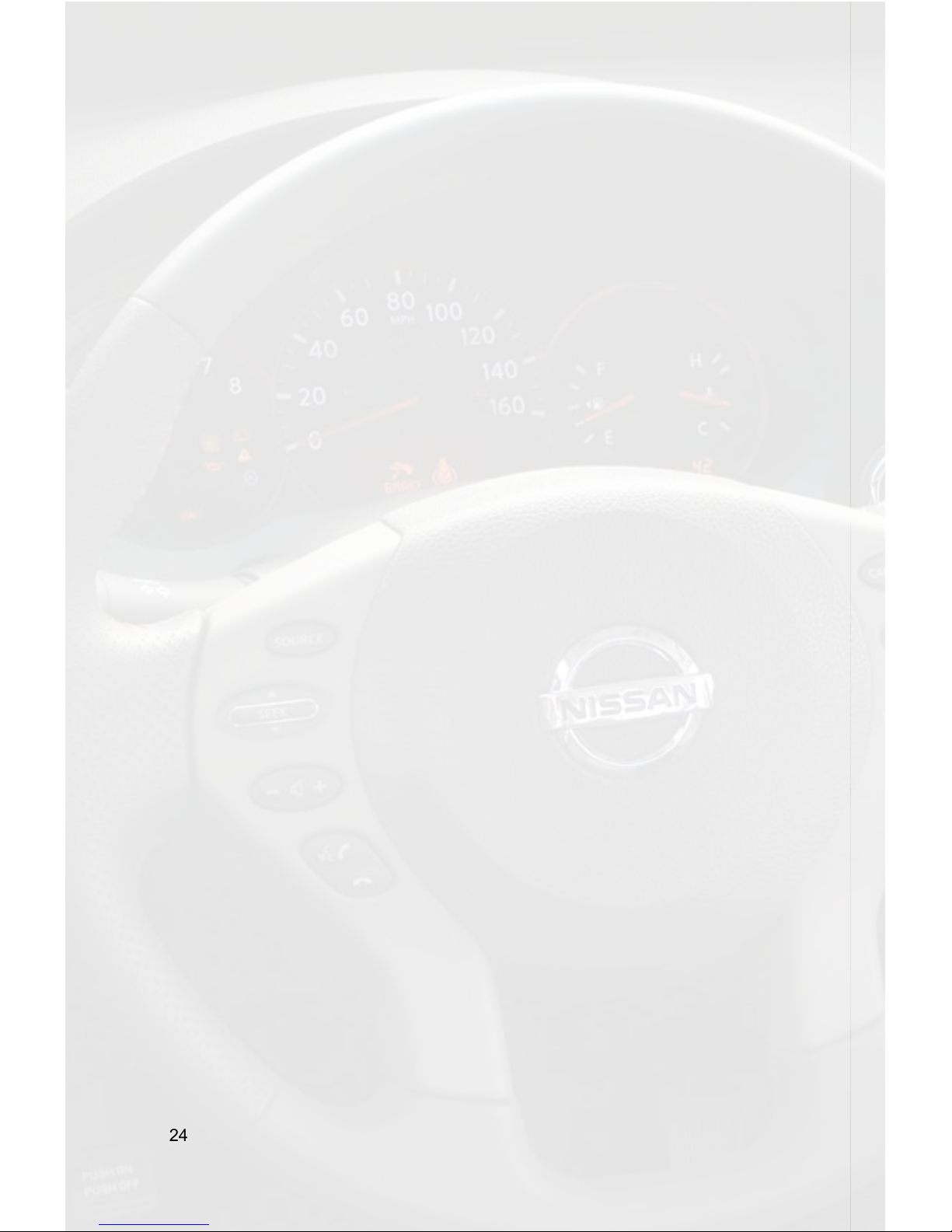
24
Previous Track
Turn the Tune Knob counter clockwise to return to the previous track.
Random Mode
Press the “SCAN” button while listening to the iPod to toggle through the random
modes.
Entering Browse Menu / Select
Press the “<<SEEK” button to enter the Browse menu or to make a selection while in
the Browse menu.
Menu Navigation
Turn the Tune Knob clockwise to scroll through the options in the Browse menu.
Steering Wheel Controls
Press and hold “▲” to enter the Browse menu.
Exit Browse menu
Press the “SCAN” button or wait 10 seconds and the Browse menu will automatically
exit.
Browse by Artist
Press the “<<SEEK” button to enter the Browse menu.
”PL:LIST” will appear on your display.
Turn the Tune Knob until “AR:ARTIST” is displayed.
Press the “<<SEEK” button to select Browse by Artist.
The list of Artists on your iPod will be displayed one at a time in alphabetical order. “AR”
will be displayed in front of the artist’s name to indicate that you are searching for an
artist.
Turn the Tune Knob to cycle through the artists.
When the desired artist is displayed on the radio,
Press the “<<SEEK” button to select the artist and display the albums by that artist.
The Albums from the selected Artist will be displayed one at a time in alphabetical
order.
“AL” will be displayed in front of the name of the album to indicate you are searching
for an album.
Turn the Tune Knob to cycle through the albums.
Once the desired album is displayed,
Press the “<<SEEK” button to select the desired Album.
The rst song in the album will be displayed. “TR” will be displayed in front of the song
title to indicate that a “track” or song title is being displayed.
Turn the Tune Knob to cycle through the songs in the selected album.
Songs are listed in the order in which they appear in the album, not alphabetically.
Once the radio displays the name of the desired song
Press the “<<SEEK” button to select and play the desired song.
The display will automatically change to display and scroll the title of the chosen song.
Page 27

25
HD Radio Operation
Entering Mode Select Menu
Press the “AM/FM/SAT” button a few times until “SAT” is displayed on the screen.
Immediately turn the Tune Knob to scroll through the available sources. Once
“HD-FM” is displayed, press the “<<SEEK” button to select it.
Tune Up
Press the “SEEK >>” button to manually tune up.
Seek Up
Turn the Tune Knob Clockwise to seek up to next available station.
Tune Down
Press the “<<SEEK” button to manually tune down.
Seek Down
Turn the Tune Knob Counter-clockwise to seek down to next available station.
Changing Bands
Press the “AM/FM/SAT” button a few times until “SAT” is displayed on the screen.
Immediately turn the Tune Knob to scroll through the available sources. Once the band
you would like to select is displayed (“HD-AM” or “HD-FM”), press the “<<SEEK” button
to select it.
Store Presets
Tune to a station you want to store. Press the “SCAN” button. Turn the Tune Knob to
select the preset location (1-18) where you wish to store the preset. When the preset
location is displayed (for example PRE1) press “SEEK>>” to store it. The screen will
display “PR SAVED” and your preset has been stored into memory.
Recall Presets
Press the “SCAN” button. Turn the Tune Knob to scroll through the stored preset
stations. When the desired preset is displayed, press the “<<SEEK” button to select it.
Exit menus
Press the “SCAN” button to exit the Preset Menu and continue playing the current
station. “EXIT” will be displayed when the button is pressed. You can also wait the
allotted 10 seconds and the menu will exit automatically.
Steering Wheel Controls
Press and hold“▲” to tune up or “▼” to tune down.
Selecting AUX Input
Entering Mode Select Menu
Press the “AM/FM/SAT” button a few times until “SAT” is displayed on the screen.
Immediately turn the Tune Knob to scroll through the available sources. Once
“AUX” is displayed, press the “<<SEEK” button to select it.
Page 28
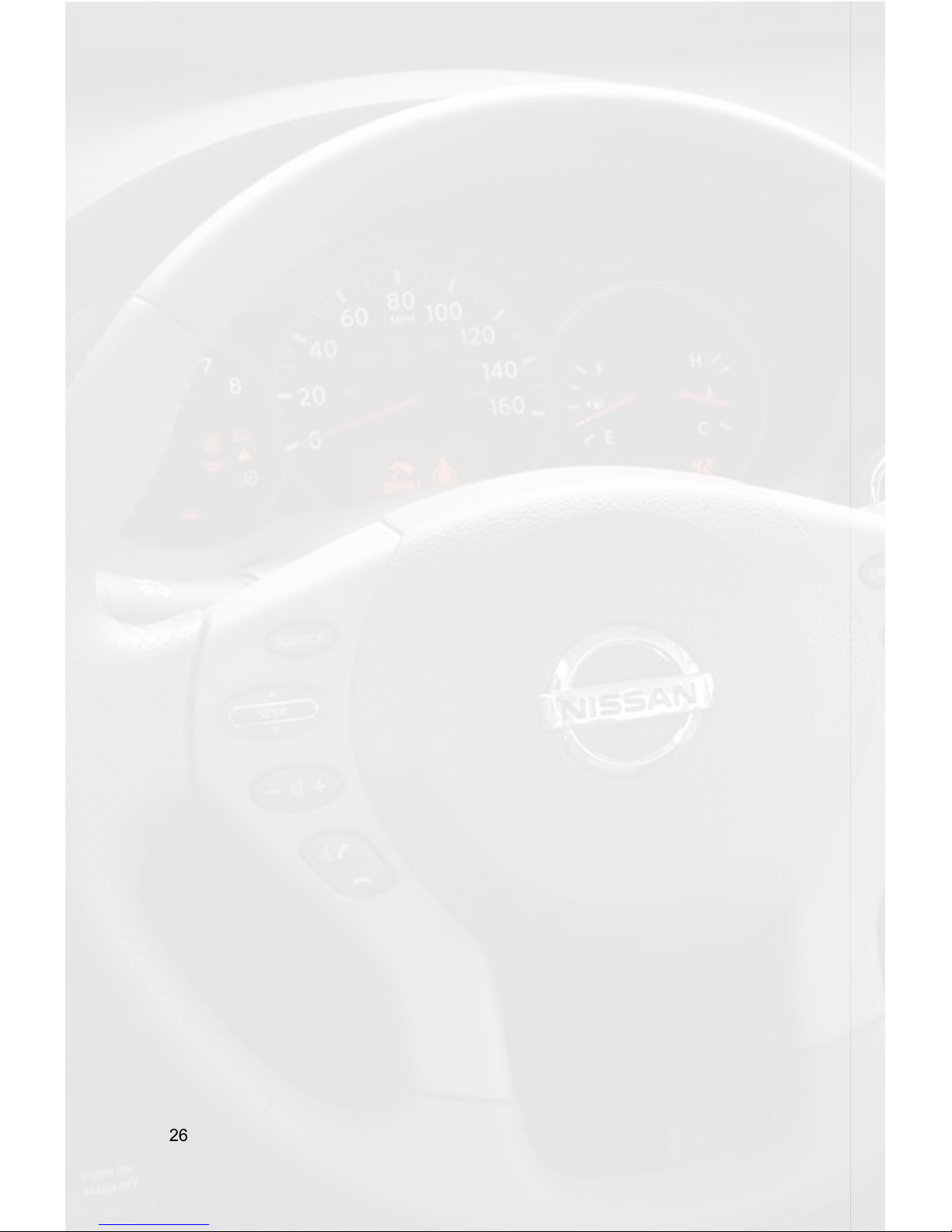
26
Selecting Factory Installed Satellite
Radio (If equipped)
Entering Mode Select Menu
Press the “AM/FM/SAT” button a few times until “SAT” is displayed on the screen.
Immediately turn the Tune Knob to scroll through the available sources. Once “SAT” is
displayed, press the “<<SEEK” button to select it.
Page 29
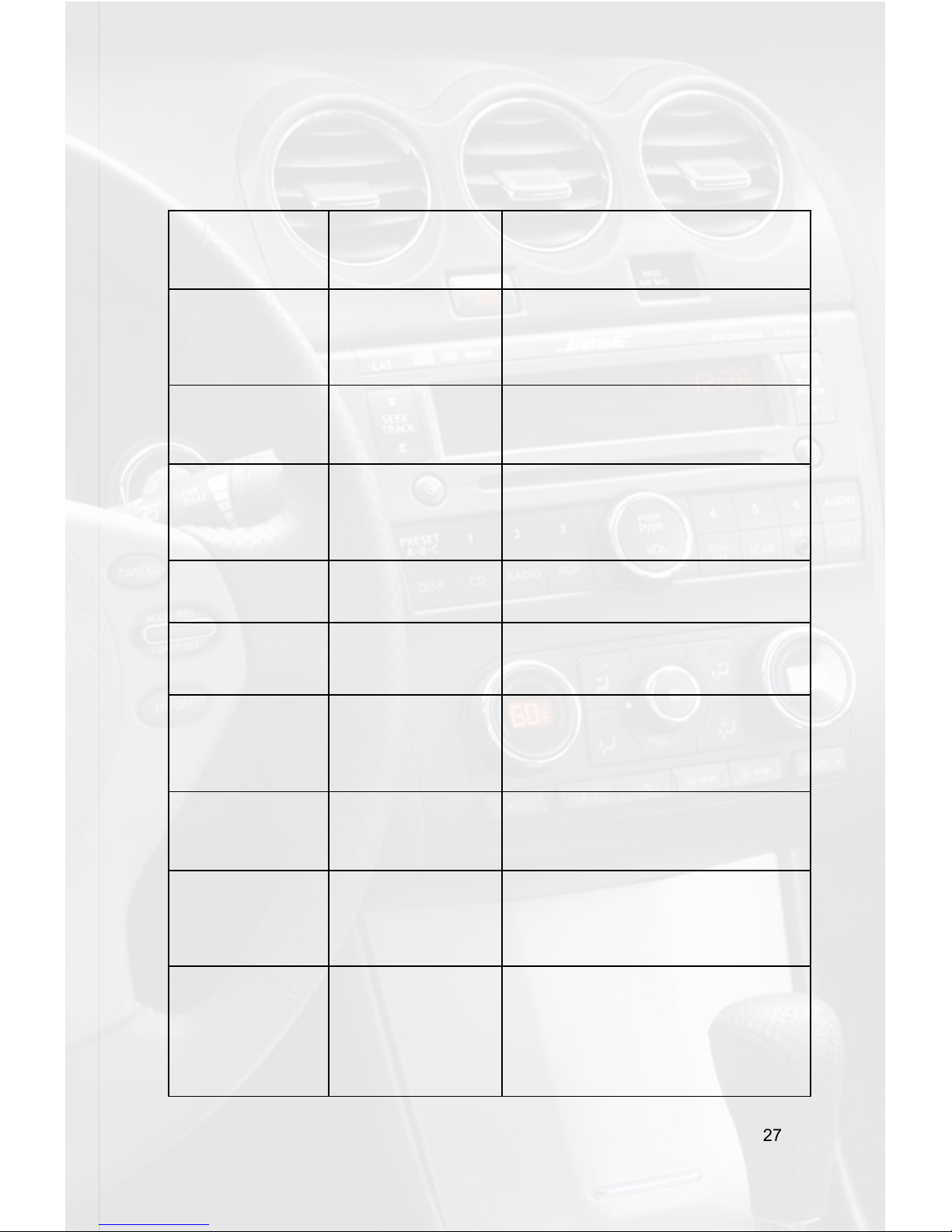
27
13. Troubleshooting
Symptom Cause Remedy
Radio shows “DEV
INIT”
Media Gateway
device is initializing.
This only occurs the rst time the
Media Gateway is powered on. Wait a
few minutes, cycle ignition off and on
then enter SAT mode.
The track forward
command makes
the tracks go
backwards on the
iPod.
The seek and tune
buttons have not
been set to the
proper conguration.
Please see the Important
Conguration Process in the iPod
operation section that applies to your
specic vehicle.
The seek and tune
buttons operate
backwards.
The seek and tune
buttons have not
been set to the
proper conguration.
Please see the Important
Conguration Process in the HD Radio
operation section that applies to your
specic vehicle.
When trying to test
operation the radio
does not power up.
Radio is not
grounded
Nissan radios get their ground from
the mounting screws. Insert the radio
back into the dash and tighten down
a bolt to provide a solid ground to the
radio.
Radio shows iPod
not connected.
iPod cable is not
connected to iPod or
Gateway.
Verify the docking cable is connected
to the Media Gateway and the iPod.
I can not correctly
control the iPod
through the radio.
The iPod rmware
may be out of date.
Update the iPod rmware for free at
http://www.apple.com/ipod/download.
I have updated
my iPods rmware
and still have
control issues.
Sometimes the iPod
needs to be reset.
Press and hold the center click and
menu buttons for 10 seconds. This
will re-boot the iPod. YOU WILL NOT
LOSE MUSIC on the iPod by doing
this reset.
I don’t see iPod
artist or song
information on the
screen.
The radio is
displaying a different
text eld.
Press the display button to see the
correct text eld.
I can’t use my
iPod’s click wheel
to select music.
The iPod is in
external control
mode. This allows
text to be displayed
on the radio screen
Press the Aux/Sat button and select
the AUX source to control the iPod
from the click wheel.
The Media
Gateway does not
recognize the HD
tuner (HDRT).
The HD tuner
was not properly
connected when
the PXAMG was
rst connected and
initialized.
HDRT must be connected before the
PXAMG is plugged in. Disconnect the
PXAMG from the vehicle harness for
at least 5 minutes. Verify the 8 pin DIN
HDRT cable is securely connected
at both ends before reconnecting the
vehicle harness.
Page 30
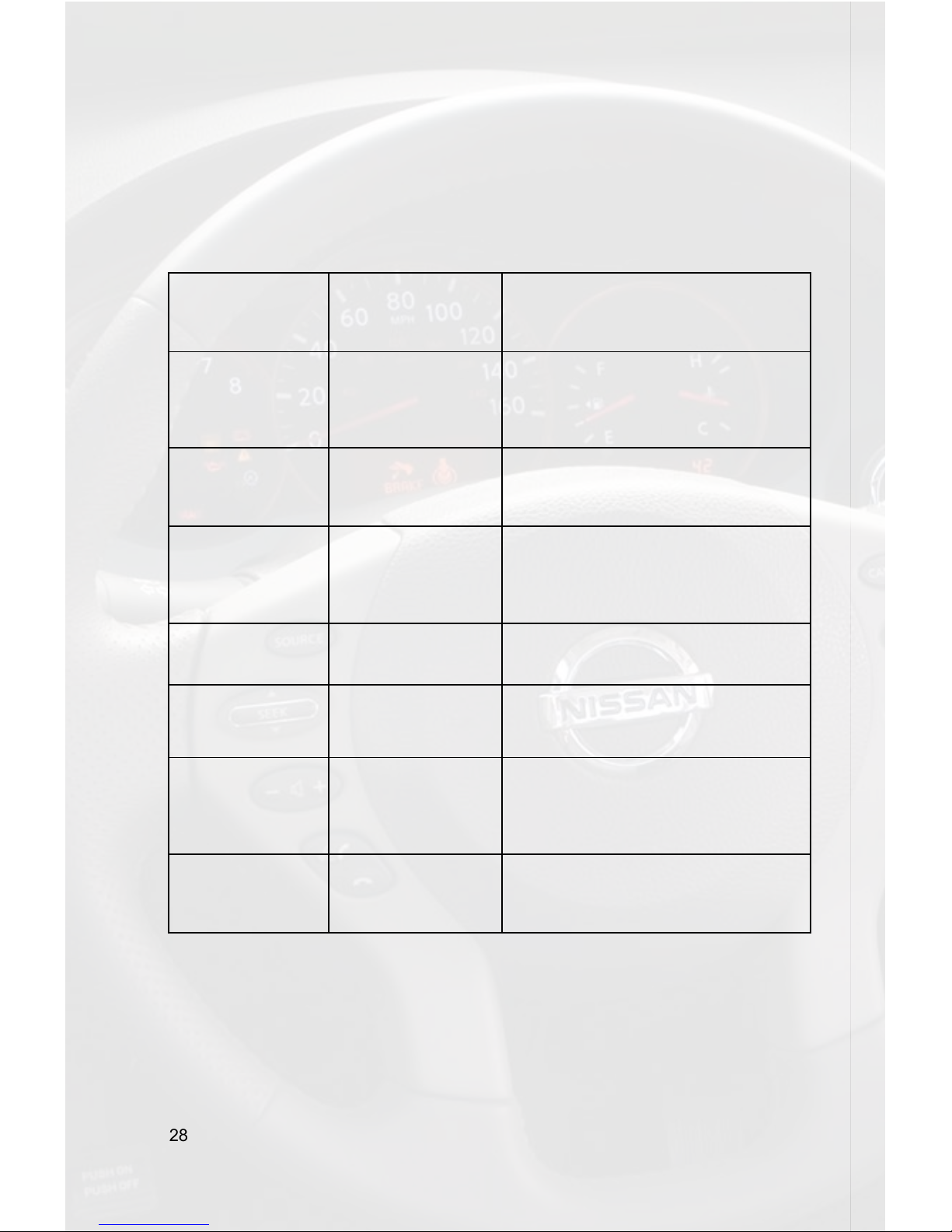
28
Symptom Cause Remedy
Radio shows “DEV
INIT”
Media Gateway
device is initializing.
This only occurs the rst time the
Media Gateway is powered on. Wait a
few minutes, cycle ignition off and on
then enter SAT mode.
The track forward
command makes
the tracks go
backwards on the
iPod.
The seek and tune
buttons have not
been set to the
proper conguration.
Please see the Important
Conguration Process in the iPod
operation section that applies to your
specic vehicle.
The seek and tune
buttons operate
backwards.
The seek and tune
buttons have not
been set to the
proper conguration.
Please see the Important
Conguration Process in the HD Radio
operation section that applies to your
specic vehicle.
When trying to test
operation the radio
does not power up.
Radio is not
grounded
Nissan radios get their ground from
the mounting screws. Insert the radio
back into the dash and tighten down
a bolt to provide a solid ground to the
radio.
Radio shows iPod
not connected.
iPod cable is not
connected to iPod or
Gateway.
Verify the docking cable is connected
to the Media Gateway and the iPod.
I can not correctly
control the iPod
through the radio.
The iPod rmware
may be out of date.
Update the iPod rmware for free at
http://www.apple.com/ipod/download.
I have updated
my iPods rmware
and still have
control issues.
Sometimes the iPod
needs to be reset.
Press and hold the center click and
menu buttons for 10 seconds. This
will re-boot the iPod. YOU WILL NOT
LOSE MUSIC on the iPod by doing
this reset.
I don’t see iPod
artist or song
information on the
screen.
The radio is
displaying a different
text eld.
Press the display button to see the
correct text eld.
Troubleshooting (cont)
Page 31
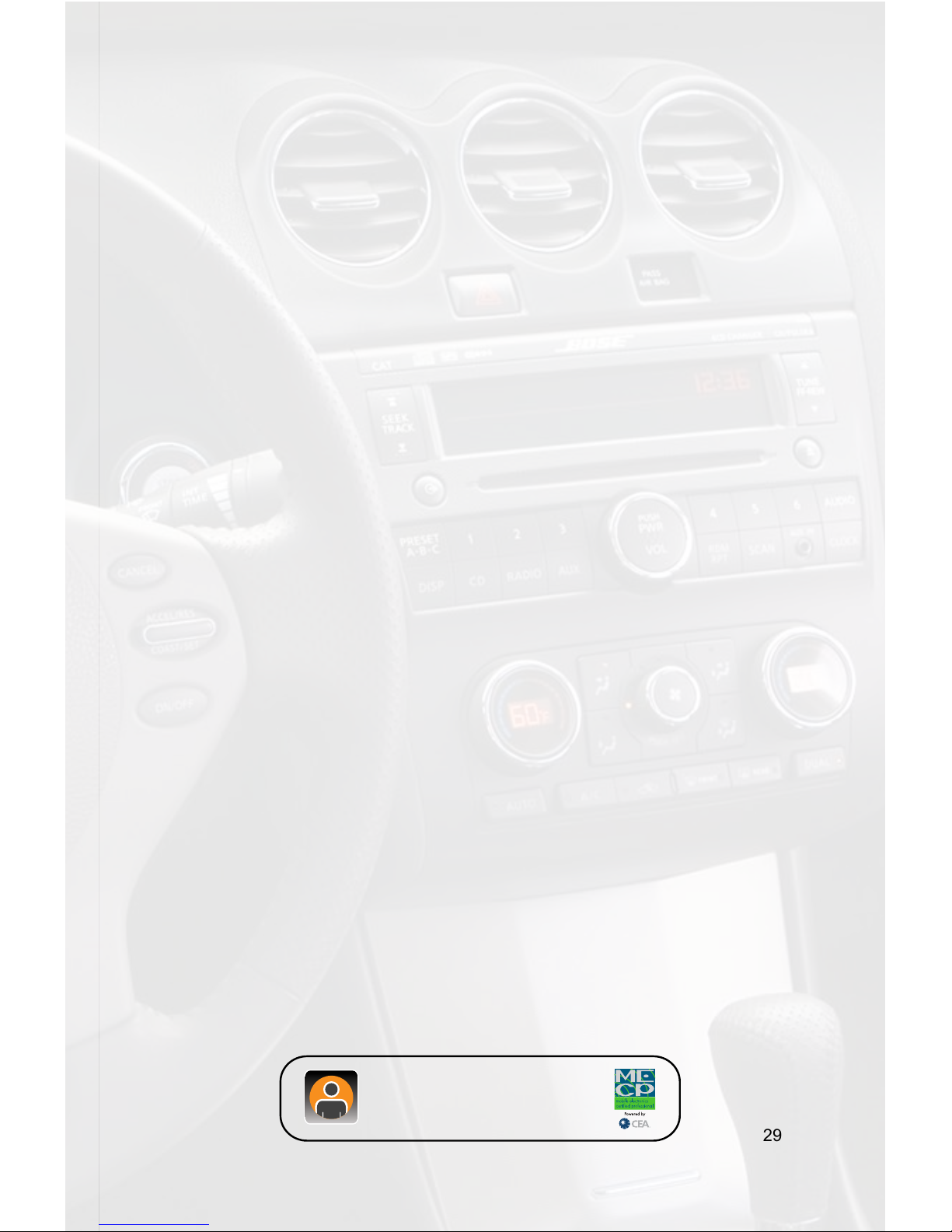
29
14. Warranty
One Year Limited Warranty
The quality controls used in the manufacture of this product will ensure your satisfaction. This warranty applies only to the original purchaser of this product from an authorized Peripheral Electronics dealer. This warranty covers any supplied or manufactured
parts of this product that, upon inspection by
Peripheral Electronics authorized personnel, is found to have failed in normal use due
to defects in material or workmanship. This warranty does not apply to installation expenses. Attempting to service or modify this unit, operating this unit under conditions
other than the recommended voltage will render this WARRANTY VOID.
Unless otherwise prescribed by law, Peripheral Electronics shall not be liable for any
personal injury, property damage and or any incidental or consequential damages of
any kind (including water damage) resulting from malfunctions, defects, misuse, improper installation or alteration of this product. All parts of this Peripheral Electronics
product are guaranteed for a period of 1 year as follows:
Within the rst 12 months from date of purchase, subject to the conditions above,
Peripheral Electronics will repair or replace the product at their discretion, if it is defective in material or workmanship providing it is returned to an Authorized Peripheral
Electronic’s dealer, with PROOF OF PURCHASE from an authorized Peripheral Electronics dealer.
Warning:
This equipment may be reset by unintentional electrostatic discharge during operation.
Exposure to direct sunlight or extreme heat may cause damage or malfunction.
FCC Class B Radio Frequency
Interference Statement This equipment has been tested and found to comply with the
limits for a Class B digital device, pursuant to Part 15 of FCC rules. These limits are
designed to provide reasonable protection against harmful interference in a residential
installation.
This equipment generates, uses, and can radiate radio frequency energy and, if not
installed and used in accordance with the instructions, may cause harmful interference
to radio communications. However, there is no guarantee that interference will not occur in a particular installation. If this equipment does cause harmful interference to radio
or television reception, which can be determined by turning the equipment off and on,
the user is encouraged to try to correct the interference by one or more of the following
measures:
1. Re-orientate or relocate the receiving antenna.
2. Increase the separation between the equipment and receiver.
3. Connect the equipment into an outlet on a circuit different from that of which the
receiver is connected.
4. Consult the dealer or an experienced radio / television technical for help. Notice :
The changes or modications not expressly approved by the party responsible for
compliance could void the user authority to operate the equipment.
For Best Performance Have It Professionally Installed.
www.peripheralelectronics.com
Peripheral Electronics®,
a division of AAMP of America™
13160 56th Court Clearwater, Florida 33760
Ph. 800-477-2267 ext. 230
support@peripheralelectronics.com
©2008 AAMP of Florida, Inc.
For Best Performance Have It
Professionally Installed.
Page 32

30
Notes
_____________________________________________________
_____________________________________________________
_____________________________________________________
_____________________________________________________
_____________________________________________________
_____________________________________________________
_____________________________________________________
_____________________________________________________
_____________________________________________________
_____________________________________________________
_____________________________________________________
_____________________________________________________
_____________________________________________________
_____________________________________________________
_____________________________________________________
_____________________________________________________
_____________________________________________________
_____________________________________________________
_____________________________________________________
_____________________________________________________
_____________________________________________________
_____________________________________________________
_____________________________________________________
_____________________________________________________
_____________________________________________________
_____________________________________________________
Page 33

31
Notes
_____________________________________________________
_____________________________________________________
_____________________________________________________
_____________________________________________________
_____________________________________________________
_____________________________________________________
_____________________________________________________
_____________________________________________________
_____________________________________________________
_____________________________________________________
_____________________________________________________
_____________________________________________________
_____________________________________________________
_____________________________________________________
_____________________________________________________
_____________________________________________________
_____________________________________________________
_____________________________________________________
_____________________________________________________
_____________________________________________________
_____________________________________________________
_____________________________________________________
_____________________________________________________
_____________________________________________________
_____________________________________________________
_____________________________________________________
Page 34

www.peripheralelectronics.com
Peripheral Electronics®,
a division of AAMP of America™
13160 56th Court Clearwater, Florida 33760
Ph. 800-477-2267 ext. 230
support@peripheralelectronics.com
©2008 AAMP of Florida, Inc.
