Page 1
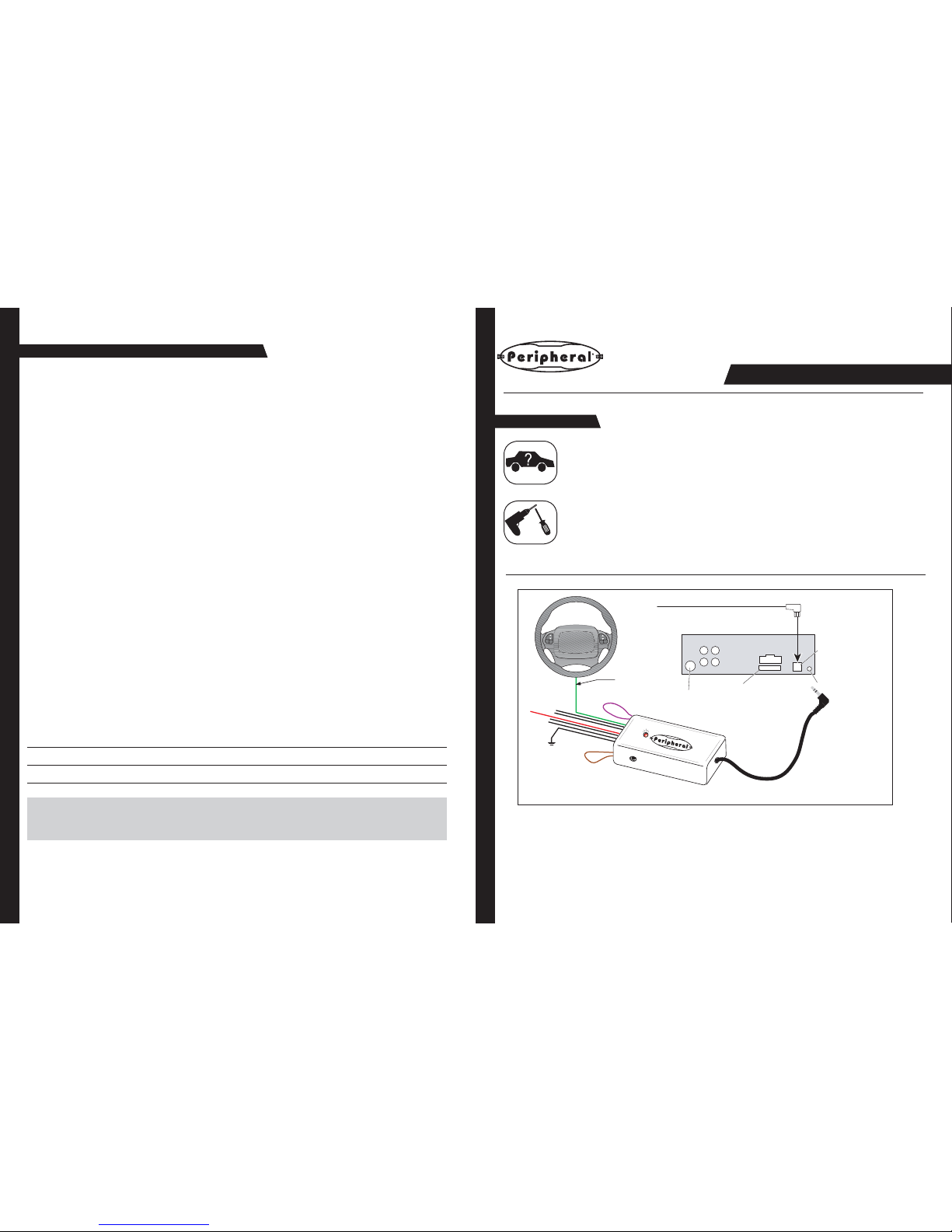
8
Troubleshooting Guide
No power / won’t go into programming mode:
• Check Red wire connection and fuse. Make sure INTERFACE is connected to switched +12volts, not constant +12volts.
• Make sure vehicle ignition is on.
The INTERFACE controls the stereo immediately without pressing any buttons on the steering wheel:
• During programming, press the buttons on the steering wheel fi rmly until the left LED turns off. Releasing the button too early
will cause the INTERFACE to send out a signal even when no buttons are pressed.
The INTERFACE controls the radio whenever the steering wheel is turned (mostly late 80’s early 90’s Honda/Acura).
• Program the INTERFACE for version #11.
When ever I program a new button the previous button does not work.
• You must program all buttons during programming. If you try to program another button, all previous button will be erased. You
will have to relearn all previous buttons again.
Peripheral Electronics
13160 56th Court, Clearwater, Florida 33760
Consumers - support@peripheralelectronics.com • Authorized Dealers - Interface@peripheral-aamp.com
Voice: 727-572-9255 • Fax: 727-573-9326 • www.peripheralelectronics.com
Copyright 2005 Peripheral Electonics. Content subject to change without notice.
Working on a new or unlisted vehicle?
We are always looking for new vehicle information. If you’ve successfully completed the installation on a vehicle with
steer ing wheel controls, and the vehicle is not listed in these instructions or on our Website, con tact us at
(727) 572-9255 ext. 230 or interface@peripheral-aamp.com so that we may add the information to the instructions.
1
11-29-05
PESWIPS
Universal Steering Wheel Control Interface
Before You Start
A. Is this product compatible with the ve hi cle?
• See application guide (seperate sheet) for listing of vehicles and connection information. If not, check www.
peripheralelectronics.com for an updated list of com pat i ble vehicles.
B. Prepare for the installation.
• If possible, install the PESWIPS while you are installing the new head unit. Keep in mind you may need to plug in
the factory stereo to locate certain wires; therefore do not complete the head unit installation until the PESWIPS is
working properly.
• Plan a general installation location for both the PESWIPS plug and the control body. Keep in mind that the supplied wire harness is two feet long, and the 1/8" plug harness is three feet long.
• Use a multimeter or approved measuring device for checking vehicle circuits.
SEEK
PRESET
AM FM
VOLUME
PLAY
MUTE
Power
IP-BUS input
Antenna jack
Fuse
Jack for the PESWIPS
IP-BUS cable
PESWIPS
Steering wheel
audio control wire
Installation Instructions
For Pioneer and Sony Radios
with wired remote inputs.
Page 2
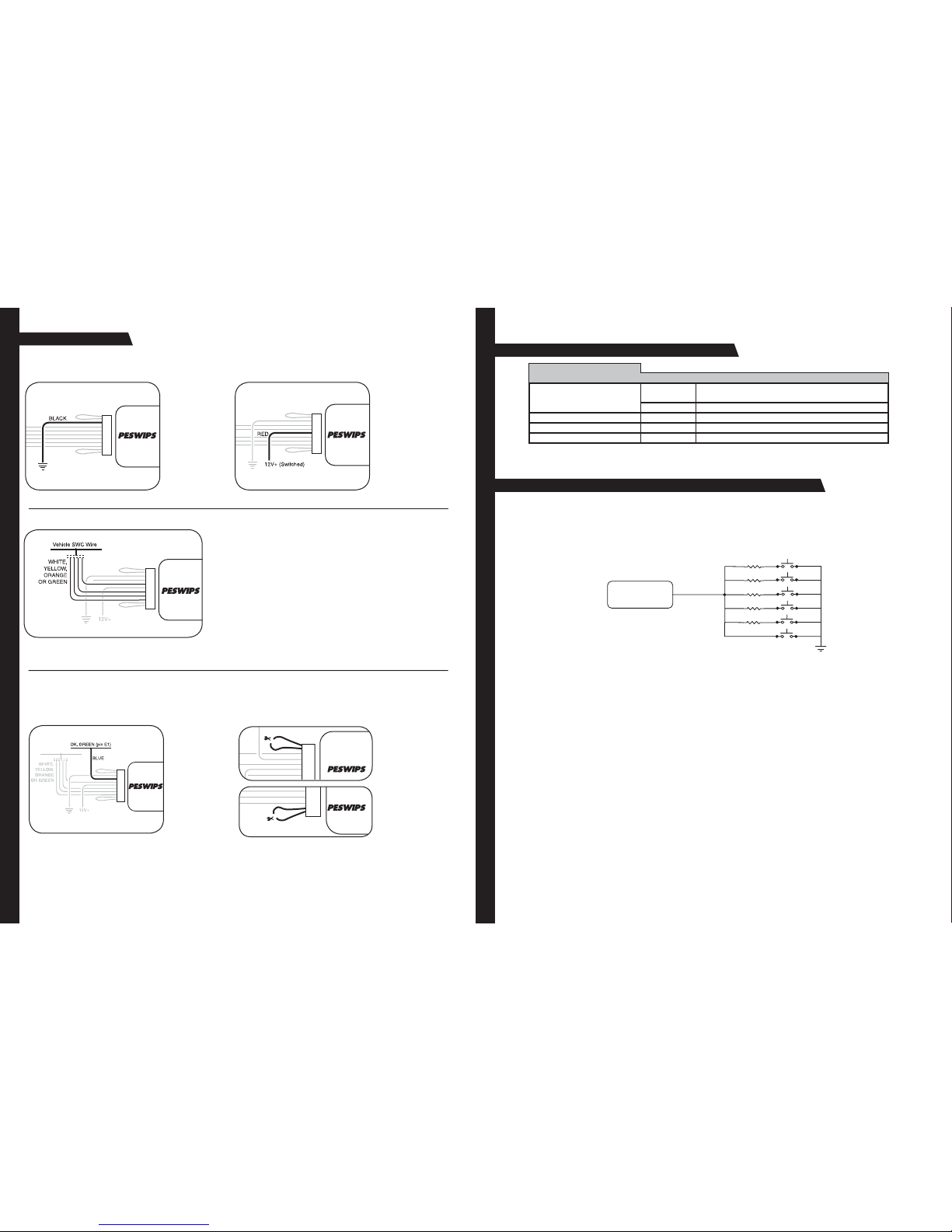
2
Wiring Connections
Step 1.
Connect the BLACK
wire to ground (-).
Verifi cation: Wire
or location reg is ters
a con stant (-) when
probed.
Step 2.
Connect the RED wire
to switched +12V.
Verifi cation: Wire reg-
isters +12V when the
ignition key is turned
to the ACC or ON posi-
tions.
Step 3.
Connect the ap pro pri ate in ter face wire (WHITE, YELLOW, ORANGE or
GREEN).
• Refer to the Identifi cation and Connection Chart. Locate the vehicle and
note the SWC wire color in the “In ter face Wire Color” column.
• Note the vehicle wire color and lo ca tion in for ma tion in the “Iden ti fi ca tion”
col umn.
Note: You will only connect ONE of these wires. The other 3 wires will not
be used. Cut and insulate the un used wires.
• Connect the wire as indicated in the chart.
Note: Only 3 wires will be used during installation. Only GM vehicles programmed for version #4, will use 4 wires.
Step 4a.
Con nect the BLUE
serial data wire.
Connect this wire
ONLY on GM
pas sen ger ve hi cles (no
trucks or SUVs) with
airbags AND steering
wheel heater controls.
For all other vehicles,
cut and insulate the
BLUE wire.
Step 4b.
If instructed by the
Vehicle Application
Guide, cut the
BROWN wire loop and
insulate both halves.
Step 4c.
If instructed by the
Vehicle Application
Guide, cut the VIOLET
wire loop and insulate
both halves, or place a
resistor in-line of wires.
Note: Step 4a is for vehicles made by
General Motors that are programmed
for version #4 only. If no con nec tions is
necessary, proceed to Step 4b.
Step 4
If necessary, perform the following operations as indicated by the notes in Identifi cation and Connection Chart.
7
11-29-05
Appendix A: Known Incompatible Vehicles
Vehicle
Make(s) Year(s) Model(s)
BMW All All with factory-activated cellular phones
All with 5-volt SWC data wire at the steering column
2002-2003 5-Series w/navigation
Mercedes-Benz All All vehicles
Toyota All-2003 Sienna
Volkswagen 2002-up All vehicles
Steering Wheel
Interface
47
150
560
1000
1500
Connect SWI white
wire to resistors
47 = yel, vio, blk
150 = brn, grn, brn
560 = grn, blu, brn
1000 = brn, blk, red
1500 = brn, grn, red
3900 = org, wht, red
5100 = grn, brn, red
Some vehicles have a seperate wire for each of the steering wheel buttons. Use this resistor kit for the steering wheel
push buttons that do not already have a resistor network connected to them. Examples are Nissan and Harley Davidson
motorcycles.
Connect a resistor to each side of a push button and connect the other ends of the resistor all together. Connect the SWIX to these resistors. On the Harley Davidson, one button can be connected directly to the SWI-X.
By putting two or more resistor in series, you can come up with additional values. Ex. 150 + 1000 + 1500 = 2650ohms.
Appendix B: Resistor Kit
Page 3

6
Testing the PESWIPS
Note: For Sony head units, please refer to the note below.
Test each Heater function of the steering wheel controls. The
TEMP and FAN should work properly. When testing the audio
controls, the left LED on the PESWIPS will fl ash indicating it
is sending a command. If any function does not work, repeat
the pro gram ming in struc tions (starting from Step 11) or refer to
Troubleshooting Guide.
VOL
TEMP
Sony Head Units only!: If the Volume and Track/
Seek settings are reversed, you need to program the head
unit to reverse the input. Please refer to the radio's Owners
Manual to change this feature for the wired remote.
3
11-29-05
PESWIPS
PESWIPS
Programming the PESWIPS to Work With the Vehicle
Step 6.
Press and hold programming/
mode button on PESWIPS. Turn
the vehicle ignition to the ON
position.
The LED on the
PESWIPS will light.
Step 7.
Release the programming/
mode button.
The LED will turn off,
indicating memory is
cleared.
Step 8.
Press and release the programming/mode button the same
number of times as the desired
version number.
The LED will fl ash
each time the button is
pressed and released.
Step 9.
After 3 seconds, the
LED will fl ash the same
amount of times of set
version number.
Step 10.
Turn vehicle ignition
to OFF position.
Vehicle programming
sequence is complete.
PESWIPS
OFF
ACC
IGN
STRT
OFF
ACC
IGN
STRT
PESWI
PS
PESWI
PS
PESWIPS
Step 5.
Refer to The Vehicle Appication Guide. Note the INTERFACE Version Number next to the selected vehicle. Fill in the information
below for quick reference.
Version Number: ____________
(Write Version Number here)
PESWIPS
Page 4

4
Step 18.
Press and
hold programming/mode
button on
PESWIPS.
LED will light.
Step 19.
Release
programming/
mode button.
PESWIPS
PESWIPS
PESWIPS
You only need to press the programming/mode button once to program all the buttons. If you press this button again after the
interface is programmed, it will erase all previous learned buttons.
PESWIPS
PESWIPS
PESWIPS
PESWIPS
PESWIPS
If you programmed the interface for version #4, proceed with the following steps.
If you did not program the interface for version #4, skip to Step 18.
Step 12.
Press and hold
programming/
mode button
on PESWIPS.
Step 14.
Press and hold the TEMP UP
button on the steering wheel
control.
LED will turn off.
LED will light.
Step 13.
Release
programming/
mode button.
Step 15.
Release the TEMP UP button.
LED will turn on. The
function is programmed.
Step 16.
Repeat Steps 14 and 15, using the TEMP DOWN Button.
Step 17a.
If the vehicle is equipped with FAN UP and FAN DOWN buttons:
Repeat Steps 14 and 15 for these buttons as well.
Step 17b.
If the vehicle is NOT equipped with FAN UP and FAN DOWN buttons:
Press and release the programming/
mode button on the PESWIPS.
PESWIPS
PESWIPS
In either case, the
LED will fl ash once
and stay on.
Skip to Step 20.
You have 7 seconds to perform
the next step.
PESWIPS
Programming the PESWIPS to Control the Head Unit
Step 11.
Turn the vehicle ignition to
the ON position.
LED will fl ash to
indicate set version
number.
OFF
ACC
IGN
STRT
TEMP
TEMP
IMPORTANT! Some steps of the programming instructions must be completed within a certain number of seconds following the
previous step. Review the complete instruction before beginning the pro gram ming sequence.
5
11-29-05
PESWIPS
PESWIPS
Programming the PESWIPS to Control the Head Unit (cont.)
Step 22.
Release the button.
The LED will turn on
back on. Skip to Step
24.
Step 24.
If you need to program more buttons,
repeat step 20 for each additional audio
function on the steering wheel.
Once programming
is completed, wait 7
seconds. The LED will
fl ash three times indicating end of programming. The Interface will
then fl ash the version
number it was programmed for.
Step 21.
Within 7 seconds, press and
hold the button that is to be
learned on the steering wheel.
The LED will turn off
when the button has
been learned.
PESWIPS
After all buttons are
programmed
Program
remaining buttons
VOL
VOL
1. Volume Up
2. Volume Down
3. Mute
4. Track Up/Seek Up
5. Track Down/Seek Down
6. Source
7. Preset Up/Disc Up
8. Preset Down/Disc Down
9. Band
The PESWIPS must be programmed in the specifi c order shown below. If a function is not needed, it may be skipped.
PESWIPS
Step 23.
Within 7 seconds,
press and release
the programming/
mode button on the
PESWIPS.
PESWIPS
The LED will fl ash
once and stay on.
This will indicate
that the function
has been skipped.
Skip to Step 20.
Step 20.
A. If the current function above is what you
need to program, proceed to step 21.
B. If the current function above is not needed,
proceed to step 23
Example: If you have a vehicle with only 3 functions, and you want to program Volume Up, Volume Down and Source. You will do
Step 21-22 twice, the fi rst time for Volume Up, the second time for Volume Down. Step 23 will be done 3 times to skip
Mute, Track Up and Track Down. Do Step 21-22 to program Source. After all 3 buttons have been programmed, you will
proceed to Step 24.
