
PePLink Surf
User’s Manual
Document Version : 2.6
Firmware Version : 6.0.4
Date : 2006-02-10

PePLink Surf User’s Manual v2.6
Table of Content
1 Copyright 3
2 Disclaimer 3
3 Product Description 4
3.1 Features 4
3.2 Hardware Setup 5
3.3 LED Description 6
4 Using the PePLink Surf 7
4.1 First Time Setup 8
4.2 Settings Details 11
4.3 Advanced Settings: Port Forward 13
4.4 WPA/WPA2 with 802.1x Authentication 14
4.5 Test the Setup 17
4.6 Firmware Upgrade 18
4.7 Debug Page 19
4.8 Restore to Factory Defaults 20
4.9 System Settings 21
5 Appendix - Demo CA and Server Certification Generation Instructions 26
5.1 Prerequisite 26
5.2 Create your own Certificate Authority (CA) 26
5.3 Create a server certificate request from your servers 27
5.4 Sign the server certificate with your own CA 28
Copyright © 1999-2006 PePLink Ltd. All Rights Reserved Page 2 of 30

PePLink Surf User’s Manual v2.6
1 Copyright
Copyright © 2006 by PePLink Ltd.
The content of this documentation may not be reproduced in any part or as
a whole without the prior written permission of PePLink Ltd.
2 Disclaimer
PePLink does not assume any liability arising out of the application or use of
any products, or software described herein. Neither does it convey any
license under its patent right nor the patent rights of others. PePLink
further reserves the right to make changes in any products described herein
without notice. This documentation is subject to change without notice.
Copyright © 1999-2006 PePLink Ltd. All Rights Reserved Page 3 of 30

PePLink Surf User’s Manual v2.6
3 Product Description
PePLink Surf, formerly known as MANGA Surf, is a Wi-Fi Station Mode (Client)
Router with WPA, WPA2 and 802.1x supplicant support. It is designed to
act as a Wireless router which connects to Wireless Broadband Internet
Service and allows LAN users to access the Internet via it.
It associates to a service provider and authenticates using 802.1x (if needed)
on start up. Upon successful association and authentication, it will acquire
an IP address from the service provider using DHCP. A DHCP server is
built-in on its LAN port. Network Address Translation is performed for all
outbound connections. Thus it supports multiple terminals to access the
Internet simultaneously.
3.1 Features
• 10/100 Ethernet interface with auto-crossover detection
• Reset button for restoring settings to factory defaults
• Signal strength LED for showing the current signal strength
• WPA/WPA2-Personal and WPA/WPA2-Enterprise support
• Network Address Translation
(NAT) routing
• Built-in DHCP server
• Inbound port range forwarding
Copyright © 1999-2006 PePLink Ltd. All Rights Reserved Page 4 of 30

PePLink Surf User’s Manual v2.6
3.2 Hardware Setup
1. Attach the provided antenna to the left most antenna connector
2. Connect the LAN port to the computer’s Ethernet port with an
Ethernet cable.
3. Connect the end of the included power adapter to the power
socket (labeled “DC 5V”) on PePLink Surf.
4. Power on the power adaptor.
Copyright © 1999-2006 PePLink Ltd. All Rights Reserved Page 5 of 30

PePLink Surf User’s Manual v2.6
3.3 LED Description
LED Color Status Description
Green On Power is on Power
Off Power is off
Status
LAN
Wi-Fi
Green Solid Received signal is Excellent, Very Good and Good
Green Blinking Received signal is Low
Amber Blinking Received signal is Very Low
Amber Solid No wireless signal is detected
Off Booting up / Upgrading firmware
Green On Ethernet is connected
Green Blinking Sending/Receiving data
Off Ethernet is not connected
Green On Associated with an access point
Green Blinking Sending/Receiving data
Off Not associated with any access point
This is the Signal Strength and Status LED state conversion table.
Received
Signal Strength
> -70 Solid Green Excellent
-70 to -74 Solid Green Very good
-75 to -79 Solid Green Good
-80 to -84 Blinking Green Low
-85 to -87 Blinking Amber Very Low
-87 to -89 Blinking Amber Very Low
-89 < Blinking Amber Very Low
Copyright © 1999-2006 PePLink Ltd. All Rights Reserved Page 6 of 30
Status LED Indication on the web
based power meter

PePLink Surf User’s Manual v2.6
4 Using the PePLink Surf
You should set up your computer’s LAN interface to obtain an IP address
automatically. If you do so, you should have set it up correctly.
In order to do so, select the “Start” menu, “Control Panel” and then
“Network Connections”. Right click on the “Local Area Connection” icon,
choose “Properties”, double click on the item “Internet Protocol (TCP/IP)”
from the list. On the screen, just set it as follows:
Click the “OK” button to confirm the change.
Copyright © 1999-2006 PePLink Ltd. All Rights Reserved Page 7 of 30
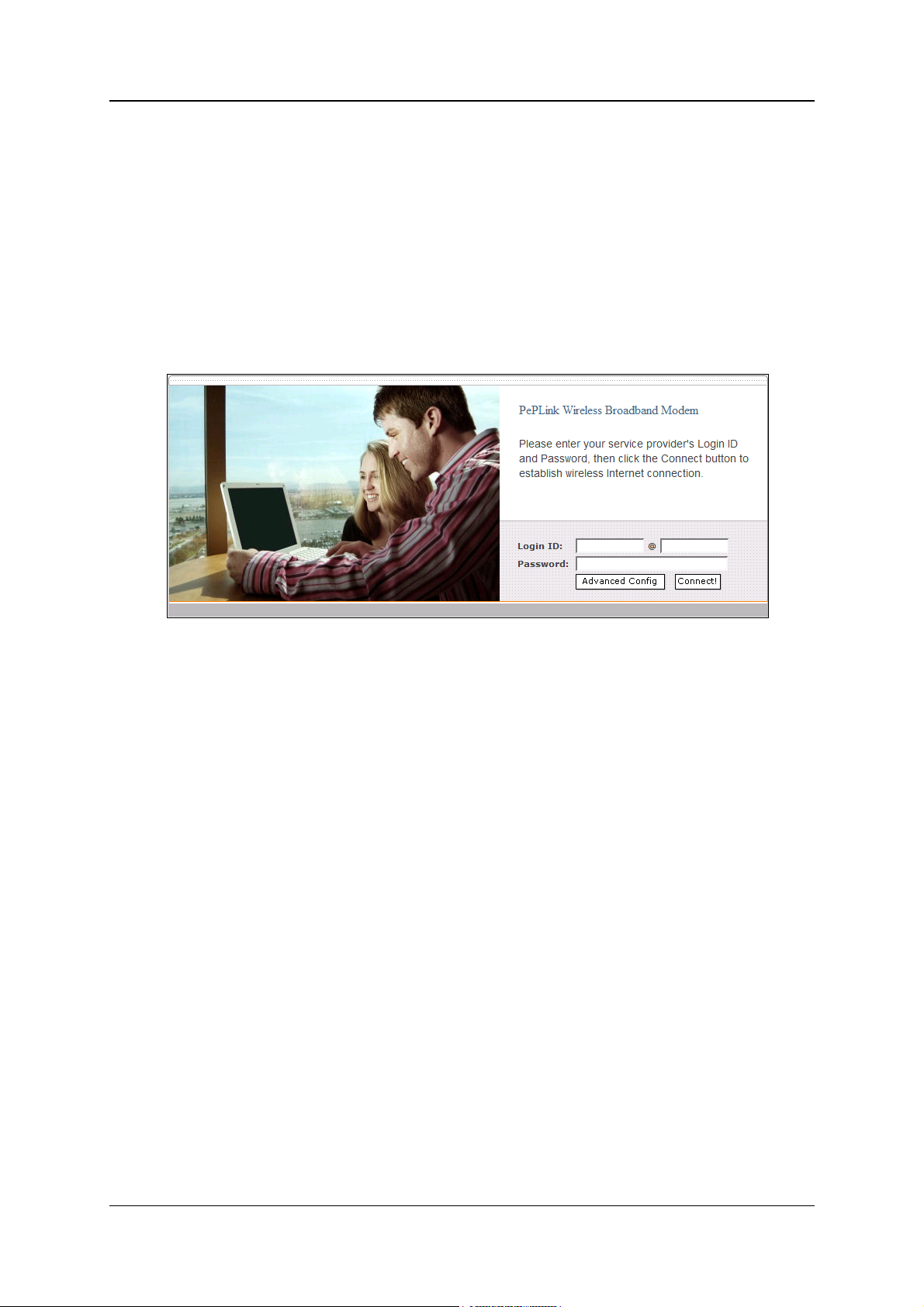
PePLink Surf User’s Manual v2.6
4.1 First Time Setup
On your PC, start a web browser, e.g. Internet Explorer, Mozilla Firefox, etc.
Visit an Internet web site. If you are not associated to an access point, you
should be redirected to a logon page. Or you can go also go to this URL
http://192.168.20.1/
The page will look like this.
Once it is associated to an access point, you can also access the page from
this URL:
https://wan.ip.addr.here:8000/
Login ID and password are “admin” and “MSurf000”.
Copyright © 1999-2006 PePLink Ltd. All Rights Reserved Page 8 of 30

PePLink Surf User’s Manual v2.6
Click the “Advanced Config” button to enter the parameters of the access
point to associate to. You should see this screen:
In the field “SSID” under Wireless Settings, input the access point’s SSID
(sometimes it is called “network name”). According to the setting of the
Access Point you are associating to, you may choose different
“Authentication setting”.
If “Static WEP key” or “WPA/WPA2-Personal” is selected, input the
Encryption Key field as well.
Click the “Save” button at the bottom to complete.
You can now click the “Connect” link on the top bar and then click the
“Connect” button to associate with the access point.
There are also options of “802.1x with dynamic WEP key” and
“WPA/WPA2-Enterprise”. For their details, please refer to chapter 4.4 .
Copyright © 1999-2006 PePLink Ltd. All Rights Reserved Page 9 of 30

PePLink Surf User’s Manual v2.6
At this point, you are associated with the access point. You may now close
the web browser and open a new one to start web browsing.
Copyright © 1999-2006 PePLink Ltd. All Rights Reserved Page 10 of 30

PePLink Surf User’s Manual v2.6
g
4.2 Settings Details
LAN Interface: To configure the LAN interface’s IP address and subnet
mask.
DHCP Server: To configure to enable the built-in DHCP server or not. If
enabled, the IP address range can be configured.
Wireless Settings:
SSID: To configure the SSID / ESSID / Network Name of the wireless
network to associate to.
Radio Mode: It allows the user to choose between radio modulations
support. E.g. 802.11b/g, 802.11g only, 802.11b, etc. The available
settings depend on the Wi-Fi module installed on the device.
Note: Under 802.11g only mode, 802.11b rates are used durin
access point association.
Copyright © 1999-2006 PePLink Ltd. All Rights Reserved Page 11 of 30

PePLink Surf User’s Manual v2.6
Bit Rate: To fix the 802.11 transmit bit rate. Available options depend on
the Radio Mode chosen. If “auto” is chosen, the device will choose the best
bit rate dynamically and automatically.
Authentication: Available options are Open, Static WEP Key, 802.1x with
dynamic WEP key, WPA/WPA2-Enterprise and WPA/WPA2-Personal. The
selection should be according to the setting of the access point you are
associating to. Data transferred are encrypted under all modes except the
Open mode. When Static WEP Key or WPA/WPA2-Personal is chosen, you
should enter an encryption key in the Encryption Key field. For 802.1x and
WPA/WPA2-Enterprise options, please refer to chapter 4.4 .
Preferred AP: The MAC address of a preferred access point can be entered
here. When the preferred access point is found and its signal strength is
higher than the “Min Signal Strength”, it will connect to this preferred access
point, no matter the other access points are found even they have higher
signal strength or the same SSID.
WAI redirection: If the device is not connected to an access point, and the
user is accessing an Internet web site, the settings control whether to
redirect the web access to the web admin interface page or not. If this is
disabled and the device is not connected, the browser will then show web
access error. The user can still access the web admin interface by
accessing to the device’s LAN IP address. By default, it’s
http://192.168.20.1 .
Restore factory settings: To restore the device to factory default settings.
After clicked, the settings will be restored to factory defaults and the device
will be restarted.
Reboot: To restart the device.
Copyright © 1999-2006 PePLink Ltd. All Rights Reserved Page 12 of 30

PePLink Surf User’s Manual v2.6
4.3 Advanced Settings: Port Forward
The PePLink Surf supports forwarding inbound TCP and UDP connections to
servers on the LAN.
For example, if your PC is hosting a web server and you want to let Internet
users access it, you should define a rule on a role. Enter “80” and “80” for
the Port Range. Select “TCP” for the protocol. Enter the PC’s IP address to
the “IP Address” field.
Click the “Save” button to save and apply the changes.
Copyright © 1999-2006 PePLink Ltd. All Rights Reserved Page 13 of 30
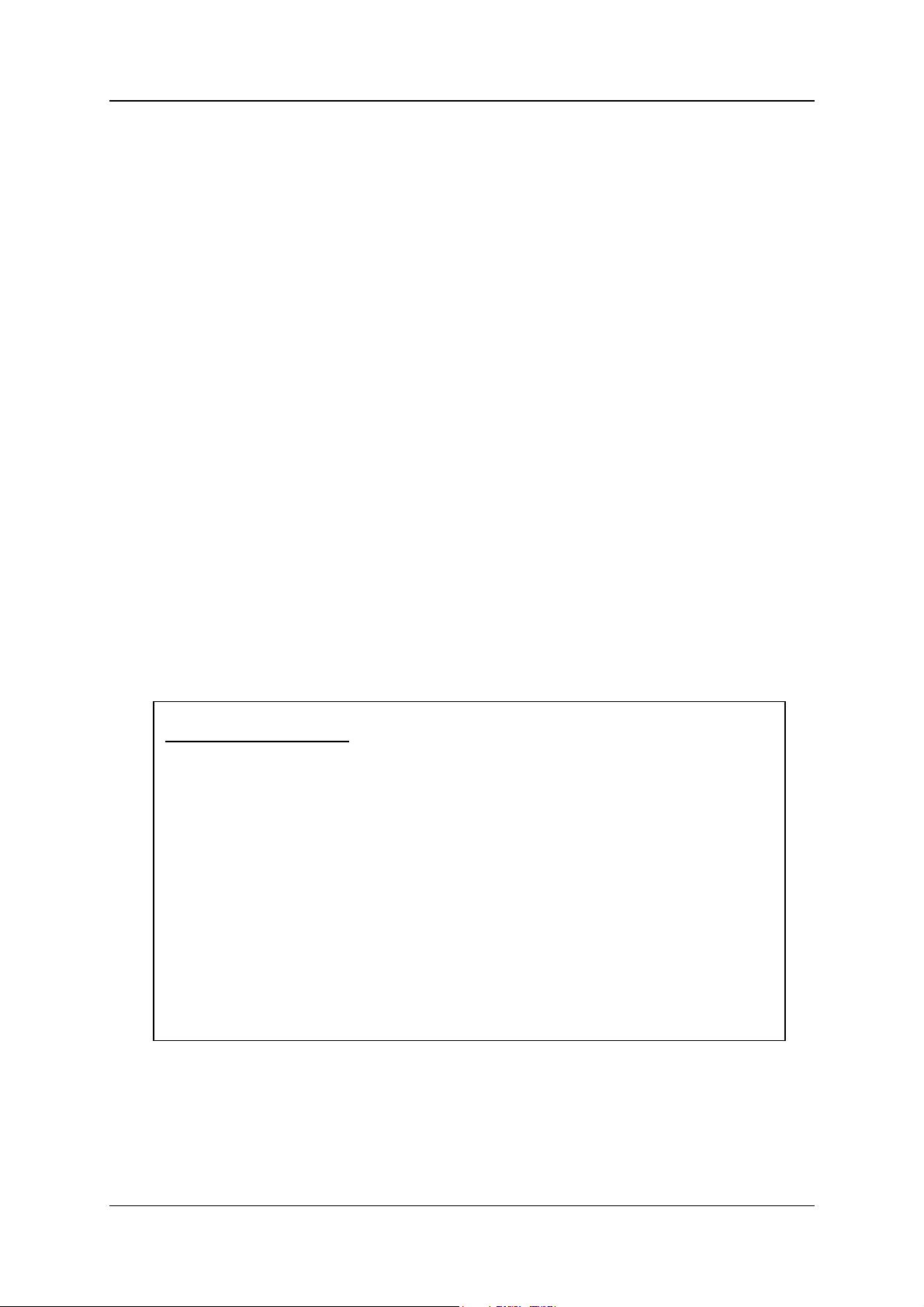
PePLink Surf User’s Manual v2.6
”
4.4 WPA/WPA2 with 802.1x Authentication
The PePLink Surf supports authentication and encryption methods of
“802.1x with dynamic WEP key encryption” and WPA/WPA2-Enterprise. A
radius server can be used to perform authentication based on the IEEE
standard 802.1x with EAP-TTLS.
To set it up, you have to configure the PePLink Surf, the access point and a
radius server.
By default, EAP-TTLS/CHAP is used as the EAP authentication method. You
can change this setting in the System Settings page. Please refer to
chapter 4.9.3 .
4.4.1 Configure the PePLink Surf
To enable the 802.1x authentication, you can go to the CPE Setup page,
choose “WPA” for the Authentication setting and leave the WEP key setting
empty.
Certificate checking
By default, the PePLink Surf does not verify the radius server’s
certificate. If you would like to check the certificate, you can use a
command-line based FTP client to upload your certificate to the
PePLink Surf.
1. ftp to the PePLink Surf (default IP is 192.168.20.1)
2. Type the login ID and password: “root” and “MSurf000
3. cd /etc/1x
4. put root.pem
5. bye
Copyright © 1999-2006 PePLink Ltd. All Rights Reserved Page 14 of 30

PePLink Surf User’s Manual v2.6
4.4.2 Access Point
Access point set up procedure is different from one brand to the others.
Here are some necessary configuration parameters to be configured in the
access point:
- Enable WPA2 with 802.1x authentication
- Enter the radius server IP address, port number and the secret (for the
provided radius server config mentioned in 4.4.3 , the secret is
“testing123”)
4.4.3 Radius Server
The commercial radius server, Radiator, is used in the set up. It is a product
of Open System Consultants Pty Ltd.
Radiator version 3.9 is known to be interoperable. Any version above 3.9
should work too. Just follow the server’s installation guide to install it on a
server.
After installed, you should put the root cert file and server cert file to a
directory, update radiator’s configuration file and the users files.
A demo CA ce rt file (cacert.pem), a server cert file (server_cert.pem) and
a server key file (/etc/radiator/server_key.pem) are pre-generated and
attached. You can generate them by yourself by following the instructions
in the Appendix. Put the files to the directory /etc/radiator.
A sample Radiator configuration file is as follows. Save it as radius.cfg
and put it under /etc/radiator.
Copyright © 1999-2006 PePLink Ltd. All Rights Reserved Page 15 of 30

PePLink Surf User’s Manual v2.6
AuthPort 1812
AcctPort 1813
LogDir /var/log/radius
DbDir /etc/radiator
Trace 4
<Client DEFAULT>
Secret testing123
DupInterval 0
</Client>
<Realm DEFAULT>
<AuthBy FILE>
Filename /etc/radiator/users
EAPType TTLS
EAPTLS_CAFile /etc/radiator/cacert.pem
EAPTLS_CertificateFile /etc/radiator/server_cert.pem
EAPTLS_CertificateType PEM
EAPTLS_PrivateKeyFile /etc/radiator/server_key.pem
EAPTLS_RandomFile /dev/urandom
EAPTLS_PrivateKeyPassword demoserver
EAPTLS_MaxFragmentSize 1000
AutoMPPEKeys
</AuthBy>
AcctLogFileName /etc/1x/radius_detail
</Realm>
To change user login name and password, just edit the file
/etc/radiator/users. A sample user entry is like this:
demoid1 User-Password=demopass1
Service-Type = Framed-User
Then start the radius server by executing this:
/usr/bin/radiusd -config_file /etc/radiator/radius.cfg
Now the Radiator server’s setup completed.
Copyright © 1999-2006 PePLink Ltd. All Rights Reserved Page 16 of 30

PePLink Surf User’s Manual v2.6
4.5 Test the Setup
To test to setup, you can now go to the PePLink Surf’s Main page, enter the
user name and password. The realm (the text box next to the “@” sign)
value can be left empty. Then click the Connect button.
After connected, you should see:
Copyright © 1999-2006 PePLink Ltd. All Rights Reserved Page 17 of 30

PePLink Surf User’s Manual v2.6
4.6 Firmware Upgrade
The PePLink Surf is able to check whether a newer firmware (the software
running on the PePLink Surf) is available. To do so, click the link “Firmware
Upgrade” on the top bar. You will see this screen:
Click the “Check for new firmware” on the screen. If there is a firmware
available, you can simply click a “Download and Upgrade” button.
During an upgrade, please do not interrupt the process.
Copyright © 1999-2006 PePLink Ltd. All Rights Reserved Page 18 of 30

PePLink Surf User’s Manual v2.6
4.7 Debug Page
A debug page is provided for advanced network troubleshooting.
This page shows the unit’s firmware version, hardware version, serial
number, LAN MAC address, Wi-Fi MAC address, supported Wi-Fi modes,
scanned access points’ information and WAN connection information.
For the Scanned AP section, the scanned result may not be up to date. You
can click the “Scan again” button to update the scanned AP list. But note
that, while it is connected to an AP, clicking the button may drop the
connection.
On the page bottom, you are allowed to download a debug dump file and
configuration file. In case you need to contact PePLink for technical
support, you can send the debug dump file to support@peplink.com.
Copyright © 1999-2006 PePLink Ltd. All Rights Reserved Page 19 of 30

PePLink Surf User’s Manual v2.6
4.8 Restore to Factory Defaults
To restore the PePLink Surf to factory defaults, there are two methods.
If you are able to access the web admin interface, go to the “CPE Setup”
page, and click the “Restore and Reboot” button.
Otherwise, you can also power up the unit and wait for about 1 min. Then
press the Reset button at the rear side of the unit using a pin and then hold
it for 5 secs. The unit will restore the settings to factory defaults and
reboot.
Copyright © 1999-2006 PePLink Ltd. All Rights Reserved Page 20 of 30

PePLink Surf User’s Manual v2.6
4.9 System Settings
Some system settings are hidden from the end users. They are for the
service provider to change some system specific settings
To access the page, type this URL on your browser:
http://192.168.20.1/ss/
The page’s login ID and password are “admin” and “MSurf000”.
The page is like this:
Copyright © 1999-2006 PePLink Ltd. All Rights Reserved Page 21 of 30

PePLink Surf User’s Manual v2.6
4.9.1 Web via WAN with HTTPS
This is to enable or disable the secure web administration server to be
accessible from WAN (wireless side) or not. If enabled, the HTTPS port
number is entered here. It must be between 1024 and 65535. The
default port number is 8000.
4.9.2 Web Administration Password
This is to change the web administration interface’s access password when
accessing to http://ip.addr/ss/ (from LAN) or https://wan.ip.addr/
(from WAN). The login name is “admin”.
4.9.3 EAP Types
For the authentication methods “802.1x with dynamic WEP key” and
“WPA/WPA2-Enterprise”, the EAP type can be chosen here. Available
options are CHAP, MSCHAP, MSCHAPV2 and PAP.
Copyright © 1999-2006 PePLink Ltd. All Rights Reserved Page 22 of 30

PePLink Surf User’s Manual v2.6
r
4.9.4 SNMP Settings
The unit has a built-in SNMP agent. It allows the administrator to get some
basic system information and to toggle the unit’s Status LED for
troubleshooting. The agent can only be accessed from administration
network only. Please refer to chapter 4.9.5 .
This section is for configure the SNMP agent’s access permission.
Toggling the LED
The unit’s Status LED
can be toggled by
using SNMP. The
purpose is fo
customer officer to
remotely control a
Copyright © 1999-2006 PePLink Ltd. All Rights Reserved Page 23 of 30

PePLink Surf User’s Manual v2.6
4.9.5 Admin Network Settings
This section is for configuring which network’s IP addresses are allowed to
access the ssh server and the SNMP agent.
4.9.6 PePLink Management System settings
The Surf units can be managed by the PePLink Management System (PMS).
The PMS is divided into several sub systems. This section is for configuring
which sub system the Surf should communicate to. They include Firmware
server, Status Server, Configuration Server and Custom Message Server.
Copyright © 1999-2006 PePLink Ltd. All Rights Reserved Page 24 of 30

PePLink Surf User’s Manual v2.6
4.9.7 Wireless Settings
The CTS/RTS threshold value 2347 means this setting is disabled. If the
packet that the Surf is transmitting is larger than the threshold, it will
initiate the CTS/RTS function.
The up stream and down stream bandwidth are for controlling the maximum
up link and down link bandwidth that the user can consume. The unit is bit
per second. Setting them to “0” will disable the bandwidth control. The
default value is “0”.
Copyright © 1999-2006 PePLink Ltd. All Rights Reserved Page 25 of 30

PePLink Surf User’s Manual v2.6
5 Appendix - Demo CA and Server Certification
Generation Instructions
5.1 Prerequisite
OpenSSL v0.9.7a or above
Note: The illustration below is based on Linux.
5.2 Create your own Certificate Authority (CA)
1. Create a working directory (e.g. ~/demoCA)
mkdir ~/demoCA
chmod 700 ~/demoCA
cd ~/demoCA
mkdir private certs newcerts
echo -n 01 > serial
touch index.txt
2. Create a private key for your CA, for example:
openssl genrsa -des3 -passout pass:democa -out private/cakey.pem 2048
(A CA private key called "cakey.pem" is then created in the directory
"private". This is a 2048bit RSA private key with pass phrase 'democa'.)
3. Create the server certificate for your CA, for example:
openssl req -new -x509 -days 8000 -key private/cakey.pem -passin pass:democa
-out cacert.pem
Then a series of questions will be asked:
You are about to be asked to enter information that will be incorporated into
your certificate request.
What you are about to enter is what is called a Distinguished Name or a DN.
Copyright © 1999-2006 PePLink Ltd. All Rights Reserved Page 26 of 30

PePLink Surf User’s Manual v2.6
There are quite a few fields but you can leave some blank
For some fields there will be a default value,
If you enter '.', the field will be left blank.
-----
Country Name (2 letter code) [GB]:US
State or Province Name (full name) [Berkshire]:US
Locality Name (eg, city) [Newbury]:US
Organization Name (eg, company) [My Company Ltd]:
Organizational Unit Name (eg, section) []:
Common Name (eg, your name or your server's hostname) []:demoCA
Email Address []:
(The CA server certificate is now generated in "cacert.pem")
4. In some applications (e.g. Microsoft Windows), DER version of server
certificate is needed:
openssl x509 -outform DER -in cacert.pem -out cacert.der
(The CA server certificate in DER format is now ready in "cacert.der")
5.3 Create a server certificate request from your servers
1. Create your working directory (e.g. ~/myCert)
mkdir ~/myCert
chmod 700 ~/myCert
cd ~/myCert
2. Create the private key of your server, for example:
openssl genrsa -des3 -passout pass:demoserver -out server_key.pem 2048
(The private key for CA called "server_key.pem" is then created.
This is 2048bit RSA private key with pass phrase 'demoserver'.)
Copyright © 1999-2006 PePLink Ltd. All Rights Reserved Page 27 of 30

PePLink Surf User’s Manual v2.6
3. Create the certificate singing request of your server, for example:
openssl req -new -key server_key.pem -passin pass:demoserver -out
server_req.pem
Then a series of questions will be asked:
You are about to be asked to enter information that will be incorporated
into your certificate request.
What you are about to enter is what is called a Distinguished Name or a DN.
There are quite a few fields but you can leave some blank
For some fields there will be a default value,
If you enter '.', the field will be left blank.
-----
Country Name (2 letter code) [GB]:US
State or Province Name (full name) [Berkshire]:US
Locality Name (eg, city) [Newbury]:US
Organization Name (eg, company) [My Company Ltd]:
Organizational Unit Name (eg, section) []:
Common Name (eg, your name or your server's hostname) []:myserver.com
Email Address []:
Please enter the following 'extra' attributes
to be sent with your certificate request
A challenge password []:
An optional company name []:
(Your server certificate request for "myserver.com" is now generated in
"server_req.pem")
5.4 Sign the server certificate with your own CA
Assume server request is also in the same server's
~/myCert/server_req.pem
Copyright © 1999-2006 PePLink Ltd. All Rights Reserved Page 28 of 30

PePLink Surf User’s Manual v2.6
openssl ca -policy policy_anything -passin pass:democa -in
~/myCert/server_req.pem -days 8000 -out ~/myCert/server_cert.pem
Then a series of questions will be asked (details will vary in your case):
Using configuration from /usr/share/ssl/openssl.cnf
Check that the request matches the signature
Signature ok
Certificate Details:
Serial Number: 1 (0x1)
Validity
Not Before: Aug 24 04:58:01 2005 GMT
Not After : Jul 20 04:58:01 2027 GMT
Subject:
countryName = US
stateOrProvinceName = US
localityName = US
organizationName = My Company Ltd
commonName = myserver.com
X509v3 extensions:
X509v3 Basic Constraints:
CA:FALSE
Netscape Comment:
OpenSSL Generated Certificate
X509v3 Subject Key Identifier:
0E:D5:E9:F6:A5:B6:88:51:EB:22:8C:ED:C3:AA:17:A1:A8:FC:EC:92
X509v3 Authority Key Identifier:
keyid:85:B5:08:F3:21:1B:99:5D:E1:4B:D1:57:2C:EC:9C:00:A2:F4:24:9B
DirName:/C=US/ST=US/L=US/O=My Company Ltd/CN=demoCA
serial:00
Certificate is to be certified until Jul 20 04:58:01 2027 GMT (8000 days)
Sign the certificate? [y/n]:y
1 out of 1 certificate requests certified, commit? [y/n]y
Write out database with 1 new entries
Data Base Updated
(The signed server certificate is now in "~/myCert/server_cert.pem")
Copyright © 1999-2006 PePLink Ltd. All Rights Reserved Page 29 of 30

PePLink Surf User’s Manual v2.6
This device complies with part 15 of the FCC Rules. Operation is subject to the following two conditions:
(1) This device may not cause harmful interference, and
(2)This device must accept any interference received, including interference that may cause undesired
operation.
Caution:
Changes or modifications to this unit not expressly approved by the party responsible for compliance will void
the user’s authority to operate the equipment. Any change to the equipment will void FCC grant.
Note: This equipment has been tested and found to comply with the limits for a Class B digital device, pursuant
to part 15 of the FCC Rules. These limits are designed to provide reasonable protection against harmful
interference in a residential installation. This equipment generates, uses and can radiate radio frequency energy
and, if not installed and used in accordance with the instructions, may cause harmful interference to radio
communications. However, there is no guarantee that interference will not occur in a particular installation. If
this equipment does cause harmful interference to radio or television reception, which can be determined by
turning the equipment off and on, the user is encouraged to try to correct the interference by one or more of the
following measures:
—Reorient or relocate the receiving antenna.
—Increase the separation between the equipment and receiver.
—Connect the equipment into an outlet on a circuit different from that to which the receiver is connected.
—Consult the dealer or an experienced radio/TV technician for help.
Modifications not authorized by the manufacturer may void users authority to operate this device.
Copyright © 1999-2006 PePLink Ltd. All Rights Reserved Page 30 of 30
