
Peplink Balance Multi-WAN Routers
Model 210/310/380/390/580/710/1350
User Manual
Firmware 5.1.2
May 10
Copyright & Trademarks Specifications are subject to change without prior notice. Copyright © 2010 Peplink International Ltd. All
Rights Reserved. Peplink and the Peplink logo are trademarks of Peplink International Ltd. Other brands or products mentioned
may be trademarks or registered trademarks of their respective owners.
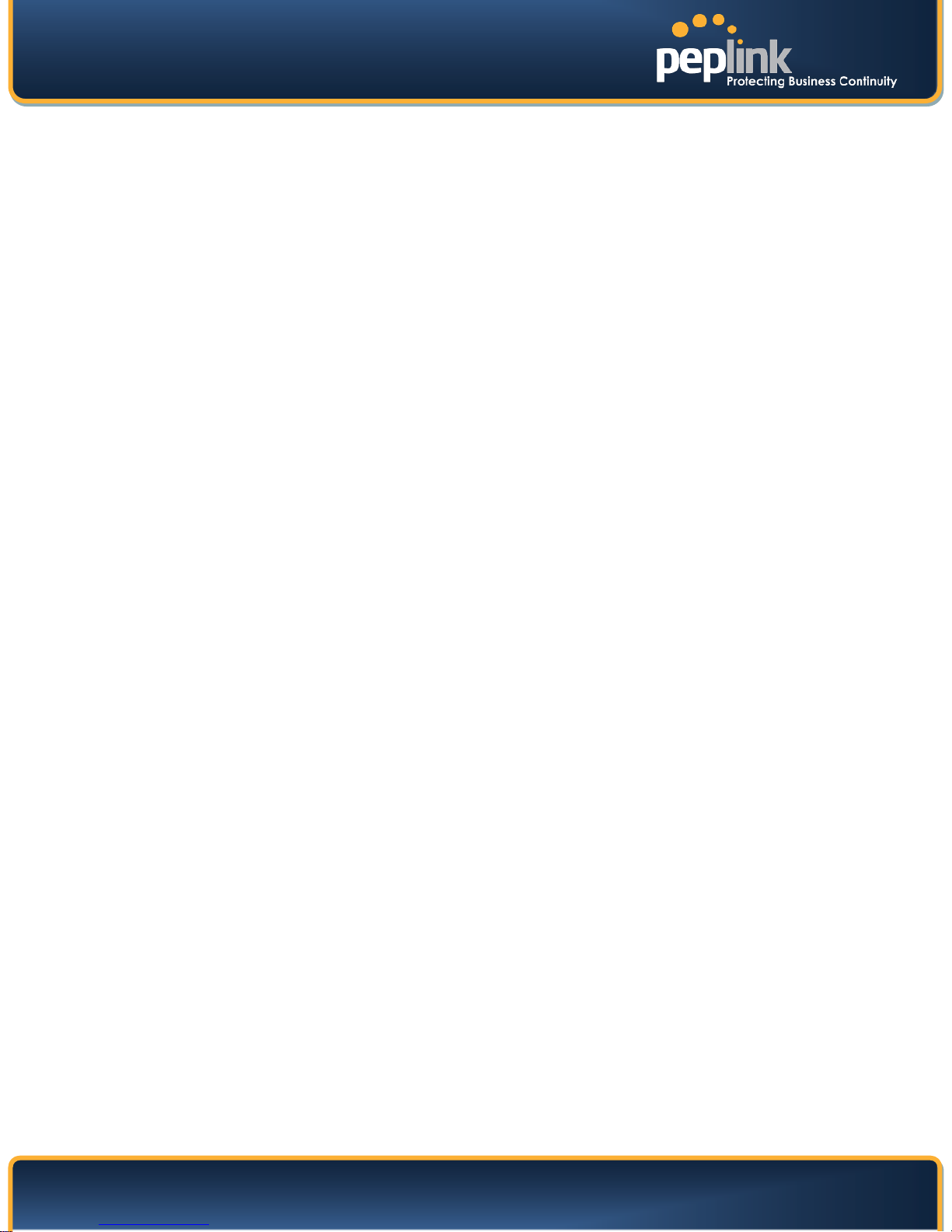
USER MANUAL
Peplink Balance Series
Table of Contents
1 INTRODUCTION AND SCOPE ............................................................................................ 5
2 GLOSSARY ....................................................................................................................... 6
3 PRODUCT FEATURES........................................................................................................ 7
3.1 Supported Network Features .......................................................................................................... 7
3.2 Other Supported Features .............................................................................................................. 8
4 PACKAGE CONTENTS ....................................................................................................... 9
4.1 Peplink Balance 210 / 310 .............................................................................................................. 9
4.2 Peplink Balance 380 / 390 / 580 / 710 / 1350 ................................................................................. 9
5 PEPLINK BALANCE OVERVIEW ....................................................................................... 10
5.1 Peplink Balance 210 ..................................................................................................................... 10
5.2 Peplink Balance 310 ..................................................................................................................... 12
5.3 Peplink Balance 380 / 390 ............................................................................................................ 14
5.4 Peplink Balance 580 ..................................................................................................................... 17
5.5 Peplink Balance 710 ..................................................................................................................... 20
5.6 Peplink Balance 1350 ................................................................................................................... 23
6 INSTALLATION ............................................................................................................... 26
6.1 Preparation ................................................................................................................................... 26
6.2 Constructing the Network ............................................................................................................. 26
6.3 Configuring the Network Environment .......................................................................................... 27
7 BASIC CONFIGURATION ................................................................................................. 28
7.1 Connecting to Web Admin Interface ............................................................................................. 28
7.2 Configuration with Setup Wizard .................................................................................................. 29
7.3 Advanced Setup ........................................................................................................................... 32
8 CONFIGURATION OF LAN INTERFACE ............................................................................. 33
9 DROP-IN MODE ............................................................................................................. 37
10 CONFIGURATION OF WAN INTERFACE(S) .................................................................... 40
10.1 Connection Method(s) ............................................................................................................... 40
10.2 WAN Health Check ................................................................................................................... 51
10.3 Bandwidth Allowance Monitor ................................................................................................... 54
10.4 Additional Public IP Settings ..................................................................................................... 55
10.5 Dynamic DNS Settings ............................................................................................................. 56
11 SITE-TO-SITE VPN ....................................................................................................... 57
11.1 Site-to-Site VPN Settings .......................................................................................................... 57
11.2 Peplink Balance Behind NAT Router ........................................................................................ 60
11.3 VPN Status ................................................................................................................................ 61
12 MANAGEMENT OF OUTBOUND TRAFFIC TO WAN ....................................................... 62
12.1 Outbound Policy ........................................................................................................................ 63
12.2 Custom Rules For Outbound Policy.......................................................................................... 64
http://www.peplink.com 2 Copyright © 2010 Peplink

USER MANUAL
Peplink Balance Series
13 INBOUND ACCESS....................................................................................................... 69
13.1 Definition of Servers on LAN ..................................................................................................... 69
13.2 Inbound Access Services .......................................................................................................... 70
13.3 UPnP / NAT-PMP Settings ....................................................................................................... 72
13.4 Definition of DNS Records ........................................................................................................ 73
14 NAT MAPPINGS .......................................................................................................... 83
15 QOS ........................................................................................................................... 84
15.1 User Groups .............................................................................................................................. 84
15.2 Bandwidth Control ..................................................................................................................... 84
15.3 Application ................................................................................................................................. 86
16 FIREWALL ................................................................................................................... 88
16.1 Outbound and Inbound Firewall ................................................................................................ 88
16.2 Intrusion Detection and DoS Prevention ................................................................................... 92
17 MISCELLANEOUS SETTINGS ........................................................................................ 93
17.1 High Availability ......................................................................................................................... 93
17.2 PPTP Server ............................................................................................................................. 96
17.3 Service Forwarding ................................................................................................................... 97
17.4 Service Passthrough ............................................................................................................... 100
18 SYSTEM SETTINGS .................................................................................................... 101
18.1 Admin Security ........................................................................................................................ 101
18.2 Firmware Upgrade .................................................................................................................. 104
18.3 Time ........................................................................................................................................ 105
18.4 Email Notification .................................................................................................................... 106
18.5 Remote Syslog ........................................................................................................................ 108
18.6 SNMP ...................................................................................................................................... 109
18.7 Reporting Server ..................................................................................................................... 111
18.8 Configuration ........................................................................................................................... 113
18.9 Flash Management ................................................................................................................. 114
18.10 Reboot ..................................................................................................................................... 115
18.11 Ping Test ................................................................................................................................. 116
18.12 Traceroute Test ....................................................................................................................... 117
19 STATUS .................................................................................................................... 118
19.1 Device ..................................................................................................................................... 118
19.2 Active Sessions ....................................................................................................................... 119
19.3 Client List ................................................................................................................................ 119
19.4 WINS Client ............................................................................................................................. 120
19.5 Site-to-Site VPN ...................................................................................................................... 120
19.6 UPnP / NAT-PMP.................................................................................................................... 121
19.7 Event Log ................................................................................................................................ 121
19.8 Bandwidth ............................................................................................................................... 122
http://www.peplink.com 3 Copyright © 2010 Peplink

USER MANUAL
Peplink Balance Series
APPENDIX A. RESTORATION OF FACTORY DEFAULTS ...................................................... 125
APPENDIX B. ROUTING UNDER DHCP, STATIC IP, AND PPPOE......................................... 126
B.1 Routing via Network Address Translation (NAT) ........................................................................ 126
B.2 Routing via IP Forwarding .......................................................................................................... 127
APPENDIX C. CASE STUDIES ........................................................................................... 128
C.1 Performance Optimization .......................................................................................................... 128
C.2 Maintaining the Same IP Address throughout a Session ........................................................... 130
C.3 Bypassing the Firewall to Access Hosts on LAN ........................................................................ 131
C.4 Inbound Access Restriction ........................................................................................................ 132
C.5 Inbound Access Restriction ........................................................................................................ 133
APPENDIX D. TROUBLESHOOTING .................................................................................. 134
APPENDIX E. PRODUCT SPECIFICATIONS ........................................................................ 136
E.1 Peplink Balance 210 and 310 ..................................................................................................... 136
E.2 Peplink Balance 380 and 390 ..................................................................................................... 137
E.3 Peplink Balance 580 ................................................................................................................... 138
E.4 Peplink Balance 710 ................................................................................................................... 139
E.5 Peplink Balance 1350 ................................................................................................................. 140
http://www.peplink.com 4 Copyright © 2010 Peplink
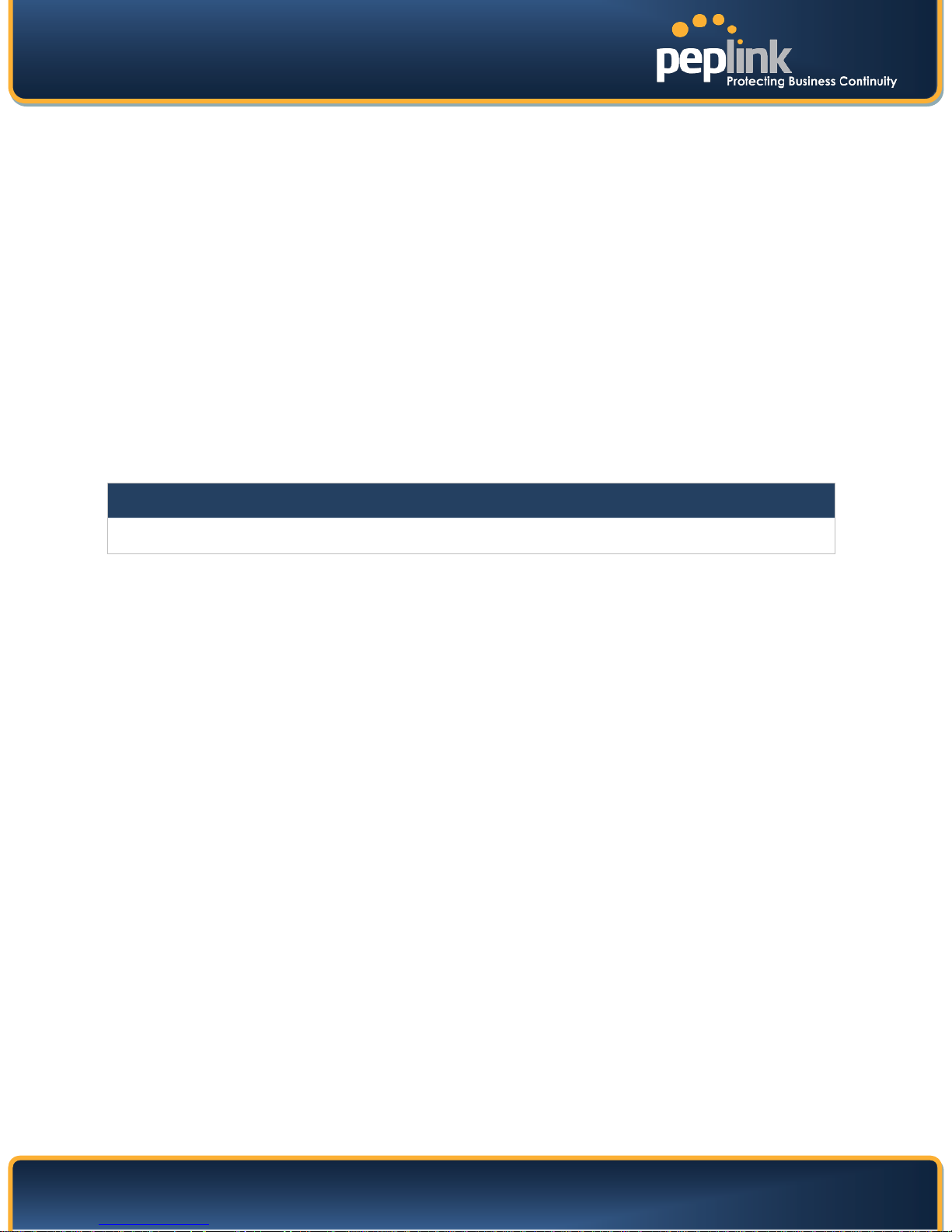
USER MANUAL
Peplink Balance Series
1 Introduction and Scope
The Peplink Balance series provides link aggregation and load balancing across up to seven WAN
connections.
The Peplink Balance 210/310 provides advanced features for small business.
The Peplink Balance 380, 390, 580, 710 and 1350, with a suite of advanced enterprise-class features,
make ideal single-box solutions for medium to large-sized business environments, and allow service
providers to enable highly available multi-network services.
This manual applies to the following Peplink Balance products:
Peplink Balance 210/310 (firmware version v5.1.x)
Peplink Balance 380/390 (firmware version v5.1.x)
Peplink Balance 580 (firmware version v5.1.x)
Peplink Balance 710 (firmware version v5.1.x)
Peplink Balance 1350 (firmware version v5.1.x)
The manual presents how-to set up Peplink Balance, and provides a collection of case studies involving
advanced features of Peplink Balance.
Important Note to Users Upgrading from Firmware 4.7 or below
If your current firmware version is 4.7 or below, please upgrade to 4.8.2 first before upgrading to 5.0.
http://www.peplink.com - 5 - Copyright © 2010 Peplink

USER MANUAL
Term
Definition
LAN
VPN
Peplink Balance Series
2 Glossary
The following terms, acronyms, and abbreviations are frequently used in this manual:
3G
DHCP
DNS
EVDO
HSDPA
GRE
HTTP
ICMP
IP
MAC Address
MTU
MSS
NAT
PPPoE
3rd Generation family of standards for wireless communications
Dynamic Host Configuration Protocol
Domain Name System
Evolution-Data Optimized
High-Speed Downlink Packet Access
Generic Routing Encapsulation
Hyper-Text Transfer Protocol
Internet Control Message Protocol
Internet Protocol
Local Area Network
Media Access Control Address
Maximum Transmission Unit
Maximum Segment Size
Network Address Translation
Point to Point Protocol over Ethernet
QoS
SNMP
TCP
UDP
VRRP
WAN
WINS
Quality of Service
Simple Network Management Protocol
Transmission Control Protocol
User Datagram Protocol
Virtual Private Network
Virtual Router Redundancy Protocol
Wide Area Network
Windows Internet Name Service
http://www.peplink.com - 6 - Copyright © 2010 Peplink

USER MANUAL
Peplink Balance Series
3 Product Features
Peplink Balance Series products enable all LAN users to share broadband Internet connections, and
provide advanced features to enhance Internet access. The following is the list of supported features:
3.1 Supported Network Features
3.1.1 WAN
Multiple public IP support (DHCP, PPPoE, Static IP Address, or GRE)
10/100/1000 Mbps Connection in Full/Half Duplex (1000 Mbps Connection is available only
with Peplink Balance 390, 580, 710 and 1350)
USB Mobile Connection (available only with Peplink Balance 380, 390, 580, 710 and 1350)
Drop-in Mode on selectable WAN port with MAC address passthrough
Network Address Translation (NAT) / Port Address Translation (PAT)
Inbound and Outbound NAT mapping
IPsec NAT-T and PPTP packet passthrough
Multiple static IP addresses per WAN Connection
MAC address clone
Customizable MTU and MSS values
WAN connection health check
Dynamic DNS (Supported service providers: changeip.com, dyndns.org, no-ip.org and tzo.com)
3.1.2 LAN
DHCP server on LAN
Static routing rules
Local DNS
3.1.3 VPN
Secure Site-to-Site VPN
VPN load balancing and failover among selected WAN connections
Site-to-Site VPN bandwidth bonding
Ability to route Internet traffic to a remote VPN peer
PPTP server
PPTP and IPsec passthrough
3.1.4 Firewall
Outbound (LAN to WAN) firewall rules
Inbound (WAN to LAN) firewall rules per WAN connection
Intrusion detection and prevention
Specification of NAT mappings
3.1.5 Inbound Traffic Management
TCP/UDP traffic redirection to dedicated LAN server(s)
Inbound link load balancing by means of DNS
http://www.peplink.com - 7 - Copyright © 2010 Peplink

USER MANUAL
Peplink Balance Series
3.1.6 Outbound Policy
Link load distribution per TCP/UDP service
Persistent routing for specified source and/or destination IP addresses per TCP/UDP service
3.1.7 QoS
Quality of Service for different applications and custom protocols
User Group classification for different service levels (available only with Peplink Balance 380,
390, 580, 710 and 1350)
Bandwidth usage control and monitoring on group- and user- level (available only with Peplink
Balance 380, 390, 580, 710 and 1350)
Application Prioritization for custom protocols and DSL optimization
3.2 Other Supported Features
Easy-to-use web-based administration interface
HTTP and HTTPS support for Web Administration Interface
Configurable web administration port and administrator password
Firmware upgrades, configuration backups, Ping, and Traceroute via Web Administration
Interface
Remote web based configuration (via WAN and LAN interfaces)
Remote reporting to Peplink Balance reporting server
Hardware High Availability via VRRP, with automatic configuration synchronization
Hardware backup via LAN bypass (available only with hardware revision 2 of Balance 390,
Balance 580 and 1350)
Read-only user for Web Admin
Built-in WINS server
USB based mobile modem support (available only with Peplink Balance 380, 390, 580, 710 and
1350)
Time server synchronization
SNMP
Email notification
Syslog
SIP passthrough
PPTP packet passthrough
Event Log
Active Sessions
Client List
UPnP / NAT-PMP
http://www.peplink.com - 8 - Copyright © 2010 Peplink

USER MANUAL
Peplink Balance Series
4 Package Contents
The contents of Peplink Balance product packages are as follows:
4.1 Peplink Balance 210 / 310
Peplink Balance 210 / 310
Power adapter
Information slip
Rackmount kit
4.2 Peplink Balance 380 / 390 / 580 / 710 / 1350
Peplink Balance 380/390/580/710/1350
Power cord
Information slip
Rackmount kit
http://www.peplink.com - 9 - Copyright © 2010 Peplink

USER MANUAL
Peplink Balance Series
5 Peplink Balance Overview
5.1 Peplink Balance 210
5.1.1 Front Panel Appearance
LAN Ports
5.1.2 LED Indicators
Power LED
Reset Button
WAN Ports
Status LED
The statuses indicated by the Front Panel LEDs are as follows:
Power and Status Indicators
OFF – Power off
Power
Green – Power on
OFF – System initializing
Red – Booting up or busy
Status
Orange – Power on self test
Green – Ready state
LAN and WAN Ports
ON – 100 Mbps
Green LED
OFF – 10 Mbps
Solid – Port is connected without traffic
Yellow LED
Port Type
http://www.peplink.com - 10 - Copyright © 2010 Peplink
Blinking – Data is transferring
OFF – Port is not connected
Auto MDI/MDI-X ports

USER MANUAL
Peplink Balance Series
5.1.3 Rear Panel Appearance
5.1.4 Unit Base Appearance
Serial Number and
LAN MAC Address
Power Connector
http://www.peplink.com - 11 - Copyright © 2010 Peplink

USER MANUAL
Peplink Balance Series
5.2 Peplink Balance 310
5.2.1 Front Panel Appearance
LAN Ports
Power LED
5.2.2 LED Indicators
The statuses indicated by the Front Panel LEDs are as follows:
Power and Status Indicators
Reset Button
WAN Ports
Status LED
Yellow LED
OFF – Power off
Power
Green – Power on
OFF – System initializing
Red – Booting up or busy
Status
Orange – Power on self test
Green – Ready state
LAN and WAN Ports
ON – 100 Mbps
Green LED
OFF – 10 Mbps
Solid – Port is connected without traffic
Blinking – Data is transferring
OFF – Port is not connected
Port Type
http://www.peplink.com - 12 - Copyright © 2010 Peplink
Auto MDI/MDI-X ports

USER MANUAL
Peplink Balance Series
5.2.3 Rear Panel Appearance
5.2.4 Unit Base Appearance
Serial Number and
LAN MAC Address
Power Connector
http://www.peplink.com - 13 - Copyright © 2010 Peplink

USER MANUAL
OFF – Power off
Green – Power on
ON – 100 Mbps
OFF – 10 Mbps
Solid – Port is connected without traffic
OFF – Port is not connected
ON – 1000 Mbps
LCD Display
Console
LAN Port
USB Ports
Peplink Balance Series
5.3 Peplink Balance 380 / 390
5.3.1 Front Panel Appearance
LCD Controls
5.3.2 LED Indicators
The statuses indicated by the Front Panel LEDs are as follows:
Power and Status Indicators
Power LED
Power LED
WAN Ports
Console Port
USB Ports
Green LED
Yellow LED
Port Type
Green LED
Console and USB Ports
Reserved for engineering Use
For connecting a USB based mobile modem.
LAN and WAN Ports (Balance 380)
Blinking – Data is transferring
MDI ports
LAN Port and WAN Ports (Gigabit ports on Balance 390)
OFF – 100/10 Mbps
Solid – Port is connected without traffic
Yellow LED
Port Type
Blinking – Data is transferring
OFF – Port is not connected
Auto MDI/MDI-X ports
http://www.peplink.com - 14 - Copyright © 2010 Peplink
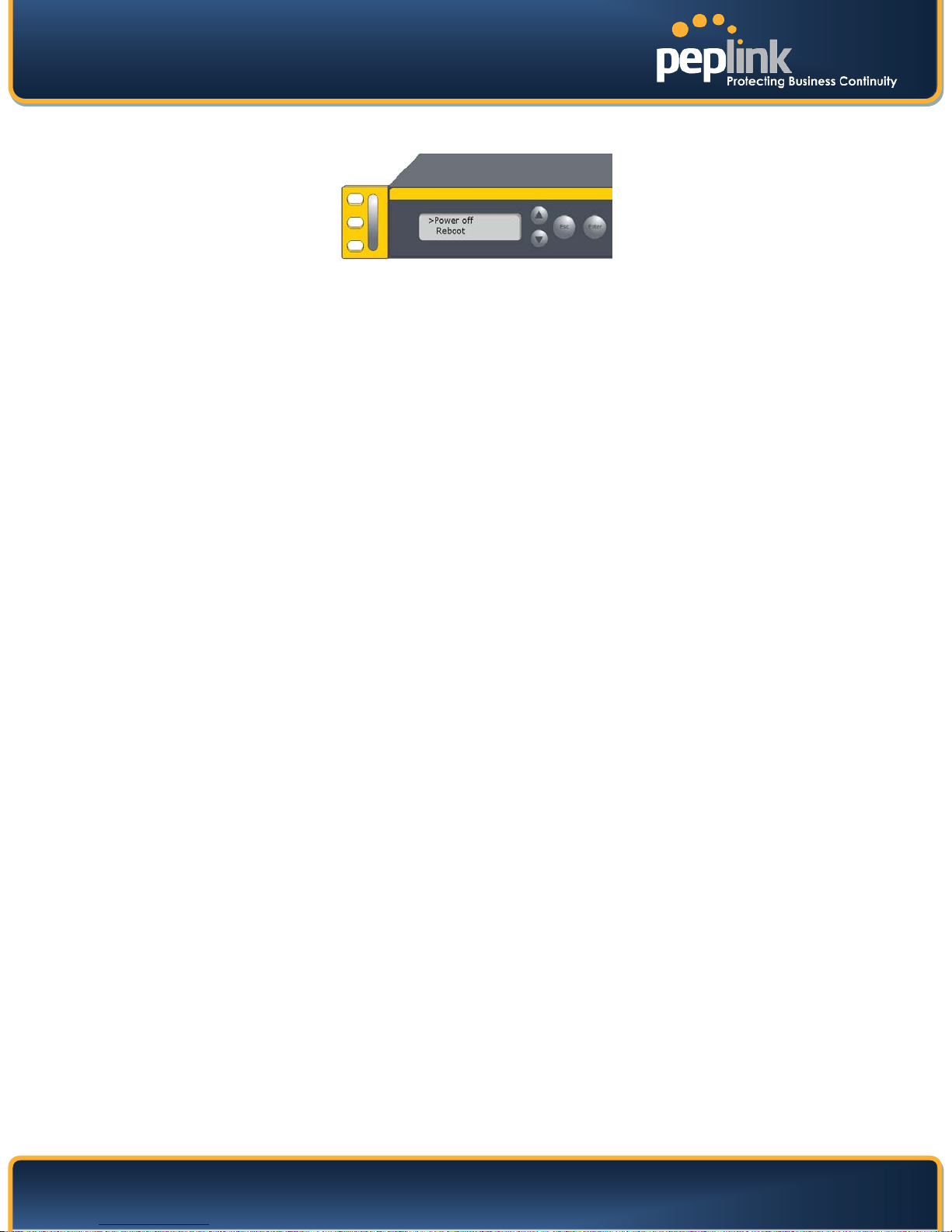
USER MANUAL
Peplink Balance Series
5.3.3 LCD Display Menu
> HA State:Master/Slave
> LAN IP
> VIP
> System Status
> System
> Firmware ver. (shows firmware version)
> Serial number (shows serial number)
> System time (shows current time)
> System up time (shows system uptime since last reboot)
> CPU load (shows current CPU loading, 0-100%)
> LAN
> Status (shows LAN port physical status)
> IP address (shows LAN IP address)
> Subnet mask (shows LAN subnet mask)
> Link status (shows Connected/Disconnected, IP address list)
> WAN1
> WAN2
> WAN3
> VPN status (shows Connected/Disconnected)
> VPN Profile 1
> VPN Profile 2
> …
> VPN Profile n
> Link usage
> Throughput in (shows transfer rate in Kbps)
> WAN1
> WAN2
> WAN3
> Throughput out (shows transfer rate in Kbps)
> WAN1
> WAN2
> WAN3
> Data Transfer’d (shows volume transferred since last reboot in MB)
> WAN1
> WAN2
> WAN3
> Maintenance
> Reboot > Reboot? (Yes/No) (to reboot the unit)
> Factory default > Factory default? (Yes/No) (to restore factory defaults)
> LAN config
> Port speed (shows port speed:
> LAN 10baseT-HD, 100baseTx-FD, 100baseTx-HD)
> WAN1 NOTE: Balance 390 also has 1000baseTx-FD.
> WAN2
> WAN3
Auto, 10baseT-FD,
http://www.peplink.com - 15 - Copyright © 2010 Peplink

USER MANUAL
Power Connector
Peplink Balance Series
5.3.4 Rear Panel Appearance
Power Switch
Power Connector
Power Switch
AC input 110/220V
To hold pressing the key for 4 seconds will power down the unit
When the unit is powered off, press it will power on the unit
5.3.5 Unit Label Appearance
Connector Ports
Switch
Serial Number and
LAN MAC Address
http://www.peplink.com - 16 - Copyright © 2010 Peplink

USER MANUAL
LAN Port
Power LED
Peplink Balance Series
5.4 Peplink Balance 580
5.4.1 Front Panel Appearance
LCD Controls
5.4.2 LED Indicators
The statuses indicated by the Front Panel LEDs are as follows:
Power and Status Indicators
WAN Ports
LCD Display
USB Ports
Console
Power LED
Console Port
USB Ports
Green LED
Yellow LED
OFF – Power off
Green – Power on
Console and USB Ports
Reserved for engineering Use
For connecting a USB based mobile modem.
LAN Port and WAN Ports
ON – 1000 Mbps
OFF – 100/10 Mbps
Solid – Port is connected without traffic
Blinking – Data is transferring
OFF – Port is not connected
Port Type
http://www.peplink.com - 17 - Copyright © 2010 Peplink
Auto MDI/MDI-X ports

USER MANUAL
Peplink Balance Series
5.4.3 LCD Display Menu
> HA State:Master/Slave
> LAN IP
> VIP
> System Status
> System
> Firmware ver. (shows firmware version)
> Serial number (shows serial number)
> System time (shows current time)
> System up time (shows system uptime since last reboot)
> CPU load (shows current CPU loading, 0-100%)
> LAN
> Status (shows LAN port physical status)
> IP address (shows LAN IP address)
> Subnet mask (shows LAN subnet mask)
> Link status (shows Connected/Disconnected, IP address list)
> WAN1
> WAN2
> …
> WAN5
> VPN status (shows Connected/Disconnected)
> VPN Profile 1
> VPN Profile 2
> …
> VPN Profile n
> Link usage
> Throughput in (shows transfer rate in Kbps)
> WAN1
> WAN2
> …
> WAN5
> Throughput out (shows transfer rate in Kbps)
> WAN1
> WAN2
> …
> WAN5
> Data Transfer’d (shows volume transferred since last reboot in MB)
> WAN1
> WAN2
> …
> WAN5
> Maintenance
> Reboot > Reboot? (Yes/No) (to reboot the unit)
> Factory default > Factory default? (Yes/No) (to restore factory defaults)
> LAN config
> Port speed (shows port speed: Auto, 10baseT-FD,
> LAN 10baseT-HD, 100baseTx-FD, 100baseTx-HD)
> WAN1 NOTE: Balance 390 also has 1000baseTx-FD.
> WAN2
> …
> WAN5
http://www.peplink.com - 18 - Copyright © 2010 Peplink

USER MANUAL
Power Connector
Power Switch
Peplink Balance Series
5.4.4 Rear Panel Appearance
Connector Ports
Power Connector
Power Switch
AC input 110/220V
To hold pressing the key for 4 seconds will power down the unit
When the unit is powered off, press it will power on the unit
5.4.5 Unit Label Appearance
Switch
Serial Number and
LAN MAC Address
http://www.peplink.com - 19 - Copyright © 2010 Peplink

USER MANUAL
ON – 1000 Mbps
OFF – 100/10 Mbps
Blinking – Data is transferring
OFF – 10 Mbps
ON (Green) – Power on
Console Port
LCD Controls
WAN Port
LAN Ports
Power LED
Peplink Balance Series
5.5 Peplink Balance 710
5.5.1 Front Panel Appearance
LCD Display
Status indicated in the Front Panel is as follows:
LED Indicator
Power LED
OFF – Power off
Console Port
Console Port
USB Ports
Reserved for engineering Use
For connecting a USB based mobile modem.
LAN Port and WAN Ports 1 to 3 (Gigabit Ethernet)
USB Ports
Green LED
Yellow LED
Port Type
Green LED
Yellow LED
Port Type
Solid – Port is connected without traffic
OFF – Port is not connected
Auto MDI/MDI-X ports
WAN Ports 4 to 7 (Fast Ethernet)
ON – 100 Mbps
Solid – Port is connected without traffic
Blinking – Data is transferring
OFF – Port is not connected
MDI ports
http://www.peplink.com - 20 - Copyright © 2010 Peplink

USER MANUAL
Peplink Balance Series
5.5.2 LCD Display Menu
> HA State:Master/Slave
> LAN IP
> VIP
> System Status
> System
> Firmware ver. (shows firmware version)
> Serial number (shows serial number)
> System time (shows current time)
> System up time (shows system uptime since last reboot)
> CPU load (shows current CPU loading, 0-100%)
> LAN
> Status (shows LAN port physical status)
> IP address (shows LAN IP address)
> Subnet mask (shows LAN subnet mask)
> Link status (shows Connected/Disconnected, IP address list)
> WAN1
> WAN2
> …
> WAN7
> VPN status (shows Connected/Disconnected)
> VPN Profile 1
> VPN Profile 2
> …
> VPN Profile n
> Link usage
> Throughput in (shows transfer rate in Kbps)
> WAN1
> WAN2
> …
> WAN7
> Throughput out (shows transfer rate in Kbps)
> WAN1
> WAN2
> …
> WAN7
> Data Transfer’d (shows volume transferred since last reboot in MB)
> WAN1
> WAN2
> …
> WAN7
> Maintenance
> Reboot > Reboot? (Yes/No) (to reboot the unit)
> Factory default > Factory default? (Yes/No) (to restore factory defaults)
> LAN config
> Port speed (shows port speed:
> LAN 10baseT-HD, 100baseTx-FD, 100baseTx-HD,
> WAN1 1000baseTx-FD)
> WAN2
> …
> WAN7
Auto, 10baseT-FD,
http://www.peplink.com - 21 - Copyright © 2010 Peplink

USER MANUAL
RS-232 Port
Power Connector
Peplink Balance Series
5.5.3 Rear Panel Appearance
RS-232 Port
USB Ports
Power Connector
Power Switch
Reset Switch
USB Ports
Reserved for engineering use
For connecting a USB based mobile modem.
AC input 110/220V
To hold pressing the key for 4 seconds will power down the unit
When the unit is powered off, press it will power on the unit
Press and release once to reset the system
Reset Switch
Connector Ports
Switches
Power Switch
5.5.4 Unit Label Appearance
Serial Number and
http://www.peplink.com - 22 - Copyright © 2010 Peplink

USER MANUAL
OFF – 100/10 Mbps
Blinking – Data is transferring
OFF – 10 Mbps
Solid – Port is connected without traffic
ON (Green) – Power on
WAN Ports
Power LED
USB Ports
Peplink Balance Series
5.6 Peplink Balance 1350
5.6.1 Front Panel Appearance
LCD Display
LCD Controls
Status indicated in the Front Panel is as follows:
LED Indicator
Power LED
OFF – Power off
Console Port
Console Port
USB Ports
Green LED
Reserved for engineering Use
For connecting a USB based mobile modem.
LAN Port and WAN Ports 1 to 3 (Gigabit Ethernet)
ON – 1000 Mbps
Solid – Port is connected without traffic
LAN Port
Console Port
Yellow LED
OFF – Port is not connected
Port Type
Auto MDI/MDI-X ports
Green LED
Yellow LED
Port Type MDI ports
http://www.peplink.com - 23 - Copyright © 2010 Peplink
ON – 100 Mbps
Blinking – Data is transferring
OFF – Port is not connected
WAN Ports 4 to 7 (Fast Ethernet)

USER MANUAL
Peplink Balance Series
5.6.2 LCD Display Menu
> HA State:Master/Slave
> LAN IP
> VIP
> System Status
> System
> Firmware ver. (shows firmware version)
> Serial number (shows serial number)
> System time (shows current time)
> System up time (shows system uptime since last reboot)
> CPU load (shows current CPU loading, 0-100%)
> LAN
> Status (shows LAN port physical status)
> IP address (shows LAN IP address)
> Subnet mask (shows LAN subnet mask)
> Link status (shows Connected/Disconnected, IP address list)
> WAN1
> WAN2
> …
> WAN7
> VPN status (shows Connected/Disconnected)
> VPN Profile 1
> VPN Profile 2
> …
> VPN Profile n
> Link usage
> Throughput in (shows transfer rate in Kbps)
> WAN1
> WAN2
> …
> WAN7
> Throughput out (shows transfer rate in Kbps)
> WAN1
> WAN2
> …
> WAN7
> Data Transfer’d (shows volume transferred since last reboot in MB)
> WAN1
> WAN2
> …
> WAN7
> Maintenance
> Reboot > Reboot? (Yes/No) (to reboot the unit)
> Factory default > Factory default? (Yes/No) (to restore factory defaults)
> LAN config
> Port speed (shows port speed:
> LAN 10baseT-HD, 100baseTx-FD, 100baseTx-HD,
> WAN1 1000baseTx-FD)
> WAN2
> …
> WAN7
Auto, 10baseT-FD,
http://www.peplink.com - 24 - Copyright © 2010 Peplink

USER MANUAL
Peplink Balance Series
5.6.3 Rear Panel Appearance
Power Switch
Power Connector
Connector Ports
RS-232 Port
USB Ports
Power Connector
Power Switch
Reset Switch
Reserved for engineering use
For connecting a USB based mobile modem.
AC input 110/220V
To hold pressing the key for 4 seconds will power down the unit
When the unit is powered off, press it will power on the unit
Press and release once to reset the system
5.6.4 Unit Label Appearance
Switches
Serial Number and
http://www.peplink.com - 25 - Copyright © 2010 Peplink

USER MANUAL
Peplink Balance Series
6 Installation
Connecting the Network with Peplink Balance:
6.1 Preparation
Before installing Peplink Balance, please prepare the following:
At least one Internet/WAN access account.
For each network connection, one 10/100BaseT UTP cable with RJ45 connector, or one
1000BaseT Cat5E UTP cable for the Gigabit port on the Balance 390/580/710/1350, or one USB
modem for the USB WAN port on Balance 380/390/580/710/1350.
A computer with TCP/IP network protocol and a web browser installed. Supported browsers
include Microsoft Internet Explorer 7 or above, Mozilla Firefox 3.0 or above, Apple Safari 3.1.1 or
above, and Google Chrome 2.0 or above.
6.2 Constructing the Network
At the high level, construct the network according to the following steps:
1. With an Ethernet cable, connect a computer to one of the LAN ports on the Peplink Balance. For
Peplink Balance 210 and 310, repeat with different cables for up to 4 computers to be connected.
2. With another Ethernet cable, connect the WAN/broadband modem to one of the WAN ports on
the Peplink Balance. Repeat using different cables to connect up to 2, 3, 5, 7 or 13
WAN/broadband connections with the Peplink Balance 210, 310, 380, 390, 580, 710 and 1350,
respectively, or connect a USB modem to the USB WAN port on the Peplink Balance
380/390/580/710/1350.
3. For Peplink Balance 210 and 310, connect the provided power adapter to the power connector
on the Peplink Balance, and then plug the power adapter into a power outlet. For Peplink
Balance 380, 390, 580, 710 and 1350, connect the provided power cord to the AC power
connector on the Peplink Balance, and then plug the power cord into a power outlet.
The following figure schematically illustrates the configuration that results:
http://www.peplink.com - 26 - Copyright © 2010 Peplink
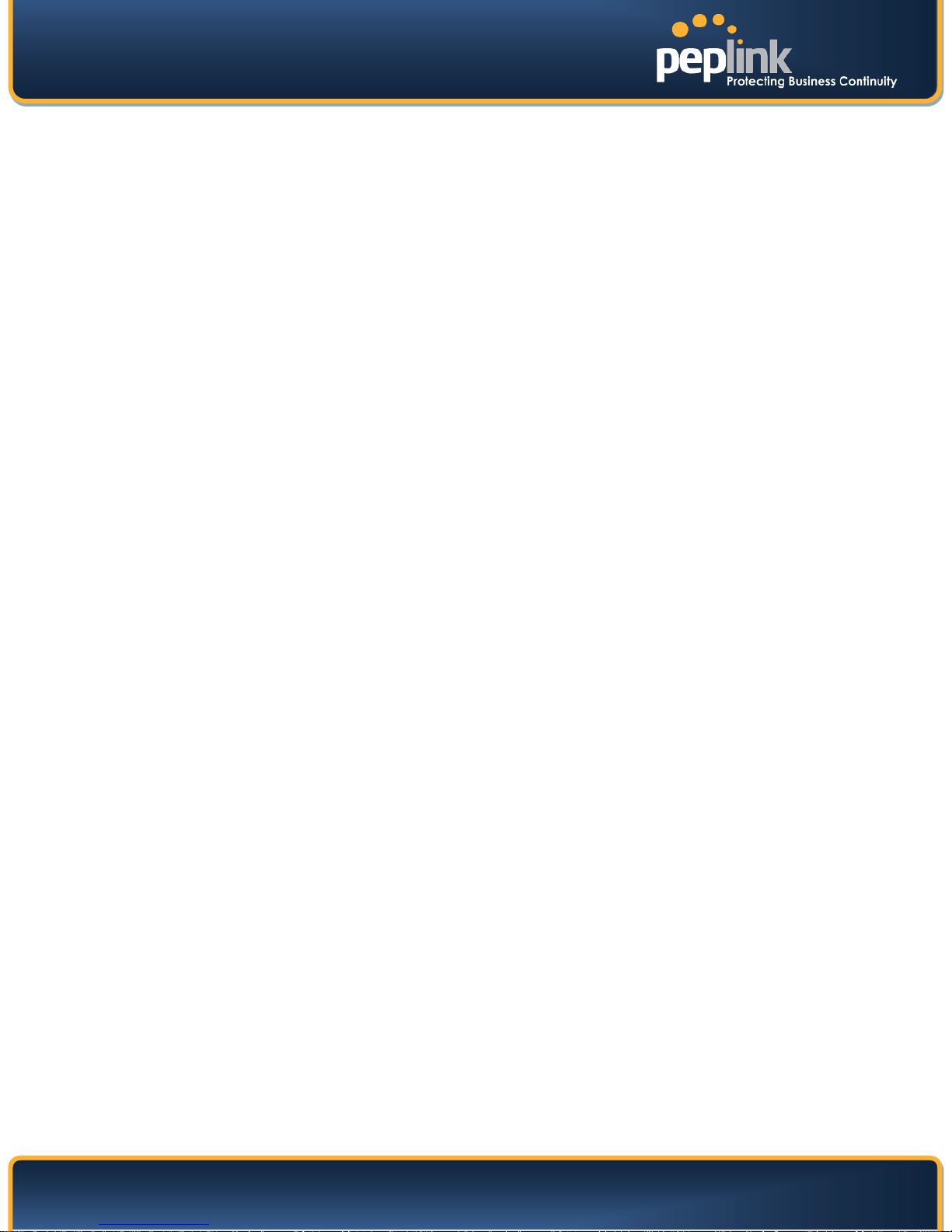
USER MANUAL
Peplink Balance Series
6.3 Configuring the Network Environment
To ensure that Peplink Balance works properly in the LAN environment and can access the Internet via
the WAN connections, please refer to the following setup procedures:
LAN Configuration
For basic configuration, refer to Section 7, Basic Configuration.
For advanced configuration, refer to Section 8, Configuration of LAN Interface.
WAN Configuration
For basic configuration, refer to Section 7, Basic Configuration.
For advanced configuration, refer to Section 10, Configuration of WAN Interface(s).
http://www.peplink.com - 27 - Copyright © 2010 Peplink

USER MANUAL
Peplink Balance Series
7 Basic Configuration
7.1 Connecting to Web Admin Interface
1. Start a web browser on a computer that is connected with Peplink Balance through LAN.
2. To connect to Web Admin Interface of Peplink Balance, enter the following LAN IP address in the
address field of the web browser:
http://192.168.1.1
(This is the default LAN IP address of Peplink Balance.)
3. Enter the following to access the Web Admin
Interface.
User Name: admin
Password: admin
(This is the default Admin User login of Peplink
Balance. The Admin and Read-only User
Password can be changed at System > Admin
Security of the Web Admin Interface.)
4. After successful login, the Dashboard of Web Admin Interface will be displayed. It looks similar
to the following:
Important Note
Configuration changes (e.g. WAN, LAN, Admin settings, etc.) take effect after clicking the Save
button on each page’s header. The Apply Changes button causes the changes to be saved
http://www.peplink.com - 28 - Copyright © 2010 Peplink
and applied.

USER MANUAL
Peplink Balance Series
7.2 Configuration with Setup Wizard
The Setup Wizard of Peplink Balance simplifies the task of configuring WAN connection(s) by guiding the
configuration process step by step.
To begin, click Setup Wizard after connecting to Web Admin Interface.
Click Next to begin.
Select YES if you want to set up Drop-in mode in Setup Wizard.
Click on the appropriate check box(es) to select the WAN connection(s) to be configured. If you have
chosen to configure Drop-in mode in Setup Wizard, the box of WAN port that is to be configured in Dropin mode will be checked by default.
Note
Mobile Internet connection is only available on Peplink Balance 380 or above.
http://www.peplink.com - 29 - Copyright © 2010 Peplink
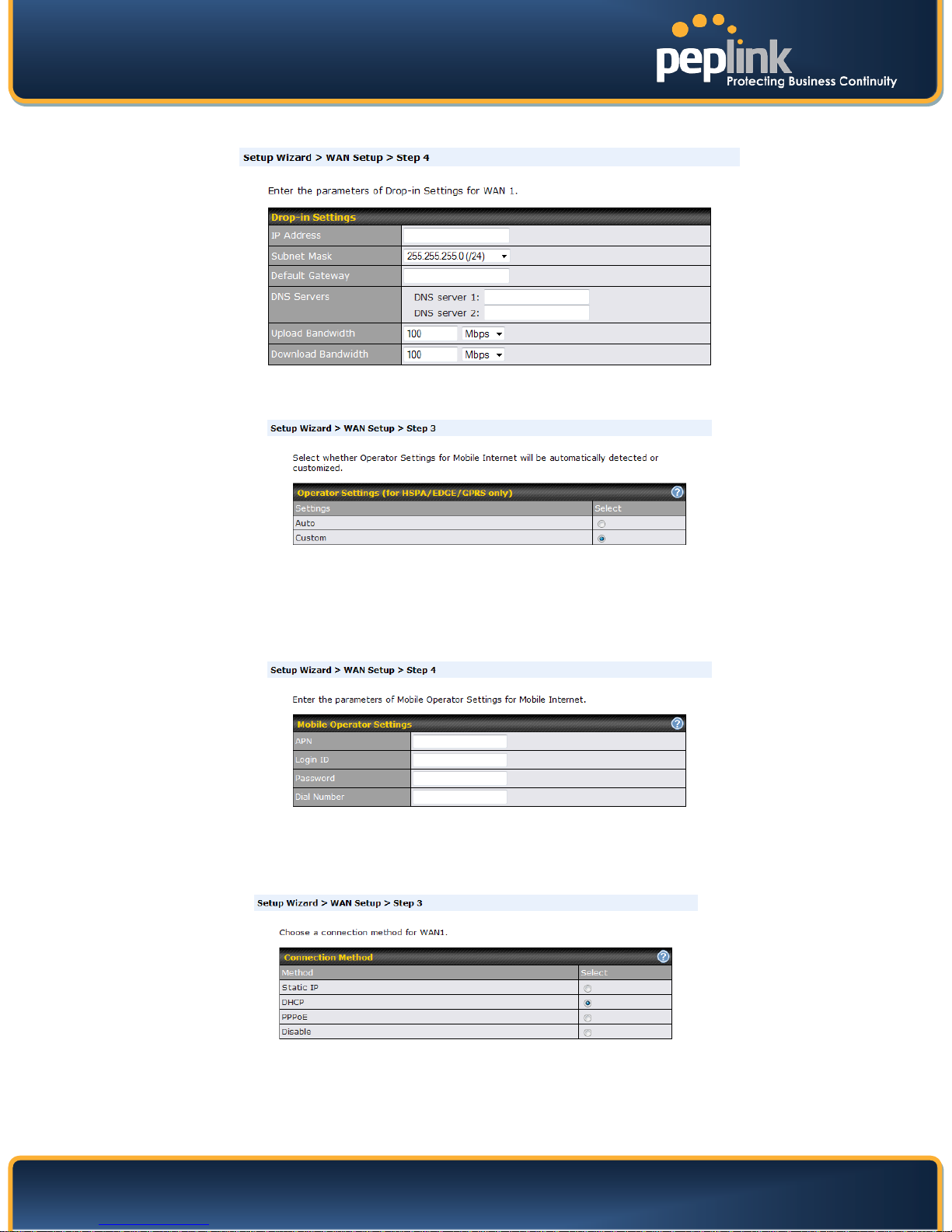
USER MANUAL
Peplink Balance Series
If Drop-in mode is going to be configured, Setup Wizard will move on to Drop-in Settings.
If Mobile Internet Connection is checked, Setup Wizard will move on to Operator settings.
If Custom Mobile Operator Settings is selected, APN parameters are required to be entered. Some
service providers may charge a fee for connecting to a different APN. Please consult the service provider
for the correct settings.
Select the connection type for WAN connection(s) from the following screen:
Depending on the selection of connection type, further configuration may be needed. For example,
PPPoE and Static IP require additional settings for the selected WAN port. Please refer to Section 10,
Configuration of WAN Interface(s), for details on setting up DHCP, Static IP and PPPoE.
http://www.peplink.com - 30 - Copyright © 2010 Peplink
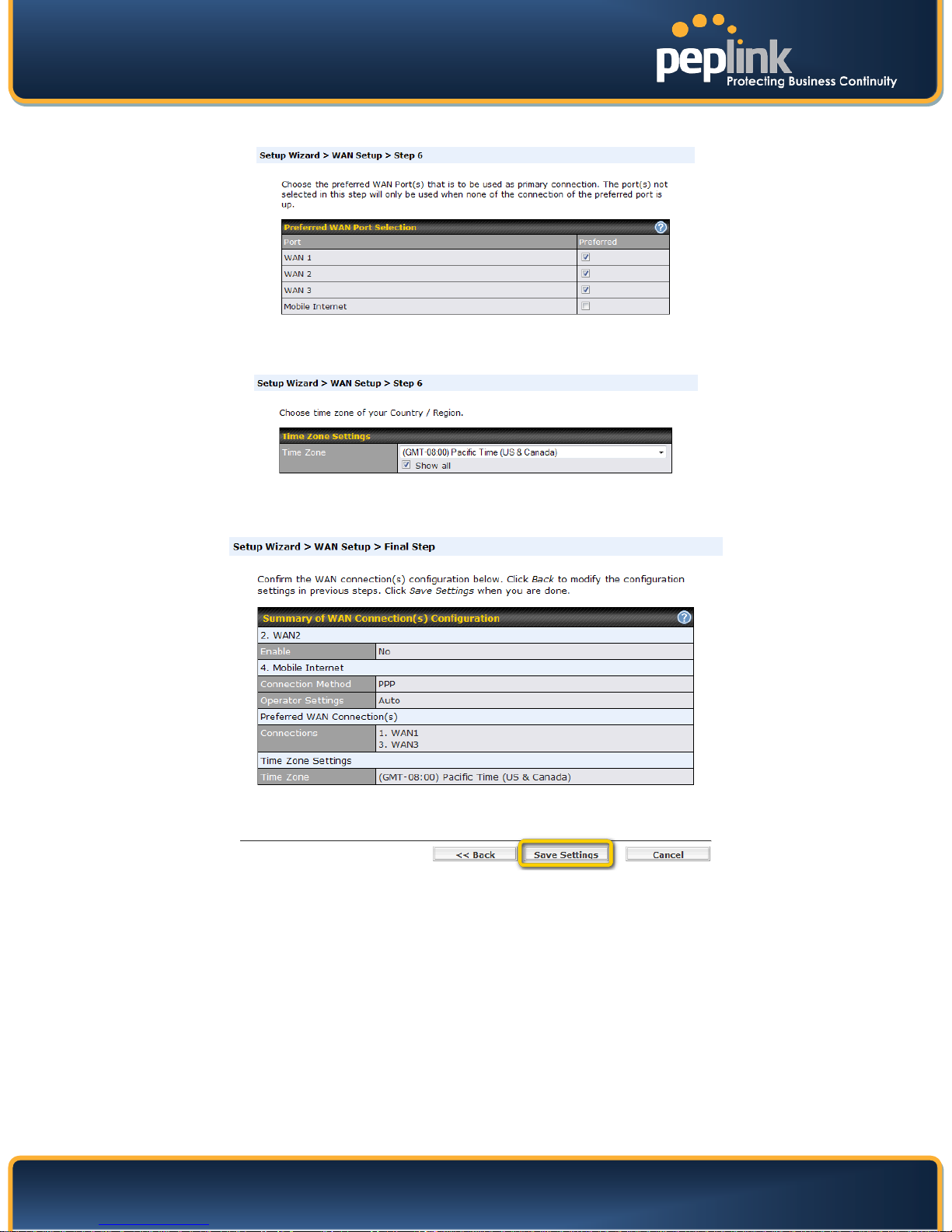
USER MANUAL
Peplink Balance Series
Choose the preferred WAN connection(s). Click Next >> to continue.
Choose the time zone of your Country/Region. Check the box Show all to display all time zone options.
Confirm your settings and click Save Settings.
After finishing the last step in the Setup Wizard, please click Apply Changes on the page header to allow
the configuration changes to take effect.
http://www.peplink.com - 31 - Copyright © 2010 Peplink

USER MANUAL
Peplink Balance Series
7.3 Advanced Setup
Advanced settings can be configured from the Network menu.
WAN connections can be configured by entering the corresponding WAN connection information at:
Network > Interfaces > WAN
Please refer to Section 10, Configuration of WAN Interface(s), for details on setting up DHCP,
Static IP, PPPoE, GRE, and Mobile Internet Connection (available only with Peplink Balance 380 or
above).
http://www.peplink.com - 32 - Copyright © 2010 Peplink
Tip

USER MANUAL
Peplink Balance Series
8 Configuration of LAN Interface
The LAN Interface settings are located at: Network > Interfaces > LAN
http://www.peplink.com - 33 - Copyright © 2010 Peplink

USER MANUAL
client remains valid. Upon expiration of the Lease Time, the assigned IP address
Peplink Balance Series
IP Address &
Subnet Mask
Speed
LAN Settings
The IP address of Peplink Balance on LAN
This setting specifies the speed of the LAN Ethernet Port.
By default, Auto is selected and the appropriate data speed is automatically
detected by Peplink Balance.
In the event of negotiation issues, the port speed can be manually specified to
circumvent the issues. You can also choose whether or not to advertise the speed
to the peer by selecting the Advertise Speed checkbox.
Drop-in Mode Settings
Default Gateway
WAN for Drop-In
Mode
WAN Default
Gateway
WAN DNS Servers
DHCP Server
IP Range &
Subnet Mask
Drop-in Mode eases the installation of Peplink Balance on a live network between
the existing Firewall and Router, such that no configuration changes are required
on existing equipment.
Please refer to Section 9 Drop-in Mode for details.
Select the WAN port to be used for Drop-in mode. If the WAN port for LAN Bypass is
selected, the High Availability feature will be disabled automatically.
Enter the WAN router's IP address in this field. If there are more hosts other than the router
on the WAN segment, check the box I have other host(s) on WAN segment and enter the
IP address of the hosts that needs to access LAN devices or to be accessed by others.
Enter the selected WAN's corresponding DNS server IP addresses.
DHCP Server Settings
When this setting is enabled, the DHCP server of Peplink Balance automatically
assigns an IP address to each computer that is connected via LAN and is
configured to obtain an IP address via DHCP.
Peplink Balance’s DHCP server can prevent IP address collision on LAN.
This setting allocates a range of IP address that will be assigned to LAN computers
by the DHCP server of Peplink Balance.
Lease Time
This setting specifies the length of time throughout which an IP address of a DHCP
http://www.peplink.com - 34 - Copyright © 2010 Peplink

USER MANUAL
s, subnet mask, and gateway address.
Peplink Balance Series
will no longer be valid and the renewal of the IP address assignment will be
required.
This option allows you to input the DNS server addresses to be offered to the
DNS Servers
WINS Server
Extended DHCP
Option
DHCP clients. If Assign DNS server automatically is selected, the Peplink
Balance’s built-in DNS server address (i.e. LAN IP address) will be offered.
This option allows you to specify the Windows Internet Name Service (WINS)
server. You may choose to use the built-in WINS server or external WINS servers.
When this unit is Site-to-Site VPN connected, other VPN peers can share this
unit's built-in WINS server by entering this unit's LAN IP address in their DHCP
WINS Servers setting. Therefore, all PC clients in the VPN can resolve the
NetBIOS names of other clients in remote peers.
If the option Assign WINS Server – Built-in is checked, the option WINS Server
Settings below DHCP Server Settings will be enabled automatically.
If you have enabled this option, a list of WINS clients will be displayed at Status >
WINS Clients.
In addition to standard DHCP options (e.g. DNS server address, gateway address,
subnet mask), you can specify the value of additional Extended DHCP Options
defined in RFC 2132. In this case, you can pass additional configuration
information to LAN hosts.
To define an Extended DHCP Option, click the Add button, choose the option that
you want to define and enter its value. For values that are in IP address list format,
you can enter one IP address per line in the provided text area input control. Each
option is allowed to be defined once only.
DHCP Reservation
Enable
Static Route
This setting reserves the assignment of fixed IP addresses for a list of computers
on the LAN. The computers to be assigned fixed IP addresses on the LAN are
identified by their MAC addresses.
The fixed IP address assignment is displayed as a cross-reference list between the
computers’ Name, MAC addresses and fixed IP addresses.
The field Name (an optional field) is for you to define a name to represent the
device. MAC addresses should be in the format of 00:AA:BB:CC:DD:EE
Press to create a new record. Press to remove a record.
WINS Server Settings
Check the box to enable the WINS Server. A list of WINS clients will be displayed
at Status > WINS Clients.
Static Route Settings
This table is for defining static routing rules for the LAN segment.
A static route consists of the network addres
The address and subnet mask values are in the format of w.x.y.z
The local LAN subnet and subnets behind the LAN will be advertised to the
VPN. Remote routes sent over the VPN will also be accepted. Any VPN member
will be able to route to the local subnets.
Press
to create a new route. Press to remove a route.
http://www.peplink.com - 35 - Copyright © 2010 Peplink

USER MANUAL
Peplink Balance Series
This field is to enable DNS caching on the built-in DNS proxy server. When the
option is enabled, queried DNS replies will be cached until the records’ TTL has
DNS Caching
Use Google DNS
Server as Backup
Local DNS
Records
been reached. This feature can help improve the DNS lookup time by storing all
received DNS results for a faster DNS response time. However, it cannot return
the most updated result for those frequently updated DNS records.
By default, it is disabled.
When this option is enabled, the DNS proxy server will forward DNS requests
to Google's Public DNS Servers in the case if all WAN connections' DNS servers
become unavailable.
By default, it is disabled.
This table is for defining custom local DNS records.
A static local DNS record consists of a Host Name and an IP Address. When
looking up the Host Name from the LAN to LAN IP of Peplink Balance, the
corresponding IP Address will be returned.
DNS Proxy Settings
Press to create a new record. Press to remove a record.
http://www.peplink.com - 36 - Copyright © 2010 Peplink

USER MANUAL
Peplink Balance Series
9 Drop-in Mode
Drop-in Mode (or transparent bridging mode) eases the installation of Peplink Balance on a live network
between the firewall and router, such that changes to the settings of existing equipment are not required.
The following diagram illustrates the Drop-in Mode setup:
Check the box Enable to enable the Drop-in Mode. After enabling this feature and selecting the WAN for
Drop-in mode, various settings including the WAN's connection method and IP address will be
automatically updated.
When Drop-in Mode is enabled, the LAN and the WAN for Drop-in Mode ports will be bridged. Traffic
going in between the LAN hosts and WAN router will be forwarded to each other. In this case, the hosts
on both sides will not notice any IP or MAC address change.
NOTE: PPTP server will be disabled under Drop-in Mode.
After successfully setting up Peplink Balance as part of the network via Drop-in Mode, a Peplink Balance
210 will accommodate one additional WAN connection; 310, 380, or 390 will accommodate two, 580 will
accommodate four, 710 will accommodate six, and 1350 will accommodate twelve additional WAN
connections respectively.
IMPORTANT NOTE for customers using Drop-in Mode and going to upgrade to firmware 5.0
MAC address passthrough for Drop-in Mode is implemented in firmware 5.0. If Drop-in Mode is enabled when user
is upgrading from previous firmware version, the ARP tables on the hosts on LAN and WAN segments have to be
flushed once or the hosts have to be rebooted. Otherwise, hosts on one side may not be able to reach hosts on the
other side of Peplink Balance until the old ARP records expire. Units without enabling Drop-in Mode are not
affected.
http://www.peplink.com - 37 - Copyright © 2010 Peplink

USER MANUAL
Peplink Balance Series
To enable Drop-in Mode, perform the following steps.
1. Check the Enable box under Drop-in Mode located at: Network > Interfaces > LAN. (After
checking the Enable box, most network settings for WAN1 will be hidden from Web Administration
Interface.)
2. Put the IP address of the WAN1 router in the Default Gateway field. Ensure that the Peplink
Balance IP subnet is the same as the Firewall’s WAN port and the Router’s LAN port.
3. If there are hosts other than the router existing on the WAN segment of Peplink Balance, check the I
have other host(s) on WAN segment box, enter the IP address(es) of the host(s), and then click
the down-arrow to add the hosts.
The following diagram illustrates:
http://www.peplink.com - 38 - Copyright © 2010 Peplink

USER MANUAL
Peplink Balance Series
Important Note
Starting from firmware version 5.0, Drop-in mode can be configured not only on WAN1, but on any WAN ports.
Please be noted that still only one WAN port can be configured in Drop-in mode.
If you have selected the LAN Bypass port (which is currently only available on WAN1 of Balance 390/1350 and
WAN5 of Balance 580) as the WAN for Drop-in Mode, High Availability feature will be DISABLED automatically.
Tip
Want to know more about Drop-in mode? Visit our YouTube Channel for video tutorials!
http://www.youtube.com/PeplinkChannel#p/u/9/xHTLcCXsqTc
http://www.peplink.com - 39 - Copyright © 2010 Peplink

USER MANUAL
Peplink Balance Series
10 Configuration of WAN Interface(s)
The WAN interface settings are located at: Network > Interfaces > WAN
By clicking a connection name, connection settings of that WAN can be modified.
10.1 Connection Method(s)
There are five possible connection methods:
DHCP
Static IP
PPPoE
GRE
Mobile Internet Connection
(available only with Peplink Balance 380/390/580/710/1350, please refer to Section 10.1.5
for details.)
The connection method and details are determined by, and can be obtained from, the ISP.
http://www.peplink.com - 40 - Copyright © 2010 Peplink

USER MANUAL
Peplink Balance Series
Connection Settings
WAN Connection
Name
Enable
Connection
Method
Routing Mode
Connection Type
This field is for defining a name to represent this WAN connection.
This field is for choosing whether to enable this WAN connection.
This option allows you to select the connection method for this WAN connection.
Available options are:
• DHCP
• Static IP
• PPPoE
• GRE
• Mobile Internet Connection (available only with Peplink Balance 380 or above)
See Sections 10.1.1, 10.1.2, 10.1.3, 10.1.4, 10.1.5 for configuration details of each
connection method.
This field illustrates that NAT (Network Address Translation) will be applied to the
traffic routing over this WAN connection. Option of IP Forwarding can only be
chosen when the Connection Method is PPPoE.
For further details, please refer to Appendix B, Routing under DHCP, Static IP,
and PPPoE.
This setting specifies the utilization of the WAN connection.
The selection of Always-on results in the WAN connection to be used whenever it
is available. If Backup Priority and a priority group are selected, the WAN
connection is treated as a backup connection and is used only in the absence of
available Always-on WAN connection(s) and higher priority backup connection(s).
The default and recommended Connection Type is Always-on.
Reply to ICMP
Ping
Upload Bandwidth
Download
Bandwidth
http://www.peplink.com - 41 - Copyright © 2010 Peplink
If this field is disabled, the WAN connection will not respond to ICMP Ping
requests.
By default, this is enabled.
This setting specifies the data bandwidth in the outbound direction from the LAN
through the WAN interface. This value is provided by the ISP and should reflect
the actual speed the WAN gets.
This value is referenced when default weight is chosen for outbound traffic and
traffic prioritization. A correct value can result in effective traffic prioritization and
efficient use of upload bandwidth.
This setting specifies the data bandwidth in the inbound direction from the WAN
interface to the LAN. This value is provided by the ISP and should reflect the
actual speed the WAN gets.
This value is referenced as the default weight value when using the custom rule
Default (Auto), the algorithm Least Used, or the algorithm Persistence (Auto) in
Outbound Policy with Managed by Custom Rules chosen (see Section 12.2).
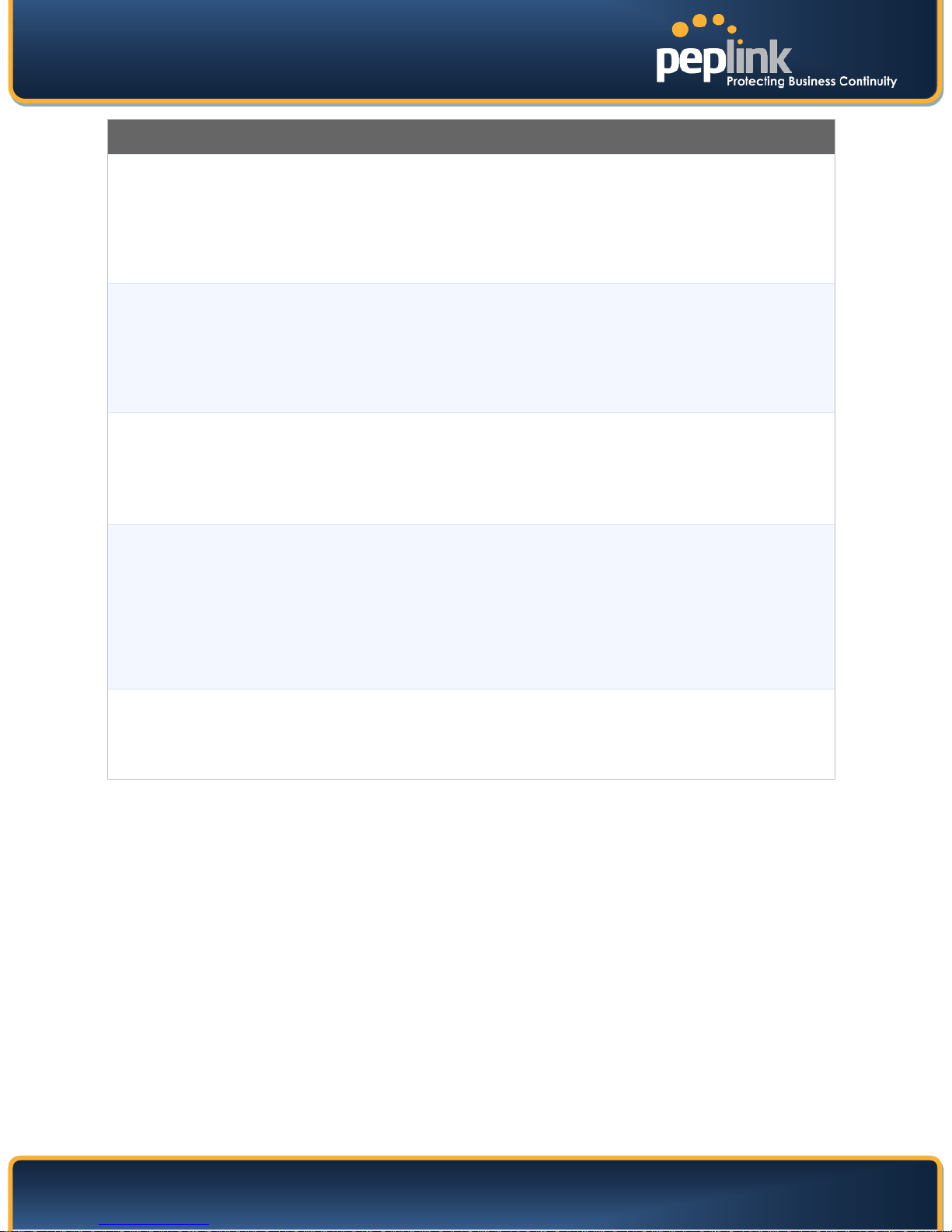
USER MANUAL
Peplink Balance Series
This setting specifies port speed and duplex configurations of the WAN Port.
By default, Auto is selected and the appropriate data speed is automatically
Speed
MTU
MSS
detected by Peplink Balance.
In the event of negotiation issues, the port speed can be manually specified to
circumvent the issues. You can also choose whether or not to advertise the speed
to the peer by selecting the Advertise Speed checkbox.
This setting specifies the Maximum Transmission Unit.
By default, MTU is set to Custom 1440.
You may adjust the MTU value by editing the text field. Click Default to restore the
default MTU value. Select Auto and the appropriate MTU value will be
automatically detected. The auto-detection will run each time when the W AN
connection establishes.
This setting should be configured based on the maximum payload size that the
local system can handle. The MSS (Maximum Segment Size) is computed from
the MTU minus 40 bytes for TCP over IPv4.
If MTU is set to Auto, the MSS will also be set automatically.
By default, MSS is set to Auto.
Physical Interface Settings
MAC Address
Clone
VLAN
This setting allows you to configure the MAC address.
Some service providers (e.g. cable providers) identify the client’s MAC address
and require the client to always use the same MAC address to connect to the
network. In such cases, change the WAN interface’s MAC address to the original
client PC’s one via this field.
The default MAC Address is a unique value assigned at the factory. In most
cases, the default value is sufficient. Clicking the Default button restores the MAC
Address to the default value.
Some service providers require the router to enable VLAN tagging for Internet
traffic. If it is required by your service provider, you can enable this field and enter
the VLAN ID that the provider requires.
Note: Leave this field disabled if you are not sure.
http://www.peplink.com - 42 - Copyright © 2010 Peplink

USER MANUAL
Peplink Balance Series
10.1.1 DHCP Connection
The DHCP connection method is suitable if the ISP provides an IP address automatically by DHCP (e.g.
Cable, Metro Ethernet, etc.).
DHCP Settings
Each ISP may provide a set of DNS servers for DNS lookups. This setting
specifies the DNS (Domain Name System) Servers to be used when a DNS
lookup is routed through this connection.
Selecting Obtain DNS server address automatically results in the DNS Servers
DNS Servers
to be assigned by the WAN DHCP Server to be used for outbound DNS lookups
over the connection. (The DNS Servers are obtained along with the WAN IP
address assigned from the DHCP server.)
When Use the following DNS server address(es) is selected, you may enter
custom DNS server addresses for this WAN connection into the DNS server 1 and
DNS server 2 fields.
Hostname
(Optional)
Please refer to Section 10.2, 10.3, 10.4, and 10.5 for details about WAN Health Check, Bandwidth
Allowance Monitor, Additional Public IP Settings, and Dynamic DNS Settings respectively.
If your service provider's DHCP server requires you to supply a hostname value
upon acquiring an IP address, you may enter the value here. If your service
provider does not provide you with the value, you can safely bypass this option.
http://www.peplink.com - 43 - Copyright © 2010 Peplink

USER MANUAL
Peplink Balance Series
10.1.2 Static IP Connection
The Static IP connection method is suitable if the ISP provides a static IP address to connect directly.
Static IP Settings
IP Address /
Subnet Mask /
Default Gateway
DNS Servers
Please refer to Section 10.2, 10.3, 10.4, and 10.5 for details about WAN Health Check, Bandwidth
Allowance Monitor, Additional Public IP Settings, and Dynamic DNS Settings respectively.
These settings specify the information required in order to communicate on the
Internet via a fixed Internet IP address.
The information is typically determined by and can be obtained from the ISP.
Each ISP may provide a set of DNS servers for DNS lookups. This field specifies
the DNS (Domain Name System) Servers to be used when a DNS lookup is
routed through this connection.
You can input the ISP provided DNS server addresses into the DNS server 1 and
DNS server 2 fields. If no address is entered here, this link will not be used for
DNS lookups.
http://www.peplink.com - 44 - Copyright © 2010 Peplink

USER MANUAL
Peplink Balance Series
10.1.3 PPPoE Connection
This connection method is suitable if ISP provides login ID / password to connect via PPPoE.
PPPoE Settings
PPPoE User Name
/ Password
Confirm PPPoE
Password
Service Name
(Optional)
DNS Servers
Please refer to Section 10.2, 10.3, 10.4, and 10.5 for details about WAN Health Check, Bandwidth
Allowance Monitor, Additional Public IP Settings, and Dynamic DNS Settings respectively.
Enter the required information in these fields in order to connect via PPPoE to the
ISP. The parameter values are determined by and can be obtained from the ISP.
Verify your password by entering it again in this field.
Service Name is a PPPoE parameter which is provided by the ISP.
Note: Leave this field blank unless it is provided by your ISP.
Each ISP may provide a set of DNS servers for DNS lookups. This setting
specifies the DNS (Domain Name System) Servers to be used when a DNS
lookup is routed through this connection.
Selecting Obtain DNS server address automatically results in the DNS Servers
assigned by the PPPoE server to be used for outbound DNS lookups over the
WAN connection. (The DNS Servers are obtained along with the WAN IP address
assigned from the PPPoE server.)
When Use the following DNS server address(es) is selected, you can put
custom DNS server addresses for this WAN connection into the DNS server 1
and DNS server 2 fields.
PPPoE connection made from a firewall does not work with Drop-in mode.
http://www.peplink.com - 45 - Copyright © 2010 Peplink
Note

USER MANUAL
Peplink Balance Series
10.1.4 GRE Connection
The GRE connection method is suitable if the ISP provides GRE tunnel access through a private network
to the Internet.
GRE Settings
Please refer to the following sections for further details:
Section 10.1.4.1,
GRE Settings
DNS Servers
Please refer to Section 10.2, 10.3, 10.4, and 10.5 for details about WAN Health Check, Bandwidth
Allowance Monitor, Additional Public IP Settings, and Dynamic DNS Settings respectively.
Routing under GRE via Network Address Translation (NAT)
Section 10.1.4.2, Routing under GRE via IP Forwarding
The values for DNS server 1 and DNS server 2 are typically determined by, and
can be obtained from the ISP.
Each ISP may provide a set of DNS servers for DNS lookups. This field specifies
the DNS (Domain Name System) Servers to be used when a DNS lookup is
routed through this connection.
You can input the ISP provided DNS server addresses into the DNS server 1 and
DNS server 2 fields. If no address is entered here, this link will not be used for
DNS lookups.
http://www.peplink.com - 46 - Copyright © 2010 Peplink

USER MANUAL
Peplink Balance Series
10.1.4.1 Routing under GRE via Network Address Translation (NAT)
The following figure shows a typical scenario with Peplink Balance under the GRE connection mode and
NAT routing mode:
In this scenario, the IP address settings are as follows:
WAN IP Address: 172.23.2.123
Default Gateway: 172.23.2.122
Remote GRE IP address: 172.23.254.87 (GRE router or host’s IP address)
Tunnel IP remote address: 192.168.128.223 (IP address of remote end of tunnel)
Tunnel IP local address: 192.168.128.222 (IP address of local end of tunnel)
Outgoing NAT IP address: 210.103.22.1 (This field is used for NAT routing mode only. For all
outgoing traffic, the IP datagram will be sent via this IP address through the tunnel; as a result,
the Outgoing NAT IP address is the public address that is seen by all external hosts on the WAN.)
The following figure shows the packet flow for Peplink Balance under GRE connection mode and NAT
routing mode:
http://www.peplink.com - 47 - Copyright © 2010 Peplink

USER MANUAL
Peplink Balance Series
10.1.4.2 Routing under GRE via IP Forwarding
The following figure shows a typical scenario with Peplink Balance under the GRE connection mode and
IP Forwarding routing mode:
In this scenario, the IP address settings are as follows:
WAN IP Address: 172.23.2.123
Default Gateway: 172.23.2.122
Remote GRE IP address: 172.23.254.87 (the GRE router or host’s IP address)
Tunnel IP remote address: 192.168.128.223 (IP address of remote end of tunnel)
Tunnel IP local address: 192.168.128.222 (IP address of local end of tunnel)
LAN IP Address: 210.103.22.1
The following figure shows the packet flow for Peplink Balance under GRE connection mode and IP
Forwarding routing mode:
http://www.peplink.com - 48 - Copyright © 2010 Peplink

USER MANUAL
Peplink Balance Series
10.1.5 Mobile Internet Connection
(This section applies only to Peplink Balance 380, 390, 580, 710 and 1350)
The Mobile Internet Connection method is suitable for USB modem mobile connection such as 3G, EVDO,
EDGE, and GPRS, etc. Currently it only applies to USB mobile WAN port. For the list of supported
modems, please refer to Peplink 3G Modem Support page: http://www.peplink.com/3g
Connection
Type
Standby State
GRE
Reply to ICMP
Ping
Operator
Settings
Network Settings for Mobile Internet Connection
This setting specifies the utilization of the WAN connection.
The selection of Always-on results in the WAN connection to be used whenever it is
available. If Backup is selected, the WAN connection is treated as a backup
connection and is used only in the absence of available Always-on WAN.
The default and recommended Connection Type is Always-on.
This option allows you to choose whether to remain the connection connected or
disconnect when this WAN connection is no longer in the highest priority and has
entered the standby state. When Remain connected is chosen, upon bringing up this
WAN connection to active, it will be immediately available for use.
Please refer to Section 10.1.4 for details.
If this field is disabled, the WAN connection will not respond to ICMP Ping requests.
By default, this is enabled.
This setting applies to 3G / EDGE / GPRS modem only. It does not apply to EVDO /
EVDO Rev. A modem.
This allows you to configure the APN settings of your connection. If Auto is selected,
Peplink Balance will automatically detect the APN, configure the modem, and make
connection. You may change the APN settings by selecting Custom Mobile Operator
Settings.
The default and recommended Operator Settings is Auto.
The correct values can be obtained from your carrier.
http://www.peplink.com - 49 - Copyright © 2010 Peplink

USER MANUAL
Peplink Balance Series
Each ISP may provide a set of DNS servers for DNS lookups. This field specifies the
DNS Servers to be used when a DNS lookup is routed through this connection.
You can input the ISP provided DNS server addresses into the DNS server 1 and DNS
DNS Servers
Please refer to Section 10.2, 10.3, 10.4, and 10.5 for details about WAN Health Check, Bandwidth
Allowance Monitor, Additional Public IP Settings, and Dynamic DNS Settings respectively.
10.1.6 Modem Specific Custom Settings
The following settings may be available depending on the modem model.
server 2 fields. If no address is entered here, this link will not be used for DNS
lookups.
This option is enabled automatically and it is required to define the DNS server when
GRE is enabled.
Modem Model
IMSI
Network Type
GSM Frequency
Band
Modem Specific Custom Settings
This field displays the Manufacturer name of the connected mobile modem.
This field shows the IMSI number associated with the SIM inside the mobile
modem.
This setting allows you to define your preference of using the 3G and/or 2G
networks. 3G networks include HSPA / UMTS; 2G networks include EDGE /
GPRS.
If 3G only or 2G only is chosen, only the HSPA / UMTS or EDGE / GPRS network
will be used, respectively. If the chosen network is not available, no other network
will be used regardless of its availability. The modem connection will remain
offline.
If 3G preferred or 2G preferred is chosen, the chosen network will be used when
it is available. If the chosen network is not available, the other network will be
used whenever available.
The default Network Type is 3G preferred.
This setting allows you to specify which GSM frequency band to be used.
GSM1900 is used in United States, Canada, and many other countries in the
Americas.
GSM900 / GSM1800 / GSM2100 are used in Europe, Middle East, Africa, Asia,
Oceania, and Brazil.
If All Bands is chosen, the appropriate frequency band will be used automatically.
The default GSM Frequency Band is All Bands.
http://www.peplink.com - 50 - Copyright © 2010 Peplink

USER MANUAL
Peplink Balance Series
10.2 WAN Health Check
To ensure traffic is routed to healthy WAN connections only, Peplink Balance provides the functionality to
periodically check the health of each WAN connection.
The Health Check settings for each WAN connection can be independently configured via Network >
Interfaces > WAN:
Health Check Settings
This setting specifies the health check method for the WAN connection. The value
Method
When Disabled is chosen in the Method field, the WAN connection will always be considered as up.
The connection will NOT be treated as down in the event of IP routing errors.
The ICMP PING packets will be issued to test the connectivity with a configurable target IP address or
host name. A WAN connection is considered as up if PING responses are received from either one or
both of the PING Hosts.
of Method can be configured as Disabled, Ping or DNS Lookup. The default
method is DNS Lookup.
Health Check Disabled
Health Check Method: Ping
This setting specifies IP addresses or host names with which connectivity is to be
tested via ICMP Ping.
If Use first two DNS servers as Ping Hosts is checked, the target PING Host will
PING Hosts
http://www.peplink.com - 51 - Copyright © 2010 Peplink
be the first DNS server for the corresponding WAN connection.
Reliable PING hosts with a high uptime should be considered.
By default, the first two DNS servers of the WAN connection are used as the PING
Hosts.
Health Check Method: DNS Lookup

USER MANUAL
Peplink Balance Series
DNS lookups will be issued to test the connectivity with target DNS servers. The connection will be
treated as up if DNS responses are received from either one or both of the servers, regardless of
whether the result was positive or negative.
This field allows you to specify two DNS hosts’ IP address with which connectivity
is to be tested via DNS Lookup.
If Use first two DNS servers as Health Check DNS Servers is checked, the
target DNS hosts will be the first two DNS servers assigned to this WAN
Health Check DNS
Servers
connection.
Reliable targets with a high uptime should be considered.
Checked the box Include public DNS servers to include public DNS server as
target DNS hosts.
By default, the first two DNS servers of the WAN connection are used as the
Health Check DNS Servers.
Health Check Method: SmartCheck
SmartCheck applies only to the Peplink Balance 380 or above Mobile Internet connection. It monitors
the link status, and is optimized for mobile networks with high traffic latency.
Other Health Check Settings
Timeout
Health Check
Interval
Health Check
Retries
This setting specifies the timeout, in seconds, for ping/DNS lookup requests. Default
Timeout is set to 5 seconds.
This setting specifies the time interval, in seconds, between ping or DNS lookup requests.
Default Health Check Interval is 5 seconds.
This setting specifies the number of consecutive ping/DNS lookup timeouts after which
Peplink Balance is to treat the corresponding WAN connection as down. Default Health
Retries is set to 3.
For example, with the default Health Retries setting of 3, after consecutive 3 timeouts, the
corresponding WAN connection will be treated as down.
This setting specifies the number of consecutive successful ping/DNS lookup responses
that must be received before Peplink Balance treats a previously down WAN connection to
Recovery Retries
be up again.
By default, Recover Times is set to 3. For example, a WAN connection that is treated as
down will be considered to be up again upon receiving 3 consecutive successful ping/DNS
lookup responses.
http://www.peplink.com - 52 - Copyright © 2010 Peplink
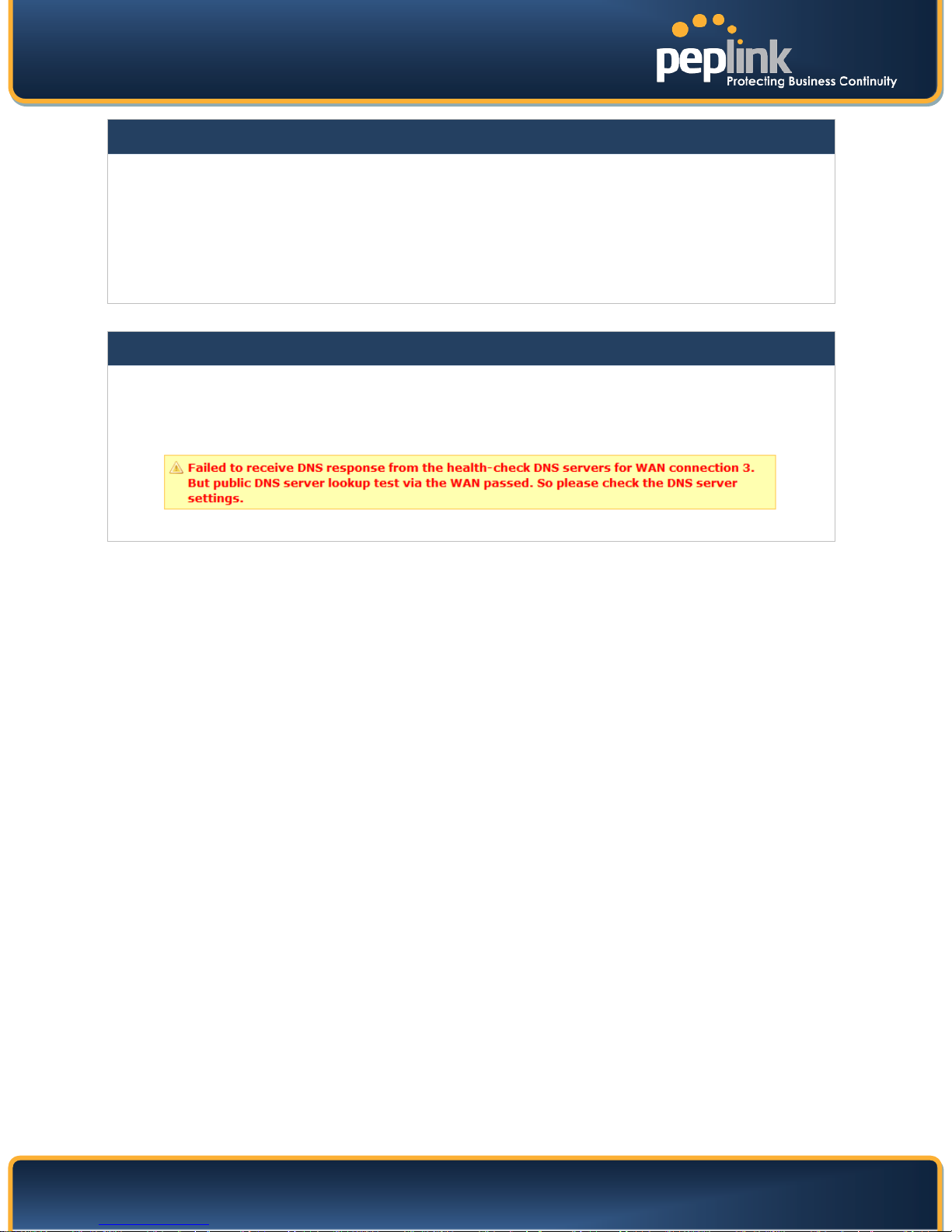
USER MANUAL
Peplink Balance Series
Note
In case a WAN connection goes down, all of the WAN connections with non-Always-on Connection Type will also
be brought up until any one of higher priority WAN connections is up and found to be healthy. This design could
increase the overall network availability.
For example, if WAN1, WAN2 and WAN3 have the connection types of Always-on, Backup Priority Group 1 and
Backup Priority Group 2 respectively, when WAN1 goes down, WAN2 and WAN3 will also try to connect. If WAN3
is connected first, WAN2 will still be kept connecting. If WAN2 is connected, WAN3 will disconnect or abort making
connection.
Automatic Public DNS Server Check on DNS Test Failure
In case the health check method is set to DNS Lookup and checks failed, the Balance will automatically perform
DNS lookups on some public DNS servers. If the tests are success, it means the WAN may not be down but rather
the target DNS server became malfunctioned. You will see the following warning message on the Main page.
http://www.peplink.com - 53 - Copyright © 2010 Peplink

USER MANUAL
Peplink Balance Series
10.3 Bandwidth Allowance Monitor
Bandwidth Allowance Monitor helps keep track of your network usage. Please refer to section 19.8 to
view the usage statistics.
Bandwidth Allowance Monitor
If the feature Email Notification is enabled, you will be notified through email when usage
hits 75% and 95% of the monthly allowance.
Action
If the box Disconnect when usage hits 100% of monthly allowance is checked, this
WAN connection will be disconnected automatically when the usage hits the monthly
allowance. It will not resume connection unless this option has been turned off or the usage
has been reset when a new billing cycle starts.
Start Day
Monthly Allowance
This option allows you to define which day in the month each billing cycle begins.
This field is for defining the maximum bandwidth usage allowed for the WAN connection
each month.
http://www.peplink.com - 54 - Copyright © 2010 Peplink

USER MANUAL
The IP Address List represents the list of fixed Internet IP addresses assigned by the ISP, in
Enter the fixed Internet IP addresses and the corresponding subnet mask, and then click the
Peplink Balance Series
10.4 Additional Public IP Settings
Additional Public IP Settings
IP Address List
the event that more than one Internet IP addresses are assigned to this WAN connection.
Down Arrow button to populate IP address entries to the IP Address List.
http://www.peplink.com - 55 - Copyright © 2010 Peplink

USER MANUAL
This setting specifies the dynamic DNS service provider to be used for the WAN based
Peplink Balance Series
10.5 Dynamic DNS Settings
Peplink Balance provides the functionality to register the domain name relationships to dynamic DNS
service providers. Through registration with dynamic DNS service provider(s), the default public Internet
IP address of each WAN connection can be associated with a host name. W ith Dynamic DNS service
enabled for a WAN connection, you can connect to your WAN's IP address from the external even if its IP
address is dynamic. You have to register for an account from the listed dynamic DNS service providers
before enabling this option.
If the WAN connection's IP address is a reserved private IP address (i.e. behind a NAT router), the Public
IP of each WAN will be automatically reported to the DNS service provider.
Either upon a change in IP address or every 23 days without link reconnection, Peplink Balance will
connect to the dynamic DNS service provider to perform an IP address update within the provider’s
records.
The settings for dynamic DNS service provider(s) and the association of host name(s) are configured via
Network > Interfaces > WAN:
Dynamic DNS Settings
on supported dynamic DNS service providers:
• changeip.com
Service Provider
User ID / User / Email
Password / Pass / TZO
Key
Hosts / Domain
• dyndns.org
• no-ip.org
• tzo.com
Select Disabled to disable this feature.
This setting specifies the registered user name for the dynamic DNS service.
This setting specifies the password for the dynamic DNS service.
This setting specifies a list of host names or domains to be associated with the public
Internet IP address of the WAN connection.
Important Note
In order to use dynamic DNS services, appropriate host name registration(s), as well as a valid account with a
supported dynamic DNS service provider are required.
A dynamic DNS update is performed whenever a WAN’s IP address changed. E.g. IP is changed after a DHCP IP
refresh, reconnection, etc.
Due to dynamic DNS service providers’ policy, a dynamic DNS host would expire automatically because the host
record was not updated for a long time. Therefore Peplink Balance performs an update every 23 days even if a
WAN’s IP address did not change.
http://www.peplink.com - 56 - Copyright © 2010 Peplink

USER MANUAL
You can define firewall rules to control access within the VPN network.
Peplink Balance Series
11 Site-to-Site VPN
Peplink Balance Site-to-Site VPN functionality securely connects one or more branch offices to your
company's main headquarters or to other branches. The data, voice, or video communications between
these locations are kept confidential across the public Internet.
The Site-to-Site VPN of the Peplink Balance is specifically designed for multi-WAN environment. The
Peplink Balance can aggregate all WAN connections’ bandwidth for routing Site-to-Site VPN traffic.
Unless all the WAN connections of one site are down, the Peplink Balance can still maintain VPN up and
running.
VPN Bandwidth Bonding is supported in firmware 5.0+. All available bandwidth will be utilized to establish
the VPN tunnel, and all traffic will be load balanced at packet level across all links. VPN Bandwidth
Bonding is enabled by default.
Tip
11.1 Site-to-Site VPN Settings
Peplink Balance 380, 390, 580, 710 and 1350 support making multiple Site-to-Site VPN connections with
a remote Peplink Balance 210, 310, 380, 390, 580, 710, 1350, or a Pepwave MAX Mobile Router. Peplink
Balance 210 and 310 support making two Site-to-Site VPN connections with a remote Peplink Balance
210, 310, 380, 390, 580, 710, 1350, or a Pepwave MAX Mobile Router.
Peplink Balance that supports multiple VPN connections can act as a central hub which connects branch
offices. For example, branch office A and branch office B make VPN connections to headquarters C,
both branch offices’ LAN subnet and subnets behind it (i.e. static routes) will also be advertised to the
headquarters C and the other branches. So branch office A will be able to access branch office B via
headquarters C in this case.
The local LAN subnet and subnets behind the LAN (defined under Static Route in the LAN settings page)
will be advertised to the VPN. All VPN members (branch offices and headquarters) will be able to route
to the local subnets.
Note that all LAN subnet and subnets behind it have to be unique. Otherwise, VPN members will not be
able to access each other.
All data can be routed over the VPN with 256-bit AES encryption standard.
To configure, navigate to Network > Site-to-Site VPN:
http://www.peplink.com - 57 - Copyright © 2010 Peplink

USER MANUAL
Peplink Balance Series
A list of defined VPN Connection profiles and Link Failure Detection Time option will be shown.
Click the Add VPN Connection button to create a new VPN connection profile for making VPN
connection to a remote Peplink Balance via the available WAN connections. Each profile is for making
VPN connection with one remote Peplink Balance. Click a connection name on the leftmost column to
edit the profile.
VPN Connection
Name
Active
Encryption
Peer Serial
Number
Peer IP Addresses
/ Host Names
(Optional)
VPN Settings
This field is for specifying a name to represent this VPN connection profile.
When this box is checked, this VPN connection profile will be enabled. Otherwise, it will be
disabled.
By default, VPN traffic is encrypted with 256-bit AES standard. If the option Off is selected
on both sides of a VPN connection, no encryption will be applied.
Peplink Balance only establishes VPN connection with a remote peer that has a serial
number specified here. If the remote peer is in high availability setup, you can check the
box Remote client is set up in high availability mode and enter the second unit's serial
number into the second text box.
Enter the remote peer’s WAN IP address(es) or host name(s) here. Dynamic-DNS host
names are accepted.
This field is optional. With this field filled, the Peplink Balance will initiate connection to
each of the remote IP addresses until success. If the field is empty, the Peplink Balance
will wait for connection from the remote peer. Therefore, at least one side of the two VPN
peers has to have this field filled. Otherwise, VPN connection cannot be established.
Enter one IP address or host name per line.
When this option is enabled, all Internet traffic will be routed to this VPN connection. i.e.
Route Internet
Traffic to This Peer
This VPN connection will act as the "default route". DNS servers must be entered, and
DNS requests will be routed to the remote peer. The remote peer will then route the
Internet traffic to its first available WAN connection.
This option can be enabled on one VPN connection profile only.
http://www.peplink.com - 58 - Copyright © 2010 Peplink
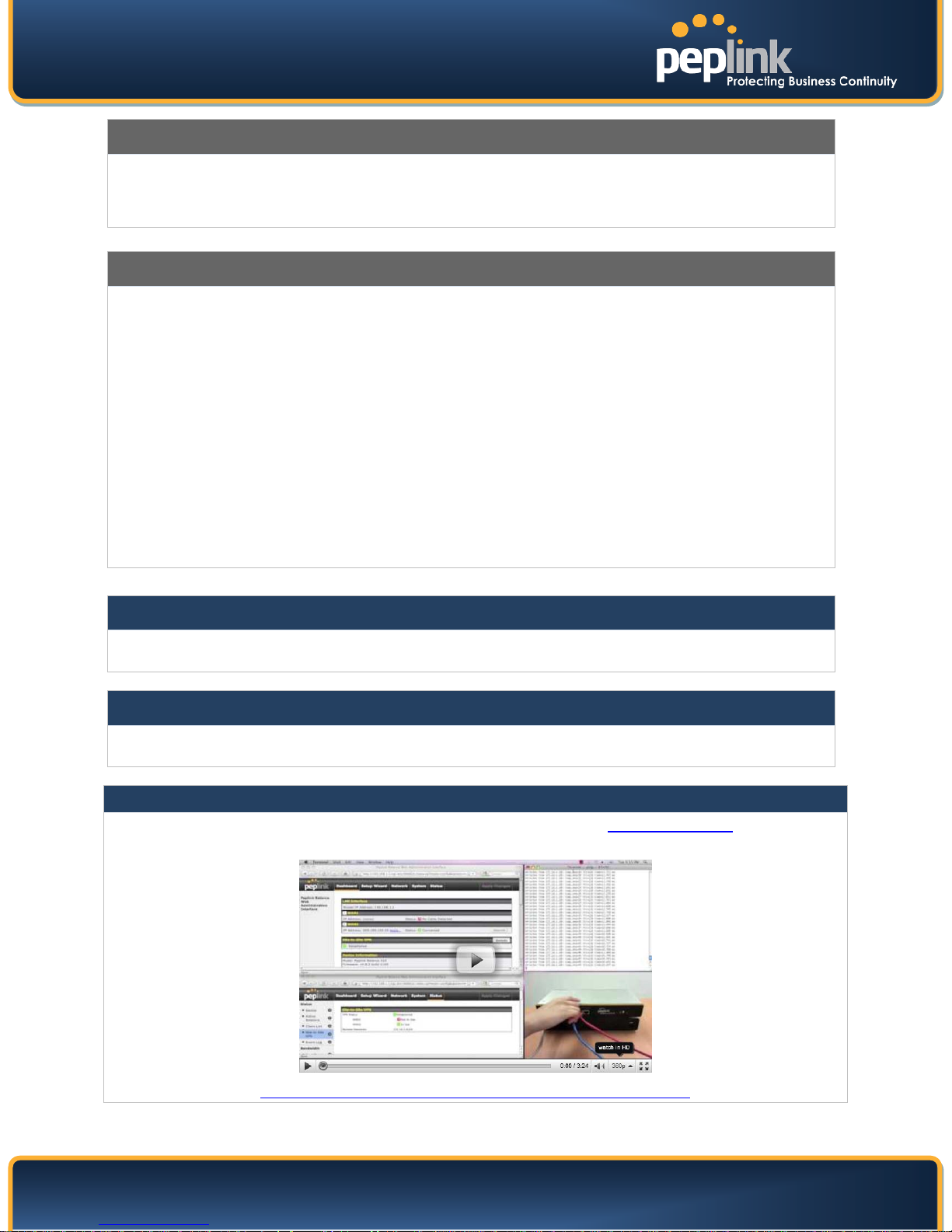
USER MANUAL
Please make sure that both ends of the Peplink Balance units are running with the same firmware version.
first available WAN connection only.
Peplink Balance Series
WAN Connection Priority
WAN Connection
Priority
Link Failure
Detection Time
You can specify the priority of the WAN connections to be used in making VPN
connections. A WAN connection will never be used when OFF is selected. Only available
WAN connections with the highest priority will be utilized.
Link Failure Detection
The bonded Site-to-Site VPN can detect routing failures on the path between two
sites over each WAN connection. Failed WAN connections will not be used to
route VPN traffic. Health check packets are sent to the peer to detect any failure.
The more frequent checks it sends, the shorter detection time, but the higher
bandwidth overhead will be consumed.
When Recommended is selected, a health check packet is sent out every 5
seconds, and the expected detection time is 15 seconds.
When Fast is selected, a health check packet is sent out every 3 seconds, and the
expected detection time is 6 seconds.
When Faster is selected, a health check packet is sent out every 1 second, and
the expected detection time is 2 seconds.
When Extreme is selected, a health check packet is sent out every 0.1 second,
and the expected detection time is under 1 second.
By default, Recommended is selected.
Important Note to Users Upgrading to Firmware 5.0+
The Site-to-Site VPN in firmware 5.0+ requires the same firmware version for all devices in the VPN network.
Important Note
When outbound Internet traffic is routed to remote Site-to-Site VPN peer, the remote peer will route the traffic to its
Tip
Want to know more about VPN Sub-Second Session Failover? Visit our YouTube Channel for a video
tutorial!
http://www.youtube.com/PeplinkChannel#p/u/0/FXPAJ37b4pQ
http://www.peplink.com - 59 - Copyright © 2010 Peplink

USER MANUAL
Peplink Balance Series
11.2 Peplink Balance Behind NAT Router
The Peplink Balance supports establishing Site-to-Site VPN over WAN connections which are behind a
NAT (Network Address Translation) router.
To be able for a WAN connection behind a NAT router to accept VPN connections, you can configure the
NAT router in front of the WAN connection to inbound port forward TCP port 32015 to the Peplink
Balance.
If one or more WAN connections on Unit A can accept VPN connections (by means of port forwarding or
not) while none of the WAN connections on the peer Unit B can do so, you should put all public IP
addresses or host names of the Unit A to the Unit B’s Peer IP Addresses / Host Names field. Leave
the field in Unit A blank. With such setting, site-to-site VPN connection can be set up and all WAN
connections on both sides will be utilized.
For example, see the following diagram:
One of the WANs of Balance A is non-NAT’d (212.1.1.1). The rest of the WANs on Balance A and all
WANs on Balance B are NAT’d. In such case, the Peer IP Addresses / Host Names field in Balance B
should be filled with all of the Balance A’s host names or public IP addresses (i.e. 212.1.1.1, 212.2.2.2
and 212.3.3.3), and the field in Balance A can be left blank. The two NAT routers on WAN1 and WAN3 of
Balance A should inbound port forward TCP port 32015 to the Balance A so that all WANs would be
utilized to establish VPN.
http://www.peplink.com - 60 - Copyright © 2010 Peplink

USER MANUAL
Peplink Balance Series
11.3 VPN Status
VPN Status is shown in the Dashboard. The connection status of each connection profile is shown as
below.
VPN connection status is also shown on the LCD panel of Peplink Balance 380, 390, 580, 710 and 1350.
By clicking the Details button at the top-right hand corner of Site-to-Site VPN table, you will be forwarded
to Status > Site-to-Site VPN. You can view the subnet and WAN connection information of each VPN
peer. Please refer to section 19.5 for details.
IP subnets must be unique among VPN peers
The entire inter-connected Site-to-Site VPN network is one single non-NAT IP network. No two subnets in two sites
shall be duplicated. Otherwise, connectivity problems will be experienced in accessing those subnets.
http://www.peplink.com - 61 - Copyright © 2010 Peplink
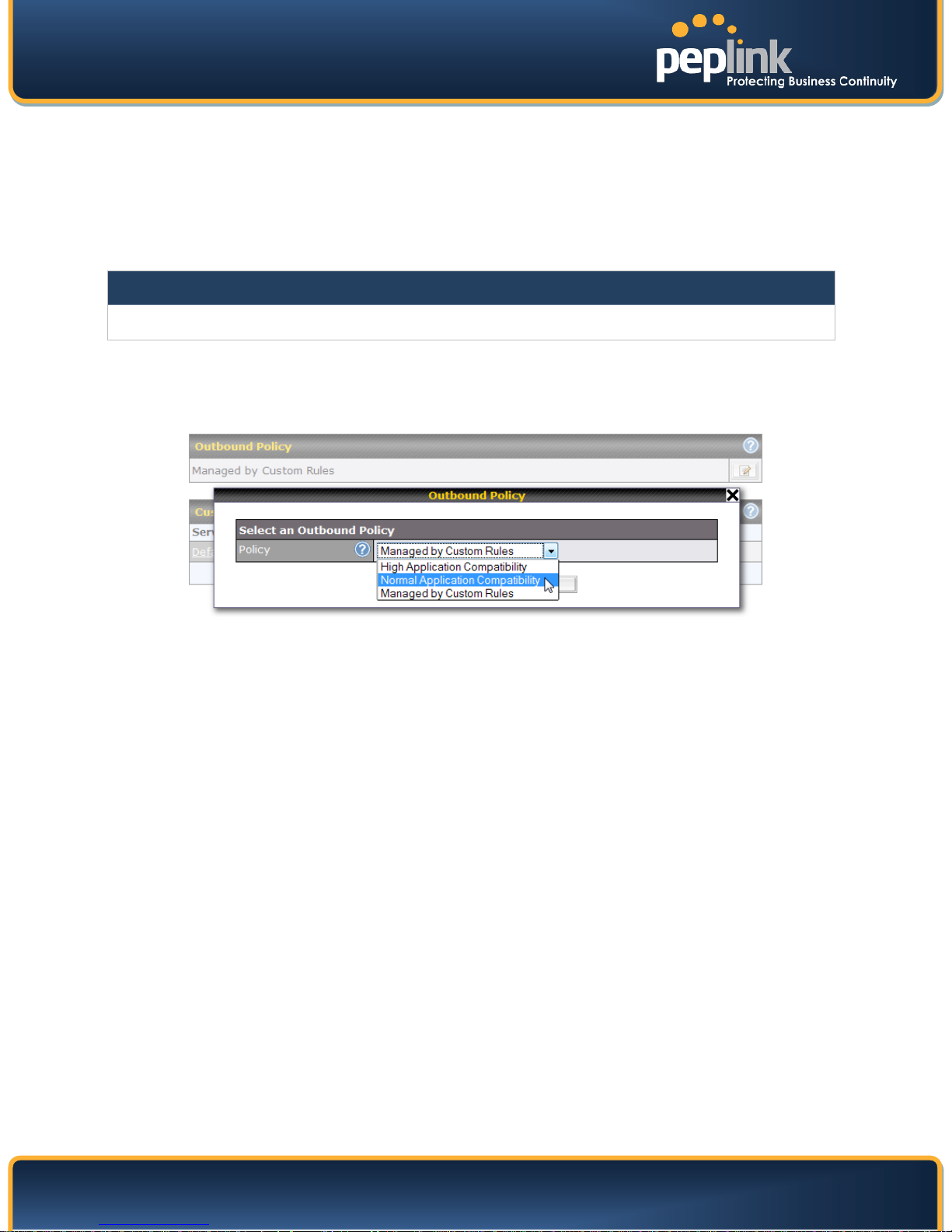
USER MANUAL
Peplink Balance Series
12 Management of Outbound Traffic to WAN
Peplink Balance provides the functionality to flexibly manage and load balance outbound traffic among
the WAN connections.
Important Note
Outbound Policy is applied only when more than one WAN connection is active.
The settings for managing and load balancing outbound traffic are located in
Network > Outbound Policy:
http://www.peplink.com - 62 - Copyright © 2010 Peplink
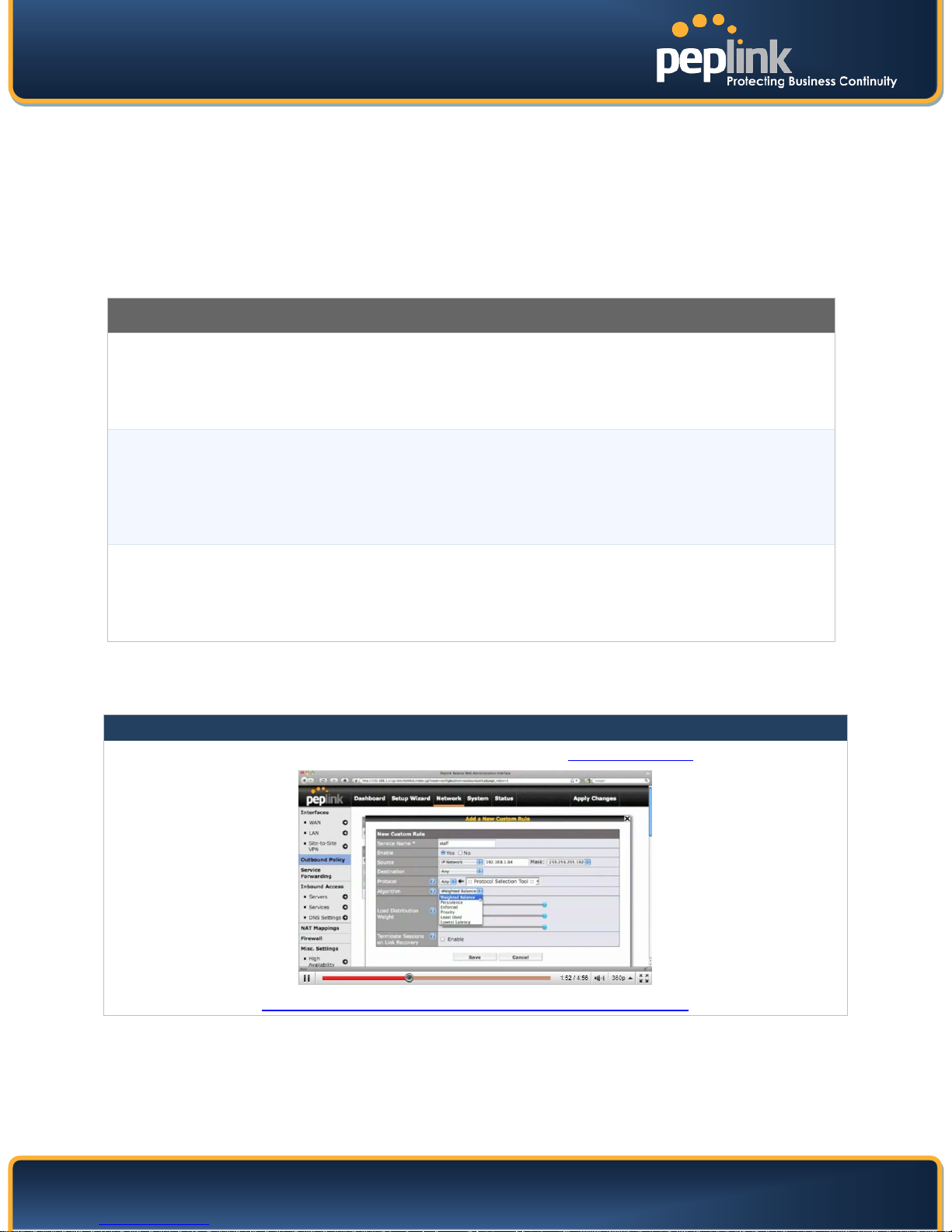
USER MANUAL
Peplink Balance Series
12.1 Outbound Policy
There are three main selections for the Outbound Traffic Policy of Peplink Balance:
High Application Compatibility
Normal Application Compatibility
Managed by Custom Rules
The selections are explained as follows:
Outbound Policy Settings
With the selection of this policy, outbound traffic from a source LAN device is routed
High Application
Compatibility
Normal
Application
Compatibility
through the same WAN connection regardless of the destination Internet IP address and
protocol.
This provides the highest application compatibility.
With the selection of this policy, outbound traffic from a source LAN device to the same
destination Internet IP address will persistently be routed through the same WAN
connection regardless of protocol.
This provides high compatibility to most applications, and users still benefit from WAN link
load balancing when multiple Internet servers are accessed.
With the selection of this policy, outbound traffic behavior can be managed by defining
Managed by
Custom Rules
custom rules.
Rules can be defined in a custom rule table. A default rule can be defined for connections
that cannot be matched with any one of the rules.
The default policy is Normal Application Compatibility.
Tip
Want to know more about how-to create outbound rules? Visit our YouTube Channel for a video tutorial!
http://www.youtube.com/PeplinkChannel#p/u/2/m977ePdM_sI
http://www.peplink.com - 63 - Copyright © 2010 Peplink

USER MANUAL
Peplink Balance Series
12.2 Custom Rules For Outbound Policy
Click in the Outbound Policy form. Choose Managed by Custom Rules and press the Save button.
The following screen will then be displayed.
The bottom-most rule is Default. Edit this rule to change the device’s default way to control outbound
traffic for all connections that does not match any rules above it. Click on the service name Default to
change its settings.
You may drag and drop a row to rearrange the priority of outbound rules.
By default, Auto is selected for the option Default Rule. You can select Custom in order to change the
Algorithm to be used. Please refer to the upcoming sections for the details of the available algorithms.
To create a custom rule, click Add Rule at the bottom of the table, and the following window will be
displayed:
http://www.peplink.com - 64 - Copyright © 2010 Peplink

USER MANUAL
tion in the event that a more preferred WAN connection is recovered. This setting is
sessions may be terminated when another WAN connection is recovered such that only the
Peplink Balance Series
New Custom Rule Settings
Service Name
Enable
Source
Destination
Protocol and Port
Algorithm
This setting specifies the name of the outbound traffic rule.
This setting specifies whether the outbound traffic rule takes effect.
With an Enable value of Yes, the rule takes effect: traffic is matched, and actions are
taken, by Peplink Balance based on the other parameters of the rule.
With an Enable value of No, the rule does not take effect: Peplink Balance disregards the
other parameters of the rule.
This setting specifies the source IP Address, IP Network or MAC Address for traffic that
matches the rule.
This setting specifies the destination IP Address or IP Network for traffic that matches the
rule.
This setting specifies the IP Protocol and Port of traffic that matches this rule. You may
select some common protocol from the Protocol Selection Tool drop-down menu.
This setting specifies the behavior of Peplink Balance for the custom rule.
One of the following values can be selected:
Weighted Balance
Persistence
Enforced
Priority
Overflow
Least Used
Lowest Latency
The upcoming sections present the details of the listed algorithms.
This setting specifies whether to terminate existing IP sessions on a less preferred WAN
connec
Terminate Sessions
on Link Recovery
applicable to the Algorithms: Weighted, Persistence and Priority.
By default, this is disabled. In this case, all existing IP sessions will not be terminated or
affected when any other WAN connection is recovered. If it is set to enabled, existing IP
preferred healthy WAN connection(s) are used at any point in time.
http://www.peplink.com - 65 - Copyright © 2010 Peplink

USER MANUAL
Peplink Balance Series
12.2.1 Algorithm: Weighted Balance
This setting specifies the ratio of WAN connection usage to be applied on the specified IP Protocol & Port,
and is applicable only when Algorithm is set to Weighted Balance.
The amount of matching traffic that is distributed to a WAN connection is proportional to the weight of
WAN connection relative to the total weight. Use the sliders to change each WAN’s weight.
Example: With the following weight settings on a Peplink Balance 310:
• WAN1: 10
• WAN2: 10
• WAN3: 5
Total weight is 25 = (10 + 10 + 5)
Matching traffic distributed to WAN1 is 40% = (10 / 25) x 100%
Matching traffic distributed to WAN2 is 40% = (10 / 25) x 100%
Matching traffic distributed to WAN3 is 20% = (5 / 25) x 100%
12.2.2 Algorithm: Persistence
The configuration of Persistent Services is the solution to the few situations where link load distribution for
Internet services is undesirable.
For example, many e-banking and other secure websites, for security reasons, terminate the session
when the client computer’s Internet IP address changes mid-session.
In general, different Internet IP addresses represent different computers. The security concern is that an
IP address change during a session may be the result of an unauthorized intrusion attempt. Therefore, to
prevent damages from the potential intrusion, the session is terminated upon the detection of an IP
address change.
Peplink Balance can be configured to distribute data traffic across multiple WAN connections. Also, the
Internet IP depends on the WAN connections over which communication actually takes place. As a result,
a LAN client computer behind Peplink Balance may communicate using multiple Internet IP addresses.
For example, a LAN client computer behind a Peplink Balance 310 with three WAN connections may
communicate on the Internet using three different IP addresses.
With the Persistency feature of Peplink Balance, rules can be configured to enable client computers to
persistently utilize the same WAN connections for e-banking and other secure websites. As a result, a
client computer will communicate using one IP address and eliminate the issues.
http://www.peplink.com - 66 - Copyright © 2010 Peplink

USER MANUAL
Peplink Balance Series
There are two Persistent Modes. One is by source and the other by destination.
By Source:
By Destination:
The default Mode is By Source.
When there are multiple client requests, they can be distributed (persistently) to WAN connections with a
weight. If you choose Auto in Load Distribution, the weights will be automatically adjusted according to
each WAN’s Download Bandwidth which is specified in the WAN settings page (see Section 10
Configuration of WAN Interface(s)). If you choose Custom, you can customize the weight of each WAN
manually by using the sliders.
The same WAN connection will be used for traffic matching the rule and
originating from the same machine regardless of its destination. This option will
provide the highest level of application compatibility.
The same WAN connection will be used for traffic matching the rule, originating
from the same machine, and going to the same destination. This option can better
distribute load to WAN connections when there are only a few client machines.
12.2.3 Algorithm: Enforced
This setting specifies the WAN connection usage to be applied on the specified IP Protocol & Port, and is
applicable only when the Algorithm is set to Enforced.
Matching traffic will be routed through the specified WAN connection regardless of health check status of
the WAN connection.
12.2.4 Algorithm: Priority
This setting specifies the priority of the WAN connections to be utilized to route the specified network
service. The highest priority WAN connection available will always be used for routing the specified type
of traffic. A lower priority WAN connection will be used only when all higher priority connections have
become unavailable.
Configure multiple distribution rules to accommodate different kinds of services.
http://www.peplink.com - 67 - Copyright © 2010 Peplink
Tip

USER MANUAL
Peplink Balance Series
12.2.5 Algorithm: Overflow
The traffic matching this rule will be routed through the healthy WAN connection that has the highest
priority and is not in full load. When this connection gets saturated, new sessions will be routed to the
next healthy WAN connection that is not in full load.
Drag and drop to specify the order of WAN connections to be used for routing traffic. Only the highest
priority healthy connection that is not in full load will be utilized.
12.2.6 Algorithm: Least Used
The traffic matching this rule will be routed through the healthy WAN connection that is selected in the
field Connection and has the most available download bandwidth. The available download bandwidth of
a WAN connection is calculated from the total download bandwidth specified in the WAN settings page
and the current download usage. The available bandwidth and WAN selection is determined every time
when an IP session is made.
12.2.7 Algorithm: Lowest Latency
The traffic matching this rule will be routed through the healthy WAN connection that is selected in the
field Connection and has the lowest latency. Latency checking packets are issued periodically to a
nearby router of each WAN connection to determine its latency value. The latency of a WAN is the
packet round trip time of the WAN connection. Additional network usage may be incurred as a result.
Tip
The round trip time of a “6M down / 640k up” link can be higher than that of a “2M down / 2M up” link. It is because
the overall round trip time is lengthened by its slower upload bandwidth despite of its higher downlink speed.
Therefore this algorithm is good for two scenarios:
• All WAN connections are symmetric; or
• A latency sensitive application requires to be routed through the lowest latency WAN regardless the WAN’s
available bandwidth.
http://www.peplink.com - 68 - Copyright © 2010 Peplink

USER MANUAL
Peplink Balance Series
13 Inbound Access
Inbound Access is also known as inbound port address translation. On NAT WAN connection, all inbound
traffic to the server behind Peplink unit requires Inbound Access rules.
By the custom definition of servers and services for inbound access, Internet users can access the
servers behind Peplink Balance. Advanced configurations allow inbound access to be distributed among
multiple servers on the LAN.
Important Note
Inbound Access applies only to WAN connections that operate under NAT mode. For WAN connections that
operate under drop-in mode or IP forwarding, inbound traffic is forwarded to the LAN by default.
13.1 Definition of Servers on LAN
The settings to configure servers on the LAN are located at the following location: Network > Inbound
Access > Servers
To define a new server, click Add Server, upon which the following screen appears:
Enter a valid server name (should be consisted of alphanumeric and the underscore “_” characters only),
and the corresponding LAN IP address.
Upon clicking Save after entering required information, the following screen appears.
To define additional servers, click Add Server and repeat the above steps.
http://www.peplink.com - 69 - Copyright © 2010 Peplink

USER MANUAL
Peplink Balance Series
13.2 Inbound Access Services
13.2.1 Definition of Services
Services are defined at: Network > Inbound Access > Services
Tip
At least one server must be defined before services can be added.
To define a new service, click the Add Service button, upon which the following appears:
This setting specifies whether the inbound service rule takes effect.
When Yes is selected, the inbound service rule takes effect. If the inbound traffic matches
Enable
Service Name
http://www.peplink.com - 70 - Copyright © 2010 Peplink
the specified IP Protocol and Port, action will be taken by Peplink Balance based on the
other parameters of the rule.
When No is selected, the inbound service rule does not take effect. Peplink Balance will
disregard the other parameters of the rule.
This setting identifies the service to the System Administrator.
Valid values for this setting consist only of alphanumeric and the underscore “_” characters.
Services Settings

USER MANUAL
rs setting.
Matching traffic distributed to demo_server_2: 33% = (5 / 15) x 100%
Peplink Balance Series
The IP Protocol setting, along with the Port setting, specifies the protocol of the service as
TCP, UDP, ICMP or IP.
Traffic that is received by Peplink Balance via the specified protocol at the specified port(s)
is forwarded to the LAN hosts specified by the Servers setting.
IP Protocol
Port
(Please see below for details on the Port and Servers settings.)
Alternatively, the Protocol Selection Tool drop-down menu can be used to automatically
fill in the Protocol and a single Port number of common Internet services (e.g. HTTP,
HTTPS, etc.).
After selecting an item from the Protocol Selection Tool drop-down menu, the Protocol
and Port number remains manually modifiable.
The Port setting specifies the port(s) that correspond to the service, and can be configured
to behave in one of the following manners:
Any Port: All traffic that is received by Peplink Balance via the specified protocol is
forwarded to the servers specified by the Servers setting.
For example, with IP Protocol set to TCP, and Port set to Any Port, all TCP traffic is
forwarded to the configured servers.
Single Port: Traffic that is received by Peplink Balance via the specified protocol at the
specified port is forwarded via the same port to the servers specified by the Serve
For example, with IP Protocol set to TCP, and Port set to Single Port and Service Port 80,
TCP traffic received on Port 80 is forwarded to the configured servers via Port 80.
Port Range: Traffic that is received by Peplink Balance via the specified protocol at the
specified port range is forwarded via the same respective ports to the LAN hosts specified
by the Servers setting.
For example, with IP Protocol set to TCP, and Port set to Single Port and Service Port 8088, TCP traffic received on ports 80 through 88 is forwarded to the configured servers via
the respective ports.
Port Map: Traffic that is received by Peplink Balance via the specified protocol at the
specified port is forwarded via a different port to the servers specified by the Servers
setting.
For example, with IP Protocol set to TCP, and Port set to Port Map, Service Port 80, and
Map to Port 88, TCP traffic on Port 80 is forwarded to the configured servers via Port 88.
(Please see below for details on the Servers setting.)
Any Port, Single Port, Port Range and Port Map
Inbound IP
Address(es)
Included Server(s)
This setting specifies the WAN connections and Internet IP address(es) from which the
service can be accessed.
This setting specifies the LAN servers that handle requests for the service, and the relative
weight values.
The amount of traffic that is distributed to a server is proportional to the weight value
assigned to the server relative to the total weight.
Example:
With the following weight settings on a Peplink Balance:
demo_server_1: 10
demo_server_2: 5
The total weight is 15 = (10 + 5)
Matching traffic distributed to demo_server_1: 67% = (10 / 15) x 100%
http://www.peplink.com - 71 - Copyright © 2010 Peplink

USER MANUAL
Peplink Balance Series
13.3 UPnP / NAT-PMP Settings
UPnP and NAT-PMP are network protocols which allow a computer on the LAN to automatically configure
the router to allow parties on the WAN to connect to itself. In this way, the process of inbound port
forwarding is automated.
When a computer creates a rule using these protocols, the specified TCP/UDP port of all W AN
connections' default IP address will be forwarded.
Check the corresponding box(es) to enable UPnP and/or NAT-PMP. Enable these features only if you
trust the computers on the LAN.
When the options are enabled, a table listing all the forwarded ports under these two protocols can be
found at Status > UPnP / NAT-PMP.
http://www.peplink.com - 72 - Copyright © 2010 Peplink
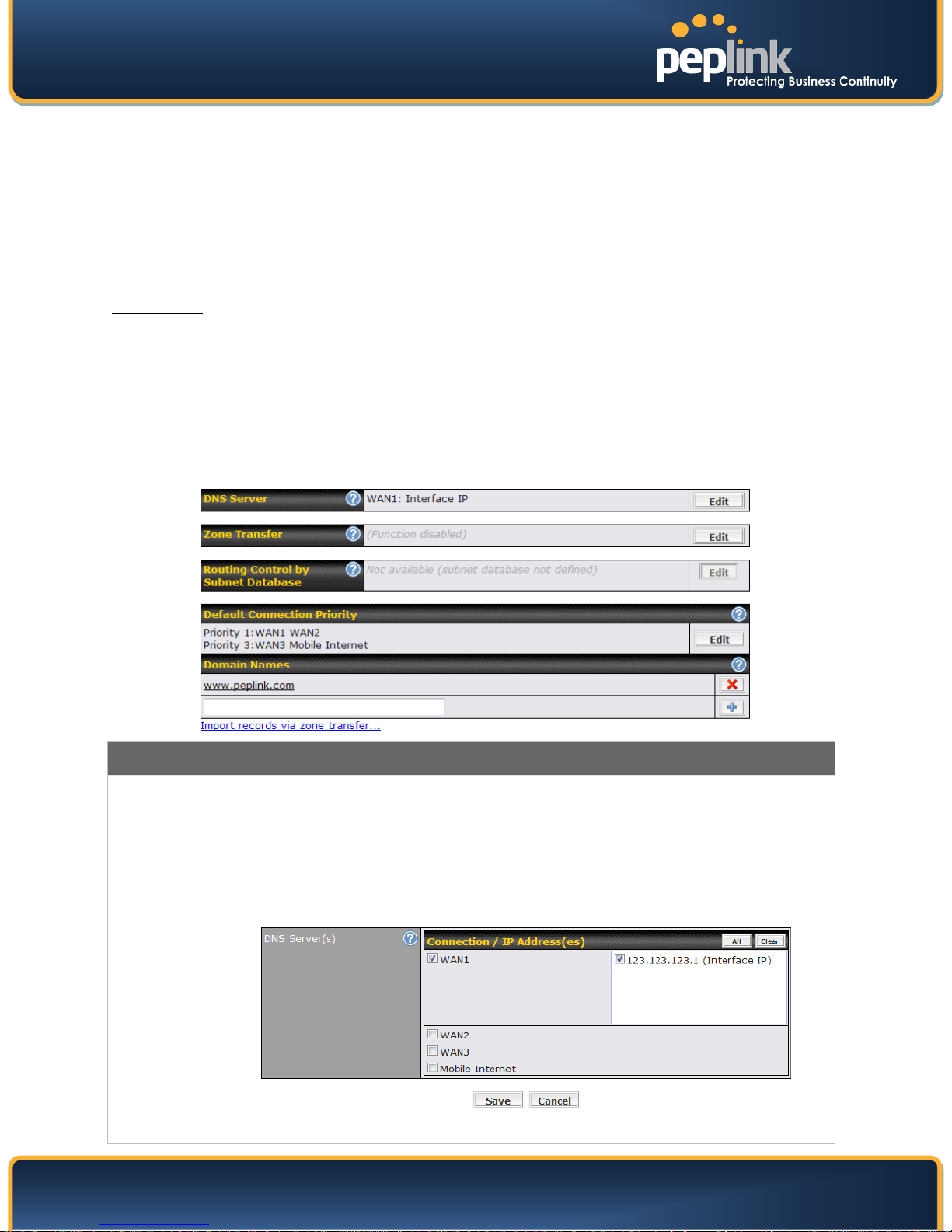
USER MANUAL
To specify the Internet IP addresses on which the DNS Server should listen, select the
Peplink Balance Series
13.4 Definition of DNS Records
The built-in DNS Server functionality of Peplink Balance facilitates inbound load balancing. With the
presence of the functionality, NS/SOA DNS records for a domain name can be delegated to Internet IP
address(es) of Peplink Balance. Upon receiving a DNS query, Peplink Balance supports returning, as an
“A” record, the corresponding IP address for the domain name on the most appropriate healthy WAN
connection. It also supports acting as a generic DNS server for hosting “A”, “CNAME”, “MX”, “TXT” and
“NS” records.
For example:
(This example is for illustration only; the actual resolution that takes place in implementation will likely be
different.)
The DNS resolution of the domain name www.mycompany.com is delegated to the WAN2 Internet IP
addresses of Peplink Balance.
Upon receiving the DNS query, Peplink Balance returns, as an “A” record, the IP address for
www.mycompany.com on WAN1 because WAN1 is the most appropriate healthy link.
The settings for defining the DNS records to be hosted by Peplink Balance are located at: Network >
Inbound Access > DNS Settings
DNS Settings
This setting specifies the WAN IP addresses on which the DNS server of Peplink Balance
should listen.
If no addresses are selected, the Inbound Link Load Balancing feature will be disabled;
Peplink Balance will not respond to DNS requests.
To specify and/or modify the IP addresses on which the DNS Server should listen, click the
Edit button that corresponds to DNS Server Listens on, and the following screen is
displayed:
DNS Server
http://www.peplink.com - 73 - Copyright © 2010 Peplink
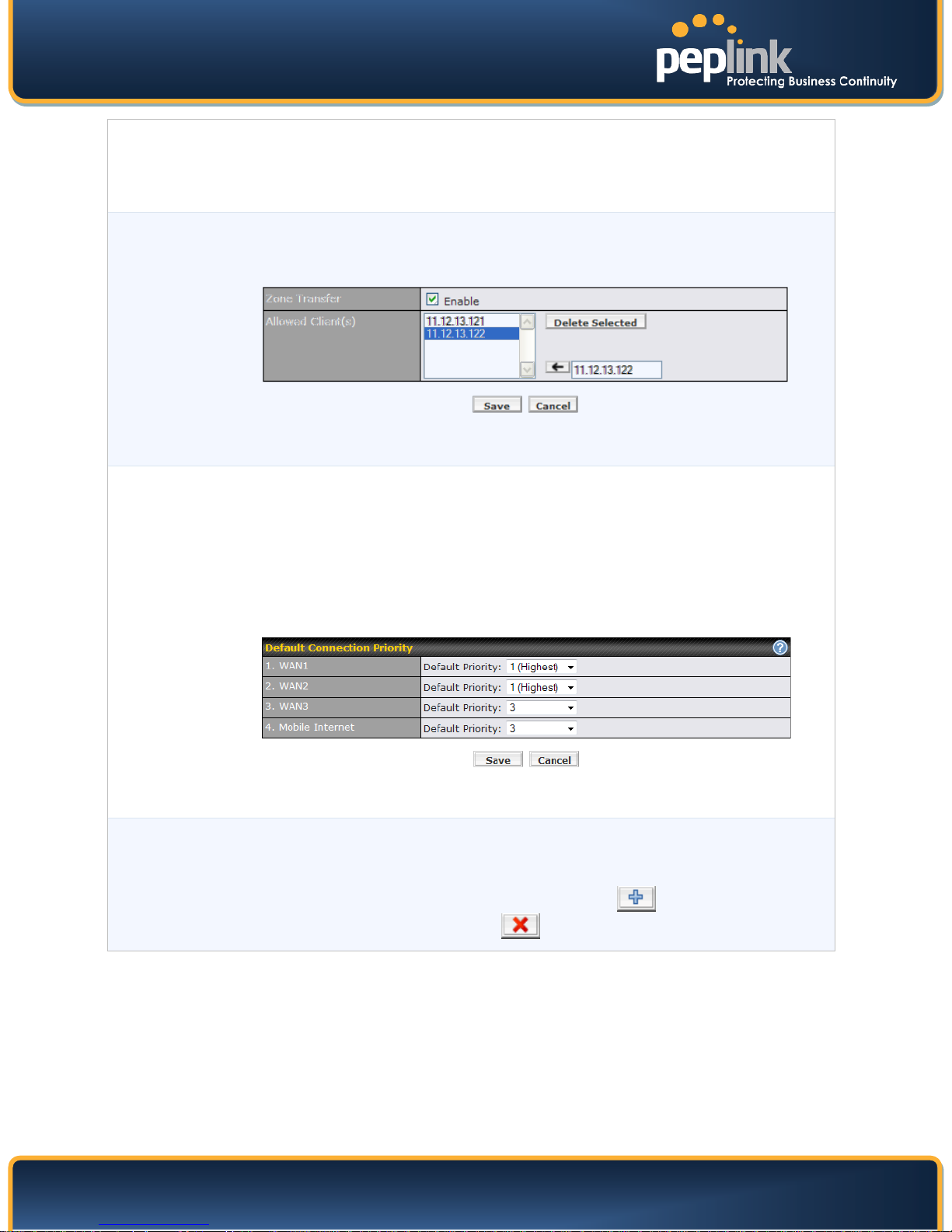
USER MANUAL
Peplink Balance Series
WAN connection by checking the appropriate boxes and the IP addresses associated with
the WAN connections by highlighting the appropriate items in the list. (Multiple items in the
list can be selected by holding CTRL and clicking on the items.)
Click Save to save the settings when configuration is complete.
This setting specifies the IP address(es) of secondary DNS server(s) that are to be allowed
to retrieve zone records from the DNS server of Peplink Balance.
The zone transfer server of Peplink Balance listens on TCP Port 53.
Zone Transfer
Peplink Balance serves both the clients that are accessing from the specified IP addresses,
and the clients that are accessing from the LAN Interface (of the Peplink Balance unit).
Default Connection Priority defines the default priority group of each WAN connection in
resolving A records. It applies to A records which have the Connection Priority set to
Default. Please refer to Section 13.4.5 for the details.
The WAN connection(s) with the highest priority (smallest number) will be chosen. Those
with lower priorities will not be chosen in resolving A records unless the higher priority ones
become unavailable.
To specify the Primary and Backup connections, click the Edit button that corresponds to
Default
Connection
Priority
Default Connection Priority. The screen should assemble the one below.
Each WAN connection is associated with a priority number. Click Save to save the settings
when configuration is complete.
This section shows a list of domain names to be hosted by the Peplink Balance. Each
domain can have its “NS”, “MX” and “TXT” records, and its or its sub-domains’ “A” and
Domain name
“CNAME” records.
Input the domain name into the blank text field and press to add as a new record.
Click on a domain name to edit. Press to remove a domain name.
http://www.peplink.com - 74 - Copyright © 2010 Peplink
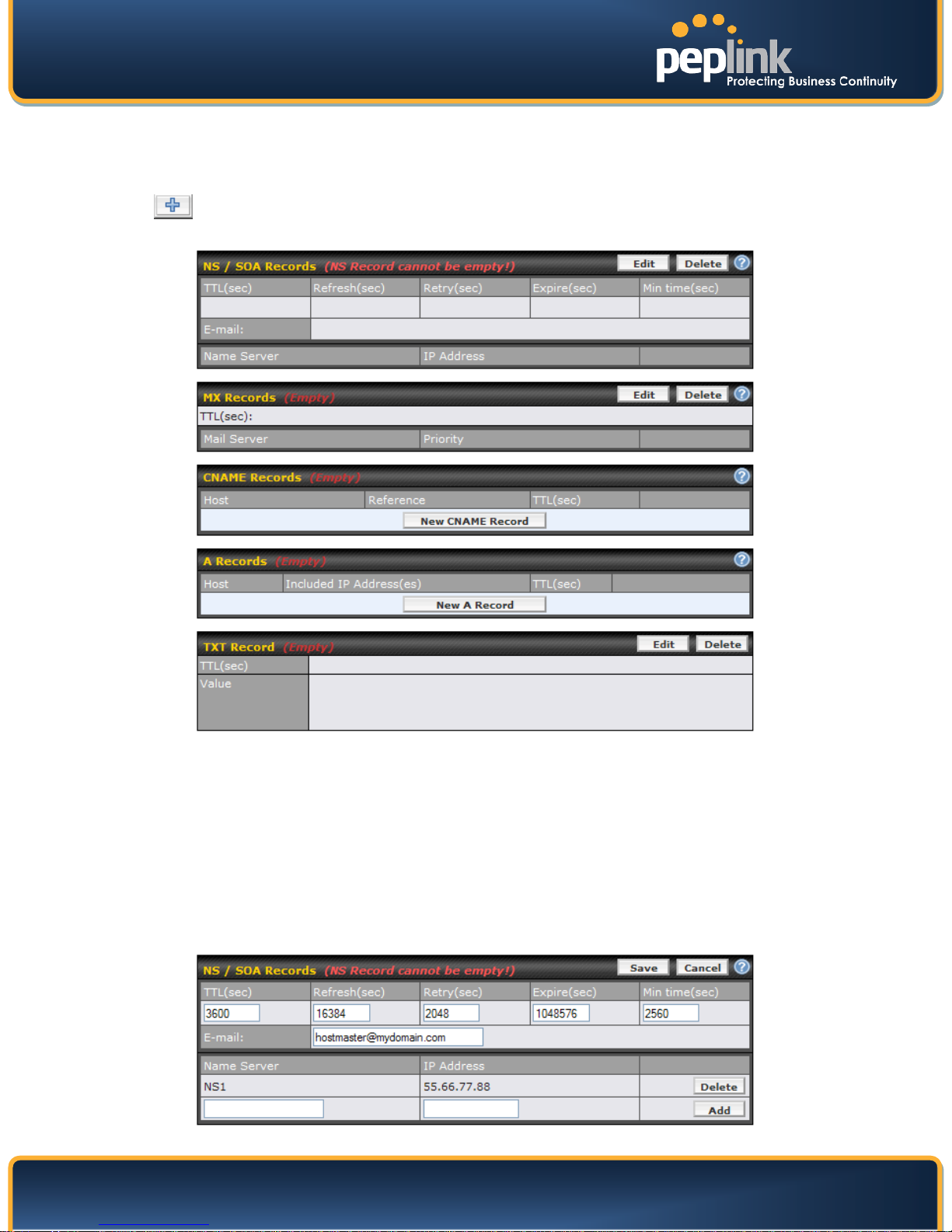
USER MANUAL
Peplink Balance Series
13.4.1 Creating DNS Records
To create new DNS records for a domain, perform the following steps:
From Network > Inbound Access > DNS Settings, enter a domain name in the Domain Name field,
press
displayed:
to add record. Then click on the newly created domain name and the following screen will be
This page is for defining the domain’s NS, MX, CNAME, A and TXT records. Five tables are presented in
this page for defining the five types of records.
13.4.2 NS / SOA Record
The NS / SOA Record table shows the NS servers, A records, TTL, Refresh Time, Retry Time, Expire
Time, Minimum Time, and E-mail contact address that correspond to the domain.
To add or edit an NS record, click the upper Edit button in the NS Record box. Then the table will
expand to look like the following:
http://www.peplink.com - 75 - Copyright © 2010 Peplink

USER MANUAL
Peplink Balance Series
The first two rows are the settings of TTL, Refresh Time, Retry Time, Expiry Time, Minimum Time and Email:
TTL (Time-to-Live): Defines the duration in seconds that the record may be cached
Refresh: Indicates the time when the slave will try to refresh the zone from the master.
Retry: Defines the time between retries if the slave (secondary) fails to contact the master when
refresh (above) has expired.
Expire: Indicates when the zone data is no longer authoritative.
Min Time: Negative caching time – the time an error record is cached
E-mail: Defines the E-mail address of the person responsible for this zone. Note: the “@” sign in
the E-mail address field will be converted into a dot (“.”) in returning the SOA record.
You can enter a name server host name and its IP address into the two newly created text boxes. The
host name can be a non-FQDN (fully qualified domain name). Click the Add button on the right to finish
and to add the other one. After finishing adding NS records, click the Save button. (Before clicking the
Save button, all NS record changes are not yet saved to the Peplink Balance.)
13.4.3 MX Record
The MX Record table shows the domain’s MX records. Each MX record contains the priority and mail
exchange server host name.
For each record, Priority and Mail Server name must be entered. Priority typically ranges from 10 to
100. Smaller numbers have a higher a priority. After finishing adding MX records, click the Save button.
13.4.4 CNAME Record
The CNAME Record table shows the domain’s CNAME records. Here is how you use CNAME Records:
If you want a sub-domain “secure” to have the same A record value(s) as “www”, then you can create a
CNAME record for “secure” and reference it to “www”.
The wildcard character “*” is supported in the Host field. The Reference of "*.domain.name" will be
returned for every name ending with ".domain.name" except names that have their own records.
The TTL field tells the time to live of the record in external DNS caches.
http://www.peplink.com - 76 - Copyright © 2010 Peplink
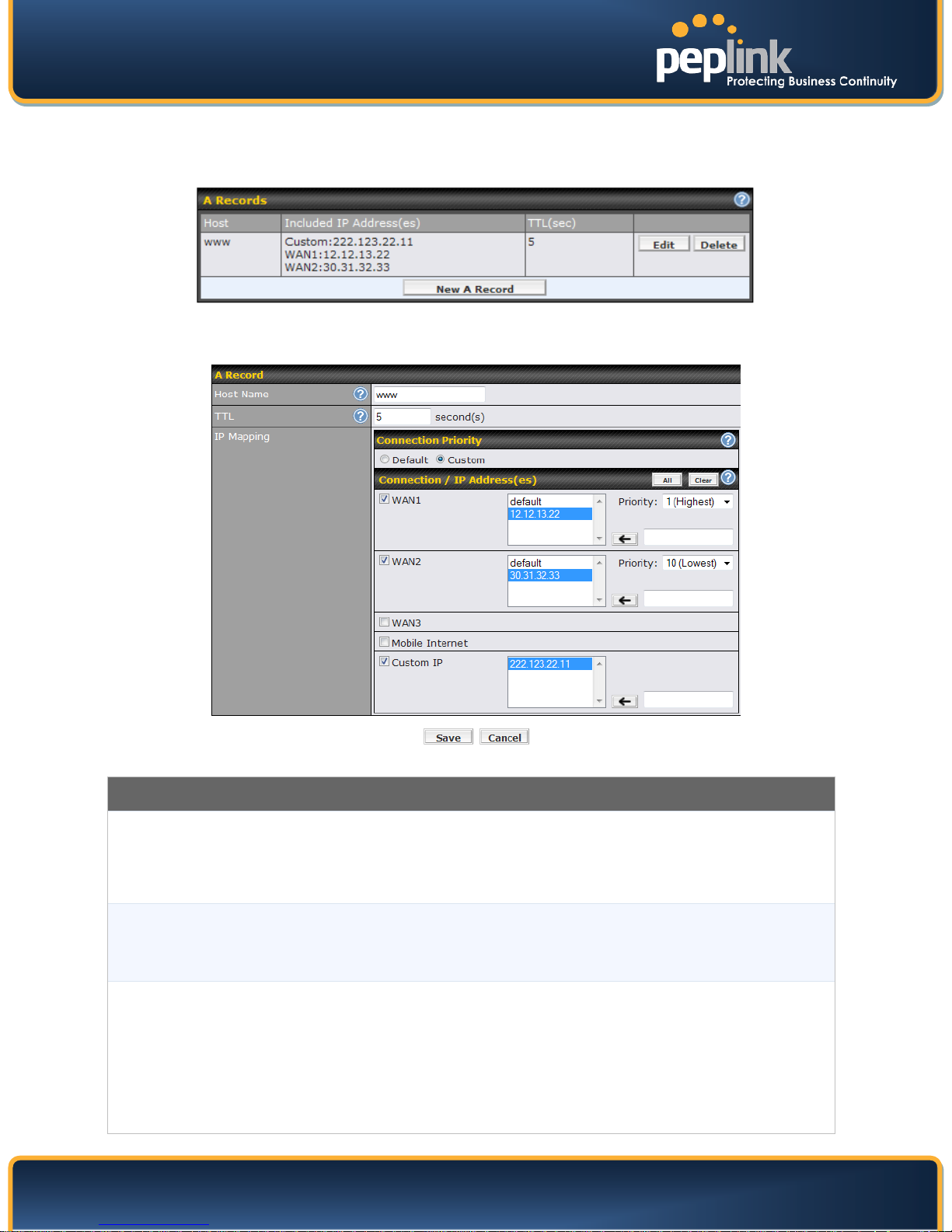
USER MANUAL
WAN can be entered into the Custom IP list. A PTR record is also created for each Custom
Peplink Balance Series
13.4.5 A Record
This table shows the A records of the domain name.
To add an A record, click the New A Record button. The screen resembles the one below:
A Record Editing
This field specifies the A record of this sub-domain to be served by the Peplink Balance.
Host Name
TTL
IP Mapping
The wildcard character “*” is supported. The IP addresses of "*.domain.name" will be
returned for every name ending with ".domain.name" except names that have their own
records.
This setting specifies the time to live of this record in external DNS caches.
In order to reflect any dynamic changes on the IP addresses in case of link failure and
recovery, this value should be set to a smaller value. E.g. 5 secs, 60 secs, etc.
This setting specifies lists of WAN-specific Internet IP addresses that are candidates to be
returned when Peplink Balance responds to DNS queries for the domain name specified by
Host Name.
The IP addresses listed in each box as default are the Internet IP addresses associated
with each of the WAN connections. Static IP addresses that are not associated with any
IP’s.
http://www.peplink.com - 77 - Copyright © 2010 Peplink
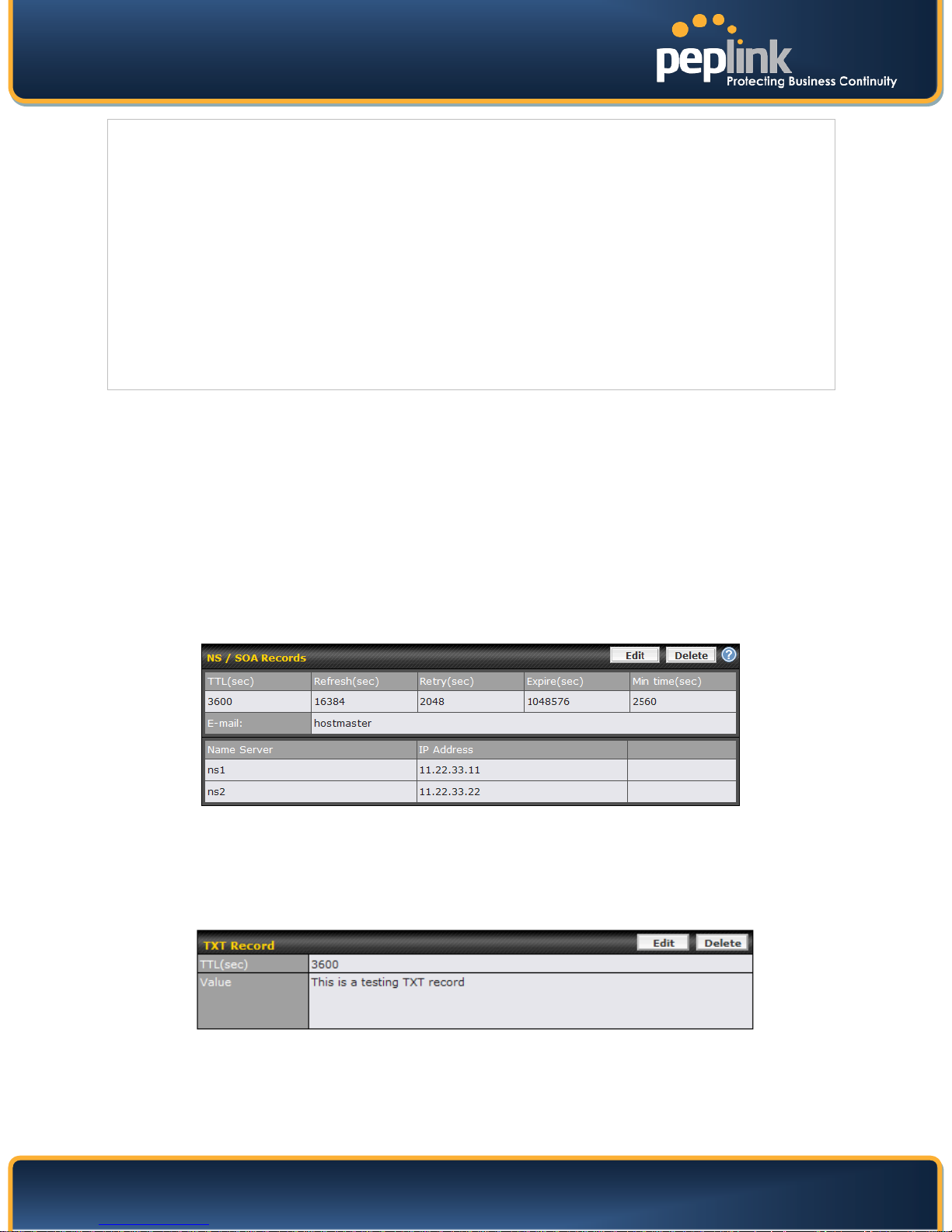
USER MANUAL
Peplink Balance Series
For WAN connections that operate under Drop-in mode, there may be other routable IP
addresses in addition to the default IP address. Therefore, Peplink Balance allows custom
Internet IP addresses to be added manually via filling the text box on the right-hand side
and clicking the Left Arrow button.
Only the highlighted IP addresses in the lists are candidates to be returned when
responding to a DNS query. (Multiple items in a list can be selected by holding CTRL and
clicking on the items.)
In case of a WAN connection is down, the corresponding set of IP addresses will not be
returned. However, the IP addresses in the Custom IP field will always be returned.
If the Connection Priority field is set to Custom, you can also specify the priority of the use
of each WAN connection. Only selected IP address(es) of available connection(s) with the
highest priority, and also Custom IP addresses will be returned. By default, the Connection
Priority is set to Default.
13.4.6 PTR Record
PTR records are created along with A records pointing to Custom IPs. Please refer to Section 13.4.5 for
details. For example, if you created an A record www.mydomain.com pointing to 11.22.33.44, then a PTR
record 44.33.22.11.in-addr.arpa pointing to www.mydomain.com will also be created.
When there are multiple host names pointing to the same IP address, only one PTR record for the IP
address will be created.
In order to have the PTR records working, you will also have to create NS records for the PTR records.
For example, if the IP address range 11.22.33.0 to 11.22.33.255 is delegated to the DNS server on the
Peplink Balance, you will also have to create a domain 33.22.11.in-addr.arpa and have its NS records
pointing to your DNS server’s (the Peplink Balance) public IP addresses.
With the above records created, the PTR record creation is complete.
13.4.7 TXT Record
This table shows the TXT record of the domain name.
Click the Edit button to edit the record. The time-to-live value and the TXT record’s value can be entered.
Click the Save button to finish.
After completed editing the five types of record, you can simply leave the page by going to another
section of the Web Admin Interface.
http://www.peplink.com - 78 - Copyright © 2010 Peplink
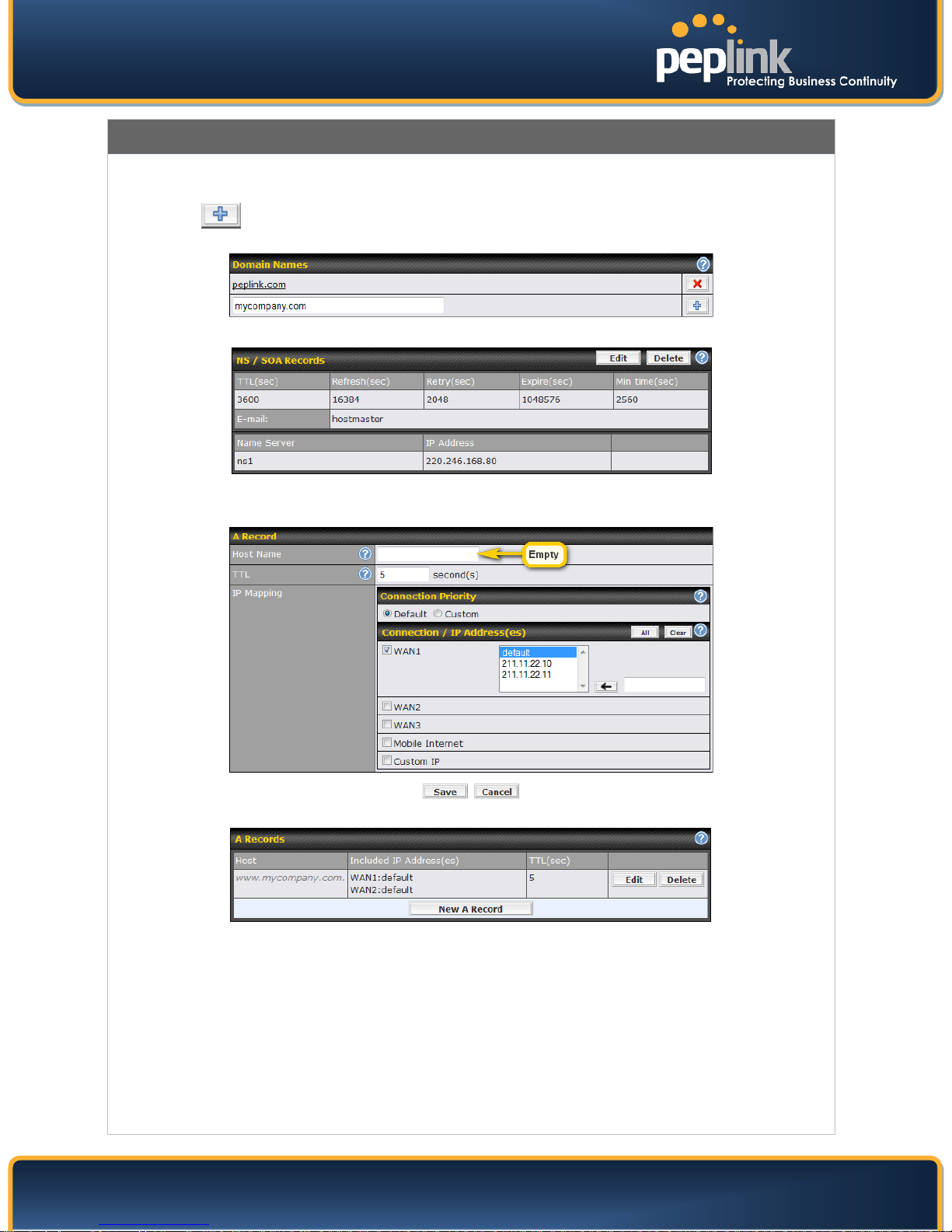
USER MANUAL
Peplink Balance Series
Domain Delegation
These are the steps to be used when you host your domain at your ISP or a domain registrar and want to delegate
a sub-domain to be resolved and managed at Peplink Balance.
1. Click
view and edit record details.
2. Create NS records named ns1, ns2, etc. The IP addresses are the Balance’s DNS server addresses.
3. Then create an A record with an empty host name:
to add a domain name. e.g. www.mycompany.com. Click the corresponding domain name to
If ISC BIND 8 or 9 is being utilized in the zone file mycompany.com, then the addition of the following lines suffice:
www IN NS balancewan1
www IN NS balancewan2
balancewan1 IN A 202.153.122.108
balancewan2 IN A 67.38.212.18
202.153.122.108 and 67.38.212.18 represent the WAN1 and WAN2 Internet IP addresses of Peplink Balance,
respectively. The values of the IP addresses are fictitious and for illustration only; the actual IP addresses in
implementation will likely be different.
http://www.peplink.com - 79 - Copyright © 2010 Peplink

USER MANUAL
Peplink Balance Series
Hosting the complete domain at Peplink Balance
To host your own DNS server, contact the DNS registrar to have the NS records of the domain (e.g.
mycompany.com) point to your Balance’s WAN IP addresses. Then follow these instructions:
1. Under Network > Inbound Access > DNS Settings, create a new domain, for example mycompany.com.
2. Create NS records named ns1, ns2, etc. The IP addresses are the Balance’s DNS server addresses
(same as above).
3. Create the corresponding A, CNAME, MX and TXT records as you wish. The A record resembles the one
below:
Testing the DNS Configuration
The following steps can be used to test the DNS configuration:
From a host on the Internet, use an IP address of Peplink Balance and nslookup to lookup the corresponding host
name.
Check the information that is returned for the expected results.
An example with nslookup in Windows follows:
C:\Documents and Settings\User Name>nslookup
Default Server: ns1.myisp.com
Address: 147.22.11.2
> server 202.153.122.108 (This is Peplink Balance’s WAN IP address.)
Default Server: balance.mycompany.com
Address: 202.153.122.108
> www.mycompany.com (This is the host name to be looked up.)
Default Server: balance.mycompany.com
Address: 202.153.122.108
Name: www.mycompany.com
Address: 202.153.122.109, 67.38.212.19
The values of the IP addresses are fictitious and for illustration only; the actual IP addresses in implementation will
likely be different.
http://www.peplink.com - 80 - Copyright © 2010 Peplink

USER MANUAL
Peplink Balance Series
13.4.8 DNS Record Import Wizard
At the bottom of the page of DNS Settings, there is a link of Import records via zone transfer… which is
used to import DNS record using Import Wizard.
• Select Next>> to continue.
• In the Target DNS Server IP Address field, enter the IP address of the DNS server.
• In the Transfer via… field, choose which connection you would like to transfer through.
• Select Next>> to continue.
• In the blank space, enter the Domain Names (Zones) which you would like to assign with the IP
address entered in the previous step. Enter one domain name per line.
• Select Next>> to continue.
http://www.peplink.com - 81 - Copyright © 2010 Peplink

USER MANUAL
Peplink Balance Series
Important Note
If you have entered domain(s) which already exist in your settings, a warning message like the following would be
shown. Select Next>> to overwrite the existing record, or <<Back to go back to the previous step.
• After the Fetching zone records process has completed, the fetch results would be shown as
above. You can view import details by clicking the corresponding hyperlink on the right hand size.
http://www.peplink.com - 82 - Copyright © 2010 Peplink

USER MANUAL
Peplink Balance Series
14 NAT Mappings
The configuration of NAT Mappings allows the IP address mapping of all inbound and outbound NAT’ed
traffic to and from an internal client IP address.
The settings to configure NAT Mappings are located at: Network > NAT Mappings
To add a rule for NAT Mappings, click Add NAT Rule, upon which the following screen will be displayed:
NAT Mapping Settings
LAN Host
Inbound
Mappings
Outbound
Mappings
Click Save to save the settings when configuration has been completed.
This is the IP address of the host on the LAN that the system should map the selected
connection IP address correspondences.
This setting specifies the W AN connections and corresponding WAN-specific Internet IP
addresses on which the system should bind on. Any access to the specified WAN
connection(s) and IP address(es) will be forwarded to the LAN Host.
Note 1: Inbound Mapping is not needed for WAN connections in drop-in or IP forwarding
mode.
Note 2: Each WAN IP address can be associated to one NAT Mapping only.
This setting specifies the IP address of each WAN connection to be used for any outgoing
traffic originating from the LAN Host.
Note 1: If you do not want to use a specific WAN for outgoing accesses, you should still
choose default here, then customize the outbound access rule in the Outbound Policy section.
Note 2: WAN connections in drop-in or IP forwarding mode are not shown here.
Important Note
Inbound firewall rules override Inbound Mapping settings.
http://www.peplink.com - 83 - Copyright © 2010 Peplink

USER MANUAL
Peplink Balance Series
15 QoS
15.1 User Groups
(This section applies only to Peplink Balance 380, 390, 580, 710 and 1350.)
LAN and PPTP clients can be categorized into three user groups - Manager, Staff, and Guest. This
table allows you to define rules and assign client IP addresses or subnets to a user group. You can apply
different bandwidth and traffic prioritization policies on each user group in the Bandwidth
Control and Application sections.
The table is automatically sorted, and the table order signifies the rules' precedence. The smaller and
more specific subnets are put towards the top of the table and have higher precedence; larger and less
specific subnets are placed towards the bottom.
Click the Add button to define clients and their user group. Click the
rule.
Two default rules are pre-defined and put at the bottommost. They are All DHCP reservation
clients and Everyone, and they cannot be removed. All DHCP reservation clients represents the LAN
clients defined in the DHCP Reservation table in the LAN settings page. Everyone represents all clients
that are not defined in any rule above. Click on a rule to change its group.
Add / Edit User Group
From the drop-down menu, choose whether you are going to define the client(s) by an IP
Address or a Subnet.
Subnet / IP Address
If IP Address is selected, enter a name defined in DHCP Reservation table or a LAN
client's IP address. If Subnet is selected, enter a subnet address and specify its subnet
mask.
button to remove the defined
Group
Once users have been assigned to a user group, their internet traffic will be restricted by rules defined for
that particular group. Please refer to the following two sections for details.
This field is to define which User Group the specified Subnet / IP Address belongs to.
15.2 Bandwidth Control
(This section applies only to Peplink Balance 380, 390, 580, 710 and 1350.)
This section is to define how much minimum bandwidth will be reserved to each user group when a WAN
connection is in full load. When this feature is enabled, a slider with two indicators will be shown. You
can move the indicators to adjust each group's weighting. The lower part of the table shows the
corresponding reserved download and upload bandwidth value of each connection.
By default, 50% of bandwidth has been reserved for Manager, 30% for Staff, and 20% for Guest.
http://www.peplink.com - 84 - Copyright © 2010 Peplink

USER MANUAL
Peplink Balance Series
You can define a maximum download speed (over all WAN connections) and upload speed (for each
WAN connection) that each individual Staff and Guest member can consume. No limit can be imposed on
individual Manager members.
By default, Download and Upload Bandwidth Limits are set to unlimited (set as 0).
http://www.peplink.com - 85 - Copyright © 2010 Peplink

USER MANUAL
Peplink Balance Series
15.3 Application
15.3.1 Application Prioritization
For Peplink Balance 210 and 310:
Three priority levels can be set for application prioritization: ↑High, ━ Normal, and ↓Low.
Four types of applications are predefined. Their priority can be selected from their corresponding drop
down menu. Traffic types not defined in the table are assigned with normal priority.
Application Prioritization
PPTP and IPSec VPN
SIP/Vonage
Skype, Google Talk,
RealVideo, and Windows
Streaming Media
Secure Web (HTTPS)
For Peplink Balance 380, 390, 580, 710 and 1350:
You can choose whether to apply the same Prioritization settings to all user groups or customize the
settings for each group.
Three priority levels can be set for application prioritization: ↑High, ━ Normal, and ↓Low.
Four types of applications are predefined. Their priority for each user group can be selected from their
corresponding drop down menu. Traffic types not defined in the table are assigned with normal priority.
When enabled, any PPTP and IPSec traffic will be prioritized.
When enabled, any SIP and Vonage voice traffic will be prioritized.
When enabled, voice and video traffic of Skype, Google Talk, RealVideo and
Windows Streaming Media will be prioritized.
When enabled, HTTPS (TCP port 443) traffic will be prioritized.
http://www.peplink.com - 86 - Copyright © 2010 Peplink

USER MANUAL
Peplink Balance Series
15.3.2 Prioritization for Custom Application
Click the Add button to define a custom application. Click the button
delete the custom application in the corresponding row.
By default, this feature is enabled.
in the Action column to
15.3.3 DSL/Cable Optimization
DSL/cable-based WAN connection has its upload bandwidth lower than the download bandwidth. When
this option is enabled, the download bandwidth of the WAN can be fully utilized in any situation.
When a DSL/cable circuit's uplink is congested, the download bandwidth will be affected. Users will not
be able to download data in full speed until the uplink becomes less congested. The DSL/Cable
Optimization can relieve such issue. When it is enabled, the download speed will become less affected by
the upload traffic.
By default, this feature is enabled.
http://www.peplink.com - 87 - Copyright © 2010 Peplink

USER MANUAL
Peplink Balance Series
16 Firewall
A firewall is a mechanism that selectively filters data traffic between the WAN side (the Internet) and the
LAN side of the network. It can protect the local network from potential hacker attacks, offensive Web
sites, and/or other inappropriate uses.
The firewall functionality of Peplink Balance supports the selective filtering of data traffic in both directions:
Outbound (LAN to WAN)
Inbound (WAN to LAN)
Intrusion Detection and DoS Prevention
With Site-to-Site VPN enabled (see Section 11), the firewall rules also apply to VPN tunneled traffic.
16.1 Outbound and Inbound Firewall
The outbound and inbound firewall settings are located at: Network > Firewall
Upon clicking Add Rule, the following screen appears:
http://www.peplink.com - 88 - Copyright © 2010 Peplink

USER MANUAL
Protocol/IP/Port, actions will be taken by Peplink Balance based on the other parameters of
Peplink Balance Series
Inbound / Outbound Firewall Settings
Rule Name
Enable
WAN Connection
This setting specifies a name for the firewall rule.
This setting specifies whether the firewall rule should take effect.
When Yes is selected, the firewall rule takes effect. If the traffic matches the specified
the rule.
When No is selected, the firewall rule does not take effect. Peplink Balance will disregard
the other parameters of the rule.
This setting is applicable to Inbound Firewall Rules only.
This setting specifies the WAN connection(s) on which the rule applies:
• Any
• WAN1
• WAN2
• WAN3 (applicable only to Peplink Balance 310, 380, 390, 580, 710 and 1350)
• WAN4 to WAN7 (applicable only to Peplink Balance 710 and 1350)
• WAN8 to WAN13 (applicable only to Peplink Balance 1350)
• Mobile Internet (applicable only to Peplink Balance 380, 390, 580, 710 and
1350)
A value of Any, WAN1, WAN2, … and Mobile Internet specifies that the rule applies to all
WAN connections, WAN1, WAN2, … and Mobile Internet, respectively.
Protocol
Source IP & Port
This setting specifies the protocol to be matched.
Via a drop-down menu, the following protocols can be specified:
• TCP
• UDP
• ICMP
• IP
Alternatively, the Protocol Selection Tool drop-down menu can be used to automatically
fill in the Protocol and Port number of common Internet services (e.g. HTTP, HTTPS, etc.)
After selecting an item from the Protocol Selection Tool drop-down menu, the Protocol and
Port number remains manually modifiable.
This specifies the source IP address(es) and port number(s) to be matched for a firewall
rule.
A single address, or a network, can be specified as the Source IP & Port setting, as
indicated with the following screenshots:
In addition, a single port, or a range of ports, can be specified for the Source IP & Port
setting.
http://www.peplink.com - 89 - Copyright © 2010 Peplink
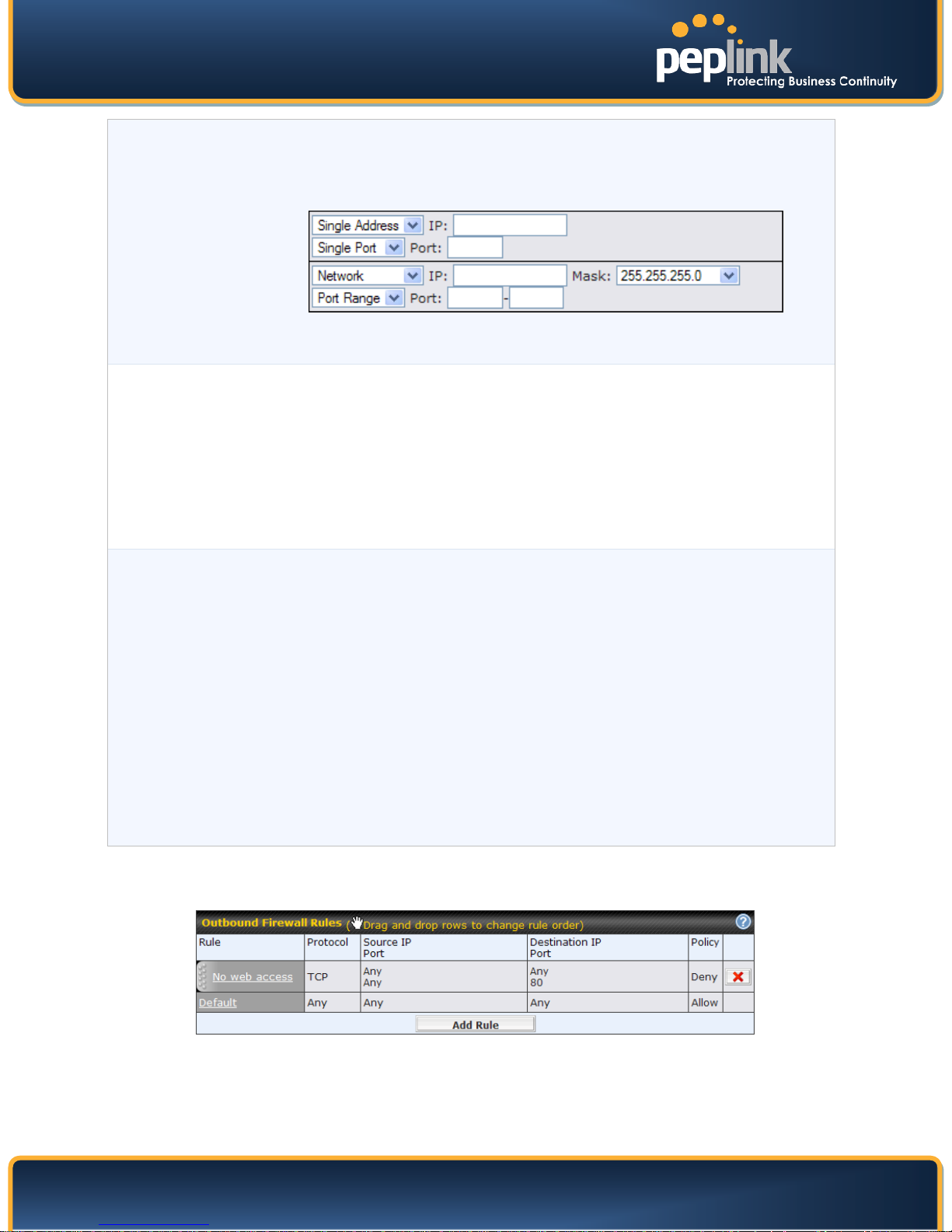
USER MANUAL
Peplink Balance Series
This specifies the destination IP address(es) and port number(s) to be matched for a
firewall rule.
A single address, or a network, can be specified as the Source IP & Port setting, as
indicated with the following screenshots:
Destination IP &
Port
In addition, a single port, or a range of ports, can be specified for the Source IP & Port
setting.
This setting specifies the action to be taken by Peplink Balance upon encountering traffic
that matches the both of the following:
• Source IP & Port
Action
• Destination IP & Port
With the value of Allow for the Action setting, the matching traffic passes through Peplink
Balance (to be routed to the destination).
If the value of the Action setting is set to Deny, the matching traffic does not pass through
Peplink Balance (and is discarded).
This setting specifies whether or not to log matched firewall events.
The logged messages are shown on the page Status > Event Log.
A sample message is as follows:
Aug 13 23:47:44 Denied CONN=Ethernet WAN SRC=20.3.2.1
DST=192.168.1.20 LEN=48 PROTO=TCP SPT=2260 DPT=80
Event Logging
• CONN: The connection where the log entry refers to
• SRC: Source IP address
• DST: Destination IP address
• LEN: Packet length
• PROTO: Protocol
• SPT: Source port
• DPT: Destination port
Upon clicking Save after entering required information, the following screen appears.
To create an additional firewall rule, click Add Rule and repeat the above steps.
http://www.peplink.com - 90 - Copyright © 2010 Peplink

USER MANUAL
Peplink Balance Series
To reorder a rule’s position, just drag on the rule by holding the left mouse button, move it to the desired
position and drop it by releasing the mouse button.
To remove a rule, click
Rules are matched from top to the bottom. If a connection matches any one of the upper rules, the
matching process will stop. If none of the rules is matching, the Default rule will be applied.
By default, the Default rule is Allow for both outbound and inbound accesses.
.
Tip
If the default inbound rule is set as Allow for NAT enabled WANs, no inbound Allow firewall rules will be required
for inbound Port Forwarding and inbound NAT Mapping rules. However, if the default inbound rule is set as
Deny, a corresponding Allow firewall rules will be required.
http://www.peplink.com - 91 - Copyright © 2010 Peplink

USER MANUAL
Peplink Balance Series
16.2 Intrusion Detection and DoS Prevention
The Balance supports detecting and preventing intrusions and Denial-of-Service (DoS) attacks from the
Internet. To turn on this feature, click
and DoS Prevention and press the Save button.
When this feature is enabled, the Balance will detect and protect from the following kinds of intrusions
and denial-of-service attacks.
• Port Scan:
o NMAP FIN/URG/PSH
o Xmas Tree
o Another Xmas Tree
o Null Scan
o SYN/RST
o SYN/FIN
• SYN Flood Prevention
• Ping Flood Attack Prevention
, check the Enable check box for the Intrusion Detection
http://www.peplink.com - 92 - Copyright © 2010 Peplink

USER MANUAL
Peplink Balance Series
17 Miscellaneous Settings
The miscellaneous settings include configuration for High Availability, PPTP Server, Service Forwarding,
and Service Passthrough.
17.1 High Availability
(This section applies only to Peplink Balance 210, 310, 380, 390, 580, 710 and 1350.)
Peplink Balance supports High Availability (HA) configurations via an open standard Virtual Router
Redundancy Protocol (VRRP, RFC 3768).
In an HA configuration, two same-model Peplink Balance units (e.g. a pair of Peplink Balance 210 units,
or a pair of Peplink Balance 710 units) provide redundancy and failover in a master-slave arrangement.
From a high level, in the event that the Master Unit is down, the Slave Unit becomes active.
High Availability will be disabled automatically where there is a Drop-in connection configured on a LAN
Bypass port.
The following diagram illustrates an HA configuration with two Peplink Balance 210 units, and two Internet
connections:
In the diagram, the WAN ports on each Peplink Balance unit connect to the router and modem; and
Peplink Balance unit connects to the same LAN switch via a LAN port.
An elaboration on the technical details of the implementation, by Peplink Balance, of Virtual Router
Redundancy Protocol (VRRP, RFC 3768) follows:
In an HA configuration, the two Peplink Balance units communicate with each other using VRRP
over the LAN.
The two Peplink Balance units broadcast heartbeat signals to the LAN at a frequency of one
heartbeat signal per second.
In the event that no heartbeat signal from the Master Peplink Balance unit is received in 3
seconds (or longer) since the last heartbeat signal, the Slave Peplink Balance unit becomes
active.
The Slave Peplink Balance unit initiates the WAN connections, and binds to a previously
configured LAN IP address.
At a subsequent point when the Master Peplink Balance unit recovers, it will once again become
active.
The settings to configure High Availability are located at the following location: Network > Misc. Settings
> High Availability:
http://www.peplink.com - 93 - Copyright © 2010 Peplink
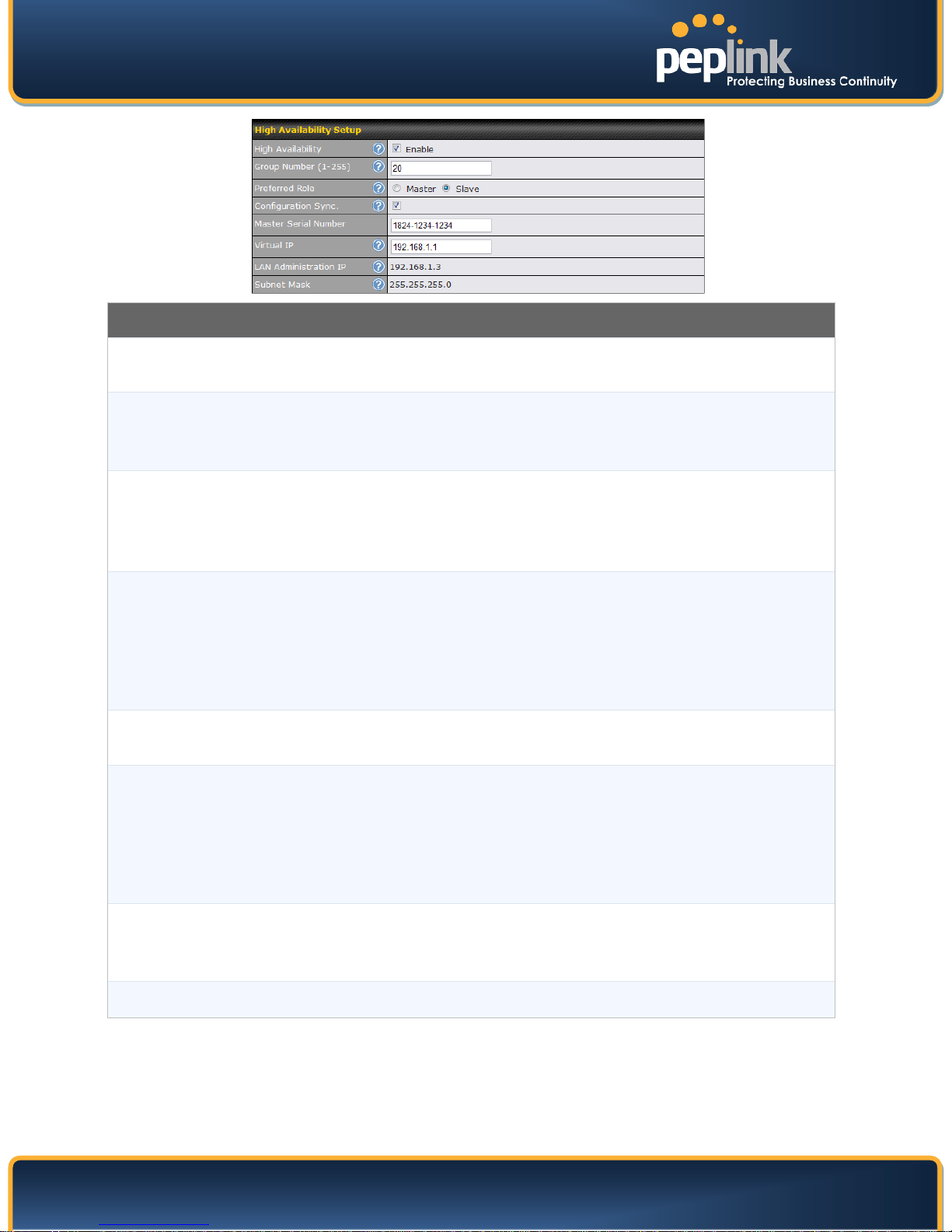
USER MANUAL
Peplink Balance Series
High Availability Settings
High Availability
Group Number
Preferred Role
Configuration
Sync.
Master Serial
Number
Virtual IP
Checking this box specifies that the Peplink Balance unit is part of a High Availability
configuration.
This setting specifies a number that identifies a pair of Peplink Balance units that operate in
a High Availability configuration.
The two Peplink Balance units in the pair must have the same Group Number value.
This setting specifies whether the Peplink Balance unit operates in Master or Slave mode.
Click the corresponding radio button to set the role of the unit.
One of the units in the pair must be configured as the Master and the other unit must be
configured as the Slave
This option is displayed when Slave mode is selected in Preferred Role.
If this option is enabled and the Master Serial Number entered matches with the actual
master unit's, the master unit will automatically transfer the configuration to this
unit. Please make sure the LAN IP Address and Subnet Mask fields are set correctly in
the LAN Settings page.
You can refer to the Event Log for the configuration synchronization status.
If the box Configuration Sync. is checked, serial number of the Master unit is required to
be entered here.
The setting specifies the LAN IP address on which the active Peplink Balance listens.
The value of Virtual IP represents a LAN IP address that is shared among the Master and
Slave units; however, at any time, only one of the two units will listen on the IP address.
If the WAN is configured in NAT mode, Default Gateway of the clients on the LAN should
be set to the virtual IP. These configurations are not required when the WAN is configured
in Drop-in mode.
LAN
Administration IP
Subnet Mask
This setting specifies a LAN IP address to be used for accessing administration
functionality.
This address should be unique within the LAN.
This setting specifies the subnet mask of the LAN.
http://www.peplink.com - 94 - Copyright © 2010 Peplink
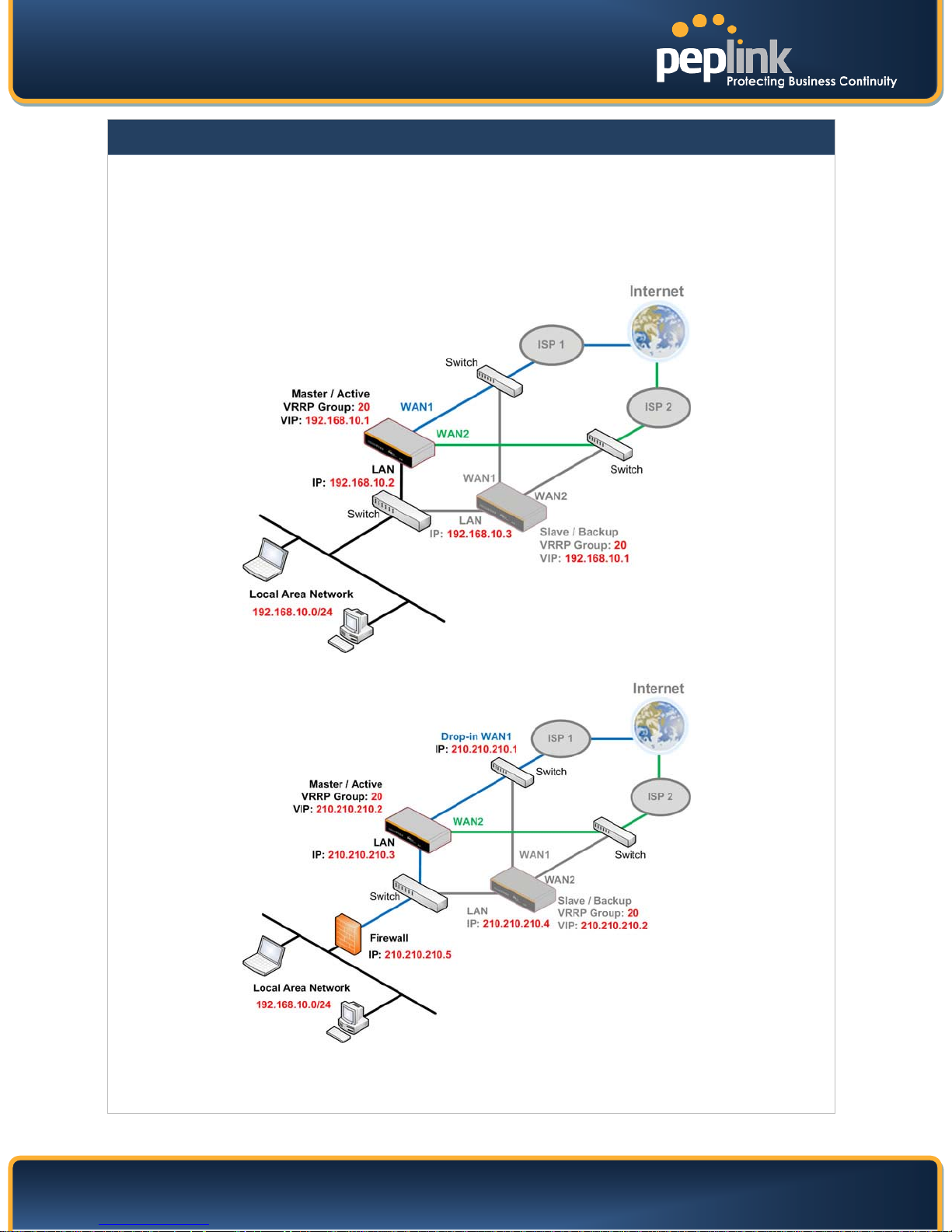
USER MANUAL
Peplink Balance Series
Important Note
Under HA mode, Dynamic DNS is not supported. During a failover or fail-back, the active Peplink
Balance does not perform Dynamic DNS updates. As a result, the resolved addresses may not be the
IP address of the active Peplink Balance unit.
For Balance in NAT mode, the VIP should be set as the default gateway for all hosts sitting on the LAN
segment. For example, a firewall sitting behind the Balance should set its default gateway as the VIP
instead of the IP of Master Balance.
In Drop-in mode, no other configuration needs to be set.
Please be noted that Drop-in WAN cannot be configured in LAN Bypass port when it is configuring
High Availability.
http://www.peplink.com - 95 - Copyright © 2010 Peplink

USER MANUAL
Peplink Balance Series
17.2 PPTP Server
Peplink Balance has a built-in PPTP Server, which enables remote computers to conveniently and
securely access the local network.
PPTP server setting is located at: Network > Misc. Settings > PPTP Server
Simply check the box to enable the PPTP server function. All connected PPTP sessions are displayed on
the Client List at Status > Client List. Please refer to section 19.3 for details.
PPTP Server Setting
Listen On
User Accounts
This setting is for specifying the WAN connection(s) and IP address(es) where the PPTP
server should listen on.
This setting allows you to define the PPTP User Accounts. Click Add to input username
and password to create an account. After adding the user accounts, you can click on a
username to edit the account password. Click the button to delete the account in its
corresponding row.
Important Note
PPTP server will be disabled automatically if the Balance is deployed in Drop-in mode.
http://www.peplink.com - 96 - Copyright © 2010 Peplink

USER MANUAL
Peplink Balance Series
17.3 Service Forwarding
Service Forwarding settings are located at: Network > Service Forwarding
Service Forwarding
SMTP Forwarding
Web Proxy Forwarding
DNS Forwarding
When this option is enabled, all outgoing SMTP connections destined for any host at
TCP port 25 will be intercepted. These connections will be redirected to a specified
SMTP server and port number. SMTP server settings for each WAN can be specified
after selecting Enable.
When this option is enabled, all outgoing connections destined for the proxy server
specified in Web Proxy Interception Settings will be intercepted. These connections
will be redirected to a specified web proxy server and port number. Web Proxy
Interception Settings and proxy server settings for each WAN can be specified after
selecting Enable.
When this option is enabled, all outgoing DNS lookups will be intercepted and
redirected to the built-in DNS name server.
If any LAN device is using DNS name servers of a WAN connection, you may want to
enable this option to enhance the DNS availability without modifying the DNS server
setting of the clients. The built-in DNS name server will distribute DNS lookups to
corresponding DNS servers of all available WAN connections. In this case, DNS
service will not be interrupted even if any WAN connection is down.
http://www.peplink.com - 97 - Copyright © 2010 Peplink

USER MANUAL
Peplink Balance Series
17.3.1 SMTP Forwarding
Some ISPs require their users to send e-mails via the ISP’s SMTP server. All outgoing SMTP
connections are blocked except those connecting to the ISP’s. The Peplink Balance supports to intercept
and redirect all outgoing SMTP connections (destined for TCP port 25) via a WAN connection to the
WAN’s corresponding SMTP server.
To enable the feature, select the Enable check box under SMTP Forwarding Setup. Check the box
Enable Forwarding? for the WAN connection(s) that needs such forwarding. Enter the ISP’s e-mail
server host name or IP address and TCP port number for each WAN.
The Peplink Balance will intercept SMTP connections, choose a WAN with reference to the Outbound
Policy, and then forward the connection to the forwarded SMTP server if the chosen WAN has enabled
forwarding. If the forwarding is disabled for a WAN connection, SMTP connections for the WAN will be
simply forwarded to the connection’s original destination.
Note
If you want to route all SMTP connections only to particular WAN connection(s), you should create a custom rule in
Outbound Policy (see Section 12.1).
http://www.peplink.com - 98 - Copyright © 2010 Peplink

USER MANUAL
Peplink Balance Series
17.3.2 Web Proxy Forwarding
When this feature is enabled, the Peplink Balance will intercept all outgoing connections destined for the
proxy server specified in "Web Proxy Server Interception Settings", choose a WAN connection with
reference of Outbound Policy, and then forward them to the specified web proxy server and port number.
Redirected server settings for each WAN can be set here. If Forwarding is disabled for a WAN, web
proxy connections for the WAN will be simply forwarded to the connection’s original destination.
17.3.3 DNS Forwarding
When DNS Forwarding is enabled, all clients’ outgoing DNS requests will also be intercepted and
forwarded to the built-in DNS proxy server.
http://www.peplink.com - 99 - Copyright © 2010 Peplink

USER MANUAL
visual communication sessions will
Peplink Balance Series
17.4 Service Passthrough
Service Passthrough settings can be found at: Network > Misc. Settings > Service Passthrough
Some Internet services required to be specially handled in a multi-WAN environment. The Peplink
Balance supports handling such services correctly such that Internet applications do not notice it is
behind a multi-WAN router. Settings for Service Passthrough Support are available here.
Service Passthrough Support
Session Initiation Protocol, aka SIP, is a voice-over-IP protocol. Peplink Balance can act
as a SIP Application Layer Gateway (ALG) which binds connections for the same SIP
session to the same WAN connection and translate IP address in the SIP packets
SIP
H.323
FTP
correctly in NAT mode. Such passthrough support is always enabled and there are two
modes for selection: Standard Mode and Compatibility Mode
If your SIP server’s signal port number is non-standard, you can check the box Define
custom signal ports and input the port numbers to the text boxes.
With this option enabled, protocols that provide audiobe defined on any packet network and passthrough the Balance.
FTP sessions consist of two TCP connections; one for control and one for data. In multiWAN situation, they have to be binded to the same WAN connection. Otherwise,
problems will arise in transferring files. By default, the Peplink Balance monitors TCP
control connections on port 21 for any FTP connections and binds TCP connections of
the same FTP session to the same WAN.
If you have an FTP server listening on a port number other than 21, you can check the
box Define custom control ports and enter the port numbers to the text boxes.
The Peplink Balance monitors outgoing TFTP connections and routes any incoming
TFTP
IPsec NAT-T
TFTP data packets back to the client. Select Enable if you want to enable the TFTP
Passthrough support.
This field is for enabling the support of IPsec NAT-T Passthrough. UDP ports 500, 4500
and 10000 are monitored by default.
You may add more custom data ports that your IPsec system uses by checking the
box Define custom ports. If the VPN contains IPsec Site-to-Site VPN traffic, you have to
check the box Route IPsec Site-to-Site VPN and choose the WAN connection to route
the traffic to.
If you have IPsec Site-to-Site VPN traffic routed, check the Route IPsec Site-to-Site
VPN option and select a WAN to force routing such traffic to the specified WAN.
http://www.peplink.com - 100 - Copyright © 2010 Peplink
