Page 1
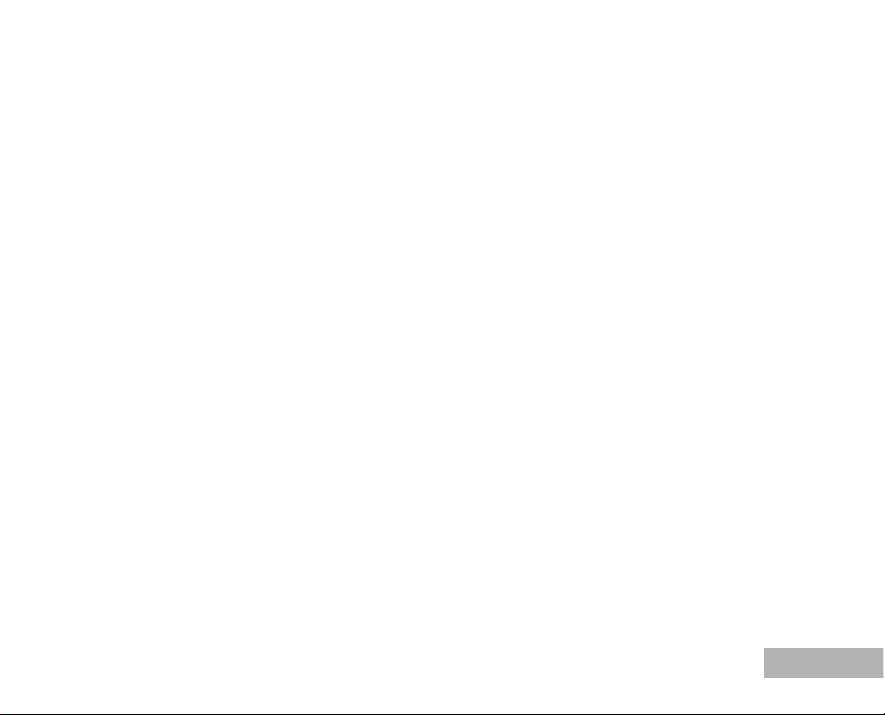
FCC STATEMENT (For customers in USA)
This device complies with Part 15 of the FCC Rules. Operation is subject to the following two conditions:
(1) This device may not cause harmful interference, and
(2) This device must accept any interference received, including interference that may cause undesired
operation.
Note:
This equipment has been tested and found to comply with the limits for Class B digital devices, pursuant to Part 15
of the FCC rules. These limits are designed to provide reasonable protection against harmful interference in a
residential installation.This equipment generates, uses and can radiate radio frequency energy and, if not installed
and used in accordance with the instructions, may cause harmful interference to radio communications. However,
there is no guarantee that interference will not occur in a particular installation. If this equipment does cause harmful
interference to radio or television reception, which can be determined by turning the equipment off and on, the user
is encouraged to try to correct the interference by one or more of the following measures:
Reorient or relocate the receiving antenna.
Increase the separation between the equipment and receiver.
Connect the equipment into an outlet on a circuit different from that to which the receiver is connected.
Consult the dealer or an experienced radio/TV technician for help.
Use of shielded cable is required to comply with Class B limits in Subpart B of Part 15 of the FCC rules.
Do not make any changes or modifications to the equipment unless otherwise specified in the manual.
If such changes or modifications should be made, you could be required to stop operation of the
equipment.
For customers in Canada
This Class B digital apparatus meets all requirements of the Canadian Interference - Causing Equipment
Regulations.
Pour les utilisateurs au Canada
Cet apareil numérique de la classe B respecte toutes les exigences du Règlement sur le matériel brouilleur du
Canada.
EN-1
Page 2
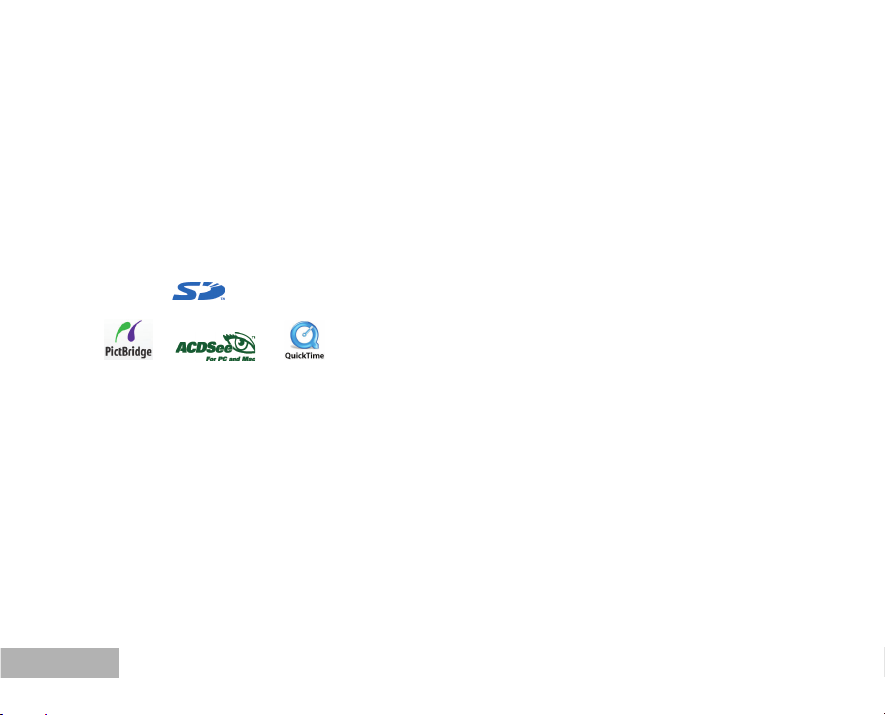
READ THIS FIRST
Trademark Information
PENTAX and Optio are trademarks of PENTAX Corporation.
QuickTime and QuickTime logo are trademarks used under license. The QuickTime logo is registered
in US and other countries.
This product supports PRINT Image Matching III. PRINT Image Matching enabled digital still cameras,
printers and software help photographers to produce images more faithful to their intentions. Some
functions are not available on printers that are not PRINT Image Matching III compliant. Copyright
2001 Seiko Epson Corporation. All Rights Reserved. PRINT Image Matching is a trademark of Seiko
Epson Corporation.
The PRINT Image Matching logo is a trademark of Seiko Epson Corporation.
SD logo (
All other brands or product names are trademarks or registered trademarks of their respective owners.
Product Information
Product design and specifications are subject to change without notice. This includes primary product
specifications, software, software drivers, and user’s manual. This User Manual is a general reference
guide for the product.
The product and accessories that come with your digital camera may be different from those described
in this manual. This is due to the fact that different retailers often specify slightly different product
inclusions and accessories to suit their market requirements, customer demographics, and geographical
preferences. Products very often vary among retailers especially with accessories such as batteries,
chargers, AC adapters, memory cards, cables, carrying cases/pouches, and language support.
Occasionally a retailer will specify a unique product color, appearance, and internal memory capacity.
Contact your dealer for precise product definition and included accessories.
The illustrations in this manual are for the purpose of explanation and may differ from the actual
design of your digital camera.
The manufacturer assumes no liability for any errors or discrepancies in this user manual.
For user manual and driver updates, refer to our website or contact your dealer.
EN-2
) is a trademark.
Page 3
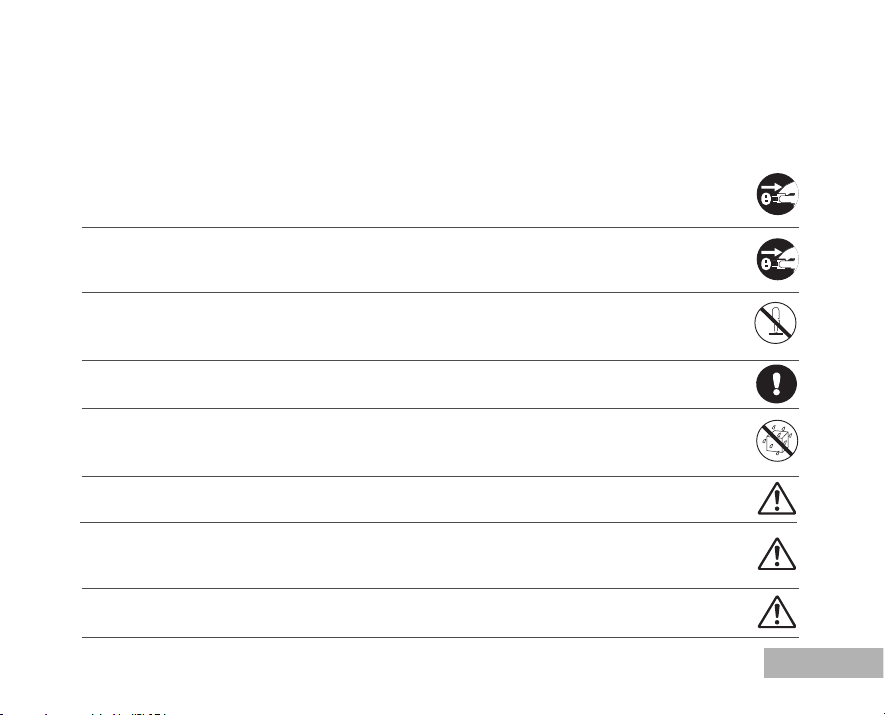
SAFETY INSTRUCTIONS
Read and understand all Warnings and Cautions before using this product.
Warnings
If foreign objects or water have entered the camera, turn the power off and remove the
batteries and the AC power adapter.
Continued use in this state might cause fire or electric shock. Consult the store of purchase.
If the camera has fallen or its casing has been damaged, turn the power off and remove the
batteries and the AC power adapter.
Continued use in this state might cause fire or electric shock. Consult the store of purchase.
Do not disassemble, change or repair the camera.
This might cause fire or electric shock. For repair or internal inspection, ask the store of
purchase.
Use the supplied AC adapter only with the indicated power supply voltage.
Use with any other power supply voltage might cause fire or electric shock.
Do not use the camera in areas near water.
This might cause fire or electric shock. Take special care during rain, snow, on the beach, or
near the shore.
Do not place the camera on inclined or unstable surfaces.
This might cause the camera to fall or tilt over, causing injury.
Keep the batteries out of the reach of children.
Swallowing batteries might cause poisoning. If the battery is accidentally swallowed, immediately
consult a physician.
Do not use the camera while you are walking, driving or riding a motorcycle.
This might cause you to fall over or result in traffic accident.
EN-3
Page 4
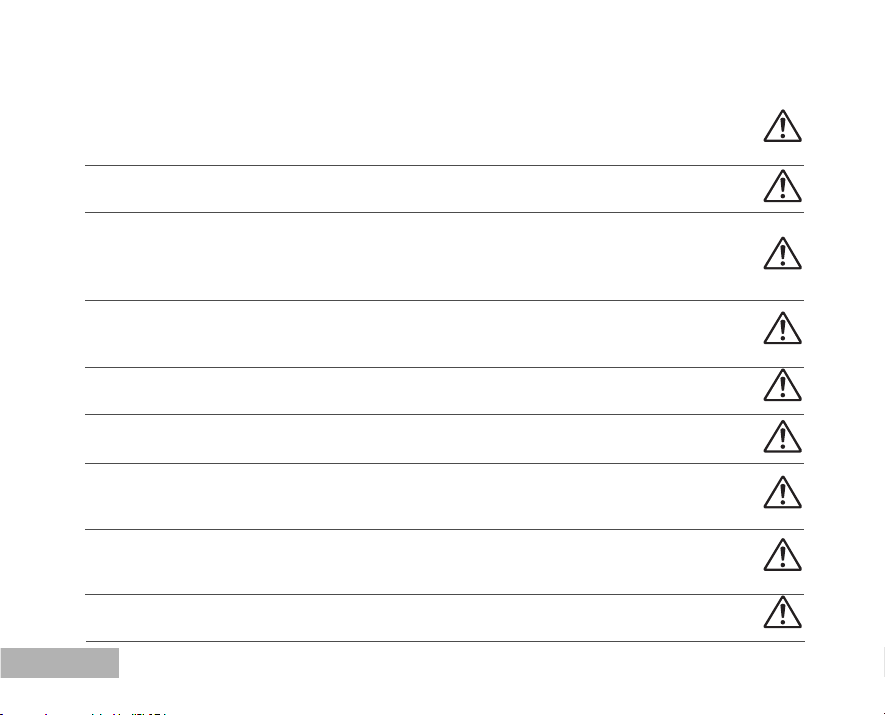
Cautions
Insert the batteries paying careful attention to the polarity (+ or –) of the terminals.
Inserting the batteries with its polarities inverted might cause fire and injury, or damage to the
surrounding areas due to the battery rupturing or leaking.
Do not fire the flash close to anyone’s eyes.
This might cause damage to the person’s eyesight.
Do not subject the LCD monitor to impact.
This might damage the glass on the screen or cause the internal fluid to leak. If the internal fluid
enters your eyes or comes into contact with your body or clothes, rinse with fresh water. If the
internal fluid has entered your eyes, consult a physician to receive treatment.
A camera is a precision instrument. Do not drop it, strike it or use excessive force when
handling the camera.
This might cause damage to the camera.
Do not use the camera in humid, steamy, smoky, or dusty places.
This might cause fire or electric shock.
Do not remove the battery immediately after long period of continuous use.
The battery becomes hot during use. Touching a hot battery might cause burns.
Do not wrap the camera or place it in cloth or blankets.
This might cause heat to build up and deform the casing, resulting in fire. Keep the camera in
a well-ventilated place.
Do not leave the camera in places where the temperature may rise significantly, such as
inside a car.
This might adversely affect the casing or the parts inside, resulting in fire.
Before you move the camera, disconnect cords and cables.
Failure to do this might damage cords and cables, resulting in fire and electric shock.
EN-4
Page 5
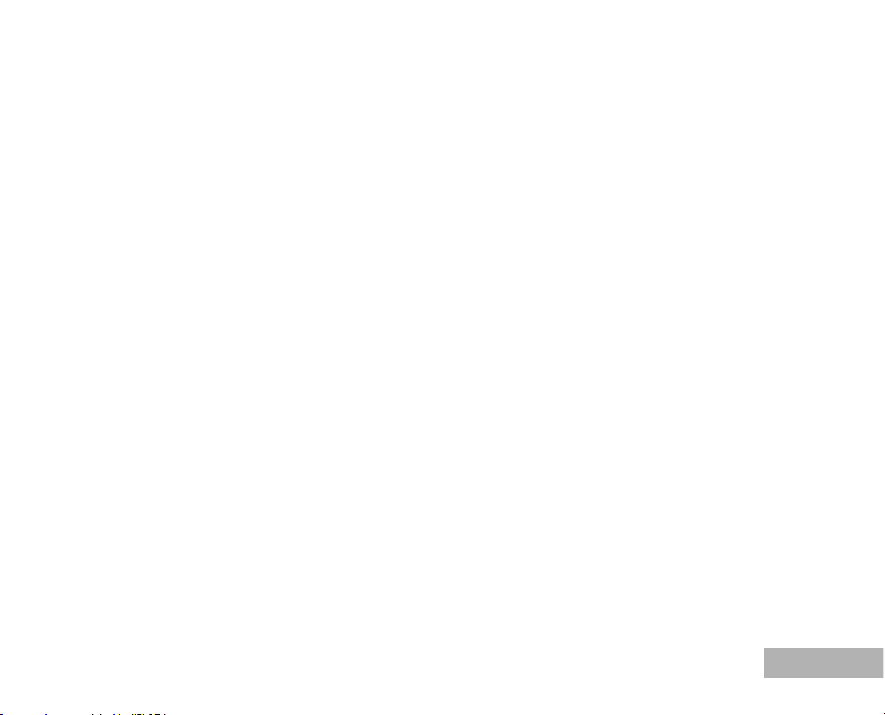
Notes on Battery Usage
When you use the battery, carefully read and strictly observe the Safety Instructions and the notes
described below:
Different battery types and surrounding temperatures may affect the battery performance.
Avoid using batteries in extremely cold environments as low temperatures can shorten the battery life
and reduce camera performance. This low temperature will also influence Alkaline battery performance,
therefore Ni-MH rechargeable battery is highly recommended.
Using new rechargeable batteries for the first time, or rechargeable batteries that have not been used
for an extended period of time might affect the number of pictures that can be taken. Therefore, to
maximize their performance and lifetime, we recommend that you fully charge such batteries and
discharge them for at least one complete cycle before use. Nevertheless, batteries whose expiry date
has passed could not be restored by this procedure.
The battery may feel warm when using the camera for an extended period of time or using the flash
continuously. This is normal and not a malfunction.
The camera may feel warm when being used continuously or for an extended period of time. This is
normal and not a malfunction.
If you will not be using the batteries for an extended period of time, remove them from the camera to
prevent leakage or corrosion.
Never use batteries of different types (together) or mix old and new batteries.
Always keep the terminals in a clean state.
Never use manganese batteries.
Risk of explosion if battery is replaced by an incorrect type.
Dispose of used batteries according to the instructions.
EN-5
Page 6
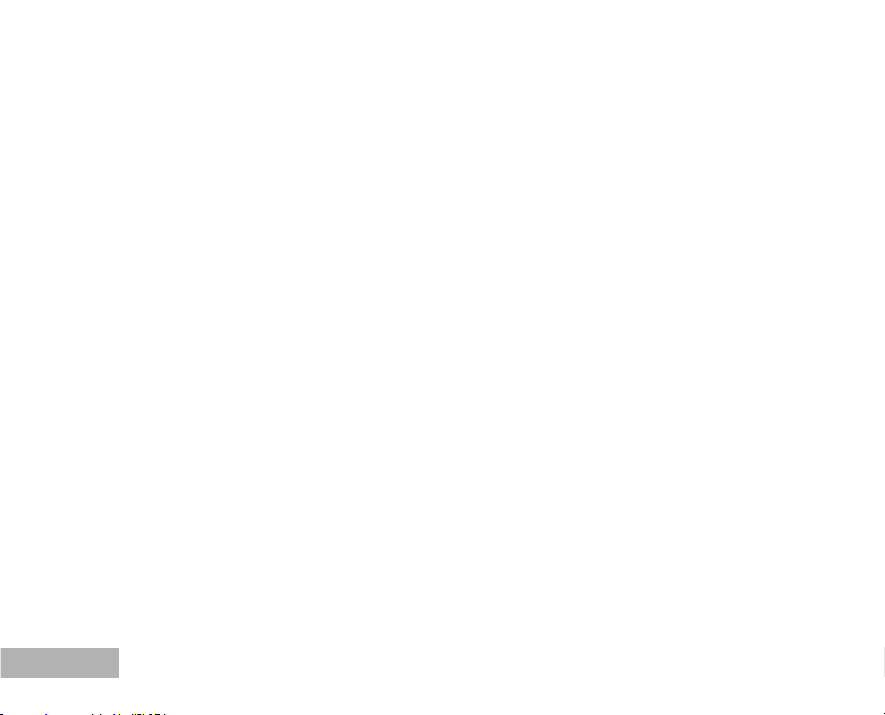
CONTENTS
INTRODUCTION ................................................ 8
Package Contents............................................ 9
GETTING TO KNOW YOUR CAMERA.............. 10
Front View...................................................... 10
Rear View......................................................... 11
Mode Dial ...................................................... 12
LCD Monitor Information..................................... 13
PREPARING THE CAMERA............................. 15
Installing the Batteries (Optional Accessory) ....... 15
Using the AC Power Adapter
(Optional Accessory)..........................................16
Inserting and Removing an SD Memory Card
(Optional Accessory) ........................................17
Attaching the Camera Strap.............................. 18
LED Indicators..................................................18
GETTING STARTED........................................... 19
Turning the Power On/Off ................................. 19
Choosing the Screen Language......................... 20
Setting the Date and Time ................................21
Formatting an SD Memory Card or Internal
Memory............................................................ 22
Using the LCD Monitor....................................... 23
EN-6
PHOTOGRAPHY MODE................................... 24
Shooting Images - The Basics..........................24
Setting Image Resolution and Quality ................ 25
Using the Zoom Function................................... 26
Using the Flash............................................... 27
Setting Focus...................................................28
Using the Self-Timer.........................................29
Adjusting the Exposure (EV Compensation)......... 30
Setting White Balance...................................... 31
USING THE MODE DIAL.................................... 32
Simple Mode.....................................................32
Program Mode ................................................. 32
Picture Mode..................................................... 33
Aperture Priority Mode....................................... 33
Shutter Speed Priority Mode...............................34
Manual Mode..................................................... 34
ADVANCED SHOOTING................................... 35
High Speed Continuous..................................... 35
Auto Bracket ................................................... 36
Selecting the Metering Mode ............................. 37
Page 7
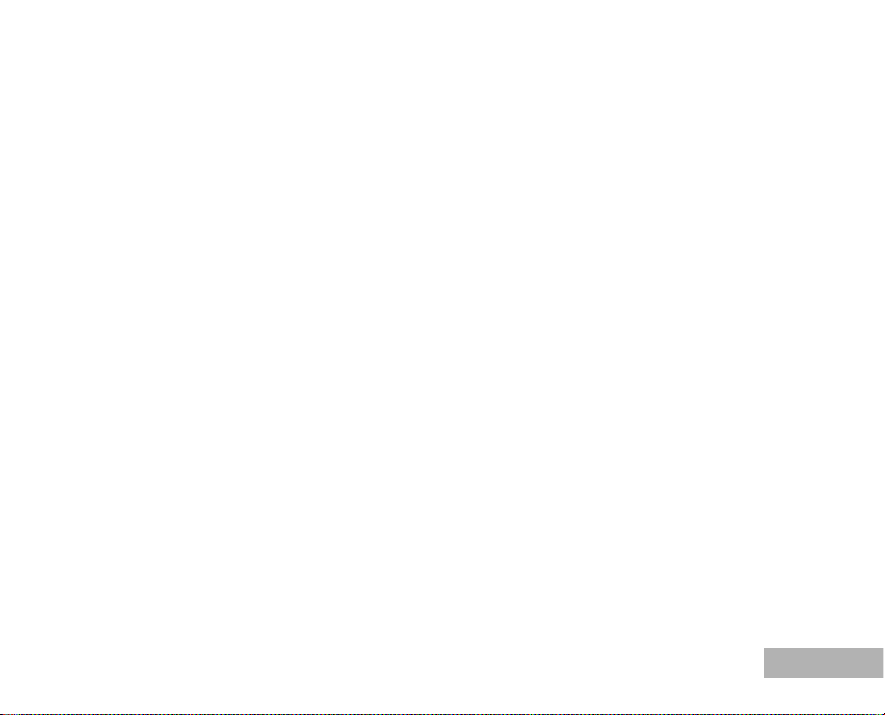
PLAYBACK MODE - THE BASICS..................... 38
Viewing Images ............................................... 38
Magnifying Images .......................................... 39
Thumbnail Display .......................................... 40
Slideshow Display ........................................... 41
Resizing an Image ........................................... 42
MOVIE MODE.................................................... 43
Recording Movie Clips ...................................... 43
Playing Back Movie Clips ................................. 44
PLAYBACK MODE – ADVANCED FEATURES...45
Playing Back Still Images/Movie Clips on TV ........45
Deleting Images/Movie Clips.............................. 46
Protecting Images/Movie Clips ........................... 47
Setting the DPOF............................................. 48
Connecting to a PictBridge-Compatible Printer......50
TRANSFERRING FILES FROM YOUR DIGITAL
CAMERA TO COMPUTER...................................54
Step 1: Install the USB driver .........................55
Step 2: Connect the digital camera to your
computer...........................................56
Step 3: Download images or movie clips............57
EDITING SOFTWARE INSTALLATION..............58
Installing ACDSee for PENTAX...........................58
USING THE DIGITAL CAMERA AS A PC CAMERA...59
Step 1: Install the PC camera driver..................59
Step 2: Connect the digital camera to your
computer.............................................60
Step 3: Run your application software
(i.e. Windows NetMeeting)......................60
MENU OPTIONS...............................................61
Camera Menu.................................................... 61
Movie Menu ................................................... 65
Playback Menu............................................... 66
Setup Menu.................................................... 68
CONNECTING THE DIGITAL CAMERA TO
OTHER DEVICES............................................. 71
SPECIFICATIONS............................................ 72
APPENDIX........................................................ 73
WARRANTY POLICY..........................................76
EN-7
Page 8
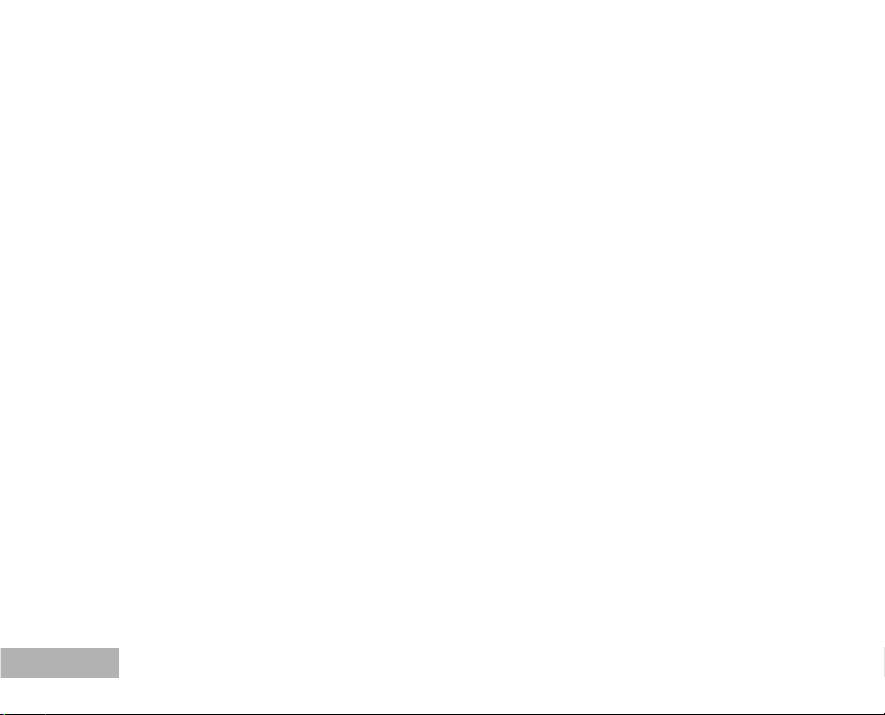
INTRODUCTION
Thank you for purchasing this new digital camera!
Equipped with a 6.0 Megapixels CCD sensor, your camera delivers high quality, 2848 x 2136 resolution
images. Other features provided by the camera include the following:
6.0 Megapixels
A high-resolution CCD sensor provides 6.0
megapixels for high quality of images.
Auto flash
An auto flash sensor automatically detects
the shooting (lighting) conditions and
determines whether the flash should be used.
2.0” LTPS color image LCD monitor
Optical zoom: 1x~3x
Digital zoom: 1x~4x
Approx. 12MB internal (built-in) memory
Images can be captured without using a
memory card.
Support for SD memory card for memory
expansion
You may wish to expand the memory capacity
(up to 1GB capacity) by using an additional
memory card.
EN-8
USB connection (USB 2.0 Full Speed)
Still images or movie clips that you have
recorded can be downloaded to your computer
using the USB cable (A USB driver is required
for Win 98 and Win98SE).
DPOF functionality
DPOF can be used to print your images on a
DPOF compatible printer by simply inserting
the memory card.
PictBridge support
You can connect the camera directly to printer
that supports PictBridge and perform image
selection and printing using the camera monitor
screen and controls.
Provided editing software: ACDSee for PENTAX
You can enhance and retouch your images on
your computer by using the provided editing
software.
Page 9
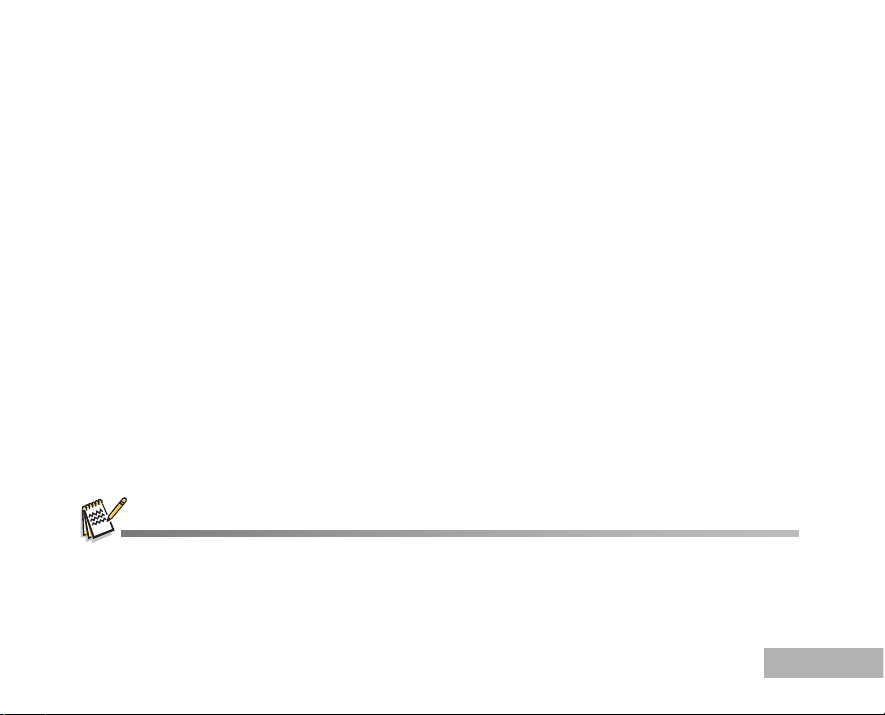
Package Contents
Carefully unpack your kit box and ensure that you have the following items. In the event that any item is
missing or if you find any mismatch or damage, promptly contact your dealer.
Common Product Components:
Digital Camera Software CD-ROM (S-SW38)
Operating manuals AV Cable
Quick Start Guide Camera Strap
USB Cable Two AA alkaline batteries (for checking the camera's functionality)
************************************************************************************
Common (Optional) Accessories (not included with the camera):
AC power adapter (supplied by PENTAX)
SD memory card (commercially available)
Battery Charger (commercially available)
Accessories and components may vary by retailer.
EN-9
Page 10
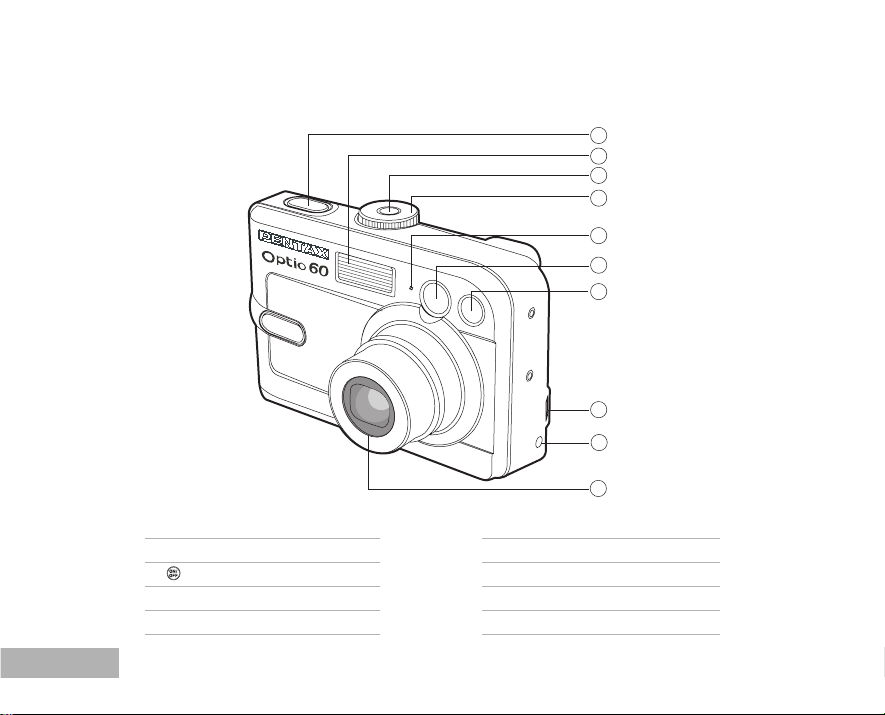
GETTING TO KNOW YOUR CAMERA
Front View
1. Shutter button
2. Flash
3. Power button
4. Mode dial
5. Microphone
EN-10
1
2
3
4
5
6
7
8
9
10
6. Viewfinder window
7. Self-timer LED
8. PC (USB) / AV terminal
9. DC IN 3V terminal
10.Lens
Page 11
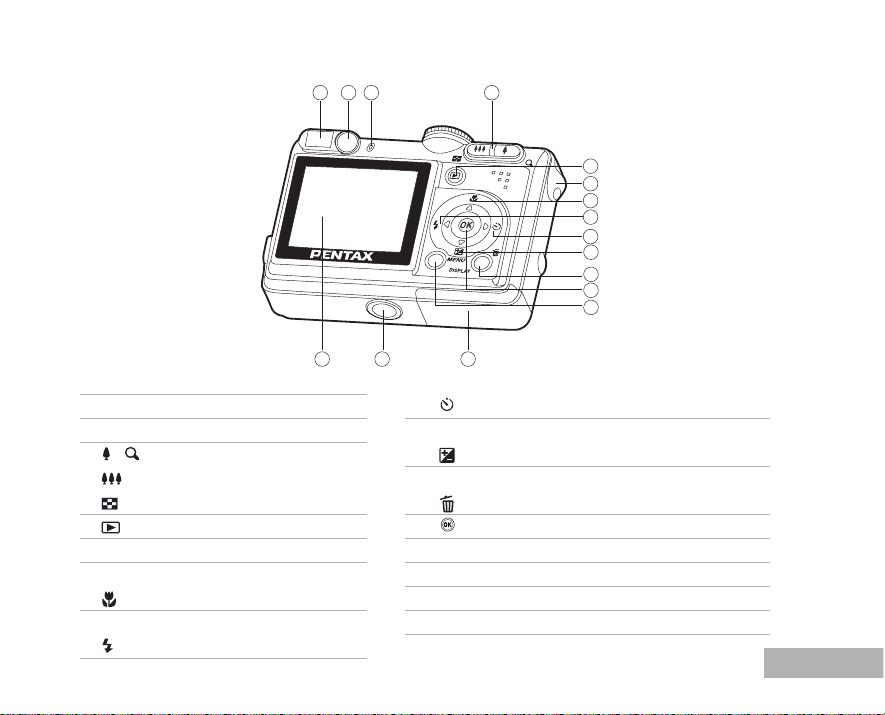
Rear View
1
1. Viewfinder
2. Diopter adjustment dial
3. Viewfinder LED
4. / Zoom in (telephoto) button
Zoom out (wide-angle) button
Thumbnail button
5. Playback button
6. Strap holder
7. Arrow button (Up)
Macro button
8. Arrow button (Left)
Flash button
2 3 4
141516
9. Arrow button (Right)
10. Arrow button (Down)
11. DISPLAY Display button
12. OK button
13. MENU Menu button
14. Battery / SD card cover
15. Tripod socket
16. LCD monitor
5
6
7
8
9
10
11
12
13
Self-timer button
Exposure compensation button
Delete button
EN-11
Page 12
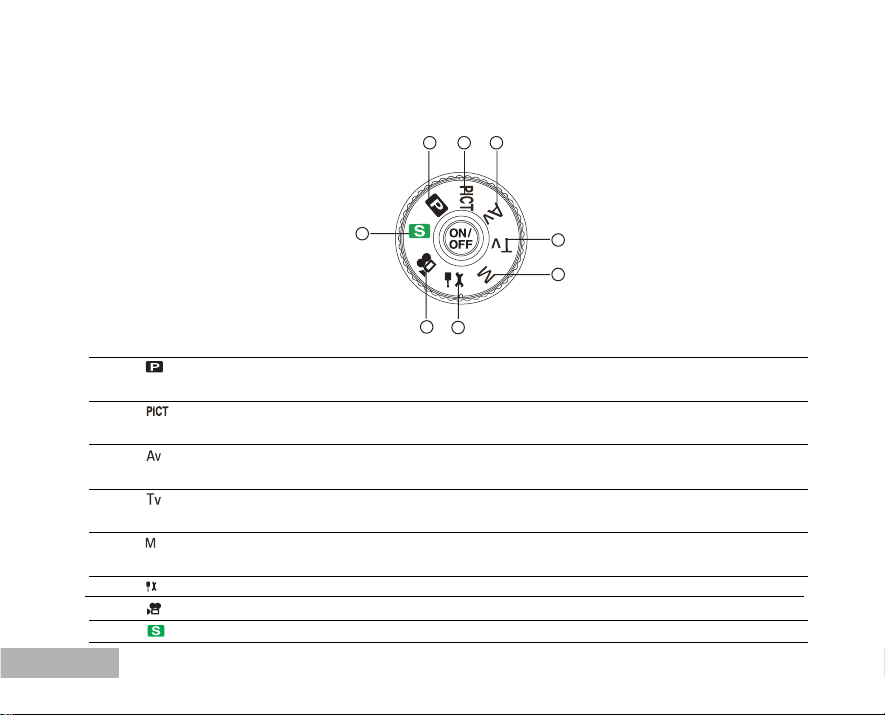
Mode Dial
You can select from seven shooting modes and setup mode according to shooting conditions to achieve
the desired effect.
21 3
8
67
4
5
Mode Description
1.
Program Select this mode to permit the shutter speed and aperture
to be set automatically.
2.
Picture Select this mode to select the Picture mode according to the
shooting scene.
3.
Aperture priority Select this mode to specify the aperture value while the camera
sets the corresponding shutter speed.
4.
Shutter speed priority Select this mode to specify the shutter speed while the camera
sets the corresponding aperture.
5.
Manual Select this mode to permit full manual control over exposure,
aperture and other settings.
6.
Setup Select this mode to adjust the camera settings.
7. Movie Select this mode to record movie clips.
8. Simple Select this mode for point-and-shoot action.
EN-12
Page 13

LCD Monitor Information
01.07.2005
Camera Mode
213 4 5 6 7
1. Flash mode
] Auto
[
] Auto + Red-eye reduction
[
[
] Flash on
[
] Flash off
2. Mode indication
[ ] Simple mode
] Setup mode
[
] Movie mode
[
[
] Aperture priority mode
[ ] Program mode
[
] Shutter speed priority
mode
] Picture mode
[
[
] Manual mode
3. Image quality
[ ] Best
] Better
[
[
] Good
4. Recorded Pixels
6
[
] 2848 x 2136
M
] 2272 x 1704
[
4
M
2
] 1600 x 1200
[
M
0.3
[
] 640 x 480
M
6
M
13
5. Possible number of shots
6. Memory status
: Built-in memory (without card)
: SD Memory Card
7. Remaining battery status
[
] Full battery power
] Medium battery power
[
] Low battery power
[
[
] No battery power
8. Self-timer mode
] 2 sec. delay
[
2
] 10 sec. delay
[
10
[
] 10+2 sec. delay
[
] Timer off
52
8
9
10
11
12
9. White balance
[No icon] Auto
[
] Daylight
] Cloudy
[
[
] Tungsten light
[
] Fluorescent light
10.Drive mode
] Standard
[
[
] HS Continuous
] Auto Bracket
[
11.Focus area
12.Date
13.Focus mode
] Macro
[
[
] Infinity
[ Std.] Auto focus
EN-13
Page 14
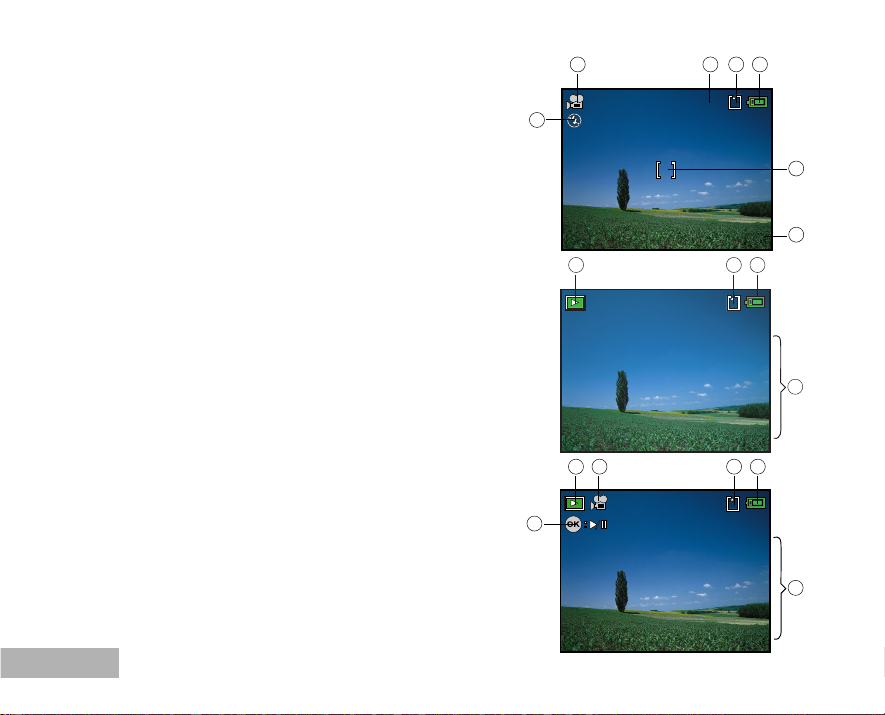
Movie Mode
100-0001
Size 320X240
EV 0.0
01.07. '05 05:22
1
100-0001
Size 2848X2136
EV 0.0
01.07. '05 05:22
1
1. Movie mode
2. Recordable movie time available
3. Memory status
4. Battery power indicator
5. Focus area
6. Flash mode
7. Date
Image Playback
1. Playback mode
2. Memory status
3. Battery power indicator
4. Playback information
1 253 4
6
1
00:49
01.07.2005
7
2 3
4
Movie Playback
1. Playback mode
2. Movie mode
3. Memory status
4. Battery power indicator
5. Playback information
6. Playback indicator
EN-14
1 2
6
3 4
5
Page 15
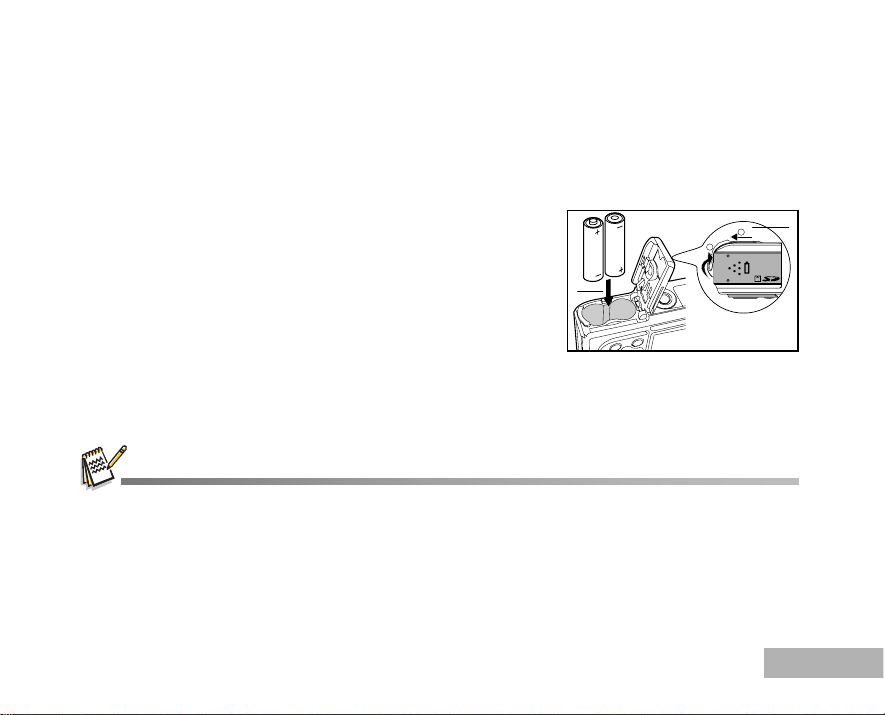
PREPARING THE CAMERA
Installing the Batteries (Optional Accessory)
You can use 2 AA size batteries (alkaline or Ni-MH rechargeable) to power the camera. Make sure that
the power of the digital camera is off before inserting or removing the batteries.
1. Make sure the camera is turned off.
2. Open the battery cover.
3. Insert the batteries in the correct orientation as shown in the
illustration.
4. Close the battery cover.
2
To remove the batteries,turn the camera off before removing
batteries and hold the camera with the battery cover facing
DISPLAY
MEMU
upward, then open the battery cover.
Be careful not to drop the batteries when opening or closing the battery cover.
Due to the characteristics of AA alkaline battery, camera performance may deteriorate. AA alkaline battery is not
recommended except in emergencies and checking the camera's functionality.
1
2
1
EN-15
Page 16
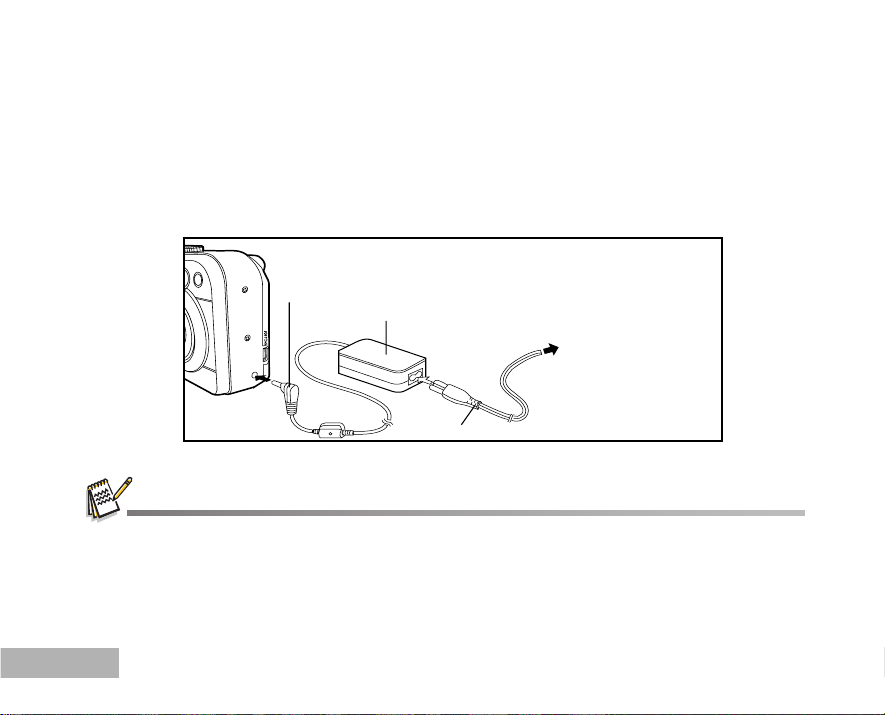
Using the AC Power Adapter (Optional Accessory)
Use of the AC power adapter is recommended if you intend to use the LCD monitor for a long time or
connect the camera to a PC.
1. Make sure your camera is turned off.
2. Connect one end of the AC power adapter to the camera jack labeled "DC IN 3.0V".
3. Connect the other end to an electrical outlet.
DC terminal
AC adapter
To power outlet
DC IN 3.0V
AC power cable
Make sure to use only the AC power adapter specified for the camera. Damage caused by the use of an incorrect
adapter is not covered under the warranty.
To prevent unexpected auto power off resulting from no battery power left during the process of transferring your
images to the computer, use the AC power adapter as a power supply.
The AC power adapter can only be used to power the camera. Batteries cannot be charged inside the camera.
EN-16
Page 17
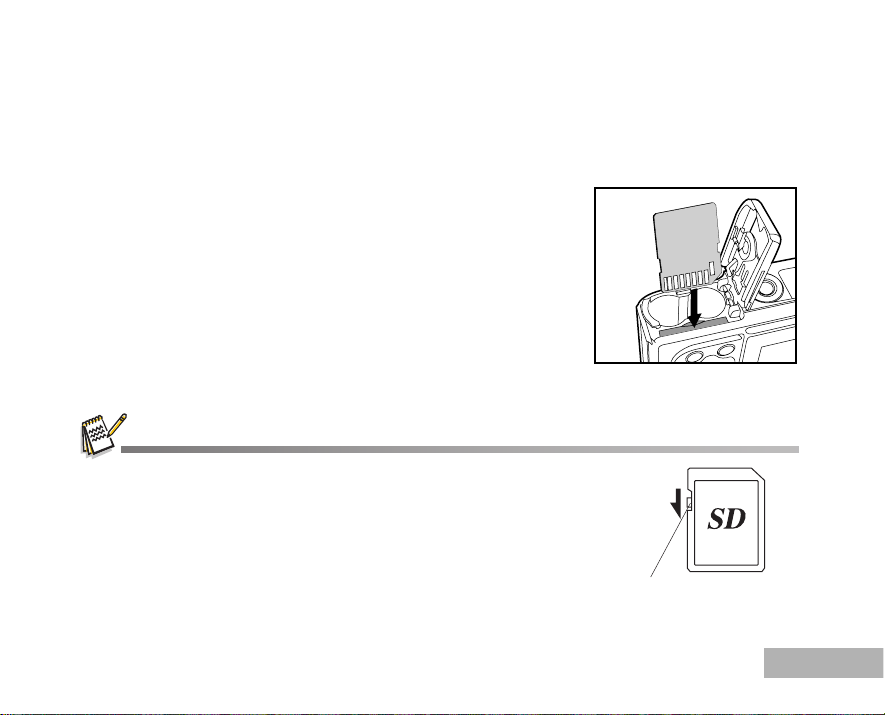
Inserting and Removing an SD Memory Card (Optional Accessory)
The digital camera comes with approx. 12MB of internal memory, allowing you to store captured still
images or movie clips in the digital camera. Moreover, you can also expand the memory capacity by using
an optional SD (Secure Digital) memory card so that you can store more files.
1. Make sure your camera is turned off before inserting or removing
an SD card.
2. Open the SD card cover.
3. Insert an SD card in the correct orientation as shown in the
illustration.
4. Close the SD card cover.
To remove the SD card, make sure the camera is turned off.
Press lightly on the edge of the memory card and it will eject.
Be sure to format an SD memory card with this digital camera before
using it. Refer to section in the manual titled “Formatting an SD Memory
Card or Internal Memory”. (Refer to EN-22 for further details.)
To prevent valuable data from being accidentally erased from an SD card,
you can slide the write protect tab (on the side of the SD memory card)
to “LOCK”.
To save, edit, or erase data on an SD memory card, you must unlock the card.
Write-protect switch
DISPLAY
MEMU
EN-17
Page 18
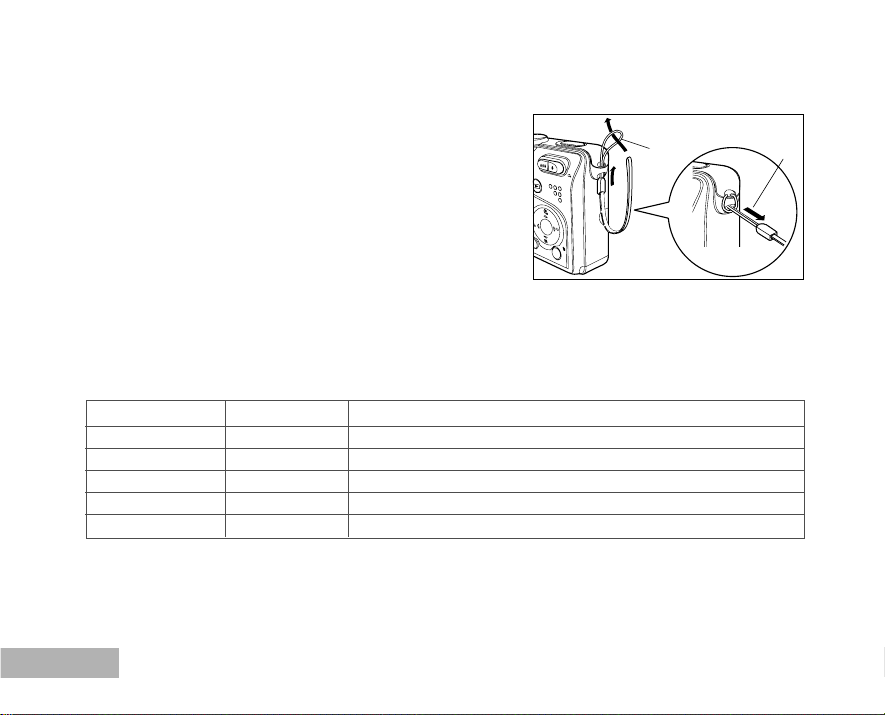
Attaching the Camera Strap
Attach the strap as shown in the illustration.
1
MEMU
DISPLAY
LED Indicators
Indicator State Description/Activity
LED indicator Solid red The digital camera is powered up.
LED indicator Solid green The digital camera is ready to record images (or movies).
LED indicator Blinking red USB communication/transfer in progress.
LED indicator Blinking red Charging the flash.
Self-timer indicator Blinking green The self-timer function is activated.
EN-18
2
Page 19
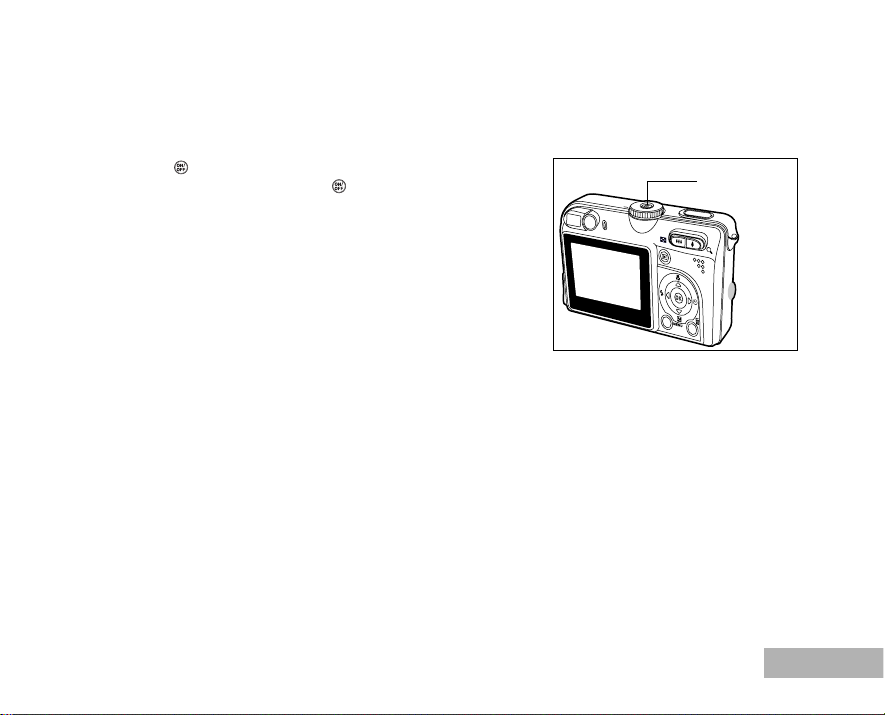
GETTING STARTED
Turning the Power On/Off
Press the button until the digital camera turns on.
To turn the power off, press the
button again.
Power button
PENTAX
DISPLAY
EN-19
Page 20
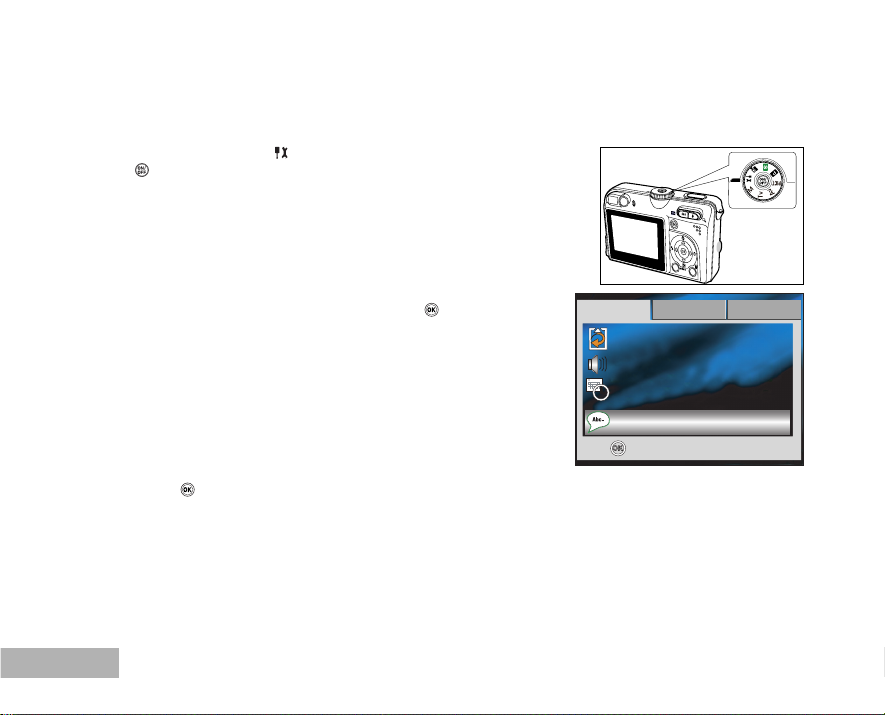
Choosing the Screen Language
Set-up2 Set-up3Set-up1
Sound
Date Adjust
Format
Off
d/m/y
4 / 4
Follow the steps below to choose the desired language.
1. Rotate the mode dial to
the
button.
The [Set-up1] menu is displayed.
and turn your camera on by pressing
2. Use to select [Language], then press the
3. Use or to select the language you want.
4. Press the
button to confirm.
EN-20
button.
OK :
PENTAX
Language
DISPLAY
English
Page 21
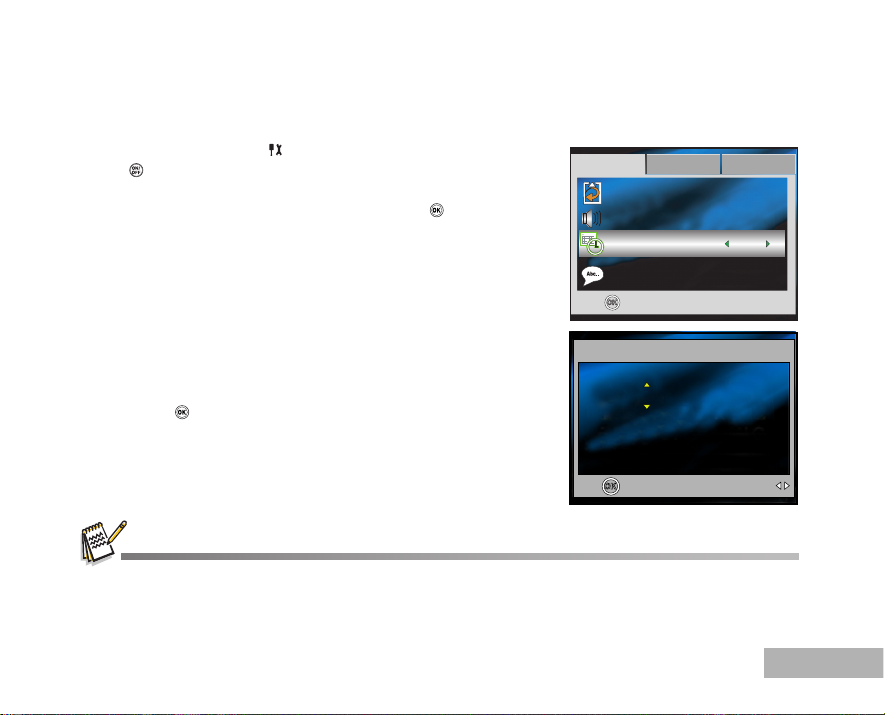
Setting the Date and Time
Set-up2 Set-up3Set-up1
Language
Sound
Format
English
Off
3 / 4
Date Adjust
0 1 / 0 7 / 2 0 0 5
Follow the steps below to set the date display style, current date and time.
1. Rotate the mode dial to
the
button.
The [Set-up1] menu is displayed.
2. Use to select [Date Adjust], then press the
You may press or to switch the date types.
3. Press or to select Year, Month, Day and Time fields.
To increase a value, press .
To decrease a value, press .
The time is displayed in 24-hours format.
4. Press the
button after all fields are set.
and turn your camera on by pressing
button.
OK :
Date Adjust
0 4 : 0 0
d/m/y
OK :
The date illustration shown is for the purpose of explanation and may differ from the actual setting of your camera.
Select :
EN-21
Page 22
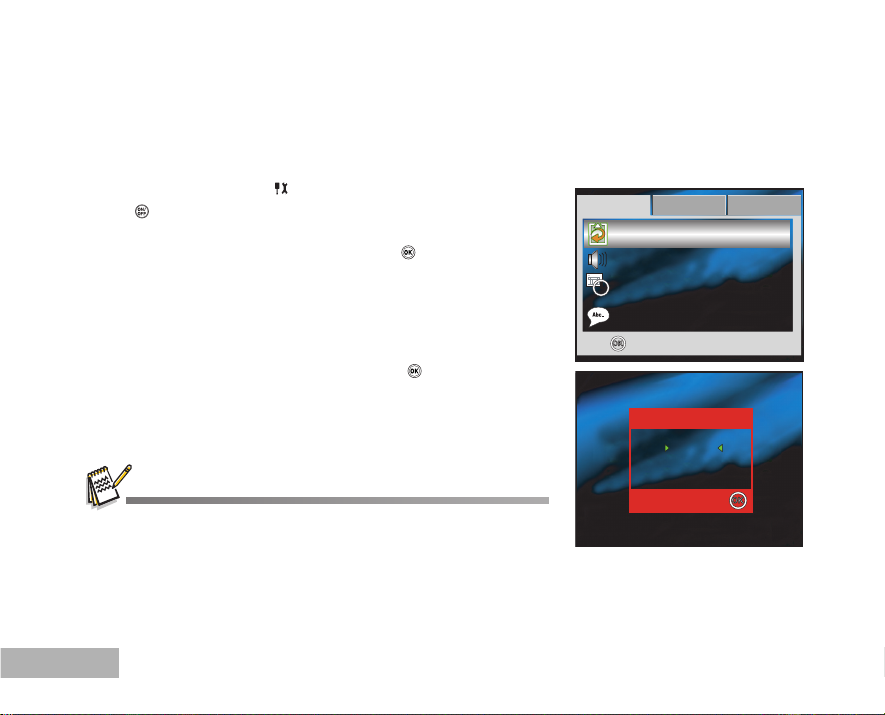
Formatting an SD Memory Card or Internal Memory
Set-up2 Set-up3Set-up1
Language
:
Sound
Date Adjust
English
Off
d/m/y
1 / 4
OK
Cancel
For mat
The term “Formatting” means preparing an “SD Memory Card” to record images; this process is also called
“initialization”. This utility formats the internal memory (or memory card) and erases all stored images and
data.
1. Rotate the mode dial to
the
button.
The [Set-up1] menu is displayed.
2. Use to select [Format], then press the
3. Use or to select [OK], then press the button to confirm.
When you format an SD memory card, be aware that all data will be
permanently erased. Protected images are also erased.
To format the internal memory, do not insert a memory card into the camera. Otherwise, you will format the
memory card.
Formatting is an irreversible action and data cannot be recovered at a later time.
An SD memory card having any problem cannot be properly formatted.
EN-22
and turn your camera on by pressing
button.
OK :
Format
For mat
OK
Cancel
OK :
Page 23
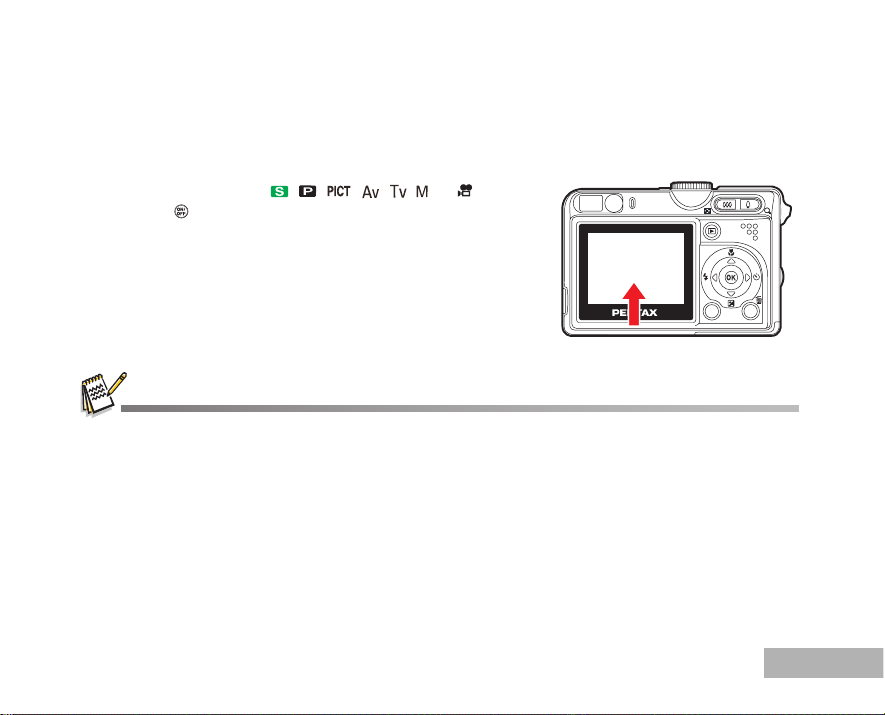
Using the LCD Monitor
Your camera is equipped with a 2.0" full color TFT LCD monitor to help you compose images, replay
recorded images/movie clips or adjust menu settings. The mode icons, text and numbers displayed on
the monitor may vary according to the current settings.
1. Rotate the mode dial to
2. Press the
button to turn on the power.
3. Compose your scene on the LCD monitor.
4. Press the shutter button.
The LCD monitor darkens in strong sunlight or bright light. This is not a malfunction.
To prevent your images from being blurred while pressing the shutter button, always hold it carefully. This is
especially important when you are shooting under low lighting conditions, since your camera may decelerate the
shutter speed to ensure your images are properly exposed.
, , , , , or .
MENU
DISPLAY
EN-23
Page 24
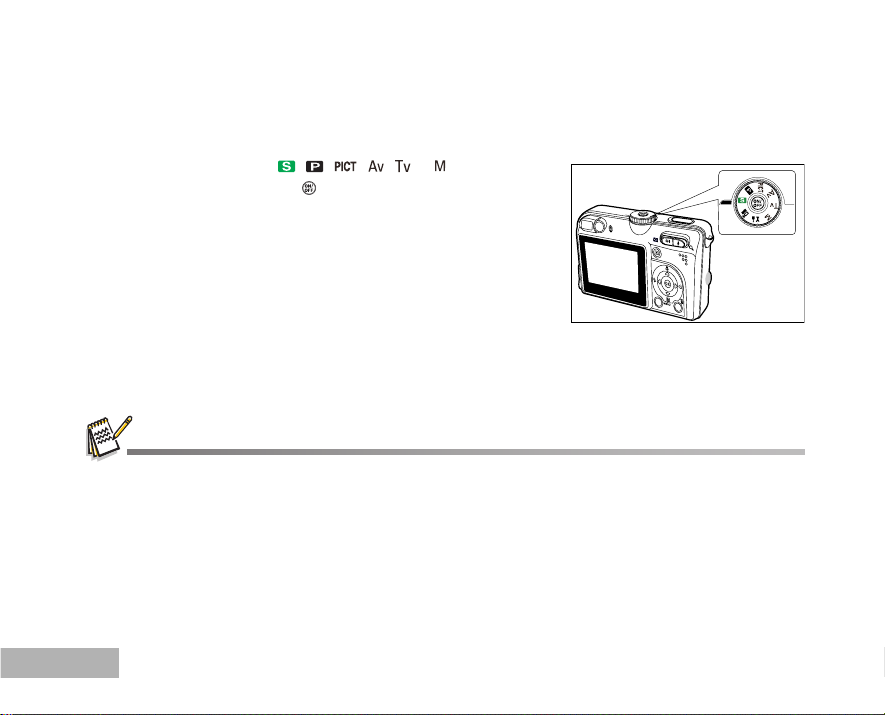
PHOTOGRAPHY MODE
Shooting Images - The Basics
1. Rotate the mode dial to , , , , or and turn your
camera on by pressing the
2. Compose the image on the monitor screen so that the main
subject is within the focus frame.
3. Press the shutter button down half way to focus the image.
When you press the shutter button down half way, the
camera’s Auto Focus feature automatically focuses the
image. Proper exposure is determined and locked at the
same time.
4. Press the shutter button the rest of the way down to capture the
image.
The actual captured image appears to be larger than the one displayed by the LCD after the image has been
captured.
Pressing the DISPLAY button switches the LCD monitor display mode. Each time you press the DISPLAY button,
the display changes in the following order: Focus Frame On
EN-24
button.
PENTAX
DISPLAY
Indicators Off Composition Line On LCD Off.
Page 25

Setting Image Resolution and Quality
OK : Exit :
Mode1
Mode2
Mode3
Recorded pixels
Quality Level
White Balance
Sensitivity
6M
1 / 4
W B
I S O
Auto
Auto
OK : Exit :
Recorded pixels
2848x2136
2272x1704
1600x1200
4 / 4
640x480
6
M
4
M
0.3
M
2
M
As you get to know the digital camera, you can set the image resolution (number of vertical and
horizontal pixels) and image quality (compression ratio) based on the types of images you want to shoot.
These settings affect the number of images that can be stored in the internal memory, or on a memory card.
Higher resolution and higher quality images provide finer detail but cause the images’ file size to be larger.
To change image resolution or image quality, perform these steps below:
1. Rotate the mode dial to
camera on by pressing the
2. Press the MENU button.
The [Mode1] menu is displayed. In the mode, [Simple]
menu is displayed.
3. Use to select [Recorded pixels], then press the
4. Use or to select the desired setting, then press the
button to confirm.
5. Follow the step 3 and 4 above to set the [Quality Level].
, , , , or and turn your
button.
button.
The possible number of shots and recording time depend on the storage size, resolution and quality settings and
the subject of the image to be captured.
You can resize the images later. Please refer to the section in this manual titled “Resizing an Image”. (Refer to EN-
42 for further details.)
EN-25
Page 26

Using the Zoom Function
This camera is equipped with 3x optical zoom. The lens moves during the optical zoom photography,
allowing you to capture telephoto and wide-angle shots. By using the optical zoom function; images
appear closer by pressing the
Moreover, you can further enlarge the subjects with 4x digital zoom by pressing continuously the
button. It is activated after your camera reaches its maximum optical zoom factor (3x). A useful feature
as it is, however, the more the image is enlarged, the more pixelated the image will appear.
To capture a zoomed image, perform the following steps:
1. Rotate the mode dial to
camera on by pressing the
2. Adjust the magnification ratio by using the
To access the optical zoom function, press the
far as it can go. Press it again to activate the digital zoom.
To exit the zoom photography, press continuously the
button.
The status of digital magnification is displayed on the LCD
monitor.
3. Compose your scene and press the shutter button.
To enable digital zoom feature, set the [Mode2- Digital Zoom] to [On] in the , , , or mode. (Refer
to EN-63 for further details.)
EN-26
button, or smaller away by pressing the button.
, , , , or and turn your
button.
/ button.
button as
MENU
DISPLAY
Page 27

Using the Flash
The flash is designed to function automatically when lighting conditions warrant the use of flash. You
can take an image using a desired flash mode to suit your circumstances.
1. Rotate the mode dial to
2. Press the
3. Press /
button to turn on the power.
.
4. Use or to select the desired flash mode.
5. Compose your scene and press the shutter button.
The table below will help you to choose the appropriate flash mode:
Flash mode Description
Auto The flash fires automatically according to suit the photographic conditions.
Auto + Red-eye
reduction
Flash on
Flash off
, , , , or .
6
M
2
01.07.2005
Use this mode to reduce the red-eye phenomenon when you want to take
natural-looking photographs of people and animals in low-light conditions.
When taking photographs, the red-eye phenomenon can be reduced by asking
the subject (person) to look at the digital camera or get as close to the digital
camera as possible.
The flash will always fire regardless of the surrounding brightness. Select this
mode for recording images with high contrast (backlighting) and deep shadows.
Use this mode where the flash use is prohibited or when the distance to the
subject is too far away for the flash to have any effect.
EN-27
Page 28

Setting Focus
Images can be captured with the focus determined automatically using auto focus. You may over-ride
the auto focus and specify [
] macro or [ ] infinity.
1. Rotate the mode dial to
2. Press /
.
, , , , or .
6
M
2
3. Use or to select the desired focus mode.
4. Compose your scene and press the shutter button.
Std.
The table below will help you choose the appropriate focus mode:
Focus mode Description
Macro Select macro to capture close-up images. When the lens is zoomed to its widest
position you may focus objects as close as 5 cm.When the lens is zoomed to its
telephoto position (3x zoom) you may focus objects as close as 30 cm.
Infinity Select the infinity-focus setting when you want to capture images of subject at a
Std. Auto Focus Select auto focus for most occasions when you want the camera to automatically
EN-28
distance of infinity.
determine the focus setting.
Using auto focus any object at a range of focus is 50 cm or greater can be in
focus.
01.07.2005
Page 29

Using the Self-Timer
2
10
The self-timer can be used in situations such as group shots. When using this option, you should either
mount the camera on a tripod (recommended) or rest it on a flat, level surface.
1. Secure the camera to a tripod or place it on a stable surface.
2. Rotate the mode dial to
, , , , or .
6
M
3. Press the button to turn on the power.
4. Press /
.
5. Use or to select the desired self-timer mode.
6. Compose your scene and press the shutter button.
The self-timer function is activated.
The photograph is then taken after the preset time.
To cancel the self-timer at any time, press the shutter button.
The table below will help you choose the appropriate self-timer mode:
Self-timer mode Description
Timer off The self-timer is off.
2 seconds The image is captured about 2 seconds after the shutter is pressed. This mode is
2
useful for preventing camera shake.
10 seconds The image is captured about 10 seconds after the shutter is pressed. This mode is
10
suitable for the shots in which the photographer has to be included.
10+2 seconds The first image is captured about 10 seconds after the shutter button is pressed,
and then the second image is captured 2 seconds later. This mode is convenient
when capturing group images in succession.
After one shot is taken, the self-timer mode is turned off.
If you wish to take another image using the self-timer, repeat these steps.
2
01.07.2005
EN-29
Page 30

Adjusting the Exposure (EV Compensation)
EV
+0.3
You can manually adjust the exposure determined by the digital camera. Use this mode when the proper
exposure cannot be obtained, for example, when the contrast (difference between bright and dark
areas) between the subject and the background is extremely high. The EV compensation value can be
set in the range from –2.0EV to +2.0EV.
1. Rotate the mode dial to
2. Press the
button to turn on the power.
3. Press .
4. Use or to set the range of EV compensation value from
–2.0EV to +2.0EV.
5. To exit the menu, press the
EN-30
, , , or .
button.
Select:
OK :
Page 31

Setting White Balance
Mode1
Mode2
Mode3
Sensitivity Auto
3 / 4
Recorded pixels
Quality Level
6M
White Balance
Daylight
Cloudy
1 / 5
Tungsten Light
White Balance
5 / 5
This feature lets you make adjustments to compensate for different lighting types according to your
shooting conditions.
1. Rotate the mode dial to
2. Press the
button to turn on the power.
3. Press the MENU button.
4. Use to select [White Balance], then press the
5. Use or to select the desired setting, then press the
button to confirm.
6. To exit the menu, press the MENU button.
, , , or .
button.
OK : Exit :
OK : Exit :
White Balance
Auto
Fluorescent Light
Auto
OK : Exit :
EN-31
Page 32

USING THE MODE DIAL
DISPLAY
PENTAX
Simple Mode [ ]
(Simple) mode is the simplest way which allows you to take still pictures without having to set special
functions or manual adjustments. The camera sets the optimal focusing and exposure.
1. Rotate the mode dial to
button.
the
2. Compose your subject within the focus frame.
3. Press the shutter button down halfway to focus the image.
When you press the shutter button down half way, the
camera’s Auto Focus feature automatically focuses the image.
Proper exposure is determined and locked at the same time.
4. Press the shutter button the rest of the way down to capture the
image.
Program Mode [ ]
In the (Program) mode, the camera automatically sets the shutter speed and aperture for taking still
images. You can adjust other functions, such as flash mode or continuous shooting mode.
1. Rotate the mode dial to
the
button.
2. Compose your subject within the focus frame.
3. Press the shutter button to capture the image.
EN-32
and turn your camera on by pressing
PENTAX
DISPLAY
and turn your camera on by pressing
Page 33

Picture Mode [ ]
OK :
Av
Select:
F2.8
Night Scene
You can select the Picture mode according to the shooting scene. There are 4 available modes in
Picture mode.
] Night scene: This mode allows you to take photographs of people against a dusk or night-time background.
[
[
] Landscape: This mode allows you to take photographs of distant scenery or landscapes.
[
] Portrait: Select this mode to make people stand out with the background out-of-focus.
] Sport: This mode allows you to shoot fast moving objects.
[
1. Rotate the mode dial to
the
button. A guide appears for a few seconds.
2. Press the
button.
and turn your camera on by pressing
3. Use or to select the desired scene mode.
4. Press the
5. Compose your subject within the focus frame.
6. Press the shutter button to capture the image.
button to confirm the selection.
Select:
OK :
Aperture Priority Mode [ ]
In this mode, images are captured with the priority given to aperture. The shutter speed is automatically
set according to the aperture. The aperture will affect the depth-of-field of the picture.
If you set a large aperture (lower F value), you can capture portrait images with an out-of-focus background.
Alternatively, if you set a small aperture (higher F value), both close objects and distant objects will be in
focus, for example when capturing subjects in the foreground together with landscape images.
1. Rotate the mode dial to
button. A guide appears for a few seconds.
the
2. Press the
button.
3. Set the aperture value with or , and press the
4. Compose your subject within the focus frame.
5. Press the shutter button to capture the image.
and turn your camera on by pressing
button.
EN-33
Page 34

Shutter Speed Priority Mode [ ]
Av/Tv
F2.8
2s
Tv
1/125S
If you set a fast shutter speed, you can capture images of moving subjects that look as if they are still. If
you set a slow shutter speed, you can capture images that give the impression that the subject is in motion.
1. Rotate the mode dial to
button. A guide appears for a few seconds.
the
2. Press the
button.
and turn your camera on by pressing
3. Set the aperture value with or , and press the button.
4. Compose your subject within the focus frame.
5. Press the shutter button to capture the image.
Select:
OK :
Manual Mode [ ]
In manual mode, the aperture value and the shutter speed can be varied individually. This can be useful
for compensating tricky lighting conditions, for getting creative results or for capturing night-time scenes.
1. Rotate the mode dial to
the
button. A guide appears for a few seconds.
2. Press the
button.
3. Use or to select aperture/shutter speed item.
4. Adjust the value with or , and press the
5. Compose your subject within the focus frame.
6. Press the shutter button to capture the image.
Press the shuter button halfway to confirm if the exposure is set correctly on the LCD monitor.
EN-34
and turn your camera on by pressing
button.
Select:
OK :
Page 35

ADVANCED SHOOTING
OK: Exit :
Mode1
Mode2
Mode3
Drive Mode
AE Metering
2 / 4
Digital Zoom On
Instant Review Off
OK : Exit :
Standard
HS Continuous
Auto Bracket
Drive Mode
2/3
High Speed Continuous
This mode is used for continuous shooting. 3 pictures are taken continuously once the shutter button is
pressed.
1. Rotate the mode dial to
camera on by pressing the
2. Press the MENU button, then use to select the [Mode2] menu.
In the
mode, press the MENU button.
3. Use to select [Drive Mode], then press the
, , , , or and turn your
button.
button.
4. Use or to select [HS Continuous], then press the
5. To exit the menu, press the MENU button.
The
6. Press the shutter button halfway to lock the focus.
7. Press the shutter button to capture a sequence of images.
In High Speed Continuous mode, the flash mode will be set to OFF automatically.
indicator is displayed on the monitor screen.
button.
EN-35
Page 36

Auto Bracket
Standard
HS Continuous
Drive Mode
3/3
In this mode, the camera automatically changes the exposure within a set range to take three shots after
you press the shutter button once. Auto Bracket settings can be combined with exposure compensation
settings to extend the adjustment range.
1. Rotate the mode dial to
camera on by pressing the
2. Press the MENU button, then use to select the [Mode2] menu.
In the
mode, press the MENU button.
3. Use to select [Drive Mode], then press the
4. Use or to select [Auto Bracket], then press the
5. To exit the menu, press the MENU button.
The
indicator is displayed on the monitor screen.
6. Press the shutter button to capture the three images.
In Auto Bracket mode, the flash mode will be set to OFF automatically.
EN-36
, , , , or and turn your
button.
button.
button.
Auto Bracket
OK : Exit :
Page 37

Selecting the Metering Mode
OK: Exit :
Mode1
Mode2
Mode3
Drive Mode
AE Metering
1 / 4
Digital Zoom On
Instant Review Off
OK : Exit :
AE Metering
Center-Weighted
Spot
1 / 2
You can select the metering mode that sets which part of the subject to measure to determine the
exposure.
1. Rotate the mode dial to
camera on by pressing the
2. Press the MENU button, then use to select the [Mode2] menu.
3. Use to select [AE Metering], then press the
4. Use or to select the desired metering mode, then press the
button.
[
Center-Weighted]: Averages the light metered from the
entire frame, but gives greater weight to the subject matter
at the center.
[ Spot]: The exposure is determined by the small area in
the center of the screen only.
5. To exit the menu, press the MENU button.
6. Compose your subject within the focus frame.
7. Press the shutter button to capture the image.
, , , or and turn your
button.
button.
EN-37
Page 38

PLAYBACK MODE - THE BASICS
100-0001
Size 2848X2136
EV +1.7
01.07. '05 05:22
1
Viewing Images
You can display the still images one by one.
1. Rotate the mode dial to
camera on by pressing the
2. Press the
button.
The last recorded image appears on the LCD monitor.
3. Use or to select the desired images.
To view the previous image, press .
To view the next image, press .
, , , , , or and turn your
button.
The playback information displayed on the LCD monitor will disappear after 2 seconds.
For protected images/movie clips,
For images selected for printing with DPOF setting,
details.)
If there is no image stored in the internal memory or on the memory card. [No Image] message will appear on the
monitor.
mark will be displayed. (Refer to EN-47 for further details.)
mark will be displayed. (Refer to EN-48,49 for further
EN-38
Page 39

Magnifying Images
1.5X
While reviewing your images, you may enlarge a selected portion of an image. This magnification allows
you to view fine details. The zoom factor displayed on the screen shows the current magnification ratio.
1. Press the
The last recorded image appears on the LCD monitor.
To view the previous image, press .
To view the next image, press .
2. Adjust the zoom ratio by using the Zoom
To enlarge the selected image, press the
To return to the normal image, press the
The magnification factor is displayed on the LCD monitor.
3. To view different portions of the images, press / / / to
adjust the display area.
The magnification factors range from 1x to 4x (within 7 stages: 1.0x, 1.5x, 2.0x, 2.5x, 3.0x, 3.5x and 4.0x).
button.
/ button.
button.
button.
1.5X
EN-39
Page 40

Thumbnail Display
1
2
5
7
This function allows you to view 9 thumbnail images on the LCD monitor simultaneously so you may
search for a particular image.
1. Press the
The last recorded image appears on the LCD monitor.
2. Press the
Nine thumbnail images are displayed simultaneously.
For recorded movie clips, the
displayed.
3. Use / / / to move the cursor to select the image to be
displayed at regular size.
4. Press the
EN-40
button.
/ button once.
movie mode icon will be
button to display the selected image on full screen.
Page 41

Slideshow Display
OK : Exit :
PlayBack1
Slideshow
Protect
1 / 3
PlayBack2
DPOF
OK : Return :
Slideshow
3sec
5sec
10sec
The slide show function enables you to play your images back automatically in sequential order. This is
very useful and entertaining feature for reviewing recorded images and for presentations.
1. Press the
The last recorded image appears on the LCD monitor.
2. Press the MENU button, then use to select [Slideshow] and
press the
3. Use or to set the playback interval, then press the
button.
The slide show starts.
The movie clips are displayed the first frame image, and not
played back.
To stop slide show, press the
You can adjust the slide show display interval within the range of 3 sec., 5 sec., 10 sec..
button.
button.
button.
EN-41
Page 42

Resizing an Image
Quality Change
Image Copy
1 / 3
PlayBack2
PlayBack1
Resize
2848x2136
2272x1704
1600x1200
You can change the image size of a captured image to one of the following sizes: 2848 x 2136 pixel,
2272 x 1704 pixel, 1600 x 1200 pixel and 640 x 480 pixel.
1. Press the
The last recorded image appears on the LCD monitor.
2. In the
To view the previous image, press .
To view the next image, press .
3. Press the MENU button, and press to select [PlayBack2].
4. Use or to select [Resize] and press the
button.
mode, use or to select the desired images.
button.
Resize
OK : Exit :
5. Use or to select the desired setting, then press the
to confirm.
EN-42
button
6
M
4
M
2
M
0.3
640x480
M
OK : Return :
Page 43

MOVIE MODE
Recording Movie Clips
This mode allows you to record movie clips with sound via built-in microphone.
1. Rotate the mode dial to
button.
the
2. Press the shutter button to start recording.
3. To stop recording, press the shutter button again.
and turn your camera on by pressing
1
PENTAX
The zoom function of optical zoom (3x) can be activated before you start recording the movie clips.
To enable digital zoom feature, set the [Digital Zoom] to [On] on the movie menu.
Pressing the DISPLAY button switches the LCD monitor display mode. Each time you press the DISPLAY button,
the display changes in the following order: Focus Frame On
Indicators Off Composition Line On LCD Off.
DISPLAY
00:49
01.07.2005
EN-43
Page 44

Playing Back Movie Clips
100-0001
Size 320X240
EV 0.0
01.07. '05 05:22
1
You can play back the recorded movie clips on the LCD monitor. However, the sound recorded with
movie clips can only be played back on TV or computers.
1. Press the
2. Use or to go through the images until the movie clip you
want to play back is displayed.
To view the previous image, press .
To view the next image, press .
3. Press the
To pause or resume movie playback, press the
again.
The playback information displayed on the LCD monitor will disappear after 2 seconds.
The zoom function cannot be activated for movie clips.
To playback the movie clips on the computer, we recommend you to use Windows Media Player 9.0 (WMP 9.0).
You can download WMP version from the website at www.microsoft.com.
EN-44
button.
button to start playing back the movie clips.
button
Page 45

PLAYBACK MODE – ADVANCED FEATURES
PC/AV terminal
Playing Back Still Images/Movie Clips on TV
You can also playback your images on a TV screen. Before connecting to any device, make sure to
select NTSC/PAL system to match the video output system of the video equipment you are going to
connect to the digital camera, then turn off all devices to be connected.
1. Connect one end of the AV cable to the AV terminal of the
digital camera.
2. Connect the other end to the AV input socket of the TV set.
3. Turn the TV and digital camera on.
4. Playback the images/movie clips.
The method of operation is the same as playing back still
images and movie clips on the digital camera.
The sound recorded with movie clips can only be played back on TV or computers.
DC IN 3.0V
EN-45
Page 46

Deleting Images/Movie Clips
OK :
Delete
This Image
Delete All
Cancel
OK
Cancel
Delete
Use this function to delete one or all images/movie clips stored in the internal memory or memory card. Please
note that the deleted images or movie clips cannot be recovered. Exercise caution before deleting a file.
1. Rotate the mode dial to
, , , , , or and turn your
camera on by pressing the button.
2. Press the button.
The last recorded image appears on the LCD monitor.
3. Use or to select the image you want to delete.
4. Press the
button.
5. Use or to select [This Image] or [Delete All] by your
preference, then press the
button.
6. When the delete message appears, use or to select [OK],
then press the button to confirm the deletion.
If you wish to cancel the deletion, select [Cancel].
Protected images cannot be deleted with the delete function.
EN-46
OK :
Page 47

Protecting Images/Movie Clips
Slideshow
2 / 3
DPOF
PlayBack1
PlayBack2
This Image
Unprotect
Protect
All Images
Set the data to read-only to prevent images from being erased by mistake.
1. Press the
The last recorded image appears on the LCD monitor.
2. In the
To view the previous image, press .
To view the next image, press .
3. Press the MENU button.
4. Use to select [Protect] and press the
5. Use or to choose the desired setting, then press the
button.
[This Image]: Protect one image/movie.
[All Imagesl]: Protect all images/movies (at once).
6. Use or to select [Protect], then press the
confirm.
Press the MENU button to return to the
The
If you wish to cancel the protect function, select [Unprotect].
button.
mode, use or to select the desired images.
button.
button to
mode.
indicator appears on the selected image.
Protect
OK : Exit :
OK : Return :
OK : Return :
This Image
Protect
EN-47
Page 48

Setting the DPOF
Slideshow
Protect
3 / 3
PlayBack1
PlayBack2
DPOF
All lmages
Reset All
100-0001
Size 2848X2136
EV +1.7
01.07. '05 05:22
1
DPOF (Digital Print Order Format) allows you to embed printing information on your memory card. By
using DPOF, you can select an image to be printed and then specify how many prints or which image you
would like. Take your memory card to a DPOF enabled printer that accepts memory cards. The DPOF/
card-compatible printer will read the embedded information on the memory card and print your images as
specified.
To configure print settings for a single image / all images.
Step Figure Procedure
button, then use or to select the desired image you want
.
1
2
DPOF
OK : Exit :
Press the
to mark
* The playback information displayed on the LCD monitor will disappear
after 2 seconds.
Press the MENU button. Use or to select [DPOF], then press the
button.
3
EN-48
Single image
OK : Return :
Use or to select by your preference, then press the button.
[Single image]: To configure print settings for a single image.
[All Images]: To configure print settings for all images.
[Reset All]: Returns all basic settings to the digital camera’s default
settings.
Page 49

Step Figure Procedure
Single Image
Copies
Return
2
OK
Single Image
Date
Return
2
Cancel
DPOF
Single image
All Images
Use or to select by your preference, then press the button.
[Copies]: Allows you to select image quantity (0~10). Use or to
set the image quantity.
[Date]: The date of recording can be printed directly on the images.
1/3
Select [OK] or [Cancel] with or .
[Return]: To exit the mark function, use or to select [Return],
2/3
then press the
button.
4
Copies
OK : Exit :
Date
OK : Exit :
Press the MENU button to return to the image playback mode.
* The
is marked on the displayed image.
5
Reset All
OK : Return :
To unmark the
mark, go back to step 3 to select [Reset All] with or .
Before you perform the DPOF settings on your camera, always remember to copy your images from the internal
memory to an SD memory card first.
The print icon will appear on the monitor indicating images selected for printing.
You cannot print movies.
EN-49
Page 50

USB Con.
PC
2 / 3
PC Camera
Select Printing Mode
EN-50
Connecting to a PictBridge-Compatible Printer
Even if you do not have a computer, you can connect the camera directly to a printer that supports PictBridge
to perform image selection and printing using the camera monitor screen and controls. DPOF support also
lets you specify which images you want to print and how many copies of each should be printed.
Connecting the camera to the printer
1. Rotate the mode dial to
button.
the
2. Press to select the [Set-up2] menu, then use to select
[USB Con.]. Press the
3. Use or to select [PictBridge], then press the
4. Connect your camera and the printer via a supplied USB cable.
The screen turns off automatically and the setting screen will
appear on the monitor after 2 seconds.
On Windows 98/98SE/ME/2000, if the camera is connected to your computer and you unintentionally set the camera's
USB connection to PictBridge, the "Install Driver" message will appear. Ignore this message and click "Cancel".
Printing images
When the camera is properly connected to a PictBridge-compatible printer, the [Select Printing Mode]
screen is displayed on the monitor. Use or to select the print mode.
In [Print] Mode: Lets you print the specified image with PictBridge.
Step Figure Procedure
Select Printing Mode
1
Print
Print w/DPOF setting
Select : OK :
and turn your camera on by pressing
button.
button.
OK :
Use or to select the [Print] mode, then press the
PictBridge
button.
Page 51

Step Procedure
Borderless
Paper Setting
Standard
Cancel
Date
Print Setting
With
File Name
With
Cancel
OK
100-0008
OK
100-0009
Figure
Use or to access the paper selection setting, then press the
2
Paper Size
Select : OK :
button to confirm.
Standard
[Paper Size]: You may select the desired item depending on the type of
[Borderless]: You may select the desired item depending on the type
[Cancel]: To cancel the setting, use or to select [Cancel].
Use or to select the image you want to print, then press to set more
detailed settings.
3
Print :
Select :
Cancel :
Info. :
printer being used.
of printer being used.
4
5
Select :
Cancel :
Copies
Select : OK :
Print :
Info. :
Use or to select by your preference, then press the
[Copies] : Specifies the number of prints. You can select the number
8
[Date]: If you select [With], images are printed with the date.
up to 10.
[File Name]: If you select [With], images are printed with the file name.
[Cancel]: To cancel the print settings, use or to select [Cancel].
After the step 4 is finished, you can still use or to change the image
by your preference, then press the
button to print.
button.
EN-51
Page 52

Step Figure Procedure
Select Printing Mode
Print
Print
Cancel
Total 2
Print
Continue
Use or to select [Print], then press the
6
Print
Select : OK :
This starts printing and displays the message “Printing now” on the monitor
screen.The message will disappear after the printing is finished.
button to confirm.
EN-52
7
Select : OK :
Cancel
Cancel :
* To cancel printing:
Pressing the
selecting whether to [Continue] or [Cancel] printing.
button during print data transfer displays the screen for
In [Print w/DPOF setting] Mode: This function only lets you print the specified image based on
the previous DPOF settings.
Step Figure
Select Printing Mode
Print
1
Print w/DPOF setting
Select : OK :
Procedure
Use or to select the [Print w/DPOF setting] mode, then press the
button.
Page 53

2
Print
Continue
Borderless
Paper Setting
Standard
Cancel
Print
Cancel
Total 2
3
FigureStep
Paper Size
Select : OK :
Select : OK :
Standard
Print
Procedure
Use or to access the paper selection setting, then press the
button to print.
[Paper Size]: You may select the desired item depending on the type of
printer being used.
[Borderless]: You may select the desired item depending on the type of
printer being used.
[Cancel]: To cancel the setting, use or to select [Cancel].
Use or to select [Print], then press the
button to confirm.
This starts printing and displays the message “Printing now” on the monitor
screen. The message will disappear after the printing is finished.
4
Cancel :
Cancel
Select : OK :
* To cancel printing:
Pressing the
button during print data transfer displays the screen for
selecting whether to [Continue] or [Cancel] printing.
EN-53
Page 54

TRANSFERRING FILES FROM YOUR DIGITAL
CAMERA TO COMPUTER
After using USB cable to establish a USB connection between the camera and your computer, you can use
your computer to share recorded images or movie clips with your family or friends via e-mail or post them on
the Web. In order to do this, you must install the USB driver onto your computer first. Note that before you
begin to install the software, you need to check your system according to the table as shown below.
System Requirements (Windows) System Requirements (Macintosh)
CPU Pentium III 600 MHz processor or higher PowerPC G3/G4/G5
Operating System Windows 98/98SE/ME/2000/XP OS 9.2 or higher
RAM 32MB 32MB
Hard Disk Space 128MB hard disk space 128MB hard disk space
Required Devices A CD-ROM drive A CD-ROM drive
Display Color Monitor (800x600, 24-bit or higher Color Monitor (800x600, 24-bit or
EN-54
(64MB RAM recommended) (64MB RAM recommended)
An available USB port An available USB port
recommended) higher recommended)
Page 55

Step 1: Install the USB driver
66
Installation on Windows 98 & 98SE
The USB driver on the supplied CD-ROM (S-SW38) is exclusively for Windows 98 and 98SE. Windows
2000/ME/XP users don't need to install the USB driver.
1. Insert the enclosed CD-ROM (S-SW38) into your CD-ROM drive.
2. Connect the camera to the PC with the USB cable.
3. The "Add New Hardware Wizard" will appear on screen as shown
on the right. Click on "Next".
4. Select "Search for the best driver for your device". Click on "Next".
5. Select "CD-ROM drive" and "Specify a location" as shown on the
right. Click on "Next".
Follow the on-screen instructions to complete the installation.
6. After the USB driver has been installed, restart your computer.
Installation on MAC OS 9.2
For Mac OS 9.2 or higher, the computer will automatically recognize
the digital camera and load its own USB drivers.
EN-55
Page 56

Step 2: Connect the digital camera to your computer
PictBridge
USB Con.
1 / 3
PC Camera
Set-up1
Set-up3
Set-up2
Auto Power Off
Video Out
Brightness
2min
PAL
0
1 / 4
USB
1. Rotate the mode dial to and turn your camera on by pressing
the
button.
2. Press to select the [Set-up2] menu, then use to select [USB
Con.].
3. Press the button.
4. Use to select [PC], then press the
button.
5. Turn off your camera.
6. Connect your camera and the computer via a supplied USB
cable.
7. Turn your camera on by pressing the button.
8. There will be a new “Removable Disk” icon detected in “My
Computer”, which contains your recorded images or movie clips.
(For Mac users, double-click [untitled] or [unlabeled] disk drive
icon on our desktop.)
EN-56
USB Con.
OK :
OK :
PC/AV terminal
DC IN 3.0V
PC
PC
Page 57

Step 3: Download images or movie clips
When the digital camera is turned on and connected to your computer, it is considered to be a disk drive,
just like a floppy disk or CD. You can download (transfer) images by copying them from the “Removable
disk” (“untitled” or “unlabeled” disk on a Macintosh) to your computer hard drive.
Windows
Open the “removable disk” and double click on the DCIM folder to open it to find more folders. Your
images are inside these folder(s). Select the desired still images or movie clips and then choose “Copy”
from the “Edit” menu. Open the destination location (folder) and choose “Paste” from the “Edit” menu.
You may also drag and drop image files from the digital camera to a desired location.
Macintosh
Open the “untitled” disk icon, and the destination location on your hard disk. Drag and drop from the
digital camera to the desired destination.
Memory card users may prefer to use a memory card reader (highly recommended).
Movie playback application is not included with the package. Make sure that movie playback application has
been installed in your computer.
EN-57
Page 58

EDITING SOFTWARE INSTALLATION
Installing ACDSee for PENTAX
With ACDSee for PENTAX, you can find, organize, and preview images and media files on your
computer, and efficiently acquire images from digital cameras, scanners, and other devices. ACDSee
for PENTAX's full-featured image viewer and media player quickly generates high-quality displays of
your images and media files.
Also, ACDSee for PENTAX includes a wide variety of image editing tools you can use to create, edit,
and touch-up your digital images. Use tools such as red-eye reduction, crop, sharpen, blur, and emboss
to enhance or correct your images. Image management tools, such as exposure adjustment, convert,
resize, rename, and rotate, can be used to adjust multiple files at the same time.
1. Insert the enclosed CD-ROM (S-SW38) into your CD-ROM drive.
2. When the welcome screen appears, select "Application
Software".
3. Select the desired language.
Follow the on-screen instructions to complete the installation.
For more information about the operation of ACDSee for PENTAX
application software, refer to its respective help documentation.
For Windows 2000/XP users, please make sure to install and use the
ACDSee for PENTAX in “Administrator” mode.
EN-58
Page 59

USING THE DIGITAL CAMERA AS A PC CAMERA
Your digital camera can act as a PC camera, which allows you to videoconference, or have a real-time
conversation with friends or family. To use the digital camera for videoconferencing, your computer
system must include the items as below:
Microphone
Sound card
Speakers or headphones
Network or Internet connection
Video conferencing (or video editing) software is not included with the digital camera.
This mode is not supported for Mac.
Step 1: Install the PC camera driver
The PC-camera driver included in the CD-ROM (S-SW38) is exclusively
for Windows. The PC camera function is not supported for Mac platforms.
1. Insert the enclosed CD-ROM (S-SW38) into your CD-ROM drive.
2. When the welcome screen appears, select "PC Camera Driver".
3. Select the desired language.
Follow the on-screen instructions to complete the installation.
4. After the driver installation is completed, restart your computer.
EN-59
Page 60

Step 2: Connect the digital camera to your computer
PictBridge
USB Con.
PC
3 / 3
1. Rotate the mode dial to and turn your camera on by pressing
button.
the
2. Press to select the [Set-up2] menu, then use to select [USB
Con.].
3. Press the button.
4. Use or to select [PC Camera], then press the
button.
5. Connect your camera and the computer via a supplied USB
cable.
6. Position the digital camera steadily on top of your computer
OK :
monitor or use a tripod.
When using this digital camera as a PC camera, it is necessary to install the battery into the digital camera.
PC Camera
Step 3: Run your application software (i.e. Windows NetMeeting)
To use Windows NetMeeting for videoconferencing:
1. Go to Start
program.
2. Click the Start Video button to view live video.
3. Click the Place Call button.
4. Type the e-mail address or the network address of the computer that you are calling.
5. Click Call. The person that you are calling must also have Windows NetMeeting running and be
willing to accept your call to start the videoconference.
The video resolution for videoconferencing applications is generally 320 x 240.
For more information about the operation of videoconference application software, refer to its respective help
documentation.
EN-60
Programs Accessories Communications NetMeeting to launch the NetMeeting
Page 61

Quality Level
Drive Mode
1 / 3
Simple
Mode1
Mode2
Mode3
Drive Mode
AE Metering
0 / 4
Digital Zoom On
OffInstant Review
OK :
Exit :
Mode1
Mode2
Mode3
Medium
0 / 4
Off
Medium
Color
Sharpness
Saturation
Date Imprint
Mode1
Mode2
Mode3
0 / 4
Quality Level
Recorded pixels 6M
White Balance
Sensitivity
Auto
Auto
MENU OPTIONS
Camera Menu
This menu is for the basic settings to be used when capturing still images.
Recorded pixels 6M
OK : Exit :
1. Rotate the mode dial to
OK : Exit :
, , , , or and turn your camera on.
2. Press the MENU button, then use or to select the [Mode1] / [Mode2] / [Mode3] menu.
In
Mode, press the MENU button to access the [Simple] menu directly.
3. Use or to select the option item, then press the
4. Press or to select the desired setting, then press the
In the Mode
Item Functional Description
Recorded pixels Sets the size of the image that will be captured. (Refer to EN-25 for
further details.)
6
M
2848x2136
*
4
M
2272x1704
*
2
M
*
1600x1200
0.3
M
640x480
*
Quality Level Sets the quality (compression rate) at which the image is captured.
Best
*
*
Better
*
Good
OK : Exit :
button.
button.
EN-61
Page 62

Item Functional Description
Drive Mode Sets the recording method at the time of taking pictures. (Refer to EN-
35,36 for further details.)
Standard
*
*
HS Continuous
*
Auto Bracket
In the , , , or Mode
Mode1 Item Functional Description
Recorded pixels Refer to the Camera Menu's option item (the
Mode). (Refer to
EN-61 for further details.)
Quality Level Refer to the Camera Menu's option item (the
Mode). (Refer to
EN-61 for further details.)
White Balance Sets the white balance when shooting under a variety of lighting
conditions and permits photographs to be taken that approach the
conditions that are seen by the human eye. (Refer to EN-31 for
further details.)
* [No icon] Auto
*
Daylight
Cloudy
*
*
Tungsten Light
*
Fluorescent Light
Sensitivity Sets the sensitivity for taking pictures. When the sensitivity is raised (and
the ISO figure is increased), photography will become possible even in
dark locations, but the more pixilated (grainier) the image will appear.
*Auto / 64 / 100 / 200
EN-62
Page 63

Mode2 Item Functional Description
AE Metering Refer to the section in this manual titled “Selecting the Metering
Mode”. (Refer to EN-37 for further details.)
Drive Mode Refer to the Camera Menu's option item (the
35, 36, 61 for further details.)
Digital Zoom This sets whether or not to use digital zoom at the time of shooting.
* On / Off
Instant Review Set to display a photographed image on LCD monitor immediately
after you have taken the shot.
* On / Off
Mode). (Refer to EN-
EN-63
Page 64

Mode3 Item Functional Description
01/07/2005
Color Sets the color of the image that will be captured.
*
Full Color
B&W
*
Sepia
*
Sharpness Sets the level of image sharpness.
High
*
*
Medium
* Low
Saturation To capture an image, your camera offers you three different degrees
of color to match with your preference.
Your images will demonstrate different impression by selecting
different degrees of color. This is called “Saturation”.
High
*
Medium
*
*
Low
Date Imprint The date of recording can be printed directly on the still images. This
function must be activated before the image is captured. The date
appears on the right bottom of the captured picture. When images
are shot with date imprint feature, the date cannot be removed later.
* On / Off
EN-64
01/07/2005
Page 65

Movie Menu
Movie
1 / 2
Digital Zoom
On
This menu is for the basic settings to be used when recording movie clips.
Color
OK : Exit :
1. Rotate the mode dial to
and turn your camera on.
2. Press the MENU button.
3. Use or to select the option item, then press the
4. Use or to select the desired setting, and press the
5. To exit the movie menu, press the MENU button.
Item Functional Description
Color Refer to the Camera Menu's option item (the
64 for further details.)
Digital Zoom Refer to the Camera Menu's option item (the
63 for further details.)
button.
button.
, , , or Mode). (Refer to EN-
, , , or Mode). (Refer to EN-
EN-65
Page 66

Playback Menu
Slideshow
Protect
0 / 3
PlayBack1
PlayBack2
DPOF
Resize
Image Copy
0 / 3
PlayBack1 PlayBack2
Quality Change
In the menu, set which settings are to be used for playback.
1. Press the
OK : Exit :
button.
OK : Exit :
The last recorded image appears on the LCD monitor.
2. Press the MENU button, then use or to select the [PlayBack1] / [PlayBack2] menu.
3. Use or to select the option item, then press the
4. Use or to select the desired setting, and press the
button.
button.
5. To exit the playback menu, press the MENU button.
[PlayBack1] settings
Item Functional Description
Slideshow You can play back recorded images in order with a selected interval time.
This function is useful for checking your images or for presentations, etc.
Refer to the section in this manual titled “Slideshow Display”. (Refer to EN-41 for
further details.)
* 3 sec. / 5 sec. / 10 sec.
Protect Set the data to read-only to prevent images from being erased by mistake.
Refer to the section in this manual titled “Protecting Images/Movie clips”. (Refer to EN-47
for further details.)
DPOF Allows you to select the desired pictures to be printed and set the number of prints
and date displayed in DPOF format. You can print images easily just by inserting the
memory card to a DPOF-compatible printer or taking it to a print shop. Refer to the
section in this manual titled “Setting the DPOF”. (Refer to EN-48 for further details.)
EN-66
Page 67

[PlayBack2] settings
Item Functional Description
Resize Changes the size of a recorded image.
Resizing replaces the original image with the changed image. Only resizing to the
smaller size is available. (Refer to EN-42 for further details.)
2848x2136
*
6
M
*
2272x1704
4
M
2
*
1600x1200
M
0.3
M
*
640x480
Quality Change Change the quality (compression rate) of a recoded image.
Compresses images down to half of their size or more, overwrites an old size images
with a newly compressed image. Only quality changing to the lower quality level is
available.
Best
*
* Better
* Good
Image Copy Allows you to copy your files from the digital camera’s internal memory to a memory
card. Of course, you can only do this if you have a memory card installed and some
files in internal memory.
* OK / Cancel
EN-67
Page 68

Setup Menu
Set-up2 Set-up3Set-up1
Language
Sound
Date Adjust
Format
English
Off
d/m/y
0 / 4
Set-up1
Set-up3
Set-up2
Auto Power Off
Video Out
Brightness
USB Con.
2min
PAL
0
0 / 4
PC
USB
Set-up2
Reset
Version
Reset No.
0 / 3
Set-up1 Set-up3
Ver.
This feature allows you to set up the default settings by preference for using your camera.
OK :
1. Rotate the mode dial to
mode and turn your camera on.
OK :
2. Press or to select the [Set-up1] / [Set-up2] / [Set-up3] menu.
3. Use or to select the option item, then press the
4. Use or to select the desired setting, and press the button.
5. To exit the setup menu, rotate the mode dial to another mode.
EN-68
button.
OK :
Page 69

[Set-up1] settings
Item Functional Description
Format Erases all images and reformats the SD card loaded in your camera. Protected
images are also erased. SD card cannot be formatted if it is write-protected.
Refer to the section in this manual titled “Formatting an SD Memory Card or Internal
Memory”. (Refer to EN-22 for further details.)
* OK / Cancel
Sound This sets whether or not to mute the startup sound, and the camera sound each
Date Adjust This sets the date and the time.
Language Sets the language that is displayed on the LCD monitor.
time you press a camera button.
* Loud / Soft / Off
Refer to the section in this manual titled “Setting the Date and Time”. (Refer to EN21 for further details.)
* y/m/d
* d/m/y
* m/d/y
Refer to the section in this manual titled “Choosing the Screen Language”. (Refer to
EN-20 for further details.)
* English / Français
/ Deutsch / Español / Italiano / Svenska / Nederlands /
EN-69
Page 70

[Set-up2] settings
Ver.
Item Functional Description
USB Connection Selects to choose one of the following modes for further settings. (Refer to EN-50,
56, 60 for further details.)
* PC / PictBridge / PC Camera
Video Out Sets video output of the camera for matching the video output system of the
equipment that you are going to connect to the camera.
* PAL / NTSC
Brightness This sets the brightness of the LCD monitor.
The adjustment range is from -5 to +5.
Auto Power Off I f no operation is performed for a specific period of time, the power to the camera
is automatically turned off. This feature is useful to reduce battery wear.
* 2 min. / 3 min. / 5 min. / Off
[Set-up3] settings
Item Functional Description
Reset No. Sets whether or not to reset the file number when you take photographs. This
creates a new folder. The captured images are recorded to the newly created
folder from number 0001. If you want to reset the file number, be sure that no
images are recorded in the internal memory or the SD memory card.
* OK / Cancel
Reset Returns all basic settings to the digital camera’s default settings. The time setting
will not be reset.
* OK / Cancel
Version This displays the current firmware version of the camera.
EN-70
Page 71

CONNECTING THE DIGITAL CAMERA TO OTHER
DEVICES
EN-71
Page 72

SPECIFICATIONS
Item Description
Image Sensor CCD
Effective pixels 6.0 Mega pixels
Image size Still image: 2848 x 2136, 2272 x 1704, 1600 x 1200, 640 x 480
Image quality Still image: Best, Better, Good
Recording media Approx. 12MB internal memory
File format Motion JPEG (AVI); PictBridge support;
Lens F-no.: Wide: 2.8 / Tele: 4.8
Focus range Normal : 0.5 m to infinity
Flash effective range Wide: Approx. 0.5 m - Approx. 3.8 m (at the standard output sensitivity of 200)
LCD monitor 2.0” TLT color LCD
Self-timer 10 sec delay, 2 sec delay, 10+2 sec delay
Exposure compensation -2.0EV~ +2.0EV (in 0.3EV increments)
White balance Auto, Daylight, Cloudy, Tungsten, Fluorescent
ISO Auto, 64, 100, 200
Interface DC-IN jack, USB/AV terminal
Power 2 x AA (alkaline or Ni-MH rechargeable) batteries
Dimension Approx. 91 x 61 x 38 mm
Weight Approx. 150g (without batteries and the SD memory card)
Recording capacity shows approximate number of shots recorded during CIPA-compliant testing. Actual performance
*
may vary according to operating conditions.
Design and specifications are subject to change without notice.
EN-72
Movie clip: 320 x 240
Movie image: Good
SD memory card (Optional, up to 1GB)
PC-CAM support (QVGA around 24 f/s)
Focal length: 7.5mm-22.5mm (Equivalent to 35mm Camera: 36~108 mm)
Macro : 0.05 m to infinity (Wide)
: 0.3 m to infinity (Tele)
Tele: Approx. 0.5 m - Approx. 2.0 m (at the standard output sensitivity of 200)
High-resolution 130K pixels display
(Two alkaline batteries allow approximately 80 shots to be taken*)
(Two Ni-MH rechargeable batteries (2500mAh) allow approximately 270 shots
to be taken*)
AC-DC Adapter (3V/2.5A) (Optional)
Page 73

APPENDIX
Troubleshooting Guide
Symptom Possible causes Solutions / Corrective Actions
Power does not
turn on.
Camera suddenly
powers down.
Image is not captured
when the shutter
button is pressed.
Flash does not fire.
Continuous shooting
is not possible.
Cannot transfer files
over a USB connection.
* The battery has run out.
* The battery is not oriented correctly.
* The battery cover is not closed properly.
* The AC power adapter (optional)
is disconnected.
* The function of [Auto Off] in the
has been activated.
* The battery has run out.
* The camera is in the
* Memory is full.
* Flash off is selected in flash mode.
* The [Drive Mode] is set to [HS Continuous]
or [Auto Bracket].
* The camera is in the
* The capacity of the built-in memory or
SD memory card is full.
* USB cable is not connected securely.
* USB driver is not installed.
* Camera is turned off.
mode
or mode.
(movie) mode.
* Load new or fully charged battery.
* Load the battery in the correct direction.
* Close the battery cover correctly.
* Properly connect the AC power
adapter.
* Turn the power back on and set the
option of [Auto Off] to [Off].
* Load new or fully charged battery.
* Rotate the mode dial to
, , ,
, or .
* Transfer the desired files to your
computer and then delete unnecessary
files, or use a different memory card.
* Select a different flash mode.
* Select [Standard
* Switch the mode dial to another mode.
* Insert a new SD memory card.
* Check all connections.
* Install the USB driver on your computer.
* Turn on the camera.
] in the [Drive Mode].
EN-73
Page 74

Possible Number of Recordable Images
The frame counter indicates the approximate number of images that can be stored on the internal
memory and the SD memory card. The number of recordable images may vary depending on the
recorded subject, the capacity of the memory card, if there are files other than images or when the
recording is made while switching the picture quality or resolution.
Resolution
2848 x 2136
6
M
2272 x 1704
4
M
1600 x 1200
2
M
640 x 480
0.3
M
Quality
(Compression
Ratio)
Best (1/4)
Better (1/8)
Good (1/16)
Best (1/4)
Better(1/8)
Good (1/16)
Best (1/4)
Better (1/8)
Good (1/16)
Best (1/4)
Better (1/8)
Good (1/16)
Internal
Memory
3
7
14
5
11
22
10
21
42
63
127
254
32MB
8
17
35
13
27
55
26
53
106
166
333
667
SD Memory Card
64MB
128MB
18
36
73
147
28
56
113
54
107
215
322
645
1291
115
230
110
217
435
652
1305
2610
36
73
57
256MB
73
147
294
114
229
458
219
433
866
1300
2600
5201
512MB
148
296
593
231
462
924
442
873
1724
2620
5240
10480
1GB
285
570
1140
444
889
1778
851
1679
3358
5038
10076
20152
The above data shows the standard testing results. The actual capacity varies according to the
shooting conditions and settings.
EN-74
Page 75

Approximate Duration of Recording Time
The table below indicates the approximate duration of recording time depending on the capacity of the
internal memory and the SD memory card.
Image size
320 x 240 00:55 02:19 04:47 09:42 19:20 39:00 1:15:01
The values for the recording time may vary depending on the shooting conditions and settings.
Internal Memory
32MB 64MB 128MB 256MB 512MB 1GB
SD Memory Card
EN-75
Page 76

WARRANTY POLICY
All PENTAX cameras purchased through authorized bona fide photographic distribution channels are
guaranteed against defects of material or workmanship for a period of twelve months from date of
purchase. Service will be rendered, and defective parts will be replaced without cost to you within that
period, provided the equipment does not show evidence of impact, sand or liquid damage,
mishandling, tampering, battery or chemical corrosion, operation contrary to operating instructions, or
modification by an unauthorized repair shop. The manufacturer or its authorized representatives shall
not be liable for any repair or alterations except those made with its written consent and shall not be
liable for damages from delay or loss of use or from other indirect or consequential damages of any
kind, whether caused by defective material or workmanship or otherwise; and it is expressly agreed
that the liability of the manufacturer or its representatives under all guarantees or warranties, whether
expressed or implied, is strictly limited to the replacement of parts as hereinbefore provided. No
refunds will be made on repairs by non-authorized PENTAX service facilities.
Procedure during 12-month Warranty Period
Any PENTAX which proves defective during the 12-month warranty period should be returned to the
dealer from whom you purchased the equipment or to the manufacturer. If there is no representative of
the manufacturer in your country, send the equipment to the manufacturer, with postage prepaid. In this
case, it will take a considerable length of time before the equipment can be returned to you owing to
the complicated customs procedures required. If the equipment is covered by warranty, repairs will be
made and parts replaced free of charge, and the equipment will be returned to you upon completion of
servicing. If the equipment is not covered by warranty, regular charges of the manufacturer or of
its representatives will apply. Shipping charges are to be borne by the owner.
EN-76
Page 77

If your PENTAX was purchased outside of the country where you wish to have it serviced during the
warranty period, regular handling and servicing fees may be charged by the manufacturer’s representatives
in that country. Notwithstanding this, your PENTAX returned to the manufacturer will be serviced free of
charge according to this procedure and warranty policy. In any case, however, shipping charges and
customs clearance fees to be borne by the sender. To prove the date of your purchase when required,
please keep the receipt or bills covering the purchase of your equipment for at least a year. Before
sending your equipment for servicing, please make sure that you are sending it to the manufacturer’s
authorized representatives or their approved repair shops, unless you are sending it directly to the
manufacturer. Always obtain a quotation for the service charge, and only after you accept the quoted
service charge, instruct the service station to proceed with the servicing.
* This warranty policy does not affect the customer’s statutory rights.
* The local warranty policies available from PENTAX distributors in some countries can
supersede this warranty policy. Therefore, we recommend that you review the warranty
card supplied with your product at the time of purchase, or contact the PENTAX distributor
in your country for more information and to receive a copy of the warranty policy.
The CE Mark is a Directive conformity mark of the European Union.
EN-77
Page 78

Declaration of Conformity
According to 47CFR, Parts 2 and 15 for
Class B Personal Computers and Peripherals
We:
Located at:
Declare under sole responsibility that the product identified herein, complies with 47CFR Parts 2 and 15
of the FCC rules as a Class B digital device. Each product marketed is identical to the representative unit
tested and found to be compliant with the standards.
Records maintained continue to reflect the equipment being produced can be expected to be within the
variation accepted, due to quantity production and testing on the statistical basis as required by 47CFR
§2.909. Operation is subject to the following two conditions: (1) This device may not cause harmful
interference, and (2) This device must accept any interference received, including interference that may
cause undesired operation. The above named party is responsible for ensuring that the equipment
complies with the standards of 47CFR §15.101 to §15.109.
PENTAX IMAGING COMPANY
A Division of PENTAX of America, Inc.
600 12 Street, Suite 300
Golden, Colorado 80401 U.S.A.
Phone: 303-799-8000 FAX: 303-790-1131
Product Name: PENTAX Digital Still Camera
Model Number: Optio 60
Contact person: Customer Service Manager
Date and Place: July, 2005, Colorado
EN-78
Page 79

An information on Disposal for users
1. In the European Union
If your product is marked with this symbol, it means that used electrical/electronic
products should not be mixed with general household waste. There exists a separate
collection system for these products.
Used electric/electronic equipment must be treated separately and in accordance with
legislation that requires proper treatment, recovery and recycling of these products.
Following the implementation by member states, private households within the EU states
may return their used electrical/electronic equipments to designated collection facilities
free of charge*. In some countries your local retailer may also take back your old product
free of charge if you purchase a similar new one.
*Please contact your local authority for further details.
By disposing of this product correctly you will help ensure that the waste undergoes the
necessary treatment, recovery and recycling and thus prevent potential negative effects
on the environment and human health which could otherwise arise due to inappropriate
waste handling.
2. In other countries outside the EU
If you wish to discard this product, please contact your local authorities and ask for the
correct method of disposal.
For Switzerland: Used electrical/electronic equipment can be returned free of charge to
the dealer, even when you don’t purchase a new product. Further collection facilities are
listed on the home page of www.swico.ch or www.sens.ch.
EN-79
