Page 1
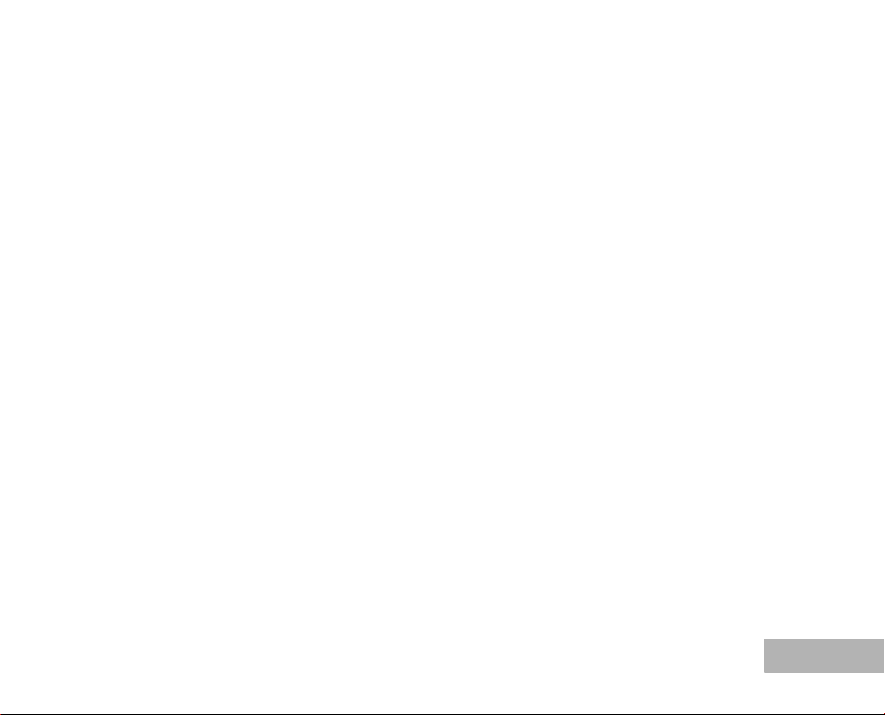
FCC STATEMENT (For customers in USA)
This device complies with Part 15 of the FCC Rules. Operation is subject to the following two conditions:
(1) This device may not cause harmful interference, and
(2) This device must accept any interference received, including interference that may cause undesired
operation.
Note:
This equipment has been tested and found to comply with the limits for Class B digital devices, pursuant to Part 15 of the FCC
rules. These limits are designed to provide reasonable protection against harmful interference in a residential installation.This
equipment generates, uses and can radiate radio frequency energy and, if not installed and used in accordance with the
instructions, may cause harmful interference to radio communications. However, there is no guarantee that interference will
not occur in a particular installation. If this equipment does cause harmful interference to radio or television reception, which
can be determined by turning the equipment off and on, the user is encouraged to try to correct the interference by one or
more of the following measures:
Reorient or relocate the receiving antenna.
Increase the separation between the equipment and receiver.
Connect the equipment into an outlet on a circuit different from that to which the receiver is connected.
Consult the dealer or an experienced radio/TV technician for help.
Use of shielded cable is required to comply with Class B limits in Subpart B of Part 15 of the FCC rules.
Do not make any changes or modifications to the equipment unless otherwise specified in the manual. If such
changes or modifications should be made, you could be required to stop operation of the equipment.
For customers in Canada
This Class B digital apparatus meets all requirements of the Canadian Interference - Causing Equipment
Regulations.
Pour les utilisateurs au Canada
Cet apareil numérique de la classe B respecte toutes les exigences du Règlement sur le matériel brouilleur
du Canada.
EN-1
Page 2
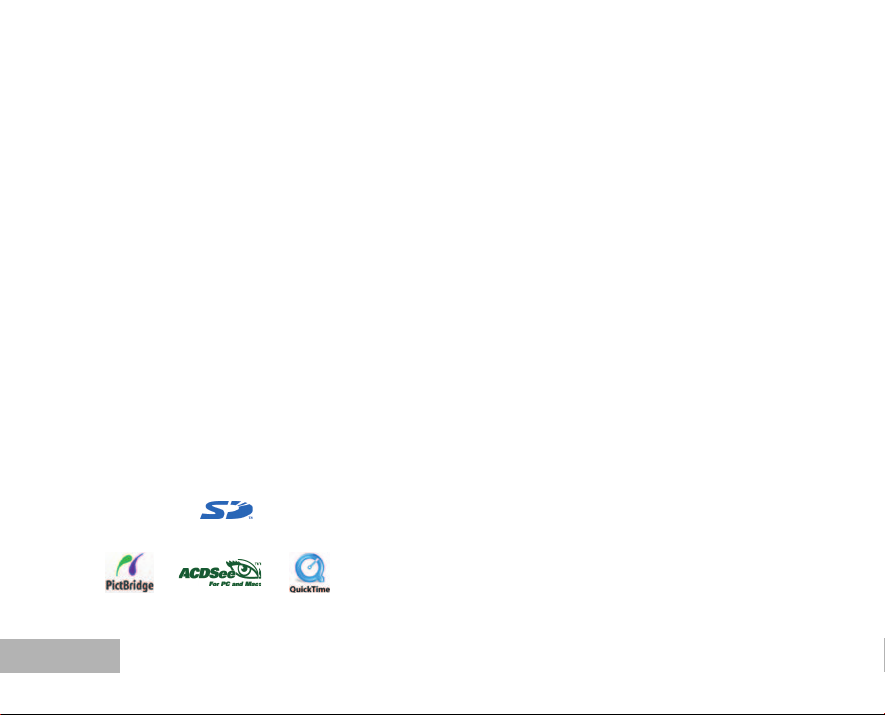
Thank you for purchasing the PENTAX Digital Camera.
Please read this manual before using the camera in order to get the most out of all the features and functions.
Keep this manual safe, as it can be a valuable tool in helping you to understand all the camera’s capabilities.
Regarding copyrights
Images taken using the PENTAX Digital Camera that are for anything other than personal enjoyment cannot
be used without permission according to the rights as specified in the Copyright Act. Please take care, as
there are even cases where limitations are placed on taking pictures even for personal enjoyment during
demonstrations, performances or of items on display. Images taken with the purpose of obtaining copyrights
also cannot be used outside the scope of use of the copyright as laid out in the Copyright Act, and care
should be taken here also.
To users of this camera
There is a possibility that recorded data may be erased or that the camera may not function correctly
when used in surroundings such as installations generating strong electromagnetic radiation or magnetic
fields.
The liquid crystal panel used in the LCD display is manufactured using extremely high precision
technology. Although the level of functioning pixels is 99.99% or better, you should be aware that 0.01% or
fewer of the pixels may not illuminate or may illuminate when they should not. However, this has no effect
on the recorded image.
Regarding trademarks
PENTAX, Optio and smc PENTAX are trademarks of PENTAX Corporation.
The SD logo ( ) is a trademark.
All other brands or product names are trademarks or registered trademarks of their respective owners.
EN-2
Page 3

Regarding PictBridge
PictBridge allows the user to connect the printer and digital camera directly, using the unified standard for
the direct printout of images. You can print images directly from the camera through a few simple
operations.
There is a possibility that the illustrations and the display screen of the LCD monitor in this manual are
different form the actual product.
EN-3
Page 4

FOR SAFE USE OF YOUR CAMERA
Sufficient attention has been paid to the safety of this product but please pay particular attention to the
warnings indicated by the following symbols during use.
Warning These symbols indicate that it is possible that the user may experience serious difficulties
Caution These symbols indicate that it is possible that the user may experience minor or middling
if the warnings are not heeded.
difficulties or physical difficulties if the warnings are not heeded.
About the Camera
Warning
Do not attempt to take the camera apart or remodel the camera. High voltages are present within the
camera, and there is therefore a danger of electric shocks if the camera is taken apart.
If the inside of the camera should become exposed as a result of, for example, the camera being dropped,
please do not under any circumstances touch such exposed portions, as there is a danger of receiving an
electric shock.
Wrapping the strap of the camera around your neck is also dangerous. Please take care that small
children do not hang the strap around their necks.
To avoid the risk of it being swallowed by mistake, keep the SD Memory Card out of the reach of small
children. Seek medical attention immediately if a memory card is accidentally swallowed.
Use an AC adapter that is of the power and voltage specified for exclusive use with this product. The use
of an AC adapter other than that specified exclusively for use with this product may cause fire or electric
shocks.
If the camera emits smoke or a strange smell, or in the event of any other irregularity, stop using the
camera immediately, remove the battery or disconnect the AC adapter and contact your nearest PENTAX
service center. Continued use of the camera may result in fire or electric shock.
EN-4
Page 5
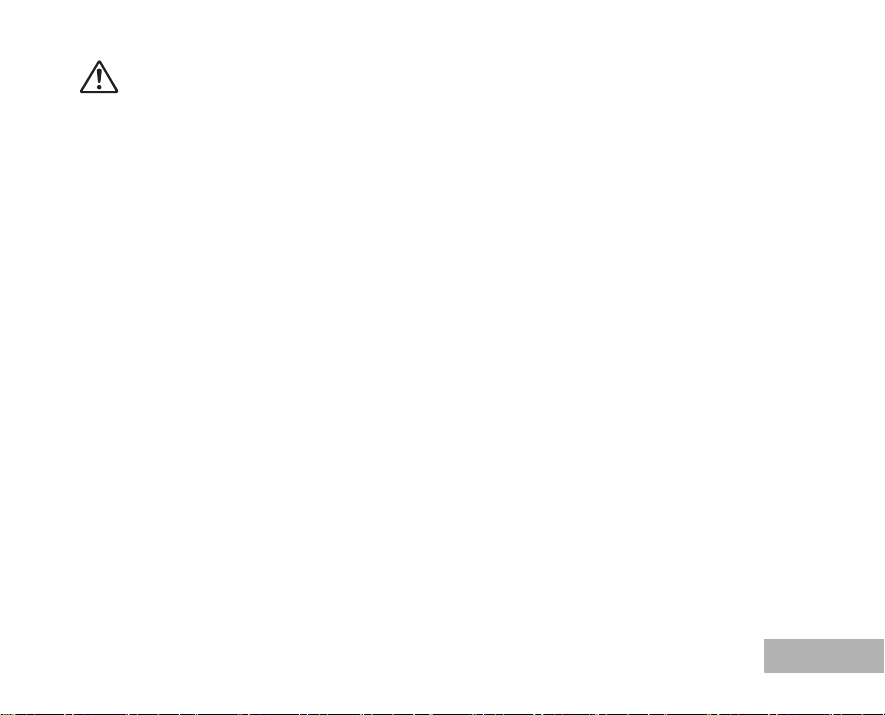
Caution
Never try to disassemble or short the battery. Also, do not dispose of the battery in fire, as it may explode.
Do not charge any batteries other than rechargeable Ni-MH batteries. The battery could explode or catch
fire. The batteries that can be used in this camera, only the Ni-MH battery can be recharged.
Do not place your finger on the flash when it is discharging as there is a risk of burns.
Do not discharge the flash while it is touching your clothing as there is a risk of discoloring.
If any of the battery leakage should come in contact with your eyes, do not rub them. Flush your eyes with
clean water and get medical attention immediately.
If any of the battery leakage should come in contact with skin or clothes, wash the affected areas
thoroughly with water.
Remove the battery from the camera immediately if it becomes hot or begins to smoke. Be careful not to
burn yourself during removal.
Some portions of the camera heat up during use, so please take care, as there is a risk of low temperature
burns if such portions are held for long periods of time.
Should the LCD be damaged, be careful of glass fragments. Also, be careful not to allow the liquid crystal
to get on your skin or in your eyes or in your mouth.
Handling precautions for batteries
This camera uses two AA alkaline, AA lithium, AA Ni-MH or AA nickel manganese batteries. Do not use
batteries other than those specified here. Using some other type of battery may cause the camera to
function poorly, or the batteries may rupture or cause a fire.
AA alkaline, AA lithium and AA nickel manganese cannot be recharged. Do not try to take the batteries
apart. The batteries may rupture or leak if you try to charge them or take them apart.
Do not replace the batteries with batteries that are different brands, types or capacities. Also, do not
combine old batteries with new ones. Doing so may cause the batteries to rupture or cause a fire.
Do not insert the batteries with the positive (+) and negative (-) poles in the wrong orientation. Doing so
may cause the batteries to rupture or cause a fire.
EN-5
Page 6
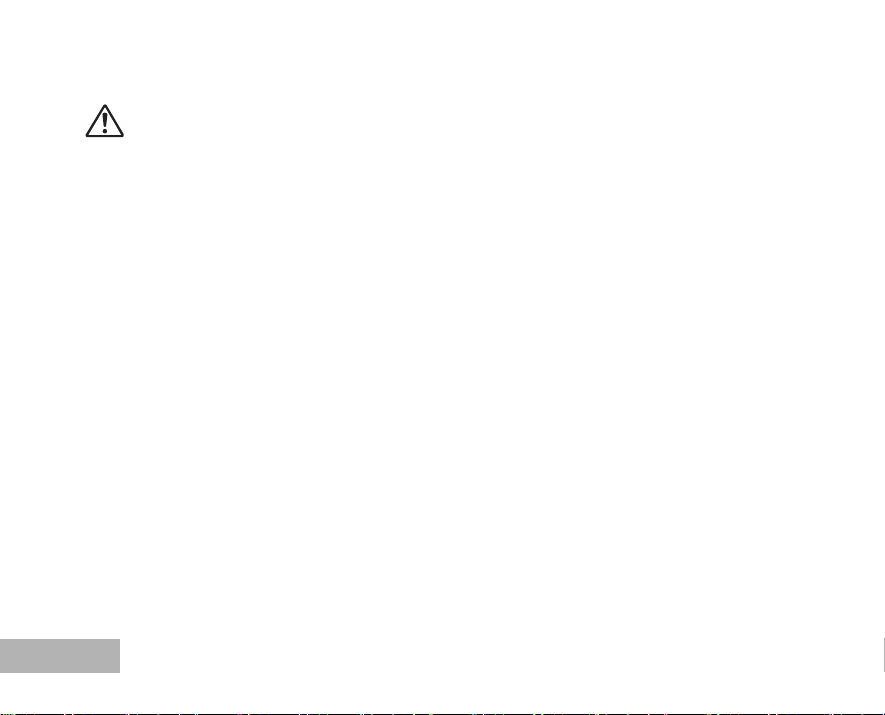
About the AC Adapter
Caution
Do not place heavy objects on the AC plug cord, allow heavy objects to drop onto it or allow the AC plug
cord to become damaged due to excessive bending. If the AC plug cord becomes damaged, consult a
PENTAX Service Center.
Do not short or touch the output terminals of the product while it is still plugged in.
Do not plug in the AC plug cord with wet hands. This can cause an electrical shock.
Do not subject the product to strong impacts or allow it to drop onto a hard surface. This can cause a
malfunction.
EN-6
Page 7

Care to be Taken During Handling
Take the international warranty card with you when you travel abroad. Also take the Worldwide Service
Network that is included in the package. This will be useful if you experience problems abroad.
When the camera has not been used for a long time, confirm that it is still working properly, particularly
prior to taking important pictures (such as at a wedding or during traveling). Contents of the recording
cannot be guaranteed if recording, playback or transferring your data to a computer, etc. is not possible
due to a malfunction of your camera or recording media (SD Memory Card), etc.
The lens on this camera is not exchangeable. The lens is not removable.
Do not clean the product with organic solvents such as thinner, alcohol or benzene.
Places of high temperature and humidity should be avoided. Particular care should be taken regarding
vehicles, which can become very hot inside.
Storing the camera where pesticides and chemicals are handled should be avoided. Remove from case
and store in a well-ventilated place to prevent the camera from becoming moldy during storage.
Do not use the camera where it may come in contact with rain, water or any other liquid, because the
camera is not weather, water, or liquid resistant.
Ensure that the camera is not subjected to substantial vibrations, shocks or pressure. Place the camera
on a cushion for protection when the camera is subjected to the vibrations of a motorbike, car, or ship, etc.
The temperature range in which the camera can be used is 0°C to 40°C (32°F to 104°F).
The liquid crystal display will become black at high temperatures but will return to normal when normal
temperatures are returned to.
The response speed of the liquid crystal display becomes slow at low temperatures. This is due to the
properties of the liquid crystal and is not a fault.
Periodic checks are recommended every 1 to 2 years in order to maintain high performance.
If the camera is subjected to rapid temperature changes, condensation may form on the inside and
outside of the camera. Therefore put the camera in a bag or plastic bag, and take the camera out when
the difference in temperature has subsided.
EN-7
Page 8

Avoid contact with garbage, dirt, sand, dust, water, toxic gases, salt, etc. as this may cause damage to the
camera. If rain or drops of water get onto the camera, please wipe dry.
Refer to “Precautions When Using an SD Memory Card” (EN-21) regarding the SD Memory Card.
Please do not press forcefully on the LCD monitor. This could cause breakage or malfunction.
Be careful not to sit down with the camera in your back pocket as this may damage the exterior of the
camera or the LCD monitor.
When using a tripod with the camera, be careful not to overtighten the screw in the tripod socket on the
camera.
EN-8
Page 9

CONTENTS
INTRODUCTION..................................................11
Package Contents ...............................................12
GETTING TO KNOW YOUR CAMERA...............13
Front View............................................................ 13
Rear View ............................................................ 14
Mode Dial.............................................................15
LCD Monitor Information...................................... 16
PREPARING THE CAMERA...............................18
Installing the Batteries .........................................18
Using the AC Adapter (Optional Accessory)....... 19
Inserting and Removing an SD Memory Card
(Optional Accessory) ........................................... 20
Attaching the Camera Strap ................................ 23
GETTING STARTED ...........................................24
Turning the Power On/Off .................................... 24
Choosing the Screen Language .......................... 25
Setting the Date and Time ................................... 26
Formatting an SD Memory Card or
Internal Memory ................................................... 27
Using the LCD Monitor ........................................ 28
PHOTOGRAPHY MODE.....................................29
Shooting Images - The Basics............................. 29
Setting Image Resolution and Quality ................. 30
Using the Zoom Function..................................... 31
Using the Flash .................................................... 32
Setting Focus....................................................... 33
Using the Self-Timer ............................................ 34
Adjusting the Exposure (EV Compensation) ....... 35
Setting White Balance ......................................... 36
USING THE MODE DIAL.................................... 37
Simple Mode ........................................................ 37
Program Mode ..................................................... 37
Portrait Mode ....................................................... 38
Landscape Mode .................................................38
Sport Mode .......................................................... 39
Night Scene Mode ...............................................39
ADVANCED SHOOTING .................................... 40
High Speed Continuous ....................................... 40
Auto Bracket ........................................................ 41
Selecting the Metering Mode ............................... 42
EN-9
Page 10

PLAYBACK MODE - THE BASICS.................... 43
Viewing Images ................................................... 43
Magnifying Images .............................................. 44
Thumbnail Display............................................... 45
Slideshow Display ............................................... 46
Resizing an Image .............................................. 47
MOVIE MODE ..................................................... 48
Recording Video Clips......................................... 48
Playing Back Movie Clips.................................... 49
PLAYBACK MODE - ADVANCED FEATURES. 50
Playing Back Still Images/Movie Clips on TV...... 50
Deleting Images/Movie Clips............................... 51
Protecting Images/Movie Clips............................ 52
Setting the DPOF ................................................ 53
Connecting to a PictBridge-Compatible Printer... 55
TRANSFERRING FILES FROM YOUR DIGITAL
CAMERA TO COMPUTER ................................. 59
Step 1: Install the USB driver .............................. 60
Step 2: Connect the digital camera to
your computer ..................................................... 61
Step 3: Download images or movie clips ............ 62
EN-10
EDITING SOFTWARE INSTALLATION .............63
Installing ACDSee for PENTAX .......................... 63
USING THE DIGITAL CAMERA AS A PC
CAMERA .............................................................64
Step 1: Install the PC camera driver ................... 64
Step 2: Connect the digital camera to
your computer ..................................................... 65
Step 3: Run your application software
(i.e. Windows NetMeeting).................................. 65
MENU OPTIONS .................................................66
Camera Menu ..................................................... 66
Movie Menu......................................................... 70
Playback Menu.................................................... 71
Setup Menu ......................................................... 73
CONNECTING THE DIGITAL CAMERA TO
OTHER DEVICES................................................76
SPECIFICATIONS...............................................77
APPENDIX...........................................................79
WARRANTY POLICY..........................................82
Page 11

INTRODUCTION
Thank you for purchasing the new digital still camera!
Equipped with a 5.0 Megapixels CCD sensor, your camera delivers high quality, 2560 x 1920 resolution
images. Other features provided by the camera include the following:
5.0 Megapixels
A high-resolution CCD sensor provides 5.0
megapixels for high quality of images.
Auto flash
An auto flash sensor automatically detects the
shooting (lighting) conditions and determines
whether the flash should be used.
2.5” TFT color image LCD monitor
Optical zoom: 1x~3x
Digital zoom: 1x~4x
Approx. 12MB internal (built-in) memory
Images can be captured without using an SD
memory card.
Support for SD memory card for memory
expansion
You may wish to expand the memory capacity
(up to 1GB capacity) by using an additional SD
memory card.
USB connection
Still images or movie clips that you have
recorded can be downloaded to your computer
using the USB cable (A USB driver is required
for Win 98 and Win98SE).
DPOF functionality
DPOF can be used to print your images on a
DPOF compatible printer by simply inserting
the SD memory card.
PictBridge support
You can connect the camera directly to printer
that supports PictBridge and perform image
selection and printing using the camera
monitor screen and controls.
Provided editing software: ACDSee for PENTAX
You can enhance and retouch your images on
your computer by using the provided editing
software.
EN-11
Page 12

Package Contents
Carefully unpack your kit box and ensure that you have the following items. In the event that any item is
missing or if you find any mismatch or damage, promptly contact your dealer.
Common Product Components:
Digital Camera Software CD-ROM (S-SW49)
Operating manuals (CD-ROM) AV C a b le
Quick Start Guide Camera Strap
USB Cable Two AA alkaline batteries (for checking the camera’s functionality)
*******************************************************************************
Common (Optional) Accessories (not included with the camera):
AC adapter (supplied by PENTAX)
SD memory card (commercially available)
Batteries and battery charger (commercially available)
Accessories and components may vary by retailer.
EN-12
Page 13

GETTING TO KNOW YOUR CAMERA
Front View
50L
1
2
3
4
5
6
7
8
9
1. Shutter release button
2. Mode dial
3. Flash
4. Power switch
5. Self-timer LED
6. Microphone
7. PC / AV terminal
8. DC input terminal
9. Lens
EN-13
Page 14

Rear View
1
2
3
4
5
6
7
8
9
10
EN-14
1. W / button
T / button
2. button
3. MENU button
4. button
5. Four-way controller
S button
/ X button
/ W button
T button
6. / DISPLAY button
7. Strap holder
8. Battery / SD memory card cover
9. Tripod socket
10. LCD monitor
Page 15

Mode Dial
You can select from seven shooting modes and setup mode according to shooting conditions to achieve the
desired effect.
1
Mode Description
1. Simple Select this mode for point-and-shoot action.
2. Program Select this mode to permit the shutter speed and aperture to be
set automatically.
3. Portrait Select this mode to make people stand out with the background
out-of-focus.
4. Landscape Use this mode to take photographs of distant scenery or
landscapes.
5. Sport Use this mode to shoot fast moving objects.
6. Night Scene Select this mode to take photographs of people against a dusk or
night-time background.
7. Setup Select this mode to adjust the camera settings.
8. Movie Select this mode to record movie clips.
4
2
3
5
6
78
EN-15
Page 16

LCD Monitor Information
01.11.2005
213 4 5 6 7
Camera Mode
1. Flash mode
[] Auto
[ ] Auto + Red-eye
[ ] Flash On
[ ] Flash Off
2. Mode indication
[ ] Simple Mode
[ ] Program Mode
[ ] Portrait Mode
[ ] Landscape Mode
[ ] Sport Mode
[ ] Night Scene Mode
[] Setup Mode
[ ] Movie Mode
3. Image quality
[] Best
[] Better
[] Good
4. Rec. Pixels
5
[ ] 2560 x 1920
M
3
[ ] 2048 x 1536
M
1.2
[ ] 1280 x 960
M
0.3
[ ] 640 x 480
M
EN-16
13
5. Possible number of shots
6. Memory status
: Built-in memory (without card)
: SD Memory Card
7. Battery and AC adapter indicator
[ ] Full battery power
[ ] Medium battery power
[ ] Low battery power
[ ] No battery power
[ ] AC adapter
8. Self-timer mode
[ ] 2 sec. self-timer
2
[ ] 10 sec. self-timer
10
[ ] 10+2 sec. self-timer
[] Timer off
5
M
52
01.11.2005
9. White balance
[No icon] Auto
[] Daylight
[ ] Cloudy
[ ] Tungsten
[ ] Fluorescent
10. Drive mode
[ ] Standard
[ ] HS Continuous
[ ] Auto Bracket
11. Focus area
12.Date
13. Focus mode
[No icon] Std. (Auto focus)
[] Macro
[ ] Infinity
8
9
10
11
12
Page 17

Movie Mode
100-0001
Size 320X240
EV 0.0
01.11.’05 15:22
1
100-0001
Size 2560X1920
EV 0.0
01.11.’05 15:00
1
1. Movie mode
2. Recordable movie time available
3. Memory status
4. Battery power indicator
5. Focus area
6. Flash mode
7. Date
Image Playback
1. Playback mode
2. Memory status
3. Battery power indicator
4. Playback information
1 253 4
6
1
00:49
01.11.2005
2 3
7
4
Movie Playback
1. Playback mode
2. Movie mode
3. Memory status
4. Battery power indicator
5. Playback information
6. Playback indicator
1 2
6
3 4
5
EN-17
Page 18

PREPARING THE CAMERA
Installing the Batteries
You can use 2 AA size batteries (alkaline or Ni-MH rechargeable) to power the camera. Make sure that the
power of the digital camera is off before inserting or removing the batteries.
1. Make sure the camera is turned off.
2. Open the battery cover.
3. Insert the batteries in the correct orientation as shown in the
illustration.
4. Close the battery cover.
To remove the batteries, turn the camera off before removing
3
batteries and hold the camera with the battery cover facing
upward, then open the battery cover.
Be careful not to drop the batteries when opening or closing the battery cover.
Due to the characteristics of AA alkaline battery, camera performance may deteriorate. AA alkaline battery is not
recommended except in emergencies and checking the camera's functionality.
EN-18
2
2
1
Page 19

Using the AC Adapter (Optional Accessory)
Use of the AC power adapter is recommended if you intend to use the LCD monitor for a long time or connect
the camera to a PC.
1. Make sure your camera is off.
2. Connect one end of the AC adapter to the camera jack labeled "DC IN 3.0V".
3. Connect the other end to an electrical outlet.
DC input terminal
AC adapter
To power outlet
AC power cable
Make sure to use only the AC adapter specified for the camera. Damage caused by the use of an incorrect adapter is not
covered under the warranty.
To prevent unexpected auto power off resulting from no battery power left during the process of transferring your images to
the computer, use the AC adapter as a power supply.
The AC adapter can only be used to power the camera. Batteries cannot be charged inside the camera.
EN-19
Page 20
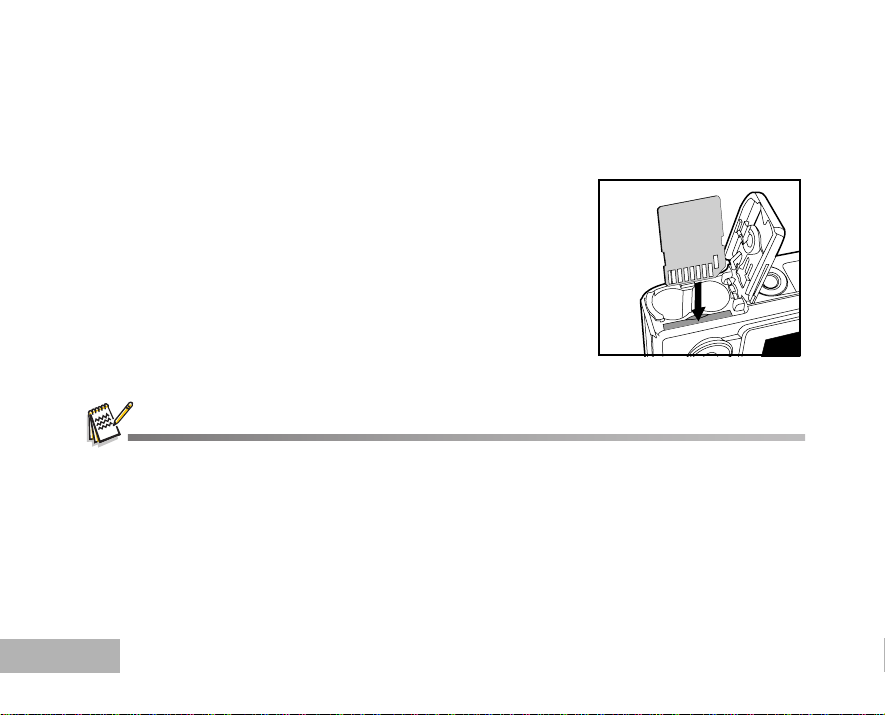
Inserting and Removing an SD Memory Card (Optional Accessory)
The digital camera comes with approx. 12MB of internal memory, allowing you to store captured still images
or movie clips in the digital camera. Moreover, you can also expand the memory capacity by using an optional
SD (Secure Digital) memory card so that you can store more files.
1. Make sure your camera is turned off before inserting or removing
an SD memory card.
2. Open the SD memory card cover.
3. Insert an SD memory card in the correct orientation as shown in
the illustration.
4. Close the SD memory card cover.
To remove the SD memory card, make sure the camera is
turned off. Press lightly on the edge of the SD memory card and
it will eject.
Be sure to format an SD memory card with this digital camera before using it. Refer to section in the manual titled
“Formatting an SD Memory Card or Internal Memory” (EN-27) for further details.
EN-20
Page 21

Data Backup
Very occasionally, malfunction of the camera may cause data stored in the built-in memory to become
unreadable. As a backup measure, we recommend that you download important data to a PC or store the
data in a media other than the built-in memory.
Precautions When Using an SD Memory Card
Make sure that the camera is turned off before opening or closing the card
cover.
The SD Memory Card is equipped with a write-protect switch. Setting the
switch to [LOCK] protects the existing data by prohibiting recording of new
data, deletion of existing data or formatting of the card.
"Card locked" appears on the LCD monitor in recording mode when the
card is write-protected.
Care should be taken if you remove the SD Memory Card immediately after using the camera, as the card
may be hot.
Do not remove the SD Memory Card or turn the camera off while data is being recorded on the card,
images or voice memos are being played back, or the camera is connected to a PC with the USB cable as
this may cause the data to be lost or the card to be damaged.
Do not bend the SD Memory Card or subject it to violent impact. Keep it away from water and store away
from high temperature.
Do not remove the SD Memory Card during formatting as this may damage the card and render it unusable.
The data on the SD Memory Card may be deleted in the following circumstances. PENTAX does not
accept any liability for data that is deleted
(1) when the SD Memory Card is mishandled by the user.
(2) when the SD Memory Card is exposed to static electricity or electrical interference.
(3) when the card has not been used for a long time.
(4) when the card is ejected, the AC adapter is disconnected or the batteries are removed while the data
on the card is being recorded or accessed.
Write-protect switch
EN-21
Page 22

The SD Memory Card has a limited service life. If it is not used for a long time, the data on the card may
become unreadable. Be sure to make a backup of important data on a PC.
Avoid using or storing the card where it may be exposed to static electricity or electrical interference.
Avoid using or storing the card in direct sunlight or where it may be exposed to rapid changes in
temperature or to condensation.
When using an SD Memory Card with a slow recording speed, recording may stop while you are taking
movies even when there is adequate space in the memory, or shooting and playback may take a long
time.
For information on compatible memory cards, contact your nearest PENTAX customer service center.
EN-22
Page 23

Attaching the Camera Strap
Attach the strap as shown in the illustration.
1
2
3
EN-23
Page 24

GETTING STARTED
Turning the Power On/Off
Press the Power switch until the digital camera turns on.
To turn the power off, press the Power switch again.
EN-24
Power switch
Page 25

Choosing the Screen Language
Set-up 1 Set-up 2
3 / 5
Date Adjust
Video Out
Brightness
PAL
English
d/m/y
Language
1 / 8
When the camera is turned on for the first time, a language-selection screen will be displayed in the monitor.
Follow the steps below to choose the desired language.
1. Rotate the mode dial to and turn your camera on by pressing
the Power switch.
2. Press the four-way controller (X) to select the [Set-up2] menu.
3. Use the four-way controller (T) to select [Language], then press
the button.
Language
OK :
4. Use the four-way controller (ST) to select the language you want.
5. Press the button to confirm.
OK :
EN-25
Page 26

Setting the Date and Time
Date Adjust
01 / 11 / 2005
OK :
Select :
Set-up1
Set-up2
1 / 5
Video Out
Language
Brightness
PAL
English
d/m/y
Follow the steps below to set the date display style, current date and time.
1. Rotate the mode dial to and turn your camera on by pressing
the Power switch.
2. Press the four-way controller (X) to select the [Set-up2] menu.
3. Use the four-way controller (T) to select [Date Adjust] and the
four-way controller (WX) to switch the date types, then press the
button.
4. Press the four-way controller (WX) to select Day, Month, Year and
Time fields.
To increase a value, press the four-way controller (S).
To decrease a value, press the four-way controller (T).
The time is displayed in 24-hours format.
5. Press the button after all fields are set.
OK :
Set-up1
Date Adjust
Video Out
Language
Brightness
Set-up2
d/m/y
PAL
English
1 / 5
0 0 : 0 0
EN-26
The date illustration shown is for the purpose of explanation and may differ from the actual setting of your camera.
Page 27

Formatting an SD Memory Card or Internal Memory
Set-up1
Set-up2
7 / 9
Reset No.
Date Imprint
Quick View
Off
On
OK
Cancel
Format
The term “Formatting” means preparing an “SD Memory Card” to record images; this process is also called
“initialization”. This utility formats the internal memory (or SD memory card) and erases all stored images and
data.
1. Rotate the mode dial to and turn your camera on by pressing
the Power switch.
[The [Set-up1] menu is displayed.
2. Use the four-way controller (T) to select [Format], then press the
button.
3. Use the four-way controller (ST) to select [OK], then press the
button to confirm.
When you format an SD memory card, be aware that all data on the SD
memory card will be erased. Protected images are also erased.
To format the internal memory, do not insert an SD memory card into the
Formatting is an irreversible action and data cannot be recovered at a later
An SD memory card having any problem cannot be properly formatted.
camera. Otherwise, you will format the memory card.
time.
Format
OK :
Format
OK
Cancel
OK :
EN-27
Page 28

Using the LCD Monitor
Yours camera is equipped with a 2.5” full color TFT LCD monitor to help you compose images, replay
recorded images/movie clips or adjust menu settings. The mode icons, text and numbers displayed on the
monitor may vary according to the current settings.
1. Rotate the mode dial to , , , , , or .
2. Press the Power switch to turn on the power.
3. Compose your scene on the LCD monitor.
4. Press the shutter release button.
The LCD monitor darkens in strong sunlight or bright light. This is not a malfunction.
To prevent your images from being blurred while pressing the shutter release button, always hold it carefully. This is
especially important when you are shooting under low lighting conditions, since your camera may decelerate the shutter
speed to ensure your images are properly exposed.
EN-28
Page 29

PHOTOGRAPHY MODE
Shooting Images - The Basics
1. Rotate the mode dial to , , , , or and turn your
camera on by pressing the Power switch.
2. Compose the image on the LCD monitor screen so that the main
subject is within the focus frame.
3. Press the shutter release button down halfway to focus the image.
When you press the shutter release button down halfway, the
camera’s Auto Focus feature automatically focuses the image.
Proper exposure is determined and locked at the same time.
4. Press the shutter release button the rest of the way down to
capture the image.
The actual captured image appears to be larger than the one displayed by the LCD monitor screen after the image has
been captured.
Pressing the DISPLAY button switches the LCD monitor display mode. Each time you press the DISPLAY button, the
display changes in the following order: Normal Display Æ No Icons Æ Guide Display Æ Backlight Off.
EN-29
Page 30

Setting Image Resolution and Quality
Mode1
Mode2
Mode3
Quality
Sharpness
Color
5M
Medium
1 / 5
Rec. Pixels
2560X1920
2048X1536
1280X960
4 / 4
640X480
As you get to know the digital camera, you can set the image resolution (number of vertical and horizontal
pixels) and image quality (compression ratio) based on the types of images you want to shoot.These settings
affect the number of images that can be stored in the internal memory, or on an SD memory card.
Higher resolution and higher quality images provide finer detail but cause the images’ file size to be larger.
To change image resolution or image quality, perform these steps below:
1. Rotate the mode dial to , , , , or and turn your
camera on by pressing the Power switch.
2. Press the MENU button.
The [Mode1] menu is displayed.
In the mode, [Simple] menu is displayed.
3. Use the four-way controller (T) to select [Rec. Pixels], then press
the button.
OK :
Rec. Pixels
Exit :
MENU
4. Use the four-way controller (ST) to select the desired setting,
then press the button to confirm.
5. Follow the step 3 and 4 above to set the [Quality].
The possible number of shots and recording time depend on the storage size, resolution and quality settings and the
You can resize the images later. Please refer to the section in this manual titled “Resizing an Image” (EN-47) for further
EN-30
subject of the image to be captured.
details.
OK :
5
M
3
M
1.2
M
0.3
M
Exit :
MENU
Page 31

Using the Zoom Function
This camera is equipped with 3x optical zoom. The lens moves during the optical zoom photography, allowing
you to capture telephoto and wide-angle shots. By using the optical zoom function; images appear closer by
pressing the T button, or smaller away by pressing the W button.
Moreover, you can further enlarge the subjects with 4x digital zoom by pressing continuously the T button. It is
activated after your camera reaches its maximum optical zoom factor (3x). A useful feature as it is, however,
the more the image is enlarged, the more pixelated the image will appear.
To capture a zoomed image, perform the following steps:
1. Rotate the mode dial to , , , , or and turn your
camera on by pressing the Power switch.
2. Adjust the magnification ratio by using the W / T button.
To access the optical zoom function, press the T button as far
as it can go. Press it again to activate the digital zoom.
To exit the zoom photography, press continuously the W button.
The status of digital magnification is displayed on the LCD
monitor.
3. Compose your scene and press the shutter release button.
To enable digital zoom feature, set the [Set-up1- Digital Zoom] to [On] in the mode. (Refer to EN-73 for further details)
As you record movie clips, the zoom function cannot be activated.
EN-31
Page 32

Using the Flash
The flash is designed to function automatically when lighting conditions warrant the use of flash. You can take
an image using a desired flash mode to suit your circumstances.
1. Rotate the mode dial to , , , , or .
2. Press the Power switch to turn on the power.
3. Toggle the four-way controller (W/ ) until your desired flash mode
appears on the LCD monitor.
4. Compose your scene and press the shutter release button.
The camera has four flash modes: Auto, Auto + Red-eye, Flash On and Flash Off.
The table below will help you to choose the appropriate flash mode:
Flash mode Description
Auto The flash fires automatically according to the photographic conditions.
Auto + Red-eye Use this mode to reduce the red-eye phenomenon when you want to take
natural-looking photographs of people and animals in low-light conditions.When
taking photographs, the red-eye phenomenon can be reduced by asking the
subject (person) to look at the digital camera or get as close to the digital
camera as possible.
Flash On The flash will always fire regardless of the surrounding brightness.
Flash Off
Use this mode when taking pictures using indoor lighting, for stages and indoor
competitions, and when the subject is too far away for the flash to be effective.
EN-32
5
M
52
01.11.2005
Page 33

Setting Focus
Images can be captured with the focus determined automatically using auto focus. You may over-ride the
auto focus and specify [ ] macro or [ ] infinity.
1. Rotate the mode dial to , , , , or .
2. Press the Power switch to turn on the power.
3. Press the MENU button, then use the four-way controller (X) to
select the [Mode2] menu.
In the mode, press the MENU button.
4. Use the four-way controller (T) to select [Focus], then press the
button.
5. Use the four-way controller (ST) to select the desired focus
setting, then press the button.
6. To exit the menu, press the MENU button.
7. Compose your scene and press the shutter release button.
The table below will help you choose the appropriate focus mode:
Focus mode Description
[No icon] Std. (Auto focus)
Select auto focus for most occasions when you want the camera to
automatically determine the focus setting.
Using auto focus any object at a range of focus is 50 cm or greater can be in
focus.
Macro Select macro to capture close-up images. When the lens is zoomed to its widest
position you may focus objects as close as 6 cm.When the lens is zoomed to its
telephoto position (3x zoom) you may focus objects as close as 35 cm.
Infinity Select the infinity-focus setting when you want to capture images of subject at a
distance of infinity.
0.3
4
M
01.11.2005
EN-33
Page 34

Using the Self-Timer
The self-timer can be used in situations such as group shots. When using this option, you should either mount
the camera on a tripod (recommended) or rest it on a flat, level surface.
1. Secure the camera to a tripod or place it on a stable surface.
2. Rotate the mode dial to , , , , or .
3. Press the Power switch to turn on the power.
4. Toggle the four-way controller (X/ ) until your desired self-timer
mode appears on the LCD monitor.
5. Compose your scene and press the shutter release button.
The self-timer function is activated.
The photograph is then taken after the preset time.
To cancel the self-timer at any time, press the four-way
controller (X) or press the shutter release button halfway.
The table below will help you choose the appropriate self-timer mode:
Self-timer mode Description
Timer off The self-timer is off.
2 seconds The image is captured about 2 seconds after the shutter is pressed. This mode
2
10 seconds The image is captured about 10 seconds after the shutter is pressed. This mode
10
10+2 seconds The first image is captured about 10 seconds after the shutter release button is
After one shot is taken, the self-timer mode is turned off.
If you wish to take another image using the self-timer, repeat these steps.
EN-34
is useful for preventing camera shake.
is suitable for the shots in which the photographer has to be included.
pressed, and then the second image is captured 2 seconds later. This mode is
convenient when capturing group images in succession.
Page 35

Adjusting the Exposure (EV Compensation)
Mode1
Mode2
Mode3
White Bal.
Sensitivity
0.0
Auto
1 / 3
Auto
You can manually adjust the exposure determined by the digital camera. Use this mode when the proper
exposure cannot be obtained, for example, when the contrast (difference between bright and dark areas)
between the subject and the background is extremely high. The EV compensation value can be set in the
range from -2.0EV to +2.0EV.
1. Rotate the mode dial to , , , or .
2. Press the Power switch to turn on the power.
3. Press the MENU button, then use the four-way controller (X) to
select the [Mode3] menu.
4. Use the four-way controller (T) to select [EV Comp.], then use the
four-way controller (WX) to set the range of EV compensation
value from -2.0EV to +2.0EV.
5. To exit the menu, press the MENU button.
Mode1
OK :
Mode2
EV Comp.
White Bal.
Sensitivity
Mode3
Exit :
0.0
Auto
Auto
MENU
1 / 3
EN-35
Page 36

Setting White Balance
Mode1
Mode2
Mode3
EV Comp.
Sensitivity
0.0
Auto
2 / 3
Auto
White Bal.
Auto
Daylight
Cloudy
1 / 5
Tungsten
White Bal.
5 / 5
Fluorescent
This feature lets you make adjustments to compensate for different lighting types according to your shooting
conditions.
1. Rotate the mode dial to , , , or .
2. Press the Power switch to turn on the power.
3. Press the MENU button, then toggle the four-way controller (T) to
select the [Mode3] menu.
4. Use the four-way controller (T) to select [White Bal.], then press
the button.
5. Use the four-way controller (ST) to select the desired setting,
then press the button to confirm.
6. To exit the menu, press the MENU button.
OK :
OK :
White Bal.
Exit :
Exit :
MENU
MENU
EN-36
OK :
Exit :
MENU
Page 37

USING THE MODE DIAL
Simple Mode [ ]
(Simple) mode is the simplest way which allows you to take still pictures without having to set special
functions or manual adjustments. The camera sets the optimal focusing and exposure.
1. Rotate the mode dial to and turn your camera on by pressing
the Power switch.
2. Compose your subject within the focus frame.
3. Press the shutter release button down halfway to focus the image.
When you press the shutter release button down halfway, the
camera’s Auto Focus feature automatically focuses the image.
Proper exposure is determined and locked at the same time.
4. Press the shutter release button the rest of the way down to
capture the image.
Program Mode [ ]
In the (Program) mode, the camera automatically sets the shutter
speed and aperture for taking still images. You can adjust other
functions, such as flash mode or continuous shooting mode.
1. Rotate the mode dial to and turn your camera on by pressing
the Power switch.
2. Compose your subject within the focus frame.
3. Press the shutter release button to capture the image.
EN-37
Page 38

Portrait Mode [ ]
Select this mode to make people stand out with the background out-of-focus.
1. Rotate the mode dial to and turn your camera on by pressing
the Power switch.
2. Compose your subject within the focus frame.
3. Press the shutter release button to capture the image.
Landscape Mode [ ]
This mode allows you to take photographs of distant scenery or landscapes.
1. Rotate the mode dial to and turn your camera on by pressing
the Power switch.
2. Compose your subject within the focus frame.
3. Press the shutter release button to capture the image.
EN-38
Page 39

Sport Mode [ ]
This mode allows you to shoot fast moving objects.
1. Rotate the mode dial to and turn your camera on by pressing
the Power switch.
2. Compose your subject within the focus frame.
3. Press the shutter release button to capture the image.
Night Scene Mode [ ]
This mode allows you to take photographs of people against a dusk or night-time background.
1. Rotate the mode dial to and turn your camera on by pressing
the Power switch.
2. Compose your subject within the focus frame.
3. Press the shutter release button to capture the image.
EN-39
Page 40

ADVANCED SHOOTING
Mode1
Mode2
Mode3
Focus
Drive Mode
AE Metering
Std.
2 / 3
Std.
Auto Bracket
Drive Mode
2/3
HS Continuous
High Speed Continuous
This mode is used for continuous shooting. 3 pictures are taken continuously once the shutter release button
is pressed.
1. Rotate the mode dial to , , , , or and turn your
camera on by pressing the Power switch.
2. Press the MENU button, then use the four-way controller (X) to
select the [Mode2] menu.
In the mode, press the MENU button.
3. Use the four-way controller (T) to select [Drive Mode], then press
the button.
MENU
OK:
4. Use the four-way controller (ST) to select [HS Continuous], then
press the button.
5. To exit the menu, press the MENU button.
The indicator is displayed on the monitor screen.
6. Press the shutter release button halfway to lock the focus.
7. Press the shutter release button to capture a sequence of images.
Exit :
EN-40
In High Speed Continuous mode, the flash mode will be set to Flash Off automatically.
OK : Exit :
MENU
Page 41

Auto Bracket
Std.
HS Continuous
Drive Mode
3/3
Auto Bracket
In this mode, the camera automatically changes the exposure within a set range to take three shots after you
press the shutter release button once. Auto Bracket settings can be combined with exposure compensation
settings to extend the adjustment range.
1. Rotate the mode dial to , , , , or and turn your
camera on by pressing the Power switch.
2. Press the MENU button, then use the four-way controller (X) to
select the [Mode2] menu.
In the mode, press the MENU button.
3. Use the four-way controller (T) to select [Drive Mode], then press
the button.
4. Use the four-way controller (ST) to select [Auto Bracket], then
press the button.
5. To exit the menu, press the MENU button.
The indicator is displayed on the LCD monitor screen.
6. Press the shutter release button to capture the three images.
In Auto Bracket mode, the flash mode will be set to Flash Off automatically.
OK : Exit :
MENU
EN-41
Page 42

Selecting the Metering Mode
Mode1
Mode2
Mode3
Focus
Drive Mode
Std.
3 / 3
AE Metering
Spot
1 / 2
Center-weighted
You can select the metering mode that sets which part of the subject to measure to determine the exposure.
1. Rotate the mode dial to , , , or and turn your
camera on by pressing the Power switch.
2. Press the MENU button, then use the four-way controller (X) to
select the [Mode2] menu.
3. Use the four-way controller (T) to select [AE Metering], then press
the button.
4. Use the four-way controller (ST) to select the desired metering
mode, then press the button.
[ Center-weighted]: Averages the light metered from the
entire frame, but gives greater weighted to the subject matter at
the center.
[ Spot]: The exposure is determined by the small area in the
center of the screen only.
5. To exit the menu, press the MENU button.
6. Compose your subject within the focus frame.
7. Press the shutter release button to capture the image.
OK :
OK :
AE Metering
Exit :
Exit :
MENU
MENU
EN-42
Page 43

PLAYBACK MODE - THE BASICS
100-0001
Size 2560X1920
EV 0.0
01.11.’05 15:00
1
Viewing Images
You can display the still images one by one.
1. Rotate the mode dial to , , , , , or and turn
your camera on by pressing the Power switch.
2. Press the button.
The last recorded image appears on the LCD monitor.
3. Use the four-way controller (WX) to select the desired images.
To view the previous image, press the four-way controller (W).
To view the next image, press the four-way controller (X).
The playback information displayed on the LCD monitor will disappear after 2 seconds.
For protected images/movie clips, mark will be displayed. (Refer to EN-52 for further details.)
For images selected for printing with DPOF setting, mark will be displayed. (Refer to EN-53, 54 for further details.)
If there is no image stored in the internal memory or on the memory card. [No Image] message will appear on the monitor.
You cannot enter the Playback mode from the Setup mode.
EN-43
Page 44

Magnifying Images
1.5X
While reviewing your images, you may enlarge a selected portion of an image. This magnification allows you
to view fine details. The zoom factor displayed on the screen shows the current magnification ratio.
1. Press the button.
The last recorded image appears on the LCD monitor.
To view the previous image, press the four-way controller (W).
To view the next image, press the four-way controller (X).
2. Adjust the zoom ratio by using the W / T button.
To enlarge the selected image, press the T button.
To return to the normal image, press the W button.
The magnification factor is displayed on the LCD monitor.
3. To view different portions of the images, press the four-way
controller (STWX) to adjust the display area.
The magnification factors range from 1.5x to 4x (within 6 stages: 1.0x, 1.5x, 2.0x, 2.5x, 3.0x, 3.5x and 4.0x).
EN-44
1.5X
Page 45

Thumbnail Display
1
2
5
7
8 9
This function allows you to view 9 thumbnail images on the LCD monitor simultaneously so you may search
for a particular image.
1. Press the button.
The last recorded image appears on the LCD monitor.
2. Press the W / button once.
Nine thumbnail images are displayed simultaneously.
For recorded movie clips, the movie mode icon will be
displayed.
3. Use the four-way controller (STWX) to move the cursor to select
the image to be displayed at regular size.
4. Press the button or T/ button to display the selected image
on full screen.
1
EN-45
Page 46

Slideshow Display
Playback
Delete
Quality Change
Protect
2 / 7
Slideshow
3sec
5sec
10sec
The slide show function enables you to play your images back automatically in sequential order. This is very
useful and entertaining feature for reviewing recorded images and for presentations.
1. Press the button.
The last recorded image appears on the LCD monitor.
2. Press the MENU button, then use the four-way controller (T) to
select [Slideshow] and press the button.
3. Use the four-way controller (ST) to set the playback interval, then
press the button.
The slide show starts.
The movie clips display the first frame image, and the movie is
not played back.
To stop slide show, press the button.
OK :
Slideshow
Exit :
MENU
You can adjust the slide show display interval within the range of 3 sec., 5 sec., 10 sec..
EN-46
OK :
Return :
Page 47

Resizing an Image
Playback
DPOF
Copy Image
5 / 7
Resize
2560X1920
2048X1536
1280X960
640X480
You can change the image size of a captured image to one of the following sizes: 2560 x 1920 pixel,
2048 x 1536 pixel, 1280 x 960 pixel and 640 x 480 pixel.
1. Press the button.
The last recorded image appears on the LCD monitor.
2. In the mode, use the four-way controller (WX) to select the
desired images.
To view the previous image, press the four-way controller (W).
To view the next image, press the four-way controller (X).
3. Press the MENU button to access the Playback menu, then use
the four-way controller (ST) to select [Resize] and press the
button.
4. Use the four-way controller (ST) to select the desired setting,
then press the button to confirm.
You can only choose a smaller size image; you cannot increase the resolution of an image.
Movie cannot be resized.
OK :
OK :
Resize
5
M
3
M
1.2
M
0.3
M
Exit :
MENU
Return :
EN-47
Page 48

MOVIE MODE
Recording Video Clips
This mode allows you to record movie clips with sound via built-in microphone.
1. Rotate the mode dial to and turn your camera on by pressing
the Power switch.
2. Press the shutter release button to start recording.
3. To stop recording, press the shutter release button again.
The zoom function of optical zoom (3x) can be activated before you start recording the movie clips.
Pressing the DISPLAY button switches the LCD monitor display mode. Each time you press the DISPLAY button, the
display changes in the following order: Normal Display Æ No Icons Æ Guide Display Æ Backlight Off.
EN-48
1
00:49
01.11.2005
Page 49

Playing Back Movie Clips
100-0001
Size 320X240
EV 0.0
01.11.’05 15:22
1
00:20
You can play back the recorded movie clips on the LCD monitor. However, the sound recorded with movie
clips can only be played back on a TV or on a computer.
1. Press the button.
2. Use the four-way controller (WX) to go through the images until the
movie clip you want to play back is displayed.
To view the previous image, press the four-way controller (W).
To view the next image, press the four-way controller (X).
3. Press the button to start playing back the movie clips.
To pause or resume movie playback, press the button
again.
The playback information displayed on the LCD monitor will disappear after 2 seconds.
The zoom function cannot be activated for movie clips.
To playback the movie clips on the computer, we recommend you to use Windows Media Player 9.0 or later (WMP 9.0 or
later). You can download WMP version from the website at www.microsoft.com
.
EN-49
Page 50

PLAYBACK MODE - ADVANCED FEATURES
Playing Back Still Images/Movie Clips on TV
You can also playback your images on a TV screen. Before connecting to any device, make sure to select
NTSC/PAL system to match the video output system of the video equipment you are going to connect to the
digital camera, then turn off all devices to be connected.
1. Connect one end of the AV cable to the AV terminal of the digital
camera.
2. Connect the other end to the AV input socket of the TV set.
3. Turn the TV and digital camera on.
4. Playback the images/movie clips.
The method of operation is the same as playing back still
images and movie clips on the digital camera.
The sound recorded with movie clips can only be played back on a TV or on a computer.
EN-50
PC/AV terminal
Page 51

Deleting Images/Movie Clips
Cancel
OK :
Delete
OK
Delete
Delete All
This Image
Playback
Slideshow
Quality Change
Protect
1 / 7
Use this function to delete one or all images/movie clips stored in the internal memory or SD memory card.
Please note that the deleted images or movie clips cannot be recovered. Exercise caution before deleting a file.
To delete the latest single image/movie clip
1. Rotate the mode dial to , , , , , or and turn
your camera on by pressing the Power switch.
2. Press the button. When the delete message appears, use the
four-way controller (ST) to select [OK], then press the button
to delete the last image or movie clip.
If you wish to cancel the deletion, select [Cancel].
To delete image/movie clip by preference
1. Rotate the mode dial to , , , , , or and turn
your camera on by pressing the Power switch.
2. Press the button.
The last recorded image appears on the LCD monitor, which
can also be deleted directly by pressing the button.
3. Use the four-way controller (WX) to select the image you want to
delete.
4. Press the MENU button, then confirm [Delete] is selected and
press the button.
5. Use the four-way controller (ST) to select [This Image] or [Delete
All] by your preference, then press the button.
6. When the delete message appears, use the four-way controller
(ST) to select [OK], then press the button to confirm the
deletion.
If you wish to cancel the deletion, select [Cancel].
Protected images cannot be deleted with the delete function.
Playback
Delete
Slideshow
Protect
Quality Change
OK :
OK :
Exit :
MENU
Return :
1 / 7
EN-51
Page 52

Protecting Images/Movie Clips
Playback
Delete
Slideshow
3 / 7
Protect
All
Protect This
Unprotect
Set the data to read-only to prevent images from being erased by mistake.
1. Press the button.
The last recorded image appears on the LCD monitor.
2. In the mode, use the four-way controller (WX) to select the
desired images.
To view the previous image, press the four-way controller (W).
To view the next image, press the four-way controller (X).
3. Press the MENU button, then use the four-way controller (T) to
select [Protect] and press the button.
4. Use the four-way controller (ST) to choose the desired setting,
then press the button.
[Protect This]: Protect one image/movie.
[All]: Protect all images/movies (at once).
OK :
Playback
Delete
Slideshow
Protect
Protect This
Exit :
MENU
3 / 7
5. Use the four-way controller (ST) to select [Protect], then press the
button to confirm.
Press the MENU button to return to the mode. The
indicator appears on the selected image.
If you wish to cancel the protect function, select [Unprotect].
EN-52
OK :
OK :
Return :
Protect
Return :
Page 53

Setting the DPOF
100-0001
Size 2560X1920
EV 0.0
01.11.’05 15:00
1
Playback
Resize
Copy Image
6 / 7
DPOF
All lmages
Reset All
DPOF (Digital Print Order Format) allows you to embed printing information on your SD memory card. By
using DPOF, you can select an image to be printed and then specify how many prints or which image you
would like. Take your SD memory card to a DPOF enabled printer that accepts memory cards. The DPOF/
card-compatible printer will read the mbedded information on the SD memory card and print your images
as specified.
To configure print settings for a single image / all images.
1. Press the button, then use the four-way controller (WX) to select
the desired image you want to print.
The playback information displayed on the LCD monitor will
disappear after 2 seconds.
2. Press the MENU button. Use the four-way controller (ST) to select
[DPOF], then press the button.
DPOF
3. Use the four-way controller (ST) to select by your preference, then
press the button.
[One Image]: To configure print settings for a single image.
[All Images]: To configure print settings for all images.
[Reset All]: Returns all basic settings to the digital camera's default
settings.
OK :
OK :
One Image
Exit :
MENU
Return :
EN-53
Page 54

4. Use the four-way controller (ST) to select by your preference, then
Single Image
Date
Cancel
2
Cancel
Single Image
Copies
Cancel
2
OK
DPOF
One Image
All Images
press the button.
[Copies]: Allows you to select image quantity (0~10). Use the four-way
controller (WX) to set the image quantity.
[Date]: The date of recording can be printed directly on the images.
Select [OK] or [Cancel] with the four-way controller (WX).
[Cancel]: To exit the mark function, use the four-way controller
(ST) to select [Cancel], then press the button.
5. Press the MENU button to return to the image playback mode.
The is marked on the displayed image.
To u n m a r k th e mark, go back to step 3 to select [Reset All] with
the four-way controller (ST).
Before you perform the DPOF settings on your camera, always remember to copy
your images from the internal memory to an SD memory card first.
The
You cannot print movies.
Depending on the printer or printing equipment at the photo processing lab., the
EN-54
print icon will appear on the monitor indicating images selected for
printing.
date may not be imprinted on the pictures even if the DPOF settings are made.
Copies
Reset All
Exit :
Exit :
Return :
MENU
MENU
1/3
2/3
OK :
Date
OK :
OK :
Page 55

Connecting to a PictBridge-Compatible Printer
USB Con.
PC
2 / 3
PC Camera
Select Mode
Even if you do not have a computer, you can connect the camera directly to a printer that supports PictBridge
to perform image selection and printing using the camera monitor screen and controls. DPOF support also
lets you specify which images you want to print and how many copies of each should be printed.
Connecting the camera to the printer
1. Rotate the mode dial to and turn your camera on by pressing
the Power switch.
2. Press the four-way controller (X) to select the [Set-up2] menu,
then use the four-way controller (T) to select [USB Con.]. Press
the button.
3. Use the four-way controller (ST) to select [PictBridge], then press
the button.
4. Connect your camera and the printer via a supplied USB cable.
The screen turns off automatically and the setting screen will
OK :
appear on the monitor after 2 seconds.
On Windows 98/98SE/ME/2000, if the camera is connected to your computer and you unintentionally set the camera's
USB connection to PictBridge, the "Install Driver" message will appear. Ignore this message and click "Cancel".
Printing images
When the camera is properly connected to a PictBridge-compatible printer, the [Select Mode] screen is
displayed on the monitor. Use the four-way controller (ST) to select the print mode.
In [Print] Mode:
Lets you print the specified image with PictBridge.
1. Use the four-way controller (ST) to select the [Print] mode, then press
the button.
PictBridge
Print
Print w/DPOF
Select :
OK :
EN-55
Page 56

Borderless
Paper Setting
Standard
Date
Print Info
With
File Name
With
Cancel
8
100-0008
2. Use the four-way controller (ST) to access the paper selection setting,
then press the button to confirm.
[Size]: You may select the desired item depending on the type of
printer being used.
[Borderless]: You may select the desired item depending on the type of
printer being used.
3. Use the four-way controller (WX) to select the image you want to print,
then press the four-way controller (T) to set more detailed settings.
4. Use the four-way controller (ST) to select by your preference, then
press the button.
[ ] : Specifies the number of prints. You can select the number
up to 10.
[Date]: If you select [With], images are printed with the date.
[File Name]: If you select [With], images are printed with the file name.
[Cancel]: To cancel the print settings, use the four-way controller
(ST) to select [Cancel].
5. After the step 4 is finished, you can still use the four-way controller
(WX) to change the image by your preference, then press the
button to print.
EN-56
Paper Size
Select :
Select :
Select :
Cancel :
Standard
OK :
OK :
Print :
Info. :
Page 57

6. Use the four-way controller (ST) to select [Print], then press the
Print
Cancel
Print
Continue
Select Mode
Print
button to confirm.
Print
7. This starts printing and displays the message “Printing now” on the
LCD monitor screen.The message will disappear after the printing is
finished.
To cancel printing:
Pressing the button during print data transfer displays the
screen for selecting whether to [Continue] or [Cancel] printing.
In [Print w/DPOF] Mode:
This function only lets you print the specified image based on the previous DPOF settings.
1. Use the four-way controller (ST) to select the [Print w/DPOF] mode,
then press the button.
Select :
Select :
Select :
OK :
Cancel :
Cancel
OK :
Print w/DPOF
OK :
EN-57
Page 58

2. Use the four-way controller (ST) to access the paper selection setting,
Borderless
Paper Setting
Standard
Print
Cancel
Print
Continue
then press the button to confirm.
[Size]: You may select the desired item depending on the type of
printer being used.
[Borderless]: You may select the desired item depending on the type of
printer being used.
3. Use the four-way controller (ST) to select [Print], then press the
button to confirm.
Paper Size
Select :
Standard
OK :
Print
4. This starts printing and displays the message “Printing now” on the
LCD monitor screen.The message will disappear after the printing is
finished.
To cancel printing:
Pressing the button during print data transfer displays the
screen for selecting whether to [Continue] or [Cancel] printing.
When connecting a printer which is not compatible with DPOF, [Print w/DPOF]
cannot be selected.
EN-58
Select :
Select :
OK :
Cancel :
Cancel
OK :
Page 59

TRANSFERRING FILES FROM YOUR DIGITAL
CAMERA TO COMPUTER
For transferring files to PC, you can use either the provided USB cable or a card reader. When using the USB
cable, installing the supplied USB driver is necessary for Windows 98/98SE for users.
EDITING SOFTWARE REQUIREMENTS
The supplied software (ACDSee for PENTAX) is needed to be installed on your computer to view transferred
images.
Check the system requirements below before installing the software.
Windows Macintosh
OS Windows 98SE/Me/NT/2000/XP Mac OS 9.2 or later
CPU Pentium or later (Pentium III 500MHz or
later)
Memory 64MB or more (128MB or more) 8MB or more
HDD volume 40MB or more (50MB or more) 6MB or more
Other Requires CD-ROM drive, Internet
Explorer 5.0 or later, Quick Time 6.0 or
later, DirectX 9.0 or later, and Windows
Media Player 7.1 or later.
* OS should be pre-installed and updated to the latest version.
* Working status is not guaranteed for all qualifying PCs.
* Figures within parenthesis above represent the minimum system requirements for using the "ACD Showtime! for PENTAX".
* "ACD Showtime! for PENTAX" is compatible with Windows only.
PowerPC or 266MHz or later
Requires CD-ROM drive and QuickTime
6.0 (and the latest version of CarbonLib
if using OS 9.2).
EN-59
Page 60

Step 1: Install the USB driver
Installation on Windows 98 & 98SE
The USB driver on the supplied CD-ROM (S-SW49) is exclusively for Windows 98 and 98SE. Windows 2000/
ME/XP users don't need to install the USB driver.
1. Insert the enclosed CD-ROM (S-SW49) into your CD-ROM drive.
2. Connect the camera to the PC with the USB cable.
3. The "Add New Hardware Wizard" will appear on screen as
shown on the right. Click on "Next".
4. Select "Search for the best driver for your device". Click on "Next".
5. Select "CD-ROM drive" and "Specify a location" as shown on the
right. Click on "Next".
Follow the on-screen instructions to complete the installation.
6. After the USB driver has been installed, restart your computer.
Installation on MAC OS 9.2
For Mac OS 9.2 or higher, the computer will automatically recognize
the digital camera and load its own USB drivers.
EN-60
Page 61

Step 2: Connect the digital camera to your computer
PC
5 / 5
Set-up 1 Set-up 2
PictBridge
USB Con.
1 / 3
PC Camera
1. Rotate the mode dial to and turn your camera on by pressing
the Power switch.
2. Press the four-way controller (X) to select the [Set-up2] menu, then
use the four-way controller (T) to select [USB Con.].
3. Press the button.
4. Use the four-way controller (T) to select [PC], then press the
button.
5. Turn off your camera.
6. Connect your camera and the computer via the supplied USB cable.
7. Turn your camera on by pressing the Power switch.
8. There will be a new “Removable Disk” icon detected in “My
Computer”, which contains your recorded images or movie clips.
(For Mac users, double-click [untitled] or [unlabeled] disk drive icon
on our desktop.)
USB Con.
OK:
PC
OK :
PC/AV terminal
EN-61
Page 62

Step 3: Download images or movie clips
When the digital camera is turned on and connected to your computer, it is considered to be a disk drive, just
like a floppy disk or CD. You can download (transfer) images by copying them from the “Removable disk”
(“untitled” or “unlabeled” disk on a Macintosh) to your computer hard drive.
Windows
Open the “removable disk” and double click on the DCIM folder to open it to find more folders. Your images
are inside these folder(s). Select the desired still images or movie clips and then choose “Copy” from the
“Edit” menu. Open the destination location (folder) and choose “Paste” from the “Edit” menu. You may also
drag and drop image files from the digital camera to a desired location.
Macintosh
Open the “untitled” disk icon, and the destination location on your hard disk. Drag and drop from the digital
camera to the desired destination.
Memory card users may prefer to use a memory card reader (highly recommended).
Movie playback application is not included with the package. Make sure that movie playback application has been installed
in your computer.
EN-62
Page 63

EDITING SOFTWARE INSTALLATION
Installing ACDSee for PENTAX
With ACDSee for PENTAX, you can find, organize, and preview images and media files on your
computer, and efficiently acquire images from digital cameras, scanners, and other devices. ACDSee for
PENTAX's full-featured image viewer and media player quickly generates high-quality displays of your
images and media files.
Also, ACDSee for PENTAX includes a wide variety of image editing tools you can use to create, edit, and
touch-up your digital images. Use tools such as red-eye reduction, crop, sharpen, blur, and emboss to
enhance or correct your images. Image management tools, such as exposure adjustment, convert, resize,
rename, and rotate, can be used to adjust multiple files at the same time.
1. Insert the enclosed CD-ROM (S-SW49) into your CD-ROM drive.
2. When the welcome screen appears, select "Application
Software".
3. Select the desired language.
Follow the on-screen instructions to complete the installation.
For more information about the operation of ACDSee for PENTAX application
software, refer to its respective help documentation.
For Windows 2000/XP users, please make sure to install and use the
ACDSee for PENTAX in “Administrator” mode.
EN-63
Page 64

USING THE DIGITAL CAMERA AS A PC CAMERA
Your digital camera can act as a PC camera, which allows you to videoconference, or have a real-time
conversation with friends or family. To use the digital camera for videoconferencing, your computer system
must include the items as below:
Microphone
Sound card
Speakers or headphones
Network or Internet connection
Video conferencing (or video editing) software is not included with the digital camera.
This mode is not supported for Mac.
Step 1: Install the PC camera driver
The PC-camera driver included in the CD-ROM (S-SW49) is
exclusively for Windows. The PC camera function is not supported for
Mac platforms.
1. Insert the enclosed CD-ROM (S-SW49) into your CD-ROM drive.
2. When the welcome screen appears, select "PC Camera Driver".
3. Select the desired language.
Follow the on-screen instructions to complete the installation.
4. After the driver installation is completed, restart your computer.
EN-64
Page 65

Step 2: Connect the digital camera to your computer
PictBridge
USB Con.
PC
3 / 3
1. Rotate the mode dial to and turn your camera on by pressing
the Power switch.
2. Press the four-way controller (X) to select the [Set-up2] menu,
then use the four-way controller (T) to select [USB Con.].
3. Press the button.
4. Use the four-way controller (ST) to select [PC Camera], then
PC Camera
press the button.
5. Connect your camera and the computer via the supplied USB cable.
6. Position the digital camera steadily on top of your computer monitor
or use a tripod.
OK :
Step 3: Run your application software (i.e. Windows NetMeeting)
To use Windows NetMeeting for videoconferencing:
1. Go to Start Æ Programs Æ Accessories Æ Communications Æ NetMeeting to launch the NetMeeting
program.
2. Click the Start Video button to view live video.
3. Click the Place Call button.
4. Type the e-mail address or the network address of the computer that you are calling.
5. Click Call. The person that you are calling must also have Windows NetMeeting running and be willing to
accept your call to start the videoconference.
The video resolution for videoconferencing applications is generally 320 x 240.
For more information about the operation of videoconference application software, refer to its respective help
documentation.
Use of AC adapter is recommended while the camera is used as a PC camera.
EN-65
Page 66

MENU OPTIONS
Mode1
Mode2
Mode3
Rec.Pixels
Quality
Sharpness
Color
5M
Medium
0 / 5
Mode1
Mode2
Mode3
5 / 5
Mode1
Mode2
Mode3
Focus
Drive Mode
AE Metering
Std.
0 / 3
Mode1
Mode2
Mode3
EV Comp.
White Bal.
Sensitivity
0.0
Auto
0 / 3
Auto
Camera Menu
This menu is for the basic settings to be used when capturing still images.
Saturation Medium
MENU
OK :
Exit :
OK :
Exit :
MENU
OK :
Exit :
MENU
OK :
1. Rotate the mode dial to , , , , or and turn your camera on.
2. Press the MENU button, then use the four-way controller (WX) to select the [Mode1] / [Mode2] / [Mode3] menu.
In Mode, press the MENU button to access the [Simple] menu directly.
3. Use the four-way controller (ST) to select the option item, then press the button.
4. Press the four-way controller (ST) to select the desired setting, then press the button.
In the Mode
Item Functional Description
Rec. Pixels Sets the size of the image that will be captured. (Refer to EN-30 for further details)
5
2560x1920
M
3
2048x1536
M
1.2
1280x960
M
0.3
640x480
M
Quality Sets the quality (compression rate) at which the image is captured. (Refer to EN-30 for
further details)
EN-66
Best
Better
Good
Exit :
MENU
Page 67

Item Functional Description
Focus You can take images with the distance to the subject set by auto focus, macro, or infinity.
Drive Mode Sets the recording method at the time of taking pictures. (Refer to EN-40, 41 for further
In the , , , or Mode
Mode1 Item Functional Description
(Refer to EN-33 for further details)
[No icon] Std. (Auto focus)
Macro
Infinity
details)
Std.
HS Continuous
Auto Bracket
Rec. Pixels Refer to the Camera Menu's option item (the Mode) for further
details. (EN-66)
Quality Refer to the Camera Menu's option item (the Mode) for further
details. (EN-66)
Sharpness Sets the level of image sharpness.
High
Medium
Low
EN-67
Page 68

Mode1 Item Functional Description
Color Sets the color of the image that will be captured.
Saturation To capture an image, your camera offers you three different degrees of
Mode2 Item Functional Description
Focus Refer to the Camera Menu's option item (the Mode) for further
Full Color
B&W
Sepia
color to match with your preference.
Your images will demonstrate different impression by selecting different
degrees of color. This is called “Saturation”.
High
Medium
Low
details. (EN-67)
EN-68
Drive Mode Refer to the Camera Menu's option item (the Mode) for further
details. (EN-67)
AE Metering Refer to the section in this manual titled “Selecting the Metering Mode”
(EN-42) for further details.
Page 69

Mode3 Item Functional Description
EV Comp. Sets a compensation to obtain the correct exposure when the subject is
much brighter or darker than the background.
The EV compensation value can be set in the range from -2.0EV to
+2.0EV. For how to select the value and further details, refer to EN-35.
White Bal. Sets the white balance when shooting under a variety of lighting
conditions and permits photographs to be taken that approach the
conditions that are seen by the human eye. (Refer to EN-36 for further
details)
[No icon] Auto
Daylight
Cloudy
Tungsten
Fluorescent
Sensitivity Sets the sensitivity for taking pictures. When the sensitivity is raised (and
the ISO figure is increased), photography will become possible even in
dark locations, but the more pixelated (grainier) the image will appear.
Auto / 64 / 100 / 200
EN-69
Page 70

Movie Menu
Movie
1 / 1
This menu is for the basic settings to be used when recording movie clips.
Color
MENU
OK :
1. Rotate the mode dial to and turn your camera on.
2. Press the MENU button, then press the button to enter [Color] menu.
3. Press the four-way controller (ST) to select the desired setting, then press the button.
4. To exit the movie menu, press the MENU button.
Item Functional Description
Color Refer to the Camera Menu's option item (the , , , or Mode) for further
details. (EN-62)
EN-70
Exit :
Page 71

Playback Menu
Playback
Slideshow
Protect
1 / 7
Delete
Playback
DPOF
Copy Image
5 / 7
In the menu, set the settings used for playback.
Playback
Delete
Slideshow
Protect
Playback
Resize
DPOF
Copy Image
OK :
Exit :
MENU
1 / 7
OK :
Exit :
MENU
5 / 7
1. Press the button.
The last recorded image appears on the LCD monitor.
2. Press the MENU button, then use the four-way controller (ST) to select the desired setting and press the
button.
3. To exit the playback menu, press the MENU button.
Item Functional Description
Delete Delete one or all images you have captured.
Refer to the section in this manual titled “Deleting Images/Movie Clips” (EN-51) for further
details.
Slideshow You can play back recorded images in order with a selected interval time.
This function is useful for checking your images or for presentations, etc.
Refer to the section in this manual titled “Slideshow Display” (EN-46) for further details.
3 sec. / 5 sec. / 10 sec.
Protect Set the data to read-only to prevent images from being erased by mistake.
Refer to the section in this manual titled “Protecting Images/Movie clips” (EN-52) for
further details.
EN-71
Page 72

Item Functional Description
Quality
Change
Changes the quality (compression rate) of a recorded image.
Compresses images down to half of their size or more, overwrites an old size images with
a newly compressed image. Only quality changing to a lower quality level is available.
Best
Better
Good
Resize Changes the size of a recorded image.
Resizing replaces the original image with the changed image. Only resizing to a
smaller size is available. (Refer to EN-47 for further details.)
5
2560x1920
M
3
2048x1536
M
1.2
1280x960
M
0.3
640x480
M
DPOF Allows you to select the desired pictures to be printed and set the number of prints and
date displayed in DPOF format. You can print images easily just by inserting the memory
card to a DPOF-compatible printer or taking it to a print shop. Refer to the section in this
manual titled “Setting the DPOF” (EN-53) for further details.
Copy Image Allows you to copy your files from the digital camera’s internal memory to an SD memory
card. Of course, you can only do this if you have an SD memory card installed and some
files in internal memory.
OK / Cancel
EN-72
Page 73

Setup Menu
Set-up1
Set-up2
Sound
Auto Off
Digital Zoom
Reset
Off
5min
On
0 / 9
Set-up1
Set-up2
Date Imprint
Format
Quick View
Off
Off
5 / 9
Set-up1 Set-up2
Date Adjust
Video Out
Language
Brightness
PAL
English
d/m/y
0 / 5
Set-up1
Set-up2
5 / 5
This feature allows you to set up the default settings by preference for using your camera.
Reset No.
OK :
OK :
OK :
1. Rotate the mode dial to mode and turn your camera on.
2. Press the four-way controller (WX) to select the [Set-up1] / [Set-up2] menu.
3. Use the four-way controller (ST) to select the desired option item, then press the button.
4. To exit the setup menu, rotate the mode dial to another mode.
Set-up1 settings
Item Functional Description
Sound This sets whether or not to mute the startup sound, and the camera sound each time you
press a camera button.
Loud / Soft / Off
Auto Off If no operation is performed for a specific period of time, the power to the camera is
automatically turned off. This feature is useful to reduce battery wear.
2 min. / 3 min. / 5 min. / Off
Digital Zoom This sets whether or not to use digital zoom at the time of shooting. (Refer to EN-31 for
further details)
On / Off
OK :
USB Con.
PC
EN-73
Page 74

Item Functional Description
01/07/2005
V.
Reset Returns all basic settings to the digital camera's default settings. The time setting will not
be reset.
OK / Cancel
Reset No. Sets whether or not to reset the file number when you take photographs. This creates a
new folder. The captured images are recorded to the newly created folder from number
0001. If you want to reset the file number, be sure that no images are recorded in the
internal memory or the SD memory card.
OK / Cancel
Date Imprint The date of recording can be printed directly on the still images. This
function must be activated before the image is captured. The date
appears on the right bottom of the captured picture. When images
are shot with date imprint feature, the date cannot be removed later.
On / Off
Format Erases all images and reformats the SD memory card loaded in your camera. Protected
images are also erased. SD memory card cannot be formatted if it is write-protected.
Refer to the section in this manual titled “Formatting an SD Memory Card or Internal
Memory” (EN-27) for further details.
OK / Cancel
Quick View Sets to display a photographed image on LCD monitor immediately after you have taken
the shot.
On / Off
Version This displays the current firmware version of the camera.
EN-74
01/07/2005
Page 75

Set-up2 settings
Item Functional Description
Date Adjust This sets the date and the time.
Refer to the section in this manual titled “Setting the Date and Time” (EN-26) for further
details.
y/m/d
d/m/y
m/d/y
Video Out Sets video output of the camera for matching the video output system of the equipment
that you are going to connect to the camera.
PAL / N TSC
Language Sets the language that is displayed on the LCD monitor.
Refer to the section in this manual titled “Choosing the Screen Language” (EN-25) for
further details.
English / Français / Deutsch / Español / Italiano / Svenska / Nederlands / Русский
Brightness This sets the brightness of the LCD monitor.
The adjustment range is from -5 to +5.
USB Con. Select to choose one of the following modes for further settings. (Refer to EN-55, 61, 65
for further details)
PC / PictBridge / PC Camera
EN-75
Page 76

CONNECTING THE DIGITAL CAMERA TO OTHER
DEVICES
VIDEO CABLE
audio-video equipment
USB CABLE
PC
SD Card Reader
SD Memory Card
PCMCIA Adapter
USB CABLE
(PictBridge Function)
Printer
EN-76
Page 77

SPECIFICATIONS
Item Description
Image sensor CCD
Effective pixels 5.0 Mega pixels
Image size Still image: 2560 x 1920, 2048 x 1536, 1280 x 960, 640 x 480
Movie clip: 320 x 240
Image quality Still image: Best, Better, Good
Movie image: Good, 20 fps (frames per second) with sound
Recording media Approx. 12MB internal memory
SD memory card (Optional, up to 1 GB)
File format JPEG (Exif 2.2), DCF, Motion JPEG
Lens F-no.: Wide: 2.8 / Tele: 4.8
Focal length: 5.4mm-16.2mm (Equivalent to 35mm Camera: 32~96 mm)
Focus range Normal : 0.5 m-infinity
Macro : 0.06 m-infinity (Wide)
: 0.35 m-infinity (Tele)
Flash effective range Wide: Approx. 0.5 m - Approx. 3.4 m (at the standard output sensitivity of 200)
Tele: Approx. 0.5 m - Approx. 2.0 m (at the standard output sensitivity of 200)
LCD monitor 2.5” TFT color LCD
Approx. 115K pixels display
Self-timer 10 sec self-timer, 2 sec self-timer, 10+2 sec self-timer
Exposure compensation-2.0EV~ +2.0EV (in 0.3EV increments)
White balance Auto, Daylight, Cloudy, Tungsten, Fluorescent
ISO Auto, 64, 100, 200
Interface DC input terminal, PC/AV terminal
EN-77
Page 78

Item Description
Power 2 x AA (alkaline or Ni-MH rechargeable) batteries
(Two alkaline batteries allow approximately 80 shots to be taken*)
(Two Ni-MH rechargeable batteries (2500mAh) allow approximately 320 shots to be taken*)
AC-DC Adapter (3V/2.5A) (Optional)
Dimension Approx. 91 x 63 x 33 mm
Weight Approx. 140g (without batteries and the SD memory card)
Others PictBridge support, DPOF, PC-CAM support (QVGA around 20 f/s)
* Recording capacity shows approximate number of shots recorded during CIPA-compliant testing. Actual
performance may vary according to operating conditions.
Design and specifications are subject to change without notice.
EN-78
Page 79

APPENDIX
Troubleshooting Guide
Symptom Possible causes Solutions / Corrective Actions
Power does not turn
on.
Camera suddenly
powers down.
Image is not captured
shutter
when the
release button is
pressed.
Flash does not fire. * Flash off is selected in flash mode.
Continuous shooting is
not possible.
Cannot transfer files
over a USB connection.
* The battery has run out.
* The battery is not oriented correctly.
* The battery cover is not closed properly.
* The AC adapter (optional) is disconnected.
* The function of [Auto Off] in the mode
has been activated.
* The battery has run out.
* The camera is in the or mode.
* Memory is full.
* The [Drive Mode] is set to [HS Continuous]
or [Auto Bracket].
* The camera is in the (movie) mode.
* The capacity of the built-in memory or SD
memory card is full.
* USB cable is not connected securely.
* USB driver is not installed.
* Camera is turned off.
* Load new or fully charged battery.
* Load the battery in the correct direction.
* Close the battery cover correctly.
* Properly connect the AC adapter.
* Turn the power back on and set the
option of [Auto Off] to [Off].
* Load new or fully charged battery.
* Rotate the mode dial to
, , ,
, or .
* Transfer the desired files to your
computer and then delete unnecessary
files, or use a different memory card.
* Select a different flash mode.
* Select [Std.] in the [Drive Mode].
* Switch the mode dial to another mode.
* Insert a new SD memory card.
* Check all connections.
* Install the USB driver on your computer.
* Turn on the camera.
EN-79
Page 80

Possible Number of Recordable Images
The frame counter indicates the approximate number of images that can be stored on the internal memory
and the SD memory card. The number of recordable images may vary depending on the recorded subject,
the capacity of the memory card, if there are files other than images or when the recording is made while
switching the picture quality or resolution.
Resolution Quality
Internal
Memory
32MB 64MB 128MB 256MB 512MB 1GB
SD Memory Card
2560 x 1920 Best 4 11 22 45 89 176 353
5
M
Better 8 22 45 91 177 351 702
Good 13 33 67 137 267 530 1060
2048 x1536 Best 6 17 34 70 137 272 544
3
M
Better 13 33 69 139 272 539 1079
Good 20 51 104 211 412 816 1633
1280 x 960 Best 16 42 86 174 338 671 1343
1.2
M
Better 33 82 168 340 663 1314 2628
Good 50 126 258 522 1016 2014 4030
640 x 480 Best 63 157 322 652 1271 2518 5038
0.3
M
Better 127 315 645 1305 2542 5037 10076
Good 191 473 968 1958 3813 7556 15114
The above data shows the standard testing results. The actual capacity varies according to the hooting
conditions and settings.
EN-80
Page 81

Approximate Duration of Recording Time
The table below indicates the approximate duration of recording time depending on the capacity of the
internal memory and the SD memory card.
Image size
320 x 240 00:55 02:19 04:47 09:42 18:54 37:29 1:05:01
The values for the recording time may vary depending on the shooting conditions and settings.
The frame rate is 20 fps (frames per second).
Internal
Memory
32MB 64MB 128MB 256MB 512MB 1GB
SD Memory Card
EN-81
Page 82

WARRANTY POLICY
All PENTAX cameras purchased through authorized bona fide photographic distribution channels are
guaranteed against defects of material or workmanship for a period of twelve months from date of
purchase. Service will be rendered, and defective parts will be replaced without cost to you within that
period, provided the equipment does not show evidence of impact, sand or liquid damage,
mishandling, tampering, battery or chemical corrosion, operation contrary to operating instructions, or
modification by an unauthorized repair shop. The manufacturer or its authorized representatives shall
not be liable for any repair or alterations except those made with its written consent and shall not be
liable for damages from delay or loss of use or from other indirect or consequential damages of any
kind, whether caused by defective material or workmanship or otherwise; and it is expressly agreed
that the liability of the manufacturer or its representatives under all guarantees or warranties, whether
expressed or implied, is strictly limited to the replacement of parts as hereinbefore provided. No
refunds will be made on repairs by non-authorized PENTAX service facilities.
Procedure during 12-month Warranty Period
Any PENTAX which proves defective during the 12-month warranty period should be returned to the
dealer from whom you purchased the equipment or to the manufacturer. If there is no representative of
the manufacturer in your country, send the equipment to the manufacturer, with postage prepaid. In
this case, it will take a considerable length of time before the equipment can be returned to you owing
to the complicated customs procedures required. If the equipment is covered by warranty, repairs will
be made and parts replaced free of charge, and the equipment will be returned to you upon completion
of servicing. If the equipment is not covered by warranty, regular charges of the manufacturer or of its
representatives will apply. Shipping charges are to be borne by the owner.
EN-82
Page 83

If your PENTAX was purchased outside of the country where you wish to have it serviced during the
warranty period, regular handling and servicing fees may be charged by the manufacturer ’s
representatives in that country. Notwithstanding this, your PENTAX returned to the manufacturer will
be serviced free of charge according to this procedure and warranty policy. In any case, however,
shipping charges and customs clearance fees to be borne by the sender. To prove the date of your
purchase when required, please keep the receipt or bills covering the purchase of your equipment for
at least a year. Before sending your equipment for servicing, please make sure that you are sending it
to the manufacturer’s authorized representatives or their approved repair shops, unless you are
sending it directly to the manufacturer. Always obtain a quotation for the service charge, and only after
you accept the quoted service charge, instruct the service station to proceed with the servicing.
* This warranty policy does not affect the customer’s statutory rights.
* The local warranty policies available from PENTAX distributors in some countries can
supersede this warranty policy. Therefore, we recommend that you review the warranty card
supplied with your product at the time of purchase, or contact the PENTAX distributor in
your country for more information and to receive a copy of the warranty policy.
The CE Mark is a Directive conformity mark of the European Union.
EN-83
Page 84

Declaration of Conformity
According to 47CFR, Parts 2 and 15 for
Class B Personal Computers and Peripherals
We: PENTAX IMAGING COMPANY
A Division of PENTAX of America, Inc.
Located at: 600 12 Street, Suite 300
Golden, Colorado 80401 U.S.A.
Phone: 303-799-8000 FAX: 303-790-1131
Declare under sole responsibility that the product identified herein, complies with 47CFR Parts 2 and 15
of the FCC rules as a Class B digital device. Each product marketed is identical to the representative
unit tested and found to be compliant with the standards.
Records maintained continue to reflect the equipment being produced can be expected to be within the
variation accepted, due to quantity production and testing on the statistical basis as required by 47CFR
§2.909. Operation is subject to the following two conditions: (1) This device may not cause harmful
interference, and (2) This device must accept any interference received, including interference that may
cause undesired operation. The above named party is responsible for ensuring that the equipment
complies with the standards of 47CFR §15.101 to §15.109.
Product Name: PENTAX Digital Still Camera
Model Number: Optio 50L
Contact person: Customer Service Manager
Date and Place: November, 2005, Colorado
EN-84
Page 85

Information on Disposal for users
1. In the European Union
If your product is marked with this symbol, it means that used electrical/electronic
products should not be mixed with general household waste. There exists a separate
collection system for these products.
Used electric/electronic equipment must be treated separately and in accordance with
legislation that requires proper treatment, recovery and recycling of these products.
Following the implementation by member states, private households within the EU
states may return their used electrical/electronic equipments to designated collection
facilities free of charge*. In some countries your local retailer may also take back your
old product free of charge if you purchase a similar new one.
*Please contact your local authority for further details.
By disposing of this product correctly you will help ensure that the waste undergoes the
necessary treatment, recovery and recycling and thus prevent potential negative effects
on the environment and human health which could otherwise arise due to inappropriate
waste handling.
2. In other countries outside the EU
If you wish to discard this product, please contact your local authorities and ask for the
correct method of disposal.
For Switzerland: Used electrical/electronic equipment can be returned free of charge to
the dealer, even when you donít purchase a new product. Further collection facilities are
listed on the home page of www.swico.ch or www.sens.ch.
EN-85
