Page 1

Medium Format Digital SLR Camera
Menu Reference
To ensure the best performance from your camera,
please read the operating manual before using the camera.
Page 2

Thank you for purchasing our PENTAX 645Z medium format digital
SLR camera. Please read this manual before using the camera in order
to get the most out of all the features and functions. Keep this manual
safe, as it can be a valuable tool in helping you to understand all the
camera’s capabilities.
Lenses you can use
In general, lenses that can be used with this camera are D FA645 and
FA645 lenses, and 645 lenses that have an Aperture
To use any other lens or accessory, see the Operating Manual (
9
(Auto) position.
w
p.28).
Regarding copyrights
Images taken with this camera that are for anything other than personal
enjoyment cannot be used without permission according to the rights as
specified in the Copyright Act. Please take care, as there are cases
where limitations are placed on taking pictures even for personal
enjoyment during demonstrations, performances or of items on display.
Images taken with the purpose of obtaining copyrights also cannot be
used outside the scope of use of the copyright as laid out in the
Copyright Act, and care should be taken here also.
Trademarks
Microsoft, Windows and Windows Vista are registered trademarks of
Microsoft Corporation in the United States of America and other countries.
Macintosh, Mac OS, and QuickTime are trademarks of Apple Inc.,
registered in the U.S. and other countries.
Intel, Intel Core, and Pentium are trademarks of Intel Corporation in the
U.S. and/or other countries.
SDXC Logo is a trademark of SD-3C, LLC.
Eye-Fi, the Eye-Fi logo and Eye-Fi connected are trademarks of Eye-Fi,
Inc.
This product includes DNG technology under license by Adobe
Systems Incorporated.
The DNG logo is either a registered trademark or trademark of Adobe
Systems Incorporated in the United States and/or other countries.
HDMI, the HDMI logo and High-Definition Multimedia Interface are
trademarks or registered trademarks of HDMI Licensing, LLC in the
United States and/or other countries.
All other trademarks are the property of their respective owners.
This product supports PRINT Image Matching III. PRINT Image
Matching enabled digital still cameras, printers and software help
photographers to produce images more faithful to their intentions.
Some functions are not available on printers that are not PRINT Image
Matching III compliant.
Copyright 2001 Seiko Epson Corporation. All Rights Reserved.
PRINT Image Matching is a trademark of Seiko Epson Corporation.
The PRINT Image Matching logo is a trademark of Seiko Epson
Corporation.
AVC Patent Portfolio License
This product is licensed under the AVC Patent Portfolio License for the
personal use of a consumer or other uses in which it does not receive
remuneration to (i) encode video in compliance with the AVC standard
(“AVC video”) and/or (ii) decode AVC video that was encoded by a
consumer engaged in a personal activity and/or was obtained from a
video provider licensed to provide AVC video. No license is granted or
shall be implied for any other use.
Additional information may be obtained from MPEG LA, L.L.C.
See http://www.mpegla.com.
To users of this camera
• Do not use or store this camera in the vicinity of equipment that
generates strong electromagnetic radiation or magnetic fields.
Strong static charges or the magnetic fields produced by equipment
such as radio transmitters could interfere with the monitor, damage
the stored data, or affect the camera's internal circuitry and cause
camera misoperation.
• The liquid crystal panel used for the monitor is manufactured using
extremely high precision technology. Although the level of functioning
pixels is 99.99% or better, you should be aware that 0.01% or fewer
of the pixels may not illuminate or may illuminate when they should
not. However, this has no effect on the recorded image.
• In this manual, the generic term “computer(s)” refers to either a
Windows PC or a Macintosh.
• In this manual, the term “battery(ies)” refers to any type of batteries
used for this camera and its accessories.
There is a possibility that the illustrations and the display screen of the
monitor in this manual are different from the actual ones.
Page 3
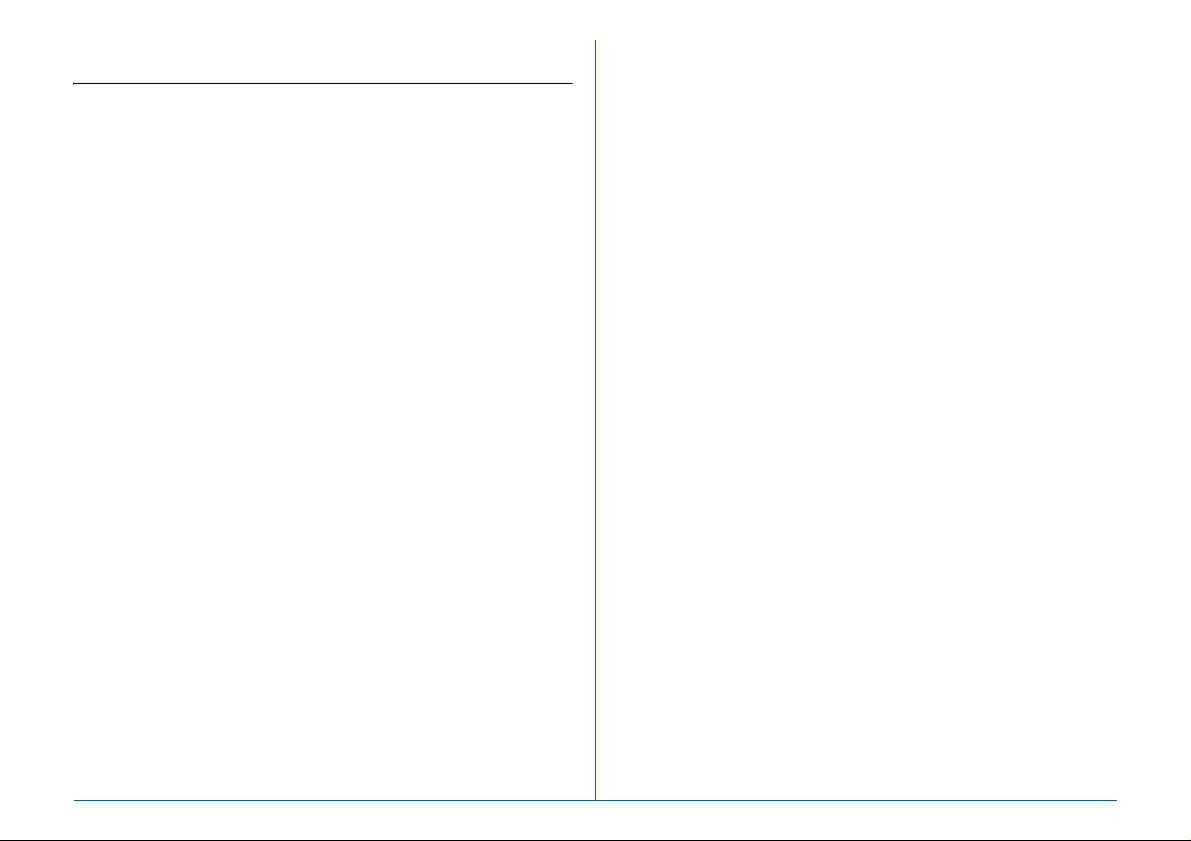
Menu Reference Contents
Menu Descriptions and Default
Settings R5
Rec. Mode Menu .......................................................... R5
Movie Menu ................................................................. R8
Playback Menu ............................................................ R8
Set-up Menu ................................................................ R9
Custom Setting Menu ............................................... R11
Other Default Settings .............................................. R13
How to Use the Menu ................................................ R14
A Rec. Mode Menu R15
Exposure Mode ......................................................... R15
Memory Card Options ............................................... R15
Image Capture Settings ............................................ R15
HDR Capture .............................................................. R16
Lens Correction ........................................................ R16
D-Range Settings ...................................................... R16
ISO AUTO Setting ..................................................... R17
High-ISO NR .............................................................. R17
Slow Shutter Speed NR ............................................ R17
Program Line ............................................................. R18
GPS ............................................................................ R18
Live View .................................................................... R18
Electronic Level ........................................................ R19
Instant Review ........................................................... R19
Digital Preview ........................................................... R19
E-Dial Programming .................................................. R20
Button Customization ............................................... R20
Memory ...................................................................... R22
Save USER Mode ...................................................... R22
C Movie Menu R24
Exposure Setting ....................................................... R24
Memory Card Options ............................................... R24
Movie Capture Settings ............................................ R24
Recording Sound Level ............................................ R24
HDR Capture .............................................................. R24
Movie SR .................................................................... R25
B Playback Menu R26
Slideshow .................................................................. R26
Quick Zoom ............................................................... R26
Grid Display ............................................................... R26
Highlight Alert ........................................................... R26
Auto Image Rotation ................................................. R26
Protect All Images ..................................................... R26
Delete All Images ...................................................... R27
R1
Page 4
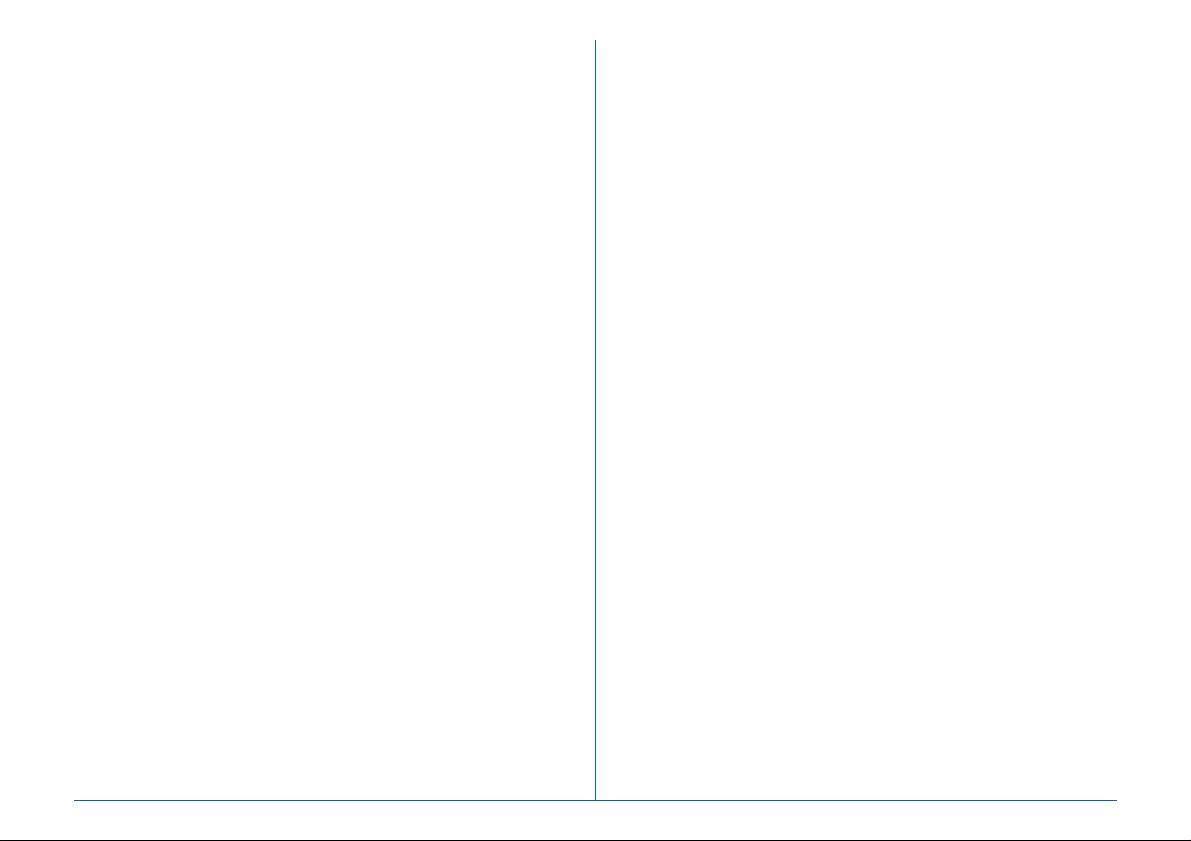
D Set-up Menu R28
Language/W ........................................................... R28
Date Adjustment ....................................................... R28
World Time ................................................................ R28
Text Size .................................................................... R29
Sound Effects ............................................................ R29
LCD Display ............................................................... R30
LCD Display Settings ................................................ R30
USB Connection ........................................................ R30
HDMI Out .................................................................... R30
Folder Name .............................................................. R31
Create New Folder .................................................... R32
File Name ................................................................... R32
File No. ....................................................................... R33
Copyright Information .............................................. R33
Flicker Reduction ...................................................... R34
Auto Power Off .......................................................... R34
Wireless Memory Card ............................................. R34
Reset .......................................................................... R35
Pixel Mapping ............................................................ R35
Dust Alert ................................................................... R36
Dust Removal ............................................................ R37
Sensor Cleaning ........................................................ R37
Format ........................................................................ R38
Firmware Info/Options .............................................. R38
E Custom Setting Menu R39
1. EV Steps ................................................................. R39
2. Sensitivity Steps ................................................... R39
3. Meter Operating Time ........................................... R39
4. AE-L with AF Locked ............................................ R39
5. Link AE and AF Point ............................................ R39
6. Auto EV Compensation ........................................ R39
7. Bulb (B) Mode Options ......................................... R39
8. Bracketing Order ................................................... R40
9. One-Push Bracketing ............................................ R40
10. WB Adjustable Range ......................................... R40
11. WB When Using Flash ........................................ R40
12. AWB in Tungsten Light ...................................... R40
13. Color Temperature Steps ................................... R40
14. Superimpose AF Area ......................................... R40
15. AF.S Setting ......................................................... R40
16. 1st Frame Action in AF.C ................................... R41
17. Action in AF.C Continuous ................................ R41
18. Hold AF Status .................................................... R41
19. AF with Remote Control ..................................... R41
20. Color Space ......................................................... R41
21. LCD Panel Illumination ....................................... R41
22. Save Rotation Info ............................................... R41
23. Save Menu Location ........................................... R41
24. AF Fine Adjustment ............................................ R42
25. Flash Sync Speed ............................................... R42
26. 4-way Controller Options ................................... R42
27. Mirror Up Operation ............................................ R42
R2
Page 5
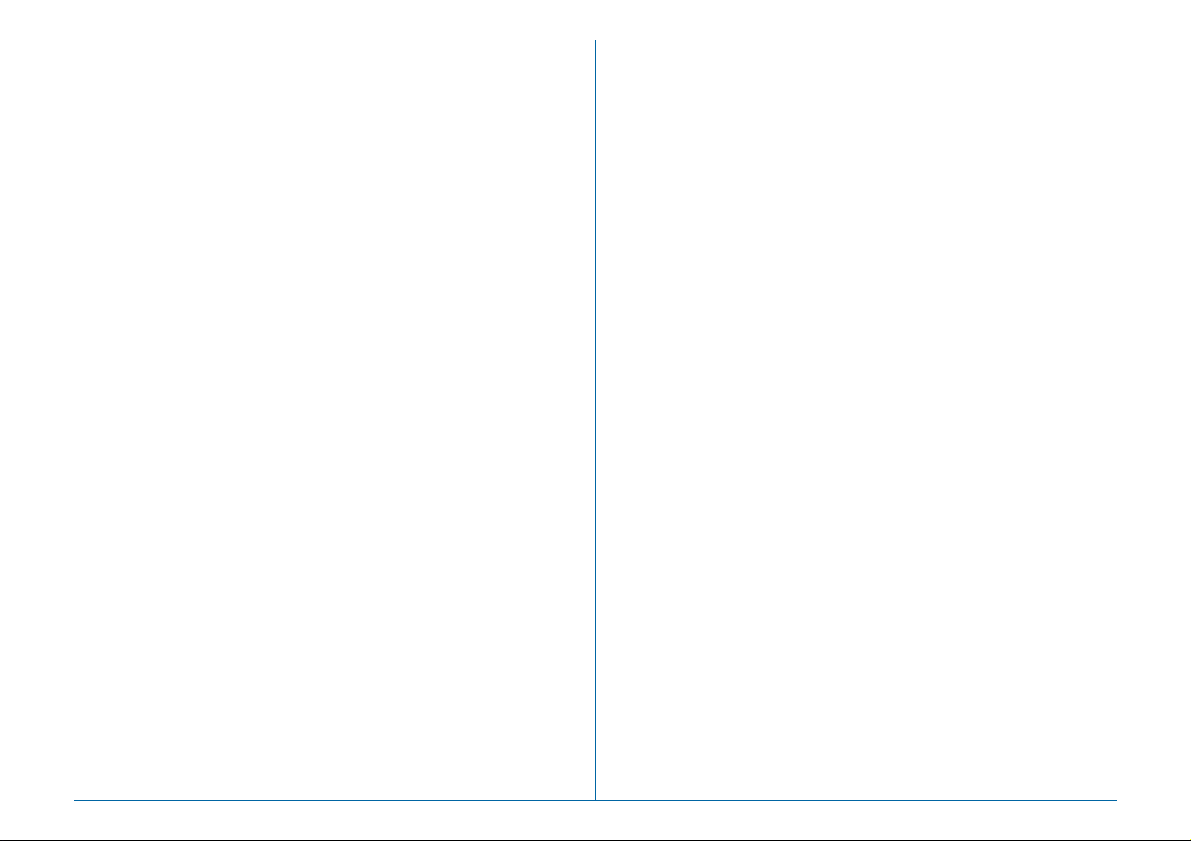
28. Shake Reduction Options .................................. R43
29. Enable/Disable Controls ..................................... R43
Reset Custom Functions .......................................... R43
Appendix R44
Restrictions on the Combinations of Special
Functions ................................................................... R44
Main Specifications .................................................. R45
Index ........................................................................... R50
WARRANTY POLICY ................................................. R55
R3
Page 6
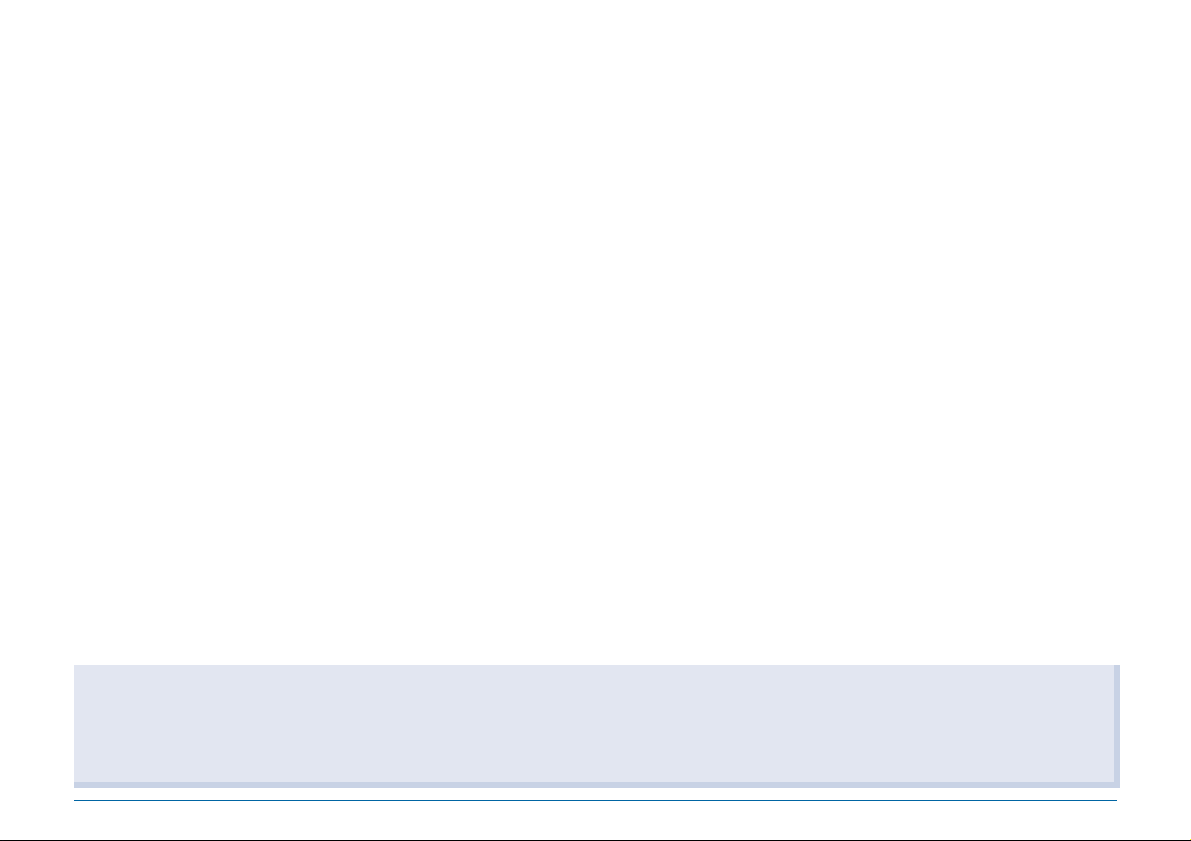
Regarding User Registration
In order to better serve you, we request that you complete the user registration, which can be found on the CD-ROM supplied with the camera
(w p.91) or on our website.
Thank you for your cooperation.
R4
Page 7
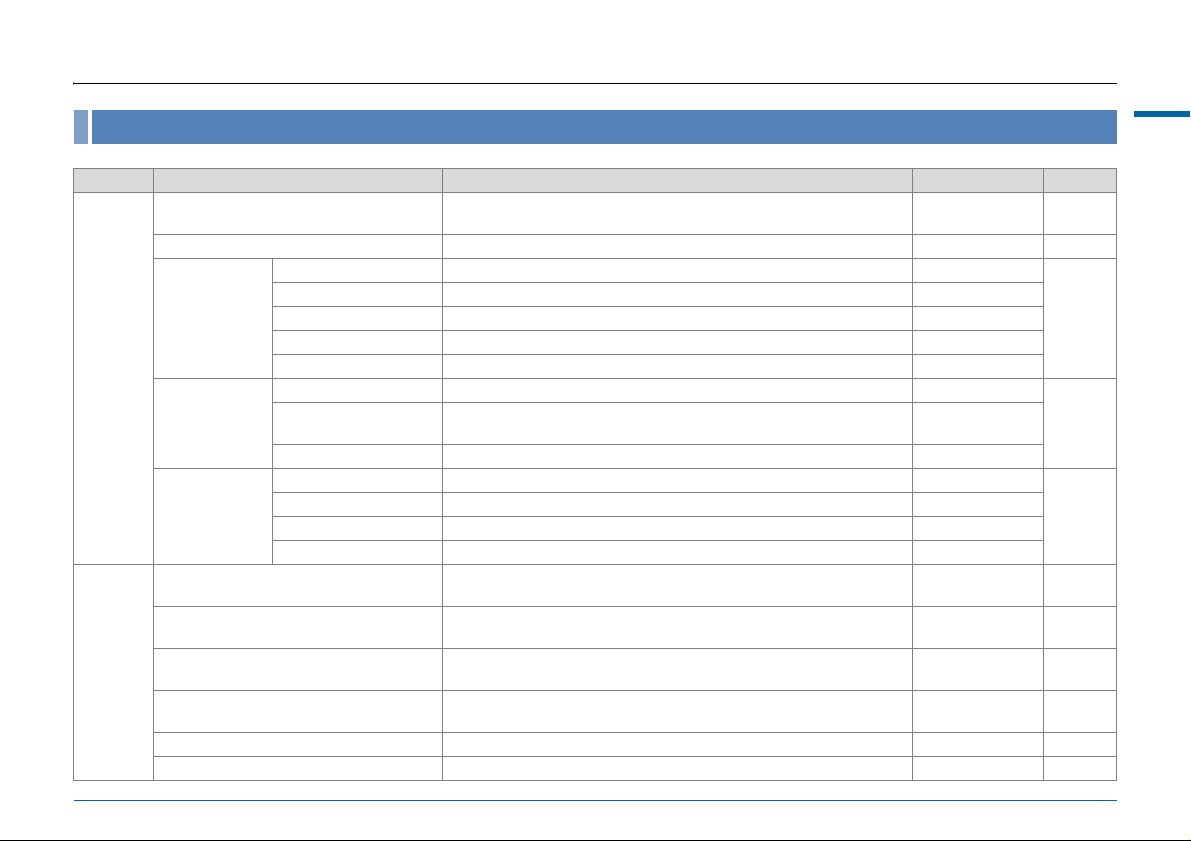
Menu Descriptions and Default Settings
Rec. Mode Menu
Menu Item Function Default Setting Page
Exposure Mode
Memory Card Options
Image Capture
Settings
A1
HDR Capture
Lens
Correction
D-Range Settings
ISO AUTO Setting
High-ISO NR
A2
Slow Shutter Speed NR
Program Line Selects the program line. Normal p.R18
GPS Sets the camera action for when the optional GPS unit is used. – p.R18
*1
*2
File Format
JPEG Recorded Pixels *2Sets the recording size of images saved in JPEG format. q
JPEG Quality
RAW File Format Sets the RAW file format. PEF
180° Rotation Info Rotates the image 180° and saves the rotated image. Off
HDR Capture
Exposure Bracket
Value
Auto Align Sets whether to automatically adjust the composition. On
Distortion Correction *2Reduces distortions occurring due to lens properties. Off
Lat-Chromatic-Ab Adj *2Reduces lateral chromatic aberrations occurring due to lens properties. On
Peripheral Illumin. Corr. *2Reduces peripheral light fall-off occurring due to lens properties. Off
Diffraction Correction *2Corrects the diffraction when the aperture is small. On
*2
*2
*2
*2
*2
*2
*2
*2
Temporarily changes the exposure mode when the mode dial is set to
O, P or Q.
Sets the recording method for when two memory cards are inserted. Sequential Use p.R15
Sets the file format of images. JPEG
Sets the quality of images saved in JPEG format. m
Sets the type of high dynamic range shooting. Off
Sets the range in which to change the exposure. ±2EV
Expands the dynamic range and prevents bright and dark areas from
occurring.
Sets the range of automatic correction in ISO AUTO and the manner in
which the sensitivity is increased.
Sets the Noise Reduction setting when shooting with a high ISO
sensitivity.
Sets the Noise Reduction setting when shooting with a slow shutter
speed.
G p.R15
Auto/Auto p.R16
ISO 100 to ISO
3200/Standard
Auto p.R17
Auto p.R17
p.R15
p.R16
p.R16
p.R17
Menu Descriptions and Default Settings
R5
Page 8
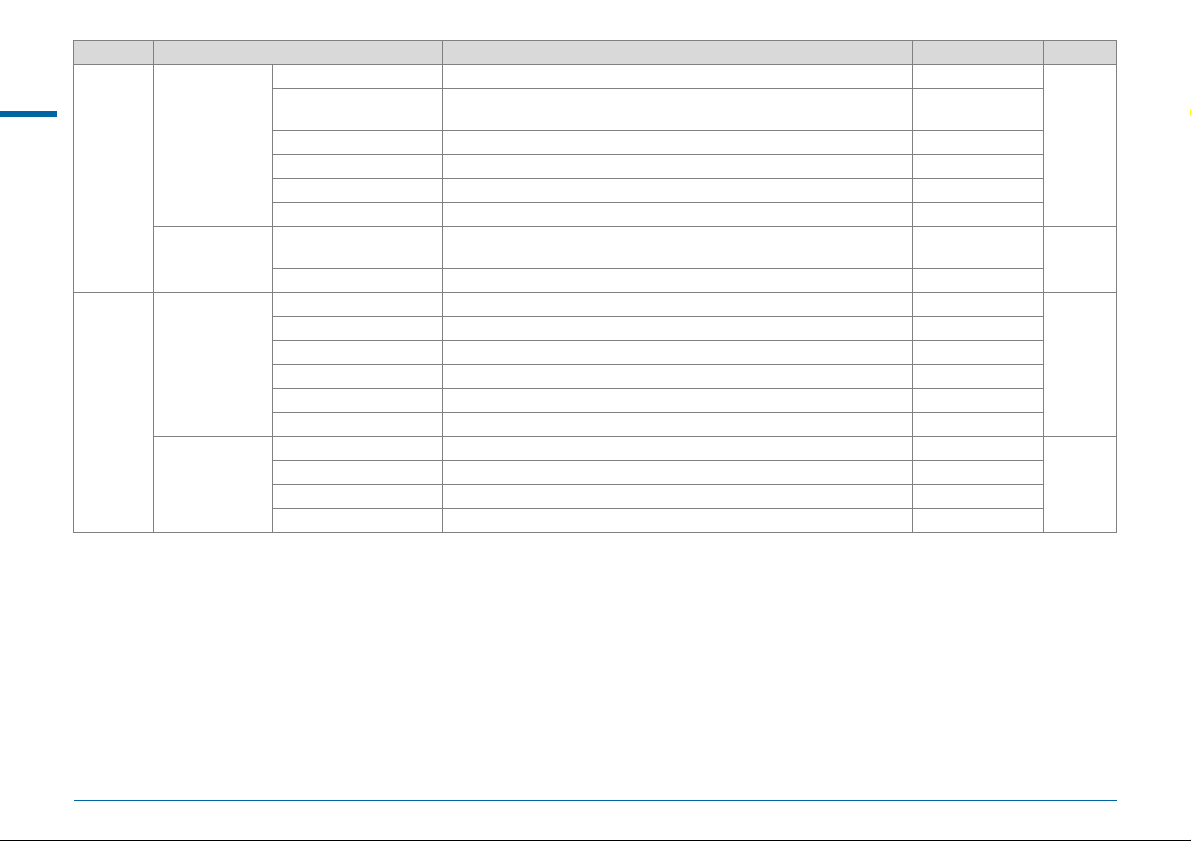
Menu Item Function Default Setting Page
Contrast AF
Menu Descriptions and Default Settings
Live View
A3
Electronic
Level
Instant Review
A4
Digital Preview
Focus Peaking
Grid Display Displays the grid during Live View. Off
Histogram Display Displays the histogram during Live View. Off
Highlight Alert Bright (overexposed) areas blink red during Live View. Off
Rotate Display 180° Rotates the image 180° and displays the rotated image. Off
Viewfinder
Live View Displays the electronic level during Live View. On
Display Time Sets the Instant Review display time. 1sec.
Zoom Instant Review Sets whether to display a magnified image during Instant Review. On
Save RAW Data Sets whether to save the RAW image during Instant Review. On
Delete Sets whether to delete the image during Instant Review. On
Histogram Display Displays the histogram during Instant Review. Off
Highlight Alert Bright (overexposed) areas blink red during Instant Review. Off
Zoom Instant Review Sets whether to display a magnified image during Digital Preview. On
Save Preview Image Sets whether to enable saving a preview image. On
Histogram Display Displays the histogram during Digital Preview. Off
Highlight Alert Bright (overexposed) areas blink red during Digital Preview. Off
*2
Sets the AF Mode for shooting with Live View. Face Detection
Emphasizes the outline of the subject in focus and makes it easier to
*2
check the focus.
Displays the electronic level on the EV bar scale in the viewfinder and/
or LCD panel.
Off
Off
p.R18
p.R19
p.R19
p.R19
R6
Page 9
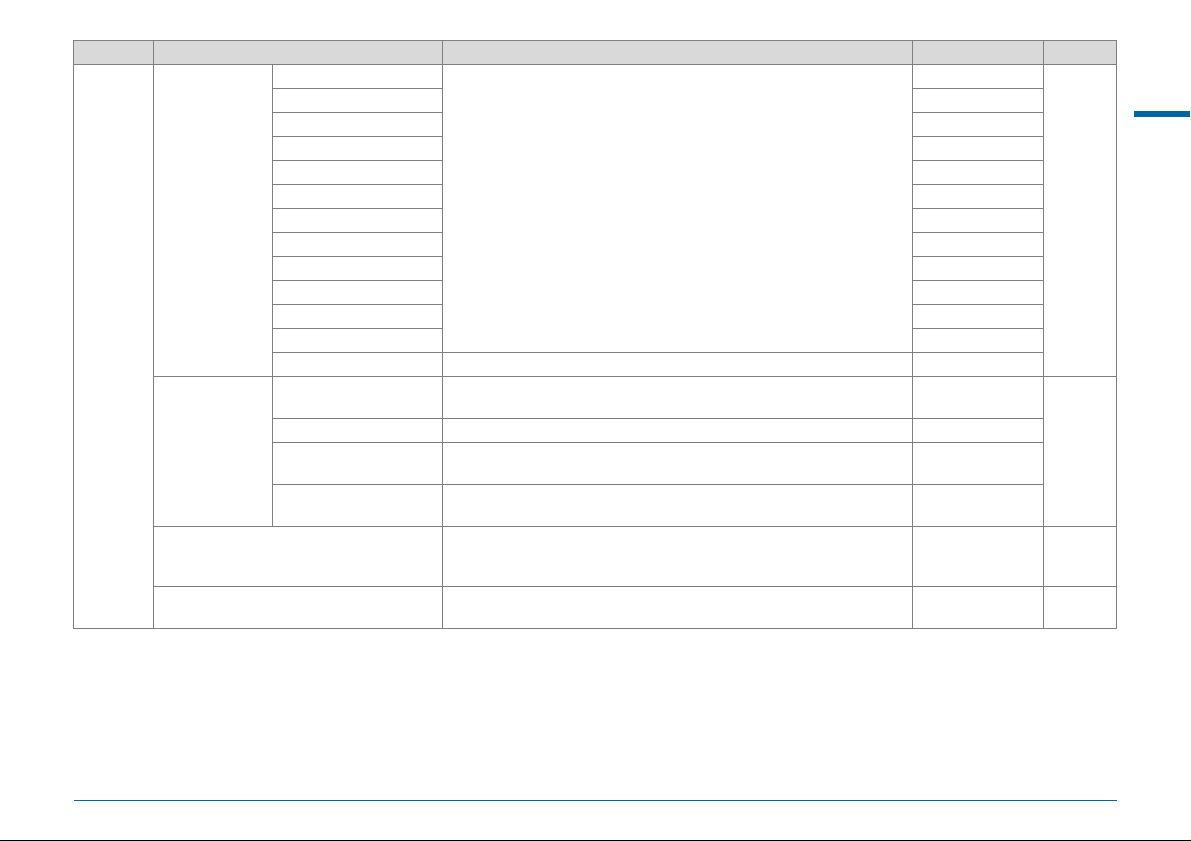
Menu Item Function Default Setting Page
G
H –, ISO, –
I I, –, –
J –, J, –
K I, J, GLINE
E-Dial
Programming
A4
Button
Customization
Memory Determines which settings to save when the power is turned off.
Save USER Mode
*1 Appears only when the mode dial is set to O, P or Q.
*2 Can also be set from the control panel.
L I, J, GLINE
M –, J, –
N –, J, –
m –, –, –
n –, J, GLINE
p I, J, GLINE
o I, J, GLINE
Rotation Direction Reverses the effect obtained when Q or R is turned. Rotate Right
RAW/Fx Button Sets the O operation.
AF Button Sets the I operation. Enable AF1
Preview Dial
Illumination Button Sets the 8 operation.
Sets the Q / R / M operation for each exposure mode.
Sets the camera action for when the main switch is turned to the U
position.
You can save frequently used capture settings to O, P or Q of the
mode dial.
I, J, XG
One Push
File Format
Optical Preview
LCD Panel
Illumination
On for settings
other than
[HDR Capture]
–p.R22
Menu Descriptions and Default Settings
p.R20
p.R20
p.R22
R7
Page 10
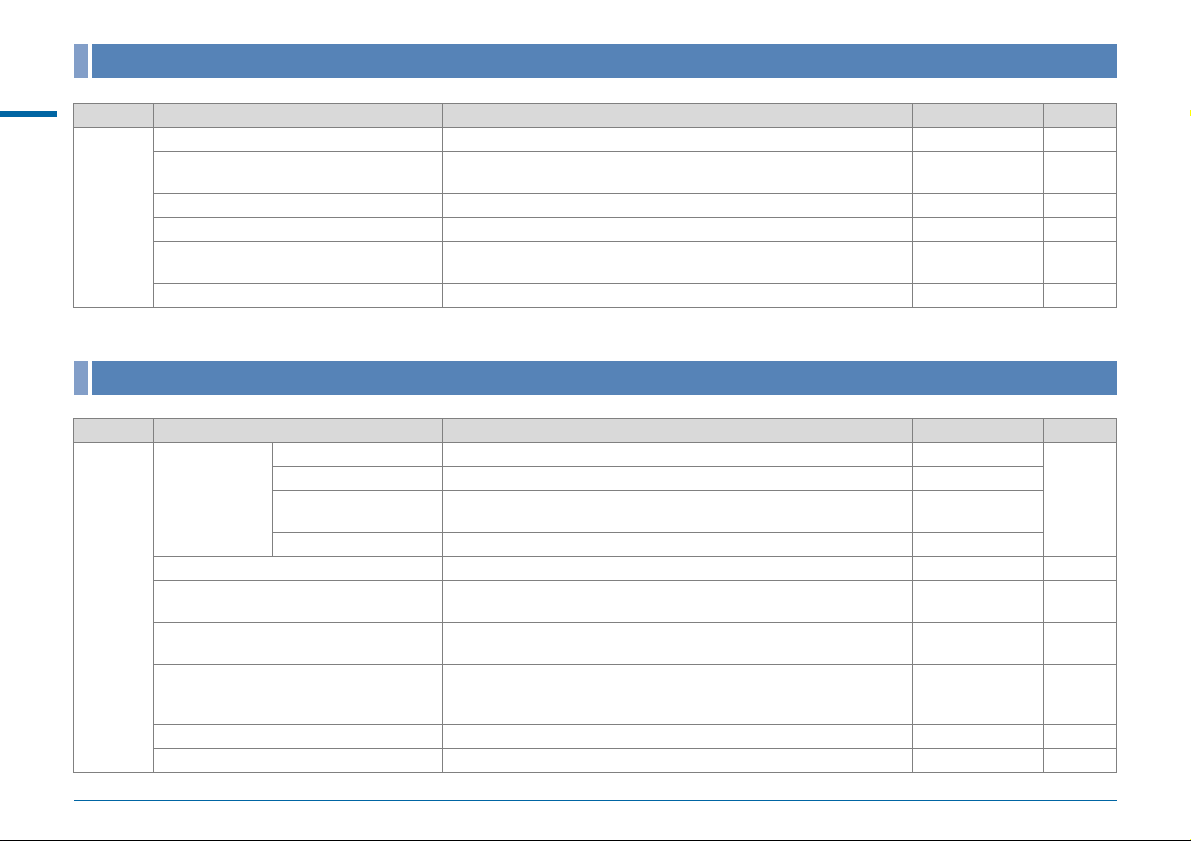
Movie Menu
Menu Item Function Default Setting Page
Menu Descriptions and Default Settings
Exposure Setting
Memory Card Options
Movie Capture Settings
C1
Recording Sound Level
HDR Capture
Movie SR
*1 Can also be set from the control panel.
*1
*1
*1
*1
*1
*1
Sets the exposure mode for C mode. Program AE p.R24
Selects one of memory cards inserted in SD1 and SD2 slots for
recording movies.
Sets the number of recorded pixels and framerate. u/30p p.R24
Sets the Recording Sound Level and the volume level for recording. Auto p.R24
Sets the type of high dynamic range shooting when the drive mode is
set to [Interval Movie Record].
Activates the Movie Shake Reduction function. On p.R25
SD1 p.R24
Off/±2EV p.R24
Playback Menu
Menu Item Function Default Setting Page
Display Duration Sets an image display interval. 3sec.
Screen Effect Sets a transition effect when the next image is displayed. Off
Slideshow
Quick Zoom Sets the initial magnification when magnifying images. Off p.R26
Grid Display Sets the grid style and color.
B1
Highlight Alert
Auto Image Rotation
Protect All Images Protects all images stored in the memory card at once. – p.R26
Delete All Images Deletes all images stored in the memory card at once. – p.R27
Repeat Playback
Auto Movie Playback Plays back movies during the slideshow. On
Starts the slideshow again from the beginning after the last image is
displayed.
Bright (overexposed) portions blink red in Standard Information Display
or Histogram Display in playback mode.
Images are rotated when playing back images captured with the
camera held vertically or images for which the rotation information has
been changed.
Off
Off/Translucent
black color
Off p.R26
On p.R26
p.R26
p.R26
R8
Page 11
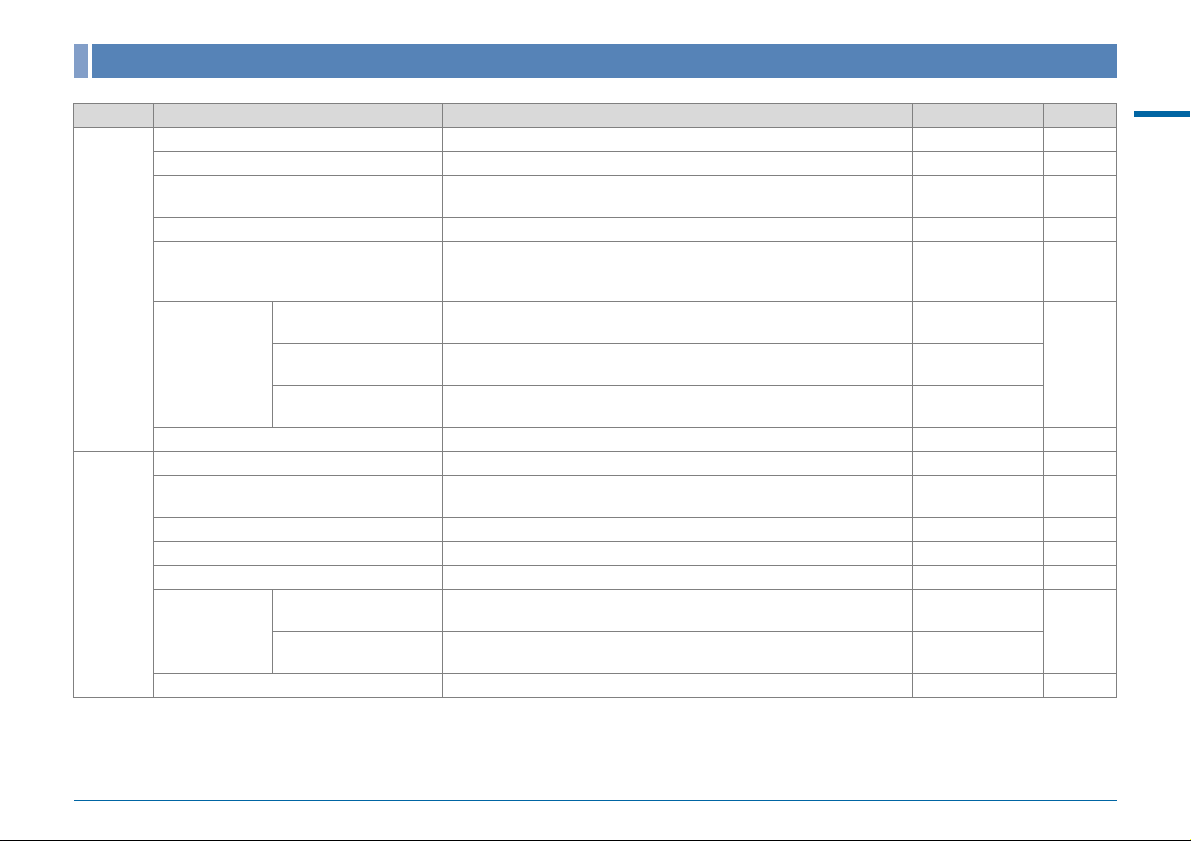
Set-up Menu
Menu Item Function Default Setting Page
Language/W Changes the display language. English p.R28
Date Adjustment Sets the date and time or display format. 01/01/2014 p.R28
World Time
Text Size Sets whether to magnify the text size when selecting a menu. Standard p.R29
Sound Effects
D1
Guide Display
LCD Display
Display Color
LCD Display Settings Adjusts the brightness, saturation and the color of the monitor. 0 p.R30
USB Connection Sets the USB connection mode when connecting to a computer. MSC p.R30
HDMI Out
Folder Name Sets the folder name in which images are stored. Date p.R31
Create New Folder Creates a new folder on the memory card. – p.R32
D2
File Name Sets the file name assigned to an image. IMGP/_IMG p.R32
Sequential Numbering
File No.
Reset File Number
Copyright Information Sets the photographer and copyright information embedded in Exif. Off p.R33
Switches between the date and time display of your hometown city and
that of a specified city.
Switches the operation sound on/off and changes the volume for Infocus, AE-L, Self-timer, Remote Control, Mirror Up, Change AF Point,
and the RAW/Fx button.
Sets whether to display the operation guides when the exposure mode
is changed.
Sets whether to display the status screen and control panel vertically if
the camera is held vertically.
Sets the display color of the status screen, control panel, and menu
cursor.
Sets the output format when connecting to an AV device with an HDMI
input terminal.
Sets whether to continue the sequential numbering for the file name
when a new folder is created.
Resets the file number setting, and returns to 0001 each time a new
folder is created.
Hometown p.R28
Volume 3/
All On
On
On
1
Auto p.R30
On
–
p.R29
p.R30Auto Screen Rotation
p.R33
Menu Descriptions and Default Settings
R9
Page 12
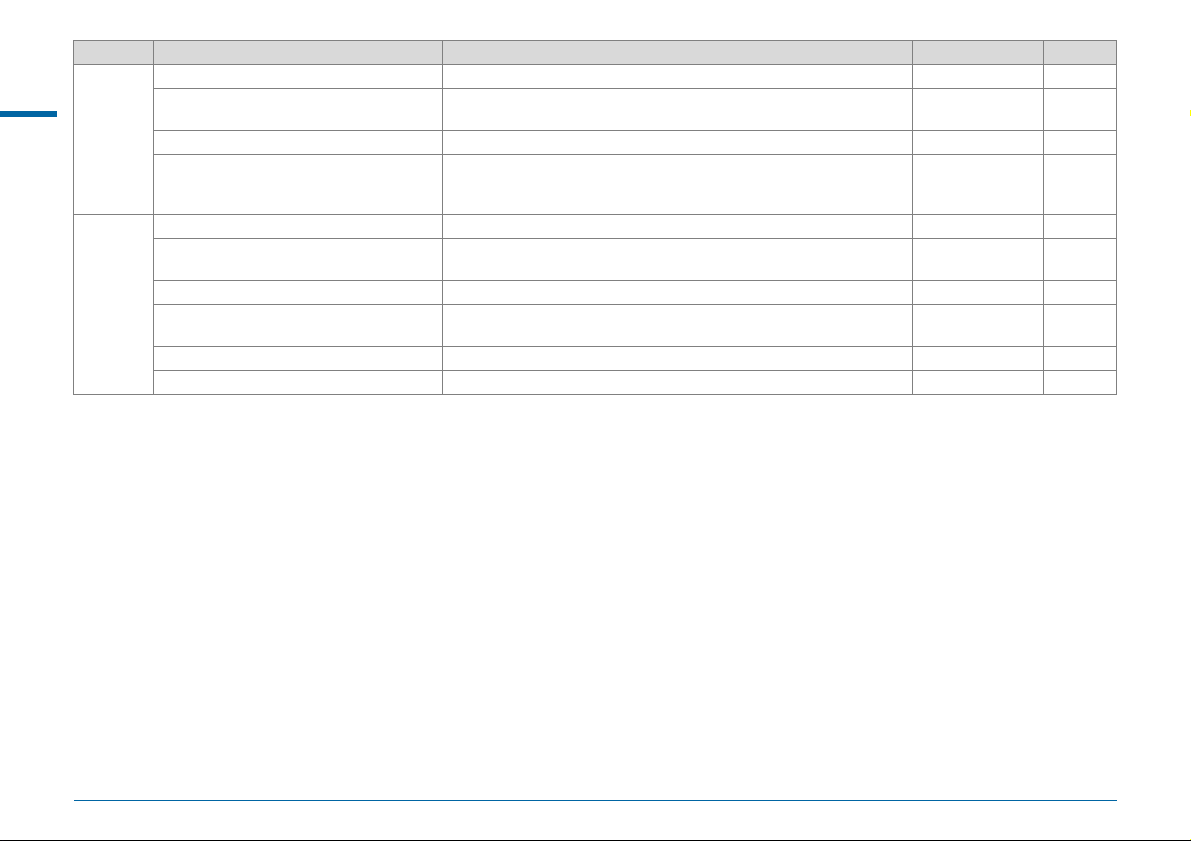
Menu Item Function Default Setting Page
Flicker Reduction Cuts down on the screen flicker by setting the power frequency. 50Hz p.R34
Menu Descriptions and Default Settings
Auto Power Off
D3
Wireless Memory Card Sets the camera action for when an Eye-Fi card or a Flucard is used. Auto/On p.R34
Reset
Pixel Mapping Maps out and corrects any defective pixels on the CMOS sensor. – p.R35
Dust Alert
Dust Removal Cleans the CMOS sensor by shaking it. On p.R37
D4
Sensor Cleaning
Format Formats a memory card. – p.R38
Firmware Info/Options Displays the camera’s firmware version. – p.R38
Sets the time until the camera turns off automatically if no operations
are made for a certain period of time.
Resets the settings of the direct keys and for the items of the A menu,
C menu, B menu, D menu, control panel, and playback mode
palette.
Detects dust adhering to the CMOS sensor and visually displays the
location of the dust on the monitor.
Locks the mirror in the up position for cleaning the CMOS sensor with
a blower.
1min. p.R34
–p.R35
–p.R36
–p.R37
R10
Page 13
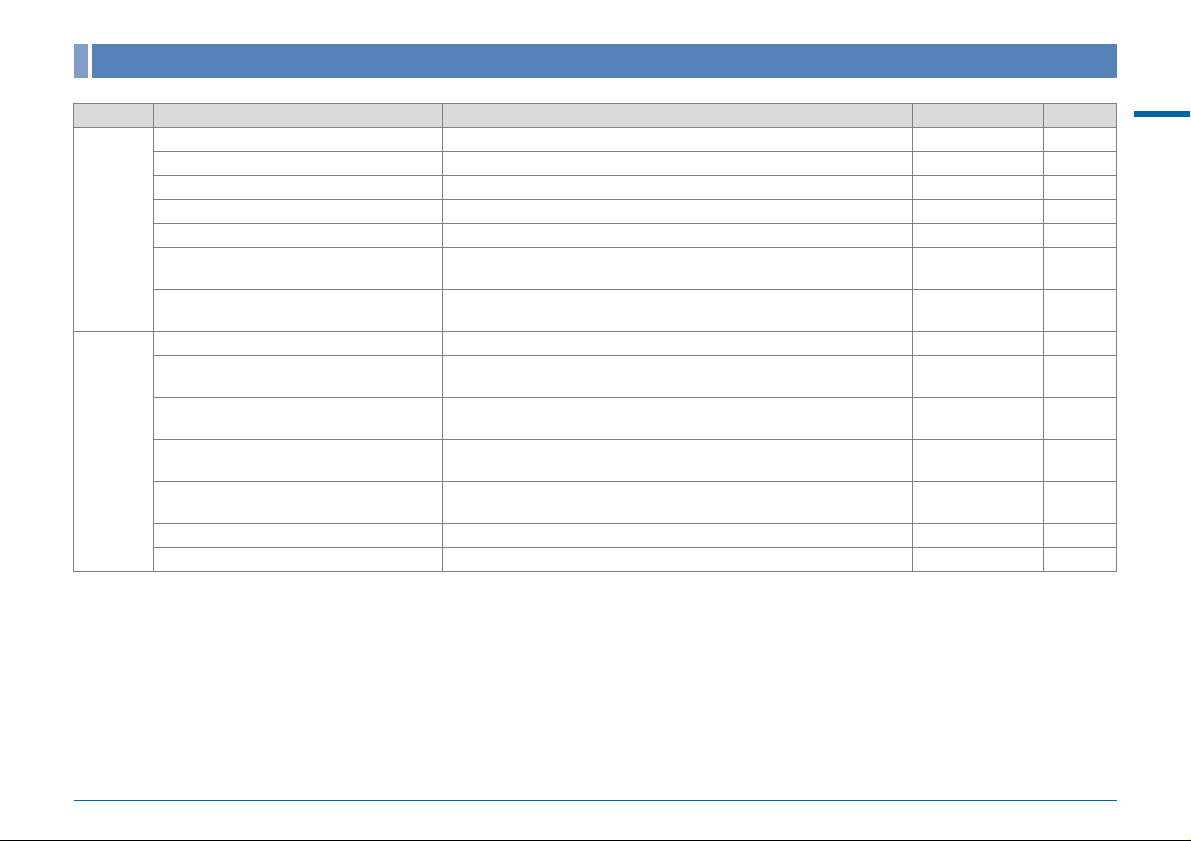
Custom Setting Menu
Menu Item Function Default Setting Page
1. EV Steps Sets the adjustment steps for exposure. 1/3 EV Steps p.R39
2. Sensitivity Steps Sets the adjustment steps for ISO sensitivity. 1 EV Step p.R39
3. Meter Operating Time Sets the meter operating time. 10sec. p.R39
4. AE-L with AF Locked Sets whether to lock the exposure value when the focus is locked. Off p.R39
E1
5. Link AE and AF Point Sets whether to link the exposure and AF point in the focusing area. Off p.R39
6. Auto EV Compensation
7. Bulb (B) Mode Options
8. Bracketing Order Sets the order for Exposure Bracketing shooting. 0 - + p.R40
9. One-Push Bracketing
10. WB Adjustable Range
E2
11. WB When Using Flash Sets the white balance setting for when using flash.
12. AWB in Tungsten Light
13. Color Temperature Steps Sets the adjustment steps for color temperature. Kelvin p.R40
14. Superimpose AF Area Sets whether to display the active AF point in red in the viewfinder. On p.R40
Sets whether to automatically compensate when the proper exposure
cannot be determined.
Sets the camera operation when pressing the shutter release button in
M mode.
Sets whether to shoot all frames with one release when using
Exposure Bracketing.
Sets whether to automatically fine-tune the white balance when the
light source is specified for the white balance setting.
Sets the tungsten light color tone for when the white balance is set to
[Auto White Balance].
Off p.R39
Type1 p.R39
Off p.R40
Fixed p.R40
Auto White
Balance
Subtle Correction p.R40
p.R40
Menu Descriptions and Default Settings
R11
Page 14
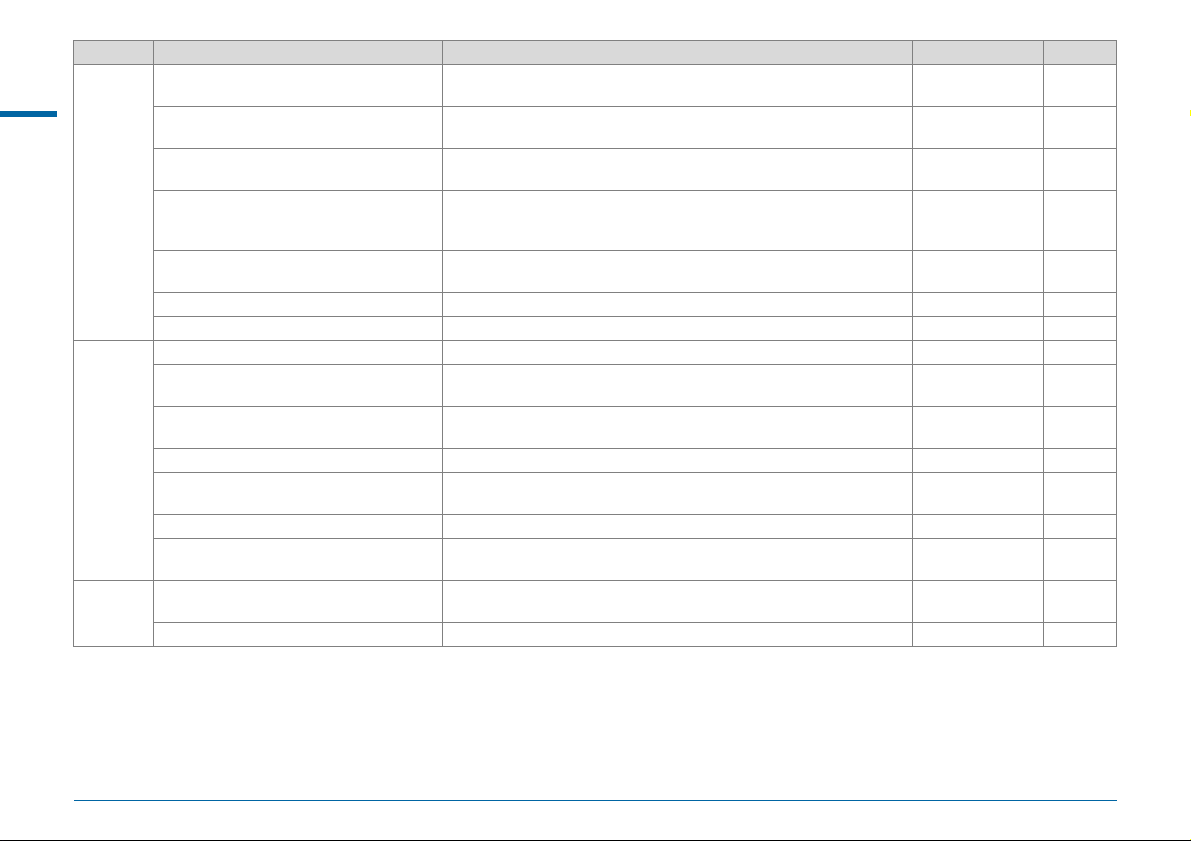
Menu Item Function Default Setting Page
15. AF.S Setting
Menu Descriptions and Default Settings
16. 1st Frame Action in AF.C
17. Action in AF.C Continuous
E3
18. Hold AF Status
19. AF with Remote Control
20. Color Space Sets the color space to use. sRGB p.R41
21. LCD Panel Illumination Sets the brightness of the LCD panel. Low p.R41
22. Save Rotation Info Sets whether to save rotation information when shooting. On p.R41
23. Save Menu Location
24. AF Fine Adjustment
E4
25. Flash Sync Speed Selects the flash sync speed. 1/125 p.R42
26. 4-way Controller Options
27. Mirror Up Operation Enables or disables the Mirror Up dial. On p.R42
28. Shake Reduction Options
29. Enable/Disable Controls
E5
Reset Custom Functions Resets all the settings of the Custom Setting menu to the defaults. – p.R43
Sets the action priority for when the focus mode is set to x and the
shutter release button is fully pressed.
Sets the action priority for the first frame when the focus mode is set to
y and the shutter release button is fully pressed.
Sets the action priority during continuous shooting when the focus
mode is set to y.
Sets whether to maintain the focus for a certain amount of time when
the subject happens to move out of the selected focusing area after
being focused.
Sets whether to use autofocus when shooting with a remote control
unit.
The last menu tab displayed on the monitor is saved, and it is displayed
again the next time F is pressed.
Allows you to precisely fine tune your lenses with the camera’s
autofocus system.
Selects the ABCD operations for when the focusing area selection
mode is set to one of the “Select” type modes.
Select whether to perform Shake Reduction only when shooting or
when the shutter release button is pressed halfway.
Enables or disables operation of the selected group of buttons and
dials using 7.
Focus-priority p.R40
Release-priority p.R41
Focus-priority p.R41
Off p.R41
Off p.R41
Reset Menu
Location
Off p.R42
Type1 p.R42
Type1 p.R43
Type1 p.R43
p.R41
R12
Page 15
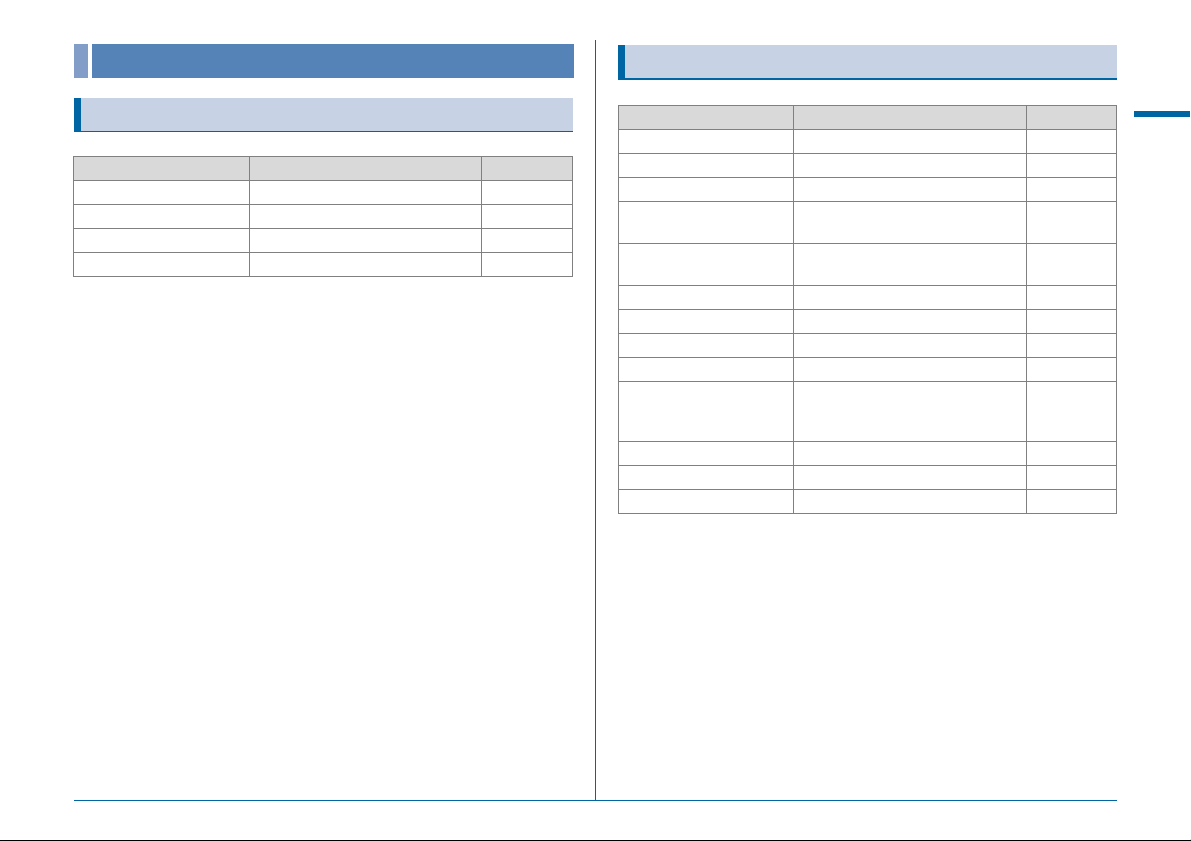
Other Default Settings
Playback Mode Palette
Direct Keys
Item Default Setting Page
Flash Mode Flash On w p.64
Custom Image Natural w p.68
Drive Mode Single Frame Shooting w p.56
White Balance Auto White Balance w p.53
Item Default Setting Page
Image Rotation – w p.76
Digital Filter Base Parameter Adj w p.79
Color Moiré Correction – w p.78
Resize
Cropping
Protect – w p.83
Slideshow – w p.76
Save as Manual WB – w p.54
Save Cross Processing – w p.69
RAW Development
Movie Edit – w p.81
Image Copy – w p.77
Eye-Fi Image Transfer –p.R34
Maximum size
according to the setting
Maximum size
according to the setting
File Format: JPEG
JPEG Recorded Pixels: q
JPEG Quality: m
w p.77
w p.78
w p.82
Menu Descriptions and Default Settings
R13
Page 16
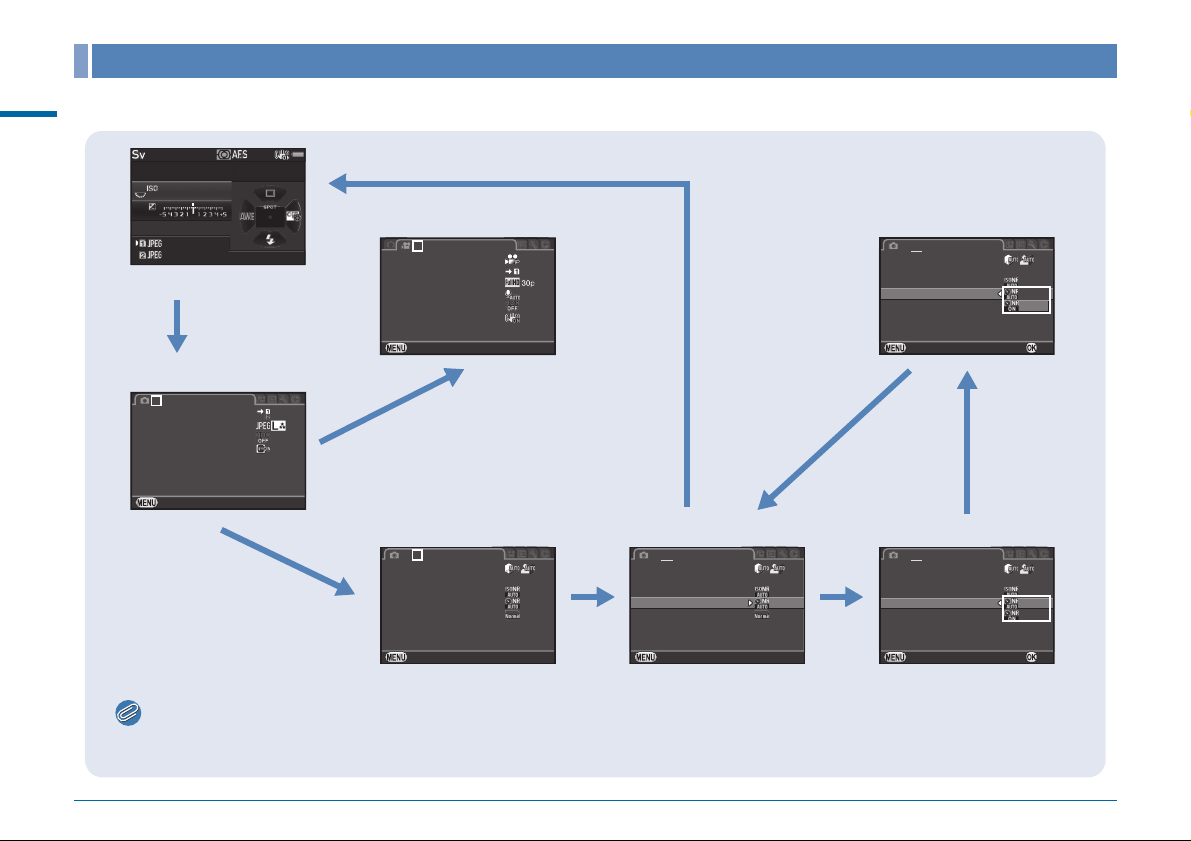
How to Use the Menu
1/1/
FF
3030
100100
4.54.5
12 341234
12 341234
Ex it
Me mo ry Ca rd Opt ion s
Ex po sur e Se ttin g
Mo vi e C ap tu re S ett in gs
HD R Cap tu re
Mo vi e S R
Re co rdi ng S ound Le ve l
Me mo ry Ca rd Opt ion sMemory Card Options
Im ag e C ap tu re S ett in gsImage Capture Settings
HD R Cap tu reHDR Capture
Le ns Co rr ec tionLens Correction
Ex itExit
1 234
D- Ra nge S et ting s
IS O AU TO Set tin g
Sl ow Sh ut te r Sp eed N R
Pr og ram L in e
GP S
Ex it
Hi gh -IS O NR
D- Ra nge S et ting sD-Range Settings
IS O AU TO Set tin gISO AUTO Setting
Sl ow Sh ut te r Sp eed N RSlow Shutter Speed NR
Pr og ram L in eProgram Line
GP SGPS
Ex itExit
1 2 34
Hi gh -IS O NRHigh-ISO NR
D- Ra nge S et ting s
IS O AU TO Set tin g
Sl ow Sh ut te r Sp eed N R
Pr og ram L in e
GP S
Ca nc el
Hi gh -IS O NR
OK
D- Ra nge S et ting s
IS O AU TO Set tin g
Sl ow Sh ut te r Sp eed N R
Pr og ram L in e
GP S
Ca nc el
Hi gh -IS O NR
OK
1 Press F.
2 Turn Q to the right.
3 Press A or B. 4 Press D.
5 Press
A or B.
7 Press F.
2 Turn R to the right.
6 Press E.
Memo
• For the Custom Setting menu (E1-5), you can show the setting screen of the next item in order of the menu on the monitor by turning
R while the submenu of the currently selected item is displayed.
Example: when setting [Slow Shutter Speed NR]
Menu Descriptions and Default Settings
1
Exposure Setting
Memory Card Options
Movie Capture Settings
Recording Sound Level
HDR Capture
Movie SR
Exit
D-Range Settings
ISO AUTO Setting
High-ISO NR
Slow Shutter Speed NR
Program Line
GPS
1 2 34
D-Range Settings
ISO AUTO Setting
High-ISO NR
Slow Shutter Speed NR
Program Line
R14
GPS
Exit
D-Range Settings
ISO AUTO Setting
High-ISO NR
Slow Shutter Speed NR
Program Line
GPS
1 2 34
Cancel
1 2 34
Cancel
OK
OK
Page 17
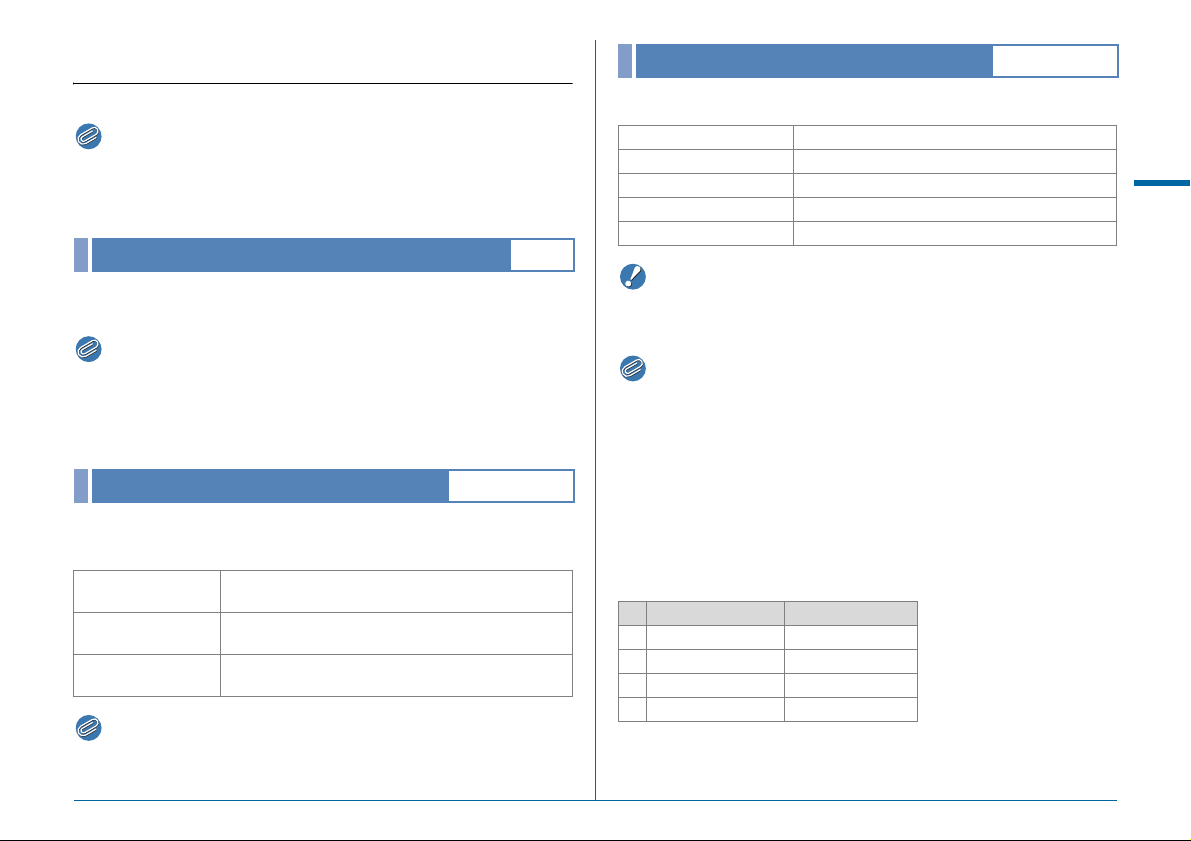
A Rec. Mode Menu
Memo
Memo
Memo
Caution
Memo
• Functions with the control panel icon v next to the menu icon and
number in the right end of the title bar can also be set from the
control panel.
Exposure Mode
A1
Image Capture Settings
Sets the file format for still pictures.
File Format JPEG, RAW, RAW+, TIFF
JPEG Recorded Pixels q, p, o, r
JPEG Quality m, l, k
RAW File Format PEF, DNG
180° Rotation Info S, T
A1/v
A
Rec. Mode Menu
Switches between the exposure modes temporarily when the
mode dial is set to O, P or Q.
• When the camera is turned off, the exposure mode set here reverts
to the previously-saved one.
• Refer to “Save USER Mode” (p.R22) for saving the desired
settings to O, P and Q.
Memory Card Options
Sets the recording method for when two memory cards are
inserted.
Sequential
W
Use
Y Save to Both
Separate
Z
RAW/JPEG
• When in C mode, data is saved to the card in either SD1 or SD2.
It can be set in the C1 menu. (p.R24)
When the memory card in SD1 slot becomes full,
data is saved to the card in SD2.
Saves the same data to the memory cards in both
SD1 and SD2.
Saves the RAW data to the memory card in SD1,
and JPEG data to the card in SD2.
A1/v
• When [Memory Card Options] of the A1 menu is set to [Separate
RAW/JPEG], [File Format] is fixed to [RAW+].
• When [File Format] is set to [RAW+], a JPEG image and a RAW
image with the same file number are saved at the same time.
• You can take pictures with a different file format setting only when
O is pressed. (p.R21)
• [PEF] of [RAW File Format] is a PENTAX original RAW file format.
• When [180° Rotation Info] is set to on, d appears on the status
screen and Live View screen.
Number of recorded pixels and pixel resolution for JPEG
files
Recorded Pixels Pixels
q 51M 8256×6192
p 36M 6912×5184
o 21M 5376×4032
r 3M 1920×1440
R15
Page 18
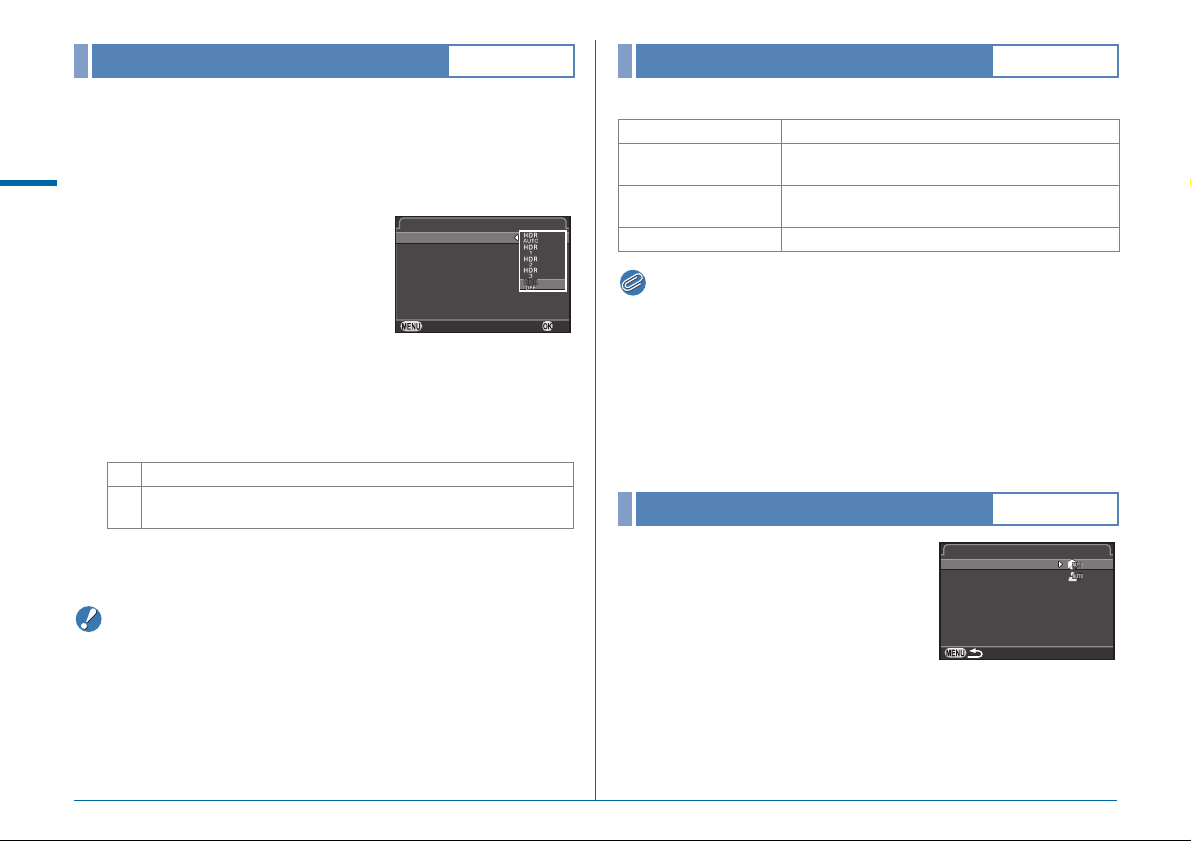
Caution
Memo
HDR Capture
Ca nc el
OK
HD R Cap tu re
Ex po sur e Br acke t Va lu e
Au to Ali gn
HD R Cap tu re
Hi gh lig ht C orre cti onHighlight Correction
Sh ad ow Co rr ecti onShadow Correction
D- Ra nge S et ting sD-Range Settings
A1/v
Lens Correction
A1/v
Takes three consecutive images at three different exposure
levels to create a single composite picture with them.
1 Select [HDR Capture] in A1 menu and press D.
A
Rec. Mode Menu
The [HDR Capture] screen appears.
2 Select [HDR AUTO], [HDR 1],
[HDR 2] or [HDR 3], and
press E.
3 Set the range in which to change the exposure in
[Exposure Bracket Value].
Select from ±1, ±2, or ±3.
4 Set whether to use Auto Align or not.
T Uses Auto Align.
S
5 Press F twice.
The camera returns to standby mode.
• HDR Capture is not available in M or N mode.
• This function cannot be used in combination with some other
functions. (p.R44)
• When the drive mode is set to [Interval Shooting], [Auto Align] is
fixed to off.
• For HDR Capture, multiple images are combined together to
create a single image, so it will take time to save the image.
HDR Capture
HDR Capture
Exposure Bracket Value
Auto Align
Cancel
Does not use Auto Align.
The Shake Reduction function on the lens is disabled.
OK
The following features are available.
Distortion Correction
Lat-Chromatic-Ab Adj
Peripheral Illumin.
Corr.
Diffraction Correction Corrects the diffraction when the aperture is small.
• Corrections can only be made when a D FA645 or FA645 lens is
attached to the camera. (w p.28) The features are disabled when
using an accessory such as a rear converter that is attached
between the camera and the lens.
• For RAW images, correction information is saved as a RAW file
parameter and you can select whether to apply the correction to
the images when developing them. For the RAW Development
function, [Color Fringe Correction] can also be set. (w p.82)
D-Range Settings
Reduces distortions occurring due to lens properties.
Reduces lateral chromatic aberrations occurring
due to lens properties.
Reduces peripheral light fall-off occurring due to
lens properties.
A2/v
Expands the dynamic range and
enables a wider range of tones by the
CMOS sensor and reduces the
occurrence of overexposed/
underexposed areas. Set [Highlight
Correction] to [AUTO], [ON], or [OFF],
and set [Shadow Correction] to
[AUTO], [Low], [Medium], [High] or [OFF].
R16
Page 19
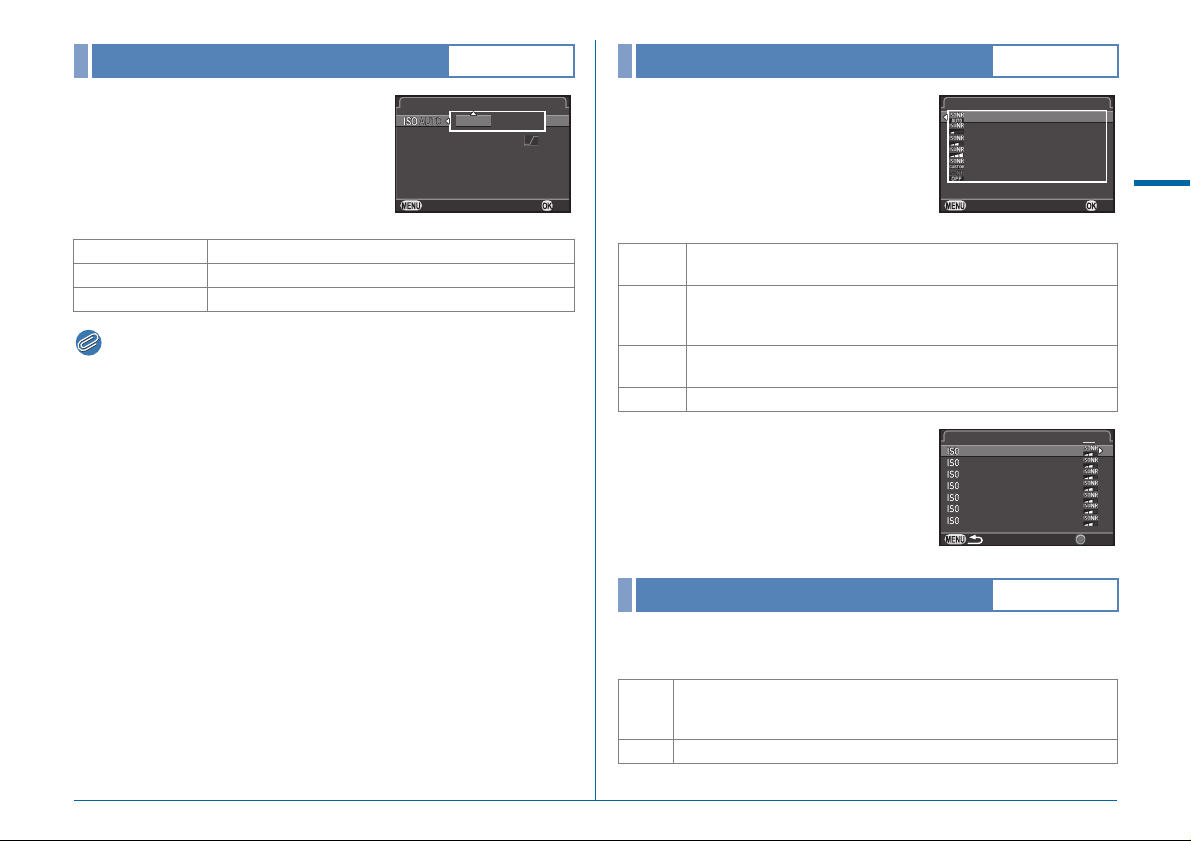
Memo
ISO AUTO Setting
IS O AU TO Set tin g
AU TO I SO Pa ra met er s
100
320 0
Ca nc el
OK
Hi gh -IS O NRHigh-ISO NR
Au toAuto
Lo wLow
Me di umMedium
Hi ghHigh
Cu st omCustom
Of fOff
Ca nc elCancel OKOK
Hi gh -IS O NRHigh-ISO NR
100100
200200
400400
800800
160 01600
Re se tReset
1 2
320 03200
640 06400
A2/v
High-ISO NR
A2/v
Sets the range in which the sensitivity
is automatically adjusted when the
sensitivity is set to ISO AUTO.
ISO AUTO Setting
AUTO ISO Parameters
100--
3200
The manner in which the sensitivity is
increased can be specified in [AUTO
ISO Parameters].
H Slow Increases the sensitivity as little as possible.
I Standard (Default setting)
J Fast Actively increases the sensitivity.
• When [HDR Capture] of the A1 menu is set and [Auto Align] is set
to on, [AUTO ISO Parameters] is fixed to J.
Cancel
OK
Sets the Noise Reduction setting when
shooting with a high ISO sensitivity.
Auto
Low/
Medium/
High
Custom
Off Does not apply Noise Reduction at any ISO setting.
Applies Noise Reduction at optimally calculated levels
throughout ISO range.
Applies Noise Reduction at constant chosen level throughout
ISO range.
Applies Noise Reduction at user-defined levels for each ISO
setting.
When [Custom] is selected, select
[Setting] and set the noise reduction
level according to the ISO sensitivity.
Slow Shutter Speed NR
A2/v
Sets how the Noise Reduction function works during long
exposures.
A
Rec. Mode Menu
The camera determines the camera conditions, such as the shutter
AUTO
speed, sensitivity, and internal temperature, and reduces noise as
necessary.
ON Reduces noise at shutter speed of 1 second or slower.
R17
Page 20
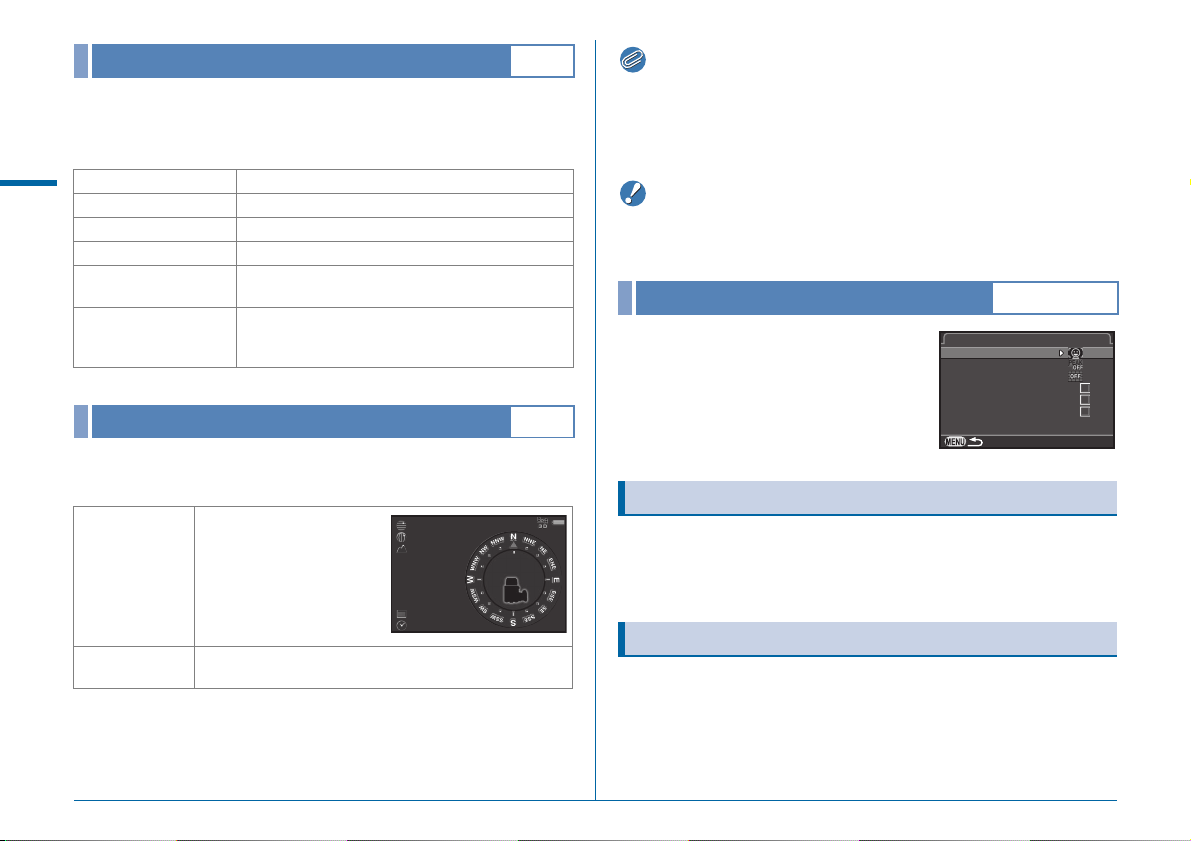
Memo
Caution
Program Line
N 36° 45 .41 0'N 36°45.410'
W14 0° 02. 00 0'W140°02.000'
89m89m
05/ 05 /20 1405/05/2014
10: 00 :0010:00:00
0°
Li ve Vie wLive View
Co nt ras t A FContrast AF
Fo cu s P ea ki ngFocus Peaking
Gr id Di sp la yGrid Display
Hi st ogr am D ispl ayHistogram Display
Hi gh lig ht A le rtHighlight Alert
Ro ta te Di sp lay 180 °Rotate Display 180°
In [E-Dial Programming] of the A4 menu, you can specify how
exposure is controlled when [GLINE] is selected (p.R20) for the
M button operation.
A
A Auto The camera determines the appropriate settings.
Rec. Mode Menu
G Normal
C Hi-speed priority Prioritizes high shutter speeds.
D
DOF priority (deep)
DOF priority
E
(shallow)
F MTF priority
Basic program automatic exposure.
Closes the aperture for a deep depth of field.
Opens the aperture for a shallow depth of field.
Prioritizes the optimum aperture setting of the
attached lens when a A645, FA645, or D FA645
lens is used.
A2
• Refer to the manual of the GPS unit for details on how to attach the
unit and information on the unit’s functions.
• To display [Electronic Compass], refer to “Shooting Info Display”
(w p.18).
• Simple Navigation and ASTROTRACER cannot be used with this
camera.
Live View
A3/v
Sets the focus settings and display
settings for shooting with Live View.
GPS
The following functions are available when the optional GPS
unit O-GPS1 is attached to this camera.
Electronic
Compass
GPS Time Sync
R18
A2
Contrast AF
Displays the current
latitude, longitude, altitude,
direction, and Coordinated
Universal Time (UTC).
You can select an autofocus mode when shooting with Live
View. The setting can also be changed by turning R while
pressing 6 during Live View. (w p.46)
Focus Peaking
Automatically adjusts the camera’s date and time
settings using information acquired from GPS satellites.
When [Focus Peaking] is set to on, the outline of the subject in
focus is emphasized and makes it easier to check the focus.
This function works in both v and w modes.
Page 21
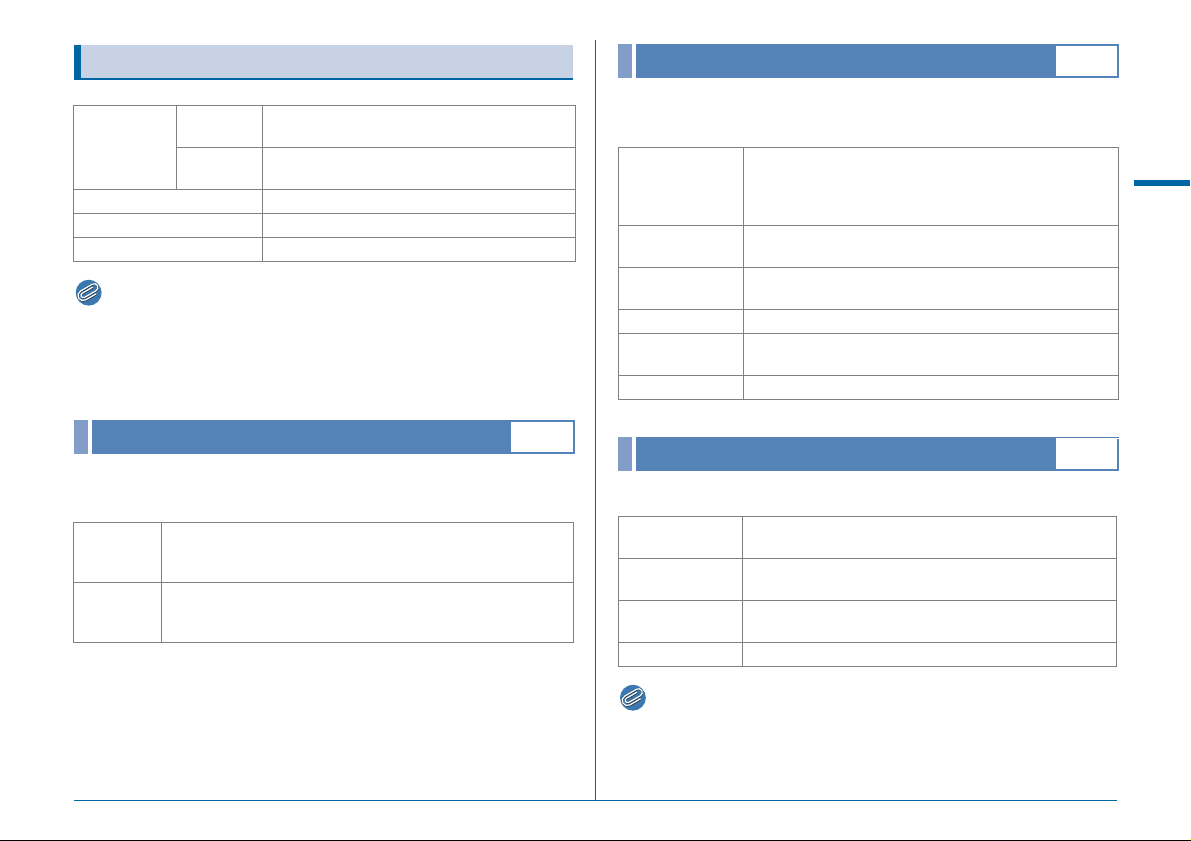
Memo
Memo
Other Display Settings
Instant Review
A4
Grid Style
Grid Display
Grid Color
Histogram Display Displays the histogram.
Highlight Alert Bright (overexposed) areas blink red.
Rotate Display 180° Displays the Live View image rotated 180°.
• Even if [Rotate Display 180°] is set to on, the original, unrotated
version of the image is saved. To save the rotated image, set [180°
Rotation Info] in [Image Capture Settings] of the A1 menu.
(p.R15)
Electronic Level
4×4, Golden Section, Scale, Square 1, Square
2, OFF
Translucent black color, Translucent white
color
A3
Sets whether to display the electronic level in the viewfinder
and/or on the monitor during Live View.
Viewfinder
Live View
The horizontal tilt is displayed on the EV bar scale in the
viewfinder and on the LCD panel in increments of 0.5° (up to
4.5°).
On the Live View screen, the horizontal tilt is displayed at the
top of the screen and the vertical tilt on right side of the screen,
both in increments of 0.5° (up to 9.5°).
Sets the operation and display settings during Instant Review.
The following settings are available.
Selects the Instant Review display time from [1sec.],
Display Time
Zoom Instant
Review
Save RAW Data
Delete Deletes the image when L is pressed.
Histogram
Display
Highlight Alert Sets bright (overexposed) areas to blink red.
Digital Preview
[3sec.], [5sec.], [HOLD] and [Off].
When [HOLD] is selected, Instant Review will be
displayed until the next operation.
Sets whether to magnify the image using R.
Sets whether to save the RAW image using H when
the data is available.
Displays the histogram.
A4
Sets the operation and display settings during Digital Preview.
Zoom Instant
Review
Save Preview
Image
Histogram
Display
Highlight Alert Sets bright (overexposed) areas to blink red.
Sets whether to magnify the image using R.
Sets whether to save the preview image using H.
Displays the histogram.
A
Rec. Mode Menu
• Refer to the “Operating Manual” for details on preview operations.
(w p.67)
R19
Page 22

Memo
E-Dial Programming
Ex po sur e Mo de
Ca nc el
OK
Bu tt on Cu st omiz ati onButton Customization
RAW /Fx But to nRAW/Fx Button
AF B utt onAF Button
Pr ev iew D ia lPreview Dial
Il lu min at io n Bu tto nIllumination Button
A4
Button Customization
A4
For each exposure mode, you can select the parameters for
when Q and R are turned and M is pressed.
1 Select [E-Dial Programming] in A4 menu and
A
Rec. Mode Menu
press D.
The [E-Dial Programming] screen appears.
2 Select an exposure mode and press D.
The screen for the selected exposure mode appears.
3 Select the desired setting for
each exposure mode and
press E.
I Change Shutter Speed
J Change Aperture Value
ISO Change Sensitivity
e EV Compensation
XG Return to G Mode
GSHIFT Program Shift
GLINE Program Line
-- Not available
4 Press F.
The [E-Dial Programming] screen reappears.
Repeat Steps 2 to 4.
5 Press F twice.
R20
• If you select [Rotation Direction] in Step 2, you can reverse the
effect obtained by turning Q or R.
You can set the functions for when O, I or 8 is pressed, or
when the main switch is turned to U.
1 Select [Button Customization] in A4 menu and
press D.
The [Button Customization] screen appears.
2 Select the item to set and
press D.
Exposure Mode
The screen to set the function for the
selected item is displayed.
3 Select a function and press E.
Cancel
OK
The following functions can be assigned to each button.
Setting Function Page
RAW/Fx
Button
AF
Button
One Push File
Format
Optical Preview
Digital Preview Activates the Digital Preview.
Enable AF1
Enable AF2
Cancel AF
Temporarily changes the file
format.
Activates the Optical Preview.
Autofocus is performed when
I is pressed.
Autofocus is performed when
I is pressed and not when
the shutter release button is
pressed halfway.
While I is pressed,
autofocus is not performed
even when the shutter
release button is pressed
halfway.
p.R21
w p.67
w p.44
Page 23
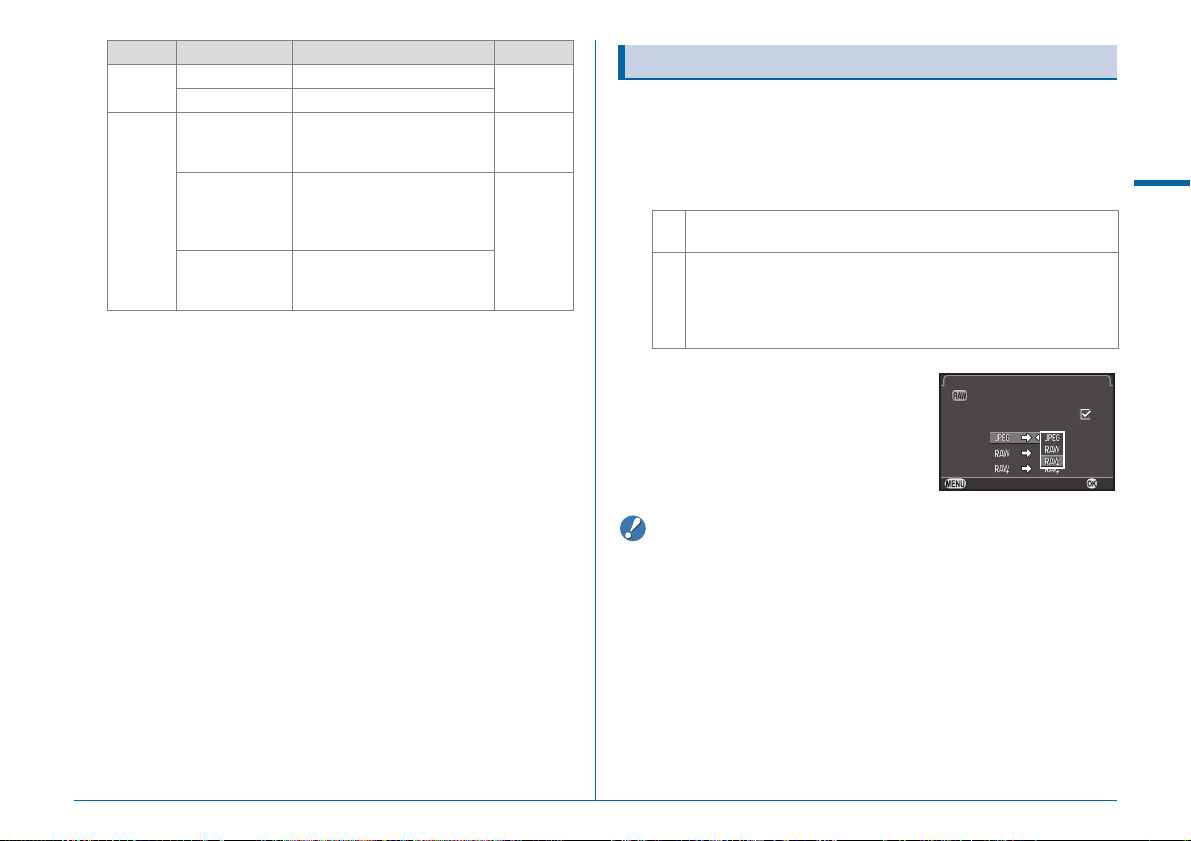
Caution
Setting Function Page
On e Pus h Fi le F orm atOne Push File Format
RAW /Fx But to nRAW/Fx Button
Ca nc elCancel OKOK
Ca nc el af te r 1 sho tCancel after 1 shot
Preview
Dial
Illumination
Button
Optical Preview
Digital Preview Activates the Digital Preview.
LCD Panel
Illumination
Modeling Flash
Test Flash
Activates the Optical Preview.
Turns the LCD panel
illumination on when 8 is
pressed.
Discharges the flash in
Modeling Flash mode when a
flash is connected and 8 is
pressed.
Discharges the flash in Test
Flash mode when a flash is
connected and 8 is pressed.
4 Press F.
The [Button Customization] screen reappears.
Repeat Steps 2 to 4.
5 Press F twice.
w p.67
w p.23
w p.64
One Push File Format
1 Set [RAW/Fx Button] to [One Push File Format] in
Step 3 of “Button Customization” (p.R20).
2 Select T or S for [Cancel after 1 shot].
The recording format returns to the [File Format] setting of
T
[Image Capture Settings] in the A1 menu after a picture is taken.
The setting is retained until any of the following operations is
performed:
S
• When O is pressed again
• When 3, F or G is pressed, or when the mode dial or
main switch is turned
3 Select the file format when
O is pressed.
The left side is the [File Format] setting
and the right side is the changed file
format when O is pressed.
• The One Push File Format function cannot be used when [Memory
Card Options] is set to [Separate RAW/JPEG] in the A1 menu.
(p.R15)
A
Rec. Mode Menu
R21
Page 24
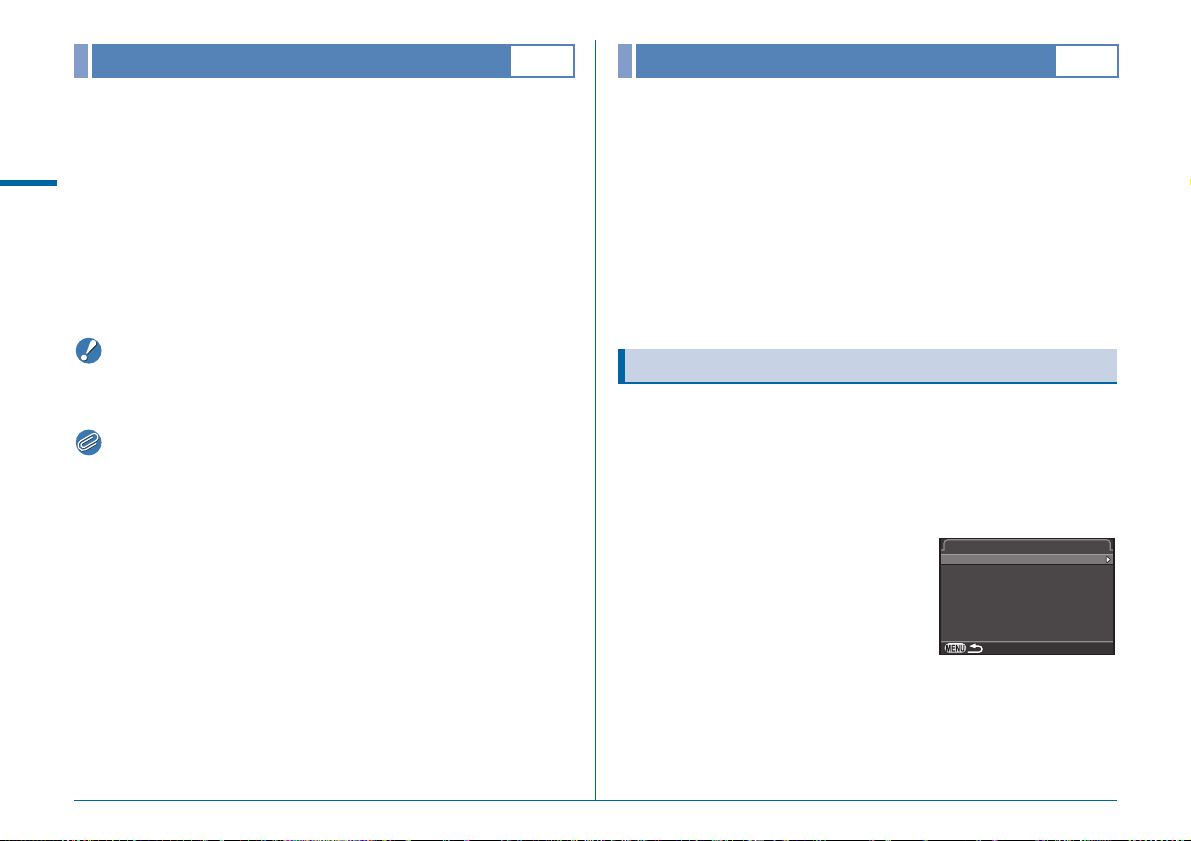
Caution
Memo
Memory
Sa ve US ER M odeSave USER Mode
Sa ve Se tt in gsSave Settings
Re na me US ER Mod eRename USER Mode
Ch ec k S av ed Set tin gsCheck Saved Settings
Re se t U SE R ModeReset USER Mode
A4
Save USER Mode
A4
Most of the functions set on this camera are saved even if the
camera is turned off. For the following function settings, you can
select whether to save the settings (T) or to return the settings
to their default values (S) when the camera is turned off.
A
Rec. Mode Menu
• Flash Mode
• Drive Mode
• White Balance
•Custom Image
• Sensitivity
•EV Compensation
• [Memory] cannot be selected when the mode dial is set to O, P,
or Q.
• If [Playback Info Display] is set to off, the [Standard Information
Display] always appears first when the camera is turned on.
(w p.19)
• When [Reset] of the D3 menu is performed, all Memory settings
return to the default values. (p.R35)
• Flash Exposure
Compensation
• Exposure Bracketing
• HDR Capture
• Playback Info Display
• Enable/Disable Controls
Camera settings can be saved to O, P, and Q of the mode
dial and used repeatedly.
The following settings can be saved.
• Exposure Mode (except for
C)
• Sensitivity
• EV Compensation
• Metering mode
• AF point
• Flash Mode
• Drive Mode
• White Balance
• Custom Image
• A1-4 menu settings
(with exceptions)
• E1-5 menu settings
(with exceptions)
Save Settings
1 Set all of the settings to save on the camera.
2 Select [Save USER Mode] in A4 menu and press
D.
The [Save USER Mode] screen appears.
3 Select [Save Settings] and
press D.
The [Save Settings] screen appears.
R22
4 Select [USER1], [USER2] or [USER3], and press
D.
5 Select [Save] and press E.
The [Save Settings] screen reappears.
Page 25
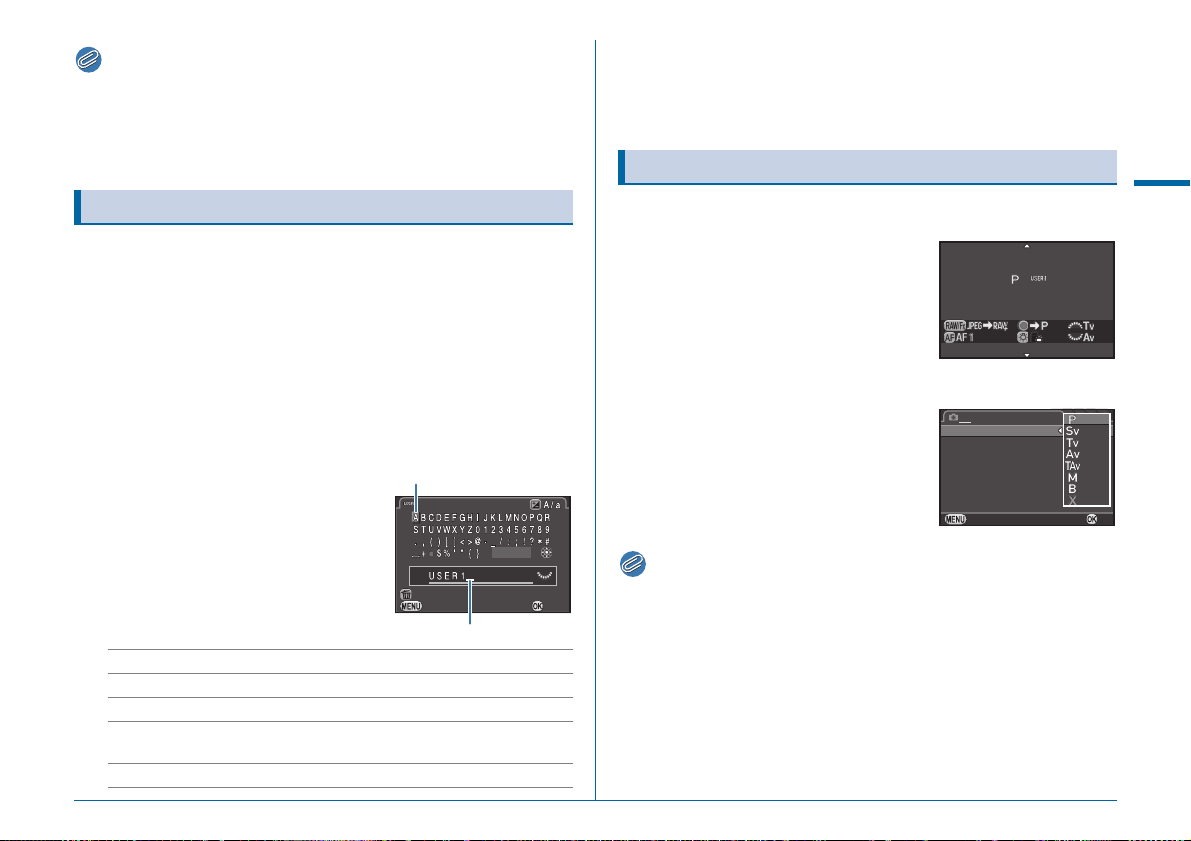
Memo
• The settings saved as the USER mode can be displayed on the
Memo
Ca nc el
De le te On e Char act er
En te r
Fi ni sh
Re na me US ER Mod e
Text selection cursor
Text input cursor
ABCDEFGHIJKLMNOPQRABCDEFGHIJKLMNOPQR
Me mo ry Ca rd Opt ion sMemory Card Options
Im ag e C ap tu re S ett in gsImage Capture Settings
Le ns Co rr ec tionLens Correction
Ca nc elCancel
1 234
HD R Cap tu reHDR Capture
Ex po sur e Mo deExposure Mode
OKOK
monitor when you select [Check Saved Settings] in Step 3.
• To reset the settings to the default values, select [Reset USER
Mode] in Step 3.
Rename USER Mode
You can change the name of the USER mode in which you
saved settings.
1 Select [Rename USER Mode] in Step 3 of “Save
Settings” and press D.
The [Rename USER Mode] screen appears.
2 Select [USER1], [USER2] or [USER3], and press
D.
The text-entry screen appears.
3 Change the text.
Up to 18 single-byte alphanumeric
characters and symbols can be
entered.
Rename USER Mode
Finish
4 After entering the text, move the text selection
cursor to [Finish], and press E.
The [Rename USER Mode] screen reappears.
Using the Saved USER Mode
1 Set the mode dial to O, P or Q.
The USER mode guide is displayed for
30 seconds.
Use AB to check the saved settings.
2 Change the settings as necessary.
The exposure mode can be changed in
[Exposure Mode] of the A1 menu.
A
Rec. Mode Menu
Available operations
ABCD Moves the text selection cursor.
R Moves the text input cursor.
J Switches between upper and lower case letters.
E Enters a character selected with the text selection
L
Delete One Character
Cancel
cursor at the position of the text input cursor.
Deletes a character at the position of the text input cursor.
Enter
• The settings changed in Step 2 are not saved as the USER mode
settings. When the camera is turned off, the settings return to the
originally saved ones. To change the original settings, save the
USER mode settings again.
R23
Page 26

C Movie Menu
Memo
Caution
Memo
Ca nc elCancel OKOK
HD R Cap tu reHDR Capture
Ex po sur e Br acke t Va lu eExposure Bracket Value
HD R Cap tu reHDR Capture
• Functions with the control panel icon v next to the menu icon and
number in the right end of the title bar can also be set from the
control panel.
C
Movie Menu
Exposure Setting
Selects the exposure mode for C mode from m, n, p, or
o.
C1/v
Recording Sound Level
Select from [Auto], [Manual], or [Mute] for the movie recording
volume. When [Manual] is selected, set the volume from 0 to 20.
• When [Manual] is set, a bar graph indicating the microphone
volume level appears on the both sides of the Live View screen.
HDR Capture
High dynamic range shooting is available when the drive mode
is set to [Interval Movie Record] (w p.61).
C1/v
C1/v
Memory Card Options
Selects one of memory cards inserted in SD1 and SD2 slots for
recording movies.
• When in C mode, data is saved only to the memory card in the
selected slot. You cannot record movies when the memory card in
the selected slot is full.
Movie Capture Settings
Sets the file format for movies.
Recorded Pixels Framerate
u 60i, 50i, 30p, 25p, 24p
t 60p, 50p, 30p, 25p, 24p
R24
C1/v
C1/v
1 Select [HDR Capture] in C1 menu and press D.
The [HDR Capture] screen appears.
2 Select [HDR AUTO], [HDR 1],
[HDR 2] or [HDR 3], and
press E.
3 Set the range in which to change the exposure in
[Exposure Bracket Value].
Select from ±1, ±2, or ±3.
4 Press F twice.
The camera returns to standby mode.
Page 27
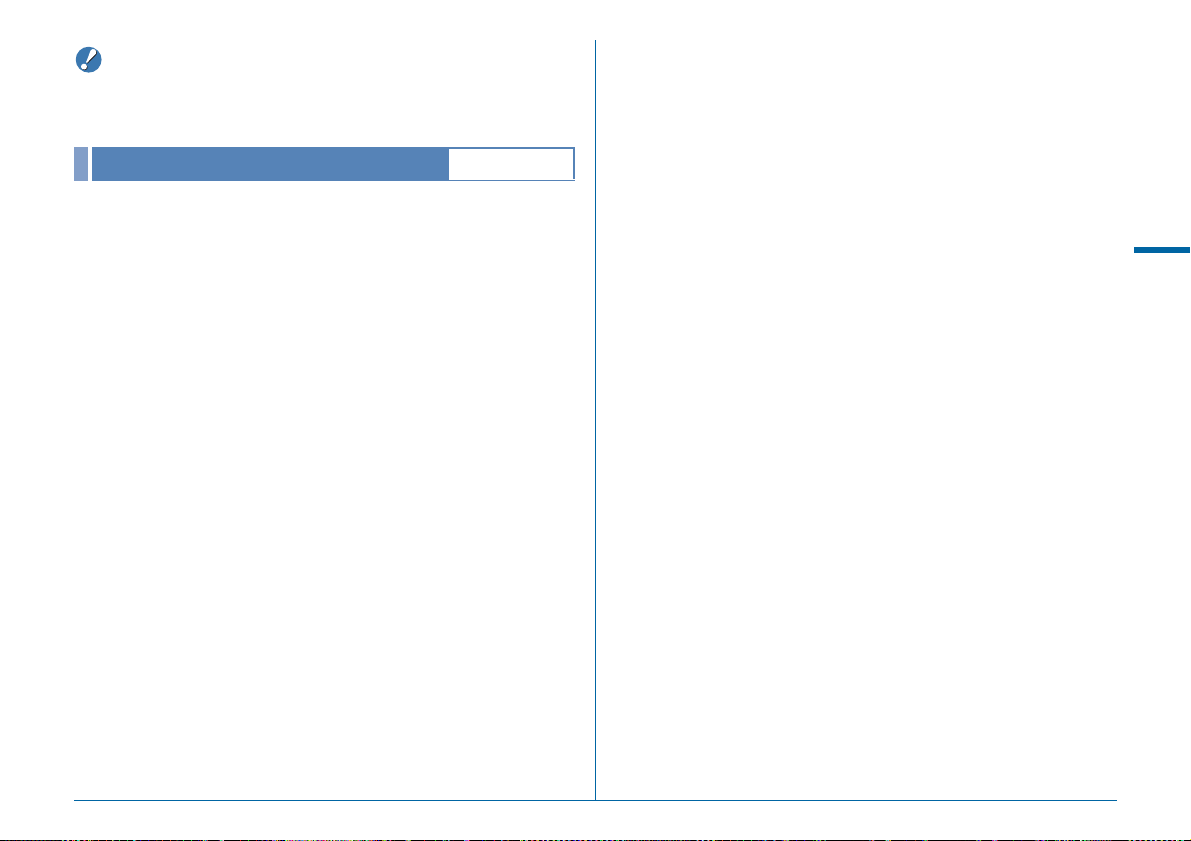
Caution
• When the drive mode is not set to [Interval Movie Record], this
function is not available.
Movie SR
Activates the Movie Shake Reduction function.
C1/v
C
Movie Menu
R25
Page 28

B Playback Menu
Memo
Memo
Di sp lay D ur atio n
Sc re en Ef fe ct
Re pe at Pl ay back
Au to Mo vi e Play bac k
3s ec .
OK
St ar t
100 -0 001
Slideshow
Select the memory card in either the
SD1 or SD2 slot, and set how to display
images during slideshow. Select [Start]
to start slideshow playback.
B
Playback Menu
Item Description Setting
Display
Duration
Screen Effect
Repeat
Playback
Auto Movie
Playback
Sets an image display interval.
Sets a transition effect when the
next image is displayed
Sets whether the slideshow will
start again from the beginning
after the last image is displayed.
Plays back movies during the
slideshow.
Press c (d) to switch between the memory cards inserted
in the two slots, SD1 and SD2.
• Refer to the “Operating Manual” for details on operations during
slideshow playback. (w p.76)
Display Duration
Screen Effect
Repeat Playback
Auto Movie Playback
3sec., 5sec., 10sec.,
30sec.
Fade, Wipe, Stripe, OFF
S, T
T, S
Start
B1
100-0001
3sec.
OK
Grid Display
B1
You can display the grid in [Standard Information Display] or
[No Information Display] in playback mode. Select from the
following grid styles and colors.
Grid Style 4×4, Golden Section, Scale, Square 1, Square 2, OFF
Grid Color Translucent black color, translucent white color
• The grid cannot be displayed while viewing a movie, displaying a
magnified image, or vertically displaying an image with its size
reduced.
Highlight Alert
B1
Bright (overexposed) portions blink red in Standard Information
Display, Histogram Display, or No Information Display in
playback mode.
Auto Image Rotation
B1
Images are rotated and displayed according to the orientation of
the camera when playing back images captured with the
camera held vertically or images for which the rotation
information has been changed.
Protect All Images
B1
Sets the initial magnification when magnifying images
(w p.73). Select from z (actual pixel size), [×16], [×8], [×4],
R26
[×2], and [Off].
Quick Zoom
B1
You can select the memory card in the SD1 or SD2 slot and
protect all saved images at once. Select [Unprotect] to remove
protection from all images.
Page 29

Delete All Images
You can select the memory card in the SD1 or SD2 slot and
delete all saved images at once.
When there are images with protection set, select [Delete all] or
[Leave all].
B1
B
Playback Menu
R27
Page 30

D Set-up Menu
Language/W
You can change the language in which the menus, error
messages, etc. are displayed.
Date Adjustment
You can change the date and time set at the initial setting
(w p.35). You can also set the display format.
Display Format
D
Date mm/dd/yy, dd/mm/yy, yy/mm/dd
Time 12h, 24h
Set-up Menu
D1
D1
World Time
D1
The date and time set at the initial setting (w p.34) serve as the
date and time of your present location and are reflected in the
shooting date and time for images.
Setting the destination to a location other than your present
location enables you to display the local date and time on the
monitor when traveling abroad and also save images timestamped with the local date and time.
You can select from following cities for the hometown and
destination.
Region City
North
America
Central and
South
America
Europe
Africa/
West Asia
East Asia
Oceania
Honolulu, Anchorage, Vancouver, San Francisco, Los
Angeles, Calgary, Denver, Chicago, Miami, Toronto, New
York, Halifax
Mexico City, Lima, Santiago, Caracas, Buenos Aires, Sao
Paulo, Rio de Janeiro
Lisbon, Madrid, London, Paris, Amsterdam, Milan, Rome,
Copenhagen, Berlin, Prague, Stockholm, Budapest, Warsaw,
Athens, Helsinki, Moscow
Dakar, Algiers, Johannesburg, Istanbul, Cairo, Jerusalem,
Nairobi, Jeddah, Tehran, Dubai, Karachi, Kabul, Male, Delhi,
Colombo, Kathmandu, Dacca
Yangon, Bangkok, Kuala Lumpur, Vientiane, Singapore,
Phnom Penh, Ho chi Minh, Jakarta, Hong Kong, Beijing,
Shanghai, Manila, Taipei, Seoul, Tokyo, Guam
Perth, Adelaide, Sydney, Noumea, Wellington, Auckland,
Pago Pago
R28
Page 31

1 Select [World Time] in D1 menu.
Memo
Memo
Wo rl d Time
De st ina ti on
Lo nd on
Ho me tow n
Ne w Yor k
16: 00
10: 00
Ti me S ett in g
De st ina ti on
+6 :0 0
16: 00
DS T
Lo nd on
Ca nc el
OK
The [World Time] screen appears.
2 Select the time you wish to
display in [Time Setting].
Select F (Hometown) or G
(Destination).
World Time
Time Setting
Destination
London
Hometown
New York
16:00
10:00
Text Size
D1
You can set the size of the text that appears on the menu
screens to [Standard] (normal display) or [Large] (magnified
display).
When set to [Large], the character string on which the menu
cursor is placed is magnified approximately 1.5 times vertically.
3 Select [G Destination] and press D.
The [G Destination] screen appears.
4 Use CD to select a city.
Use R to change the region.
Destination
London
DST
Cancel
+6:00
16:00
OK
5 Select [DST] (daylight saving time), and use CD
to select S or T.
6 Press E.
The [World Time] screen reappears.
7 Press F twice.
• Select [F Hometown] in Step 3 to change the city and DST
settings for the hometown.
• G and the local date and time appear in the control panel when
[Time Setting] is set to G.
Sound Effects
D1
You can set the volume of the sound effects and whether the
sound effects are emitted during the following operations.
•In-focus
• AE Lock
• During [Self -timer] countdown
in drive mode
• During [Remote Control]
countdown in drive mode
• You can turn all the sound effects off by setting B for [Volume].
• When the camera is ready to
shoot with the mirror raised
• When the function of the
arrow keys (ABCD) is
switched by pressing c
• When operating One Push
File Format with O
D
Set-up Menu
R29
Page 32
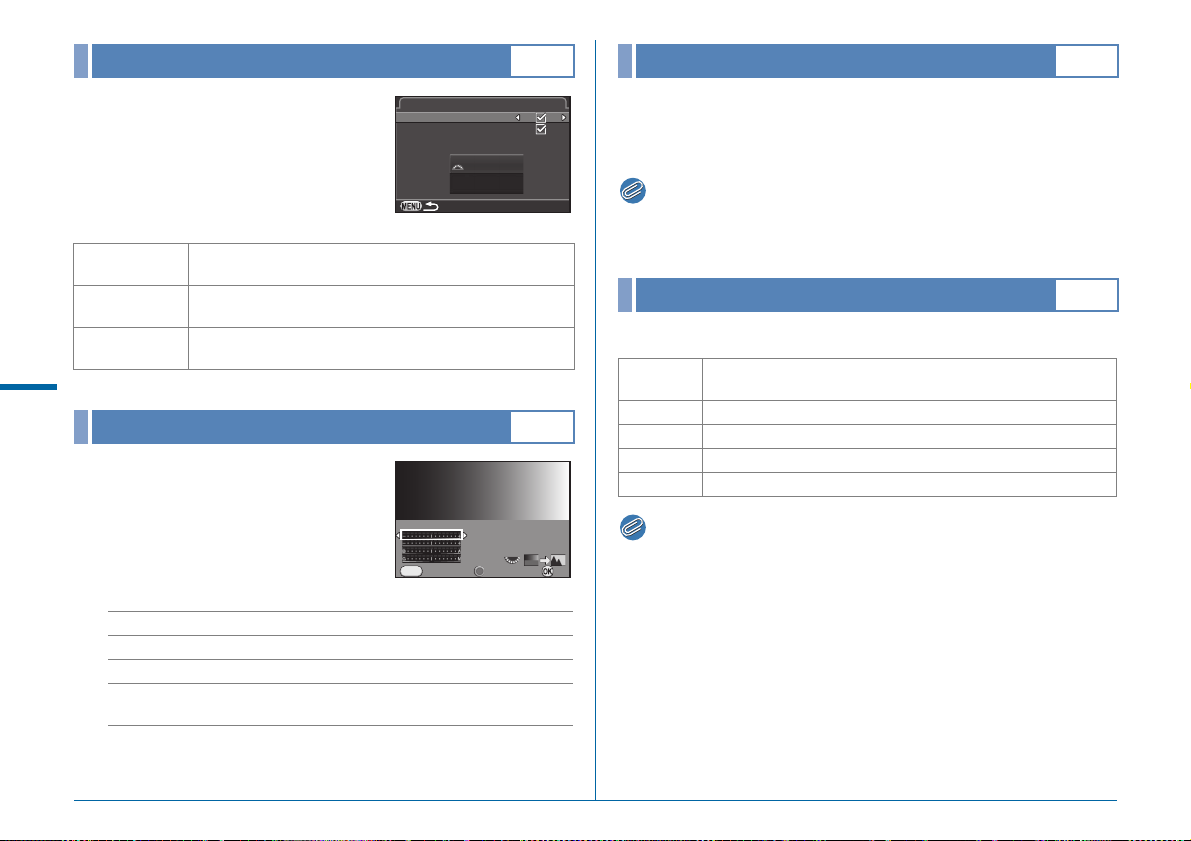
Memo
Memo
LCD Display
LC D Dis pl ay
Gu id e D is pl ay
Au to Sc re en Rot ati on
Di sp lay C ol or
F
5.6
1/
125
1
LC D Dis pl ay Set tin gs
±
0
Br ig htn es s Leve l
Ca nc el
OK
D1
USB Connection
D2
Sets the general display settings for
the LCD display.
The following settings are available.
Guide Display
Auto Screen
Rotation
Display Color
D
Set-up Menu
Adjusts the brightness, saturation and
the color of the monitor (B-A, G-M).
R30
LCD Display
Guide Display
Auto Screen Rotation
Display Color
1/
125
F
5.6
Displays the operation guides when the exposure mode is
changed.
Displays the status screen and control panel vertically if
the camera is held vertically.
Sets the display color of the status screen, control panel
and menu cursor.
LCD Display Settings
LCD Display Settings
Brightness Level
Cancel
MENU
Available operations
AB Selects an item.
CD Adjusts the value (15 levels for each item).
M Resets the adjustment value.
R Displays a captured image in the background so you
can adjust the color while viewing the image.
±
0
1
D1
OK
Set the USB connection mode (MSC or PTP) when connecting
this camera to a computer via a commercially available USB
cable.
• Refer to the “Operating Manual” to connect the camera to a
computer. (w p.87)
HDMI Out
D2
Set the output format of the HDMI terminal.
Auto
1080i 1920×1080i
720p 1280×720p
576p 1280×576p
480p 720×480p
• When the HDMI output format is set to [1080i] or [720p], the display
The maximum resolution supported by the AV device and
camera is automatically selected.
may appear with a screen design that differs from that of the
camera.
Page 33
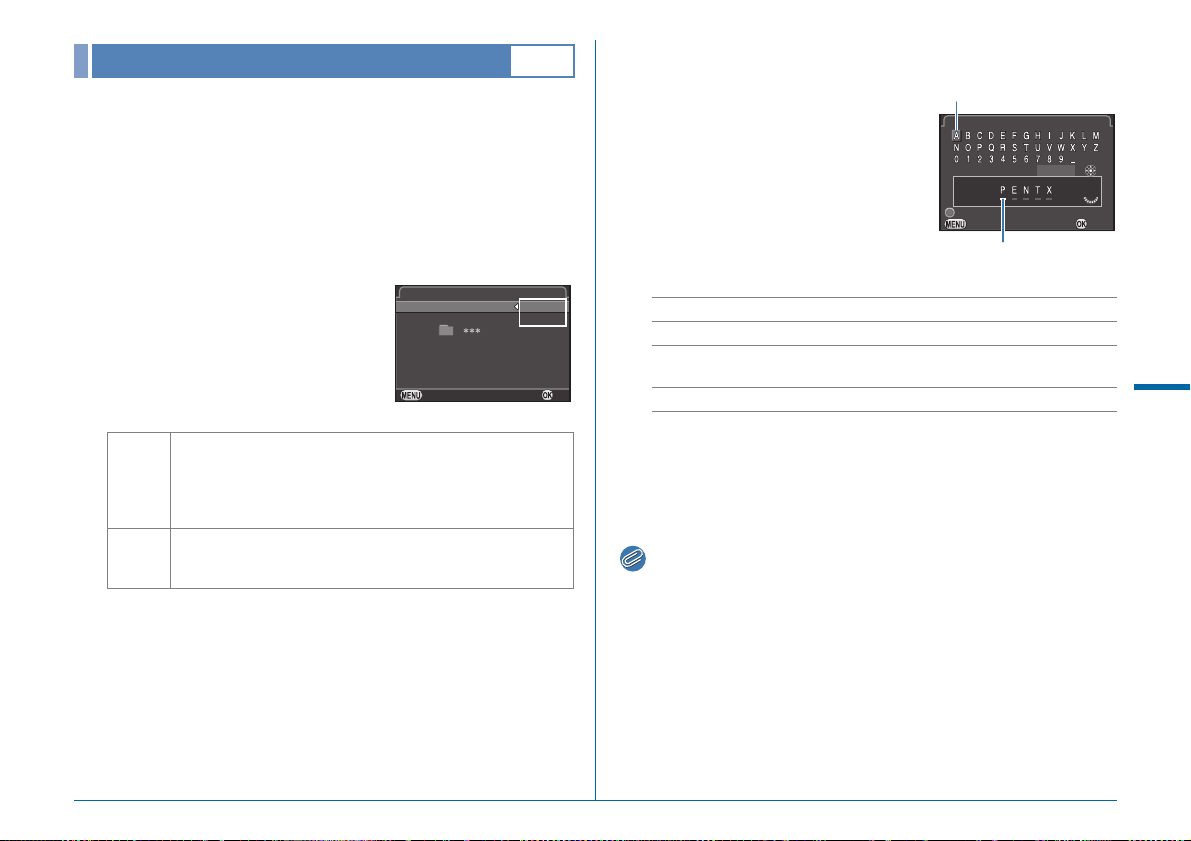
Memo
Folder Name
Ca nc el
OK
Fo ld er Na me
Da te
PE NT X
_
M M D D
Fo ld er Na me
Ca nc elCancel
Re se tReset
En te rEnter
Fi ni shFinish
Fo ld er Na meFolder Name
Text input cursor
Text selection cursor
D2
When images are captured with this camera, a folder is
automatically created and the captured images are stored in it.
Each folder name consists of a sequential number from 100 to
999 and a string of 5 characters.
The character string for the folder name can be changed.
1 Select [Folder Name] in D2 menu and press D.
The [Folder Name] screen appears.
2 Select a folder name and
press E.
Folder Name
Folder Name
Cancel
_
MMDD
Date
PENTX
OK
4 Change the text.
Enter 5 single-byte alphanumeric
characters.
Available operations
ABCD Moves the text selection cursor.
R Moves the text input cursor.
E Enters a character selected with the text selection
cursor at the position of the text input cursor.
M Resets the adjustment value to the default setting.
D
Set-up Menu
Date
PENTX
Proceed to Step 5 if you do not need to change the folder name.
3 Press B, and then press D.
The text-entry screen appears.
The two digits of the month and day on which the picture was
taken are assigned after the folder number.
[MMDD] appears according to the date format set in [Date
Adjustment].
Example) 101_0125: for images taken on January 25th
The character string “PENTX” is assigned after the folder
number.
Example) 101PENTX
5 After entering the text, move the text selection
cursor to [Finish] and press E.
6 Press F twice.
• A folder with a new number is created when the folder name is
changed.
• A maximum of 500 images (100 images for Eye-Fi card) can be
stored in a single folder. When the number of captured images
exceeds 500, a new folder is created with the number following the
number of the folder currently being used. In Exposure Bracketing
shooting, images will be stored in the same folder until shooting is
completed.
• When [Select multiple images] or [Select a folder] of [RAW
Development] is selected, a folder with a new number is created,
and the JPEG images are stored in it.
R31
Page 34
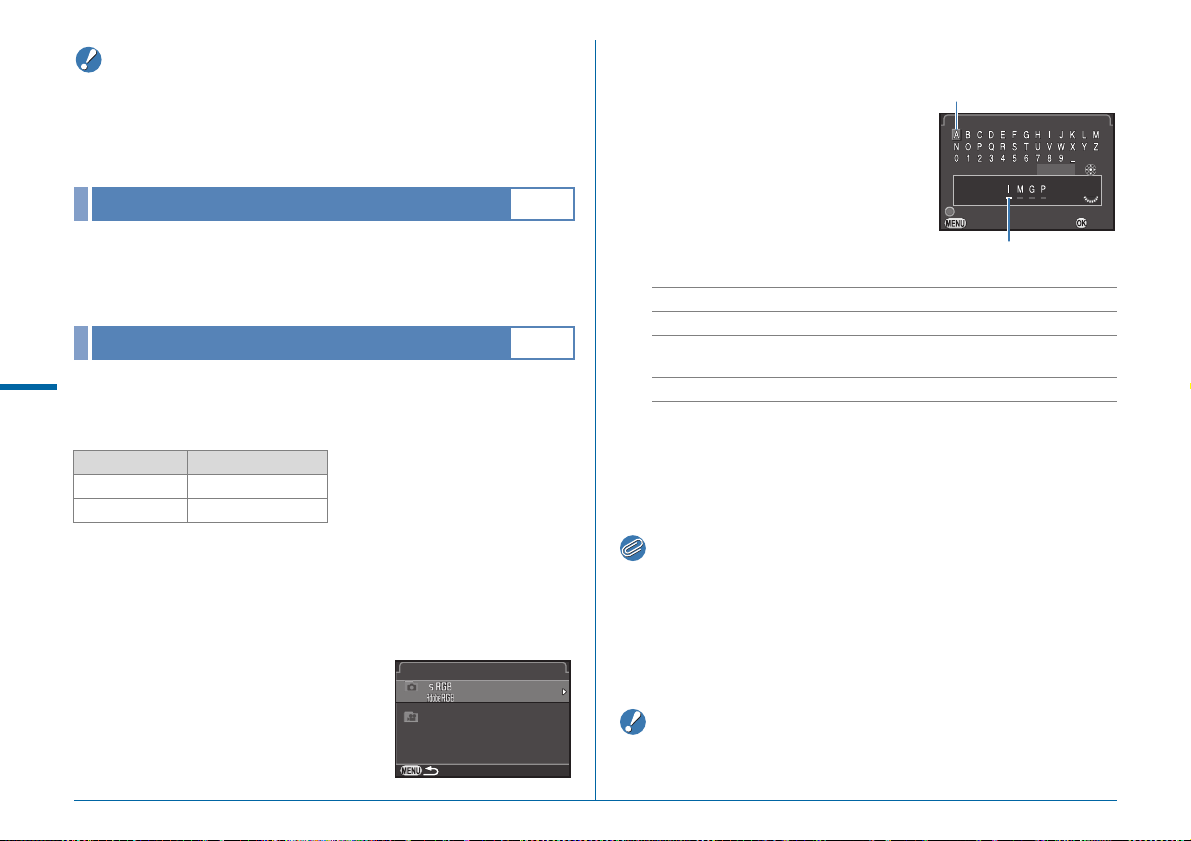
Caution
• The maximum folder number is 999. After the folder number
Memo
Caution
Fi le Na me
IIMMGGP
IIMMGGP
_
IIMMG
Ca nc elCancel
Re se tReset
En te rEnter
Fi ni shFinish
Fi le Na meFile Name
Text input cursor
Text selection cursor
reaches 999, you cannot capture new images if you attempt to
change the folder name or create a new folder, or when the file
name number reaches 9999.
3 Change the text.
Up to 4 single-byte alphanumeric
characters can be entered.
Create New Folder
A folder is created with a new number when the next image is
saved. When a memory card is inserted in both SD1 and SD2
slots, a new folder is created on both memory cards.
File Name
D
One of the following string of characters is used as the file name
Set-up Menu
prefix depending on the [20. Color Space] (p.R41) setting of the
E3 menu.
Color Space File Name
sRGB IMGPxxxx.JPG
AdobeRGB _IMGxxxx.JPG
The first four characters can be changed to a character string of
your choice.
1 Select [File Name] in D2 menu and press D.
The [File Name] screen appears.
2 Select A or C and press D.
The text-entry screen appears.
R32
File Name
_
xxxx.JPG
P
xxxx.JPG
G
xxxx.
P
D2
D2
MOV
Available operations
ABCD Moves the text selection cursor.
R Moves the text input cursor.
E Enters a character selected with the text selection
cursor at the position of the text input cursor.
M Resets the adjustment value to the default setting.
4 After entering the text, move the text selection
cursor to [Finish] and press E.
5 Press F twice.
• When [Color Space] is set to [AdobeRGB], the file name prefix is
“_” and first three characters of the entered character string
becomes the file name.
• For movies, regardless of the [Color Space] setting, the file name
is “IMGPxxxx.MOV” or a file name with the entered string of
characters.
• “INDX” cannot be used as the character string for the file name.
Page 35
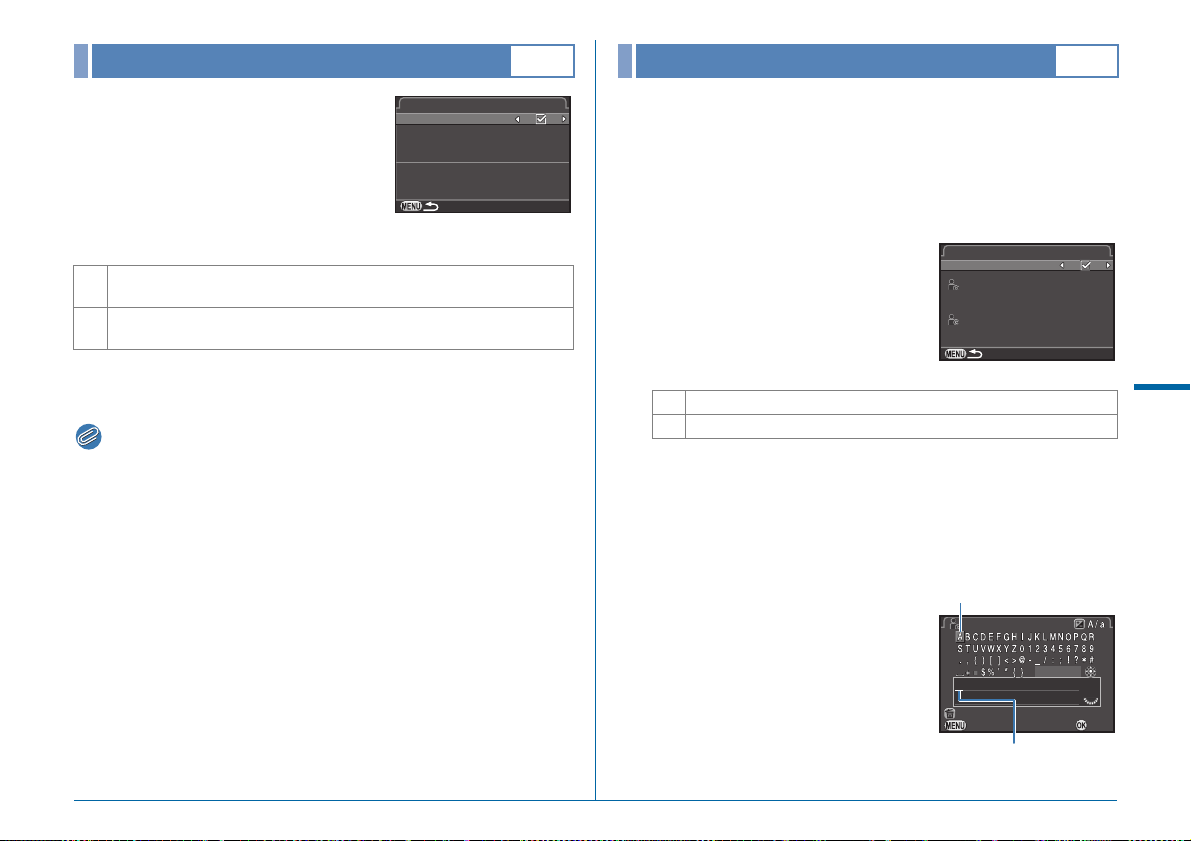
Memo
File No.
Re se t F il e Numb er
Fi le No .
Us es se qu en tial fi le n umb er
in n ew fo ld er b ase d on la st
nu mb er in p revi ous f ol der
Se qu ent ia l Numb eri ng
Co py rig ht I nfor mat io nCopyright Information
Em be d C op yr ight Da taEmbed Copyright Data
Ph ot ogr ap he rPhotographer
Co py rig ht H olde rCopyright Holder
Ca nc elCancel
De le te On e Char act erDelete One Character
En te rEnter
Fi ni shFinish
Ph ot ogr ap he rPhotographer
Text input cursor
Text selection cursor
D2
Copyright Information
D2
Each file name consists of a string of 4
characters and a sequential number
from 0001 to 9999. In [Sequential
Numbering], you can set whether to
continue the sequential numbering for
the file name when a new folder is
created.
Continues the sequential numbering for the file name even if a new
T
folder is created.
Returns the file number of the first image saved to a folder to 0001
S
each time a new folder is created.
Select [Reset File Number] to reset the file number to its default
value.
• When the file number reaches 9999, a new folder is created and
the file number is reset.
File No.
Sequential Numbering
Reset File Number
Uses sequential file number
in new folder based on last
number in previous folder
Sets the photographer and copyright information embedded in
Exif data.
1 Select [Copyright Information] in D2 menu and
press D.
The [Copyright Information] screen appears.
2 Use CD to set [Embed
Copyright Data].
S Does not embed copyright information in the Exif.
T Embeds copyright information in the Exif.
3 Select [Photographer] or [Copyright Holder], and
press D.
The text-entry screen appears.
4 Change the text.
Up to 32 single-byte alphanumeric
characters and symbols can be
entered.
D
Set-up Menu
R33
Page 36
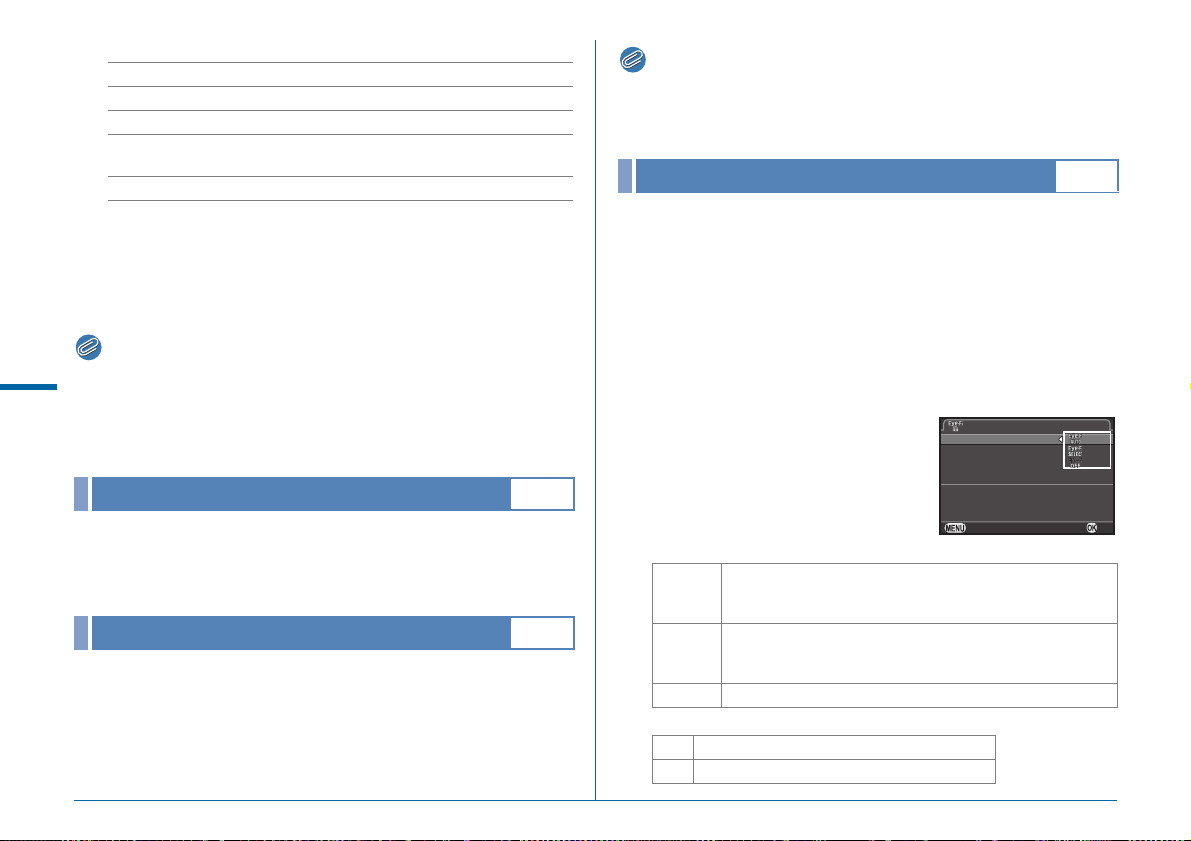
Available operations
Memo
Memo
Ca nc elCancel OKOK
Ac ti on Mo deAction Mode
Au to Re si zeAuto Resize
Co mm uni ca ti on I nfoCommunication Info
Fi rm war e In fo/O pti on sFirmware Info/Options
Wi re less Me mo ry Ca rdWireless Memory Card
Au to mat ic al ly t ran sf er sAutomatically transfers
un se nt im ag es f rom m em ory c ar dunsent images from memory card
ABCD Moves the text selection cursor.
R Moves the text input cursor.
J Switches between upper and lower case letters.
E Enters a character selected with the text selection
L
cursor at the position of the text input cursor.
Deletes a character at the position of the text input cursor.
5 After entering the text, move the text selection
cursor to [Finish] and press E.
6 Press F twice.
D
• The Exif information can be checked using the provided software
Set-up Menu
“Digital Camera Utility 5”. (w p.88)
• When [Embed Copyright Data] is set to on, a copyright symbol ()
appears on the status screen and LCD panel.
Flicker Reduction
D3
• The Auto Power Off function does not work during slideshow
playback, when connected to a computer with a USB cable, or
when transferring images using an Eye-Fi card.
Wireless Memory Card
D3
A memory card with a built-in wireless LAN “Eye-Fi card” (Wi-Fi
transmission) or a “Flucard” compatible with this camera can be
used. By using these cards, images can be transferred from the
camera to a computer or other device via wireless LAN.
Sets the camera action for when an Eye-Fi card or a Flucard is used.
1 Select [Wireless Memory Card] in D3 menu and
press D.
The [Wireless Memory Card] screen appears.
2 Select [Action Mode].
Items that can be set are displayed
according to the type of card inserted.
You can set the power frequency (50Hz, 60Hz) to that used in
the region. The camera controls the exposure and cuts down on
the screen flicker based on the selected power frequency.
Auto Power Off
You can set the camera to turn off automatically if unused for a
set period of time. Select from [1min.], [3min.], [5min.], [10min.],
[30min.] or [Off].
R34
D3
Eye-Fi card
AUTO
SELECT
OFF Stops the communication function.
Flucard
ON Enables wireless data transfer with Flucard.
OFF Disables wireless data transfer with Flucard.
Transfers images automatically when there are any images
that have not yet been transferred.
For movies, only files under 2 GB can be transferred.
Transfers images or a folder that are selected in [Eye-Fi
Image Transfer] of the playback mode palette.
Movies cannot be transferred.
Page 37
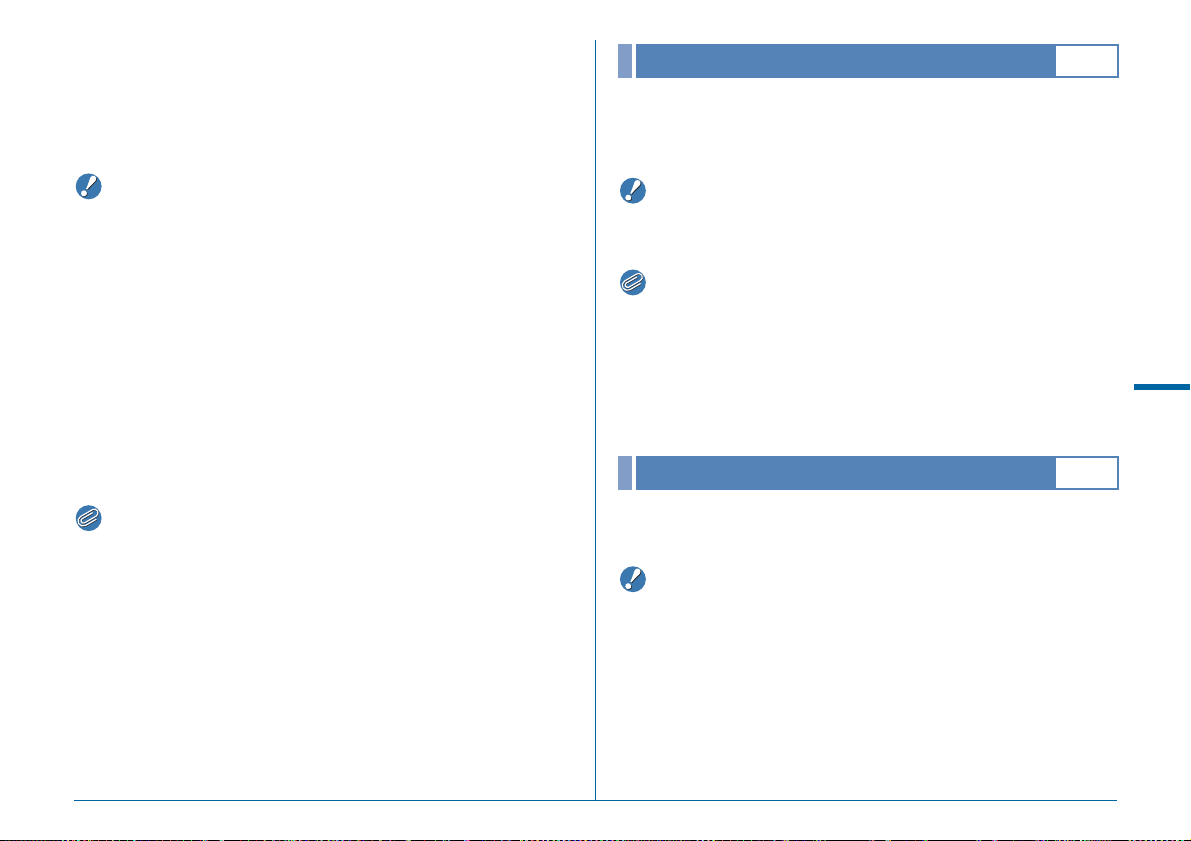
3 Specify [Auto Resize].
Caution
Memo
Caution
Memo
Caution
When set to T, JPEG images are saved to the Eye-Fi card or
Flucard at the size of r.
4 Press F twice.
Reset
D3
Resets the settings of the direct keys and for the items of the A
menu, C menu, B menu, D menu, control panel, and
playback mode palette.
• Be sure to insert an Eye-Fi card or a Flucard in the SD2 slot. If it is
inserted in the SD1 slot, the wireless LAN function cannot be used.
When an Eye-Fi card or a Flucard is not inserted in the SD2 slot,
the [Wireless Memory Card] settings of the D3 menu cannot be
set.
• Set up a wireless LAN access point on a computer for the card
connection.
• For RAW images, the success of transfer depends on the
specifications and settings of the Eye-Fi card in use.
• Images may not be transferred when the battery level is low.
• It may take time to transfer a large number of images. The camera
may turn off if the internal temperature of the camera becomes
high.
• For precautions on the Eye-Fi card, refer to “About Eye-Fi Cards”
(w p.5).
• A communication terminal, such as a smartphone or tablet, can be
used to operate this camera when a Flucard compatible with this
camera is inserted. Refer to the Flucard manual for details on how
to use the card.
• When an Eye-Fi card is used, 100 images can be stored in a single
folder. For RAW+ images, two files are counted as one image.
• In Step 2, select [Communication Info] to check the Wireless LAN
information, and [Firmware Info/Options] to check the firmware
version of the cards.
• When [Reset Transfer Settings] is selected in Step 2, the [Action
Mode] setting is returned to their default values.
• The Reset function is not available when the mode dial is set to
O, P or Q.
• The following functions are not reset.
• [Save USER Mode] in the A4 menu
• [Language/W], [Date Adjustment], city and DST settings for
[World Time], [Text Size], [Copyright Information] and [Flicker
Reduction] in the D menu
• E menu
Pixel Mapping
This maps out and corrects defective pixels in the CMOS
sensor.
• Pixel Mapping cannot be performed when the battery level is low.
Use the optional AC adapter kit or load a fully charged battery.
D
Set-up Menu
D4
R35
Page 38
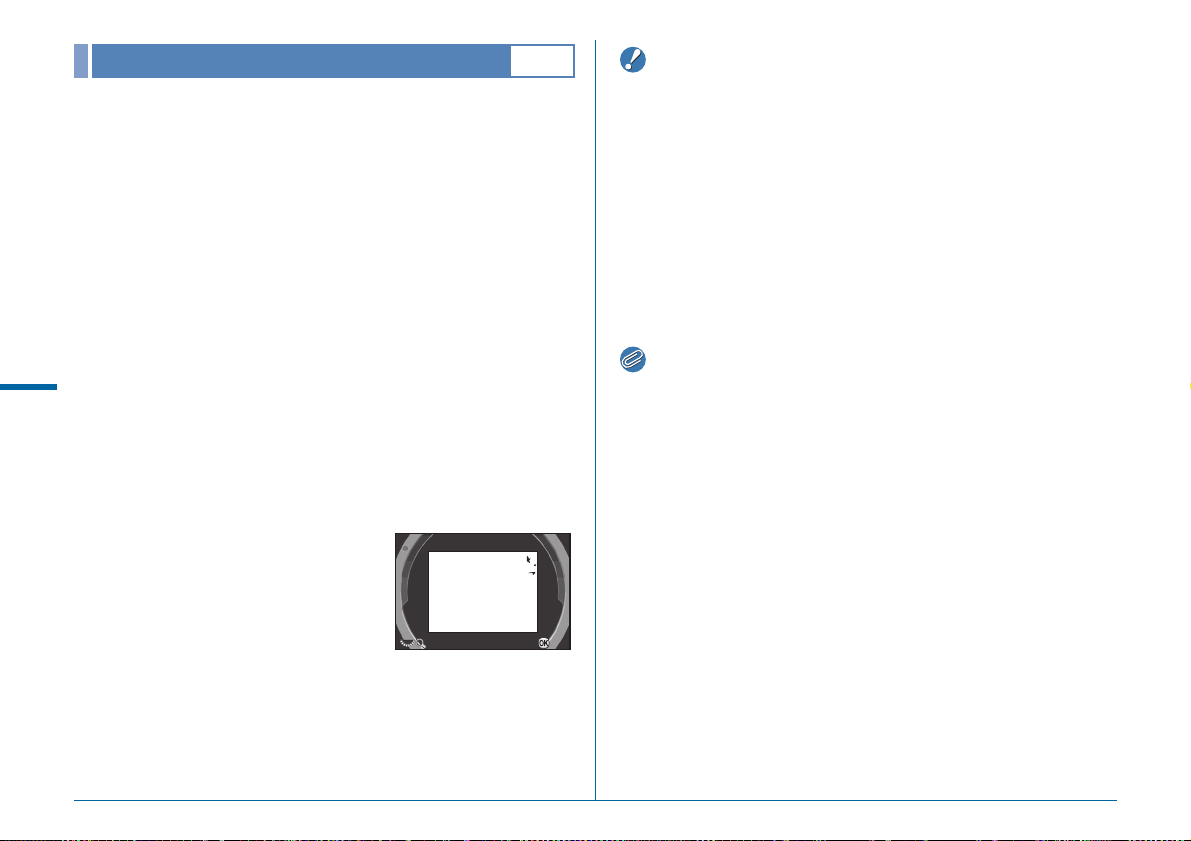
Caution
Memo
Dust Alert
x1
Ex it
Dust Alert is the function that detects dust adhering to the
CMOS sensor and visually displays the location of the dust. You
can save the detected image and display it when performing
Sensor Cleaning of the D4 menu. (p.R37)
Make sure that the camera is in the following status.
• Attach a D FA645 or FA645 (9 aperture position) lens.
• Set the focus mode on the lens to v.
• Turn the Stills/Movie switching dial to A.
1 Select [Dust Alert] in D4 menu and press D.
The [Dust Alert] screen appears.
2 Fully display a white wall or other bright subject
D
Set-up Menu
with no detail in the viewfinder and press the
shutter release button fully.
After image processing is performed, the Dust Alert image
appears.
If [The operation could not be completed correctly] appears, press
E and take another picture.
3 Check the sensor for dust.
Use R to display the Dust Alert
image at full screen display.
D4
• The exposure time may be long when using the Dust Alert function.
Note that if the lens direction changes before processing is
complete, dust will not be detected properly.
• Depending on the subject conditions or temperature, dust may not
be detected properly.
• The Dust Alert function cannot be used when the shutter is locked.
• The Dust Alert image can only be displayed during sensor cleaning
within 30 minutes after the image is saved. If more than 30 minutes
elapse, save a new Dust Alert image and then perform sensor
cleaning.
• The saved Dust Alert image cannot be displayed in playback
mode.
• Regardless of the camera settings, the Dust Alert image will be
taken with specific shooting settings.
• Only the latest Dust Alert image is saved to the SD1 slot memory
card for approximately 30 minutes. If the sensor cleaning is
performed during this time, the Dust Alert image can be checked
while cleaning the sensor. If recording to the SD1 slot memory card
is not possible, the image is not saved.
4 Press E.
R36
x1
The Dust Alert image is saved and the D4 menu reappears.
Exit
Page 39
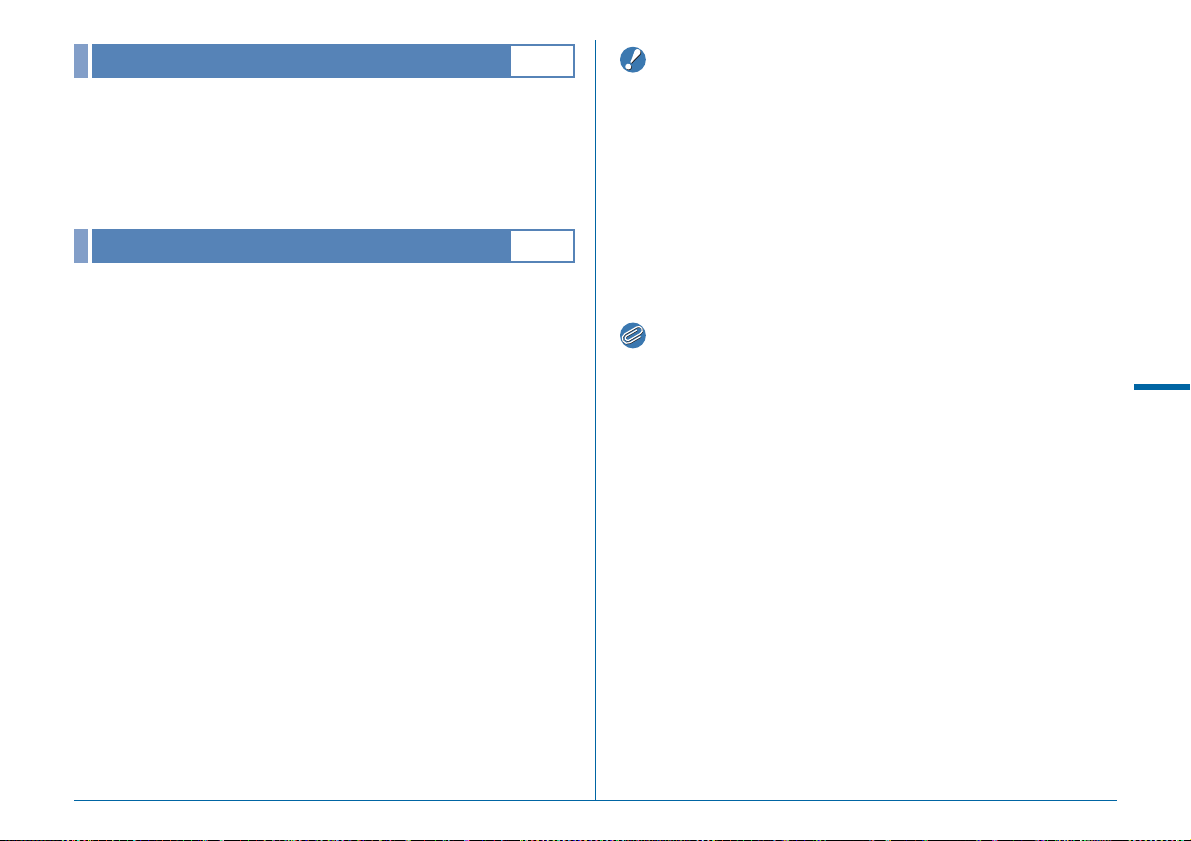
Caution
Memo
Dust Removal
This removes dust adhering to the CMOS sensor by applying
ultrasonic vibrations to the filter on the front surface of the
sensor for approximately one second. Set [Startup Action] and
[Shutdown Action] to T to turn the Dust Removal function on
every time the camera is turned on/off.
Sensor Cleaning
Raise the mirror up and open the shutter to clean with a blower.
If you use the Dust Alert function to detect dust on the sensor
within 30 minutes before the sensor cleaning, the Dust Alert
image appears on the monitor to enable you to check the
location of dust.
D4
D4
1 Turn the camera off and remove the lens.
2 Turn the camera on.
3 Select [Sensor Cleaning] in D4 menu and press
D.
The [Sensor Cleaning] screen appears.
4 Select [Mirror Up] and press E.
The mirror rises up.
The self-timer lamp blinks and [Cln] appears on the LCD panel.
If a Dust Alert image is saved, it appears.
• Never use a spray blower or a blower with a brush. The CMOS
sensor may be damaged. Do not wipe the CMOS sensor with a
cloth.
• Do not put the tip of the blower inside the lens mount area. If the
power is turned off, this may cause damage to the shutter, CMOS
sensor and the mirror.
• When the battery level is low, the message [Not enough battery
power remaining to clean sensor] is displayed on the monitor.
Install a fully charged battery. If the battery capacity becomes low
during cleaning, a warning beep will sound. In this case, stop
cleaning immediately.
• Please contact your nearest service center for professional
cleaning as the CMOS sensor is a precision part.
• You can use the optional Imagesensor Cleaning kit O-ICK1 when
cleaning the CMOS sensor.
D
Set-up Menu
5 Clean the CMOS sensor with a blower.
6 Turn the camera off.
The mirror automatically returns to its original position.
R37
Page 40
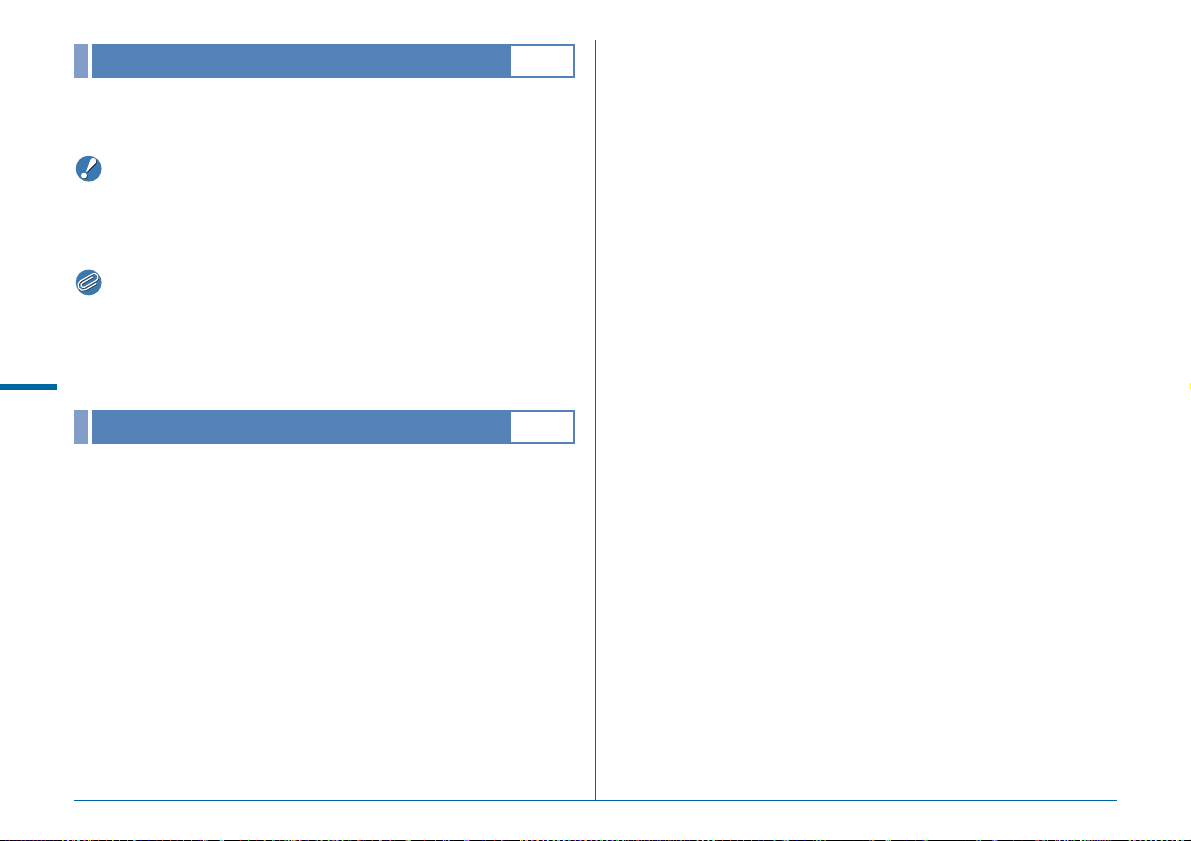
Caution
Memo
Format
Select the memory card in either the SD1 or SD2 slot and format
it. (w p.36)
• Do not remove the memory card while formatting. The card may be
damaged.
• Formatting deletes all data, both protected and unprotected.
• When a memory card is formatted, the volume label “645Z” is
assigned to the card. When the camera is connected to a
computer, the memory card is recognized as a removable disk with
D
Set-up Menu
the name “645Z”.
D4
Firmware Info/Options
Displays the camera’s firmware version.
R38
D4
Page 41
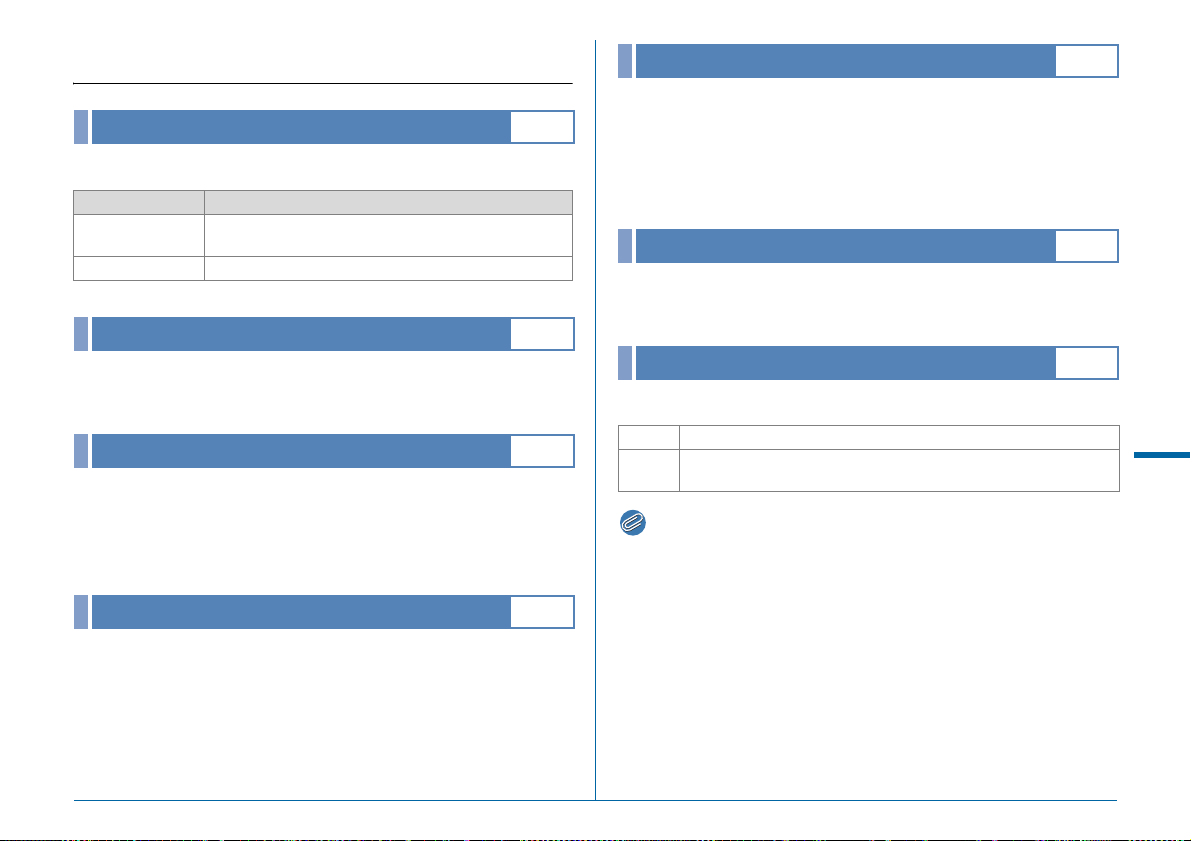
E Custom Setting Menu
Memo
1. EV Steps
Sets the step interval for exposure.
Setting Exposure Setting Value
1/3 EV Steps
1/2 EV Steps ±0.5, ±1.0, ±1.5, ±2.0, ±2.5, ±3.0, ±3.5, ±4.0, ±4.5, ±5.0
±0.3, ±0.7, ±1.0, ±1.3, ±1.7, ±2.0, ±2.3, ±2.7, ±3.0, ±3.3,
±3.7, ±4.0, ±4.3, ±4.7, ±5.0
2. Sensitivity Steps
Sets whether to adjust the sensitivity in increments of 1 EV step
or in accordance with the [EV Steps] setting for exposure.
E1
E1
5. Link AE and AF Point
The metering point and the AF point can be linked when the
metering mode is set to A (Multi-segment), or when the
focusing area selection mode is set to E (Select) and the
metering mode is set to C (Spot). Exposure is adjusted in
accordance with the position of the selected AF point.
6. Auto EV Compensation
Compensates automatically when the proper exposure cannot
be determined.
7. Bulb (B) Mode Options
Sets the function of the shutter release button in M mode.
E1
E1
E1
3. Meter Operating Time
Select from [10sec.], [20sec.], [30sec.] or [Continue] for the
exposure metering time. If [Continue] is selected, metering
continues until the shutter release button is pressed fully or the
camera is turned off.
4. AE-L with AF Locked
Exposure is locked when focus is locked.
E1
E1
Type1 Continuous exposure while the shutter release button is pressed.
Type2
Press the shutter release button to start exposure, and press it
again to end exposure.
• The camera operates in the same manner when shooting with a
remote control unit.
E
Custom Setting menu
R39
Page 42

8. Bracketing Order
E2
11. WB When Using Flash
E2
Sets the order for Exposure Bracketing shooting.
Setting Frames Order
E
0 - +
- 0 +
+ 0 -
0 + -
Custom Setting menu
2 frames
3 frames
5 frames
2 frames
3 frames
5 frames
2 frames
3 frames
5 frames
2 frames
3 frames
5 frames
9. One-Push Bracketing
0 → -1, 0 → +1
0 → -1 → +1
0 → -1 → +1 → -2 → +2
-1 → 0, 0 → +1
-1 → 0 → +1
-2 → -1 → 0 → +1 → +2
0 → -1, +1 → 0
+1 → 0 → -1
+2 → +1 → 0 → -1 → -2
-1 → 0, +1 → 0
0 → +1 → -1
0 → +1 → -1 → +2 → -2
Shoots all frames with one press of the shutter release button
when using Exposure Bracketing.
10. WB Adjustable Range
Fine-tunes the white balance when the light source is specified.
Fixed Color temperature of the light source is fixed.
Auto Adjustment Automatically performs fine-tuning.
E2
E2
Select [Auto White Balance], [Multi Auto White Balance], [Flash]
or [Unchanged] for the white balance when the flash
discharges.
12. AWB in Tungsten Light
E2
Adjusts the tungsten light color tone when [White Balance] is set
to [Auto White Balance].
Subtle Correction Keeps the tungsten light color tone.
Strong Correction Applies a stronger correction of the tungsten light.
13. Color Temperature Steps
E2
Sets the unit of the white balance color temperature to [Kelvin]
or [Mired].
14. Superimpose AF Area
E2
The selected AF point lights red in the viewfinder.
15. AF.S Setting
E3
Selects the action priority for when the focus mode is set to
x and the shutter release button is fully pressed.
R40
Focus-priority The shutter is not released until the subject is in focus.
Release-priority The shutter is released even if the subject is not in focus.
Page 43
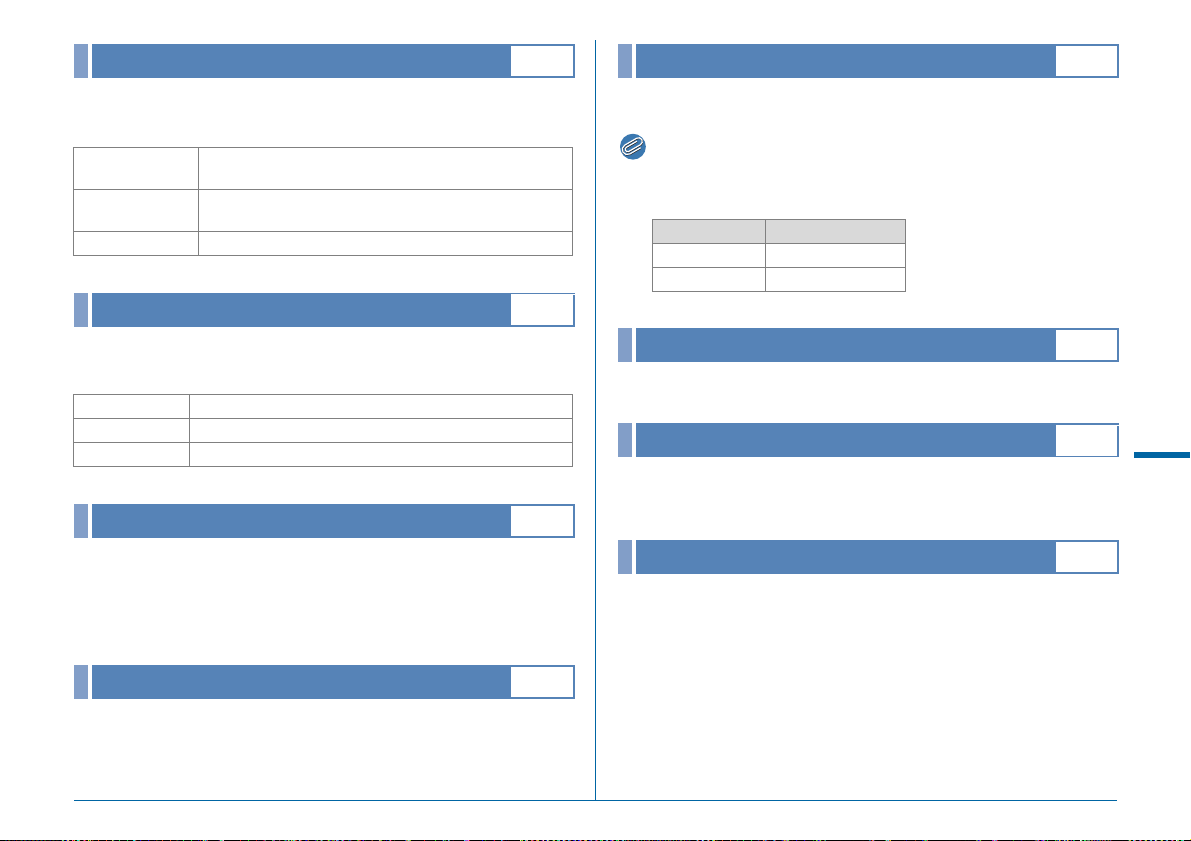
Memo
16. 1st Frame Action in AF.C
E3
20. Color Space
E3
Selects the 1st frame action priority for when the focus mode is
set to y and the shutter release button is fully pressed.
Release-priority
Auto
Focus-priority Starts shooting when the subject is in focus.
17. Action in AF.C Continuous
Selects the action priority during Continuous Shooting for when
the focus mode is set to y.
Focus-priority Prioritizes tracking the subject.
Auto Determines which to prioritize, focus or framerate.
FPS-priority Prioritizes the speed of Continuous Shooting.
18. Hold AF Status
Sets whether to maintain the focus for a certain amount of time
when the subject happens to move out of the selected focusing
area after being focused. Selects [Off], [Low], [Medium], or
[High].
Starts shooting immediately, even if the subject is not in
focus.
Determines whether focus adjustment is necessary
depending on the focusing conditions.
E3
E3
Sets the color space of image files to [sRGB] or [AdobeRGB].
• Image file names vary depending on the color space setting.
(p.R32)
Color Space File Name
sRGB IMGPxxxx.JPG
AdobeRGB _IMGxxxx.JPG
21. LCD Panel Illumination
Sets the LCD panel backlight setting to [Low] or [High].
22. Save Rotation Info
Saves the rotation information of an image according to the
orientation of the camera when the image was shot.
23. Save Menu Location
The last menu tab displayed on the monitor is saved, and it is
displayed again the next time F is pressed.
E3
E4
E4
E
Custom Setting menu
19. AF with Remote Control
Enables autofocus with remote control.
E3
R41
Page 44

Memo
Caution
24. AF Fine Adjustment
AF F ine Ad jus tm en tAF Fine Adjustment
24 .24.
Ap pl y Al lApply All
22
Se tt ingSetting
±0±
0
±0±
0
Ca nc elCancel
OKOK
E4
25. Flash Sync Speed
E4
Adjusts the AF focus position.
1 Select [24. AF Fine Adjustment] in E4 menu and
2 Select [Apply All] or [Apply One] and press E.
3 Select [Setting] and adjust
E
Custom Setting menu
4 Press E.
5 Press F twice.
R42
press D.
The [24. AF Fine Adjustment] screen appears.
Apply All Applies the same adjustment value to all lenses.
Apply One
Saves an adjustment value for the lens being used. (Up
to 20 values)
the value.
Available operations
D/R to the right Adjusts the focus to a closer position.
C/R to the left Adjusts the focus to a farther position.
M
The adjustment value is saved.
The camera returns to standby mode.
• Check focus accuracy by magnifying the image during Live View
(w p.39) or Digital Preview (w p.67).
Resets the adjustment value to the default setting.
Selects the flash sync speed.
1/125 1/125 seconds
1/100 (1/90)
1/80 (1/90) 1/80 seconds at 1/3 EV Steps, 1/90 seconds at 1/2 EV Steps
1/60 1/60 seconds
26. 4-way Controller Options
1/100 seconds at 1/3 EV Steps, 1/90 seconds at 1/2 EV
Steps
E4
Selects the operation of the arrow keys (ABCD) for when the
focusing area selection mode is set to one of the following
“Select” modes: I, E, F, G and H.
Type1
Type2
Switches the operation of ABCD to that for the Change AF
Point mode or the direct key mode by pressing c.
Switches the operation of ABCD to that for the direct key mode
only when c is pressed.
While the focusing area selection mode is set to one of the
“Select” type modes, the AF point can be changed using
ABCD.
• When [Type2] is set, regardless of the focusing area selection
mode, the direct key operation for making settings such as those
for Drive Mode are not available until c is pressed.
27. Mirror Up Operation
E4
Set to [Off] to disable the Mirror Up dial operation.
Page 45

Memo
Memo
28. Shake Reduction Options
E4
Reset Custom Functions
Select whether to activate Shake Reduction at the moment of
capture only (Type1) or while pressing the shutter release
button halfway (Type2).
• The Shake Reduction function is available when a lens with the SR
system is used in A mode. In C mode, Shake Reduction can be
activated from [Movie SR] of the C1 menu. (w p.R25)
29. Enable/Disable Controls
Select the group of buttons and dials of which operation is
temporarily disabled.
Type1 Q R J N H M 5 6
Type2 Q R J N H M 5 6 A B C D c E I O
Turning R to the right while pressing
7 disables the operation of the
selected group of buttons and dials.
Turning R to the left while pressing
7 enables the operation of them.
e is displayed on the status screen,
LCD panel, Live View screen and in the
viewfinder when the operation of the
control interfaces is disabled.
E5
Resets all the settings of the Custom Setting menu to the
defaults.
• The adjustment value of [24. AF Fine Adjustment] is not reset.
E
Custom Setting menu
R43
Page 46

Appendix
Restrictions on the Combinations of Special Functions
M Mode HDR Capture
Live View
Continuous
Shooting
Multi-exposure ×× ×
Interval Shooting ××××
Drive Mode
Interval Composite ЧЧЧЧЧЧ
Exposure Bracketing ×
Flash ×
Appendix
×× ×
Exposure
Bracketing
Mirror Lock-up
Shooting
×: Not available
Lens Correction Save RAW Data
R44
Page 47

Main Specifications
Model Description
Type
Lens Mount
Usable Lens PENTAX 645A
Image Capture Unit
Image Sensor
Effective Pixels Approx. 51.4 megapixels
Total Pixels Approx. 52.99 megapixels
Dust Removal
Sensitivity
(Standard output)
Image Stabilizer Lens-shift type (when a lens with SR system is used)
File Formats
Recording
Formats
Recorded Pixels
Quality Level
Color Space sRGB, AdobeRGB
Storage Media
Dual Card Slot
TTL autofocus, auto-exposure medium format digital
SLR camera
PENTAX 645A
information contacts, and power contacts
Type: CMOS with a primary color filter
Size: 43.8 × 32.8 (mm)
Image sensor cleaning using ultrasonic vibrations
“DR II” with the Dust Alert function
ISO AUTO/100 to 204800 (EV steps can be set to
1EV, 1/2 EV, or 1/3 EV)
RAW (PEF/DNG), TIFF, JPEG (Exif 2.30), DCF 2.0
compliant
JPEG: q (51M: 8256×6192), p (36M: 6912×5184),
o (21M: 5376×4032), r (3M: 1920×1440)
RAW: q (51M: 8256×6192)
TIFF: q (51M: 8256×6192)
RAW (14bit): PEF, DNG
JPEG: m (Best), l (Better), k (Good),
RAW + JPEG simultaneous recording available
SD, SDHC*, SDXC* memory card, Eye-Fi card,
FLUCARD *UHS-I compatible
Sequential Use, Save to Both, Separate RAW/JPEG,
Copying images between slots possible
F2 mount with AF coupler, lens
F2, 645AF and 645A mount lenses
Storage Folder
Storage File
Viewfinder
Type Keplerian telescopic trapezoid prism finder
Coverage (FOV) Approx. 98%
Magnification
Eye-Relief Length
Diopter
Adjustment
Focusing
Screen
Live View
Type TTL method using CMOS image sensor
Focus Method
Display
LCD Monitor
Type
Size 3.2 inches
Dots Approx. 1037K dots
Adjustment Brightness, Saturation and Color adjustable
Folder Name: Date (100_1018, 101_1019...) or a
user-assigned name (default: PENTX)
File Name: a user-assigned name (default: IMGP****)
File No.: Sequential Numbering, Reset
Approx. 0.62× (55mm F2.8 at infinity),
Approx. 0.85× (75mm F2.8 at infinity)
Approx. 21 mm (from the view window),
Approx. 24.1 mm (from the center of lens)
Approx. -3.5 m to + 2.0 m
Interchangeable Natural-Bright-Matte focusing
screen
Contrast detection AF (Face Detection, Tracking,
Multiple AF Points, Select, Spot)
Focus Peaking: ON/OFF
Field of view: approx. 100%, Magnified view (2×, 4×,
8×, 12×, 16×), Grid Display (Grid Style: 4×4 Grid,
Golden Section, Scale, Square 1, Square 2, Grid
Color: translucent black, translucent white),
Histogram, Highlight Alert, Rotate Display 180°
Tiltable TFT color LCD monitor featuring an airgapless structure with an AR-coated, tempered-glass
front panel
-1
Appendix
R45
Page 48
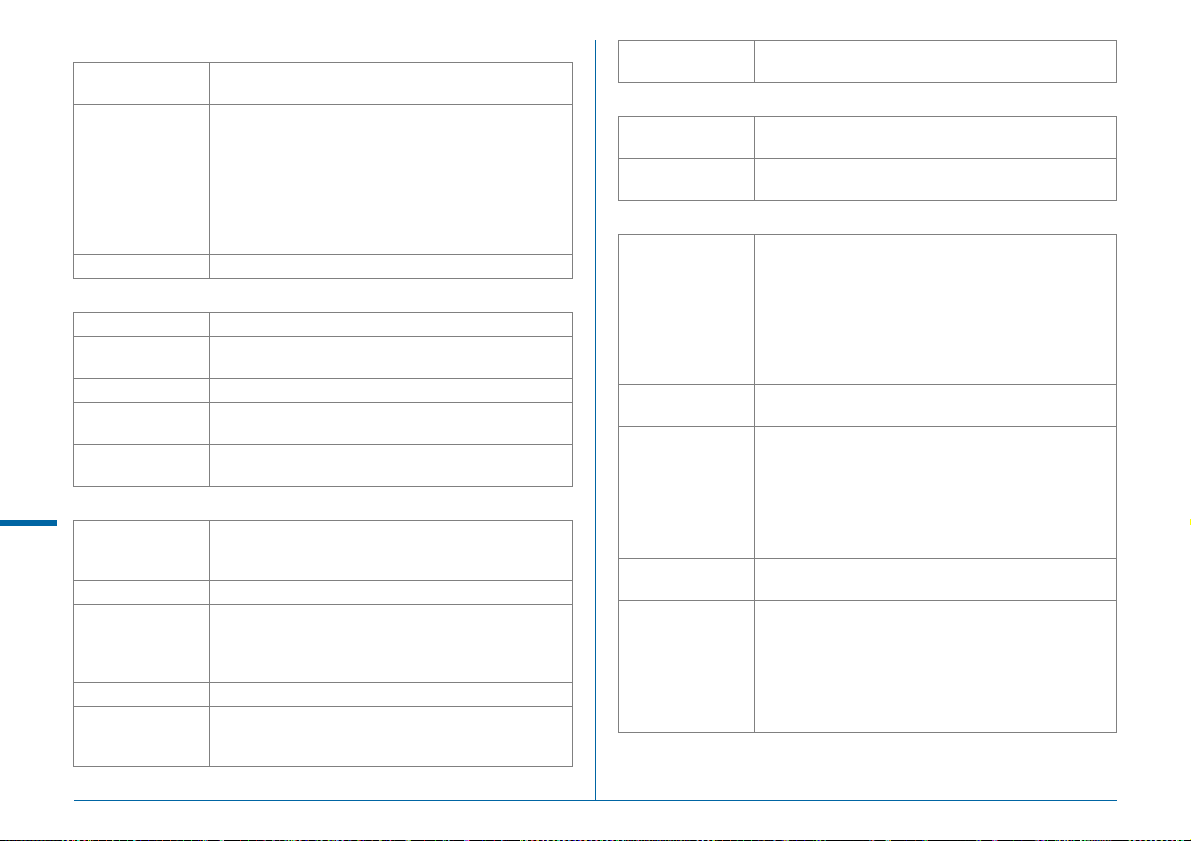
White Balance
Type
White Balance
Fine Adjustment Adjustable ±7 steps on A-B axis and G-M axis
Autofocus System
Type TTL: phase-matching autofocus
Focus System
Brightness Range EV -3 to 18 (ISO100, at normal temperature)
AF Modes
Focusing Area
Selection Modes
Exposure Control
Appendix
Type
Metering Range EV -1 to 21 (ISO100 at 55mm F2.8)
Exposure Modes
EV Compensation ±5 EV (1/3 EV steps or 1/2 EV steps can be selected)
AE Lock
Method using a combination of the CMOS image
sensor and the light source detection sensor
Auto White Balance, Multi Auto White Balance,
Daylight, Shade, Cloudy, Fluorescent Light
(D: Daylight Color, N: Daylight White, W: Cool White,
L: Warm White), Tungsten Light, Flash, n, Manual
White Balance (up to 3 settings can be saved), Color
Temperature (up to 3 settings can be saved), Copying
the white balance settings of a captured image
possible
SAFOX 11, 27 AF points (25 cross-type focus points
in the center)
Single AF (x), Continuous AF (y), Focus
operation customizable
Spot, Select, Expanded Area AF (S, M, L), Zone
Select, Auto (27 AF Points)
TTL open aperture metering using 86K pixel RGB sensor
Metering Modes: Multi-segment metering, Centerweighted metering, Spot metering
Program, Sensitivity Priority, Shutter Priority,
Aperture Priority, Shutter & Aperture Priority,
Manual, Bulb, Flash X-sync Speed, USER1, USER2,
USER3
Button type (timer-control: two times the meter
operating time set in Custom Setting), Continuous as
long as the shutter release button is halfway pressed
Exposure
Bracketing
Shutter
Type
Shutter Speed
Drive Modes
Mode Selection
Mirror Lock-up
Shooting
Continuous
Shooting
Multi-Exposure
Interval Shooting
2, 3 or 5 frames, Available with Continuous Shooting,
Self-timer or Remote Control of the drive modes
Electronically controlled vertical-run focal plane
shutter
Auto: 1/4000 to 30 sec., Manual: 1/4000 to 30 sec.
(1/3 EV steps or 1/2 EV steps), Bulb
Stills:
Single Frame, Continuous (H, L), Self-timer (12 sec.,
2 sec.), Remote Control (immediately, 3 sec.,
continuous), Multi-exposure (available with
Continuous, Self-timer or Remote Control), Interval
Shooting, Interval Composite
Movie:
Remote Control, Interval Movie Record
Available with Continuous, Self-timer, Remote
Control or Multi-exposure
Max. approx. 3 fps, JPEG (q: m at Continuous
H): up to approx. 30 frames, RAW: up to approx. 10
frames, TIFF: up to approx. 12 frames
Max. approx. 1 fps, JPEG (q: m at Continuous
L): up to approx. 300 frames, RAW: up to approx. 25
frames, TIFF: up to approx. 15 frames
*When the sensitivity is set to ISO100.
Composite Mode: Additive, Average, Bright
Number of Shots: 2 to 2000 images
Stills:
Interval: 2 sec. to 24 hr., Number of shots: 2 to 2000
images, Start Interval: Now, Set Time
Movie:
Recorded Pixels: z/u/t, Interval: 2 sec. to
1 hr., Recording time: 14 sec. to 99 hr., Start Interval:
Now, Set Time
R46
Page 49
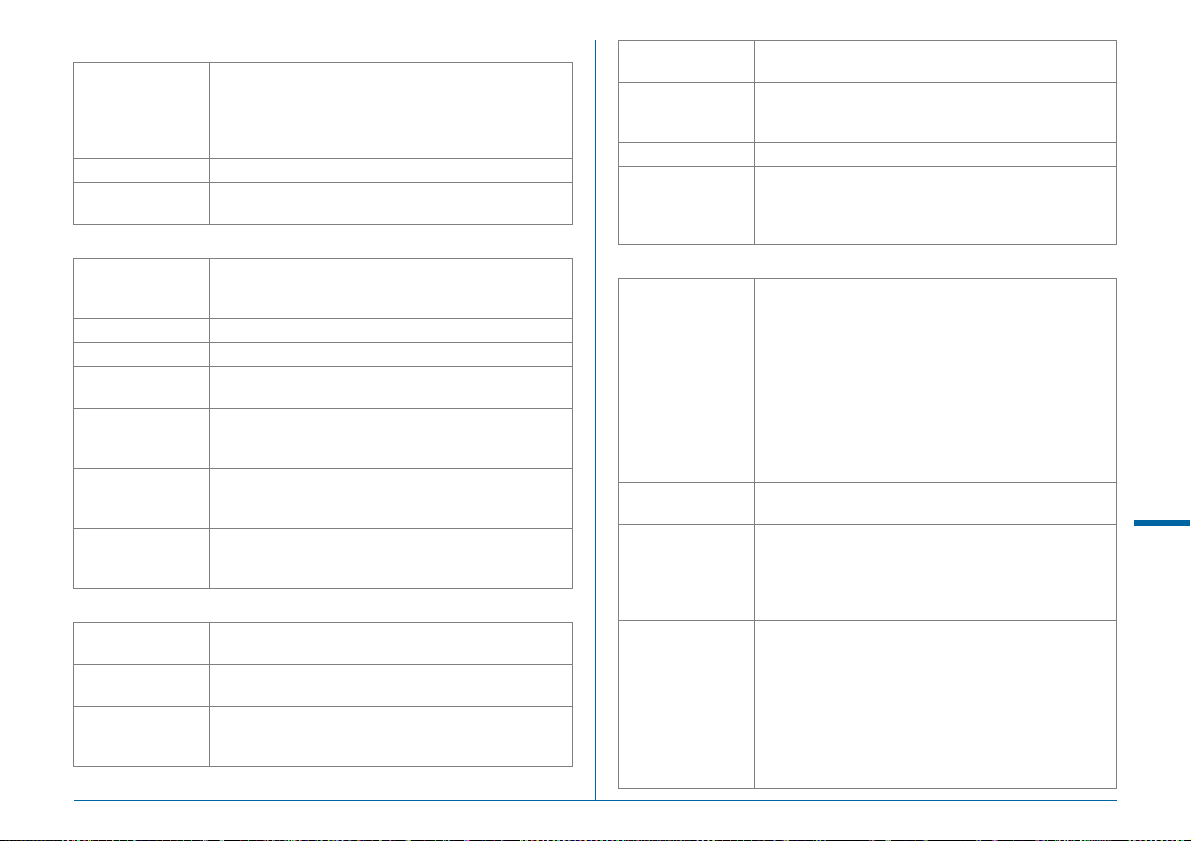
Flash
Flash On, Flash On+Red-eye Reduction, Slow-speed
Flash Modes
Sync Speed 1/125 sec.
Flash Exposure
Compensation
Capture Settings
Custom Image
Cross Processing Random, Preset 1-3, Favorite 1-3
Noise Reduction Slow Shutter Speed NR, High-ISO NR
Dynamic Range
Settings
Lens Correction
HDR Capture
Electronic Level
Movie
Recording
Formats
Recorded Pixels
Sound
Sync, Slow-speed Sync+Red-eye, P-TTL, Trailing
Curtain Sync, contrast-control-sync, high-speed sync,
wireless sync (available with a dedicated external
flash)
-2.0 to +1.0 EV
Bright, Natural, Portrait, Landscape, Vibrant, Radiant,
Muted, Bleach Bypass, Reversal Film, Monochrome,
Cross Processing
Highlight Correction, Shadow Correction
Distortion Correction, Lateral Chromatic Aberration
Correction, Peripheral Illumination Correction,
Diffraction Correction
Auto, Type1, Type2, Type3, Exposure Bracket Value
adjustable, Auto Align (automatic composition
correction function) available
Displayed in viewfinder and LCD panel (horizontal
direction only); displayed on LCD monitor (horizontal
direction and vertical direction)
MPEG-4 AVC/H.264 (MOV)
*Motion JPEG (AVI) for Interval Movie Record
u (1920×1080, 60i/50i/30p/25p/24p),
t (1280×720, 60p/50p/30p/25p/24p)
Built-in stereo microphones, external microphone
(stereo recording compatible), Recording Sound
Level adjustable
Recording Time
Custom Image
Cross Processing Random, Preset 1-3, Favorite 1-3
HDR Capture
*Available only for
Interval Movie
Record
Playback Functions
Playback View
Delete
Digital Filter
RAW
Development
Up to 25 minutes; automatically stops recording if the
internal temperature of the camera becomes high.
Bright, Natural, Portrait, Landscape, Vibrant, Radiant,
Muted, Bleach Bypass, Reversal Film, Monochrome,
Cross Processing
Auto, Type1, Type2, Type3, Exposure Bracket Value
adjustable
Single image display, Multi-image display (6, 12, 20, 35,
80 thumbnails), Image magnification (up to 16×, 1× display
and quick zoom available), Grid Display (Grid Style: 4×4
Grid, Golden Section, Scale, Square 1, Square 2, Grid
Color: translucent black, translucent white), Rotated image
display, Histogram (Y histogram, RGB histogram),
Highlight Alert, Auto Image Rotation, Detailed Information
Display, Copyright Information (Photographer, Copyright
Holder), Folder Display, Calendar Filmstrip Display,
Slideshow, GPS information (latitude, longitude, altitude,
Coordinated Universal Time (UTC))
Single image, all images, select & delete, folder,
Instant Review image
Base Parameter Adj, Extract Color, Toy Camera,
Retro, High Contrast, Shading, Invert Color, Unicolor
Bold, Bold Monochrome, Tone Expansion, Sketch,
Water Color, Pastel, Posterization, Miniature, Soft,
Starburst, Fish-eye, Slim
Development options: Select single image, Select
multiple images, Select a folder
Development parameters: File Format (JPEG/TIFF),
Aspect Ratio, JPEG Recorded Pixels, JPEG Quality,
Color Space, Distortion Correction, Lateral Chromatic
Aberration Correction, Peripheral Illumination
Correction, Diffraction Correction, Color Fringe
Correction, White Balance, Custom Image, Digital Filter,
HDR, Sensitivity, High-ISO NR, Shadow Correction
Appendix
R47
Page 50
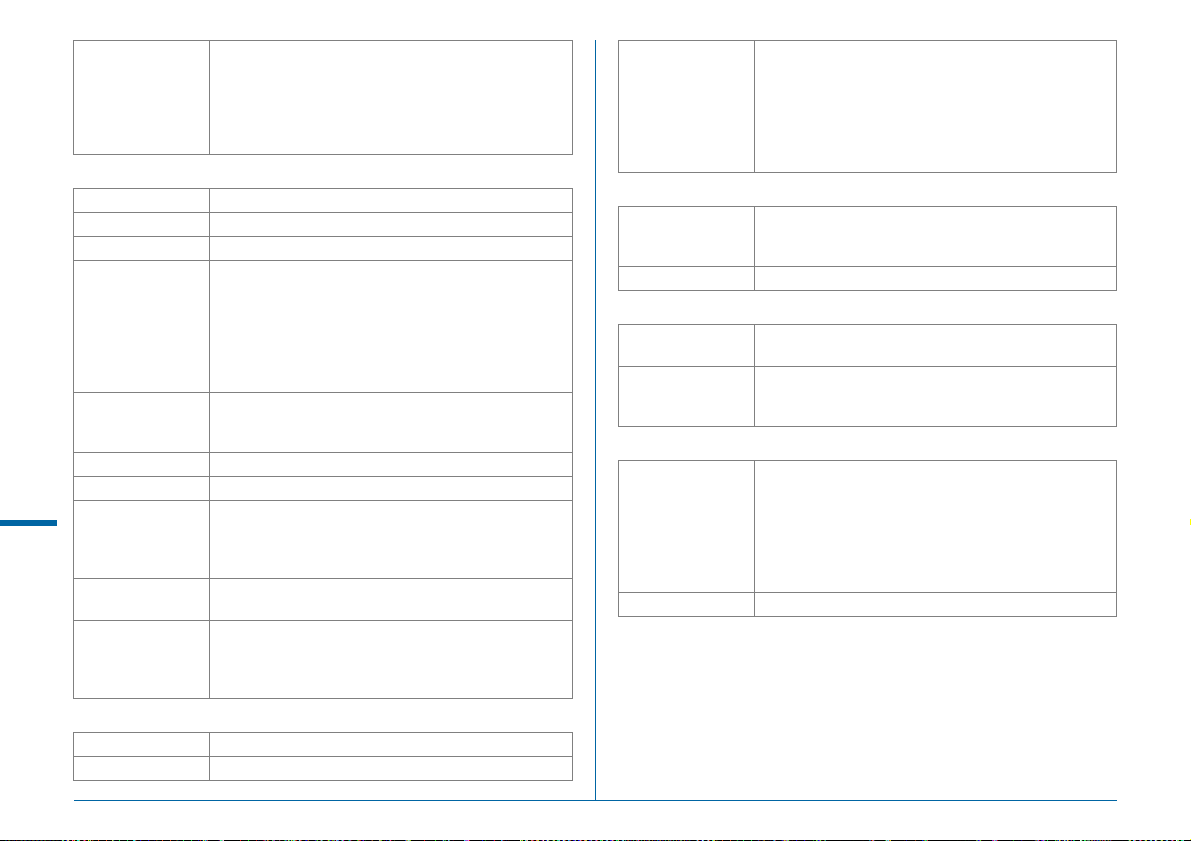
Color Moiré Correction, Resize, Cropping (aspect
ratio can be changed and tilt adjustment is available),
Editing Features
Customization
USER Modes Up to 3 settings can be saved
Custom Functions 29 items
Mode Memory 11 items
Button
Customization/
E-Dial
Programming
Enable/Disable
Controls
Text Size Standard, Large
World Time World Time settings for 75 cities (28 time zones)
Appendix
Language
AF Fine
Adjustment
Copyright
Information
Power Supply
Battery Type Rechargeable Lithium-ion Battery D-LI90
AC Adapter AC Adapter Kit K-AC132 (Optional)
Movie Edit (dividing a movie file and deleting
unwanted segments), Capturing a JPEG still picture
from a movie, Saving RAW Data, Image Copy, Eye-Fi
Image Transfer
O Button: One Push File Format, Optical Preview,
Digital Preview
I Button: Enable AF1, Enable AF2, Cancel AF
Preview Dial: Optical Preview, Digital Preview
8 Button: LCD Panel Illumination, Modeling Flash,
Test Flash
E-dials (front/rear): customizable to each exposure mode
Type1: Q R J N H M 5 6
Type2: Q R J N H M 5 6 A B C D
c E I O
English, French, Germany, Spanish, Portuguese,
Italian, Dutch, Danish, Swedish, Finnish, Polish,
Czech, Hungarian, Turkish, Greek, Russian, Korean,
Traditional Chinese, Simplified Chinese, Japanese
±10 step, adjustment for all lenses or individual lenses
(up to 20 can be saved)
Names of “Photographer” and “Copyright Holder” are
embedded to the image file.
Revision history can be checked using the provided
software.
Number of recordable images: approx. 650 images
Playback time: approx. 400 minutes
Battery Life
Interfaces
Connection Port
USB Connection MSC/PTP
Dimensions and Weight
Dimensions
Weight
Accessories
Package Contents
Software Digital Camera Utility 5
*Tested in compliance with CIPA standard using a
fully-charged lithium-ion battery under the
temperature of 23°C.
Actual results may vary depending on the shooting
conditions.
USB 3.0 (micro B), external power supply terminal,
cable switch terminal, X-sync socket, HDMI output
terminal (Type D), stereo microphone input terminal
Approx. 156 mm (W) ×117 mm (H) × 123 mm (D)
(excluding protrusions)
Approx. 1550 g (including dedicated battery and an
SD memory card)
Approx. 1470 g (body only)
Strap O-ST150, Large eyecup 645 O-EC107,
Rechargeable Lithium-ion Battery D-LI90, Battery
Charger D-BC90, AC plug cord, Software (CD-ROM)
S-SW150
<Installed on the camera> Standard eyecup 645, Hot
shoe cover F
645, triangular ring and protective cover
K, Sync socket 2p cap, Body mount cap
R48
Page 51
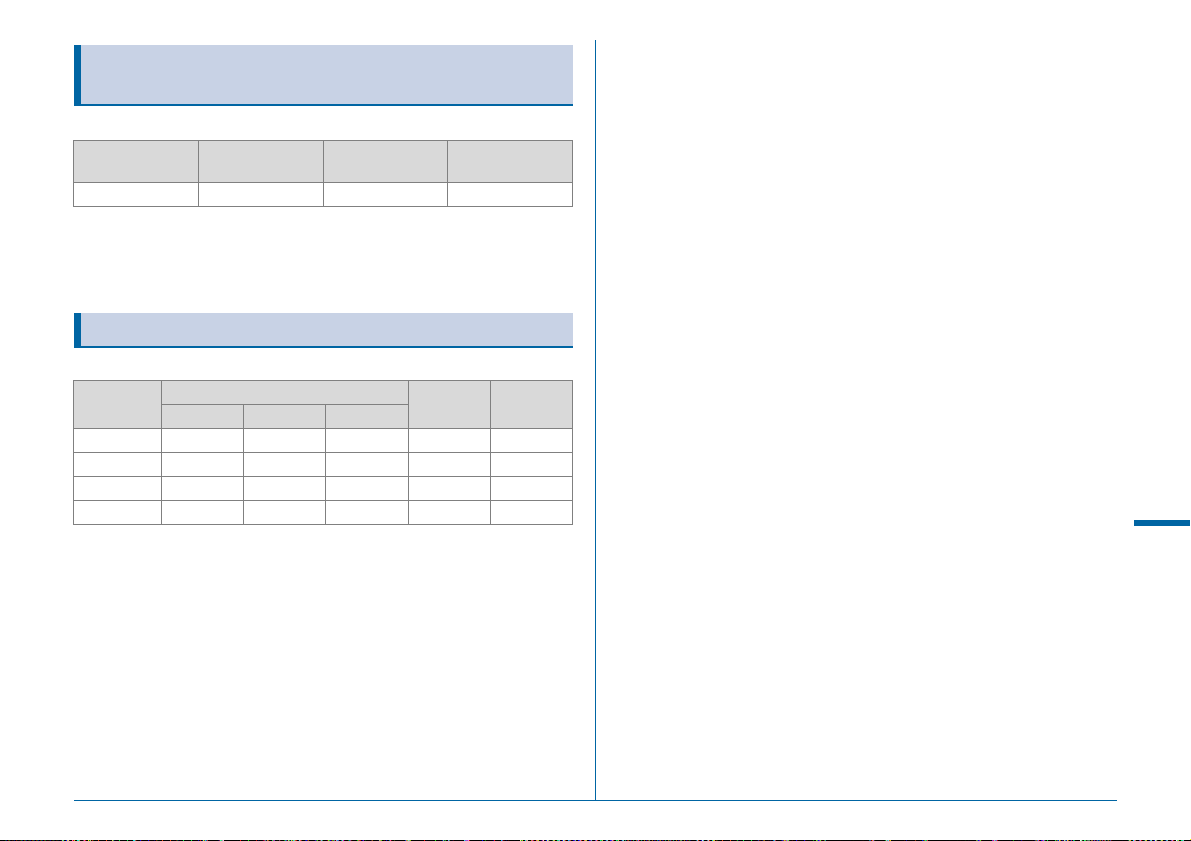
Approximate Image Storage Capacity and
Playback Time
(When using the fully charged battery)
Battery Temperature
D-LI90 23°C 650 400 minutes
* The image storage capacity is based on measuring conditions in accordance
with CIPA standards, while other data is based on our measuring conditions.
Some deviation from the above figures may occur in actual use depending on
the selected capture mode and shooting conditions.
Normal
Shooting
Playback Time
Approximate Image Storage Capacity by Size
(When using a 16 GB memory card)
Recorded
Pixels
q 51M 424 967 1915 143 98
p 36M 604 1372 2715 – –
o 21M 996 2256 4412 – –
r 3M 7376 15443 27455 – –
* The number of storable images may vary depending on the subject, shooting
conditions, selected exposure mode and memory card, etc.
JPEG Quality
m l k
RAW TIFF
Appendix
R49
Page 52
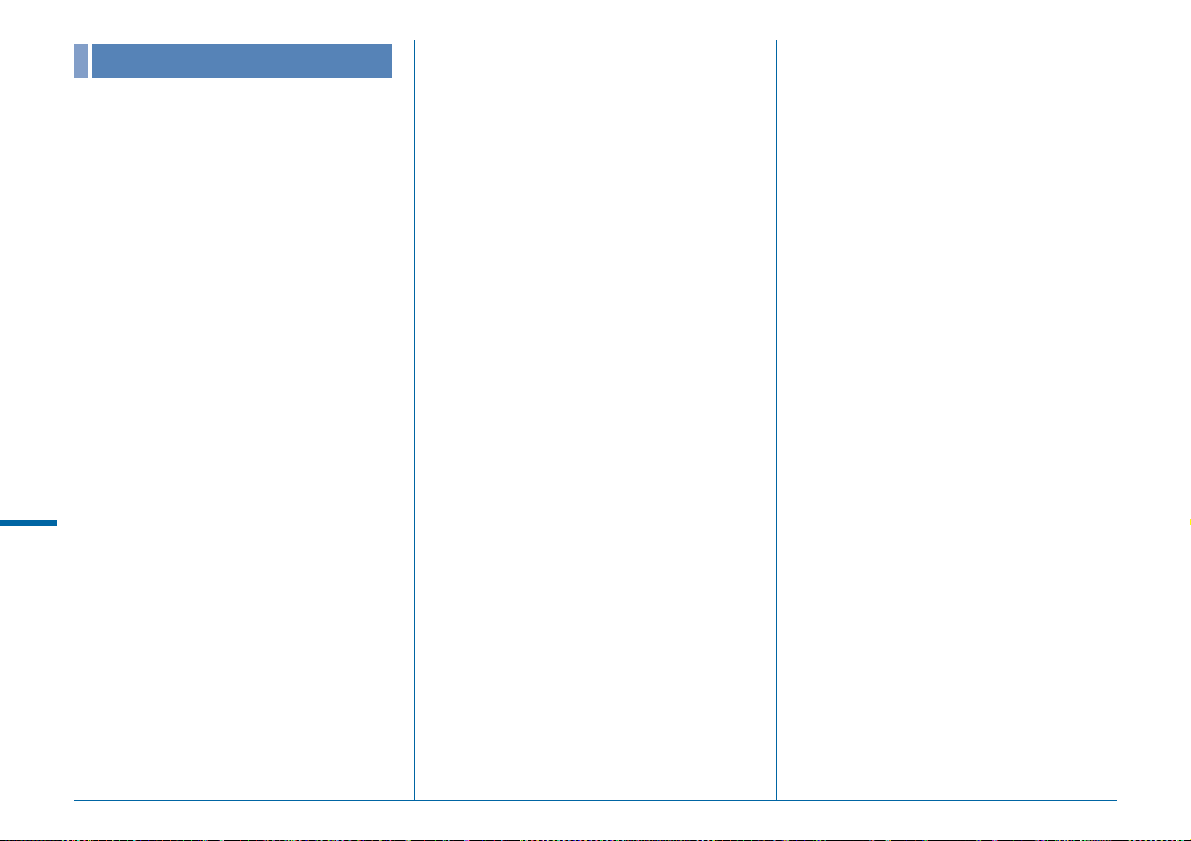
Index
Symbols
A menu .................................. R5, R15
C menu.................................. R8, R24
B menu .................................. R8, R26
D menu ................................... R9, R28
E menu ................................. R11, R39
C mode........................................... 51
Numerics
180° Rotation Info.......................... R15
1st Frame Action in AF.C............... R41
4-way Controller Options............... R42
A
AC adapter.................................. 32, 94
Accessories .......................... 10, 28, 94
Action in AF.C Continuous............. R41
AdobeRGB..................................... R41
AE Lock ............................................ 50
Appendix
AE-L with AF Locked ..................... R39
AF area ....................................... 45, 46
AF Button....................................... R20
AF Fine Adjustment ....................... R42
AF frame ........................................... 39
AF Mode ........................................... 44
AF point ............................................ 45
AF with Remote Control................. R41
y ................................................. 44
x ................................................. 44
AF.S Setting................................... R40
Aperture Priority Automatic Exposure
mode............................................. 48
Aspect Ratio............................... 78, 82
Auto (AF Active Area) ...................... 45
Auto EV Compensation.................. R39
Auto Image Rotation ...................... R26
AUTO ISO Parameters .................. R17
Auto Power Off............................... R34
Auto Resize.................................... R35
Auto Screen Rotation..................... R30
Auto White Balance (White Balance)
...................................................... 53
AV device......................................... 84
J mode.......................................... 48
g (White Balance)........................ 53
AWB in Tungsten Light .................. R40
B
M mode ............................................ 48
Base Parameter Adj (Digital Filter)
...................................................... 79
Battery.............................................. 30
Battery level ..................................... 31
Bleach Bypass (Custom Image)....... 68
Bold Monochrome (Digital Filter)...... 79
Bracketing ........................................ 62
Bracketing Order............................ R40
Bright (Custom Image)..................... 68
Brightness histogram ....................... 21
Bulb (B) Mode Options................... R39
Bulb Exposure mode........................ 48
Button ............................................... 12
Button Customization .................... R20
C
E (AF Mode) .................................... 44
Cable switch ..................................... 95
Cable switch terminal ....................... 11
Calendar Filmstrip Display................ 75
Card access lamp............................. 11
Center-weighted metering................ 47
Changing the image size .................. 77
Charging the battery......................... 30
Charging time ................................... 30
City ................................................ R28
Cloudy (White Balance).................... 53
Color Fringe Correction .................... 82
Color Moiré Correction ..................... 78
Color Space................................... R41
Color Temperature (White Balance)
...................................................... 55
Color Temperature Steps .............. R40
Computer.......................................... 87
Connecting to a computer ................ 86
Continuous mode ............................. 44
Continuous Shooting........................ 56
Contrast (Custom Image) ................. 68
Contrast AF ................................... R18
Contrast detection AF....................... 44
Control panel .............................. 17, 41
Copyright Holder............................ R33
R50
Page 53
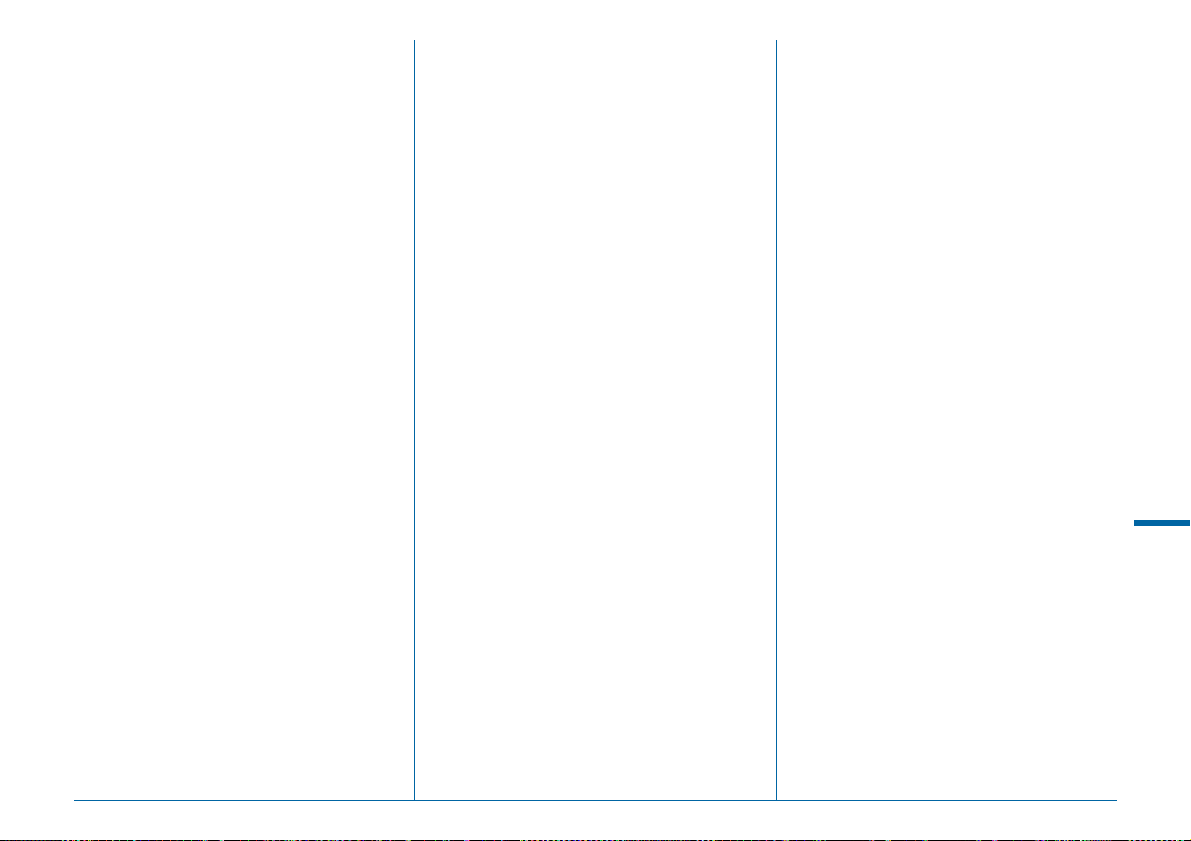
Copyright Information .................... R33
Create New Folder......................... R32
Cropping ........................................... 78
Cross Processing (Custom Image)
...................................................... 69
n (White Balance) ....................... 53
Custom Image .................................. 68
Custom setting menu............. R11, R39
D
Date Adjustment ...................... 35, R28
Daylight (White Balance) .................. 53
Default settings................................ R5
Delete ...................................... 73, R27
Delete all images ........................... R27
Delete an image................................ 73
Deleting a folder................................ 75
Destination..................................... R29
Detailed Information Display............. 20
Developing RAW images.................. 82
Dial.................................................... 12
Dial indicator..................................... 38
Diffraction Correction..................... R16
Digital Camera Utility 5............... 90, 91
Digital Filter....................................... 79
Digital Preview......................... 67, R19
Diopter adjustment............................ 37
Direct keys............................... 41, R13
Display Color ................................. R30
Display language ..................... 34, R28
Distortion Correction...................... R16
DNG ............................................... R15
D-Range Settings........................... R16
Drive Mode....................................... 56
DST (daylight saving time)............. R29
Dust Alert ....................................... R36
Dust Removal................................. R37
Dynamic range............................... R16
E
E-Dial Programming....................... R20
Electronic Compass ................. 18, R18
Electronic Level.................. 18, 23, R19
Enable/Disable Controls................. R43
Error messages................................ 97
EV bar scale..................................... 22
EV Compensation ............................ 50
EV Steps .................................. 49, R39
Exif ................................................. R33
Expanded Area AF (AF Active Area)
...................................................... 45
Exposure Bracketing........................ 62
Exposure metering timer .......... 47, R39
Exposure Mode................................ 48
Exposure Mode (USER mode)
........................................... R15, R23
Exposure Setting (Movie)............... R24
Exposure warning ............................ 22
Extract Color (Digital Filter) .............. 79
Eyecup ............................................. 37
Eye-Fi card............................... 33, R34
Eye-Fi Image Transfer ................... R34
F
Face Detection (Contrast AF)........... 46
File Format .................................... R15
File Name ...................................... R32
File No. .......................................... R33
Filter Effect (Custom Image)............. 68
Firmware Info/Options ................... R38
Fish-eye (Digital Filter) ..................... 79
Flash........................................... 64, 94
Flash (White Balance) ...................... 53
Flash compatibility............................ 66
Flash compensation ......................... 65
Flash Mode....................................... 65
Flash On........................................... 65
Flash Sync Speed ................... 48, R42
Flicker Reduction........................... R34
Flucard............................... 33, 96, R34
Fluorescent - Cool White (White
Balance)........................................ 53
Fluorescent - Daylight Color (White
Balance)........................................ 53
Fluorescent - Daylight White (White
Balance)........................................ 53
Fluorescent - Warm White (White
Balance)........................................ 53
Focus Method................................... 44
Focus Peaking............................... R18
Folder display ................................... 75
Folder Name.................................. R31
Format ..................................... 36, R38
Framerate...................................... R24
Appendix
R51
Page 54
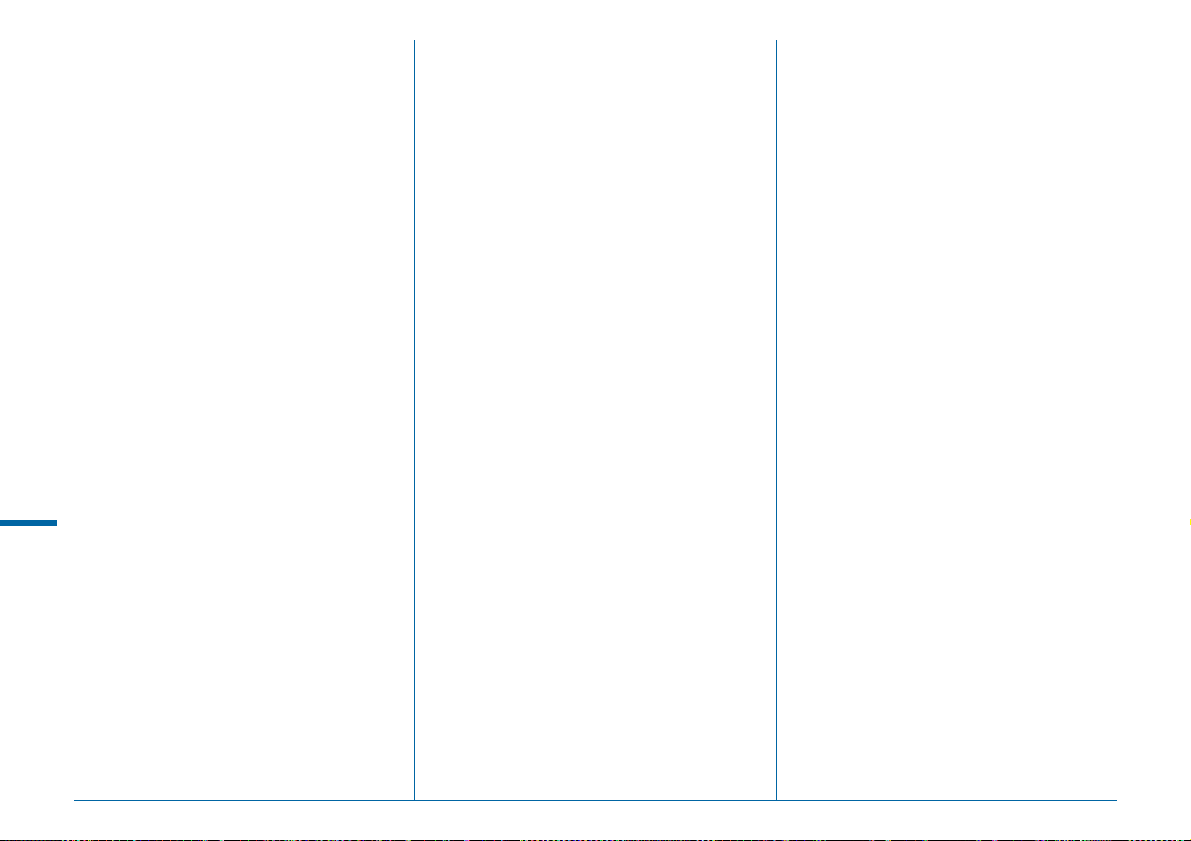
Function settings............................... 40
G
GPS ............................................... R18
GPS Time Sync ............................. R18
GPS unit ........................................... 96
Green button.................................. R20
Grid Display ........................... R19, R26
Guide Display .......................... 38, R30
H
HDMI Out....................................... R30
HDMI terminal................................... 84
HDR Capture ......................... R16, R24
Help .................................................. 91
High Contrast (Digital Filter) ............. 79
High/Low Key Adj (Custom Image)... 68
High-ISO NR.................................. R17
Highlight Alert ........................ R19, R26
Highlight Correction ....................... R16
Histogram Display.................... 21, R19
Appendix
Hold AF Status............................... R41
Hometown................................ 34, R29
Hue (Custom Image) ........................ 68
I
Illumination Button ......................... R21
Image Capture Settings................. R15
Image Copy ...................................... 77
Image finishing tone.......................... 68
Image plane indicator ....................... 11
Image Rotation ................................. 76
R52
Image storage capacity .................. R49
Initial settings ................................... 34
Initializing a memory card ........ 36, R38
Installing software ............................ 88
Instant Review.......................... 38, R19
Interchangeable focusing screen ..... 95
Interval Composite ........................... 60
Interval Movie Record ...................... 61
Interval Shooting .............................. 59
Invert Color (Digital Filter) ................ 79
ISO AUTO Setting.......................... R17
ISO sensitivity .................................. 47
J
JPEG.............................................. R15
K
Kelvin ....................................... 55, R40
L
Landscape (Custom Image)............. 68
Language/W......................... 34, R28
Language setting...................... 34, R28
Lat-Chromatic-Ab Adj..................... R16
LCD Display ................................... R30
LCD Display Settings..................... R30
LCD Panel........................................ 23
LCD Panel Illumination................... R41
Lens ................................................. 26
Lens compatibility............................. 28
Lens Correction.............................. R16
Link AE and AF Point..................... R39
Live View ........................... 16, 39, R18
Locking exposure value.................... 50
LS lens.............................................. 29
M
L mode............................................ 48
c................................................. 63
Macintosh ......................................... 86
Manual Exposure mode.................... 48
Manual White Balance...................... 54
Memory.......................................... R22
Memory card..................................... 33
Memory Card Options ........... R15, R24
Menu.......................................... 42, R5
Menu operation........................ 42, R14
Meter Operating Time.................... R39
Metering mode.................................. 47
Microphone....................................... 52
Miniature (Digital Filter) .................... 79
Mired........................................ 55, R40
Mirror Up........................................... 63
Mirror Up Operation....................... R42
Mode dial.................................... 38, 49
Mode dial lock button........................ 38
Monitor.............................................. 15
Monochrome (Custom Image).......... 68
Motion JPEG .................................... 61
Movie Capture Settings ................. R24
Movie Edit......................................... 81
Movie menu............................. R8, R24
Movie mode...................................... 51
Page 55
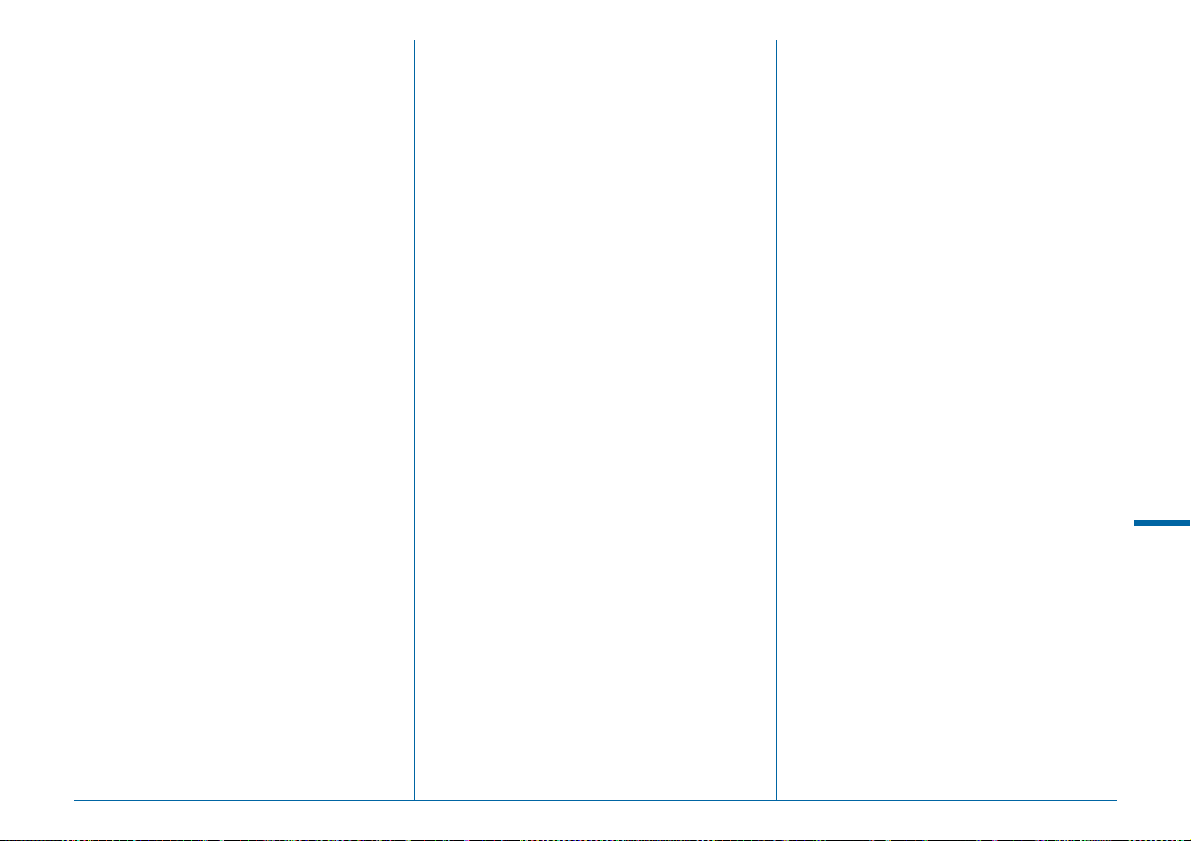
Movie SR ....................................... R25
MSC............................................... R30
Multi Auto White Balance (White
Balance)........................................ 53
Multi-exposure .................................. 58
Multi-image display........................... 74
Multiple AF Points (Contrast AF) ...... 46
Multi-segment metering.................... 47
Muted (Custom Image)..................... 68
N
Names of parts ................................. 11
Natural (Custom Image) ................... 68
Noise Reduction ............................ R17
O
One Push File Format.................... R21
One-Push Bracketing..................... R40
Optical Preview................................. 67
P
G mode ............................................ 48
Pastel (Digital Filter) ......................... 79
PEF................................................ R15
Peripheral Illumination Correction.. R16
Photographer................................. R33
Pixel Mapping ................................ R35
Pixels ............................................. R15
Playback ........................................... 39
Playback Info Display selection screen
...................................................... 19
Playback menu ........................ R8, R26
Playback mode................................. 39
Playback mode palette............. 72, R13
Portrait (Custom Image)................... 68
Posterization (Digital Filter).............. 79
Power ............................................... 34
Power frequency ............................ R34
Preview .................................... 67, R19
Preview Dial ............................. 67, R21
Program Automatic Exposure mode
...................................................... 48
Program Line............................ 48, R18
Protect...................................... 83, R26
Protect All Images.......................... R26
Provided software ............................ 88
PTP ................................................ R30
Q
Quality Level .................................. R15
Quick Zoom.................................... R26
QuickTime........................................ 86
R
Radiant (Custom Image).................. 68
RAW............................................... R15
RAW/Fx Button .............................. R20
Rec. Mode menu..................... R5, R15
Recordable time............................... 51
Recorded Pixels.................... R15, R24
Recording Sound Level.................. R24
Red-eye Reduction .......................... 65
Remote Control.......................... 57, 96
Reset ..................................... R35, R43
Resize............................................... 77
Retro (Digital Filter) .......................... 79
Reversal Film (Custom Image)......... 68
RGB histogram................................. 21
Rotate Display 180°....................... R19
Rotation ............................................ 76
Rotation Direction (E-Dial
Programming) ............................ R20
S
Saturation (Custom Image) .............. 68
Save as Manual WB......................... 54
Save Menu Location................ 42, R41
Save RAW Data .......... 38, 39, 40, R19
Save Rotation Info......................... R41
Save Settings (White Balance)......... 54
Save USER Mode ......................... R22
SD Memory Card.............................. 33
Select (AF Active Area) .................... 45
Select (Contrast AF)......................... 46
Select & Delete................................. 74
Self-timer .......................................... 57
Sensitivity ................................... 47, 82
Sensitivity Priority Automatic Exposure
mode............................................. 48
Sensitivity Steps ............................ R39
Sensor Cleaning............................ R37
Sequential Numbering................... R33
Set-up menu............................ R9, R28
Shade (White Balance)..................... 53
Appendix
R53
Page 56
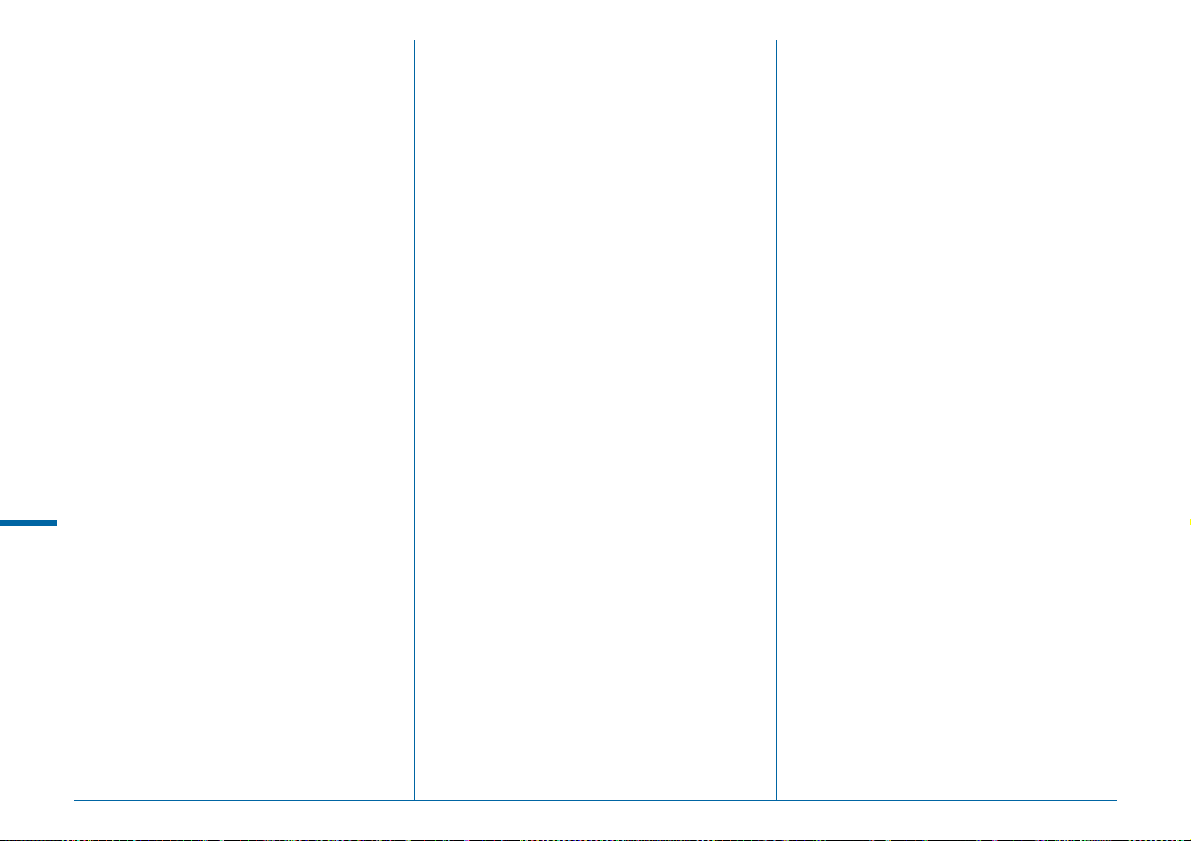
Shading (Digital Filter) ...................... 79
Shadow Correction ........................ R16
Shake Reduction ............. 63, R25, R43
Shake Reduction Options.............. R43
Sharpness (Custom Image).............. 68
Shooting............................................ 38
Shooting Info Display........................ 18
Shooting information......................... 15
Shutter & Aperture Priority Automatic
Exposure mode............................. 48
Shutter Priority Automatic Exposure
mode ............................................. 48
Single image display............. 19, 39, 73
Single mode...................................... 44
Sketch (Digital Filter) ........................ 79
Slideshow ................................ 76, R26
Slim (Digital Filter) ............................ 79
Slow Shutter Speed NR................. R17
Slow-speed Sync.............................. 65
Soft (Digital Filter)............................. 79
Appendix
Sound ............................................... 51
Sound Effects ................................ R29
Speaker ............................................ 11
Specifications................................. R45
Spot (AF Active Area)................. 45, 46
Spot metering ................................... 47
sRGB ............................................. R41
Standby mode................................... 15
Starburst (Digital Filter)..................... 79
Status Screen ................................... 16
Stereo microphone ........................... 11
Stills/Movie switching dial........... 38, 51
Strap................................................. 26
Superimpose AF Area.............. 22, R40
H mode.......................................... 48
Switch............................................... 12
Switching between the memory cards
...................................................... 39
Sync cord ......................................... 64
Sync socket...................................... 64
Sync socket 2P cap.......................... 64
System requirements....................... 86
T
K mode ......................................... 48
Testing your camera ........................ 38
Text Size .................................. 35, R29
TIFF.......................................... 82, R15
Time Setting................................... R29
Tone Expansion (Digital Filter)......... 79
Toning (Custom Image) ................... 68
Toy Camera (Digital Filter)............... 79
Tracking (Contrast AF)..................... 46
TTL phase-matching autofocus........ 44
Tungsten (White Balance)................ 53
I mode.......................................... 48
U
Unicolor Bold (Digital Filter) ............. 79
USB Connection....................... 87, R30
USB terminal.................................... 87
O/P/Q mode.................... 48, R22
User registration ............................... 91
User setting mode ................... 48, R22
V
Vertical position ................................ 18
Vibrant (Custom Image) ................... 68
Viewfinder......................................... 22
Volume .................................. R24, R29
Volume label..................................... 37
W
WARRANTY POLICY............ 105, R55
Water Color (Digital Filter) ................ 79
WB Adjustable Range ................... R40
WB When Using Flash .................. R40
White Balance .................................. 53
Wi-Fi transmission......................... R34
Windows........................................... 86
Wireless LAN................................. R34
Wireless Memory Card.................. R34
World Time .................................... R28
X
N mode............................................ 48
Z
Zone Select (AF Active Area) ........... 45
Zoom display .................................... 73
R54
Page 57
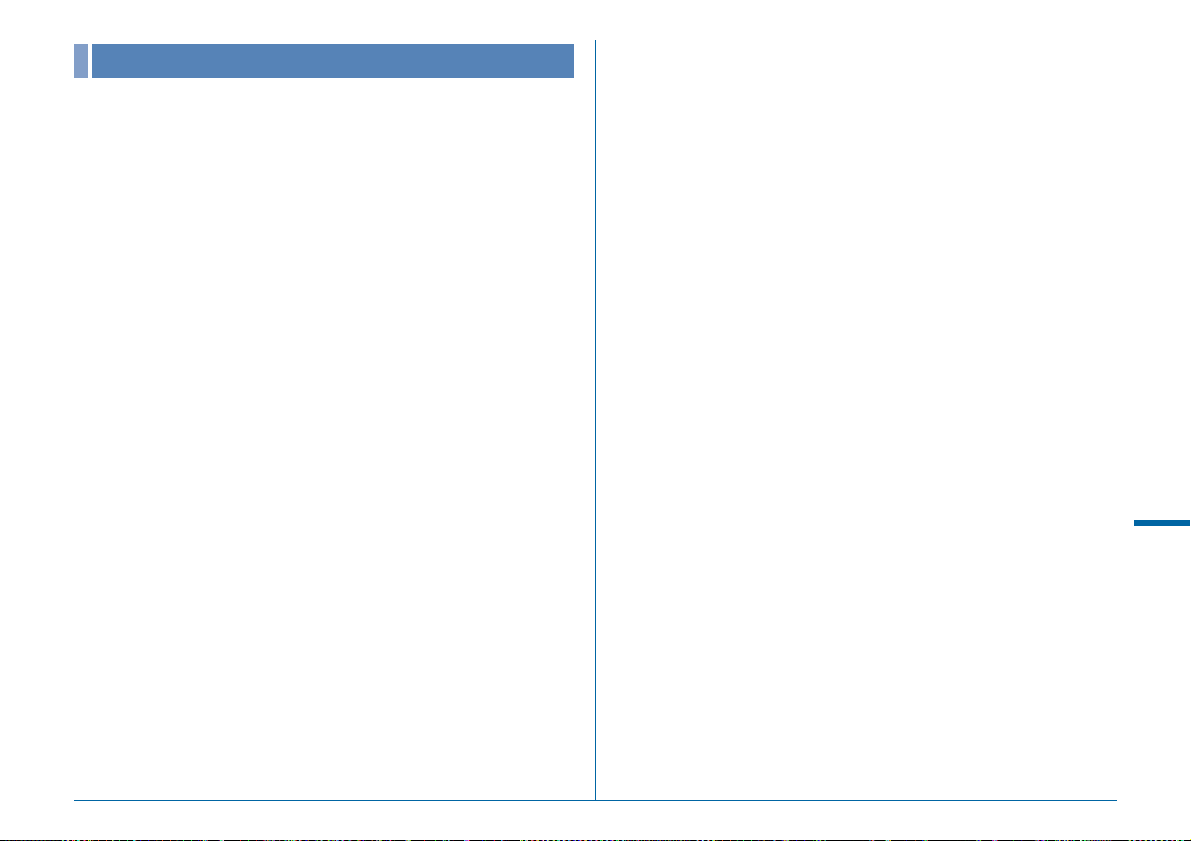
WARRANTY POLICY
All our cameras purchased through authorized bona fide photographic
distribution channels are guaranteed against defects of material or
workmanship for a period of twelve months from the date of your
purchase. Service will be rendered, and defective parts will be replaced
without cost to you within that period, provided the camera does not
show evidence of impact, sand or liquid damage, mishandling,
tampering, battery or chemical corrosion, operation contrary to
operating instructions, or modification by an unauthorized repair shop.
The manufacturer or its authorized representatives shall not be liable for
any repair or alterations except those made with its written consent and
shall not be liable for damages from delay or loss of use or from other
indirect or consequential damages of any kind, whether caused by
defective material or workmanship or otherwise; and it is expressly
agreed that the liability of the manufacturer or its representatives under
all guarantees or warranties, whether expressed or implied, is strictly
limited to the replacement of parts as hereinbefore provided. No refunds
will be made on repairs by non-authorized service facilities.
Procedure During 12-month Warranty Period
Any camera which proves defective during the 12-month warranty
period should be returned to the dealer from whom you purchased the
camera or to the manufacturer. If there are no representatives of the
manufacturer in your country, send the camera to the manufacturer,
with postage prepaid. In this case, it will take a considerable length of
time before the camera can be returned to you owing to the complicated
customs procedures required. If the camera is covered by warranty,
repairs will be made and parts replaced free of charge, and the camera
will be returned to you upon completion of servicing. If the camera is not
covered by warranty, regular charges of the manufacturer or of its
representatives will apply. Shipping charges are to be borne by the
owner. If your camera was purchased outside of the country where you
wish to have it serviced during the warranty period, regular handling and
servicing fees may be charged by the manufacturer’s representatives in
that country. Notwithstanding this, your camera returned to the
manufacturer will be serviced free of charge according to this procedure
and warranty policy. In any case, however, shipping charges and
customs clearance fees to be borne by the sender. To prove the date of
your purchase when required, please keep the receipt or bills covering
the purchase of your camera for at least a year. Before sending your
camera for servicing, please make sure that you are sending it to the
manufacturer’s authorized representatives or their approved repair
shops, unless you are sending it directly to the manufacturer. Always
obtain a quotation for the service charge, and only after you accept the
quoted service charge, instruct the service station to proceed with the
servicing.
• This warranty policy does not affect the customer’s statutory
rights.
• The local warranty policies available from our distributors in
some countries can supersede this warranty policy. Therefore,
we recommend that you review the warranty card supplied with
your product at the time of purchase, or contact our distributor
in your country for more information and to receive a copy of the
warranty policy.
Appendix
R55
Page 58

For customers in USA
th
STATEMENT OF FCC COMPLIANCE
This device complies with Part 15 of the FCC Rules. Operation is
subject to the following two conditions: (1) This device may not cause
harmful interference, and (2) this device must accept any interference
received, including interference that may cause undesired operation.
Changes or modifications not approved by the party responsible for
compliance could void the user’s authority to operate the equipment.
This equipment has been tested and found to comply with the limits for
a Class B digital device, pursuant to part 15 of the FCC Rules.
These limits are designed to provide reasonable protection against
harmful interference in a residential installation. This equipment
generates, uses and can radiate radio frequency energy and, if not
installed and used in accordance with the instructions, may cause
harmful interference to radio communications. However, there is no
guarantee that interference will not occur in a particular installation.
If this equipment does cause harmful interference to radio or television
reception, which can be determined by turning the equipment off and
on, the user is encouraged to try to correct the interference by one or
more of the following measures:
• Reorient or relocate the receiving antenna.
• Increase the separation between the equipment and receiver.
• Connect the equipment into an outlet on a circuit different from that to
which the receiver is connected.
* Consult the dealer or an experienced radio/TV technician for help.
Appendix
For customers in Canada
This Class B digital apparatus complies with Canadian ICES-003.
Pour les utilisateurs au Canada
Cet appareil numérique de la classe B est conforme à la norme NMB003 du Canada.
FOR CALIFORNIA, U.S.A. ONLY
Perchlorate Material-special handling may apply.
The lithium battery used in this camera contains perchlorate material,
which may require special handling.
See www.dtsc.ca.gov/hazardouswaste/perchlorate
Declaration of Conformity
According to 47CFR, Parts 2 and 15 for
Class B Personal Computers and Peripherals
We: RICOH IMAGING AMERICAS
CORPORATION
Located at: 633 17 Street, Suite 2600
Denver, Colorado 80202 U.S.A.
Phone: 800-877-0155
FAX: 303-790-1131
Declare under sole responsibility that the product identified herein
complies with 47CFR Parts 2 and 15 of the FCC rules as a Class B
digital device. Each product marketed is identical to the representative
unit tested and found to be compliant with the standards. Records
maintained continue to reflect the equipment being produced can be
expected to be within the variation accepted, due to quantity production
and testing on the statistical basis as required by 47CFR §2.909.
Operation is subject to the following two conditions: (1) This device may
not cause harmful interference, and (2) This device must accept any
interference received, including interference that may cause undesired
operation. The above named party is responsible for ensuring that the
equipment complies with the standards of 47CFR §15.101 to §15.109.
Product Name: Lens-interchangeable medium-
format digital SLR (Single Lens
Reflex) Camera
Model Number: PENTAX 645Z
Contact person: Customer Service Manager
Date and Place: March, 2014, Colorado
R56
Page 59
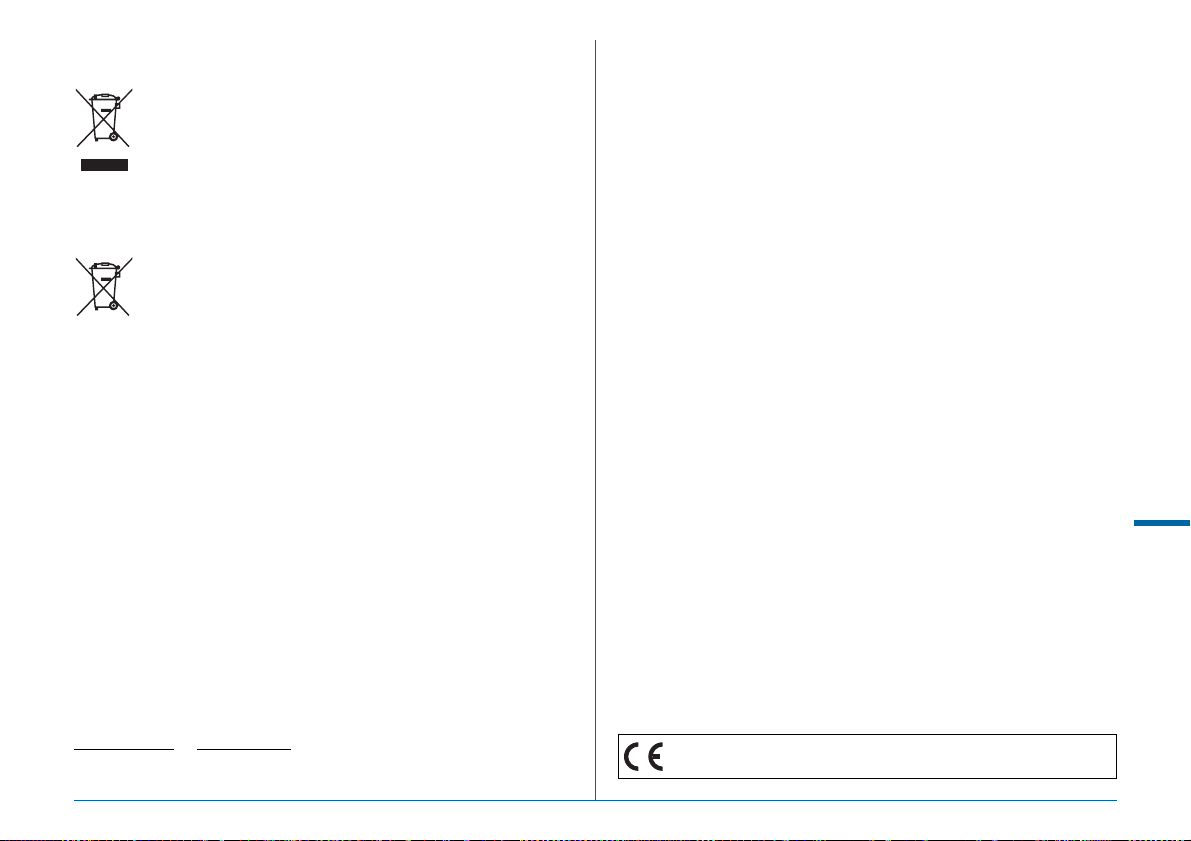
Information for Users on Collection and Disposal of Old
Equipment and Used Batteries
1. In the European Union
These symbols on the products, packaging and/or
accompanying documents mean that used electrical and
electronic equipment and batteries should not be mixed with
general household waste.
Used electrical/electronic equipment and batteries must be
treated separately and in accordance with legislation that
requires proper treatment, recovery and recycling of these
products.
By disposing of these products correctly you will help ensure
that the waste undergoes the necessary treatment, recovery
and recycling and thus prevent potential negative effects on
the environment and human health which could otherwise
arise due to inappropriate waste handling.
If a chemical symbol is added beneath the symbol shown above, in
accordance with the Battery Directive, this indicates that a heavy metal
(Hg = Mercury, Cd = Cadmium, Pb = Lead) is present in the battery at
a concentration above an applicable threshold specified in the Battery
Directive.
For more information about collection and recycling of used products,
please contact your local authorities, your waste disposal service or the
point of sale where you purchased the products.
2. In other countries outside the EU
These symbols are only valid in the European Union. If you wish to
discard used products, please contact your local authorities or dealer
and ask for the correct method of disposal.
For Switzerland: Used electrical/electronic equipment can be returned
free of charge to the dealer, even when you don't purchase a new
product. Further collection facilities are listed on the home page of
www.swico.ch
or www.sens.ch.
Appendix
The CE Mark is a Directive conformity mark of the European
Union.
R57
Page 60

RICOH IMAGING COMPANY, LTD. 2-35-7, Maeno-cho, Itabashi-ku, Tokyo 174-8639, JAPAN
(http://www.ricoh-imaging.co.jp)
RICOH IMAGING EUROPE S.A.S 112 Quai de Bezons, B.P. 204, 95106 Argenteuil Cedex, FRANCE
(http://www.ricoh-imaging.fr)
RICOH IMAGING DEUTSCHLAND GmbH Am Kaiserkai 1, 20457 Hamburg, GERMANY
(http://www.ricoh-imaging.de)
RICOH IMAGING UK LTD. PENTAX House, Heron Drive, Langley, Slough, Berks SL3 8PN, U.K.
(http://www.ricoh-imaging.co.uk)
RICOH IMAGING AMERICAS
CORPORATION
633 17th Street, Suite 2600, Denver, Colorado 80202, U.S.A.
(http://www.us.ricoh-imaging.com)
RICOH IMAGING CANADA INC. 1770 Argentia Road Mississauga, Ontario L5N 3S7, CANADA
(http://www.ricoh-imaging.ca)
RICOH IMAGING CHINA CO., LTD. 23D, Jun Yao International Plaza, 789 Zhaojiabang Road, Xu Hui District,
Shanghai, 200032, CHINA
(http://www.ricoh-imaging.com.cn)
http://www.ricoh-imaging.co.jp/english
• Specifications and external dimensions are subject to change without notice.
53076 Copyright © RICOH IMAGING COMPANY, LTD. 2014
R01DTC14 Printed in Philippines
