Page 1

Medium Format Digital SLR Camera
Operating Manual
To ensure the best performance from your camera,
please read the Operating Manual before using the camera.
Page 2
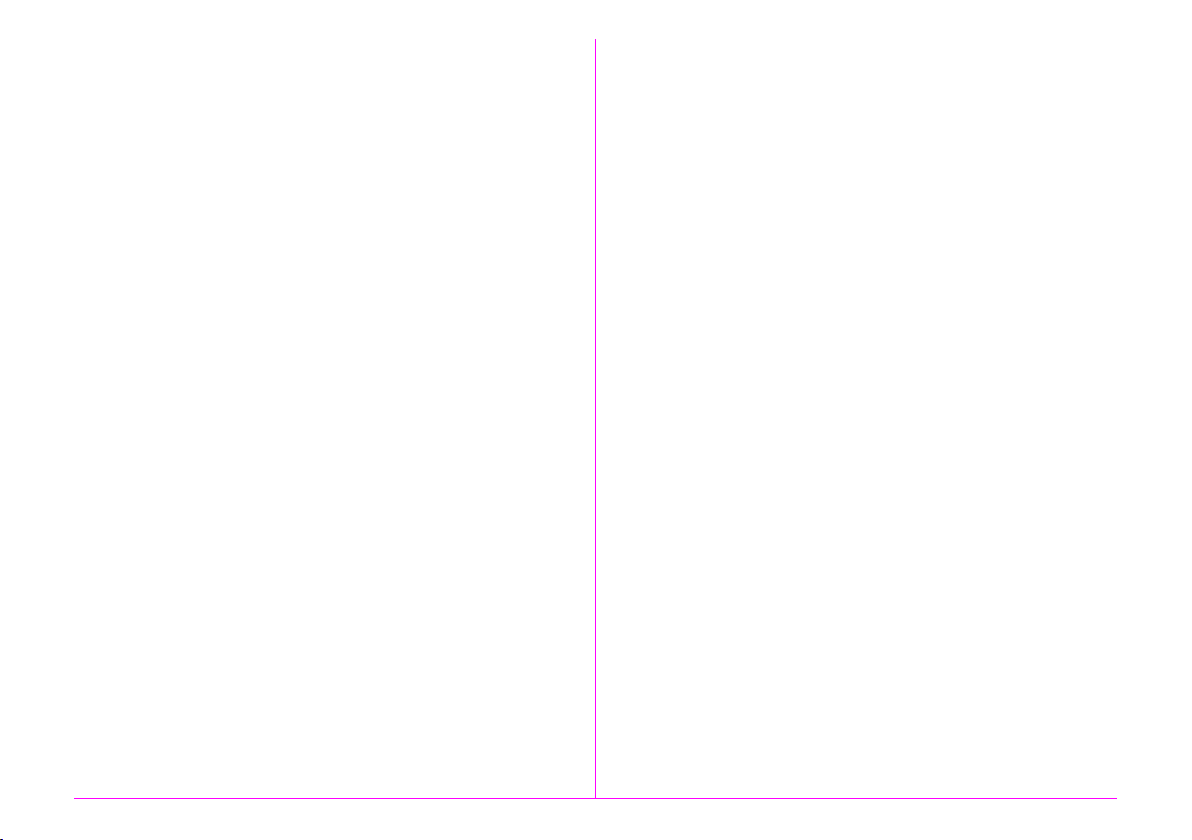
Thank you for purchasing our PENTAX 645Z medium format digital
SLR camera. Please read this manual before using the camera in order
to get the most out of all the features and functions. Keep this manual
safe, as it can be a valuable tool in helping you to understand all the
camera’s capabilities.
Lenses you can use
In general, lenses that can be used with this camera are D FA645 and
FA645 lenses, and 645 lenses that have an Aperture 9 (Auto) position.
To use any other lens or accessory, see p.28 of this manual.
Regarding copyrights
Images taken with this camera that are for anything other than personal
enjoyment cannot be used without permission according to the rights as
specified in the Copyright Act. Please take care, as there are cases
where limitations are placed on taking pictures even for personal
enjoyment during demonstrations, performances or of items on display.
Images taken with the purpose of obtaining copyrights also cannot be
used outside the scope of use of the copyright as laid out in the
Copyright Act, and care should be taken here also.
Trademarks
Microsoft, Windows and Windows Vista are registered trademarks of
Microsoft Corporation in the United States of America and other countries.
Macintosh, Mac OS, and QuickTime are trademarks of Apple Inc.,
registered in the U.S. and other countries.
Intel, Intel Core, and Pentium are trademarks of Intel Corporation in the
U.S. and/or other countries.
SDXC Logo is a trademark of SD-3C, LLC.
Eye-Fi, the Eye-Fi logo and Eye-Fi
Inc.
This product includes DNG technology under license by Adobe
Systems Incorporated.
The DNG logo is either a registered trademark or trademark of Adobe
Systems Incorporated in the United States and/or other countries.
HDMI, the HDMI logo and High-Definition Multimedia Interface are
trademarks or registered trademarks of HDMI Licensing, LLC in the
United States and/or other countries.
All other trademarks are the property of their respective owners.
connected
are trademarks of Eye-Fi,
This product supports PRINT Image Matching III. PRINT Image
Matching enabled digital still cameras, printers and software help
photographers to produce images more faithful to their intentions.
Some functions are not available on printers that are not PRINT Image
Matching III compliant.
Copyright 2001 Seiko Epson Corporation. All Rights Reserved.
PRINT Image Matching is a trademark of Seiko Epson Corporation.
The PRINT Image Matching logo is a trademark of Seiko Epson
Corporation.
AVC Patent Portfolio License
This product is licensed under the AVC Patent Portfolio License for the
personal use of a consumer or other uses in which it does not receive
remuneration to (i) encode video in compliance with the AVC standard
(“AVC video”) and/or (ii) decode AVC video that was encoded by
a consumer engaged in a personal activity and/or was obtained from
a video provider licensed to provide AVC video. No license is granted
or shall be implied for any other use.
Additional information may be obtained from MPEG LA, L.L.C.
See http://www.mpegla.com.
To users of this camera
• Do not use or store this camera in the vicinity of equipment that
generates strong electromagnetic radiation or magnetic fields.
Strong static charges or the magnetic fields produced by equipment
such as radio transmitters could interfere with the monitor, damage
the stored data, or affect the camera's internal circuitry and cause
camera misoperation.
• The liquid crystal panel used for the monitor is manufactured using
extremely high precision technology. Although the level of functioning
pixels is 99.99% or better, you should be aware that 0.01% or fewer
of the pixels may not illuminate or may illuminate when they should
not. However, this has no effect on the recorded image.
• In this manual, the generic term “computer(s)” refers to either
a Windows PC or a Macintosh.
• In this manual, the term “battery(ies)” refers to any type of batteries
used for this camera and its accessories.
There is a possibility that the illustrations and the display screen
of the monitor in this manual are different from the actual ones.
Page 3
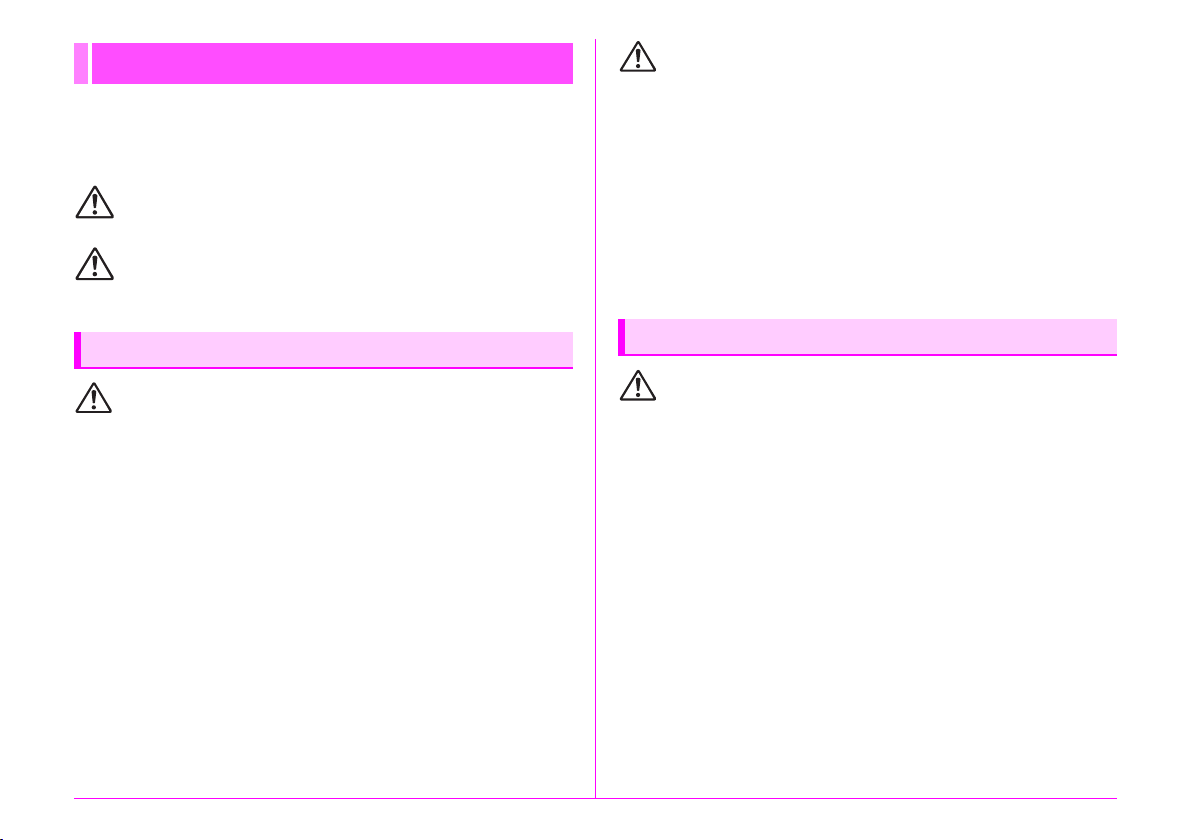
FOR USING YOUR CAMERA SAFELY
We have paid close attention to the safety of this camera. When using
this camera, we request your special attention regarding items marked
with the following symbols.
Warning
Caution
This symbol indicates that ignoring this item could
cause serious personal injuries.
This symbol indicates that ignoring this item could
cause minor or medium personal injuries, or loss of
property.
Caution
• Some portions of the camera heat up during use. There is a risk
of low temperature burns when holding such portions for long
periods.
• Should the monitor be damaged, be careful of glass fragments.
Also, be careful not to allow the liquid crystal to get on your skin
or in your eyes or mouth.
• Depending on your individual factors or physical condition, the
use of the camera may cause itching, rashes or blisters. In case
of any abnormality, stop using the camera and get medical
attention immediately.
ABOUT THE CAMERA
Warning
• Do not disassemble or modify the camera. High voltage areas
are present inside the camera, with the risk of electric shock.
• If the camera interior is exposed due to dropping or otherwise
damaging the camera, never touch the exposed portion.
There is a risk of electric shock.
• Do not aim the camera at the sun or other strong light sources
when taking pictures or leave the camera sitting in direct sunlight
with the lens cap off. Doing so may cause the camera to
malfunction or cause a fire.
• Do not look at the sun or other strong light sources through
the lens. Doing so may lead to a loss of eyesight or cause vision
to be impaired.
• If any irregularities occur during use, such as smoke or a strange
odor, stop use immediately, remove the battery or the AC
adapter, and contact your nearest service center. Continued
use can cause a fire or electrical shock.
About the Battery Charger and AC Adapter
Warning
• Always use the battery charger and AC adapter exclusively
developed for this camera, with the specified power and voltage.
Using a battery charger or AC adapter not exclusive to this
camera, or using the exclusive battery charger or AC adapter
with an unspecified power or voltage can cause a fire, electric
shock, or camera breakdown. The specified voltage is 100 - 240V
AC.
• Do not disassemble or modify the product. This can cause a fire
or electrical shock.
• If the generation of smoke or strange odor from the product or
other abnormality occurs, immediately discontinue using and
consult your nearest service center. Continued use can cause
a fire or electrical shock.
• If water should happen to get inside the product, consult your
nearest service center. Continued use can cause a fire or
electrical shock.
1
Page 4
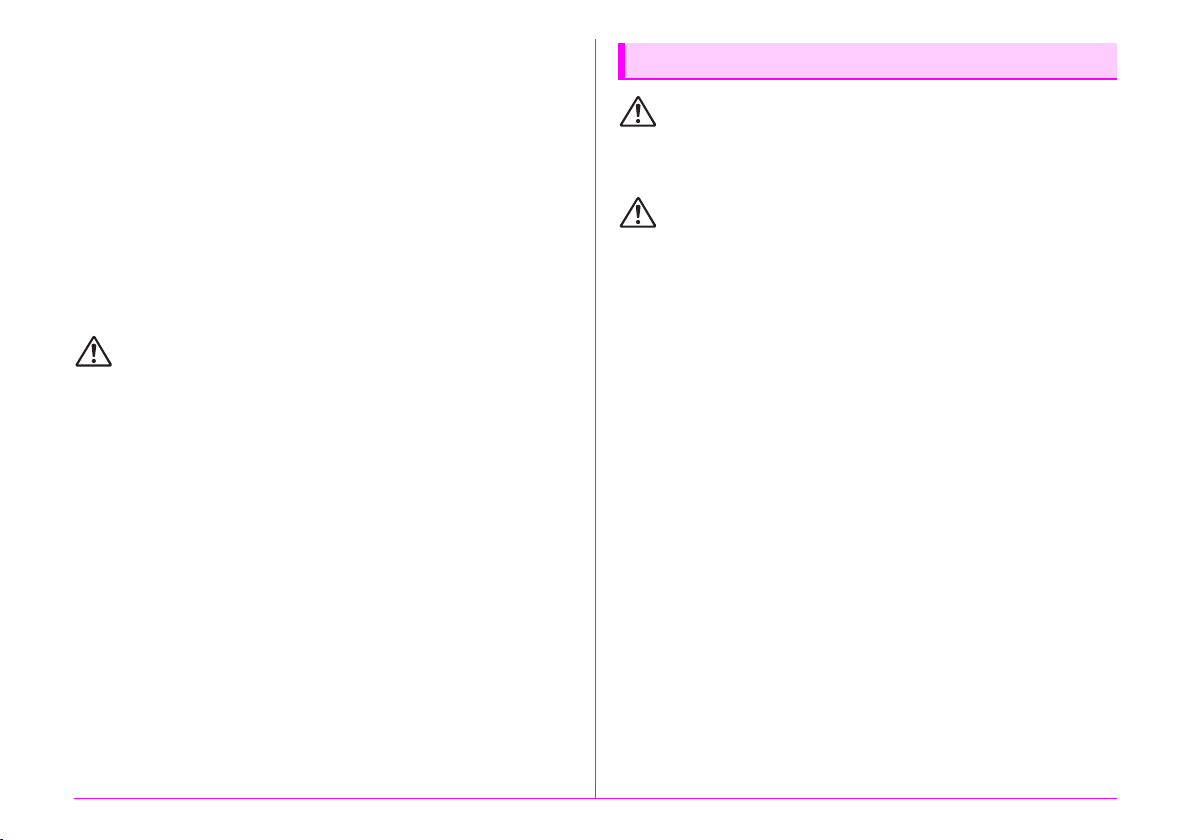
• If you see a lightning flash or hear thunder during use of the
battery charger or AC adapter, unplug the power plug and
discontinue using. Continued use can cause damage to
the product, fire or electrical shock.
• Wipe off the power plug if it should become covered with dust.
Accumulated dust may cause a fire.
• To reduce the risk of hazards, use only CSA/UL certified power
supply cord set, cord is Type SPT-2 or heavier, minimum NO.18
AWG copper, one end with a molded-on male attachment plug
cap (with a specified NEMA configuration), and the other
is provided with a molded-on female connector body (with
a specified IEC nonindustrial type configuration) or the
equivalent.
Caution
• Do not place or drop heavy objects on or forcefully bend the AC
plug cord. Doing so may damage the cord. Should the AC plug
cord be damaged, consult your nearest service center.
• Do not touch or short-circuit the terminal area of the AC plug c ord
while the cord is plugged in.
• Do not handle the power plug with wet hands. This can cause an
electric shock.
• Do not drop the product, or subject it to violent impact. This can
cause the product to breakdown.
• Do not use the battery charger D-BC90 to charge batteries other
than the rechargeable lithium-ion battery D-LI90. Attempting
to charge other types of batteries may cause an explosion
or heating, or may damage the battery charger.
About the Battery
Warning
• If any leakage from the battery should come in contact with your
eyes, do not rub them. Flush your eyes with clean water and get
medical attention immediately.
Caution
• Only use the specified battery with this camera. Use of other
batteries may cause an explosion or fire.
• Do not disassemble the battery. Disassembling the battery may
cause an explosion or leakage.
• Remove the battery from the camera immediately if it becomes
hot or begins to smoke. Be careful not to burn yourself during
removal.
• Keep wires, hairpins, and other metal objects away from the +
and - contacts of the battery.
• Do not short the battery or dispose of the battery in fire. This can
cause an explosion or fire.
• If any leakage from the battery should come in contact with skin
or clothing, it may cause irritation to the skin. Wash the affected
areas thoroughly with water.
• Precautions for D-LI90 Battery Usage:
USE SPECIFIED CHARGER ONLY.
- RISK OF FIRE AND BURNS.
- DO NOT INCINERATE.
- DO NOT DISASSEMBLE.
- DO NOT SHORT CIRCUIT.
- DO NOT EXPOSE TO HIGH TEMP. (140°F / 60°C)
SEE MANUAL.
2
Page 5
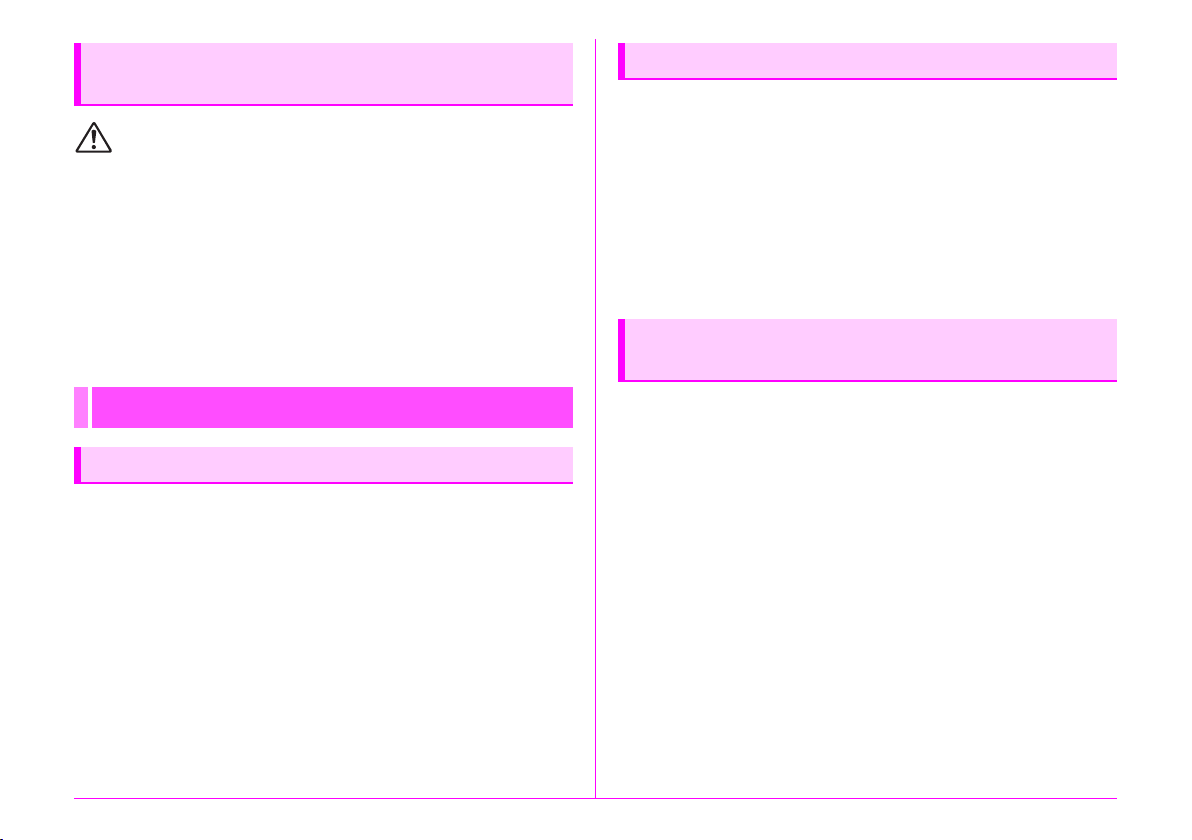
Keep the Camera and its Accessories
out of the Reach of Small Children
Warning
• Do not place the camera and its accessories within the reach
of small children.
1. If the product falls or is operated accidentally, it may cause
serious personal injuries.
2. Wrapping the strap around a neck may cause suffocation.
3. To avoid the risk of a small accessory such as the battery or
memory cards from being swallowed by mistake, keep them
out of the reach of small children. Seek medical attention
immediately if an accessory is accidentally swallowed.
About the Battery and Charger
• To keep the battery in optimum condition, avoid storing it in a fully
charged state or in high temperatures.
• If the battery is left inserted and the camera is not used for a long
time, the battery will over-discharge and shorten the battery’s life.
• Charging the battery a day before use or on the day of use
is recommended.
• The AC plug cord provided with this camera is developed
exclusively for the battery charger D-BC90. Do not use
it with other devices.
Precautions on Carrying and Using Your
Camera
Care to be Taken During Handling
Before Using Your Camera
• When traveling, take the Worldwide Service Network listing that
is included in the package. This will be useful if you experience
problems abroad.
• When the camera has not been used for a long time, confirm that
it is still working properly, particularly prior to taking important
pictures (such as at a wedding or when traveling). Contents
of the recording cannot be guaranteed if recording, playback
or transferring your data to a computer, etc. is not possible due
to a malfunction of your camera or recording media (memory
cards), etc.
• Do not subject the camera to high temperatures or high humidity.
Do not leave the camera in a vehicle, as the temperature can get
very high.
• Do not subject the camera to strong vibrations, shocks, or
pressure. Use a cushion to protect the camera from vibrations
of motorcycles, automobiles, or ships.
• The temperature range for camera use is -10°C to 40°C (14°F to
104°F).
• The monitor may appear black at high temperatures, but will
return to normal at normal temperatures.
• The monitor may respond more slowly at low temperatures.
This is due to liquid crystal properties, and is not a malfunction.
• Sudden temperature changes will cause condensation on the
inside and outside of the camera. Place the camera in your bag
or a plastic bag, and remove it after temperatures of the camera
and surroundings are equalized.
3
Page 6
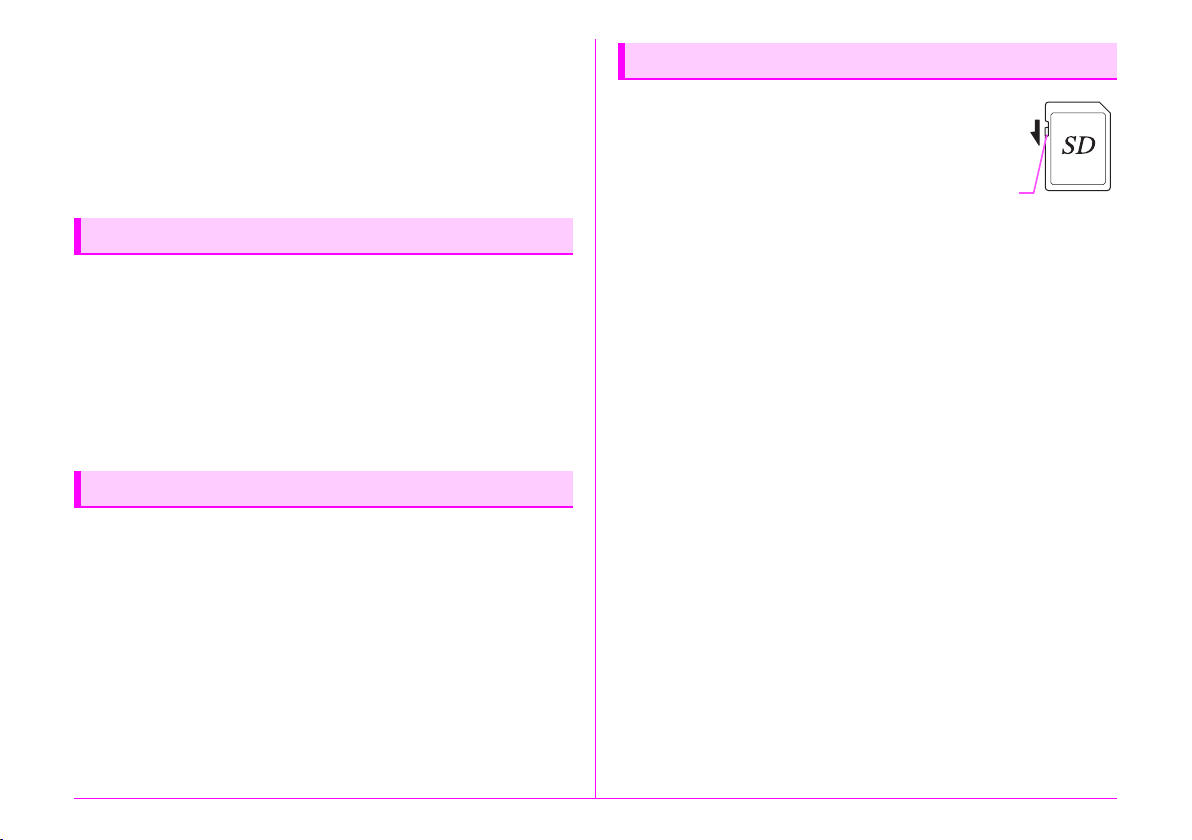
• Avoid contact with garbage, mud, sand, dust, water, toxic gases,
or salt. These could cause the camera to breakdown. Wipe the
camera to dry off any rain or water drops.
• Do not press on the monitor with excessive force. This could
cause it to break or malfunction.
• Be careful not to overtighten the screw in the tripod socket when
using a tripod.
Cleaning Your Camera
• Do not clean the camera with organic solvents such as thinner,
alcohol, and benzine.
• Use a lens brush to remove dust accumulated on the lens.
Never use a spray blower for cleaning as it may damage the lens.
• Please contact your nearest service center for professional
cleaning of the CMOS sensor. (This will involve a fee.)
• Periodic inspections are recommended every one to two years
to maintain high performance.
Storing Your Camera
• Do not store the camera with preservatives or chemicals. Storage
in high temperatures and high humidity can cause mold to grow
on the camera. Remove the camera from its case and store
it in a dry and well-ventilated place.
• Avoid using or storing the camera where it may be exposed
to static electricity or electrical interference.
• Avoid using or storing the camera in direct sunlight or in locations
where it may be exposed to rapid changes in temperature
or to condensation.
About SD Memory Cards
• The SD Memory Card is equipped
wi th a wr ite-prot ect sw itch. Set ting
the switch to LOCK prevents new
data from being recorded on the
card, the stored data from being
deleted, and the card from being
formatted by the camera or
computer.
• The SD Memory Card may be hot when removing the card
immediately after using the camera.
• Do not remove the SD Memory Card or turn off the power while
the card is being accessed. This may cause the data to be lost or
the card to be damaged.
• Do not bend the SD Memory Card or subject it to violent impact.
Keep it away from water and store away from high temperatures.
• Do not remove the SD Memory Card while formatting. The card
may be damaged and become unusable.
• Data on the SD Memory Card may be deleted in the following
circumstances. We do not accept any liability for data that is
deleted if
1. the SD Memory Card is mishandled by the user.
2. the SD Memory Card is exposed to static electricity or
electrical interference.
3. the SD Memory Card has not been used for a long time.
4. the SD Memory Card or the battery is removed while the card
is being accessed.
• If the SD Memory Card is not used for a long time, the data on
the card may become unreadable. Be sure to regularly make
a backup of important data on a computer.
• Format new SD Memory Cards. Also format SD Memory Cards
previously used with other cameras.
Write-protect
switch
4
Page 7
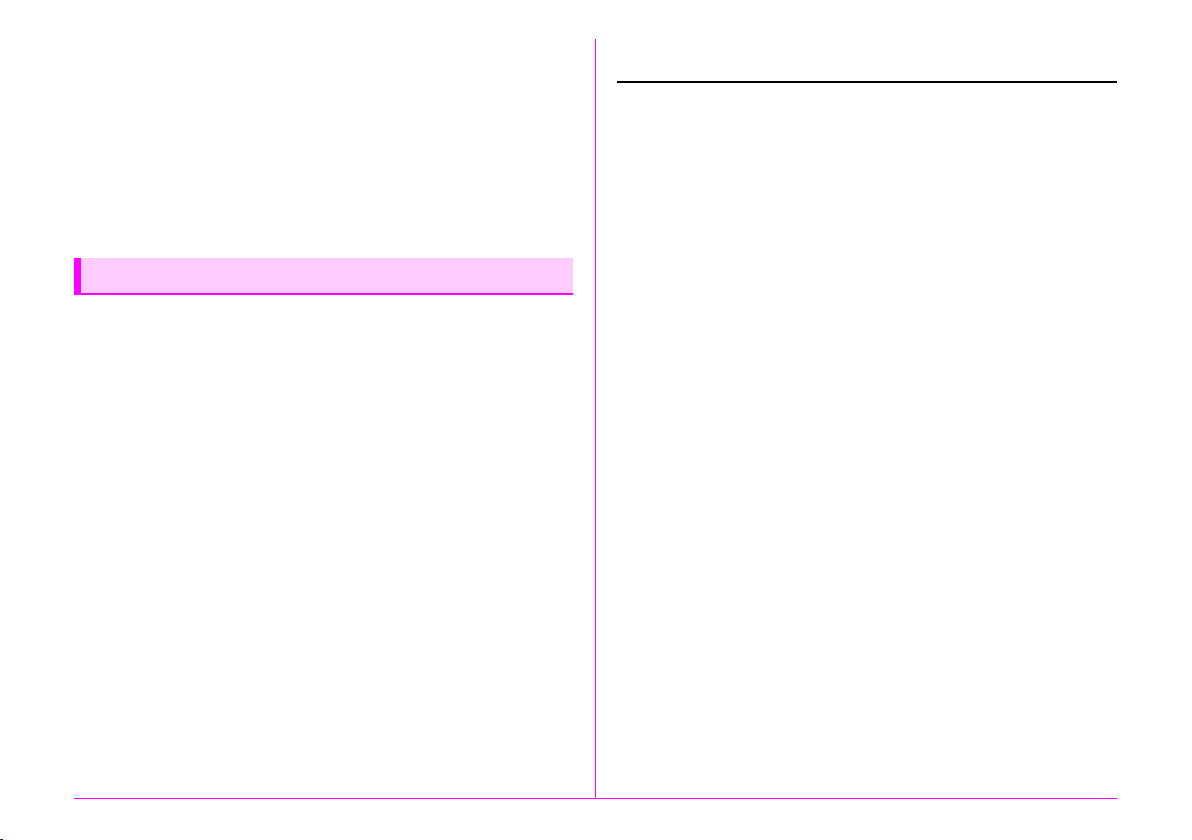
• Please note that deleting data stored on an SD Memory Card, or
formatting an SD Memory Card does not completely erase the
original data. Deleted data can sometimes be recovered using
commercially available software. If you are going to discard, give
away or sell your SD Memory Card, you should ensure that the
data on the card is completely deleted or the card itself is
destroyed if it contains any personal or sensitive information.
• The data on your SD Memory Card should be managed at your
own risk.
Provided Manuals
This camera comes with two manuals: “Operating Manual”
(this book) and “Menu Reference”. Use these as needed.
Operating Manual
Describes the necessary preparations before use
and the basic operations of your camera. The
“Operating Manual” contains pages 1 to 107.
About Eye-Fi Cards
• An SD Memory Card with a built-in wireless LAN (“Eye-Fi card”)
can be used with this camera.
• Use of an access point and an Internet connection are required
for transferring images via wireless LAN. For details, refer to the
Eye-Fi website. (http://www.eye.fi)
• Update your Eye-Fi card to the latest firmware before using it.
• Set [Action Mode] of [Wireless Memory Card] to [OFF], or do not
use an Eye-Fi card in a location where the use of wireless LAN
devices is restricted or prohibited, such as airplanes.
• Eye-Fi cards can be used only in the country in which the card
was purchased. Please observe all local laws governing the
Eye-Fi card usage.
• This camera features a function to enable/disable the
communication function of the Eye-Fi card, however, we do not
guarantee the operability of all Eye-Fi card functions.
• Refer to the Eye-Fi card manual for details on how to use the
card.
• Please contact the Eye-Fi card manufacturer regarding any
malfunctions or problems concerning Eye-Fi cards.
Menu Reference
Describes the functions that can be set when F
is pressed and the product specifications. After you
read the “Operating Manual” and become familiar
with the basic operations of your camera, you can
carry the “Menu Reference” with you as a handy
reference guide. The “Menu Reference” contains
pages R1 to R57.
The following symbols indicate reference page numbers with
related information.
y Refer to another location within the same
document.
w Refer to a location in the other document.
5
Page 8
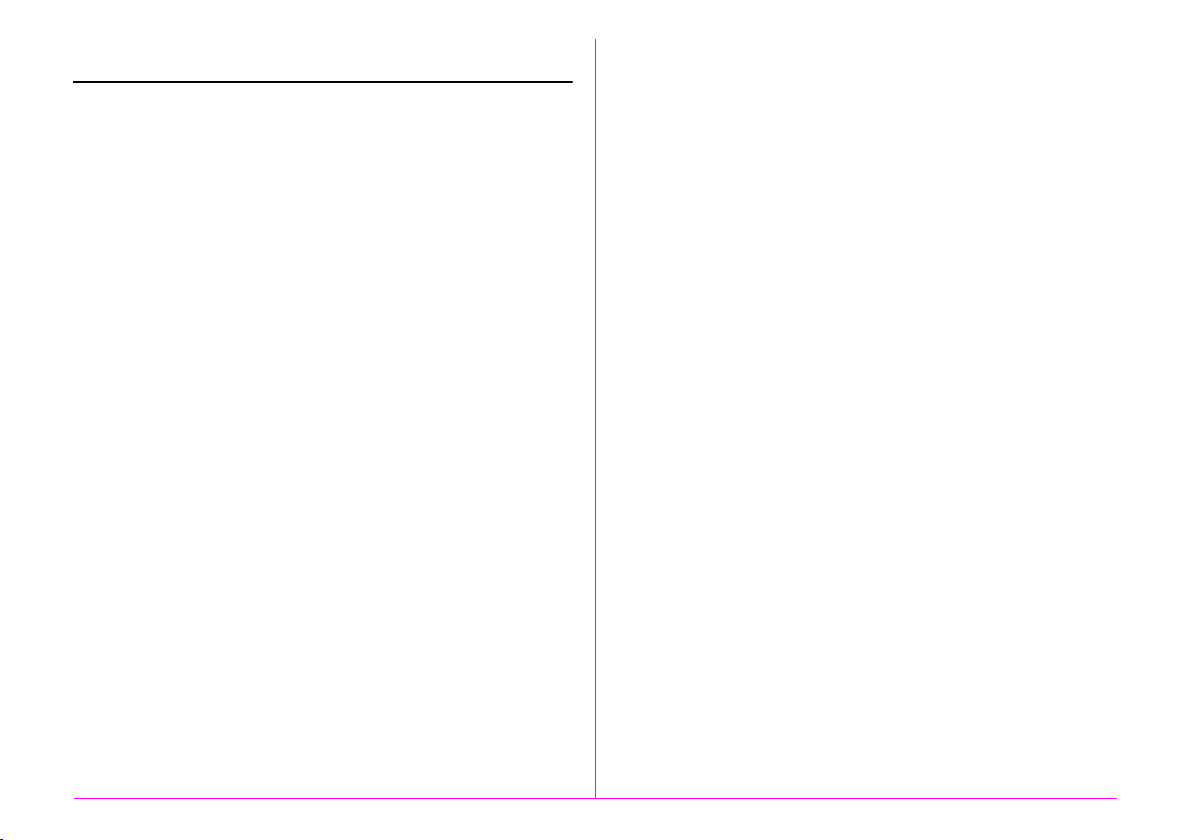
Operating Manual Contents
FOR USING YOUR CAMERA SAFELY ........................... 1
Care to be Taken During Handling ................................... 3
Provided Manuals ..............................................................5
1 Before Using Your Camera 9
Checking the Contents of the Package............................10
Names and Functions of Working Parts...........................11
Operating Controls.......................................................... 12
Adjusting the Angle of the Monitor.................................. 14
Display Indicators.............................................................15
Monitor............................................................................ 15
Viewfinder ....................................................................... 22
LCD Panel ...................................................................... 23
Electronic Level .............................................................. 23
2 Getting Started 25
Attaching the Strap...........................................................26
Attaching a Lens ..............................................................26
Lens Compatibility Chart................................................. 28
Using the Battery and Charger.........................................30
Charging the Battery....................................................... 30
Inserting/Removing the Battery ...................................... 30
Using the AC Adapter ..................................................... 32
Inserting a Memory Card..................................................33
Power ...............................................................................34
Initial Settings...................................................................34
Language Setting............................................................ 34
Date Adjustment ............................................................. 35
Formatting a Memory Card............................................. 36
Diopter Adjustment .......................................................... 37
Attaching the Large Eyecup ............................................37
Testing Your Camera ...................................................... 38
Shooting ..........................................................................38
Reviewing Images ...........................................................39
How to Change Function Settings ................................... 40
Using the Direct Keys......................................................41
Using the Control Panel ..................................................41
Using the Menus .............................................................42
3 Shooting Functions 43
Focusing .......................................................................... 44
Selecting the Focus Mode...............................................44
Exposure Setting ............................................................. 47
Selecting the Metering Mode........................................... 47
Setting the Sensitivity ......................................................47
Changing the Exposure Mode.........................................48
AE Lock ...........................................................................50
Movie Recording.............................................................. 51
Playing Back Movies .......................................................52
White Balance ................................................................. 53
Manual White Balance ....................................................54
Color Temperature ..........................................................55
Drive Mode ...................................................................... 56
Continuous Shooting .......................................................56
Self-timer .........................................................................57
Remote Control ............................................................... 57
Multi-exposure.................................................................58
Interval Shooting .............................................................59
Interval Composite ..........................................................60
Interval Movie Record .....................................................61
Exposure Bracketing .......................................................62
Mirror Lock-up Shooting ..................................................63
6
Page 9
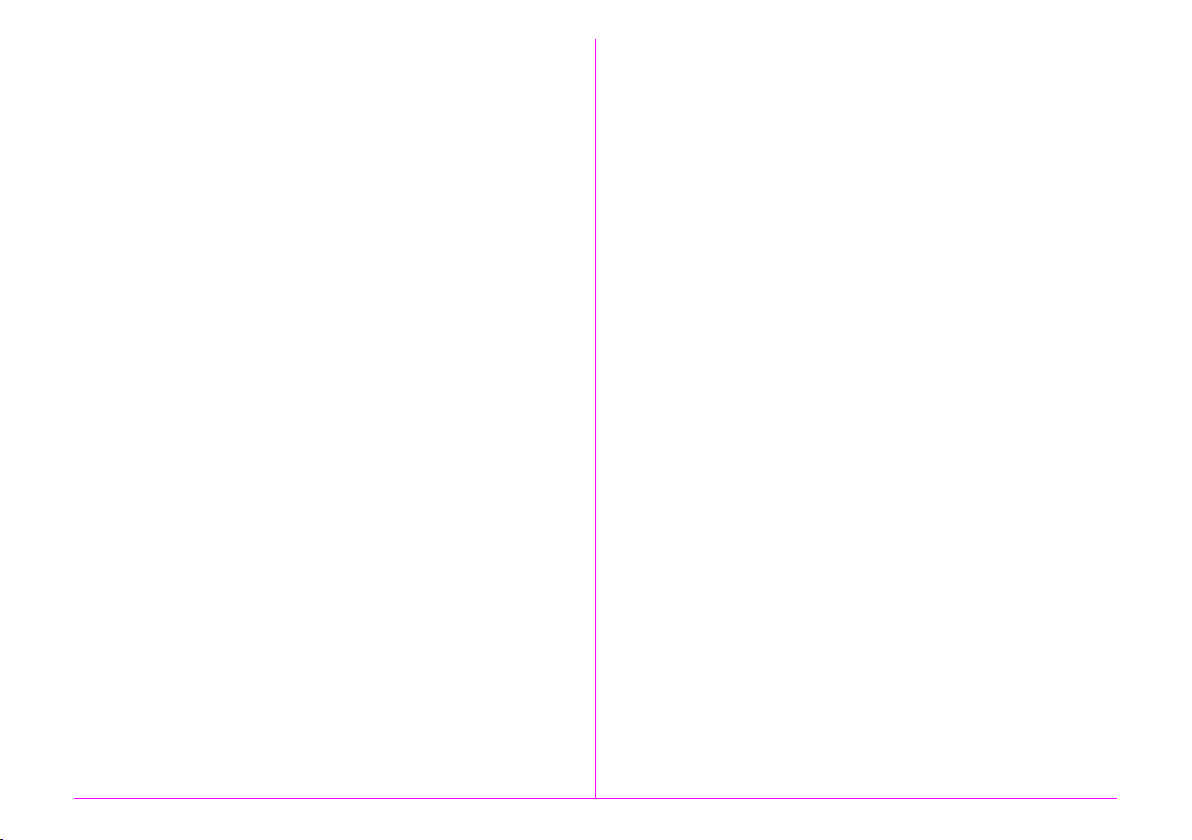
Flash Mode ......................................................................64
Attaching a Flash ............................................................ 64
Setting the Flash Mode................................................... 65
Flash Compatibility Chart................................................ 66
Preview ............................................................................67
Setting the Preview Method............................................ 67
Custom Image..................................................................68
Saving the Settings of a Captured Image ....................... 69
5 Using a Computer 85
Connecting to a Computer............................................... 86
System Requirements .....................................................86
Connecting the Camera to a Computer........................... 87
Using the Provided Software ........................................... 88
Installing the Software .....................................................88
Digital Camera Utility 5 Screen .......................................90
4 Playback and Processing
Functions 71
Setting the Playback Functions........................................72
Displaying a Single Image................................................73
Deleting Images One by One ......................................... 73
Zoom Display.................................................................. 73
Changing the Playback Method .......................................74
Multi-image Display ........................................................ 74
Folder Display................................................................. 75
Calendar Filmstrip Display.............................................. 75
Slideshow ....................................................................... 76
Image Rotation ............................................................... 76
Editing and Processing Images........................................77
Image Copy .................................................................... 77
Resize/Cropping ............................................................. 77
Color Moiré Correction.................................................... 78
Digital Filter..................................................................... 79
Movie Edit ....................................................................... 81
RAW Development ......................................................... 82
Protecting Images ............................................................83
Connecting the Camera to an AV Device ........................84
6 Appendix 93
Optional Accessories....................................................... 94
Error Messages ............................................................... 97
Troubleshooting............................................................... 98
Index.............................................................................. 100
WARRANTY POLICY.................................................... 105
7
Page 10
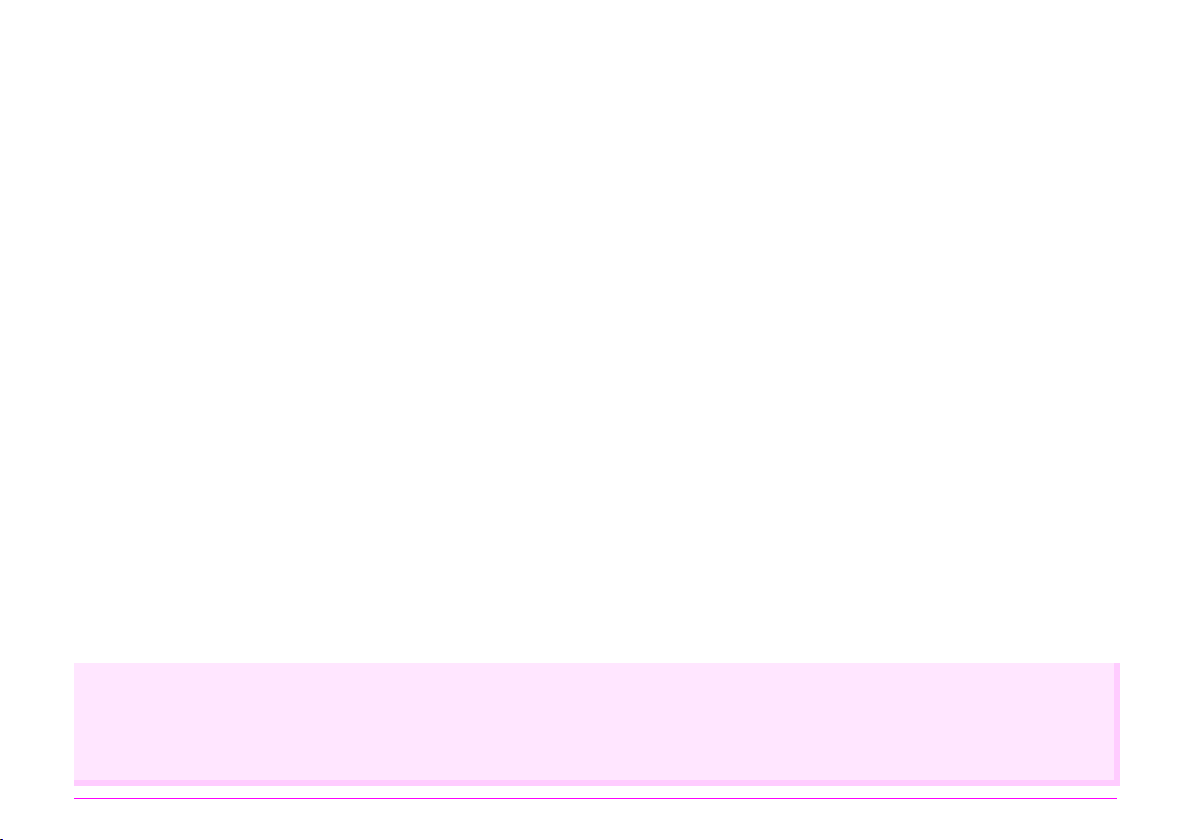
Regarding User Registration
In order to better serve you, we request that you complete the user registration, which can be found on the CD-ROM supplied with the camera
(p.91) or on our website.
Thank you for your cooperation.
8
Page 11
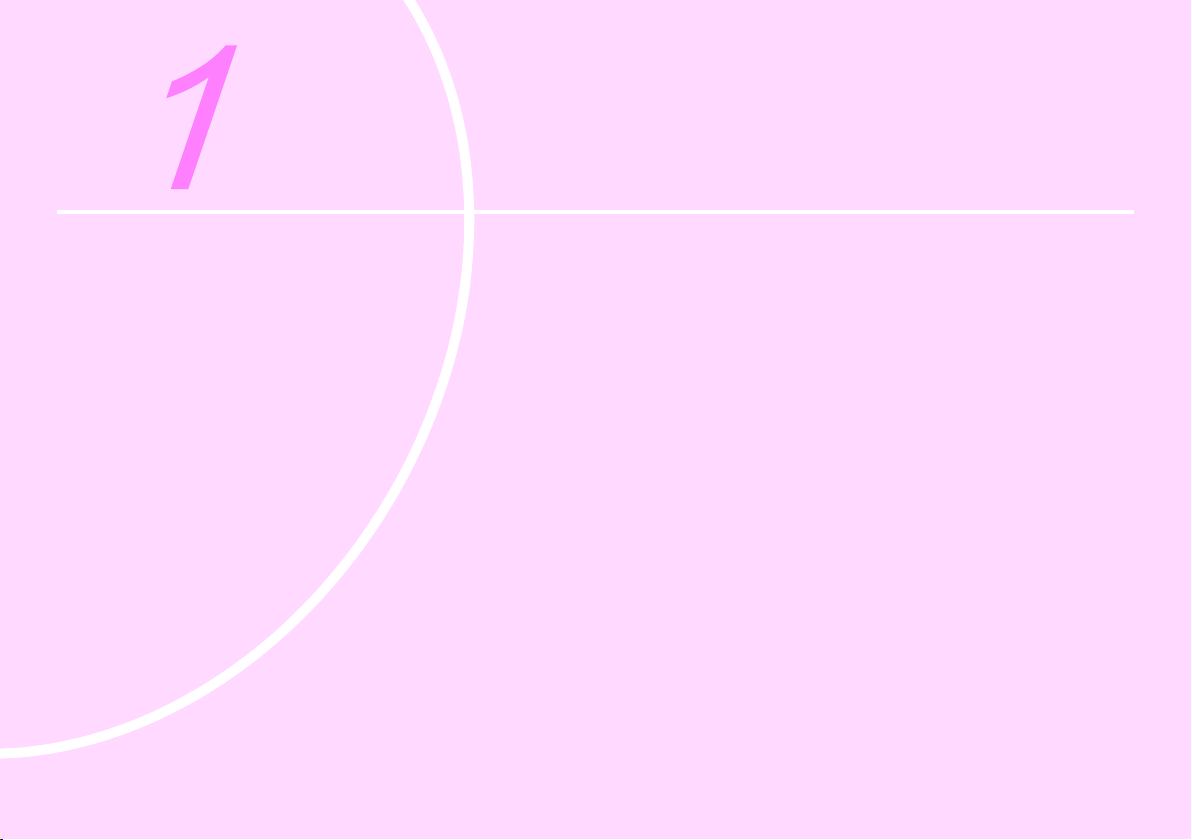
Before Using Your Camera
Checking the Contents of the Package .........................10
Names and Functions of Working Parts ........................ 11
Display Indicators ..........................................................15
Page 12
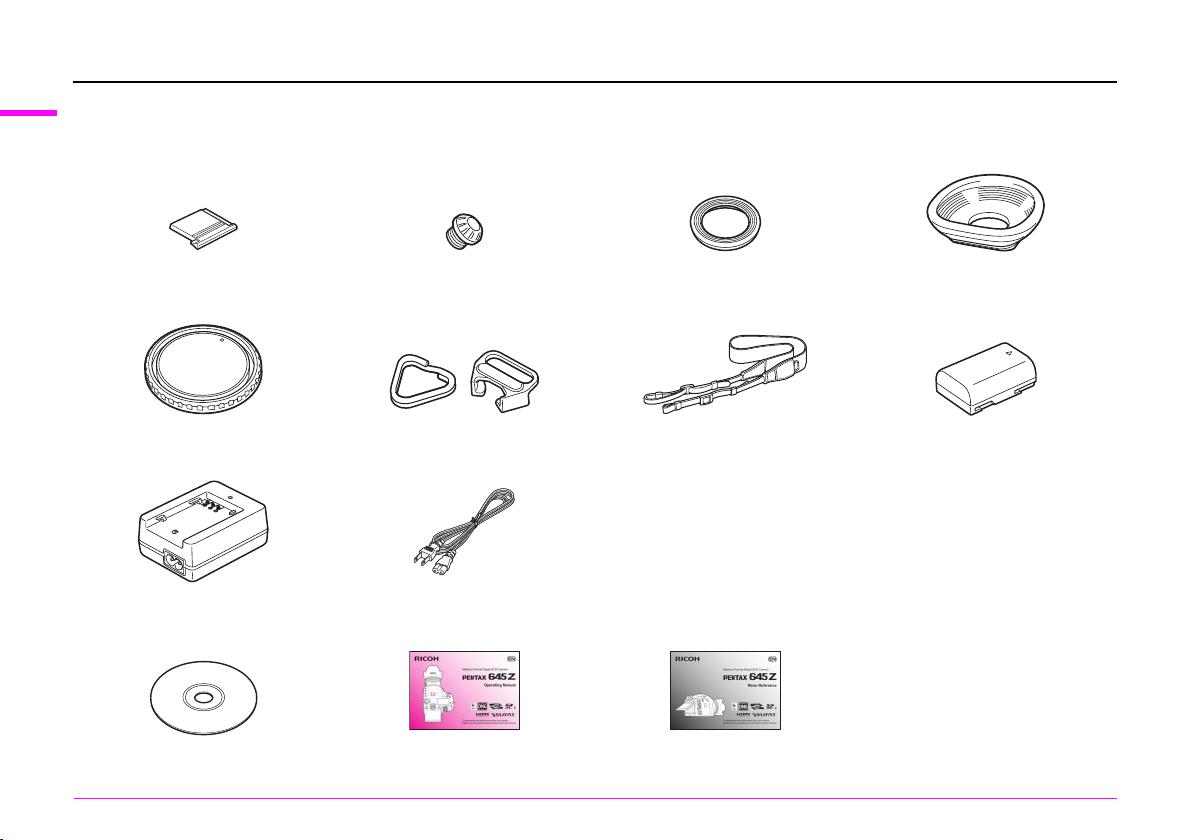
Checking the Contents of the Package
1
The following accessories are packaged with this camera.
Before Using Your Camera
Check that all accessories are included before using your camera.
10
Hot shoe cover FK
(Installed on camera)
Body mount cap 645
(Installed on camera)
Battery charger
D-BC90
Software (CD-ROM)
S-SW150
Sync socket 2P cap
(Installed on camera)
Triangular ring and protective cover
(Installed on camera)
AC plug cord
Operating Manual
(this manual)
Standard eyecup
(Installed on camera)
Strap
O-ST150
Menu Reference
Large eyecup 645
O-EC107
Rechargeable Lithium-ion Battery
D-LI90
Page 13
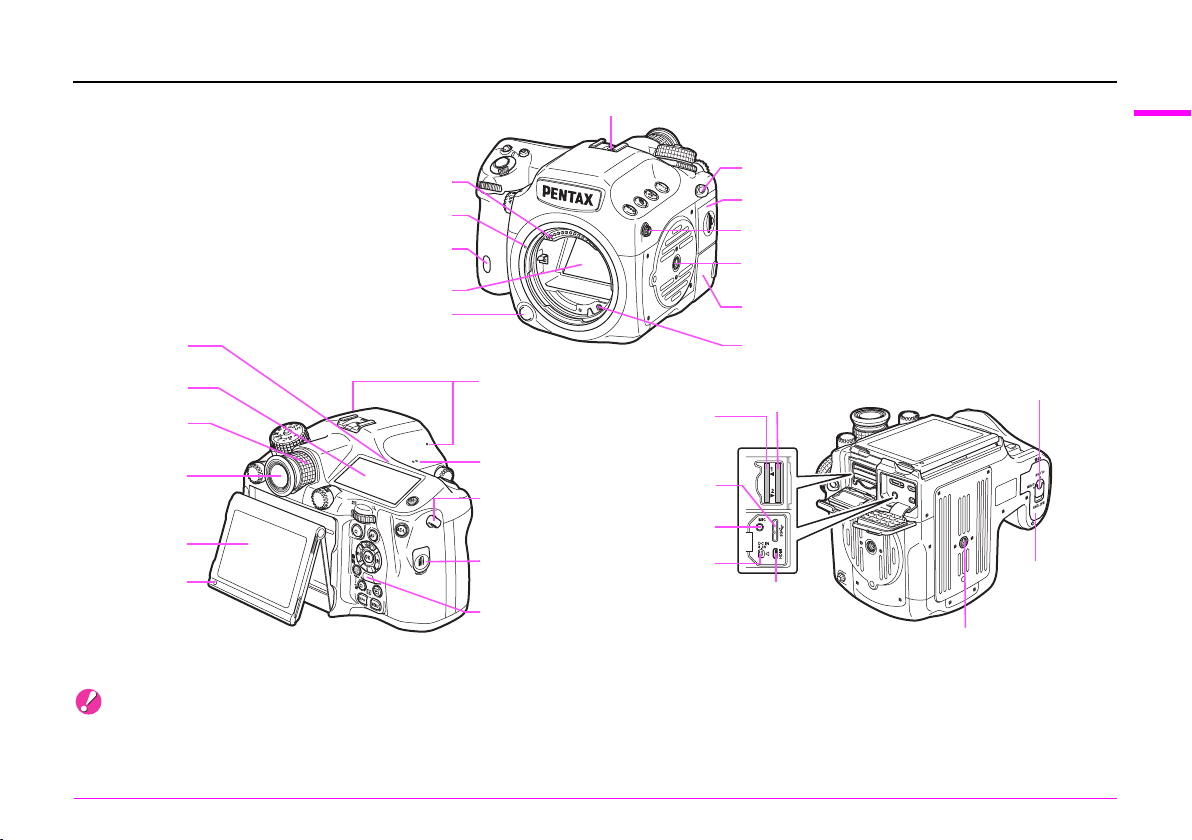
Names and Functions of Working Parts
Hot shoe
1
Before Using Your Camera
Strap lug
Card cover
Sync socket
Tripod socket
Terminal cover
AF coupler
SD2 slot
HDMI terminal
(Type D)
Battery cover unlock knob
Battery
cover
Tripod socket
Image plane
indicator
LCD Panel
Diopter
adjustment ring
Viewfinder
Tiltable monitor
Card access
lamp
Lens information contacts
Lens mount index
Self-timer lamp/
Remote control receiver
Mirror
Lens unlock button
Stereo microphones
Speaker
Strap lug
Cable switch
terminal
Self-timer lamp/
Remote control receiver
USB 3.0 terminal
SD1 slot
(micro B)
Microphone
terminal
DC input
terminal
* The front and rear views show the camera with the Hot shoe cover FK removed.
Caution
• Although the angle of the tiltable monitor can be changed (raised or lowered), the monitor cannot be moved in the left/right direction. Do not twist
or apply strong force to the movable section, or hit the viewfinder part with the monitor. Always return to its original position when not in use.
• Be sure to close the terminal cover correctly to keep out dust and moisture.
11
Page 14
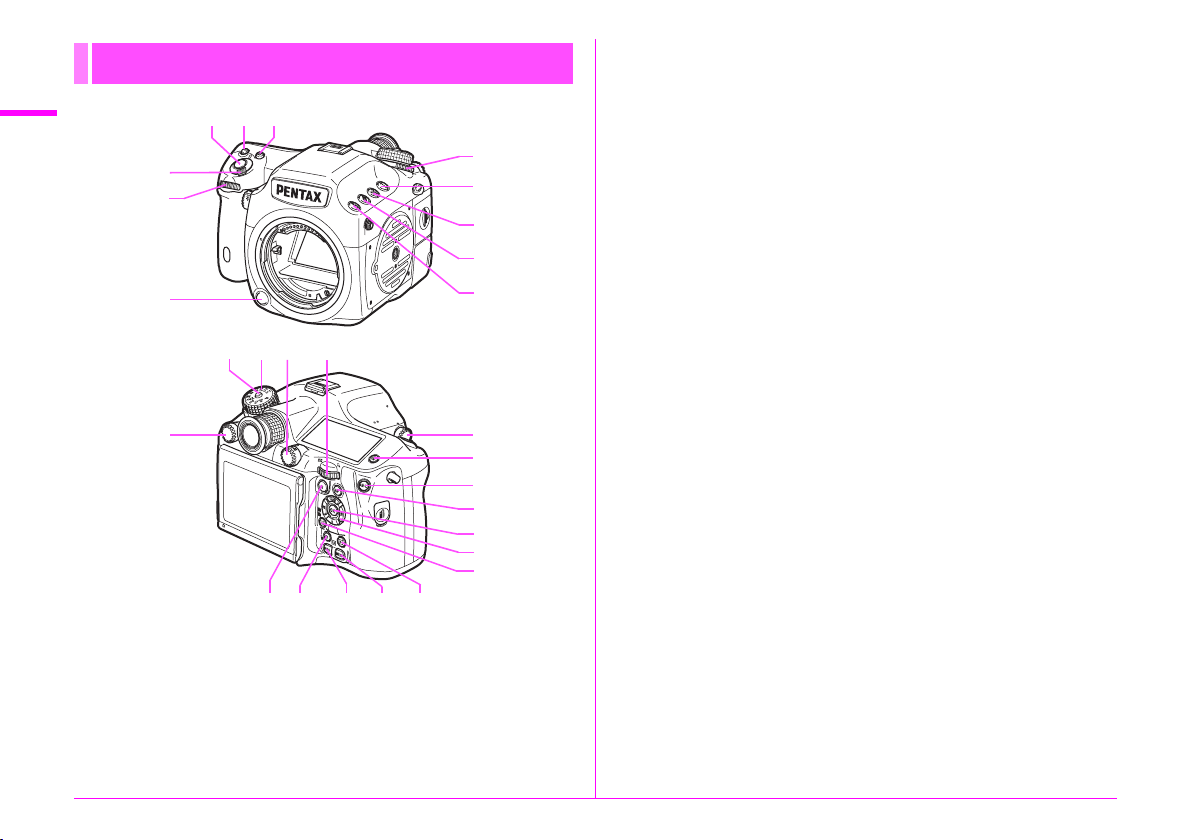
Operating Controls
1
Before Using Your Camera
4
5
6
f
1 Shutter release button
Press to capture images. (p.38)
In playback mode, press halfway to switch to capture mode.
2 ISO button (N)
Press to change the ISO sensitivity. (p.47)
3 EV Compensation button (J)
Press to change the exposure compensation value. (p.50)
21
3
7
8
9
0
a
n
o
e
pq
g
h
i
j
k
l
m
r
cdb
4 Main switch
Move to turn the power on/off or to preview. (p.34, p.67)
5 Front e-dial (Q)
Changes the values for camera settings such as exposure. (p.49)
You can change the menu category when a menu screen is
displayed. (p.42)
In playback mode, use this to select a different image. (p.39)
6 Lens unlock button
Press to detach the lens on the camera. (p.26)
7 Metering mode switching dial
Changes the metering mode. (p.47)
8 Lock button (7)
Temporarily disables e-dial and button operations to prevent
misoperation. (w p.R43)
9 AF area button (6)
Press to change the AF point. (p.45)
0 Exposure Bracketing button (5)
Sets exposure bracketing. (p.62)
a RAW/Fx button (O)
You can assign a function to this button. (w p.R20)
b Mode dial lock button
Press to allow the mode dial to be turned. (p.49)
c Mode dial
Changes the exposure mode. (p.49)
d Stills/Movie switching dial
Switches between A (Still capture) mode and C (Movie
recording) mode. (p.38)
12
Page 15
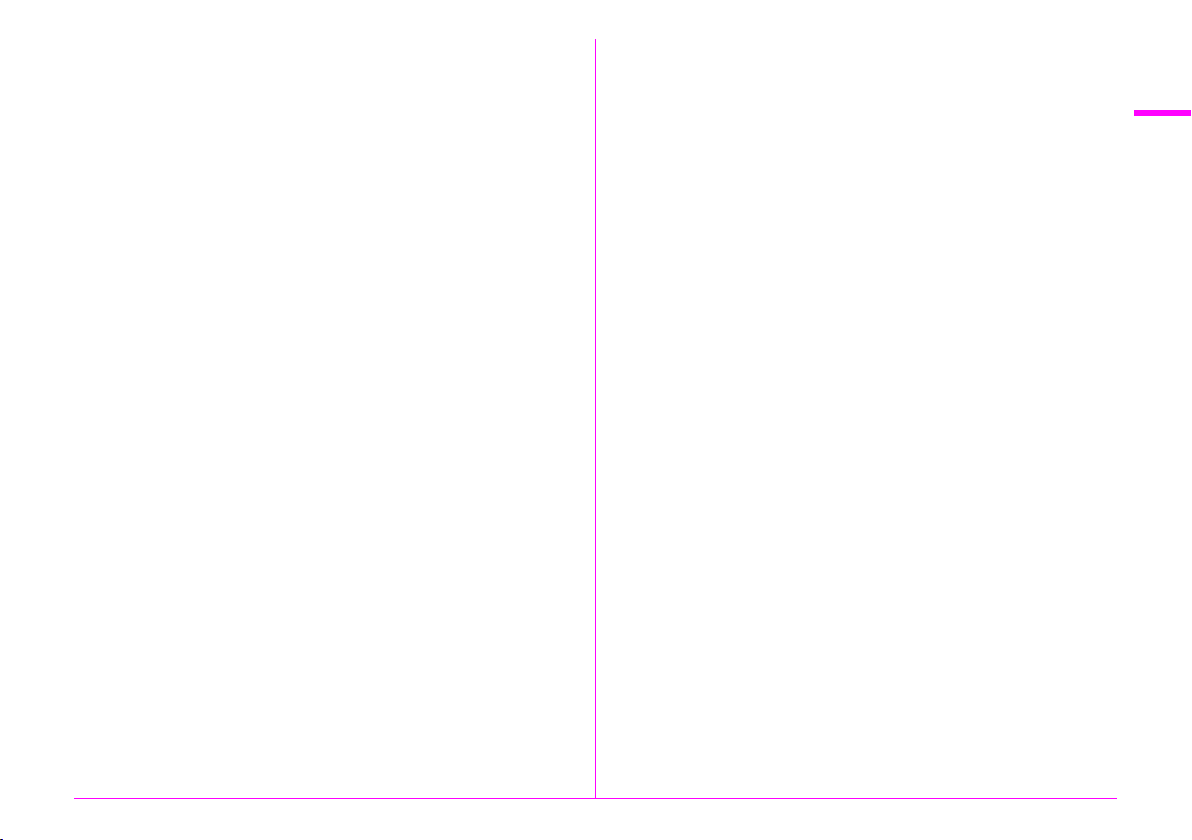
e Rear e-dial (R)
Changes the values for camera settings such as exposure. (p.49)
You can change the menu tabs when a menu screen is displayed.
(p.42)
You can change the camera settings when the control panel is
displayed. (p.41)
In playback mode, use this to magnify an image or display multiple
images at the same time. (p.73, p.74)
f AF mode switching dial
Switches between the autofocus modes (x/E). (p.44)
g Mirror Up dial
Enables shooting with the mirror raised up. (p.63)
h Illumination button (8)
Illuminates the LCD panel. (p.23)
i AE Lock button (H)
Locks the exposure value before shooting. (p.50)
In playback mode, the JPEG image that was just taken is also
saved in RAW format. (p.39)
j AF button (I)
Available for adjusting focus, instead of pressing the shutter
release button halfway. (p.44)
k OK button (E)
When a menu or the control panel is displayed, press this button
to confirm the selected item.
l Four-way controller (ABCD)
Displays the Drive Mode, Flash Mode, White Balance or Custom
Image setup menu. (p.41)
When a menu or the control panel is displayed, use this to move
the cursor or change the item to set.
Press B in single image display of the playback mode to display
the playback mode palette. (p.72)
When selecting the area of an image to magnify or to use as
a focusing area, you can move the area diagonally by pressing
two keys at the same time.
m AF point change/Card slot switching button (c / d)
Press this button to enable changing the AF point. (p.45)
In playback mode, press this button to switch between the memory
cards for playback that are inserted in the two slots, SD1 and SD2.
(p.39)
n Green button (M)
Resets the values being adjusted.
Switches to ISO AUTO when adjusting the sensitivity. (p.47)
o Live View/REC/Delete button (K/a/L)
Displays the Live View image. (p.39)
Starts/stops recording a movie in C mode. (p.51)
In playback mode, press to delete images. (p.73)
p INFO button (G)
Changes the style of the display on the monitor. (p.15, p.19)
q MENU button (F)
Displays a menu. Press this button while the menu is displayed
to return to the previous screen. (p.42)
r Playback button (3)
Switches to playback mode. Press the button again to switch
to capture mode. (p.39)
1
Before Using Your Camera
13
Page 16
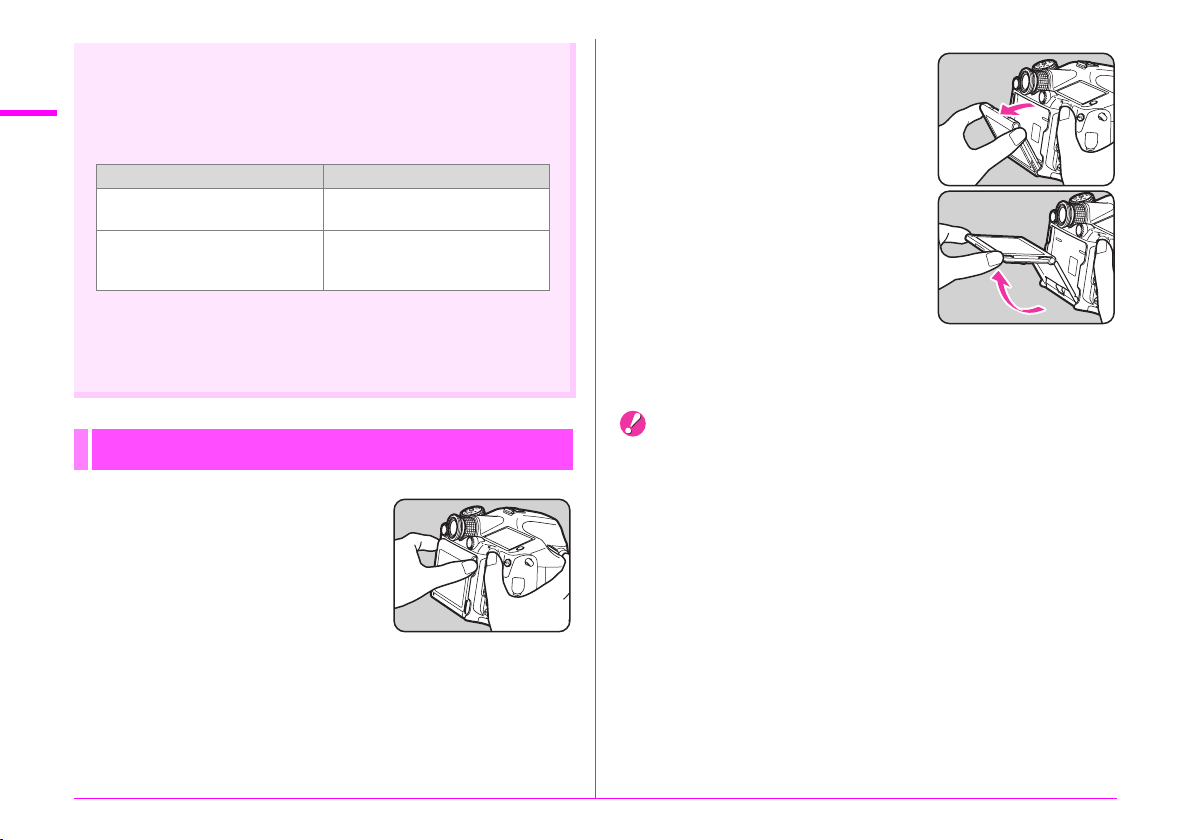
Button and Dial Operations
1
You can operate both a button and e-dial, such as J and R
or 5 and Q, to change the settings using either of the following
Before Using Your Camera
methods.
Operation Confirming the Setting
Turn the dial while pressing
the button.
Press the button, take your finger
off the button, and then turn the
dial.
Hereafter, this Operating Manual explains by using the “Turn the
dial while pressing the button” operation.
For the 7 and 6 buttons, only the operation of turning R
while pressing the button is available.
Adjusting the Angle of the Monitor
1 Hold the camera grip with your
right hand and hold the top of
the monitor with your left hand.
Take your finger off the button.
Press the button again or wait
until the exposure metering timer
goes off.
2 Slowly lower until it stops.
3 Hold the bottom of the monitor
and lift upward.
4 Adjust the angle.
Perform Step 3 and then Step 2 to retract the monitor.
Caution
• Do not twist or apply strong force to the movable section.
• Be careful not to hit the viewfinder part with the monitor.
14
Page 17
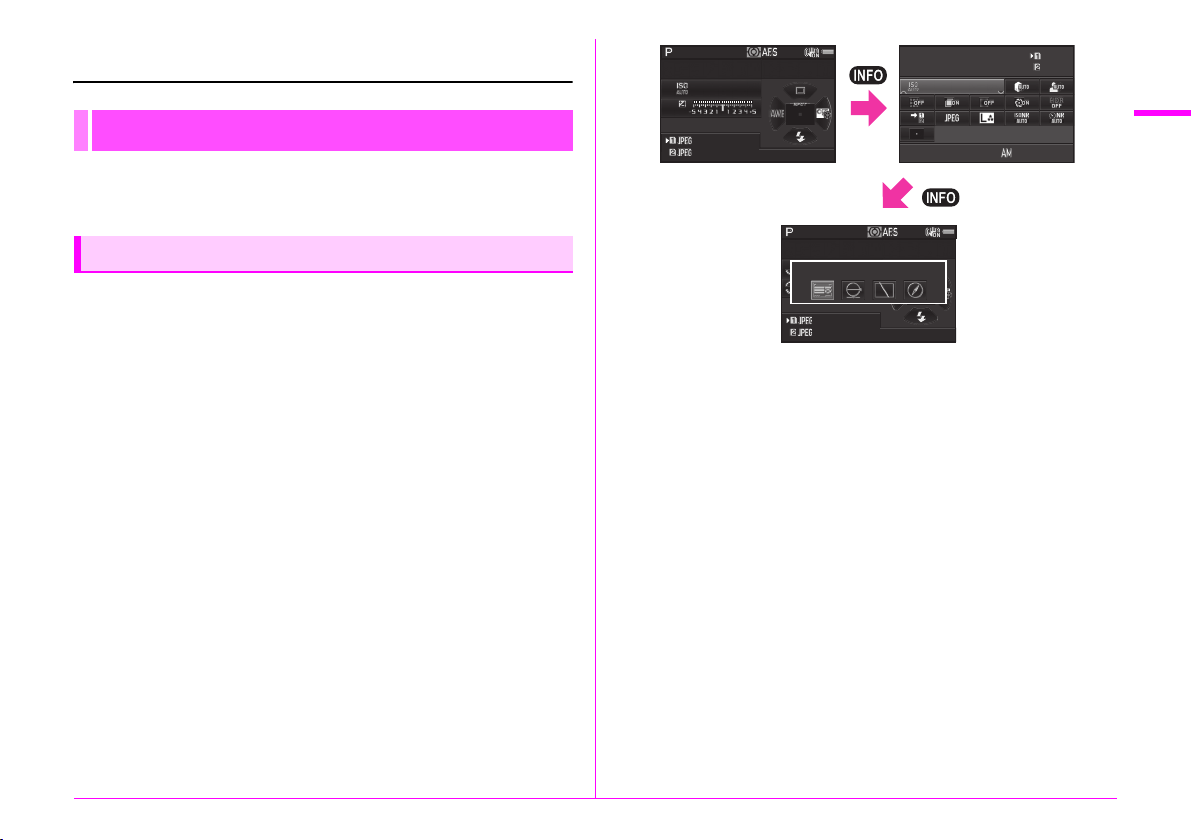
Display Indicators
IS O A UTO S et ti ng
Ad ju st me nt R ang e
05/ 05/ 201 4
10: 30
12 34 5
12 34 5
F
12800
5.6
1/
250
20 00
F
1600
5.6
1/
250
100-320 0
12 34
12 34
12 34
12 34
St at us S cree n
Monitor
The various indicators appear on the monitor depending
on the camera settings and shooting conditions.
1/
250
1600
2000
1234
1234
Standby mode
(Status screen)
F
5.6
ISO AUTO Setting
Adjustment Range
100-3200
05/05/2014
10:30
Control panel
12345
12345
1
Before Using Your Camera
Capture Mode
With this camera, you can take pictures while looking through
the viewfinder or while viewing the image on the monitor.
When using the viewfinder, you can take pictures while
checking the status screen displayed on the monitor and
the viewfinder. When not using the viewfinder, you can take
pictures while viewing the Live View image displayed on
the monitor.
The camera is in “standby mode” when it is ready to shoot, such
as when the status screen or Live View image is displayed.
Press G in standby mode to display the “control panel” and
change settings. (p.17) You can change the type of information
displayed in standby mode by pressing G while the control
panel is displayed. (p.18)
1/
250
Status Screen
12800
1234
1234
Shooting Info Display
selection screen
F
5.6
15
Page 18
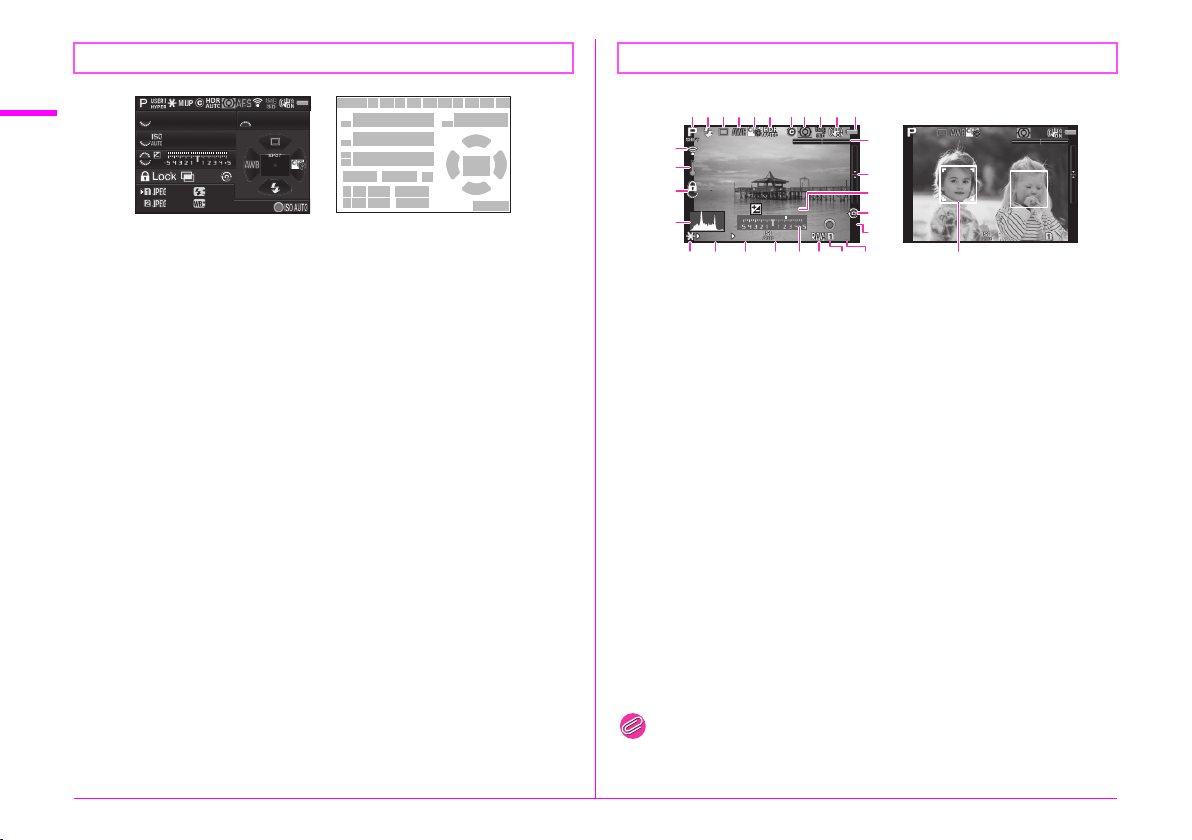
Status Screen
20 00
G1 A1
+1 .0
99 99
99 99
1/
F
4000
102400
5.6
1/
200 0
F2. 8
160 0
9999
+1. 7
EV
1/
200 0
F2. 8
160 0
9999
±0 EV
Live View
1
Before Using Your Camera
1 Exposure Mode (p.48)
2 AE Lock (p.50)
3 Mirror Up (p.63)
4 Copyright Information
5 HDR Capture (w p.R16)
6 Metering mode (p.47)
7 Focus Method (p.44)
8
9 GPS positioning status
10 Shake Reduction (p.63)
11 Battery level (p.31)
12 E-dial guide
13 Shutter speed
14 Aperture value
15 Sensitivity (p.47)
16 EV Compensation (p.50)/
1/
embedded (w p.R33)
Wireless LAN status (wp.R34)
(w p.R18)
Exposure Bracketing (p.62)
4000
102400
2000
9999
+1.0
9999
G1A1
F
5.6
12 43567
13
12
15
12
12
16
12
18 1917
26 27 28
25
26 27 2925
891011
12
20
24
14
23302221
17 Enable/Disable Controls
(w p.R43)
18 Number of shots during Multi-
exposure, Interval Shooting
or Interval Composite
19
180° Rotation Info (wp.R15)
20 Drive Mode (p.56)
21 White Balance (p.53)
22 AF point (p.45)
23 Custom Image (p.68)
24 Flash Mode (p.65)
25 Card slot number
26 File Format (w p.R15)
27 Image storage capacity
28 Flash Exposure
Compensation (p.65)
29 White Balance fine tuning
(p.53)
30 Operation guide
123456 91011
87
12
13
14
EV
2000
F2.8
+1.7
1600
15
1/
26
1 Exposure Mode (p.48)
2 Flash Mode (p.65)
3 Drive Mode (p.56)
4 White Balance (p.53)
5 Custom Image (p.68)
6 HDR Capture (w p.R16)
7 Copyright Information
embedded (w p.R33)
8 Metering mode (p.47)
9 GPS positioning status
(w p.R18)
10 Shake Reduction (p.63)/
Movie SR (w p.R25)
11 Battery level (p.31)
12
Wireless LAN status (wp.R34)
13 Temperature warning
14 Enable/Disable Controls
(w p.R43)
15 Histogram
16 Electronic Level (horizontal
tilt) (p.23)
16
17
18
19
±0EV
20
9999
1/
2000
27 2821 22 23 24 25 29
17 Electronic Level (vertical tilt)
(p.23)
18 EV Compensation (p.50)
19
180° Rotation Info (wp.R15)
20 Operation guide
Number of shots during Multi-
exposure, Interval Shooting
or Interval Composite
21 AE Lock (p.50)
22 Shutter speed
23 Aperture value
24 Sensitivity (p.47)
25 EV bar scale
26 File Format (w p.R15)
27 Card slot number in use
28 Image storage capacity
29 Face detection frame (when
[Contrast AF] is set to [Face
Detection]) (p.46)
F2.8
1600
9999
16
Memo
• In [Live View] of the A3 menu, you can change the settings of the
items displayed on the monitor during Live View. (w p.R19)
Page 19
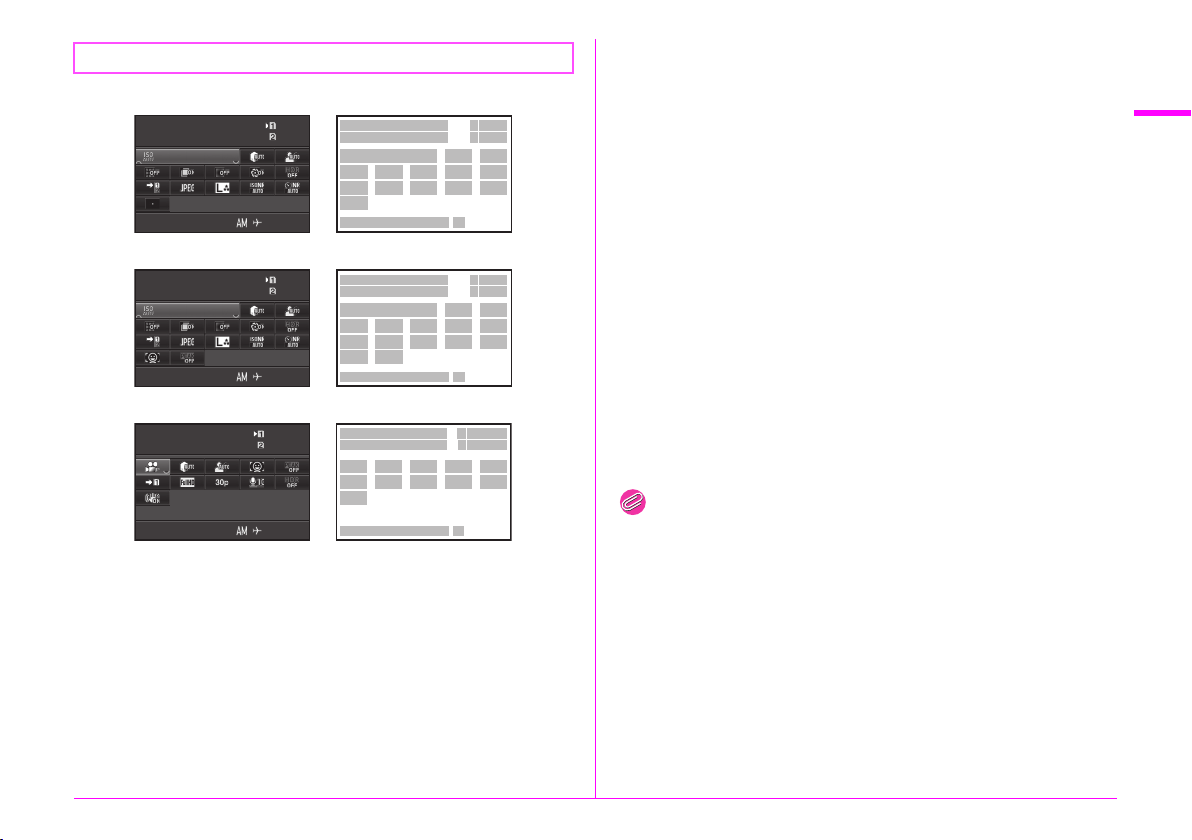
Control panel
IS O A UTO S et ti ng
Ad ju st me nt R ang e
05/ 05/ 201 4
10: 30
12 34 5
12 34 5
100-320 0
IS O A UTO S et ti ng
Ad ju st me nt R ang e
05/ 05/ 201 4
10: 30
12 34 5
12 34 5
100-320 0
Ex po su re Set tin g
Pr og ra m AE
05/ 05/ 201 4
10: 30
1: 23 '4 5"
1: 23 '4 5"
A mode
ISO AUTO Setting
Adjustment Range
100-3200
05/05/2014
When shooting with Live View
ISO AUTO Setting
Adjustment Range
05/05/2014
C mode
Exposure Setting
Program AE
05/05/2014
10:30
100-3200
10:30
10:30
12345
12345
12345
12345
1:23'45"
1:23'45"
8
13
18
8
13
18
19
13
23
1
2
576
9
1015111612
14
24 25
1
2
576
9
10
14
15
20
24 25
1
2
6
721182220
15
24 25
334
334
111612
334
4
1 Function name
2 Setting
3 Card slot number
4
4 Number of recordable still
pictures/movie recordable
time
17
5 Sensitivity (p.47)/
ISO AUTO Setting
(w p.R17)
6 Highlight Correction
(w p.R16)
7 Shadow Correction
4
(w p.R16)
8 Distortion Correction
17
(w p.R16)
9 Lateral Chromatic Aberration
Adjustment (w p.R16)
10 Peripheral Illumination
Correction (w p.R16)
11 Diffraction Correction
(w p.R16)
13 Memory Card Options
(w p.R15)
14 File Format (w p.R15)
15 JPEG Recorded Pixels and
Quality Level (w p.R15)/
movie recorded pixels
(w p.R24)
16 High-ISO NR (w p.R17)
17 Slow Shutter Speed NR
(w p.R17)
18 AF Active Area (p.45)/
Contrast AF (w p.R18)
19 Exposure Setting (w p.R24)
20 Focus Peaking (w p.R18)
21 Framerate (w p.R24)
22 Recording Sound Level
(w p.R24)
23 Movie SR (w p.R25)
24 Current date and time
25 Destination (w p.R28)
1
Before Using Your Camera
12 HDR Capture (w p.R16)
12
Memo
• Items that can be selected vary depending on the current camera
setup.
• If no operations are made within 1 minute while the control panel is
displayed, the camera will return to standby mode.
• You can change the display color of the status screen, control
panel and menu cursor in [Display Color] of [LCD Display] in the
D1 menu. (w p.R30)
17
Page 20
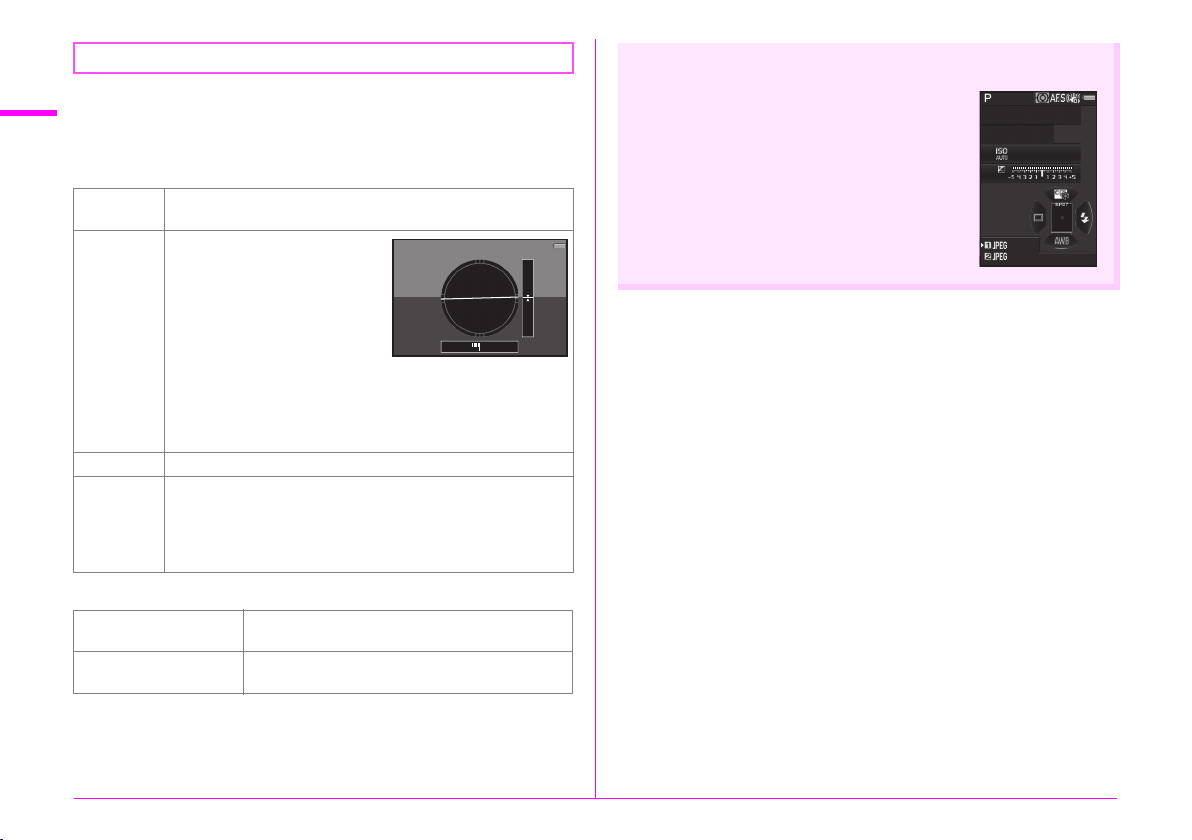
Shooting Info Display
12 34
12 34
1/
F
250
1600
5.6
1
You can change the type of information displayed in standby
Before Using Your Camera
mode by pressing G while the control panel is displayed.
Use CD to select the type and press E.
When shooting with the viewfinder
Status
Screen
Electronic
Level
Display Off Nothing is displayed on the monitor.
Electronic
Compass
When shooting with Live View
Standard Information
Display
No Information Display
Displays the settings for shooting with the viewfinder. (p.16)
Displays the camera angle.
A bar scale indicating the
camera angle in the horizontal
direction appears at the bottom
of the screen, and a bar scale
indicating the camera angle in
the vertical direction appears on
the right side. If the camera
angle cannot be detected, both
ends and the center of the bar
scales flash red.
Disappears if no operations are made within 1 minute.
The current latitude, longitude, altitude, direction, and
Coordinated Universal Time (UTC) are displayed. Turn the
camera off and on again to return to the status screen.
Available only when the optional GPS unit is attached to the
camera and is operating. (p.96)
The Live View image and the settings for
shooting with Live View are displayed. (p.16)
Certain icons, such as those for the Exposure
Mode and Drive Mode, are not displayed.
Example:
Tilted 1.5° to the left (yellow)
No vertical tilt (green)
Vertical Display
When the camera is held vertically, the status
screen and control panel are displayed in the
vertical position. To not display images in the
vertical position, set [Auto Screen Rotation] to
off in [LCD Display] of the D1 menu.
(w p.R30)
1/
F
250
5.6
1600
1234
1234
18
Page 21
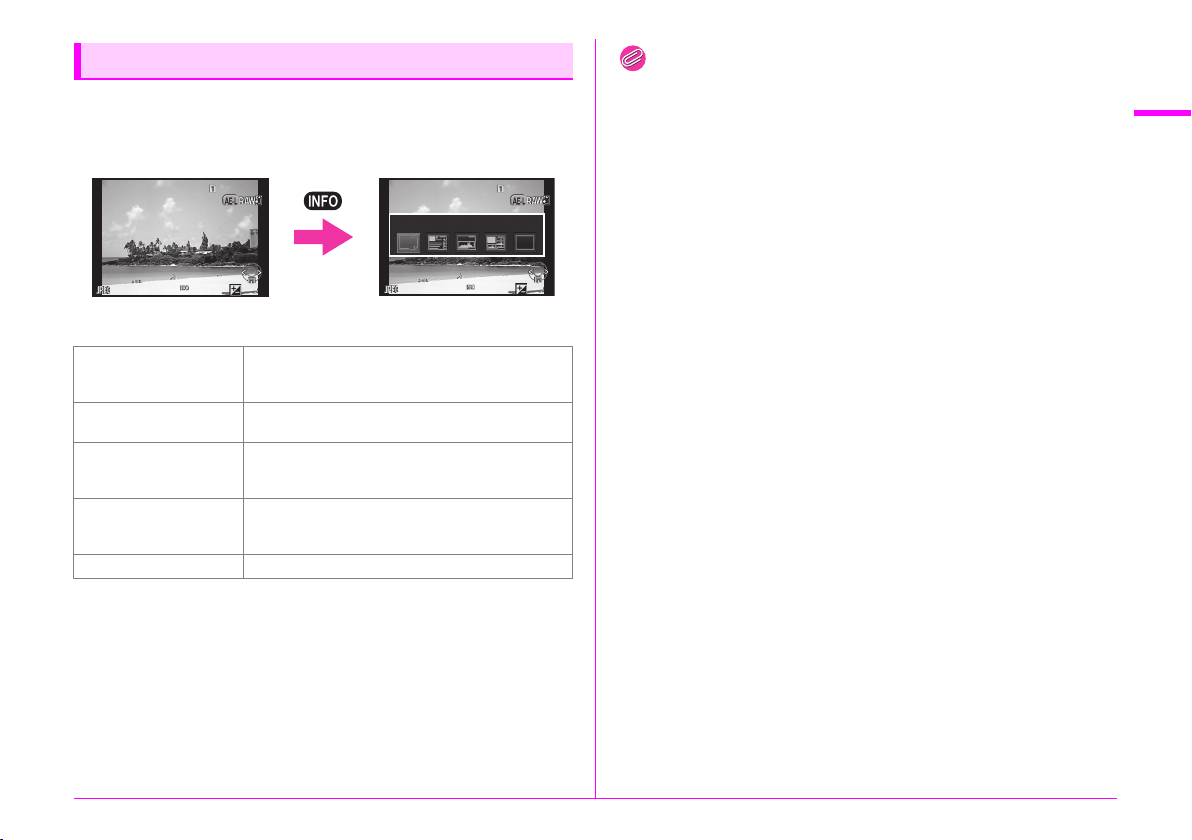
Playback Mode
1/
200 0
F2. 8
200
+0. 3
100 -00 01
1/
200 0
F2. 8
200
+0. 3
100 -00 01
St an da rd Inf orm at io n Di sp la y
The captured image and shooting information are displayed
in single image display of the playback mode.
Press G to change the type of information displayed in single
image display. Use CD to select the type and press E.
100-0001
Standard Information Display
100-0001
Memo
•Press d to switch between the memory cards inserted in the two
slots, SD1 and SD2.
• The display selected in the Playback Info Display selection screen
appears in playback mode when the camera is turned off and on
again. If [Playback Info Display] is set to off in [Memory] of the A4
menu, the [Standard Information Display] always appears first
when the camera is turned on. (w p.R22)
You can display the grid with [Grid Display] of the B1 menu. (wp.R26)
•
•
You can set the camera so that the bright (overexposed) areas in the
image blink red with [Highlight Alert] of the
B
1 menu. (wp.R26)
1
Before Using Your Camera
1/
2000
F2.8
200
Single image display
(Standard Information Display)
Standard Information
Display
Detailed Information
Display
Histogram Display
+0.3
Captured image, file format, exposure
parameters, and operation guide indicators are
displayed.
Detailed information on how and when the image
was taken is displayed (p.20).
Captured image and brightness histogram are
displayed (p.21).
Not available during movie playback.
RGB Histogram Display
Captured image and RGB histogram are
displayed (p.21).
Not available during movie playback.
No Information Display Only the captured image is displayed.
1/
2000
F2.8
200
Playback Info Display
selection screen
+0.3
19
Page 22

Detailed Information Display
+1. 0
1/
200 0
F2. 8
102 400
500 0K
500 0K
05/ 05/ 201 4
100 -00 01
+1. 5
±
0
±
0
±
0
±
0
±
0
±
0
±
0
10: 30
10' 10"
1/
125
F8. 0
G1A 1
100 -00 01
0.0
160 0
G1A 1
±
0
±
0
±
0
±
0
±
0
±
0
±
0
05/ 05/ 201 4
10: 30
100 -00 01
0m0m123 °
N 36 °45 .41 0'
05/ 05/ 201 4
10: 00: 00
ABC DEFG HIJK LMN OPQR STUV WXY Z
123 456
ABC DEFG HIJK LMN OPQR STUV WXY Z
123 456
W14 0°0 2.0 00'
55m m
55m m
1
Before Using Your Camera
20
Still pictures
F2.8
G1A1
+1.0
+1.5
10:30
1/
2000
102400
5000K
05/05/2014
Movies
F8.0
0.0
G1A1
05/05/2014
10'10"
10:30
N 36°45.410'
W140°02.000'
1/
125
1600
5000K
Page 2
05/05/2014
10:00:00
ABCDEFGHIJKLMNOPQRSTUVWXYZ
123456
ABCDEFGHIJKLMNOPQRSTUVWXYZ
123456
100-0001
55mm
100-0001
55mm
100-0001
123°
±
0
±
0
±
0
±
0
±
0
±
0
±
0
±
0
±
0
±
0
±
0
±
0
±
0
±
0
2
3
1
13 14 1815
21
22
28
29 30 31 32
35 36
3
1
13 14 40
21
22
283629 41 31 32
AB
2
3
1
46
48
47
49
47
4567 8
12
11109
20
191716
2423 25 26 27
34
33
4567 8
399
191716
33
34
657 8
42
43
44
45
1 Captured image
2 Rotation Information
(w p.R41)
3 Exposure Mode (p.48)
37
4 Digital Filter (p.79)/
HDR Capture (w p.R16)
5 Transferred via Wireless LAN
38
(w p.R34)
6 Protect setting (p.83)
7 Card slot number in use
8 Folder number-File number
(w p.R31, w p.R33)
37
9 Drive Mode (p.56)
10 Flash Mode (p.65)
11 Flash Exposure
38
Compensation (p.65)
12 Color Moiré Correction (p.78)
13 Shutter speed
14 Aperture value
15 Exposure Bracketing (p.62)
16 Sensitivity (p.47)
17 EV Compensation (p.50)
18 Focus Method (p.44)
19 Metering mode (p.47)
20 AF point (p.45)
21 White Balance (p.53)
22 White Balance fine tuning
(p.53)
23 Distortion Correction
(w p.R16)
24 Lateral Chromatic Aberration
Adjustment (w p.R16)
26 Diffraction Correction
(w p.R16)
27 Color Fringe Correction (p.82)
28 File Format (w p.R15)
29 JPEG Recorded Pixels
(w p.R15)/movie recorded
pixels (w p.R24)
30 JPEG Quality (w p.R15)
31 Highlight Correction
(w p.R16)
32 Shadow Correction
(w p.R16)
33 Shake Reduction (p.63)/
Movie SR (w p.R25)
34 Lens focal length
35 Color Space (w p.R41)
36 Shooting date and time
37 Custom Image setting (p.68)
38 Custom Image parameters
39 Length of time of the recorded
movie
40 Volume
41 Framerate (w p.R24)
42 Altitude (w p.R18)
43 Lens direction (w p.R18)
44 Latitude (w p.R18)
45 Longitude (w p.R18)
46 Universal Coordinated Time
47 Information tampering
warning
48 Photographer (w p.R33)
49 Copyright Holder (w p.R33)
25 Peripheral Illumination
Correction (w p.R16)
Page 23
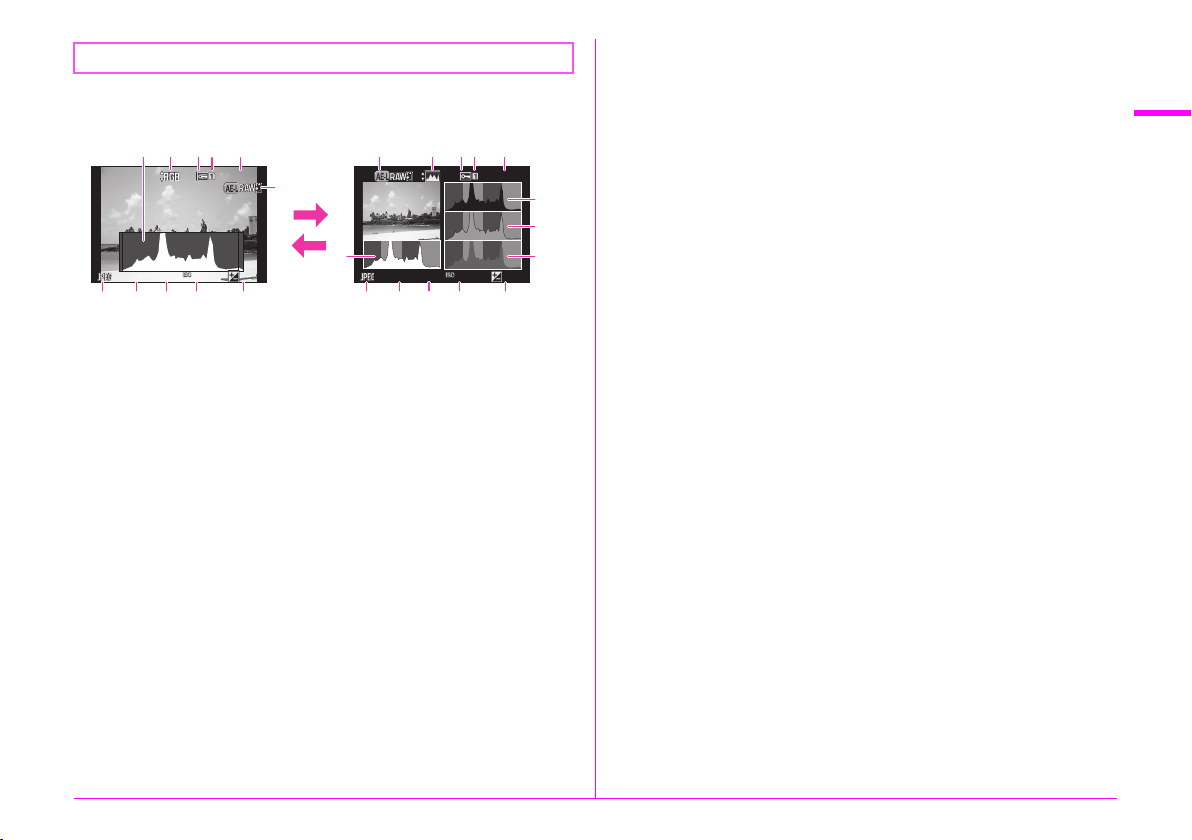
Histogram Display/RGB Histogram Display
100 -00 01
100 -00 01
1/
200 0
F2. 8
200
+0. 3
1/
200 0
F2. 8
200
+0. 3
Use AB to switch between the Histogram Display and RGB
Histogram Display.
145
32
100-0001
1/
2000
F2.8
200
+0.3
7 8 9 10 11
Brightness histogram
1 Histogram (Brightness)
2 Switch RGB histogram/
Brightness histogram
3 Protect setting
4 Card slot number in use
5 Folder number-File number
6 Save RAW Data (p.40)
7 File Format
6
AB
1
7 8 9 1110
8 Shutter speed
9 Aperture value
10 Sensitivity
11 EV Compensation
12 Histogram (R)
13 Histogram (G)
14 Histogram (B)
1/
2000
RGB histogram
F2.8
45326
200
100-0001
12
13
14
+0.3
1
Before Using Your Camera
21
Page 24
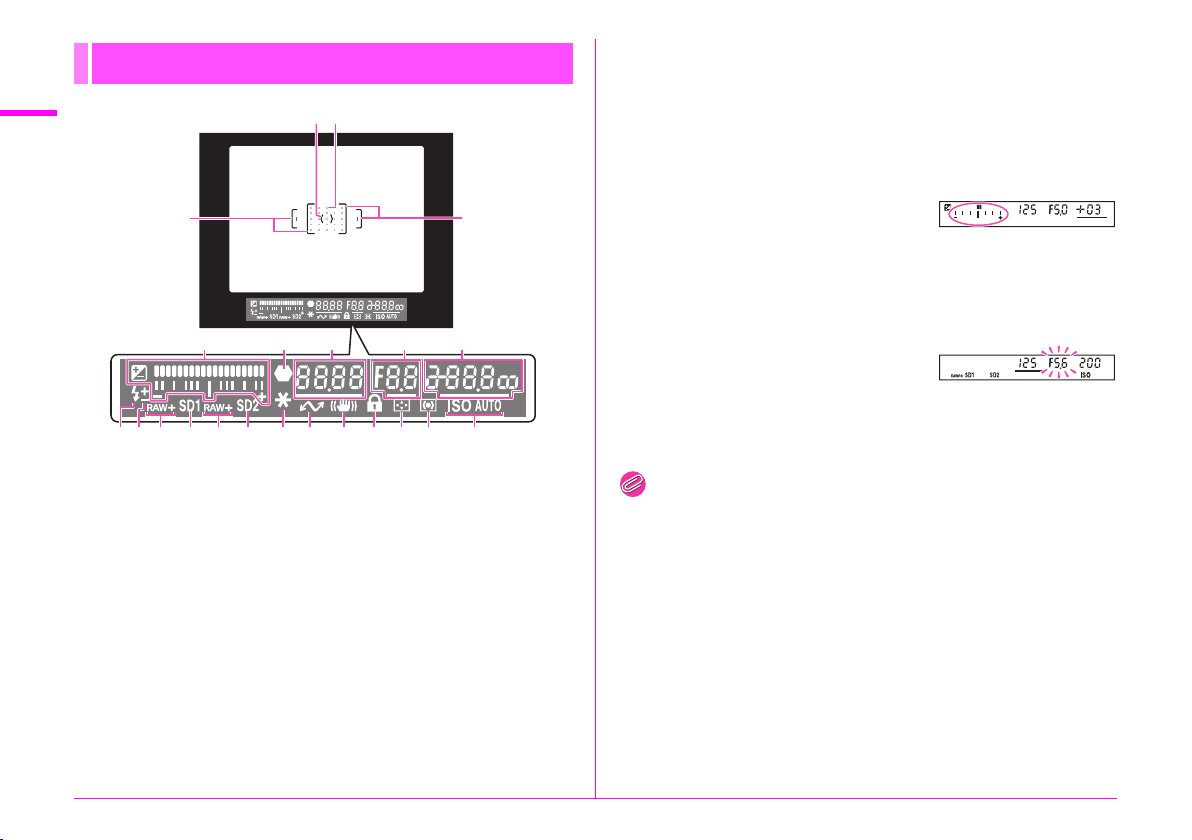
1
Before Using Your Camera
Viewfinder
1
4
10
11 12 13 14 15 2016 17 18 199
1 AF frame
2 Spot metering frame (p.47)
3 AF point (p.45)
4 EV bar scale:
Displays the exposure
compensation value or the
difference between the proper
and current exposure values
in L or N mode.
Displays the camera angle
when [Electronic Level] is set
to on.
5 Focus indicator
6 Shutter speed
7 Aperture value
3
2
1
5 6 7 8
8 Sensitivity (p.47):
Displays the difference
between the proper and
current exposure values in L
or N mode when [Electronic
Level] is set to on.
9 Flash:
Appears when the flash
is available.
Blinks when the flash is
recommended or is being
charged.
10 Flash Exposure
Compensation (p.65)
11 SD1 file format (w p.R15)
21
12 SD1 slot
13 SD2 file format (w p.R15)
14 SD2 slot
15 AE Lock (p.50)
16 Tethered shooting
17 Shake Reduction (p.63)
18 Enable/Disable Controls
(w p.R43)
19 Change AF Point (p.45)
20 Metering mode (p.47)
21 ISO/ISO AUTO
EV bar scale
11
Shows the difference between the
proper and current exposure values
in L or N mode. If the value exceeds
the range of the EV bar scale, the “+”
or “–” blinks.
Exposure Warning
When the proper exposure cannot be
obtained with the values set in G, H,
I, J, or K mode, the values
beyond the range of automatic
adjustment blink.
Memo
• The AF point appears in red (Superimpose AF Area) when the
shutter release button is pressed halfway. To turn off the red light
of the superimposed AF point, set [14. Superimpose AF Area]
to off in the E2 menu. (w p.R40)
• The item 16 appears when the camera is connected to a computer
using optional tethered shooting software.
22
Page 25
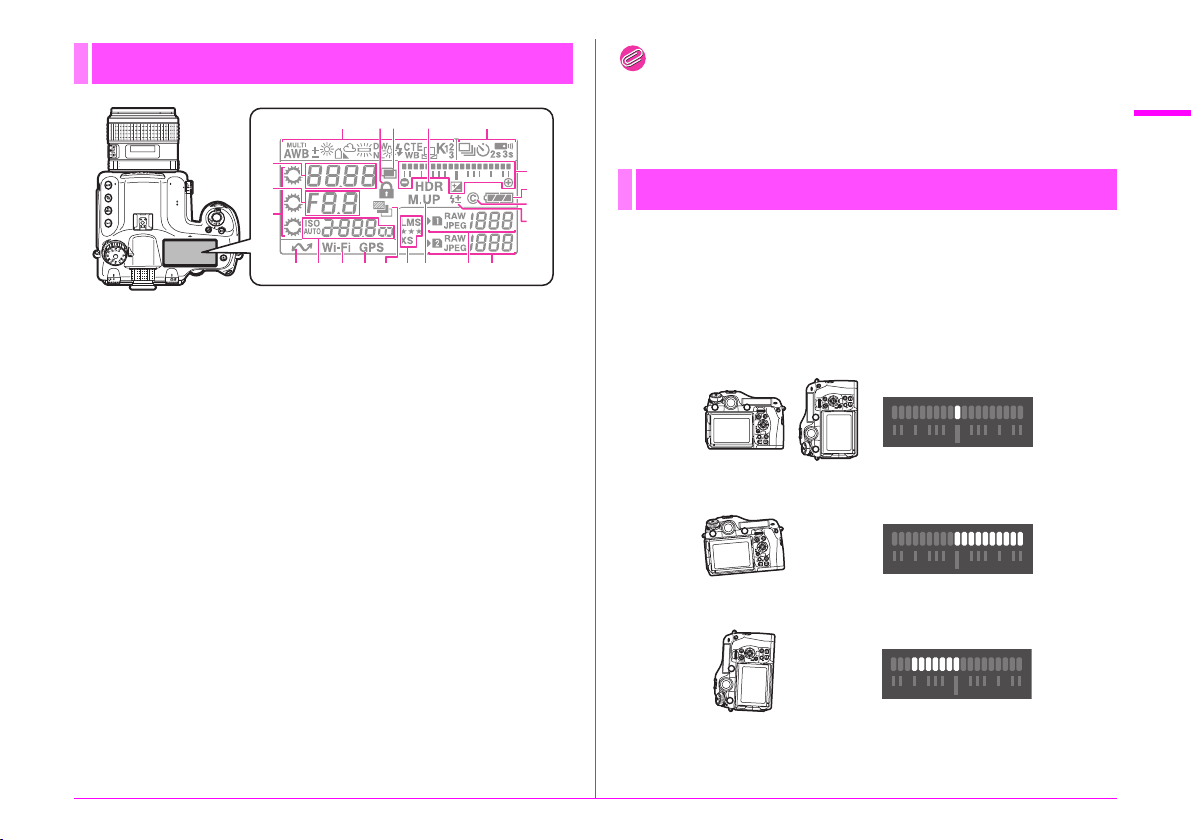
LCD Panel
23 41 5
Memo
• Press 8 to illuminate the LCD panel. (w p.R20)
• The item 13 appears when the camera is connected to a computer
using optional tethered shooting software.
1
Before Using Your Camera
6
7
8
1 White Balance (p.53)
2 Enable/Disable Controls
(w p.R43)
3 Multi-exposure (p.58)
4 HDR Capture (w p.R16)
5 Drive Mode (p.56)
6 Shutter speed/Focusing area
selection mode (p.45)
7 Aperture value
8 E-dials
9 EV bar scale/Electronic Level/
EV Compensation (p.50)
10 Battery level (p.31)
11 Copyright Information
embedded (w p.R33)
12 Flash Exposure
Compensation (p.65)
13 Tethered shooting
14 Sensitivity (p.47)/Exposure
compensation value (p.50)
14
1813
19 20 2116 1715
15 Wireless LAN connection
(w p.R34)
16 GPS positioning status
(w p.R18)
17 Exposure Bracketing (p.62)
18 JPEG Recorded Pixels/
JPEG Quality (w p.R15)
19 Mirror Up (p.63)
20 SD1 file format (w p.R15)/
Remaining image storage
capacity (up to [1999])
21 SD2 file format (w p.R15)/
Remaining image storage
capacity (up to [1999])/USB
Connection mode
(w p.R30)/Sensor Cleaning
(w p.R37)
PcS: MSC mode
PcP: PTP mode
Cln: During sensor cleaning
10
11
12
9
Electronic Level
You can check whether the camera is tilted horizontally
by displaying the electronic level. The electronic level can
be displayed on the EV bar scale in the viewfinder and LCD
panel, and/or on the Live View screen.
Select whether to display the electronic level in [Electronic
Level] of the A3 menu. (w p.R19)
When level (at 0°)
When tilted 4.5° to the left
When held vertically and tilted 3° to the right
23
Page 26
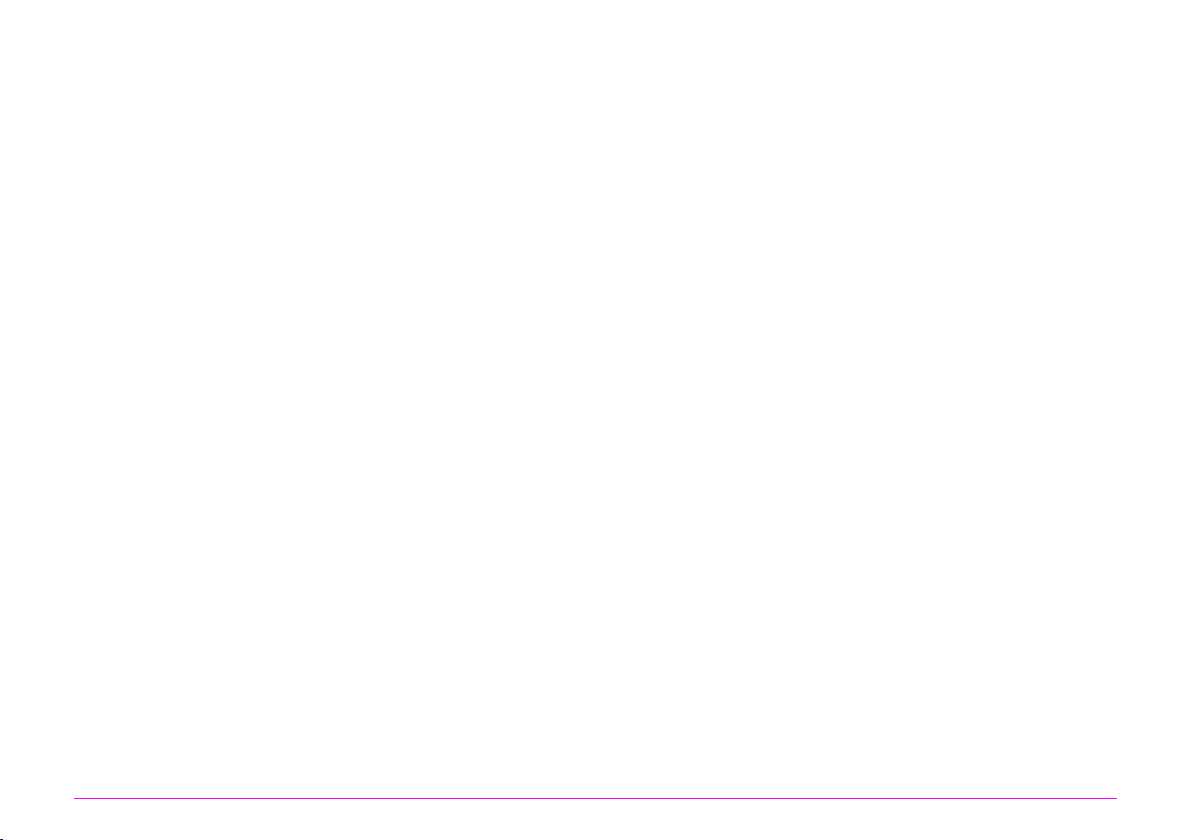
1
Before Using Your Camera
Memo
24
Page 27
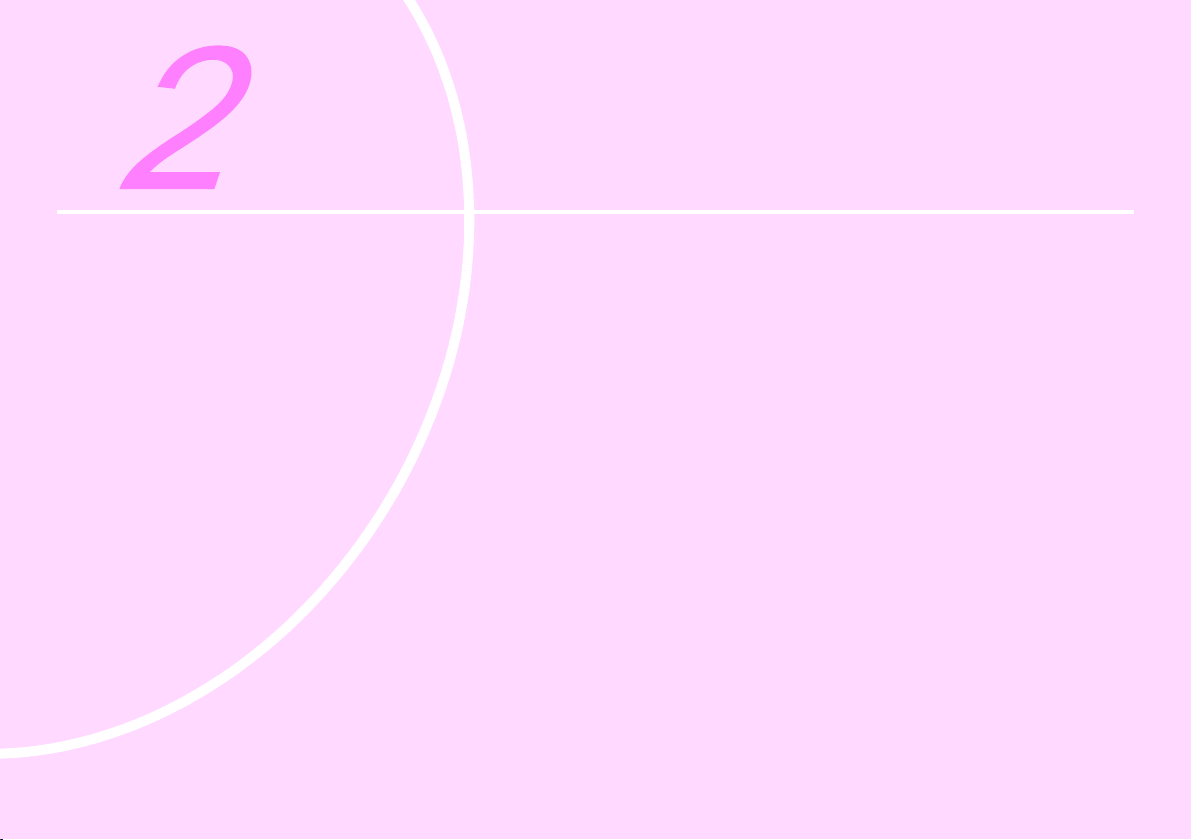
Getting Started
Attaching the Strap ........................................................ 26
Attaching a Lens ............................................................ 26
Using the Battery and Charger ......................................30
Inserting a Memory Card ...............................................33
Power ............................................................................34
Initial Settings ................................................................ 34
Diopter Adjustment ........................................................37
Testing Your Camera .....................................................38
How to Change Function Settings .................................40
Page 28
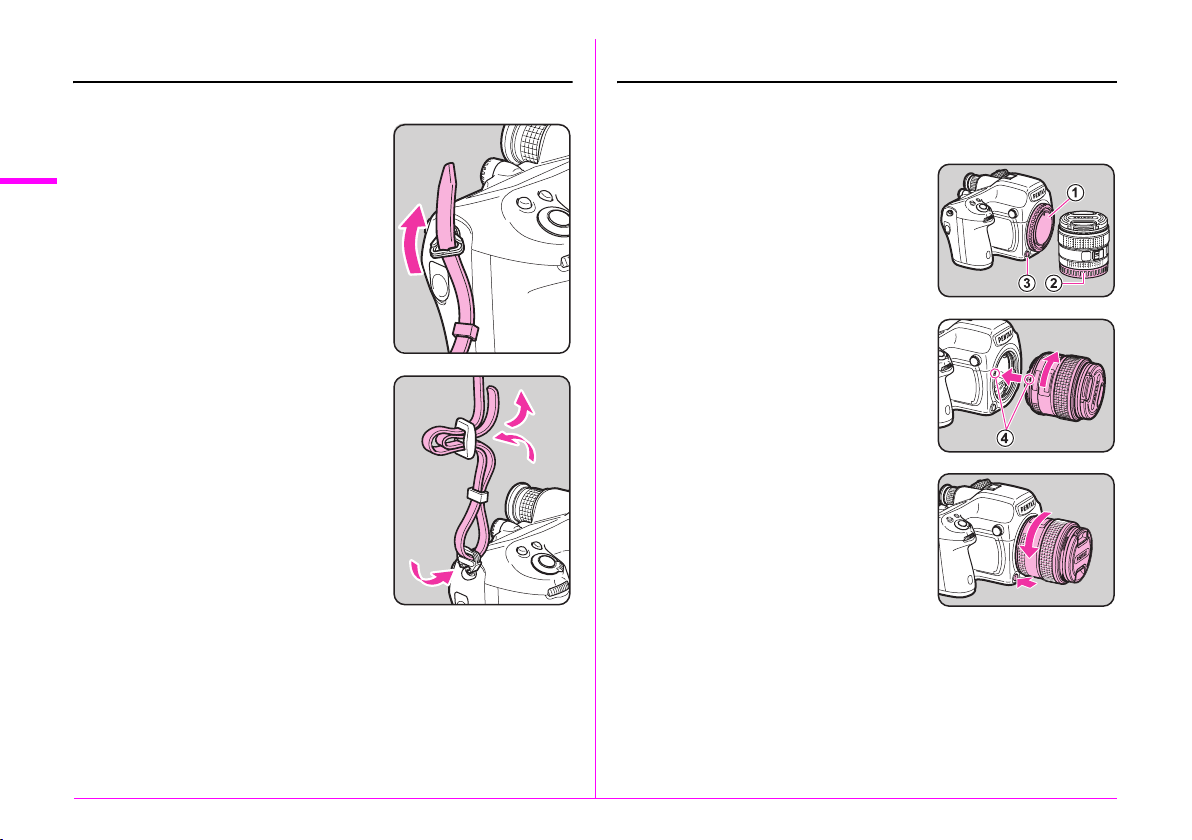
Attaching the Strap
Attaching a Lens
1 Pass the end of the strap
2
Getting Started
through the triangular ring.
2 Secure the end of the strap on
the inside of the clasp.
1 Make sure that the camera is turned off.
2 Remove the body mount cap
(1) and lens mount cap (2).
Hold down the lens unlock button (3)
and remove the body mount cap.
3 Align the lens mount index
(red dots; 4) on the camera
and the lens, and turn the lens
clockwise.
Do not press the lens unlock button
at this time.
To remove the lens
Turn the lens counterclockwise while
holding down the lens unlock button.
26
Page 29
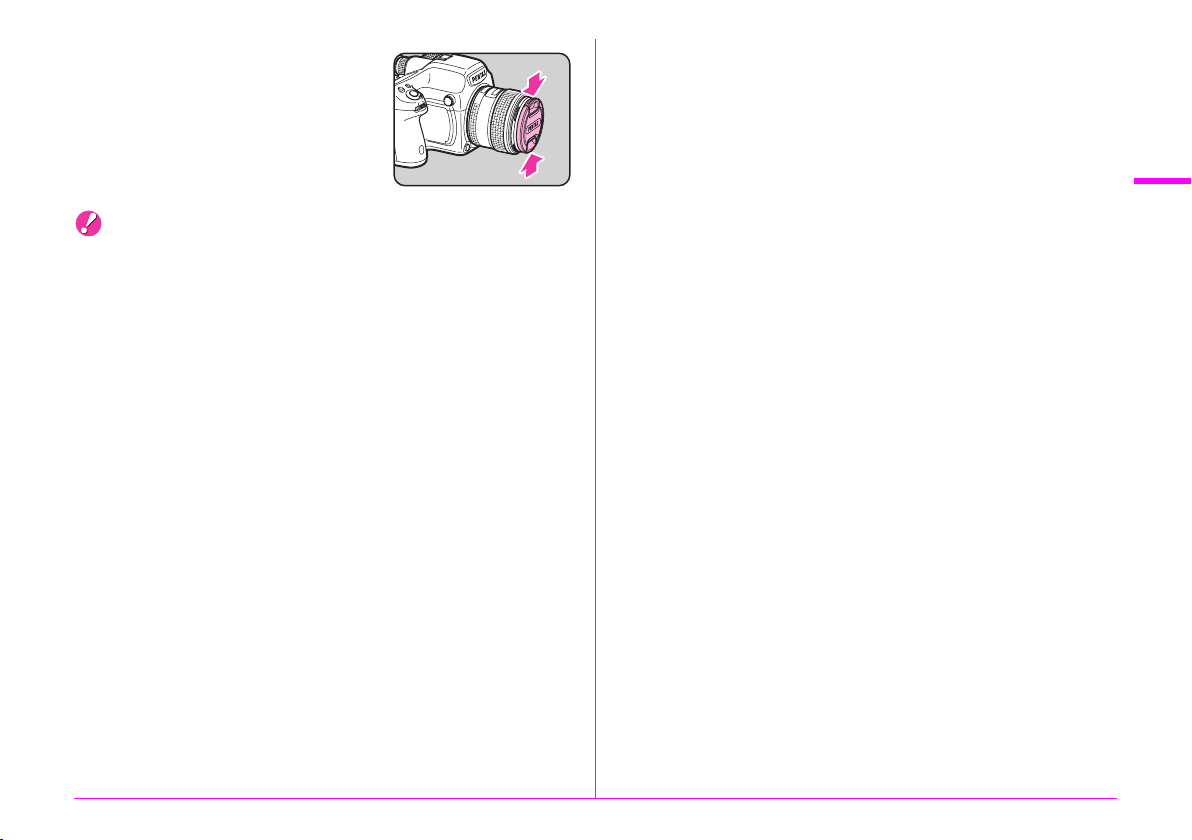
4 Remove the front lens cap
by pushing the top and
bottom portions as indicated
in the illustration.
Caution
• When attaching or removing the lens, choose an environment that
is relatively free of dirt and dust.
• Keep the body mount cap attached on the camera when a lens
is not attached.
• Be sure to attach the lens mount cap and lens cap to the lens after
removing it from the camera.
• Do not insert your fingers inside the lens mount of the camera
or touch the mirror.
• The camera body and lens mount incorporate lens information
contacts. Dirt, dust, or corrosion may damage the electrical
system. Please contact your nearest service center for
professional cleaning.
• We assume no responsibility nor liability for accidents, damages
and malfunctions resulting from the use of lenses made by other
manufacturers.
2
Getting Started
27
Page 30
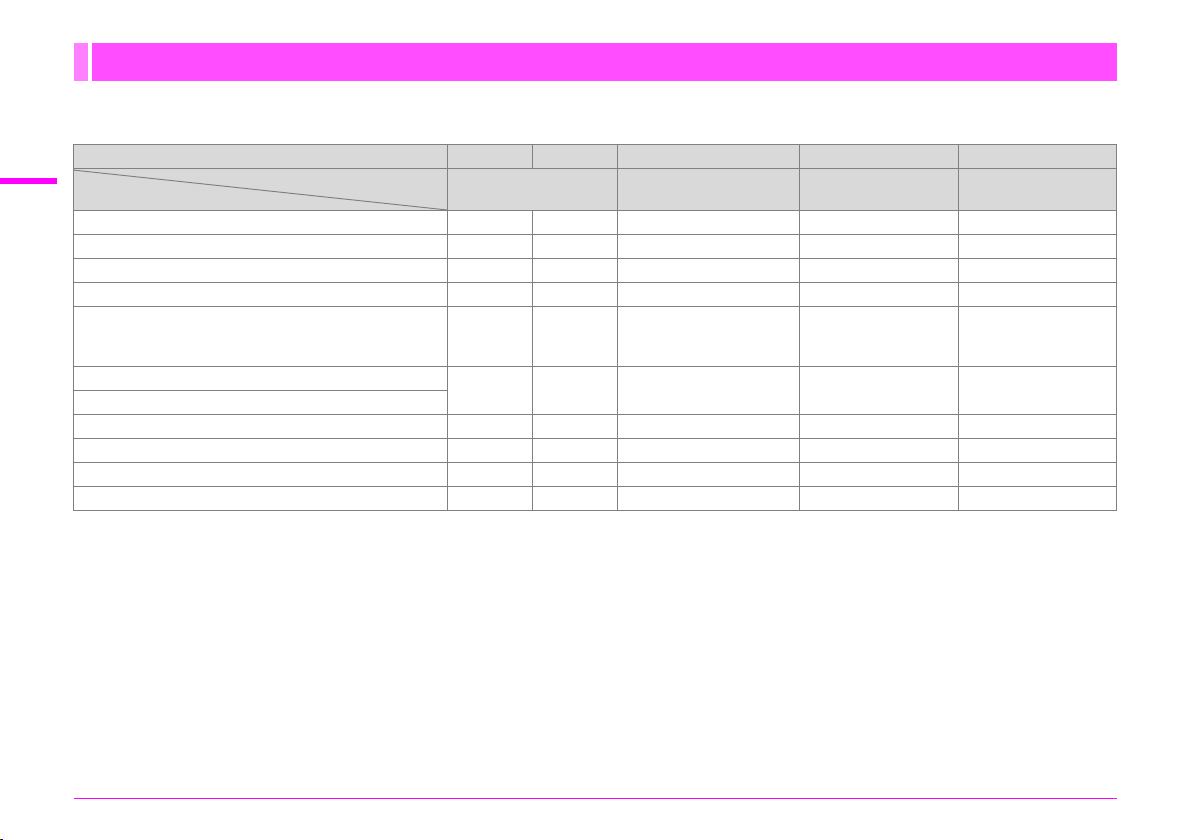
Lens Compatibility Chart
When using the D FA645 lens (for digital cameras), all of the functions of this camera are available. Lenses for our medium format
film cameras can also be used with this camera; however, the following restrictions apply.
2
Getting Started
Function
G/H/I/K mode
J/L mode
Program P-TTL auto flash
P-TTL auto flash
Automatic change of lighting angle when using
AF540FGZ, AF540FGZ II, AF500FTZ,
AF360FGZ, AF360FGZ II, or AF330FTZ
Display of aperture value in viewfinder at aperture position
Display of aperture guide in viewfinder at a position other than
v
Display of focus indicator in viewfinder in w mode
Metering mode switching
[Lens Correction] of the A1 menu ×
*1 This includes all types of helicoid extension tubes and accessories without information contacts.
*2 Stop-down metering
*3 Depending on the lens, the aperture ring value and the value displayed in the viewfinder may not match.
*4 The lens aperture value is displayed when using Auto extension tube A or Rear converter A645 2×.
The display varies when using Rear converter A645 1.4× with a lens other than A
[Displaying the lens aperture value as is indicated on the lens]
FA645 300mm F5.6, FA645 400mm F5.6, A
[Displaying the maximum effective aperture value when combined with a lens]
A645 200mm F4, FA645 200mm F4, Ak645 300mm F4, FAk645 300mm F4, A645 macro 120mm F4, FA645 macro 120mm F4
[Displaying the aperture value with the aperture stopped down by two stops]
FA645 150mm F2.8
*5 Available only when the lens aperture value without accessories is F5.6 or wider, or when the maximum effective aperture value combined with accessories is F5.6
or wider.
*6 When using A645 macro 120mm F4, the function may become unreliable when the magnification ratio on the lens is set to between “1” (1:1) and “2” (1:2).
D (Spot) is always selected as the focusing area selection mode.
*7 The camera uses C (Center-weighted metering) even when A (Multi-segment metering) is selected.
Lens A645 FA645 A645/FA645 A645/FA645 67
Accessories
9
9
*5
k
645 600mm F5.6
Lens only
xx x
xx x
xx x
xx x x x
×
xx
*3
×
*6
x
xx x
x
x
xx
x
With Rear converter A
and Auto extension tube A
×××
*4
#
×××
×××
k
645 300mm F4 or FAk645 300mm F4.
(x: Available #: Restricted ×: Not available)
With Helicoid
extension tube
××
*2
x
××
××
*6
x
*7
#
*1
With Adapter 645
for 67 lens
x
#
x
*6
*7
28
Page 31

Using the Lens Shutter of the LS Lens
The PENTAX 645LS lenses have a built-in leaf shutter which
allows for high speed flash synchronization.
When using a leaf shutter lens, set the shutter speed ring
on the lens to LS.
Note that the following restrictions apply when using a leaf shutter
lens.
• The shutter of the lens cannot be used during Live View.
• The camera operates in L mode regardless of the exposure
mode setting on the camera.
• The difference from the proper exposure is not displayed.
• [LS] is displayed for the shutter speed.
• The proper exposure is not obtained even when M is pressed.
• EV Compensation is not available.
• Setting the shutter speed ring to LS when EV Compensation
is set cancels EV Compensation.
• AE Lock is not available.
• Setting the shutter speed ring to LS when AE Lock is set
cancels AE Lock.
• Continuous Shooting, Self-timer (2 sec.), Remote Control
(3 sec. delay), and Remote Continuous Shooting of the drive
modes are not available.
• Setting the shutter speed ring to LS when Self-timer (2 sec.)
is set switches the shooting mode to Self-timer (12 sec.).
• Setting the shutter speed ring to LS when Remote Control
(3 sec. delay) or Remote Continuous Shooting is set switches
the shooting mode to Remote Control (immediate release).
• Mirror Lock-Up Shooting is not available.
• Setting the shutter speed ring to LS when the mirror is raised
lowers the mirror.
• Optical Preview is not available.
• If the shutter of the lens is charged in advance, Digital Preview
can be used. (The same applies when using the Digital
Preview to preview the image with White Balance or Custom
Image.)
• Interval Shooting, Exposure Bracketing, and HDR Capture are
not available.
• Setting the shutter speed ring to LS when Exposure
Bracketing or HDR Capture is set cancels the setting.
• Setting the shutter speed ring to LS when Interval Shooting is
set exits Interval Shooting.
• In Multi-exposure mode, the shutter of the lens must be charged
manually for each shot.
• An external flash cannot be used even when connected to the
hot shoe. Be sure to use the sync terminal on the lens.
• An external flash cannot be synchronized even when connected
to the sync socket on the camera.
• The flash mode setting is not applied to LS shooting.
2
Getting Started
29
Page 32

Using the Battery
and Charger
Use the battery D-LI90 and battery charger D-BC90 exclusively
2
developed for this camera.
Getting Started
Caution
•
Do not use the battery charger D-BC90 to charge batteries other than
D-LI90. Charging other batteries may cause damage or heating.
• Replace the battery with a new one in the following cases:
• If the indicator lamp blinks or does not light after the battery
is inserted correctly
•
If the battery starts to run down more quickly even after being
charged (the battery may have reached the end of its service life)
Charging the Battery
Lithium-ion battery
Indicator lamp
Battery charger
AC plug cord
1 Connect the AC plug cord to the battery charger.
2 Plug the AC plug cord into the power outlet.
3 Face the A mark on the battery up, and insert it into
the battery charger.
The indicator lamp is lit while charging and turns off when the
battery is fully charged.
4 Remove the battery from the battery charger.
30
Memo
• The maximum charging time is approximately 390 minutes
(it depends on temperature and remaining battery power). Charge
in a location where the temperature is between 0°C and 40°C.
Inserting/Removing the Battery
Caution
• Insert the battery correctly. If the battery is inserted incorrectly,
it may not be removed.
•
Wipe the electrodes of the battery with a soft dry cloth before inserting.
• Do not open the battery cover or remove the battery while the
power is on.
• Be careful as the camera or battery may become hot after
the camera is used continuously for a long period of time.
• Remove the battery when you will not use the camera for a long
time. The battery may leak and damage the camera if left installed
during prolonged periods of non-use. If the removed battery will not
be used for six months or longer, charge the battery for about
30 minutes before storing it, and after that, recharge the battery
every six to twelve months.
•
Store the battery in a location where the temperature will remain at
or below room temperature. Avoid locations with high temperatures.
• The date and time may be reset if you leave the battery out of the
camera for long periods of time. If this happens, set the current
date and time again. (w p.R28)
Page 33

1 Open the battery cover.
Lift the battery cover unlock knob, turn
it towards OPEN to unlock, and then
pull the cover open.
2 Face the A mark on the
battery towards outside
of the camera,
and insert
the battery until it locks
into place.
To remove the battery
Push the battery lock lever
in the direction of 3.
3 Close the battery cover.
Turn the battery cover unlock knob
towards CLOSE to lock.
Battery lock lever
Battery Level Indicator
You can check the remaining battery level with the battery level
indicator on the monitor (when the monitor is in standby mode)
or on the LCD panel.
Monitor LCD Panel Battery Level
I (Green)
J (Green)
K (Yellow)
L (Red) 4 lit Battery is almost empty.
M [Battery depleted] 4 blinks
1
2
3
Battery is full.
Battery is one-third empty.
Battery is two-thirds empty.
The camera turns off after
displaying the message. (The LCD
panel indicator continues to blink.)
Memo
• The battery level may not be displayed properly if the camera
is used at low temperatures or when performing Continuous
Shooting for a long time.
• Battery performance temporarily decreases as the temperature
decreases. When using the camera in cold climates, have extra
batteries at hand and keep them warm in your pocket. Battery
performance will return to normal at room temperature.
• Have extra batteries ready when traveling overseas, or taking a lot
of pictures.
• Use the optional AC adapter kit when using the camera for a
prolonged period. (p.32)
• The battery level is not displayed when using the AC adapter.
2
Getting Started
31
Page 34

Using the AC Adapter
We recommend using the optional AC adapter kit K-AC132
when using the monitor for a long time or when connecting
to the camera to a computer or AV device.
2
Getting Started
1 Make sure that the camera is turned off, and open
the terminal cover.
2 Align the A marks on the DC
terminal of the AC adapter
and DC input terminal of
the camera, and connect.
3 Connect the AC adapter to the AC plug cord,
and plug the cord into the power outlet.
Caution
• Make sure that the camera is turned off before connecting
or disconnecting the AC adapter.
• Make sure that connections are secure between the terminals.
The memory card or data may be corrupted if the connection
to the power supply is lost while the card is being accessed.
• The battery in the camera does not charge when connected
to the AC adapter.
• Be sure to read the manual of the AC adapter kit before using
the AC adapter.
32
Page 35

Inserting a Memory Card
PUSH
TO
EJECT
1
2
PUSH
TO
EJECT
1
2
The following memory cards can be used with this camera.
• SD Memory Card, SDHC Memory Card, and SDXC Memory
Card
• Eye-Fi card
• Flucard compatible with this camera
In this manual, these cards are referred to as memory cards.
Ideally you should use a high-speed, large-capacity memory
card.
Caution
• A memory card must be formatted with this camera before use.
(y “Formatting a Memory Card” p.36)
1 Make sure that the camera is turned off.
2 Slide the card cover
in the direction of 1.
1
2
3 Insert the card all the way into
the memory card slot with
the memory card label facing
toward the monitor.
Insert a memory card into one or both
of the SD1 and SD2 slots.
To use an Eye-Fi card or a Flucard,
insert the card in the SD2 slot.
To remove the memory card
Push the card in again.
4 Close the card cover, and slide it in the opposite
direction of 1.
Caution
• Be sure to fully close the card cover. The camera will not turn
on if the card cover is open.
• Do not turn off the power or remove the memory card while
the card access lamp is lit.
• Use a high-speed memory card when recording movies. If the write
speed cannot keep up with the recording speed, the writing may
stop during recording.
2
Getting Started
Memo
• For details on how the data is recorded when two memory cards
are inserted, refer to “Memory Card Options” (w p.R15).
• When using an Eye-Fi card or a Flucard, refer to “Wireless Memory
Card” (w p.R34).
33
Page 36

Power
In it ia l Sett ing
Se tt in gs com ple te
Ca nc el
En gl is h
Ne w Yor k
Tex t Si ze
St an da rd
Ho me to wn
Ne w Yor k
DS T
Ca nc el
OK
Initial Settings
1 Turn the main switch to [ON].
2
Getting Started
34
The first time the camera is turned on
after purchase, the [Language/W]
screen appears.
Memo
• Always turn the camera off when not in use.
• The power will automatically turn off when you do not perform
any operations within a set period of time (Auto Power Off).
To reactivate the camera after it turns off automatically, turn
it on again, or press the shutter release button or 3.
• By default, the camera is set to power off automatically after
1 minute of inactivity. You can change the setting in [Auto
Power Off] of the D3 menu. (w p.R34)
Language Setting
The first time the camera is turned on after purchase,
the [Language/W] screen appears on the monitor.
Follow the procedure below to set the display language
and the current date and time.
1 Use ABCD to select the desired language
and press E.
The [Initial Setting] screen appears
in the selected language.
Initial Setting
New York
Text Size
Settings complete
Cancel
2 Press B.
The cursor moves to F (Hometown).
If the hometown is set as you desire, proceed to Step 7 on p.35.
3 Press D.
The [F Hometown] screen appears.
4 Use CD to select a city.
Use R to change the region.
Hometown
New York
DST
Cancel
5 Press B.
The cursor moves to [DST] (daylight saving time).
English
Standard
OK
Page 37

In it ia l Sett ing
Se tt in gs com ple te
Ca nc el
En gl is h
Ne w Yor k
Tex t Si ze
OK
St an da rd
La rg e
In it ia l Sett ing
Se tt in gs com ple te
Ca nc el
En gl is h
Ne w Yor k
Tex t Si ze
St an da rd
OK
Da te F or mat
Da te A dj us tm en t
Da te
01/ 01/ 201 4
Ti me
00: 00
Se tt in gs com ple te
mm /d d/ yy
24h
Ca nc el
OK
Da te F or mat
Da te A dj us tm en t
Da te
01/ 01/ 201 4
Ti me
00: 00
Se tt in gs com ple te
24h
Ca nc el
OK
mm /d d/ yy
Da te F or mat
Da te A dj us tm en t
Da te
05/ 05/ 201 4
Ti me
10: 00
Se tt in gs com ple te
mm /d d/ yy
24h
Ca nc el
OK
6 Use CD to select T or S and press E.
The camera returns to the [Initial Setting] screen.
7 Press B.
The cursor moves to [Text Size].
8 Press D, use AB to select
[Standard] or [Large], and
press E.
Selecting [Large] increases the text
size of the selected menu items.
9 Press B to select [Settings
complete] and press E.
The [Date Adjustment] screen
appears.
Memo
• You can select from 75 cities for the hometown and destination.
(w p.R28)
• In this manual, the menu screens hereafter are shown with [Text
Size] set to [Standard].
• To change the Language, Hometown or Text Size settings, use the
D1 menu. (w p.R28)
Initial Setting
English
New York
Text Size
Settings complete
Cancel
Initial Setting
English
New York
Text Size
Settings complete
Cancel
Standard
Large
OK
Standard
OK
Date Adjustment
1 On the [Date Adjustment]
screen, press D and use AB
to select the date format.
Select [mm/dd/yy], [dd/mm/yy]
or [yy/mm/dd].
Date Adjustment
Date Format
Date
Time
Settings complete
Cancel
MENU
2 Press D, and use AB to
select 24h or 12h.
3 Press D.
The frame returns to [Date Format].
4 Press B and then D.
The frame moves to the month if the date format
is set to [mm/dd/yy].
5 Use AB to set the month, day
and year.
Date Adjustment
Date Format
Date
Time
Settings complete
Cancel
MENU
6 Set the time in the same manner.
If you select [12h] in Step 2, the camera switches between am and
pm depending on the time.
7 Select [Settings complete] and
press E.
The status screen is displayed and the
camera switches to standby mode.
The seconds value is set to 0 seconds
when E is pressed.
Date Adjustment
Date Format
Date
Time
Settings complete
Cancel
mm/dd/yy
01/01/2014
00:00
OK
mm/dd/yy
01/01/2014
00:00
OK
mm/dd/yy
05/05/2014
10:00
24h
2
Getting Started
OK
24h
OK
24h
OK
35
Page 38

Memo
Me mo ry C ard Opt io ns
Im ag e Ca ptur e S et ti ng s
HD R Ca pt ure
Le ns C or rect ion
Ex it
Pi xe l Ma ppin g
Du st A le rt
Se ns or C lean ing
Fo rm at
Fi rm wa re Inf o/O pt io ns
Ex it
Du st R em oval
Fo rm at
SD 1
SD 2
• Pressing F while setting the date and time cancels the settings
and switches the camera to standby mode. The [Initial Setting]
screen or the [Date Adjustment] screen will appear again the next
2
Getting Started
time the power is turned on.
• To change the date and time, use the D1 menu. (w p.R28)
Formatting a Memory Card
D4
A memory card must be formatted with this camera before use.
1 Press F.
The A1 menu appears.
1 234
Memory Card Options
Image Capture Settings
HDR Capture
Lens Correction
Exit
2 Turn Q or R to display D4 menu.
36
3 Use AB to select [Format]
and press D.
The [Format] screen appears.
4 Use AB to select the memory
card slot to format and press
D.
1234
Pixel Mapping
Dust Alert
Dust Removal
Sensor Cleaning
Format
Firmware Info/Options
Exit
Format
SD1
SD2
Page 39

5 Press A to select [Format]
Fo rm at
OK
Ca nc el
Al l da ta on SD1 m em or y
ca rd w il l be de le te d
Fo rm at
and press E.
Formatting starts.
When formatting is completed,
the D4 menu reappears.
Format
All data on SD1 memory
card will be deleted
Format
Cancel
6 Press F.
The camera returns to standby mode.
Caution
• Do not remove the memory card while formatting. The card may be
damaged.
• Formatting deletes all data, both protected and unprotected.
OK
Diopter Adjustment
You can adjust the diopter from approximately -3.5 to +2.0 m-1.
1 Turn the diopter adjustment
ring until the focusing brackets
on the focusing screen are in
focus while looking through the
viewfinder.
Turn the diopter adjustment ring
clockwise for a negative value and
counterclockwise for a positive value.
2
Getting Started
Memo
• When a memory card is formatted, the volume label “645Z”
is assigned to the card. When this camera is connected to
a computer, the memory card is recognized as a removable
disk with the name “645Z”.
Attaching the Large Eyecup
Attach the Large Eyecup 645 O-EC107 as needed.
1 Slightly stretch the rim
of the large eyecup and attach
it on the camera, covering over
the standard eyecup.
37
Page 40

Testing Your Camera
Pr og ra m
Au to ma ti c Ex pos ur e
Shooting
2
Take some test pictures to ensure that the camera is functioning
Getting Started
properly.
1 Turn the camera on.
2 Turn the Stills/Movie switching
dial to A.
3 Turn the mode dial while
pressing the mode dial lock
button.
Mode dial
lock button
The selected exposure mode
is displayed on the monitor
(Guide Display).
yGuide Display settings (w p.R30)
Program
Automatic Exposure
4 View the subject through the viewfinder and press
the shutter release button.
The captured image appears on the monitor (Instant Review).
Available operations during Instant Review
L
R
H
Memo
• You can display the preview image on the monitor and check
the depth of field before shooting. (p.67)
• You can set the operation and display settings during Instant
Review in [Instant Review] of the A4 menu. (w p.R19)
• You can change the settings for the in-focus beep in [Sound
Effects] of the D1 menu. (w p.R29)
Deletes the image.
Magnifies the image.
Saves the RAW image (only when a JPEG image
was taken and the data remains in the buffer).
38
Dial indicator
Page 41

Shooting with Live View
1/
200 0
F2. 8
160 0
123 4
1/
200 0
F2. 8
200
0.0
100 -00 01
Reviewing Images
1 Press K in Step 4 on p.38.
The Live View image is displayed
on the monitor.
2 Position the subject inside
the AF frame on the monitor
and press the shutter release
button halfway.
1/
2000
F2.8
AF frame
Available operations during Live View
E
K
Subsequent steps are the same as shooting with the viewfinder.
Magnifies the image.
Use R to change the magnification (up to 16×).
Use ABCD to change the area to magnify.
Press M to return the display area to the center.
Press E to return to 1× image display.
Exits the Live View shooting.
1600
1234
You can play back captured images.
1 Press 3.
The camera enters playback mode
and the most recently captured image
(image with the highest file number) is
displayed on the monitor (single image
display).
2 Review the captured image.
1/
2000
Available operations
C/Q to the left Displays the previous image.
D/Q to the right Displays the next image.
L
R to the right Magnifies the image (up to 16×). (p.73)
R to the left Switches to the thumbnail display (p.74).
d
H
G
Deletes the image. (p.73)
Use ABCD to change the area to magnify.
Press M to return the display area to the center.
Press E to return to the entire image display.
Switches between the SD1 card and SD2 card.
Saves the RAW image (only when a JPEG
image was taken and the data remains in the
buffer).
Changes the type of information displayed
(p.19).
F2.8
200
2
Getting Started
100-0001
0.0
39
Page 42

Memo
•
When
was just taken can also be saved in RAW format (Save RAW Data).
• Refer to “Playback and Processing Functions” (p.71) for details on
2
Getting Started
playback functions.
• Use the provided software “Digital Camera Utility 5” to play back
images using a computer. (y “Using a Computer” p.85)
Hv
is displayed on the monitor, the JPEG image that
How to Change Function
Settings
The camera functions and their settings can be selected
and changed by using the following ways.
Direct keys Press ABCD in standby mode.
Control panel
Menus Press F.
Press G in standby mode.
(indicated with the v icon in this manual)
40
Page 43

Using the Direct Keys
Fl as h On
Ca nc el
OK
0.0
IS O A UTO S et ti ng
Ad ju st me nt R ang e
05/ 05/ 201 4
10: 30
12 34 5
12 34 5
100-320 0
Sl ow S hu tter Sp ee d NR
Au to
05/ 05/ 201 4
10: 30
12 34 5
12 34 5
100-320 0
WXYZ
Using the Control Panel
G
You can use the direct keys in standby mode to directly set
functions.
A
Drive Mode p.56
B
Flash Mode p.64
C
White Balance p.53
D
Custom Image p.68
The following explains how to set the flash mode
as an example.
1 Press B in standby mode.
The Flash Mode setting screen
appears.
2 Use CD to select a flash
Flash On
mode.
0.0
Cancel
3 Press E.
The camera returns to standby mode.
OK
You can set frequently used shooting functions.
The following explains how to set [Slow Shutter Speed NR]
as an example.
1 Press G in standby mode.
The control panel appears.
2 Use ABCD to select the item
you want to change the setting
ISO AUTO Setting
Adjustment Range
100-3200
for.
Only items which can be set can be
selected.
3 Use Q or R to change
settings.
Press E to display the detailed setting
screen for the selected item, and press
E again to confirm the setting change.
05/05/2014
Slow Shutter Speed NR
Auto
05/05/2014
10:30
100-3200
10:30
4 Press F.
The camera returns to standby mode.
12345
12345
12345
12345
2
Getting Started
41
Page 44

Using the Menus
Me mo ry C ard Opt io ns
Im ag e Ca ptur e S et ti ng s
HD R Ca pt ure
Le ns C or rect ion
Ex it
D- Ra ng e Sett ing s
IS O A UTO S et ti ng
Sl ow S hu tter Sp ee d NR
Pr og ra m Line
GP S
Ex it
Hi gh -I SO NR
D- Ra ng e Sett ing s
IS O A UTO S et ti ng
Sl ow S hu tter Sp ee d NR
Pr og ra m Line
GP S
Ca nc el
Hi gh -I SO NR
OK
This section explains how to use the menus: [A Rec. Mode],
[C Movie], [B Playback], [D Set-up] and [E Custom Setting].
The following explains how to set [Slow Shutter Speed NR]
2
in the A2 menu as an example.
Getting Started
F
4 Use AB to select an item
and press E.
Next, set other items.
Press F to exit the menu and return
to the screen that was displayed before
selecting a menu item.
1 2 34
D-Range Settings
ISO AUTO Setting
High-ISO NR
Slow Shutter Speed NR
Program Line
GPS
Cancel
OK
1 Press F in standby mode.
2 Press D or turn R
3 Use AB to select an item
42
The A1 menu appears on the monitor.
1 234
Memory Card Options
to the right.
Each time D is pressed, the menu will
Image Capture Settings
HDR Capture
Lens Correction
change in the following sequence: A2,
A3, A4, C1 ...A1.
When Q is turned to the right, the
Exit
category will change in the following sequence: A1, C1, B1,
D1, E1.
1 2 34
D-Range Settings
and press D.
Available settings are displayed.
Any detailed settings are displayed
in the submenu.
ISO AUTO Setting
High-ISO NR
Slow Shutter Speed NR
Program Line
GPS
Exit
Caution
• Your settings may not be saved if the camera is turned off
improperly (such as by removing the battery while the camera
is on).
Memo
• Press F to display the first tab of the proper menu for the
camera conditions at that time. To display the menu tab last
selected first, set in [23. Save Menu Location] of the E4 menu.
(w p.R41)
• Settings are returned to their default values with [Reset]
of the D3 menu. (w p.R35) To reset all the settings
of the Custom Setting menu (E1-5) to the defaults, use
[Reset Custom Functions] of the E5 menu. (w p.R43)
• Refer to “Menu Reference” for details on each menu.
• A Rec. Mode Menu w p.R15
• C Movie Menu w p.R24
• B Playback Menu w p.R26
• D Set-up Menu w p.R28
• E Custom Setting Menu w p.R39
Page 45

Shooting Functions
Focusing ........................................................................ 44
Exposure Setting ...........................................................47
Movie Recording ............................................................ 51
White Balance ...............................................................53
Drive Mode ....................................................................56
Flash Mode .................................................................... 64
Preview .......................................................................... 67
Custom Image ............................................................... 68
Page 46

Focusing
Setting the AF Mode when Shooting
with the Viewfinder
Selecting the Focus Mode
1 Switch the focus modes
between AF and MF
3
Shooting Functions
on the lens.
The autofocus method for shooting with the viewfinder differ
from that for shooting with Live View.
TTL phase-matching autofocus:
Shooting with
the viewfinder
Shooting with
Live View
Select from x or y.
Set the focusing area using the AF points. (p.45)
Faster autofocus performance than contrast detection
AF is possible.
Contrast detection AF:
Face Detection and Tracking are available. (p.46)
Memo
• You can use the I button to focus on
the subject. The I button operation
can be set in [Button Customization]
of the A4 menu. (w p.R20)
• You can adjust the AF focus position
with [24. AF Fine Adjustment]
in the E4 menu. (w p.R42)
1 Use the AF mode switching
dial on the camera to select
either x or E.
x
Autofocus/
Single mode
E (y)
Autofocus/
Continuous mode
Memo
• The settings for AF operations can be set in the E3 menu.
(w p.R40)
Locks the focus at the position where the subject
is in focus.
Continuously adjusts the focus to keep the subject
in focus. The shutter can be released even
if the subject is not in focus.
The camera automatically tracks the subject if the
subject is determined to be a moving object during
focusing.
44
Page 47

Selecting the Focusing Area (AF Point)
12 34
12 34
1/
F
250
5.6
3200
1/
F
250
5.6
3200
12 34
12 34
1 Turn R while pressing 6.
Sets the focusing area to the user selected point from
Expanded
H
Area AF (L)
D
Spot
27 points. When the subject happens to move out
of the selected focusing area after being focused,
26 peripheral points are used as back-up points.
Not available in x mode.
Sets the focusing area to the center
ofthe27points.
Proceed to Step 2 when a mode other than J or D is selected.
The AF area appears on the status
screen and LCD panel.
Auto (27 AF
J
Points)
I
Zone Select
E
Select
Expanded
F
Area AF (S)
Expanded
G
Area AF (M)
Out of the 27 AF points, the camera automatically
selects the optimum focusing area. (Default setting)
Out of the selected 9 AF points, the camera
automatically selects the optimum focusing area.
Sets the focusing area to the user selected point
from 27 points.
Sets the focusing area to the user selected point from
27 points. When the subject happens to move out
of the selected focusing area after being focused,
8 peripheral points are used as back-up points.
Not available in x mode.
Sets the focusing area to the user selected point from
27 points. When the subject happens to move out
of the selected focusing area after being focused,
24 peripheral points are used as back-up points.
Not available in x mode.
1/
250
3200
1234
1234
F
5.6
2 Select the desired AF point.
The AF point appears in the viewfinder.
1/
250
3200
1234
1234
F
Available operations
ABCD
E
c
Changes the AF point.
Returns the AF point to the center.
Switches the function of the arrow keys (ABCD) to
that for Change AF Point or the direct key operation.
Memo
• When the AF point can be changed, Q appears in the viewfinder.
• You can also set the AF point with [AF Active Area] on the control
panel.
• You will hear a beep when the function of ABCD is switched
by pressing c. You can change the setting with [Sound Effects]
in the D1 menu. (w p.R29)
• To enable changing the AF point (disable the direct key operation)
any time the focusing area selection mode is set to I, E, F,
G, or H, set in [26. 4-way Controller Options] of the E4 menu.
(w p.R42)
• Some AF points cannot be selected depending on the lens or
accessories used. (p.28)
5.6
3
Shooting Functions
45
Page 48

Setting the AF Mode during Live View
Fa ce D et ecti on
1/
200 0
F2. 8
160 0
123 4
OK
You can select an autofocus mode when shooting with Live View.
1 Turn R while pressing 6.
3
Shooting Functions
The screen for selecting an autofocus
mode appears.
Face Detection
2 Press c.
The screen to set the AF area is displayed.
3 Select the AF area.
Use the frame that appears on the
monitor to change the position and size
of the AF area.
Available operations
ABCD
R
M
Changes the position of the AF area.
Increases/reduces the size of the AF area
(when g is selected).
Returns the AF area to the center.
4 Press E.
The AF area is set.
OK
46
1/
2000
Face
e
Detection
f
Tracking
Multiple
g
AF Points
h
Select Sets the focusing area by the number of pixels.
i
Spot Sets the focusing area to a limited area at the center.
Proceed to Step 2 if g or h is selected.
Detects and tracks faces of people. (Default setting)
The main face detection frame for AF and AE is
displayed in yellow.
Tracks the subject in focus.
The shutter can be released even if the subject is not
in focus.
Sets the focusing area to the desired area.
The sensor is divided into 35 areas (7 horizontal
by 5 vertical), and you can select a wider or narrower
focusing area by using 1, 9, 15, or 21 of those
35 available areas.
F2.8
1600
1234
Caution
• When f is selected, the focus lock operation (composition
adjustment with the half press of the shutter release button)
does not work.
Memo
• You can also select an autofocus mode for Live View in [Contrast
AF] of [Live View] in the A3 menu or [Contrast AF] in the control
panel. (w p.R18)
• When [Focus Peaking] of [Live View] in the A3 menu or [Focus
Peaking] in the control panel is set to on, the outline of the subject
in focus is emphasized and makes it easier to check the focus.
(w p.R18)
Page 49

Exposure Setting
Selecting the Metering Mode
1 Turn the metering mode
switching dial.
The set metering mode is displayed
on the status screen, Live View
screen and in the viewfinder.
Setting the Sensitivity
You can set the sensitivity to [AUTO] or a value in the range
equivalent to ISO 100 to 204800 (ISO 100 to 3200 for C
mode).
1 Turn R while pressing N.
Press M while pressing N to switch
to [AUTO].
3
Shooting Functions
Meters the brightness in multiple different zones
of the sensor.
In backlit locations, this mode automatically adjusts
exposure.
Meters the brightness with an emphasis on the
center of the sensor.
The sensitivity increases at the center and no
automatic adjustment is performed even in backlit
conditions.
Meters the brightness only within a limited area
at the center of the sensor.
Useful when the subject is small.
A
B
C
Multisegment
Centerweighted
Spot
Memo
• You can link the metering point and the AF point. Set in [5. Link AE
and AF Point] of the E1 menu. (w p.R39)
Exposure Metering Timer
Set the exposure metering time with [3. Meter Operating Time]
of the E1 menu. (w p.R39)
Memo
• Set the range of automatic sensitivity adjustment with [ISO AUTO
Setting] in the A2 menu or on the control panel. (w p.R17)
• You can set the sensitivity in increments of 1 EV or in accordance
with the EV Steps setting for exposure. Set from [2. Sensitivity
Steps] of the E1 menu. (w p.R39)
• You can reduce noise at high sensitivity with [High-ISO NR]
in the A2 menu or on the control panel. (w p.R17)
• The framerate for Continuous Shooting may slow down when
the sensitivity is high.
47
Page 50

Changing the Exposure Mode
The following are the available exposure modes. (x: Available ×: Not available)
Exposure Mode Function
G
Program Automatic
Exposure
3
Shooting Functions
H
Sensitivity Priority
Automatic Exposure
I
Shutter Priority
Automatic Exposure
J
Aperture Priority
Automatic Exposure
K
Shutter & Aperture
Priority Automatic
Exposure
L
Manual Exposure
M
Bulb Exposure
N
Flash X-sync Speed
O/P/Q
User settings
• Set the program line in [Program Line] of the A2 menu. (w p.R18)
• The sync speed of N can be changed in [25. Flash Sync Speed] of the E4 menu. (w p.R42)
• Save the settings to O, P, or Q in [Save USER Mode] of the A4 menu. (w p.R22)
Memo
EV
Compensation
Automatically sets the shutter speed and aperture value
according to the program line.
You can use Q or R to switch between shutter priority and
aperture priority.
You can set the desired sensitivity.
You can set the desired shutter speed.
You can set the desired aperture value.
Automatically sets the sensitivity according to the set shutter
speed and aperture value.
You can set exposure parameters.
Bulb shooting × ×
The shutter speed is locked at 1/125 seconds. Use this when
using a flash that does not automatically set the sync speed.
Lets you capture images with the previously-saved exposure
mode and settings.
xxxx
x
xx
x
xxx
xxx
x
––––
Change Shutter
Speed
××
×
×
Change
Aperture Value
×
xx
x
x
Change
Sensitivity
Other than
AUTO
x
AUTO only
Other than
AUTO
Other than
AUTO
Other than
AUTO
48
Page 51

1 Turn the mode dial while
1/
F
30
100
4.5
12 34
12 34
1/
30
F4. 5
100
123 4
pressing the mode dial lock
button.
2 Use Q or R to change
settings.
Q and/or R appear on the status
screen next to the setting that is being
changed.
The value that can be changed
is underlined in the viewfinder.
Q and/or R appear on the LCD
panel for the value that can
be changed.
1/
1234
1234
30
100
F
4.5
During Live View, D appears
for the value that can be changed.
1/
30
F4.5
100
1234
Memo
• The settings for exposure can be specified in increments of 1/3 EV
steps. In [1. EV Steps] of the E1 menu, you can change
the adjustment steps to 1/2 EV steps. (w p.R39)
• A proper exposure may not be obtained with the selected shutter
speed and aperture value when the sensitivity is set to a certain
sensitivity value.
•In L or N mode, the difference from the proper exposure is
displayed on the EV bar scale while the exposure is adjusted.
•In M mode, the drive mode cannot be set to Continuous Shooting,
Multi-exposure+Continuous, Interval Shooting, Interval
Composite, or Exposure Bracketing.
• For each exposure mode, you can set the camera operation
for when Q or R is turned or M is pressed. Set in [E-Dial
Programming] of the A4 menu. (w p.R20)
3
Shooting Functions
49
Page 52

EV Compensation
The compensation value can be set between -5 and +5 EV (-2
and +2 EV in C mode).
AE Lock
AE Lock is the function that locks the exposure prior to taking
the picture.
1 Turn R while pressing J.
e is displayed on the status screen,
Live View screen, LCD panel and in
3
Shooting Functions
the viewfinder during compensation.
Press M while pressing J to retu rn to
0.0.
1 Press H.
O is displayed on the status screen,
Live View screen, LCD panel and in
the viewfinder when AE Lock is set.
Memo
• The exposure remains in memory for twice the amount of the
exposure metering timer, even after you take your finger off H.
• You will hear a beep when H is pressed. You can change the
setting with [Sound Effects] in the D1 menu. (w p.R29)
• When AE Lock is set in L mode, you can change the shutter
speed and aperture value while maintaining the exposure value.
• AE Lock is not available in M or N mode.
• When any of the following operations are performed, AE Lock
is canceled.
• When H is pressed again
• When 3, F, or G is pressed
• When the mode dial is turned
• When the lens is changed
• When the aperture ring of the lens with an aperture 9 position
is set to 9 or is switched to a position other than 9
• When using a zoom lens whose maximum aperture varies
depending on the focal length, the shutter speed and aperture
value change depending on the zooming position while AE Lock is
engaged. However, the exposure value does not change and a
picture is taken at the brightness level when AE Lock is set.
• Exposure can be locked when focus is locked. Set in [4. AE-L
with AF Locked] of the E1 menu. (w p.R39)
50
Page 53

Movie Recording
10' 30"
1 Turn the Stills/Movie switching
dial to C.
3 Press a.
Movie recording starts.
In the upper left area of the monitor,
“REC” blinks and the size of the file
being recorded is displayed.
Live View is displayed.
2 Focus on the subject.
In v mode, press the shutter release button halfway.
Sound
10'30"
Recordable Time
4 Press a again.
Movie recording stops.
Caution
• When recording a movie with sound, the camera operation sounds
are also recorded.
• If the internal temperature of the camera becomes high during
recording, the recording may be terminated.
Memo
• Recording can also be started or stopped by pressing the shutter
release button fully.
• You can change the movie settings in the C1 menu or from the
control panel. (w p.R24) When [Exposure Setting] is set to n,
p or o, you can set the exposure before shooting.
• You can record a movie continuously up to 4 GB or 25 minutes.
When the memory card is full, recording stops.
3
Shooting Functions
51
Page 54

3
10' 00"
100 -00 01
Shooting Functions
Using an External Microphone
You can connect a commercially
available stereo microphone to the
microphone terminal on the camera.
Using an external microphone can
also help to reduce the possibility of
recording camera operation sounds.
The following specifications are
recommended for external
microphones.
Plug Stereo mini plug ( 3.5 mm)
Format Stereo electret condenser
Power
Impedance 2.2 kΩ
If the external microphone is disconnected during recording,
no sound will be recorded.
Plug-in Power Method (operating voltage of 2.0 V
or lower)
Microphone terminal
Playing Back Movies
1 Display the movie to play back
in single image display
of the playback mode.
10'00"
Available operations
A
D
Press and hold D Fast-forwards playback.
C
Press and hold C Fast-reverses playback.
B
R
H
Memo
• In [Movie Edit] of the playback mode palette, movies can be
divided or selected frames can be deleted. (p.81)
Plays back/pauses a movie.
Forwards a frame (when paused).
Reverses a frame (when paused).
Stops playback.
Adjusts the volume (21 levels).
Saves the displayed frame as a JPEG file
(when paused).
100-0001
52
Page 55

Au to W hi te B ala nc e
Ca nc el
Ch ec k
WB
±
OK
Ca nc el
±
0
G3G3A2
OK
Ch ec k
White Balance
The following settings are available.
Setting Color Temperature
g Auto White Balance
g
h
i
j
k
l
m
n Color Temperature Enhancement –
o
p
(default setting)
u Multi Auto White Balance
Daylight Approx. 5,000K
Shade Approx. 8,000K
Cloudy Approx. 6,000K
q Fluorescent - Daylight Color
r Fluorescent - Daylight White
s Fluorescent - Cool White
t Fluorescent - Warm White
Tungsten Approx. 2,850K
Flash Approx. 5,400K
Manual White Balance 1 to 3 –
Color Temperature 1 to 3
Memo
• When u is set, even if various light sources are present at
the shooting location, the camera automatically adjusts the white
balance according to the light source of each area. (Not available
in C mode.)
Approx. 4,000
to 8,000K
Approx. 5,700K
Approx. 4,700K
Approx. 4,200K
Approx. 3,500K
Approx. 2,500 to
10,000K
1 Press C in standby mode.
The White Balance setting screen
appears.
2 Select the White Balance.
Auto White Balance
For g, k, o and p, press B
and then use CD to select
the White Balance.
Check
Cancel
Available operations when shooting with the viewfinder
Main switch to U Uses Digital Preview to preview the background
H
image with the white balance setting applied.
Saves the preview image (only when the image
can be saved).
Proceed to Step 5 if you do not need to fine-tune the white balance.
3 Press G.
The fine-tuning setting screen appears.
A2
Check
Cancel
±
Available operations
AB
CD
M
Adjust: Green-Magenta
Adjust: Blue-Amber
Resets the adjustment value to the default setting.
4 Press E.
The screen of Step 2 reappears.
3
Shooting Functions
OK
WB
±
0
OK
53
Page 56

5 Press E.
Ma nu al W hite Ba la nc e
Ca nc el
Ad ju st
WB
±
OK
Ch ec k
Ca nc el
OK
Sa ve a s Manu al 1
Sa ve a s Manu al 2
Sa ve a s Manu al 3
Sa ve s th is i mag e' s Wh it e Ba la nce
se tt in gs as a c us to m se le ct io n
100 -00 01
The camera returns to standby mode.
Saving the White Balance Settings
of a Captured Image
Memo
• The settings for the white balance can be set in the E2 menu.
(w p.R40)
3
Manual White Balance
Shooting Functions
You can save up to three manual white balance settings.
1 Select o in Step 2 on p.53 and press B.
2 Select from o1 to o3.
Check
3 Under the light you wish to measure the white
balance of, select a white area as the subject,
and press the shutter release button fully.
The captured image is displayed.
[The operation could not be completed correctly] appears when
measuring is unsuccessful. Press E to remeasure the white
balance.
4 Use ABCD to specify the measuring range.
Manual White Balance
Adjust
Cancel
WB
±
OK
You can copy the white balance settings of an image captured
with this camera and save them as Manual White Balance.
1
In single image display of the playback mode, display
the image with the white balance settings you want to
copy and then press
The playback mode palette appears.
B
.
2 Select o (Save as Manual WB) and press E.
The save confirmation screen appears.
3 Select the “Manual” number 1,
2 or 3 to save the settings.
Use Q to select a different image.
Saves this image's White Balance
settings as a custom selection
Save as Manual 1
Save as Manual 2
Save as Manual 3
Cancel
100-0001
OK
4 Press E.
The white balance settings of the selected image is saved as
Manual White Balance and the camera switches to standby mode.
Caution
• The fine-tuned white balance value used when shooting is not
saved.
5 Press E.
54
The White Balance setting screen reappears.
Page 57

Color Temperature
Ca nc el
Ch ec k
±
0
±
0
±
0
OK
You can save up to three color temperature settings.
(The default setting is [5000K].)
1 Select p in Step 2 on p.53, and press B.
2 Select from p1 to p3.
3 Press G.
4 Adjust the color temperature.
Set the color temperature value within
the range from 2500K to 10000K.
Available operations
Q
R
ABCD
100 Kelvin units
1000 Kelvin units
Fine-tunes the color temperature.
±
0
Check
Cancel
±
0
±
0
5 Press E.
The White Balance setting screen reappears.
Memo
• Select [Mired] in [13. Color Temperature Steps] of the E2 menu to
set the color temperature in mired units. The color temperature can
be changed in 20 mired units with Q, and 100 mired units with
R. However, figures are converted to and displayed in Kelvin.
(w p.R40)
3
Shooting Functions
OK
55
Page 58

Drive Mode
Co nt in uo us S hoo ti ng ( H)
Ca nc el
OK
You can choose from the following drive modes.
Caution
• There are restrictions on some drive modes when used in
combination with some other functions. (w p.R44)
Single Frame Shooting
(L)
Continuous Shooting
(Z/b)
3
Shooting Functions
Self-timer
(O/P)
Remote Control
(Q/R/S)
Multi-exposure
(V/2/W/X)
Interval Shooting
(Y)
Interval Composite
(3)
Interval Movie Record
(Y)
Memo
•
Only 4 (Remote Control Off), Q or Y ca n be sel ecte d in C mode.
• The Drive Mode setting is saved even after the power is turned off.
If [Drive Mode] is set to off in [Memory] of the A4 menu, the setting
returns to Single Frame Shooting when the power is turned off.
(w p.R22)
• When the drive mode that employs the self-timer or remote control
is selected, exposure may be affected by the light entering through
the viewfinder. In such a case, use the AE Lock function. (p.50)
56
Normal capture mode
Continuously takes pictures while the shutter
release button is kept pressed.
The number of pictures that can be taken
continuously varies according to the shutter speed.
Releases the shutter about 12 seconds or 2
seconds after the shutter release button is pressed.
Enables shooting with remote control.
Select from [Remote Control], [Remote Control
(3 sec. delay)] or [Remote Continuous Shooting].
Creates a composite picture by taking multiple
images and merging them into a single image.
Select from [Multi-exposure], [Multi-exposure
+Continuous], [Self-timer+Multi-exposure] or
[Remote Control+Multi-exposure].
Takes pictures at a set interval from a set time.
Takes still images at a set interval and merges
them into a single image.
Star and moon trails can be captured in one image.
Takes still images at a set interval from a set time
and saves them as a single movie file.
Available only in C mode.
Continuous Shooting
1 Press A in standby mode.
The Drive Mode setting screen
appears.
2 Select Z and press B.
Continuous Shooting (H)
Cancel
3 Select Z or b and press E.
The camera returns to standby mode.
Memo
• When the AF mode is set to x, the focus position is locked
in the first frame.
• The framerate may slow down when the sensitivity is high.
W
OK
Page 59

Self-timer
Se lf -t im er ( 12 se c. )
Ca nc el
OK
Re mo te C ontr ol
Ca nc el
OK
W
Remote Control
W
1 Press A in standby mode.
The Drive Mode setting screen
appears.
2 Select O and press B.
Self-timer (12 sec.)
Cancel
3 Select O or P and press E.
The camera returns to standby mode.
4 Press the shutter release button halfway, then fully.
The self-timer lamp blinks.
The shutter will be released about 12 seconds or 2 seconds.
OK
1 Press A in standby mode.
The Drive Mode setting screen
appears.
2 Select Q and press B.
Remote Control
Cancel
3 Select Q, R, or S and press E.
The camera returns to standby mode.
The self-timer lamp blinks.
4 Press the shutter release button halfway.
5 Point the remote control unit towards the remote
control receiver on the front or back of the camera,
and press the shutter release button on the remote
control unit.
Memo
• The maximum operating distance of the remote control unit is
approx. 4 m from the front of the camera and approx. 2 m from
the back of the camera.
• To adjust focus with remote control, set in [19. AF with Remote
Control] of the E3 menu. (w p.R41)
• When using the Remote Control Waterproof O-RC1, the autofocus
system can be operated with the q button. The r button cannot
be used.
3
Shooting Functions
OK
57
Page 60

Multi-exposure
Nu mb er o f Sh ots
ti me s
Co mp os it e Mo de
000 2
Ca nc el
OK
Mu lt i- ex posu re
1 Press A in standby mode.
The Drive Mode setting screen
appears.
3
Shooting Functions
2 Select V and press B.
3 Select V, 2, W or X,
and press B.
4 Select [Composite Mode].
Multi-exposure
Composite Mode
Number of Shots
Cancel
0002
W
times
OK
7 Press the shutter release button to start shooting.
Instant Review is displayed.
Available operations during Instant Review
L
F
After the set number of pictures are taken, the camera returns to
normal capture mode.
Caution
• Multi-exposure cannot be used with [HDR Capture] in the A1
menu at the same time. The mode set last is used.
• [Lens Correction] in the A1 menu is not available when Multiexposure is set.
Discards pictures taken up to that point and takes
pictures again from the first picture.
Saves pictures taken up to that point and displays
the A menu.
58
5
6
7
Average
Additive
Bright
Creates a composite image with the average
exposure.
Creates a composite image with the cumulatively
added exposure.
Creates a composite image that combines only bright
parts.
5 Specify [Number of Shots].
Select from 2 to 2000 shots.
6 Press E.
The camera returns to standby mode.
Page 61

Interval Shooting
In te rv al
In te rv al Sho oti ng
Nu mb er o f Sh ots
St ar t In terv al
000 2
ti me s
No w
00 :0 0'0 2"
Ca nc el
OK
1 Press A in standby mode.
The Drive Mode setting screen
appears.
2 Select Y and press B.
W
Memo
• A new folder is created when Interval Shooting is performed, and
the captured images are saved there. When shooting in a different
drive mode after performing Interval Shooting, a new folder will be
created again.
• The shortest interval time that can be set for [Interval] is 30
seconds when [HDR Capture] is set in the A1 menu.
3
Shooting Functions
3 Set the shooting conditions.
Interval Select from 2 seconds to 24 hours.
Number of Shots Select from 2 to 2000 shots.
Select whether to take the first picture now or
Start Interval
at a set time.
When [Set Time] is selected, set the time at which
to start shooting in [Start Time].
Interval Shooting
Interval
Number of Shots
Start Interval
Cancel
00:00'02"
0002
times
Now
4 Press E to finish setting.
The camera returns to standby mode.
5 Press the shutter release button to start shooting.
When [Start Interval] is set to [Now], the first picture is taken.
When set to [Set Time], shooting starts at the set time.
To cancel shooting, press F in standby mode.
After the set number of pictures are taken, the camera returns
to normal capture mode.
OK
59
Page 62

Interval Composite
In te rv al Com pos it e
Co mp os it e Mo de
St ar t In terv al
Nu mb er o f Sh ots
In te rv al
Sa ve P ro cess
Ca nc el
OK
ti me s
000 2
00: 00' 02"
No w
1 Press A in standby mode.
The Drive Mode setting screen
appears.
W
5 Press the shutter release button to start shooting.
When [Start Interval] is set to [Now], the first picture is taken.
When set to [Set Time], shooting starts at the set time.
To cancel shooting, press F in standby mode.
After the set number of pictures are taken, the camera returns
to normal capture mode.
3
Shooting Functions
60
2 Select 3 and press B.
3 Set the shooting conditions.
Composite Mode
Save Process
Interval Select from 2 seconds to 24 hours.
Number of Shots Select from 2 to 2000 shots.
Start Interval
Select from [Average], [Additive] or [Bright].
(Refer to “Multi-exposure” (p.58).)
Select T to save the image in the process
of composition.
Select whether to take the first picture now
or at a set time.
When [Set Time] is selected, set the time
at which to start shooting in [Start Time].
4 Press E to finish setting.
The camera returns to standby mode.
Interval Composite
Composite Mode
Save Process
Interval
Number of Shots
Start Interval
Cancel
00:00'02"
times
0002
Now
Memo
• When [Save Process] is set to T, a new folder is created and the
composite image is saved there. When shooting in a different drive
mode after performing Interval Composite, a new folder will be
created again.
• Mount the camera on a tripod during Interval Composite.
OK
Page 63

Interval Movie Record
2s ec .
Ca nc el
OK
In te rv al
Re co rd ed Pix els
In te rv al Mov ie Re co rd
Re co rd in g Ti me
St ar t In terv al
00 :0 0 ' 14"
No w
In C mode, you can use [Interval Movie Record] to take still
pictures at a set interval from a set time and save them
as a single movie file (Motion JPEG, file extension: .AVI).
1 Turn the Stills/Movie switching
dial to C and press A.
The Drive Mode setting screen
appears.
2 Select Y and press B.
W
3 Set the shooting conditions.
Recorded Pixels Select from z, u, or t.
Interval
Recording Time
Start Interval
Select from 2 sec., 5 sec., 10 sec., 20 sec.,
30 sec., 1min., 5 min., 10 min., 30 min., or 1hr.
Set the time from the start to the end of recording.
Select from 14 seconds to 99 hours. The time that
can be set varies depending on the [Interval]
setting.
Select whether to take the first picture now
or at a set time.
When [Set Time] is selected, set the time at which
to start shooting in [Start Time].
Interval Movie Record
Recorded Pixels
Interval
Recording Time
Start Interval
Cancel
00:00'14"
Now
2sec.
4 Press E to finish setting.
The camera returns to standby mode.
5 Press the shutter release button to start shooting.
When [Start Interval] is set to [Now], the first picture is taken. When
set to [Set Time], shooting starts at the set time.
Instant Review is displayed, and then the monitor turns off.
After the set number of pictures are taken, the camera returns
to standby mode.
Memo
• The shortest interval time that can be set for [Interval]
is 30 seconds when [HDR Capture] is set in the A1 menu.
OK
3
Shooting Functions
61
Page 64

Exposure Bracketing
You can use Exposure Bracketing to take 2 (standard exposure
and underexposure, or standard exposure and overexposure),
3 or 5 images with different exposure levels.
This function can be used with Continuous Shooting, Self-timer,
or Remote Control set by pressing A.
3
1 Turn Q while pressing 5
Shooting Functions
to set the number of shots.
Check the setting on the LCD panel.
Right (clockwise) OFF →3 → 5 → 2 → -2 → OFF
Left (counterclockwise) OFF → -2 →2 → 5 → 3 → OFF
2 Turn R while pressing 5 to set the bracket value.
EV Steps Compensation Value
1/3 EV ±0.3, ±0.7, ±1.0, ±1.3, ±1.7, ±2.0
1/2 EV ±0.5, ±1.0, ±1.5, ±2.0
Press M while pressing 5 to return to [OFF] and [--].
5
2 images (underexposed) at 0.3 EV
5 images at 1.0 EV
3 Press the shutter release button fully.
Select [OFF] in Step 1 to finish shooting with Exposure Bracketing.
Memo
• Set the auto bracketing order with [8. Bracketing Order] in the E2
menu. (w p.R40)
• Set the EV step interval with [1. EV Steps] in the E1 menu.
(w p.R39)
• Set [9. One-Push Bracketing] in the E2 menu to shoot all frames
with one press of the shutter release button. (w p.R40)
• If you take your finger off the shutter release button before shooting
of the set number of images is completed, the next bracket setting
will remain effective for twice the amount of the exposure metering
time.
• You can combine Exposure Bracketing with the P-TTL auto flash
to change the flash output continuously. Confirm that the flash uni t
is fully charged before shooting each frame.
Caution
• This function is not available in M mode.
• This function cannot be used with Multi-exposure, Interval
Shooting, or Interval Composite. The function set last is used.
62
Page 65

Mirror Lock-up Shooting
This raises the mirror.
This function can be used with another drive mode set by
pressing A.
1 Turn the Mirror Up dial.
The camera is ready to raise
the mirror.
M.UP
2 Press the shutter release button fully.
The mirror is raised.
3 Press the shutter release button fully again.
The mirror returns to its original position after an image is taken.
To exit Mirror Lock-up Shooting, return the Mirror Up dial to its
original position.
Caution
• Mirror Lock-up Shooting is not available when shooting with Live
View. When the mirror is raised, the Live View image is not
displayed even if K is pressed.
• Turning the mode dial or adjusting the lens aperture ring when
the mirror is raised lowers the mirror.
• The image preview is not available when the mirror is raised.
• The mirror is not raised during Interval Shooting or Interval
Composite even when the Mirror Up dial is set to the “UP” position.
Shake Reduction
The Shake Reduction function is available when a lens with the SR
system is used in A mode. Refer to the SR-supported lens
manual for details on using the function. The Shake Reduction
function is automatically turned off when Self-timer, Remote
Control, Interval Movie Record, or Mirror Lock-up Shooting is set.
In C mode, the Shake Reduction function can be activated from
[Movie SR] of the C1 menu. (w p.R25)
3
Shooting Functions
Memo
• The mirror automatically returns to its original position if 5 minutes
elapse after the mirror is raised or the Auto Power Off function
is activated. Depending on the shooting conditions, the mirror
may return to its original position before 5 minutes elapse.
• To disable the Mirror Up dial operation, set in [27. Mirror Up
Operation] of the E4 menu. (w p.R42)
63
Page 66

Flash Mode
Using a Sync Cord
Attaching a Flash
1 Remove the hot shoe cover
of the camera.
3
Shooting Functions
2 Attach the flash and turn on the camera.
Caution
• Do not use high-voltage or high-current external flashes. They m ay
cause the camera to malfunction.
• A flash with reversed polarity (the center of the hot shoe or sync
plug has a negative symbol) cannot be used, as this may damage
the camera or flash.
• Linked functions do not work.
• To prevent vignetting caused by Trailing Curtain Sync from
occurring, it is recommended to take a test shot using a shutter
speed one stop slower than the flash sync speed.
You can connect a sync cord
to the sync socket on the camera.
Memo
• The flash connected to the sync socket can be discharged in
Modeling Flash or Test Flash mode by pressing 8. The setting can
be changed with [Illumination Button] in [Button Customization]
of the A4 menu. (w p.R20)
Caution
• The contact of the sync socket is not dust-proof or water-resistant.
Attach the provided Sync socket 2P cap when not in use.
Sync socket
Sync socket 2P cap
64
Page 67

Setting the Flash Mode
Fl as h On
Ca nc el
OK
0.0
Fl as h On
Ca nc el
OK
+0. 7
X
The compensation value varies depending on the setting of [1. EV
Steps] (w p.R39) in the E1 menu.
The following flash modes are available. The flash modes
that can be set vary depending on the exposure mode.
Flash Mode Available Exposure Modes
C
Flash On
Flash On+Red-eye
D
Reduction
E
Slow-speed Sync
F
Slow-speed Sync+Red-eye
G, H, I, J, K, L, M, N
G, H, J
1 Press B in standby mode.
The screen to set a flash mode
appears.
2 Select a flash mode.
3 To compensate the flash
output, press B and then use
R to adjust the value.
Flash On
0.0
Cancel
Flash On
+0.7
OK
EV Steps Compensation Value
1/3 EV
1/2 EV
Press M to reset the value to 0.0.
-2.0, -1.7, -1.3, -1.0, -0.7, -0.3, 0.0, +0.3, +0.7,
+1.0
-2.0, -1.5, -1.0, -0.5, 0.0, +0.5, +1.0
4 Press E.
The camera returns to standby mode.
3
Shooting Functions
Cancel
OK
65
Page 68

Flash Compatibility Chart
The following functions are available when using this camera with our flashes. (x: Available ×: Not available)
Function
P-TTL auto flash x
External auto flash ×
3
Red-eye reduction
Shooting Functions
Automatic switch of the shutter
speed to the flash sync speed
AF540FGZ II
AF360FGZ II
xxx
xxxx xxxxx
*3
AF540FGZ
AF360FGZ
*3
x
x
Flash
after the flash is charged
Setting the aperture value in G
or I mode
Slow-speed Sync flash
Trailing Curtain Sync flash
*1
Contrast-control-sync flash
Slave flash
Flash Exposure Compensation
AF Assist Light
Discharging a flash multiple
times
High-speed sync flash
Wireless flash
*1 There is a limit to the available shutter speeds.
*2 Two or more compatible flash units are required.
*3 Available only when using A645, A
lenses.
*4 When the flash setting is MS or M, the aperture value changes automatically.
*2
xx
xxxx x
xx
xx
xx
xxx
xx
x
x
k
645, FA645, FAk645, or D FA645
××x
×× × × ××××
AF200FG
AF160FC
x
*3
AF500FTZ
AF330FTZ
AF400FTZ
AF240FT
ЧЧЧЧЧЧ
×× ×
AF400T
AF280T
AF200T
x
AF140C
AF080C
×
AF200SA
xx
AF200S
AF160
AF140
ЧЧЧЧЧЧ
×× ×x
x
× x
*7
x
*7
*4
*6
××× ×
x
x
*4
*6
× x
x
x
*5
*5
ЧЧ ЧЧЧЧЧ
Ч x
*8
ЧЧЧЧЧ
ЧЧЧЧЧЧ
×
xx
*8
*5 When the flash setting is MS or M, the aperture value changes automatically
in I mode.
*6 The aperture value changes automatically.
*7 The flash fully discharges.
*8 Unavailable for AF330FTZ.
ЧЧЧЧЧ
××× ×
66
Page 69

Preview
Turn the main switch to U to use
the preview function.
There are two preview methods.
Optical Preview
Digital Preview
For checking the depth of field with the viewfinder.
(Default setting)
For checking the composition, exposure and focus on
the monitor. (The maximum display time: 60 seconds)
You can magnify or save the preview image.
Memo
• Optical Preview is always used when Multi-exposure, Interval
Shooting, Interval Composite or Mirror Lock-up Shooting is used.
• The display settings and camera operation during Digital Preview
can be changed in [Digital Preview] of the A4 menu. (w p.R19)
• The preview function can also be assigned to O. (w p.R20)
You can easily switch between Optical Preview and Digital Preview
after assigning different kinds of preview methods to the two
controls, U of the main switch and O.
3
Shooting Functions
Setting the Preview Method
1 Select [Button Customization] in A4 menu
and press D.
The [Button Customization] screen appears.
2 Select [Preview Dial] and press D.
The [Preview Dial] screen appears.
3 Select [Optical Preview] or [Digital Preview]
and press E.
4 Press F three times.
The camera returns to standby mode.
A4
67
Page 70

Custom Image
Br ig ht
Ca nc el
OK
Pa ra me te r Ad j.
Ch ec k
Select the desired picture style from the following modes
and enjoy taking pictures with a creative finishing tone.
Image Tone Parameter
Saturation: -4 to +4
Bright/Natural/Portrait/
3
Landscape/
Shooting Functions
Vibrant/Radiant
Muted/
Bleach Bypass
Reversal Film Sharpness: -4 to +4
Monochrome
Cross Processing Random/Preset 1-3/Favorite 1-3
*1 The settings of a captured image can be saved with [Save Cross Processing]
of the playback mode palette. (p.69)
Hue: -4 to +4
High/Low Key Adj: -4 to +4
Contrast: -4 to +4
Sharpness: -4 to +4
Saturation: -4 to +4
Toning: Off/Green/Yellow/Orange/Red/Magenta/
Purple/Blue/Cyan
High/Low Key Adj: -4 to +4
Contrast: -4 to +4
Sharpness: -4 to +4
Filter Effect: None/Green/Yellow/Orange/Red/
Magenta/Blue/Cyan/Infrared Filter
Toning: Off/Green/Yellow/Orange/Red/Magenta/
Purple/Blue/Cyan
High/Low Key Adj: -4 to +4
Contrast: -4 to +4
Sharpness: -4 to +4
*1
Memo
• By default, [Custom Image] is set to [Natural].
1 Press D in standby mode.
The Custom Image setting screen
appears.
2 Select an image finishing tone.
Available operations when shooting with the viewfinder
Main switch to U Uses Digital Preview to preview the background
H
Proceed to Step 6 if you do not need to change the parameters.
image with the selected effect applied.
Saves the preview image (only when the image
can be saved).
Bright
Parameter Adj.
Cancel
3 Press G.
The parameter setting screen appears.
Check
OK
68
Page 71

4 Set the parameters.
Sa tu ra ti on
Ca nc el
OK
Ch ec k
Sa ve a s Favo rit e 1
Sa ve s th is i mag e' s Cr os s
Pr oc es si ng s ett in gs
100 -00 01
Sa ve a s Favo rit e 2
Sa ve a s Favo rit e 3
OK
Ca nc el
Cancel
Available operations
AB
CD
Q
R
M
Selects a parameter.
Adjusts the value.
Switches between [Contrast], [Contrast Highlight
Adjustment] and [Contrast Shadow Adjustment].
Switches between [Sharpness], [Fine Sharpness]
and [Extra Sharpness]. (Not available in C mode.)
Resets the adjustment value to the default setting.
5 Press E.
The screen of Step 2 reappears.
6 Press E.
The camera returns to standby mode.
Memo
• When [Reversal Film] is selected and [White Balance] is set to
[Auto White Balance], images are captured with an effect similar
to using a daylight film.
Saturation
Check
OK
Saving the Settings of a Captured
Image
The outcome of Cross Processing varies each time a picture
is taken. If you take a cross processed image that you like,
you can save the Cross Processing settings used in that image
so that you can repeatedly use the same settings.
1 Press B in single image display of playback mode.
The playback mode palette appears.
2 Select a (Save Cross Processing) and press E.
The camera searches for cross processed images starting from
the most recent image taken.
[No cross processed image] appears if there are no cross
processed images.
3 Use Q to select a cross
processed image.
Saves this image's Cross
Processing settings
Save as Favorite 1
Save as Favorite 2
Save as Favorite 3
Cancel
100-0001
OK
4 Select the “Favorite” number 1, 2 or 3 to save
the settings and press E.
The settings of the selected image are saved as your “Favorite”
settings.
3
Shooting Functions
Memo
• The saved Cross Processing settings can be loaded by selecting
[Cross Processing] in Step 2 of “Custom Image” (p.68), and
selecting one of the Favorite settings 1 to 3 for the parameter.
69
Page 72

MEMO
70
Page 73

Playback and Processing
Functions
Setting the Playback Functions .....................................72
Displaying a Single Image .............................................73
Changing the Playback Method ..................................... 74
Editing and Processing Images .....................................77
Protecting Images .......................................................... 83
Connecting the Camera to an AV Device ...................... 84
Page 74

Setting the Playback
Im ag e Ro tati on
Ro ta te s capt ure d im ag es .
Us ef ul f or i mag e pl ay ba ck o n
TV a nd o ther di sp la y de vi ce s
Ex it
OK
OK
Sa ve t o SD1
Sa ve s th e im age a s a ne w fi le
Ca nc el
Sa ve t o SD2
Functions
Playback functions can be set
in the playback mode palette
as well as the B menu.
Press B in single image display
of the playback mode to display
the playback mode palette.
4
Playback and Processing Functions
Image Rotation *1Changes the rotation information of
S
T
Digital Filter *1Processes images with digital filters. p.79
Color Moiré
h
Correction *1
V
Resize *1
W
Cropping
Y
Protect
Z
Slideshow Plays back images one after another. p.76
Save as Manual
o
WB
Save Cross
a
Processing
72
b
RAW
Development
Image Rotation
Rotates captured images.
Useful for image playback on
TV and other display devices
Exit
Item Function Page
images.
Reduces color moiré in images. p.78
*2
Changes the number of recorded
*2
pixels of the image.
Crops out only the desired area of an
*1
image.
Protects images from being
accidentally erased.
Saves the white balance settings of
*1
the captured image as Manual White
Balance.
Saves the settings used for an image
captured in Cross Processing mode
of Custom Image as your “Favorite”
settings.
Develops RAW images into JPEG
*3
images and saves them as a new file.
p.76
p.77
p.78
p.83
p.54
p.69
p.82
OK
Item Function Page
Divides a movie or deletes unwanted
c
Movie Edit
i
Image Copy
Eye-Fi Image
e
Transfer
*1 Not available when a movie is displayed.
*2 Not available when a RAW image is displayed.
*3 Available only when a RAW image is saved.
*4 Available only when a movie is displayed.
*5 Available only when an Eye-Fi card is inserted in the SD2 slot.
*4
segments.
Copies images between memory
cards in SD1 and SD2 slots.
Transfers selected images wirelessly
*5
using an optional Eye-Fi card.
w p.R34
Memo
• The functions of the playback mode palette can be used only
for the images saved on the memory card that is currently being
played back. To use the functions for the images saved on the
other memory card, switch to the other memory card slot with d
during single image display, then display the playback mode
palette.
• When saving images that have been
edited with functions such as [Resize],
you can choose whether to save the
images to the memory card in the SD1
or SD2 slot if both cards are available
for recording.
• Refer to “Menu Reference” for details
on the B menus. (
w p.R26)
Saves the image as a new file
Save to SD1
Save to SD2
Cancel
p.81
p.77
OK
Page 75

Displaying a Single Image
100 -00 01
x2
Deleting Images One by One
Zoom Display
Images can be magnified up to 16× in playback mode.
1
Display the image to magnify in single image display.
Caution
• Deleted images cannot be restored.
• Protected images cannot be deleted. (p.83)
1 Display the image to delete in single image display.
2 Press L.
The delete confirmation appears.
3 Select [Delete] and press E.
Memo
• Select the file format to delete for the images saved in RAW+
format.
• When deleting multiple images at once, refer to “Multi-image
Display” (p.74) or “Folder Display” (p.75).
• To delete all images, use [Delete All Images] in the B1 menu.
(w p.R27)
2 Turn R to the right.
The image magnifies at each click.
Available operations
R to the right Magnifies the image.
R to the left Reduces the image.
ABCD
E
Q
G
d
Changes the area to magnify.
Returns to the entire image display.
Displays the previous or next image without changing
the magnification and the position of the image
to magnify.
Changes the type of information displayed.
Switches between the memory cards to play back
without changing the magnification and the position
of the image to magnify.
Memo
• You can magnify the image by following the same procedure
during Instant Review (p.38) or Digital Preview (p.67).
• You can set the initial magnification with [Quick Zoom] in the B1
menu. (w p.R26)
• When the image is magnified to the actual pixel size, z is
displayed at the bottom right of the screen. If the Q is turned
to view the next or previous image during actual pixel size display,
the next or previous image is displayed in the actual pixel size.
The magnification for the actual pixel size varies depending
on the number of recorded pixels of the image.
100-0001
x2
4
Playback and Processing Functions
73
Page 76

Changing the Playback
100_050 5
12 T hu mb nail Di sp la y
100_050 5
100_050 5
001 /50 0
Select & Delete
Method
Multi-image Display
You can display 6, 12, 20, 35 or 80 thumbnail images
at the same time. (Default setting: 12 Thumbnail Display)
1 Turn R to the left in single
4
Playback and Processing Functions
74
image display.
The multi-image display screen
appears.
Available operations
ABCD
Q
d
G
L
Moves the selection frame.
Shows the next/previous page.
Switches between the SD1 card and SD2 card.
Shows the display style
selection screen.
Deletes the selected images.
2 Press E.
The selected image appears in single image display.
Memo
• Icons such as U are not displayed on the thumbnail images when
[80 Thumbnail Display] is selected.
100_0505
100_0505
12 Thumbnail Display
1 Press L in Step 1 of “Multi-image Display”.
2 Select the images to delete.
Available operations
ABCD
E
J
R
In the upper left area of the monitor, the number of selected images
is displayed.
Moves the selection frame.
Confirms/cancels the selection of the image
to delete.
Selects the range of images to delete.
Shows the selected image in single image display.
Use Q to select a different image.
001/500
3 Press L.
The delete confirmation screen appears.
4 Select [Delete] and press E.
Memo
• You can select up to 500 images at a time.
• Protected images cannot be selected.
• You can delete the images selected individually along with
the images selected by specifying the range to delete.
• Use the same steps to select multiple images for the following
functions.
• Image Copy (p.77)
• RAW Development (p.82)
• Protect (p.83)
• Eye-Fi Image Transfer (w p.R34)
100_0505
Page 77

123
100
101
102
100 PENTX
103
104
105
106
107
1
201 4.5
201 4.6
THU
10
SAT
19
MON
23
FRI
1
SUN
12
THU
24
TUE
2/5
100–050 5
Folder Display
Images are grouped and displayed by folder in which they are
saved.
1 Turn R to the left in Step 1 of “Multi-image
Display”.
Up to eight folders are displayed at once.
2 Select a folder.
100
104
101
105
Available operations
ABCD
E
Moves the selection frame.
Displays the images in the folder on the multi-image
display screen.
L
Deletes the folder and all the images in it.
Deleting a Folder
1 Select a folder to delete in Step 1 of “Folder Display”
and press L.
The delete confirmation screen appears.
2 Select [Delete] and press E.
The selected folder and all the images in it are deleted.
When there are protected images in the folder, select [Delete all]
or [Leave all].
102
106
100PENTX
103
107
123
Memo
• Refer to “Menu Reference” for details on folder names. (w p.R31)
Calendar Filmstrip Display
Images are grouped and displayed by shooting date.
1 Press G in Step 1 of “Multi-image Display”.
The display style selection screen appears.
2 Select [Calendar Filmstrip
Display].
Images are displayed by shooting
date.
2014.5
THU
SAT
MON
FRI
2014.6
SUN
THU
TUE
1
10
19
23
1
12
24
100–0505
ThumbnailShooting date
Available operations
AB
CD
Selects a shooting date.
Selects an image taken on the selected shooting
date.
R to the right Displays the selected image in single image
display.
(R to the left: Returns to displaying images
by shooting date.)
L
Deletes the selected image.
3 Press E.
The selected image appears in single image display.
4
Playback and Processing Functions
2/5
75
Page 78

Slideshow
St ar t
Ca nc el
OK
Image Rotation
You can play back all images saved on a memory card
successively.
1 Select Z in the playback mode palette.
The start screen is displayed and
slideshow starts.
4
Playback and Processing Functions
Available operations
E
CD
B
R
After all images are played back, the camera returns to single
image display.
Pauses/resumes playback.
Displays the next or previous image.
Stops playback.
Adjusts the volume of the movie.
Memo
• You can change the display settings for slideshow in [Slideshow]
of the B1 menu. Slideshow can also be started from
the Slideshow setting screen. (w p.R26)
Start
Image rotation information is saved according to the orientation
of the camera when the image was shot. When [Auto Image
Rotation] in the B1 menu is set to on (default setting), the
image is automatically rotated based on the rotation information
during playback.
The rotation information of an image can be changed by
following the procedure below.
1 Display the image to edit in single image display.
2 Select S in the playback mode palette.
The selected image is rotated in 90° increments and the four
thumbnail images are displayed.
3 Select the desired rotation
direction and press E.
The image rotation information
is saved.
Cancel
MENU
Caution
• When [22. Save Rotation Info] is set to off in the E4 menu, image
rotation information is not saved when shooting. (w p.R41)
• You cannot change the rotation information in the following cases.
• Protected images
• Images without a rotation information tag
• When [Auto Image Rotation] is set to off in the B1 menu
(w p.R26)
• Movie files cannot be rotated.
OK
76
Memo
• For images captured with [180° Rotation Info] in [Image Capture
Settings] of the A1 menu set to on, the orientation of the camera
when the image was taken is rotated 180° and saved as
the rotation information. (w p.R15)
Page 79

Editing and Processing
Ca nc el
OK
Resize/Cropping
Images
Image Copy
Copies images between memory cards in SD1 and SD2 slots.
1 Select an image saved on the memory card from
which the images have to be copied, and display
it in single image display.
2 Select i in the playback mode palette.
3 Select [Select image(s)] or [Select a folder]
and press E.
4 Select the image(s) or folder to copy.
Refer to Step 2 of “Select & Delete” (p.74) for how to select
the image(s) or a folder.
5 Press G.
The save confirmation screen appears.
6 Select the location to save the image(s) or folder
and press E.
Memo
• A new folder is created at the selected location to save the copied
image(s).
Caution
• Only JPEG images captured with this camera can be resized or
cropped. TIFF images and movies cannot be resized or cropped.
RAW images cannot be resized.
• Images already resized or cropped to the minimum file size cannot
be processed.
Resize
Changes the number of recorded pixels of the selected image,
and saves it as a new file.
1 Display the image to edit in single image display.
2 Select V in the playback mode palette.
The screen to select the number of recorded pixels appears.
3 Use CD to select the number
of recorded pixels.
You can select an image size smaller
than that of the original image.
Cancel
OK
4 Press E.
The save confirmation screen appears.
5 Select [Save to SD1] or [Save to SD2] and press E.
4
Playback and Processing Functions
77
Page 80

Cropping
Ca nc el
OK
Crops out only the desired area of the selected image and
saves it as a new image.
1 Display the image to edit in single image display.
2 Select W in the playback mode palette.
The cropping frame to specify the size and position of the area
to crop appears on the screen.
3 Specify the size and position
4
Playback and Processing Functions
of the area to crop by using
the cropping frame.
Color Moiré Correction
Reduces color moiré in images.
1 Display the image to edit in single image display.
2 Select h in the playback mode palette.
If the image cannot be edited, [This image cannot be processed]
appears.
3 Use CD to select the level and
press E.
The save confirmation screen appears.
Available operations
R
ABCD
G
M
Changes the size of the cropping frame.
Moves the cropping frame.
Changes the aspect ratio or Image Rotation setting.
Rotates the cropping frame (only when possible).
4 Press E.
The save confirmation screen appears.
5 Select [Save to SD1] or [Save to SD2] and press E.
78
Cancel
OK
4 Select [Save to SD1] or [Save to SD2] and press E.
Caution
• The Color Moiré Correction function can be used only for the JPEG
images captured with this camera. RAW/TIFF images and movies
cannot be corrected.
Page 81

Digital Filter
You can process captured images with digital filters.
The following filters are available.
Filter Name Effect Parameter
Brightness: -8 to +8
Base
Parameter
Adj
Extract
Color
Toy Camera
Retro
High
Contrast
Shading
Invert Color Inverts image colors. OFF/ON
Unicolor
Bold
Bold
Monochrome
Adjusts the parameters
to create the desired
image.
Extracts one or two
specific colors and
makes the rest of the
image black and white.
Creates an image that
looks as though it was
shot with a toy camera.
Creates an image with
the look of an old photo.
Enhances the contrast
in the image.
Creates an image with
darkened edges.
Extracts a specific color
and makes the rest of the
image black and white.
Creates a monochrome
image and emphasizes
the contrast.
Saturation: -3 to +3
Hue: -3 to +3
Contrast: -3 to +3
Sharpness: -3 to +3
Extracted Color 1: Red/Magenta/
Blue/Cyan/Green/Yellow
Extractable Range of Color 1: 1 to 5
Extracted Color 2: OFF/Red/
Magenta/Blue/Cyan/Green/Yellow
Extractable Range of Color 2: 1 to 5
Shading Level: Low/Medium/High
Blur: Low/Medium/High
Tone Break: Red/Green/Blue/Yellow
Toning: B3 to A3
Frame Composite: None/Thin/
Medium/Thick
1 to 5
Shading Type: 4 types
Shading Level: -3 to +3
Red/Magenta/Blue/Cyan/Green/
Yellow
Low/Medium/High
Filter Name Effect Parameter
Tone
Expansion
Sketch
Water Color
Pastel
Posterization
Miniature
Soft
Starburst
Fish-eye
Slim
Creates an image with
a unique contrast.
Creates an image that
looks as though it was
drawn with a pencil.
Creates an image that
looks as though it was
painted.
Creates an image that
looks as though it was
drawn with a crayon.
Lessens the tone of the
image to create an image
that looks as though it was
hand-drawn.
Blurs a part of the
image to create a
simulated miniature
scene.
Creates an image with
a soft focus throughout
the image.
Creates an image with
a special sparkling look
by adding extra glitter
to the highlights of night
scenes or lights
reflected on water.
Creates an image that
looks as though it was
shot with a fish-eye lens.
Changes the horizontal
and vertical ratio of the
image.
Low/Medium/High
Contrast: Low/Medium/High
Scratch Effect: OFF/ON
Intensity: Low/Medium/High
Saturation: OFF/Low/Medium/High
Low/Medium/High
1 to 5
In-Focus Plane: -3 to +3
In-Focus Width: Narrow/Middle/Wide
In-Focus Plane Angle: Horizon/
Vertical/Positive Slope/Negative Slope
Blur: Low/Medium/High
Soft Focus: Low/Medium/High
Shadow Blur: OFF/ON
Effect Density: Small/Medium/Large
Size: Small/Medium/Large
Angle: 0°/30°/45°/60°
Low/Medium/High
-8 to +8
4
Playback and Processing Functions
79
Page 82

1 Display the image to edit in single image display.
Ba se P ar amet er A dj
St op
OK
Pa ra me te r Ad j.
100 -00 01
Br ig ht ne ss
Ca nc el
OK
OK
Re cr ea ti ng f ilt er e ff ec ts
Se ar ch in g fo r t he o ri gi na l im ag e
Ap pl yi ng the di gi ta l fi lt er
Re ap pl ie s fo llo wi ng d ig it al f il ter
ef fe ct s from pr ev io us i ma ge
OK
De ta il s
20.
19.
18.
17.
16.
--
--
--
--
--
--
15.
14.
13.
12.
11.
10.
9.
8.
7.
6.
5.
4.
3.
2.
1.
100 -00 01
2 Select T in the playback mode palette.
The screen to select a filter appears.
3 Select a filter.
Use Q to select a different image.
Proceed to Step 6 if you do not need
to change the parameters.
4
4 Press G.
Playback and Processing Functions
The parameter setting screen appears.
Parameter Adj.
Stop
5 Set the parameters.
Cancel
Available operations
AB
CD
Selects a parameter.
Adjusts the value.
Base Parameter Adj
100-0001
OK
Brightness
OK
Caution
• Only JPEG and RAW images captured with this camera can be
edited with the digital filters. TIFF images cannot be edited.
Memo
• You can apply up to 20 filters to the same image.
Recreating Filter Effects
Retrieves the filter effects of the selected image and applies
the same filter effects to other images.
1 Display a filter-processed image in single image
display.
2 Select T in the playback mode palette.
3 Select [Recreating filter effects]
and press E.
The filter effects used for the selected
image appear.
Applying the digital filter
Recreating filter effects
Searching for the original image
MENU
OK
6 Press E.
The save confirmation screen appears.
7 Select [Apply additional filter(s)], [Save to SD1]
or [Save to SD2], and press E.
Select [Apply additional filter(s)] when you want to apply additional
80
filters to the same image. The screen of Step 3 reappears.
4 To check the parameter
details, press G.
Press G again to return
to the previous screen.
Reapplies following digital filter
effects from previous image
5.
1.
6.
2.
7.
3.
8.
4.
9.
10.
11.
12.
Details
100-0001
13.
14.
--
15.
--
16.----
17.
18.
19.
20.
--
--
--
-OK
5 Press E.
The image selection screen appears.
Page 83

6 Use Q to select an image for
Pe rf or ms dig ita l fi lt er
pr oc es si ng t o t hi s im ag e
OK
100 -00 01
St op
OK
00 '0 0"
10 '0 0"
Se le ct s egme nts f or d el et io n
00 '0 5"
10 '0 0"
applying the same filter effects.
You can only select an image saved
in the same memory card that has
not been processed with a filter.
Performs digital filter
processing to this image
7 Press E.
The save confirmation screen appears.
8 Select [Save to SD1] or [Save to SD2] and press E.
Memo
• If [Searching for the original image] is selected in Step 3, the
original image prior to digital filter application can be retrieved.
100-0001
OK
Movie Edit
1 Display the movie to edit in single image display.
2 Select c in the playback mode palette.
The screen to edit a movie appears.
3 Select the point where you
want to divide the movie.
The frame at the dividing point is
displayed at the top of the screen.
Up to four points can be selected to divide
the original movie into five segments.
Available operations
A
D
Press and hold D Fast-forwards playback.
C
Press and hold C Fast-reverses playback.
R
G
Proceed to Step 7 if you do not want to delete any segment.
Plays back/pauses a movie.
Forwards a frame (when paused).
Reverses a frame (when paused).
Adjusts the volume.
Confirms/cancels a dividing point.
Stop
4 Press L.
The screen to select segments to delete is displayed.
5 Use CD to move the selection
frame and press E.
The segments to delete are specified.
(Multiple segments can be deleted at
once.)
Press E again to cancel the selection.
Select segments for deletion
MENU
00' 00"
10' 00"
00' 05"
10' 00"
OK
OK
4
Playback and Processing Functions
81
Page 84

6 Press F.
100_050 5
001 /50 0
De ve lo p imag es as s ho t
De ve lo p imag es wi th
mo di fi ed set tin gs
OK
Im ag e Ca ptur e S et ti ng s
100 -00 01
7 Press E.
8 Select [Save to SD1] or [Save to SD2] and press E.
•
4
Playback and Processing Functions
You can develop RAW images into JPEG or TIFF format.
1 Select b in the playback mode palette.
2 Select the desired option and press E.
3 Select the image(s) or a folder.
82
The screen of Step 3 reappears.
The save confirmation screen appears.
Memo
Select dividing points in chronological order from the beginning of
the movie. When canceling the selected dividing points, cancel each
of them in reverse order (from the end of the movie to the beginning).
In an order other than specified, you can neither select dividing
points nor cancel the selections of the dividing points.
RAW Development
The screen for selecting a RAW image processing option appears.
Select single image Develops an image.
Select multiple images
Select a folder
When [Select single image] is selected, proceed to Step 6.
The image/folder selection screen appears.
Refer to Step 2 of “Select & Delete” (p.74) for how to select
the image(s) or a folder.
Develops up to 500 images with the same
settings.
Develops up to 500 images in the selected
folder with the same settings.
4 Press G.
The screen for selecting the parameter setting method appears.
5 Select the parameter setting
method and press E.
Develop images
as shot
Develop images
with modified
settings
Allows you to change File Format, JPEG Recorded
Pixels, and JPEG Quality.
Allows you to change Image Capture Settings (File
Format, Aspect Ratio, JPEG Recorded Pixels, JPEG
Quality, Color Space), Lens Correction (Distortion
Correction, Lat-Chromatic-Ab Adj, Peripheral Illumin.
Corr., Diffraction Correction, Color Fringe Correction),
White Balance, Custom Image, Digital Filter, HDR,
Sensitivity, High-ISO NR, and Shadow Correction.
6 Set the parameters.
Available operations
AB
CD
Q
For Image Capture Settings and Lens Correction, press D and use
AB to select an item.
For White Balance, Custom Image and Digital Filter, press D
to display the setting screen.
Selects a parameter.
Adjusts the value.
Selects a different image
(when in single image display).
001/500
Develop images as shot
Develop images with
modified settings
Image Capture Settings
100_0505
OK
100-0001
Page 85

7 Press E.
Se le ct a fol der
Se le ct i mage (s)
OK
The save confirmation screen appears.
8 Select [Save to SD1] or [Save to SD2] and press E.
When [Select single image] is selected, select [Continue] or [Exit],
and press E.
Caution
•
Only RAW images captured with this camera can be developed. Images
captured with other cameras cannot be processed on this camera.
Memo
• You cannot save the background image or use Digital Preview
while setting the Custom Image or White Balance parameters.
• When the White Balance parameter is set to [Manual White
Balance], press G to display the fine-tuning screen.
• The Digital Filter parameter cannot be applied to RAW images
captured when [HDR Capture] of the A1 menu is set.
• When [Select multiple images] or [Select a folder] is selected
in Step 2, a folder with a new number is created, and the JPEG
images are stored in it.
• With the provided software “Digital Camera Utility 5”, you can
develop RAW files on a computer. (p.88)
Protecting Images
You can protect images from being accidentally deleted.
Caution
• Even protected images are deleted if the inserted memory card
is formatted.
1 Select Y in the playback mode palette.
The screen for selecting the unit for processing appears.
2 Select [Select image(s)] or
[Select a folder] and press E.
3 Select the image(s) or a folder.
Refer to Step 2 of “Select & Delete” (p.74) for how to select the
image(s) or a folder.
Proceed to Step 5 if [Select a folder] is selected.
4 Press G.
The confirmation screen appears.
5 Select [Protect] and press E.
To remove protection from the image, select [Unprotect].
Select image(s)
Select a folder
4
Playback and Processing Functions
OK
Memo
• To protect all images stored in the memory card, select [Protect All
Images] of the B1 menu. (w p.R26)
83
Page 86

Connecting the Camera
to an AV Device
Connect to an AV device, such as a TV, equipped with an HDMI
terminal to display Live View images while shooting or to play
back images in playback mode.
Make sure to have a commercially available HDMI cable
equipped with an HDMI terminal (type D).
1 Turn the AV device and camera off.
4
Playback and Processing Functions
2 Open the terminal cover of the camera, and connect
the HDMI cable to the HDMI terminal.
3 Connect the HDMI cable to the input terminal on the
AV device.
4 Turn the AV device and camera on.
The camera turns on in HDMI mode, and the camera information
is displayed on the screen of the connected AV device.
Memo
• Check the operating manual of the AV device and select a suitable
input terminal for connecting the camera.
• If you intend to use the camera continuously for a long period,
use of the optional AC adapter kit is recommended.
• By default, the maximum resolution supported by both the AV
device and camera is automatically selected. If it fails to play back
images properly, change the setting in [HDMI Out] of the
D2 menu. (w p.R30)
84
Caution
• While the camera is connected to an AV device, nothing is
displayed on the camera monitor. Also, you cannot adjust the
volume on the camera. Adjust the volume on the AV device.
Page 87

Using a Computer
Connecting to a Computer ............................................. 86
Using the Provided Software .........................................88
Page 88

Connecting to a Computer
Macintosh
The captured images can be transferred to a computer by
connecting the camera using a USB cable and can be managed
using the provided software.
System Requirements
We recommend the following system requirements to connect
the camera to a computer or to use the provided software
“Digital Camera Utility 5”.
Windows
5
Using a Computer
OS
CPU Intel Core 2 Quad or higher
RAM 4 GB or more
HDD
Monitor 1280×1024 pixels, 24 bit full-color or higher
Windows 8.1 (32 bit/64 bit) / Windows 8 (32 bit/64 bit) /
Windows 7 (32 bit/64 bit) / Windows Vista (32 bit/64 bit)
Program installation and start-up: 100 MB or more
Space taken up on HDD (per file):
[JPEG] Approximately 25 MB
[TIFF] Approximately 150 MB
[RAW] Approximately 70 MB
OS Mac OS X 10.9 / 10.8 / 10.7 / 10.6
CPU Intel Core 2 Quad or higher
RAM 4 GB or more
Program installation and start-up: 100 MB or more
HDD
Monitor 1280×1024 pixels, 24 bit full-color or higher
Space taken up on HDD (per file):
[JPEG] Approximately 25 MB
[TIFF] Approximately 150 MB
[RAW] Approximately 70 MB
Memo
• QuickTime is required to play back movies transferred
to a computer. You can download it from the following site:
http://www.apple.com/quicktime/download/
86
Page 89

Connecting the Camera to a Computer
Connect the camera to a computer using an USB cable.
Make sure to have a commercially available USB cable
equipped with a micro B terminal.
Caution
• The camera cannot be operated while it is connected
to a computer. To operate the camera, terminate the USB
connection on the computer, then turn off the camera and
remove the USB cable.
1 Turn the computer on.
2 Turn the camera off.
3 Open the terminal cover of the camera, and connect
the USB cable to the USB terminal.
USB 2.0 USB 3.0
4 Connect the USB cable to the USB port
of the computer.
5 Turn the camera on.
The camera is recognized as a removable disk.
If the “645Z” dialog appears, select [Open folder to view files].
6 Save the captured images to the computer.
7 Disconnect the camera from the computer.
Memo
• When connected to a computer, use of the optional AC adapter kit
is recommended.
• The USB connection mode when connecting the camera to
a computer can be set in [USB Connection] of the D2 menu.
(w p.R30) Normally, you do not need to change the default
setting ([MSC]).
• A memory card with a built-in wireless LAN “Eye-Fi card” (Wi-Fi
transmission) or a “Flucard” compatible with this camera can be
used. By using these cards, images can be transferred from
the camera to a computer or other device via wireless LAN.
(w p.R34)
USB Terminal
The micro B terminal supports both USB 3.0 cables and USB 2.0
cables. Both types can be used with this camera. If the host
controller of the device to be connected to the camera supports
USB 3.0, the use of a USB 3.0 cable makes the data transfer
process faster.
5
Using a Computer
87
Page 90

Using the Provided
For Windows 7
Software
“Digital Camera Utility 5” is included on the provided CD-ROM
(S-SW150). Using the Digital Camera Utility 5, you can manage
images saved on a computer, develop RAW images taken with
this camera and adjust the color of them.
Compatible file formats
.jpg (JPEG), .tif (TIFF), .pef (RAW files in our original format),
.dng (RAW files in DNG format)
5
Using a Computer
Installing the Software
You can install the software from the provided CD-ROM.
Memo
•
When multiple accounts have been setup on the computer, log on with
an account that has administrative rights before installing the software.
• The installation procedure varies depending on your operating
environment. Refer to the following to install the software.
1 Turn the computer on.
Shut down other software running.
2 Place the CD-ROM (S-SW150) into the optical drive.
The [Software Install] screen appears.
If the [Software Install] screen does not appear:
1
Click [Computer] from the Start menu.
2
Double-click the optical drive (S-SW150) icon.
3
Double-click [Setup.exe].
3 Click [32bit] or [64bit].
Select according to the operating
environment.
The screen to select a desired
language appears.
4 Select the desired language and click [OK].
The [InstallShield Wizard] screen appears in the selected
language.
5 Click [Next].
Follow the instructions on the screen to perform subsequent steps.
88
Page 91

For Mac OS
1 Turn the Macintosh on.
Shut down other software running.
2 Place the CD-ROM (S-SW150) into the optical drive.
The CD-ROM icon appears on the desktop.
If the CD-ROM icon does not appear:
1
Select [Preferences] in the [Finder] menu.
2
Tick the [CDs, DVDs, and iPods] check box
on the [General] tab.
3 Double-click the CD-ROM (S-SW150) icon.
4 Double-click the [Software Installer] icon.
5 Click [Digital Camera Utility 5].
Follow the instructions on the screen
to perform subsequent steps.
5
Using a Computer
89
Page 92

Digital Camera Utility 5 Screen
Laboratory Mode
The control panel for adjusting the image appears here.
When Digital Camera Utility 5 is launched, the following screen
appears.
Memo
• The screenshots used in this explanation are for Windows.
Browser Mode
You can perform the file management functions such as
viewing and managing the images.
1
5
2
Using a Computer
3
55
4
66
4
8
1
2
4
55
4
77
8
90
Page 93

1 Menu Bar
You can execute a function and change various settings here.
For Macintosh, the Menu bar appears at the top of the desktop.
2 Tool Bar
Frequently used functions are provided as Tool bar buttons.
3 Navigation Panel
This panel is only displayed in Browser mode. There are “Folders”,
“Favorites”, “Checkmark 1”, “Checkmark 2”, and “Checkmark 3”
panels.
4 Control Panel
The shooting information and settings of the selected image
appear in this panel.
The control panel display varies depending on the mode.
5 Image View Page
The image selected from the image list is displayed.
When multiple image display pages are open, the images can
be arranged left to right or up and down by dragging the tab.
For Macintosh, select [Align images vertically] or [Align images
horizontally] in the [Window] menu.
6 List of images in the current folder
The list of images in the selected folder appears here.
7 List of candidate images for editing
The list of images that can be edited appears here.
8 Status Bar
Information on the selected item appears.
Viewing the Help Menu
Refer to the Help menu for details on using the Digital Camera
Utility 5 program.
1 Click the button on the Tool bar.
Or, select [Digital Camera Utility 5 Help] from the [Help] menu.
Regarding User Registration
In order to better serve you, we request that you complete the user
registration.
1
Click [User Registration] on the [Software Install]
screen.
A world map for Internet User
Registration is displayed.
2
If your computer is connected to the Internet, click
the displayed country or area and then follow the
instructions to register your software.
Note that you can only register online if your country or area is
shown.
5
Using a Computer
91
Page 94

MEMO
92
Page 95

Appendix
Optional Accessories ..................................................... 94
Error Messages .............................................................97
Troubleshooting .............................................................98
Index ............................................................................ 100
WARRANTY POLICY .................................................. 105
Page 96

Optional Accessories
Flash Accessories
Several accessories are provided for use with this camera.
Please contact our service center for details regarding
the accessories.
Products marked with an asterisk (*) are the same as those
supplied with the camera.
Power Supply Accessories
Battery Charger kit K-BC90 (*)
(Kit includes Battery charger D-BC90 and AC plug cord.)
Rechargeable Lithium-ion Battery D-LI90 (*)
AC Adapter Kit K-AC132
6
(Kit includes AC adapter D-AC120 and AC plug cord.)
Appendix
Lets you power this camera from an AC outlet.
Auto Flash AF540FGZ II
Auto Flash AF360FGZ II
The AF540FGZ II and
AF360FGZ II are P-TTL auto
flash units with a maximum guide
number of approximately 54
and 36 (both ISO 100/m),
respectively. Their features
include slave-sync flash,
contrast-control-sync flash,
high-speed sync flash, wireless
flash, slow-speed sync and
trailing curtain sync flash.
Auto Flash AF200FG
The AF200FG is a P-TTL auto
flash unit with a maximum guide
number of approximately 20
(ISO 100/m).
It features contrast-control-sync
flash and slow-speed sync flash
when combined with the
AF540FGZ, AF540FGZ II,
AF360FGZ or AF360FGZ II unit.
AF540FGZ II
AF360FGZ II
AF200FG
94
Page 97

Auto Macro Flash AF160FC
The AF160FC is a flash system
especially designed for macro
photography to take close,
shadowless pictures of small
objects. It is compatible with
existing TTL auto flash functions
and can be used with a wide
range of PENTAX cameras by
using the provided adapter rings.
Hot Shoe Adapter FG
Extension Cord F5P
Off-camera Shoe Adapter F
Use the adapters and cords
to use the external flash away
from the camera.
For Viewfinder
Large Eyecup 645 O-EC107 (*)
AF160FC
Hot Shoe Adapter FG
Off-camera Shoe Adapter F
Interchangeable Focusing Screen
AF Framed Matte DF-80 (*)
AF Cross-Lined Matte DG-80
AF Golden Section Matte DK-80
6
Appendix
Cable Switch CS-205
Connect to the cable switch
terminal and operate the camera
shutter release button. The cord
length is 0.5 m.
95
Page 98

Remote Control
Strap
Used for remote control shooting.
Operating distance for remote control
From the front of camera: approx. 4 m
From the back of camera: approx. 2 m
Remote Control F
Remote Control Waterproof
O-RC1
6
Appendix
GPS Unit O-GPS1
By attaching the O-GPS1 to the hot
shoe, the latitude, longitude,
altitude, direction, and Coordinated
Universal Time (UTC) can be
recorded in the image file.
The Electronic Compass can be
used with this camera. (w p.R18)
Camera Strap O-ST150 (*)
Other Accessories
Body Mount Cap 645 (*)
Hot Shoe Cover F
Sync Socket 2P Cap (*)
Imagesensor Cleaning Kit O-ICK1
FLUCARD O-FC1
This SD memory card has a built-in
wireless LAN (Wi-Fi transmission)
function. Connect with a
communication terminal such as
a smartphone or tablet via wireless
LAN and operate the
communication terminal to shoot
or view images. (w p.R34)
K (*)
96
Page 99

Error Messages
Error Messages Description
Memory card full
No image
This image cannot be displayed
No card in the camera
Memory card error
Card is not formatted
Card is locked
This image cannot be magnified
The image is protected
The memory card is full and no more
images can be saved. Insert a new
memory card or delete unwanted files.
There are no images that can be
played back on the memory card.
You are trying to play back an image in
a format not supported by this camera.
You may be able to play it back on
a computer.
There is no memory card inserted
in the camera.
The memory card has a problem,
and image capture and playback are
impossible. You may be able to play
it back on a computer.
Or, the camera failed to initialize the
Eye-Fi function when using the Eye-Fi
card. Press E.
The memory card you have inserted is
unformatted or has been previously
used on another device and is not
compatible with this camera.
Use the card after formatting
it with this camera. (p.36)
The write-protect switch on the
memory card you have inserted
is locked. (p.4)
You are trying to magnify an image
that cannot be magnified.
You are trying to delete an image that
is protected. Remove protection from
the image. (p.83)
Error Messages Description
Not enough battery
power remaining to
activate Pixel Mapping
Not enough battery
power remaining to
clean sensor
Not enough battery
power remaining to
update the firmware
Unable to update firmware. There
is a problem with the firmware
update file
Image folder cannot be created
Unable to store image
The operation could not be
completed correctly
No more images
can be selected
No image can be processed
These messages appear when you try
to perform Pixel Mapping or Sensor
Cleaning, or to update the firmware
if the battery level is insufficient.
Install a fully charged battery.
Unable to update the firmware.
The update file is damaged.
Try downloading the update file again.
The maximum folder number (999)
is being used, and no more images
can be saved. Insert a new memory
card or format the card.
The image could not be saved
because of a memory card error.
The camera was unable to adjust
the manual white balance.
Try the operation again.
You are trying to select more than the
maximum number of images for Select
& Delete, Protect, RAW Development,
Image Copy, or Eye-Fi Image
Transfer.
There are no images that can be
processed using the Digital Filter
or RAW Development function.
6
Appendix
97
Page 100

Error Messages Description
This image cannot be processed
This function is not available
in the current mode
The camera will turn off
to prevent damage from
overheating
Set the Eye-Fi communication
to “SELECT”
6
Appendix
Image not found
Cannot be selected
Caution
• Error messages related to a memory card appear for each card slot
being used. If an error message appears, take the appropriate
action for the respective card slot.
Appears when you try to perform
Digital Filter, Color Moiré Correction,
Resize, Cropping, Save as Manual
WB, RAW Development, or Movie Edit
for images captured with other
cameras, or when you try to perform
Resize or Cropping for minimum file
size images.
You are trying to set a function that
is not available for the exposure mode
that is set.
The camera will turn off because its
internal temperature is too hot. Leave
the camera turned off until it has had
time to cool down before turning on
the camera again.
Images cannot be transferred when
[Action Mode] is not set to [SELECT]
in [Wireless Memory Card] of the
D3 menu. (w p.R34)
There are no images that can be
transferred when an Eye-Fi card
is used.
This folder cannot be selected
because the number of files exceeds
the maximum number allowed.
Troubleshooting
In rare cases, the camera may not operate correctly due to
static electricity. This can be remedied by taking the battery out
and putting it back in again. When the mirror remains in the UP
position, take the battery out and put it back in again. Then, the
mirror will retract when the camera is turned on again. If, after
performing these procedures, the camera operates correctly,
it does not require any repairs.
We recommend checking the following items before contacting
a service center.
Problem Cause Remedy
The camera
does not turn on.
The shutter
cannot be
released.
Autofocus does
not work.
Battery is not installed
properly.
The battery power is
low.
There is no available
space on the memory
card.
Data is being
processed.
The subject is difficult
to focus on.
The subject is too
close.
Check the orientation
of the battery.
Charge the battery.
Insert a memory card with
available space or delete
unwanted images.
Wait until processing is finished.
cannot work well for low-
v
contrast objects (the sky, white
walls, etc.), dark colors, intricate
designs, rapidly-moving objects
or scenery shot through a window
or a net-like pattern.
Lock focus on another object
located at the same distance
as your subject, then aim at
the target and take a picture.
Alternatively, use w.
Move away from the subject
and take a picture.
98
