Page 1

EasyTouch® 8 and 4
Pool and Spa Control System
IMPORTANT SAFETY INSTRUCTIONS
READ AND FOLLOW ALL INSTRUCTIONS
SAVE THESE INSTRUCTIONS
User’s Guide
Page 2

© 2006 Pentair Water Pool and Spa, Inc. All rights reserved
This document is subject to change without notice
1620 Hawkins Ave., Sanford, NC 27330 • (919) 566-8000
10951 West Los Angeles Ave., Moorpark, CA 93021 • (805) 553-5000
Trademarks and disclaimers: EasyTouch, IntelliChlor, IntelliFlo, QuickTouch and the Pentair Water Pool and Spa
logo are trademarks of Pentair Water Pool and Spa, Inc. Other trademarks and trade names may be used in this
document to refer to either the entities claiming the marks and names or their products. Pentair Water Pool and
Spa, Inc. disclaims proprietary interest in marks and names of others.
520584 Rev B - 01/12/06
Page 3
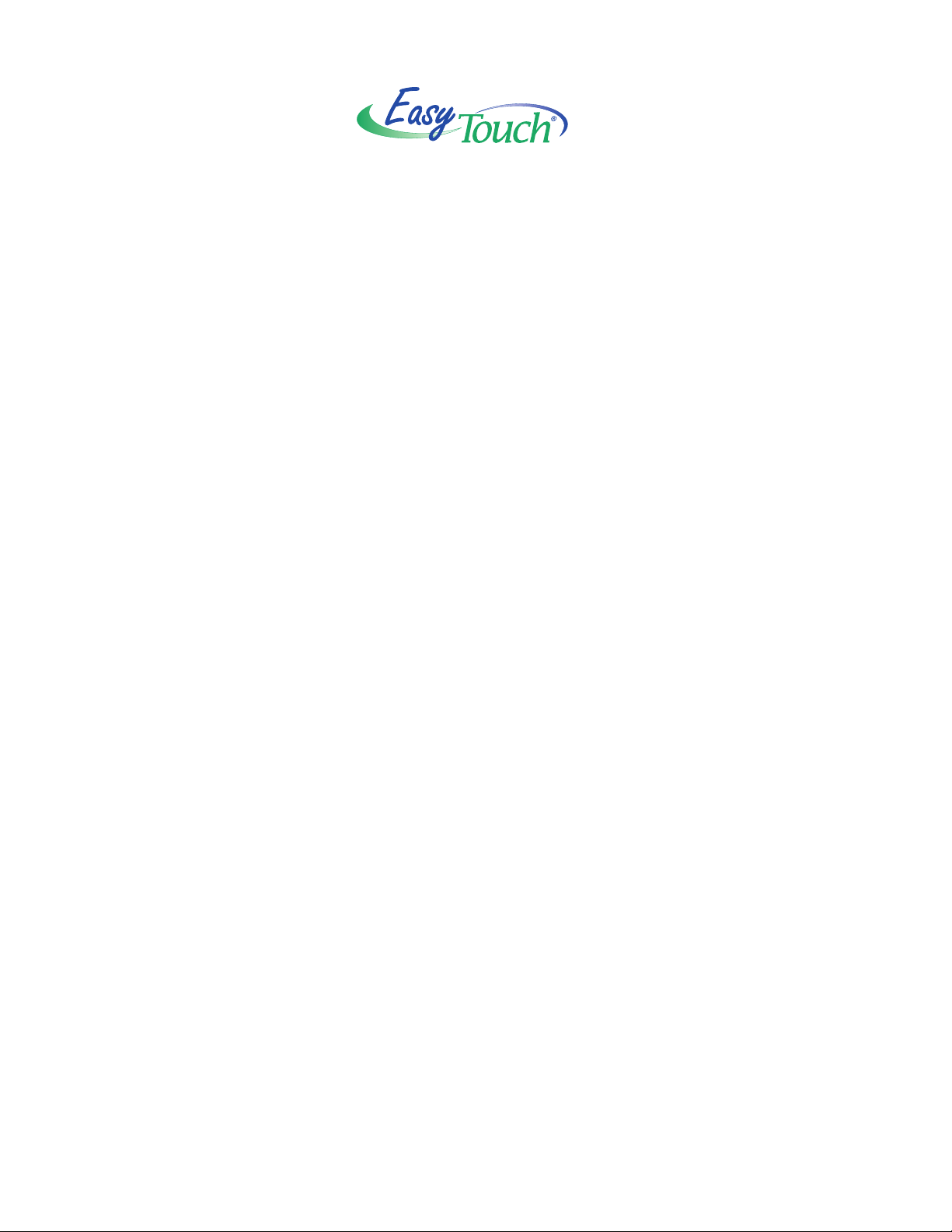
Contents
IMPORTANT SAFETY PRECAUTIONS ........................................................................................... iii
EasyTouch 8 or 4 System Kit Contents ............................................................................................v
Accessory Equipment ...................................................................................................................... v
Technical Support ............................................................................................................................. vi
Section 1: System Overview ......................................................................................................... 1
EasyTouch Pool and Spa Control System Overview .......................................................................... 1
Operating EasyTouch ....................................................................................................................... 1
IntelliChlor Electronic Chlorine Generator .......................................................................................... 1
EasyTouch System Overview ............................................................................................................ 2
EasyTouch Control Panel ................................................................................................................. 3
EasyTouch Controls and Buttons ..................................................................................................... 3
iS4 Spa-Side Remote Controller (Optional) ....................................................................................... 6
QuickTouch QT4 Wireless Controller (Optional) ................................................................................ 6
EasyTouch Indoor Control Panel (Optional) ....................................................................................... 7
EasyTouch Wireless Control Panel (Optional) .................................................................................. 7
EasyTouch Outdoor Control Panel Operating Modes ........................................................................ 8
Quick Start Spa and Pool Operations .......................................................................................... 9
Heat your spa or pool ................................................................................................................... 9
Adjust your spa or pool heat settings ...........................................................................................9
Switch on lights manually ............................................................................................................. 10
Using the Once Only timer feature ................................................................................................ 10
Schedule start and stop times for equipment ................................................................................ 11
Program your Spa or Pool............................................................................................................. 11
Schedules .................................................................................................................................... 11
Setting the Egg Timer Feature ...................................................................................................... 12
Section 2: Setting up EasyTouch .................................................................................................. 13
Setting up the System for the First Time .......................................................................................... 13
EasyTouch Menu Structure .............................................................................................................. 15
EasyTouch Menus .......................................................................................................................... 16
Main Screen ................................................................................................................................. 16
Lights Menu ................................................................................................................................. 17
Heat Menu .................................................................................................................................... 18
Pool Temp/Src ........................................................................................................................... 18
Spa Temp/Src ............................................................................................................................ 18
Delay Cancel Menu ...................................................................................................................... 19
Schedules Menu .......................................................................................................................... 20
Using the Schedules menu ........................................................................................................20
Program your Spa or Pool .......................................................................................................... 21
Schedules.................................................................................................................................. 21
Using the Once Only feature ...................................................................................................... 22
Using the Egg Timer (countdown) Feature .................................................................................. 23
Settings Menu: Clock ................................................................................................................... 24
Settings Menu: IntelliFlo ............................................................................................................... 25
Settings Menu: IntelliChlor ............................................................................................................ 26
Settings Menu: Circuit Names ...................................................................................................... 27
Labeling Circuit Buttons in the EasyTouch Load Center ............................................................. 27
Hi-Temp/Lo-Temp Controls for Single Body System ................................................................... 27
EasyTouch Circuit Names.......................................................................................................... 28
i
EasyTouch Pool and Spa Control System User’s Guide
Page 4
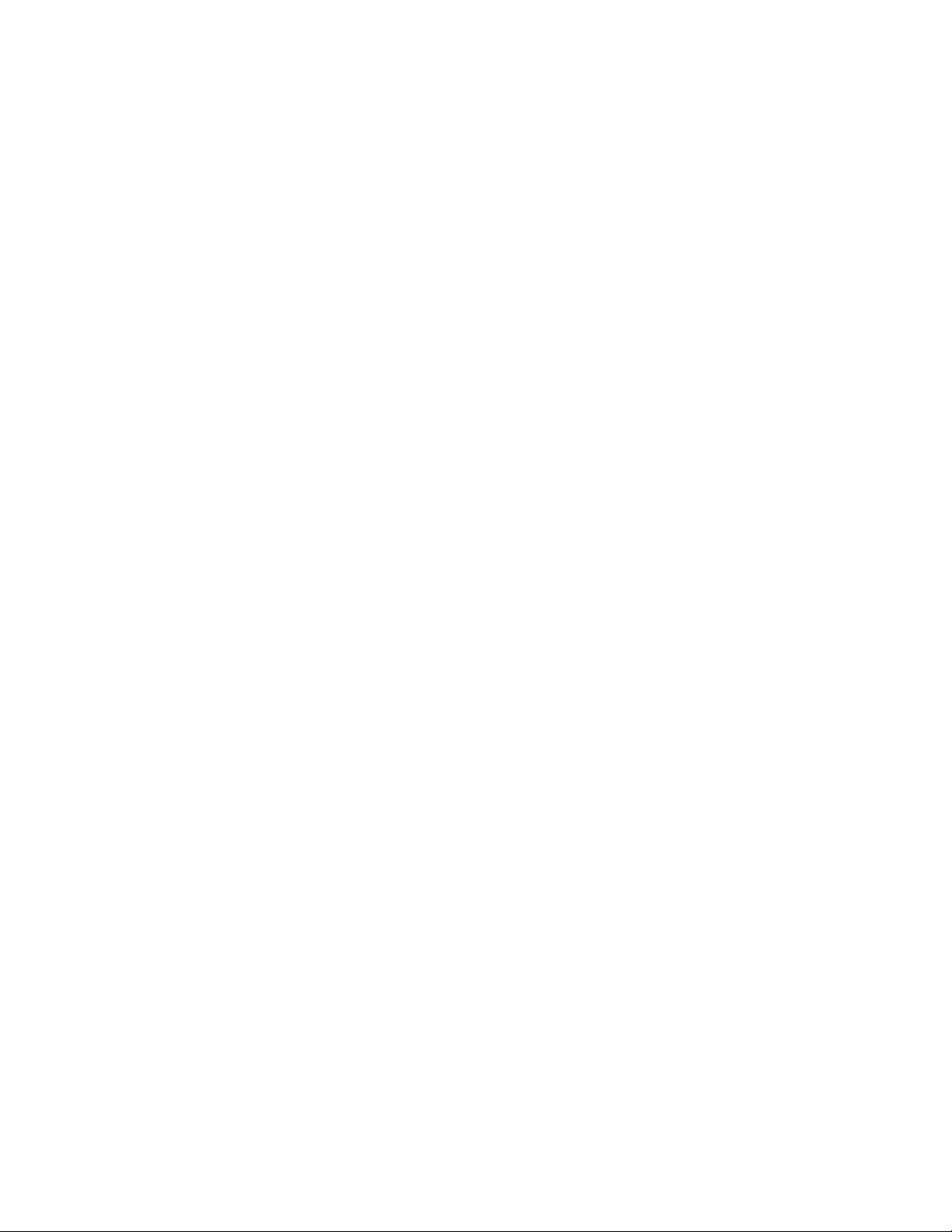
ii
Contents
Section 2: EasyTouch Menus (Continued)
Settings Menu: Circuit Types ........................................................................................................ 29
Assigning Circuit Types ............................................................................................................. 29
Freeze Protection ...................................................................................................................... 29
Preset Circuit Types................................................................................................................... 30
Settings Menu: Custom Names .................................................................................................... 31
Settings Menu: Valves .................................................................................................................. 31
Settings Menu: 2-Speed Pump .....................................................................................................32
Settings Menu: Solar .................................................................................................................... 33
Settings Menu: Delays ................................................................................................................. 33
Settings Menu: F° / C° (Celsius/Fahrenheit) ................................................................................. 34
Settings Menu: iS4 Spa-Side Remote Controller ........................................................................... 34
Settings Menu: QuickTouch (QT4) Wireless Remote .................................................................... 35
Settings Menu: Man Heat (Off/On) ................................................................................................36
Settings Menu: Calibration ........................................................................................................... 36
Settings Menu: Erase EEPROM (Erase System Memory) ........................................................... 37
Settings Menu: Wireless Addr ...................................................................................................... 37
Spa Side [On/Off] ......................................................................................................................... 38
Diagnostics Menu: Software Rev .................................................................................................. 38
Diagnostics Menu: Bootloader Rev ............................................................................................... 38
Diagnostics Menu: Self Test ......................................................................................................... 39
Diagnostics Menu: Chlorinator ...................................................................................................... 40
Diagnostics Menu: Water Temp ....................................................................................................40
Diagnostics Menu: Solar Temp ..................................................................................................... 40
Diagnostics Menu: Air Temp ......................................................................................................... 41
Diagnostics Menu: Disp Codes ....................................................................................................41
Diagnostics Menu: Cir Names: [Off/On] ........................................................................................ 41
Diagnostics Menu: Reset System ................................................................................................ 42
Diagnostics Menu: Flash Update ..................................................................................................42
Section 3: Troubleshooting ........................................................................................................... 43
Troubleshooting ...............................................................................................................................
Frequently Asked Questions (FAQ) .................................................................................................. 43
How do I setup a two-speed pump?............................................................................................. 43
Can I switch the heater on and change the temperature from the spa? ........................................ 43
How do I switch on solar heating? ............................................................................................... 43
EasyTouch Error Messages ............................................................................................................. 44
Error Messages .......................................................................................................................... 44
Self Test Error Codes ....................................................................................................................... 44
Maximum Programs Exceeded ........................................................................................................ 45
IntelliChlor Error Messages .............................................................................................................. 45
System Problem Diagnosis .............................................................................................................. 46
Problem: iS4 fails to operate. ..................................................................................................... 46
Problem: The Quick Touch remote will not work, or will not work dependably ............................. 46
First Time System Start-Up .............................................................................................................. 47
Check Electronics....................................................................................................................... 49
System Test ............................................................................................................................... 49
Testing the Auxiliary Relays ........................................................................................................ 49
Uploading system setup information ................................................................................................. 50
Setting up the EasyTouch wireless control panel for the first time..................................................... 51
Glossary .......................................................................................................................................... 52
EasyTouch Pool and Spa Control System User’s Guide
.43
Page 5
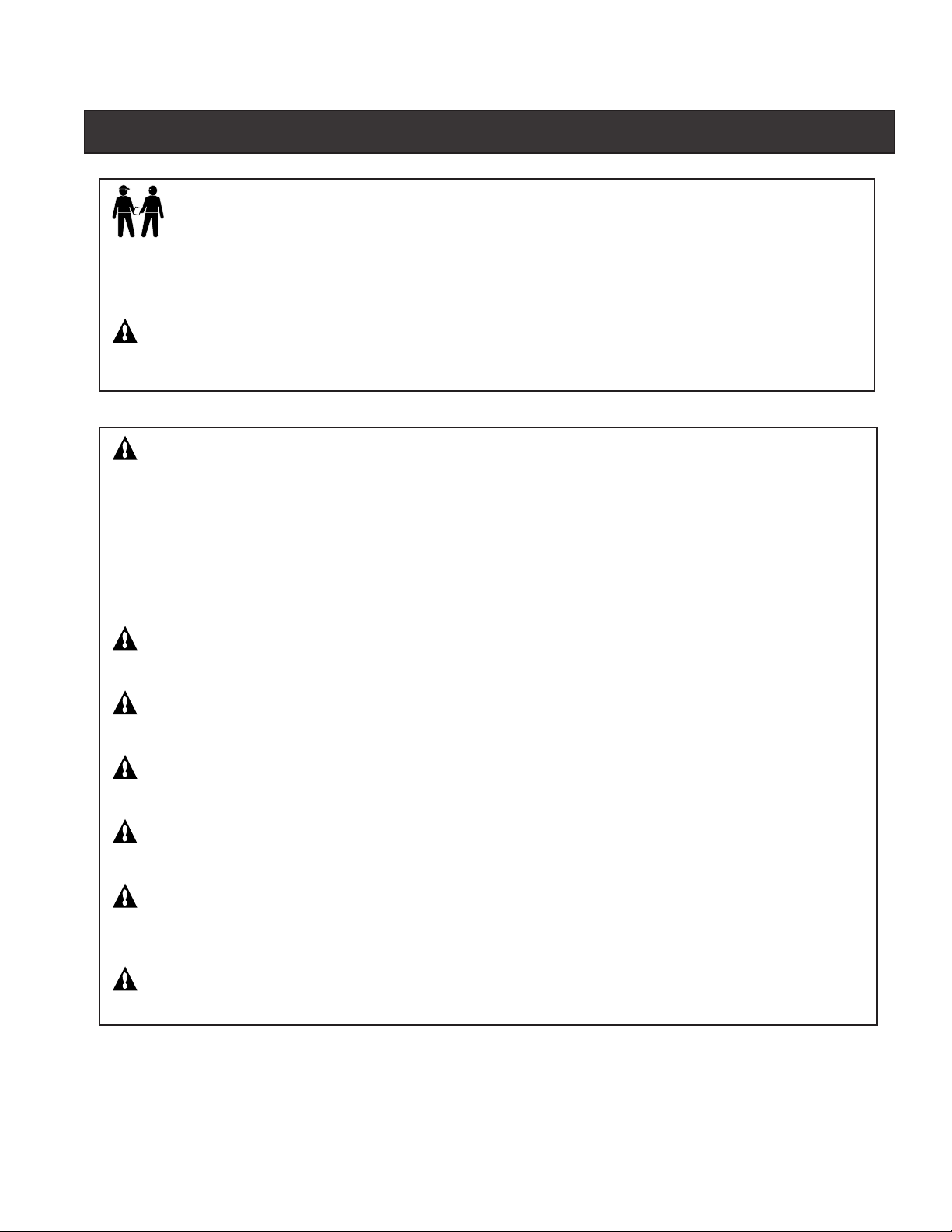
IMPORTANT SAFETY PRECAUTIONS
Important Notice:
Attention Installer: This manual contains important information about the installation, operation and safe use of
this product. This information should be given to the owner and/or operator of this equipment.
WARNING - Before installing this product, read and follow all warning notices and instructions which are
included. Failure to follow safety warnings and instructions can result in severe injury, death, or property
damage. Call (800) 831-7133 for additional free copies of these instructions.
WARNING - Water temperature in excess of 100 degrees Fahrenheit may be hazardous to your health.
Prolonged immersion in hot water may induce hyperthermia. Hyperthermia occurs when the internal temperature
of the body reaches a level several degrees above normal body temperature of 98.6° F (37° C). The symptoms
of hyperthermia include drowsiness, lethargy, dizziness, fainting, and an increase in the internal temperature of
the body.
iii
The effects of hyperthermia include: 1) Unawareness of impending danger. 2) Failure to perceive heat. 3) Failure
to recognize the need to leave the spa. 4) Physical inability to exit the spa. 5) Fetal damage in pregnant women.
6) Unconsciousness resulting in danger of drowning.
WARNING - To reduce the risk of injury, do not permit children to use this product unless they are closely
supervised at all times.
WARNING - The use of alcohol, drugs, or medication can greatly increase the risk of fatal
hyperthermia in hot tubs and spas.
WARNING - Control System is intended to control heaters with built-in high limit circuits ONLY. Failure to do
so may cause property damage or personal injury.
WARNING - Do not use this product to control an automatic pool cover. Swimmers may become entrapped
underneath the cover.
WARNING - For units intended for use in other than single-family dwellings, a clearly labeled emergency
switch shall be provided as part of the installation. The switch shall be readily accessible to the occupants and
shall be installed at least 10 feet (3.05 m) away, adjacent to, and within sight of, the unit.
CAUTION - Except for listed spa-side remote controls, install a minimum of five (5) feet from the inside wall
of the pool and spa.
EasyTouch Pool and Spa Control System User’s Guide
Page 6
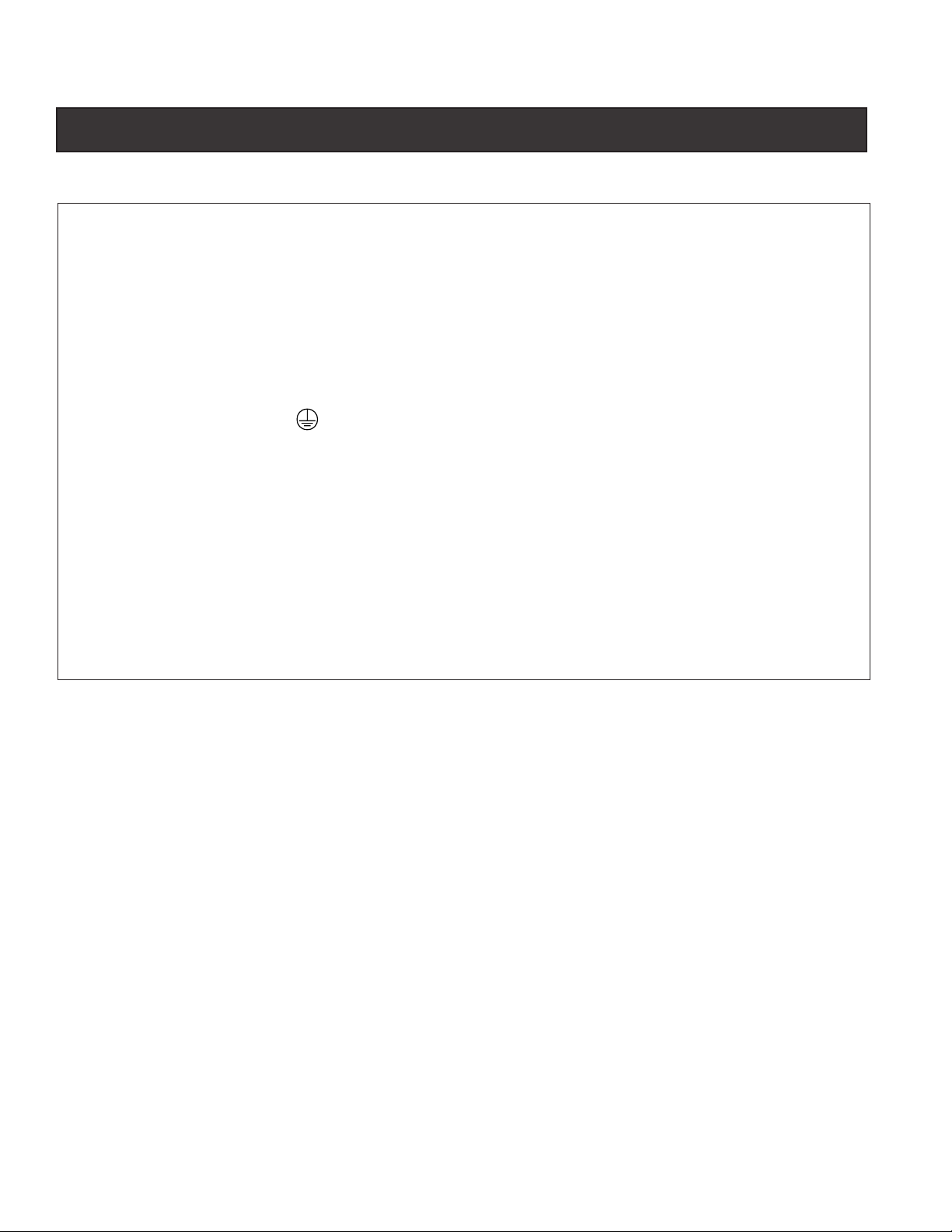
iv
IMPORTANT SAFETY PRECAUTIONS (Continued)
General Installation Information
1. All work must be performed by a licensed electrician, and must conform to all national, state, and local
codes.
2. Install to provide drainage of compartment for electrical components.
3. If this system is used to control underwater lighting fixtures, a ground-fault circuit interrupter (GFCI)
must be provided for these fixtures. Conductors on the load side of the ground-fault circuit-interrupter
shall not occupy conduit, junction boxes or enclosures containing other conductors unless such
conductors are also protected by a ground-fault circuit-interrupter. Refer to local codes for details.
4. A terminal bar stamped is located inside the supply terminal box. To reduce the risk of electric
shock, this terminal must be connected to the grounding means provided in the electric supply service
panel with a continuous copper wire equivalent in size to the circuit conductors supplying this
equipment (no smaller than 12 AWG or 3.3 mm). The bonding lug(s) provided on this unit are intended
to connect a minimum of one No. 8 AWG for US installation and two No. 6 AWG for Canadian
installations solid copper conductor between this unit and any metal equipment, metal enclosures or
electrical equipment, metal water pipe, or conduit within 5 feet (1.5 m) of the unit.
5. The electrical supply for this product must include a suitably rated switch or circuit breaker to open all
ungrounded supply conductors to comply with Section 422-20 of the National Electrical Code, ANSI/
NFPA 70.1987. The disconnecting means must be readily accessible to the tub occupant but installed
at least 10 ft. (3.05 m) from the inside wall of the pool.
6. Supply conductor must be sized to support all loads. Maximum supply conductor current must be 125
Amps at 125 VAC.
EasyTouch Pool and Spa Control System User’s Guide
Page 7
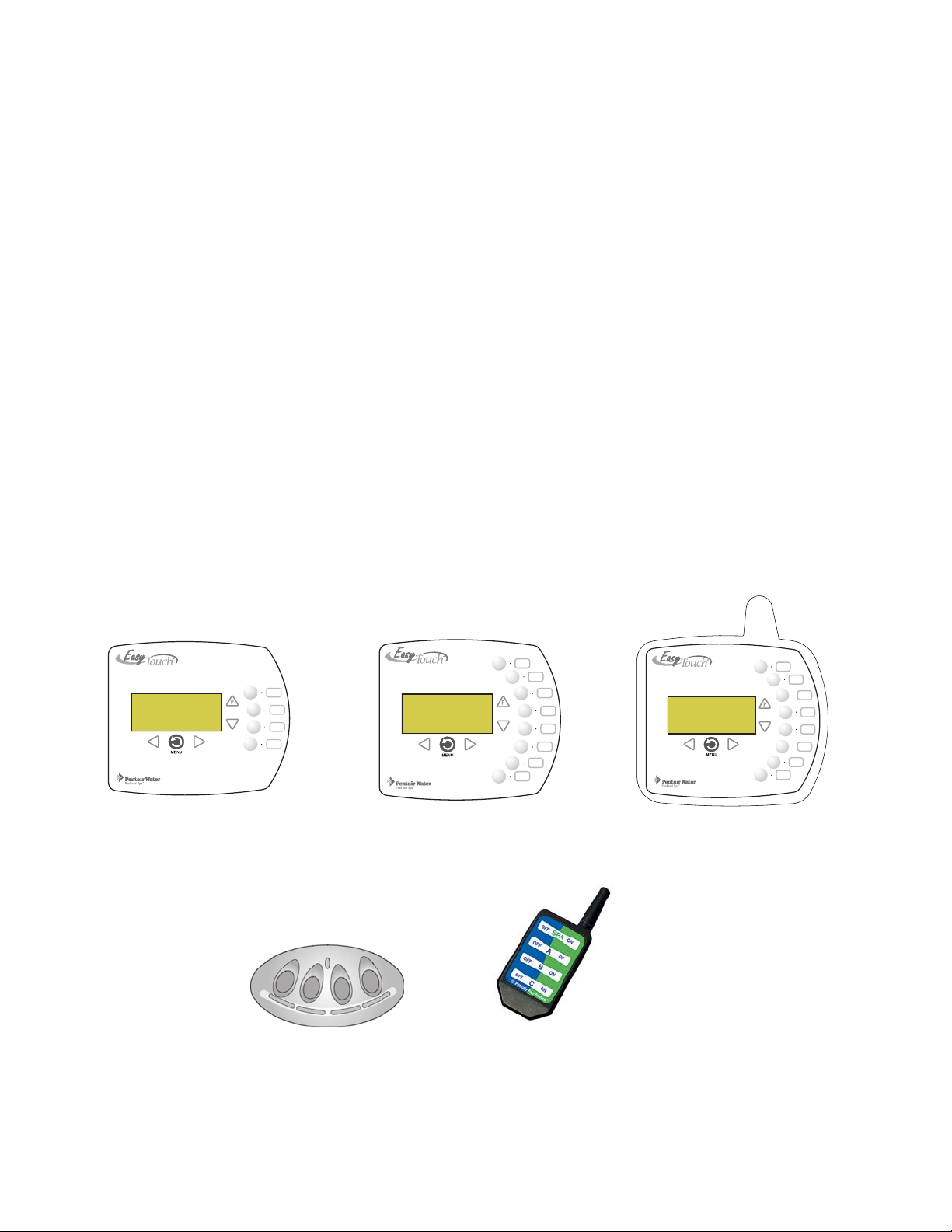
EasyTouch 8 or 4 System Kit Contents
The following items are included in the EasyTouch 8 or 4 System kit. If any items are missing, please contact
Pentair Technical Support (see page vi).
• EasyTouch control panel (mounted in the load center)
• EasyTouch load center enclosure
• Two motorized valve actuators (CVA-24T P/N 263045) - Not included with single-body
system
• Water sensor with 25 foot cable, o-ring and hose clamp (P/N 520272)
• Air sensor with 25 foot cable (P/N 520272)
• EasyTouch 8 and EasyTouch 4 Pool and Spa Control System User’s Guide
(this manual)
Optional Equipment
• IntelliChlor Electronic Chlorine Generator Electrolytic Cell (model IC20 (P/N 520554) or
IC40 (P/N 520555)
• IntelliChlor User’s Guide (P/N 520589)
v
Accessory Equipment
EasyTouch 4 Indoor Control
Panel (P/N 520548)
EasyTouch 8 Indoor Control
Panel (P/N 520549)
POWER ON
EasyTouch Wireless Control Panel
(8 circuit) (P/N 520547)
iS4 Spa-Side Remote
Controller (P/N 520094)
QuickTouch Remote
Controller (P/N 520148)
EasyTouch Pool and Spa Control System User’s Guide
Page 8
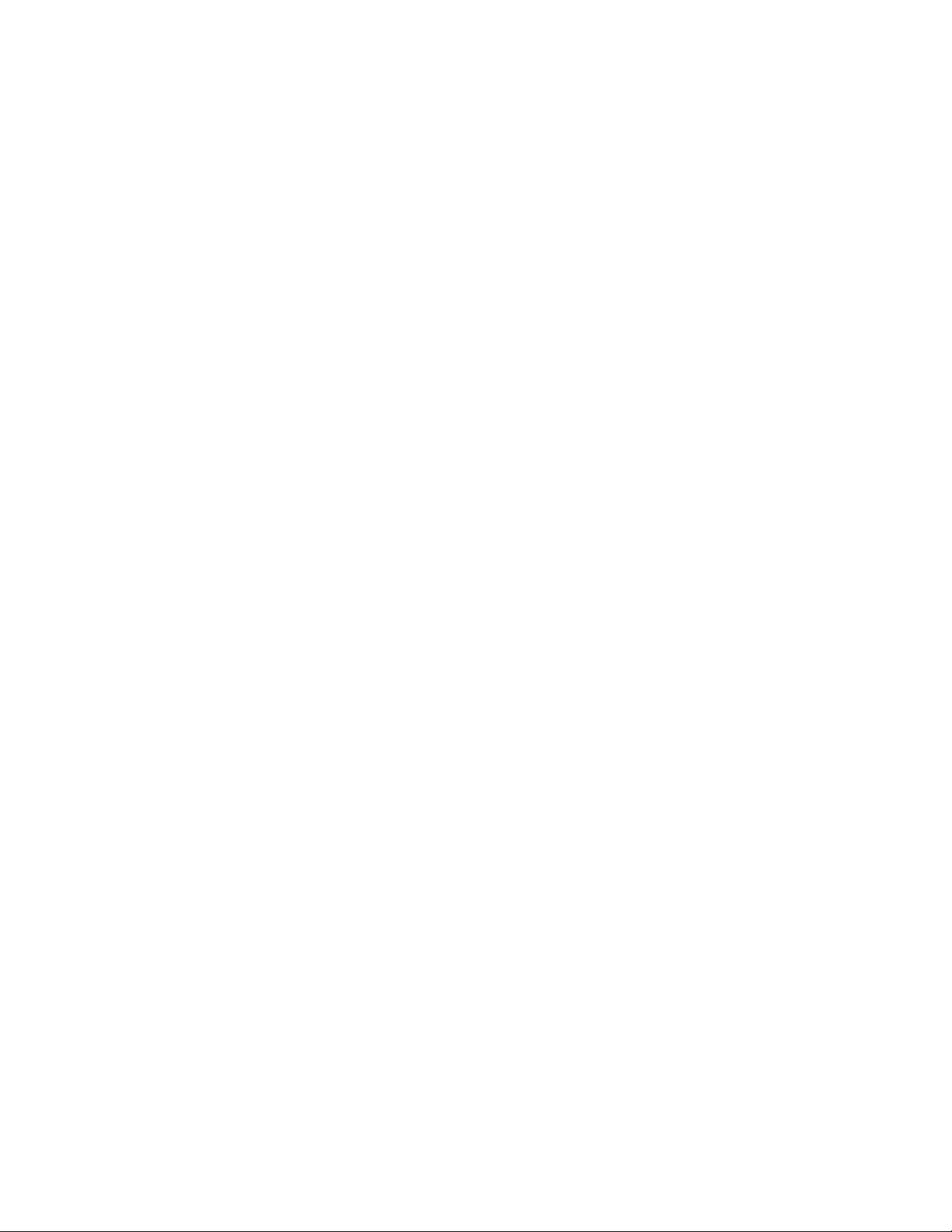
vi
EasyTouch Accessories (continued)
EasyTouch Indoor Control Panel, 4 Circuits (P/N 520548)
EasyTouch Indoor Control Panel, 8 Circuits (P/N 520549)
EasyTouch Wireless Control Panel, 4 circuits (P/N 520546)
EasyTouch Wireless Control Panel, 8 circuits (P/N 520547)
iS4 Four-Function Spa-Side remote, 150 ft. cable (P/N 520094)
Two-Speed Three HP Relay up to three additional valve actuators (P/N 520198)
Three HP Power Relay (P/N 520106)
QuickTouch four-function wireless remote kit with transceiver assembly (P/N 520148)
IntelliChlor Acid Cleaning Kit (P/N 520670)
IntelliChlor Spacer pass-through cell for new pool start-up (P/N 520588)
Technical Support
Contact Technical Support at:
Sanford, North Carolina (8 A.M. to 5 P.M.)
Phone: (800) 831-7133
Fax: (919) 566-8920
Moorpark, California (8 A.M. to 5 P.M.)
Phone: (800) 831-7133 (Ext. 6312)
Fax: (805) 553-5515
Web sites: visit www.pentairpool.com and www.staritepool.com
EasyTouch Pool and Spa Control System User’s Guide
Page 9
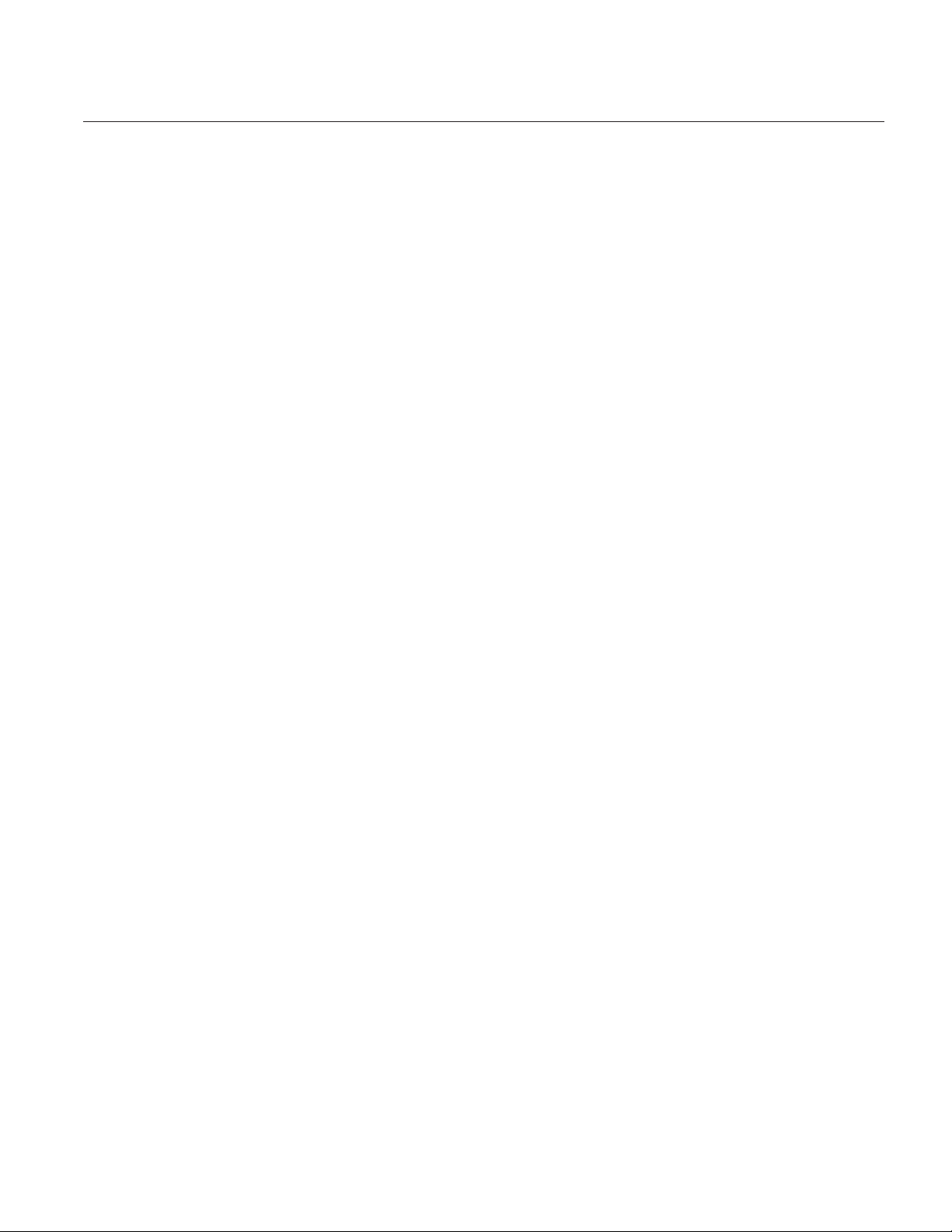
Section 1
EasyTouch System Overview
EasyTouch Pool and Spa Control System Overview
Welcome to the EasyTouch Pool and Spa Control system − The next generation in automatic control systems.
The EasyT ouch 8 or EasyTouch 4 system allows you to automatically control all of your spa and pool daily
operations. Pool and spa service operations can be manually controlled from the EasyT ouch outdoor control
panel located at the pool equipment pad. Also available is the optional Indoor Control Panel and wireless
control panel which allows automatic control of pool and spa operations from inside you home or outside
around your pool area.
The EasyT ouch 8 or EasyTouch 4 system can control high voltage (120 VAC / 240 VAC) equipment,
automatic valve actuators, pumps, lighting, a conventional heater or a solar heating system and the optional
IntelliChlor salt chlorine generator.
Operating EasyTouch
The EasyT ouch system is designed to automatically control your pool and spa equipment, lights and other
optional equipment. However, you can also manually control all EasyTouch system operations from the outdoor
control panel. Using the “Mode” button, the system can be switched from “Auto” mode (normal operating
mode) to “Service” mode for manual operation and service purposes. Using the outdoor control panel buttons
you can manually override any automatic settings.
1
IntelliChlor™ Electronic Chlorine Generator
The optional IntelliChlor salt chlorination system allows the EasyT ouch system to automatically control water
sanitization by using a low concentration of salt (sodium chloride) in the pool and spa water. The IntelliChlor is
enabled from the “IntelliChlor” Settings menu (see page 26). IntelliChlor automatically converts the salt into
free chlorine which eliminate bacteria and algae in the pool and spa water. The chlorine will then revert back
to sodium chloride after killing the bacteria. The outcome of this continuous cycle, practically eliminates the
need to use sanitizing chemicals in the pool/spa water. When the pool and spa water is replenished due to
backwashing or draining, more salt may need to be added to the pool/spa water.
IntelliChlor model IC20 (P/N 520554/520556) is designed for swimming pools up to 20,000 U.S. gallons
(75,000 liters). Model IC40 (P/N 520555/520556) is designed for swimming pools up to 40,000 U.S. gallons
(151,000 liters). The pool chlorination amounts may vary depending on number of pool occupants,
temperature, environment conditions, rainfall and other elements that might affect the pool water .
EasyTouch Pool and Spa Control System User’s Guide
Page 10
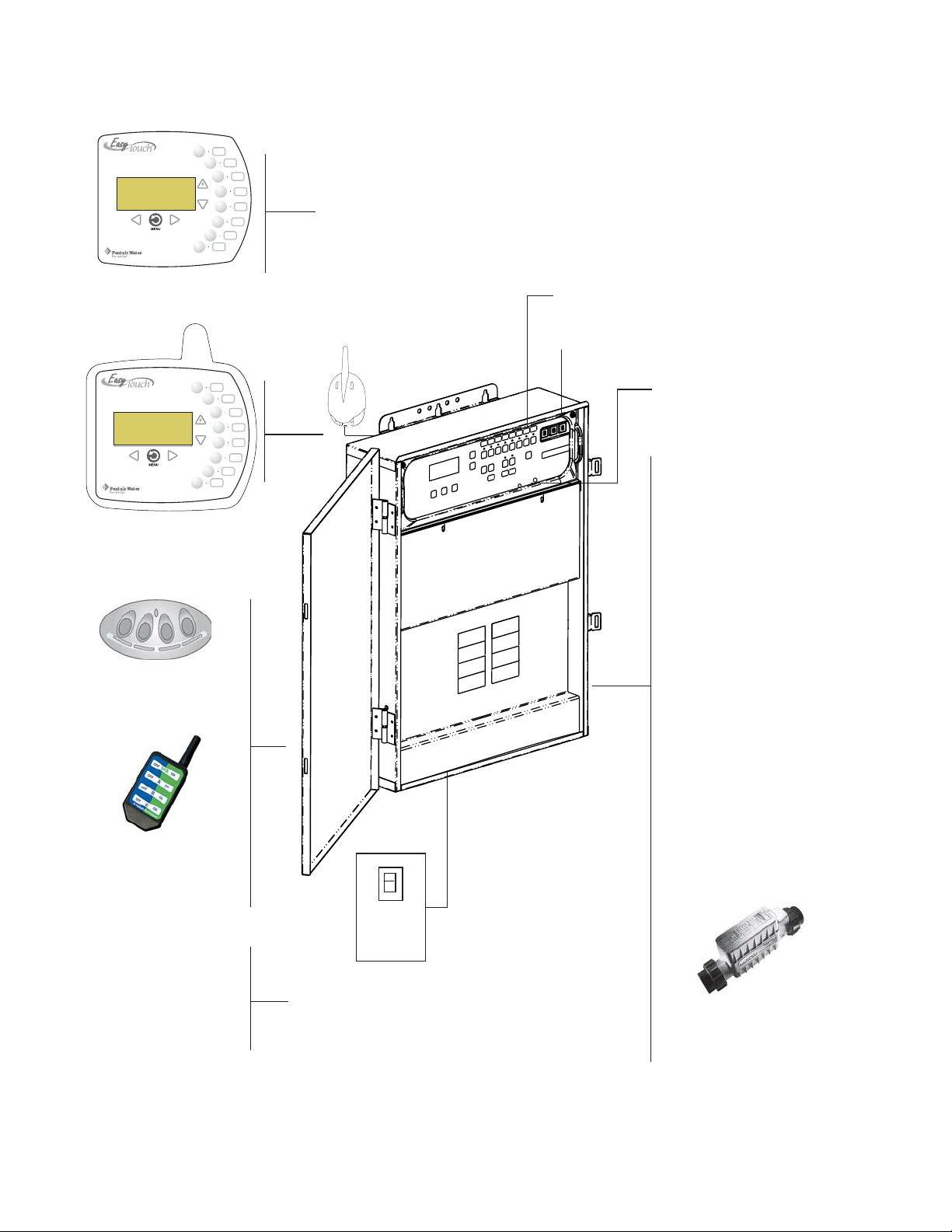
2
EasyTouch System Overview
Connects to
EasyTouch
motherboard
EasyTouch 8 Indoor
Control Panel (P/N 520549)
(Optional)
EasyTouch Wireless
Control Panel (8 circuit)
(P/N 520547) (Optional)
iS4 Spa-Side
Remote (P/N 520094)
(Optional)
EasyTouch Outdoor Control Panel
Low Voltage (DC)
circuit breakers
IntelliChlor (SCG) status
LED and circuit breaker
• Pumps
Filter, Cleaner, Spa Jet -
1.5 HP 120 VAC
3 HP 277 VAC
20 FLA/120 LRA,120 VAC
17 FLA/102 LRA, 277 VAC
• Pool/Spa Lights
1.5 KW 120 VAC Tungsten
4.8 KW 240 VAC Tungsten
20 AMP, 277 VAC Ballast
• Pool/Spa Valve
Suction and return.
24 VAC valve actuator,
shared equipment only
QuickTouch (QT4)
Wireless remote
(P/N 520148)
(Optional)
Temperature Sensors
(Water, Air and Solar)
Electric Heater -
Connects to plug J16
on EasyTouch
motherboard
EasyTouch Pool and Spa Control System User’s Guide
EasyTouch Load Center
(with circuit breaker subpanel, 60 AMP maximum
draw)
Main Power GFCI Panel 240 VAC 50
AMP (40 AMP recommended)
• Auxiliary Valves
(Qty. 2) A and B
• Heater
Gas /conventional
• Relays
25 AMP, 277 VAC
Optional equipment
• IntelliChlor Salt Chlorine
Generator (SCG)
• IC20 P/N 520554 520556
• IC40 P/N 520555/520556
(see page 26)
Page 11
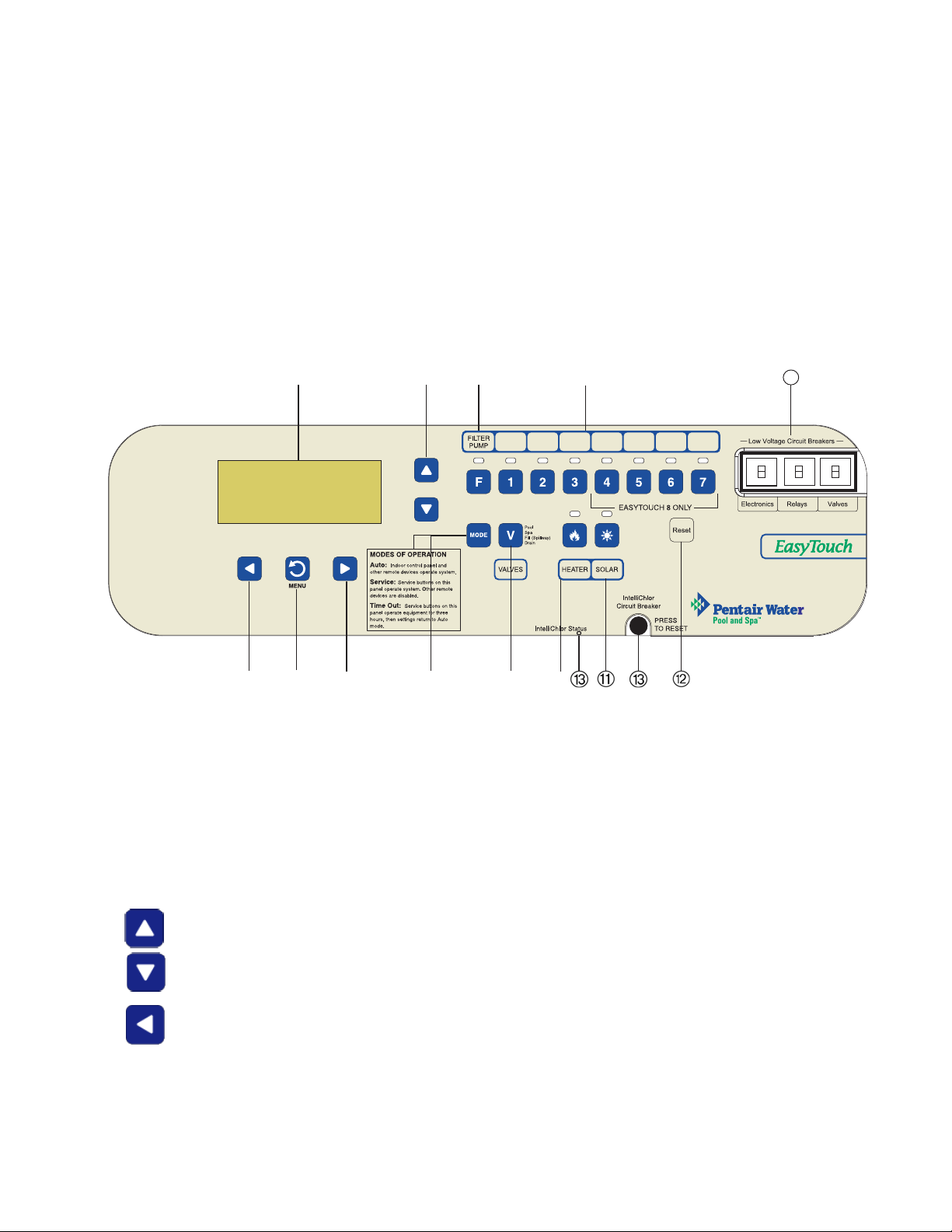
EasyTouch Control Panel
Y ou can fully automate your pool, spa, and lighting operations from the EasyTouch outdoor control panel or
from the optional EasyT ouch indoor control panel and EasyTouch wireless control panel. The EasyTouch menu
features let you create customized schedules for your pool and spa equipment, heat temperatures, and
chlorination settings to switch on and off at a set day and time. Scheduled automatic operations can be
performed at either the outdoor control panel, the optional indoor control panel and wireless control panel. For
maintenance and service purposes, the outdoor control panel button allows manual control of all pool and spa
operations. For menu options, refer to “EasyT ouch Menu Structure,” on page 15. The following describes the
outdoor control panel buttons, and LED indicators.
3
➀
AUTO HEATER
SPA 100°F / 95°F
AIR 70°F
MON 09:30 AM
➂
EasyTouch Controls and Buttons
➃
➄
➁
➆
EasyTouch Outdoor Control Panel
➅
➇
➈
➉
14
®
Liquid Crystal Display (LCD): The main system display consists of a 16 x 4 alphanumeric character
➀
LCD with EL backlighting for easy viewing of the menu items and status messages. If necessary, press
the Menu button twice to refresh the display.
➁
➂
Up/Down buttons: Use the Up and Down buttons to scroll through the main menu items and to
adjust or change settings. Use these buttons after pressing the Menu button to access the main menu
items. While editing settings, press and hold the Up or Down button to fast forward or fast reverse
through settings and values.
Left button: Use the Left button to scroll through sub-menu selections, setting and values. While
editing settings, press and hold the Left button to fast reverse through settings and values.
EasyTouch Pool and Spa Control System User’s Guide
Page 12
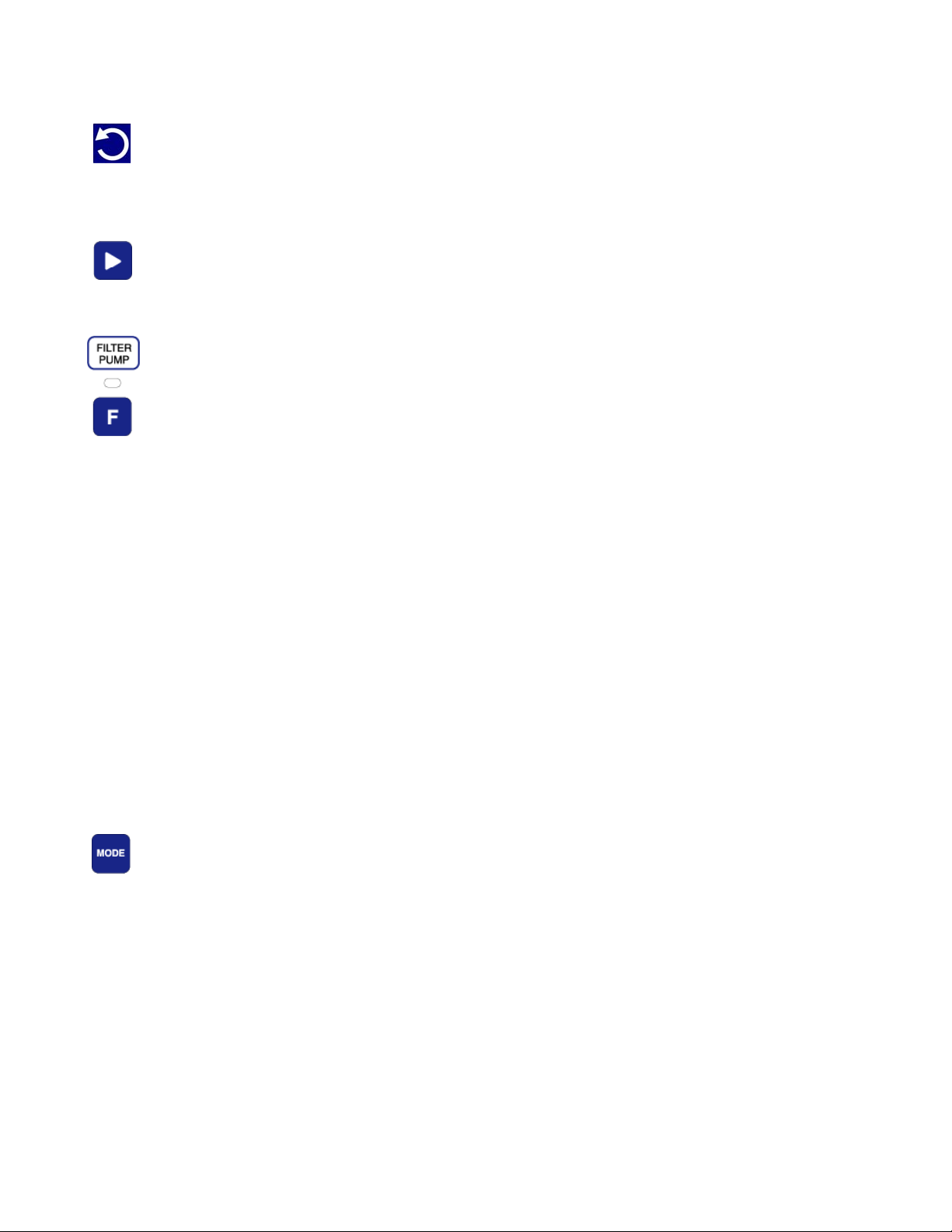
4
Controls and buttons (Continued)
➃
➄
➅
MENU
Menu/Back button: Use this button to access, save and exit from a current menu or sub-menu
settings. Also, while in a menu or sub-menu items, use this button to go back to a previous menu
level or item. If no menu activity is detected after five minutes, the main screen is displayed. All
menu settings are permanently saved and retained in the control panel even after power is removed
from the control panel. Control panel buttons are disabled while in the menu mode.
Right button: Use the Right button to select a sub-menu item for editing. After pressing the
Menu button to access the main menu items, use the Right button to select the menu item and
access the sub-menu items for adjustment. While editing a settings, press and hold the Right button
to fast forward through settings and values.
Filter Pump (F) button/LED: Switches a single speed filter pump on and off in “Pool” or “Spa”
mode. Press the Valves (V) button to toggle between “Pool” and “Spa” mode and rotate valves. If
“Heater” is enabled in the “Heat” menu (see page 18), pressing the Filter Pump button will also
enable the selected heat source (Heater/Solar LED on). The default time before the filter pump will
switch off is 12 hours. This button operates in “Auto” or “Service” mode.
Single-Speed Filter Pump: If the pump is currently off, press the Filter Pump button (LED on) to
switch the pump on. Press the Filter Pump button again to switch the pump off. However, if the
heater is operating, and a delay is enabled for valves, this allows the heater to cool down (heater
cool-down), then when you press the F button to switch off the pump, only the heater will turn off,
then the filter pump will automatically switch off after 10 minutes to allow the heater to cool down.
Pentair heaters do not require a cool down time. To override the “heater cool-down,” press the Filter
Pump button again to switch off the pump.
➆
Two-Speed Filter Pump: Press the Filter Pump button (LED on) to switch the two-speed pump on
in high speed. If you switch the pump off to low speed shortly after switching it to high speed, the
filter pump will automatically remain in high speed for a few minutes before switching back to low
speed to allow the pump to prime and establish normal water flow . In order to use the “2-Speed
Pump” menu assignments (see page 32), the 2-Speed relay option must be installed in the
EasyTouch Load Center.
Freeze Protection: This function protects the pool, plumbing, and equipment against freeze damage.
If the outside air temperature sensor falls below 36° F, “Freeze Protection” is activated and the Filter
Pump relay is switched on to circulate the pool water. To enable freeze protection for a circuit, see
“Settings Menu: Circuit T ypes, ” on page 29.
Mode button: Use this button for service purposes to manually control the EasyTouch system.
Pressing this button once activates “Service” mode, which allows AUX circuit buttons, Filter Pump,
Valves, Heater and Solar buttons to be operated manually. Pressing the button a second time enables
“Time Out” mode, which is similar to “Service” mode except that the system will automatically
return to normal operation (Auto) after three hours. The current operating status is shown in the
LCD display. The menu buttons, remote controllers, and menu scheduled operations are disabled
(except for switching off equipment manually for emergencies) while the system is in manual mode.
Auto: In Auto (automatic) mode the system is in normal operating mode and is controlled by the
main control panel LCD menu features.
Service: Use this mode to service pool equipment and to operate equipment manually.
EasyTouch Pool and Spa Control System User’s Guide
Page 13
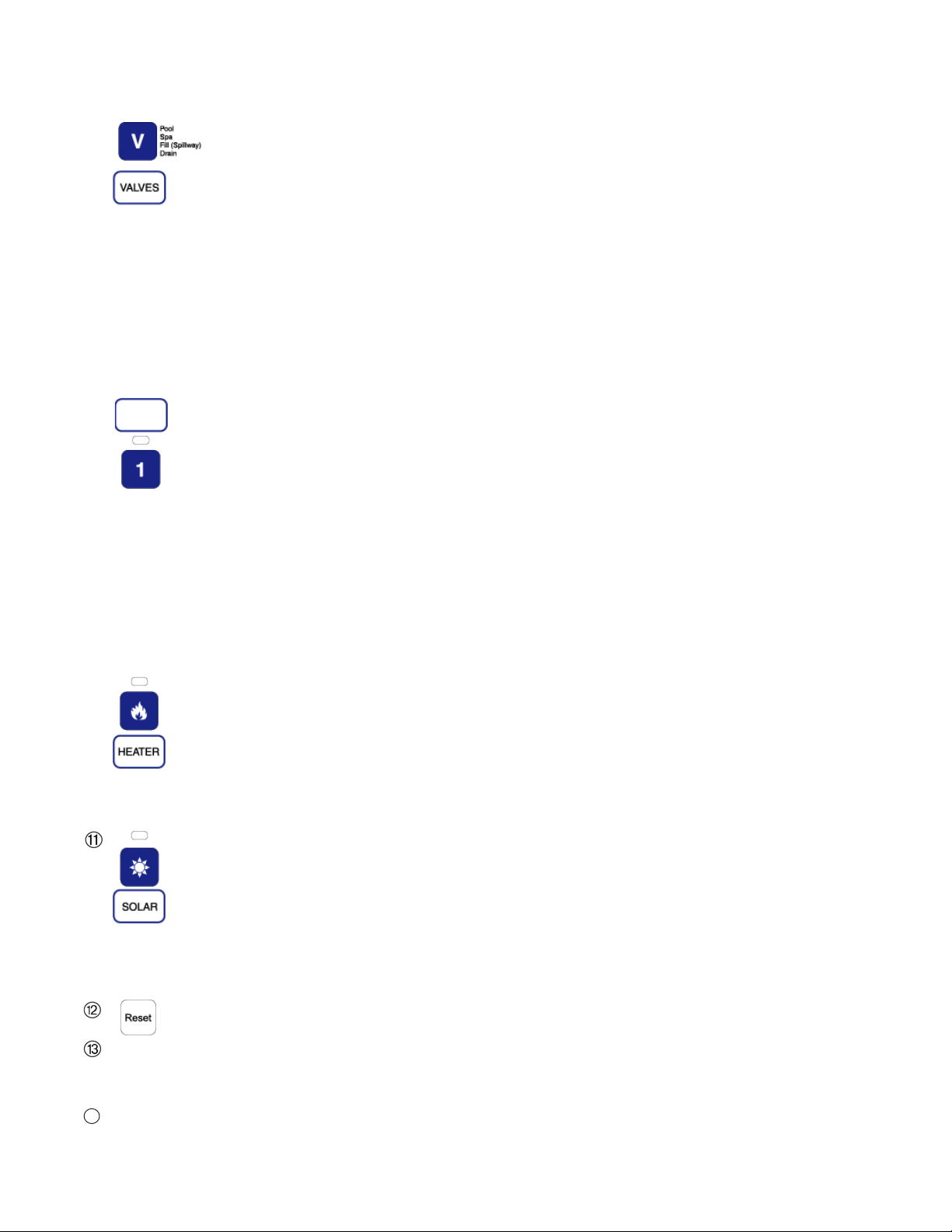
Controls and buttons (Continued)
5
➇
➈
Valves (V) - (Pool/Spa/Fill (Spillway)/Drain) button: When in normal operating mode, the
Valves (V) button is in “Pool” mode. In this mode the valves are automatically rotated so that
only the pool water is circulated through the system and the filter pump is activated. Pressing this
button once enables “Spa” mode and activates the filter pump to circulate only spa water
through the system. “Fill/Spillway” and “Drain” mode can only be used while in “Service” mode
(See Mode button for details). “Fill/Spillway” and “Drain” mode are used when cleaning the spa.
Pressing the Valves (V) button again returns the system to “Pool” mode. Note that the filter
pump will switch off while the pool/spa valves are rotating into position. The current operating
mode is shown in the LCD display. Note: The Valves button (Pool, Spa, Fill (Spillway),
Drain) button has no function in “Pool only” or “Spa only” systems. For an EasyTouch
single body system, “Pool” and “Spa” modes are Lo- Temp (Pool) and Hi-Temp (Spa)
temperature controls. For more information, see “Hi-Temp/Lo-Temp Controls for Single
Body Systems,” on page 27.
Aux 1 - 7 buttons/LEDs: Auxiliary output circuit buttons operate the pool and spa system valves,
lights and other equipment. These auxiliary circuits are assigned in the “Circuit Type” menu, see
page 28 for details. There are three auxiliary circuits (AUX 1- 3) on the EasyTouch 4 outdoor
control panel and seven auxiliary circuits (AUX 1- 7) on EasyT ouch 8 outdoor control panel. The
Solar button can also be used for an “extra” auxiliary circuit if the Solar circuit is not being for solar
equipment. Labels can be affixed next to each auxiliary button to identify the circuit function. Labels
can be affixed over each auxiliary button to identify the circuit function. When an auxiliary circuit is
activated or the button is pressed, the LED is on. Pressing an auxiliary circuit button will activate the
corresponding circuit in either “Auto” or “Service” mode. When a circuit relay is switched on
manually, it remains on until either you switch it of f manually , or the next time the relay is scheduled
to be switched off. For example, if the filter pump is scheduled to automatically run from 9:00 AM to
5:00 PM daily then the filter pump is switched on manually at 9:00 PM, it will run continuously until
the next day at 6:00 PM then switch off. The schedule will then continue from then on.
➉
14
Heater (Flame) button/LED: This button is only used in “Service” mode for manual heat on and off
control. The Heater LED will be on if “Heater” is enabled in the “Heat” menu setting (see page 18).
Switching the heater on automatically controls the output between a “forced off” state and a normal
automatic thermostatic control operating state. The heater will continue heating the water until the
heater’s current highest set point temperature triggers the heater sensor (approximately 106° F).
Note that the Heater button does not activate the pump. Do not activate the heater without running
the pump. The heater will not run if water flow is not detected.
Solar (Sun) button/LED and (Aux Extra): In solar mode this button is only used in “Service” mode
for manual solar heat on and off control. The Solar LED will be on if “Solar” is enabled in the
“Heat” menu setting (see page 18). Solar must also be enabled in the “Solar” menu. Use the Solar
button to manually switch the heater control output between a “forced off” state and a normal
automatic thermostatic control operating state. When this button is pressed the solar relay is
switched on to activate a booster pump if installed and activates valves to rotate to divert water
through solar heating panels. If solar equipment is not being used, this button can also be used to
switch the AUX EXTRA circuit on and off.
Reset button: Press this button to reinitialize the EasyT ouch outdoor control panel.
IntelliChlor status LED and circuit breaker (SCG system only): When the LED is on, it indicates
that the IntelliChlor cell is powered on. The circuit breaker opens in case the circuit is shorted or
overloaded. Press to reset power to the IntelliChlor.
Low voltage circuit breakers: Three amp circuit breakers protect the low voltage system
motherboard circuits, relays and valves.
EasyTouch Pool and Spa Control System User’s Guide
Page 14
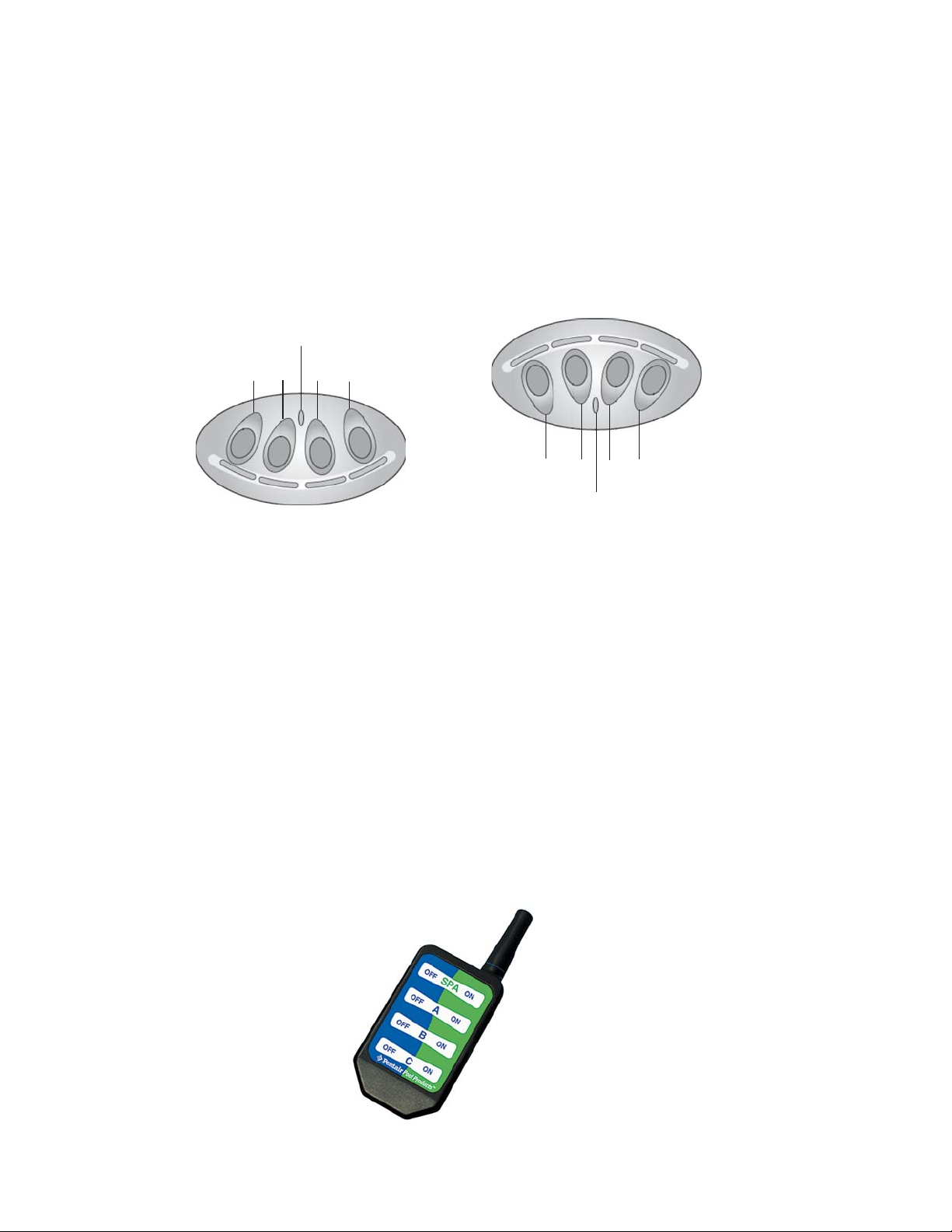
6
iS4 Spa-Side Remote Controller (Optional)
The iS4 Spa-Side remote controller is a double-insulated, waterproof device that is UL (1563) listed for
installation at the water’s edge. Pentair recommends that the iS4 always be installed above the water line of
the spa wall, or in the deck within arm’s reach of a spa occupant. The iS4 provides remote switching of up to
four control circuits from the spa location. It is typically used for activating spa circulation and any three
auxiliary pieces of equipment (such as lights, jet pump, air blower, etc.). The red status LED indicator glows
steady when in Spa mode and flashes while the spa is heating. For more about assigning circuits to the iS4
buttons, refer to “Settings Menu: iS4 Spa-Side Remote controller,” on page 34. The iS4 two installation choices
are shown below:
Red power LED
indicator
1
2
4
3
4
3
2
1
Red power
LED indicator
iS4 Spa-Side Remote
Controller (Wall or tile
mount)
iS4 Spa-Side Remote
Controller (Deck
mount)
QuickTouch QT4 Wireless Controller (Optional)
The QuickT ouch QT4 wireless controller provides switching of up to four circuits. You can use the QT4
wireless controller to activate the spa circulation, and for operating three auxiliary pieces of equipment (such
as lights, jet pump, air blower, waterfall, etc.). Each of the four functions on the QT4 wireless controller has
an on and an off button. For more about assigning circuits to the QT4 buttons, refer to “Settings Menu:
QuickTouch (QT4) Wireless Remote,” on page 35.
IMPORTANT: The QT4 wireless controller may be used with wet hands, but should never be
submersed in water as this could damage the QT4. If accidental submersion occurs, dry the QT4 out by
removing battery cover and removing battery. Position the QT4 so that water can drain out.
Reassemble when the QT4 is completely dry.
QuickTouch (QT4) Wireless Controller (P/N 520148)
EasyTouch Pool and Spa Control System User’s Guide
Page 15
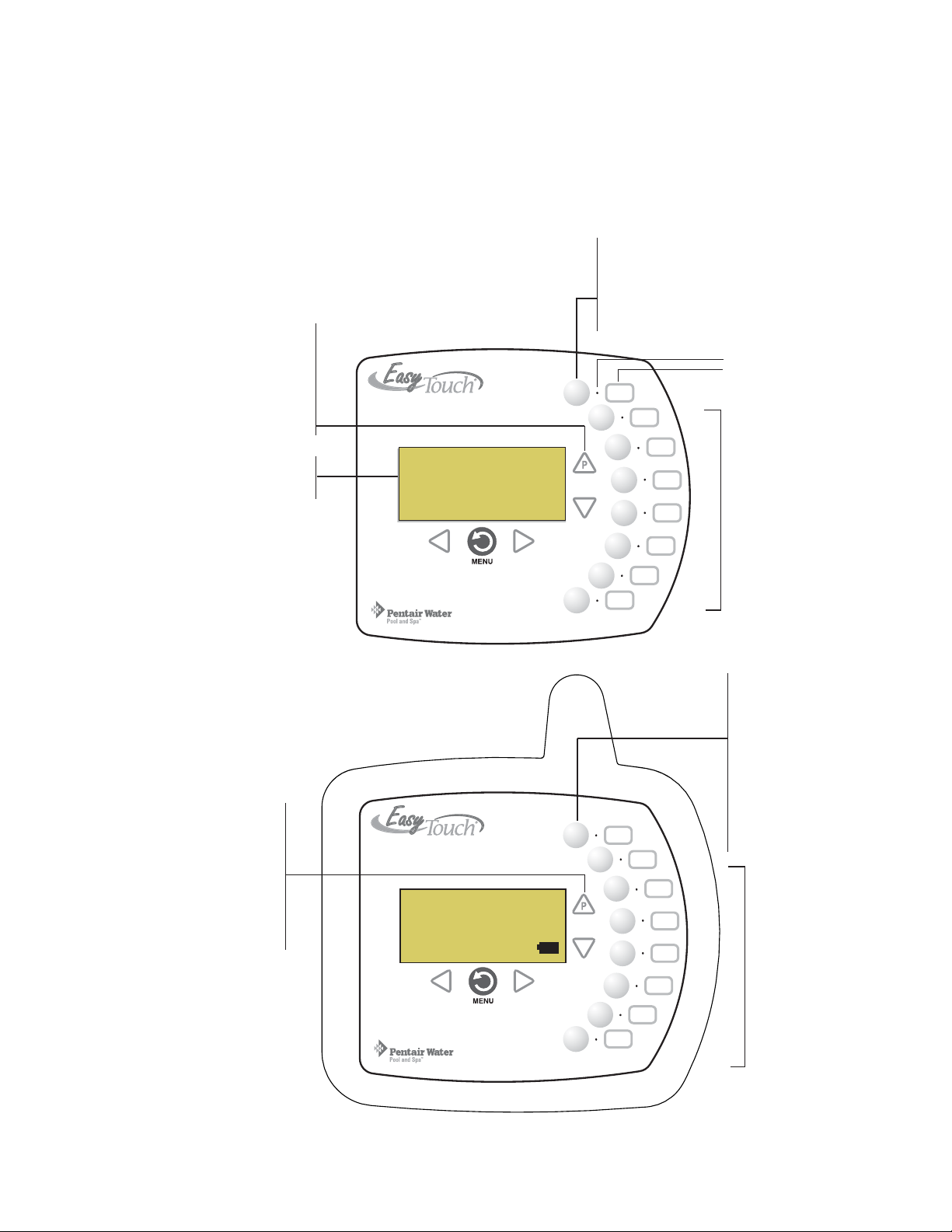
EasyTouch Indoor and Wireless Control Panel (Optional)
The EasyT ouch Wireless or the Indoor Control Panel allows you to control your pool and spa daily operations
from around your pool area or inside your home. Use the “P” (Pool) and “Spa” (Pool) buttons to heat and
filter your pool and spa. The Indoor Control Panel connects to the EasyTouch motherboard in the load center.
For more information refer to the EasyTouch Indoor Control Panel User’s Guide (P/N 520616) and the
EasyTouch Wireless Control Panel User’s Guide (P/N 520688).
Spa (Hi-Temp) Button: Switches the filter
pump on, rotates valve actuator (to isolate spa
water from pool water), and switches the
heater on. Hi-Temp (EasyTouch single body
system) sets the high temperature settings for
Pool (Lo-Temp) Button: Switches
the filter pump on, rotates valve
actuator (to isolate pool water from
spa water), and switches heater on.
Lo-Temp (EasyTouch single body
system) sets the low temperature
settings for the pool (see page 27)
the spa (see page 27)
Circuit LED
Circuit name label
7
For details about the
control panel LCD status
messages, see page 8
Pool (Lo-Temp) Button:
Switches the filter pump on,
rotates valve actuator (to
isolate pool water from spa
water), and switches heater on.
Lo-Temp (EasyTouch single
body system) sets the low
temperature settings for the
pool (see page 27)
AUTO HEATER
SPA 100°F / 95°F
AIR 70°F
MON 09:30 AM
EasyTouch indoor control panel (EasyTouch 8) - (P/N 520549)
AUTO HEATER
SPA 95°F / 100°F
AIR 70°F
MON 09:30 AM
POWER ON
Seven user defined
auxiliary circuits.
Buttons switch the
assigned circuit function
on/off (12 hour time-out).
Down arrow button can
also be used for an
“extra” auxiliary circuit if
solar equipment is not
being used
Spa (Hi-Temp) Button:
Switches the filter pump
on, rotates valve
actuator (to isolate spa
water from pool water),
and switches the heater
on. Hi-Temp (EasyTouch
single body system) sets
the high temperature
settings for the
spa (see page 27)
Seven user defined
auxiliary circuits.
Buttons switch the
assigned circuit
function on/off
(12 hour time-out)
Down arrow button
can also be used for
an “extra” auxiliary
circuit if solar
equipment is not
being used
EasyTouch wireless control panel (EasyTouch 8) - (P/N 520547)
EasyTouch Pool and Spa Control System User’s Guide
Page 16
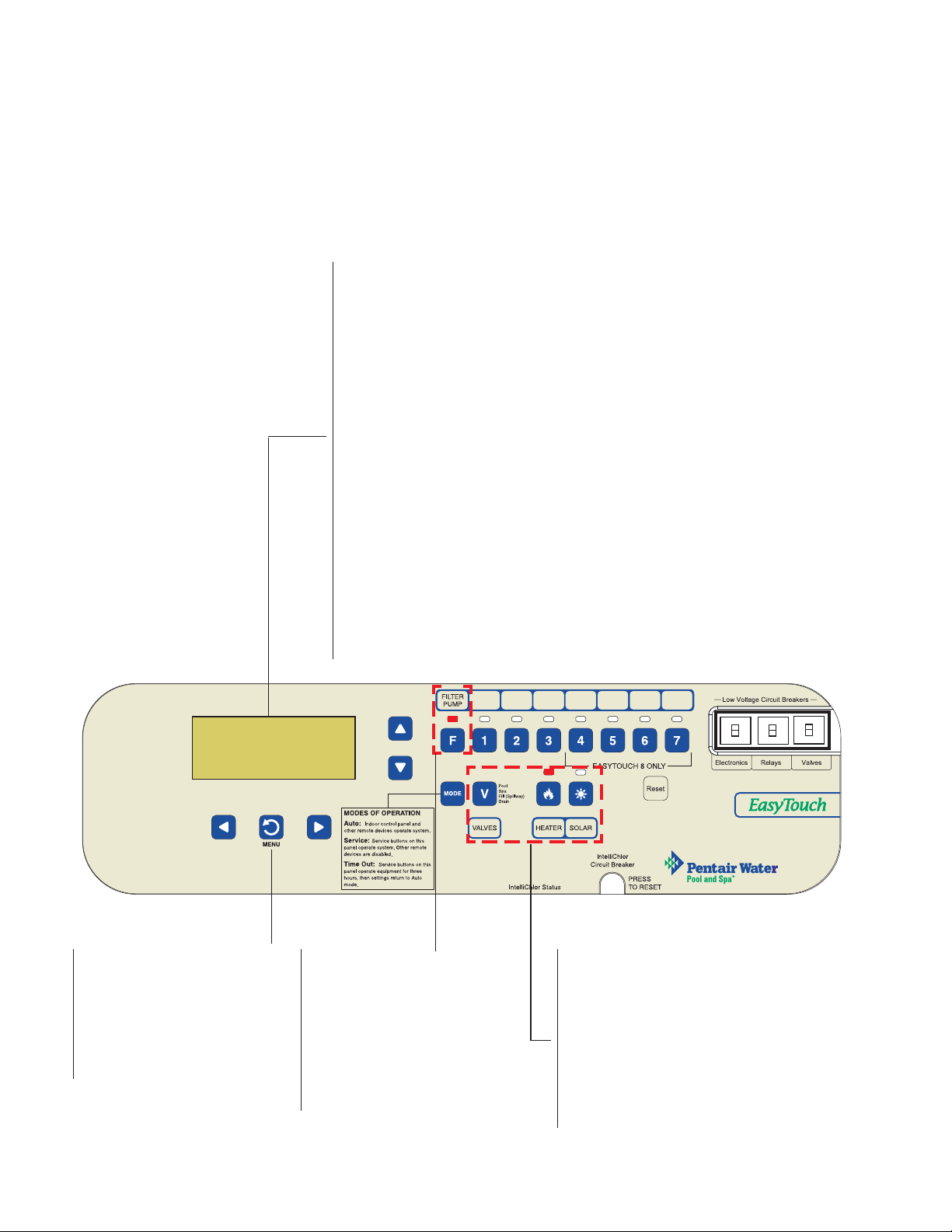
8
EasyTouch Outdoor Control Panel Operating Modes
The EasyTouch system can run in automatic mode or manual mode. Use the “Mode” button to switch the system
from “Auto” mode (normal operating mode) to “Service” for manual operation and service purposes. Before
operating EasyT ouch, familiarize yourself with the LCD status messages and operating buttons.
AUTO (Automatic): The system is in normal operating mode.
Scheduled programs will run automatically.
HEATER: Displays the heat source (Off, Heater, Solar Prf.,
Solar) as specified in the Heater menu settings (see page 18).
When the Filter Pump (F) button is pressed in “Pool” or “Spa”
mode, and heat source is enabled (Heater button LED on).
POOL(SPA): Indicates that the Valves (V) button is in “Pool” or
“Spa” mode and the Filter Pump (F) button has been pressed to
switch on the filter pump. If this display line is blank, it indicates
no spa or pool function is active. For an EasyTouch single body
system, Hi-Temp (Spa) / Lo-Temp (Pool) sets the temperature
settings (see page 27)
AUTO HEATER
SPA 95°F / 100°F
AIR 70°F
MON 09:30 AM
MENU / BACK button:
Access the EasyTouch menu.
Also used to save and exit from
a current menu or sub-menu
settings. While in menu mode,
all system control panel buttons
are disabled. Press this button
twice to refresh the display.
95° F / 100° F: Displays the actual spa or pool water temperature
(95° F) and the set point temperature (100° F) as set in the
“Heater” menu.
AIR: Displays the actual outside air temperature (70° F) as read
by the air sensor located near the EasyTouch Load Center.
Date and Time: Displays the EasyTouch system day and time as
specified in the “Clock” menu settings (see page 24).
Filter Pump button:
For spa operations, press the
Valves (V) button to rotate
valves into “Spa” mode, then
press the Filter (F) button to
activate the filter pump. Press
the Valves button to toggle to
“Pool” mode. The Heater button
LED will be on if a heat source
is enabled in the Heat menu.
Valves (V) button: When in normal operating
mode, the system is in “Pool” mode so that only
the pool water is circulated through the system.
Press the Valves button to enable “Spa” mode
and to rotate valves and activate the Filter pump
(Filter Pump LED on) automatically so that only
the spa water is circulated through the system.
Note that the filter pump will switch off while the
pool/spa valves are rotating into position.
Spillway” and “Drain” modes are used only in
“Service” mode.
®
“Fill/
EasyTouch Pool and Spa Control System User’s Guide
Page 17
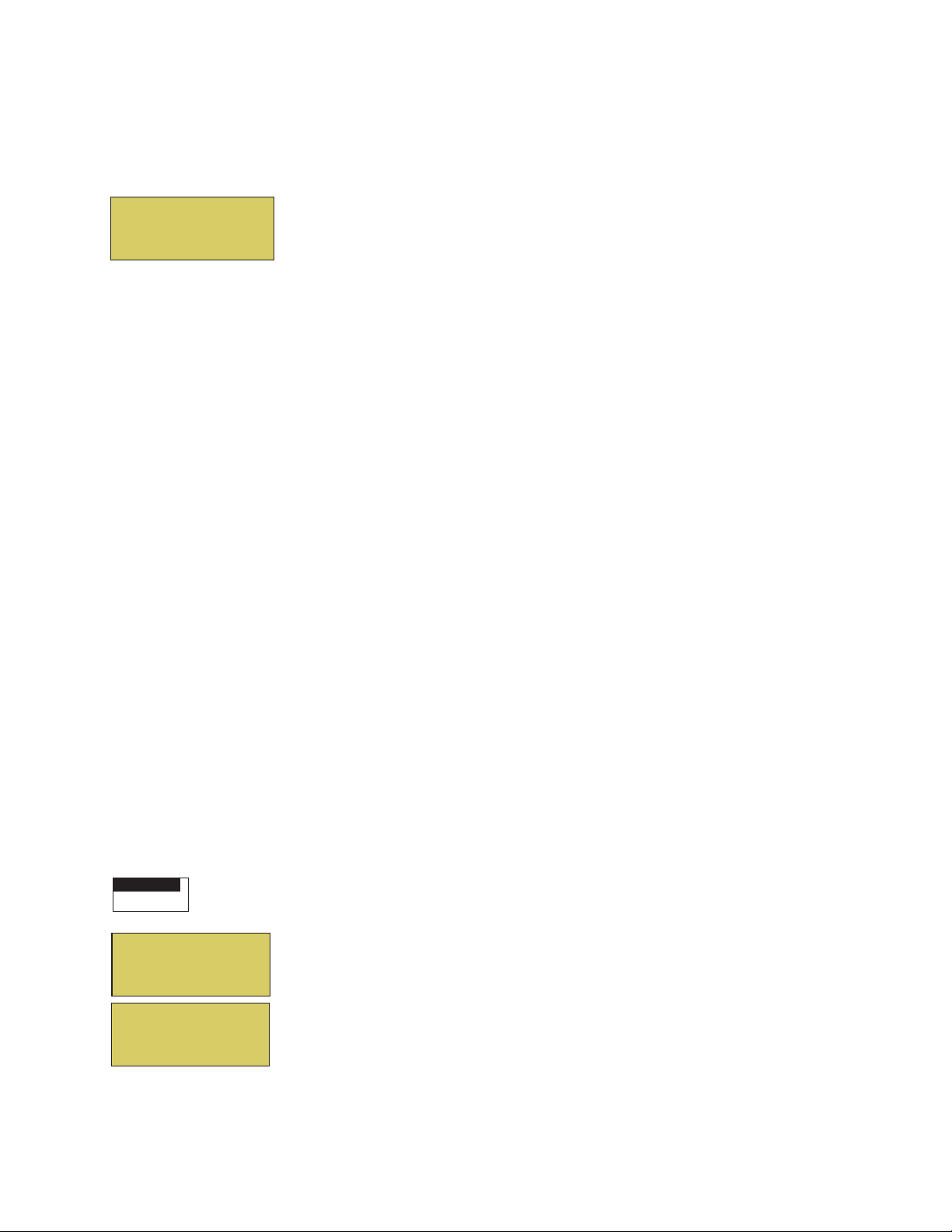
Quick Start Spa and Pool Operations
The following describes how to run some of the general day-to-day spa and pool operations.
Heat your spa or pool
9
AUTO HEATER
SPA 95°F / 100°F
AIR 70°F
MON 09:30 AM
First enable the heat source (see “Adjust your spa heat settings” below) then press
the Valves (V) button to enable “Spa” mode, and press the Filter Pump button to
activate the filter pump. When in normal operating mode, the Valves (V) button is in
“Pool” mode which turns valves and activates the filter pump automatically so that
only the pool water is circulated through the system. Press the button to enable “Spa”
mode and activate the Filter pump to circulate only spa water through the system. In
the main screen shown on left, 95°F is the current temperature and 100° F is set point
temperature. By default, the setting “Man Heat’ is set to “On” (see page 36) which
allows the spa to begin to heat whenever it is manually switched on.
From the Indoor or wireless control panel (option): First enable the heat source
in the Heat menu (see “Heat Menu,” on page 18). Press the Spa button (top button)
to switch the filter pump on, rotate the valve actuator (to isolate spa water from pool
water), and switch the heater on. Press the Pool button to switch the filter pump on,
rotate the valve actuator (to isolate pool water from spa water), and switch the heater
on. For Pool and Spa button location, see page 7.
Adjust your spa or pool heat settings
From the “Heat” menu (Menu > Heat > Spa Temp/Src/Pool Temp/Src) you can select the heat source
and set the water temperature. The spa or pool water will heat to the settings specified. The EasyTouch
system allows for solar and conventional heaters. The EasyTouch will use the heating source that is selected.
The heat source selections are:
OFF - No heating even though pump and other circuits may be operating.
•
• HEATER - Gas heater only.
• SOLAR ONLY - Solar heating system to be the only heat source. In order to display “Solar Only” as a
heat option in the “Heat” menu, you must first enable solar in the Settings > Solar menu,
(see page 32).
• SOLAR PREF. (Solar Preferred) - Used if solar and gas heating are combined and you want to use
solar heating only when it is most effective. In order to display “Solar Preferred” as a heat option in
the “Heat” menu, you must first enable solar in the Settings > Solar menu (see page 32).
To set the spa temperature set point and select the heat source:
Getting There
MENU HEAT
▲
S
Pool Temp/Src
X
Spa Temp/Src
Spa
Temp: 85° F
Heat: Off
Right button: Select spa temperature and heat source.
Up/Down button: Adjust the spa water temperature.
(from 40° F to 106° F or 4° C to 41° C)
T
Right or Left button: Move to Heat source options.
S
Up/Down: Set the Heat option: Off, Heater, Solar, or Solar Preferred.
Press the Back button to save the settings and to return to the Heat menu or press
T
the button again to return to the main screen.
Note: Select “Pool Temp/Src” to adjust your pool temperature.
EasyTouch Pool and Spa Control System User’s Guide
Page 18
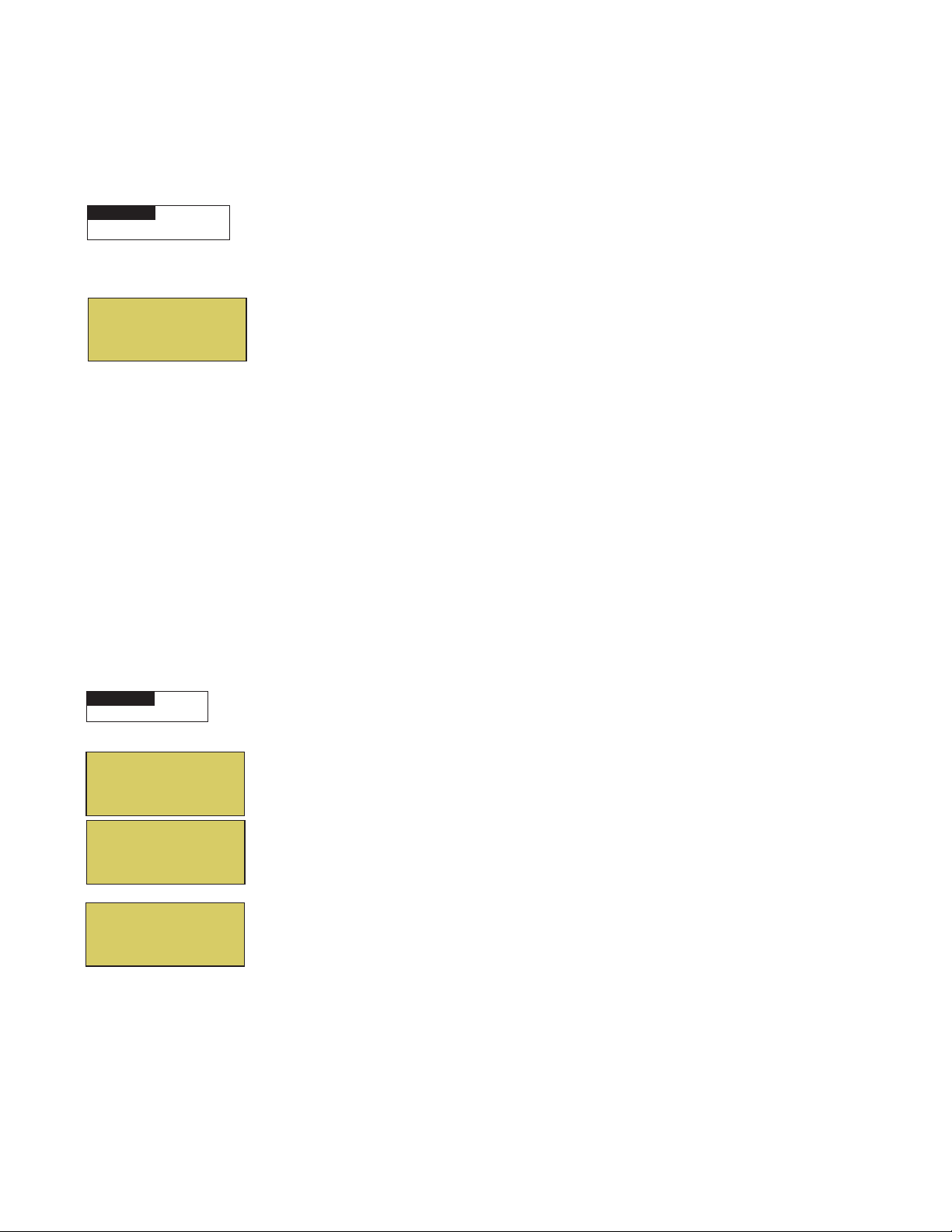
10
Switch on lights manually
From the Lights screen you can manually switch all lights on or off, and synchronize colored lights. Up to 12
lights can be controlled. For more information about setting up lights, refer to “Lights Menu” on
page 17.
Getting There
▲
MENU LIGHTS SET UP LIGHTS
T o manually switch on all lights:
Setup Lights
Mode: All Off
Using the Once Only timer feature
The Schedules “Once Only” timer feature enables you to automatically switch equipment on for one time. This
feature allows you to program a circuit to turn on at a particular time on a onetime basis. For example, if you
wanted the spa to be heated when you arrive home, you could program the heater to switch on at a specific
time and after you have finished using the spa you can switch the heater off manually. After the program has
run, it is automatically erased. Unlike using the regular “Schedule” program, the “Once Only” program does
not repeat. The circuit must be turned off manually or wait for the 12 hour automatic shut-off. However, you
could also reset the 12 hour factory shut-off by entering an “Egg Timer” count down program to extend past
the default 12 hours shut-off.
▲
S
Up/Down button: Select: All off, All on, or Sync. The Sync feature allows a
combination of up to 12 SAm, SAL, or FIBERworks lights to synchronize their colors
before switching the lights on.
T
Press the Back button to save the settings and to return to the main menu items or
press the button again to return to the main screen.
The following example describes how to set a “Once Only “ program for the spa. The same steps apply when
selecting the pool or any auxiliary circuit.
Getting There
MENU ▼ SCHEDULES SPA
▲
Right button: Select the Spa circuit.
Right button: Select Mode if there are existing programs. Skip this step to create a
new program.
X
Spa 0
Pool 0
Aux 1 0
Aux 2 0
Spa 0/0
Mode: None (New)
Up/Down button: Select New to create a new program.
S
Right button: To create a new program and enter the “Mode” settings.
Up/Down button: 1/1 indicates that this circuit has one program. If there are existing
T
programs assigned to this circuit, use these buttons to view and select the existing
S
program settings.
Right button: To select the “Once Only” settings.
Right button: Move to start time settings.
Up/Down and Right buttons: Set the start hour (A/P) and minutes. A (AM) and
Spa 1/1
Mode: Once Only
08:00A
_
s
m t w t f s
S
P (PM) time is set when setting the start hour.
Right button: Move to day of the week to run the program.
T
Right button: Select which day to run the program then press the Up/Down button
to enable the bar on top of the letter. A bar on top of the letter indicates the day
selected to run the program.
Press the Back button to save the settings and to return to the Schedules menu
options. Press the button again to return to the main menu options or press again to
return to the main screen.
EasyTouch Pool and Spa Control System User’s Guide
Page 19
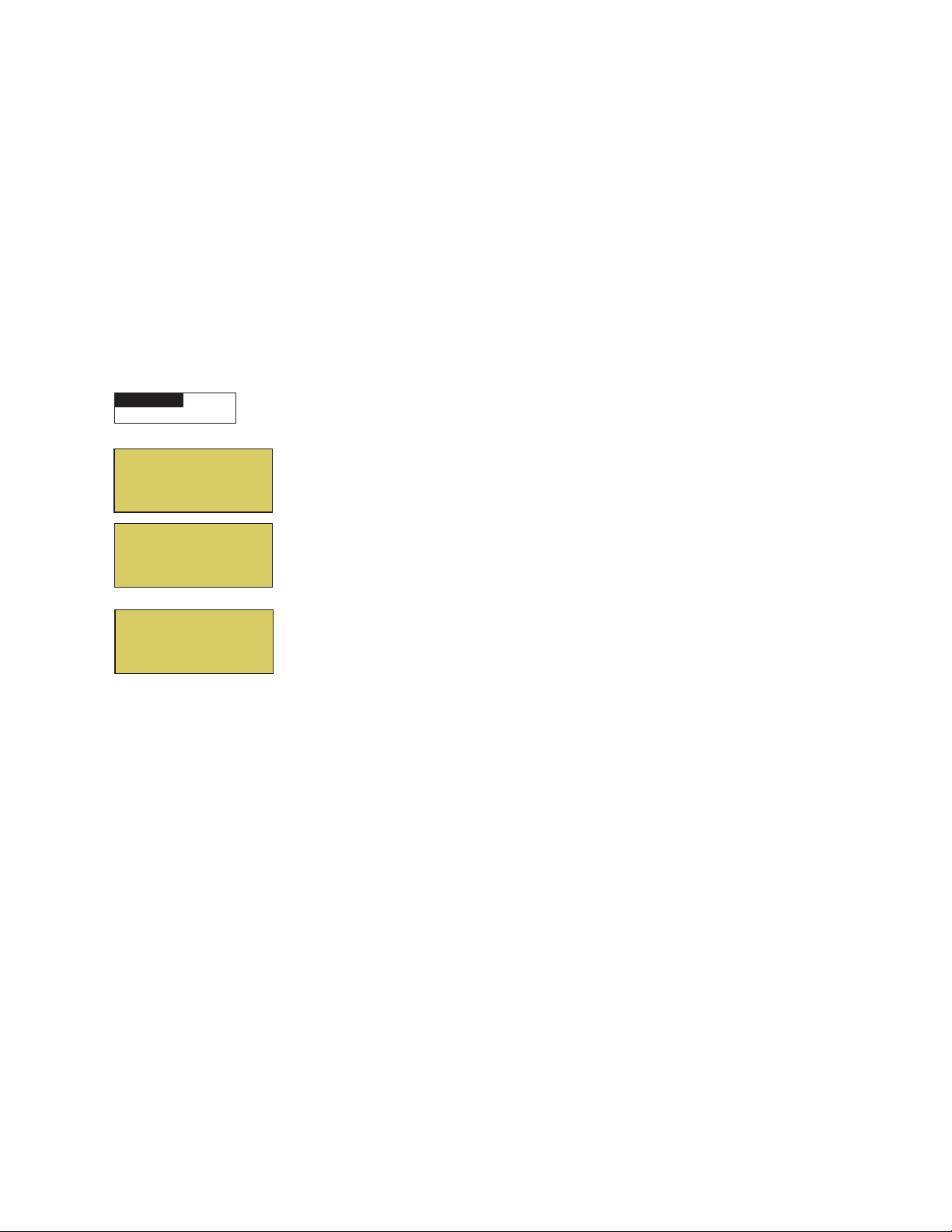
Schedule start and stop times for equipment
Getting There
MENU ▼ SCHEDULES SPA
▲
Y ou can set timers (schedules) to automatically run equipment like pool filtration or lights. Any EasyTouch
circuit can be set to switch on and off on every or any day of the week. Up to 12 total programs may be
created for all circuits combined.
Program your Spa or Pool
You can use the “Schedule” feature to set the time and day(s) when to switch the filter pump on and rotate the
pool/spa valves into the “Pool” or “Spa” position. The heater will automatically heat the pool or spa water up
to the set point temperature as set in the “Heat” menu (see page 18). If the pool has a separate jet pump or
blower controlled by AUX 1 and/or AUX 2 , these need to be scheduled separately.
Schedules
To create a schedule for your spa or pool:
11
X
Spa 0
Pool 0
Aux 1 0
Aux 2 0
Spa 0/0
Mode: None (New)
Spa 1/1
Mode: Schedule
08:00A - 05:00P
_ _ _ _ _ _ _
s
m t w t f s
S
Right button: Select the Spa circuit. The generic circuit names are: Spa, Pool,
Aux1-7 (EasyT ouch 8), Aux 1-3 (EasyTouch 4), and Aux Extra “Aux Extra” is only
available if the Solar output (J17) plug on the EasyT ouch motherboard is not being
T
used for solar equipment. Use the Solar button to switch the “extra” circuit on and off
S
(see page 5).
Right button: Select Mode if there are existing programs. Skip this step to create a
new program.
Up/Down button: Select New to create a new program.
S
Right button: To create a new program and enter the “Mode” settings.
Up/Down button: 1/1 indicates that this circuit has one program. If there are existing
T
programs assigned to this circuit, use these buttons to view and select the existing
program settings.
Right button: To select the “Schedule” settings.
Right button: Move to start and stop time settings.
Up/Down and Right buttons: Set start and stop hour (A/P), minutes.
The A (AM) and P (PM) time is set when setting the start and stop hour.
Right button: Move to days of the week to run the program.
Right and Up/Down buttons: By default the program is set to run all the days of
the week. If you wish to edit which days to run the program, select the day of the
week, then press the Up/Down button to remove the bar from the top of the letter. A
bar on top of the letter indicates the day selected to run the program.
Press the Back button to save the settings and to return to the Schedules menu
options. Press the button again to return to the main menu options or press again to
return to the main screen.
EasyTouch Pool and Spa Control System User’s Guide
Page 20
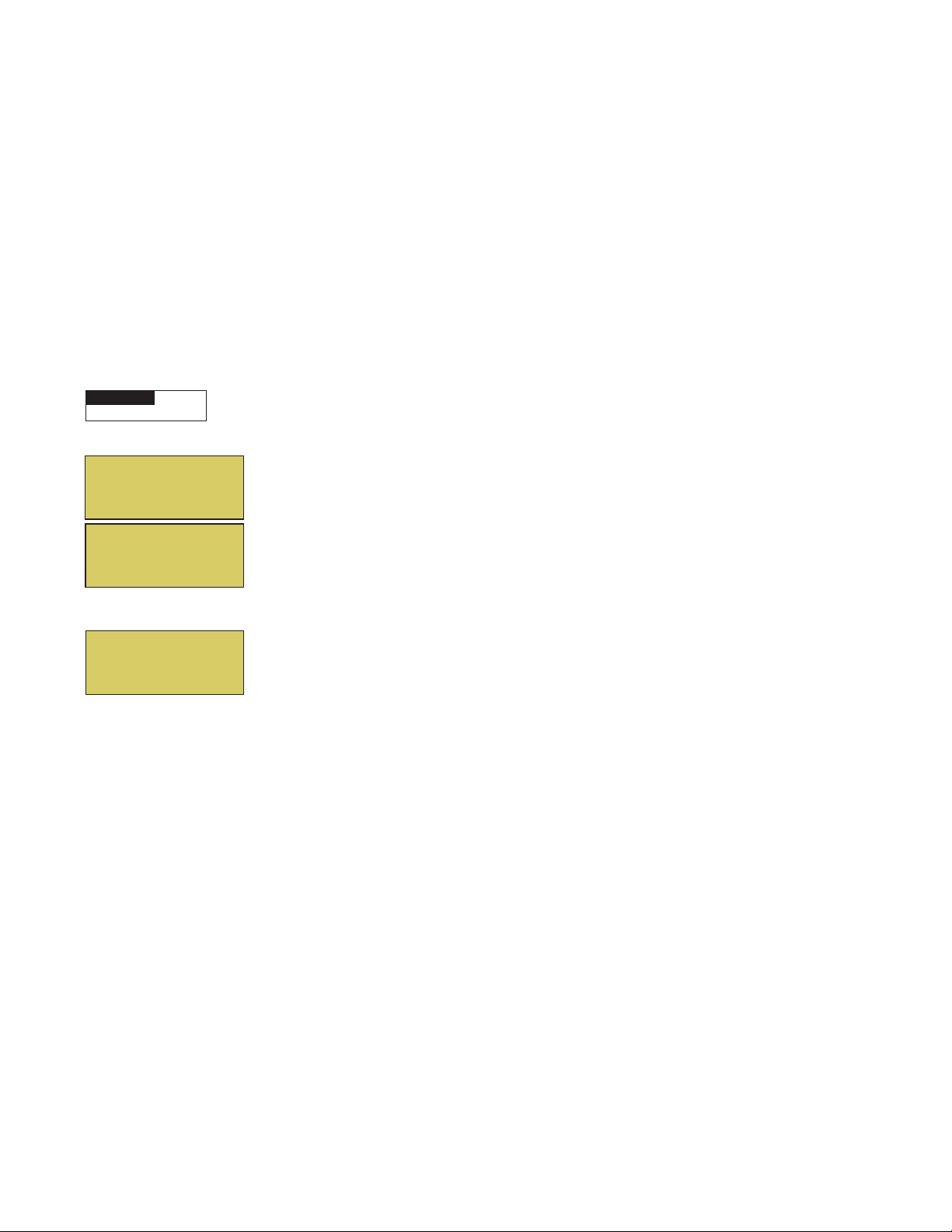
12
Setting the Egg Timer Feature
The “Egg Timer” feature lets you manually switch on equipment program the system to automatically switch
off after a specified time. You can set this timer feature for other equipment such as lighting, spa, or spa jets.
Equipment can be set to be on for one minute to 24 hours. An Egg Timer program is factory set to switch off
after 12 hours. You also have the option to use the “Don’t Stop” feature to run a circuit continuously until
manually switched off.
Please note that in the event of a power failure, the Egg Timer feature will not switch the circuit back on. Use
the “Service” mode to turn the equipment back on. Refer to “Mode button,” page 4 for details.
Note: When running the filter pump continuously during a new pool start up, it is recommended to use
the “Service” mode, which will automatically restart the filter pump in the event of a power failure.
To set the Egg Timer feature:
Getting There
MENU ▼ SCHEDULES SPA
X
Spa 0
Pool 0
Aux 1 0
Aux 2 0
Spa 0/0
Mode: None (New)
Spa 1/1
Mode: Egg Timer
Time: 05:00
▲
Right button: Select the Spa circuit. The generic circuit names are: Spa, Pool,
S
Aux1-7 (EasyT ouch 8), Aux 1-3 (EasyTouch 4), and Aux Extra “Aux Extra” is only
available if the Solar output (J17) plug on the EasyT ouch motherboard is not being
T
used for solar equipment. Use the Solar button to switch the “extra” circuit on and off
S
(see page 5).
Right button: Select Mode if there are existing programs. Skip this step to create a
new program.
Up/Down button: Select New to create a new program.
S
Right button: To create a new program and enter the “Mode” settings.
T
Up/Down button: 1/1 indicates that this circuit has one program. You create a total
of 12 programs. If there are existing programs assigned to this circuit, use these
buttons to view and select the existing program settings.
Right button: To select the “Egg Timer” settings.
Right button: Move to the time settings.
Up/Down and Right buttons: Set the hour and minutes for the program to run. The
count down time can be set from 00:01 to 23:59 and Don’t Stop. The “Don’t Stop”
feature allows the circuit to run continuously until manually switched off.
Press the Back button to save the settings and to return to the Schedules menu
options. Press the button again to return to the main menu options or press again to
return to the main screen.
EasyTouch Pool and Spa Control System User’s Guide
Page 21

Section 2
Setting up EasyTouch
Setting up the System for the First Time
Use the following steps if you are setting up the EasyTouch system for the first time.
Note: The following setup steps assume that the EasyTouch Load Center is installed at the equipment
pad and ready for operation. For EasyTouch Load Center installation instructions, refer to the
EasyTouch 8 and 4 Load Center Installation Guide (P/N 520583).
The recommended first time installation steps for the EasyT ouch system are:
1. Set the system date and time (page 24)
Set the current date and time.
13
2. Assign circuit names (pages 27)
Assign the generic default circuit names for output auxiliary equipment. Rename (if necessary) and assign
circuit names to the auxiliary (AUX 1, AUX 2) connections. Note the factory set auxiliary names correspond
to the plug-in location of the relay on the EasyT ouch motherboard. Assign circuit names from the available of
circuit names. There are nearly 100 circuit names available (see page 28 for the complete list).
3. Creating custom names for auxiliary circuits (page 31)
If you cannot find a circuit name that fits your application you can create up to 10 additional customized
names that can be created before assigning circuit names.
4. Assign a circuit type to a circuit name (Page 29)
Assign “Circuit T ypes” (functions) to circuits. From the Circuit Type menu, you can assign special logic to a
circuit by selecting one of the available circuit types. For the complete list of Circuit Types, see page 30. If an
auxiliary circuit (AUX) is assigned GENERIC (simple ON/OFF when the button is pushed) then nothing
needs to be done.
5. Configure valve actuators (controlled by AUX circuit) (page 31)
The EasyT ouch system can drive two auxiliary valve actuators for applications such as solar heating and
water features. Assign which circuits that will activate valves A and B. Auxiliary valve actuators can be
controlled by any AUX circuit. Valve A is automatically assigned to solar if “Solar” is enabled in the “Solar”
menu.
EasyTouch Pool and Spa Control System User’s Guide
Page 22

14
6. Set up optional equipment, solar, two-speed pump (page 31 and 32)
Set up additional equipment such as solar, 2-speed pump, and optional equipment if required. Set up the
control panel to operate with the optional IntelliChlor chlorine generator (see page 26). T o configure
EasyT ouch for special equipment:
• Is solar heating available? Is solar being used for a heat pump?
• What circuits will turn 2-Speed pumps to High Speed?
• Cool-down cycle for the heater - Lets you set circuits that switch the filter pump to high speed.
• Do you want to delay turning off the filter pump for 10 minutes when the heater is turned off?
• Do you want the spa to heat whenever the Spa button is pressed?
7. Configuring the heater system options (page 18)
Set the type of heat source being used (Heater, Solar, Solar Preferred).
8. Configure the iS4 spa-side remote, QuickTouch wireless remote buttons (page 34 and 35)
Assign four circuits to the iS4 and/or QuickT ouch remote buttons. Once you have checked that all buttons
operate properly, place labels on remote buttons.
9. Set the delays feature (page 33)
Enable the one time “delay” feature for the heater, 2-speed pump, and automatic pool cleaner.
10. Schedule on/off times for circuit (page 20 - 23)
Set times for automatic circuit activation. Up to 12 total programs can be created for all circuits combined.
One circuit can have up to a maximum of 9 programs (9/9), which leaves 3 programs that can be used by one
circuit or three separate circuits for a total of 12 programs. All user created programs are active all the time;
so check that there are not conflicting automated times.
11. Setup the lighting settings (page 17)
From the lighting menu you can enable special control of your pool and yard lighting, such as rotating colored
lights, and synchronized colored lights.
EasyTouch Pool and Spa Control System User’s Guide
Page 23

EasyTouch Menu Structure
AUTO HEATER
MAIN SCREEN
SPA 100˚ F / 95˚F
AIR 70˚F
MON 09:30 AM
15
LIGHTS
HEAT
DELAY CANCEL
SCHEDULES
EasyTouch 4
EasyTouch 8
EasyTouch 4/8
SETTINGS
SPA SIDE [Off/On]
DIAGNOSTICS
All On (Switch all lights on)
All Off (Switch all lights off)
Sync (Synchronize colored lights)
Pool Temp/Src
Spa Temp/Src
(Delayed Cancelled) Press Right button to activate
SPA 0
POOL 0
AUX 1 0
AUX 2 0
AUX 3 0
AUX 4 0
AUX 5 0
AUX 6 0
AUX 7 0
AUX EXTRA 0
Clock
(Optional)
IntelliFlo 4
IntelliChlor
(Optional)
Circuit Names
Circuit Types
Custom Names
Valves
2-Speed Pump
Solar
Delays
F˚ / C˚
iS4
Quick Touch
Man Heat [Off/On]
Calibration
Erase EEPROM
Wireless Addr
Enable/Disable iS4 Spa-Side remote
Software Rev (Revision level for Outdoor Control Panel and Indoor Control Panel)
Bootloader Rev (Revision level for main control panel and Indoor Control Panel)
Self Test (Status: Testing (follow on-screen prompts to test LCD and buttons) - Code: 0 - see "Troubleshooting" section for error codes)
Chlorinator
Water Temp (Fahrenheit/Celcius - Status display only)
Solar Temp (Fahrenheit/Celcius - Status display only) - (Displays if Solar is enabled in Heat menu)
Air Temp (Fahrenheit/Celcius - Status display only)
Disp Op Codes - Display? No/Yes (Displays transmit/receive packets numbers on screen)
Cir Names [On/Off] View default circuit names before modification.
Reset System (Reinitialize Outdoor Control Panel - use Right button)
Flash Update (Use for future firmware updates via PC - Press MENU to abort)
Temp (40˚ F - 106˚ F) or (4˚ C - 41˚ C)
Heat (Off/Heater/Solar/Solar Prf) - Solar/Solar Prf must be enabled in "Solar" menu to display.
Temp (40˚ F - 106˚ F) or (4˚ C - 41˚ C)
Heat (Off/Heater/Solar/Solar Prf) - "Solar/Solar Prf" must be enabled in "Solar" menu to display.
Hi-Temp (Spa) / Lo-Temp (Pool) for single body system (see Settings Menu: Circuit Names)
Mode: Schedule
08:00A -- 05:00P (12:00 AM - 11:59 PM -12 hours)
s m t w t f s (days of the week)
Mode: Egg Timer
Time: 12:00 (00:00 - 23:59) / DON'T STOP
Mode: Once Only
08:00A (12:00 AM - 11:59 PM -12 hours)
s m t w t f s (select day of the week to run program)
Mode: New / Delete / None
AUX EXTRA: Auxiliary output (Use Solar button to switch on/off). Only available if
Date & Time 1/2
June 22 2005 (Month/Day/Year)
WED 11:00 AM (Day/Hour/Minutes/AM/PM)
Date & Timer 2/2
Daylight Saving: (Auto/Manual)
Clock Adjust 00:00 (0 to 300) - (-300 to -5) in 5 sceond increments
Set pump speed (400-3450 RPM) to 1/4 circuits - See page 25
IntelliChlor 1/2
Enable (No/Yes)
Level (0% - 100%)
IntelliChlor 2/2
Super Chlr (On/Off)
Run Hours (0 -72)
Circuit Names 1-9 (Assign names for up to 9 circuits)
Circuit (Spa, Pool, AUX 1-3 (ET 4) - Spa, Pool AUX 1 - 7 (ET 8), AUX EXTRA, Refer to "Circuit Names" on page 25
Circuit (Spa [MASTER SPA], Pool [MASTER POOL], AUX 1-7 (AUX 1-3), AUX EXTRA, Generic, Master Spa, Master Pool, Mstr Cleaner,
Light, SAM light, SAL Light, Photon Generator, Color Wheel, Spillway, Floor Cleaner (see page 32 for details)
Freeze: No/Yes
Cstm Name 1/10 (Assign up to 10 custom names)
[USERNAME-01...10] (up to 11 alphanumeric characters)
A: [None, Spa, Pool, AUX 1 - 3 (ET 4) - Spa, Pool, AUX 1 - 7 (ET 8), AUX EXTRA, Heater] - (USED SOLAR if Solar is enabled)
B: [None, Spa, Pool, AUX 1 - 3 (ET 4) - Spa, Pool, AUX 1 - 7 (ET 8), AUX EXTRA, Heater]
2-Speed Pmp 1/4 (Assign up to 4 circuits)
Circuit (None, Spa, Pool, AUX 1 - 3 (ET 4) - Spa, Pool, AUX 1 - 7 (ET 8), AUX EXTRA, Solar, Heater, Pool Heater, Spa Heater, Freeze)
Solar 1/2
Enable (Yes/No)
Heat Pump (Yes/No)
Solar 2/2 (Tempreature Difference)
Start (3˚-9˚)
Run (2˚-5˚)
Pool/Spa (Yes/No)
Valves (Yes/No)
FAHRENHEIT / CELCIUS
Assign iS4 1/4 (Assign 4 circuits)
Circuit - (None, Spa, Pool, AUX 1 - AUX 7 (ET 8), AUX 1 - AUX 3 (ET 4), AUX EXTRA, HEAT BOOST, HEAT ENABLE)
Assign QT4 1/4 (Assign up to 4 circuits)
Circuit - (None, Spa, Pool, AUX 1 - AUX 7 (ET 8), AUX 1 - AUX 3 (ET 4), AUX EXTRA, HEAT BOOST, HEAT ENABLE)
Switch manual heat on or off when spa is manually switched on (Use Right button select On/Off)
Water (Fahrenheit/Celcius)
Air (Fahrenheit/Celcius)
Solar (Fahrenheit/Celcius) - Solar must be enabled in "Heat" menu to display
Erase all (Yes /No) - Are you sure? (Yes/No)
Set an address for the EasyTouch wireless control panel
Salt Level: Displays current salt level (xxxx) ppm
Status: OK - NO ERRORS (SUPER CHLORINATE, COM LINK ERROR, CHECK FLOW / PCB,
LOW SALT, VERY LOW SALT, HIGH CURRENT, CLEAN CELL!!, LOW VOLTAGE)
Solar plug (J17) if not being used for solar equipment.
EasyTouch Pool and Spa Control System User’s Guide
Page 24

16
EasyTouch Menus
Use the EasyT ouch control panel menus to schedule when to heat and filter your pool and spa automatically.
Lights can also be switch on and off. The main screen shows the pool (or spa), temperatures and the system
day and time. The main screen is automatically displayed if there is no menu control panel activity for five
minutes. The “Settings” and “Schedule” menus are typically used most often for daily spa and pool operations.
The “Settings” menu is used by the pool installer to setup installed equipment which is connected to each
output relay (filter pump, auxiliary relays, heater, valves, lights, etc.). For EasyT ouch equipment installation
instructions, see the EasyT ouch Installation Guide (P/N 520584).
Main Screen
AUTO HEATER
SPA 95°F / 100°F
AIR 70°F
MON 09:30 AM
AUTO
AIR 70°F
MON 09:30 AM
The main screen shows the mode of operation (AUTO/SERVICE), the heat source
being used. The spa (or pool) actual water temperature (95° F) and the current heater
set point temperature (100° F) are displayed. The current air temperature is also
displayed in either Fahrenheit or Celsius. If the second display line is blank and the
heat source is not displayed, there is no spa or pool function currently active. If the
IntelliChlor salt chlorinator generator option is installed, pool and spa sanitizer settings,
and salt level is shown in the Diagnostics, “Chlorinator,” settings on page 40.
Main Screen Description
AUTO: EasyTouch is in normal (automatic) operating mode.
HEATER: The selected heat source as selected in the “Heat” menu (see page 18). The heat options are:
•
OFF - No heating even though pump and other circuits may be operating.
• HEATER - Gas heater only.
• SOLAR ONLY - Solar heating system to be the only heat source. In order to display “Solar Pref.” on
the main screen, you must first enable solar in the “Solar” menu (see page 32).
• SOLAR PREF. - (Solar Preferred) - For when solar and gas heating are combined, and you want to
use solar heating only when it is most effective. In order to display “Solar Pref.” on the main screen,
you must first enable solar in the “Solar” menu (see page 32).
SPA: “SPA” is displayed after the Valves (V) button is pressed to set in “spa” mode then the Filter (F)
button is pressed to switch the filter pump on, rotate the valve actuator (to isolate spa water from pool water),
and switch the heater on (if enabled in the “Heat” menu). Pressing the Valves (V) button alternates between
“Pool” and “Spa” mode. The temperature unit displayed on the left side is the actual water temperature (95°
F) and the set point temperature (100° F) as set in the “Heat” menu is displayed on the right side. Degree units
are displayed in either Fahrenheit or Celsius (see page 34). If this display line is blank, it indicates no spa or
pool function is currently active. For Hi-T emp controls (EasyTouch single body system), see page 27.
POOL: “POOL” is displayed after the Filter (F) button is pressed to switch the filter pump on, rotate the
valve actuator to isolate the pool water from the spa water, and switch the heater on (if enabled in the “Heat”
menu). Pressing the Valves (V) button alternates between “Pool” and “Spa” mode. The temperature unit
displayed on the left side is the actual water temperature (95° F) and the set point temperature (100° F) as set
in the “Heat” menu is displayed on the right side. Degree units are displayed in either Fahrenheit or Celsius
(see page 32). If this display line is blank, it indicates no spa or pool function is currently active. For Lo-T emp
controls (EasyT ouch single body system), see page 27.
AIR: Displays the actual outside air temperature (70° F) as recorded by the air sensor located near the
EasyTouch load center. Degree units are displayed in either Fahrenheit or Celsius (see page 34).
DAY and TIME: The current system day and time (AM/PM). See the “Clock” menu to set the system day and
time (page 24).
EasyTouch Pool and Spa Control System User’s Guide
Page 25

Lights Menu
From the Lights screen you can manually switch all lights on or off, and synchronize colored lights. If you
have at least two Pentair SAm and/or SAL, and/or FIBERworks lighting systems you can use the Sync feature
to change the lighting settings. This feature require a separate auxiliary relay circuit for each light. Up to four
lights can be assigned on each auxiliary circuit for a total of 12 lights that can be independently controlled from
the Lights menu.
Make sure the AUX relay circuits which control your lighting have been assigned names. Then verify that
SAm and/or SAL, and/or FIBERworks have been set up in “Circuit Types” as SAM or SAL lights. If
FIBERworks lighting is incorporated, it also has to be set up as a “PHOTON GENERATOR” for the circuit
controlling the light bulb, and COLOR WHEEL for the circuit controlling the color wheel. For more
information about setting up lights, see “Settings Menu: Circuit T ypes,” on page 29.
Getting There
▲
MENU LIGHTS SET UP LIGHTS
Lights
To configure lights:
▲
17
Setup Lights
Mode: All Off
S
Up/Down button: Select: All off, All on, or Sync.
Press the Back button save the settings and to return to the main menu items or press
T
the button again to return to the main screen.
The lights options are:
All Off: Switch all lights off manually .
All On: Switch all lights on manually .
Sync: Causes all colored lights to synchronize their colors before switching on.
EasyTouch Pool and Spa Control System User’s Guide
Page 26

18
Heat Menu
Use the heat menu settings to specify the set point temperature and select the heat source for the pool and spa
water. The water will begin to heat whenever the heater is manually switched on, (by pressing the Valves (V)
button or the “Pool” or “Spa” button on the Indoor Control Panel), even if the heater is set to off. The spa will
also begin to heat when switched on by the optional iS4 Spa-Side remote, or EasyT ouch wireless remote. The
EasyTouch system allows for solar and conventional heaters. The EasyTouch will use the heating source that
is selected. The heat source selections are:
OFF - No heating even though pump and other circuits may be operating.
•
•
HEATER - Gas heater only. Use the Heater button to automatically switch the heater on which
controls the output between a “forced off” state and a normal, automatic thermostatic control
operating state. The heater will continue heating the water until the heater’s current highest set point
temperature triggers the heater sensor (approximately 106° F or 41° C). Note that the Heater button
on the control panel does not activate the pump. Do not activate the heater without running the pump.
The heater will not run if water flow is not detected.
•
SOLAR ONLY - Solar heating system to be the only heat source. In order to display “Solar Pref.” on
the main screen, you must first enable solar in the “Solar” menu (see page 32).
SOLAR PREF. (Solar Preferred) - Solar and gas heating systems are installed, and you want to use
•
solar heating only when it is most effective. In order to display “Solar Pref.” on the main screen, you
must first enable solar in the “Solar” menu (see page 32). To set the spa temperature and select the
heat source:
Pool Temp/Src
Getting There
MENU HEAT
▲
To set the pool temperature and select the heat source:
X
Pool Temp/Src
Spa Temp/Src
Pool
Temp: 72° F
Heat: Off
Right button: Select pool temperature and heater options.
S
Up/Down button: Set the pool temperature (from 40° F to 106° F).
Right or Left button: Move to Heater option.
T
Up/Down: Set Heater option: Off, Heater, Solar, or Solar Preferred.
S
Press the Menu button to save the settings and to return to the previous menu or
press the button again to return to the main screen.
T
Spa Temp/Src
To set the spa temperature and select the heat source:
Right button: Select spa temperature and heater options.
Pool Temp/Src
X
Spa Temp/Src
Spa
Temp: 85° F
Heat: Off
S
Up/Down button: Set the spa temperature (from 40° F to 106° F or 4° C to 41° C).
Right or Left button: Move to Heater option.
T
Up/Down: Set Heater option: Off, Heater, Solar, or Solar Preferred.
S
Press the Menu button to save the settings and to return to the Heat menu or press
the button again to return to the main screen.
T
Note: For an EasyTouch single body system, “Pool” and “Spa” modes are Lo- Temp (Pool) and
Hi-Temp (Spa) temperature controls. For more information, see “Hi-Temp/Lo-Temp Controls for Single
Body Systems,” on page 27.
EasyTouch Pool and Spa Control System User’s Guide
Page 27

Delay Cancel Menu
Use the Delay Cancel feature for service or testing purposes. For convenience, on a onetime basis, the Delay
Cancel feature will cancel the following safety delays. Please note, generally there is no need to cancel any of
the following delays except for servicing or testing the system.
• Heater Cool-Down Delay Cancel: Shuts Filter Pump off immediately.
• 2-Speed Filter Pump five-minute START on HIGH SPEED Delay Cancel: Shifts pump to low
speed.
• Automatic Pool Cleaner START Delay: Starts Cleaner Pump immediately, without normal delay in
which the filter pump first runs for 5 minutes.
• Automatic Pool Cleaner SOLAR Delay: Allows Cleaner Pump to run even though solar delay has
shut it off for 5 minutes.
Some heaters require a cool-down cycle before being switched off. This can be setup in the menu to run the
filter pump an additional ten minutes to dissipate residual heat built up inside the heater combustion chamber.
The Delay Cancel feature is mainly for use by service technicians when it’s necessary to shut the filter pump
off immediately, and know the heater has not been running. Heaters manufactured by Pentair do not require
this cool-down period and do not need the delay to be set up.
Note: For Information about assigning delays to the pool and spa valves, refer to “Settings Menu:
Delays” on page 33.
19
Getting There
MENU ▼ DELAY CANCEL
▲
Delay Cancel
To activate Delay Cancel:
Lights
Heat
X
Delay Cancel
Schedules
S
T
Up/Down button: Select Delay Cancel.
Right button: Use this button activate Delay Cancel for one time only. “Delay
Cancelled” is displayed after pressing the Right button.
Press the Menu button to return to the main screen.
EasyTouch Pool and Spa Control System User’s Guide
Page 28

20
Schedules Menu
Use the “Schedules” menu to create programs that automatically run equipment like pool filtration or lights.
Any circuit can be programmed to switch on and off at a specific time on every or any specific day of the
week. The number of programs that can be created for circuits are as follows:
• Up to 12 total programs can be created for all circuits combined.
• One circuit can have up to a maximum of 9 programs (9/9), which leaves 3 programs that can be
used by one circuit or three separate circuits for a total of 12 programs.
Using the Schedules menu
Use the “Schedules” menu to program operating schedules for the pool, spa and auxiliary circuits:
Getting There
MENU ▼ SCHEDULES SPA
X
Spa 0
▲
Pool 0
Aux 1 0
Aux 2 0
Spa 0/0
Mode: None
Spa 0/0
Mode: New
Spa 1/1
Mode: Schedule
08:00A - 05:00P
_ _ _ _ _ _ _
s
m t w t f s
Spa 1/1
Mode: Egg Timer
Timer: 12:00
Spa 1/1
Mode: Once Only
08:00A
_ _ _ _ _ _ _
s
m t w t f s
Spa 1/1
Mode: New
Spa 1/1
Mode: Delete
Spa 1/1
Mode: None
Choose the circuit to program
S
Up/Down button: Select the generic circuit name to program: Spa, Pool, Aux 1-8
(EasyT ouch 8), Aux 1-4 (EasyTouch 4) and Aux Extra. “Aux Extra” is only available
T
if the Solar output is not being used. See Solar button on page 5 for details.
The current number of programs for each circuit is displayed opposite the circuit
name. A circuit can have up to 9 programs (9/9). Three additional programs can be
assigned to another circuit or three separate circuits for a maximum of 12 programs.
S
Create a new program
The current number of programs for each circuit is indicated opposite to the circuit
name. 0/0 indicates no programs assigned to this circuit.
Right button: To move to the “Mode” selection.
S
Up/Down button: Select New to create a new program. Use “None” when a circuit
has existing programs and you wish to exit the “Mode” selections without modifying
T
the existing programs.
Choose the type (Mode) of program to run
S
After selecting “New” the current program number (1/1) for this circuit is displayed.
Right button: To move to the “Mode” selections.
T
Up/Down button: Choose the program to run: Schedule, Egg Timer, Once Only,
S
New, Delete, and None. If there are existing programs assigned to this circuit, use
these buttons to view and select the existing program settings.
T
Mode Selection:
Schedule: Set start, stop times and the day(s) of the week to automatically switch
S
pool/spa circuits on or off. Default run time for the “Schedule” feature is 8:00 AM to
5:00 PM. If you program the start and stop times the same the schedule is will run for
T
24 hours.
S
Egg Timer: A one time program that switches on a function at a specific time, and
counts down the preset time to the switch off the function. After the “Egg Timer”
T
schedule has finished, the system can be operated in manual mode. The “DON'T
S
STOP” option allows a circuit to run continuously until its switched off manually .
Once Only: Schedule a circuit to switch on at a particular time on a onetime basis.
T
New: press the Right button to create a new program.
S
Delete: Select the program and press the Right button to delete it.
None: Press the Right button to exit the “Mode” selections without modifying the
T
program.
EasyTouch Pool and Spa Control System User’s Guide
Page 29

Schedules Menu (Continued)
Program your Spa or Pool
You can use the “Schedule” feature to set the time and day(s) when to switch the filter pump on and rotate the
pool or spa valves into the “Spa” or “Pool” position. The heater will automatically heat the spa or pool water
up to the set point temperature as set in the “Heat” menu (see page 18). If the pool has a separate jet pump or
blower controlled by AUX 1 and/or AUX 2 , these need to be scheduled separately.
Schedules
You can create schedules to automatically run equipment like pool filtration or lights. Any circuit can be set to
switch on and off on every or any specific day of the week. When a relay is switched on manually, it remains
on until you either switch it off manually , or the next time the relay is scheduled to be switched of f. For
example, if the filter pump is scheduled to automatically run from 3:00 PM to 5:00 PM daily then the filter
pump is switched on manually at 9:00 PM, it will run continuously for 12 hours until the next day at 6:00 PM
then switch off. The programmed schedule will then continue from then on. Default run time for the
“Schedule” feature is 12 hours. If you program the start and stop times the same the schedule will run for 24
hours if scheduled to run for one day. A spa or pool program can be overridden using the Filter (F) button and
pool/spa Valves (V) button on the main control panel in the EasyTouch Load center. The system must be in
“Service” manual mode to operate these buttons. Note: The following example describes how to use the
“Schedule” feature to program the spa circuit to switch the filter pump on and rotate the valves into the
“Spa” position and switch the heater on. This example can also be used to program when to filter and
heat your pool, and switch light or auxiliary circuits on or off.
21
To create a schedule for your spa or pool:
Getting There
MENU ▼ SCHEDULES SPA
X
Spa 0
Pool 0
Aux 1 0
Aux 2 0
Spa 0/0
Mode: None (New)
▲
Right button: Select the Spa circuit. The generic circuit names are: Spa, Pool,
S
Aux1-7 (EasyT ouch 8), Aux 1-3 (EasyTouch 4), and Aux Extra “Aux Extra” is only
available if the Solar output (J17) plug on the EasyT ouch motherboard is not being
T
used for solar equipment. Use the Solar button to switch the “extra” circuit on and off
S
(see page 5).
Right button: Select Mode if there are existing programs. Skip this step to create a
new program.
Up/Down button: Select New to create a new program.
Spa 1/1
Mode: Schedule
08:00A - 05:00P
_ _ _ _ _ _ _
s
m t w t f s
S
Right button: To create a new program and enter the “Mode” settings.
Up/Down button: 1/1 indicates that this circuit has one program. If there are existing
programs assigned to this circuit, use these buttons to view and select the existing
T
program settings.
Right button: To select the “Schedule” settings.
Right button: Move to start and stop time settings.
Up/Down and Right buttons: Set start and stop hour (A/P), minutes.
The A (AM) and P (PM) time is set when setting the start and stop hour.
Right button: Move to days of the week to run the program.
Right and Up/Down buttons: By default the program is set to run all the days of
the week. If you wish to edit which days to run the program, select the day of the
week, then press the Up/Down button to remove the bar from the top of the letter. A
bar on top of the letter indicates the day selected to run the program.
Press the Menu button to save the settings and to return to the Schedules menu
options. Press the button again to return to the main menu options or press again to
return to the main screen.
EasyTouch Pool and Spa Control System User’s Guide
Page 30

22
Using the Once Only feature
The “Once Only” feature allows you to program a circuit to switch on at a particular time and day on a
onetime basis. A typical use for this feature is to have the spa and heater switch on before you get home from
work for one evening. Unlike the regular “Schedule” timer, this feature does not repeat. After this event has
finished, the program is automatically erased. The circuit must be switched off manually or wait for the 12
hour automatic shut off. If you wish to override the 12 hour default shut-off time you can extend the time by
using the “Egg Timer” countdown feature (page 23).
Note: The following example describes how use the “Once Only” feature to program the spa circuit to
switch the filter pump on and rotate the valves into the “Spa” position and switch the heater on for one
time only. This example can also be used if you wanted to program when to filter and heat your pool,
and switch light or auxiliary circuits on.
The set a “Once Only Timer” program for the spa:
Getting There
MENU ▼ SCHEDULES SPA
X
Spa 0
Pool 0
Aux 1 0
Aux 2 0
Spa 0/0
Mode: None (New)
Spa 1/1
Mode: Once Only
08:00A
_
s
m t w t f s
▲
Right button: Select the Spa circuit. The generic circuit names are: Spa, Pool,
S
Aux1-7 (EasyT ouch 8), Aux 1-3 (EasyTouch 4), and Aux Extra “Aux Extra” is only
available if the Solar output (J17) plug on the EasyT ouch motherboard is not being
T
used for solar equipment. Use the Solar button to switch the “extra” auxiliary circuit
S
on and off (see page 5).
Right button: Select Mode if there are existing programs. Skip this step to create a
new program.
Up/Down button: Select New to create a new program.
S
Right button: To create a new program and enter the “Mode” settings.
Up/Down button: 1/1 indicates that this circuit has one program. If there are existing
T
programs assigned to this circuit, use these buttons to view and select the existing
program settings.
Right button: To select the “Once Only” settings.
Right button: Move to start time settings.
Up/Down and Right buttons: Set the start hour (A/P) and minutes. A (AM) and P
(PM) time is set when setting the start hour. Note: if the Start Time is set to an hour
which has already passed, then the program will be executed the following day.
Another day of the week may also be chosen. The stop time will be 12 hours later, or
can be turned off manually. The 12-hour shut off can be changed to any length of
time by entering another program using the “Egg Timer” program (page 23).
Right button: Move to day of the week to run the program.
Right button: Select which day to run the program then press the Up/Down button
to enable the bar on top of the letter. A bar on top of the letter indicates the day
selected to run the program.
Press the Back button to save the settings and to return to the Schedules menu
options. Press the button again to return to the main menu options or press again to
return to the main screen.
EasyTouch Pool and Spa Control System User’s Guide
Page 31

Using the Egg Timer (countdown) Feature
The “Egg Timer” feature allows you switch off a circuit automatically after a specified time. The time period
can be anywhere from one minute to 24 hours or run continuously . The “Egg T imer” (countdown) feature is
useful for switching off lighting and spa therapy jets. For example, a jet pump can be set to switch off in 15
minutes, even when switched on by the iS4 Spa-Side remote control or whenever you switch your spa on, you
would like it to automatically switch it off in two hours. All Egg T imer programs are factory set to switch of f
after 12 hours. You also have the option to use the “Don’t Stop” feature to run a circuit continuously until
manually switched off.
Please note that in the event of a power failure, the “Egg Timer” feature will not switch the circuit back on.
Use the “Service” mode to turn the equipment back on. Refer to “Mode button,” page 4 for more information.
For running the filter pump continuously during new pool start up, it is recommended to use the “Service”
mode, which will automatically restart the filter pump in the event of a power failure.
The following example describes how to program the “Egg Timer” for the spa. The same applies when
selecting the pool or any auxiliary circuit.
To set the Egg Timer feature:
23
Getting There
MENU ▼ SCHEDULES SPA
X
Spa 0
Pool 0
Aux 1 0
Aux 2 0
Spa 0/0
Mode: None (New)
Spa 1/1
Mode: Egg Timer
Time: 05:00
▲
Right button: Select the Spa circuit. The generic circuit names are: Spa, Pool,
S
Aux1-7 (EasyT ouch 8), Aux 1-3 (EasyTouch 4), and Aux Extra “Aux Extra” is only
available if the Solar output (J17) plug on the EasyT ouch motherboard is not being
T
used for solar equipment. Use the Solar button to switch the “extra” auxiliary circuit
S
on and off (see page 5).
Right button: Select Mode if there are existing programs. Skip this step to create a
new program.
S
Up/Down button: Select New to create a new program.
Right button: To create a new program and enter the “Mode” settings.
T
Up/Down button: 1/1 indicates that this circuit has one program. If there are existing
programs assigned to this circuit, use these buttons to view and select the existing
program settings.
Right button: To select the “Egg Timer” settings.
Right button: Move to the time settings.
Up/Down and Right buttons: Set the hour and minutes for the program to run. The
count down time can be set from 00:01 to 23:59 and Don’t Stop. The “Don’t Stop”
feature allows the circuit to run continuously until manually switched off.
Press the Back button to save the settings and to return to the Schedules menu
options. Press the button again to return to the main menu options or press again to
return to the main screen.
EasyTouch Pool and Spa Control System User’s Guide
Page 32

24
Settings Menu: Clock
Use the “Clock” menu to set the EasyTouch system date and time. The day, time and AM/PM is displayed on
the main screen. The system clock settings are used for the EasyTouch system scheduled operations. The
EasyT ouch system clock will continue to run even if power is removed from the EasyTouch system at the load
center.
Getting There
MENU ▼ SETTINGS CLOCK
▲
Clock
To set the system date and time:
Date & Time 1/2
Right button: Move to the day setting.
Up/Down buttons: Set the day of the month.
MAY 20 2005
09:20 AM
Date & Time 2/2
DayLt Sav: A/M
Clk Adj: 00:00
S
Right button: Move to the year setting.
T
Up/Down buttons: Set the year.
Right button: Move to the next page settings (2/2).
Up/Down buttons: Set Daylight Savings to Auto or Manual. Auto keep track of the
S
T
semi annual time changes. If you do not live in an area that observes daylight savings
time, choose Manual.
Right button: Move to the clock adjustment setting. If the internal system clock
loses time during the month, use this setting to set the number of seconds in five
second increments per month to automatically adjust the clock to the correct time.
Up/Down buttons: Adjust the offset in five second increments.
Press the Back button to save the settings and to return to the Settings menu options.
Press the button again to return to the main menu options or press again to return to
the main screen.
EasyTouch Pool and Spa Control System User’s Guide
Page 33

Settings Menu: IntelliFlo 4
IntelliFlo 4 Variable Speed Pump
This feature allows you to assign a circuit to control the IntelliFlo 4 pump speed. The pump speed can be
adjusted to run from 400 to 3450 RPM in increments of 10 RPM. For more information about the IntelliFlo
pump, refer to the IntelliFlo 4 Installation and User’s Guide (P/N 357269).
4 Spd Pump
T o adjust the speed of the IntelliFlo 4 pump:
25
Getting There
MENU ▼ SETTINGS ▼ INTELLIFLO 4 4 SPD PUMP
IntelliFlo 4 1/4
RPM: 1500
Circuit:
[ AUX 1 ]
▲
S
Up/Down buttons: Select the circuit number 1 of 4 (1/4). The default speed for each
circuit correspond to the four speed buttons on the IntelliFlo control panel. The preset
speed for each button is: Speed 1 button 750 RPM, Speed 2 button 1500 RPM, Speed
T
3 button 2350 RPM, and Speed 4 button 3110 RPM.
Right button: Move to RPM to change the pump speed.
Up/Down buttons: Set speed of the pump from 400 to 3450 RPM in increments of
10 RPM.
Right button: Move to the circuit names.
Up/Down buttons: Assign the circuit: None, Spa, Pool, Aux1-7 (EasyTouch 8),
Aux 1-3 (EasyTouch 4), Aux Extra (only if Solar is not selected, see page 32), Heater,
Pool Heater, Spa Heater, Freeze, and Hi-Speed. “Aux Extra” is only available if the
Solar output (J17) plug on the EasyT ouch motherboard is not being used for solar
equipment.
Right button: Press the Up arrow button and go to the next circuit page settings
(2/4) and repeat the previous steps.
When finished setting up the circuits, press the Back button to save the settings and
to return to the Settings menu options. Press the button two times to return to the
main screen.
IntelliFlo 4 external control
The EasyT ouch system communicates with the IntelliFlo 4 pump via a two-wire RS-485 cable. For information
about connecting the RS-485 communication cable from EasyT ouch to the IntelliFlo pump, refer to the
IntelliFlo 4 Installation and User’s Guide (P/N 357269).
EasyTouch Pool and Spa Control System User’s Guide
Page 34

26
Settings Menu: IntelliChlor
The IntelliChlor electronic chlorination system must be connected to the EasyT ouch system to use the
following IntelliChlor settings. While in normal operating mode (“Pool,” “Spa” mode or “Spa Fill (Spillway),”
EasyT ouch will control the chlorinator output level. When IntelliChlor is connected to the EasyT ouch outdoor
control panel, chlorination levels can only be changed from the outdoor control panel or the Indoor Control
Panel. The amount of chlorine introduced into the pool is determined by the amount of salt in the water, water
temperature, and the amount of time the pool operates in “Pool” mode. Note: While in “Freeze Protection”
mode, IntelliChlor will not operate during the time that the filter pump is operating. For more information, refer
to the IntelliChlor Electronic Chlorine Generator User’s Guide (P/N 520589).
IntelliChlor
T o setup the IntelliChlor system:
Getting There
MENU ▼ SETTINGS ▼ INTELLICLOR INTELLICHLOR
IntelliChlor 1/2
▲
Right button: Move to Enable/Disable settings. (To select the second page settings,
S
press the Up/Down button to change the first digit to 2/2).
Enable: No
Level: 50%
IntelliChlor 2/2
Super Chlr: Off
Run Hours: 24
Up/Down buttons: Select Yes or No to enable or disable the IntelliChlor system.
T
Right button: Move to the “Level” settings.
S
Up/Down buttons: Set the chlorination output level for the pool/spa water from 0 to
100%. EasyT ouch will determine the chlorinator output level when the system is
T
operating in “Spa” or “Pool” mode. The amount of chlorine introduced into the pool/
sap is determined by the amount of salt in the water, water temperature, and the
amount of time the pool/spa operates in these modes mode.
Right button: Move to the next page settings (2/2).
Up/Down buttons: Select 2/2.
Right button: Move the Super Chlorination settings.
Up/Down buttons: Set Super Chlorination On or Off. See note below about Super
Chlorination.
Right button: Move to “Run Hours” setting.
Up/Down buttons: Set the number of hours to run Super Chlorination. 24 hours is
the default setting. Run hours can be set from 0 to 72 hours.
Press the Menu button to save the settings and to return to the Settings menu
options. Press the button again to return to the main menu options or press again to
return to the main screen.
Note: For IntelliChlor status messages, see “Diagnostics: Chlorinator” on
page 40.
About Super Chlorination: The Super Chlorination feature is used to introduce large amounts of chlorine
into the pool water if there has been heavy rain fall, many bathers in the pool, cloudy water conditions, etc.
When Super Chlorination is enabled, the system will switch on the filter pump, set the pool/spa valves to the
correct position, and set the IntelliChlor chlorine generator to maximum output. This process continues for 24
hours. At the end of the Super Chlorination process, the pool will return to normal operation. It is possible to
manually stop the Super Chlorination process and switch off the filter pump using the Filter (F) button on the
main control panel at the pool equipment pad. When the filter pump is switched on again using the Filter (F)
button, the Super Chlorine process will resume for the duration of time left.
EasyTouch Pool and Spa Control System User’s Guide
Page 35

Settings Menu: Circuit Names
Labeling Circuit Buttons in the EasyTouch Load Center
EasyT ouch is shipped from the factory with each output circuit identified with its generic name (e.g. AUX 1,
AUX 2, etc.). These generic circuit auxiliary names can be assigned a new names which are more descriptive
of the equipment being controlled. This makes it much easier to operate all of the equipment on your pool
without having to memorize what each output controls.
Circuit name labels are also provided to be placed on top of each auxiliary control panel button. Use the
written list of circuit names (buttons) you made while setting up the EasyT ouch load center. Identify what you
labeled circuit button 1, button 2 etc. The circuit names you assign should match the labels you put on the
center buttons and the optional Indoor Control Panel buttons. Note that examples shown below use the factory
set generic output names. Note that examples shown use the factory set generic output names (AUX 1), for
your system you should change these generic names.
Circuit Names
T o assign circuit names:
27
Getting There
MENU ▼ SETTINGS ▼ CIRCUIT NAMES CIRCUIT NAMES
Circuit Names
Circuit #: 1/10
Circuit : Spa
[SPA ]
▲
Up/Down buttons: Select the circuit number 1 of 10 (1/10). The generic circuits
S
names are: Spa, Pool, Aux 1-7 (EasyTouch 8), Aux 1-3 (EasyTouch 4), Auxx (Aux
Extra). The circuit number (1/10) corresponds to its assigned circuit name. This name
T
can be changed to suite the function. “Aux Extra” is only available if the Solar output
(J17) plug on the EasyT ouch motherboard is not being used for solar equipment. Use
the Solar button to switch the “extra” auxiliary circuit on and off (see page 5).
Right button: Move to EasyTouch preset circuit names and user defined custom
circuit names.
Up/Down buttons: Scroll through the list of alphabetical programmed names. If you
cannot find a name to match your circuit, you can create your own custom name (see
page 31). Repeat for all the circuit buttons that you wish to assign names to. For a
complete list of EasyTouch circuit names, see page 28.
Press the Menu button to save the settings and to return to the Settings menu
options. Press the button again to return to the main menu options or press again to
return to the main screen.
Note: After a generic circuit name is changed and saved, the new name is
displayed in the menu settings. You can view the default generic circuit names in
the menu settings before they were changed by enabling “Cir Names.” Refer to
“Diagnostics: Cir Names (Off),” on page 41.
Hi-Temp/Lo-Temp Controls for Single Body System
For an EasyT ouch single body system, you have the option to control your pool and spa temperature settings
using the Valves (V) button or the Spa (Hi-Temp) and Pool (Lo-Temp) button on the optional Indoor control
Panel. Change the circuit name
SPA to HI-TEMP and POOL to LO-TEMP so that the display shows the correct
temperature controls for your single body system.
EasyTouch Pool and Spa Control System User’s Guide
Page 36

28
EasyTouch Circuit Names
AERATOR
AIR BLOWER
AUX 1
AUX 2
AUX 3
AUX 4
AUX 5
AUX 6
AUX 7
AUX 8
AUX 9
AUX 10
AUX EXTRA
BACKWASH
BACK LIGHT
BBQ LIGHT
BEACH LIGHT
BOOSTER PUMP
BUG LIGHT
CABANA LTS
CHEM. FEEDER
CHLORINATOR
CLEANER
COLOR WHEEL
DECK LIGHT
DRAIN LINE
DRIVE LIGHT
EDGE PUMP
ENTRY LIGHT
FAN
FIBER OPTIC
FIBER WORKS
FILL LINE
FLOOR CLNR
FOGGER
FOUNTAIN
FOUNTAIN 1
FOUNTAIN 2
FOUNTAIN 3
FOUNTAINS
FRONT LIGHT
GARDEN LTS
GAZEBO LTS
HIGH SPEED
HI-TEMP
HOUSE LIGHT
JETS
LIGHTS
LOW SPEED
LO-TEMP
MALIBU LTS
MIST
MUSIC
NOT USED
OZONATOR
PATH LIGHTS
PATIO LTS
PERIMETER L
PG2000
POND LIGHT
POOL PUMP
POOL
POOL HIGH
POOL LIGHT
POOL LOW
POOL SAM
POOL SAM 1
POOL SAM 2
POOL SAM 3
SECURITY LT
SLIDE
SOLAR
SPA
SPA HIGH
SPA LIGHT
SPA LOW
SPA SAL
SPA SAM
SPA WTRFLL
SPILLWAY
SPRINKLERS
STREAM
STATUE LT
SWIM JETS
WTR FEATURE
WTR FEAT LT
WATERFALL
WATERFALL 1
WATERFALL 2
WATERFALL 3
WHIRLPOOL
WTRFL LGHT
YARD LIGHT
Custom Circuit Names (11 characters maximum)
USERNAME-01 ____________________
USERNAME-02 ____________________
USERNAME-03 ____________________
USERNAME-04 ____________________
USERNAME-05 ____________________
USERNAME-06 ____________________
USERNAME-07 ____________________
USERNAME-08 ____________________
USERNAME-09 ____________________
USERNAME-10 ____________________
EasyTouch Pool and Spa Control System User’s Guide
Page 37

Settings Menu: Circuit Types
Assigning Circuit Types
From the “Circuit Types” menu you can assign special logic to the circuits. For example, when setting up an
automatic pool cleaner pump, you would assign the circuit type MASTER CLEANER. With this "Cleaner"
logic the cleaner pump would force the filter pump on, and the cleaner pump would start after a delay of five
minutes. The cleaner pump would automatically shut off whenever the spa and/or solar is switched on.
Freeze Protection
Freeze protection switches on a circuit if the outside air temperature sensor detects the temperature is getting
close to freezing (below 35° F). The system will switch on all circuits that have been assigned freeze
protection, and runs the circuits for 15 minutes to stop the pipes from freezing. This is especially important if
there is a pool and spa combination. If freeze protection is set to both the spa and pool circuits, the filter pump
switches on and the pool and spa valves alternate every 15 minutes to keep the water moving in both the pool
and spa. This process continues until the freeze condition is over .
Circuit Types
29
Getting There
MENU ▼ SETTINGS ▼ CIRCUIT TYPES CIRCUIT/ TYPE
▲
T o assign a circuit type and freeze protection:
Up/Down buttons: Choose the circuit and assign it a function. The generic circuits
Circuit/Type:
[Spa ]
[Master Spa ]
Freeze: Yes/No
S
names are: Spa [Master Spa], Pool [Master Pool], Aux 1-7 (EasyTouch 8), Aux 1-3
(EasyT ouch 4), and Aux Extra. “Aux Extra” is only available if the Solar output (J17)
T
plug on the EasyT ouch motherboard is not being used for solar equipment. Use the
Solar button to switch the “extra” auxiliary circuit on and off (see page 5).
Right button: Move to circuit type setting to select the type of logic needed for your
circuit.
Up/Down buttons: Set the type of circuit to use. This is the circuit that you wish to
assign the function logic to. For a complete list of preset circuit types, see “Preset
Circuit Types,” on page 29.
Right button: Move to Freeze Protection setting.
Up/Down buttons: Select Yes or No to assign freeze protection to this circuit. If
“Yes” is selected, the circuit will switch on if the air temperature drops to 35° F.
Note: for the POOL circuit the filter pump will have freeze protection. For the
SPA circuit the filter pump will run and the pool/spa valves will switch between
pool and spa at 15 minutes intervals throughout the freeze condition. For the
MASTER CLEANER circuit freeze protection is generally not needed for pool
cleaner pumps since they get water flow from the filter pump. Just make sure
that POOL has freeze protection.
Press the Back button to save the settings and to return to the Settings menu options.
Press the button again to return to the main menu options or press again to return to
the main screen.
EasyTouch Pool and Spa Control System User’s Guide
Page 38

30
Preset Circuit Types
cireneG
.seitilibapac
apSretsaM
:gniwollof
setunim5nopmupretlifehtsecroF-
.nosiapsehtnehwfforenaelcehthctiwS-
ffforenaelcehthctiwS-
looPretsaM
wollof
:gni
-
renaelCretsaM
:gniwollof
ecroF-
iL
thg
.nosiapsehtnehwfforenaelcehthctiwS
rospmuprenaelcloopcitamotuahtiwskroW
.nosiapsehtnehwfforenaelcehthctiwS-
.snigebgnitaehralosehtnehwsetunim5ro
.snigebgnitaehralosehtnehwsetunim5roffforenaelcehthctiwS-
.snigebgnitaehralosehtnehwsetunim5roffforenaelcehthctiwS-
elbammargorpehtllahtiwtiucricafolortnocffO/nOelpmiS.cigoLlaicepsoN
dtI.rotautcaevlavrenaelcrospmuprenaelcloopcitamotuahtiwskroW
ehtseo
.nosehctiwspmuprenaelcehterofeb
ehtseodtI.rotautcaevlavrenaelcrospmuprenaelcloopcitamotuahtiwskroW
.nosehctiwspmuprenaelcehterofebsetunim5nopmupretlifehtsecroF-
ehtseodtI.rotautcaevlavrenaelc
.nosehctiwspmuprenaelcehterofebsetunim5nopmupretlifehts
.ffosthgilLLAronosthgilLLAsahcus,krowotserutaefgnithgillaicepsswollA
thgiLMAS
Shtiwdesunehw
.ffosthgil
thgiLLAS
rotareneGnotohP
leehWroloC
yawllipS
renaelCroolF
itcA
htiwdesunehwLASsthgilLLAronosthgilLLAevahnacuoy,elpmaxeroF.sthgilaps
.ffo
funemsthgiLybdetarepoebblubcitporebifskrowrebiFriatnePsteL
A,etatoR
.ffosthgil
vobadesiarsiapsehterehwsnoitanibmocaps/looproF
osevlavnrutereht
rutaef
.nodenrutsie
ehtdeeftahtsevlavmetsys
.sdaehpu-pop
.gnithgilLASdnaMAShtiwdesunehwFFOLLAdnaNOLL
hgilLLAevahnacuoy,elpmaxeroF.skrowrebiFriatnePhtiwdesunehw
lenaPlortnoCroodnIehtnosneercsrehtonosmargorpgnithgilroloclaicepssetavitcA
LLAronosthgilLLAevahnacuoy,elpmaxeroF.sthgilloopMA
lenaPlortnoCroodnIehtnosneercsrehtonosmargorpgnithgilroloclaicepssetav
,cnySserutae
lenaPlortnoCroodnIehtnosneercsrehtonosmargorpgnithgilroloclaicepssetavitcA
LLAronost
sevomgnittessihT.loopehte
ottisnruterdnaloopehtmorfretawehtslluppmupretlifehttaht
sihtnehwffodenruterasrenaelcloopcitamotuA.tceffellafretawagnitaerc,apseht
renaelc2neewtebwolfgnitanretlasetunim02yreveevlavyaw-3asevomgnittessihT
EasyTouch Pool and Spa Control System User’s Guide
Page 39

Settings Menu: Custom Names
There are nearly 100 circuit names available to choose from. If you cannot find one to fit your application you
can create up to 10 custom names. Each name can be up to 11 alphanumeric characters. After a custom name
is saved, it is then available for selection in the Schedules, 2-Speed Pump, iS4 and QuickT ouch menus.
31
Getting There
MENU ▼ SETTINGS ▼ CUSTOM NAMES CSTM NAME
▲
Custom Name
T o assign a custom circuit name:
Up/Down buttons: Select a custom circuit name number (1-10). You can create up
Cstm Name 1/10
S
to 10 custom circuit names.
[USERNAME-01]
Right button: Move to custom circuit name setting.
T
Up/Down/Right buttons: Enter the custom circuit name (11 characters maximum).
Press the Menu button to save the settings and to return to the Settings menu
options. Press the button again to return to the main menu options or press again to
return to the main screen.
Settings Menu: Valves
This feature lets you assign a circuit to Valve A or B. The EasyTouch system can drive two auxiliary valve
actuators (A and B) for applications such as solar heating and water features. By assigning AUX circuits to
control valve actuators, you can conserve auxiliary circuits for high voltage relays for controlling pumps and
lights.
Valve A: Resides on the EasyTouch motherboard. If solar heating is setup and is not configured as a heat
pump, then Valve A is dedicated for controlling the solar heating valve actuator. Solar is enabled in the “Solar”
menu. The Valve A selection will display “USED SOLAR.”
Valve B: Resides on the EasyT ouch motherboard. Can be configured to be controlled by any circuit.
Getting There
MENU ▼ SETTINGS ▼ VALVES SETUP VALVES
▲
Valves
To assign a circuit to Valve A and Valve B:
Set Valves
A: [CLEANER ]
B: [FOUNTAIN ]
S
Up/Down buttons: Select a circuit to assign to Valve A. The generic circuit
selections are: The generic circuits names are: None, Spa, Pool, Aux 1-7
(EasyTouch 8), Aux 1-3 (EasyTouch 4), Aux Extra and Heater. “Aux Extra” is only
T
available if the Solar output (J17) plug on the EasyT ouch motherboard is not being
used for solar equipment. Use the Solar button to switch the “extra” auxiliary circuit
on and off (see page 5).
Right button: Move to Valve B setting.
Up/Down buttons: Select a circuit to assign to Valve B. The generic circuits names
are: None, Spa, Pool, Aux 1-7 (EasyTouch 8), Aux 1-3 (EasyTouch 4), Aux Extra and
Heater. “Aux Extra” is only available if the Solar output (J17) plug on the EasyTouch
motherboard is not being used for solar equipment.
Press the Menu button to save the settings and to return to the Settings menu
options. Press the button again to return to the main menu options or press again to
return to the main screen.
EasyTouch Pool and Spa Control System User’s Guide
Page 40

32
Settings Menu: 2-Speed Pump
Equipment circuits selected in this menu will automatically switch a two-speed filter pump to high speed when
these circuits are on. If a two-speed pump is assigned to solar, a cleaner or a pump, when activated the pump
will automatically run for five minutes in high speed then switch to low speed. For example, when on, the filter
pump will switch to high speed whenever the JETS or CLEANER is on. There must be a two-speed relay
installed in the EasyT ouch Load Center in order for the “2-Speed Pump” menu settings to function.
Getting There
MENU ▼ SETTINGS ▼ 2-Speed Pump 2-Speed Pump
▲
2-Speed Pump
T o configure a two-speed pump to a circuit:
Up/Down buttons: Select a circuit that will switch the filter pump to high speed. You
2-Speed Pmp 1/4
Circuit:
[SPA HEATER ]
S
can set up to four circuits to use a two-speed pump (1/4, 2/4, 3/4, 4/4).
Right button: Move to assign a circuit setting.
T
Up/Down buttons: Select the circuit to assign to a two-speed pump. The generic
circuits names are: None, Spa, Pool, Aux 1- 7 (EasyTouch 8), Aux 1- 3 (EasyTouch
4), Aux Extra, Heater, Pool Heater, Spa Heater and Freeze. “Aux Extra” is only
available if the Solar output (J17) plug on the EasyT ouch motherboard is not being
used for solar equipment. Use the Solar button to switch the “extra” auxiliary circuit
on and off (see page 5).
Right button: Assign the next circuit (2/4).
Up/Down buttons: Select the first digit for the circuit number (1/4, 2/4, 3/4, 4/4).
Right button: Move to circuit setting.
Up/Down buttons: Select the next circuit. When finished press the Menu button.
Press the Menu button to save the settings and to return to the Settings menu
options. Press the button again to return to the main menu options or press again to
return to the main screen.
Settings Menu: Solar
Use the solar settings to setup solar or configure solar as a heat pump:
Setting Up Solar Control: Ensure that the solar temperature sensor is installed.
About Installing Solar Heating: First, install the solar sensor at the collectors and connect to the EasyTouch
load center. If “HEAT PUMP” is selected and is being used in place of a solar heating system, install Solar
sensor near the EasyTouch Load Center. Connect the wires to the SOLAR screw terminals according to the
wiring diagram on page 47. Plug the solar valve actuator cable into three-pin socket marked VLV A on the
EasyT ouch motherboard. If a solar booster pump is being installed, connect the pump to a power relay and
plug a low voltage cable from relay into the two-pin socket marked SOLAR on the EasyTouch motherboard.
Note: If Solar is not selected (No), the EasyTouch menu selections display “AUX EXTRA” instead of
“SOLAR.” This allows the solar plug (J17) on the EasyTouch motherboard to be used an “extra”
auxiliary output circuit. The Solar button is used to switch on and off the extra auxiliary circuit.
To access the Solar menu:
Getting There
MENU ▼ SETTINGS ▼ Solar Solar
EasyTouch Pool and Spa Control System User’s Guide
▲
Page 41

Solar
To enable a solar heater and set the temperature start and run time settings:
Up/Down buttons: Select Yes or No to enable solar (1/2). In order to display the
Solar 1/2
S
solar selection as a heat source in the main screen, select Yes.
Enable: Yes
Heat Pump: No
Right button: Move to the Heat Pump setting.
T
Up/Down buttons: Select Yes or No to enable solar as a heat pump. Heat Pump
Control instead of Solar: Select Yes if a heat pump is being used in place of a solar
heating system. If Solar is set to heat pump, Valve A is free for other circuits.
S
Solar 2/2
Right button: Select page 2 of 4 (2/4) to access the solar temperature differential
start up and run settings.
Start: 6°
Run : 4°
Up/Down buttons:
T
Start: Set the temperature differential to start heating from 3° to 9°. For example, if
“Start” is set to 3°, this ensures that the temperature has to deviate by 3° at least to
the specified set point temperature (in the Heat menu, on page 18) before it switches
on. Once the solar comes on it will start converging as it is heating. This ensures that
it will not continually be switching on and off.
Run: Set the temperature differential to stop heating from 2° to 5°. This setting sets
how close to the target set point temperature to switch off solar heat.
Press the Menu button to save the settings and to return to the Settings menu
options. Press the button again to return to the main menu options or press again to
return to the main screen.
33
Settings Menu: Delays
Setup which functions (pool/spa, and valves) to assign the delay feature. Delays can be assigned to the
following equipment.
• Heater Cool-Down Delay Cancel: Shuts Filter Pump off immediately.
• 2-Speed Filter Pump five-minute START on HIGH SPEED Delay Cancel: Shifts pump to low
speed.
• Automatic Pool Cleaner START Delay: Starts Cleaner Pump immediately, without normal delay in
which the filter pump first runs for 5 minutes.
• Automatic Pool Cleaner SOLAR Delay: Allows Cleaner Pump to run even though solar delay has
shut it off for 5 minutes.
Some heaters require a cool-down cycle before being switched off. This can be setup to run the filter pump an
additional ten minutes to dissipate residual heat built up inside the heater combustion chamber. You can also
cancel the delay feature. For information about using the cancel delay feature, refer to “Delay Cancel” on
page 19.
Getting There
MENU ▼ SETTINGS ▼ DELAYS DELAYS
Delays
To assign the delay feature:
Delays
Pool/Spa: No
Valves: No
▲
S
Press the Up/Down buttons to select Yes or No to enable or disable delays for the
pool and spa circuits. Press the Right button to move to the valves setting. Press the
Down buttons to select Yes or No to enable or disable delays for valves. Press the
T
Menu button to save and to return to the Settings menu options. Press the Menu
button again to return to the main menu or press again to go to the main screen.
EasyTouch Pool and Spa Control System User’s Guide
Page 42

34
Settings Menu: F° / C° (Fahrenheit/Celsius)
The temperature settings for the water, solar and air can be displayed in either Fahrenheit or Celsius.
Getting There
MENU ▼ SETTINGS ▼ F˚ / C˚ F˚ / C˚
▲
F° / C°
To change the temperature units:
Up/Down buttons: Select either Fahrenheit or Celsius.
F° / C°
S
Press the Back button to save the settings and to return to the Settings menu options.
FAHRENHEIT
Press the Menu button again to return to the main menu options or press again to
T
return to the main screen.
Settings Menu: iS4 Spa-Side Remote Controller
You can specify any iS4 Spa-Side remote button to control different functions by assigning each button to a
specific circuit. For example, you can use the iS4 Spa-Side remote to activate the spa circulation, and for
operating three auxiliary pieces of equipment (such as heat enabled, lights, jet pump, heat boost, air blower,
waterfall, etc.).
Getting There
MENU ▼ SETTINGS ▼ IS4 ASSIGN IS4
Assign iS4
▲
Before configuring the iS4 Spa-Side remote controller assign names to the circuits (see page 26).
T o assign iS4 Spa-Side buttons:
Up/Down buttons: Select a circuit to one of the iS4 buttons. You can set up to four
Assign iS4 1/4
S
circuits (1/4, 2/4, 3/4, 4/4).
Circuit:
[HEAT BOOST ]
Right button: Move to the circuit setting.
T
Up/Down buttons: T o configure the first button on the iS4 Spa-Side Remote, scroll
through the circuit names and find the circuit that you would like to assign to the first
button on the iS4. The generic circuits selections are: None, Spa, Pool, Aux 1-7
(EasyTouch 8), Aux 1-3 (EasyTouch 4), Aux Extra, Heat Boost and Heat Enable.
Selecting “None” does not assign a circuit. “Aux Extra” is only available if the Solar
output (J17) plug on the EasyT ouch motherboard is not being used for solar
equipment. Use the Solar button to switch the extra circuit on and off (see page 5).
Note: The “Heat Boost” feature will switch on the heater for seven minutes to
increase the spa water temperature. Each time the spa Heat Boost button is
° F. The temperature will not go
Note: To disable
or enable the
iS4 Spa-Side
remote, see
Settings Menu:
Spa Side,” on
page 38.
pressed, the temperature will increase about 1
beyond the 106° F limit.
Right button: Assign the next circuit (2/4).
Up/Down buttons: Select the first digit for the circuit number (1/4, 2/4, 3/4, 4/4) and
repeat the procedure for the other three buttons.
Press the Menu button to save the settings and to return to the Settings menu
options. Press the button again to return to the main menu options or press again to
return to the main screen.
EasyTouch Pool and Spa Control System User’s Guide
Page 43

Settings Menu: QuickTouch (QT4) Wireless Remote
The QuickT ouch QT4 wireless remote controller provides switching of up to four circuits. For example, you
can use the QT4 wireless remote to activate the spa circulation, and for operating three auxiliary pieces of
equipment (such as heat enabled, lights, jet pump, heat boost, air blower, waterfall, etc.).
Each of the four functions on the QT4 wireless controller has an on and an off button. To switch a circuit on
or off, press and hold the appropriate button for at least a full second.
The QT4 buttons can be assigned to any available circuit. However, the QT4 has the following preset circuits
assigned to the four buttons:
• Spa button activates the spa circuit.
• A button activates Auxiliary 1 circuit.
• B button activates Auxiliary 2 circuit.
• C button activates Auxiliary 3 circuit.
Assign QT4
35
Getting There
MENU ▼ SETTINGS ▼ QUICKTOUCH ASSIGN QT4
▲
T o assign circuits to the QuickT ouch wireless controller buttons:
Up/Down buttons: Select a circuit to assign to one of the QuickTouch wireless
Assign QT4 1/4
S
remote buttons. You can set up to four circuits (1/4, 2/4, 3/4, 4/4).
Circ: [Spa]
Right button: Move to the circuit setting.
T
Up/Down buttons: To configure the first button (1/4) on the QuickTouch wireless
remote. Use these buttons to scroll through the circuit names and find the circuit that
you would like to assign to the first button. The generic circuits selections are: None,
Spa, Pool, Aux 1-7 (EasyTouch 8), Aux 1-3 (EasyTouch 4), Aux Extra, Heat Boost
and Heat Enable. Selecting “None” does not assign a circuit. “Aux Extra” is only
available if the Solar output (J17) plug on the EasyT ouch motherboard is not being
used for solar equipment. Use the Solar button to switch the “extra” auxiliary circuit
on and off (see page 5).
Note: The “Heat Boost” feature will switch on the heater for seven minutes to
increase the spa water temperature. Each time the spa Heat Boost button is
pressed, the temperature will increase about 1
beyond the 106° F limit.
Right button: Assign the next circuit (2/4).
Up/Down buttons: Select the first digit for the circuit number (1/4, 2/4, 3/4, 4/4),
then repeat the procedure for the other three buttons.
° F. The temperature will not go
Press the Back button to save the settings and to return to the Settings menu options.
Press the button again to return to the main menu options or press again to return to
the main screen.
EasyTouch Pool and Spa Control System User’s Guide
Page 44

36
Settings Menu: Man Heat (Off/On)
By default manual heat (Man Heat) is set to “On,” which allows your spa to begin to heat whenever it is
manually switched on, (by pressing the Valves (V) button and Filter Pump (F) button on the outdoor control
panel or the Spa button on the Indoor Control Panel), even if the Heat menu setting is set to “OFF” (see page
18). Your spa will also begin to heat when switched on by the iS4 Spa-Side remote. This feature allows you to
program your spa to filter daily with the heater set to off, and then be ready to heat whenever the Spa button is
pressed manually .
Getting There
MENU ▼ SETTINGS ▼ MAN HEAT [On/Off]
Man Heat
T o enable or disable spa manual heat when switched on manually:
Right button:: Select Off to disable or On to automatically begin spa heating
Temp Units
iS4
Quick Touch
Man Heat [Off]
S
whenever the spa is switched on manually .
Press the Menu button to save the settings and to return to the main screen.
T
Settings Menu: Calibration
The EasyTouch system includes two temperature sensors (10 kΩ) for water and ambient air temperature. You
can also add an additional sensor for controlling solar heating systems. Generally , these sensors are accurate
and you do not have to calibrate them. However, long plumbing runs and water features can cause
temperatures at a body of water to be different from the temperature sensor reading. You can manually
recalibrate the sensors to adjust for this. You only need to calibrate one body of water, since the temperature
sensor is common to both the pool and spa. The system must be in “Service” mode to calibrate sensors.
Getting There
MENU ▼ SETTINGS ▼ CALIBRATION CALIBRATION
▲
Calibration
Before you start, you need an accurate all weather thermometer. If you are calibrating the air sensor, wait until
the sensor is not in direct sunlight. For the air temperature sensor, make sure that the sensor is located in the
shade for accurate readings.
To calibrate the water, air and solar temperature sensors:
1. Press the Mode button on the control panel to place the system in “Service” manual mode.
2. Press the Filter Pump (F) button to switch on the pool/spa filter pump.
3. Place the thermometer in the spa or pool water. Take an accurate temperature reading. When
calibrating the air sensor, place the thermometer next to the air sensor. The air sensor is normally
located near or under the EasyTouch load center enclosure, not inside the enclosure. Take an
accurate temperature reading in the shade.
4. Use the Up or Down buttons to raise or lower the water temperature to
match the corresponding thermometer temperature reading.
5. After calibrating the water sensor, use the Right button to move to the
“AIR” setting and repeat step 4 and repeat the procedure for the solar
Calibration
Water: 70°F
Air: 80°F
Solar: 90°F
T
sensor. Ensure that the solar sensor is in the sun for accurate readings.
6. After calibrating all the sensors, press the Back button to save the settings and to return to the
Settings menu options. Press the button again to return to the main menu options or press again to
return to the main screen.
S
EasyTouch Pool and Spa Control System User’s Guide
Page 45

Settings Menu: Erase EEPROM (Erase System Memory)
EasyT ouch system configuration data is stored and retained in “Flash” memory in an EEPROM located on the
control panel motherboard and optional Indoor Control Panel. The EasyT ouch user system configuration data
can be erased to restore the factory defaults settings. System information automatically downloads from
programmed components to non-programmed components in case of accidental memory loss and to ease
board replacement. Any optional controllers (iS4, QuickTouch QT4 controller) that were configured need to be
reconfigured.
Erase EEPROM
The following procedure describes how to erase the system memory from either the main EasyT ouch control
panel or the EasyT ouch Indoor Control Panel.
CAUTION: This procedure will erase all system settings. Any optional controllers will need to be
reconfigured.
37
Getting There
MENU ▼ SETTINGS ▼ Erase EEPROM Erase EEPROM
Erase EEPROM
Erase ALL? No (Yes)
Erase EEPROM
Are You Sure?
No (Yes)
AUTO HEATER
SPA 95°F / 100°F
AIR 70°F
MON 09:30 AM
▲
S
Up/Down button: Select Yes.
T
Right button: The message “Erase EEPROM Are You Sure? No” is displayed.
S
Up/Down button: Select Yes.
T
Right button: Press this button to erase system data and restore the factory
defaults. The display will go blank, then the main screen will be displayed.
Settings Menu: Wireless Addr
Use this feature to configure the EasyT ouch wireless control panel with a unique communication address to
allow the wireless device to operate with the EasyTouch outdoor control panel (see page 50).
Wireless Addr
Getting There
MENU ▼ SETTINGS ▼ WIRELESS ADDR Press Right arrow button
▲
To search and lock on to the EasyTouch wireless control panel:
Address Wireless
Scanning ...
Right button: Select this button to automatically search and lock on to the
EasyTouch wireless control panel within range of the transceiver antenna. For more
information about the EasyT ouch wireless control panel, refer to the EasyTouch
Wireless Control Panel User’s Guide (P/N 520688).
Address Wireless
Sending Address..
<MENU>
Press the Menu button to save the settings and to return to the Settings menu
selections.
EasyTouch Pool and Spa Control System User’s Guide
Page 46

38
Spa Side [Off/On]
Enable or disable the iS4 Spa Side remote. This feature is useful for families with young children or when you
go on vacation. It allows you to switch off the iS4 Spa Side remote at the control panel so that the remote
cannot be used.
Spa Side
T o enable or disable the iS4 Spa Side remote:
Getting There
MENU ▼ SPA SIDE [On/Off]
S
Delay Cancel
Schedules
Settings
Spa Side [On ]
Right button: Select On or Off to enable or disable the spa side remote.
Press the Menu button to save the settings and to return to the main screen.
T
Diagnostics Menu: Software Rev
Displays the current software revision for the EasyT ouch main control panel and the optional indoor control
panel.
Getting There
MENU ▼ DIAGNOSTICS ▼ SOFTWARE REV
Software Rev
UIC: Displays the current software revision level for the indoor control panel.
UOC: Displays the current software revision level for the outdoor control panel.
UIC: 1.02
UOC: 1.02
Press the Back button to return to the Settings menu options. Press the button again
to return to the main menu options or press again to return to the main screen.
Diagnostics Menu: Bootloader Rev
Displays the current bootloader revision for the indoor control panel and the main EasyT ouch control panel.
Getting There
MENU ▼ DIAGNOSTICS ▼ BOOTLOADER REV
Bootloader Rev
UIC: 1.02
UOC: 1.02
UIC: Displays the current bootloader revision level for the indoor control panel.
UOC: Displays the current bootloader revision level for the outdoor control panel.
Press the Back button to return to the Settings menu options. Press the button again
to return to the main menu options or press again to return to the main screen.
EasyTouch Pool and Spa Control System User’s Guide
Page 47

Diagnostics Menu: Self Test
Tests the control panel LCD and buttons. Follow the on-screen prompts to perform the tests.
Getting There
MENU ▼ DIAGNOSTICS ▼ SELF TEST
Note: If the Indoor Control Panel is connected to the EasyTouch outdoor control panel, select “LINK
CLOSED” in the UART test to abort the UART test. This allows the test to complete with and display
PASSED.
Firmware Version
Soft: 1.02
Boot: 1.02
Press Any Button
Press Any Button
Backlight On
<=Backlight On
>=Backlight Off
Contrast:
Press any button
Press the Right button to display the current software and bootloader revision levels
for the EasyT ouch outdoor control panel.
Press the Right button to start the test:
Press the Right button to start the test:
Display Test: Press any button to start the LCD test.
Backlight Test: Press the Left then Right button.
Contrast Test: Press any button to continue.
LED Test: Press any button to continue. All of the button LEDs will be tested.
Switch Test: Press any button to continue. As prompted, press the appropriate
buttons.
39
LED Test
Switch Test
Press any button
UART Test
<=Link Closed
>=Link Open
UART Test: Select “LINK CLOSED” to abort this test if the optional Indoor
Control Panel is connected to the EasyTouch load center.
Status: Passed - Code 0: After you have completed the test an error code is
displayed. “Passed” is displayed if the test was successful. For error code
descriptions, see “Self Test Error Codes,” on page 44.
Press the Back button to return to the Settings menu options. Press the button again
to return to the main menu options or press again to return to the main screen.
EasyTouch Pool and Spa Control System User’s Guide
Page 48

40
Diagnostics Menu: Chlorinator
Displays the current IntelliChlor chlorination system status. For more information, refer to the IntelliChlor
Electronic Chlorine Generator User’s Guide (P/N 520589).
Getting There
MENU ▼ DIAGNOSTICS ▼ CHLORINATOR
Menu: Press this button to return to the Settings menu options. Press the button
Chlorinator
Salt Level:3200ppm
Status:
[OK-NO ERRORS]
S
again to return to the main menu options or press again to return to the main screen.
T
SALT LEVEL: Displays the current salt level. Values from 0 to 12750 ppm in 50 ppm
increments.
IntelliChlor Status messages:
SUPER CHLORINATE: IntelliChlor is in “Super Chlorination mode (see page 26 for
details)
COM LINK ERROR: Check cable from IntelliChlor to EasyTouch motherboard.
Check FLOW/PCB: Check IntelliChlor electrolytic cell controller . Refer to IntelliChlor
User’s Guide troubleshooting information.
LOW SALT: Add salt to pool water. The water salt level is between 2500 ppm and
2900 ppm. The IntelliChlor will continue to produce chlorine at a reduced level.
VERY LOW SALT: Not enough salt in pool. The water salt level has fallen below 2500
parts per million (ppm). IntelliChlor will not produce chlorine until additional salt is
added manually.
HIGH CURRENT: Check IntelliChlor electrolytic cell controller . Refer to IntelliChlor
User’s Guide troubleshooting information..
CLEAN CELL!!: Cell has calcium build up and requires cleaning. Refer to IntelliChlor
User’s Guide for cleaning instructions.
LOW VOLTAGE: Check IntelliChlor electrolytic cell controller . Refer to IntelliChlor
User’s Guide troubleshooting information.
OK - NO ERRORS: IntelliChlor is in normal operating mode.
Diagnostics Menu: Water Temp
Displays the current water temperature for the pool and spa.
Getting There
MENU ▼ DIAGNOSTICS ▼ WATER TEMP
Press the Back button to return to the Settings menu options. Press the button again
Water Temperature
S
to return to the main menu options or press again to return to the main screen.
75° F
T
Diagnostics Menu: Solar Temp
Displays the current solar temperature.
Getting There
SPA ▼ DAGNOSTICS ▼ SOLAR TEMP
Solar Temperature
85° F
S
Press the Back button to return to the Settings menu options. Press the button again
to return to the main menu options or press again to return to the main screen.
T
EasyTouch Pool and Spa Control System User’s Guide
Page 49

Diagnostics Menu: Air Temp
Displays the current outside air temperature.
Getting There
MENU ▼ DIAGNOSTICS ▼ AIR TEMP
Press the Back button to return to the Settings menu options. Press the button again
Air Temperature
S
to return to the main menu options or press again to return to the main screen.
41
72° F
T
Diagnostics Menu: Disp Codes
Perform a communications test with installed equipment. Use this feature when testing the system.
Getting There
MENU ▼ DIAGNOSTICS ▼ DISP CODES
To start the test:
Down button: Select Yes to enable the feature.
Disp Op Codes
S
Menu or Right button: Press either of these buttons to start communications test.
Display? No
Digits display on the right side of all menu screens indicating verification transmit and
T
received packets.
To stop test: Go to the “Disp Op Codes” menu and select No, then press the Back
button to exit.
Diagnostics Menu: Cir Name: [Off/On]
This feature is useful if you have renamed many circuits and want to view the original factory default circuit
names.
Getting There
MENU ▼ DIAGNOSTICS ▼ CIR NAMES [OFF]
Solar Temp
S
Air Temp
Disp codes
X
Cir Names [Off]
T
T o enable:
Right button: Select On to view the factory default circuit names.
Press the Menu button to exit.
To disable:
Right button: Select Off to disable the feature.
Press the Menu button to exit.
EasyTouch Pool and Spa Control System User’s Guide
Page 50

42
Diagnostics Menu: Reset System
Reinitialize the Outdoor Control Panel. Resetting the Outdoor Control Panel will not effect the system
configuration settings.
Getting There
MENU ▼ DIAGNOSTICS ▼ RESET SYSTEM
Right button: Press the Right button to reset system. The main screen will be
Air Temp
Disp codes
Cir Names [Off]
X
Reset System
S
displayed and communication will be established with the optional EasyT ouch Indoor
Control Panel if installed.
T
Diagnostics Menu: Flash Update
Use this feature to update the EasyTouch Outdoor Control Panel firmware. The EasyTouch motherboard must
be connected to a personal computer (PC) in order to update the firmware.
Getting There
MENU ▼ DIAGNOSTICS ▼ FLASH UPDATE
Press the Back button to exit the flash mode.
EasyTouch Pool and Spa Control System User’s Guide
Page 51

Section 3
Troubleshooting
Troubleshooting
Use the following troubleshooting information to help resolve problems that may occur when using the
EasyT ouch system. If by following the recommended actions you are still unable to resolve the problems,
please contact Technical Support (see page vi).
Frequently Asked Questions (FAQ)
How do I setup a two-speed pump?
A two-speed pump operates using two relays and one or more circuits. The first relay turns the pump on or
off. Assuming this is a filter pump, this circuit is controlled by the pool and spa circuits or any other circuit that
may be tied to the filter pump (such as circuits with freeze protection, etc.). The second relay switches the
pump from low speed to high speed. The default condition is low speed. Up to seven circuits (EasyTouch 8),
three circuits (EasyTouch 4) may be assigned to trigger the pump to high speed. Note: These circuits do not
switch the pump on.
43
T o configure a two-speed pump relay, refer to “Settings Menu: 2-Speed Pump,” on page 32. For relay location
and wiring (see page 48). The 2-Speed pump relay connector is plugged into the 2-SPD output on the
EasyT ouch motherboard.
Can I switch the heater on and change the temperature from the spa?
The heater may be switched on from the spa location using the iS4 Spa-Side remote or by the QuickTouch
wireless remote controller. To learn more about these remotes and controllers, see page 6. However, the iS4
and QuickTouch wireless remote controller cannot adjust the water temperature.
How do I switch on solar heating?
The system must first be configured for solar heating. Go to the “Heat” menu (see page 18) and enable
“Solar” as the heat source (Settings Menu: Heat > Solar). Note: Do not set solar as a heat pump. Then the
heating method must be selected for each body of water.
EasyTouch Pool and Spa Control System User’s Guide
Page 52

44
EasyTouch Error Messages
Error Messages
If the system detects that a sensor is not connected to the EasyTouch load center or it is defective, an error
message is displayed in the “Diagnostics” menu. The following lists the sensor errors.
egasseMrorrEesuaCelbissoPnoituloS
niaMehtnosyalpsiD(rrEriA
)neercS
obrehtom
nisyalpsiD(rrEerutarepmeTriA
)unem"scitsongaiD"eht
retaW
syalpsiD(rrEerutarepmeT
)unem"scitsongaiD"ehtni
syalpsiD(rrEerutarepmeTraloS
)unem"scitsongaiD"ehtni
hcuoTysaEehtot
.dra
hcuoTysaEehtot
draobrehtom
.
ehtotdetcennoc
snesraloS
tonro
ehtotdetcennoc
detcennoctonrosnesriA
.ylreporpdetcennocsieriw
detcennoctonrosnesriA
.draobrehtomehtnorotcennoc
tonrosnesretaW
.draobrehtomehtnorotcennoc
.draobrehtomhcuoTysaE
tnorotcennoc
.draobrehtomhcuoTysaE
.draobrehtomeh
12JotdetcennocsigulprosnesriaehttahtkcehC
rosnesehttahtkcehC.draobrehtomehtnorotcennoc
12JotdetcennocsigulprosnesriaehttahtkcehC
12JotdetcennocsigulprosnesretawehttahtkcehC
12JotdetcennocsigulprosnesralosehttahtkcehC
Self Test Error Codes
The “Self Test” feature is intended for use by service personnel. If after performing a control panel self test
(see page 39) there were no errors detected, Code 0 is displayed, indicating that there were no problems and
the test was successful. If a problem is detected during the test, an error code is displayed upon completion of
the test. For example Code 3 would indicate a problem with the LEDs on the control panel. If multiple errors
are detected, multiple code numbers are displayed. For example, Codes 4, 2, 1, would indicate problems
detected with the buttons, LEDs, and the LCD backlight on the control panel.
The following lists the control panel self test error codes.
Error Code Table
edoCrorrEnoitpircseD
0edoCsahlenaplortnocehT-SSAP
smelborpon
1edoCthgilkcabDCL
2edoCtsartnocDCL
3edoCsDEL
4edoC)s
5edoCtsetkcabpoolTRAU
6edoCtsetsevlaV/yaleR/rosneS
EasyTouch Pool and Spa Control System User’s Guide
nottub(hctiwS
Page 53
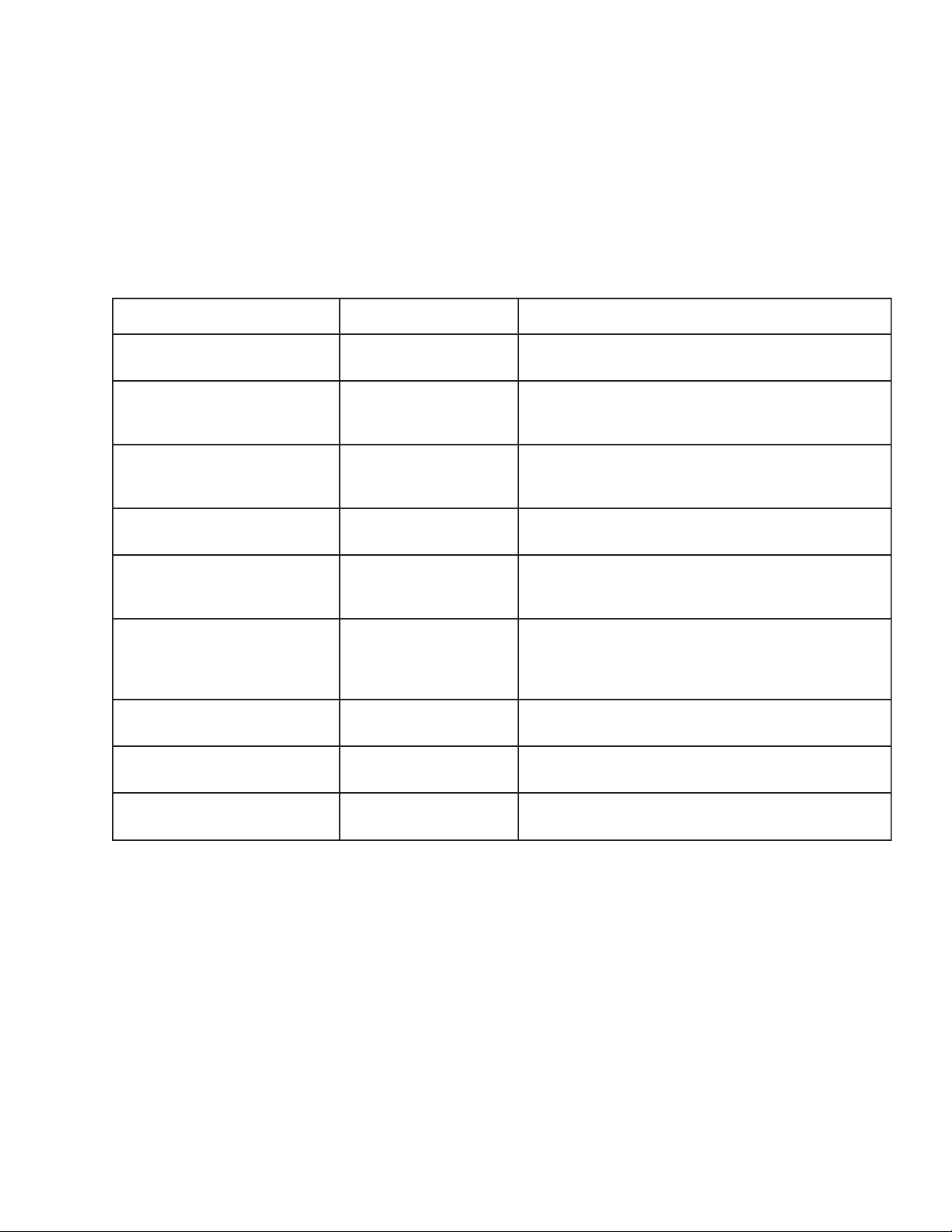
Maximum Programs Exceeded
The “Maximum Programs Exceeded” message displays in the “Schedules” menu if you try to create a new
program after exceeding the 12 program limit. To create a new program you must first delete an existing
program. For information about deleting a program, refer to “Schedule Menu” on page 20.
IntelliChlor Error Messages
IntelliChlor status and error messages are displayed in the “Chlorinator” menu (see page 40). Use the
following information to resolve IntelliChlor system problems. T o access the IntelliChlor menu, press
Menu > Diagnostics > Chlorinator.
egasseMsutatSesuaCelbissoPnoituloS
45
SRORREON-KOlamronrolhCilletnI
.edomgnitarepo
ETANIROLHCREPUSrepuS"nisi
RREKNILMOCnoitacinummocrolhCilletnI
RO
BCP/WOLFKCEHCrolhCilletnIkcehC
TLASWOL.retawloopottlasddA .mpp0092dnampp0052neewtebsileveltlasretawehT
TLASWOLYREV.loopnitlash
TNERRUCHGIHrolhCilletnIkcehC
!!LLECNAELCpudliubmuiclacsahlleC
rolhCilletnI
.sruoh
hcuoTysaEhtiwrorre
.draobrehtom
.lleccitylortcele
guonetoN repstrap0052wolebnellafsahleveltlasretawehT
citylortcele
.llec
42rofedom"noitanirolhC
.gninaelcseriuqerdna
A/N
04egapees(edomnoitanirolhCrepuS“nisirolhCilletnI
)sliatedrof
.draobrehtomhcuoTysaEotrolhCilletnImorfelbackcehC
eR
.noitamrofni
oteunitnoclliwrolhCilletnIehT
im
.sliatedrofediuG
lacsahlleC
gnitoohselbuortediuGs’resUrolhCilletnIotref
ataenirolhcecudorp
.sliatedrofediuGs'resUrolhCilletnIeeS.leveldecuder
litnuenirolhcecudorptonlliwrolhCilletnI.)mpp(noill
s'resUrolhCilletnIeeS.yllaunamdeddasitlaslanoitidda
otrefeR.rellortnoclleccitylortcelerolhCilletnIkcehC
.noitamrofnignitoohselbuortediuGs’resUrolhCilletnI
otrefeR.gninaelcseriuqerdnapudliubmuic
.snoitcurtsnigninaelcrofediuGs’resUrolhCilletnI
EGATLOVWOLrolhCilletnIkcehC
nitoohselbuortediuGs’resUrolhCilletnIotrefeR
g
.lleccitylortcele
.noitamrofni
EasyTouch Pool and Spa Control System User’s Guide
Page 54

46
System Problem Diagnosis
Use the following information to resolve system problems.
Problem: The system works in Service Mode, but Indoor Control Panel fails to operate.
motpmySesuaCelbissoPnoituloS
onsahlenaPlortnoCroodnI
,sDELon,knalb,neercs(-rewop
.)gnikrowtonsnottub
tub,pusthgillenaPlortnoCroodnI
tinuehT.yltcerrocetarepootsliaf
ro,ffo/notnempiuqenruttonlliw
tont
ub,nosmetiemosnrutyam
raensDELtonyamdnaffo
.lenaplortnocnosnottub
rgniriwdaB
.retneCdaoL
Problem: iS4 fails to operate.
motpmySesuaCelbissoPnoituloS
.tnempiuqeetarepootsliaf4Si.delbasidsi4Si.4Siehtelbaneot83egapeeS
feD ehtsahnoitseuqni4SiehterusnE.putes4SiyfireV
.putesnottub
morfnu
lortnoCroodtuO
ehtnidraobrehtom/lenaP
aneerG(
gniriw/elbaCevitcefeDyfireVelbacnI.nekorb
gniriWevitce
esunu
ronoitarugifnoctcerrocnI
)wolleYdn
oseriwretnecowt
)wolleYdnaneerG(
.stiucricd
nI.nekorberasnoitcennoconerusnednaelbacyfireV
ehT.noitalusniehtrednunekorbsieriwasesacemos
tcepsuseraelbacrotcudnocruofehtfoseriwretnecowt
erasnoitcennoconerusnedna
ehT.noitalusniehtrednunekorbsieriwasesacemos
tcepsuseraelbacrotcudnocruofehtf
otdengissatonsidna,stnemngissatiucricdetcepxe
.snottub4Siehtputesot43egapeeS
4SievitcefeD4SievitcefedecalpeR
foemosylnoetarepootsliaf4Si
.enifkrowsrehtotub,sehctiwseht
sdael4Sierom
hctiwsottiucric
.tnemngissa
roenonogniriwevitcefeD
ronoitarugifnoctcerrocnI
.4SidnadraobrehtomnogniriwyfireV
.noitcennocdraobrehtomyfireV
EasyTouch Pool and Spa Control System User’s Guide
Page 55

Problem: The Quick Touch remote will not work, or will not work dependably.
motpmySesuaCelbissoPnoituloS
47
nothgiltonseodDELREWOP
ehtnidetacoldraobrevieceReht
.llehsmalccitsalp
thgiltonseodDELKNILMMOC
amronnI.knilbro
dA
derugifnoc
nuftinU
tiucrictcerrocni
DELnoitarepol
sdnoces2yrevetsaeltaknilblliw
yltcerrocnierasehctiwssserd
stiucricemostub,snoitc
ehtetareporo,krowtonod
oLhcuoTysaE
retneC
retneC
ehtnosehctiws
hctamdna
yrettab
tcerrocnisi
retneCda
rewopevahtonseod
roelbacevitcefeD
daoLehtotnoitcennoc
draobrevieceRevitcefeDtroppuSlacinhceTtcatnoC
roelbacevitcefeD
daoLehtotnoitcennoc
draobreviecerevitcefeDdraobreviecerecalpeR
sserddaehttahtyfireV
dlehdnahdnarettimsnart
rettimsnarTecalpeR
noitarugifnochcuoTkciuQ
reV
tes
tcerroceradraobreviecer
rocsetareporetnec
gniriwllakcehC.tes
isudraobehtfonoitcnufehtyfireV
deliafsahyrettabrettimsnarT
revieceRrorettimsnarTevitcefeD
snottubputesot53egapeeS
rewopehttahtdnadeilppusgniebsirewoperusnE
dellatsnireviecerehttuohtiwyltcer
elbacdoognwonkgnisudraobehtfonoitcnufehtyfi
elbacdoognwonkgn
otsliafro,etarepootsliaftinU
egnartaylbadnepedetarepo
reviecerdna
dnuorgeht
esionlacirtceleevissecxE lacirtcele"ysion"morfyaw
snoitcurtsboynamooT
rettimsnartehtneewteb
raenootsitinurevieceR
snoitcurtsbo
areviecerehtetacoleR
srotomrewolbsahcustnempiuqe
latemdnuorgmorfyawareviecerehtetacoleR
dna
mixamotreviecerehtetacoleR
dnuorgehtdnaannetnareviecereht
neewtebecnatsidehtezi
EasyTouch Pool and Spa Control System User’s Guide
Page 56

48
Problem: The Quick Touch remote will not work, or will not work dependably (Continued).
motpmySesuaCelbissoPnoituloS
fforononrutotsmeestinU
/resuehttuohtiwstiucric
rettimsnart
tnempiuqesnrutylbadnepedtinU
sitnempiuqeecnotub,NO
ylbadnepedtonseodtigninnur
siegnarro,FFOtnempiuqenrut
tnempiuqenehwdecuderyltaerg
.reviecer
siemohybraenA
ralimi
sagnitarepo
tinusseleriw
celeeudnU
siesionlacirt
.gnittesgnihctamtub,etanretlanaotetomer
roenoybdecudorpgnieb
tnempiuqefoseceiperom
ehtotytimixorpesolcni
sedivorp
resuehtaeraehtotsnoitcurtsborewef
.rettimsnartehtsetarepoylnommoc
dnarettimsnartehtrofedocsserddaetanretlanatceleS
dnareviecerhtobnosehctiwsehtegnahC.reviecer
sahcustnempiuqemorfyawarevieceRehtetacoleR
tahtnoitacolanireviecerehtetacoleR.srotomrewolb
gninnursi
yltaergsahtub,setarepotinU
roirpotderapmocegnardecuder
.gniliaf
iyrettaBrettimsnarT
s
.)V32302epyt(yrettabrettimsnarTecalpeR
noitcnuf
SOLAR BOOSTER PUMP/AUX EXTRA
Indoor Control Panel
RF Transceiver
iS4 Spa Side Remote
IntelliChlor
IntelliFlo 4
QuickTouch
EasyTouch System Wiring Diagram
EasyTouch Pool and Spa Control System User’s Guide
(Load Center)
Page 57

First Time System Start-Up
The following information describes a basic system start-up procedure. Before you power up the EasyTouch
system at the Load Center first check the following:
Check Electronics
Check that the following plugs are seated correctly on the EasyTouch Load Center motherboard. For
connector locations, refer to the EasyT ouch System Wiring Diagram on page 50.
• Relay connectors - FLTR PUMP - AUX 1 - 7 (EasyTouch 8), AUX 1 - 3 (EasyTouch 4)
• Temperature sensors connectors - WATER, SOLAR, AIR
• Transformer wire harness - J1
• Heater control connector - ELEC HTR and GAS HEATER (J19)
System Test
Follow the steps below to test the EasyTouch control panel to activate the heater, valves and pumps. This test
assumes that all system equipment has been properly installed and connected to the EasyTouch Load center.
Testing Valve Actuators and Pumps:
49
Use the following steps to test the valve actuators (CV A24T) for proper rotation.
T o test the valve actuators and pump:
1. Switch on the electrical power at the house breaker.
2. Switch on the EasyTouch Load Center. You may need to switch on the breakers on the Load Center.
3. Press the Mode button to enable “Service” mode.
4. Press the Valve (V) button to select “Pool” mode.
5. Press the Filter Pump (F) button to activate the filter pump. Water will be removed from the pool
and returned to the pool. A spa bypass line divert a small amount of water to the spa. Make sure the
filter pump turns on correctly. If the pump has two speeds: Press the button one time to run the pump
in low speed. Press the button again to run the pump in high speed. Press the button again to switch
the pump off. A Two-Speed pump has to be configured in the 2-Speed menu (see page 32).
6. Set both valve actuators (CVA-24T) for suction and return. Use the toggle switch on the rear of the
CVA-24T to withdraw and return water from the pool.
7. Press the Valves (V) button. Step through all four valve positions: Pool, Spa, Fill, Drain. Make sure
the valves turn on correctly and the water is moving in the correct direction for each position. If
necessary, flip the actuator toggle switch to change the direction of the water.
Note: With the filter pump operating, if water is not being removed and returned to the pool,
it may be necessary to reverse the RETURN with VLV A (or VLV B) plugs on the EasyTouch
motherboard.
Testing the Auxiliary Relays
Affix the auxiliary relay labels to the appropriate buttons on the EasyT ouch control panel and/or the
EasyT ouch Indoor Control Panel. If necessary, write the function on the control panel.
1. S tep through the rest of the auxiliary buttons. Notice which button turns on which equipment. You
may need to walk the property to find what each button turns on.
2. Write down what each button switches on, including the number of the circuit. You need this
information when you set up the Indoor Control Panel.
3. Label the circuit buttons on the outdoor control panel and the EasyTouch Indoor Control Panel.
EasyTouch Pool and Spa Control System User’s Guide
Page 58

50
Setting up the EasyTouch wireless control panel for the first time
Setting up the EasyTouch wireless control panel
In order for the EasyT ouch wireless control panel to communicate with the EasyTouch system outdoor control
panel, the first time the wireless device is powered up it must first be assigned a unique communication
address. For this process you need to access the menu for each control panel. For convenience it’s easier to
setup the wireless device at the outdoor control panel.
From the EasyTouch load center outdoor control panel
1. Switch power on to the EasyTouch load center.
2. Press Menu button, and select Settings > Address and press the Right arrow button.
Address Wireless
Scanning ...
Address Wireless
Sending Address..
<MENU>
The EasyT ouch outdoor control panel will display "Scanning..." for about five seconds while it
searches for the EasyTouch wireless device within range of the transceiver antenna. After the
scanning process has finished, "Sending Address" is displayed. The system is now waiting to lock on
to the EasyTouch wireless control panel. Proceed to step 3.
From the EasyTouch wireless control panel
3. Press the Power On button located on the front of the wireless device.
Note: After replacing depleted batteries a check battery message is displayed on the screen. Press
MENU button twice to continue.
the
4. Press Menu button, and select Settings > Address and press the Right arrow button.
5. Select “Address” and press the
Right arrow button to lock on to the unique address that is being
transmitted from the outdoor control panel.
NO ADDRESS
Address
X
Abort
Note: If you choose "Abort," the device can continue to operate using the factory default
address. If the outdoor control panel has been previously addressed, the wireless may not
operate the system. Each time the device is switched on the “NO ADDRESS” will be displayed.
This mode is not recommended for permanent use.
6. After selecting “Address” the wireless device unit will lock on to a unique address and display
"Found ADDRESSED." Press the Menu button to save and exit this mode. The device is ready for
operation.
Address Lock
Found
ADDRESSED
<MENU>
Note: “Unit Mismatch” displays if the
outdoor control panel has an existing
system image. See page 51 for details.
7. On the outdoor control panel: Press the outdoor control panel
"Sending Address" mode and return to the main screen. The system will continue to transmit an
address until the Menu is button is pressed to stop the process.
Note: To readdress the EasyTouch wireless device, repeat steps 2 through 7 on the wireless
device to restart the address process.
EasyTouch Pool and Spa Control System User’s Guide
Unit Mismatch
Download from
Outdoor
MENU button three times to exit the
S
T
Page 59

Synchronizing control panels
If the EasyT ouch outdoor has been previously setup with specific pool and spa information and an additional
indoor or wireless control panel with factory default information is installed, during the installation process the
outdoor control panel will automatically download the system information to the connected control panel. If the
outdoor, indoor or wireless control panels have different revision levels or contain previous setup information,
you can choose which system image to upload or download.
Synchronizing control panels is initiated from the indoor or wireless control panel. The following describes how
to synchronize an indoor or wireless control panel.
Download from outdoor to indoor control panel
• Press the Menu button to download the system image from the EasyTouch outdoor control panel.
51
Unit Mismatch
Download from
Outdoor
Upload to outdoor from indoor control panel
S
T
1. Press the Up/Down button to access the “Upload” screen.
2. Press the Menu button to upload the system image from the indoor or wireless control panel to the
EasyT ouch outdoor control panel.
Unit Mismatch
Upload to
Outdoor
S
T
Note: To erase existing control panel system information, use the “Erase EEPROM” feature.
Refer to “Erase EEPROM” on page 37 for more information.
EasyTouch Pool and Spa Control System User’s Guide
Page 60

52
Glossary
Aux Extra: An additional auxiliary output circuit that uses the Solar socket (J17) on the EasyT ouch
motherboard. Uses the Solar button on the outdoor control panel to switch circuit on and off. Only available if
solar equipment is not being used.
High V oltage Compartment: Large lower right compartment of Load Center for all high voltage wiring
including circuit breakers, relays, and GFCI.
Indoor Control Panel: Nine or 14 button remote controller with LCD (liquid crystal display) wired to the
EasyT ouch motherboard in the load center. The Indoor control panel can be wall mounted inside the house.
iS4: Four function Spa-Side remote. Can be spa wall or deck mounted.
Load Center: Metal enclosure with power relays, transformer, and circuit breakers. Used for distributing
power for controlling the EasyT ouch system. Also known as the “sub-panel.”
Low V oltage Compartment: T op compartment of Load Center for all low voltage wiring.
Low V oltage Raceway: V ertical space in the left side of EasyT ouch load center for low voltage cabling.
Motherboard: The circuit board mounted on top of the EasyT ouch control panel. The EasyT ouch
motherboard defines the system capabilities.
Receiver/Antenna: Used with the QuickT ouch (QT4) to receive radio frequency (wireless) transmissions.
RF T ransceiver: Used with the EasyT ouch wireless control panel to transmit and receive radio frequency
(wireless) transmissions.
Relay Circuits: The circuits that control the relay outputs on the EasyT ouch motherboard. Connectors are
located on the top edge of the circuit board.
Screw T erminal Connector: Removable connector that may attach to circuit board with multiple sockets
(anywhere from 2 to 12) to receive wires from controllers and sensors; wires held by screw terminals; multiple
wires of a small enough gauge (usually 22 A WG) may be coupled to a single socket of a terminal connector .
Sockets are located on the EasyT ouch motherboard.
EasyTouch Pool and Spa Control System User’s Guide
Page 61

Notes
53
EasyTouch Pool and Spa Control System User’s Guide
Page 62

54
Notes
EasyTouch Pool and Spa Control System User’s Guide
Page 63

Page 64

P/N 520584 Rev B
