Pelco NVR300 User Manual
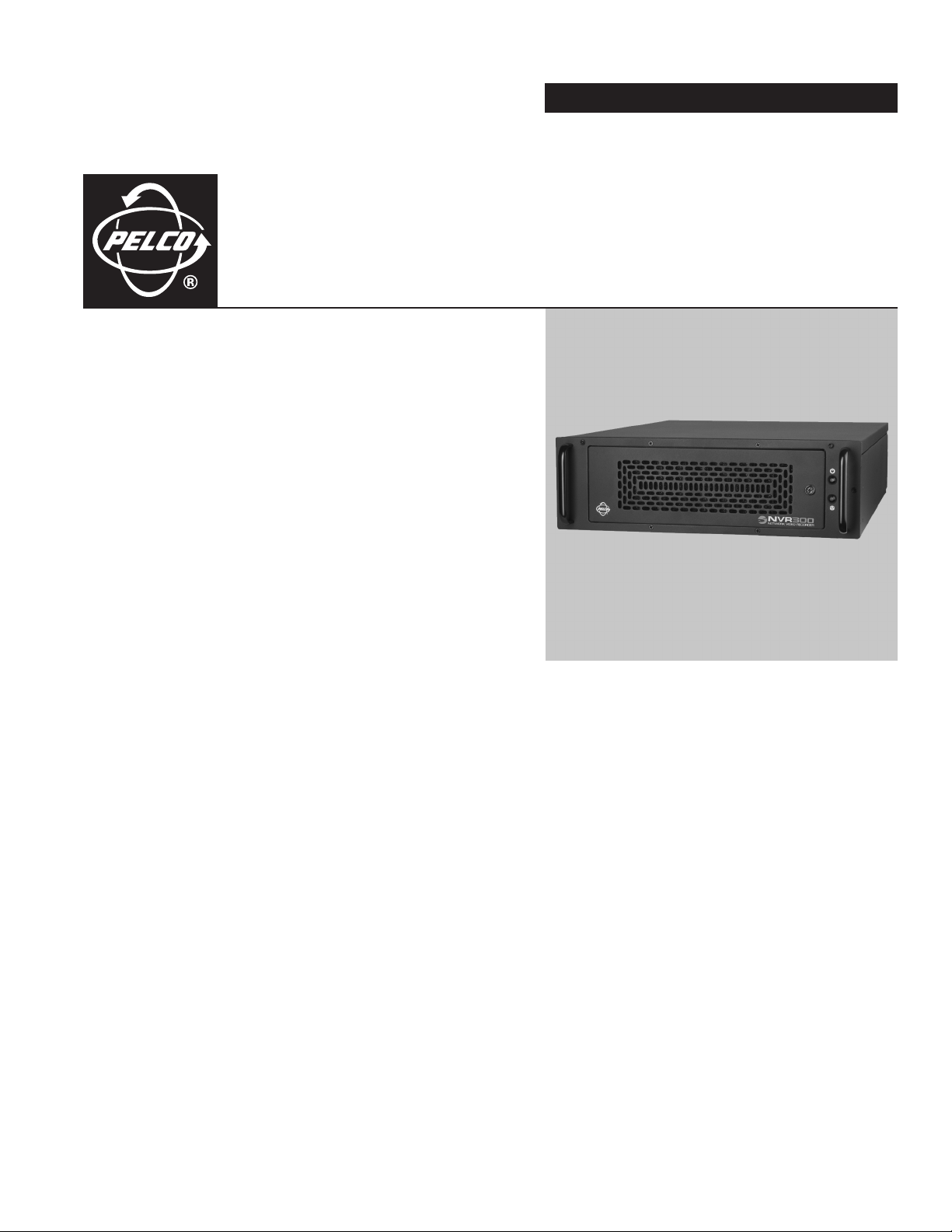
INSTALLATION/OPERATION
NVR300
Network Video
Recorder
C611M-C (3/06)
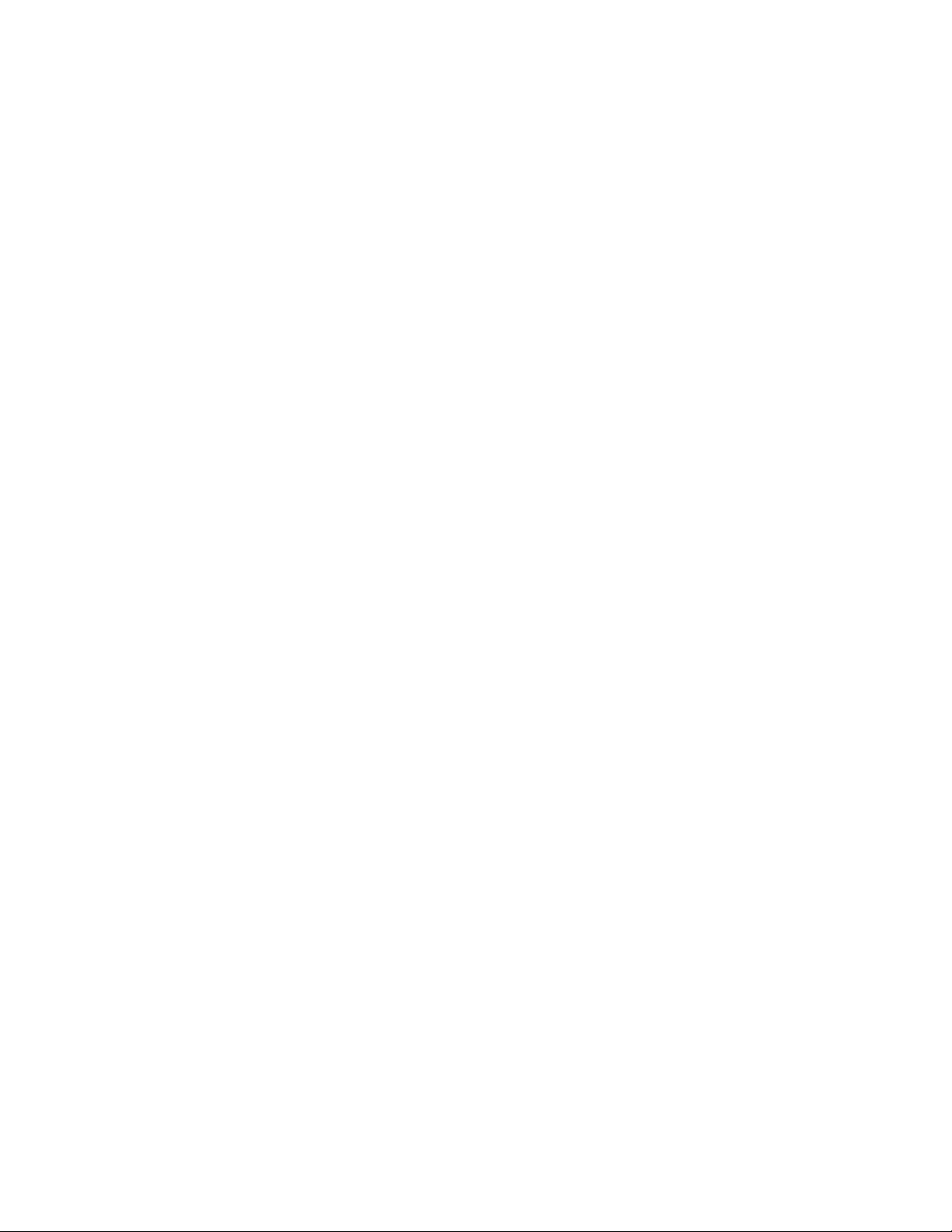
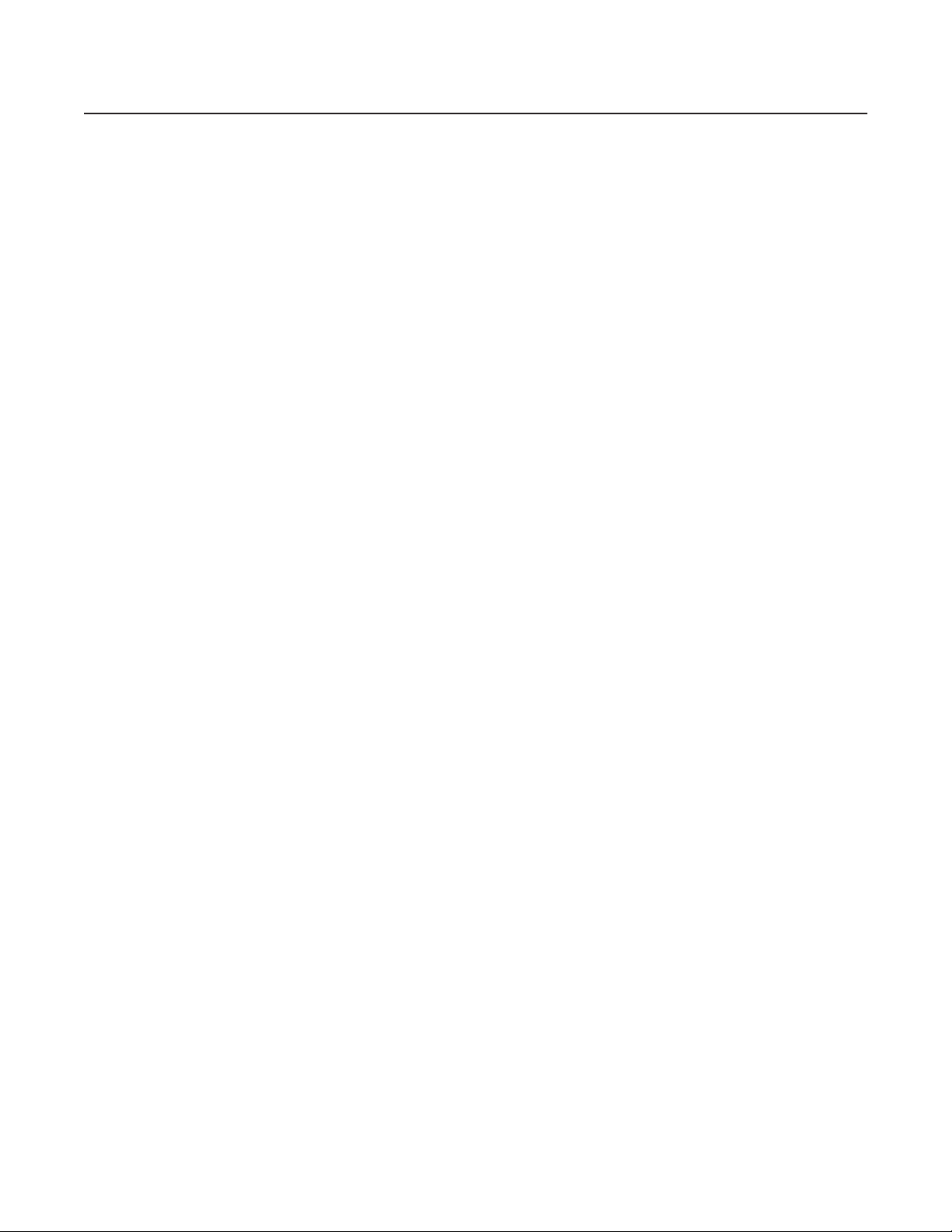
Contents
Important Safety Instructions . . . . . . . . . . . . . . . . . . . . . . . . . . . . . . . . . . . . . . . . . . . . . . . . . . . . . . . . . . . . . . . . . . . . . . . . . . . . . . . . . . . . . . . . . . . .7
Product Overview . . . . . . . . . . . . . . . . . . . . . . . . . . . . . . . . . . . . . . . . . . . . . . . . . . . . . . . . . . . . . . . . . . . . . . . . . . . . . . . . . . . . . . . . . . . . . . . . . . . . .8
Description . . . . . . . . . . . . . . . . . . . . . . . . . . . . . . . . . . . . . . . . . . . . . . . . . . . . . . . . . . . . . . . . . . . . . . . . . . . . . . . . . . . . . . . . . . . . . . . . . . . . . .8
Sample Application . . . . . . . . . . . . . . . . . . . . . . . . . . . . . . . . . . . . . . . . . . . . . . . . . . . . . . . . . . . . . . . . . . . . . . . . . . . . . . . . . . . . . . . . . . .9
Models . . . . . . . . . . . . . . . . . . . . . . . . . . . . . . . . . . . . . . . . . . . . . . . . . . . . . . . . . . . . . . . . . . . . . . . . . . . . . . . . . . . . . . . . . . . . . . . . . . . . . . . .10
Front View . . . . . . . . . . . . . . . . . . . . . . . . . . . . . . . . . . . . . . . . . . . . . . . . . . . . . . . . . . . . . . . . . . . . . . . . . . . . . . . . . . . . . . . . . . . . . . . . . . . . .11
Rear View . . . . . . . . . . . . . . . . . . . . . . . . . . . . . . . . . . . . . . . . . . . . . . . . . . . . . . . . . . . . . . . . . . . . . . . . . . . . . . . . . . . . . . . . . . . . . . . . . . . . . . 12
Installation . . . . . . . . . . . . . . . . . . . . . . . . . . . . . . . . . . . . . . . . . . . . . . . . . . . . . . . . . . . . . . . . . . . . . . . . . . . . . . . . . . . . . . . . . . . . . . . . . . . . . . . . .13
Parts List . . . . . . . . . . . . . . . . . . . . . . . . . . . . . . . . . . . . . . . . . . . . . . . . . . . . . . . . . . . . . . . . . . . . . . . . . . . . . . . . . . . . . . . . . . . . . . . . . . . . . .13
Hardware Installation . . . . . . . . . . . . . . . . . . . . . . . . . . . . . . . . . . . . . . . . . . . . . . . . . . . . . . . . . . . . . . . . . . . . . . . . . . . . . . . . . . . . . . . . . . . .14
Mounting the NVR300 . . . . . . . . . . . . . . . . . . . . . . . . . . . . . . . . . . . . . . . . . . . . . . . . . . . . . . . . . . . . . . . . . . . . . . . . . . . . . . . . . . . . . . .14
Installing Hard Disk Drives . . . . . . . . . . . . . . . . . . . . . . . . . . . . . . . . . . . . . . . . . . . . . . . . . . . . . . . . . . . . . . . . . . . . . . . . . . . . . . . . . . . .16
Connecting the NVR300 to Peripheral Equipment . . . . . . . . . . . . . . . . . . . . . . . . . . . . . . . . . . . . . . . . . . . . . . . . . . . . . . . . . . . . . . . . . .17
Powering On the NVR300 . . . . . . . . . . . . . . . . . . . . . . . . . . . . . . . . . . . . . . . . . . . . . . . . . . . . . . . . . . . . . . . . . . . . . . . . . . . . . . . . . . . . .19
Powering Off the NVR300 . . . . . . . . . . . . . . . . . . . . . . . . . . . . . . . . . . . . . . . . . . . . . . . . . . . . . . . . . . . . . . . . . . . . . . . . . . . . . . . . . . . . .19
Network Settings Configuration . . . . . . . . . . . . . . . . . . . . . . . . . . . . . . . . . . . . . . . . . . . . . . . . . . . . . . . . . . . . . . . . . . . . . . . . . . . . . . . . . . . .19
Identifying the NVR300 on the Network . . . . . . . . . . . . . . . . . . . . . . . . . . . . . . . . . . . . . . . . . . . . . . . . . . . . . . . . . . . . . . . . . . . . . . . . .20
Configuring TCP/IP Settings . . . . . . . . . . . . . . . . . . . . . . . . . . . . . . . . . . . . . . . . . . . . . . . . . . . . . . . . . . . . . . . . . . . . . . . . . . . . . . . . . . .21
Configuring E-Mail Alert for an Internal RAID NVR300 . . . . . . . . . . . . . . . . . . . . . . . . . . . . . . . . . . . . . . . . . . . . . . . . . . . . . . . . . . . . . .21
Configuring Alerts for an External RAID NVR300 . . . . . . . . . . . . . . . . . . . . . . . . . . . . . . . . . . . . . . . . . . . . . . . . . . . . . . . . . . . . . . . . . . .22
Operation . . . . . . . . . . . . . . . . . . . . . . . . . . . . . . . . . . . . . . . . . . . . . . . . . . . . . . . . . . . . . . . . . . . . . . . . . . . . . . . . . . . . . . . . . . . . . . . . . . . . . . . . . .29
User Interface Overview . . . . . . . . . . . . . . . . . . . . . . . . . . . . . . . . . . . . . . . . . . . . . . . . . . . . . . . . . . . . . . . . . . . . . . . . . . . . . . . . . . . . . . . . . .29
Start-Up Tasks . . . . . . . . . . . . . . . . . . . . . . . . . . . . . . . . . . . . . . . . . . . . . . . . . . . . . . . . . . . . . . . . . . . . . . . . . . . . . . . . . . . . . . . . . . . . . . . . . .32
Accessing the NVR300 User Interface . . . . . . . . . . . . . . . . . . . . . . . . . . . . . . . . . . . . . . . . . . . . . . . . . . . . . . . . . . . . . . . . . . . . . . . . . . .32
Setting User Access Levels and Associated Passwords . . . . . . . . . . . . . . . . . . . . . . . . . . . . . . . . . . . . . . . . . . . . . . . . . . . . . . . . . . . . .33
Logging In to the NVR300 . . . . . . . . . . . . . . . . . . . . . . . . . . . . . . . . . . . . . . . . . . . . . . . . . . . . . . . . . . . . . . . . . . . . . . . . . . . . . . . . . . . . .35
Operational Tasks . . . . . . . . . . . . . . . . . . . . . . . . . . . . . . . . . . . . . . . . . . . . . . . . . . . . . . . . . . . . . . . . . . . . . . . . . . . . . . . . . . . . . . . . . . . . . . .36
Programming a New Recording . . . . . . . . . . . . . . . . . . . . . . . . . . . . . . . . . . . . . . . . . . . . . . . . . . . . . . . . . . . . . . . . . . . . . . . . . . . . . . . .36
Editing a Recording . . . . . . . . . . . . . . . . . . . . . . . . . . . . . . . . . . . . . . . . . . . . . . . . . . . . . . . . . . . . . . . . . . . . . . . . . . . . . . . . . . . . . . . . . .42
Scheduling a Recording . . . . . . . . . . . . . . . . . . . . . . . . . . . . . . . . . . . . . . . . . . . . . . . . . . . . . . . . . . . . . . . . . . . . . . . . . . . . . . . . . . . . . .43
Stopping a Recording . . . . . . . . . . . . . . . . . . . . . . . . . . . . . . . . . . . . . . . . . . . . . . . . . . . . . . . . . . . . . . . . . . . . . . . . . . . . . . . . . . . . . . . .44
Searching for a Recording . . . . . . . . . . . . . . . . . . . . . . . . . . . . . . . . . . . . . . . . . . . . . . . . . . . . . . . . . . . . . . . . . . . . . . . . . . . . . . . . . . . .45
Playing a Recording . . . . . . . . . . . . . . . . . . . . . . . . . . . . . . . . . . . . . . . . . . . . . . . . . . . . . . . . . . . . . . . . . . . . . . . . . . . . . . . . . . . . . . . . .48
Replaying a Recording . . . . . . . . . . . . . . . . . . . . . . . . . . . . . . . . . . . . . . . . . . . . . . . . . . . . . . . . . . . . . . . . . . . . . . . . . . . . . . . . . . . . . . .51
Deleting a Recording . . . . . . . . . . . . . . . . . . . . . . . . . . . . . . . . . . . . . . . . . . . . . . . . . . . . . . . . . . . . . . . . . . . . . . . . . . . . . . . . . . . . . . . .51
Saving a Recording . . . . . . . . . . . . . . . . . . . . . . . . . . . . . . . . . . . . . . . . . . . . . . . . . . . . . . . . . . . . . . . . . . . . . . . . . . . . . . . . . . . . . . . . . .52
Taking a Snapshot of a Recording . . . . . . . . . . . . . . . . . . . . . . . . . . . . . . . . . . . . . . . . . . . . . . . . . . . . . . . . . . . . . . . . . . . . . . . . . . . . . .53
Using the MPEG Viewer to Play MPEG Files . . . . . . . . . . . . . . . . . . . . . . . . . . . . . . . . . . . . . . . . . . . . . . . . . . . . . . . . . . . . . . . . . . . . . .55
Monitoring the Operating Status of the NVR300 . . . . . . . . . . . . . . . . . . . . . . . . . . . . . . . . . . . . . . . . . . . . . . . . . . . . . . . . . . . . . . . . . . .57
System Upgrade . . . . . . . . . . . . . . . . . . . . . . . . . . . . . . . . . . . . . . . . . . . . . . . . . . . . . . . . . . . . . . . . . . . . . . . . . . . . . . . . . . . . . . . . . . . . . . . . . . . . . 59
Setting the Software License . . . . . . . . . . . . . . . . . . . . . . . . . . . . . . . . . . . . . . . . . . . . . . . . . . . . . . . . . . . . . . . . . . . . . . . . . . . . . . . . . . . . . .59
Adding Internal Storage in a Non-RAID System (NVR3xxJ-250 Systems Only) . . . . . . . . . . . . . . . . . . . . . . . . . . . . . . . . . . . . . . . . . . . . . . . .60
Adding External Storage with DX9200HDDI Video Storage Units . . . . . . . . . . . . . . . . . . . . . . . . . . . . . . . . . . . . . . . . . . . . . . . . . . . . . . . . . .62
Adding External Storage with One DX9200HDDI Video Storage Unit . . . . . . . . . . . . . . . . . . . . . . . . . . . . . . . . . . . . . . . . . . . . . . . . . . .62
Adding External Storage with a Second DX9200HDDI Video Storage Unit . . . . . . . . . . . . . . . . . . . . . . . . . . . . . . . . . . . . . . . . . . . . . . .64
Service . . . . . . . . . . . . . . . . . . . . . . . . . . . . . . . . . . . . . . . . . . . . . . . . . . . . . . . . . . . . . . . . . . . . . . . . . . . . . . . . . . . . . . . . . . . . . . . . . . . . . . . . . . . .66
Recovering the System Drive . . . . . . . . . . . . . . . . . . . . . . . . . . . . . . . . . . . . . . . . . . . . . . . . . . . . . . . . . . . . . . . . . . . . . . . . . . . . . . . . . . . . . . .66
Step 1. Recover the System Drive Using the Recovery Boot Option. . . . . . . . . . . . . . . . . . . . . . . . . . . . . . . . . . . . . . . . . . . . . . . . . . . .66
Step 2. Perform Miscellaneous Tasks. . . . . . . . . . . . . . . . . . . . . . . . . . . . . . . . . . . . . . . . . . . . . . . . . . . . . . . . . . . . . . . . . . . . . . . . . . .67
Replacing Data Storage Hard Disk Drives . . . . . . . . . . . . . . . . . . . . . . . . . . . . . . . . . . . . . . . . . . . . . . . . . . . . . . . . . . . . . . . . . . . . . . . . . . . . .67
Replacing a Data Storage Hard Disk Drive in a Non-RAID System (NVR3xx-500 Systems Only) . . . . . . . . . . . . . . . . . . . . . . . . . . . . . .68
Replacing a Data Storage Hard Disk Drive in a RAID System . . . . . . . . . . . . . . . . . . . . . . . . . . . . . . . . . . . . . . . . . . . . . . . . . . . . . . . . .70
Troubleshooting . . . . . . . . . . . . . . . . . . . . . . . . . . . . . . . . . . . . . . . . . . . . . . . . . . . . . . . . . . . . . . . . . . . . . . . . . . . . . . . . . . . . . . . . . . . . . . . . . . . . .72
C611M-C (3/06) 3
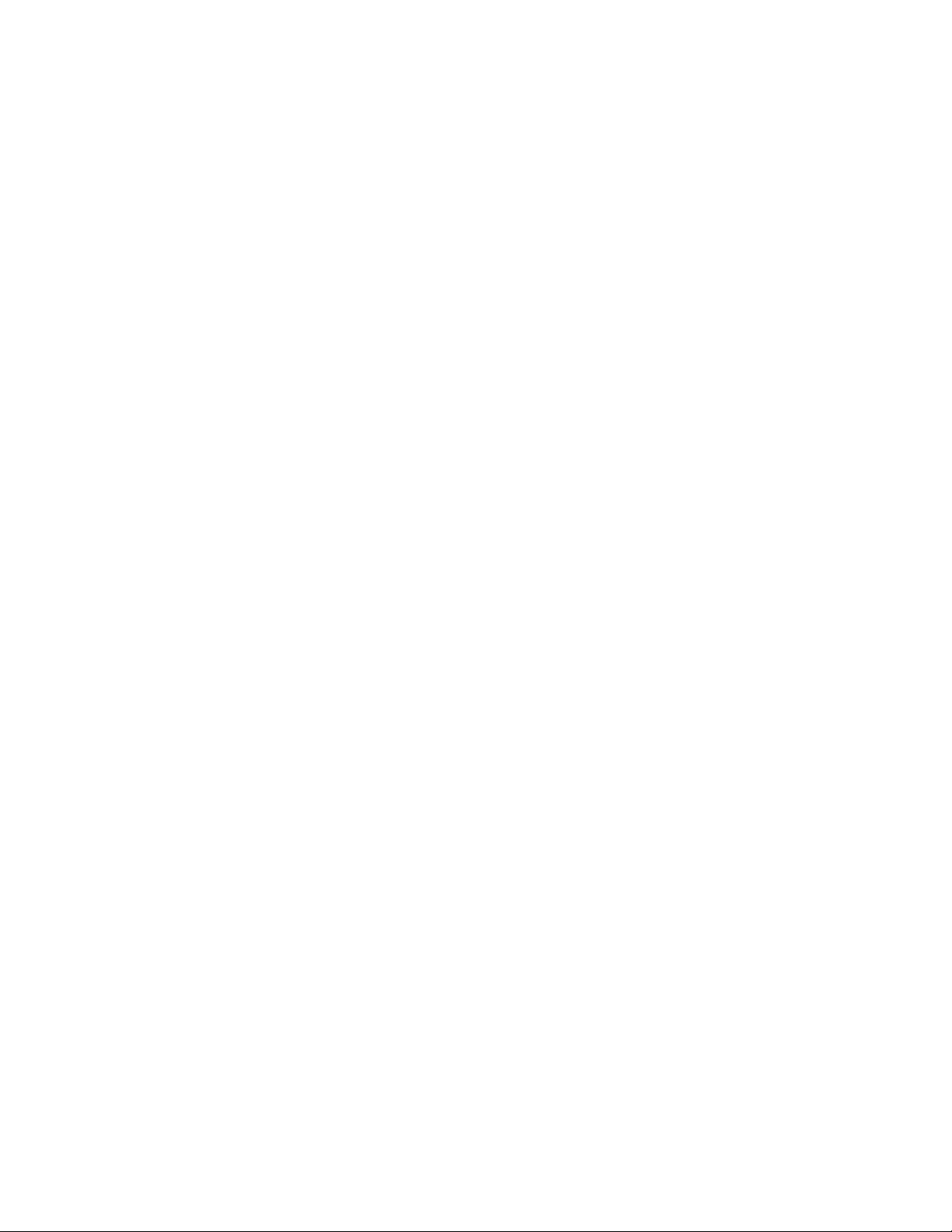
Troubleshooting Guidelines . . . . . . . . . . . . . . . . . . . . . . . . . . . . . . . . . . . . . . . . . . . . . . . . . . . . . . . . . . . . . . . . . . . . . . . . . . . . . . . . . . . . . . . .72
Error Messages . . . . . . . . . . . . . . . . . . . . . . . . . . . . . . . . . . . . . . . . . . . . . . . . . . . . . . . . . . . . . . . . . . . . . . . . . . . . . . . . . . . . . . . . . . . . . . . . .74
Specifications . . . . . . . . . . . . . . . . . . . . . . . . . . . . . . . . . . . . . . . . . . . . . . . . . . . . . . . . . . . . . . . . . . . . . . . . . . . . . . . . . . . . . . . . . . . . . . . . . . . . . . .75
Appendix. Automatic Data Replenishment (ADR) . . . . . . . . . . . . . . . . . . . . . . . . . . . . . . . . . . . . . . . . . . . . . . . . . . . . . . . . . . . . . . . . . . . . . . . . . . .76
ADR Overview . . . . . . . . . . . . . . . . . . . . . . . . . . . . . . . . . . . . . . . . . . . . . . . . . . . . . . . . . . . . . . . . . . . . . . . . . . . . . . . . . . . . . . . . . . . . . . . . . .76
General Description . . . . . . . . . . . . . . . . . . . . . . . . . . . . . . . . . . . . . . . . . . . . . . . . . . . . . . . . . . . . . . . . . . . . . . . . . . . . . . . . . . . . . . . . .76
Local Storage . . . . . . . . . . . . . . . . . . . . . . . . . . . . . . . . . . . . . . . . . . . . . . . . . . . . . . . . . . . . . . . . . . . . . . . . . . . . . . . . . . . . . . . . . . . . . .77
Serial Replenishment . . . . . . . . . . . . . . . . . . . . . . . . . . . . . . . . . . . . . . . . . . . . . . . . . . . . . . . . . . . . . . . . . . . . . . . . . . . . . . . . . . . . . . . .77
Network Considerations . . . . . . . . . . . . . . . . . . . . . . . . . . . . . . . . . . . . . . . . . . . . . . . . . . . . . . . . . . . . . . . . . . . . . . . . . . . . . . . . . . . . . .77
ADR Setup . . . . . . . . . . . . . . . . . . . . . . . . . . . . . . . . . . . . . . . . . . . . . . . . . . . . . . . . . . . . . . . . . . . . . . . . . . . . . . . . . . . . . . . . . . . . . . . . . . . . . 77
Regulatory Notices . . . . . . . . . . . . . . . . . . . . . . . . . . . . . . . . . . . . . . . . . . . . . . . . . . . . . . . . . . . . . . . . . . . . . . . . . . . . . . . . . . . . . . . . . . . . . . . . . . .78
4 C611M-C (3/06)

List of Illustrations
1 Sample NVR300 Application . . . . . . . . . . . . . . . . . . . . . . . . . . . . . . . . . . . . . . . . . . . . . . . . . . . . . . . . . . . . . . . . . . . . . . . . . . . . . . . . . . . . . . . . 9
2 Front View of NVR300 . . . . . . . . . . . . . . . . . . . . . . . . . . . . . . . . . . . . . . . . . . . . . . . . . . . . . . . . . . . . . . . . . . . . . . . . . . . . . . . . . . . . . . . . . . . . 11
3 Rear View of NVR300 . . . . . . . . . . . . . . . . . . . . . . . . . . . . . . . . . . . . . . . . . . . . . . . . . . . . . . . . . . . . . . . . . . . . . . . . . . . . . . . . . . . . . . . . . . . . .12
4 NVR300 Rack-Mount Installation . . . . . . . . . . . . . . . . . . . . . . . . . . . . . . . . . . . . . . . . . . . . . . . . . . . . . . . . . . . . . . . . . . . . . . . . . . . . . . . . . . . .15
5 Hard Disk Drive Installation . . . . . . . . . . . . . . . . . . . . . . . . . . . . . . . . . . . . . . . . . . . . . . . . . . . . . . . . . . . . . . . . . . . . . . . . . . . . . . . . . . . . . . . .16
6 Keyboard, Mouse, and Monitor Connections . . . . . . . . . . . . . . . . . . . . . . . . . . . . . . . . . . . . . . . . . . . . . . . . . . . . . . . . . . . . . . . . . . . . . . . . . . .17
7 Network Connections . . . . . . . . . . . . . . . . . . . . . . . . . . . . . . . . . . . . . . . . . . . . . . . . . . . . . . . . . . . . . . . . . . . . . . . . . . . . . . . . . . . . . . . . . . . . . 18
8 Power Cord Connection . . . . . . . . . . . . . . . . . . . . . . . . . . . . . . . . . . . . . . . . . . . . . . . . . . . . . . . . . . . . . . . . . . . . . . . . . . . . . . . . . . . . . . . . . . . 18
9 Raid Manager Gateway Config Selection Menu . . . . . . . . . . . . . . . . . . . . . . . . . . . . . . . . . . . . . . . . . . . . . . . . . . . . . . . . . . . . . . . . . . . . . . . .22
10 ACSGateway Config . . . . . . . . . . . . . . . . . . . . . . . . . . . . . . . . . . . . . . . . . . . . . . . . . . . . . . . . . . . . . . . . . . . . . . . . . . . . . . . . . . . . . . . . . . . . . .22
11 Add Server . . . . . . . . . . . . . . . . . . . . . . . . . . . . . . . . . . . . . . . . . . . . . . . . . . . . . . . . . . . . . . . . . . . . . . . . . . . . . . . . . . . . . . . . . . . . . . . . . . . . . 23
12 HDDIs Added. . . . . . . . . . . . . . . . . . . . . . . . . . . . . . . . . . . . . . . . . . . . . . . . . . . . . . . . . . . . . . . . . . . . . . . . . . . . . . . . . . . . . . . . . . . . . . . . . . . .23
13 Event Notification . . . . . . . . . . . . . . . . . . . . . . . . . . . . . . . . . . . . . . . . . . . . . . . . . . . . . . . . . . . . . . . . . . . . . . . . . . . . . . . . . . . . . . . . . . . . . . . . 24
14 E-Mail Setting . . . . . . . . . . . . . . . . . . . . . . . . . . . . . . . . . . . . . . . . . . . . . . . . . . . . . . . . . . . . . . . . . . . . . . . . . . . . . . . . . . . . . . . . . . . . . . . . . . .24
15 NetSend Setting (First Page) . . . . . . . . . . . . . . . . . . . . . . . . . . . . . . . . . . . . . . . . . . . . . . . . . . . . . . . . . . . . . . . . . . . . . . . . . . . . . . . . . . . . . . . 25
16 NetSend Setting (Second Page) . . . . . . . . . . . . . . . . . . . . . . . . . . . . . . . . . . . . . . . . . . . . . . . . . . . . . . . . . . . . . . . . . . . . . . . . . . . . . . . . . . . . . 26
17 ACSGateway Config Exit. . . . . . . . . . . . . . . . . . . . . . . . . . . . . . . . . . . . . . . . . . . . . . . . . . . . . . . . . . . . . . . . . . . . . . . . . . . . . . . . . . . . . . . . . . .26
18 Allow Blocked Content . . . . . . . . . . . . . . . . . . . . . . . . . . . . . . . . . . . . . . . . . . . . . . . . . . . . . . . . . . . . . . . . . . . . . . . . . . . . . . . . . . . . . . . . . . . . 27
19 ActiveX Warning . . . . . . . . . . . . . . . . . . . . . . . . . . . . . . . . . . . . . . . . . . . . . . . . . . . . . . . . . . . . . . . . . . . . . . . . . . . . . . . . . . . . . . . . . . . . . . . . .27
20 RAID Manager (First Screen) . . . . . . . . . . . . . . . . . . . . . . . . . . . . . . . . . . . . . . . . . . . . . . . . . . . . . . . . . . . . . . . . . . . . . . . . . . . . . . . . . . . . . . .27
21 RAID Manager (Second Screen) . . . . . . . . . . . . . . . . . . . . . . . . . . . . . . . . . . . . . . . . . . . . . . . . . . . . . . . . . . . . . . . . . . . . . . . . . . . . . . . . . . . . .28
22 RAID Manager Status . . . . . . . . . . . . . . . . . . . . . . . . . . . . . . . . . . . . . . . . . . . . . . . . . . . . . . . . . . . . . . . . . . . . . . . . . . . . . . . . . . . . . . . . . . . . .28
23 (Part 1 of 2). NVR300 Web Pages and Associated Links . . . . . . . . . . . . . . . . . . . . . . . . . . . . . . . . . . . . . . . . . . . . . . . . . . . . . . . . . . . . . . . . . .30
24 NVR-Config Page—Password Settings Dialog Box . . . . . . . . . . . . . . . . . . . . . . . . . . . . . . . . . . . . . . . . . . . . . . . . . . . . . . . . . . . . . . . . . . . . . .34
25 User Name and Password Dialog Box . . . . . . . . . . . . . . . . . . . . . . . . . . . . . . . . . . . . . . . . . . . . . . . . . . . . . . . . . . . . . . . . . . . . . . . . . . . . . . . .35
26 NVR-Setup Page—Programmed Recordings Dialog Box . . . . . . . . . . . . . . . . . . . . . . . . . . . . . . . . . . . . . . . . . . . . . . . . . . . . . . . . . . . . . . . . . .37
27 Add Recording Dialog Box . . . . . . . . . . . . . . . . . . . . . . . . . . . . . . . . . . . . . . . . . . . . . . . . . . . . . . . . . . . . . . . . . . . . . . . . . . . . . . . . . . . . . . . . .37
28 Sample List of Recordings in Programmed Recordings Dialog Box . . . . . . . . . . . . . . . . . . . . . . . . . . . . . . . . . . . . . . . . . . . . . . . . . . . . . . . . . .41
29 Sample Edit Recording Setup Dialog Box. . . . . . . . . . . . . . . . . . . . . . . . . . . . . . . . . . . . . . . . . . . . . . . . . . . . . . . . . . . . . . . . . . . . . . . . . . . . . .42
30 Set Recording Time Dialog Box . . . . . . . . . . . . . . . . . . . . . . . . . . . . . . . . . . . . . . . . . . . . . . . . . . . . . . . . . . . . . . . . . . . . . . . . . . . . . . . . . . . . .43
31 Scheduled Recording Example . . . . . . . . . . . . . . . . . . . . . . . . . . . . . . . . . . . . . . . . . . . . . . . . . . . . . . . . . . . . . . . . . . . . . . . . . . . . . . . . . . . . . . 44
32 NVR-Playback Page—Recording Search Area . . . . . . . . . . . . . . . . . . . . . . . . . . . . . . . . . . . . . . . . . . . . . . . . . . . . . . . . . . . . . . . . . . . . . . . . . .45
33 Calendar Dialog Box . . . . . . . . . . . . . . . . . . . . . . . . . . . . . . . . . . . . . . . . . . . . . . . . . . . . . . . . . . . . . . . . . . . . . . . . . . . . . . . . . . . . . . . . . . . . . . 45
34 NVR-Playback Page—Recording Selection Area and Alarm Recording Selection Area . . . . . . . . . . . . . . . . . . . . . . . . . . . . . . . . . . . . . . . . . .46
35 NVR-Playback Page. . . . . . . . . . . . . . . . . . . . . . . . . . . . . . . . . . . . . . . . . . . . . . . . . . . . . . . . . . . . . . . . . . . . . . . . . . . . . . . . . . . . . . . . . . . . . . .48
36 NVR300 Playback Page—Playback Control Area. . . . . . . . . . . . . . . . . . . . . . . . . . . . . . . . . . . . . . . . . . . . . . . . . . . . . . . . . . . . . . . . . . . . . . . .49
37 Replay/Delete Recording Shortcut Menu. . . . . . . . . . . . . . . . . . . . . . . . . . . . . . . . . . . . . . . . . . . . . . . . . . . . . . . . . . . . . . . . . . . . . . . . . . . . . .51
38 NVR-Playback Controls Used to Save a Recording . . . . . . . . . . . . . . . . . . . . . . . . . . . . . . . . . . . . . . . . . . . . . . . . . . . . . . . . . . . . . . . . . . . . . .52
39 NVR-Playback Controls Used to Take a Snapshot . . . . . . . . . . . . . . . . . . . . . . . . . . . . . . . . . . . . . . . . . . . . . . . . . . . . . . . . . . . . . . . . . . . . . . .54
40 Sample Snapshot in Snapshot Display Area of NVR-Playback Page . . . . . . . . . . . . . . . . . . . . . . . . . . . . . . . . . . . . . . . . . . . . . . . . . . . . . . . . .54
41 MPEG Viewer Application Dialog Box . . . . . . . . . . . . . . . . . . . . . . . . . . . . . . . . . . . . . . . . . . . . . . . . . . . . . . . . . . . . . . . . . . . . . . . . . . . . . . . .56
42 NVR-Status Page—Sample Active Recordings Dialog Box . . . . . . . . . . . . . . . . . . . . . . . . . . . . . . . . . . . . . . . . . . . . . . . . . . . . . . . . . . . . . . . .57
43 NVR-Config Page—License Settings Dialog Box . . . . . . . . . . . . . . . . . . . . . . . . . . . . . . . . . . . . . . . . . . . . . . . . . . . . . . . . . . . . . . . . . . . . . . . .59
44 NVR300 Connection to One DX9200HDDI Video Storage Unit . . . . . . . . . . . . . . . . . . . . . . . . . . . . . . . . . . . . . . . . . . . . . . . . . . . . . . . . . . . . .62
45 NVR300 Connection to Two DX9200HDDI Video Storage Units . . . . . . . . . . . . . . . . . . . . . . . . . . . . . . . . . . . . . . . . . . . . . . . . . . . . . . . . . . . .64
46 Recording at NET350T and NVR300 . . . . . . . . . . . . . . . . . . . . . . . . . . . . . . . . . . . . . . . . . . . . . . . . . . . . . . . . . . . . . . . . . . . . . . . . . . . . . . . . . .76
47 Automatic Data Replenishment at NVR300 . . . . . . . . . . . . . . . . . . . . . . . . . . . . . . . . . . . . . . . . . . . . . . . . . . . . . . . . . . . . . . . . . . . . . . . . . . . .76
C611M-C (3/06) 5
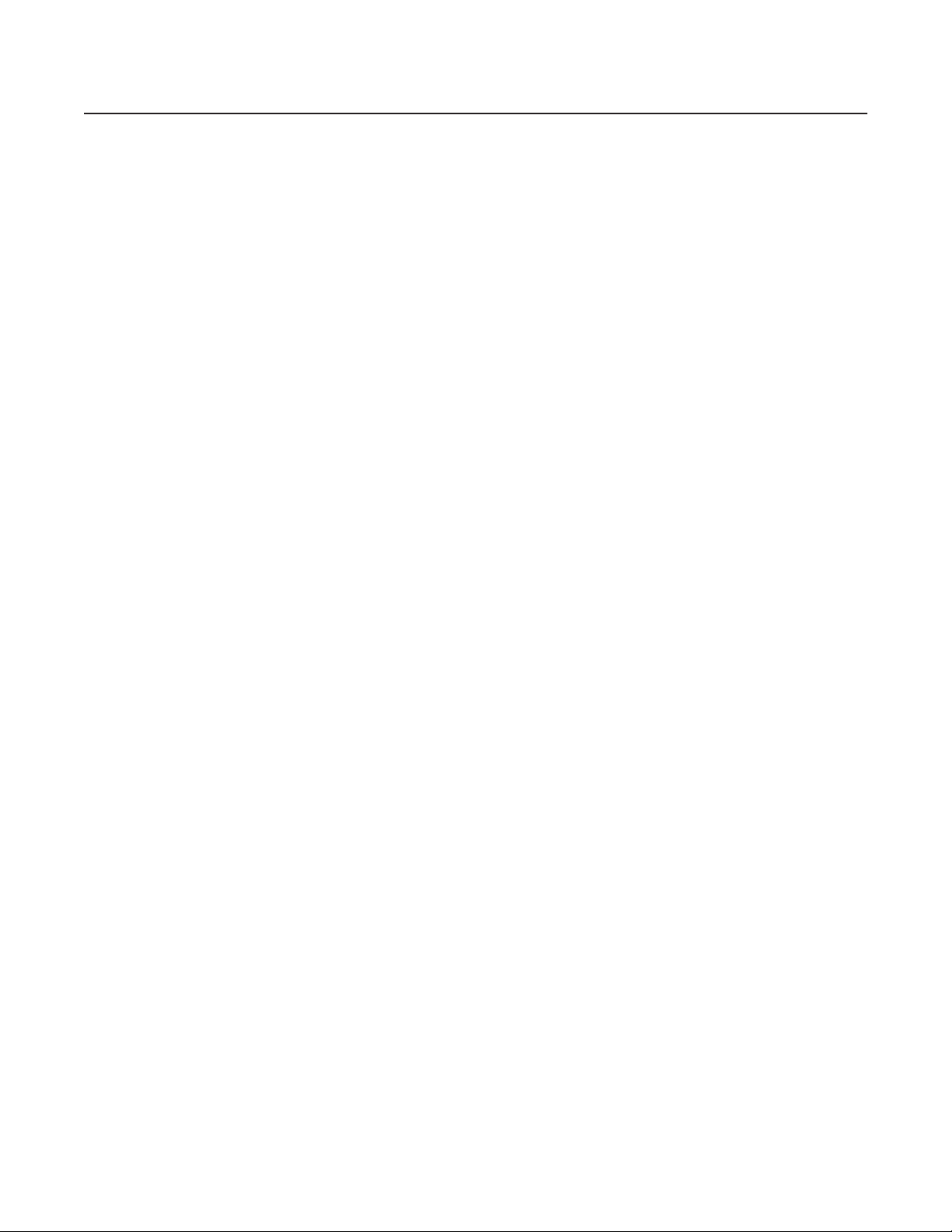
List of Tables
A NVR300 Models . . . . . . . . . . . . . . . . . . . . . . . . . . . . . . . . . . . . . . . . . . . . . . . . . . . . . . . . . . . . . . . . . . . . . . . . . . . . . . . . . . . . . . . . . . . . . . . . .10
B NVR300 Pages and Associated Operations . . . . . . . . . . . . . . . . . . . . . . . . . . . . . . . . . . . . . . . . . . . . . . . . . . . . . . . . . . . . . . . . . . . . . . . . . . . . 29
C Client PC System Requirements . . . . . . . . . . . . . . . . . . . . . . . . . . . . . . . . . . . . . . . . . . . . . . . . . . . . . . . . . . . . . . . . . . . . . . . . . . . . . . . . . . . .33
D User Access Levels and Associated Privileges . . . . . . . . . . . . . . . . . . . . . . . . . . . . . . . . . . . . . . . . . . . . . . . . . . . . . . . . . . . . . . . . . . . . . . . . .33
E Recording Configuration Guidelines . . . . . . . . . . . . . . . . . . . . . . . . . . . . . . . . . . . . . . . . . . . . . . . . . . . . . . . . . . . . . . . . . . . . . . . . . . . . . . . . .38
F Playback Controls . . . . . . . . . . . . . . . . . . . . . . . . . . . . . . . . . . . . . . . . . . . . . . . . . . . . . . . . . . . . . . . . . . . . . . . . . . . . . . . . . . . . . . . . . . . . . . . . 50
G NVR300 Troubleshooting Guidelines . . . . . . . . . . . . . . . . . . . . . . . . . . . . . . . . . . . . . . . . . . . . . . . . . . . . . . . . . . . . . . . . . . . . . . . . . . . . . . . . .72
H NVR300 Error Messages . . . . . . . . . . . . . . . . . . . . . . . . . . . . . . . . . . . . . . . . . . . . . . . . . . . . . . . . . . . . . . . . . . . . . . . . . . . . . . . . . . . . . . . . . .74
6 C611M-C (3/06)
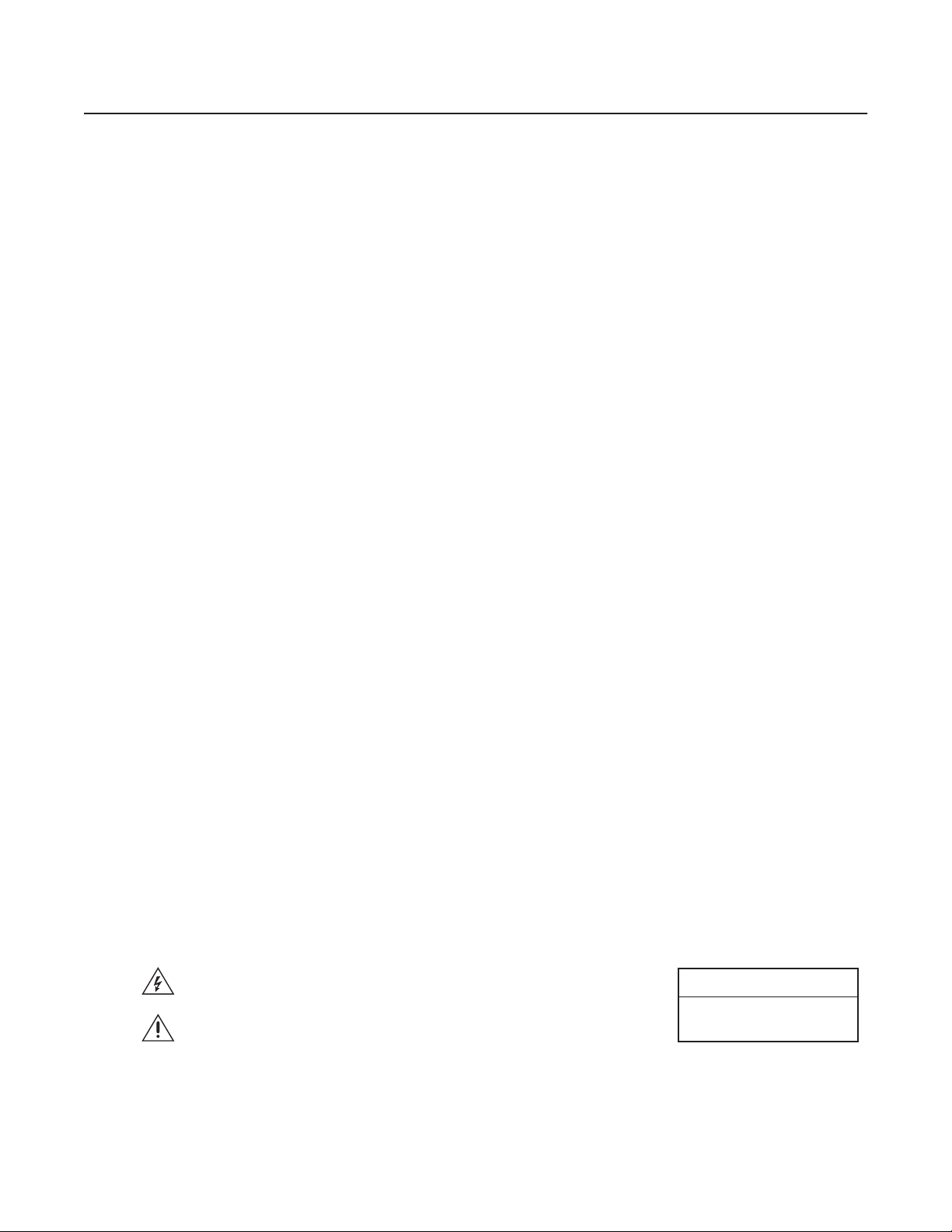
Important Safety Instructions
Observe the following warnings before installing and using this product:
1. Read these instructions.
2. Keep these instructions.
3. Heed all warnings.
4. Follow all instructions.
5. Do not use this apparatus near water.
6. Clean only with dry cloth.
7. Do not block any ventilation openings. Install in accordance with the manufacturer’s instructions.
8. Do not install near any heat sources such as radiators, heat registers, stoves, or other apparatus (including amplifiers) that produce heat.
9. Do not defeat the safety purpose of the polarized or grounding-type plug. A polarized plug has two blades with one wider than the other.
A grounding type plug has two blades and a third grounding prong. The wide blade or the third prong are provided for your safety. If the
provided plug does not fit into your outlet, consult an electrician for replacement of the obsolete outlet.
10. Protect the power cord from being walked on or pinched particularly at plugs, convenience receptacles, and the point where they exit from
the apparatus.
11. Only use attachments/accessories specified by the manufacturer.
12. Use only with the cart, stand, tripod, bracket, or table specified by the manufacturer, or sold with the apparatus. When a cart is used, use
caution when moving the cart/apparatus combination to avoid injury from tip-over.
13. Refer all servicing to qualified service personnel. Servicing is required when the apparatus has been damaged in any way, such as powersupply cord or plug is damaged, liquid has been spilled or objects have fallen into the apparatus, the apparatus has been exposed to rain or
moisture, does not operate normally, or has been dropped.
14. Apparatus shall not be exposed to dripping or splashing and that no objects filled with liquids, such as vases shall be placed on the
apparatus.
15. WARNING: To reduce the risk of fire or electric shock, do not expose this apparatus to rain or moisture.
16. Installation should be done only by qualified service personnel and conform to all local codes.
17. Unless the unit is specifically marked as a NEMA Type 3, 3R, 3S, 4, 4X, 6, or 6P enclosure, it is designed for indoor use only and it must not
be installed where exposed to rain and moisture.
18. The socket-outlet shall be installed near the equipment and shall be easily accessible.
CAUTION: These servicing instructions are for use by qualified service personnel only. To reduce the risk of electric shock do not perform any
servicing other than that contained in the operating instructions unless you are qualified to do so.
CAUTION: Danger of explosion if battery is incorrectly replaced. Replace only with the same or equivalent type. Dispose of used batteries
according to the instructions provided by the battery manufacturer.
Only use replacement parts recommended by Pelco.
The product and/or manual may bear the following marks:
This symbol indicates that dangerous voltage constituting a risk of electric shock
is present within this unit.
This symbol indicates that there are important operating and maintenance
instructions in the literature accompanying this unit.
C611M-C (3/06) 7
CAUTION:
RISK OF ELECTRIC SHOCK.
DO NOT OPEN.
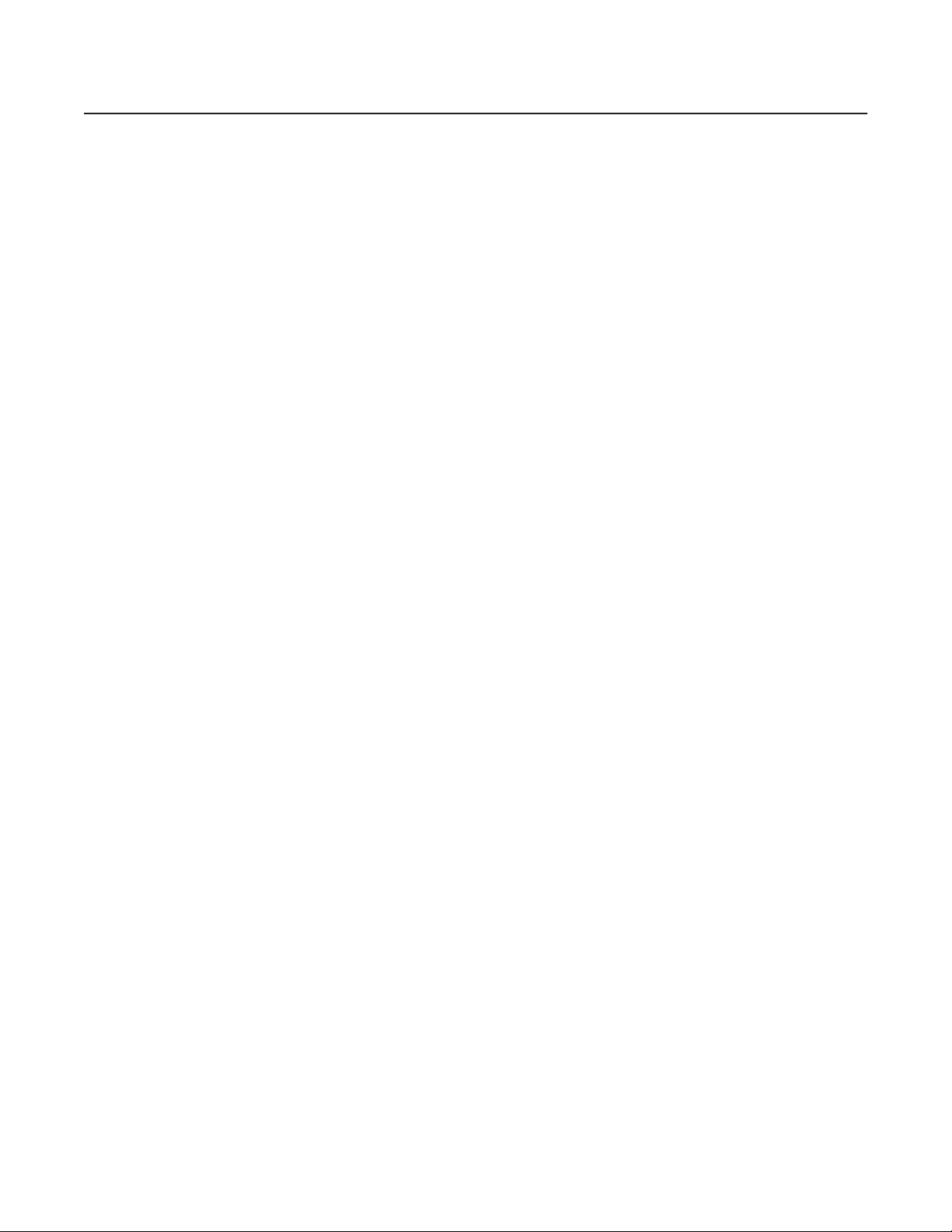
•
•
•
•
•
•
•
•
•
•
•
•
•
Product Overview
This section provides an overview of the NVR300 network video recorder, software version 3.00. The following information is provided:
Description of the functions and features of the NVR300, including a sample application scenario and network architecture considerations
Summary listing of the various NVR300 models
Front and rear views of the NVR300
DESCRIPTION
The NVR300 network video recorder records video and audio data streams received over Ethernet networks using the TCP/IP protocol.
The NVR300 receives compressed data streams generated by the PelcoNet
the data streams, and then records the streams onto hard disk drives (HDDs).
Features of the NVR300 include the following:
Video recording of MPEG-2 and MPEG-4 data streams at 48 Mbps for internal storage and 100 Mbps for external storage
NOTE: The NVR300’s recording rate will be affected during a rebuilding of the RAID array.
Duplex operation: simultaneous recording on the NVR300 and remote playback on the VMX300 video management system or client PC on
the network
Continuous and event-based recording
High-speed embedded SQL database that stores data streams, allowing full-featured search capabilities: search based on camera, time,
and date
Internal storage of up to 1,500 gigabytes (GB)—internal RAID (Redundant Array of Independent Disks) Level 5 storage from 250 GB to
1,500 GB or non-RAID 250 GB to 1,250 GB
Expandable storage with up to two DX9200HDDI video storage units, allowing up to 7,000 GB of external storage (RAID Level 5) (storage is
expandable only for models with no internal storage)
Patented Automatic Data Replenishment (ADR) technology that ensures recording from the PelcoNET NET350T despite network failures
(detailed information about ADR is provided in the Appendix )
Digital certification by watermarking, which inserts an artificial electronic signature into a video picture to prove authenticity (watermarking
information is generated by the PelcoNet NET350T and NET300T devices, software version 2.10, and is recorded onto the NVR300)
Full integration with the VMX300 video management system
Integrated Web server functionality
The user interface to the NVR300 is Web based and can be accessed locally from the NVR300 unit itself or remotely from the VMX300 video
management system or from any client PC on the network. (Information about client PC system requirements is provided later in this manual.)
™
NET4001A, NET350T, and NET300T transmission systems, indexes
8 C611M-C (3/06)
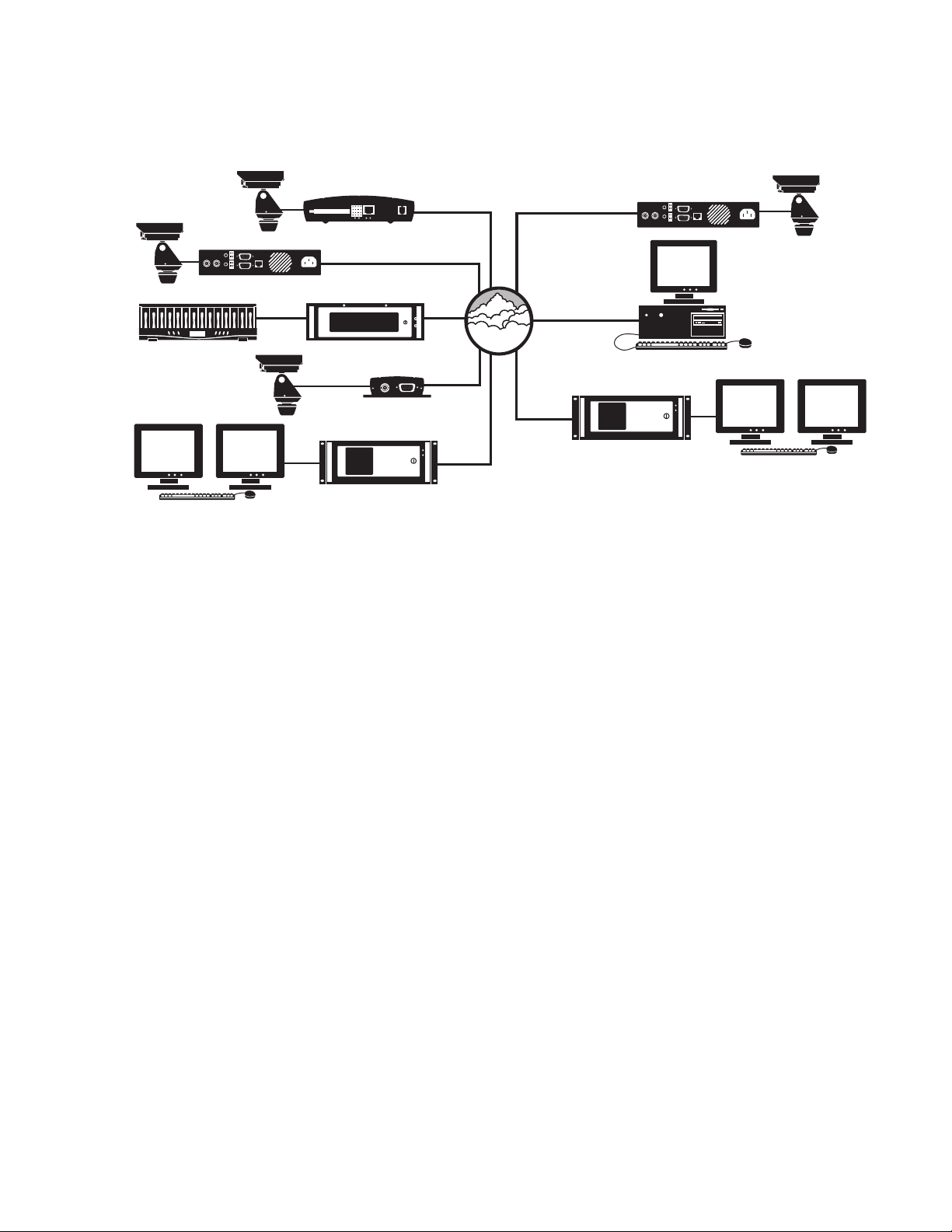
•
•
•
SAMPLE APPLICATION
Figure 1 illustrates a sample scenario of an NVR300 application Integration of the NVR300 user interface with the VMX300 allows the NVR300 to
operate as part of an entire system.
DX9200HDDI
NET4001A
NET350T
NVR300
VMX CLIENT
NET300T
TCP/IP
NETWORK
VMX CLIENT/SERVER
NET4001A
CLIENT PC
Figure 1. Sample NVR300 Application
NOTE: For information about the NET4001A, NET350T, NET300T, VMX300, and DX9200HDDI devices, consult the device-specific
documentation.
When properly installed and configured, the NVR300 can record up to 48 or 100 Mbps (depending on model) of audio/video streams generated
from PelcoNet devices. Because of the data rates possible with the NVR300 and the time-sensitive aspects of digital video, care should be given
to proper network design and configuration. It is recommended that network setup adhere to the following guidelines:
A dedicated network infrastructure should be used for surveillance applications. A dedicated network infrastructure gives IT managers
control over the network resources required for normal business activity.
The NVR300 should be placed on the same local area switched only network as the transmitting PelcoNet devices. Although the NVR300
does allow for traversing different networks, improper configuration of routers or other devices between a PelcoNet device and the NVR300
may not allow traffic to pass through the network. In addition, wide area connections are more prone to downtime than local area
connections.
A 1000-Mbps (Gigabit Ethernet) backbone should be used. In Ethernet networks, the available bandwidth is typically about 40% of the
maximum rating. Degraded performance to 40% or even less of the maximum rating can result from items such as the following: signaling
type, link quality, collisions (causing retransmission of packets), and header size. Consequently, the expected bandwidth in a 100-Mbps
(Fast Ethernet) network is about 40 Mbps; therefore, in order for the NVR300 to record the maximum rate of 100 Mbps, a 1000-Mbps
backbone should be used. Although the available bandwidth in a 1000-Mbps backbone is about 40%, the 100-Mbps data rate of the
NVR300 can still be achieved since 40% of 1000 Mbps is 400 Mbps.
Because the NET4001A can generate streams at up to 5 Mbps and the NET350T/NET300T can generate streams at up to 1.5 Mbps, the
40 Mbps available in traditional 100-Mbps Ethernet networks easily may be consumed with very few streams. The use of a 1000-Mbps
backbone allows for uninterrupted video/audio transmission at up to 100 Mbps.
C611M-C (3/06) 9
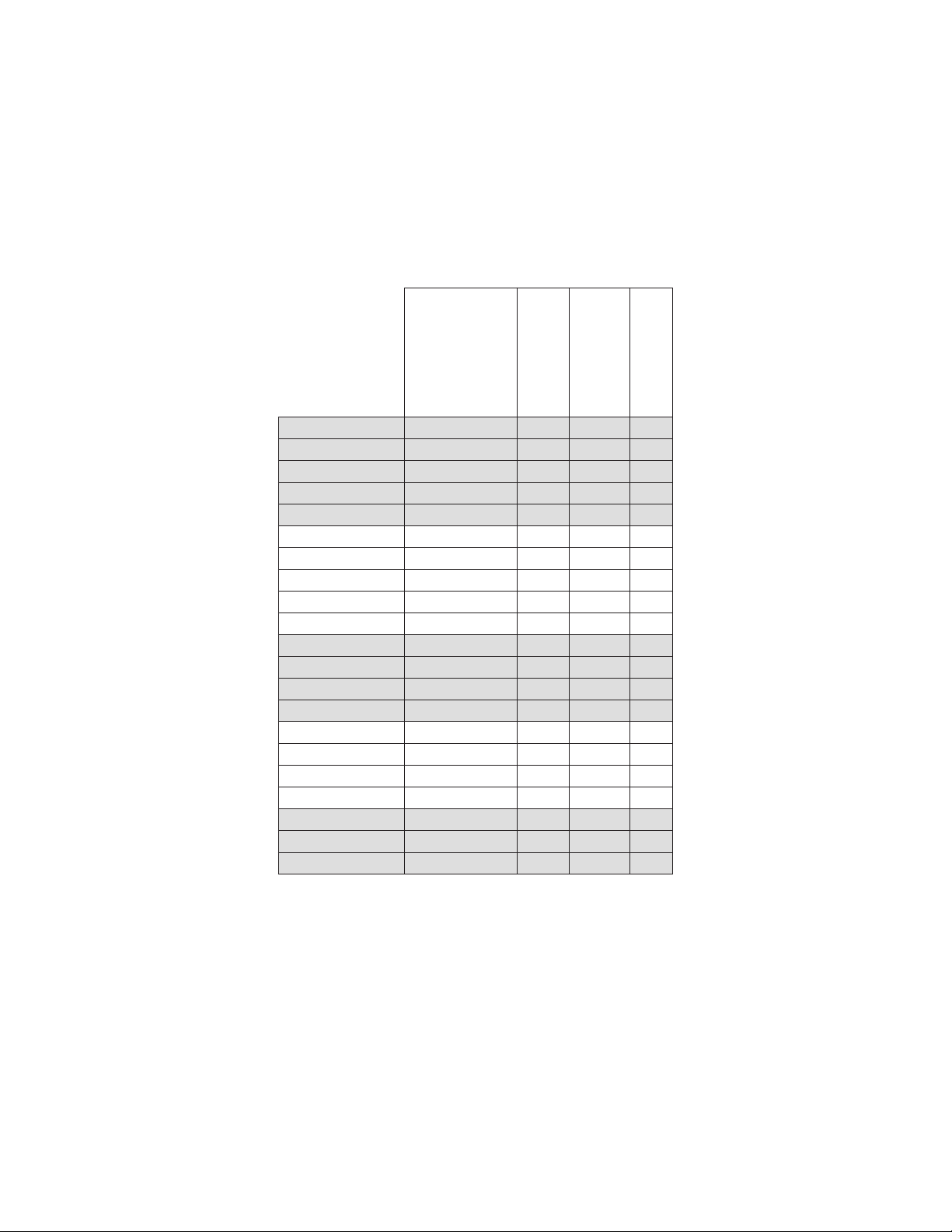
MODELS
The NVR300 comprises a series of network video recorders based on the maximum number of supported PelcoNet devices: 16, 32, or 64.
The network video recorders also vary based on the amount of internal storage space, the hard disk drive configuration, and the capability to
connect to external storage units. Table A provides a list of NVR300 models. In the model number, a “J” designates a non-RAID system while an
“R” designates an internal RAID system. An external RAID system has no letter. The digits after the hyphen in the model number show the
model’s storage capacity in gigabytes.
Table A. NVR300 Models
# of Hard Drives
Model
NVR316J-250
NVR316J-500
NVR316J-750
NVR316J-1000
NVR316J-1250
NVR332J-250
NVR332J-500
NVR332J-750
NVR332J-1000
NVR332J-1250
NVR316R-750
NVR316R-1000
NVR316R-1250
NVR316R-1500
NVR332R-750
NVR332R-1000
NVR332R-1250
NVR332R-1500
NVR316
NVR332
NVR364
NVR300HDD250
1
2
3 no no 48
4
5
1nono48
2nono48
3nono48
4nono48
5nono48
3
4 no yes 48
5
6
3noyes 48
4noyes 48
5noyes 48
6noyes 48
ext. only
ext. only
ext. only yes yes ext. 100
SCSI Ports for
External Storage*
no no 48
no no 48
no no 48
no no 48
no yes 48
no yes 48
no yes 48
yes yes ext. 100
yes yes ext. 100
RAID
Data Rate (Mbps)
Each PelcoNet device can generate two streams. The PelcoNet 4001A can generate dual MPEG audio/video streams (MPEG-2 and MPEG-4).
The PelcoNet 350T can generate dual MPEG-4 audio/video streams. The PelcoNet 300T can generate dual MPEG-4 video streams.
NOTE: The sum of audio/video streams generated from PelcoNet devices cannot exceed 40 Mbps. (The NVR300’s recording rate will be
affected during a rebuilding of the RAID array.)
*External storage is provided by SCSI connection to up to two DX9200HDDI video storage units.
10 C611M-C (3/06)
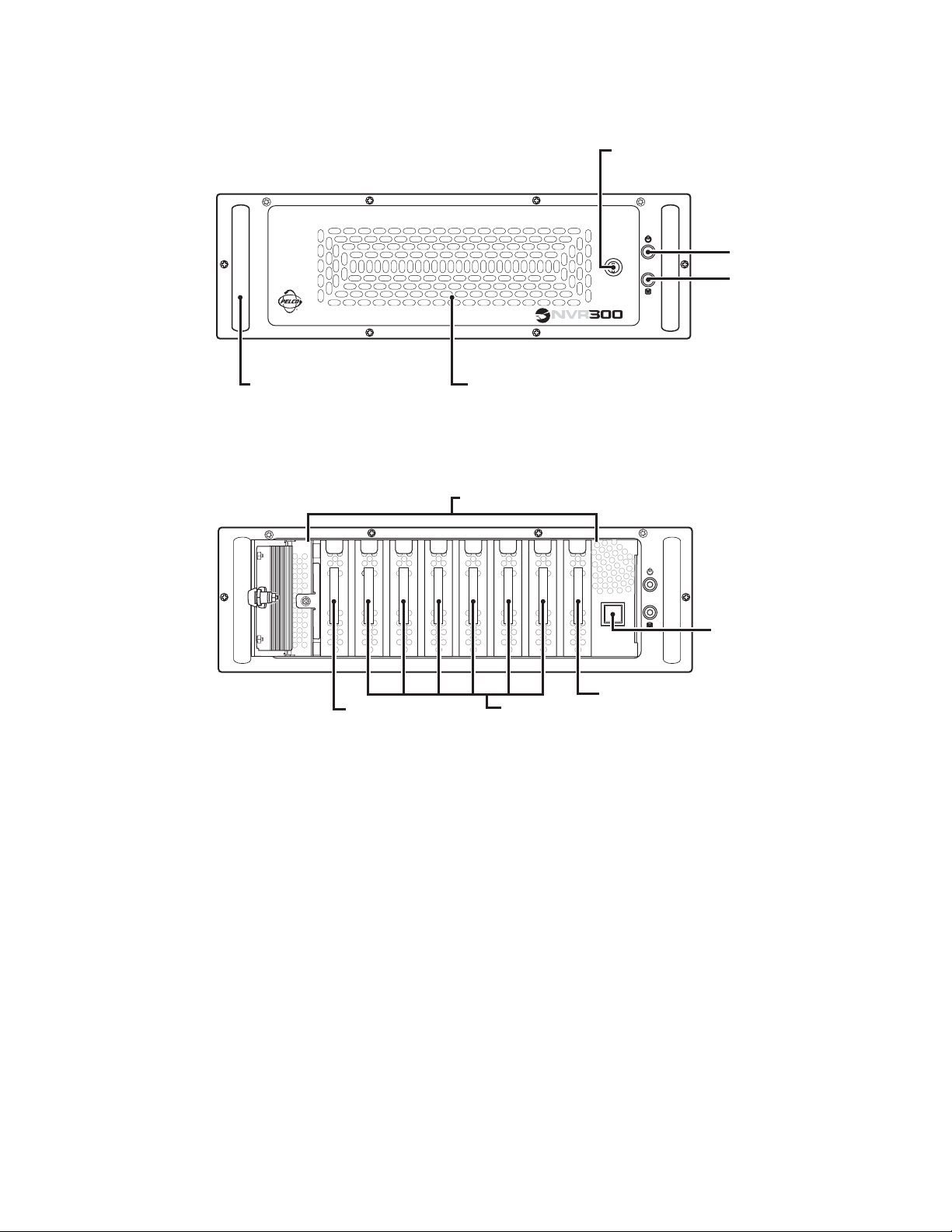
FRONT VIEW
Figure 2 illustrates the front view of the NVR300.
•
•
•
•
LOCK (2 KEYS SUPPLIED)
POWER LED
HDD (HARD DISK DRIVE) LED
HANDLE (2)
FAN VENTILATION
A. NVR300 WITH FRONT DOOR CLOSED
HARD DISK DRIVE BAY
OS 0 1 23456
OPERATING SYSTEM (OS)
HARD DISK DRIVE
DATA STORAGE HARD DISK DRIVES
(MAXIMUM OF SIX)
B. NVR300 WITH FRONT DOOR OPEN
Figure 2. Front View of NVR300
POWER BUTTON
DUMMY
As illustrated in Figure 2A, note the following:
The front panel of the unit has a door that can be locked and unlocked using the supplied keys.
The following LEDs (light-emitting diodes) are provided on the front panel of the NVR300:
– Power LED —Lights green to indicate that power is being applied to the unit.
– HDD (hard disk drive) LED —Flashes yellow when the system hard disk drive is accessed.
In reference to Figure 2B, models NVR316, NVR332, and NVR364 have no hard disk drives (HDD). The front cover is blank.
As illustrated in Figure 2B, the hard disk drive bay of the NVR300 can be viewed when the front door of the NVR300 is open. The hard disk drive
bay holds the system drive and the data storage drives:
The system drive contains the operating system and the NVR300 software. System drives should not be used for storage.
Data storage drives store the digital streams generated by PelcoNet devices. The number of internal data storage drives shipped with the
NVR300 depends on the particular NVR300 model (refer to the Models section for a list of NVR300 models). If additional internal storage is
required, additional drives can be added. The NVR300 can contain a maximum of six internal data storage drives totaling 1,500 GB.
Information about upgrading the NVR300 with additional internal storage is provided in the System Upgrade section.
NVR300 hard disk drives are field replaceable. NVR300 RAID models allow for a data storage hard disk drive failure without the loss of
recordings. Information about replacing a failed data storage hard disk drive is provided in the Service section.
C611M-C (3/06) 11
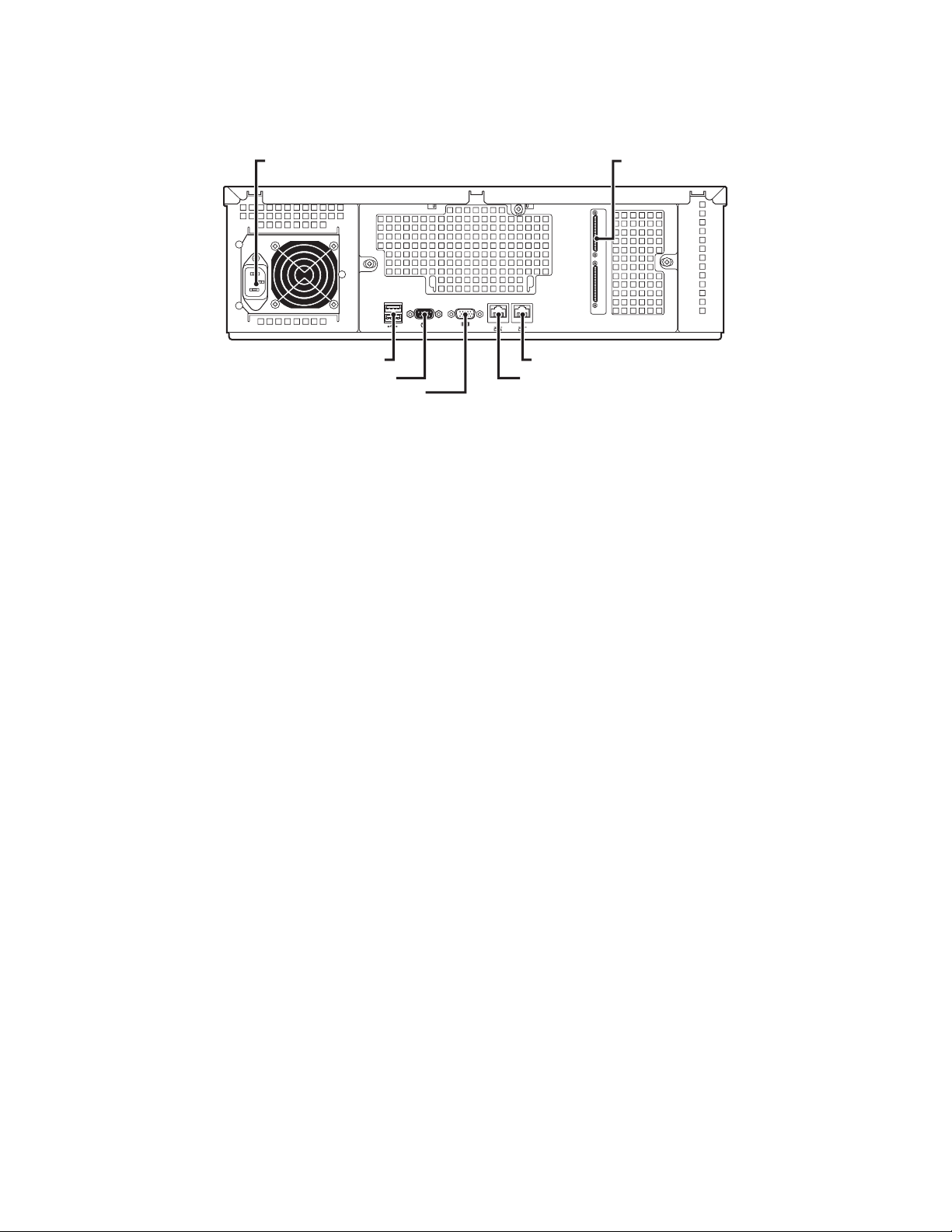
REAR VIEW
Figure 3 illustrates the rear view of the NVR300.
POWER INPUT (100-240 VAC ±10%)
USB PORT (2)
COM 1
MONITOR
*AVAILABLE ON CERTAIN MODELS ONLY
2
FOR FUTURE USE*
ETHERNET PORT
SCSI PORT (2)*
Figure 3. Rear View of NVR300
For detailed information about connections to the rear panel of the NVR300, refer to the Installation section of this manual.
12 C611M-C (3/06)
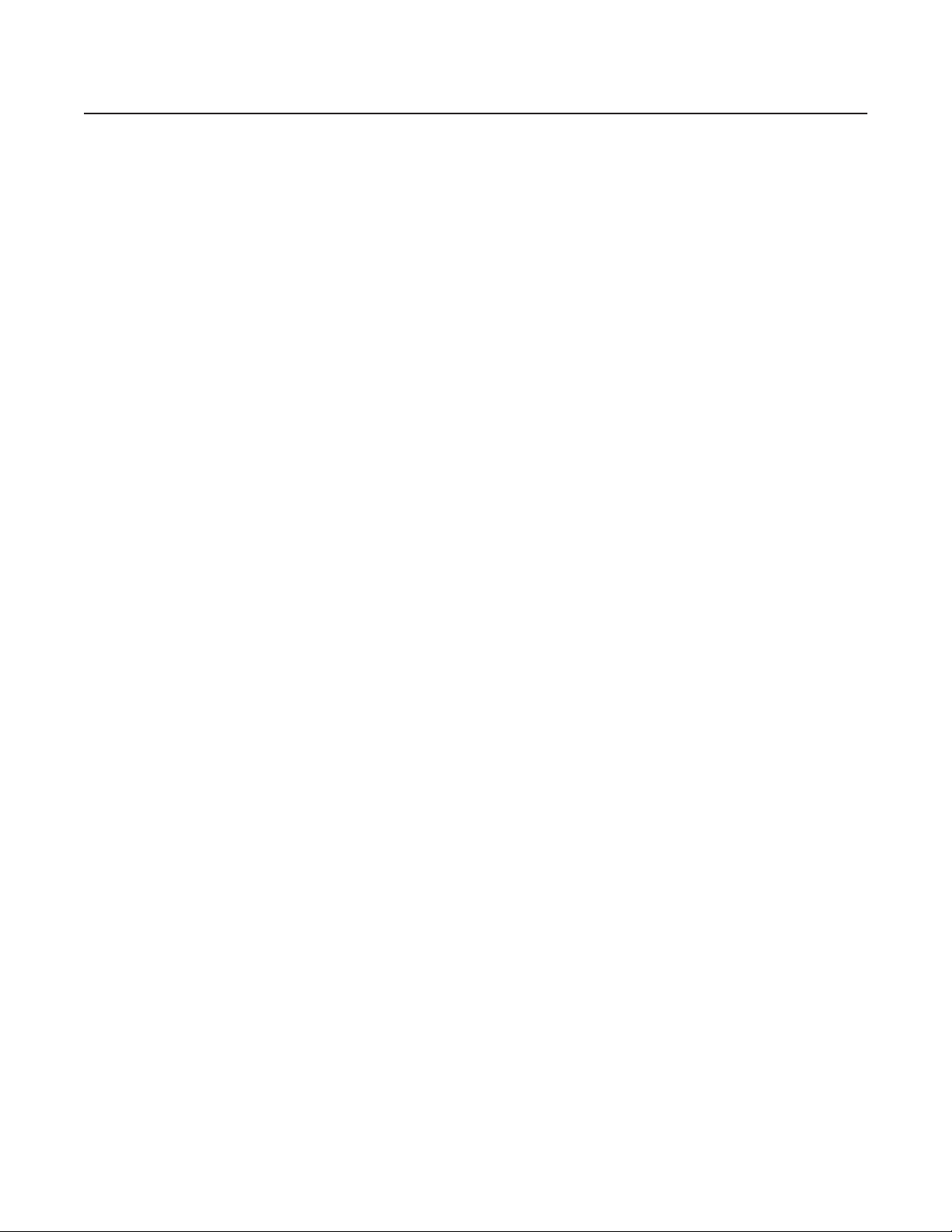
Installation
This section provides information about the tasks necessary to install the NVR300. The tasks are as follows:
Inventory of the items that have been supplied with your order
Hardware installation, which includes mounting of the NVR300, hard disk drive installation, and connection of the NVR300 to peripheral
equipment
Network settings configuration, which allows you to set up the NVR300 on the network
PARTS LIST
Check that you have received the following items:
1 NVR300 unit (includes 1 carrier containing system hard disk drive installed at the factory)
1 USA standard power cord (120 VAC)
1 European standard power cord (220 VAC)
1 USB keyboard
1 USB mouse
2 Keys (for NVR300 front door)
1 Rack mounting kit
2 Chassis mounting brackets
10 Screws, 10-32 x 0.25-inch, Phillips pan head (five for each bracket)
2 Adjustable support rail sets (each set includes one front-mounting rail and one rear-mounting rail)
8 Screws, 8-32 x 0.375-inch, Phillips truss head (four for each support rail)
8 Screws, 10-32 x 0.5-inch, Phillips flat head (two for each front rail, two for each rack rail spacer)
8 Screws, 10-32 x 0.75-inch, Phillips pan head (two for each rear rail and two for each side to secure unit to the rack)
2 Rack rail spacers
16 Cage nuts, 10-32
1 NVR300 Resource CD
1 Microsoft
®
Windows
®
XP Professional CD
•
•
•
•
•
•
•
•
•
•
Carriers containing data storage hard disk drives or dummy drives—number of data storage disk drives and dummy drives depends on the
NVR300 model as follows:
Models NVR316, NVR332, and NVR364; external drives only
Models NVR316J-250 and NVR332J-250: 1 data storage disk drive, 6 dummy drives
Models NVR316J-500 and NVR332J-500: 2 data storage disk drives, 5 dummy drives
Models NVR316J-750, NVR332J-750, NVR316R-750, and NVR332R-750: 3 data storage disk drives, 4 dummy drives
Models NVR316J-1000, NVR332J-1000, NVR316R-1000, and NVR332R-1000: 4 data storage disk drives, 3 dummy drives
Models NVR316J-1250, NVR332J-1250, NVR316R-1250, and NVR332R-1250: 5 data storage disk drives, 2 dummy drives
Models NVR316R-1500 and NVR332R-1500: 6 data storage disk drives, 1 dummy drive
C611M-C (3/06) 13
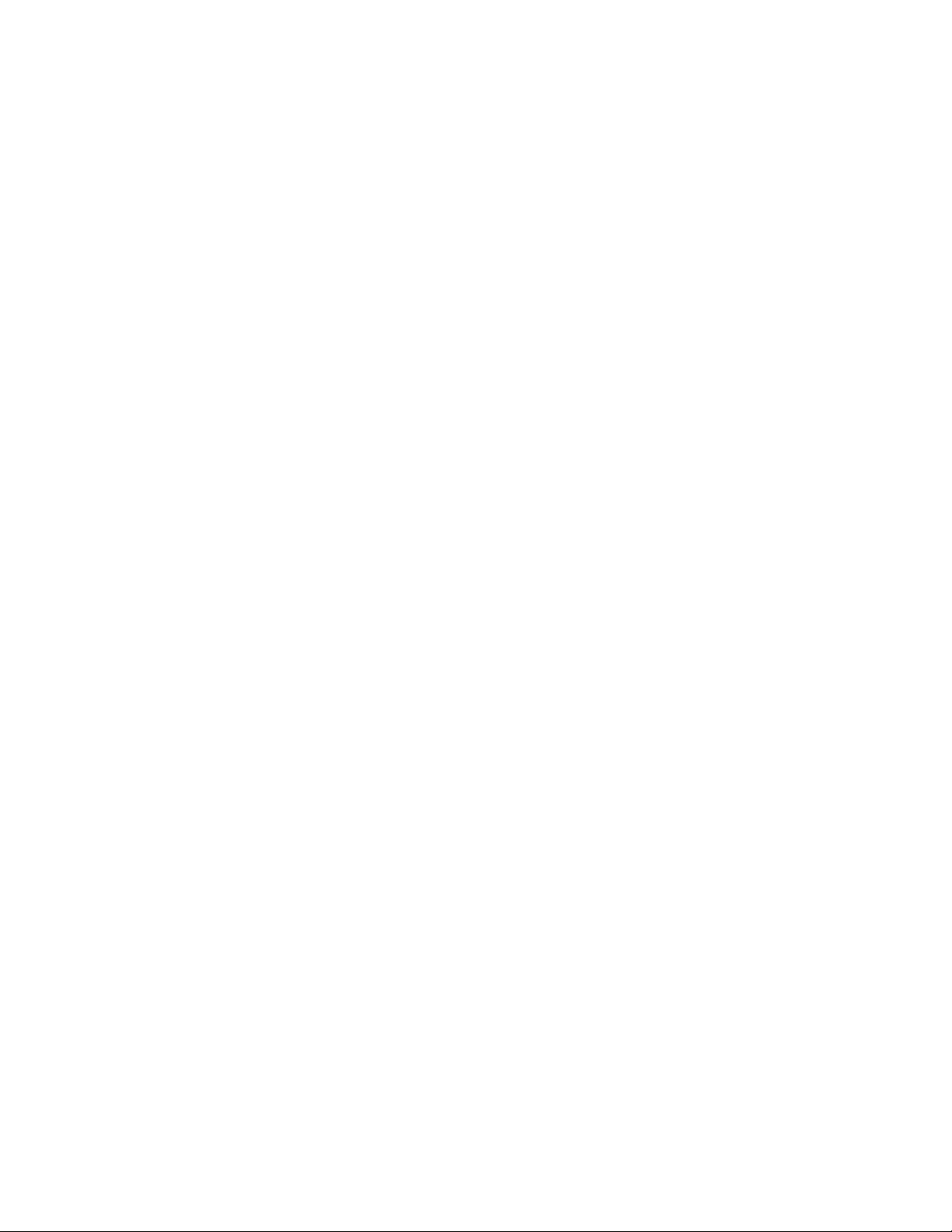
HARDWARE INSTALLATION
MOUNTING THE NVR300
The NVR300 can be placed on a flat surface such as a desktop or can be mounted into an equipment rack. Information about mounting the
NVR300 onto a desktop or into an equipment rack follows.
Mounting the NVR300 onto a Desktop
When mounting the NVR300 onto a desktop, ensure that rubber feet are installed on the NVR300. Position the unit to allow for cable and power
cord clearance at the rear of the unit.
Mounting the NVR300 into a Rack
The NVR300 mounts into an industry-standard 19-inch (48.26 cm) equipment rack. The NVR300 occupies 3 RUs (5.25 inches or 58.7 cm) of
vertical rack space. The hardware necessary to mount the NVR300 into a rack is supplied with the NVR300.
NOTE: Allow 1 RU (1.75 inches or 4.5 cm) of space above the NVR300 for air circulation.
To install the NVR300 into a rack, refer to Figure 4 and do the following:
1. If chassis mounting brackets are not attached: Attach one mounting bracket to each side of the NVR300. Use five 10-32 x 0.25-inch Phillips
pan head screws for each bracket. Attach the brackets so the tapered ends are positioned toward the rear of the NVR300.
2. Remove the rubber feet from the underside of the unit if they are attached.
3. Attach one front-mount rail to one rear-mount rail. Make sure the rails are mounted back-to-back. Depending on rack depth, use either
three or four 8-32 x 0.375-inch Phillips truss head screws for each rail set. Leave the screws loose until step 10.
4. Repeat step 3 for the other rail set.
5. If you are installing the unit into a square-hole rack: Insert 16 cage nuts into the square-hole rack. Refer to Figure 4 and install them where
10-32 x 0.5 and 10-32 x 0.75 screws are shown.
6. Attach one support rail assembly to the equipment rack in the desired location, as follows.
NOTE:
The support rail assemblies are identical and may be used on either the right or left side of the rack.
a. Position the ear of the front-mount rail against the front of the equipment rack. Align the top and bottom holes in the ear of the rail
with the threaded holes (or cage nuts) in the rack.
b. Using two 10-32 x 0.5-inch Phillips flat head screws, attach the ear of the rail to the front of the rack. Insert the screws from the
outside of the rack, pointing toward the back of the rack.
c. Adjust the rails to the correct depth of the equipment rack by sliding the rear-mount rail to the back of the equipment rack.
d. Position the ear of the rear-mount rail against the rear exterior of the equipment rack. Align the top and bottom holes in the ear of the
rail section with the threaded holes (or cage nuts) in the equipment rack.
e. Using two 10-32 x 0.75-inch Phillips pan head screws, attach the ear of the rail to the rear of the rack. Insert the screws from the
outside of the rack, pointing toward the front of the rack.
7. Repeat step 6 for the second support rail assembly.
8. Attach one rack rail spacer to the front of the equipment rack, as follows.
a. Position the bottom hole of the spacer above the ear of the front-mount rail.
b. Insert two 10-32 x 0.5-inch Phillips flat head screws into the spacer, one in the top hole and one in the bottom hole. Leave the middle
hole empty; it will be used for securing the unit to the rack.
c. Tighten the two screws to secure the spacer to the rack.
9. Repeat step 8 for the second spacer.
10. Tighten the 8-32 x 0.375-inch Phillips truss head screws that were attached to the front- and rear-mount rails in steps 3 and 4.
11. Place the unit onto the mount rails by sliding the chassis brackets onto the rails. This step may require two people to lift and slide the unit
into place. The unit should slide in and out of the rack easily.
WARNING:
12. After the unit is in place, install and tighten the four 10-32 x 0.75-inch Phillips pan head screws to secure the unit to the rack.
14 C611M-C (3/06)
When sliding out the NVR300, be careful not to let the unit fall out of the rack.
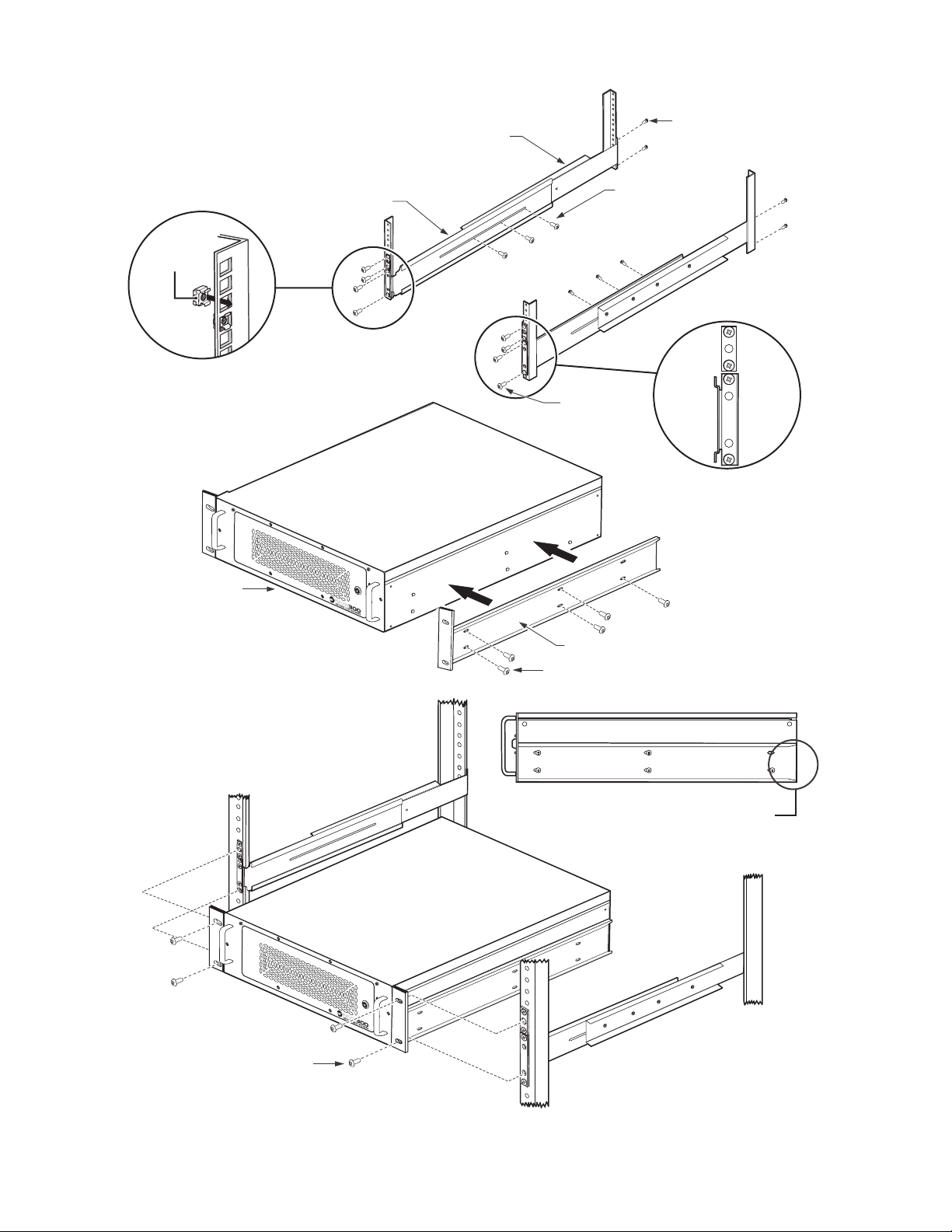
REAR-MOUNTING
CAGE NUT
SUPPORT RAIL
(4) SCREWS,
10-32 X 0.75-INCH,
PAN HEAD (2 EACH SIDE)
NVR300
FRONT-MOUNTING
SUPPORT RAIL
(6-8) SCREWS,
8-32 X 0.375-INCH,
TRUSS HEAD
(3-4 EACH SIDE)
(8) SCREWS,
10-32 X 0.5-INCH,
FLAT HEAD
(4 EACH SIDE)
(4) SCREWS, 10-32 X 0.75-INCH,
PAN HEAD (2 EACH SIDE)
BRACKET (SIDE VIEW)
(10) SCREWS, 10-32 X 0.25-INCH,
PAN HEAD (5 EACH SIDE)
TAPERED ENDS
TOWARD REAR
OF UNIT
Figure 4. NVR300 Rack-Mount Installation
C611M-C (3/06) 15
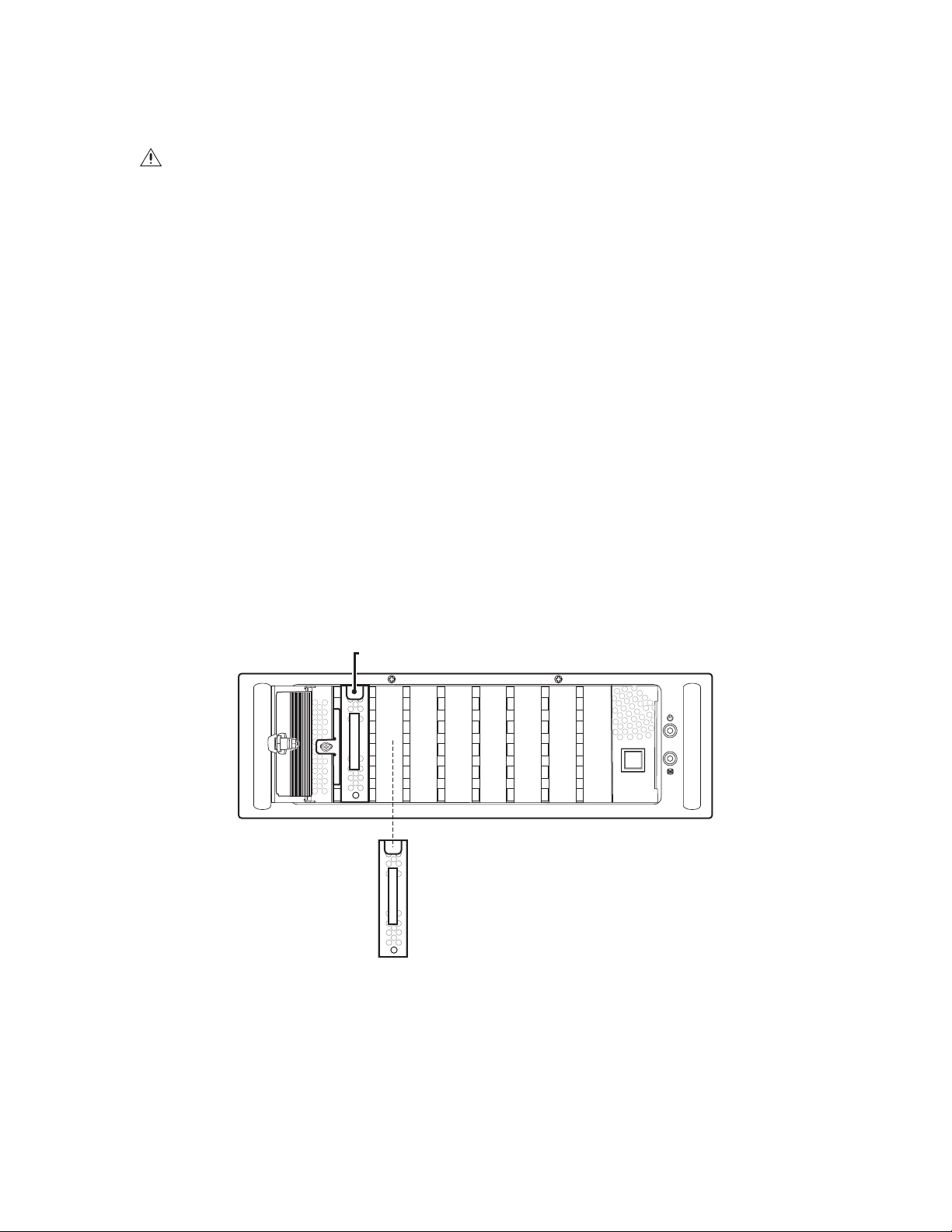
INSTALLING HARD DISK DRIVES
You must install the data storage hard disk drives supplied with the NVR300 unit. Note that the system drive is installed at the factory.
WARNING: Handle the hard disk drives with care. Improper handling can easily damage the drives. In addition, prevent electrostatic
discharge (ESD) damage to the hard disk drives by following ESD precautions. Always wear a grounding wrist strap that is connected to an
approved grounding source when installing the hard disk drives.
WARNING: The NVR300 must not be powered on during hard disk drive installation. Ensure that the power cord is not connected to the
NVR300 prior to installing the hard disk drives.
To install the data storage hard disk drives, refer to Figure 5 and do the following:
1. Identify the carriers containing the data storage drives and the dummy drives that were shipped with the NVR300.
2. Unlock the front door of the NVR300.
3. Insert the carriers into the hard disk drive bay:
a. Do either of the following:
If the NVR300 unit is a non-RAID system (“J” designation) of 250 GB (all systems with internal storage), insert each carrier
containing a storage drive into a slot, starting with slot 0.
•
If the NVR300 unit is an internal RAID system (“R” designation) of 250 GB (all systems with internal storage), insert each
numbered carrier containing a storage drive into the slot with the corresponding number.
•
NOTES:
•
When inserting each carrier, ensure that the carrier is securely seated in the slot and that the lock latch on the top of the carrier locks into
the hard disk drive bay. (The carriers should not be able to be removed from the slots without pressing the lock latch.)
•
The system drive, which is installed at the factory, always occupies the slot labeled OS.
b. Insert the carriers containing dummy drives into the remaining slots.
4. Lock the front door of the NVR300.
SYSTEM DRIVE
(INSTALLED AT FACTORY)
OS 0 1 23456
DATA STORAGE DRIVE
Figure 5.
16 C611M-C (3/06)
Hard Disk Drive Installation
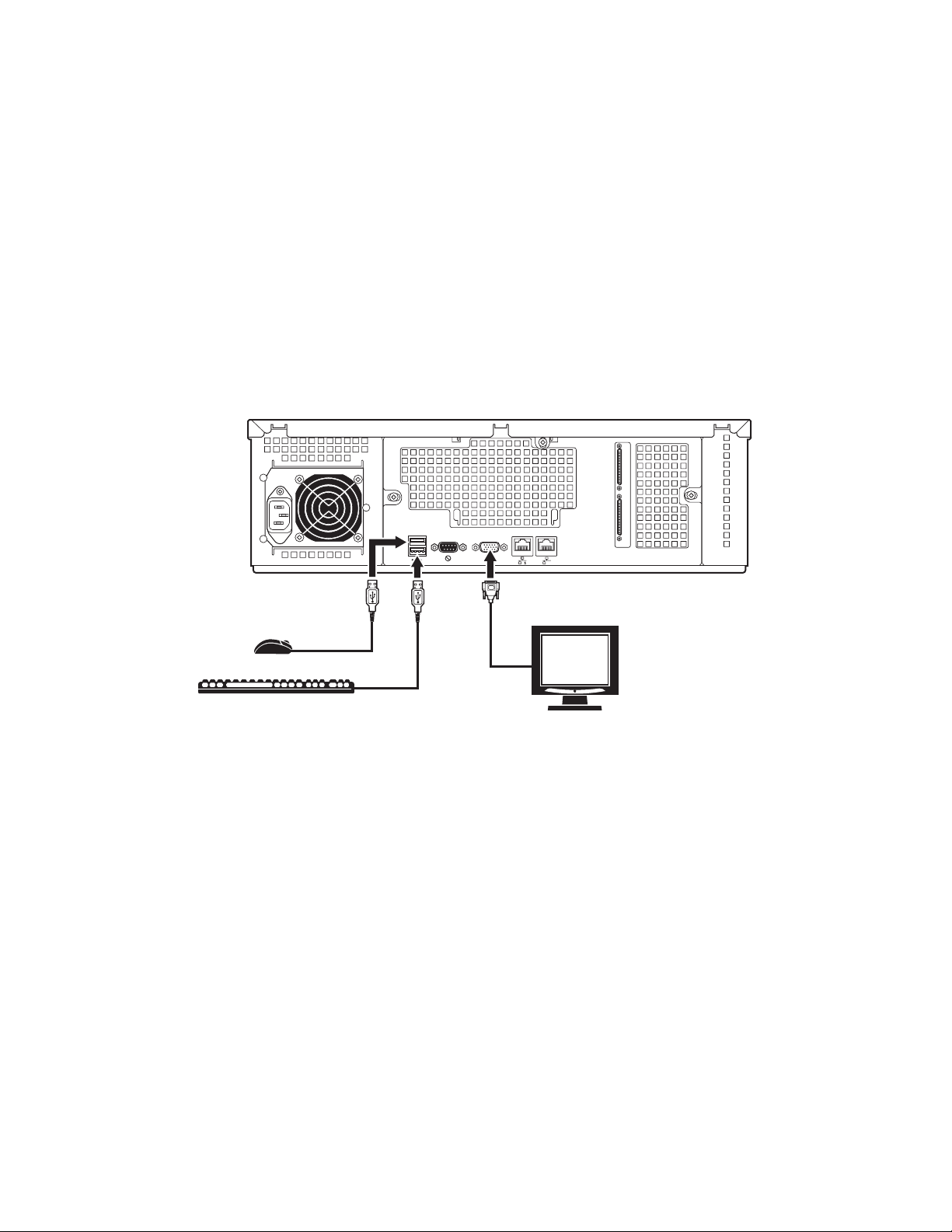
CONNECTING THE NVR300 TO PERIPHERAL EQUIPMENT
Connections of peripheral equipment to the NVR300 are made on the rear panel of the NVR300. Connections to the NVR300 include the
following:
Keyboard, mouse, and monitor
• Network equipment (for example, Ethernet switch)
• DX9200HDDI video storage units (optional; only units without internal storage)
• Power cord
The following sections provide connection information.
Connecting a Keyboard, Mouse, and Monitor
To connect a keyboard, mouse, and monitor, refer to Figure 6 and do the following:
• Connect the supplied keyboard to a USB port.
• Connect the supplied mouse to a USB port.
• Connect a VGA monitor (user-supplied) to the VGA port.
•
MOUSE
KEYBOARD
2
MONITOR
Figure 6. Keyboard, Mouse, and Monitor Connections
C611M-C (3/06) 17
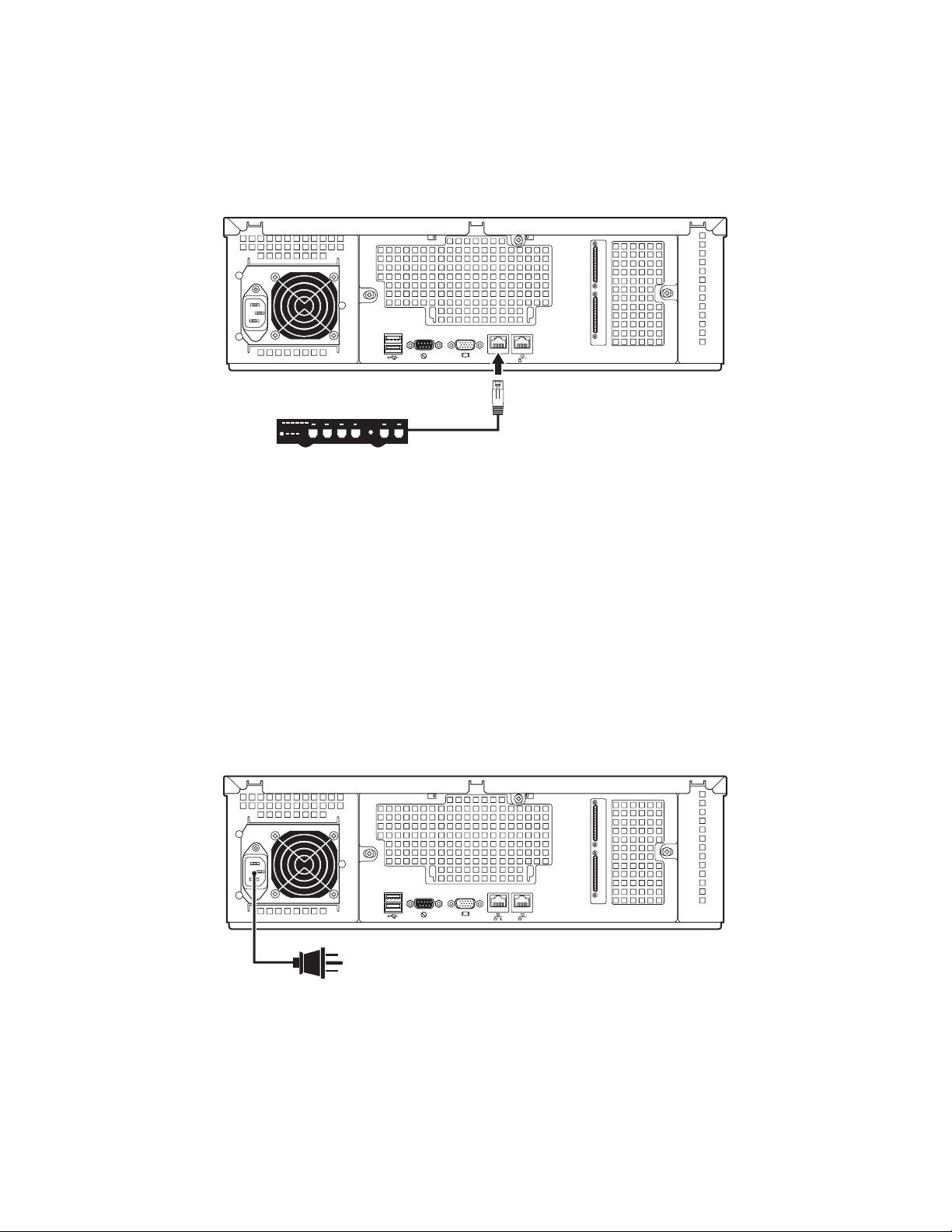
Connecting to the Network
To connect the NVR300 to the network, refer to Figure 7 and do the following:
1. Connect one end of an RJ-45 network cable to the 1000BaseT Ethernet port of the NVR300.
2. Connect the other end of the cable to the network (typically to an Ethernet switch).
2
ETHERNET SWITCH
Figure 7. Network Connections
Connecting DX9200HDDI Video Storage Units (Certain NVR300 Models Only)
For expanded storage of NVR300 recordings, two SCSI ports are provided on the rear panel of certain models of the NVR300 (refer to Table A for
a list of the applicable models). Each SCSI port can connect to a DX9200HDDI video storage unit. For instructions on how to connect
DX9200HDDI video storage units to the NVR300, refer to Adding External Storage with DX9200HDDI Video Storage Units in the System Upgrade
section. For detailed information about DX9200HDDI video storage units, refer to the DX9200HDDI Series IDE Video Storage Unit Installation/
Operation manual.
Connecting the Power Cord
Connect the NVR300 power cord to the power input of the NVR300 (refer to Figure 8) and then to an uninterruptible power supply (UPS).
NOTE: It is recommended that the NVR300 be connected to a UPS to prevent corruption of data during a power loss; however, do not install
UPS-specific software.
2
POWER
CONNECTION
Figure 8. Power Cord Connection
18 C611M-C (3/06)
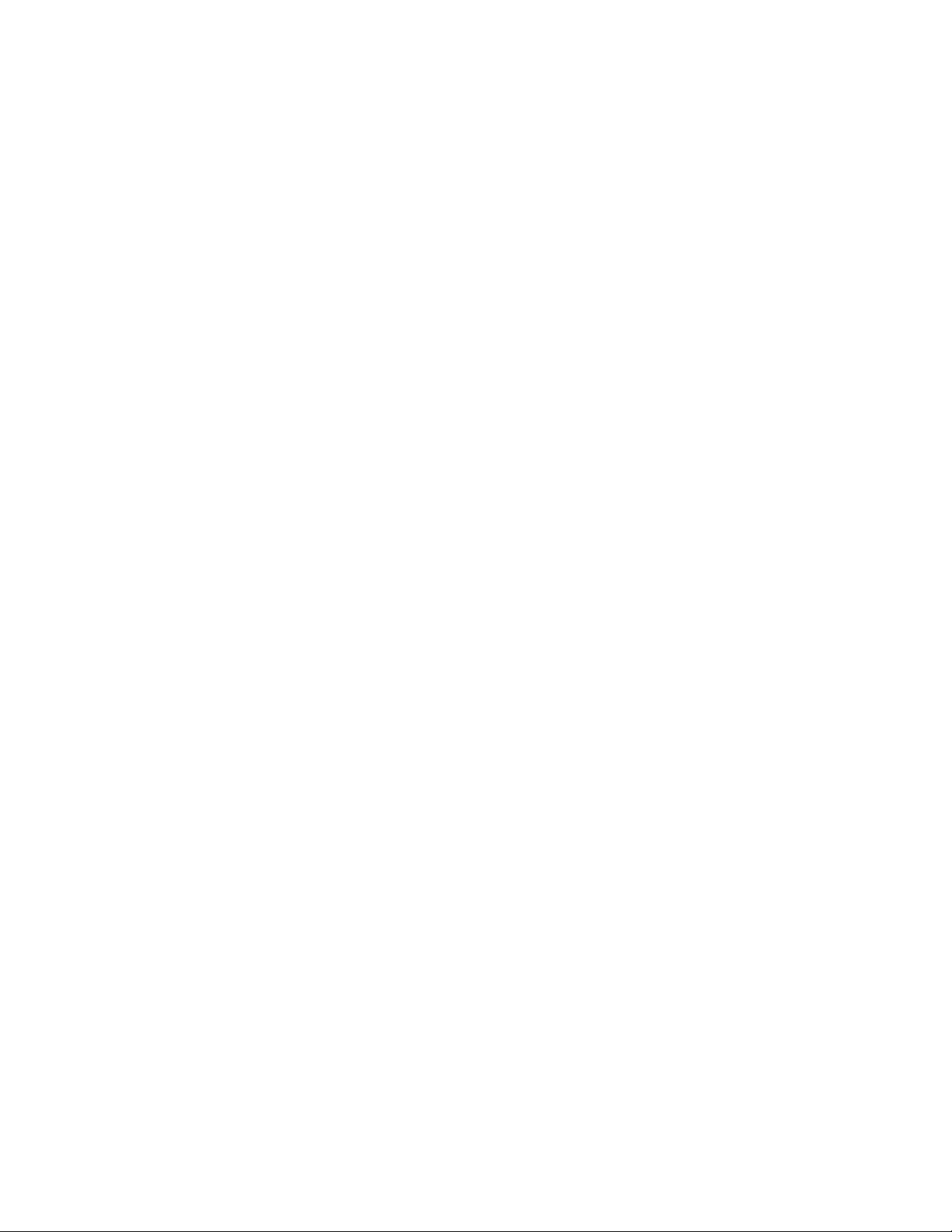
POWERING ON THE NVR300
After the hard disk drives have been installed and the necessary connections have been made to the NVR300, power can be applied to the unit.
To power on the NVR300, do the following:
1. Turn on the attached monitor.
2. On the rear panel of the NVR300, set the power supply ON/OFF switch to the ON position.
3. On the front panel of the NVR300, press the POWER button to power on the unit.
The NVR300 boots. During the boot process, the NVR300 splash screen appears, followed by the recovery boot option screen and the
Windows XP boot screens. The Windows XP log-in screen then appears.
NOTES:
• The recovery boot option screen is used to recover the system drive if the operating software or the NVR300 software is corrupted.
The screen times out after 30 seconds.
• The NVR300 software is a service. If the NVR300 is unable to boot correctly the first time, the NVR300 system automatically restarts the
service. If the NVR300 service fails to start again, the system initiates a hard reboot. If the service fails to start after the hard reboot, a
message indicating that the NVR300 service failed to start is sent by the Messenger service of Windows XP to client PCs and to VMX300
systems connected to the NVR300. In order to receive the message, the Messenger service on the client PCs and on the VMX300 systems
must be running (default setting is Automatic).
• To log in to Windows XP as NVR300, click NVR300. The Windows XP desktop then appears.
POWERING OFF THE NVR300
The NVR300 is designed to run continuously; however, if you need to power off the NVR300, do the following:
1. On the Windows XP taskbar, click the Start button, and then click Turn Off Computer.
The “Turn off computer” dialog box appears.
2. Click the Turn Off button.
The NVR300 powers off.
NETWORK SETTINGS CONFIGURATION
Configuration of network settings for the NVR300 involves the following tasks:
• Identifying the NVR300 on the network
• Configuring TCP/IP settings
In order to perform the above tasks, you must know the following:
• Unique computer name to be assigned to the NVR300
• Unique IP address of the NVR300 if the IP address is not to be assigned automatically
• Subnet mask address
• Default gateway address, if applicable
• Workgroup name if the NVR300 is to be part of a workgroup
• Domain name if the NVR300 is to be part of a domain in addition to the associated user name and password that allow you to assign the
NVR300 to a domain
• Preferred DNS and alternate DNS server addresses, if applicable
To obtain the above information, contact your network administrator. After you have obtained the information, you can set up the NVR300 on the
network. For detailed instructions to set up the NVR300 on the network, refer to the sections that follow.
C611M-C (3/06) 19
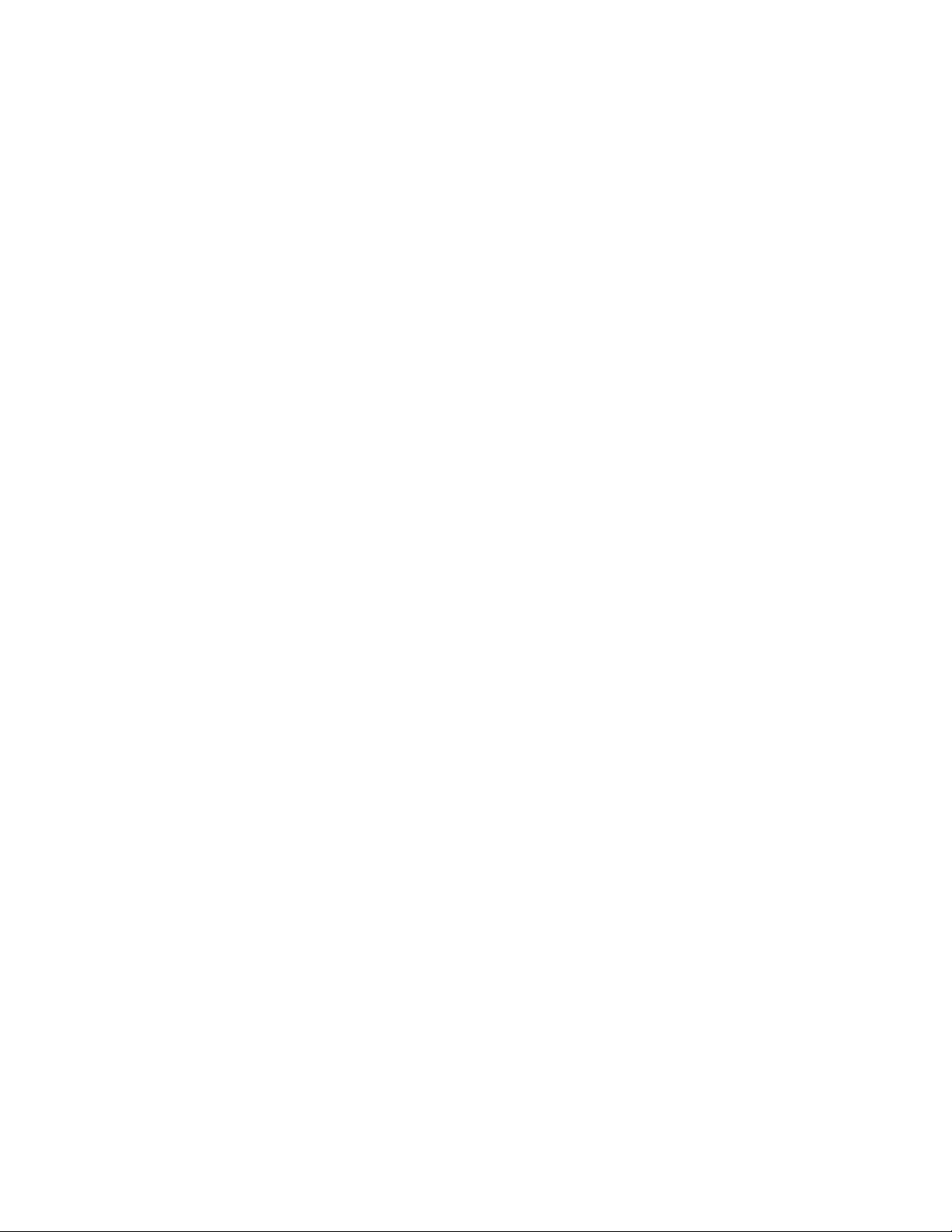
IDENTIFYING THE NVR300 ON THE NETWORK
To identify the NVR300 on the network, do the following:
1. Log in to Windows XP as a user by clicking the NVR300 icon.
2. Click the NVR300 Platform Admin icon to call up the NVR300 Platform Administrator screen.
3. On the NVR300 Platform Administrator screen, click the Network Settings button.
4. Make the necessary network changes. The Computer Name Changes dialog box appears.
5. In the “Computer name” text entry box, replace the default name with the desired new name.
6. Assign the NVR300 to be a member of a workgroup or a domain.
To assign the NVR300 to a workgroup, do the following:
a. Click Change on the Computer Name tab.
b. Replace the default name, WORKGROUP, in the Workgroup box with the appropriate name of the workgroup the NVR300 is to join.
c. Click the OK button. The Computer Name Changes information dialog box appears with a welcome message indicating the NVR300
has been assigned to the workgroup.
d. Click the OK button. The Computer Name Changes information dialog box appears stating that you must restart the NVR300 for the
changes to take effect. Proceed to step 7.
To assign the NVR300 to a domain, do the following:
a. Click the Domain option and then enter the domain name.
b. Click the OK button. The Domain Username and Password dialog box appears asking you to enter a user name and password.
c. Enter the user name and password and then click the OK button. The Computer Name Changes information dialog box appears with a
welcome message indicating that the NVR300 has been assigned to the domain.
d. Click the OK button. The Computer Name Changes information dialog box appears stating that you must restart the NVR300 for the
changes to take effect. Proceed to step 7.
7. Click the OK button. The System Properties dialog box appears showing the new computer name and workgroup or domain name of the
NVR300.
8. Click the OK button. The System Settings Change dialog box appears asking you whether you want to restart the NVR300.
9. Click the Ye s button. The NVR300 boots. During the boot process, the NVR300 splash screen appears, followed by the recovery boot option
screen and the Windows XP boot screens. The Windows XP log-in screen then appears.
You can now proceed to the next section to configure TCP/IP settings.
20 C611M-C (3/06)
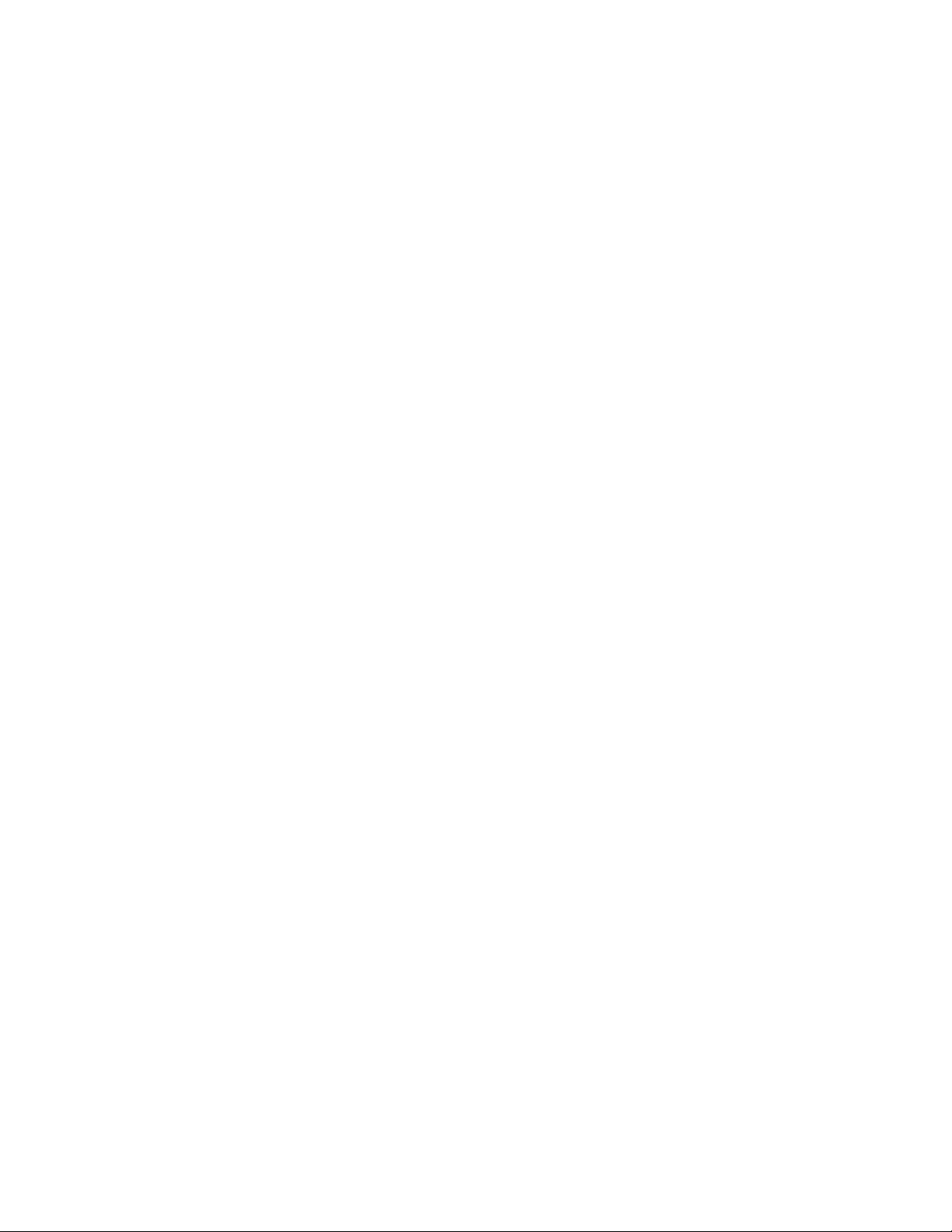
CONFIGURING TCP/IP SETTINGS
To configure TCP/IP settings, do the following:
1. Click the NVR300 Platform Admin icon to call up the NVR300 Platform Administrator screen.
2. On the NVR300 Platform Administrator screen, click the Network Settings button.
3. Double-click Local Area Connection.
4. Click Properties. The Local Area Connection Properties dialog box appears.
5. In the box listing the items used by the connection, double-click Internet Protocol (TCP/IP). The Internet Protocol (TCP/IP) Properties
dialog box appears.
The “Obtain an IP address automatically” and “Obtain DNS server address automatically” radio buttons are selected by default.
6. Do either of the following:
• If your network supports the capability to obtain an IP address and DNS server address automatically, proceed to step 7.
• If your network does not support this capability, click the Use the following IP address radio button and then do the following:
a. Enter the IP address of the NVR300.
b. Enter the subnet mask address.
c. If applicable, enter the default gateway address.
d. In the Use the following DNS server addresses box, enter the preferred and alternate DNS server addresses if applicable;
otherwise, skip this step and proceed to step 7.
7. Click the OK button. The Local Area Connection Properties dialog box appears.
8. Click the OK button.
9. Close the Network Connections window by clicking the X in the upper right corner of the window.
CONFIGURING E-MAIL ALERT FOR AN INTERNAL RAID NVR300
NOTE: The following information applies to NVR300 internal RAID models only; and not to non-RAID models.
If a hard disk drive fails or a communication error occurs within an internal RAID configuration, the NVR300 has three types of notification to alert
you of the failure or problem:
1. If an e-mail server is configured, an e-mail containing a text message describing the error is sent to the designated e-mail address.
2. A pop-up message box indicating the error appears on the monitor connected locally to the NVR300.
3. Errors and notifications are recorded to a log file. The log file is available for viewing when needed. The log file can be accessed by clicking
the Watchdog Email Setup button on the NVR300 Platform Administrator screen.
4. Fill in the Mail/To address (for example, JDoe@Company.com).
5. Fill in the Mail Server (for example, 192.162.0.11).
6. File in the Mail From address (for example, NVR300@Pelco-NVR300one).
C611M-C (3/06) 21
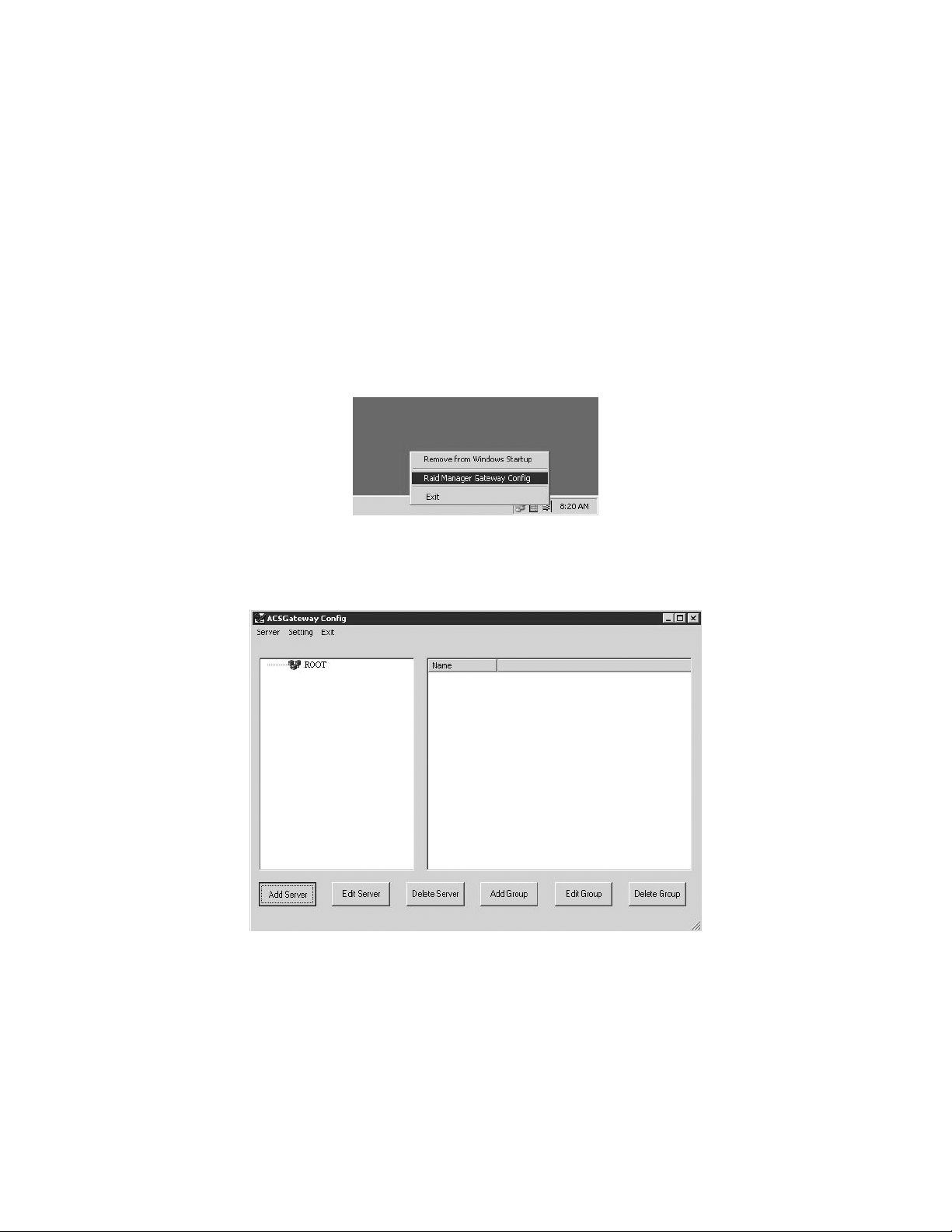
CONFIGURING ALERTS FOR AN EXTERNAL RAID NVR300
NOTE: The following information applies to external NVR300 RAID models only; and not to non-RAID models.
If a hard disk drive fails or a communication error occurs within an external RAID configuration, the NVR300 allows three types of default
notification to alert you of the failure or problem:
• RAID Manager Messages. These appear on the RAID Manager web page (access this page using the RAID Manager icon located on the
desktop) in case of failure of one or more storage components. These messages contain the error details. They cannot be controlled; that is,
they activate automatically.
• E-Mail Notifications. An e-mail server must be available and configured properly for this to work. Alert messages will be sent to an
e-mail address defined on the Email Setting tab in the RAID Manager Gateway Config menu.
• Net Send Event Notifications. These appear on the view station screen in case of failure of one or more storage components. These
messages also contain the error details. However, they can be controlled from the Event Notification window.
Do the following to configure the RAID Manager software.
1. Right-click the blue, red, and green flag icon in the task bar. A menu appears.
Figure 9. Raid Manager Gateway Config Selection Menu
2. Select RAID Manager Gateway Config. The ACSGateway Config. window appears.
Figure 10. ACSGateway Config
3. Click the Add Server button in the lower left corner. The Add Server panel appears.
22 C611M-C (3/06)
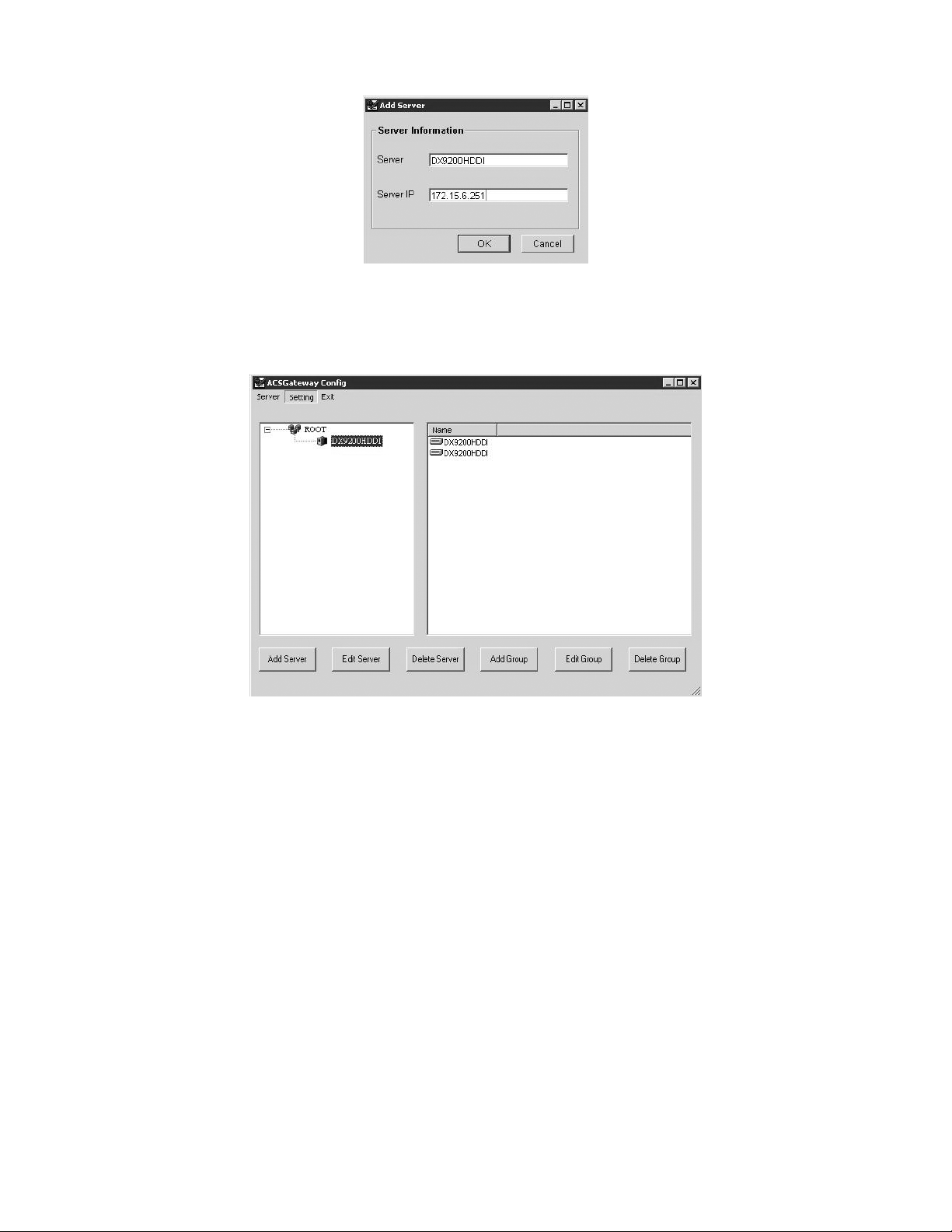
Figure 11. Add Server
4. Enter the desired name for the NVR300 external RAID machine and the IP address of the NVR300 with the DX9200HDDI unit(s) attached.
Click the OK button. A window showing the added HDDI(s) appears.
Figure 12. HDDIs Added
5. The ACSGateway Config window should look similar to Figure 12.
If you do not see anything listed on the right side of the window, double-click the newly-created server. If nothing appears after that then
either the IP address was incorrect or there is a connection issue.
If there is only one DX9200HDDI attached to the NVR300, then only one will be listed on the right side of the window. The RAID manager
software automatically detects what is attached to the NVR300.
Click Setting. The Event Notification tab appears.
C611M-C (3/06) 23
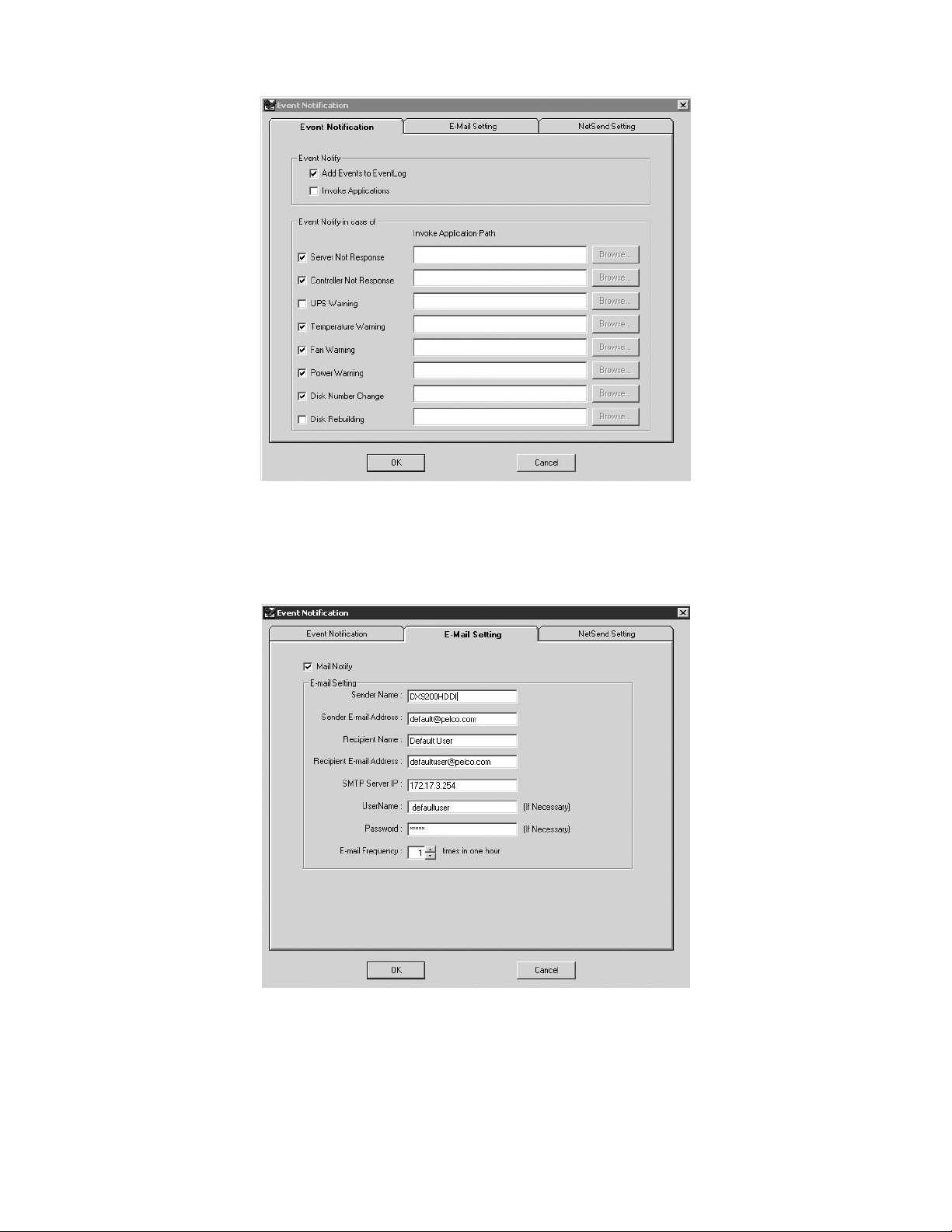
Figure 13. Event Notification
6. Checkmark the boxes shown in Figure 13.
7. Click the E-Mail Setting tab. The E-Mail Setting page appears.
Figure 14. E-Mail Setting
24 C611M-C (3/06)
