Page 1
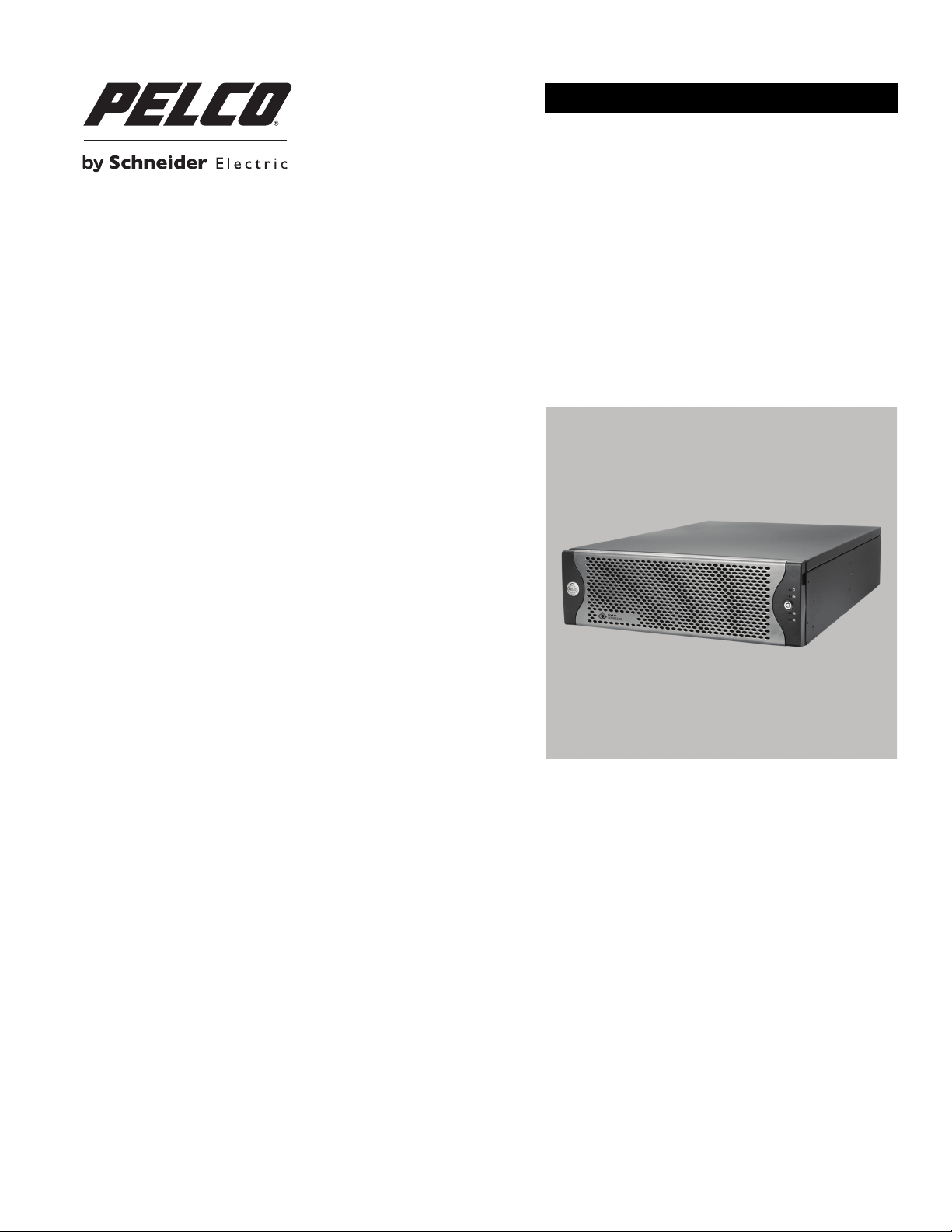
CONFIGURATION
®
Endura
NSM5200 Series
Web Configuration
C4603M-D (4/11)
Page 2
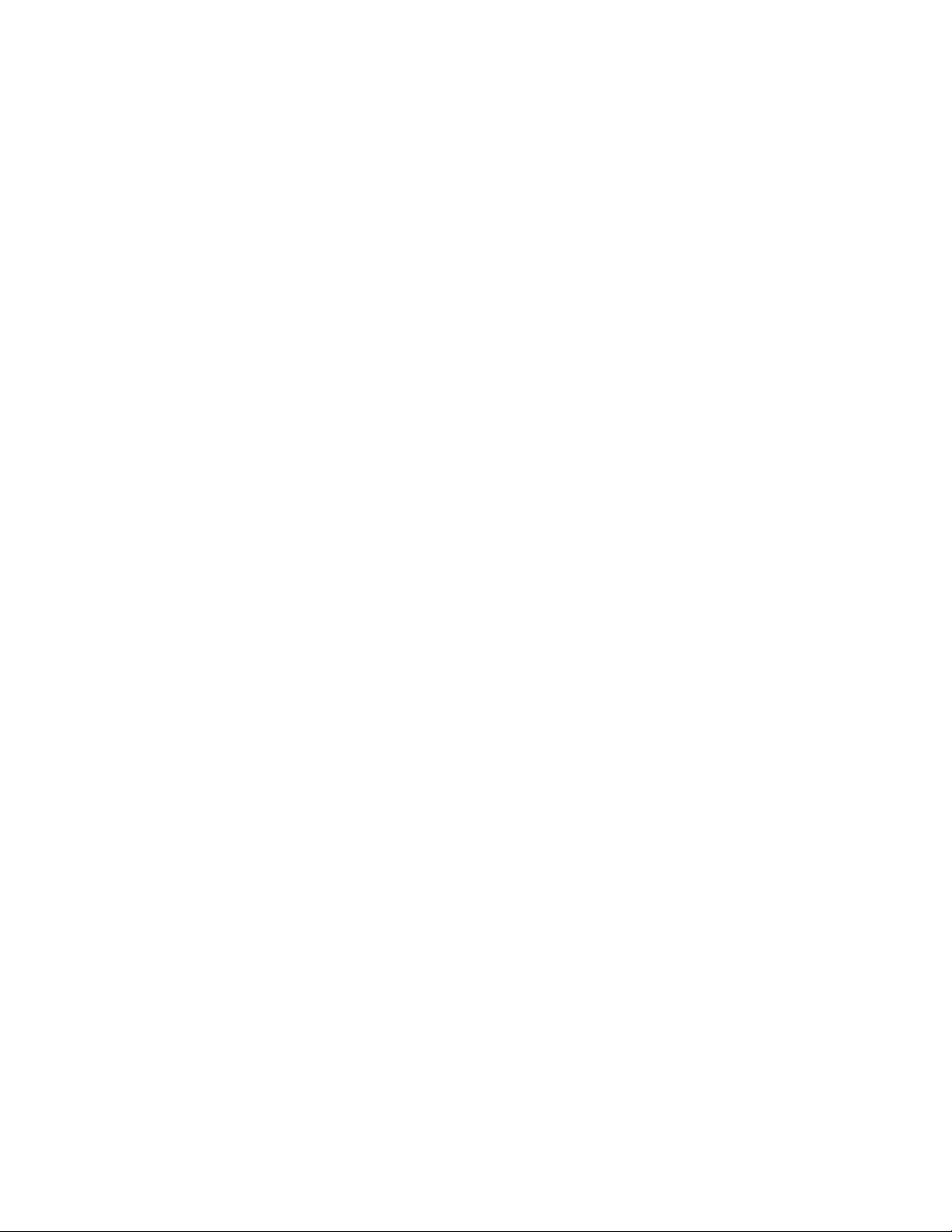
2 C4603M-D (4/11)
Page 3
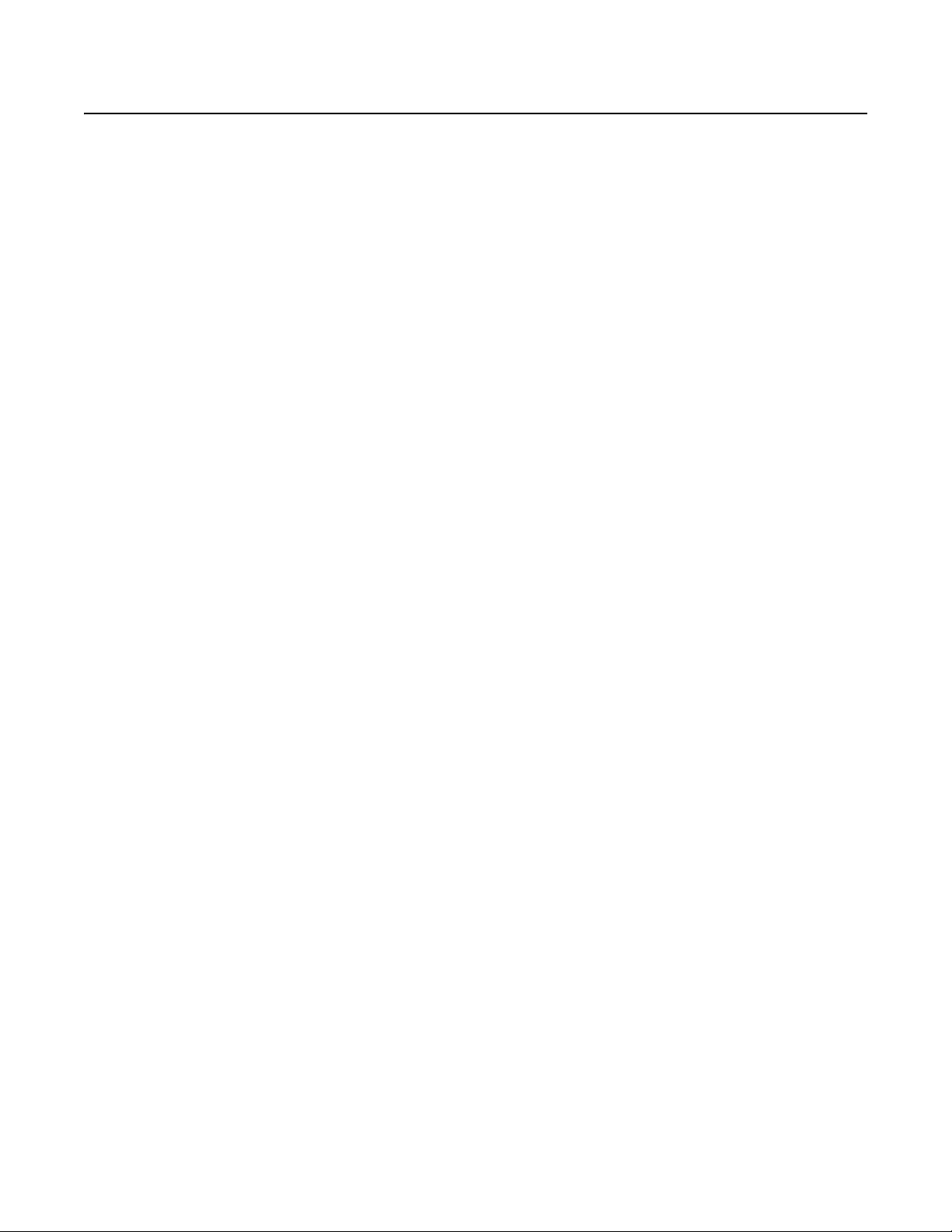
Contents
Important Notices . . . . . . . . . . . . . . . . . . . . . . . . . . . . . . . . . . . . . . . . . . . . . . . . . . . . . . . . . . . . . . . . . . . . . . . . . . . . . . . . . . . . . . . . . . . . . . . . . . . . . 5
Video Quality Caution . . . . . . . . . . . . . . . . . . . . . . . . . . . . . . . . . . . . . . . . . . . . . . . . . . . . . . . . . . . . . . . . . . . . . . . . . . . . . . . . . . . . . . . . . . . . . . 5
Description. . . . . . . . . . . . . . . . . . . . . . . . . . . . . . . . . . . . . . . . . . . . . . . . . . . . . . . . . . . . . . . . . . . . . . . . . . . . . . . . . . . . . . . . . . . . . . . . . . . . . . . . . . . 6
Using the Web Browser . . . . . . . . . . . . . . . . . . . . . . . . . . . . . . . . . . . . . . . . . . . . . . . . . . . . . . . . . . . . . . . . . . . . . . . . . . . . . . . . . . . . . . . . . . . . 6
Configuring the Network Settings . . . . . . . . . . . . . . . . . . . . . . . . . . . . . . . . . . . . . . . . . . . . . . . . . . . . . . . . . . . . . . . . . . . . . . . . . . . . . . . . . . . . 7
Setting Up the NSM Pools. . . . . . . . . . . . . . . . . . . . . . . . . . . . . . . . . . . . . . . . . . . . . . . . . . . . . . . . . . . . . . . . . . . . . . . . . . . . . . . . . . . . . . . . . . . . . . . 8
Configuring the Pool Manager . . . . . . . . . . . . . . . . . . . . . . . . . . . . . . . . . . . . . . . . . . . . . . . . . . . . . . . . . . . . . . . . . . . . . . . . . . . . . . . . . . . . . . . 8
Configuring Pool Settings . . . . . . . . . . . . . . . . . . . . . . . . . . . . . . . . . . . . . . . . . . . . . . . . . . . . . . . . . . . . . . . . . . . . . . . . . . . . . . . . . . . . . . . . . .10
Configuring a Pool Member . . . . . . . . . . . . . . . . . . . . . . . . . . . . . . . . . . . . . . . . . . . . . . . . . . . . . . . . . . . . . . . . . . . . . . . . . . . . . . . . . . . . . . . . 12
Configuring the Attached Storage . . . . . . . . . . . . . . . . . . . . . . . . . . . . . . . . . . . . . . . . . . . . . . . . . . . . . . . . . . . . . . . . . . . . . . . . . . . . . . . . . . . 13
Maintaining System Status . . . . . . . . . . . . . . . . . . . . . . . . . . . . . . . . . . . . . . . . . . . . . . . . . . . . . . . . . . . . . . . . . . . . . . . . . . . . . . . . . . . . . . . . 14
Changing Security Settings . . . . . . . . . . . . . . . . . . . . . . . . . . . . . . . . . . . . . . . . . . . . . . . . . . . . . . . . . . . . . . . . . . . . . . . . . . . . . . . . . . . . . . . . 16
Failover On Demand . . . . . . . . . . . . . . . . . . . . . . . . . . . . . . . . . . . . . . . . . . . . . . . . . . . . . . . . . . . . . . . . . . . . . . . . . . . . . . . . . . . . . . . . . . . . . .17
Unit Settings . . . . . . . . . . . . . . . . . . . . . . . . . . . . . . . . . . . . . . . . . . . . . . . . . . . . . . . . . . . . . . . . . . . . . . . . . . . . . . . . . . . . . . . . . . . . . . . . 8
Network Settings. . . . . . . . . . . . . . . . . . . . . . . . . . . . . . . . . . . . . . . . . . . . . . . . . . . . . . . . . . . . . . . . . . . . . . . . . . . . . . . . . . . . . . . . . . . . . 8
Pool Settings . . . . . . . . . . . . . . . . . . . . . . . . . . . . . . . . . . . . . . . . . . . . . . . . . . . . . . . . . . . . . . . . . . . . . . . . . . . . . . . . . . . . . . . . . . . . . . . . 9
Resetting the Factory Defaults . . . . . . . . . . . . . . . . . . . . . . . . . . . . . . . . . . . . . . . . . . . . . . . . . . . . . . . . . . . . . . . . . . . . . . . . . . . . . . . . . . 9
Adding or Removing Cameras from the Pool. . . . . . . . . . . . . . . . . . . . . . . . . . . . . . . . . . . . . . . . . . . . . . . . . . . . . . . . . . . . . . . . . . . . . . . 10
Removing Offline Pool Members. . . . . . . . . . . . . . . . . . . . . . . . . . . . . . . . . . . . . . . . . . . . . . . . . . . . . . . . . . . . . . . . . . . . . . . . . . . . . . . .10
Setting Up Redundant Recording . . . . . . . . . . . . . . . . . . . . . . . . . . . . . . . . . . . . . . . . . . . . . . . . . . . . . . . . . . . . . . . . . . . . . . . . . . . . . . . 11
Multicast Recording. . . . . . . . . . . . . . . . . . . . . . . . . . . . . . . . . . . . . . . . . . . . . . . . . . . . . . . . . . . . . . . . . . . . . . . . . . . . . . . . . . . . . . . . . . 11
Unit Settings . . . . . . . . . . . . . . . . . . . . . . . . . . . . . . . . . . . . . . . . . . . . . . . . . . . . . . . . . . . . . . . . . . . . . . . . . . . . . . . . . . . . . . . . . . . . . . . 12
Network Settings. . . . . . . . . . . . . . . . . . . . . . . . . . . . . . . . . . . . . . . . . . . . . . . . . . . . . . . . . . . . . . . . . . . . . . . . . . . . . . . . . . . . . . . . . . . . 12
Pool Settings . . . . . . . . . . . . . . . . . . . . . . . . . . . . . . . . . . . . . . . . . . . . . . . . . . . . . . . . . . . . . . . . . . . . . . . . . . . . . . . . . . . . . . . . . . . . . . . 13
C4603M-D (5/11) 3
Page 4
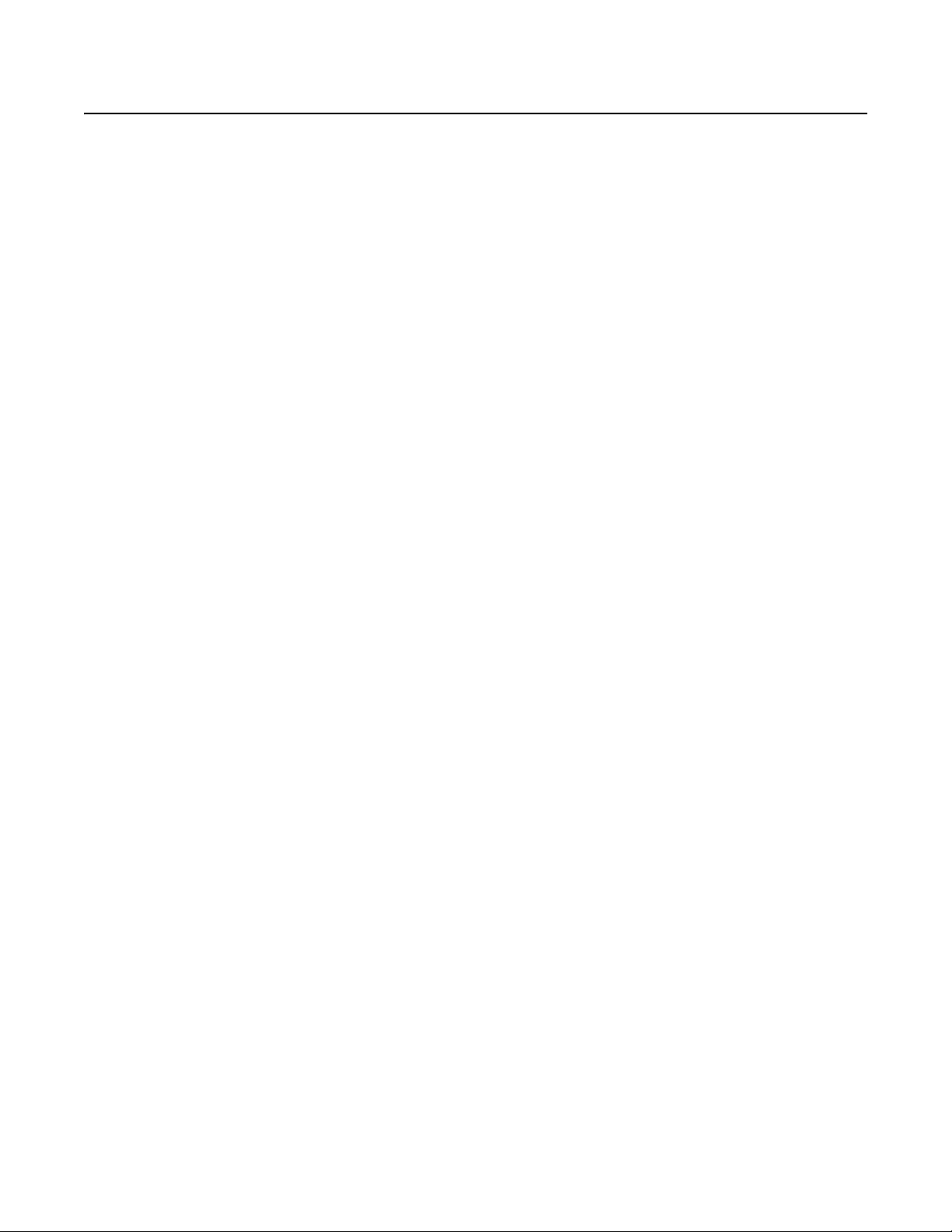
List of Illustrations
1 Configuration Setup . . . . . . . . . . . . . . . . . . . . . . . . . . . . . . . . . . . . . . . . . . . . . . . . . . . . . . . . . . . . . . . . . . . . . . . . . . . . . . . . . . . . . . . . . . . . . . . 7
2 NSM Settings: Configuring the Pool Manager. . . . . . . . . . . . . . . . . . . . . . . . . . . . . . . . . . . . . . . . . . . . . . . . . . . . . . . . . . . . . . . . . . . . . . . . . . .8
3 Factory Default Options Dialog Box . . . . . . . . . . . . . . . . . . . . . . . . . . . . . . . . . . . . . . . . . . . . . . . . . . . . . . . . . . . . . . . . . . . . . . . . . . . . . . . . . . . 9
4 NSM Pool Settings Window. . . . . . . . . . . . . . . . . . . . . . . . . . . . . . . . . . . . . . . . . . . . . . . . . . . . . . . . . . . . . . . . . . . . . . . . . . . . . . . . . . . . . . . . 10
5 Confirm Activation of Redundant Recording Dialog Box . . . . . . . . . . . . . . . . . . . . . . . . . . . . . . . . . . . . . . . . . . . . . . . . . . . . . . . . . . . . . . . . . .11
6 Configuring a Pool Member . . . . . . . . . . . . . . . . . . . . . . . . . . . . . . . . . . . . . . . . . . . . . . . . . . . . . . . . . . . . . . . . . . . . . . . . . . . . . . . . . . . . . . . .12
7 Attached Storage Window . . . . . . . . . . . . . . . . . . . . . . . . . . . . . . . . . . . . . . . . . . . . . . . . . . . . . . . . . . . . . . . . . . . . . . . . . . . . . . . . . . . . . . . . . 13
8 Status Dialog Box . . . . . . . . . . . . . . . . . . . . . . . . . . . . . . . . . . . . . . . . . . . . . . . . . . . . . . . . . . . . . . . . . . . . . . . . . . . . . . . . . . . . . . . . . . . . . . . . 14
9 Simple System Status Window . . . . . . . . . . . . . . . . . . . . . . . . . . . . . . . . . . . . . . . . . . . . . . . . . . . . . . . . . . . . . . . . . . . . . . . . . . . . . . . . . . . . . 14
10 Advanced System Status . . . . . . . . . . . . . . . . . . . . . . . . . . . . . . . . . . . . . . . . . . . . . . . . . . . . . . . . . . . . . . . . . . . . . . . . . . . . . . . . . . . . . . . . . . 15
11 Account Settings. . . . . . . . . . . . . . . . . . . . . . . . . . . . . . . . . . . . . . . . . . . . . . . . . . . . . . . . . . . . . . . . . . . . . . . . . . . . . . . . . . . . . . . . . . . . . . . . .16
12 Failover Monitoring. . . . . . . . . . . . . . . . . . . . . . . . . . . . . . . . . . . . . . . . . . . . . . . . . . . . . . . . . . . . . . . . . . . . . . . . . . . . . . . . . . . . . . . . . . . . . . . 17
4 C4603M-D (4/11)
Page 5
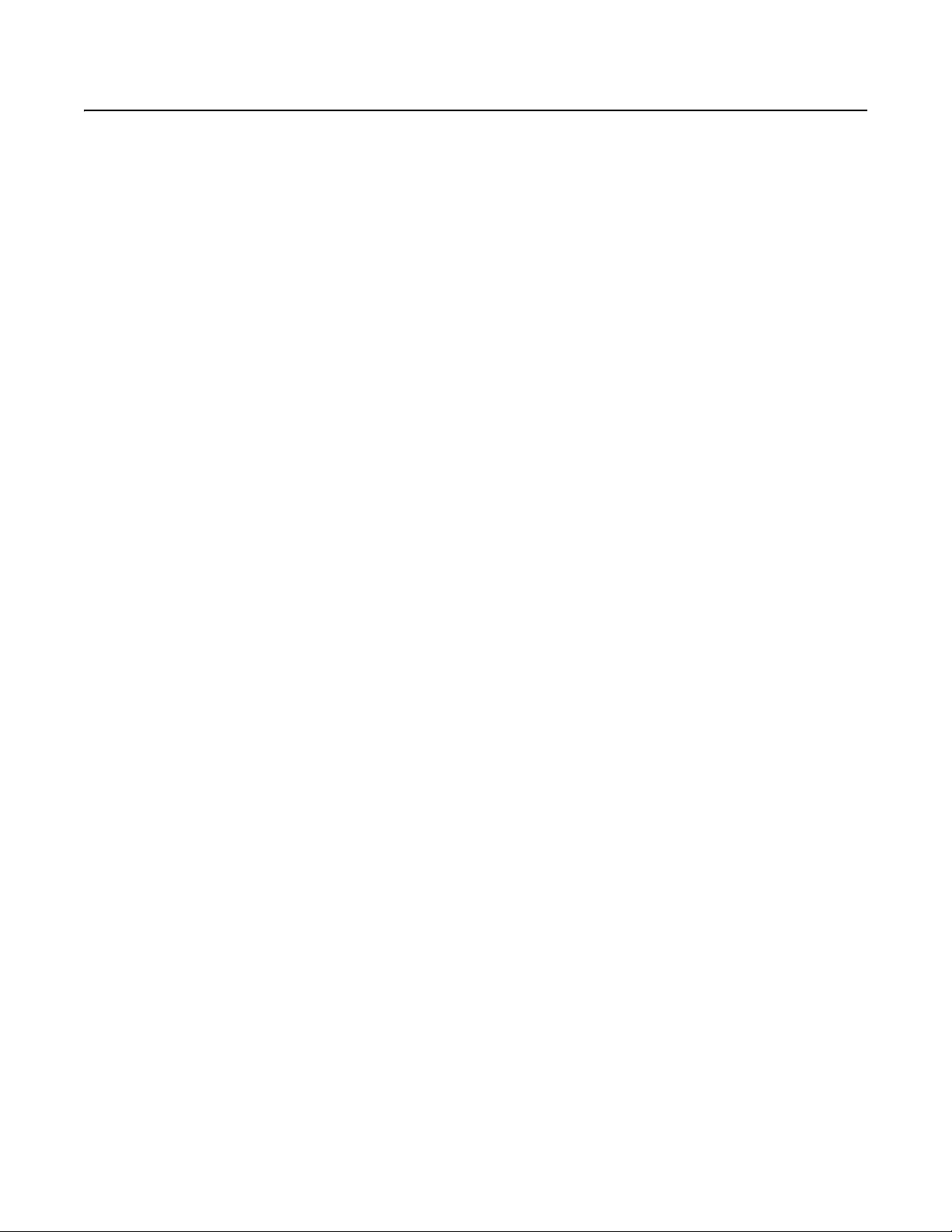
Important Notices
VIDEO QUALITY CAUTION
Frame Rate Notice Regarding User-Selected Options
Pelco systems are capable of providing high quality video for both live viewing and playback. However, the systems can be used in lower quality
modes, which can degrade picture quality, to allow for a slower rate of data transfer and to reduce the amount of video data stored. The picture
quality can be degraded by either lowering the resolution, reducing the picture rate, or both. A picture degraded by having a reduced resolution
may result in an image that is less clear or even indiscernible. A picture degraded by reducing the picture rate has fewer frames per second,
which can result in images that appear to jump or move more quickly than normal during playback. Lower frame rates may result in a key event
not being recorded by the system.
Judgment as to the suitability of the products for users’ purposes is solely the users’ responsibility. Users shall determine the suitability of the
products for their own intended application, picture rate and picture quality. In the event users intend to use the video for evidentiary purposes in
a judicial proceeding or otherwise, users should consult with their attorney regarding any particular requirements for such use.
C4603M-D (5/11) 5
Page 6
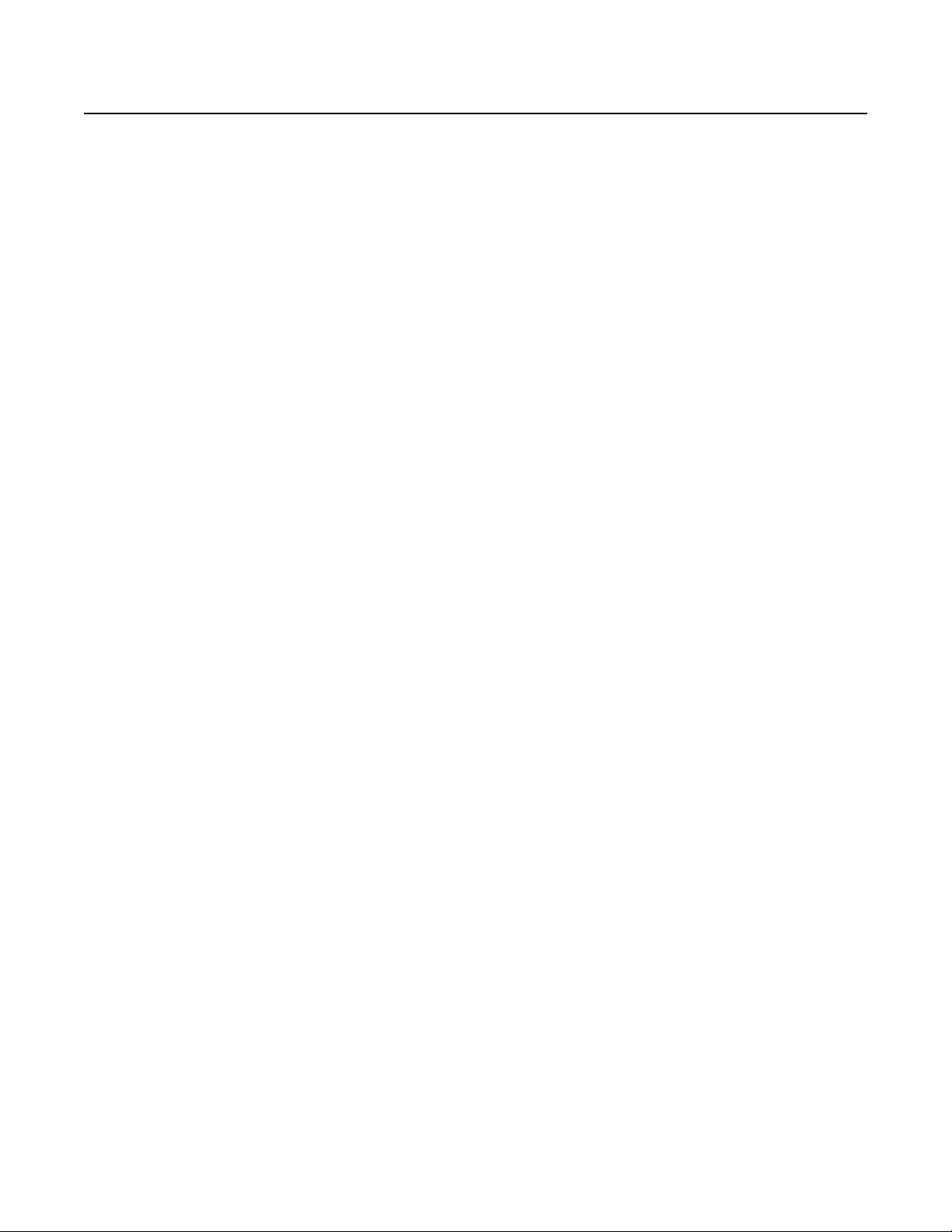
Description
This manual explains how to configure the Endura® NSM5200 network storage manager (NSM) using a standard Web browser. The NSM5200
can be configured using a Web browser on a PC connected to the Endura network or directly connected to each NSM5200.
NOTE: Each NSM5200 must be individually configured while connected to the network. If the NSM5200's Dynamic Host Configuration Protocol
(DHCP) address is not available, a default IP address of 172.31.255.254 is programmed into Ethernet port 2.
USING THE WEB BROWSER
The following minimum system requirements are necessary to use a Web browser with the NSM5200:
®
Operating system: Windows
Monitor: Minimum of 1024 x 768 resolution, 16- or 32-bit pixel color resolution
Web browser: Microsoft
Media player: Adobe
Network: At least one reserved static IP address for each Storage Pool (must be outside of the DHCP address range if using DHCP addressing)
98, Windows 2000, Windows XP or later, or Mac® OS X 10.3.9 or later
®
Internet Explorer® 5.5 or later or Mozilla® Firefox® 1.5 or later
®
Flash® Player 10 or later (available on the NSM5200 resource disc)
6 C4603M-D (5/11)
Page 7

CONFIGURING THE NETWORK SETTINGS
If you are connecting directly to each NSM5200 through a laptop, follow the instructions below to connect to Ethernet port 2. If you are
connecting to the NSM5200s through a central PC, use the Endura Utilities to find the DHCP address assigned to each NSM5200, and then type
that address in an Internet Explorer session on a PC connected to the Endura network.
Configure your cable setup using a straight-through or cross-over cable. Use this setup to configure the network settings for the Pool Manager
and for each Pool Member.
To configure your network settings (refer to Figure 1):
1. Connect a standard network cable from Ethernet port 1 to the Endura network.
2. Connect one end of a straight-through or cross-over cable to the network connector on the laptop.
3. Connect the other end of the straight-through or cross-over cable to Ethernet Port 2 located on the NSM5200 rear panel.
4. Turn on your laptop.
5. Start the NSM5200. It will take approximately 10 to 15 minutes for the unit to turn on completely.
NSM5200
ENDURA NETWORK
STRAIGHT-THROUGH
CABLE
LAPTOP
Figure 1. Configuration Setup
6. Configure the network settings on the laptop.
IP address: 172.31.255.253
Subnet mask: 255.255.255.0
7. Click OK or Apply.
8. Open a Web browser, and then type the following IP address: 172.31.255.254. The Web browser logon dialog box appears.
9. Type admin (the default password) to log on to the Web application. The setup window for the Pool Manager appears (refer to Figure 2 on
page 8).
NOTE: For security purposes, change the password after you log on for the first time (refer to Figure 11 on page 16).
C4603M-D (5/11) 7
Page 8

Setting Up the NSM Pools
CONFIGURING THE POOL MANAGER
Figure 2 displays the setup window for the Pool Manager.
NOTE: Do not configure pool members until the pool manager is configured completely.
Figure 2. NSM Settings: Configuring the Pool Manager
UNIT SETTINGS
1. Select Manager as the “Unit role.”
2. Type a user-friendly name in the “Unit name” box. This name will appear on the Endura workstation and is a convenient way to identify a
specific unit.
NOTE: The unit name is limited to a maximum of 32 characters, and it must consist of letters, numbers, and underscores only.
NETWORK SETTINGS
Select DHCP or Static.
DHCP: Select DHCP if you want the network to automatically assign an IP address to the NSM5200. Go to Pool Settings to continue with
the Pool Member configuration.
Static: Select Static if you want to assign IP settings manually. Additionally, you will need to assign a unique IP Address for the NSM5200,
Subnet Mask, and Gateway Address.
NOTE: If you change an IP address manually and click the Save button, the “Restarting Services, Please Wait...” message appears
momentarily, and then a Reboot NSM dialog box appears. After reviewing the reboot information, click OK to close the dialog box.
8 C4603M-D (5/11)
Page 9

POOL SETTINGS
1. Configure the following Pool settings:
Pool Name: Enter a user-friendly name for the pool. The pool name is limited to a maximum of 32 characters, and it must consist of letters,
numbers, and underscores only.
Time Zone: Select the appropriate time zone to be used by this unit.
NTP Server: Type the IP address of the NTP server used to synchronize time on the network. If the Endura System Manager is used as the
NTP server, type its IP address. The NTP server should be running before you assign its IP address to an NSM5200.
SNMP Trap Manager: If an SNMP monitoring system is being used, type the IP address of the SNMP trap manager to which SNMP traps
should be sent.
Failover IP Address: Type the static IP address reserved for the pool. This IP address is a virtual IP address for the NSM5200. It must be
an unused IP address on the network.
NOTE: This IP address must not be the same as the unit IP addresses used by the manager or pool members. If you are using DHCP, make
sure the virtual IP is outside of the DHCP address range.
Manager Key: Note the key generated for the storage pool; this key will be used to add members to the pool. Click the Generate Key
button to generate a Manager key.
2. Click the Save button to retain the settings.
3. When the configuration is complete, click the Log Out button to log off from the Web application, and then disconnect the
straight-through or cross-over cable from Ethernet port 2 on the NSM5200. Complete this step for each Manager and Member network
setup.
RESETTING THE FACTORY DEFAULTS
If desired, you can reset some or all of the settings to the factory defaults.
1. Click the “Reset to Factory Defaults” button. A dialog box appears asking you to select one or both options.
Figure 3. Factory Default Options Dialog Box
2. Depending on the outcome you desire, click one or both of the options as follows.
• Select both options to remove and reset configurations, video, and database.
• Select “Reset Configurations to Factory Defaults” to reset the configurations only. The video is retained and can be searched by using
the Enhanced Search feature.
• Select Delete All Recorded Video to remove the video and the database. The configurations are retained.
• If no option is selected, you will receive an error dialog box stating that one option must be selected.
3. Click the Continue button. Click the Cancel button to return to the NSM Settings window.
C4603M-D (5/11) 9
Page 10

CONFIGURING POOL SETTINGS
Prior to configuring any units, it is recommended that camera names and attributes are configured using the WS5000 advanced system
management software. Each camera is assigned to one storage pool at a time. Once assigned, the camera is seen in the storage pool and
redundant pool (if redundant recording is enabled). If the camera is removed from the associated pool, it becomes visible to all NSM5200s and
can be reassigned.
ADDING OR REMOVING CAMERAS FROM THE POOL
1. Click the NSM Pool button to access the Pool Settings window (refer to Figure 4). The pool name, address, bitrate, and the NSM5200s in
the pool are listed in the top portion of the window.
2. Select the cameras you want to record from the “Select Cameras to Record” list. You can also select a camera that is not in the list by
typing the camera name or IP address in the box next to the Look For icon ( ).
3. Click the Add> button. The selected cameras are added to the “Cameras Recorded in This Pool” list.
You can also remove cameras from this list by clicking the <Remove button. The cameras are moved back to the “Select Cameras to
Record” list.
4. Click Save to retain the settings.
NOTE: To update the camera lists, click the Refresh button. The update takes approximately 10 minutes. To complete the refresh process, click
one of the other windows (NSM Settings or Accounts Settings), and then return to the NSM Pool window.
REMOVING OFFLINE POOL MEMBERS
1. Click the NSM Pool button to access the Pool Settings window (refer to Figure 4).
2. Click the Remove icon located to the right of the unit to be removed. The offline pool member will be removed from the “NSMs in
pool” list.
NOTE: If you attempt to remove an online pool member from the “NSMs in pool” list, the Cannot Delete Online Member error message will
appear at the bottom of the Pool Settings screen.
Figure 4. NSM Pool Settings Window
10 C4603M-D (5/11)
Page 11

SETTING UP REDUNDANT RECORDING
Redundant recording allows a user to add cameras to multiple recording pools, thereby ensuring the duplication of vital data for critical
applications. Independent schedules can be created on the primary and redundant storage pools to ensure the safety of critical data.
NOTE: Make sure that redundant recording and failover monitoring are not operating at the same time.
To enable redundant recording:
1. On the Pool Settings window, click the Enabled radio button for “Redundant recording.” The “Confirm Activation of Redundant Recording
dialog box appears (refer to Figure 5).
2. Click the Enable Redundant Recording button.
NOTE: When Redundant Recording is enabled, the “Recording transport method” automatically changes from Unicast to Multicast.
The NSM5200 pool changes from a primary recorder to a redundant recorder.
Figure 5. Confirm Activation of Redundant Recording Dialog Box
Note the following information when enabling redundant recording:
• Only one redundant recorder is supported.
• Manual recording schedules are only created for the primary NSM5200. If the primary NSM5200 goes off line, manual recording will fail.
• Removing a camera from the primary NSM5200 does not remove the camera from the redundant recorder.
• Redundant pools only see cameras that are currently being recorded to other pools.
• Enabling or disabling redundant recording will remove all schedules in that pool.
• There is no default schedule for cameras recording to a redundant recorder.
• A redundant recorder cannot perform failover monitoring on other NSM5200s.
MULTICAST RECORDING
Multicast recording allows the user to set up the recording of multicast video. Click the Multicast radio button for multicast recording. This
feature is selected automatically if redundant recording is enabled.
C4603M-D (5/11) 11
Page 12

CONFIGURING A POOL MEMBER
Figure 6 displays the setup window for the Pool.
NOTE: Reconnect your cable connections for each Pool Member before configuring the settings (refer to Configuring the Network Settings on
page 7).
Figure 6. Configuring a Pool Member
UNIT SETTINGS
1. Select Member as the Unit Role.
2. Type a user-friendly name in the Unit Name box.
NETWORK SETTINGS
Select DHCP or Static.
DHCP: Select DHCP if you want the network to automatically assign an IP address to the NSM5200. Go to Pool Settings to continue the Pool
Member configuration.
Static: Select Static if you want to assign IP settings manually. Additionally, you will need to assign a unique IP Address for the NSM5200,
Subnet Mask, and Gateway Address.
NOTES:
• If you change an IP address manually and click the Save button, the “Restarting Services, Please Wait...” message appears momentarily,
and then a Reboot NSM dialog box appears. After reviewing the reboot information, click OK to close the dialog box.
• Members of a pool should reside on the same network subnet as the pool master and failover IP address. If you are using DHCP, ensure that
the failover IP address is outside the DHCP address range.
12 C4603M-D (5/11)
Page 13

POOL SETTINGS
1. Type the failover static IP address that was configured on the Pool Manager, in the Manager Address box.
2. Type the key that is generated on the manager unit in the Manager Key box, and then click Validate Key to verify that the key was entered
correctly. If correct, a check mark will appear to verify that the Manager is valid and on line.
NOTES:
• The Pool Name is assigned through the Pool Manager.
• To remove a member from the pool, click the Remove From Pool button. The Remove From Pool button is unavailable if the unit is not
a member of the pool.
3. Click Save to retain the settings.
CONFIGURING THE ATTACHED STORAGE
The Attached Storage window shows Local Volumes and External Volumes. Local Volumes list the NSM5200 internal volumes only. External
volumes list third-party storage units.
Figure 7. Attached Storage Window
Local Volumes
The Local Volumes section lists the internal volumes of the NSM5200.
External Volumes
When using the NSM5200F, fibre channel-based storage can be connected to the NSM5200 servers. Follow the instructions for the storage
system being used to allocate capacity, configure the RAID array, and map that array to the appropriate port of the external storage system.
1. Click Attached Storage to view the attached storage devices. The third-party storage volumes should appear under External Volumes. If not,
click the Refresh button .
C4603M-D (5/11) 13
Page 14

2. If the third-party storage volume appears as Disconnected, click the Disconnected Status icon. A status dialog box appears (refer to Figure 8
on page 14). When mounting a new volume to the NSM5200, the unit will reformat the volume to the file system being used by the
NSM5200. Any data previously recorded to the volume will be overwritten.
3. Click the Delete and Continue button. The third-party storage volume now appears as Connected. Once connected, the NSM5200 will write
and read on the external volume when cameras are associated and when recording is scheduled.
MAINTAINING SYSTEM STATUS
The System Status provides information on incoming bitrate, ambient and CPU temperature, power supply, fans, and disk information, including
the hard disk drive number and status. You can silence the HDD alarms and download log reports by clicking the buttons at the bottom of the
window.
Figure 8. Status Dialog Box
Figure 9. Simple System Status Window
14 C4603M-D (5/11)
Page 15

Click the Advanced button (refer to Figure 9 on page 14) to open the advanced System Status window. The System Status provides additional
information on the file system usage and lists the number of partitions, the partition name, the percentage of a particular partition that is being
used, and the directory that is mounted to the corresponding partition.
Click the Simple button to return to the simple System Status window.
Figure 10. Advanced System Status
C4603M-D (5/11) 15
Page 16

CHANGING SECURITY SETTINGS
1. Click the Account Settings button (refer to Figure 11).
2. Type a new password for the Web application in the “Enter new password” and “Re-enter new password” boxes. The new password
replaces the default password used by the Web application.
3. Type a security question and answer in the respective boxes. This information can be used to access the Web application if you forget the
password.
4. Click Save to retain your settings.
Figure 11. Account Settings
16 C4603M-D (5/11)
Page 17

FAILOVER ON DEMAND
Failover on demand (failover monitoring) allows a pool of NSM5200s or a single NSM5200 to monitor the status of a single remote NSM5200.
If a remote NSM5200 fails, the monitoring unit or pool assumes the task of recording the cameras from the failed NSM5200.
NOTE: Make sure that maximum bandwidth support is considered when selecting an NSM5200 to monitor.
To monitor a remote NSM5200:
1. Click the Failover Monitoring button. The Failover Monitoring window appears (refer to Figure 12).
2. Click the Enabled option.
3. Type the IP Address of the NSM5200 to be monitored in the NSMs To Monitor box, and then click the Add button. The pool name and IP
address appear in the list of single-unit pools to be monitored.
To remove a unit from the NSMs To Monitor list, click the Remove icon located to the right of the unit to be removed.
NOTES:
• Make sure the NSM5200 you want to monitor is a single-unit pool only.
• Make sure that another NSM5200 is not added to the single-unit pool as a member.
• Make sure that failover monitoring is not enabled if redundant recording is enabled.
Figure 12. Failover Monitoring
C4603M-D (5/11) 17
Page 18

Page 19
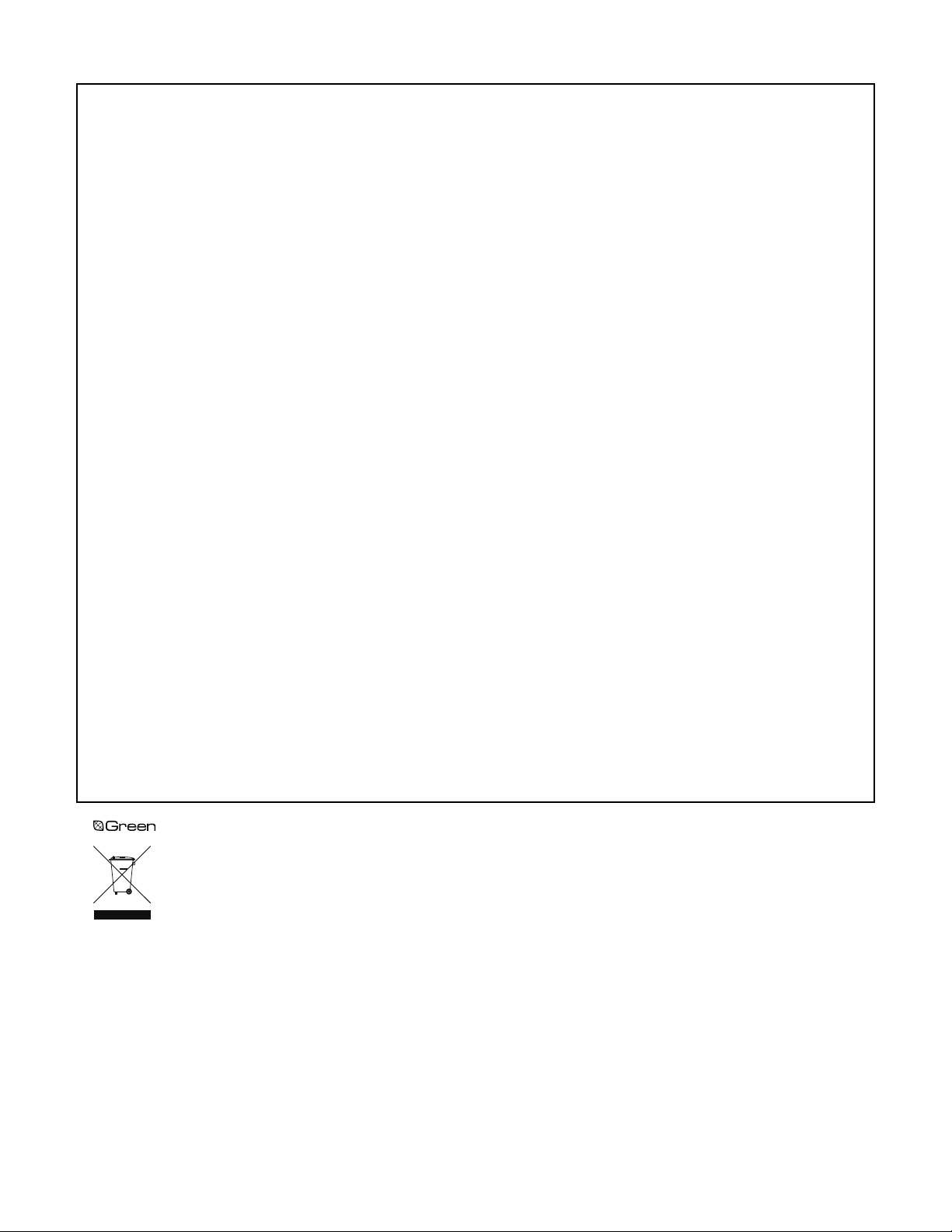
PRODUCT WARRANTY AND RETURN INFORMATION
WARRANTY
Pelco will repair or replace, without charge, any merchandise proved defective in
material or workmanship for a period of one year after the date of shipment.
Exceptions to this warranty are as noted below:
• Five years:
– Fiber optic products
– Unshielded Twisted Pair (UTP) transmission products
– CC3701H-2, CC3701H-2X, CC3751H-2, CC3651H-2X, MC3651H-2, and
MC3651H-2X camera models
• Three years:
– Pelco-designed fixed network cameras and network dome cameras with
™
technology.
Sarix
– Pelco-branded fixed camera models (CCC1390H Series, C10DN Series,
C10CH Series, and IP3701H Series)
– EH1500 Series enclosures
– Spectra
– Camclosure
– DX Series digital video recorders (except DX9000 Series which is covered
– Endura
– Genex
– PMCL200/300/400 Series LCD monitors
– PMCL5xx Series FHD monitors
• Two years:
– Standard varifocal, fixed focal, and motorized zoom lenses
– DF5/DF8 Series fixed dome products
– Legacy
– Spectra III
– Esprit Ti and TI2500 Series thermal imaging products
– Esprit and WW5700 Series window wiper (excluding wiper blades).
– CM6700/CM6800/CM9700 Series matrix
– Digital Light Processing (DLP
– Intelli-M
• One year:
– Video cassette recorders (VCRs), except video heads. Video heads will be
®
IV products (including Spectra IV IP)
®
Series (IS, ICS, IP) integrated camera systems
for a period of one year), DVR5100 Series digital video recorders, Digital
®
Sentry
Series hardware products, DVX Series digital video recorders, and
NVR300 Series network video recorders
®
Series distributed network-based video products
®
Series products (multiplexers, server, and keyboard)
®
Series integrated positioning systems
™
, Spectra Mini, Spectra Mini IP, Esprit®, ExSite®, and PS20
scanners, including when used in continuous motion applications.
®
) displays (except lamp and color wheel). The
lamp and color wheel will be covered for a period of 90 days. The air filter is
not covered under warranty.
®
eIDC controllers
covered for a period of six months.
•Six months:
– All pan and tilts, scanners, or preset lenses used in continuous motion
applications (preset scan, tour, and auto scan modes).
Pelco will warrant all replacement parts and repairs for 90 days from the date of
Pelco shipment. All goods requiring warranty repair shall be sent freight prepaid
to a Pelco designated location. Repairs made necessary by reason of misuse,
alteration, normal wear, or accident are not covered under this warranty.
Pelco assumes no risk and shall be subject to no liability for damages or loss
resulting from the specific use or application made of the Products. Pelco’s liability
for any claim, whether based on breach of contract, negligence, infringement of
any rights of any party or product liability, relating to the Products shall not exceed
the price paid by the Dealer to Pelco for such Products. In no event will Pelco be
liable for any special, incidental, or consequential damages (including loss of use,
loss of profit, and claims of third parties) however caused, whether by the
negligence of Pelco or otherwise.
The above warranty provides the Dealer with specific legal rights. The Dealer may
also have additional rights, which are subject to variation from state to state.
If a warranty repair is required, the Dealer must contact Pelco at (800) 289-9100 or
(559) 292-1981 to obtain a Repair Authorization number (RA), and provide the
following information:
1. Model and serial number
2. Date of shipment, P.O. number, sales order number, or Pelco invoice number
3. Details of the defect or problem
If there is a dispute regarding the warranty of a product that does not fall under
the warranty conditions stated above, please include a written explanation with
the product when returned.
Method of return shipment shall be the same or equal to the method by which the
item was received by Pelco.
RETURNS
To expedite parts returned for repair or credit, please call Pelco at (800) 289-9100
or (559) 292-1981 to obtain an authorization number (CA number if returned for
credit, and RA number if returned for repair) and designated return location.
All merchandise returned for credit may be subject to a 20 percent restocking and
refurbishing charge.
Goods returned for repair or credit should be clearly identified with the assigned
CA or RA number and freight should be prepaid.
2-10-10
The materials used in the manufacture of this document and its components are compliant to the requirements of Directive 2002/95/EC.
This equipment contains electrical or electronic components that must be recycled properly to comply with Directive 2002/96/EC of the European Union
regarding the disposal of waste electrical and electronic equipment (WEEE). Contact your local dealer for procedures for recycling this equipment.
REVISION HISTORY
Manual # Date Comments
C4603M 4/09 Original version.
C4603M-A 5/09 Changed IP addresses; replaced figures 3, 5, and 6; modified information under Network Settings; added reboot and refresh information; and added a note on
C4603M-B 9/09 Replaced figures 3, 5, and 6 to modify the virtual IP address; modified information under Network Settings; and added notes regarding the IP failover address.
C4603M-C 11/09 Removed all references to DAS5200 and associated values.
C4603M-D 5/11 Modified the network configuration setup. Added new features: Redundant Recording, Failover on Demand, and Reset to Factory Defaults. Replaced all artwork and
Pelco, the Pelco logo, and other trademarks associa ted with Pelco products referred to in this publication are trademarks of Pelco, Inc. or its affilia tes. © Copyright 2011, Pelco, Inc.
All other product names and services are the property of their respective companies. All rights reserved.
Product specifications and availability are subject to change without notice.
recording schedules.
screen captures.
Page 20

www.pelco.com
Pelco by Schneider Electric 3500 Pelco Way Clovis, California 93612-5699 United States
USA & Canada Tel (800) 289-9100 Fax (800) 289-9150
International Tel +1 (559) 292-1981 Fax +1 (559) 348-1120
