Page 1
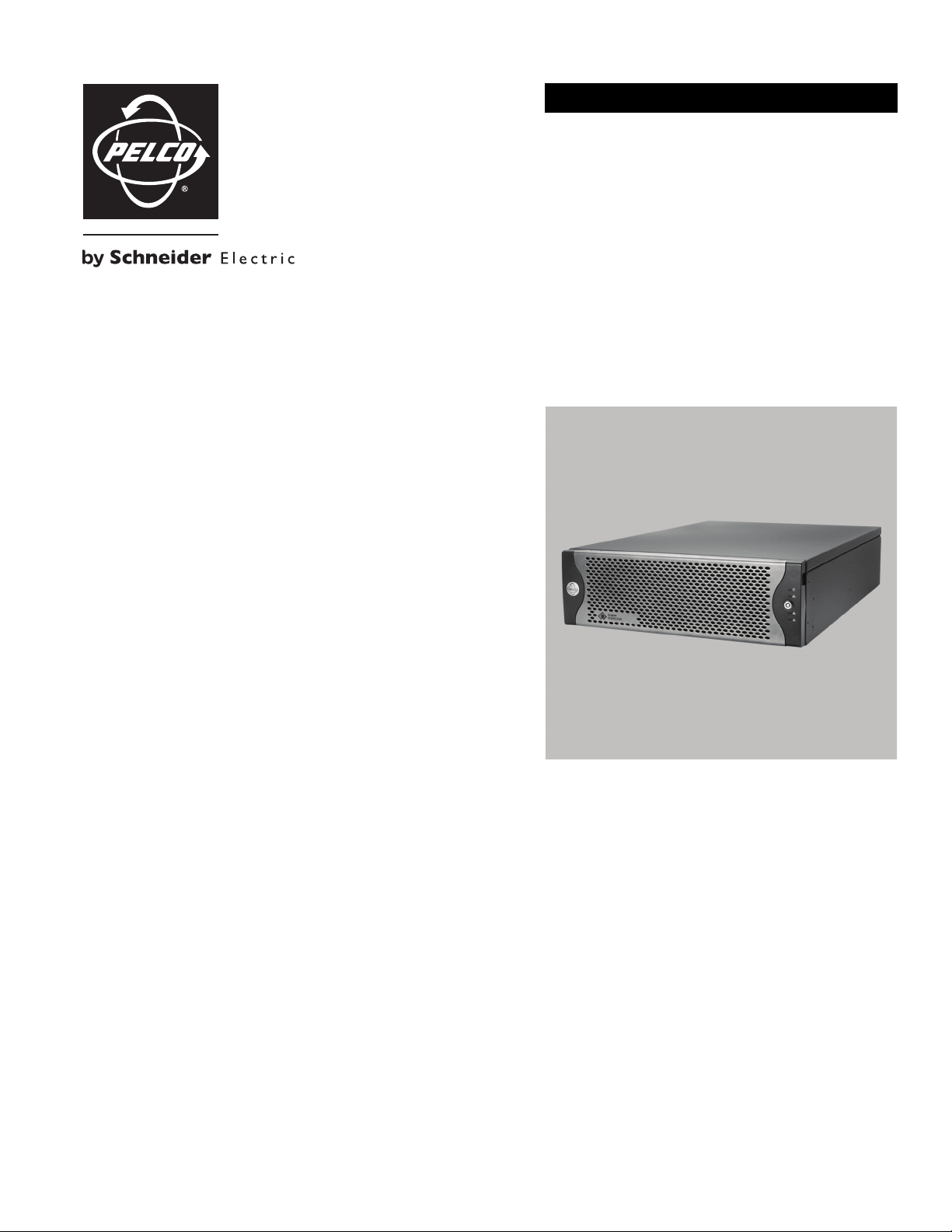
CONFIGURATION
®
Endura
NSM5200 Series
Web Configuration
C4603M-A (5/09)
Page 2
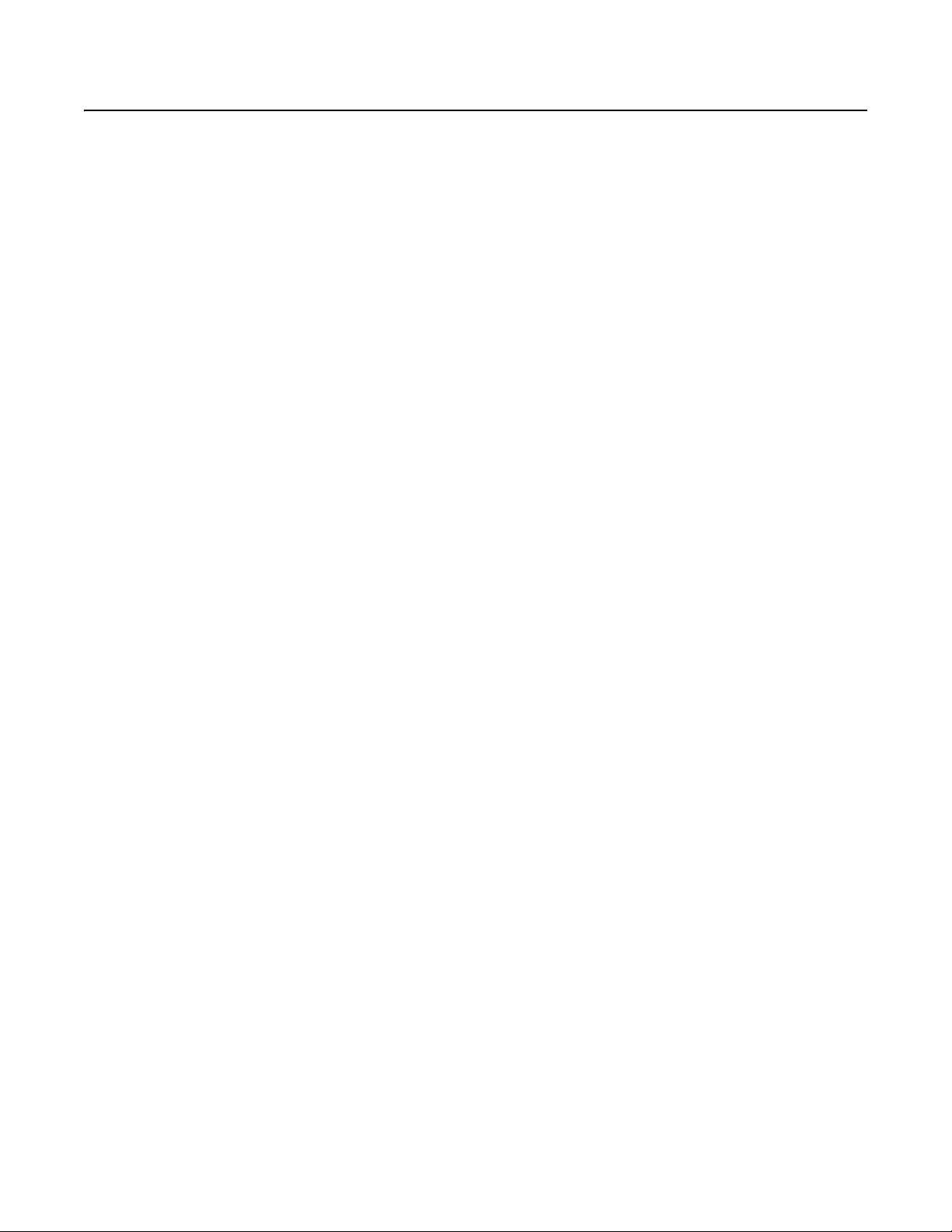
Video Quality Caution
FRAME RATE NOTICE REGARDING USER-SELECTED OPTIONS
Pelco systems are capable of providing high quality video for both live viewing and playback. However, the systems can be used in lower quality
modes, which can degrade picture quality, to allow for a slower rate of data transfer and to reduce the amount of video data stored. The picture
quality can be degraded by either lowering the resolution, reducing the picture rate, or both. A picture degraded by having a reduced resolution
may result in an image that is less clear or even indiscernible. A picture degraded by reducing the picture rate has fewer frames per second,
which can result in images that appear to jump or move more quickly than normal during playback. Lower frame rates may result in a key event
not being recorded by the system.
Judgment as to the suitability of the products for users’ purposes is solely the users’ responsibility. Users shall determine the suitability of the
products for their own intended application, picture rate and picture quality. In the event users intend to use the video for evidentiary purposes in
a judicial proceeding or otherwise, users should consult with their attorney regarding any particular requirements for such use.
2 C4603M-A (5/09)
Page 3
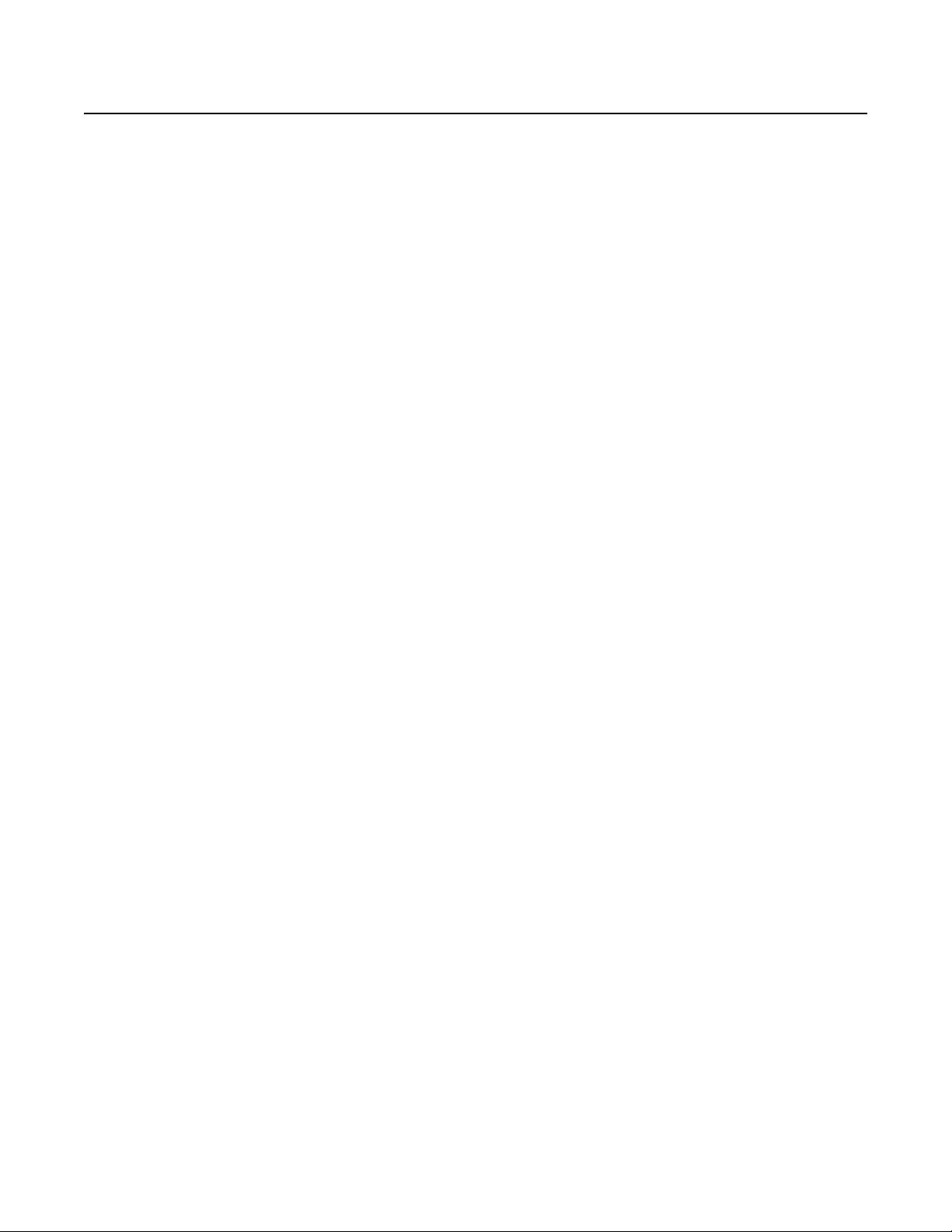
Getting Started
This manual explains how to configure the Endura® NSM5200 network storage manager (NSM) using a standard Web browser. The NSM5200
can be configured using a web browser on a PC connected to the Endura network or directly connected to each NSM5200.
NOTE: Each NSM5200 must be individually configured while connected to the network. If the NSM5200's DHCP address is not available, a
default IP address of 172.31.255.254 is programmed into Ethernet port 2.
USING THE WEB BROWSER
The following minimum system requirements are necessary to use a Web browser with the NSM5200:
®
•Windows
•Microsoft® Internet Explorer® 5.5 (or later) or Mozilla® Firefox® 1.5 (or later)
• Screen resolution of 1024 x 768 pixels or higher, 16- or 32-bit pixel color resolution
• Adobe
• At least one reserved static IP address for each Storage Pool
98, Windows 2000, Windows XP (or later) PC, or Mac® OS X 10.3.9 (or later)
®
Flash® Player 10 or higher (available on the NSM5200 Resource Disc)
C4603M-A (5/09) 3
Page 4
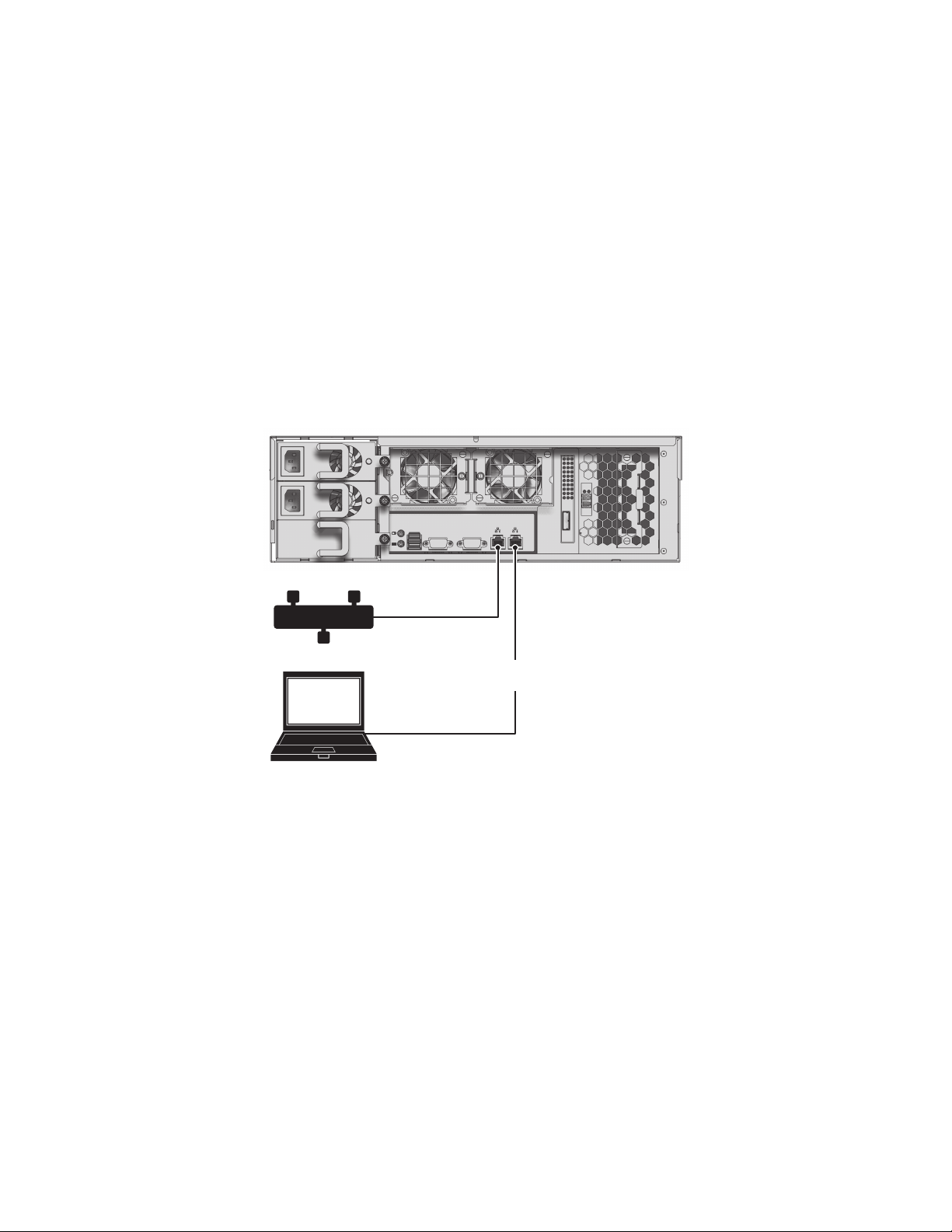
CONFIGURING CABLE SETUPS
CROSSOVER
CABLE
LAPTOP
NSM5200
ENDURA NETWORK
If you are connecting directly to each NSM through a laptop, follow the instructions below to connect to Ethernet port 2. If you are connecting to
the NSM5200s through a central PC, use the Endura Utilities to find the DHCP address assigned to each NSM5200, and then enter that address
in an Internet Explorer session on a PC connected to the Endura network.
Configure your cable setups using either a crossover cable or a straight through cable. Use either setup to configure the network settings for the
Pool Manager and for each Pool Member.
CROSSOVER CABLE
To configure your network settings using a crossover cable (refer to Figure 1):
1. Connect a standard network cable from Ethernet port 1 to the Endura network.
2. Connect one end of the crossover cable to the network connector on the laptop.
3. Connect the other end of the crossover cable to Ethernet port 2 located on the NSM5200 rear panel.
4. Turn on your laptop.
5. Start the NSM5200. It will take approximately 10 to 15 minutes for the unit to turn on completely.
4 C4603M-A (5/09)
Figure 1. Crossover Cable Setup
6. Configure the network settings on the laptop using the following information..
• IP address: 172.31.255.253
• Subnet Mask: 255.255.255.0
7. Click Ok or Apply.
8. Open a Web browser, and then type the following IP address: 172.31.255.254. The Web browser login dialog box appears
(refer to Figure 3 on page 6).
Page 5

STRAIGHT THROUGH CABLE
To configure your network settings using a straight through cable (refer to Figure 2):
1. Connect a standard network cable from Ethernet port 1 to the Endura network.
2. Connect one end of the straight through cable to the network connector on the laptop.
3. Connect the other end of the straight through cable to a network switch.
4. Connect a second straight through cable from the network switch to Ethernet Port 2 located on the NSM5200 back panel.
5. Turn on your laptop.
6. Start the NSM5200. It will take approximately 10 to 15 minutes for the unit to turn on completely.
NOTE: To prevent IP and routing conflicts, make sure that only the laptop and the NSM5200 are connected to the network switch.
NSM5200
ENDURA NETWORK
STRAIGHT THROUGH
CABLE
STRAIGHT THROUGH
CABLE
LAPTOP
SWITCH
Figure 2. Straight Through Cable Setup
7. Configure the network settings on the laptop.
• IP address: 172.31.255.253
• Subnet Mask: 255.255.255.0
8. Click OK or Apply.
9. Open a Web browser, and then enter the following IP address: 172.31.255.254. The Web browser login dialog box appears.
10. Type admin (the default password) to log on to the Web application. The setup screen for the Pool Manager appears (refer to Figure 3 on
page 6).
NOTE: For security purposes, change the password after you log on for the first time (refer to Figure 7 on page 10).
C4603M-A (5/09) 5
Page 6

Setting Up the NSM Pools
CONFIGURING THE POOL MANAGER
Figure 3 displays the setup screen for the Pool Manager.
Figure 3. NSM Settings Screen: Configuring the Pool Manager
UNIT SETTINGS
1. Select Manager as the Unit Role (if not already selected).
2. Type a user-friendly name in the Unit Name box. This name will appear on the Endura workstation and is a convenient way to identify a
specific unit.
6 C4603M-A (5/09)
Page 7

NETWORK SETTINGS
1. Select DHCP or Static
• DHCP: Select DHCP if you want the network to automatically assign an IP address to the NSM5200. Go to Pool Settings to continue
with the Pool Member configuration.
• Static: Select Static if you want to assign IP settings manually. Additionally, you will need to assign a unique IP Address for the
NSM5200, Subnet Mask, and Gateway Address.
NOTE: If you change an IP address manually and click the Save button, “Restarting Services, Please Wait...” appears on the screen
momentarily, and then a Reboot NSM dialog box appears (refer to Figure 4). After reviewing the reboot information, click OK to close
the dialog box.
Figure 4. Reboot NSM Dialog Box
POOL SETTINGS
1. Select the appropriate time zone to be used by this unit.
2. Pool Name: Enter a user-friendly name for the pool.
3. NTP Server: Type the IP address of the NTP server used to synchronize time on the network. If the Endura System Manager is used as the
NTP server, enter its IP address.
NOTE: The NTP server should be running before you assign its IP address to an NSM5200.
4. SNMP Trap Manager: If an SNMP monitoring system is being used, enter the IP address of the SNMP trap manager to which SNMP traps
should be sent.
5. Failover IP Address: Enter the static IP address reserved for the pool. This IP address is a virtual IP address for the NSM5200. It must be
an unused IP address on the network.
NOTE: This IP address must not be the same as the unit IP addresses used by the manager or pool members.
6. Manager Key: Note the key generated for the storage pool; this key will be used to add members to the pool. To generate a different key,
click the Generate Key button.
7. Click Save to retain the settings.
C4603M-A (5/09) 7
Page 8

ADDING CAMERAS TO A STORAGE POOL
Prior to assigning cameras to a storage pool, Pelco recommends that camera names and attributes are configured using the WS5000. Each
camera is assigned to one NSM at a time. Once assigned, the camera is seen only in that NSM’s associated pool. If the camera is removed from
the associated pool, it becomes visible to all NSMs and can be reassigned.
1. Click the NSM Pool button (refer to Figure 5).
a. Select the cameras you want to record from the “Cameras Not in Pool” section of the screen.
b. Click Add. The selected cameras are added to the “Cameras Associated to Pool” section of the screen.
c. Click Save to retain the settings.
NOTE: To update the camera lists, click the Refresh Cameras button. The update takes approximately 10 minutes. To complete the refresh
process, click on one of the other screens (NSM Settings or Accounts Settings), and then return to the NSM Pool screen.
Figure 5. NSM Pool Settings Screen
2. When the configuration is complete, click to log out of the Web application, and then disconnect the crossover or straight through
cable from Ethernet port 2 on the NSM5200.
NOTE: The cameras in the "Cameras Associated to Pool" section will not record until you set up a recording schedule in the WS5000
workstation.
8 C4603M-A (5/09)
Page 9

CONFIGURING A POOL MEMBER
Figure 6 displays the setup screen for the Pool.
NOTE: Reconnect your cable connections for each Pool Member before configuring the settings (refer to Configuring Cable Setups on page 4).
Figure 6. Configuring a Pool Member
UNIT SETTINGS
1. Select Member as the Unit Role.
2. Type a user-friendly name in the Unit Name box.
NETWORK SETTINGS
1. Select DHCP or Static.
• DHCP: Select DHCP if you want the network to automatically assign an IP address to the NSM5200. Go to Pool Settings to continue
the Pool Member configuration.
• Static: Select Static if you want to assign IP settings manually. Additionally, you will need to assign a unique IP Address for the
NSM5200, Subnet Mask, and Gateway Address.
NOTE: If you change an IP address manually and click the Save button, “Restarting Services, Please Wait...” appears on the screen
momentarily, and then a Reboot NSM dialog box appears (refer to Figure 4 on page 7). After reviewing the reboot information, click
OK to close the dialog box.
C4603M-A (5/09) 9
Page 10

POOL SETTINGS
1. Type the failover static IP address, or the domain name that was configured on the Pool Manager, in the Manager Address box.
2. Type the key that is generated on the manager unit in the Manager Key box, and then click Validate Key to verify that the key was entered
correctly. If correct, the Pool Name entered on the Manager unit is displayed.
NOTES:
• The Pool Name is assigned through the Pool Manager.
• To remove a member from the pool, click the Remove From Pool button.
3. Click save to retain the settings.
CHANGING SECURITY SETTINGS
1. Click the Account Settings button (refer to Figure 7).
2. Type a new password for the Web application in the “Enter new password” and “Re-enter new password” boxes. The new password
replaces the default password used by the Web application.
3. Type a security question and answer in the respective boxes. This information can be used to access the Web application if you forget the
password.
4. Click Save to retain your settings.
Figure 7. Account Settings Screen
10 C4603M-A (5/09)
Page 11

PRODUCT WARRANTY AND RETURN INFORMATION
WARRANTY
Pelco will repair or replace, without charge, any merchandise proved defective in
material or workmanship for a period of one year after the date of shipment.
Exceptions to this warranty are as noted below:
• Five years:
– Fiber optic products
– TW3000 Series unshielded twisted pair (UTP) transmission products
– CC3701H-2, CC3701H-2X, CC3751H-2, CC3651H-2X, MC3651H-2, and
MC3651H-2X camera models
• Three years:
– Pelco-branded fixed camera models (CCC1390H Series, C10DN Series,
C10CH Series, IP3701H Series, and IX Series)
– EH1500 Series enclosures
– Spectra
– Camclosure
– DX Series digital video recorders, DVR5100 Series digital video recorders,
– Endura
– Genex
– PMCL200/300/400 Series LCD monitors
• Two years:
– Standard varifocal, fixed focal, and motorized zoom lenses
– DF5/DF8 Series fixed dome products
– Legacy
– Spectra III
– Esprit Ti and TI2500 Series thermal imaging products
– Esprit and WW5700 Series window wiper (excluding wiper blades).
– CM6700/CM6800/CM9700 Series matrix
– Digital Light Processing (DLP
– Intelli-M
• One year:
– Video cassette recorders (VCRs), except video heads. Video heads will be
•Six months:
– All pan and tilts, scanners, or preset lenses used in continuous motion
®
IV products (including Spectra IV IP)
®
Series (IS, ICS, IP) integrated camera systems
®
Digital Sentry
recorders, and NVR300 Series network video recorders
®
Series hardware products, DVX Series digital video
®
Series distributed network-based video products
Series products (multiplexers, server, and keyboard)
®
Series integrated positioning systems
™
, Spectra Mini, Spectra Mini IP, Esprit®, ExSite®, and PS20
scanners, including when used in continuous motion applications.
®
) displays (except lamp and color wheel). The
lamp and color wheel will be covered for a period of 90 days. The air filter is
not covered under warranty.
®
eIDC controllers
covered for a period of six months.
applications (preset scan, tour, and auto scan modes).
Pelco will warrant all replacement parts and repairs for 90 days from the date of
Pelco shipment. All goods requiring warranty repair shall be sent freight prepaid
to a Pelco designated location. Repairs made necessary by reason of misuse,
alteration, normal wear, or accident are not covered under this warranty.
Pelco assumes no risk and shall be subject to no liability for damages or loss
resulting from the specific use or application made of the Products. Pelco’s liability
for any claim, whether based on breach of contract, negligence, infringement of
any rights of any party or product liability, relating to the Products shall not exceed
the price paid by the Dealer to Pelco for such Products. In no event will Pelco be
liable for any special, incidental, or consequential damages (including loss of use,
loss of profit, and claims of third parties) however caused, whether by the
negligence of Pelco or otherwise.
The above warranty provides the Dealer with specific legal rights. The Dealer may
also have additional rights, which are subject to variation from state to state.
If a warranty repair is required, the Dealer must contact Pelco at (800) 289-9100 or
(559) 292-1981 to obtain a Repair Authorization number (RA), and provide the
following information:
1. Model and serial number
2. Date of shipment, P.O. number, sales order number, or Pelco invoice number
3. Details of the defect or problem
If there is a dispute regarding the warranty of a product that does not fall under
the warranty conditions stated above, please include a written explanation with
the product when returned.
Method of return shipment shall be the same or equal to the method by which the
item was received by Pelco.
RETURNS
To expedite parts returned for repair or credit, please call Pelco at (800) 289-9100
or (559) 292-1981 to obtain an authorization number (CA number if returned for
credit, and RA number if returned for repair) and designated return location.
All merchandise returned for credit may be subject to a 20 percent restocking and
refurbishing charge.
Goods returned for repair or credit should be clearly identified with the assigned
CA or RA number and freight should be prepaid.
12-23-08
The materials used in the manufacture of this document and its components are compliant to the requirements of Directive 2002/95/EC.
REVISION HISTORY
Manual # Date Comments
C4603M 4/09 Original version.
C4603M-A 5/09 Changed IP addresses; replaced Figures 3, 5, and 6; modified information under Network Settings; added reboot and refresh information; and added a note on
Pelco, the Pelco logo, Camclosure, Digital Sentry, Endura, Esprit, ExSite, Genex, Intelli-M, Legacy, and Spectra are registered trademarks of Pelco, Inc. © Copyright 2009, Pelco, Inc. All rights reserved.
Sarix and Spectra III are trademarks of Pelco, In c.
All product names and services identified t hroughout this document are trademarks or registered trademarks of their re spective companies.
recording schedules.
Page 12

www.pelco.com
Pelco, Inc. Worldwide Headquarters 3500 Pelco Way Clovis, California 93612 USA
USA & Canada Tel (800) 289-9100 Fax (800) 289-9150
International Tel +1 (559) 292-1981 Fax +1 (559) 348-1120
