Pelco NSM5200-24B-US User Manual
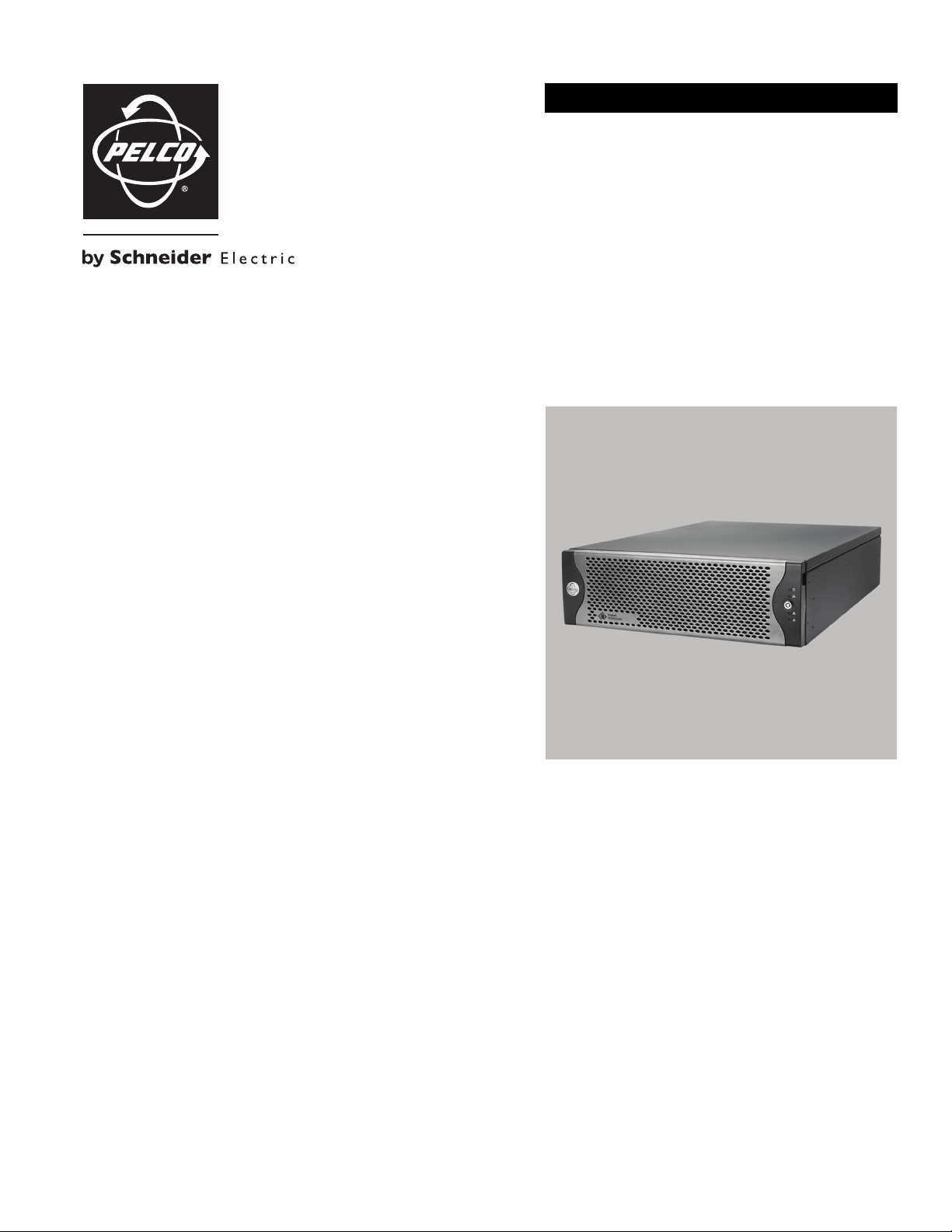
CONFIGURATION
®
Endura
NSM5200 Series
Web Configuration
C4603M-A (5/09)
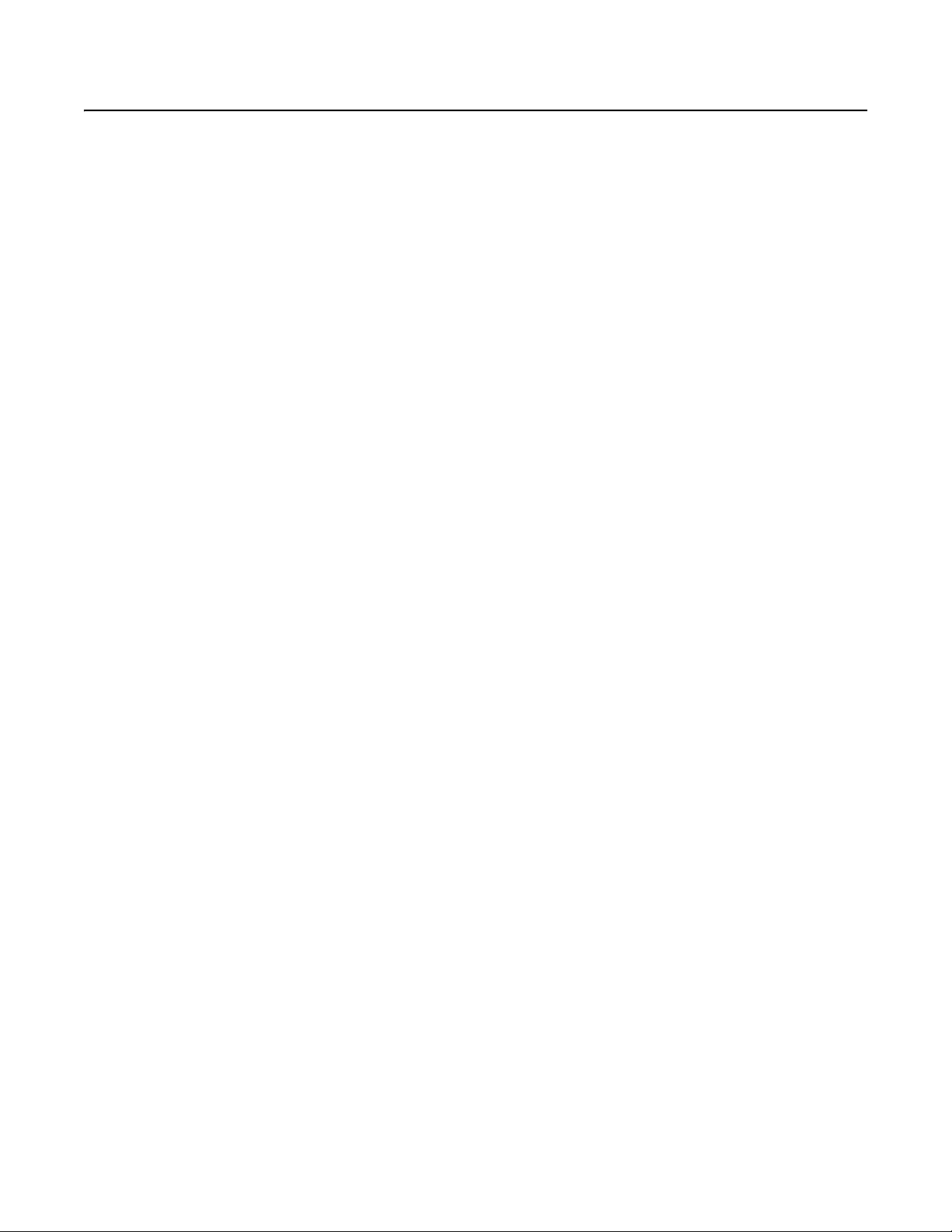
Video Quality Caution
FRAME RATE NOTICE REGARDING USER-SELECTED OPTIONS
Pelco systems are capable of providing high quality video for both live viewing and playback. However, the systems can be used in lower quality
modes, which can degrade picture quality, to allow for a slower rate of data transfer and to reduce the amount of video data stored. The picture
quality can be degraded by either lowering the resolution, reducing the picture rate, or both. A picture degraded by having a reduced resolution
may result in an image that is less clear or even indiscernible. A picture degraded by reducing the picture rate has fewer frames per second,
which can result in images that appear to jump or move more quickly than normal during playback. Lower frame rates may result in a key event
not being recorded by the system.
Judgment as to the suitability of the products for users’ purposes is solely the users’ responsibility. Users shall determine the suitability of the
products for their own intended application, picture rate and picture quality. In the event users intend to use the video for evidentiary purposes in
a judicial proceeding or otherwise, users should consult with their attorney regarding any particular requirements for such use.
2 C4603M-A (5/09)

Getting Started
This manual explains how to configure the Endura® NSM5200 network storage manager (NSM) using a standard Web browser. The NSM5200
can be configured using a web browser on a PC connected to the Endura network or directly connected to each NSM5200.
NOTE: Each NSM5200 must be individually configured while connected to the network. If the NSM5200's DHCP address is not available, a
default IP address of 172.31.255.254 is programmed into Ethernet port 2.
USING THE WEB BROWSER
The following minimum system requirements are necessary to use a Web browser with the NSM5200:
®
•Windows
•Microsoft® Internet Explorer® 5.5 (or later) or Mozilla® Firefox® 1.5 (or later)
• Screen resolution of 1024 x 768 pixels or higher, 16- or 32-bit pixel color resolution
• Adobe
• At least one reserved static IP address for each Storage Pool
98, Windows 2000, Windows XP (or later) PC, or Mac® OS X 10.3.9 (or later)
®
Flash® Player 10 or higher (available on the NSM5200 Resource Disc)
C4603M-A (5/09) 3
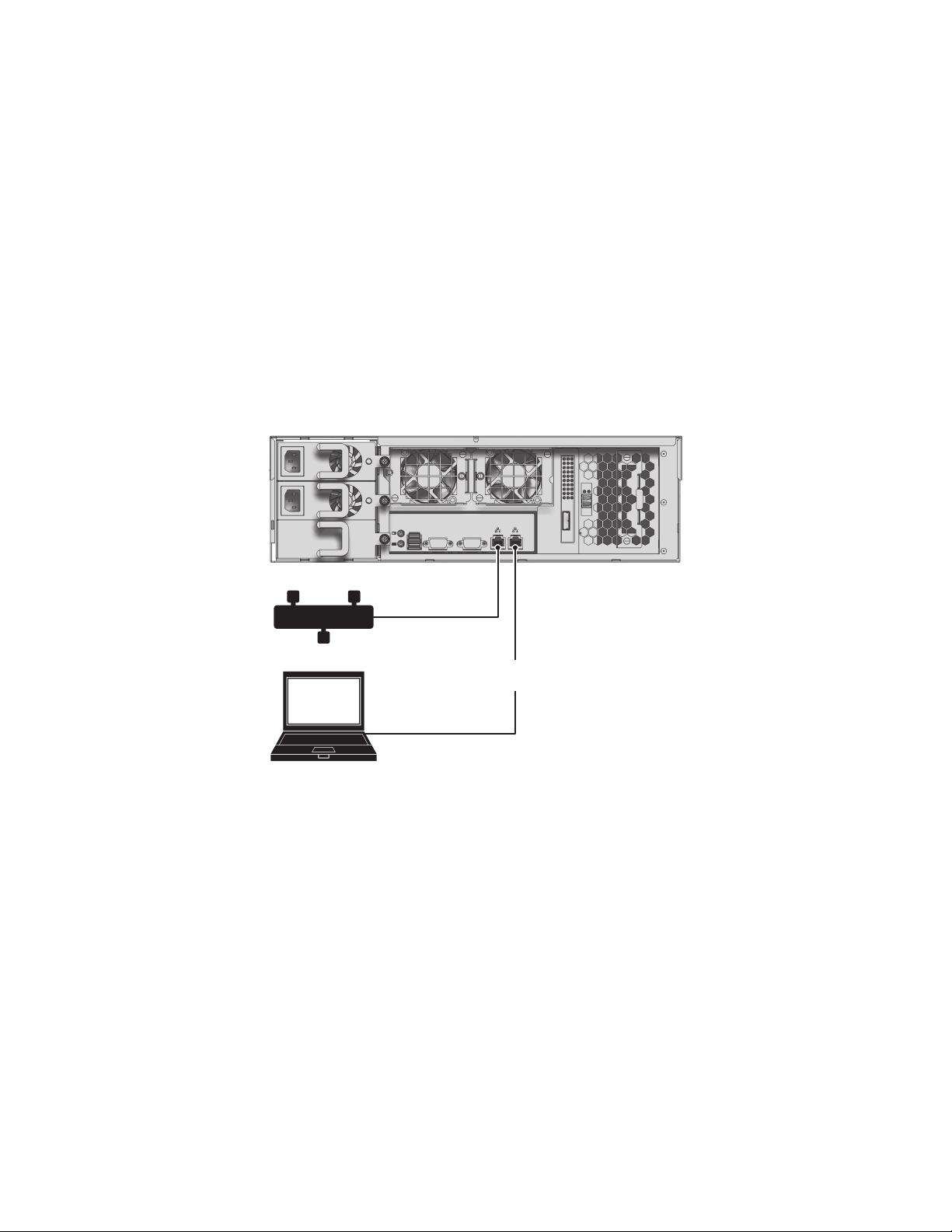
CONFIGURING CABLE SETUPS
CROSSOVER
CABLE
LAPTOP
NSM5200
ENDURA NETWORK
If you are connecting directly to each NSM through a laptop, follow the instructions below to connect to Ethernet port 2. If you are connecting to
the NSM5200s through a central PC, use the Endura Utilities to find the DHCP address assigned to each NSM5200, and then enter that address
in an Internet Explorer session on a PC connected to the Endura network.
Configure your cable setups using either a crossover cable or a straight through cable. Use either setup to configure the network settings for the
Pool Manager and for each Pool Member.
CROSSOVER CABLE
To configure your network settings using a crossover cable (refer to Figure 1):
1. Connect a standard network cable from Ethernet port 1 to the Endura network.
2. Connect one end of the crossover cable to the network connector on the laptop.
3. Connect the other end of the crossover cable to Ethernet port 2 located on the NSM5200 rear panel.
4. Turn on your laptop.
5. Start the NSM5200. It will take approximately 10 to 15 minutes for the unit to turn on completely.
4 C4603M-A (5/09)
Figure 1. Crossover Cable Setup
6. Configure the network settings on the laptop using the following information..
• IP address: 172.31.255.253
• Subnet Mask: 255.255.255.0
7. Click Ok or Apply.
8. Open a Web browser, and then type the following IP address: 172.31.255.254. The Web browser login dialog box appears
(refer to Figure 3 on page 6).
