Page 1
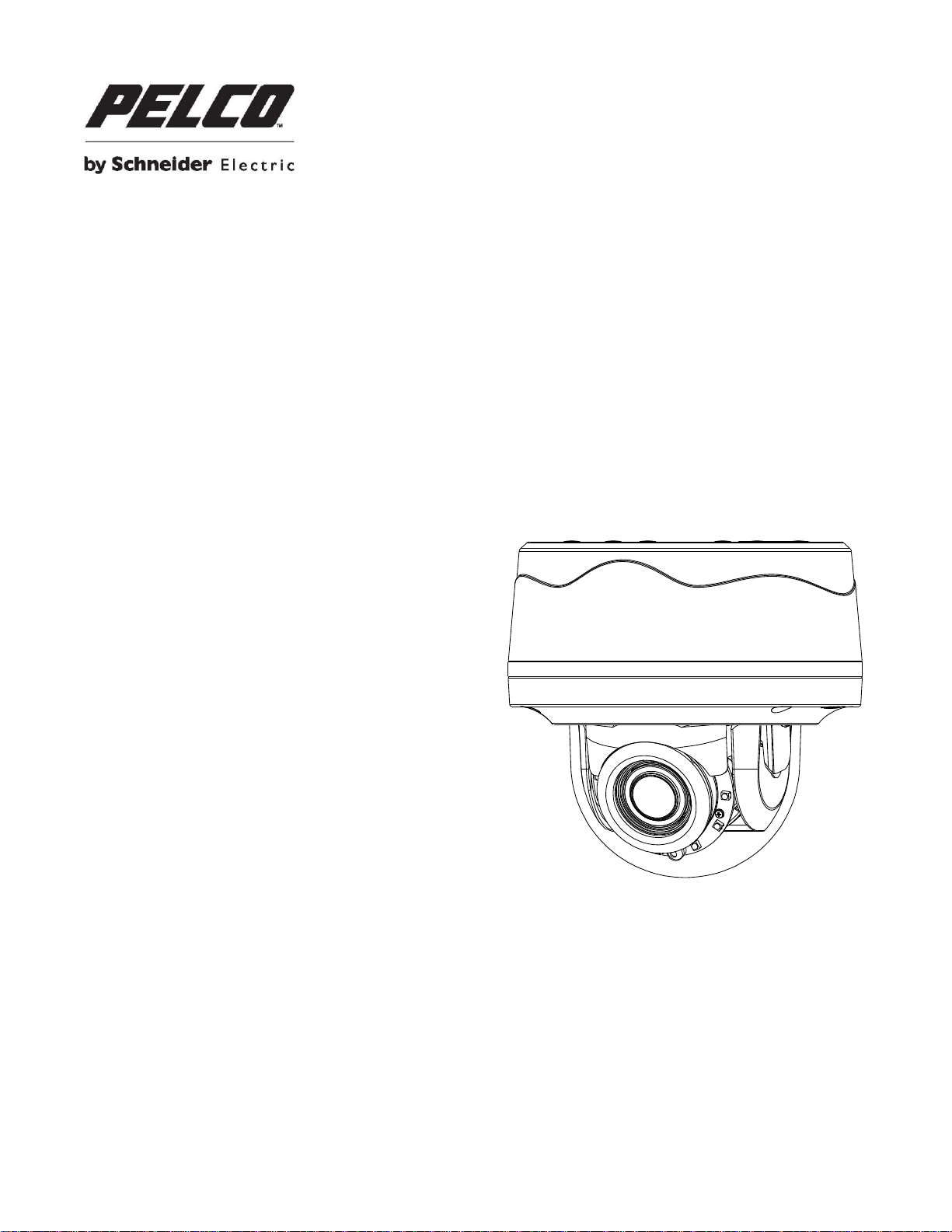
C2294M-A-EN (1/16)
IMP121-1ES
IMP121-1RS
IMP221-1ES
IMP221-1RS
IMP321-1ES
IMP321-1RS
IMP521-1ES
IMP521-1RS
Sarix® Professional IMP
Series Environmental Vandal
Dome
User Manual
Page 2
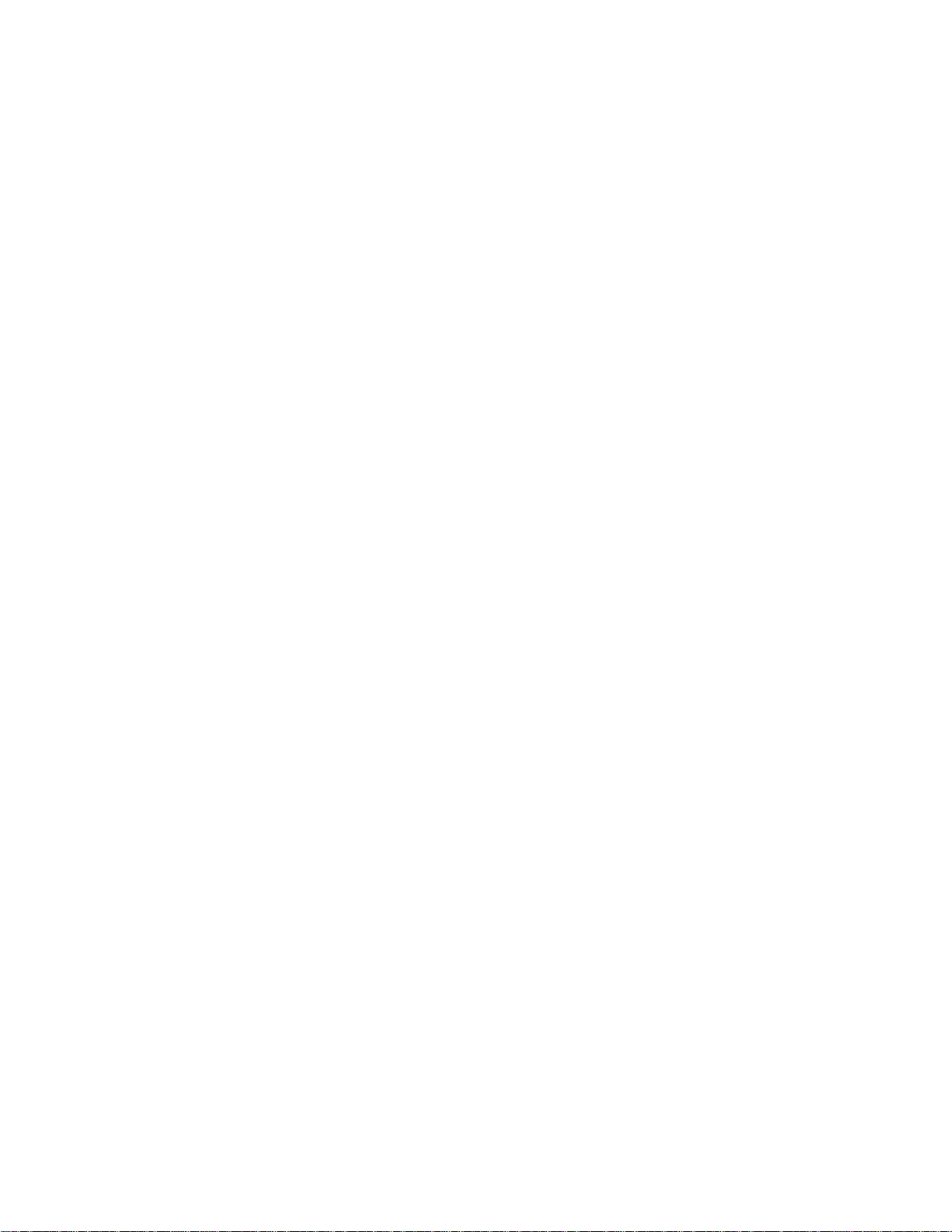
2
Page 3
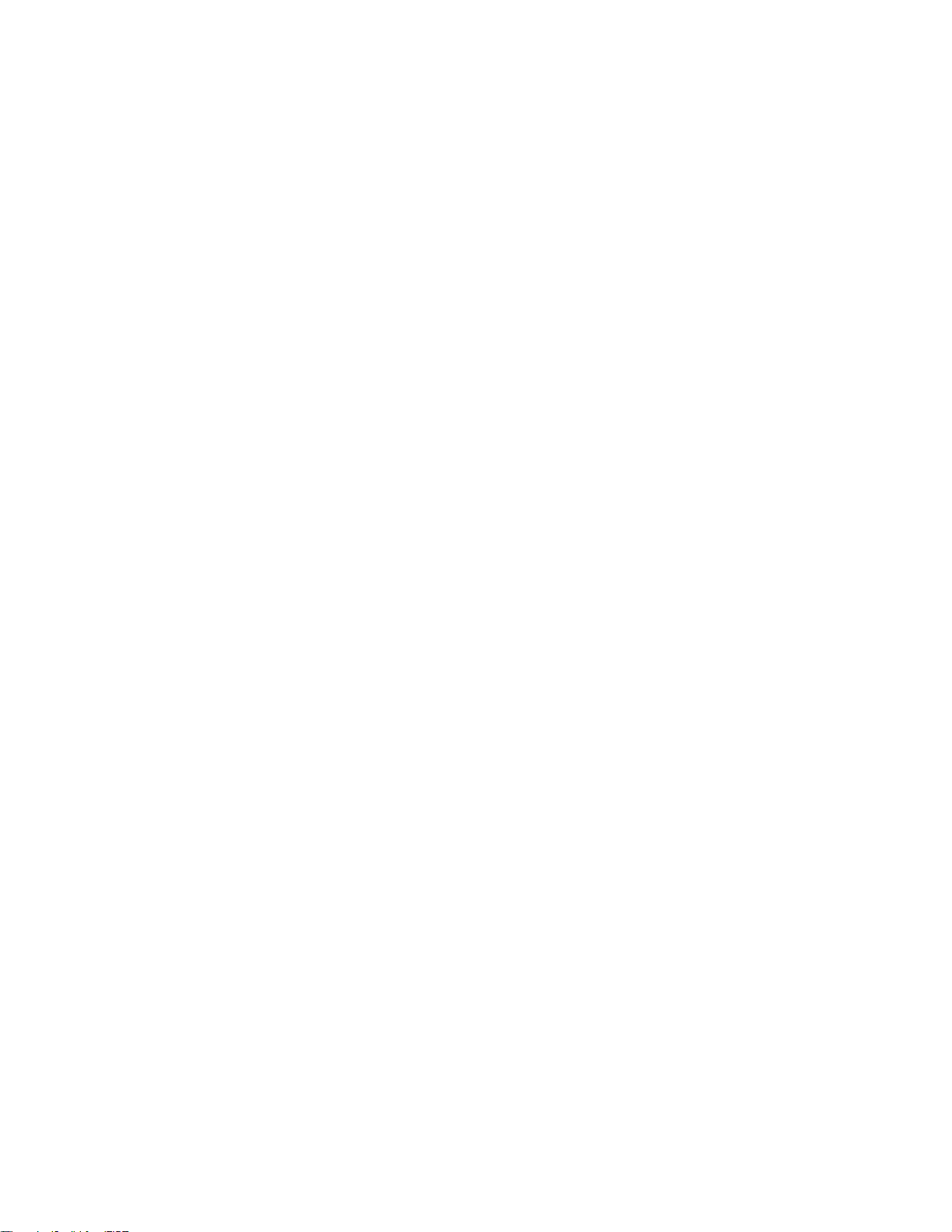
Contents
Important Notices Statement ........................................................................................................................................................ 5
Warranty Statement ..................................................................................................................................................................... 5
Preface ......................................................................................................................................................................................... 6
1. Product Overview .............................................................................................................................................................. 6
1.1 Dimensions .................................................................................................................................................................... 6
1.2 Models Introduction ....................................................................................................................................................... 7
1.3 Physical Characteristics ................................................................................................................................................. 8
2. Installation and Connection ........................................................................................................................................ 10
2.1 Unpacking Everything .................................................................................................................................................. 10
2.2 Optional Accessories ................................................................................................................................................... 10
2.3 Installation .................................................................................................................................................................... 10
2.3.1 Checking Appearance ...................................................................................................................................... 10
2.3.2 Disassembling the Camera .............................................................................................................................. 11
2.3.3 Connecting the Wires ....................................................................................................................................... 12
2.3.4 Mounting the Camera ....................................................................................................................................... 12
2.3.5 Top Cover Defog .............................................................................................................................................. 19
2.3.6 Adjusting the Camera Position ......................................................................................................................... 20
2.3.7 Adjusting the Focus .......................................................................................................................................... 20
2.3.8 Network Topology ............................................................................................................................................ 21
2.3.9 System Requirements ...................................................................................................................................... 22
2.4 Connection ................................................................................................................................................................... 23
2.4.1 Default IP address ............................................................................................................................................ 23
2.4.2 Connecting From a Computer & Viewing Preparation ...................................................................................... 23
3. Administration and Configuration .............................................................................................................................. 25
3.1 Live .............................................................................................................................................................................. 25
3.1.1 Zoom and Focus Controls ................................................................................................................................ 26
3.2 Settings ........................................................................................................................................................................ 26
3
Page 4
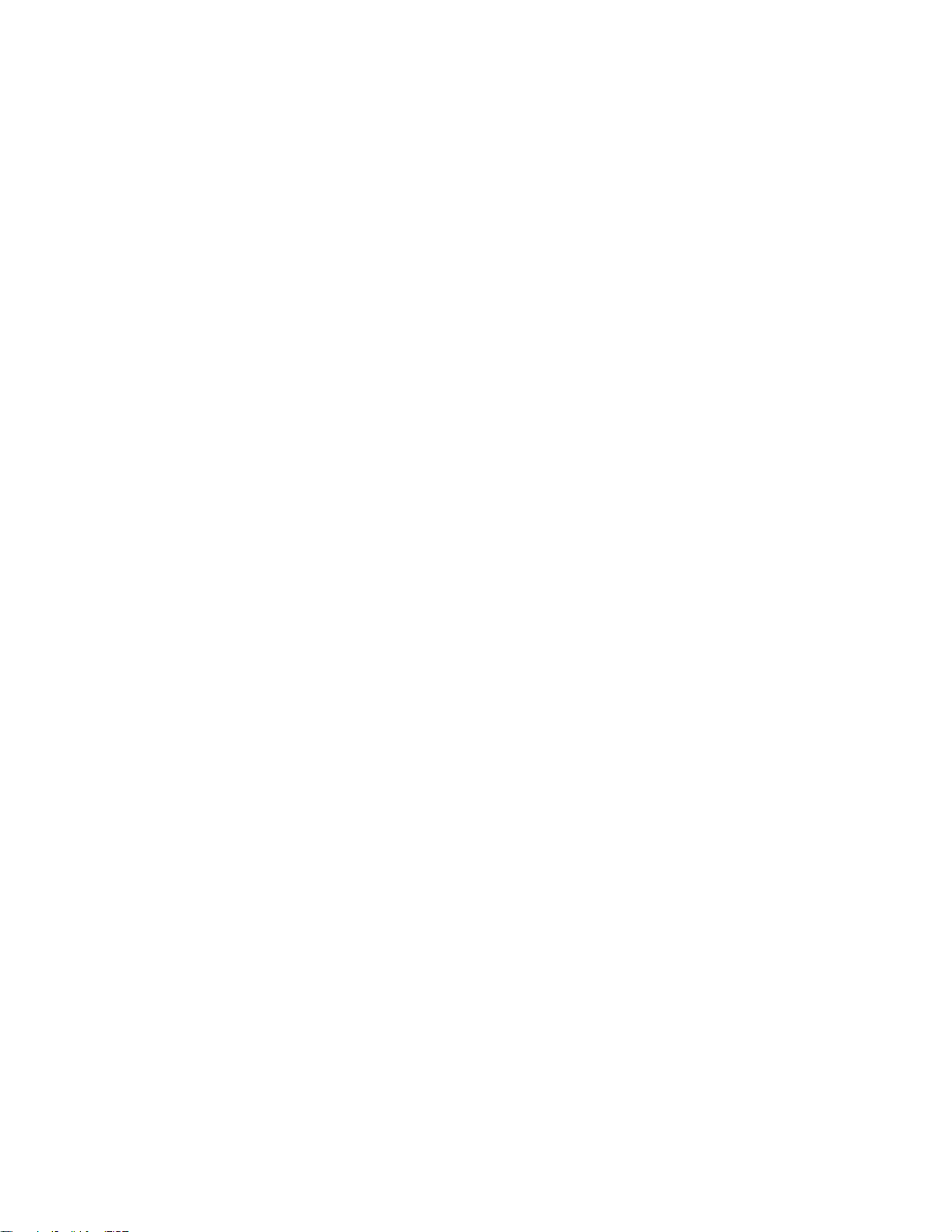
3.2.1 System ............................................................................................................................................................. 27
3.2.2 Network ............................................................................................................................................................ 30
3.2.3 Imaging ............................................................................................................................................................. 41
3.2.4 A/V Streams ..................................................................................................................................................... 50
3.2.5 Users ................................................................................................................................................................ 55
3.2.6 Events .............................................................................................................................................................. 58
Pelco Troubleshooting Contact Information ............................................................................................................................... 69
4
Page 5
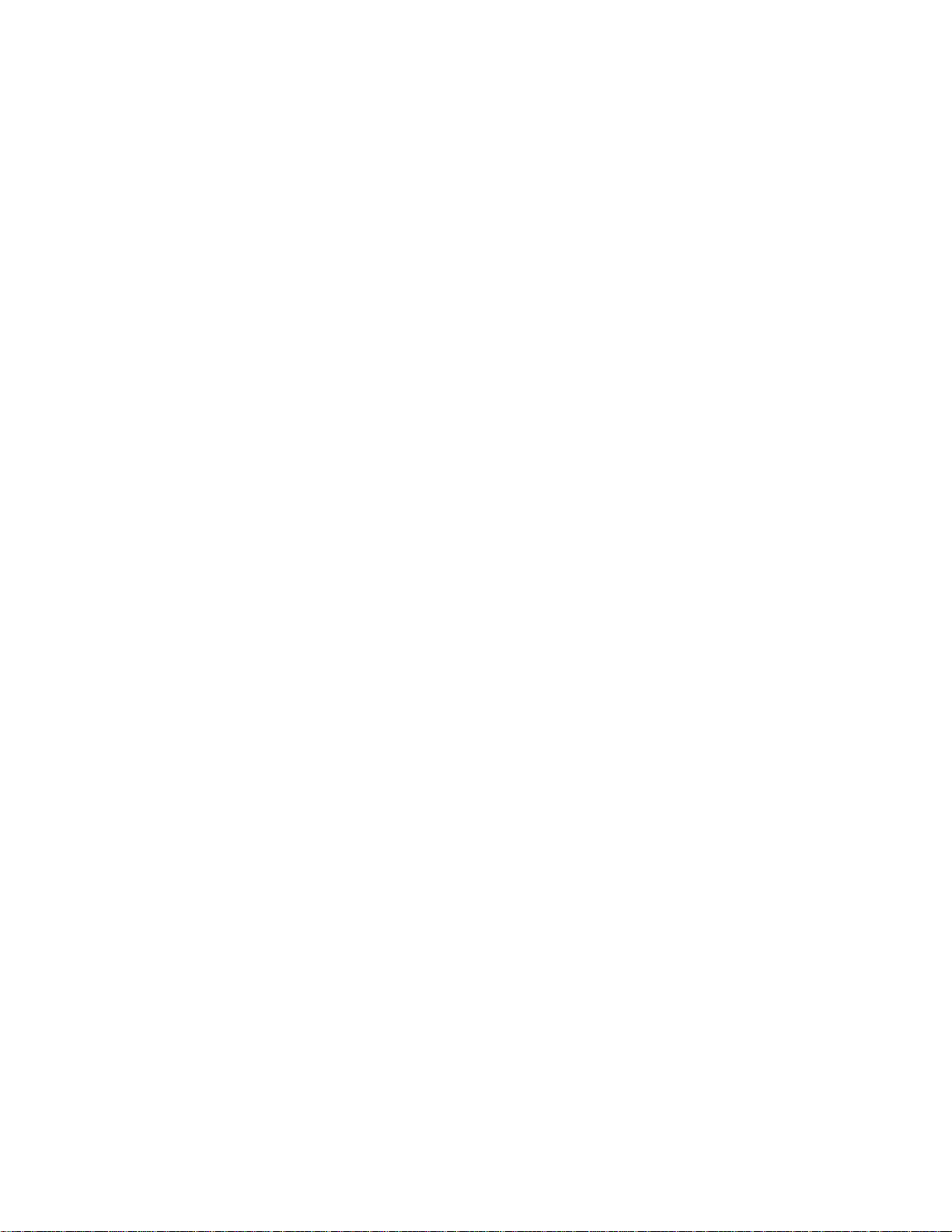
Important Notices Statement
For information about Pelco’s product-specific important notices and thereto related information, refer to www.pelco.com/legal.
Warranty Statement
For information about Pelco’s product warranty and thereto related information, refer to www.pelco.com/warranty.
5
Page 6
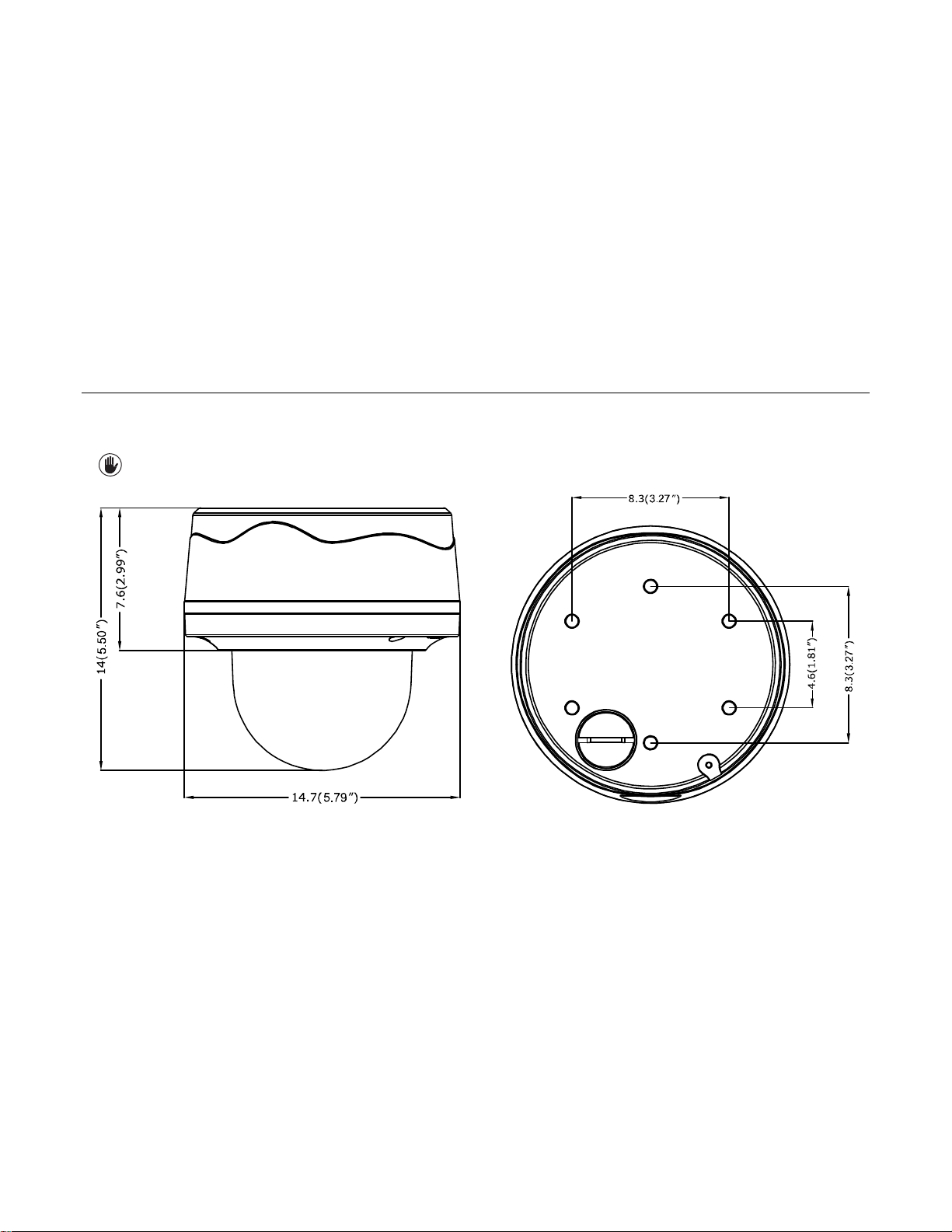
Preface
This user manual is to be used as a reference for the installation and manipulation of the camera unit including features,
functions, and a detailed explanation of the menu tree.
This manual provides the following information:
Product Overview: The main functions and system requirements of the unit.
Installation and Connection: Instructions on unit installation and wire connections.
Administration and Configuration: The main menu navigation and controls explanations.
1. Product Overview
1.1 Dimensions
The dimension of the Sarix Professional Series Environmental Vandal Dome camera is depicted within the Figure 1-1 below.
VALUES IN PARENTHESES ARE INCHES; ALL OTHERS ARE
ENVIRONMENTAL VANDAL DOME
FIGURE 1-1: PHYSICAL DIMENSIONS
CENTIMETERS.
6
Page 7
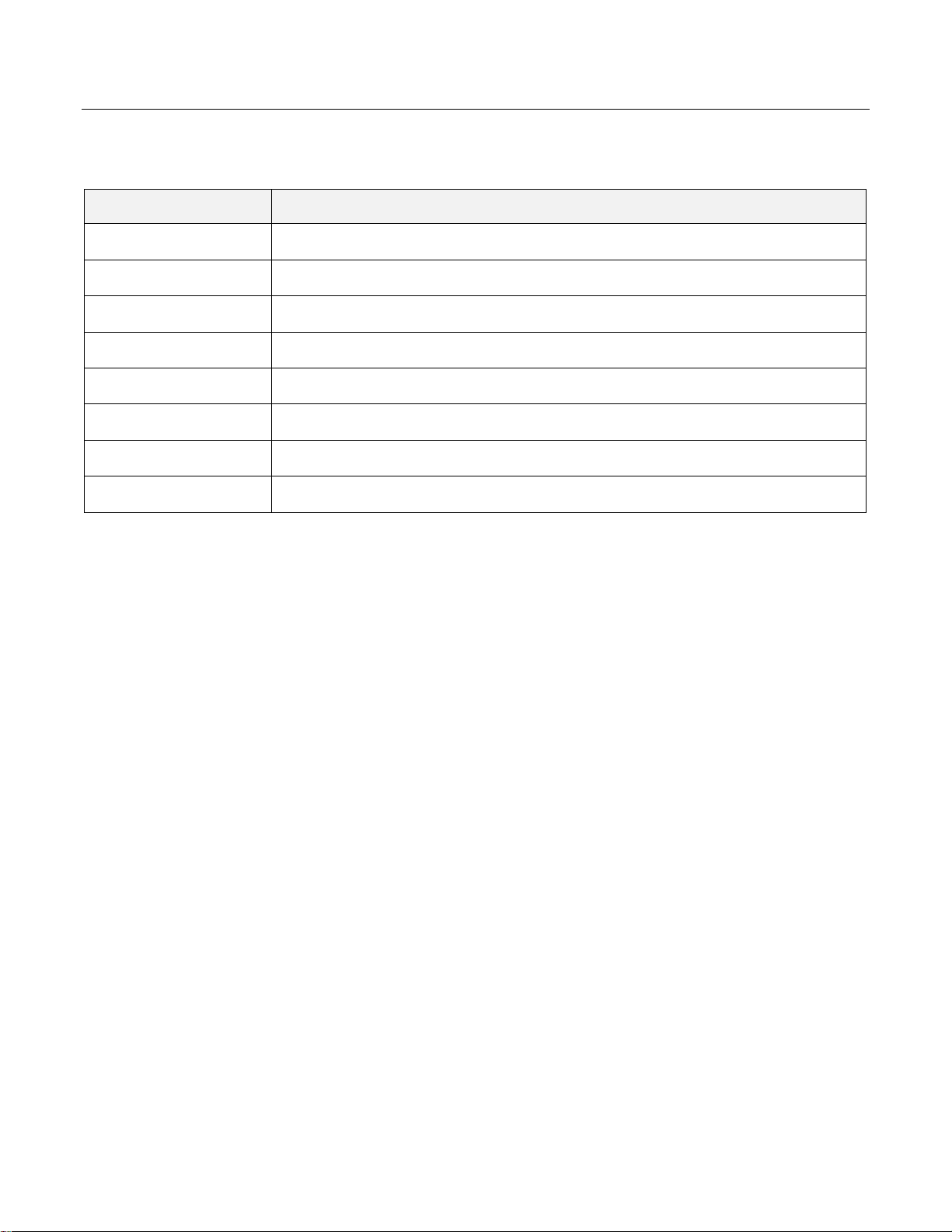
1.2 Models Introduction
Model
Description
IMP121-1ES
1MP Environmental Vandal Dome with Vari-focal lens
IMP121-1RS
1MP Environmental Vandal Dome with IR and Vari-focal lens
IMP221-1ES
2MP Environmental Vandal Dome with Vari-focal lens
IMP221-1RS
2MP Environmental Vandal Dome with IR and Vari-focal lens
IMP321-1ES
3MP Environmental Vandal Dome with Vari-focal lens
IMP321-1RS
3MP Environmental Vandal Dome with IR and Vari-focal lens
IMP521-1ES
5MP Environmental Vandal Dome with Vari-focal lens
IMP521-1RS
5MP Environmental Vandal Dome with IR and Vari-focal lens
The physical appearances and installation methods for the models indicated within the list below are similar. Consequently,
please regard this manual where we use the example from IMP521-1RS as a reference to apply to all the varied models.
TABLE 1-1: MODELS LIST
7
Page 8
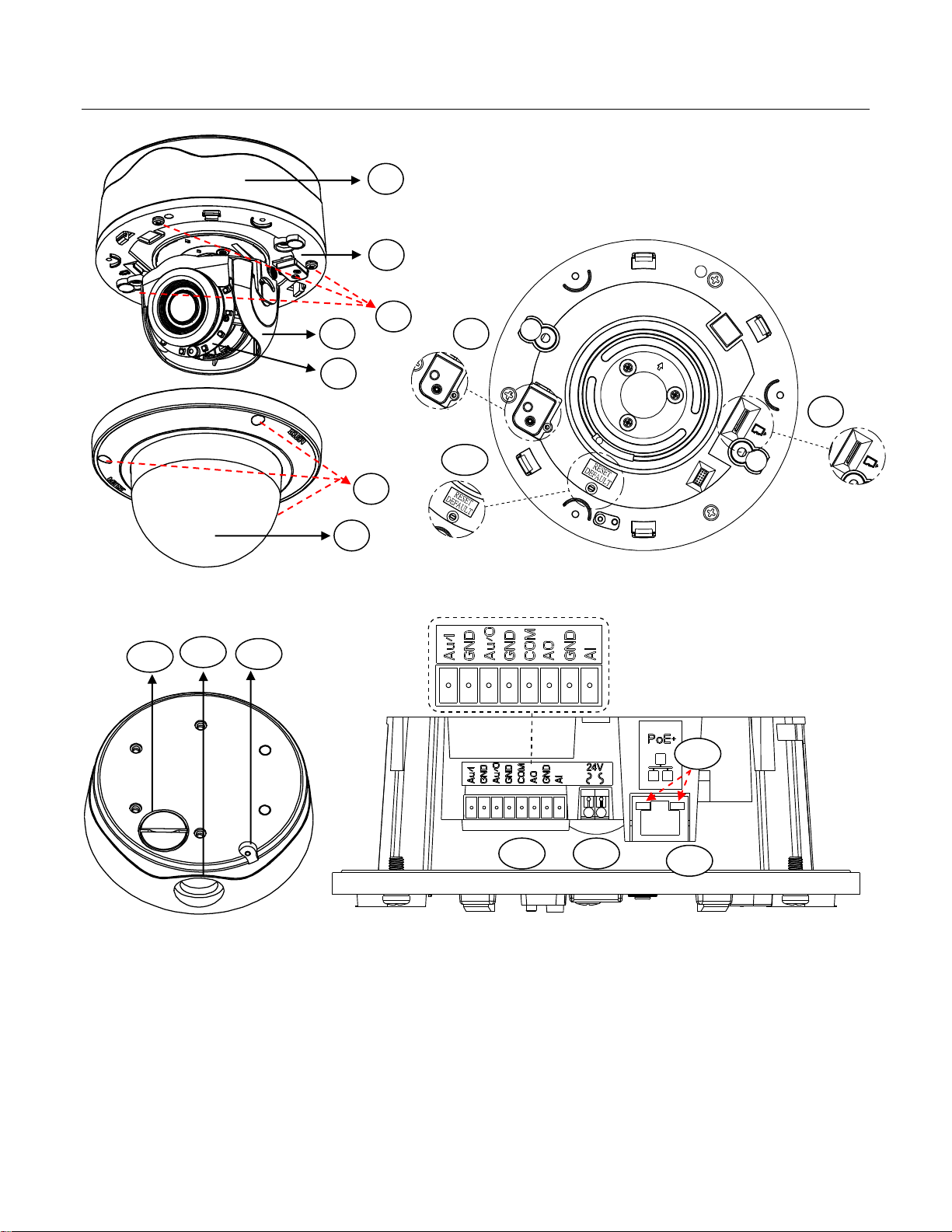
1.3 Physical Characteristics
1
2 3 4
6
7
5
8 9 10
11
12
13
14
15
16
17
FIGURE 1-2: CAMERA CONNECTIONS AND FEATURES 1/4 FIGURE 1-3: CAMERA CONNECTIONS AND FEATURES 2/4
FIGURE 1-4: CAMERA CONNECTIONS AND FEATURES 3/4 FIGURE 1-5: CAMERA CONNECTIONS AND FEATURES 4/4
1. Lower Case: The bottom case of the camera.
2. Lens Base: The physical main body of the camera.
3. Torx Screws of Lens Base * 3: The screws for fixing lens base with lower case.
4. Inner Liner: The inner adjustable liner to cover and beautify camera lens assembly.
5. IR Board: The IR LED embedded board for illumination under low-light environment.
6. Torx Screws of Top Cover * 3: The screws for fixing top cover with lens base.
8
Page 9
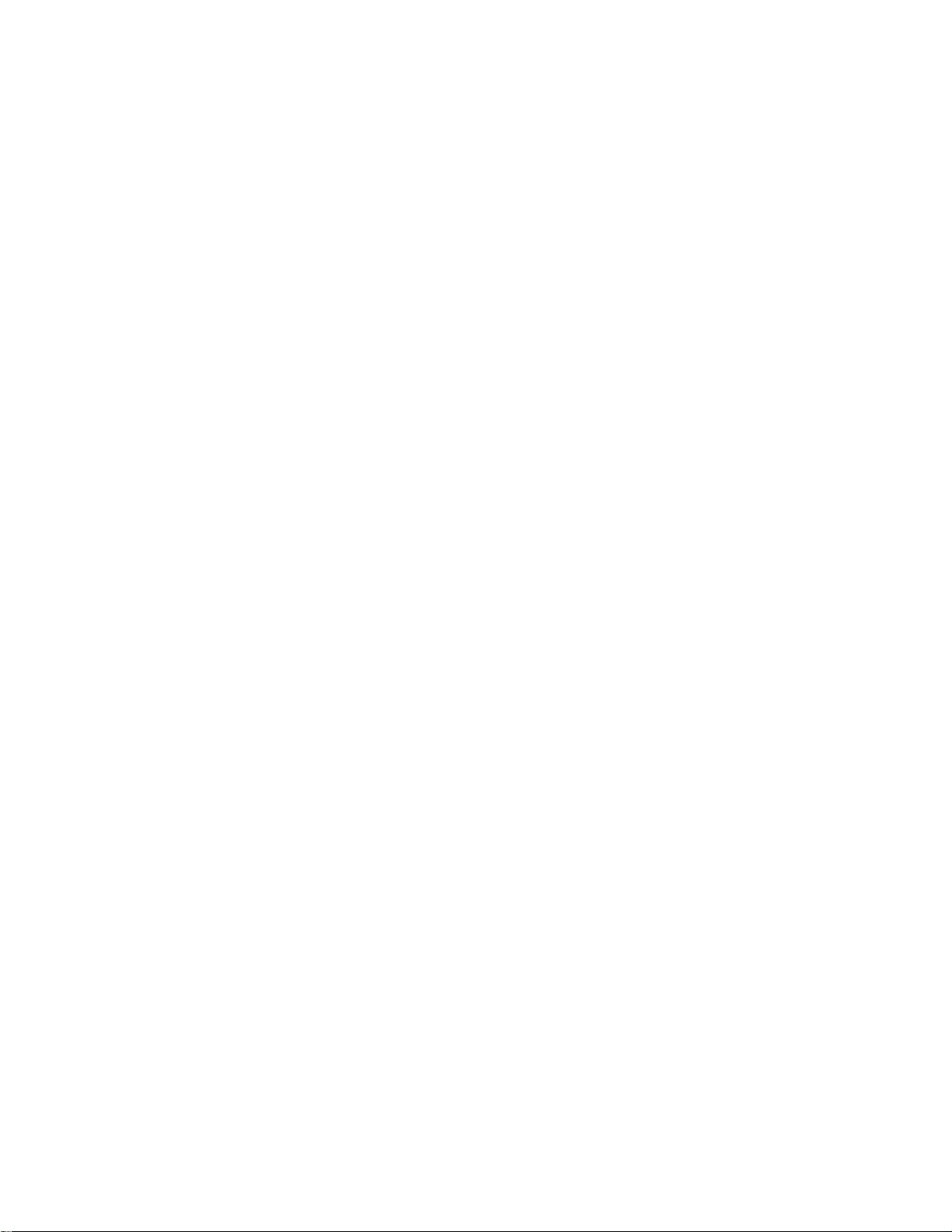
7. Top Cover: The top cover of the camera.
8. Fool-proofing Design: The design is as a smart isolation to enable/disable auto defog function.
9. Micro SD Card Slot: The slot is for inserting extra micro SD card for file storage.
10. Default & Reset Button:
Default: Press the button for 6 seconds to restore the camera’s settings back to the factory default.
Reset: Press the button for below 1 second to reboot the camera.
11. Bottom Conduit Hole: The bottom hole for cable entry.
12. Side Conduit Hole: The side hole for cable entry.
13. Safety Wire Cord: The cord designed to connect with safety wire for additional suspension.
14. Digital I/O Connectors:
Audio In: Via “Au/I” and “GND” ports, connect to external device like microphone that receives sound for camera.
Audio Out: Via “Au/O” and “GND” ports, connect to device like speaker to be triggered through alarm output signals.
Alarm Out: Via “COM” and “AO” ports, connect to external device to be triggered through alarm output signals.
Alarm In: Via “GND” and “AI” ports, connect to external device that can trigger alarm input signals.
15. Power Terminal: The port is to connect with external either DC 12V or AC 24V power supply.
16. RJ-45 Network Port: Connect the RJ-45 connector to this port with a PoE+ (Class 4) compatible network
device that supplies power through the Ethernet cable.
17. LED Indicators:
Green LED: With solid green, the LED indicates a live connection is established.
Orange LED: With flashing orange, the LED indicates data is being transmitted / received between camera
and Internet.
9
Page 10
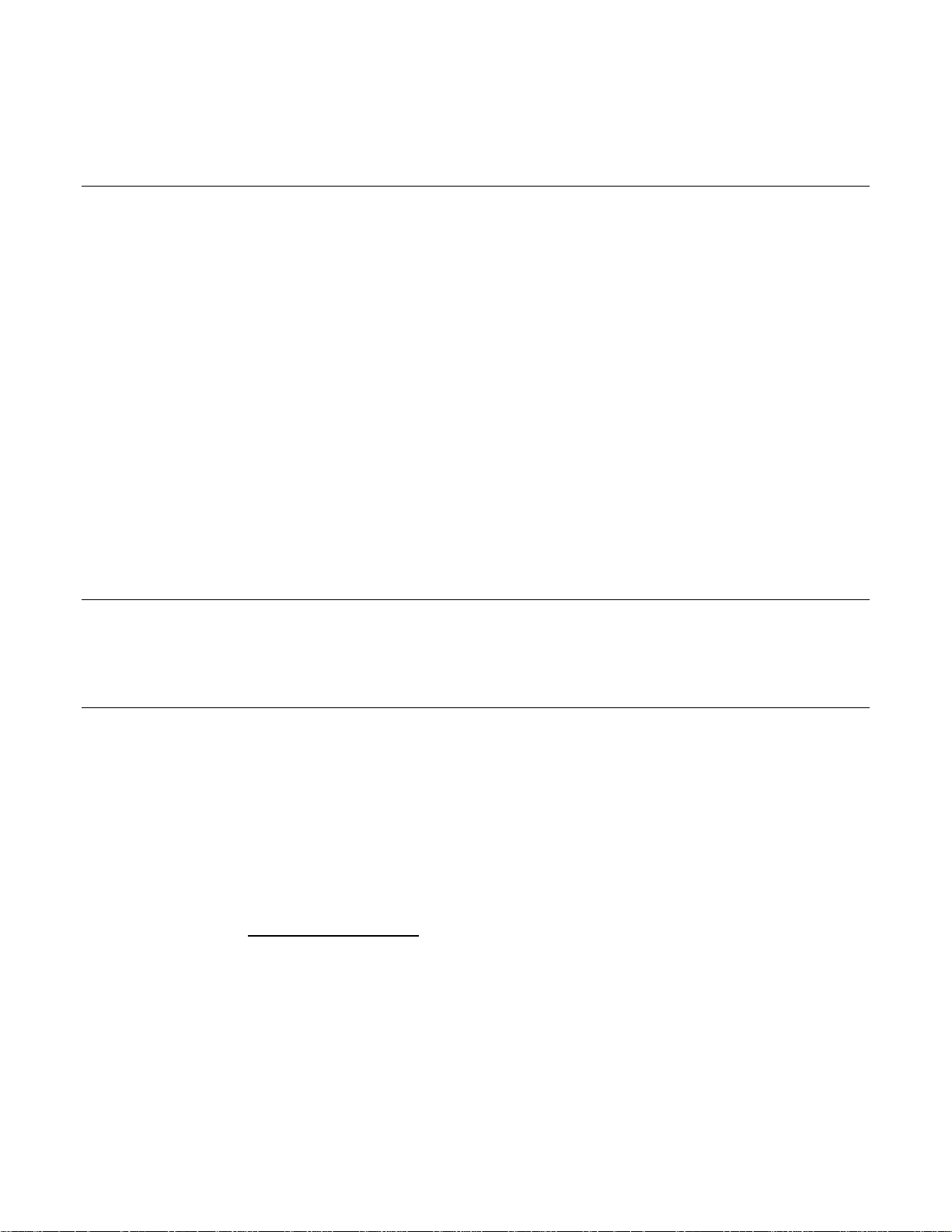
2. Installation and Connection
2.1 Unpacking Everything
Check all items in the product box against the order form and the packing slip. In addition to this manual, the items below are
included in the product box:
Environmental Vandal Dome camera * 1
Plastic Anchor * 4
Flat Head Screw (Tapping Type) * 4
Security Torx Wrench * 1
Mounting Template * 2
Printed quick installation guide * 1
Resource sheet * 1
Terminal Block * 1
Conduit Hole Plug * 1
Important Safety Instruction * 1
Anti-Seize lubricant (only necessary with pendant version, not supplied)
Please contact your dealer if any items are missing.
2.2 Optional Accessories
IMPICM-1ER: In-ceiling wall mount, for use with the environmental models
IMPPM-1ER: Pendant adapter, for use with the environmental models
2.3 Installation
Following tools might help you complete the installation:
A drill
Screwdrivers
Wire cutters
2.3.1 Checking Appearance
Although the protective materials used for the packaging should be able to protect the unit from most accidents during
transportation, check the unit and its accessories for any visible damage. Remove the protective film to check items in
accordance with the list in 2.1 Unpacking Everything.
10
Page 11

2.3.2 Disassembling the Camera
2 1 3
4
Please refer to the steps in the figure below for correct disassembling order.
1. Loosen the 3 camera top cover screws.
2. Gently pull the top cover downward to take it apart from the camera body.
3. Further loosen the 3 camera lens base screws.
4. Gently lift the camera lens base off from the lower case.
FIGURE 2 - 1: DISASSEMBLING THE CAMERA
11
Page 12
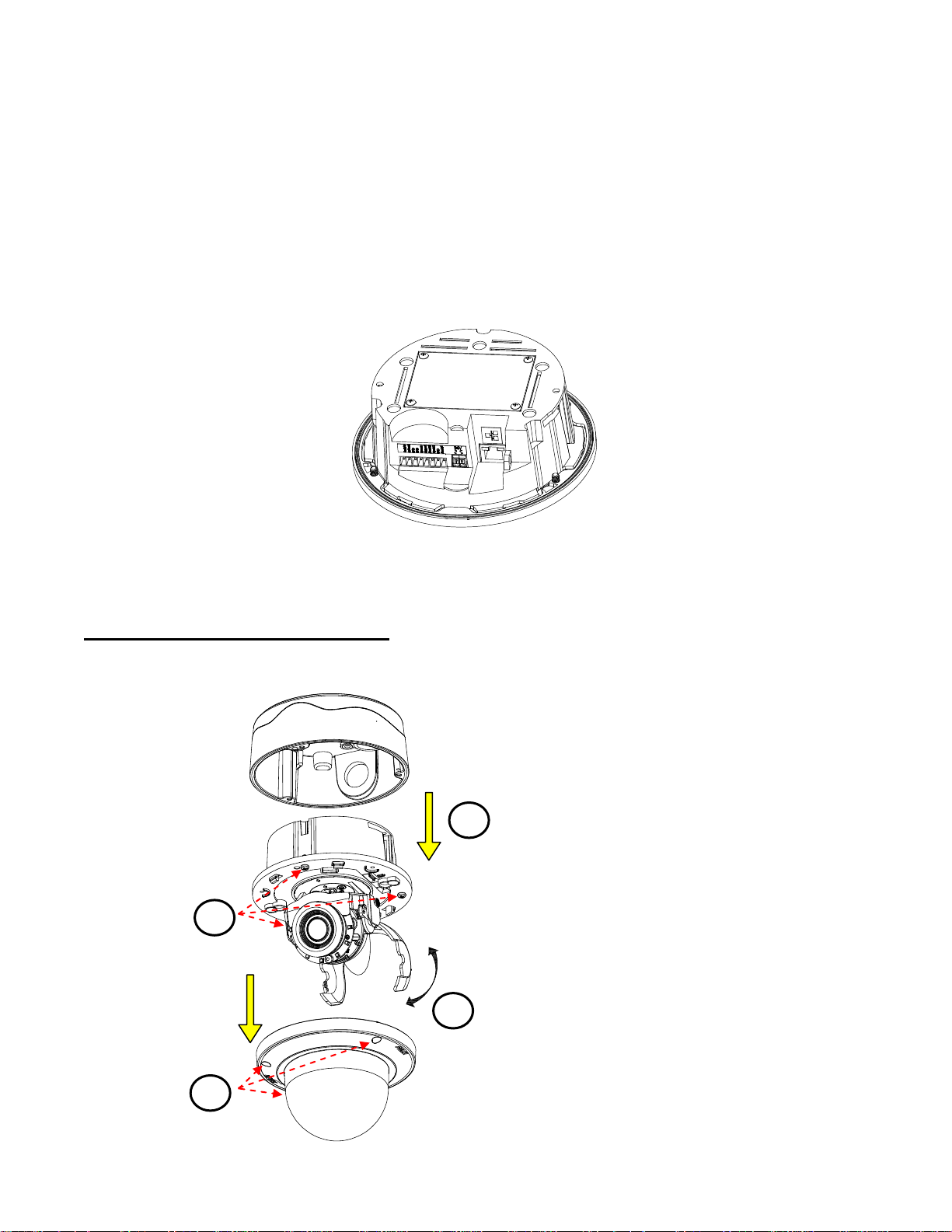
2.3.3 Connecting the Wires
1. Loosen the 3 top cover
screws by torx wrench
(supplied) followed by
removing the top cover.
2. Lift to open the inner liner.
3. Loosen another 3 screws of
camera lens base via torx
wrench (supplied).
4. Remove the lens base from
the lower case.
1 4 3
2
After disassembling, the I/O interfaces will be seen on the rear of the lens base.
Connect the power cable to the power port via one of the following 3 alternatives.
AC 24V: Connect a power cable that supplies AC24V power source to the power terminal.
DC 12V: Connect a power cable that supplies DC12V power source to the power terminal.
PoE+ (Class 4): Connect an Ethernet cable terminated with RJ-45 connector to the PoE+ RJ-45 port for both power
supply and network connectivity purposes simultaneously.
Insert audio in/out cables and alarm in/out cables to the corresponding terminals of the camera if required.
2.3.4 Mounting the Camera
Step 1. Preparation by Disassembling
Remove the camera housing, inner liner and bottom case.
FIGURE 2 - 2: REAR SIDE FOR WIRING CONNECTION
12
FIGURE 2 - 3: DISASSEMBLING THE CAMERA
Page 13
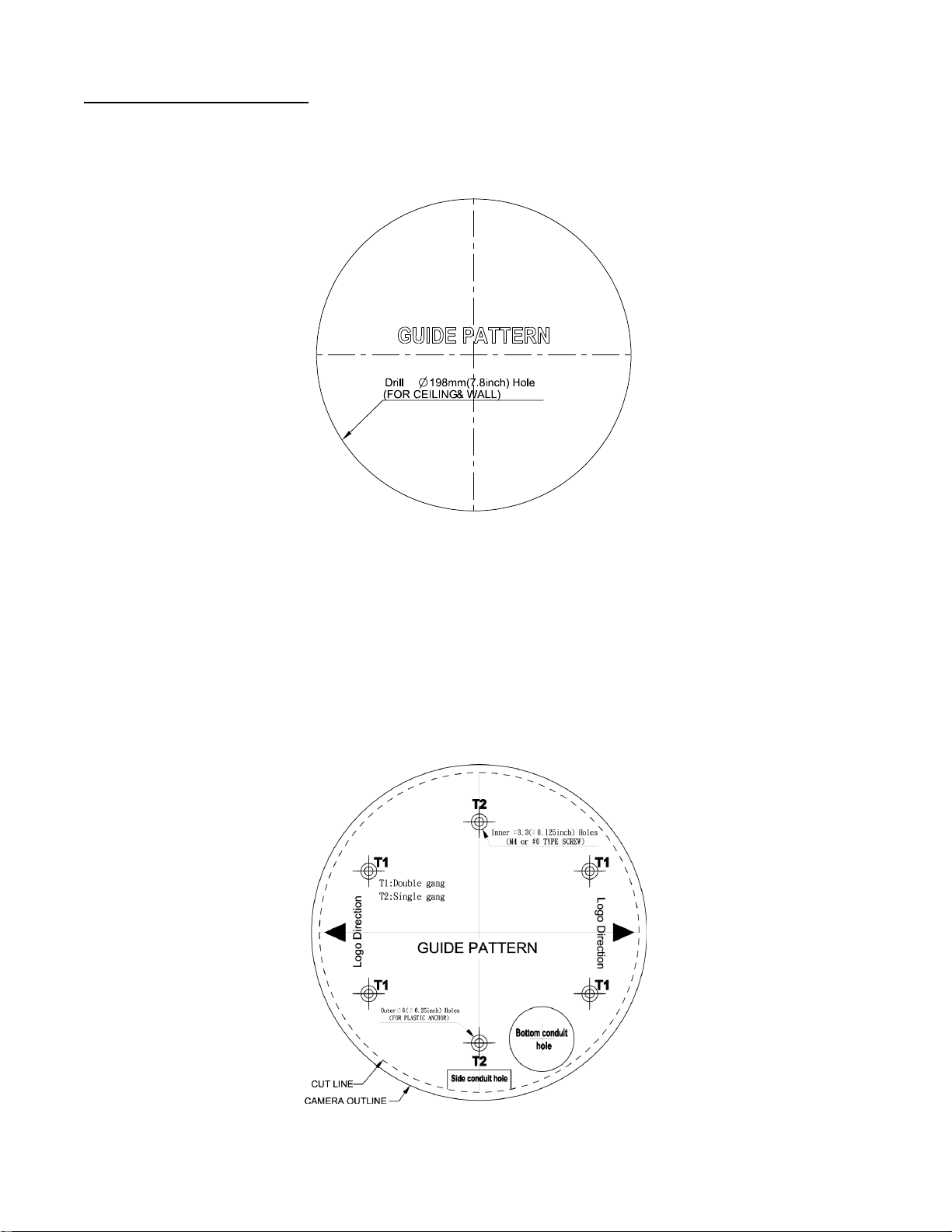
Step 2. Mark Mounting Area
Use the guide pattern to prepare a mounting area for In-Ceiling Flush Mount.
1. Attach the mounting template on a desired mounting surface (normally for in-ceiling).
2. Drill a round hole (∅198mm) based on the template on the surface to have the camera embedded within the hole later.
FIGURE 2 - 4: MOUNTING TEMPLATE FOR FLUSH MOUNT
Use the mounting template to prepare a mounting area for Surface Mount.
1. Place the supplied mounting template on a mounting surface. Drill 6 mm (0.2”) outer holes at the T1 or T2 template
positions on the mounting surface. Then insert 4 or 2 supplied plastic anchors into the holes. (T1: for single-gang socket,
T2: for double-gang socket, if applicable on mounting surface)
2. If you want to feed wiring from the hole on the top of the lower case, create a circular opening corresponding to the
“Bottom conduit hole” of mounting template on the mounting surface.
3. If feeding wiring from the side of the lower case, you don’t need to drill a hole on the mounting surface. The “Side
conduit hole” indication on the mounting template is for user to identify while mounting.
FIGURE 2 - 5: MOUNTING TEMPLATE FOR SURFACE MOUNT
13
Page 14
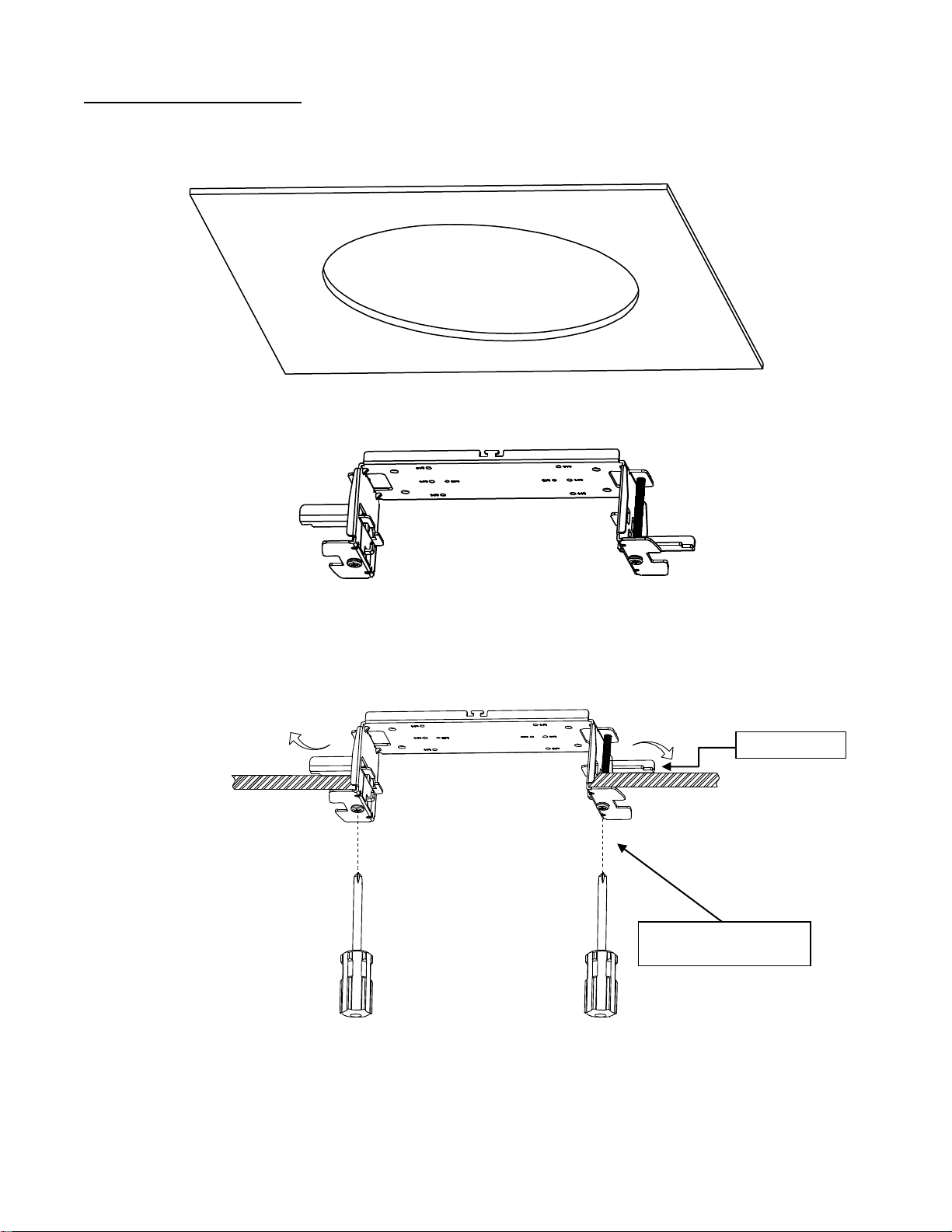
Step 3. Mounting Schemes
Locking Arms
Tighten the screws to
extend the locking arms
Method 1: Flush Mount (In-Ceiling)
1. Embed the in-ceiling mount bracket into the hole that was drilled based on the mounting template.
FIGURE 2 - 6: FLUSH MOUNT
2. Use a cross screw driver to turn the 2 bracket screws clockwise to extend the locking arms and tighten them
securely to compress the locking arms so that the bracket can be fixed within the in-ceiling area firmly.
14
FIGURE 2 - 7: FLUSH MOUNT
Page 15
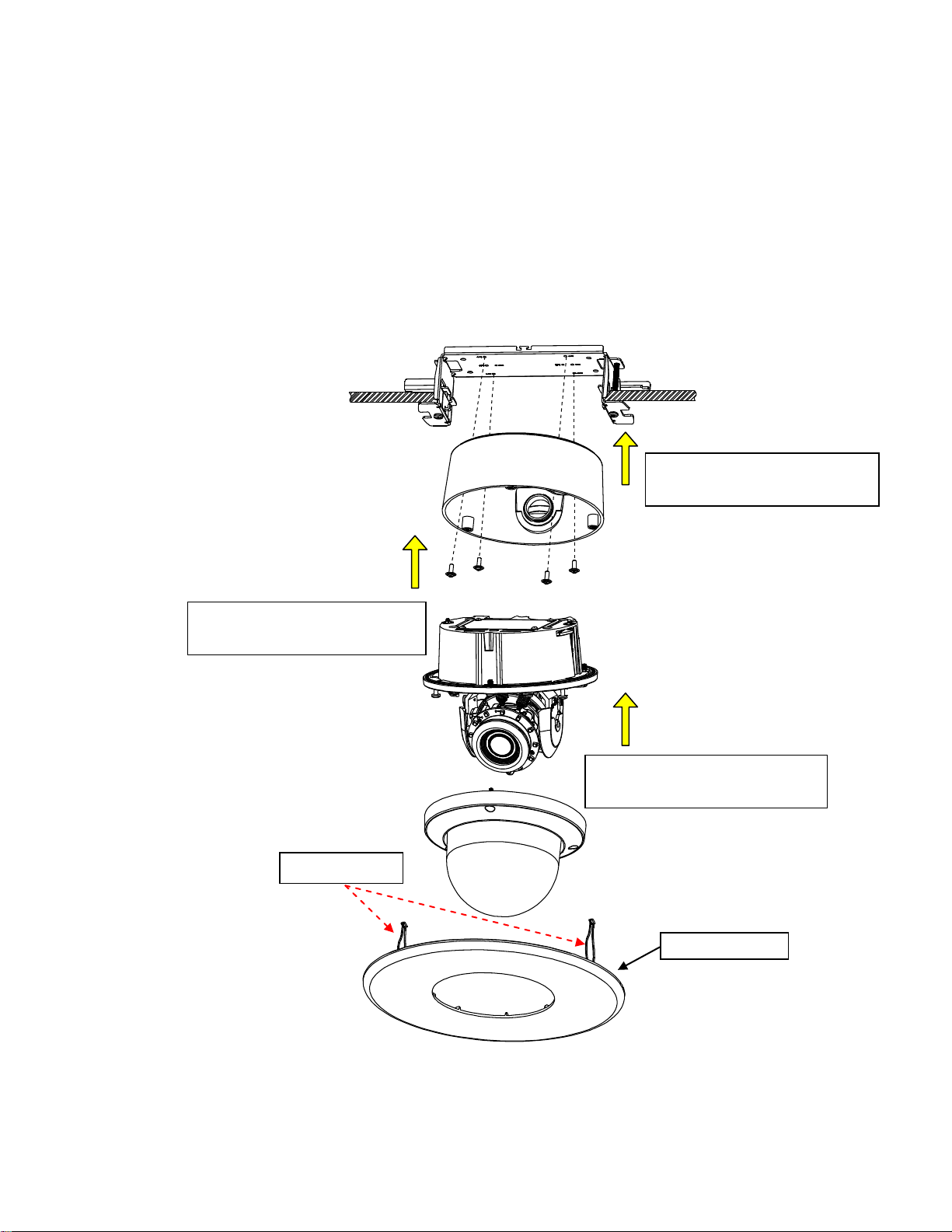
3. Based on your needs, use the bottom conduit hole or side conduit hole on the lower case for cable entry and
Protective Cover
Spring Hook * 2
Fix lower case onto the in-ceiling
bracket by securing the 4 screws.
Assemble lens base with lower
case and fasten the 3 torx screws.
Further mount top cover onto lens
base and tighten the 3 torx screws.
connect the required cables.
NOTE: Please properly lock the conduit hole plug on the unused hole. For example, lock the side conduit hole
with the plug while using the bottom conduit hole for cable entry and vice versa.
4. Fix the lower case onto the in-ceiling bracket by fastening the 4 screws followed by aligning the identifying red
dots of lower case and lens base to properly assemble them together with securing the 3 lens base screws.
5. After adjusting focus position to the satisfied field of view, mount the top cover on the lens base, both of which
have a red dot respectively also for aligning identification and tighten the 3 top cover screws firmly.
6. Attach the 2 spring hooks flanked the protective cover to the in-ceiling bracket for mounting completion.
NOTE: It is strongly recommended that you first ensure the mounting area is stable enough to withstand the in-ceiling
bracket and locking arms clamping on the ground of safety concern.
15
FIGURE 2 - 8: SURFACE MOUNT
Page 16
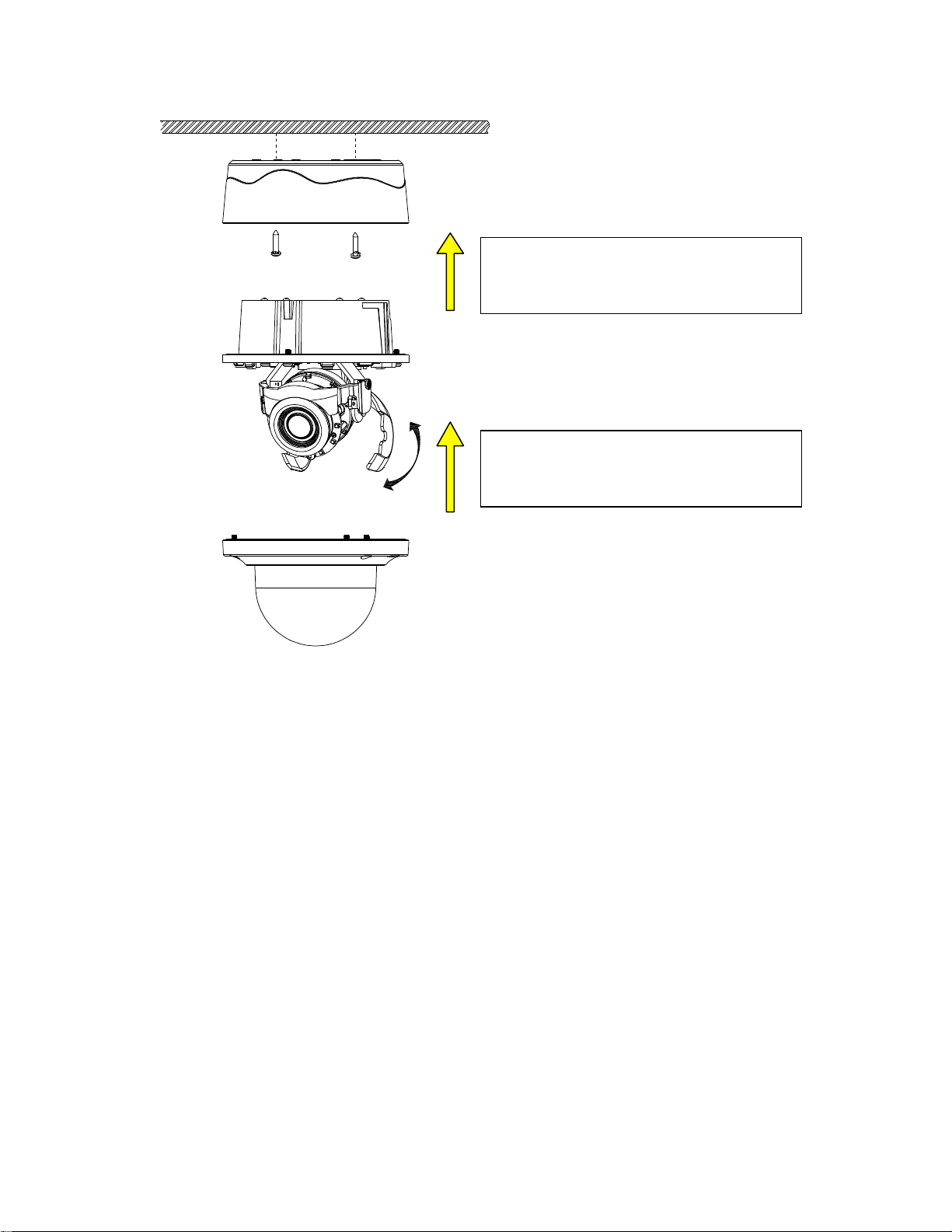
Method 2: Surface Mount
After cable entry and wiring, align the red dots
of lower case and lens base followed by
securing the torx screws tightly.
After adjusting focus angle, align the red dots of
lens base and top cover followed by fastening
the torx screws to complete the procedure.
FIGURE 2 - 9: SURFACE MOUNT
1. Based on your needs, use the bottom or side conduit hole on the lower case for cable entry and connect the required
cables first. Then mount the lower case on a surface by securing screws (supplied) into the inserted plastic anchors tightly.
2. Align the lower case and the lens base, both of which have a red dot on the top side respectively for aligning
identification. Use the red dots to properly align them and then securely fasten the 3 screws of the lens base to the
bottom case with torx key (supplied).
3. Adjust the focusing position by rotating, panning and tilting the camera lens base. When rotating the camera lens, do not
rotate it over the stop point.
4. Fit the inner liner over the camera lens base until it snaps into the place.
5. Mount the top cover on the lens base, both of which similarly have a red dot for aligning identification. Be aware that the
red dot of top cover is within interior instead of top side.
6. Use the torx wrench (supplied) to tighten the 3 top cover screws to complete mounting.
NOTE: Please properly lock the conduit hole plug on the unused hole. For example, lock the side conduit hole with the
plug while using the bottom conduit hole for cable entry and vice versa.
16
Page 17
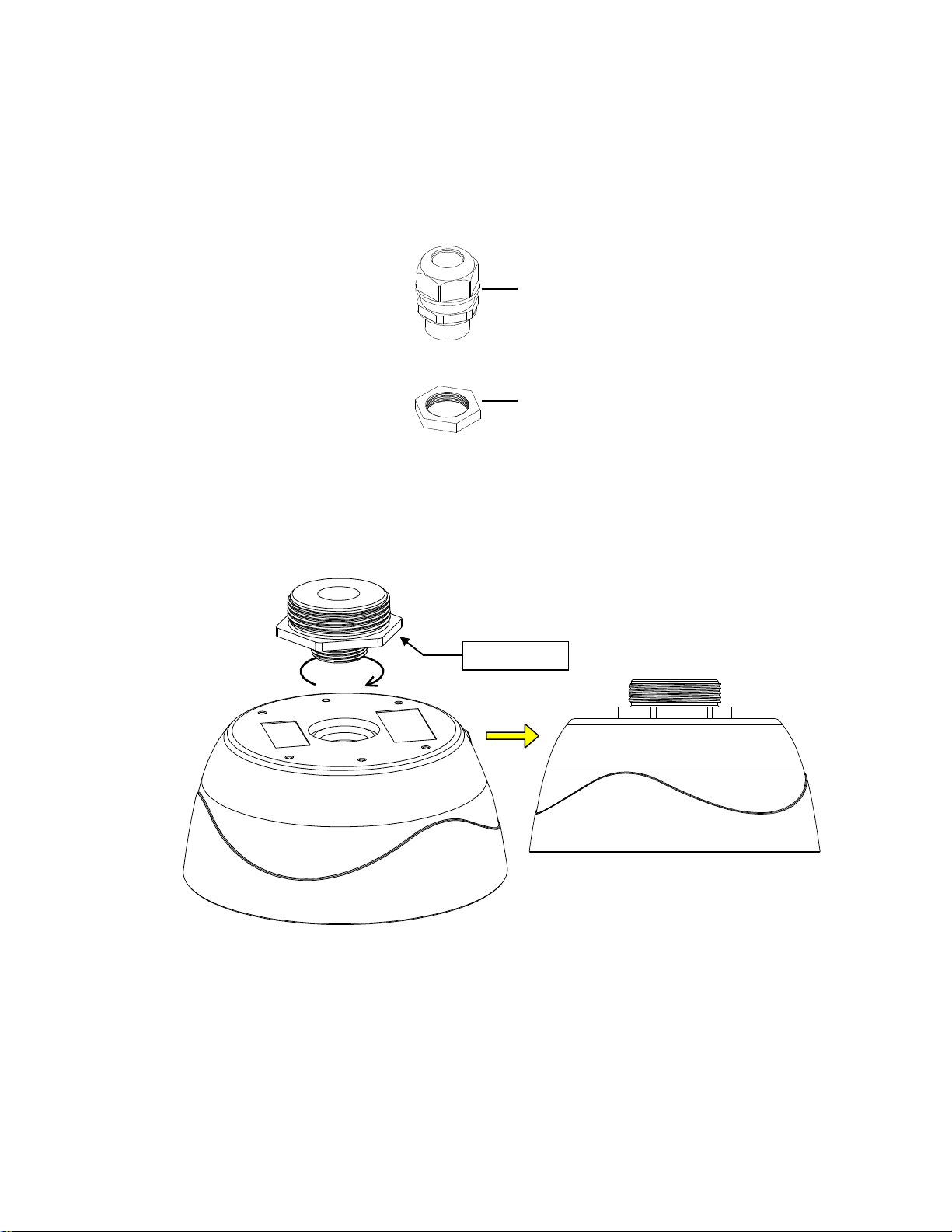
Method 3: Pendant Mount (requires pendant adapter mounting accessory)
①
②
Adaptor Ring
① Rain-tight Compression
Gland
② Lock Nut
NOTE: Mounts and conduits must be sealed to prevent condensation in the camera
The Pendant Installation involves mounting the camera to the wall with IMPPM-1ER Sarix Environmental
Pendant Mount for Environmental Vandal Dome. The camera must be installed in the back box with a 3/4” rain-tight
compression gland (#1) and a lock nut (#2) as shown below. The compression gland and lock nut are not provided.
FIGURE 2-10: RAIN-TIGHT& LOCK NUT
1. Rotate the adaptor ring, which can connect with 1 1/2” pole later, clockwise to the pendant mount back box securely
as shown below. The diagram in the right side is the back box mounted with the adaptor ring.
17
FIGURE 2 -11: PENDANT MOUNT 1/2
NOTE: Anti-seize compound should be applied on environmental pendant. Not doing so might prevent the unit
from being separated in the future. Waterproof tape can also be used to help prevent water ingress damage.
Page 18
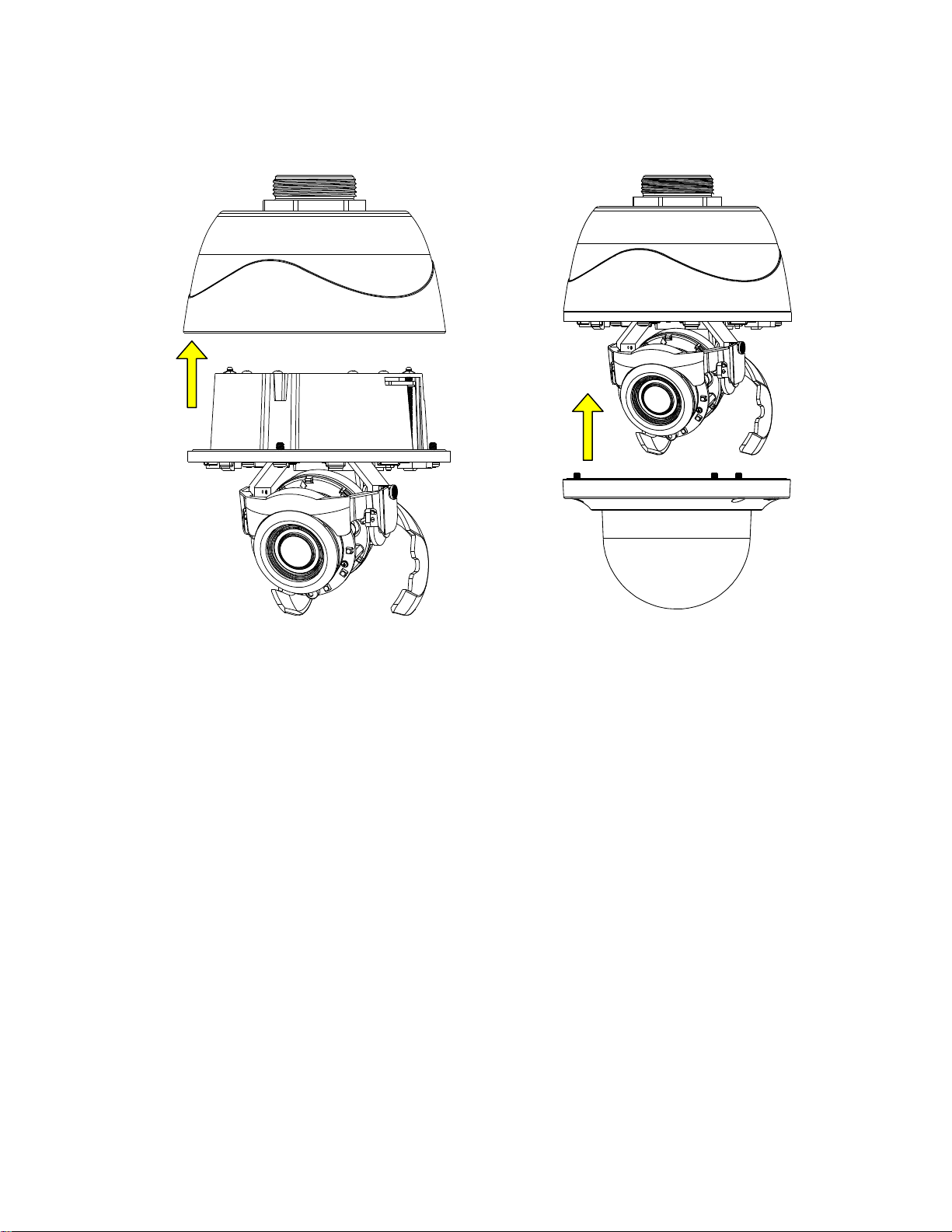
2. Attach the lens base to the pendant mount back box after wires connection and securely fasten the 3 screws
of the lens base by the torx wrench (supplied). Finally, assemble the top cover with the lens base, which is
already attached to the back box, followed by fastening the 3 screws of top cover to complete the installation.
FIGURE 2 -12: PENDANT MOUNT 2/2
18
Page 19
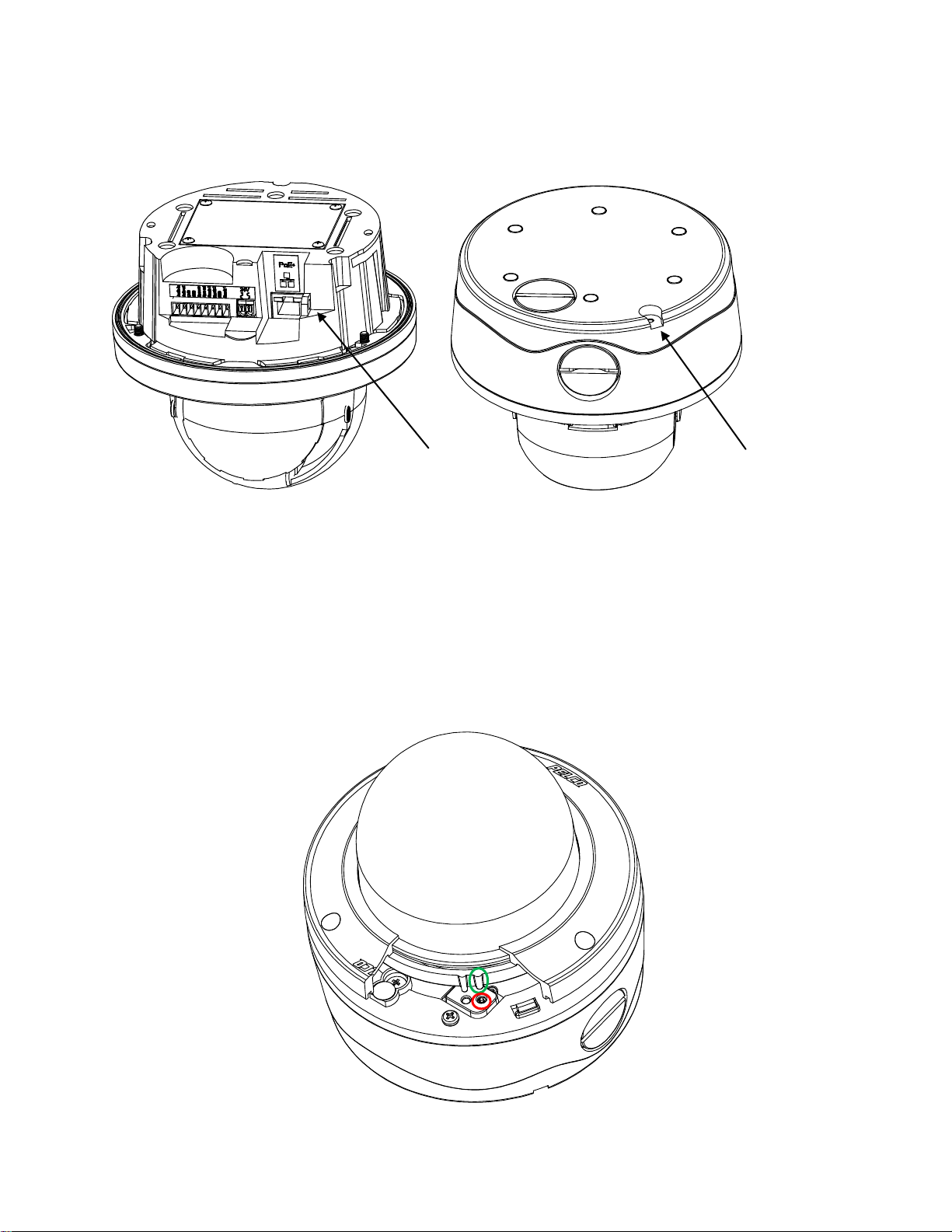
Safety-cord screw
Safety-cord screw
If you possess a safety wire (sold separately), connect the safety wire with one end to the mounting surface and the
other end to the safety-cord screw of the camera. Depending on different applications, please connect the safety wire to
the corresponding safety-cord screw as shown in the following figures.
FIGURE 2 -13: SAFETY-CORD SCREW
2.3.5 Top Cover Defog
Defog function, which heats up camera to overcome certain extreme weather conditions (e.g., snow or frost), which may harm
the operation of camera, is embedded within this vandal camera. However, in order to prevent scald incident from happening
to installers, the Defog heating function won’t be activated when the top cover is detached from the camera body as the shown
in the following figure where a button at the camera body (marked red) is not pressed by the salient point of top cover (marked
green). Instead, when the salient point presses the button of camera body, the heating function will activate automatically.
19
FIGURE 2 -14: TOP COVER DEFOG ACTIVATION
Page 20
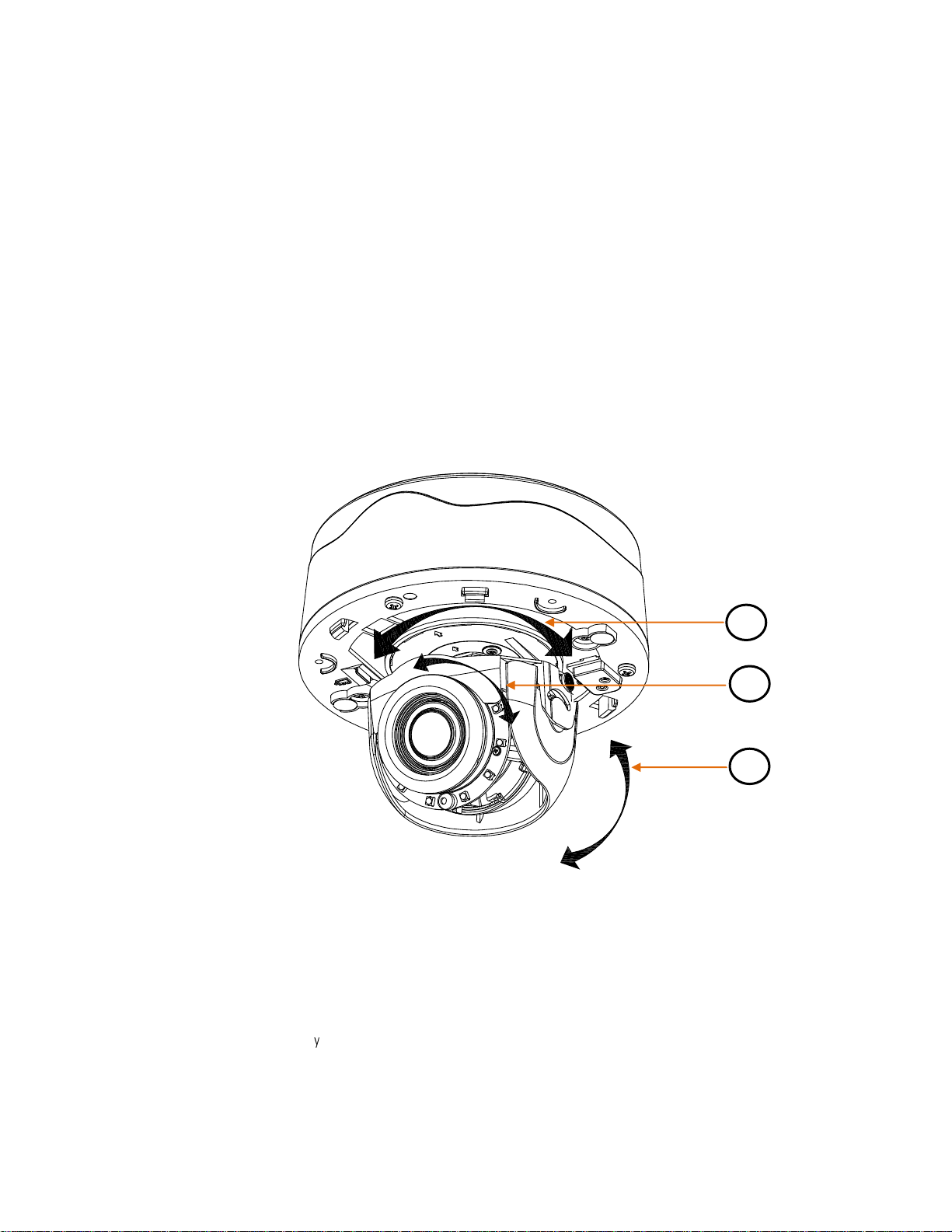
2.3.6 Adjusting the Camera Position
A
B
C
The camera has three axes for adjusting field of view on different applications. While screening live view on your monitor,
adjust the position by procedures below simultaneously for desired focusing position.
Pan Adjustment (A)
Rotate the lens base until you are satisfied with the field of view. Note that the side conduit hole of lower case is the point
where the camera lens shouldn’t be rotated over.
Horizontal Rotation (B)
Rotate 3D assembly in the lens base, but do not turn assembly more than 355° as this may have the internal cables
twisted, disconnected, or broken.
Tilt Adjustment (C)
Lift to open the inner liner, and tilt the camera lens to your desired angle. Restore the inner liner back to its default
position after adjustment.
NOTE: Limitation for three axes position: Pan range: ±177°, Rotate range: ±177°, Tilt range: 35°~ 90°
FIGURE 2 -15: ADJUSTING THE CAMERA POSITION
2.3.7 Adjusting the Focus
1. View the camera image using the browser (refer to 2.4 Connection on page 23).
2. Use the settings in the Web interface (refer to 3.2.3.4 Focus on page 46) to adjust the zoom and focus of the lens to the
desired field of view.
3. Also the focus can be adjusted b moving the zoom slider and using the Focus options in the live webpage.
NOTE: Focus adjustment is done exclusively with Web UI.
20
Page 21
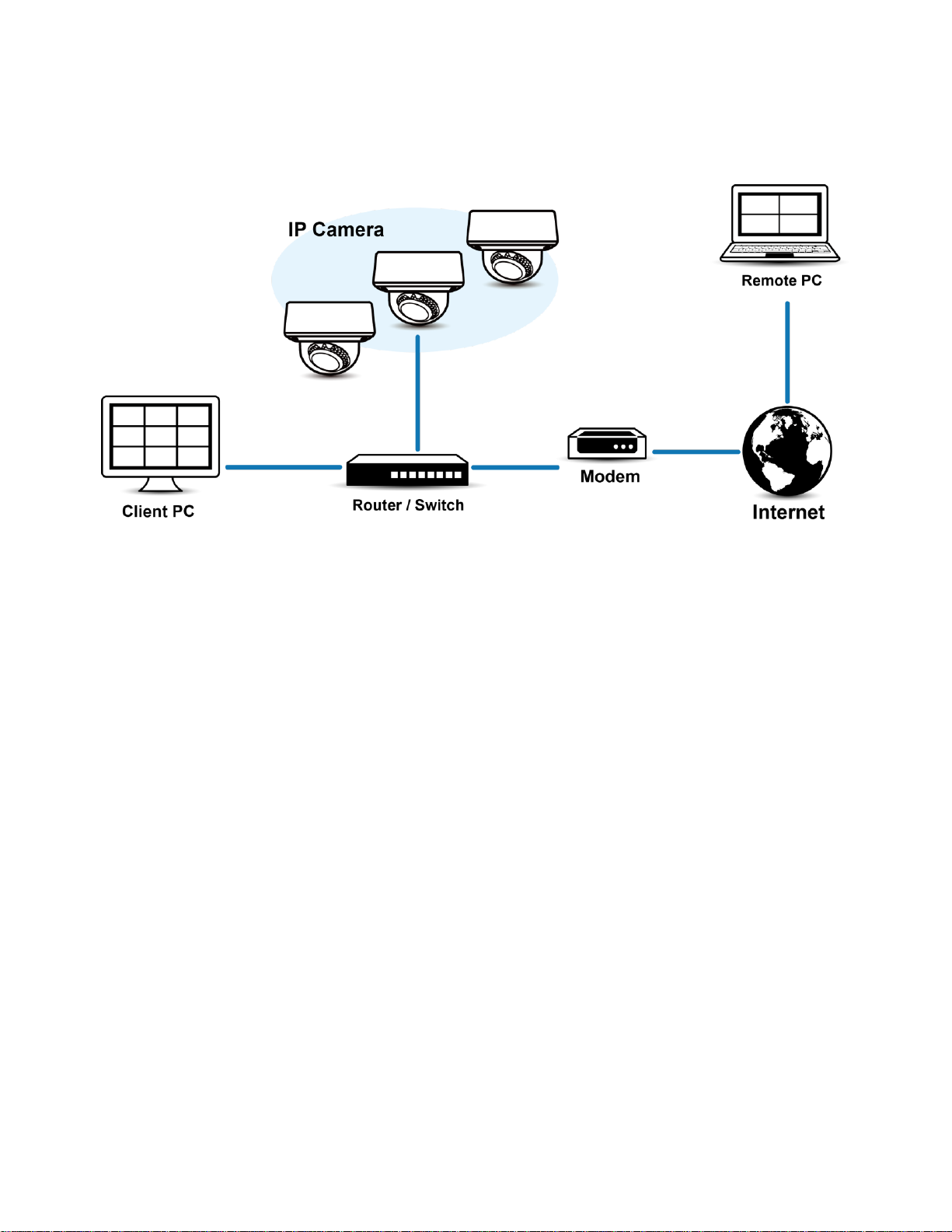
2.3.8 Network Topology
The unit, which is equipped with Ethernet RJ-45 network interface, can deliver video images in real time via either Internet or
Intranet. Please refer to the skeleton drawings shown below to aid your understanding.
FIGURE 2-16: NETWORK TOPOLOGY
21
Page 22

2.3.9 System Requirements
System Hardware
CPU
Intel® Pentium® 4 microprocessor, 2.4GHz or equivalent
RAM
1 GB or above
Monitor
Minimum of 1024 x 768 resolution, 16- or 32-bit pixel color resolution
System Software
Operating System
Microsoft Windows XP, Vista 32 and 64 bit, Win7 32 and 64 bit
Browser
Microsoft IE 8.0 and later
Media Player
Pelco Media Player or QuickTime® 7.6.5 for Windows XP, Windows Vista, and Windows 7; or
QuickTime 7.6.4 for Mac OS X 10.4 (or later)
Unit
Power Supply
PoE+ / AC 24V /DC 12V
Note
1. All the installation and operations should comply with your local electricity safety rules.
2. Pelco Media Player is recommended for control, smoothness, and reduced latency as compared to
QuickTime. The PMP is downloadable from Pelco web site: www.pelco.com/mediaplayer.
3. This product is not compatible with QuickTime version 7.6.4 for Windows XP or Windows Vista. If
you have this version installed on your PC, you will need to upgrade to QuickTime version 7.6.5.
4. Network and processor bandwidth limitations might cause the video stream to pause or appear
pixelated when additional Web-interface users connect to the camera. Decrease the images per
second (ips), resolution, compression, or bit rate settings of the Web interface video streams to
compensate for network or processor limitations.
The table below lists the minimum requirements to implement and operate a unit. Network and processor bandwidth limitations
might cause the video stream to pause or appear pixilated when additional Web-interface users connect to the camera.
Decrease the images per second (ips), resolution, compression, or bit rate settings of the Web interface video streams to
compensate for network/processor limitations.
TABLE 2-1: SYSTEM REQUIREMENTS
22
Page 23

2.4 Connection
2.4.1 Default IP address
The unit’s default IP address is 192.168.0.20 and sub mask is 255.255.255.0. When setting default IP address of 192.168.0.20
the camera will check to see if that address is already in use and will bump the last octet of the address by 1 if it is. The bump
last octet of IP Address by 1 will continue until an unused IP address is found.
However, if you have a DHCP server in your network, the unit would obtain an IP address automatically from the DHCP server
so that you don’t need to change the camera’s IP address. The factory default is DHCP On and 192.168.0.20 assignment only
occurs when camera is set for DHCP but a DHCP server does not respond to request for an IP address.
2.4.2 Connecting From a Computer & Viewing Preparation
2.4.2.1 Using Pelco Device Utility Software to Get Camera’s IP Address
Pelco Device Utility software is a utility program that helps users to manage and configure the camera. Use the utility to find
the IP address since the default option is to obtain an IP address via DHCP and therefore the IP address will NOT be known.
Steps to get the utility program running are listed below.
1. Finish installing the Device Utility to the computer according to the installation instructions.
2. Log in to the Device Utility by entering the camera’s User name and Password. In the window, enter the default user
name: admin and password: admin, then click Enter button to log in.
3. In the Manage Devices page, you can click Refresh Device List or Add New Device to search for the devices.
4. From the Device List, you can get series information about camera, IP Address included.
For more information about using the Device Utility, click this green icon " " on the upper-right corner of the Device Utility
page.
2.4.2.2 Connecting from a computer
1. Check if there is networking available between the unit and the computer by executing ping the default IP address. Start
a command prompt (Windows: from the Start Menu, select Program. Select Accessories and choose Command
Prompt.), and type “Ping 192.168.0.20”. If the message “Reply from…” appears, it means the connection is available.
2. Start Internet Explorer and enter IP address: 192.168.0.20. A login window should pop up. In the window, enter the
default user name: admin and password: admin to log in.
NOTE: If you do not know the camera’s IP address, you can locate it using the Pelco Device Utility software (refer to 2.4.2.1
Using Pelco Device Utility Software to Get Camera’s IP Address).
Further administration on the unit can be found in “3. Administration and Configuration".
FIGURE 2-17: LOGIN WINDOW
23
Page 24

2.4.2.3 Viewing Preparation
Images of the unit can be viewed through Microsoft Internet Explorer 8 or later. Before viewing, follow these steps to enable
the display.
1. Enable Cookies On the Privacy tab, move the settings slider to Low or Accept All Cookies.
2. Change Security in Internet options and click Custom Level to open the Security Settings – Internet Zone screen.
NOTE: If the camera operates inside of the intranet, click the Intranet icon. If the camera operates outside of the intranet,
click the Internet icon.
3. Scroll down to the ActiveX controls and plug-ins radio buttons and set as follows:
【Download signed ActiveX controls】 Prompt (recommended)
【Download unsigned ActiveX controls】 Prompt
【Automatic prompting for ActiveX controls】 Enable
【Run ActiveX controls and plug-ins】 Enable
【Script ActiveX controls marked safe for scripting*】 Enable
4. Press OK to save the settings.
5. Close all Microsoft Internet Explorer Windows and restart a new window. This will allow the new settings taking effect.
6. Type your setting IP address into the browser.
7. Then you should be able to see the camera image screen.
24
Page 25

3. Administration and Configuration
Select Stream: Selects the viewable video stream that is displayed in live view (primary, secondary or
quickview) and the transmission type (multicast or unicast) and the player type (Pelco Media Player and
Quicktime) all available for selection by user.
Maximize Viewing Area: Scales the image to the full size of the browser. To resize the video pane to normal
view, click the Show Toolbar button in the upper-right corner of the window.
Open Stream in New Window: Opens the video in a scalable, independent window. Opening the video in a
separate window allows you to view the video while other applications are running. This window can be
minimized, maximized, or closed using the title bar buttons of the active window. The window can also be
resized to your specifications by dragging the lower-right corner of the window.
Snapshot: Capture a screenshot of what is seen currently on the live view image. A prompt message appears,
after clicking the icon, to allow user to either open the screenshot or save the screenshot to a designated path.
3.1 Live
Simply click on Live on the top right side of the browser window while accessing the IP address of the unit, and a live video is
displayed directly in the browser window. When clicked on Settings, a window will pop up for configuring “System”,
“Network”, “Imaging”, “A/V Streams”, “Users”, and “Events”. Please refer to 3.2 Settings on page 26 for more information.
The current logged in identity shows to the right of the Help. Click on Logout admin of the administration window and
configuration will return to the camera image screen.
* Figures of 3. Administration and Configuration are taken from the 3MP model for web interface introduction purposes.
Options within each item may differ slightly among series products and the differences will be marked in a NOTE.
Followings are explanations of the options on the Live window.
25
FIGURE 3-1: LIVE VIEW
Page 26

3.1.1 Zoom and Focus Controls
Zoom
Zoom In: Click and drag the slider rightward to zoom the lens in.
Zoom Out: Click and drag the slider leftward to zoom the lens out.
Focus
Full Range Auto-Focus: Click the button for the camera to start a full-range search to find the optimal focal point for
the scene.
Quick Auto-Focus: Click the button for the camera to start a quick search to find the optimal focal point for the scene.
NOTE: The zoom and focus controls, if available on your model, are viewable only after you have logged on to the device.
3.2 Settings
Click on Settings, a window will pop up for configuring “System”, “Network”, “Imaging”, “A/V Streams”, “Users”, and
“Events”.
FIGURE 3-2: SYSTEM SETTINGS
26
Page 27

3.2.1 System
Use the System tab to change the device name, configure the time settings, set up the text overlay for the live view, get
backup, display system information and update firmware version. You can also use the System tab to generate a system log,
reboot the camera, or to restore the camera's factory default settings.
FIGURE 3-3: SYSTEM SETTINGS
Generate System Log
1. Click the System tab.
2. Click the Generate System Log button to create a system log that can be used by Pelco Product Support for
troubleshooting.
Contact Pelco Product Support at 1-800-289-9100 (USA and Canada) or +1-559-292-1981 (international).
Reboot Camera
1. Click the System tab.
2. Click the Reboot Camera button to restart the camera. Rebooting the camera does not change the configured
camera settings.
Restore All Camera Defaults
This process cannot be undone; all user and custom settings will be lost.
1. Click the System tab.
2. Click the Restore All Camera Defaults button to restore the camera’s factory default settings.
NOTE: If the camera is not connected to a Dynamic Host Configuration Protocol (DHCP) network, the IP address
settings for the camera will be lost and the server will not recognize the camera. DHCP On is the default setting for the
camera IP address.
27
Page 28

3.2.1.1 General Settings
FIGURE 3-4: GENERAL SETTINGS
Device Name
Change the Device Name by following steps:
1. Click the Device Name box and highlight the text.
2. Type a user-friendly name into the Device Name box (2 to 64 characters). A user-friendly name makes it easier to
recognize the device on the network. Examples of user-friendly names are Front Door, Lobby, or Parking Lot.
3. Click Save to save the new device name, or click Reset to restore to the previously saved device name.
Time Settings
If the camera is connected to a Dynamic Host Configuration Protocol (DHCP) network that has time server properties
configured, the camera will synchronize automatically with the time server. If the DHCP network’s time server properties are
not configured or the network does not have a time server, you need to configure the time settings manually.
1. Type the IP address of the time server in the Time Server field. The time server is an external server that uses
Network Time Protocol (NTP) to synchronize the camera date and time settings.
2. Select the Time Zone option. Select the continent and the region that are closest to the camera’s location from the
Time Zone drop-down menus.
NOTE: If your location observes a form of daylight saving time, the system will automatically change the time on
the associated dates.
28
Page 29

3. Select the format in which the date and time will appear from the Display Format drop-down field if you have opted
to show the Date/Time Overlay.
4. Click the Save button to save the settings, or click the Reset button to clear all of the information you entered
without saving it.
Text Overlay
1. Configure the text overlay settings:
Background: Set the background color for the text overlay as black or transparent. Text color for the
transparent background can be also customized from the drop-down menu when the transparent background
option is selected.
Content: Four content options can be selected to display from the drop-down menu: Date/Time, Camera
Name, Camera Name + Date/Time, and Custom Text. The blank text field, which is for inputting desired text
by users, shows only when Custom Text option is selected.
NOTE: Multiple content options can display simultaneously.
Content Position: Four positions can be selected to display content overlays: Top Left, Top Right, Bottom
Left, and Bottom Right. For Bottom Right position, a note that informs that a maximum of five lines with
commas to switch between them would appear under the text field once Custom Text option is selected.
NOTE: A maximum of 3 content positions can be displayed simultaneously.
2. Click the Save button to save the settings, or click the Reset button to clear all of the information you entered
without saving it.
3.2.1.2 Backup & Restore
FIGURE 3-5: BACKUP AND RESTORE SETTINGS
Backup
Once the camera settings have been configured for optimal scene display, use the backup feature to save the camera
settings.
Restore
If the camera settings are changed and inadvertently result in a less desirable image, use the restore setting to restore the
camera to the previously saved settings.
NOTE: This feature is not intended for the configuration of multiple units or for firmware upgrades.
29
Page 30

3.2.1.3 System Information
The System Information page fields are read-only and include the firmware version, hardware version, model number, and
serial number of the system are revealed here as below figure. This information is typically required by Pelco Product Support
for troubleshooting purposes.
FIGURE 3-6: SYSTEM INFORMATION
3.2.1.4 Firmware Update
Users can update system firmware if available. All camera motions will shut down during firmware update. Please close any
other screens before firmware update. Never disconnect power or LAN cable during the firmware update process.
Disconnecting power during a firmware update will cause the update to fail. It takes approximately 3 minutes for the unit to
reboot after firmware update process.
FIGURE 3-7: FIRMWARE UPDATE
3.2.2 Network
Use the Network tab to change the camera’s general network settings, select the Secure Sockets Layer (SSL) settings, enable
Secure Shell (SSH), configure 802.1x port security settings, choose SNMP Server, Firewall mode, enable FTP access to this
camera and activate VMS Connectivity with the specific server.
FIGURE 3-8: NETWORK CONFIGURATION
30
Page 31

3.2.2.1 General
Set the General Network Settings for network communication settings.
FIGURE 3-9: GENERAL NETWORK SETTINGS
System Settings
Settings under the System Settings are Hostname, HTTP Port, HTTPS Port, and RTSP Port. Contact your network
administrator before changing port settings to ensure that your port settings do not conflict with your network infrastructure.
Hostname
1. Click in the Hostname box and highlight the text.
2. Type a user-friendly name into the Hostname box (1 to 21 characters) using any combination of alphanumeric
characters. A user-friendly name makes it easier to recognize the device on the network.
3. Click the Save button to save the settings, or click the Reset button to clear all of the information you entered
without saving it.
HTTP Port
NOTE: The HTTP port number must remain at the default setting (80) when connecting to a Pelco video management
system (VMS) platform. If connecting to a Pelco VMS, do not change the HTTP port setting.
1. Click in the HTTP Port box and highlight the text.
2. Type the new port number in the HTTP Port field. The default port for HTTP communications is 80.
3. Click the Save button to save the settings, or click the Reset button to clear all of the information you entered
without saving it.
31
Page 32

HTTPS Port
NOTE: The HTTPS port is not configurable unless you have set SSL Mode to Optional or Required and installed a
security certificate.
1. Click in the HTTPS Port box and highlight the text.
2. Type the new port number in the HTTPS Port field. The default port for HTTPS communications is 443.
3. Click Save. If you have changed the setting in error, you can click reset to revert to the previously saved setting.
RTSP Port
1. Click in the RTSP Port box and highlight the text.
2. Type the new port number in the RTSP Port field. The default port for RTSP communications is 554.
3. Click the Save button to save the settings, or click the Reset button to clear all of the information you entered
without saving it.
IPv4 Settings
Enable or disable the Dynamic Host Configuration Protocol (DHCP) server. DHCP automatically assigns an IP address to
the device if there is a DHCP server on the network.
If DHCP is set to On, the IP address, subnet mask, gateway, and DNS server settings are read-only text.
If DHCP is set to Off, these settings must be manually changed.
Change the following network settings as required:
1. IP Address: The address of the camera connected to the network.
2. Subnet Mask: The address that determines the IP network that the camera is connected to (relative to its
address).
3. Gateway: The router that accesses other networks.
4. DNS Servers: The addresses of the dedicated servers that translate the names for Web sites and hostnames into
numeric IP addresses.
5. Click the Save button to save the settings, or click the Reset button to clear all of the information you entered
without saving it.
32
Page 33

Configuring IPv6 Settings
Your Sarix device supports IPv6 in conjunction with IPv4 configurations; the device does not support IPv6-only network
deployments. The device will accept up to sixteen IPv6 addresses, three IPv6 DNS servers, and three IPv6 gateways.
There are two configuration modes for IPv6 address assignments:
Auto: Enables automatic configuration using router advertisement. Additional configuration can be provided over DHCPv6 (if
available on your network). Selecting Auto mode still allows you to manually configure additional IPv6 addresses, DNS
servers, and gateways.
Manual Only: Provides a link-local IPv6 address for the device and allows you to assign up to 16 static IPv6 addresses to the
device.
1. Place your mouse pointer over the Network tab.
2. Select General from the drop-down menu.
3. Select On for IPv6.
4. Select a Configuration Mode from the drop-down box. Selecting Auto allows the device to configure the remaining IPv6
settings automatically, rendering the remaining steps optional.
5. (Optional) Provide static, unicast addresses in the Manual IP Addresses box. Each address requires a prefix, and it must be
input using the format prefix/IPv6Address. Manual IP addresses without prefix information will be rejected.
6. (Optional) Provide the addresses of DNS servers that are not configured automatically in the Manual DNS Servers box.
7. (Optional) Provide the addresses of gateways that are not configured automatically in the Manual Gateways box.
NOTES:
• The device will not accept multicast, localhost, or undefined IPv6 addresses.
• Link-local addresses are not supported for DNS.
• Manually specified DNS servers supersede automatically discovered DNS servers.
• Manually specified DNS servers are not validated by the device; verify any manually specified DNS servers before saving
IPv6 settings.
• Manually specified gateways must be on the same network as the devices’s IPv6 addresses. Behavior for a gateway that is
not on the same network as the device’s IPv6 addresses is undefined.
• Some video management systems (VMS), including Pelco VMS systems, do not support connections to cameras and
encoders over IPv6.
3.2.2.2 SSL
To ensure security on the Internet, all Web browsers provide several security levels that can be adjusted for sites that use SSL
technology to transmit data. SSL encrypts communications, making it difficult for unauthorized users to intercept and view user
names and passwords.
SSL requires signed certificates to determine if the Web browser accessing the camera has the required authentication. The
camera can generate a certificate signing request (CSR) that can be sent to a certificate authority for a signature (for example,
VeriSign®), or it can generate a self-signed certificate using the Generate Self-Signed Certificate option.
33
Page 34

FIGURE 3-10: SSL CONFIGURATION
SSL Configuration
Select one of the following modes:
Required: A signed Secure Sockets Layer (SSL) certificate must be installed, and a secure URL that begins with the
protocol name “https:” must be used to access the camera. Sensitive data is always encrypted during transmission. A
URL that begins with the “http:” protocol rather than the “https:” protocol will be redirected to the secure URL
automatically.
NOTE: Beginning with firmware version 1.8.2, this field cannot be modified in the Web browser. To select or clear the
Required mode, you must use the ONVIF or Pelco API call. Doing so avoids placing the camera into a mode in which it
would no longer work with a connected VMS system.
Optional: A signed SSL certificate must be installed, but a secure URL that begins with the protocol name “https:” is
optional when accessing the camera. You can also access the camera using a standard URL with the “http:” protocol, but
sensitive data is not encrypted during transmission. To ensure that sensitive data is encrypted, you must use a secure
URL with the “https:” protocol.
Disabled (default): Turns off access to the Web client through SSL. Sensitive data will not be encrypted during
transmission.
NOTE: If the SSL mode is set to disabled, you cannot access the camera using a URL that begins with an “https:”
protocol. Your Web browser displays an error message if you do not type the camera URL correctly.
Refer to the following sections for more information:
• Generating Self-Signed Certificate
• Generating Certificate Request
Certificate
Generating Self-Signed Certificate
1. Click the Install New Certificate button located at the bottom of the SSL Configuration page. The Select
Certificate Install Method option buttons appear on the page.
FIGURE 3-11: SELECT CERTIFICATE INSTALL METHOD OPTION
34
Page 35

2. Select the “Generate Self-signed Certificate” option, and then click Next. The “Self-signed Certificate
Information Form” opens.
FIGURE 3-12: GENERATING SELF-SIGNED CERTIFICATE CONFIGURATION
3. Fill in all of the fields, and then click Generate Certificate. The following progress message appears on the page:
“Loading data…” After a while, the certificate is uploaded to the device.
4. After the certificate is uploaded, select the desired mode.
5. Click Save.
NOTE: Self-signed certificates are valid for one year. The certificate’s expiration date is listed in the Installed Certificate
information section. If the certificate has expired and you attempt to access the camera using a secure URL, the Web
browser displays a message. Repeat this procedure to generate and upload a new certificate.
Generating Certificate Request
1. Click the Install New Certificate button located at the bottom of the SSL Configuration page. The Select Certificate
Install Method option buttons appear on the page.
2. Select Generate Certificate Request, and then click Next. The “Certificate Request Form” opens.
FIGURE 3-13: GENERATING CERTIFICATE REQUEST
3. Fill in all of the fields, and then click Generate Request. The following progress message appears on the page:
“Generating certificate signing request, please wait…”
4. Send the CSR, which looks like an encrypted block of undecipherable text, to a third-party certificate authority of
your choice for a signature.
5. After you receive the signed certificate, click the Install Certificate button to upload the signed certificate to the
device.
6. After the certificate is uploaded, select the desired mode.
7. Click Save.
NOTE: Depending on the third-party certificate authority that signed your certificate, you might need to renew your
certificate after a specified amount of time. Consult the certificate authority for more details.
35
Page 36

Upload Certificate
1. Click the Install New Certificate button located at the bottom of the SSL Configuration page. The Select Certificate
Install Method option buttons appear on the page.
2. Select Upload Certificate, and then click Next. The “Certificate” opens.
FIGURE 3-14: UPLOAD CERTIFICATE
3. Choose the Certificate you want to upload and then click Upload button. The following progress message appears
on the page: “Loading data…”
4. After the certificate is uploaded, select the desired mode.
5. Click Save.
Delete Certificate
1. Once you successfully upload a certificate, Delete Certificate button will appear at the bottom of the SSL
Configuration page.
2. If you want to delete the certificate, click the Delete Certificate, the following progress message appears on the
page: “Deleting certificate file…”
3. Click Save.
3.2.2.3 SSH
SSH is a user-enabled protocol that allows Pelco Product Support to log on to and service the camera for advanced
troubleshooting purposes.
From this page, users with the appropriate permissions can enable or disable SSH access to the camera.
FIGURE 3-15: ENABLING SECURE SHELL
SSH Settings
1. Select the Enabled check box.
2. Click in the Password box and type a password (4 to 16 alphanumeric characters). Passwords are case-sensitive.
NOTE: The default username is “root” and cannot be changed. The username and password are required when
accessing the camera through a third-party SSH client.
3. Click in the “Re-type Password” box and retype your password.
Click the Save button to save the password and enable SSH, or click the Reset button to clear all of the information
you entered without saving
36
Page 37

3.2.2.4 802.1x
802.1x is a port security that authenticates devices that want to establish a point-to-point access through a wired or wireless
port using Extensible Authentication Protocol (EAP). This port-based authentication method prevents unauthorized access to a
Local Area Network (LAN) through a physical port. For example, when a device is connected to a network port, the network
switch will ask the device for authentication.
If the credential is accepted when the device sends a credential to the network switch, the network switch will open the port for
normal use.
If authentication fails, the device is prevented from accessing information on the port.
FIGURE 3-16: CONFIGURING THE 802.1X PORT SECURITY SETTINGS
802.1x Port Security
WARNING: To prevent network conflicts, contact your network administrator before configuring the 802.1x port security
settings.
1. Select the On option for the 802.1x Port Security. The default setting for 802.1x is Off.
2. Select the Extensible Authentication Protocol (EAP) method from the Protocol drop-down menu. Supported EAP
methods include EAP-MD5, EAP-TLS, EAP-TTLS, and EAP-PEAP.
3. Type the information required for the selected 802.1x authentication method.
4. Connect the PC to an 802.1x secured switch that has the same EAP method.
5. Click the Save button to save the settings, or click the Reset button to clear all of the information you entered
without saving it.
3.2.2.5 SNMP
SNMP is an application layer protocol used to manage TCP/IP-based networks from a single workstation or several
workstations. The camera supports SNMP versions 2c and 3 and can be configured to send data using a trap.
FIGURE 3-17: SNMP CONFIGURATION
37
Page 38

SNMP Configuration
WARNING: The Simple Network Management Protocol (SNMP) settings are advanced controls. Consult your network
administrator to obtain the required information to configure SNMP settings.
No SNMP Server
None disables the SNMP configuration and is the default setting.
CONFIGURING SNMP V2C
1. Select V2c as the SNMP Version.
2. Type the community name in both the Read and Write Community String box. The default name for each is “public”
and “private” respectively.
3. Configure the Trap Configuration settings.
Address: Type the host name or IP address of the recipient of the trap message.
Community String: Type the name of the community that should receive the trap message.
4. Click the Save button to save the settings, or click the Reset button to clear all of the information you entered
without saving it.
CONFIGURING SNMP V3
1. Select V3 as the SNMP Version.
2. Enter the SNMP user name in the SNMP User field.
3. Select the encryption algorithm for authentication from the Authentication drop-down menu: None, MD5, or SHA.
If you use authentication method MD5 or SHA, type a password in the text box to the right of the selected
Authentication encryption.
4. Select the privacy encryption algorithm setting from the Privacy drop-down menu: None, DES, or AES. If you use
privacy method DES or AES, type a password in the text box to the right of the selected Privacy encryption.
5. Configure the address for the Trap Configuration. The Address is the host name or IP address of the recipient of
the trap message.
6. Click the Save button to save the settings, or click the Reset button to clear all of the information you entered
without saving it.
NOTE: SNMP V2c and SNMP V3 configuration settings are independent of each other, but only one SNMP version can
be active at a time.
38
Page 39

3.2.2.6 Firewall
Set the Firewall function. A firewall is a system or group of systems that manages access between two networks.
FIGURE 3-18: FIREWALL CONFIGURATION
Firewall
1. Select Allow or Deny mode to enable this function. The default setting is Off.
2. Check Enabled to enter IP address in the Address field. Up to ten addresses can be enabled for entry.
3. Click the Save button to save the settings, or click the Reset button to clear all of the information you entered
without saving it.
3.2.2.7 FTP
This page will enable or disable FTP access to this camera. In this page, users can activate a FTP Server to access the SD
card for recordings. Enabled the FTP and use this function.
FIGURE 3-19: FTP SETTINGS
FTP Settings
1. Select the Enabled check box to activate the FTP function, and follow the following procedures to set up related
settings.
2. Enter a Username if activated the FTP function.
3. Enter a Password associated with the Username.
4. Re-type Password to confirm it.
5. Set the number of maximum connections by entering a number in the Max Connections field.
NOTE: This is the maximum of FTP Client connections, not the maximum of IE Window’s connections.
6. Click the Save button to save the settings, or click the Reset button to clear all of the information you entered
without saving it.
39
Page 40

3.2.2.8 VMS Connectivity
This page relates to the standard protocol that conforms to the regulations of IP security surveillance data transmitting,
transferring and monitoring within the PRC (People Republic of China) areas.
FIGURE 3-20: VMS CONNECTIVITY SETTINGS
GB/T-28181 Settings
1. Select the Enable check box to activate the VMS Connectivity function.
2. Enter an address for Server Address and a value for Port ranging from 1025 – 65535.
3. After registering the GB28181 service, enter a Device ID and an associated Password.
4. A set of alarm ID will be obtained after registering the GB28181 service. Input the provided alarm ID, which is for
alarm notice, into the field here.
5. Set an interval value for Heartbeat and Register transmit with the server individually.
40
Page 41

3.2.3 Imaging
Use the Imaging tab to change the camera’s general image settings, adjust the camera exposure and white balance, program
the focus mechanism, or define window blanking privacy areas.
FIGURE 3-21: IMAGING SETTINGS
3.2.3.1 General
General imaging settings include adjustments for camera orientation and digital processing.
FIGURE 3-22: GENERAL IMAGING SETTINGS
41
Page 42

Orientation
Use this setting when installing the camera in an inverted position. If the orientation is not adjusted, the image will display
upside down and mirrored.
Select one of the following options:
1. Click the “Flip left-to-right” box to rotate the camera image 180 degrees horizontally.
2. Click the “Flip top-to-bottom” box to rotate the camera image 180 degrees vertically.
Digital processing
Digital processing settings can adjust the camera’s noise reduction, sharpness, saturation, contrast, brightness and hue.
Move the slider to the left or right to change the following settings:
3D Noise Reduction: Enable 3D Noise Reduction to improve video noise in low light scenes. Turn off 3D noise reduction
if details are blurred in moving objects.
Sharpness: Controls the clarity of detail in a scene. Move the slider to the right to increase the sharpness; move the
slider to the left to decrease the sharpness. Increasing the sharpness also increases the image noise. The range of
adjustment is –100 to 100; the default setting is 0 (zero).
Saturation: Controls how intense or vivid the colors are in a scene. Move the slider to the right to increase the saturation
level; move the slider to the left to decrease the saturation level. The range of adjustment is –100 to 100; the default
setting is 0 (zero).
Contrast: Controls gradations between the darkest and lightest portions of the scene. Move the slider to the right to
increase the contrast; move the slider to the left to decrease the contrast. The range of adjustment is –100 to 100; the
default setting is 0 (zero).
Brightness: Controls the lighting detail in a scene. Move the slider to the right to lighten the image; move the slider to the
left to darken the image. The range of adjustment is –100 to 100; the default setting is 0 (zero).
Hue: Controls the color in a scene. Move the slider to the right to achieve a cool color image; move the slider to the left to
achieve a warm color image. The range of adjustment is –100 to 100; the default setting is 0 (zero).
Check Lock Settings box to lock the above Digital processing settings.
42
Page 43

3.2.3.2 Exposure
Exposure is the amount of light detected by the camera sensor. A scene with correct exposure settings has adequate detail
and contrast between white and dark values. An image with too little or too much exposure eliminates detail in the scene. The
camera features Exposure and Day/ Night settings.
FIGURE 3-23: EXPOSURE SETTINGS
Exposure
Priority Preset
Select Motion or Low Noise as the exposure priority. The Motion setting increases exposure time to reduce motion
blurring in low light. The Low Noise setting decreases exposure time and adjusts frame rate for improved noise reduction
in low light scenes.
Flicker Correction
Flickering by fluorescent light can be reduced by selecting “50Hz” if the power frequency is 50Hz, “60Hz”, if 60Hz.
Basic Setting
BLC
Select an area ranging from Upper, Lower, Central 1/3rd, Central 1/6th, Left, and Right for Backlight Compensation.
Backlight Compensation is a function that sets the brightness of a selected area to an optimal level. This function is
necessary when an auto iris lens tends to close quickly due to an intense light coming from the back of object in the area
wished to view, resulting in the area being too dark and difficult to see. In this case, users may set the area
corresponding to the portion they wish to see.
Digital WDR
Select On to enable Digital WDR. This feature is intended for providing clear images even under backlight where intensity
of illumination can vary excessively, i.e. when both very bright and dark areas simultaneously come in the field of view.
Digital WDR, via software algorithm, enables capture and display of both bright and dark areas in the same frame, in
such a way that there are clear details in both areas, i.e. bright areas are not saturated and dark areas are not too dark.
43
Page 44

Day/Night
Transition Level
Setting
Day to Night
Transition Point
Lighter
10 lux
Default
2 lux
Darker
1 lux
The Day Night Auto mode setting automatically controls the IR cut filter depending on the Transition Level and Transition
Detect Time settings.
Auto
1. Transition Level: Determines when the camera changes from day mode (color) to night mode (black-white).
Select the “Lighter” transition level setting if you want the camera to change modes at a high lux setting. Use the
“Default” setting for normal day/night operation. Use the “Darker” transition level to change modes at a low lux
setting.
TABLE 3-1. LUX TRANSITION POINTS FOR INCANDESCENT LIGHTING
Check IR Illumination box to enable IR Illumination.
NOTE: IR Illumination function is available in IR equipped models only.
2. Transition Detect Time (sec): Controls the length of time the camera is exposed to a light level before it changes
to color or black-white mode.
This setting is useful for dark scenes where a bright light is momentarily introduced in the scene (for example,
when a car with its headlights turned on passes the camera scene).
FIGURE 3-23: DAY/NIGHT SETTINGS - MANUAL
Manual
1. Day: If Day mode selected, the camera is forced to stay in Day mode all day.
2. Night: If Night mode selected, the camera is forced to stay in Night mode all day.
3. Night w/IR Illumination: If Night w/IR Illumination mode selected, the camera is forced to stay in Night w/IR
Illumination mode all day with IR illumination on. A Slider for adjustment to IR Level ranging from 10 (The Lowest)
to 100 (The Highest) appears beneath when Night w/IR Illumination mode is selected.
44
NOTE: IR Illumination function is available in IR equipped models only.
Page 45

3.2.3.3 White Balance
Under White Balance, choose from ATW (auto tracing white balance), Auto, and Manual modes of adjustment on white
balance for the video. ATW offers continuous adjustments on camera color balance in accordance with any change in color
temperature. Auto enables automatic controls on color temperature ranging from 2500°K to 10000°K.
FIGURE 3-24: WHITE BALANCE SETTINGS
Under Manual mode, the Red and Blue Gain adjustment bars with their scale boxes on their right will appear once the mode is
selected. Base color of the video will change as the bars are adjusted left or right. Adjust to the ideal balance as appear fit.
Click on One Push to have the camera adjust to the proper gain values rapidly depending on the ambient environment of area
viewed, where its light source is constant, without adjusting for any change in light source or color temperature.
FIGURE 3-25: WHITE BALANCE SETTINGS – MANUAL
45
Page 46

3.2.3.4 Focus
Focus sets the back focus to the center focal point of the scene. The camera can be configured to back focus automatically or
manually. Auto focus automatically back focuses the camera on the subject in the center of the scene. Manual focus turns off
the auto focus mechanism and locks the camera at a user-specified position. The manual focus setting is recommended only
for indoor applications that have a single, unchanging primary light source. The Focus page also includes Full Range
Auto-Focus, Quick Auto-Focus, and a Restore Settings to Defaults.
FIGURE 3-26: FOCUS SETTINGS
Focus
Auto Focus
1. Temperature Change Refocus: The camera is programmed to run a quick automatic focus sequence when the
internal temperature sensor of the camera detects an environmental temperature change of 41°F (5°C). This focus
sequence adjusts the center focal point of the scene to maintain optimal focus. The default setting is Off; select On
to turn on this setting.
2. Day/Night Switch Refocus: The default setting for the Day/Night Switch Refocus is Off. Select On if the camera’s
focal length is greater than 25 mm or the night scene uses mostly IR lighting. The best method to determine if the
day/night refocus should be enabled is to test the camera with the daytime light conditions, and then test it again
with the nighttime light conditions.
When enabled On this setting refocuses the camera when the camera changes from day mode (color) to night
mode (black-white) or vice versa. For example, if the camera changes from day mode to night mode, the imager
automatically adjusts the back focus for the change in light.
3. If required, use one of the following buttons to adjust the focus:
Full Range Auto-Focus: The camera starts a full-range search to find the optimal focal point for the scene.
Quick Auto-Focus: The camera searches for the optimal focal point in a limited range.
Restore Settings to Defaults: The camera resets the auto focus to the factory default setting.
NOTE: Auto Focus function is available in motorized models only.
Manual Focus
Select Manual Mode. Two sliders will appear, one for Day Manual Focus Position, the other for Night Manual Focus
Position. Each slider will show a value that is the best focus position for the camera during the day and night.
46
Page 47

FIGURE 3-27: MANUAL FOCUS SETTINGS
1. Day Manual Focus Position: If you need to fine-tune the daytime focus, slightly move the Day Manual Focus
Position slider to the left or right.
2. Night Manual Focus Position: If you need to fine-tune the nighttime focus, slightly move the Night Manual
Focus Position slider to the left or right.
3. If required, click the Restore Settings to Defaults button to reset the focus to the factory default setting.
NOTE: Manual Focus function is available in motorized models only.
Zoom
Manually move the Zoom slider to the left or right to zoom in or zoom out the image, adjust the zoom value from 1.00~3.00 to
get the desired field of view.
NOTE: Zoom function is available in motorized models only.
47
Page 48

3.2.3.5 Window Blanking
Window blanking is used to conceal user-defined privacy areas. A blanked area appears on the screen as a solid gray
window. The camera can handle up to 8 blanked windows as long as the total blanked area does not exceed 50 percent of the
field of view.
FIGURE 3-28: WINDOW BLANKING SETTINGS
Window Blanking
Window Blanking On
1. Draw a window in the Live Preview area of the page:
a Hold down the left mouse button.
b Drag the mouse diagonally across the area you want to blank.
c A color-coded box appears in the Edit Window section of the page that is the same color as the window drawn
in the Live Preview area.
FIGURE 3-29: WINDOW BLANKING ON
48
Page 49

NOTE: Up to 8 blanked windows can be defined, but the blanked area cannot exceed 50 percent of the field of view.
2. To resize the window, click and drag one or more of the points until the window is the desired shape and size.
3. Click the Save button to save the settings, or click the Reset button to clear all of the information you entered
without saving it.
Deleting a window blanking area
1. In the Edit Window area of the page, click the Delete button next to the window blanking area you want to delete.
2. Click the Save button to save the settings, or click the Reset button to clear all of the information you entered
without saving it.
Window Blanking Off
1. Select the Off option for Window Blanking.
2. Click the Save button to save the settings, or click the Reset button to clear all of the information you entered
without saving it.
49
Page 50

3.2.4 A/V Streams
Use the A/V Streams tab to configure the video and audio streams for the camera. The A/V Streams tab includes a Video
Configuration page and an Audio Configuration page as well as the Local Recording page.
FIGURE 3-30: A/V STREAMS
3.2.4.1 Custom Video Stream Configuration
The Video Configuration page allows you to customize the compression, resolution, image rate, and bit rate of the video
streams. The default names for the streams are Primary Stream and Secondary Stream. Although each stream can be
configured independently, the settings of one stream can limit the options available to the other stream, depending on the
processing power used.
NOTE: Always configure the primary stream before the secondary stream. The primary stream should always be the most
resource-intensive of the streams.
50
Page 51

FIGURE 3-31: CUSTOM VIDEO STREAM CONFIGURATION
Select Preset
Presets are fully-configured video configurations that offer a good balance of video performance to bandwidth. These presets
may also be used as a starting point for a custom configuration. Choose to switch the Corridor Mode On or Off. Corridor Mode
offers a vertically widened field of view in narrow spaces like hallways and tunnels.
NOTE: Corridor mode is not available when codec is MJPEG.
Primary Stream
Select Custom in Select Preset and configure Primary Stream.
Compression Standard
1. H264: A new version of MPEG-4 compression used in high-definition video players such as Blu-ray™ and HD-DVD.
H.264 is the most processor-intensive, but it requires the least amount of bandwidth.
2. MJPEG: A commonly used video compression scheme. MJPEG has the least impact on the camera's processor,
but it requires the most bandwidth.
Resolution
Refer to the following table for the resolution capabilities of your camera model.
51
Page 52

TABLE 3-2. CORRELATIONS OF RESOLUTIONS/ COMPRESSIONS/ STREAMS
Primary Stream
Secondary Stream
Service Stream
Compression
Standard
Available
Resolutions
H264
MJPEG
H264
MJPEG
MJPEG
2592 x 1944*
2592x1944
N/A
800x600
640x480
320x240
800x600
640x480
320x240
640x480
2048x1536**
2048x1536
2048x1536
800x600
640x480
320x240
800x600
640x480
320x240
640x480
1920x1080***
1920x1080
1920x1080
960x540
960x540
640x352
1920x1080***
1920x1080
1920x1080
640x352
320x180
640x352
320x180
640x352
1280x960
1280x960
1280x960
800x600
640x480
320x240
800x600
640x480
320x240
640x480
1280x720
1280x720
1280x720
640x352
320x180
640x352
320x180
640x352
1280x960****
1280x960
1280x960
1280x960
800x600
640x480
320x240
1280x960
800x600
640x480
320x240
640x480
1280x720****
1280x720
1280x720
1280x720
640x352
320x180
1280x720
640x352
320x180
640x352
800x600
800x600
800x600
800x600
640x480
320x240
800x600
640x480
320x240
640x480
640x480
640x480
640x480
640x480
320x240
640x480
320x240
640x480
320x240
320x240
320x240
320x240
320x240
640x480
320x180
320x180
320x180
320x180
320x180
640x352
*NOTE: 2592 x 1944 supports 5MP Model and MJPEG only.
** NOTE: 2048x1536 supports 5MP Model and 3MP Model only.
*** NOTE: 1920x1080 supports 5MP Model and 3MP Model and 2MP Model only.
**** NOTE: These resolution combinations are available for 1MP Model only.
52
Page 53

Rate Control
The rate control setting determines the bit rate and quality of each frame in the video stream.
CBR: The constant bit rate (CBR) streams video at a fixed number of bits per second. CBR uses the full capacity of
the bit rate setting for scenes with or without motion. Video is always streamed at the user bit rate setting.
Adjust the CBR Bit Rate slider that appears when CBR is selected to the optimal fixed number of bits per second.
CVBR: The constrained variable bit rate (CVBR) provides high-quality video and long recording time of variable bit
rate while limiting variations in recording capacity consumption. Adjust the Maximum Bit Rate slider that appears
when CVBR is selected to the optimal bit rate for your configuration.
Image Rate
The image rate is the number of images per second (ips) available for the video stream configuration. Available image
rates are 30, 25, 20, 16.67, 15, 12.5, 12, 10, 7.5, 5, 3, 2, and 1.
NOTE: The maximum image rate setting might not be obtainable due to the programmed compression standard and the
resolution of the stream.
GOP Length
Select the GOP Length from 1 to 60. The upper limit depends on the selected image rate. Recovery of the lost frames will
be more difficult as the value gets bigger. Smaller values will increase the bit rate and network bandwidth demands. This
setting is only available with H264.
QoS (DSCP) Codepoint
Quality of Service (QoS) for Differentiated Services Code Point (DSCP) is a code that allows the network to prioritize the
transmission of different types of data.
NOTES:
1. If you are not familiar with DSCP, contact your network administrator before changing this setting.
2. Your network must be configured to use QoS. If you are unsure if your network is QoS-aware, contact your network
administrator.
Profile
The profile defines the subset of bit stream features in an H.264 stream, including color reproduction and additional video
compression. It is important that the selected profile is compatible with the recording device so that a stream can be
decoded and viewed.
1. Main: An intermediate profile with a medium compression ratio. Main is the default profile setting. This profile is
compatible with most recorders and uses fewer bits to compress video than the baseline profile; however, it uses
more bits than the high profile. The main profile supports I-frames, P-frames, and B-frames.
2. High: A complex profile with a high compression ratio. This is the primary profile for high-definition television
applications; for example this is the profile adopted for Blu-ray and HD-DVD. The high profile supports I-frames,
P-frames, and B-frames.
Secondary Stream
Select Custom in Select Preset and configure Secondary Stream. Repeat Primary Stream setting steps for the Secondary
Stream settings.
53
Page 54

3.2.4.2 Audio Configuration
The Audio Configuration page allows you to setup the audio device. The default setting for Audio is disabled, which means
that no audio is transmitted from the camera. When enabled, audio is transmitted from the camera to the PC. Based on your
system configuration, images and audio may not be synchronized.
NOTE: Improper use of audio/visual recording equipment may subject you to civil and criminal penalties. Applicable laws
regarding the use of such capabilities vary between jurisdictions and may require, among other things, express written consent
from the recorded subjects. You are solely responsible for insuring strict compliance with such laws and for strict adherence to
any/all rights of privacy and personality.
FIGURE 3-32: AUDIO CONFIGURATION
Audio In
Enabled
Set to Enabled when receiving audio from a microphone plugged into the unit.
Disabled
Set to Disabled to close Audio In.
Encoding
Two audio codecs G711-Alaw/G711-Ulaw can be chosen from.
Level
The selectable sound levels are High, Mid, and Low.
NOTE: Changes to these settings cause video to restart.
3.2.4.3 Local Recording
Local Recording enables users to record and save video files locally on the SD card inserted, instead of recording and saving
them over the network that will occupy a huge portion of memory and bandwidth. Check to enable this type of recording. Note
that once the card is full, the oldest and previously-recorded video files on the card will be overwritten when the option “Enable
Continuous Recording” is checked.
FIGURE 3-33: LOCAL RECORDING
54
Page 55

3.2.5 Users
Use the Users tab to create and manage user accounts and to change the way the camera manages the user settings.
FIGURE 3-34: USERS CONFIGURATION
3.2.5.1 General Settings
Use the General Settings page to set the public user access level. This access level is a predefined set of user permissions
that allows the camera to be accessed without logging on. Available permission levels depend upon the model of the device
that you are using.
The General Settings page also allows you to change the way the camera manages users and groups settings. These settings
can be managed on a camera-to-camera basis or by using a centralized server to apply changes to multiple cameras.
FIGURE 3-35: USERS GENERAL SETTINGS
Authentication Mode
Open Authentication
Allows users to view video and use the camera API without validating user credentials. With Open Authentication
selected, you can check “Require password for Stream Selection” or “Require Password for Live View” or both to limit
privileges to authenticated users.
Closed Authentication
Requires users to possess valid credentials to view video and access the camera API. Before selecting Closed
Authentication, ensure that your video management system supports Closed Authentication mode.
55
Page 56

User and Group Management
Sarix cameras support two methods for managing the permissions of users and groups.
Local Mode
The camera manages users and groups locally. This is the default setting.
Remote Mode
The camera authenticates and manages users through an LDAP server supported by Microsoft® Active Directory®. This
allows administrators to tie cameras and group permissions into existing single sign-on services (SSO). Selecting
Remote Mode disables local user management settings.
Enabling Remote Mode
FIGURE 3-36: ENABLING REMOTE MODE
Select Remote Mode under User and Group Management.
1. Server settings for remote server
a Type the IP address or hostname of the LDAP server in the LDAP Server box.
b Type the port over which the camera will communicate with the LDAP server in the AP Port box. The default
port for AP Communications is 389.
c Type the distinguished name (DN) that is the basis for LDAP searches in the Base DN box.
d Provide the template to format the username (provided when the user logs on to the camera) for searches in
the LDAP directory in the Bind DN Template box.
e Provide the LDAP search query for users found in the base DN in the Search Template box. The search
must match an entry in the LDAP user record to the bind name (username).
2. Group Mappings for remote server
Input Group Mappings for each of the camera’s four user groups:
a Input the common name (CN) and DN for the group of users to whom you want to grant admin access in the
Admins box.
56
Page 57

b Input the CN and DN for the group of users to whom you want to grant manager access in the Managers box.
c Input the CN and DN for the group of users to whom you want to grant operator access in the Operators box.
d Input the CN and DN for the group of users to whom you want to grant viewer access in the Viewers box.
3. A user must be authenticated by the remote server prior to entering remote mode.
In the User and Password boxes, input the credentials of a user who can be authenticated through the LDAP
server.
NOTE: Remote Mode (LDAP authentication) will not be enabled if you leave these fields blank or do not provide valid
credentials; this ensures that you cannot lock yourself out of the camera with invalid or incorrect LDAP settings.
4. Click the Save button to save the settings, or click the Reset button to clear all of the information you entered
without saving it.
3.2.5.2 Users
User accounts are created to limit the permissions of individuals who are logged onto the camera. The Users page also
includes four predefined access level settings that include Administrator, Manager, Operator, and Viewer permissions.
FIGURE 3-37: NEW USERS
Creating a New User
Click New User button below the left box and Select the Access Level for the new user.
Access Level
1. Select the Access Level for the user.
Admins: This is the only defined group that cannot be deleted. This group has access to all permissions.
Managers: This defined group can be modified or deleted. This group has access to all permissions except
the permissions of access to Users page and the restore factory defaults.
Operators: This defined group can be modified or deleted. The default permissions for this group are video
stream view, PTZ manipulation as well as the use of API.
NOTE: PTZ manipulation permission varies by applicable models.
Viewers: This defined group can be modified or deleted. The default permissions for this group are limited
within video stream view and the use of API.
2. Click the Save button to save the settings and create a new user. The new user profile appears in the box on the
left side of the page. Click the Reset button to clear all of the information you entered without saving it.
57
Page 58

Username
Click in the Username box and type a user name (2 to 23 alphanumeric characters). User names are case-sensitive.
Password
Click in the Password box and type a password (4 to 16 alphanumeric characters). Passwords are case-sensitive.
Re-type Password
Click in the Retype Password box and retype your password.
Click the Save button to save the settings and create a new user (the new user profile appears in the box on the left side of the
page), or click the Reset button to clear all of the information you entered without saving it.
Deleting a User
1. Click the user profile that you want to delete from the defined users section located in the box on the left side of the
page.
2. Click the Delete User button. A dialog box appears with the message “Are you sure you want to delete this user?”
3. Click OK. The user profile is deleted from the defined user profiles section.
NOTE: The default “admin” user cannot be deleted.
3.2.6 Events
Use the Events tab to configure camera events detections and the following handlers. Events detections are activated by
user-defined event sources that tell the device how to react when a specific event occurs. Event handlers are the actions that
the device takes when an event occurs. For example, an event source can be configured to alarm an operator via sending
email notification if a motion occurs within the predefined camera’s coverage.
FIGURE 3-38: EVENTS SETTINGS
58
Page 59

3.2.6.1 Alarm Source
This page allows user to configure the settings of the connected alarm input source, which is the external alarm signaling
device, such as a door contact or motion detector. Both normally open and normally closed devices are supported.
FIGURE 3-39: ALARM SOURCE
Alarm Input Settings
1. Check Enabled button to enable Alarm Input.
2. Select either Normally Open or Normally Closed from the Polarity drop-down menu.
Normally Open: An alarm will be triggered when the external contact closes.
Normally Closed: An alarm will be triggered when the external contact opens.
Click the Save button to save the settings, or click the Reset button to clear all of the information you entered without saving it.
3.2.6.2 Motion Detection
This page is designed to define multiple groups of motion detection zones with specific own thresholds for triggering.
FIGURE 3-40: MOTION ZONE AREA SETTING
Motion Zone Area Setting
1. Check Enabled button to enable Motion for any or all of Zones 1 to 4.
NOTE: Click on the button “ ” to expand section of each zone setting, and click the button “ ” to collapse each section.
2. Sensitivity: Choose different levels of sensitivity from High, Medium, and Low.
High: Motion is activated with slight changes in brightness or motion.
Low: Motion is activated with big changes in brightness or motion.
Medium: The threshold of sensitivity is in the middle between High and Low.
3. Object Size can be defined from the range 1 to 100 for detection on wanted objects.
4. Set the desired area to trigger motion detection. The red frame of motion setup will appear for defining the
detection area by dragging the mouse.
59
Page 60

FIGURE 3-41: MOTION ZONE AREA ENABLING
5. Click the Save button to save the settings, or click the Reset button to clear all of the information you entered
without saving it.
3.2.6.3 Sabotage Detection
The Camera Sabotage behavior detects scene changes or contrast changes in the field of view. An event or alarm is triggered
if the lens is obstructed by spray paint, a cloth, or if it is covered with a lens cap. Any unauthorized repositioning of the camera
also triggers an event or alarm.
Scene Setup for Camera Sabotage
Install the camera in a high position, looking down on the scene. The field of view should be as large as possible. A small field
of view could result in the view being blocked by an adjacent object.
Avoid scenes with a dark, uniform background; low lighting; and large moving objects.
Sabotage Detection
1. Check Enabled button to enable Sabotage Detection.
2. Configure the settings:
Sensitivity: Determines the triggering sensitivity for alarm. High sensitivity is triggered most easily but is
prone to more false alarms. Low sensitivity will only trigger an alarm for major issues like blackout.
Event logging (Profile) name: Type a user-defined string name that will display within an alarm event to help
users to easily distinguish among cameras.
Alarm Severity: Defines the severity of an alarm to allow the prioritization of alarms.
FIGURE 3-42: SABOTAGE DETECTION
3. Click the Save button to save the settings, or click the Reset button to clear all of the information you entered
without saving it.
60
Page 61

3.2.6.4 Audio Detection
This function is designed to define the detailed settings for triggering surrounding audio detection. Check to have this function
enabled. Under Sound Intensity Threshold, adjust the threshold bar or input a number in the box right under it for the desired
threshold level. A horizontal line, which indicates the exact threshold, in the box underneath will move up or down accordingly.
FIGURE 3-43: AUDIO DETECTION
3.2.6.5 FTP Upload Handler
Under this page, camera can record and send snapshot files via properly predefined FTP settings for different events
composed of Alarm, Motion, Sabotage, Schedule as well as Audio Detection.
FIGURE 3-44: FTP UPLOAD HANDLER
FTP Upload Handler
You can record and send event image files based on the condition you have set previously.
1. Check to enable FTP Upload Handler for Alarm, Motions 1 through 4, Sabotage Detection, Schedule, as well
as Audio Detection.
2. Click the Save button to save the settings, or click the Reset button to clear all of the information you entered
without saving it.
Remote Server
Remote Server is used as a service component to transfer files by simply entering the IP address or hostname with the Login
ID and password.
1. IP Address: Input a server name or address.
2. Port: Set “21” as default or change to dedicated number.
3. Username: Input a user name with privilege to access the server.
61
Page 62

4. Password: Input the password associated with Username.
NOTE: The default Username and Password are “guest” and “1234”.
Settings
1. Set Pre-event Snapshots, Post-event Snapshots, Pre-event Snapshot Interval, and Post-event Snapshot
Interval for Alarm, Motions 1 through 4, Sabotage Detection, Schedule, and Audio Detection selected.
2. Click the Save button to save the settings, or click the Reset button to clear all of the information you entered
without saving it.
Snapshot Naming
By setting File Name Prefix and Server Path for Alarm, Motions 1 through 4, Sabotage Detection, Schedule, and Audio
Detection selected, you will be able to save an image to a defined FTP server when any of your selected events is activated.
Set the Server Path where the data is to be stored on the server.
FIGURE 3-45: SNAPSHOT NAMING
You can also set Trigger Interval time and determine the recording condition: OFF, All Day, Schedule 1, or Schedule 2 from
scheduled table during 24/7 for Schedule. The trigger interval can be adjusted on a scale bar with its corresponding seconds
shown in the box underneath.
FIGURE 3-46: FTP UPLOAD HANDLER SCHEDULED SETTINGS
62
Page 63

3.2.6.6 Relay Open/Close Handler
Define the relay related settings for alarm output device when a selected event is triggered under this page. The connected
relay external device can be activated by the method of Normally Open or Normally Closed.
FIGURE 3-47: RELAY OPEN/CLOSE HANDLER SETTINGS
Relay Open/Close Handler
1. Check any or all of the Alarm, Motion 1 through 4, Sabotage Detection and Audio Detection options from the
Enabled section to activate relay handler when any of the selected events occur.
2. Select Normally Open or Normally Close from the drop-down menu of Polarity for the relay handler.
3. Move the On Time slider to set the amount of time that the relay will remain open. The time range is 0.1 to 200
seconds; the default setting is 0.1.
4. Move the Off Time slider to set the amount of time that the relay will remain closed. The time range is 0.1 to 200
seconds; the default setting is 0.1.
5. Click the Save button to save the settings, or click the Reset button to clear all of the information you entered
without saving it.
63
Page 64

3.2.6.7 SD Record Handler
Save video clip backups from a variety of activated events to an SD card. Before using this function, a SD card must be
installed in the camera beforehand.
NOTE: The SD card must be formatted as FAT32. Other formats are not compatible with the camera.
FIGURE 3-48: SD RECORD HANDLER SETTINGS
1. Check to enable SD Record Handler for Alarm, Motions 1 through 4, Wire Network Lost, Sabotage Detection,
and Audio Detection.
2. Choose either Video only or Audio and Video for Record Type, and choose One Shot or Continuous for Record
Status. Then, set a Clip Duration (5~10 seconds) and Clip Size (10~20 MB).
NOTE: It is required to define duration and size parameters for “One Shot” method, whilst only size value needs to
be defined for “Continuous” method.
3. Set overwrite ON or Off to enable or disable the SD card to be overwritten automatically when the SD card is full
of recordings.
4. Usage: Information of SD card usage.
5. SD Format: Click to erase information off from the SD card.
6. Click the Save button to save the settings, or click the Reset button to clear all of the information you entered
without saving it.
Viewing SD Card Files from a Remote Server
1. Configure the SD Record Handler for Alarm, Motions 1 through 4, Wire Network Lost, Sabotage Detection,
and Audio Detection.
2. Type “ftp://” followed by the IP address of the camera in a Web browser or Windows Explorer.
3. Right-click on a snapshot or recording from the SD card and save the file locally or open the file to view its content.
64
Page 65

Format SD card as FAT32
1. Double click guiformat.exe, the FAT32 Format window will pop up as the figure shows below.
2. Select the hard disk/SD card you want to format as FAT32 from the Drive drop-down menus, and then click Start
button to begin format the hard disk/SD card.
NOTE: Format will erase all information off of the hard disk/SD card. Make sure you have any important files
backed up before you format it.
FIGURE 3-49: FAT32 FORMAT
3. When the progress bar is full, click Close to complete format and exit the format window.
FIGURE 3-50: FAT32 FORMAT COMPLETE
65
Page 66

3.2.6.8 SMTP Notification Handler
Set detailed SMTP Notification Handler function that will send an email to predefined email addresses when any or all the
selected events are activated.
NOTE: To use email notification, the camera must be connected to a local area network (LAN) that maintains an SMTP mail
server. Consult your network administrator for information on configuring email notification on your local network.
FIGURE 3-51: SMTP NOTIFICATION HANDLER SETTINGS
SMTP Notification Handler
1. Check the Enabled button to enable SMTP Notification Handler for Alarm, Motions 1 through 4, Sabotage,
and Audio.
2. Click in the text boxes (Message, From, and Subject), and then type the necessary information in each text box.
3. Select the Attach JPEG Snapshot box if you want to send a JPEG as an attachment.
4. Continue to set the SMTP Server and Address List.
66
Page 67

SMTP Server
Set up Simple Mail Transfer Protocol (SMTP), the Internet standard for electronic mail (e-mail) service across Internet
Networking, related settings under this section.
1. Host Address: Input a server name or address.
2. Port: set “25” as default or change to dedicated number.
3. Username: Input a user name with privilege to access the server.
4. Password: Input the password associated with Login ID.
5. Authentication: Select an authentication type.
NO_AUTH: Namely No Authentication, means no restriction.
SMTP_PLAIN: PLAIN is the name of a registered SASL authentication mechanism which serves as a
parameter to the AUTH command. The PLAIN authentication mechanism is described in RFC 2595. PLAIN is
the least secure of all the SASL authentication mechanisms since the password is sent unencrypted across
the network.
LOGIN: The LOGIN mechanism is supported by Microsoft's Outlook Express as well as by some other clients.
TLS_TTLS: TLS is usually implemented on top of any of the Transport Layer protocols encapsulating the
application-specific protocols such as HTTP, FTP, SMTP, NNTP and XMPP. The TLS protocol allows
client-server applications to communicate across a network in a way designed to prevent eavesdropping and
tampering. TLS can also be used to tunnel an entire network stack to create a VPN as is the case with
OpenVPN.
6. Continue set the E-mail Address List.
Address List
This section is designed to notify multiple users via email when the handler condition is set.
1. Check Enable and input the E-mail Address accordingly.
2. Select Alarm, Motions 1 through 4, Sabotage, or Audio for sending E-mail.
3. Click the Save button to save the settings, or click the Reset button to clear all of the information you entered
without saving it.
67
Page 68

3.2.6.9 Sound Notification Handler
This page is designed for configuring detailed settings for sound notifications when an event occurs.
FIGURE 3-52: SOUND NOTIFICATION HANDLER SETTINGS
Sound Notification Handler
1. Select the level ranging from High, Mid to Low for sound notification handlers of different events.
2. Check to enable any or all of Alarm, Motions 1 through 4 and Sabotage Detection and select one of the ten
alarm sounds from the dropdown menu that is designated for the different events enabled.
3. Continue to set the Alarm Sound Settings.
Alarm Sound Settings
1. Customize up to 10 sound files for each event alarm. Click on Browser and locate a desired sound file, which
should be specific 8kHz 16bit .wav format, from your computer to upload to the camera. The number will
correspond to that under Alarm sound to be selected for the Alarm, Motion 1 through 4 or Sabotage Detection
you enabled.
2. In the vicinity of each number from the list, the status of the uploaded sound will be displayed under File Status
(with “none” displayed when no file is uploaded) and the Delete button will be enabled. Click on Delete to delete
the file if necessary.
4. Click the Save button to save the settings, or click the Reset button to clear all of the information you entered
without saving it.
68
Page 69

Pelco Troubleshooting Contact Information
If the instructions provided fail to solve your problem, contact Pelco Product Support at 1-800-289-9100 (USA and Canada) or
+1-559-292-1981 (international) for assistance. Be sure to have the serial number available when calling.
Do not try to repair the unit yourself. Leave maintenance and repairs to qualified technical personnel only.
69
Page 70

70
