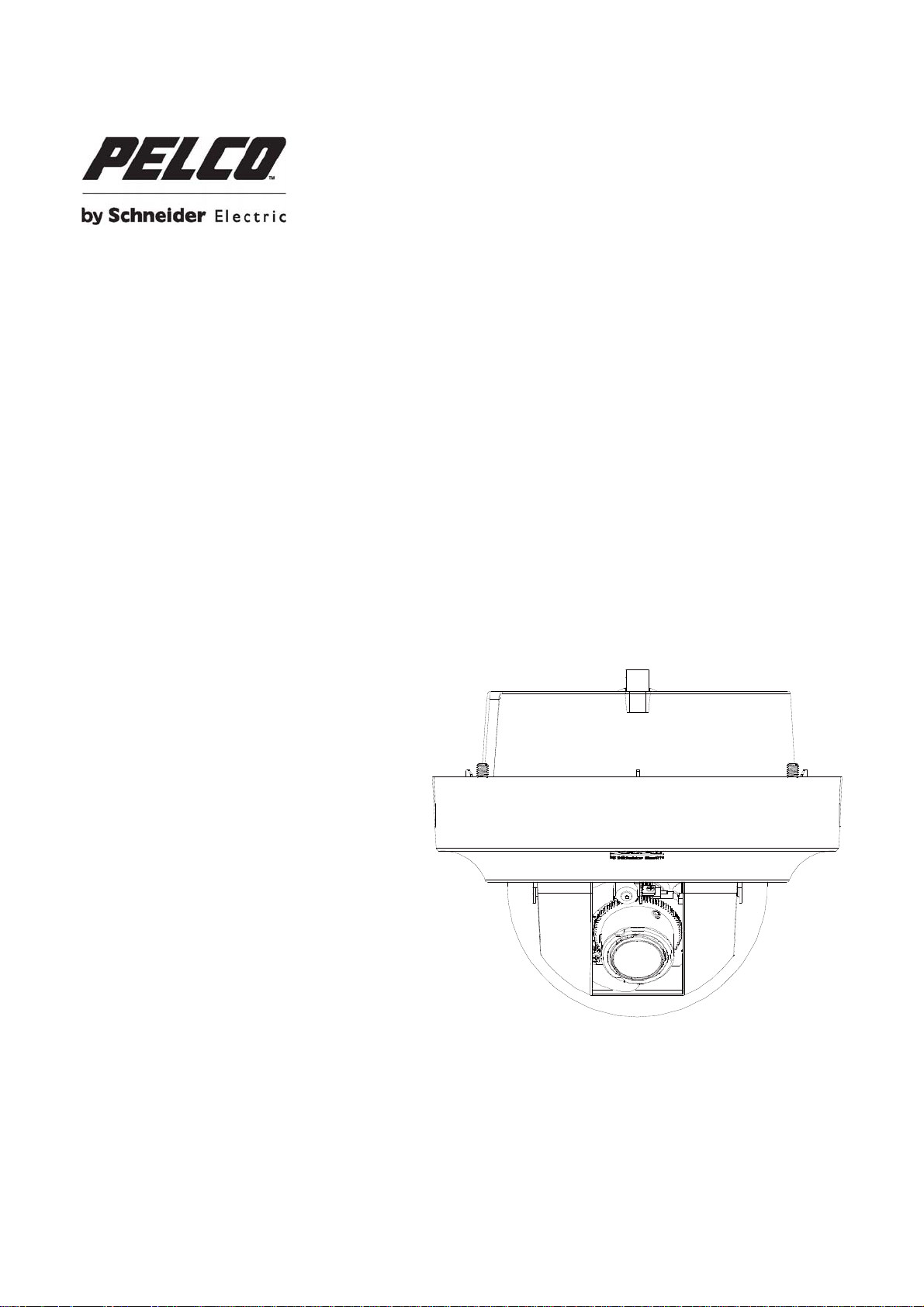
IMPx1x-1
Indoor Mini Dome
Sarix Professional
Range Camera
User Manual
C3936M-EN (08/13)

2
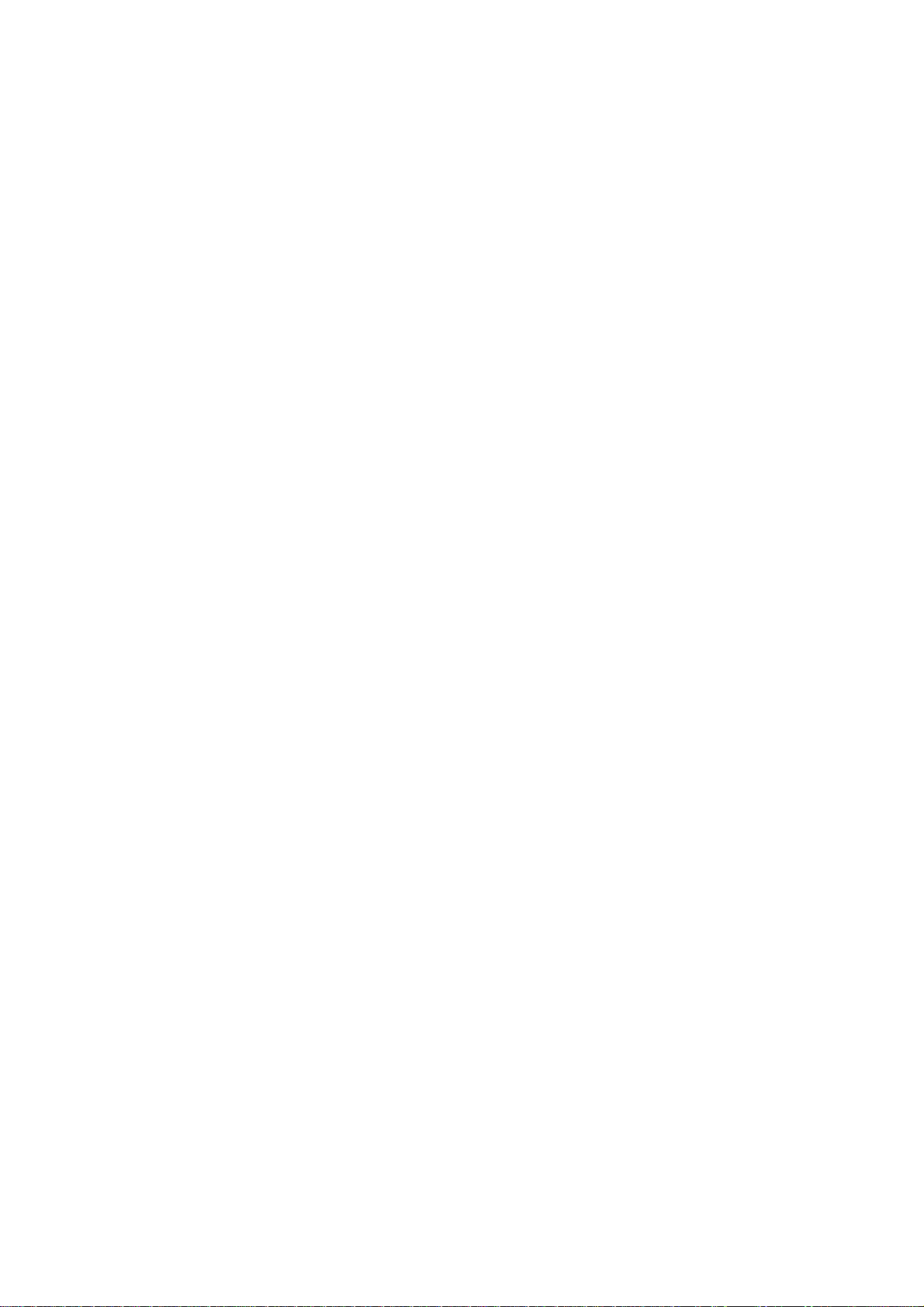
Contents
Important Safety Instructions ........................................................................................................................................................ 5
UL Safety Notices ................................................................................................................................................................ 6
Important Notices ......................................................................................................................................................................... 7
Regulatory Notices .............................................................................................................................................................. 7
Radio and Television Interference ....................................................................................................................................... 7
Legal Notice ......................................................................................................................................................................... 7
Video Quality Caution .......................................................................................................................................................... 8
Frame Rate Notice Regarding User Selected Options ........................................................................................................ 8
Open Source Software......................................................................................................................................................... 8
CCC Power Cord Statement ................................................................................................................................................ 8
KCC Certification ................................................................................................................................................................. 9
Korean Class A EMC .................................................................................................................................................. 9
Korean Class B EMC .................................................................................................................................................. 9
ESD Warning ....................................................................................................................................................................... 9
Network Topology Statement ....................................................................................................................................................... 9
Legal Notice (Audio Notice) .......................................................................................................................................................... 9
Preface ....................................................................................................................................................................................... 10
1. Product Overview ............................................................................................................................................................ 11
1.1 Dimensions .................................................................................................................................................................. 11
1.2 Physical Characteristics ............................................................................................................................................... 12
2. Installation and Connection ........................................................................................................................................ 13
2.1 Unpacking Everything .................................................................................................................................................. 13
2.2 Optional Accessories ................................................................................................................................................... 13
2.3 Installation .................................................................................................................................................................... 13
2.3.1 Checking Appearance ...................................................................................................................................... 13
2.3.2 Disassembling the Camera .............................................................................................................................. 13
2.3.3 Connecting the Wires ....................................................................................................................................... 14
2.3.4 Installing the Camera........................................................................................................................................ 14
3
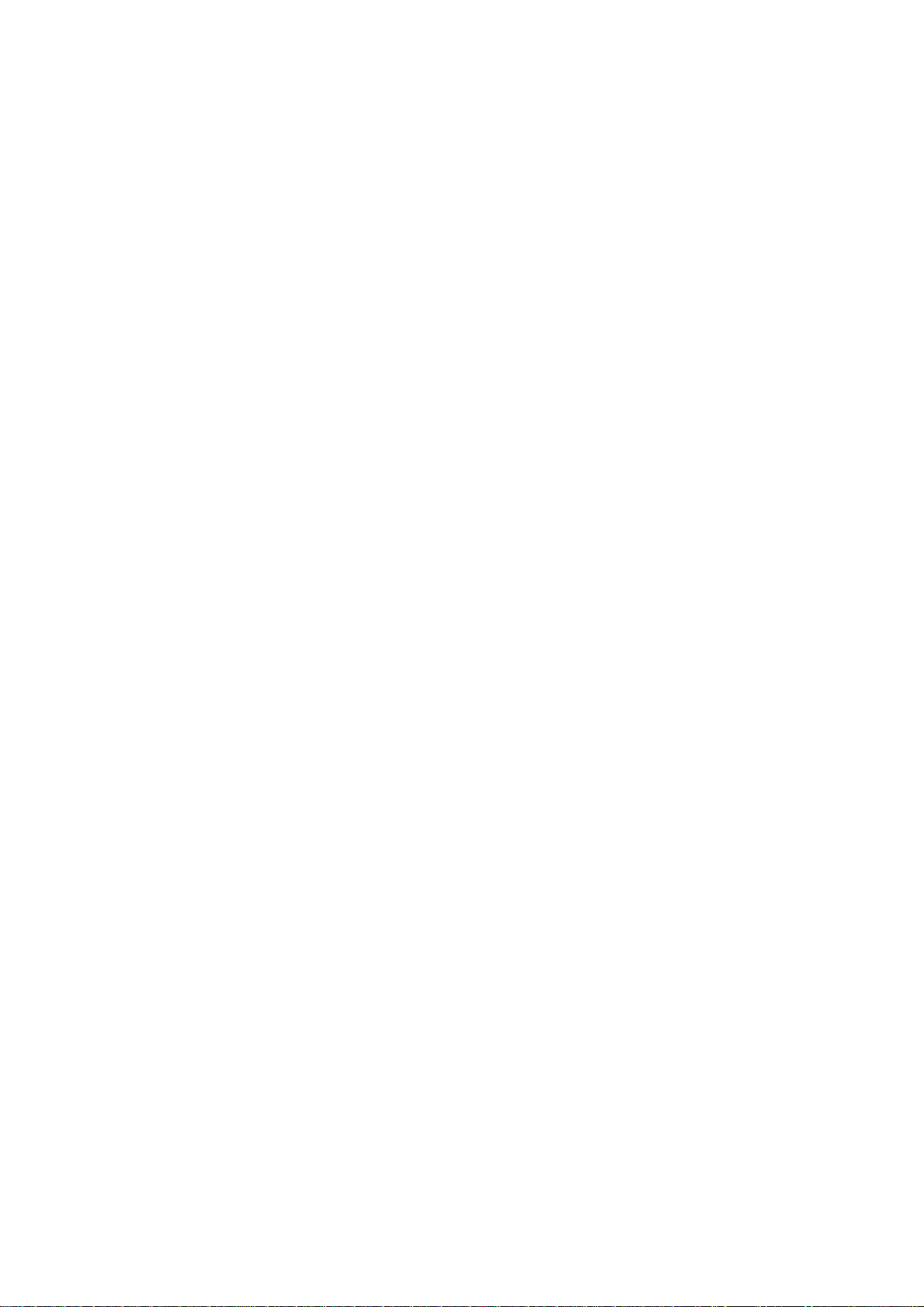
2.3.5 Positioning the Camera .................................................................................................................................... 18
2.3.6 Adjusting the Focus .......................................................................................................................................... 18
2.3.7 Network Topology ............................................................................................................................................ 18
2.3.8 System Requirements ...................................................................................................................................... 18
2.4 Connection ................................................................................................................................................................... 20
2.4.1 Default IP address ............................................................................................................................................ 20
2.4.2 Connecting from a computer & Viewing Preparation ........................................................................................ 20
3. Administration and Configuration .............................................................................................................................. 22
3.1 Live .............................................................................................................................................................................. 22
3.2 Settings ........................................................................................................................................................................ 23
3.2.1 System ............................................................................................................................................................. 23
3.2.2 Network ............................................................................................................................................................ 26
3.2.3 Imaging ............................................................................................................................................................. 34
3.2.4 A/V Streams ..................................................................................................................................................... 40
3.2.5 Users ................................................................................................................................................................ 45
3.2.6 Events .............................................................................................................................................................. 48
Specifications ....................................................................................................................................................................... 58
Appendix ................................................................................................................................................................................. 60
Pelco Troubleshooting Contact Information ............................................................................................................................... 63
Note for Dimension Drawings ..................................................................................................................................................... 63
4
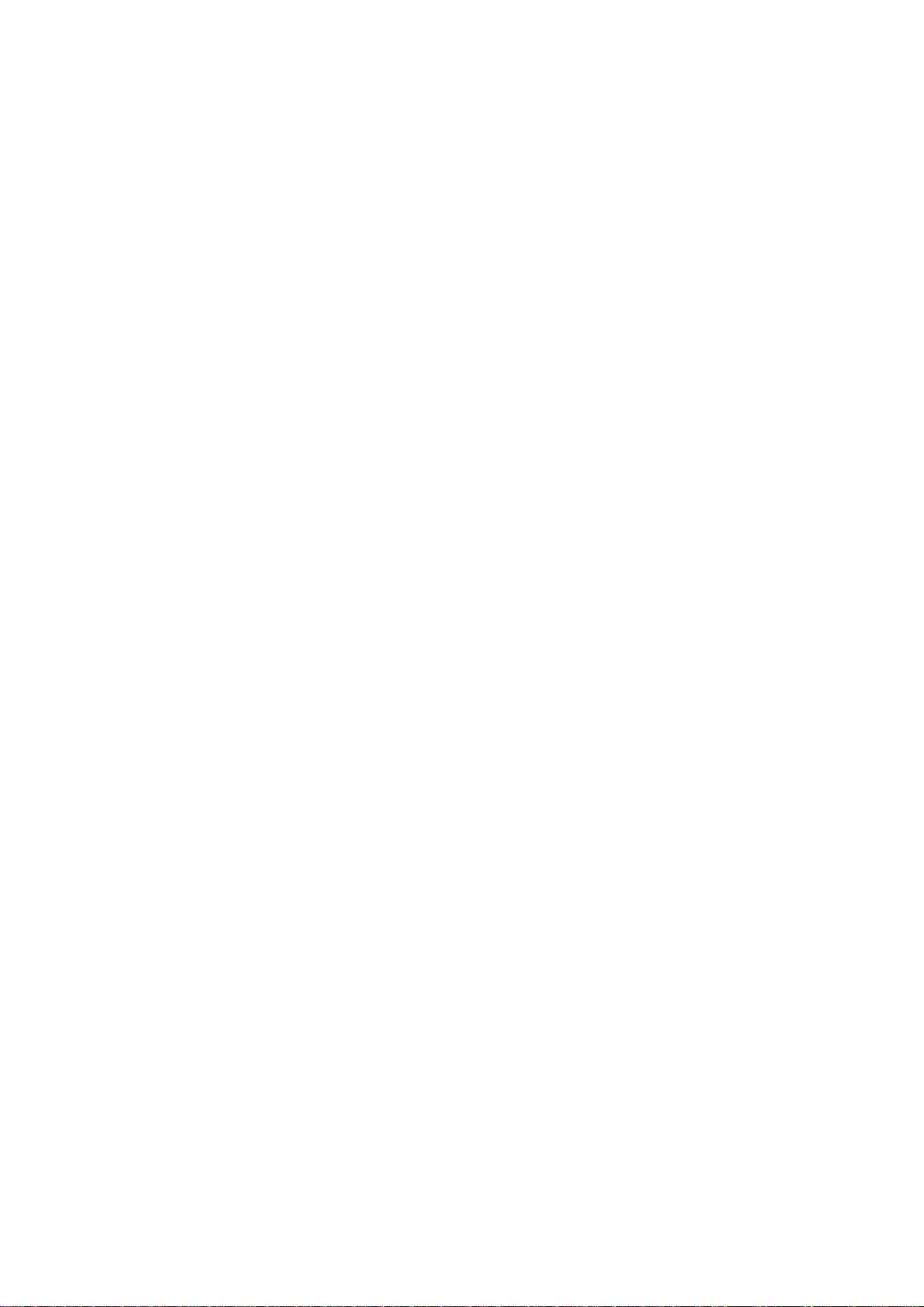
Important Safety Instructions
1. Read these instructions.
2. Keep these instructions.
3. Heed all warnings.
4. Follow all instructions.
5. Do not use this apparatus near water.
6. Clean only with dry cloth.
7. Do not block any ventilation openings. Install in accordance with the manufacturer’s instructions.
8. Do not install near any heat sources such as radiators, heat registers, stoves, or other apparatus (including
amplifiers) that produce heat.
9. Do not defeat the safety purpose of the polarized or grounding-type plug. A polarized plug has two blades
with one wider than the other. A grounding plug has two blades and a third grounding prong. The wide blade
or the third prong are provided for your safety. If the provided plug does not fit into your outlet consult an
electrician for replacement of the obsolete outlet.
10. Protect the power cord from being walked on or pinched particularly at plugs, convenience receptacles, and
the points where they exit from the apparatus.
11. Only use attachments/accessories specified by the manufacturer.
12. Use only with the cart, stand, tripod, bracket, or table specified by the manufacturer, or sold with the
apparatus. When a cart is used, use caution when moving the cart/apparatus combination to avoid injury
from tip-over.
13. Unplug this apparatus during lightning storms or when unused for long periods of time.
14. Refer all servicing to qualified service personnel. Servicing is required when the apparatus has been
damaged in any way, such as power-supply cord or plug is damaged, liquid has been spilled or objects have
fallen into the apparatus, the apparatus has been exposed to rain or moisture, does not operate normally, or
has been dropped.
15. Apparatus shall not be exposed to dripping or splashing and that no objects filled with liquids, such as vases
shall be placed on the apparatus.
16. WARNING: To reduce the risk of fire or electric shock, do not expose this apparatus to rain or moisture.
17. Installation should be done only by qualified personnel and conform to all local codes.
18. Unless the unit is specifically marked as a NEMA Type 3, 3R, 3S, 4, 4X, 6, or 6P enclosure, it is designed
for indoor use only and it must not be installed where exposed to rain and moisture.
19. Use only installation methods and materials capable of supporting four times the maximum specified load.
20. Use stainless steel hardware to fasten the mount to outdoor surfaces.
21. To prevent damage from water leakage when installing a mount outdoors on a roof or wall, apply sealant
around the bolt holes between the mount and mounting surface.
22. An all-pole mains switch with a contact separation of at least 3 mm in each pole shall be incorporated in the
electrical installation of the building.
5
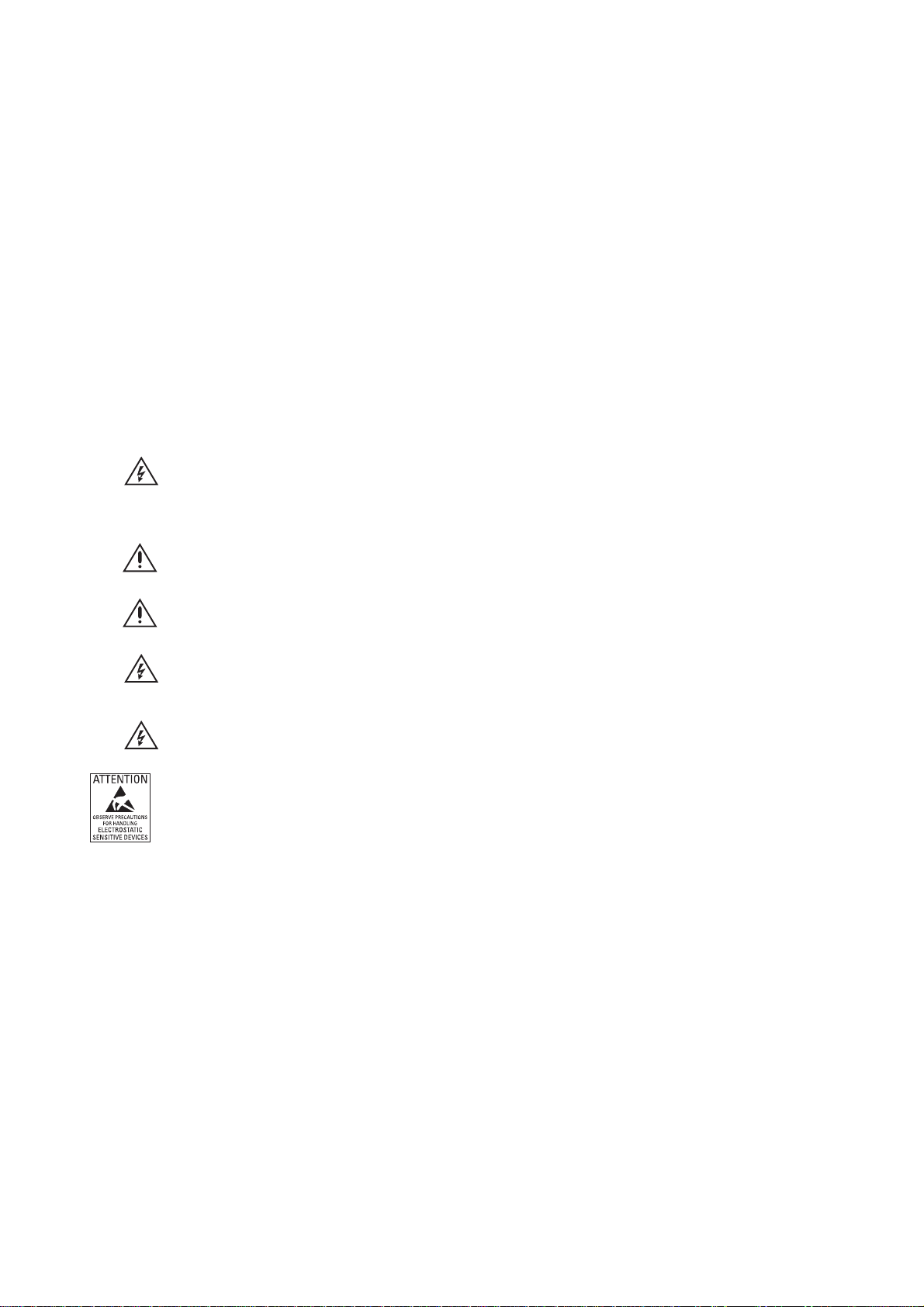
23. A readily accessible disconnect device shall be incorporated in the building installation wiring.
24. The socket-outlet shall be installed near the equipment and shall be easily accessible.
25. A CCC approved power cord must be used to power this equipment when used in China.
CAUTION: These servicing instructions are for use by qualified service personnel only. To reduce the risk of electric shock do
not perform any servicing other that contained in the operating instructions unless you are qualified to do so.
CAUTION: Danger of explosion if battery is incorrectly replaced. Replace only with the same or equivalent type. Dispose of
used batteries according to the instructions provided by the battery manufacturer.
Only use replacement parts recommended by Pelco.
After replacement/repair of this unit’s electrical components, conduct a resistance measurement between the line and exposed
parts to verify the exposed parts have not been connected to the line circuitry.
The product and/or manual may bear the following marks:
This symbol indicates that dangerous voltage constituting a risk of electric shock is present within this unit.
CAUTION: RISK OF ELECTRIC SHOCK.. DO NOT OPEN.
This symbol indicates that there are important operating and maintenance instructions in the literature
accompanying this unit
WARNING: HAZARDOUS MOVING PARTS. KEEP FINGERS AND OTHER BODY PARTS AWAY.
WARNING: HIGH TOUCH CURRENT. EARTH CONNECTION ESSENTIAL BEFORE CONNECTING
SUPPLY.
Denotes Class II double insulated device.
WARNING: This product is sensitive to Electrostatic Discharge (ESD). To avoid ESD damage to this product,
use ESD safe practices during installation. Before touching, adjusting or handling this product, correctly attach
an ESD wrist strap to your wrist and appropriately discharge your body and tools. For more information about
ESD control and safe handling practices of electronics, please refer to ANSI/ESD S20.20-1999 or contact the
Electrostatic Discharge Association (www.esda.org).
UL SAFETY NOTICES
The product is intended to be supplied by a Listed Power Unit marked "L.P.S." (or "Limited Power Source") and rated output
48Vdc, 0.1A minimum or 24Vac, 0.32A minimum.
The product shall be installed by a qualified service person and the installation shall conform to all local codes.
6
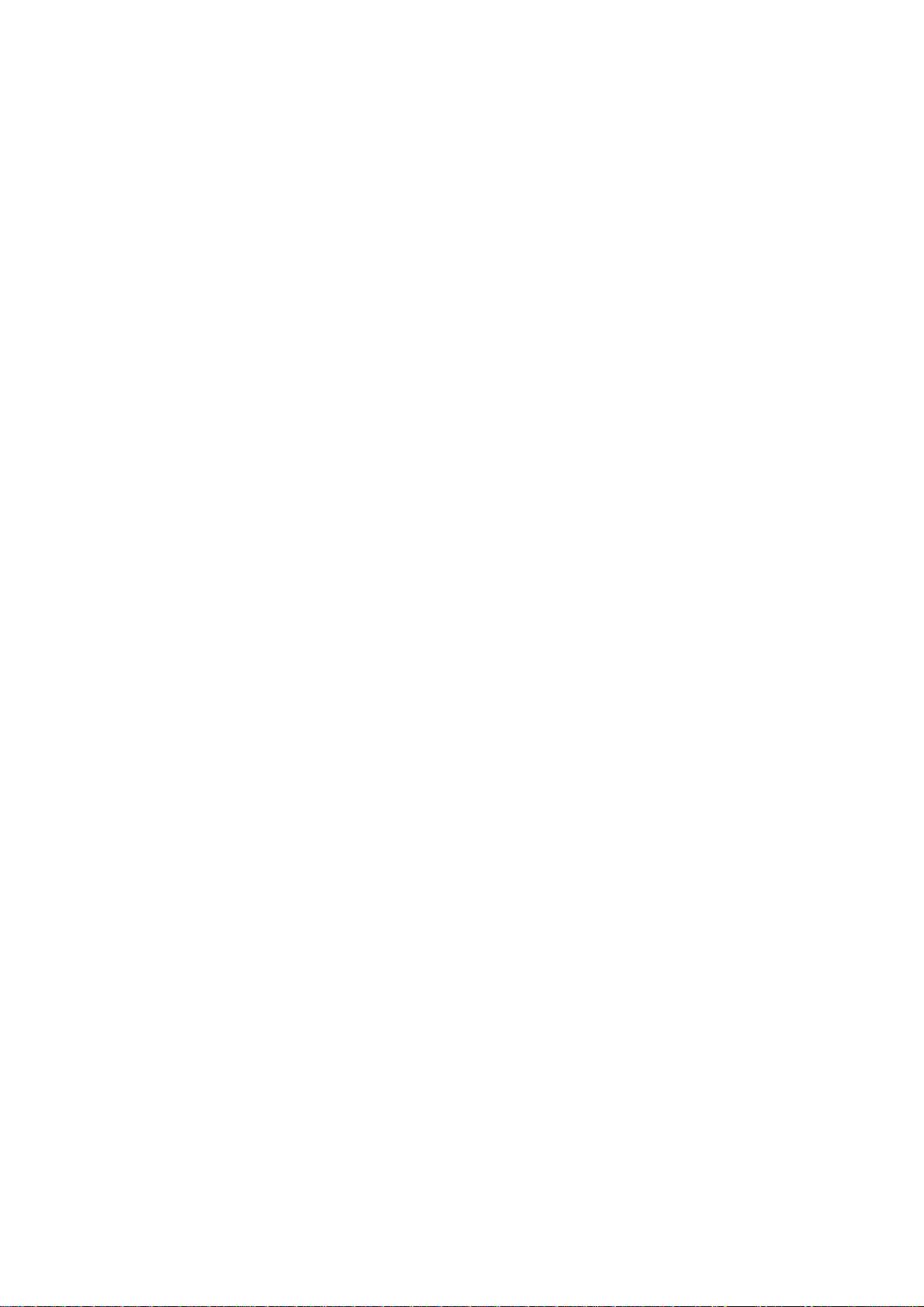
Important Notices
REGULATORY NOTICES
This device complies with Part 15 of the FCC Rules. Operation is subject to the following two conditions: (1) this device may
not cause harmful interference, and (2) this device must accept any interference received, including interference that may
cause undesired operation.
RADIO AND TELEVISION INTERFERENCE
This equipment has been tested and found to comply with the limits of a Class A digital device, pursuant to Part 15 of the FCC
rules. These limits are designed to provide reasonable protection against harmful interference when the equipment is operated
in a commercial environment. This equipment generates, uses, and can radiate radio frequency energy and, if not installed
and used in accordance with the instruction manual, may cause harmful interference to radio communications. Operation of
this equipment in a residential area is likely to cause harmful interference in which case the user will be required to correct the
interference at his own expense.
Changes and Modifications not expressly approved by the manufacturer or registrant of this equipment can void your authority
to operate this equipment under Federal Communications Commission’s rules.
In order to maintain compliance with FCC regulations shielded cables must be used with this equipment. Operation with
non-approved equipment or unshielded cables is likely to result in interference to radio and television reception.
This Class A digital apparatus complies with Canadian ICES-003.
Cet appareil numérique de la classe A est conforme à la norme NMB-003 du Canada.
LEGAL NOTICE
SOME PELCO EQUIPMENT CONTAINS, AND THE SOFTWARE ENABLES, AUDIO/VISUAL AND RECORDING
CAPABILITIES, THE IMPROPER USE OF WHICH MAY SUBJECT YOU TO CIVIL AND CRIMINAL PENALTIES.
APPLICABLE LAWS REGARDING THE USE OF SUCH CAPABILITIES VARY BETWEEN JURISDICTIONS AND MAY
REQUIRE, AMONG OTHER THINGS, EXPRESS WRITTEN CONSENT FROM RECORDED SUBJECTS. YOU ARE SOLELY
RESPONSIBLE FOR INSURING STRICT COMPLIANCE WITH SUCH LAWS AND FOR STRICT ADHERENCE TO ANY/ALL
RIGHTS OF PRIVACY AND PERSONALTY. USE OF THIS EQUIPMENT AND/OR SOFTWARE FOR ILLEGAL
SURVEILLANCE OR MONITORING SHALL BE DEEMED UNAUTHORIZED USE IN VIOLATION OF THE END USER
SOFTWARE AGREEMENT AND RESULT IN THE IMMEDIATE TERMINATION OF YOUR LICENSE RIGHTS
THEREUNDER.
7
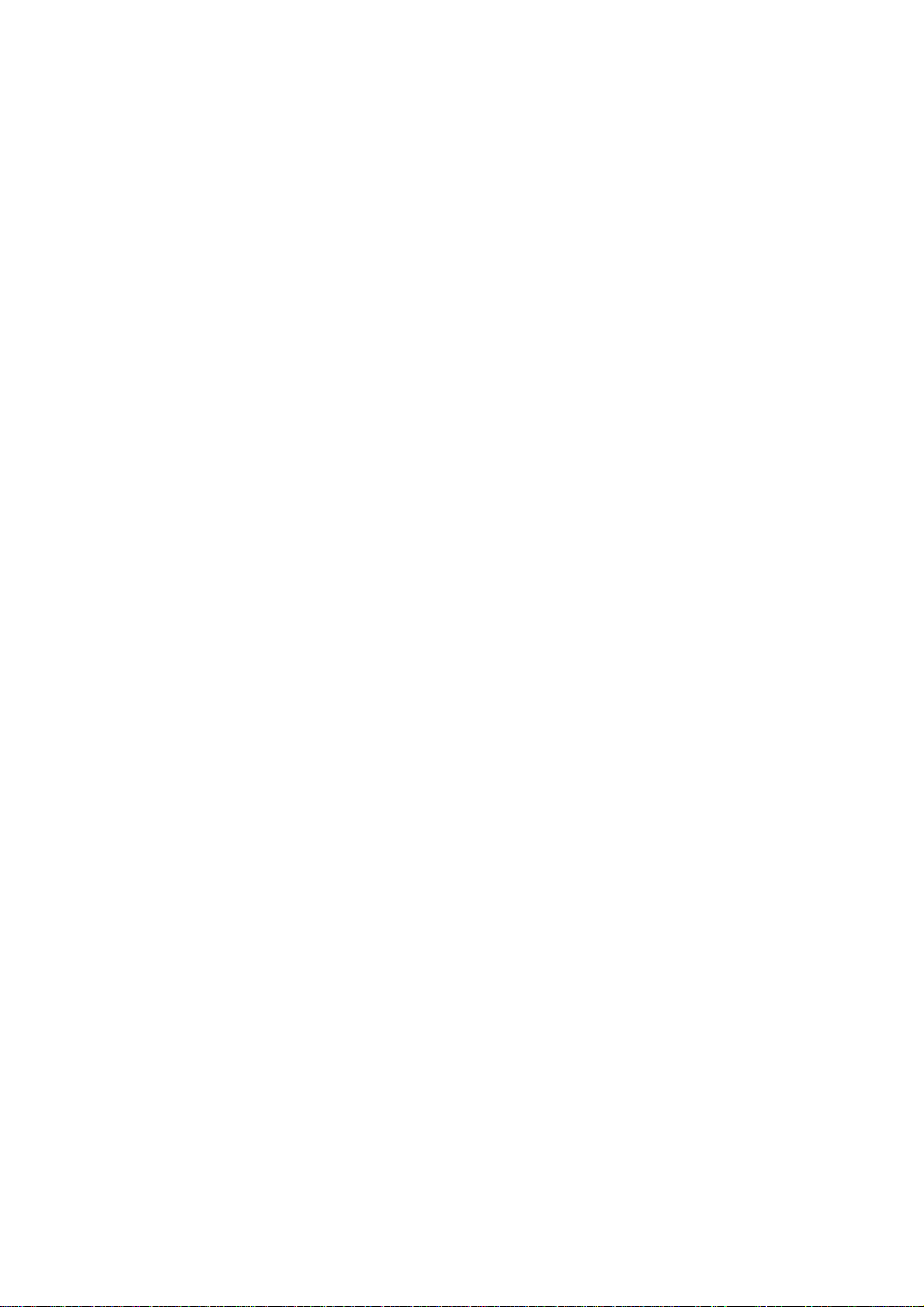
VIDEO QUALITY CAUTION
FRAME RATE NOTICE REGARDING USER SELECTED OPTIONS
Pelco systems are capable of providing high quality video for both live viewing and playback. However, the systems can be
used in lower quality modes, which can degrade picture quality, to allow for a slower rate of data transfer and to reduce the
amount of video data stored. The picture quality can be degraded by either lowering the resolution, reducing the picture rate,
or both. A picture degraded by having a reduced resolution may result in an image that is less clear or even indiscernible. A
picture degraded by reducing the picture rate has fewer frames per second, which can result in images that appear to jump or
move more quickly than normal during playback. Lower frame rates may result in a key event not being recorded by the
system.
Judgment as to the suitability of the products for users' purposes is solely the users' responsibility. Users shall determine the
suitability of the products for their own intended application, picture rate and picture quality. In the event users intend to use
the video for evidentiary purposes in a judicial proceeding or otherwise, users should consult with their attorney regarding any
particular requirements for such use.
OPEN SOURCE SOFTWARE
This product includes certain open source or other software originated from third parties that is subject to the GNU General
Public License (GPL), GNU Library/Lesser General Public License (LGPL) and different and/or additional copyright licenses,
disclaimers, and notices.
The exact terms of GPL, LGPL, and some other licenses are provided to you with this product. Please refer to the exact terms
of the GPL and LGPL at http://www.fsf.org (Free Software Foundation) or http://www.opensource.org (Open Source Initiative)
regarding your rights under said license. You may obtain a complete corresponding machine-readable copy of the source code
of such software under the GPL or LGPL by sending your request to digitalsupport@pelco.com; the subject line should read
Source Code Request. You will then receive an email with a link for you to download the source code.
This offer is valid for a period of three (3) years from the date of the distribution of this product by Pelco.
CCC POWER CORD STATEMENT
Models shipped to China do not include power cords.
NOTE: A CCC approved power cord must be used to power the equipment when used in China.
8
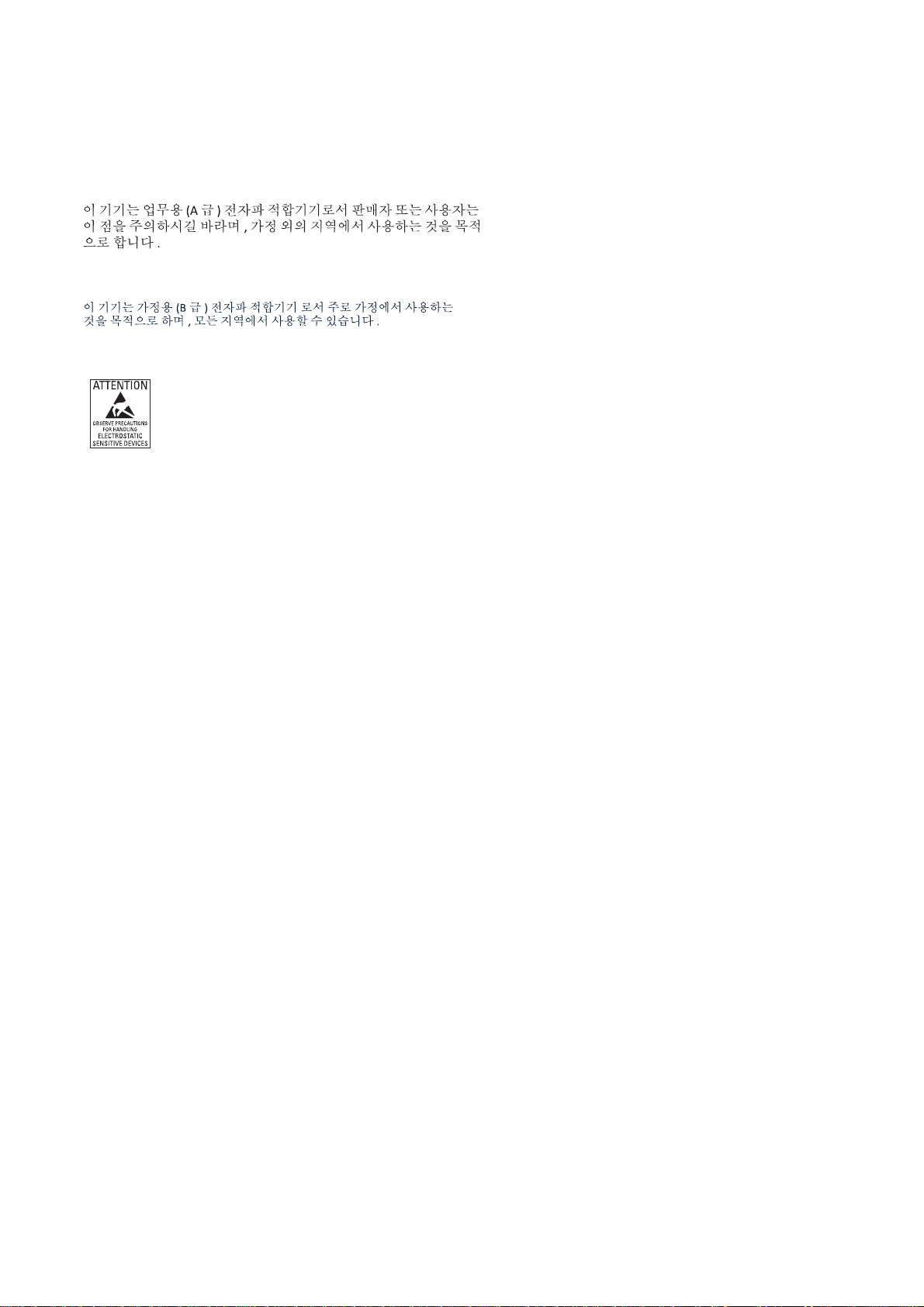
KCC CERTIFICATION
Korean Class A EMC
Korean Class B EMC
ESD WARNING
WARNING: This product is sensitive to Electrostatic Discharge (ESD). To avoid ESD damage to this product,
use ESD safe practices during installation. Before touching, adjusting or handling this product, correctly attach
an ESD wrist strap to your wrist and appropriately discharge your body and tools. For more information about
ESD control and safe handling practices of electronics, please refer to ANSI/ESD S20.20-1999 or contact the
Electrostatic Discharge Association (www.esda.org).
Network Topology Statement
IMPORTANT NOTE. PLEASE READ. The network implementation is shown as a general representation only and is not
intended to show a detailed network topology. Your actual network will differ, requiring changes or perhaps additional network
equipment to accommodate the system as illustrated. Please contact your local Pelco Representative to discuss your specific
requirements.
Legal Notice (Audio Notice)
NOTE: Improper use of audio/visual recording equipment may subject you to civil and criminal penalties. Applicable laws
regarding the use of such capabilities vary between jurisdictions and may require, among other things, express written consent
from the recorded subjects. You are solely responsible for insuring strict compliance with such laws and for strict adherence to
any/all right of privacy and personality.
9
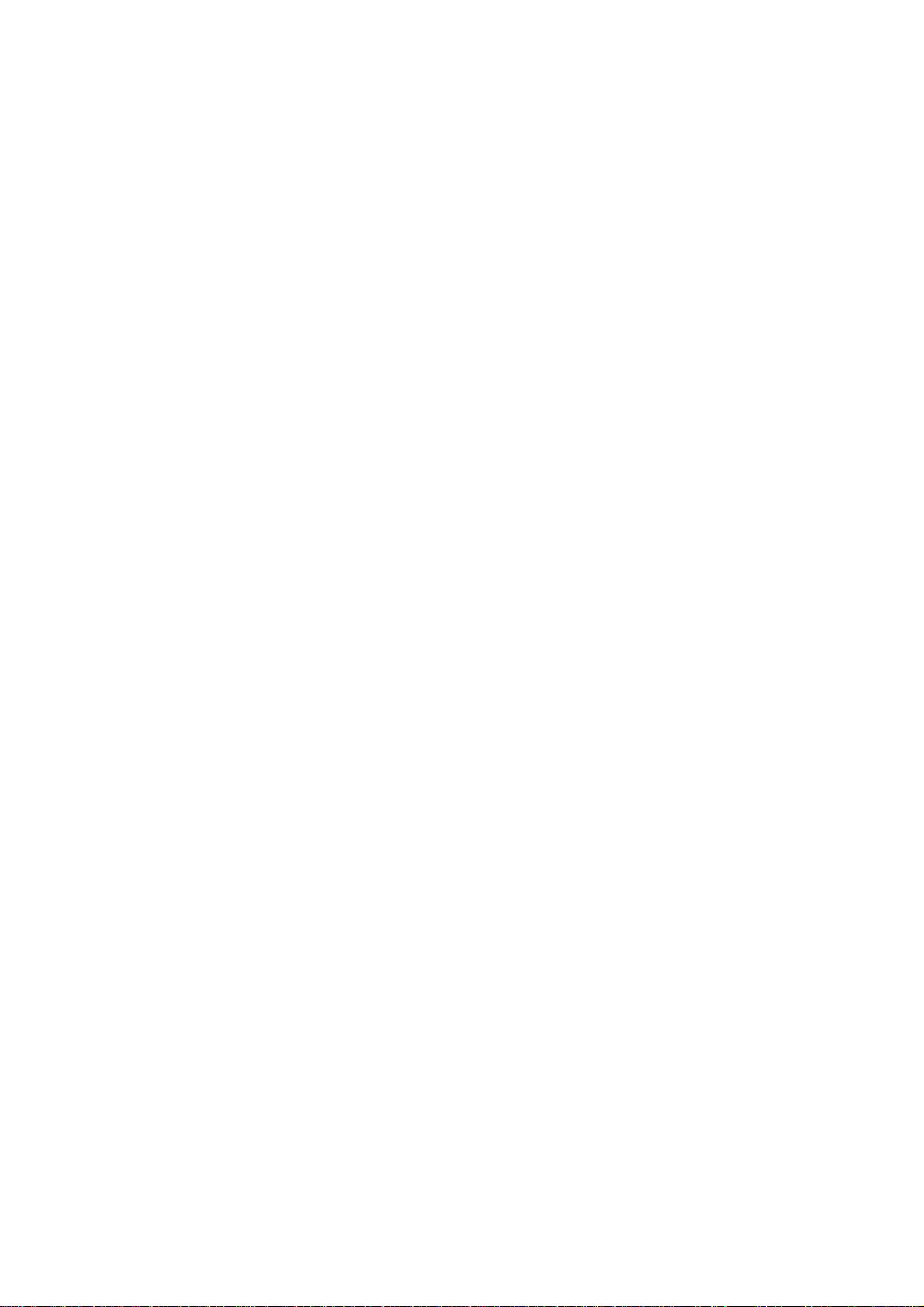
Preface
This user manual is designed as a reference for the installation and manipulations of the unit including the camera’s features,
functions, and detailed explanation of the menu tree. The reader is supposed to be able to get following information in the
manual.
Product Overview: the main functions and system requirements of the unit.
Installation and Connection: instructions on unit installation and wire connections.
Administration and Configuration: the main menu navigation and controls explanations.
10
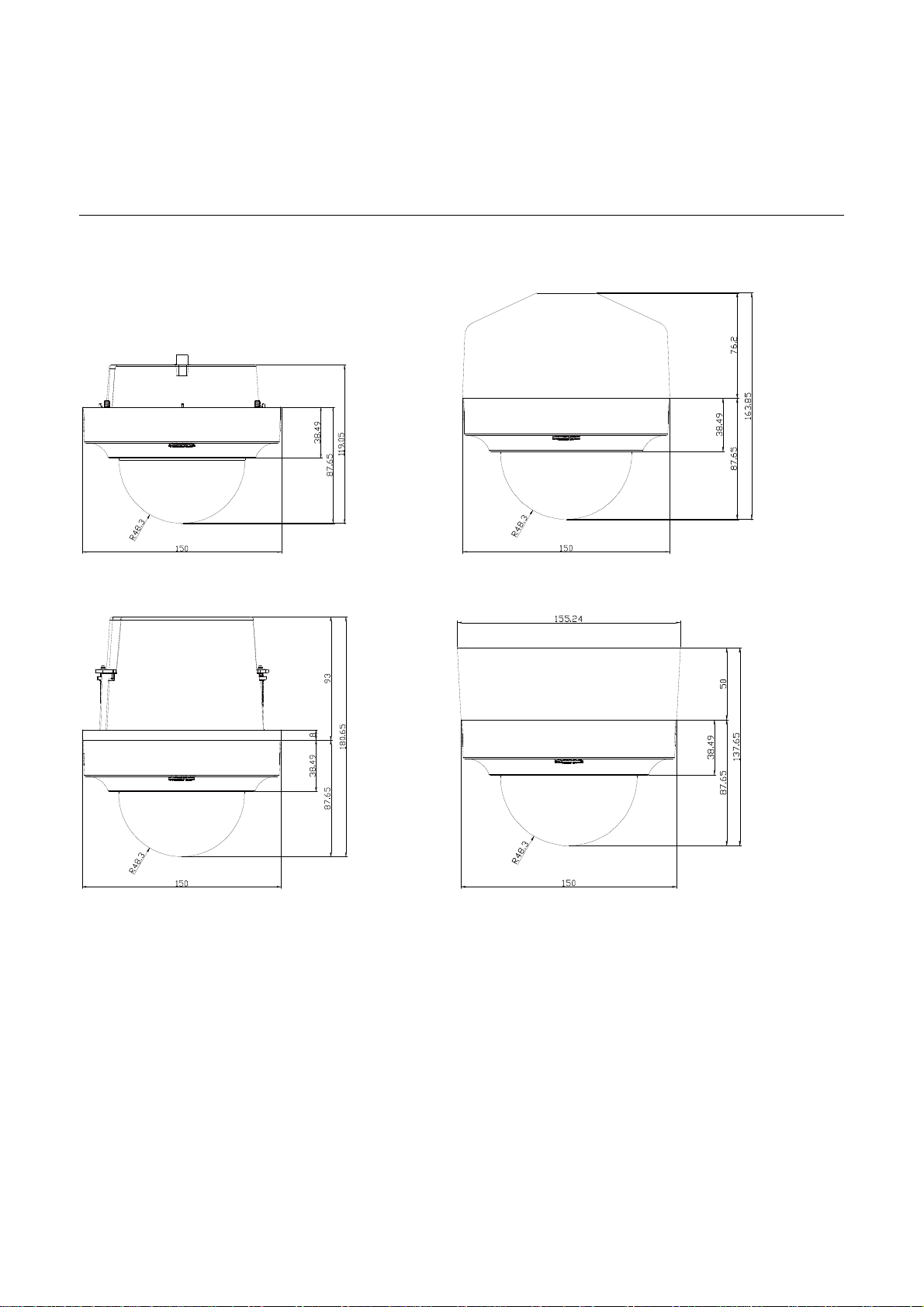
1. Product Overview
1.1 Dimensions
The Sarix Series network dome camera has three installation methods (refer to 2.3.4 Installing the Camera on page 14), and
here shows the mini dome’s dimension and the other three dimensions in different back box.
NDOOR DOME INDOOR DOME IN INDOOR PENDANT MOUNT
I
NDOOR DOME I N INDOOR CEILING MOUNT INDOOR DOME IN INDOOR SURFACE MOUNT
I
F
IGURE 1-1: PHYSICAL DIMENSIONS
11
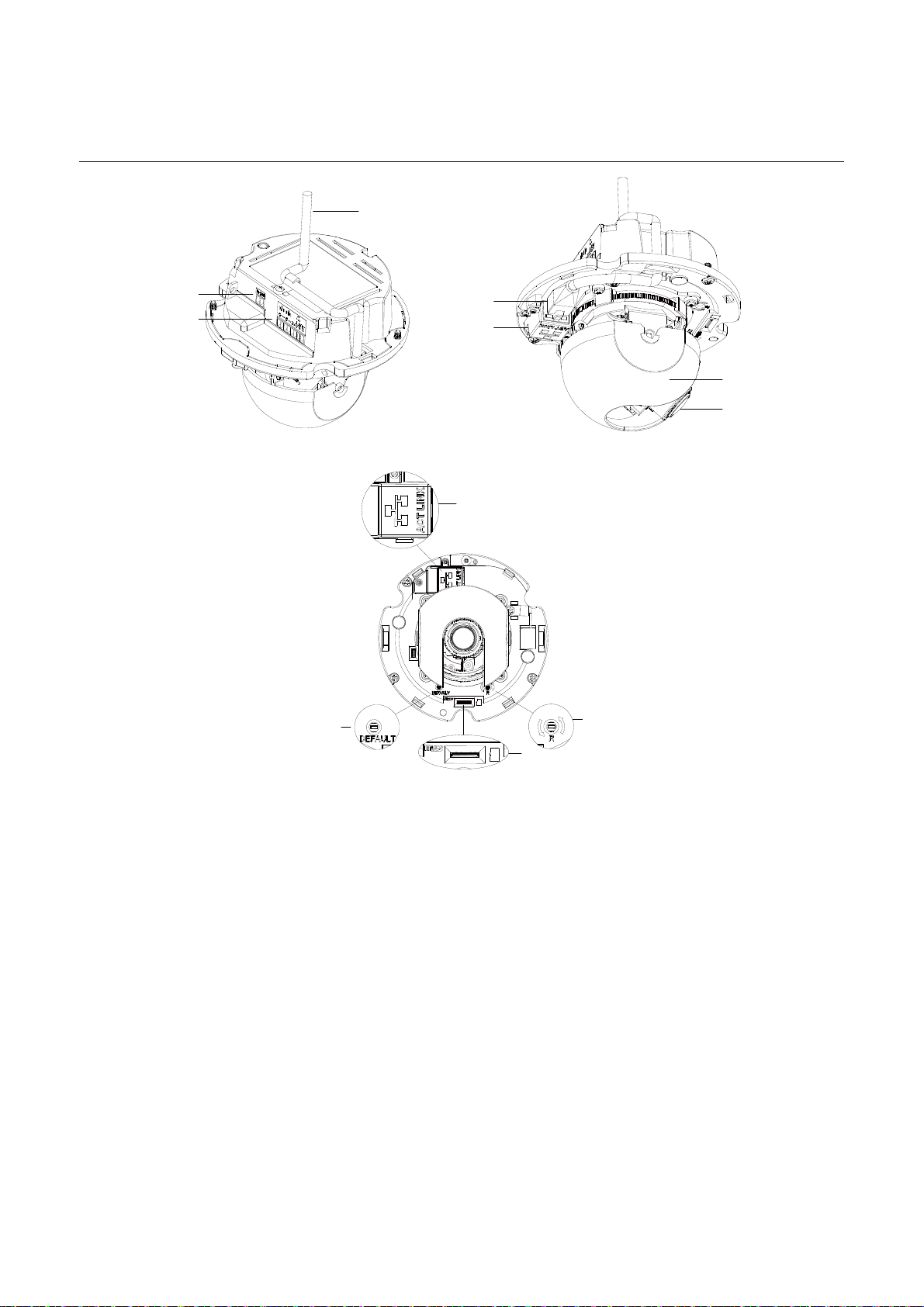
1.2 Physical Characteristics
①
②
③
①
④
F
IGURE 1-2: CAMERA CONNECTIONS AND FEATURES 1/2
④
⑦
⑨
⑤
⑥
⑧
IGURE 1-3: CAMERA CONNECTIONS AND FEATURES 2/2
F
1. Network Cable: Connect the network cable, pass the cable through the cable hole and fix it to the cable slot as the figure
shows.
2. 24 VAC Power: Supports 24 VAC as the power source.
3. Audio In, Alar m In/ Out
Audio In: Connect to device that responds to audio signals.
Alarm In/ Out: Connect to device that responds to alarm signals.
4. RJ-45 Network Port: Connects the camera to the IP network. Also supplies power to the camera through the network
using PoE. If PoE is not available, the camera is prewired for 24 VAC.
5. Dome Liner
6. Lens
7. Default: Using a small tool, such as a paper clip, hold down the reset button longer than 5 seconds to reset the camera to
factory defaults.
8. Micro-SD Card: To record images when events happen.
9. Reset: Using a small tool, such as a paper clip, press the reset button briefly and release to restart the camera.
12
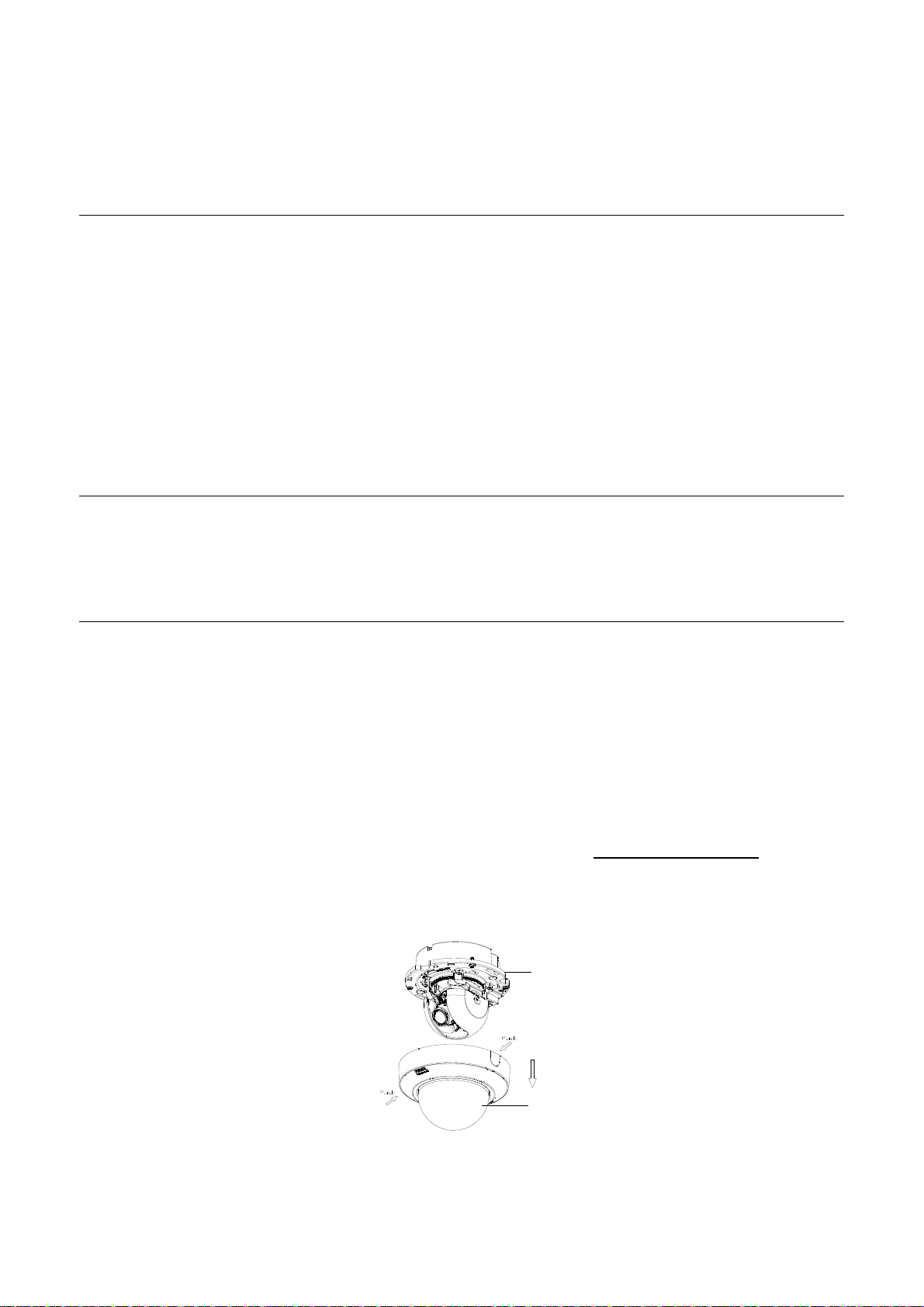
2. Installati on and Connection
2.1 Unpacking Everything
Check everything in the packing box matches to the order form and the packing slip. In addition to this manual, items below
are included in the packing box.
One Mini Dome Camera
One CD containing the DU2.3, Pelco Media Player, user manual, Specifications
One printed quick installation guide
One Terminal header 2P
One Terminal header 8P
One Wrench pin torx
Please contact your dealer if any items are missing.
2.2 Optional Accessories
IMPBB-S: a Sarix Indoor Surface Mount for Mini Dome White
IMPBB-P: a Sarix Indoor Pendant Mount for Mini Dome White
IMPBB-I: a Sarix Indoor In-Ceiling Mount for Mini Dome
2.3 Installation
Following tools might help you complete the installation:
a drill
screwdrivers
wire cutters
2.3.1 Checking Appearance
Please check whether if there is any visible damage to the unit and its accessories. The protective materials used for the
packaging should be able to protect the unit from most accidents during transportation.
Please remove the protective film when item is checked in accordance with the list in 2.1 Unpacking Everything.
2.3.2 Disassembling the Camera
Before you mount and adjust the camera, push and remove the dome cover (#2) with caution.
①
① Camera Body
② Dome Cover
②
FIGURE 2-1: DISASSEMBLING THE CAMERA
13
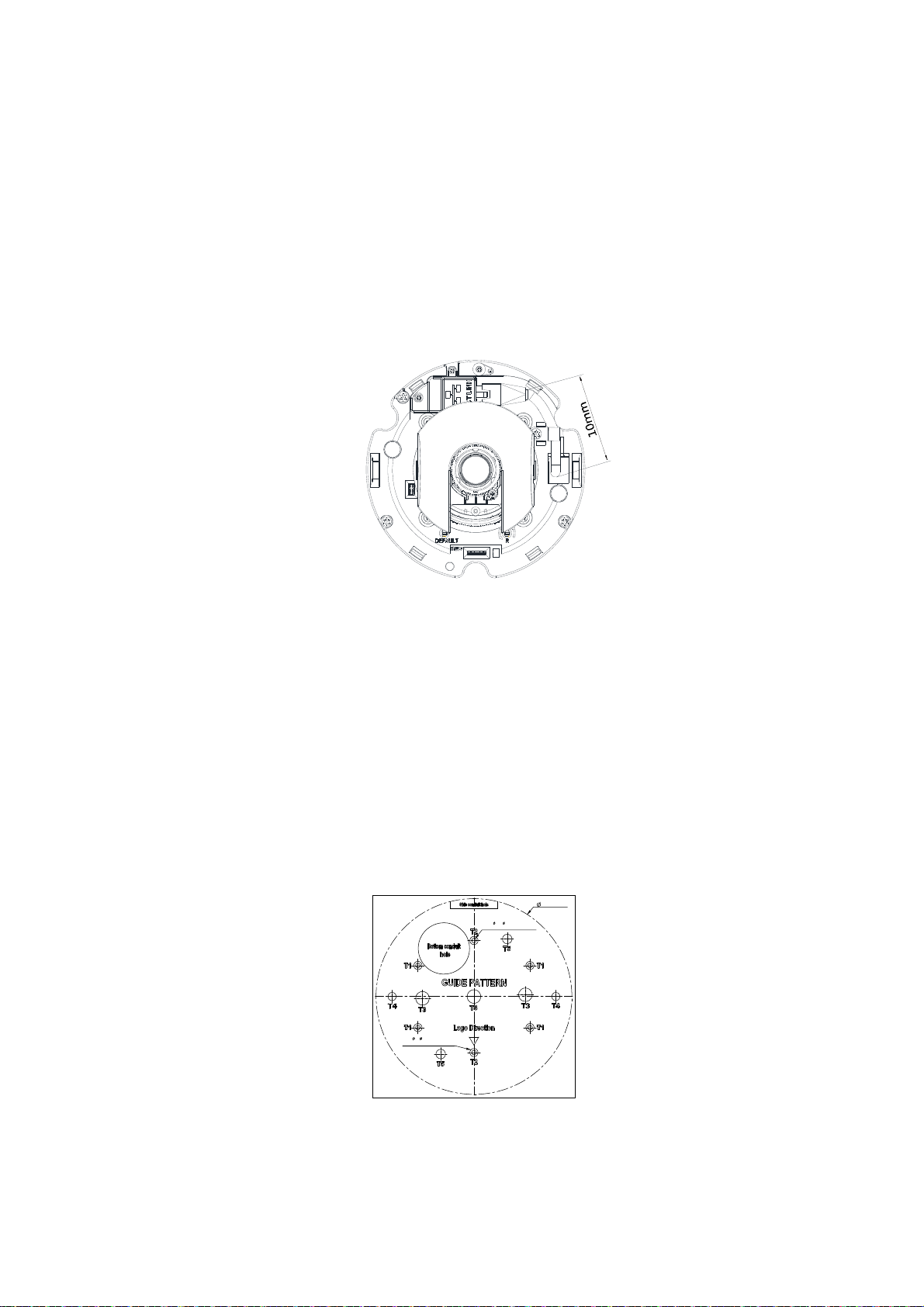
2.3.3 Connecting the Wires
This unit supports one of the following options as power supply.
24 VAC: Connect 24V (~) cables to terminals ~24 VAC
PoE: Connect the RJ-45 network connector to a PoE compatible network device that has supplied power through the
Ethernet cable.
(Optional) Insert audio cable and alarm cable to the unit, and connect the network cable to the RJ-45 network port of
a switch. Refer to Network Cable in 1.2 Physical C haracteristics on page 13 to manage the cables.
NOTE: To avoid the length deficiency, it's proposed to reserve about 10mm length of the network cable for
connecting the cable to the RJ-45 network port before fix the cable to the cable slot.
F
IGURE 2-2: CONNECTING THE NETWORK CABLE
2.3.4 Installing the Camera
You can install the Sarix Series dome camera using one of the following installation methods:
Surface Mount (refer to 2.3.4.1 Surface Installation on page 14).
Pendant Mount (refer to 2.3.4.2 Pendant Installation on page 15).
In-Ceiling Mount (refer to 2.3.4.3 In-Ceiling Installation on page 16).
2.3.4.1 Surface Installation
The Surface Installation is mounting the camera to the wall with IMPBB-S, a Sarix Indoor Surface Mount for Mini Dome
White.
1. Pass all cables through the back box cable hole and attach the camera body (#2) to the back box (#1).
2. Attach the guide pattern which is used for surface mount to the wall or ceiling.
145mm(5. 7")
Inner 3. 3( 0. 125i nch) H ole s
(M4or #6TYPESCREW )
Outer 6( 0.25i nch) Holes
( FOR P L A S TI C ANCHOR )
T1:Double gang
T2: S i n gl e ga n g
T3:Pelco IM-VE Mount
T4: 4” S q uar e bo x
T5:Pel co I MMount
F
IGURE 2-3: ATTACHING THE GUIDE PATTERN
3. According to the guide pattern (#1), drill a bottom conduit hole or side conduit hole and pull the wires through the hole.
14
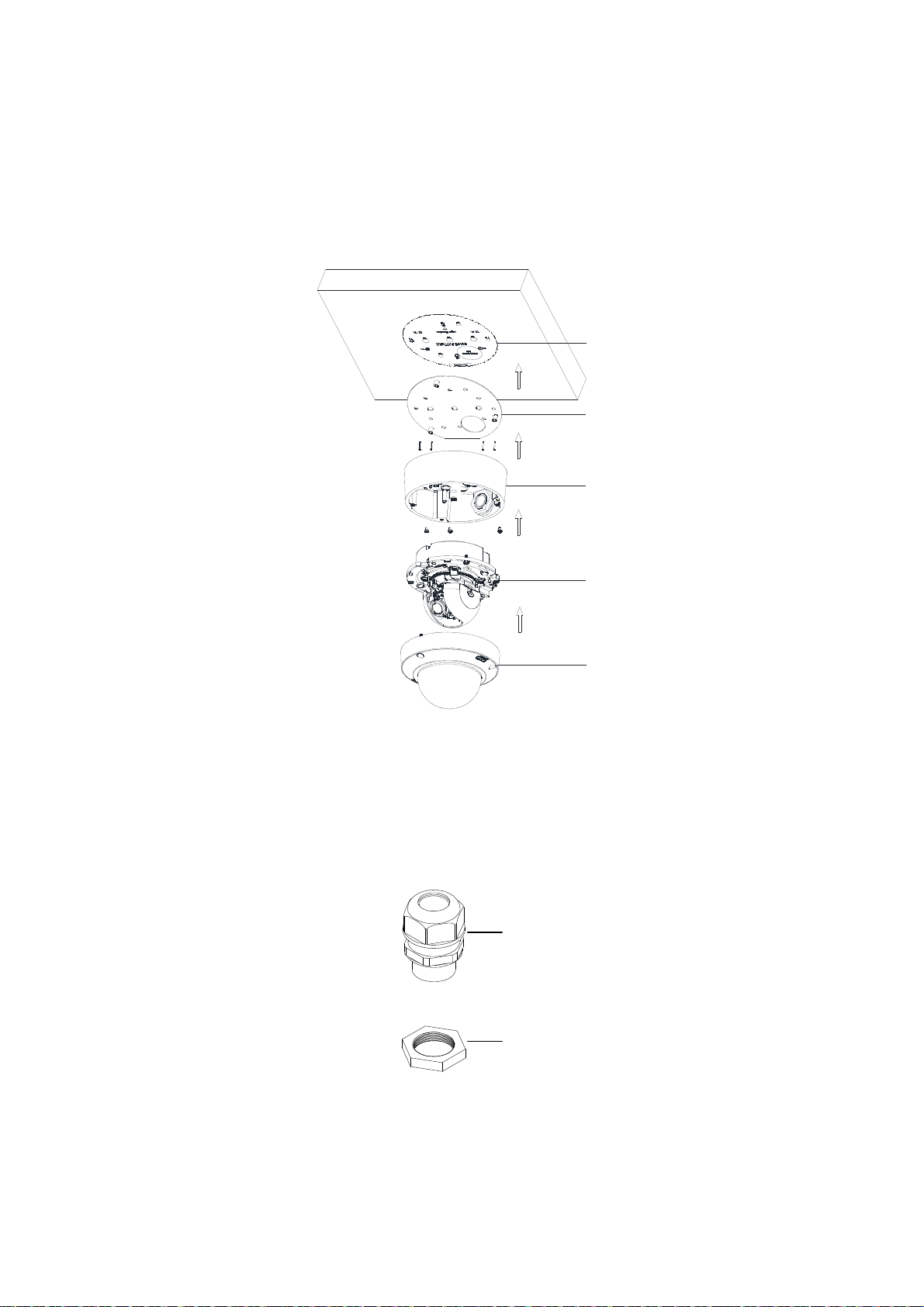
4. Attach the mount plate (#2) of surface mount back plate to the mounting surface with proper screws.
5. Secure the back box (#3) to the mounting surface with 3 captive screws.
6. Position the camera as needed (refer to 2.3.5 Positioning the Camera on page 18).
7. Focus the lens (refer to 2.3.6 Adjusting the Focus on page 18).
8. Install the dome cover (#5) and complete the installation.
①
②
① Guide Pattern
② Mount Plate
③
③ Back Box
④ Camera Body
⑤ Dome Cover
④
⑤
F
IGURE 2-4: SURFACE INSTALLATION
2.3.4.2 Pendant Installation
The Pendant Installation is mounting the camera to the wall with IMPBB-P, a Sarix Indoor Pendant Mount for Mini Dome
White. To fix the camera into the back box, it must be installed with a rain-tight compression connector and a lock nut (both are
not provided).
①
① Rain-tight Compression
Connector
② Lock Nut
②
IGURE 2-5: RAIN-TIGHT& LOCK NUT
F
15
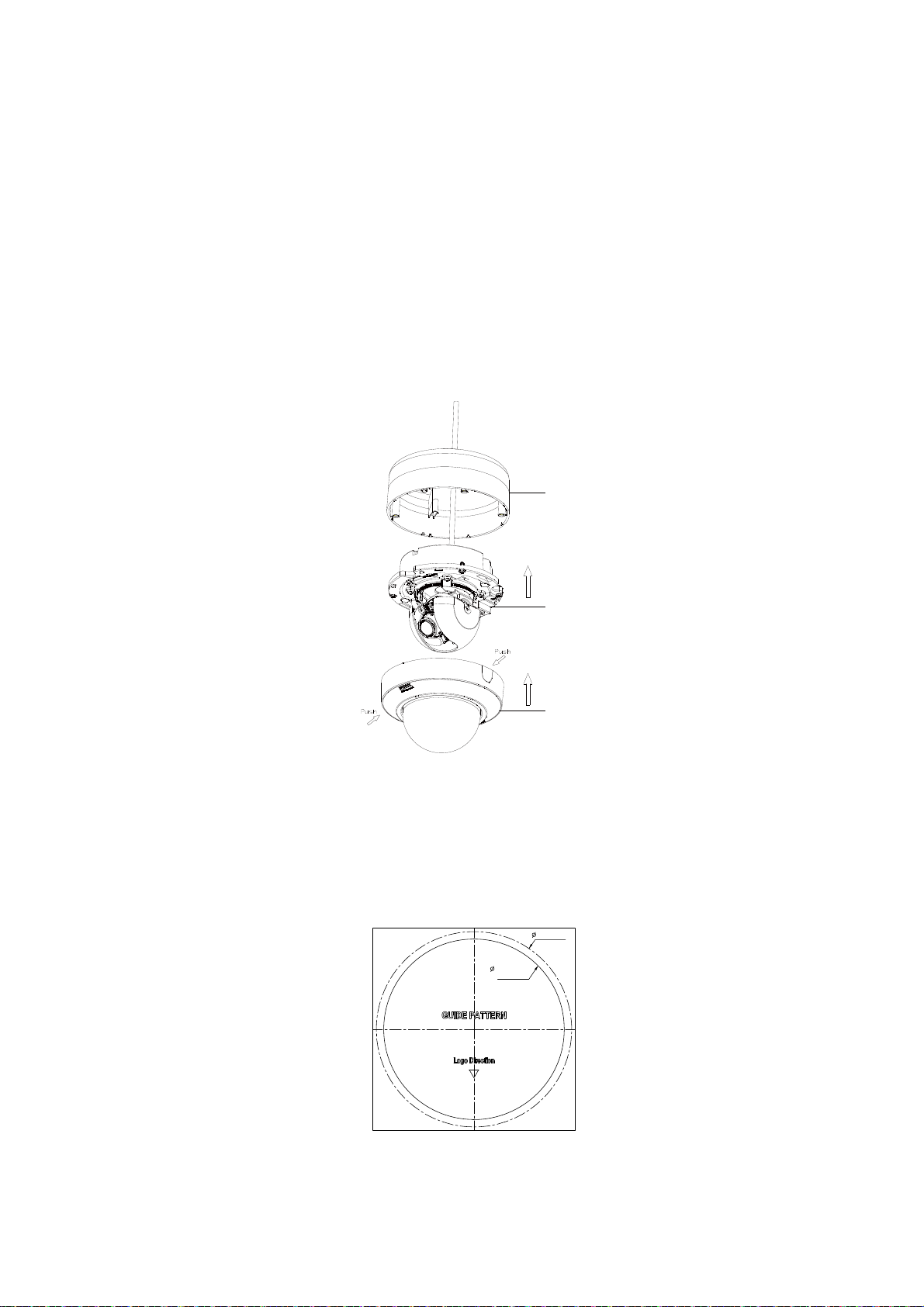
Refer to Figure 2-6 for pendant installation.
1. Pass all cables through the pendant pipe cable hole. (Use mounting screws appropriate to your installation.)
2. Screw the rain-tight compression connector onto the pipe until tight. Slide the back box (#1) onto the pipe until it rests on
the underside of the rain-tight compression connector.
3. Screw the lock nut onto the pipe protruding from beneath the back box. Tighten until the back box is held firmly in place.
4. Mount the camera body (#2) to the back box (#1).
5. Use screws to attach the back box to the mounting surface.
6. Position the camera as needed (refer to 2.3.5 Positioning the Camera on page 18).
7. Focus the lens (refer to 2.3.6 Adjusting the Focus on page 18).
8. Install the dome cover (#3) and complete the installation.
①
① Back Box
②
② Camera Body
③ Dome Cover
③
F
IGURE 2-6: PENDANT INSTALLATION
2.3.4.3 In-Ceiling Installation
The In-Ceiling Installation is mounting the camera into the ceiling with IMPBB-I, a Sarix Indoor In-Ceiling Mount for Mini
Dome.
1. Attach the guide pattern which is used for in-ceiling mount to the wall or ceiling.
mm ( 5 . 7 " )145
mm ( 5 . 3 " )134
( Backbox)
F
IGURE 2-7: ATTACHING THE GUIDE PATTERN
16
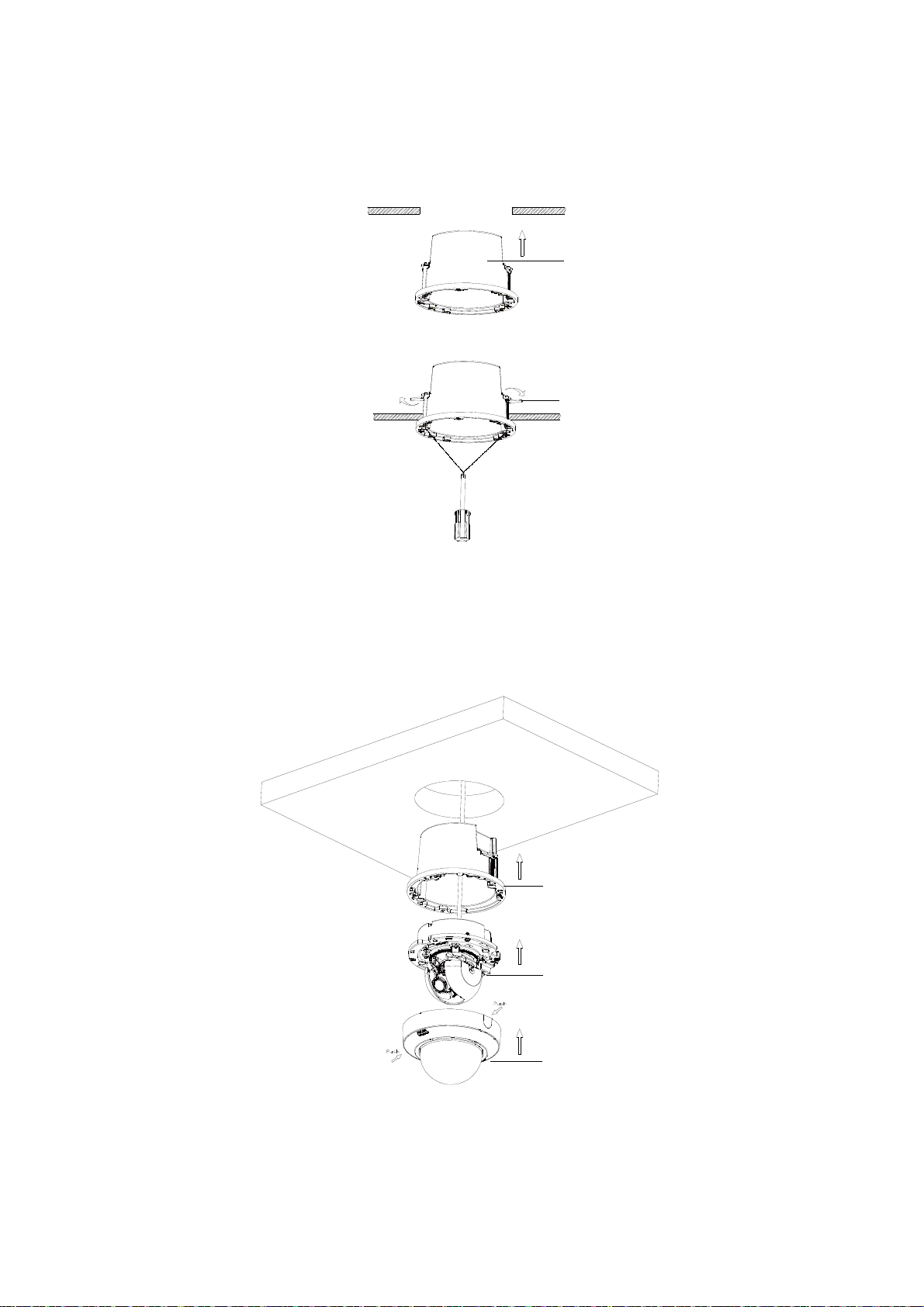
2. According the guide pattern, cut a hole in the ceiling/wall.
3. Insert the back box into the hole and screw the two screws with a screwdriver so the antidropping claspers can slide out to
chuck the back box into the ceiling (refer to Figure2-8 & Figure2-9).
①
F
IGURE 2-8: INSERTING THE BACK BOX
④
F
IGURE 2-9: CHUCKING THE BACK BOX
4. Pass all cables through the back box cable hole and attach the camera body (#2) to the back box (#1).
5. Position the camera as needed (refer to 2.3.5 Positioning the Camera on page 18).
6. Focus the lens (refer to 2.3.6 Adjusting the Focus on page 18).
7. Install the dome cover (#3) and complete the installation.
①
① Back Box
②
② Camera Body
③ Dome Cover
④ Antidropping Claspers
③
F
IGURE 2-10: IN-CEILING INSTALLATION
17
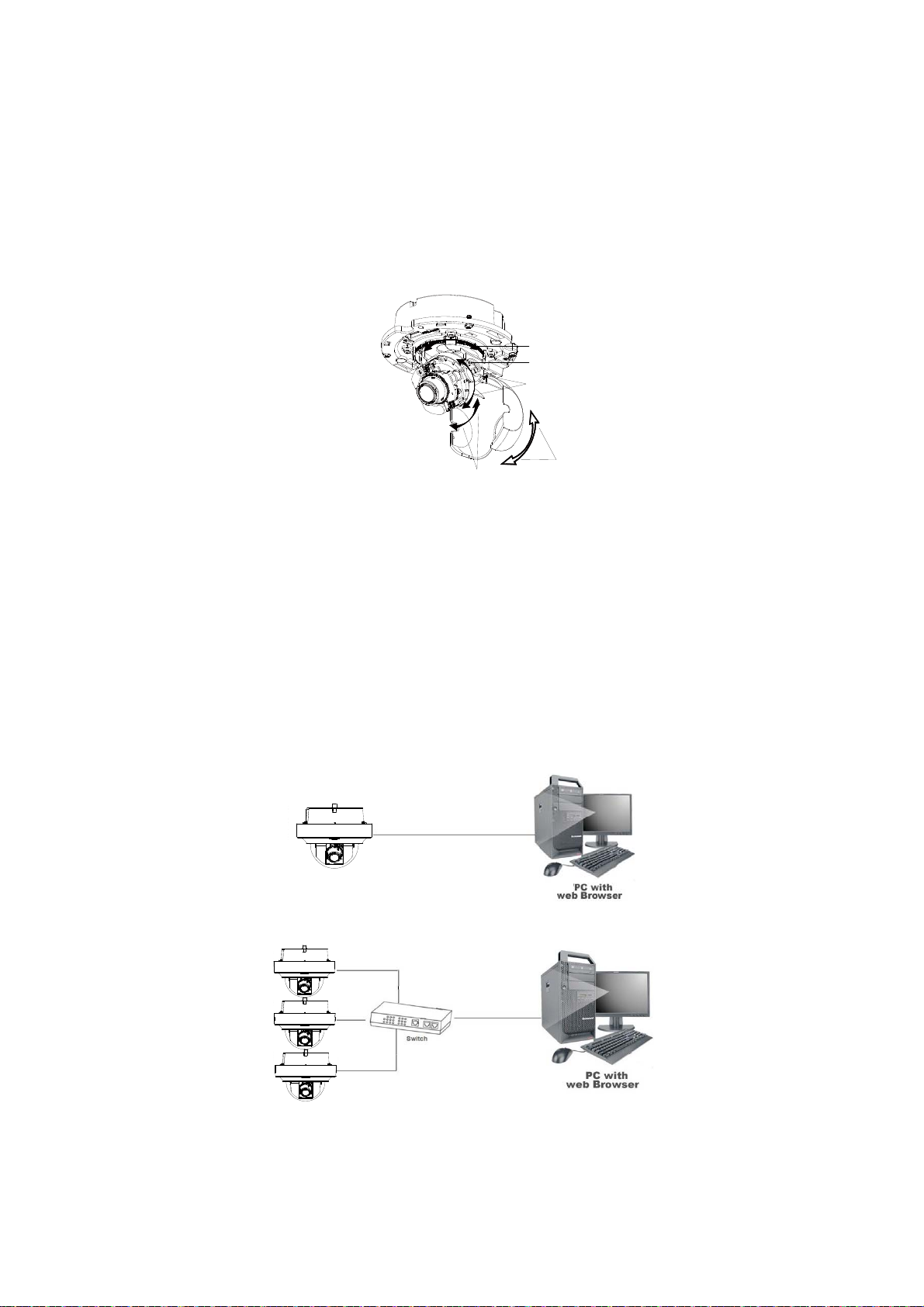
2.3.5 Positioning the Camera
1. Retract the dome liner.
2. View the camera image using the browser (refer to 2.4 Connection on page 20).
3. Use a small Phillips-head screwdriver to loose the screw (#5) for tilt adjustment.
4. Manually rotate and tilt the camera module to position the camera. Do not over-rotate the module.
WARNING: Excessively turning the module in one direction could result in damage to the wiring.
①
⑤
②
③
F
IGURE 2-12: POSITIO NING THE CAMERA
④
① Pan = 355°
② Rotate = 355°
③ Tilt = 90°
④ Dome liner =90°
2.3.6 Adjusting the Focus
1. View the camera image using the browser (refer to 2.4 Connection on page 20).
2. Use the settings in the Web interface (refer to 3.2.3.3 Focus on page 37) to adjust the zoom and focus of the lens to the
desired field of view.
3. Also the focus can be adjusted by moving the zoom slider and using the Focus options in the live webpage.
NOTE: Focus adjustment is done exclusively with Web UI.
2.3.7 Network Topology
The camera can deliver video images and audio in real time using the Internet and Intranet. It's equipped with Ethernet RJ-45
network interface.
FIGURE 2-13: NETWORK TOPOLOGY TYPE Ⅰ
FIGURE 2-14: NETWORK TOPOLOGY TYPE Ⅱ
2.3.8 System Requirements
18
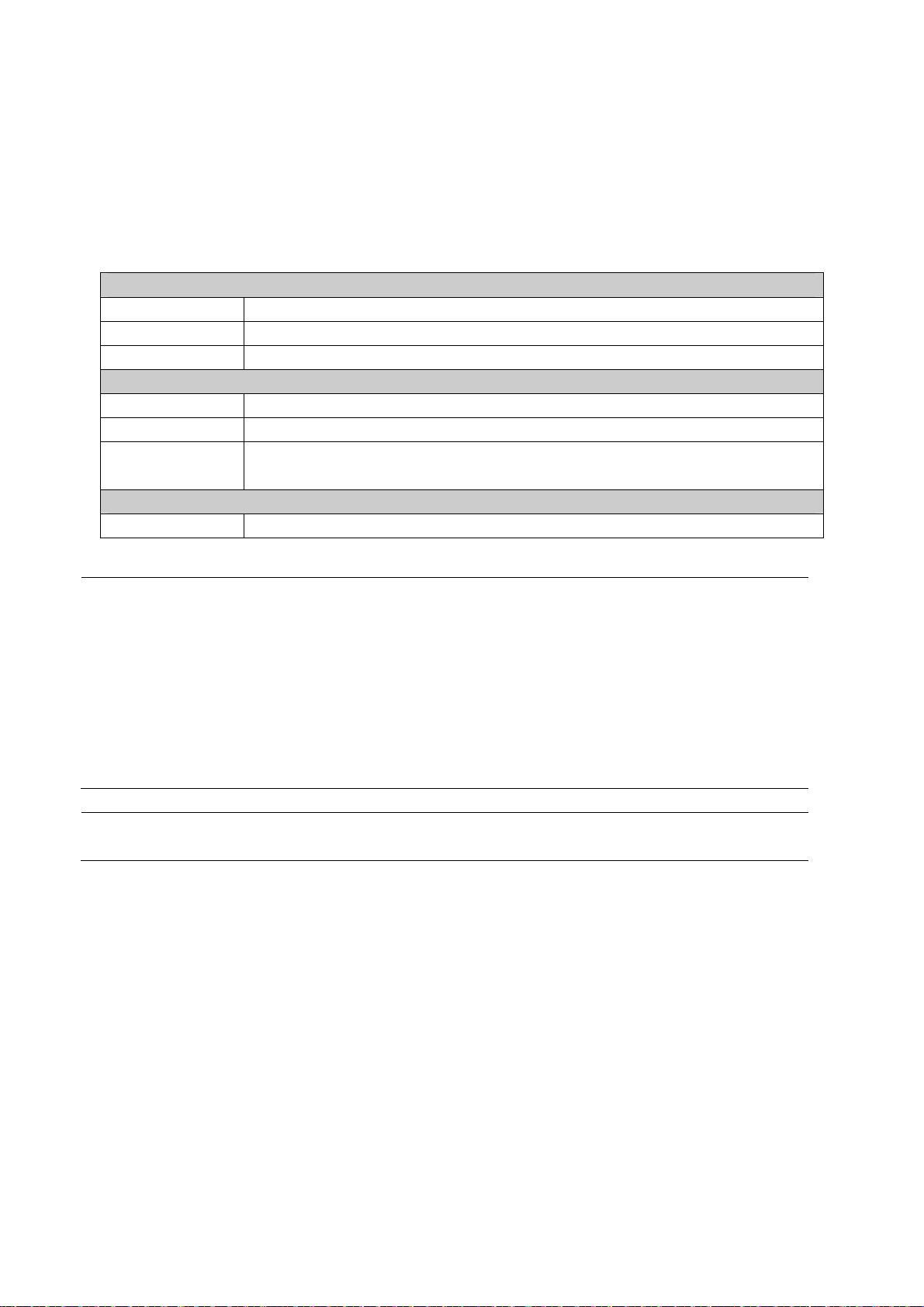
Below table lists the minimum requirement to implement and operate a unit. Network and processor bandwidth limitations
might cause the video stream to pause or appear pixilated when additional Web-interface users connect to the camera.
Decrease the images per second (ips), resolution, compression, or bit rate settings of the Web interface video streams to
compensate for network/processor limitations.
T
ABLE 2-1: SYSTEM REQUIREMENTS
System Hardware
CPU Intel® Pentium® 4 microprocessor, 2.4GHz or equivalent
RAM 1 GB or above
Monitor Minimum of 1024 x 768 resolution, 16- or 32-bit pixel color resolution
System Software
Operating System Microsoft Windows XP, Vista 32 and 64 bit, Win7 32 and 64 bit
Browser Microsoft IE 8.0 and later
Media Player Pelco Media Player or QuickTime® 7.6.5 for Windows XP, Windows Vista, and Windows 7; or
QuickTime 7.6.4 for Mac OS X 10.4 (or later)
Unit
Power Supply AC 24V / PoE
Note
Caution
1. All the installation and operations should comply with your local electricity safety rules.
2. Pelco Media Player is recommended for control, smoothness, and reduced latency as compared to
QuickTime. The PMP is downloadable from Pelco web site: www.pelco.com/mediaplayer.
3. This product is not compatible with QuickTime version 7.6.4 for Windows XP or Windows Vista. If
you have this version installed on your PC, you will need to upgrade to QuickTime version 7.6.5.
4. Network and processor bandwidth limitations might cause the video stream to pause or appear
pixelated when additional Web-interface users connect to the camera. Decrease the images per
second (ips), resolution, compression, or bit rate settings of the Web interface video streams to
compensate for network or processor limitations.
To avoid damage to the unit, never connect more than one type of power supply (PoE IEEE802.3
Ethernet Class 3 or AC 24V power plug) at the same time.
19
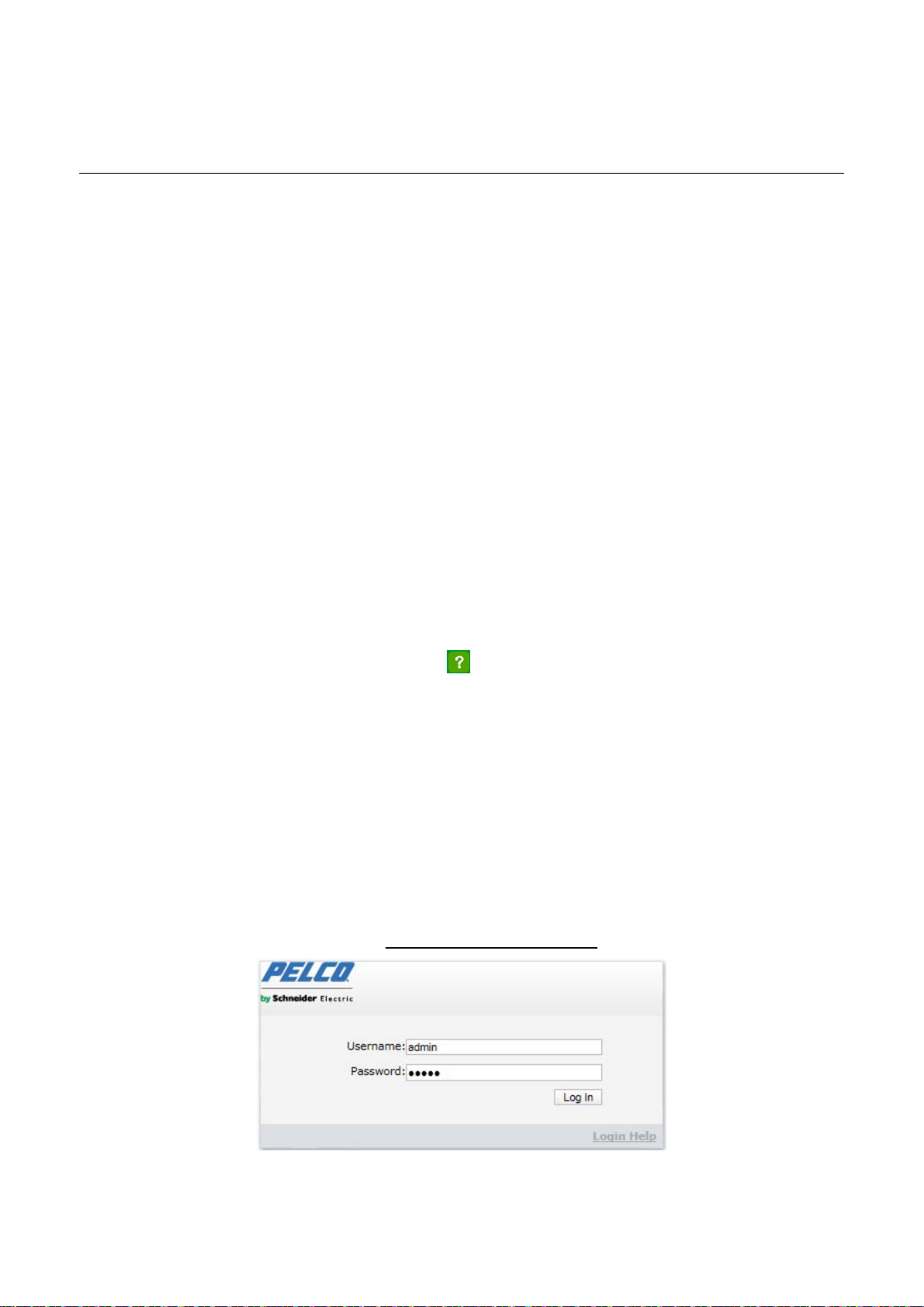
2.4 Connection
2.4.1 Default IP address
The unit’s default IP address is 192.168.0.20 and sub mask is 255.255.255.0. When setting default IP address of 192.168.0.20
the camera will check to see if that address is already in use and will bump the last octet of the address by 1 if it is. The bump
last octet of IP Address by 1 will continue until an unused IP address is found.
However, if you have a DHCP server in your network, the unit would obtain an IP address automatically from the DHCP server
so that you don’t need to change the camera’s IP address. The factory default is DHCP On and 192.168.0.20 assignment only
occurs when camera is set for DHCP but a DHCP server does not respond to request for an IP address.
2.4.2 Connecting from a computer & Viewing Preparation
2.4.2.1 Using Pelco Device Utility 2.2 Software to Get Camera’s IP Address
Pelco Device Utility 2.2 software is a utility program that helps users to manage and configure the camera. Use the utility to
find the IP address since the default option is to obtain an IP address via DHCP and therefore the IP address will NOT be
known. Steps to get the utility program running are listed below.
1. According the installation instructions to finish installing the Device Utility 2.2 to the computer.
2. Log in to the Device Utility by entering the camera’s User name and Password. In the window, enter the default user
name: admin and password: admin, then click Enter DU2 button to log in.
3. In the Manage Devices page, you can click Refresh Device List or Add New Device to search for the devices.
4. From the Device List, you can get series information about camera, IP Address included.
For more information about using DU2, click this green icon "
the Device_ Utility_ 2_Help.
" on the upper-right corner of the Device Utility 2 page to get
2.4.2.2 Connecting from a computer
1. Check whether if the networking available between the unit and the computer by executing ping the default IP address.
Start a command prompt (Windows: from the Start Menu, select Program. Select Accessories and choose Command
Prompt.), and type “Ping 192.168.0.20”. If the message “Reply from…” appears, it means the connection is available.
2. Start Internet Explorer and enter IP address: 192.168.0.20. A login window should pop up. In the window, enter the
default user name: admin and password: admin to log in.
NOTE: If you do not know the camera’s IP address, you can locate it using the Pelco Device Utility 2.2 software (refer to
2.4.2.1 Using Pelco Device Utility 2.2 Software to Get Camera’s IP Address on page 20).
Further administration on the unit can be found in “3. Administration and Configuration".
IGURE 2-15: LOGIN WINDOW
F
20
