Page 1
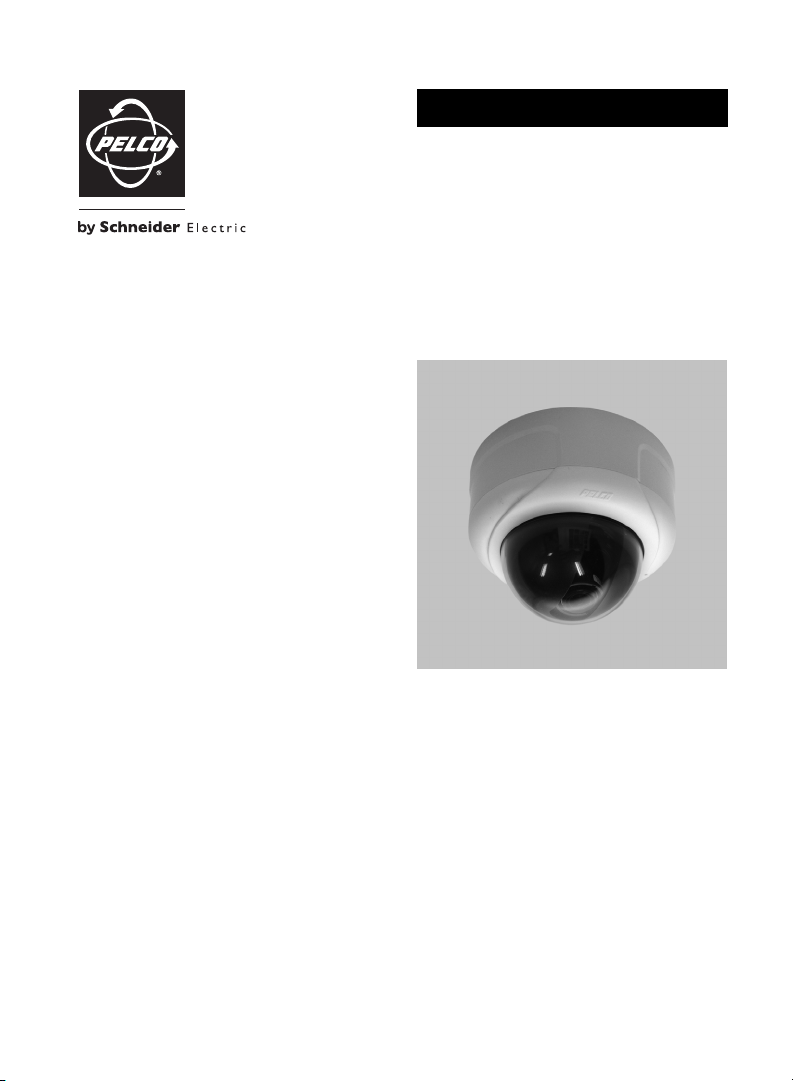
QUICK START
IM Series Network Dome Camera
Sarix™ Technology
C2972M-A (1/10)
Page 2
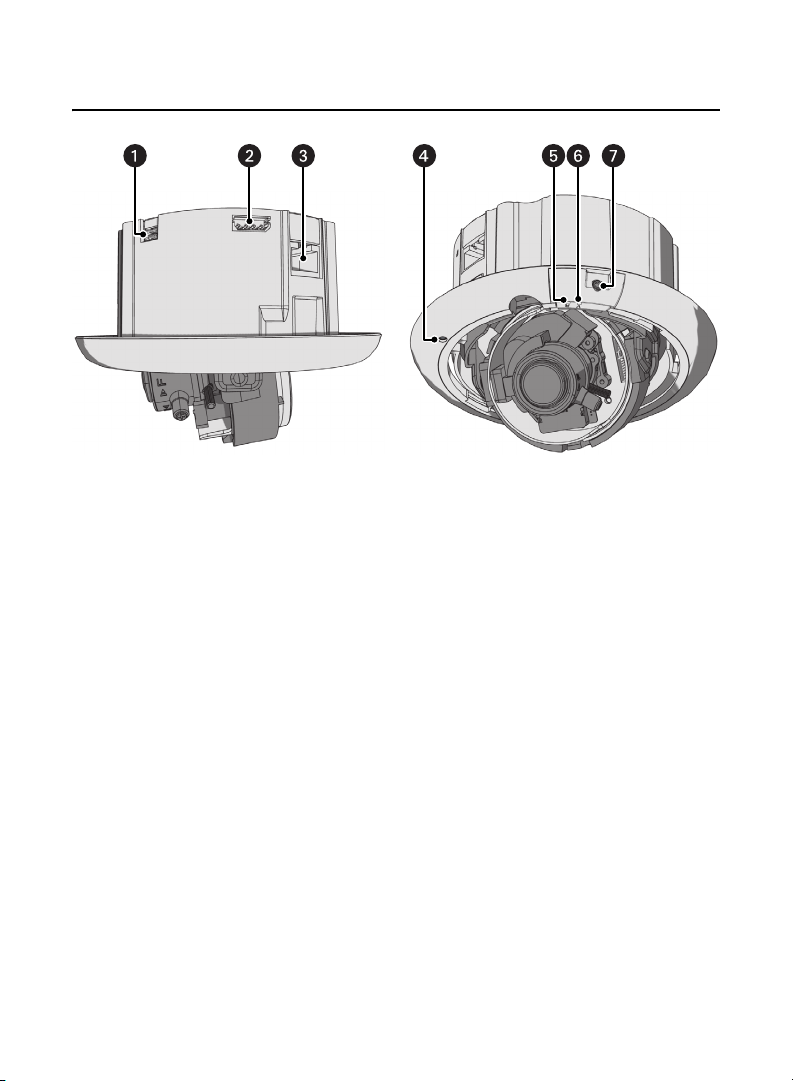
Product Overview
Figure 1. Camera Connections and Features
2 C2972M-A (1/10)
Page 3
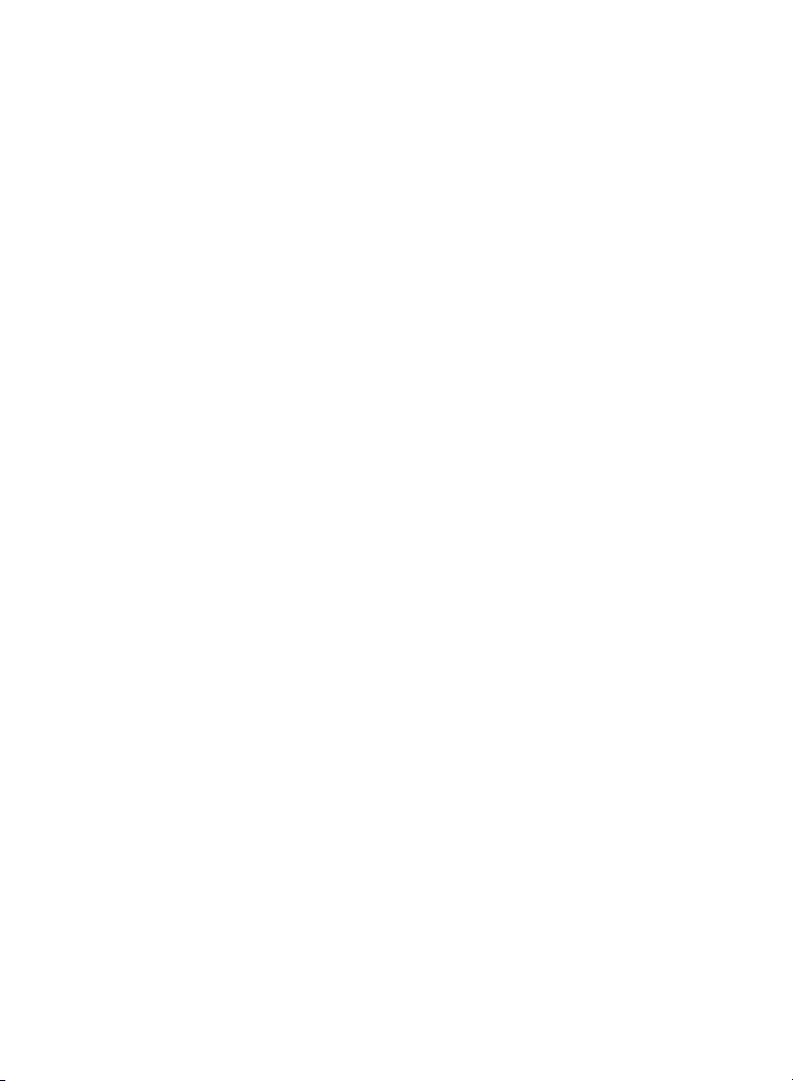
ì Accessory Port: For use with compatible Pelco accessories.
NOTE: A right-angle mini USB connector must be used to connect Pelco accessories to
the accessory port.
î Audio Connector: Supplies line-in audio from a user-supplied microphone. Audio
functionality is only available for IM10 Series models; it can be enabled or disabled using
the Web browser.
ï RJ-45 Network Port: Connects the camera to the IP network. Also supplies power to the
camera through the network using PoE.
ñ Microphone: Supplies built-in, line-in audio to a PC. Audio functionality is only available
for IM10 Series models; it can be enabled or disabled using the Web browser.
ó Reset Button (R): Reboots the camera or restores the camera’s factory default settings.
This button is recessed. Use a small tool or a paper clip to press and release the reset
button once to reboot the camera. Press and hold the reset button for 10 seconds to
restore the camera to the factory default settings.
NOTE: The lower dome must be removed to access this button.
r NTSC/PAL Button (V): Toggles the service port between NTSC and PAL formats. This
button is recessed. Use a small tool or a paper clip to press and release the NTSC/PAL
button to toggle between NTSC and PAL formats when using the service port. The default
setting is NTSC.
NOTE: The lower dome must be removed to access this button.
s Service Port: Outputs analog video. Use this port at the installation site to set up the
field of view and to focus the camera. When a service cable is connected to the camera,
video to the IP stream is disabled.
NOTES:
• Pelco recommends connecting the camera to a network that uses a Dynamic Host
Configuration Protocol (DHCP) server to address devices.
• Do not use a network hub when configuring the network settings for the camera.
• To ensure secure access to the network camera, place the camera behind a firewall when
it is connected to a network.
C2972M-A (1/10) 3
Page 4
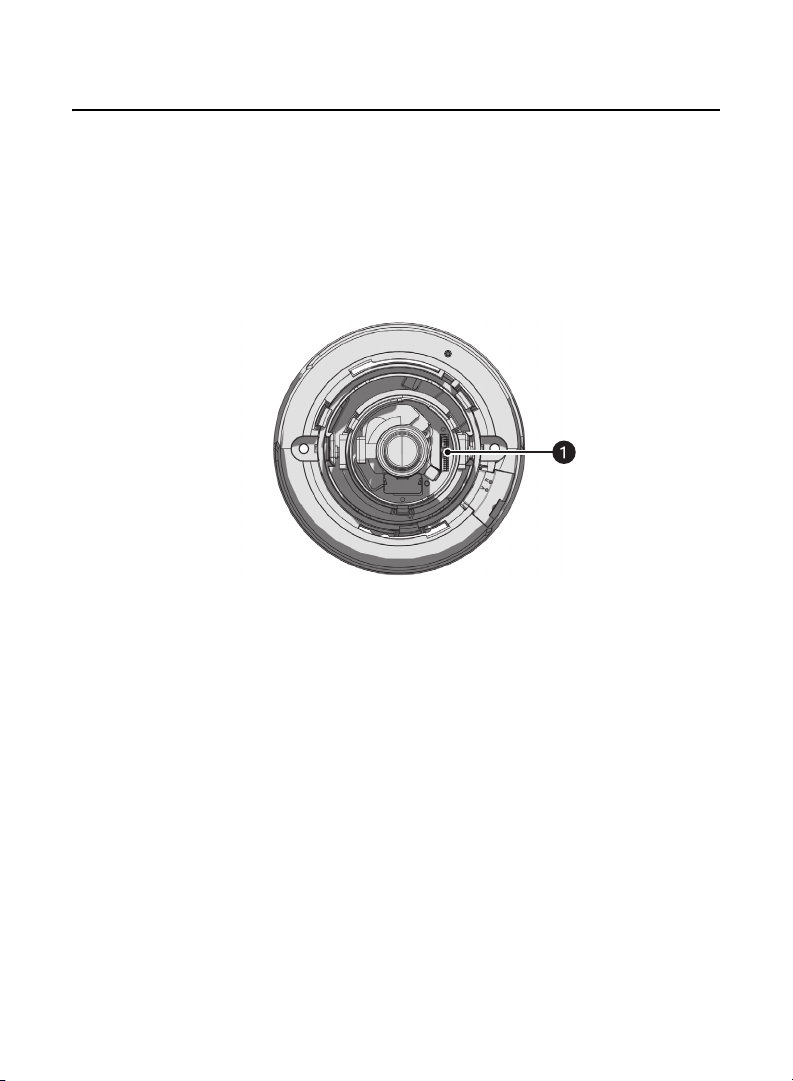
Installation
For detailed instructions, refer to the IM Series Installation/Operation manual on the resource
disc supplied with the camera.
1. Properly orient the camera to ensure that the video is right-side-up when viewed.
The lens connectors should be on the right side of the lens when you are looking directly
at the camera (refer to Figure 2).
NOTE: Improper camera orientation can also be corrected using the Web interface.
Figure 2. Orienting the Camera
ì Lens Connectors
2. Prepare the mounting surface:
• In-ceiling installation
(1) Cut a 4-inch (10.16 cm) diameter hole in the ceiling/wall.
(2) Pull all wiring through the hole and terminate all wires (if not already
terminated).
• Surface installation
(1) Using the surface mount ring as a template, drill the holes for the mounting
hardware.
(2) Drill a hole in the ceiling for the wiring; pull all wiring through the hole and
terminate all wires (if not already terminated).
4 C2972M-A (1/10)
Page 5
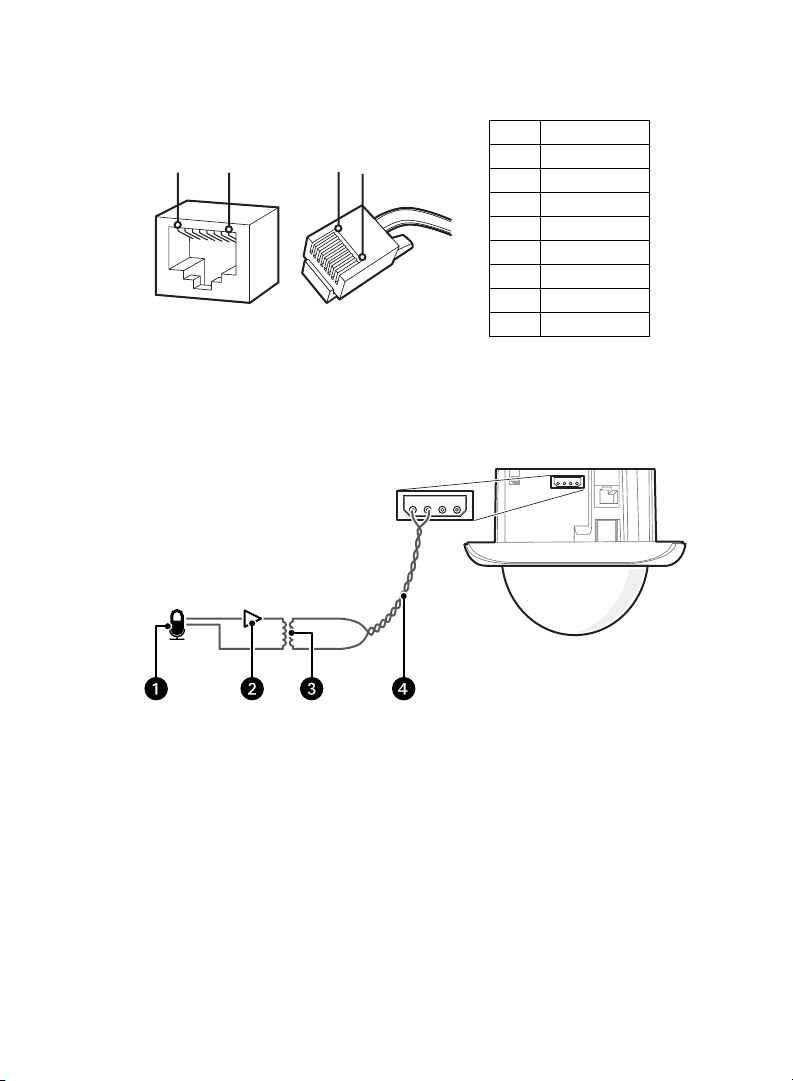
3. Connect the network cable to the RJ-45 network port on the side of the camera.
Pin Function
1
8
8
1
1TX+
2TX–
3RX+
1
2
3
4
5
6
7
8
8
7
6
5
4
3
2
1
4 PoE 1-2
5 PoE 1-2
6RX–
7 PoE 3-4
8 PoE 3-4
Figure 3. Cat5 Cable Pin Descriptions
4. If you are installing an IM10 Series model and are not using the built-in microphone,
connect the necessary wiring for audio.
Figure 4. Line-In Audio Wiring
ì Microphone ï 600-ohm Impedance Matching Transformer
î Amplifier ñ Audio UTP Cable
C2972M-A (1/10) 5
Page 6
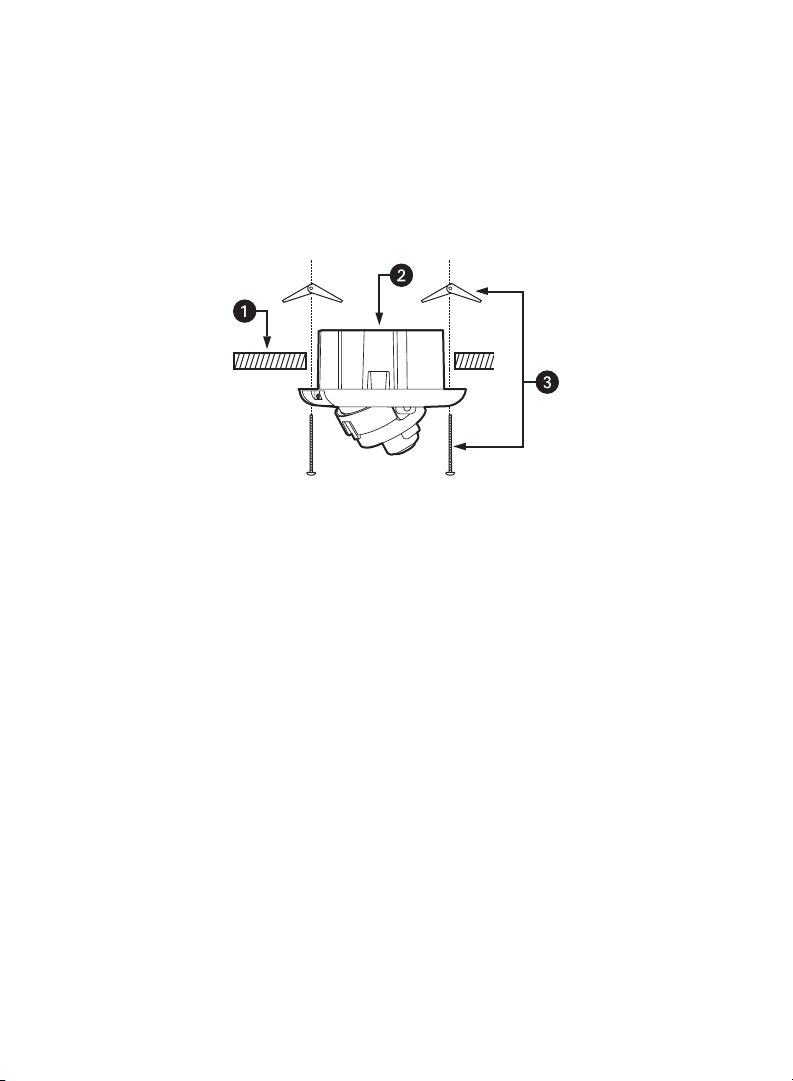
5. Install the back box:
• In-ceiling installation
(1) Insert the back box into the hole in the ceiling/wall. Be sure to angle the back
box during this step to ensure that the wiring is inserted into the hole first and
is not bent or damaged.
(2) Use 3/16-inch toggle bolts (not supplied) to attach the back box to the
mounting surface (refer to Figure 5).
Figure 5. Fixed Ceiling or Wall Installation
ì Ceiling/ Wall
î Back Box
ï 3/16-inch Toggle Bolts (not supplied)
6 C2972M-A (1/10)
Page 7

• Surface installation
(1) Use the surface mount template to mark two 0.50-inch (1.27 cm) mounting
holes and one 0.75-inch (1.91 cm) cable feedthrough hole before drilling (refer
to Surface Mount Template on page 18).
(2) Use 6-32 toggle bolts (not supplied) to attach the surface mount ring and back
box to the mounting surface (refer to Figure 6)
.
Figure 6. Ceiling or Wall Installation
ì Wall/Ceiling
î 6-32 Toggle Bolts (not supplied)
ï Back Box
6. Apply power to the camera.
NOTE: If the camera is not connected to a DHCP server and DHCP is enabled, the
configuration sequence might take up to five minutes to complete.
C2972M-A (1/10) 7
Page 8

7. Position the camera as needed:
a. View the camera image using the service port.
b. Manually rotate and tilt the camera module to position the camera. Do not
over-rotate the module.
WARNING: Excessively turning the module in one direction could result in damage to
the wiring.
Figure 7. Adjusting the Pan and Tilt
ì Pan 355°
î Rotate 220°
ï Tilt 180°
c. Adjust the field of view:
(1) Loosen the zoom locking screw.
(2) Turn the zoom adjustment ring clockwise or counterclockwise to adjust the
field of view.
(3) Tighten the zoom locking screw.
8 C2972M-A (1/10)
Page 9

8. Focus the lens:
• IMS0 Series models:
(1) View the camera image using the service port.
(2) Loosen the focus locking screw.
(3) Turn the focus locking screw clockwise or counterclockwise to adjust the
focus.
(4) When the optimal focus is reached, tighten the focus locking screw.
• IM10 Series models:
(1) View the camera image using the service port or a Web browser.
(2) Manually adjust the zoom and focus of the lens to the desired field of view.
(3) The focus can be adjusted further using the settings in the Web interface.
9. Align the dome liner with the camera, and then snap it into place.
Figure 8. Installing the Dome Liner
C2972M-A (1/10) 9
Page 10

10. Align the lower dome with the camera.
11. Press the lower dome into place against the trim ring, and then turn it 45 degrees to
conceal the service port, reset button, and NTSC/PAL button.
Figure 9. Installing the Lower Dome
10 C2972M-A (1/10)
Page 11

Operation
IP ADDRESS SETTINGS
If the camera is connected to a Dynamic Host Configuration Protocol (DHCP) network and
DHCP is set to the On position, the server will automatically assign an IP address to the device;
DHCP On is the default setting for the camera. Set DHCP to the Off position to manually set the
camera’s IP address.
NOTES:
• If the camera is not connected to a DHCP server but DHCP is set to On, the default
IP address 192.168.0.20 on subnet mask 255.255.255.0 is automatically assigned to the
camera. After the first camera is connected and assigned the default IP address, the
system will automatically look for other cameras on the auto IP address system and
assign IP addresses in sequential order as required.
For example, if three cameras are connected to a network without a DHCP server, the
first camera is assigned address 192.168.0.20, the second camera is assigned address
192.168.0.21, and the third camera is assigned address 192.168.0.22.
• Contact your network administrator to avoid network conflicts before setting or changing
the camera’s IP address.
• If you do not know the camera’s IP address, install the Pelco Device Utility software
available on the resource disc supplied with the product. The utility will locate the
assigned name, IP address, and MAC address for devices connected to the same virtual
local area network (VLAN) as your computer. The Device Utility software is also available
at www.pelco.com/software/downloads/.
C2972M-A (1/10) 11
Page 12

MINIMUM SYSTEM REQUIREMENTS
The following minimum system requirements are needed to use a Web browser with the
IP camera:
®
Processor: Intel
Operating system: Microsoft
Memory: 512 MB RAM
Network interface card: 100 megabits (or greater)
Monitor: Minimum of 1024 x 768 resolution, 16- or 32-bit pixel color resolution
Web Browser: Internet Explorer® 7.0 (or later) or Mozilla® Firefox® 3.0 (or later)
NOTE: Internet Explorer is not supported by Mac OS X 10.4.
Media Player: QuickTime® 7.6.5 for Windows XP, Windows Vista, or QuickTime 7.6.4 for
Mac OS X 10.4.
NOTE: This product is not compatible with QuickTime version 7.6.4 for Windows XP or
Windows Vista. If you have this version installed on your PC, you will need to upgrade to
QuickTime version 7.6.5.
Pentium® 4 microprocessor, 1.6 GHz
®
Windows® XP, Windows Vista®, or Mac® OS X 10.4
12 C2972M-A (1/10)
Page 13

LIVE PAGE ICONS
Viewable icons are based on group permissions. The camera has two predefined groups: Public
and Admin.
Public: This defined group can be modified or deleted. The default permissions for this group
are single stream view, stream selection, and API access.
Admin: This is the only defined group that cannot be deleted; however, the administrator
password can be changed. For security purposes, it is important that you change your
password after you log on to the device for the first time. This group has access to all
permissions.
Show Device List: Displays a list of viewable cameras connected to the same
virtual local area network (VLAN) as the camera to which you are logged on.
Disable Viewer: Closes the live view window.
1 x 1 Mode: Displays a single video pane.
2 x 2 Mode: Displays 4 video panes in rows of two.
3 x 3 Mode: Displays 9 video panes in rows of three.
4 x 4 Mode: Displays 16 video panes in rows of four.
Select Stream: Selects the viewable video stream (primary or secondary) and
selects unicast or multicast settings.
Maximize Viewing Area: Scales the image to the full size of the browser.
Show Toolbar: Returns the window to normal view. This icon is only available after
the window has been set to maximize viewing area.
Open Stream in New Window: Opens the video in a scalable, independent
window. Opening the video in a separate window allows you to view the video while
other applications are running. This window can be minimized, maximized, or closed
using the title bar buttons of the active window. The window can also be resized to
your specifications by dragging the lower-right corner of the window.
Take a Snapshot: Captures the image displayed in the video pane and saves it as a
JPEG file.
C2972M-A (1/10) 13
Page 14

SETTINGS PAGE
Depending on user permissions, the Settings page allows you to manage camera system
settings, set up users and groups, and control the camera.
To access the camera settings:
1. Log on to the camera.
2. Click the Settings link in the navigation bar located in the upper-right corner of the page;
a list of menu tabs appear.
3. Place the mouse pointer over a tab to display a list of submenus.
SYSTEM TAB
General Settings: Includes programmable fields for the device name, time server, and text
overlay settings. You can also use the General Settings page to turn the camera’s power LED
on or off and to configure the Simple Mail Transfer Protocol (SMTP) server to send an email
notification when an event handler is activated.
System Information: Includes read-only fields for the firmware version, hardware version,
model number, and serial number of the system. This information is typically required by Pelco
Product Support for troubleshooting purposes.
NETWORK TAB
General: Displays the hardware address, hostname, DHCP settings, and IP address settings.
SSL: (Secure Socket Layers) encrypts communications making it difficult for unauthorized
users to intercept and view user names and passwords.
SSH: (Secure Shell) allows Pelco Product Support to log on to and service the camera for
advanced troubleshooting purposes.
802.1x: Authenticates devices that want to establish a point-to-point access through a wired
or wireless port using Extensible Authentication Protocol (EAP). This port-based authentication
method prevents unauthorized access to a Local Area Network (LAN) through a physical port.
14 C2972M-A (1/10)
Page 15

IMAGING TAB
General: Includes camera orientation and digital processing settings. The orientation settings
allow for standard or inverted installation of the camera. The digital processing settings adjust
the sharpness, saturation, and contrast of the scene.
Exposure: Adjusts scene detail and contrast. A scene with correct exposure settings has
adequate detail and contrast between white and dark values. An image with too little or too
much exposure eliminates detail in the scene. The camera features auto and manual exposure
settings.
Focus: Includes auto focus and manual focus settings (refer to Focus in the IM Series
Installation/Operation manual for detailed instructions). Focus sets the back focus to the
center focal point of the scene. Auto focus automatically back focuses the camera on the
subject in the center of the scene. Manual focus turns off the auto focus mechanism and locks
the camera at a user-specified position. The manual focus setting is recommended only for
indoor applications that have a single, unchanging primary light source.
Tone Map: Balances the brightest and darkest sections of an image to produce a picture with
more balanced lighting and more detail.
White Balance: Defines how the camera processes video images to render true colors in a
scene. White balance is especially effective in scenes with changing lighting conditions or in
scenes with more than one type of light source.
Window Blanking: Conceals user-defined privacy areas. A blanked area appears on the
screen as a solid gray window. The camera can handle up to four blanked windows as long as
the total blanked area does not exceed 50 percent of the field of view.
C2972M-A (1/10) 15
Page 16

A/V STREAMS TAB
Use the A/V Streams tab to configure the video and audio streams for the camera. The A/ V
Streams tab includes a Video Presets page, a Video Configuration page, and an Audio
Configuration page.
Video Presets: The Video Preset page includes three fully-configured video presets, which
include primary and secondary video stream settings for easy setup. These presets may also
be used as a starting point for a custom video configuration. These preset configurations vary
depending on camera model.
Video Configuration: The Video Configuration page allows you to customize the
compression, resolution, image rate, and bit rate of the video streams. The default names for
the streams are Primary Stream and Secondary Stream. Although each stream can be
configured independently, the settings of one stream can limit the options available to the
other stream, depending on the processing power used.
NOTE: Always configure the primary stream before the secondary stream. The primary stream
should always be the most resource-intensive of the streams.
Audio Configuration: The Audio Configuration page allows you to set up the internal audio
device or an external audio device. The default setting for Audio is disabled, which means that
no audio is transmitted from the camera. When enabled, audio is transmitted from the camera
to the PC. Based on your system configuration, images and audio may not be synchronized.
NOTES:
• Improper use of audio/visual recording equipment may subject you to civil and criminal
penalties. Applicable laws regarding the use of such capabilities vary between
jurisdictions and may require, among other things, express written consent from the
recorded subjects. You are solely responsible for insuring strict compliance with such
laws and for strict adherence to any/all rights of privacy and personalty.
• Not all camera models are equipped with an internal audio device. Refer to the
specifications for your camera model for information.
16 C2972M-A (1/10)
Page 17

USERS AND GROUPS TAB
Users: Defines the permissions assigned to individuals logged on to the camera. Use this
feature to create, modify, or delete user accounts.
Groups: Defines the permissions assigned to users within a group. Use this setting to create,
modify, and delete groups and permissions. Multiple permissions can be assigned to each
group.
General Settings: Changes the way the camera manages the users and groups settings.
These settings can be managed on a camera-to-camera basis or by using a centralized server
to apply changes to multiple cameras.
EVENTS TAB
Sources: Defines the camera functions that are automatically triggered by an event source.
The camera supports system and timer event sources.
Handlers: Defines the actions that a camera takes when an event occurs. The camera
supports two handlers: Send Email and Upload JPEG to FTP Server.
C2972M-A (1/10) 17
Page 18

Surface Mount Template
For surface mount installations, position this mounting template on the ceiling or wall and
mark the mounting and cable feedthrough holes before drilling.
0.75 INCHES (1.91 CM)
Before printing this document, be sure your printer is set for 100% scaling.
The diameter of the circle is 5.10 inches (12.95 cm).
5.10 inches (12.95 cm)
0.50 INCHES (1.27 CM)
5.10 INCHES (12.95 CM)
18 C2972M-A (1/10)
Page 19

The materials used in the manufacture of this document and its components are compliant to the requirements of
Directive 2002/95/EC.
This equipment contains electrical or electronic components that must be recycled properly to comply with Directive
2002/96/EC of the European Union regarding the disposal of waste electrical and electronic equipment (WEEE).
Contact your local dealer for procedures for recycling this equipment.
REVISION HISTORY
Manual # Date Comments
C2972M 10/09 Original version.
C2972M-A 1/10 Revised manual to reflect Sarix 1.4 software additions/changes.
Pelco, the Pelco logo, Camclosure, Digital Sentry, Endura, Esprit, ExSite, Genex, Intelli-M, Legacy, and Spectra are registered trademarks of Pelco, Inc.
Spectra III and Sarix are trademarks of Pelco, Inc.
DLP is a registered trademark of Texas Instruments Incorporated.
All product names and services identified t hroughout this document are trademarks or registered trademarks of their re spective companies.
The absence of a trademark or registered trademark from this document does not constitute a waiver of intellectual property rights.
© Copyright 2010, Pelco, Inc. All rights reserved.
Page 20

www.pelco.com
Pelco, Inc. Worldwide Headquarters 3500 Pelco Way Clovis, California 93612 USA
USA & Canada Tel (800) 289-9100 Fax (800) 289-9150
International Tel +1 (559) 292-1981 Fax +1 (559) 348-1120
