Pelco EE564-12 User Manual
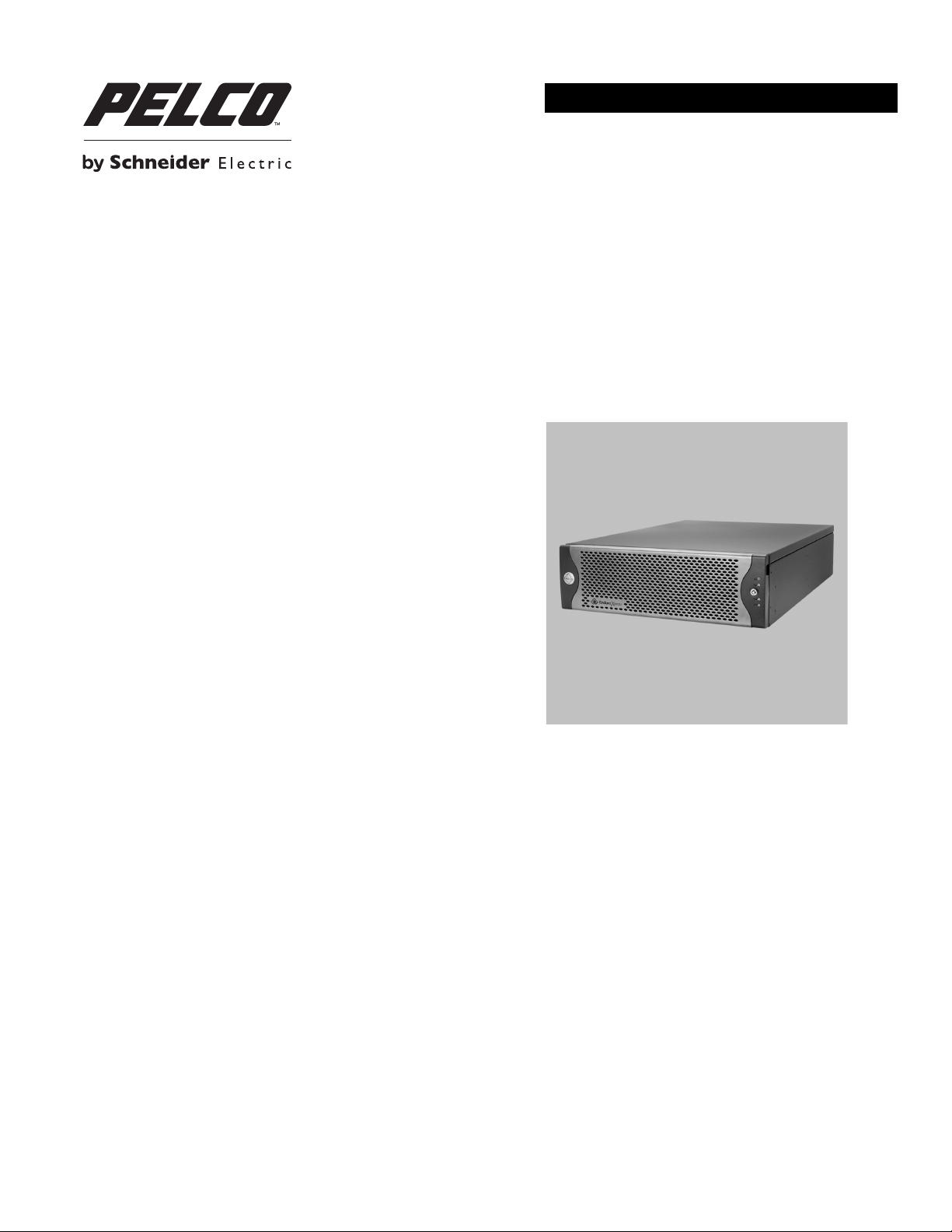
INSTALLATION
EE500 Series
™
Endura Xpress
C4649M-D (4/13)
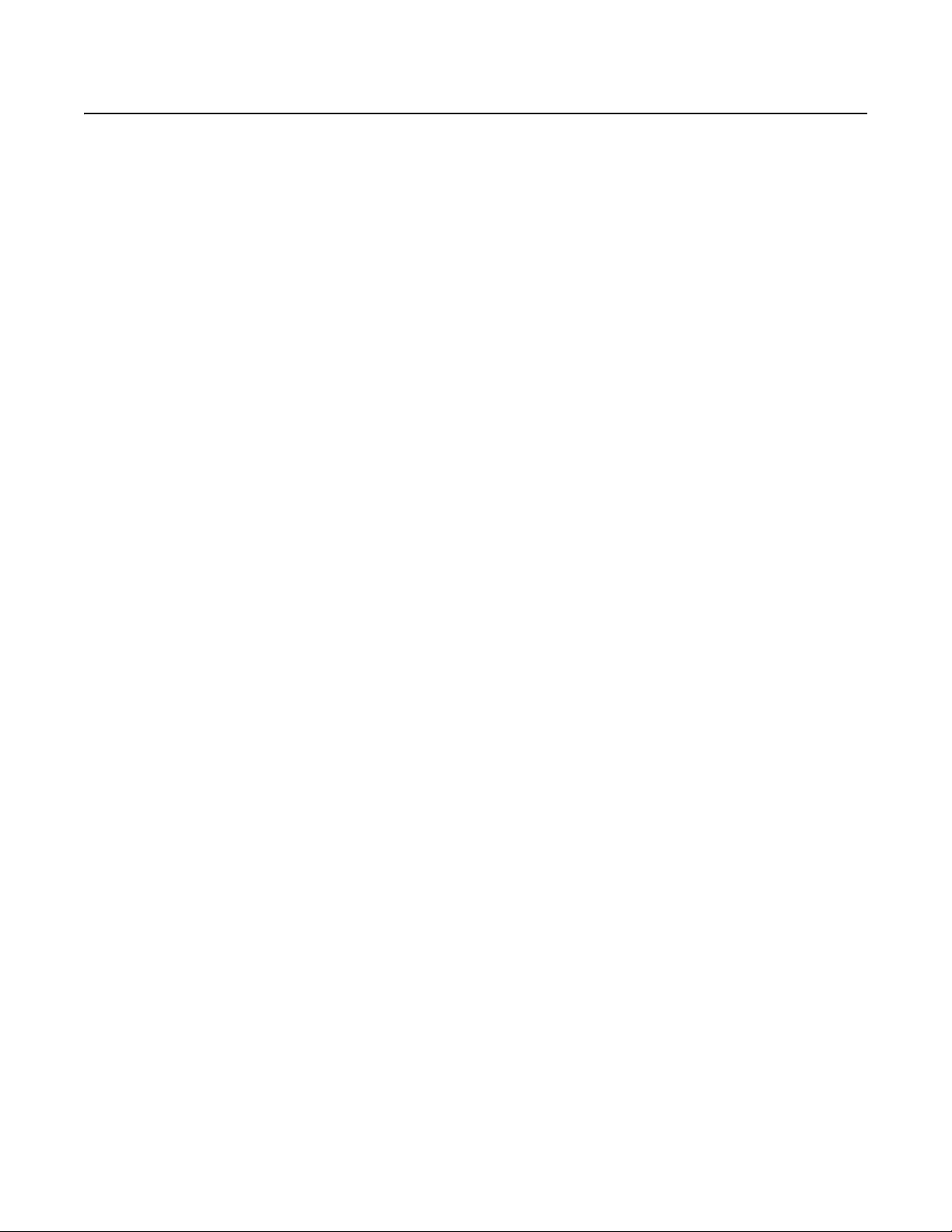
Contents
Important Notices . . . . . . . . . . . . . . . . . . . . . . . . . . . . . . . . . . . . . . . . . . . . . . . . . . . . . . . . . . . . . . . . . . . . . . . . . . . . . . . . . . . . . . . . . . . . . . . . . . . . . 5
Legal Notice . . . . . . . . . . . . . . . . . . . . . . . . . . . . . . . . . . . . . . . . . . . . . . . . . . . . . . . . . . . . . . . . . . . . . . . . . . . . . . . . . . . . . . . . . . . . . . . . . . . . . 5
Regulatory Notice . . . . . . . . . . . . . . . . . . . . . . . . . . . . . . . . . . . . . . . . . . . . . . . . . . . . . . . . . . . . . . . . . . . . . . . . . . . . . . . . . . . . . . . . . . . . . . . . . 5
Video Quality Caution . . . . . . . . . . . . . . . . . . . . . . . . . . . . . . . . . . . . . . . . . . . . . . . . . . . . . . . . . . . . . . . . . . . . . . . . . . . . . . . . . . . . . . . . . . . . . . 5
Description. . . . . . . . . . . . . . . . . . . . . . . . . . . . . . . . . . . . . . . . . . . . . . . . . . . . . . . . . . . . . . . . . . . . . . . . . . . . . . . . . . . . . . . . . . . . . . . . . . . . . . . . . . . 6
Features . . . . . . . . . . . . . . . . . . . . . . . . . . . . . . . . . . . . . . . . . . . . . . . . . . . . . . . . . . . . . . . . . . . . . . . . . . . . . . . . . . . . . . . . . . . . . . . . . . . . . . . . 7
Models . . . . . . . . . . . . . . . . . . . . . . . . . . . . . . . . . . . . . . . . . . . . . . . . . . . . . . . . . . . . . . . . . . . . . . . . . . . . . . . . . . . . . . . . . . . . . . . . . . . . . . . . .8
Optional Accessories . . . . . . . . . . . . . . . . . . . . . . . . . . . . . . . . . . . . . . . . . . . . . . . . . . . . . . . . . . . . . . . . . . . . . . . . . . . . . . . . . . . . . . . . . . . . . . 8
Product Overview. . . . . . . . . . . . . . . . . . . . . . . . . . . . . . . . . . . . . . . . . . . . . . . . . . . . . . . . . . . . . . . . . . . . . . . . . . . . . . . . . . . . . . . . . . . . . . . . . . . . . . 9
Rear Panel. . . . . . . . . . . . . . . . . . . . . . . . . . . . . . . . . . . . . . . . . . . . . . . . . . . . . . . . . . . . . . . . . . . . . . . . . . . . . . . . . . . . . . . . . . . . . . . . . . . . . . . 9
Front Panel Controls and Indicators . . . . . . . . . . . . . . . . . . . . . . . . . . . . . . . . . . . . . . . . . . . . . . . . . . . . . . . . . . . . . . . . . . . . . . . . . . . . . . . . . . 10
Before You Begin . . . . . . . . . . . . . . . . . . . . . . . . . . . . . . . . . . . . . . . . . . . . . . . . . . . . . . . . . . . . . . . . . . . . . . . . . . . . . . . . . . . . . . . . . . . . . . . . . . . . . 12
User-Supplied Parts . . . . . . . . . . . . . . . . . . . . . . . . . . . . . . . . . . . . . . . . . . . . . . . . . . . . . . . . . . . . . . . . . . . . . . . . . . . . . . . . . . . . . . . . . . . . . . 12
Package Contents . . . . . . . . . . . . . . . . . . . . . . . . . . . . . . . . . . . . . . . . . . . . . . . . . . . . . . . . . . . . . . . . . . . . . . . . . . . . . . . . . . . . . . . . . . . . . . . . 13
Product Serial Number Label Placement . . . . . . . . . . . . . . . . . . . . . . . . . . . . . . . . . . . . . . . . . . . . . . . . . . . . . . . . . . . . . . . . . . . . . . . . . . . . . .16
Installation . . . . . . . . . . . . . . . . . . . . . . . . . . . . . . . . . . . . . . . . . . . . . . . . . . . . . . . . . . . . . . . . . . . . . . . . . . . . . . . . . . . . . . . . . . . . . . . . . . . . . . . . . . 17
Placing the Equipment and Rack Mounting . . . . . . . . . . . . . . . . . . . . . . . . . . . . . . . . . . . . . . . . . . . . . . . . . . . . . . . . . . . . . . . . . . . . . . . . . . . . 17
Installing the Hard Drive Array . . . . . . . . . . . . . . . . . . . . . . . . . . . . . . . . . . . . . . . . . . . . . . . . . . . . . . . . . . . . . . . . . . . . . . . . . . . . . . . . . . . . . . 24
Connecting the Power Supplies . . . . . . . . . . . . . . . . . . . . . . . . . . . . . . . . . . . . . . . . . . . . . . . . . . . . . . . . . . . . . . . . . . . . . . . . . . . . . . . . . . . . . 25
Connecting the Network. . . . . . . . . . . . . . . . . . . . . . . . . . . . . . . . . . . . . . . . . . . . . . . . . . . . . . . . . . . . . . . . . . . . . . . . . . . . . . . . . . . . . . . . . . .26
Mounting on a Desktop . . . . . . . . . . . . . . . . . . . . . . . . . . . . . . . . . . . . . . . . . . . . . . . . . . . . . . . . . . . . . . . . . . . . . . . . . . . . . . . . . . . . . . . 17
Mounting in a Rack . . . . . . . . . . . . . . . . . . . . . . . . . . . . . . . . . . . . . . . . . . . . . . . . . . . . . . . . . . . . . . . . . . . . . . . . . . . . . . . . . . . . . . . . . .17
Installing the Hard Drive Carriers . . . . . . . . . . . . . . . . . . . . . . . . . . . . . . . . . . . . . . . . . . . . . . . . . . . . . . . . . . . . . . . . . . . . . . . . . . . . . . . 24
Startup and Shutdown. . . . . . . . . . . . . . . . . . . . . . . . . . . . . . . . . . . . . . . . . . . . . . . . . . . . . . . . . . . . . . . . . . . . . . . . . . . . . . . . . . . . . . . . . . . . . . . . . 27
Starting Up the Unit . . . . . . . . . . . . . . . . . . . . . . . . . . . . . . . . . . . . . . . . . . . . . . . . . . . . . . . . . . . . . . . . . . . . . . . . . . . . . . . . . . . . . . . . . . . . . . 27
Shutting Down the Unit . . . . . . . . . . . . . . . . . . . . . . . . . . . . . . . . . . . . . . . . . . . . . . . . . . . . . . . . . . . . . . . . . . . . . . . . . . . . . . . . . . . . . . . . . . . 27
Troubleshooting . . . . . . . . . . . . . . . . . . . . . . . . . . . . . . . . . . . . . . . . . . . . . . . . . . . . . . . . . . . . . . . . . . . . . . . . . . . . . . . . . . . . . . . . . . . . . . . . . . . . . . 28
Power Supplies . . . . . . . . . . . . . . . . . . . . . . . . . . . . . . . . . . . . . . . . . . . . . . . . . . . . . . . . . . . . . . . . . . . . . . . . . . . . . . . . . . . . . . . . . . . . . . . . . . 28
Specifications . . . . . . . . . . . . . . . . . . . . . . . . . . . . . . . . . . . . . . . . . . . . . . . . . . . . . . . . . . . . . . . . . . . . . . . . . . . . . . . . . . . . . . . . . . . . . . . . . . . . . . . 29
Appendixes . . . . . . . . . . . . . . . . . . . . . . . . . . . . . . . . . . . . . . . . . . . . . . . . . . . . . . . . . . . . . . . . . . . . . . . . . . . . . . . . . . . . . . . . . . . . . . . . . . . . . . . . . 31
Appendix A: Expanding Video Storage. . . . . . . . . . . . . . . . . . . . . . . . . . . . . . . . . . . . . . . . . . . . . . . . . . . . . . . . . . . . . . . . . . . . . . . . . . . . . . . . 31
Appendix B: Installing an Uninterruptible Power Supply . . . . . . . . . . . . . . . . . . . . . . . . . . . . . . . . . . . . . . . . . . . . . . . . . . . . . . . . . . . . . . . . . . 32
Appendix C: Integration with an Endura System . . . . . . . . . . . . . . . . . . . . . . . . . . . . . . . . . . . . . . . . . . . . . . . . . . . . . . . . . . . . . . . . . . . . . . . . 33
Modifying DHCP Settings on the EE500 . . . . . . . . . . . . . . . . . . . . . . . . . . . . . . . . . . . . . . . . . . . . . . . . . . . . . . . . . . . . . . . . . . . . . . . . . . 33
Configuring the EE500 for Endura Enabled Operation. . . . . . . . . . . . . . . . . . . . . . . . . . . . . . . . . . . . . . . . . . . . . . . . . . . . . . . . . . . . . . . .33
Configuring EE500 Cameras in the Endura Network. . . . . . . . . . . . . . . . . . . . . . . . . . . . . . . . . . . . . . . . . . . . . . . . . . . . . . . . . . . . . . . . . 34
2 C4649M-D (4/13)
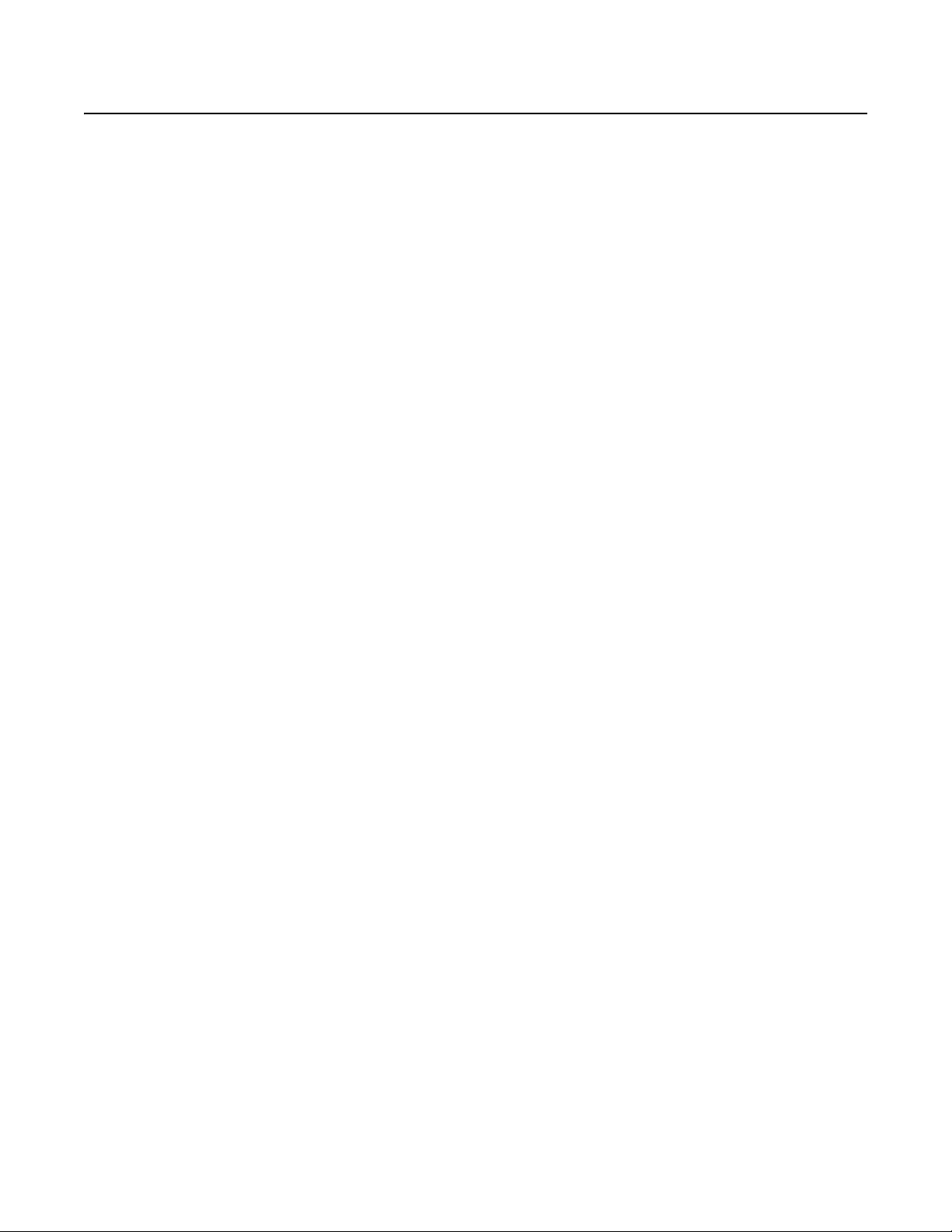
List of Illustrations
1 Rear Panel Layout . . . . . . . . . . . . . . . . . . . . . . . . . . . . . . . . . . . . . . . . . . . . . . . . . . . . . . . . . . . . . . . . . . . . . . . . . . . . . . . . . . . . . . . . . . . . . . . . . 9
2 Front Panel: Bezel Open . . . . . . . . . . . . . . . . . . . . . . . . . . . . . . . . . . . . . . . . . . . . . . . . . . . . . . . . . . . . . . . . . . . . . . . . . . . . . . . . . . . . . . . . . . . 10
3 Front Panel: Bezel Closed . . . . . . . . . . . . . . . . . . . . . . . . . . . . . . . . . . . . . . . . . . . . . . . . . . . . . . . . . . . . . . . . . . . . . . . . . . . . . . . . . . . . . . . . . . 10
4 Major Package Components. . . . . . . . . . . . . . . . . . . . . . . . . . . . . . . . . . . . . . . . . . . . . . . . . . . . . . . . . . . . . . . . . . . . . . . . . . . . . . . . . . . . . . . . 13
5 Accessory Pack . . . . . . . . . . . . . . . . . . . . . . . . . . . . . . . . . . . . . . . . . . . . . . . . . . . . . . . . . . . . . . . . . . . . . . . . . . . . . . . . . . . . . . . . . . . . . . . . . . 14
6 Rack Mount Kit . . . . . . . . . . . . . . . . . . . . . . . . . . . . . . . . . . . . . . . . . . . . . . . . . . . . . . . . . . . . . . . . . . . . . . . . . . . . . . . . . . . . . . . . . . . . . . . . . . 15
7 Product Serial Number Labels . . . . . . . . . . . . . . . . . . . . . . . . . . . . . . . . . . . . . . . . . . . . . . . . . . . . . . . . . . . . . . . . . . . . . . . . . . . . . . . . . . . . . . 16
8 Installing Rubber Feet and Removing Brackets . . . . . . . . . . . . . . . . . . . . . . . . . . . . . . . . . . . . . . . . . . . . . . . . . . . . . . . . . . . . . . . . . . . . . . . . . 17
9 Fastening Mounting Brackets to Chassis . . . . . . . . . . . . . . . . . . . . . . . . . . . . . . . . . . . . . . . . . . . . . . . . . . . . . . . . . . . . . . . . . . . . . . . . . . . . . . 18
10 Assembling a Support Rail . . . . . . . . . . . . . . . . . . . . . . . . . . . . . . . . . . . . . . . . . . . . . . . . . . . . . . . . . . . . . . . . . . . . . . . . . . . . . . . . . . . . . . . . . 19
11 Inserting the Cage Nuts . . . . . . . . . . . . . . . . . . . . . . . . . . . . . . . . . . . . . . . . . . . . . . . . . . . . . . . . . . . . . . . . . . . . . . . . . . . . . . . . . . . . . . . . . . . 19
12 Attaching the Support Rails . . . . . . . . . . . . . . . . . . . . . . . . . . . . . . . . . . . . . . . . . . . . . . . . . . . . . . . . . . . . . . . . . . . . . . . . . . . . . . . . . . . . . . . .20
13 Attaching the Rack Rail Spacers . . . . . . . . . . . . . . . . . . . . . . . . . . . . . . . . . . . . . . . . . . . . . . . . . . . . . . . . . . . . . . . . . . . . . . . . . . . . . . . . . . . . 21
14 Mounting the EE500 into the Rack . . . . . . . . . . . . . . . . . . . . . . . . . . . . . . . . . . . . . . . . . . . . . . . . . . . . . . . . . . . . . . . . . . . . . . . . . . . . . . . . . . . 22
15 Tightening the Thumbscrews . . . . . . . . . . . . . . . . . . . . . . . . . . . . . . . . . . . . . . . . . . . . . . . . . . . . . . . . . . . . . . . . . . . . . . . . . . . . . . . . . . . . . . . 22
16 Attaching the Cable Management Bracket . . . . . . . . . . . . . . . . . . . . . . . . . . . . . . . . . . . . . . . . . . . . . . . . . . . . . . . . . . . . . . . . . . . . . . . . . . . .23
17 Bundling the Power Supply Cords . . . . . . . . . . . . . . . . . . . . . . . . . . . . . . . . . . . . . . . . . . . . . . . . . . . . . . . . . . . . . . . . . . . . . . . . . . . . . . . . . . . 23
18 Opening the Bezel. . . . . . . . . . . . . . . . . . . . . . . . . . . . . . . . . . . . . . . . . . . . . . . . . . . . . . . . . . . . . . . . . . . . . . . . . . . . . . . . . . . . . . . . . . . . . . . . 24
19 Installing a Hard Drive Carrier . . . . . . . . . . . . . . . . . . . . . . . . . . . . . . . . . . . . . . . . . . . . . . . . . . . . . . . . . . . . . . . . . . . . . . . . . . . . . . . . . . . . . . 25
20 Closing and Locking a Hard Drive Carrier. . . . . . . . . . . . . . . . . . . . . . . . . . . . . . . . . . . . . . . . . . . . . . . . . . . . . . . . . . . . . . . . . . . . . . . . . . . . . . 25
21 Network Cable Connection. . . . . . . . . . . . . . . . . . . . . . . . . . . . . . . . . . . . . . . . . . . . . . . . . . . . . . . . . . . . . . . . . . . . . . . . . . . . . . . . . . . . . . . . .26
22 Opening the Bezel. . . . . . . . . . . . . . . . . . . . . . . . . . . . . . . . . . . . . . . . . . . . . . . . . . . . . . . . . . . . . . . . . . . . . . . . . . . . . . . . . . . . . . . . . . . . . . . . 27
23 Fibre Channel Configuration . . . . . . . . . . . . . . . . . . . . . . . . . . . . . . . . . . . . . . . . . . . . . . . . . . . . . . . . . . . . . . . . . . . . . . . . . . . . . . . . . . . . . . . . 31
24 Connecting a UPS to an EE500 . . . . . . . . . . . . . . . . . . . . . . . . . . . . . . . . . . . . . . . . . . . . . . . . . . . . . . . . . . . . . . . . . . . . . . . . . . . . . . . . . . . . . . 32
C4649M-D (4/13) 3
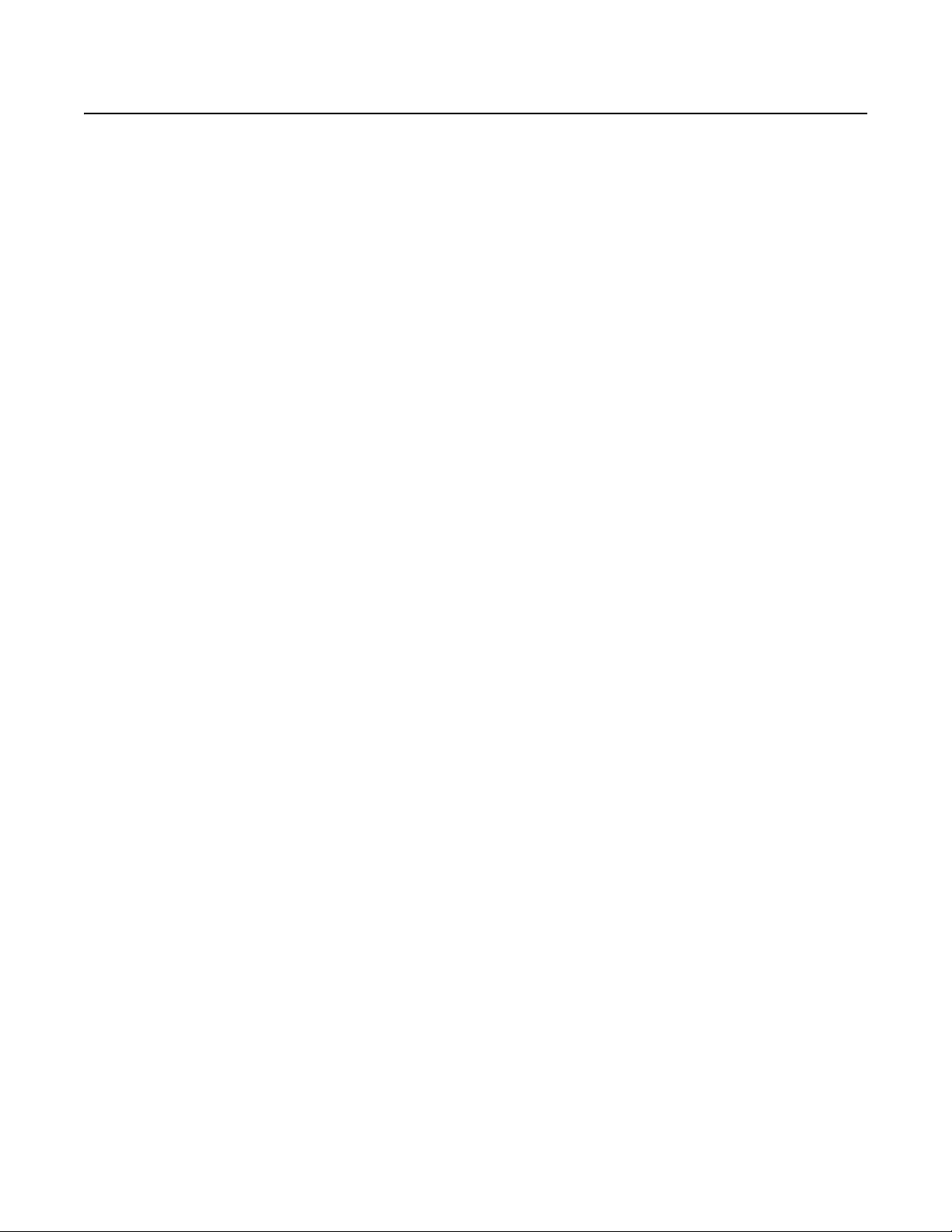
List of Tables
A Models . . . . . . . . . . . . . . . . . . . . . . . . . . . . . . . . . . . . . . . . . . . . . . . . . . . . . . . . . . . . . . . . . . . . . . . . . . . . . . . . . . . . . . . . . . . . . . . . . . . . . . . . . 8
B Troubleshooting . . . . . . . . . . . . . . . . . . . . . . . . . . . . . . . . . . . . . . . . . . . . . . . . . . . . . . . . . . . . . . . . . . . . . . . . . . . . . . . . . . . . . . . . . . . . . . . . . 28
C Status Indicators . . . . . . . . . . . . . . . . . . . . . . . . . . . . . . . . . . . . . . . . . . . . . . . . . . . . . . . . . . . . . . . . . . . . . . . . . . . . . . . . . . . . . . . . . . . . . . . . . 28
4 C4649M-D (4/13)
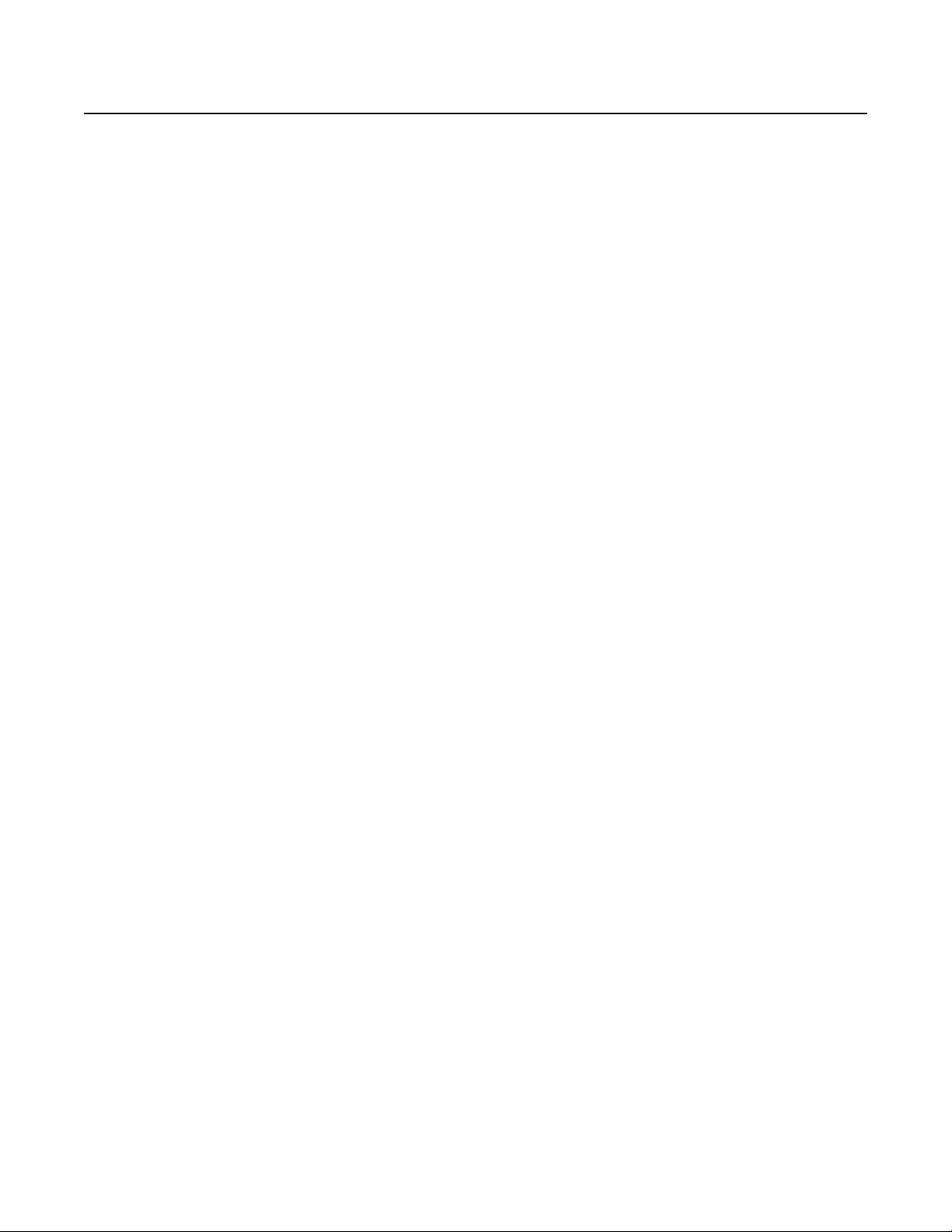
Important Notices
LEGAL NOTICE
SOME PELCO EQUIPMENT CONTAINS, AND THE SOFTWARE ENABLES, AUDIO/VISUAL AND RECORDING CAPABILITIES, THE IMPROPER USE OF
WHICH MAY SUBJECT YOU TO CIVIL AND CRIMINAL PENALTIES. APPLICABLE LAWS REGARDING THE USE OF SUCH CAPABILITIES VARY
BETWEEN JURISDICTIONS AND MAY REQUIRE, AMONG OTHER THINGS, EXPRESS WRITTEN CONSENT FROM RECORDED SUBJECTS. YOU
ARE SOLELY RESPONSIBLE FOR INSURING STRICT COMPLIANCE WITH SUCH LAWS AND FOR STRICT ADHERENCE TO ANY/ALL RIGHTS OF
PRIVACY AND PERSONALTY. USE OF THIS EQUIPMENT AND/OR SOFTWARE FOR ILLEGAL SURVEILLANCE OR MONITORING SHALL BE DEEMED
UNAUTHORIZED USE IN VIOLATION OF THE END USER SOFTWARE AGREEMENT AND RESULT IN THE IMMEDIATE TERMINATION OF YOUR
LICENSE RIGHTS THEREUNDER.
REGULATORY NOTICE
This device complies with Part 15 of the FCC Rules. Operation is subject to the following two conditions: (1) this device may not cause harmful
interference, and (2) this device must accept any interference received, including interference that may cause undesired operation.
RADIO AND TELEVISION INTERFERENCE
This equipment has been tested and found to comply with the limits of a Class A digital device, pursuant to Part 15 of the FCC Rules. These limits
are designed to provide reasonable protection against harmful interference when the equipment is operated in a commercial environment. This
equipment generates, uses, and can radiate radio frequency energy and, if not installed and used in accordance with the instruction manual, may
cause harmful interference to radio communications. Operation of this equipment in a residential area is likely to cause harmful interference in
which case the user will be required to correct the interference at his own expense.
Changes and modifications not expressly approved by the manufacturer or registrant of this equipment can void your authority to operate this
equipment under Federal Communications Commission’s rules.
This Class A digital apparatus complies with Canadian ICES-003.
Cet appareil numérique de la classe A est conforme à la norme NMB-003 du Canada.
VIDEO QUALITY CAUTION
FRAME RATE NOTICE REGARDING USER-SELECTED OPTIONS
Pelco systems are capable of providing high quality video for both live viewing and playback. However, the systems can be used in lower quality
modes, which can degrade picture quality, to allow for a slower rate of data transfer and to reduce the amount of video data stored. The picture
quality can be degraded by either lowering the resolution, reducing the picture rate, or both. A picture degraded by having a reduced resolution
may result in an image that is less clear or even indiscernible. A picture degraded by reducing the picture rate has fewer frames per second,
which can result in images that appear to jump or move more quickly than normal during playback. Lower frame rates may result in a key event
not being recorded by the system.
Judgment as to the suitability of the products for users’ purposes is solely the users’ responsibility. Users shall determine the suitability of the
products for their own intended application, picture rate and picture quality. In the event users intend to use the video for evidentiary purposes in
a judicial proceeding or otherwise, users should consult with their attorney regarding any particular requirements for such use.
C4649M-D (4/13) 5
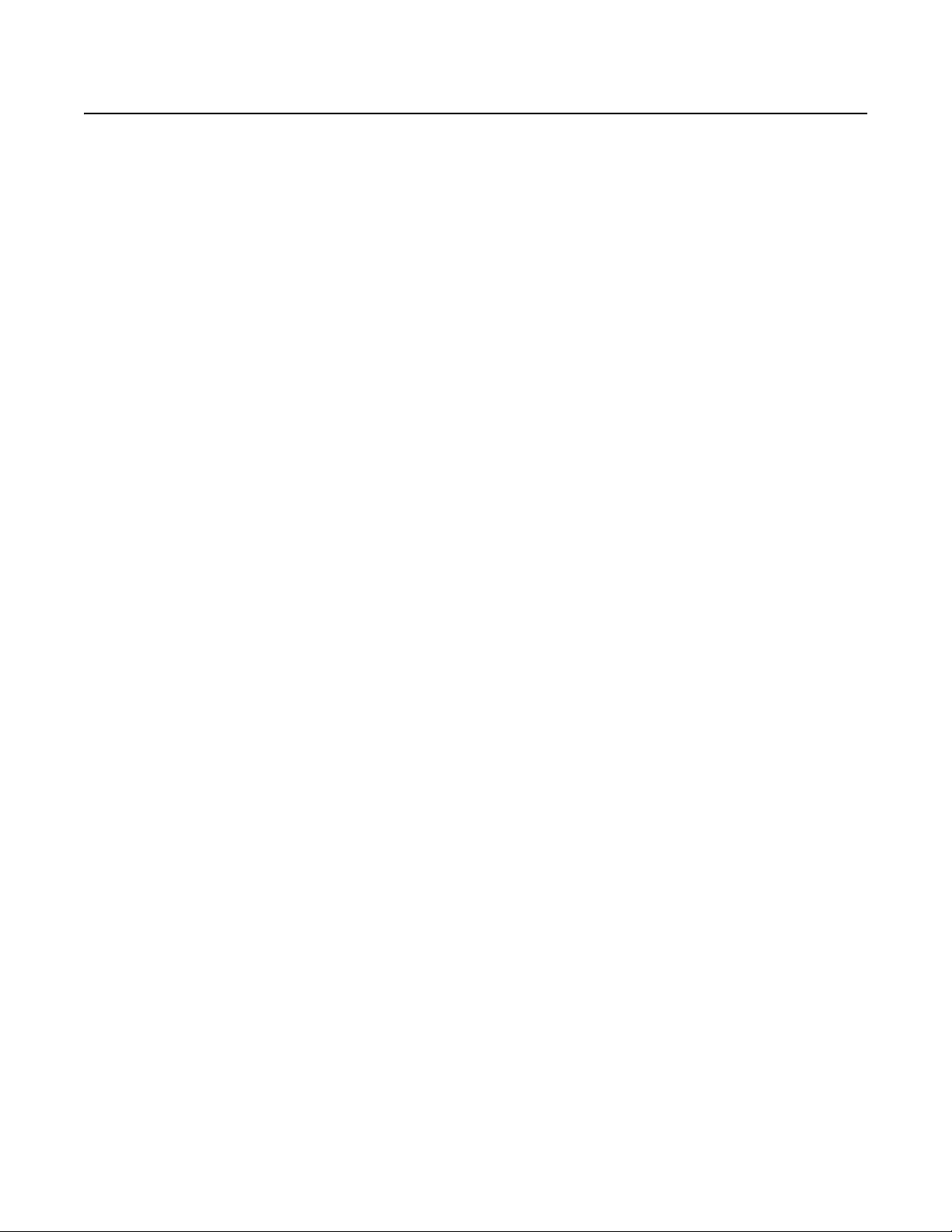
Description
The EE500 Series EnduraXpress™ combines the performance, reliability, and robustness of an enterprise-class, mission-critical storage
management system. It offers ease of installation and management that are critical for delivering a cost-effective solution to small-scale
installations. As the physical security requirements change over time, the EE500 series can be integrated into an Endura® system for unlimited
future expansion and scalability.
Hardware Built for Performance and Reliability
The demands of surveillance applications place unique strains on storage subsystems. Storage systems require the bandwidth and capacity to
keep up with incoming streams. They must also simultaneously manage all other common disk and RAID functions. In addition, physical security
applications are typically mission critical. Any downtime, degraded performance for routine maintenance, or loss of recorded footage is
extremely disruptive to the organization's physical security mission.
The EE500 is engineered to meet these unique performance and reliability demands. Custom hardware components have been specifically
designed to deliver sustained high throughput for recording and playback. The EE500 can handle a maximum of 250 Mbps of sustained write
throughput across 32 or 64 streams and an additional 32 simultaneous playback streams. This performance is maintained whether the system is
operating under normal conditions, dealing with disk drive errors, or rebuilding the RAID array.
The EE500 improves the total cost of ownership and energy efficiency by consolidating disparate components into a single chassis. The
integration of the recording server, recording software, and storage array into a highly optimized chassis can easily support standard resolution
and megapixel camera recording workloads. The purpose-built, highly optimized design reduces annual operating costs by eliminating the cost of
additional servers and the associated heating, ventilation, and cooling requirements they introduce.
Reliability is enhanced through the use of redundancy at all common failure points. A CompactFlash card hosts the operating system for higher
reliability over traditional hard disk drives. To mitigate any downtime resulting from CompactFlash errors, the database is striped across the
storage array. The RAID 6 storage configuration provides double parity protection of recorded data. The hard drive bay is cooled through the use
of high capacity, redundant fans to ensure that the drives are kept at an optimum operating temperature. Finally, fully redundant power supplies
guard against any power supply failure.
As with any other system, maintenance is an important and vital part of sustained operation. The EE500 incorporates various innovations to make
maintenance more efficient and to allow the system to continue operating at peak performance levels. Easy access to hard disk drives and the
CompactFlash card is available from the front panel. A unique rail system allows access to a failed fan should it need to be replaced.
Temperature sensors throughout the chassis detect possible airflow obstruction or clogged intake filters. The use of enterprise-class SAS
technology provides advanced enclosure management and monitoring. Notifications of potential or actual issues are transmitted to the specified
user interfaces for action through Simple Network Management Protocol (SNMP) messages and traps.
If additional storage capacity is required, the capacity can be expanded using third-party storage arrays with an optional fibre channel interface.
®
Software Built for Flexibility, Reliability, Cost Optimization
The EE500 incorporates a wizard-driven installation procedure that guides the integrator through a step-by-step installation procedure and
automates most processes. The integrated Dynamic Host Configuration Protocol (DHCP) server provides DHCP addresses to IP cameras or client
workstations. The integrated network time protocol manager can be directed at a network time server, or it can act as the time source for all
cameras and client workstations on the network. The deterministic performance of the hardware and software combination allows integrators to
easily estimate, size, and configure the system to meet their storage and performance requirements.
Cameras from the EE500 are viewed through a PC running the supplied Endura workstation client software. The software provides access to all
operation and configuration features in a unified, intuitive graphical user interface. The interface utilizes drag and drop operations, keyboard
shortcuts, built-in ToolTips, and online Help to enable the most direct, intuitive interactions with cameras and components distributed across the
network.
The software includes the following features:
• Accommodates standard resolution, high definition (HD), and megapixel camera sources
• Decodes MPEG-4 and H.264 (baseline, main, and high profile)
™
• Supports Zone of Interest
• Supports alarm management
• Provides the option to utilize camera sources with intelligent video content analysis at the edge
• Provides efficient search and export mechanisms
• Includes a complete administration and configuration console
, direct PTZ control, and digital zoom
6 C4649M-D (4/13)
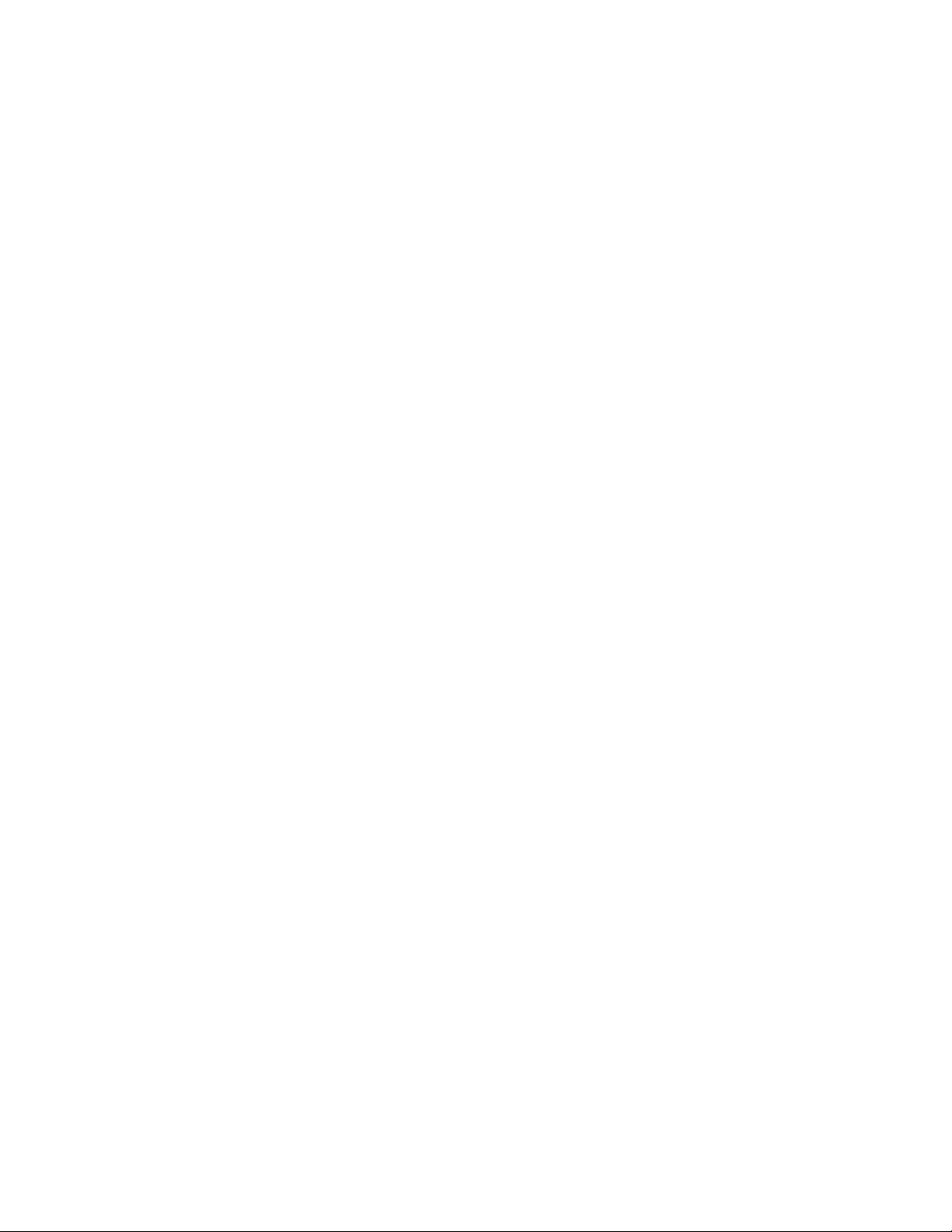
The EE500 includes built-in support for Pelco IP Cameras. Third-party cameras can be added using an optional UDI5000-CAM universal device
interface. Additional user interfaces, including network decoders and virtual console displays, can be added to expand viewing capabilities into a
full virtual matrix.
FEATURES
• Recording throughput up to 250 Mbps meets demanding performance requirements for real-time video, audio, and data applications
• Hardware designed to eliminate single points of failure including redundant fans, power supplies, and RAID 6 storage for optimum
• Built-in EnduraStor
•
• Performance levels maintained in normal and RAID error conditions
• Built-in diagnostic monitoring provides preventative maintenance and SNMP monitoring
• Reduced cost of ownership and increased energy efficiency through consolidation of multiple hardware components into a fully
• Ships with two Endura WS5200 advanced system management software licenses
• Software runs on a standard PC with Microsoft
• Support for standard resolution and megapixel resolution cameras
• Support for MPEG-4 and H.264 (Baseline, Main, and High profile codecs)
• Zone of Interest allows independent view and management of specified areas within a cameras field of view in live or playback views
• Digital zoom in live or playback views
• Convenient tear-off options to customize display
• EnduraView
• Integrated configuration and administration interface provides full-management capability for all components
• On-Screen pan/tilt/zoom (PTZ) controls including click to center and ptz to selected area
• Advanced search capabilities including motion, alarm, event, and camera
• Integrated event and alarm monitoring and management interface
• Expandable with integration into a larger Endura system
reliability
™
storage management increases storage efficiency by grooming video from Pelco video encoders and IP cameras based
on age and priority
Capable of up to 32 simultaneous video/audio playback streams
chassis
®
Windows® XP Professional and 32-bit versions of Windows Vista® Business, Ultimate, or
Enterprise operating systems
™
technology mitigates CPU processing requirements and network bandwidth consumption for multiscreen configurations
integrated
C4649M-D (4/13) 7
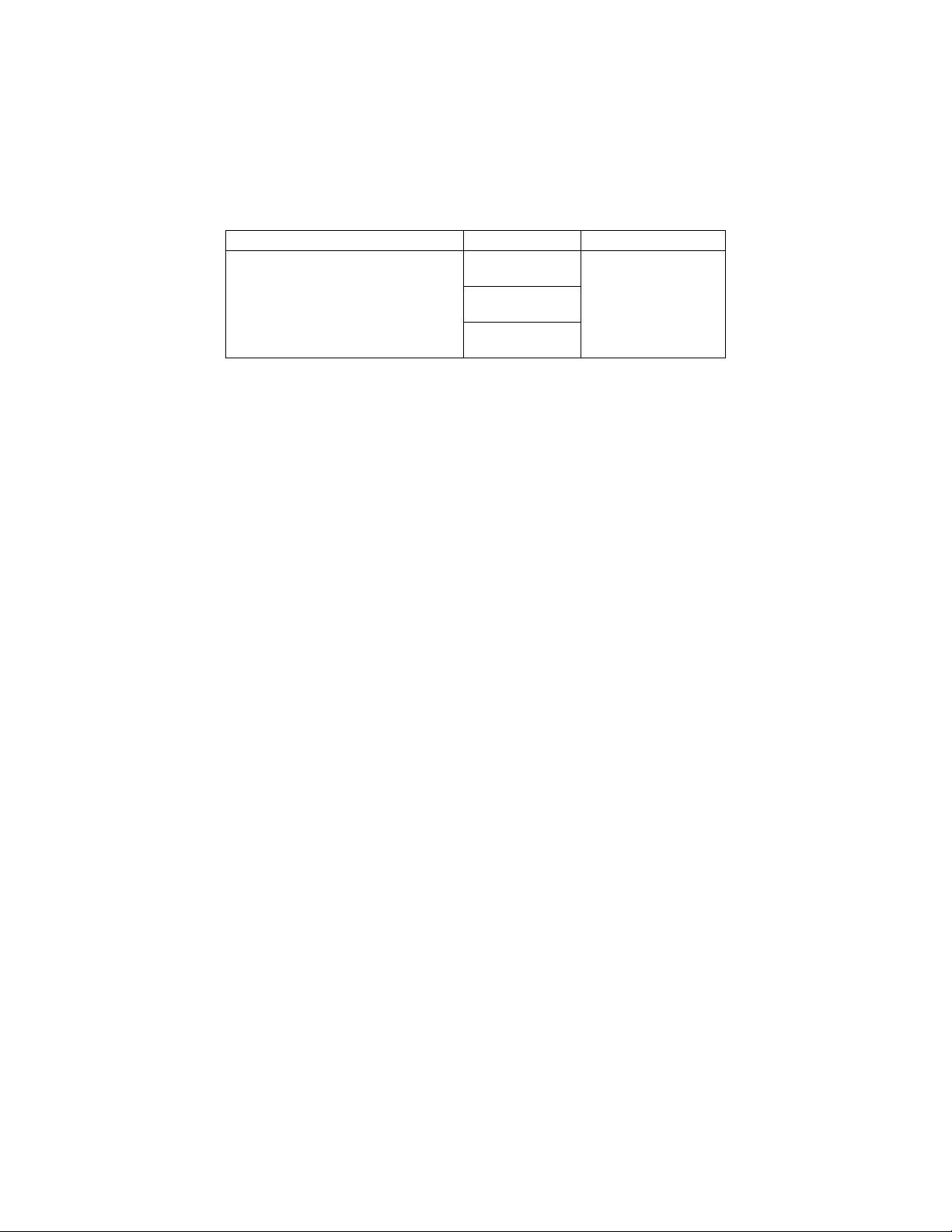
MODELS
The following table describes the EE500 Series model numbers. For example, the model number for an EE564, 24 TB unit with United Kingdom
power cords is EE564-24B-UK.
NOTE: Models shipped to China do not include power cords. A CCC approved power cord must be used to power the equipment when used in
China.
EE532 or EE564 (no expansion)
EE532F or EE564F (fibre channel expansion)
*Storage capacities are subject to change. Contact Pelco Product Support for current capacity
information.
OPTIONAL ACCESSORIES
NSM5200-PS Replacement power supply module
NSM5200-FAN Replacement system fan (upper middle)
NSM5200-FANB Replacement rear chassis fan (rear panel)
NSM5200-FC Fibre channel expansion card
HD5200-500 Replacement 500 GB hard drive and carrier
HD5200-2T-72K Replacement 2 TB hard drive and carrier
HD5200-3000 Replacement 3 TB hard drive and carrier
Table A. Models
Models Storage* Country Code
6 TB
24B TB
36 TB
US = North America
EU = Europe
UK = United Kingdom
CN = China
AU = Australia
AR = Argentina
8 C4649M-D (4/13)
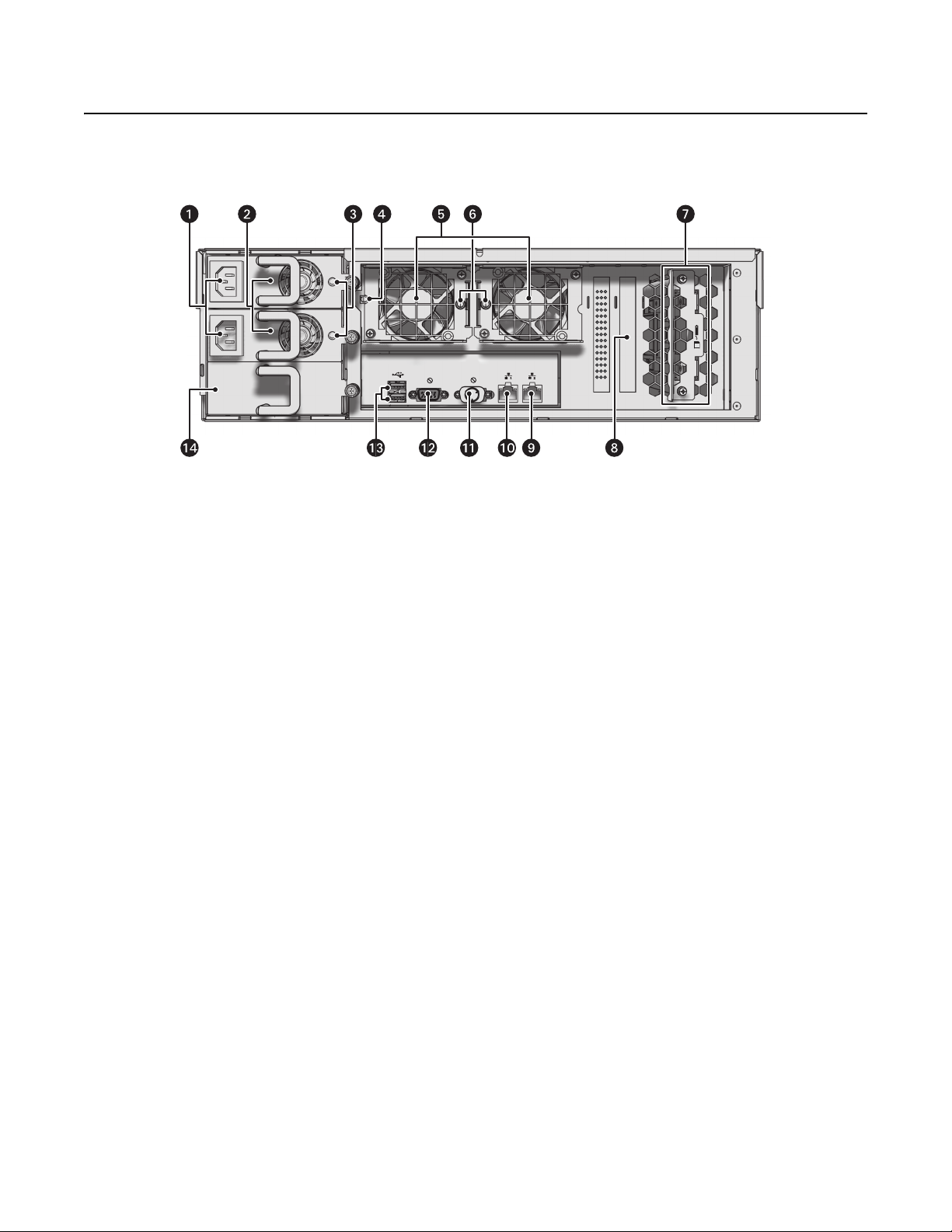
Product Overview
REAR PANEL
Familiarize yourself with the EE500 rear panel before connecting any equipment to the unit.
Figure 1. Rear Panel Layout
ì
Power Supply Connectors (hot-swappable)
î
Power Supplies (hot-swappable)
ï
Power Supply LEDs (status)
ñ
Power Supply Alarm Mute Button
ó
Hot-Swappable Rear Chassis Fans
r
Hot-Swappable Rear Chassis Fan Alarm LEDs
s
Controller Card Backup Battery
t
Card Options: No Expansion (shown);
Fibre Channel Connector
u
Ethernet Port 2 (reserved)
~í
Ethernet Port 1
~â
VGA Port
~ä
Serial Port
~ã
USB 2.0 Port (2 ea.)
~å
Blank Power Supply (reserved)
C4649M-D (4/13) 9
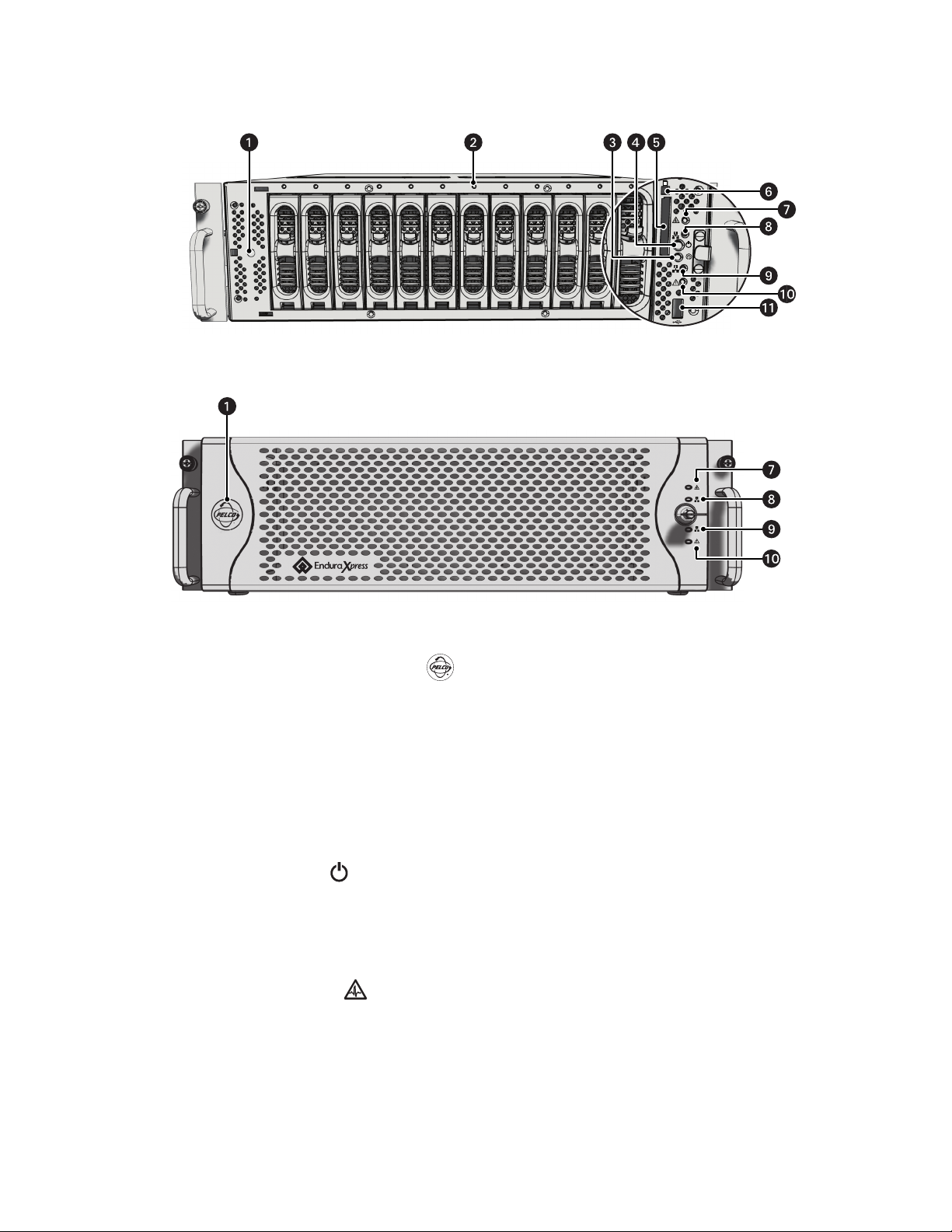
FRONT PANEL CONTROLS AND INDICATORS
1 2 3 4 5 6 7 8 9
10 11 12
Figure 2. Front Panel: Bezel Open
Figure 3. Front Panel: Bezel Closed
ì
Pelco Badge (power indicator)
The Pelco badge glows blue when the unit has power. If the bezel is open, this indicator glows white.
î
Drive Status
The drive status indicator reports the operating status of each individual hard drive as follows:
• Solid Green: The read or write operation on a specific hard drive.
• Solid Red: A problem exists with the hard drive.
• Flashing Red: The unit is initializing the hard drive.
ï
Reset Button
The reset button silences certain audible alarms, which includes working in conjunction with
the power supply silence alarm on the rear of the unit.
ñ
Power Button
Use the power button to turn the unit on and off (refer to Startup and Shutdown on page 27).
ó
Compact Flash Drive
Contains the operating system
r
Compact Flash Eject Button: Use this button to remove the CompactFlash drive.
s
Software Status
• Green: The software is operating normally.
• Amber: A minor software malfunction is detected; for example, an excessive network packet loss.
• Red: A fatal software error has occurred: for example, ceasing to record.
10 C4649M-D (4/13)
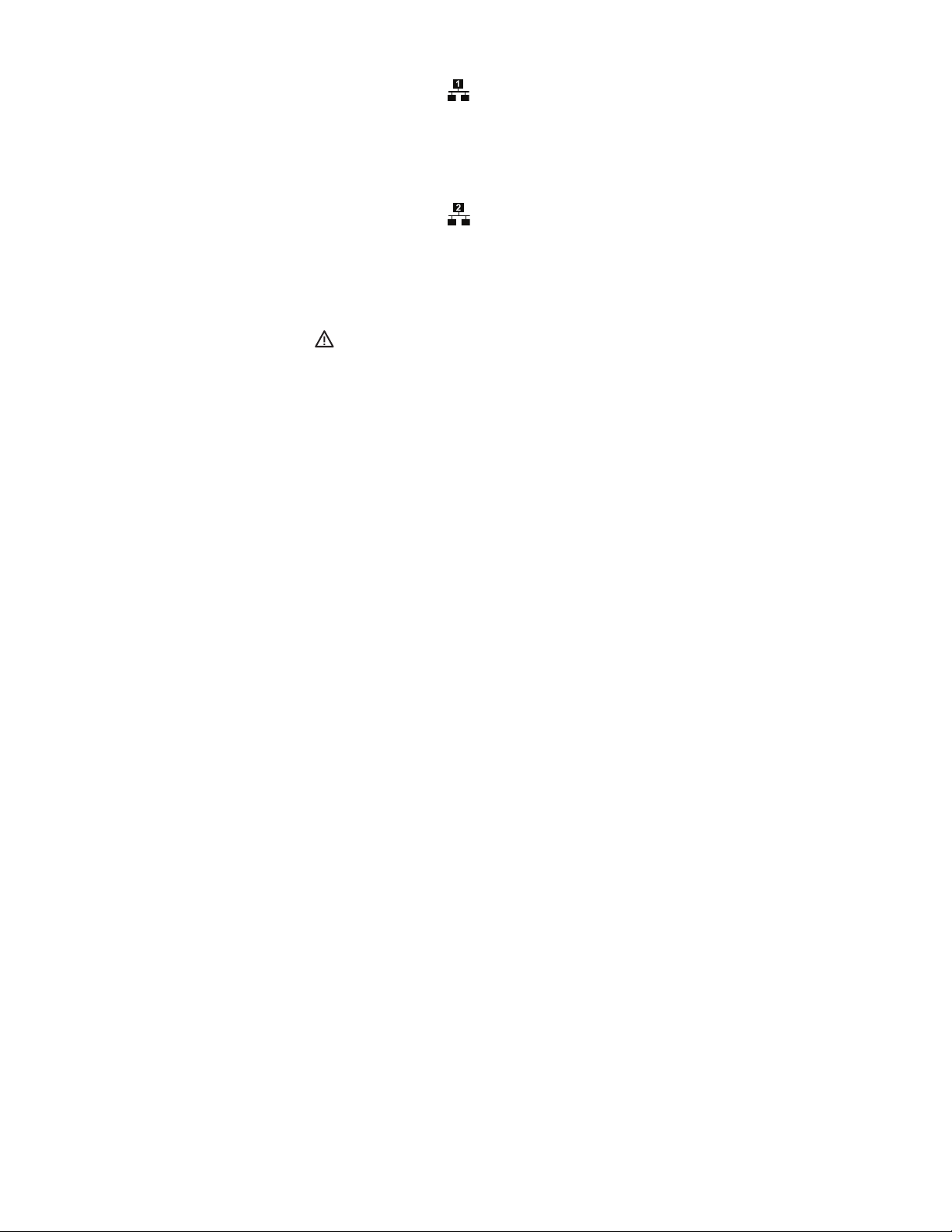
t
Network Port 1 Speed and Activity
Network status (connection and speed) is indicated by one of the following conditions:
• Off: The unit is not connected to the network.
• Solid Green: The unit is connected to the network using the 1000Base-T standard.
• Solid Red: The unit is connected to the network using the 10/100Base-T standard.
NOTE: For proper operation, you must use the 1000Base-T standard.
u
Network Port 2 Speed and Activity
Network status (connection and speed) is indicated by one of the following conditions:
• Off: The unit is not connected to the network.
• Solid Green: The unit is connected to the network using the 1000Base-T standard.
• Solid Red: The unit is connected to the network using the 10/100Base-T standard.
NOTE: For proper operation, you must use the 1000Base-T standard.
~í
Unit Status
Unit status is indicated by one of the following three colors:
• Green: The unit is functioning normally.
• Amber: The unit is nearing operational thresholds; maintenance is recommended.
• Red: The unit is in an error condition (refer to Troubleshooting on page 28).
~â
USB 2.0 Port: One USB 2.0 port on the front panel.
C4649M-D (4/13) 11
