Page 1

INSTALLATION MANUAL
®
DX9000 Demo Unit
C677M (5/02)
IMPORTANT SETUP INSTRUCTIONS
PLEASE READ!
Page 2
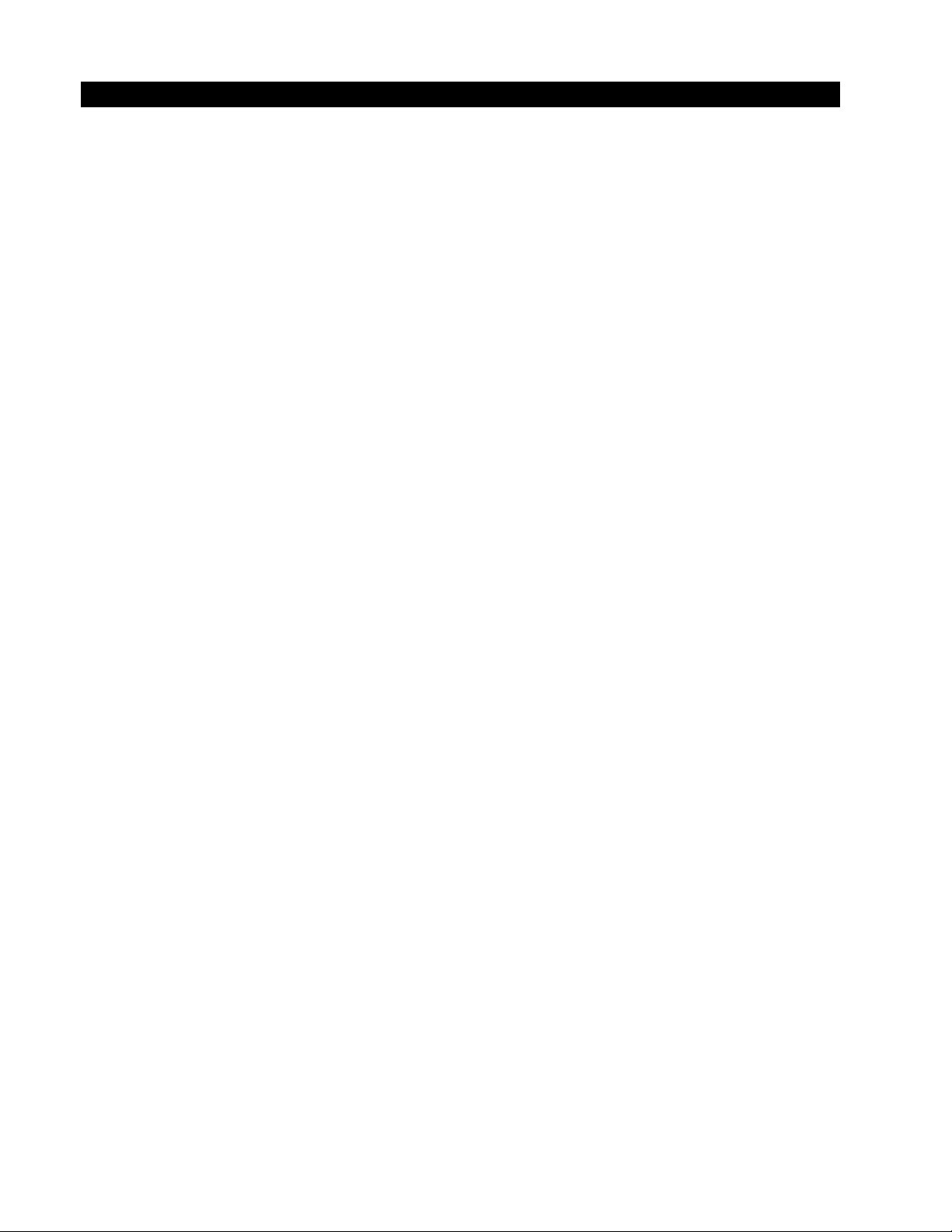
INSTALLATION
The DX9000 Series Digital Video Recorder (DVR) is an ultrahigh-end digital recording system that can store and play back images from any
number of cameras simultaneously. These images are transferred over a TCP/IP network to storage units for safekeeping and can be
recalled from viewing stations that are connected to the network.
The DVR demonstration system consists of two main components: digital video recorder with storage unit, and ViewStation
Since the system is for demonstration purposes only, camera inputs are limited to four. The demonstration system is intended to be used
as a stand-alone configuration. It is not intended to be operated over a network. If you want to use the unit over a network, consult Pelco
for instructions on how to do so.
The following parts are supplied:
1 Recorder and storage unit 4 Keys
1ViewStation 4 Power cords (2 USA standard and 2 European standard)
2 Keyboards (only one required) 1 Analog video output adapter cable
2 Mice (only one required) 1 Network cable (to connect recorder/storage unit to ViewStation)
1Video input cable
1. Make the following connections on the rear of the recorder and storage unit.
a. Connect the video input cable to the 37-pin connector.
b. Connect the cameras to the video input cable.
c. Plug one end of a power cord into the unit and the other into a wall socket.
2. Make the following connections on the rear of the ViewStation.
a. Connect a mouse to the top PS/2, mini-DIN connector.
b. Connect a keyboard to the bottom PS/2, mini-DIN connector.
c. Connect an SVGA monitor to the top 15-pin, D-type connector.
d. Plug one end of a power cord into the unit and the other end into a wall socket.
3. Connect one end of the network cable into the network connector on the recorder and storage unit. Connect the other end to the
network connector on the ViewStation.
4. Turn on power to the cameras and monitor.
5. Turn on power for the recorder/storage unit and ViewStation as follows:
a. Turn on the power switch on the back of the unit.
b. Open the front door with one of the supplied keys.
c. Press the square button to turn on the power.
d. Close the door.
6. The Log-in window appears on the monitor in about 90 seconds.
7. Check the time and date on the ViewStation and recorder. The time and date must be the same for the playback feature to function
properly. To check the time and date:
a. On the ViewStation put the mouse pointer on the time in the lower right corner of the task bar. If the time and date are not
correct, right-click the time. Click Adjust Date/Time. Correct the time and date. Click OK.
b. Double-click the Symantec pcAnywhere icon on the desktop.
c. Click the Remotes button.
d. Double-click the DX9000 icon.
e. In the pcAnywhere Waiting window, select Pelco1, and then click OK.
f. In the pcAnywhere Host Login dialog box, enter administrator for the user name and 1234 for the password. Click OK.
g. On the task bar in the pcAnywhere window, check time time and date. If they are not the same as the ViewStation, right-click
the time. Click Adjust Date/Time. Correct the time and date. Click OK.
h. Close the pcAnywhere window. Click Yes to end the remote session.
i. Close the pcAnywhere Manager window.
8. In the Log-in window, type admin for the user name and password, and then click Login.
For operating instructions refer to the Operation Manual (C678M).
Page 3
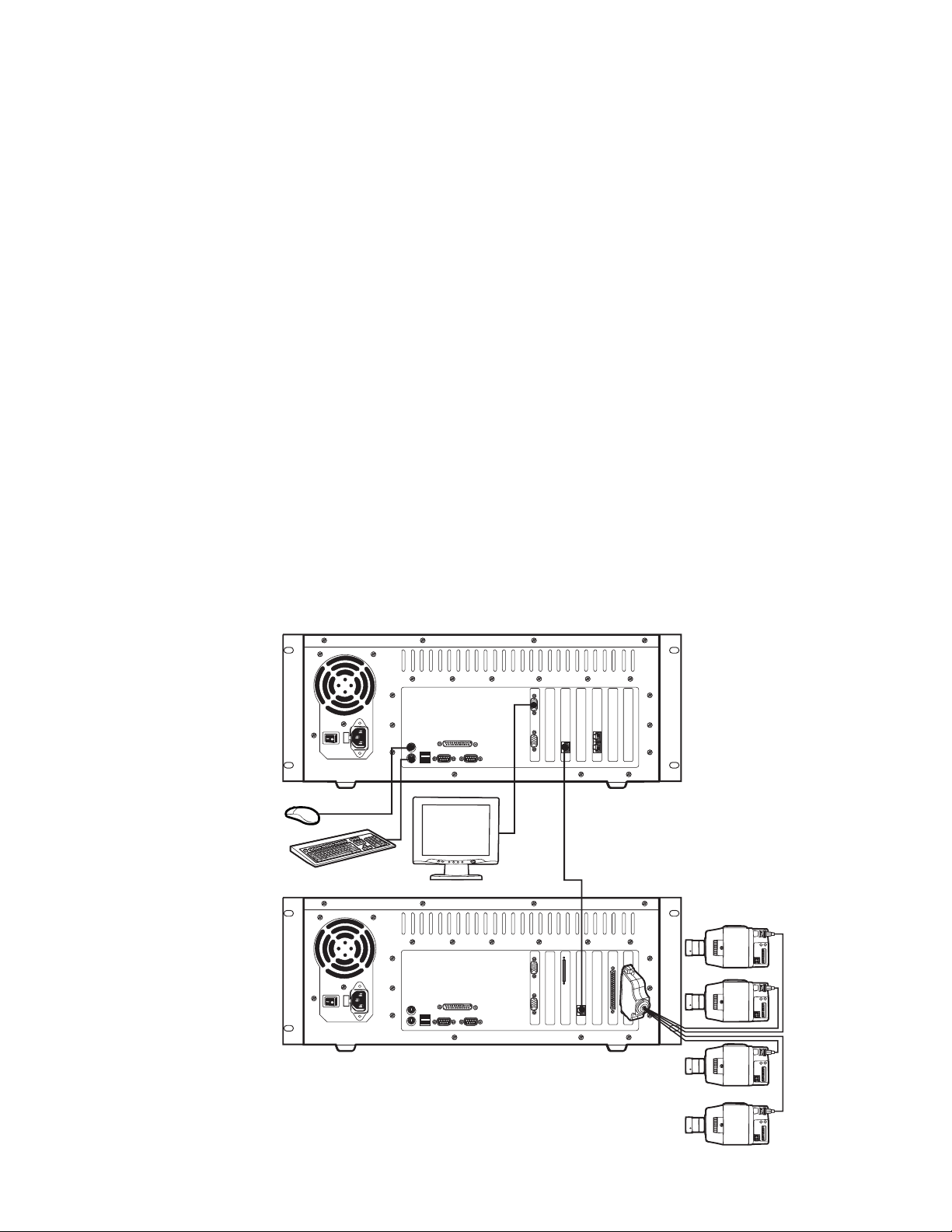
TO USE THE ANALOG VIDEO OUTPUT
The analog video output on the back of the ViewStation has been disabled. But you may wish to enable it to demonstrate its use, such as
to archive data.
If you enable the output, usage of the central processing unit (CPU) will increase and could degrade the performance of the system. If
performance is not satisfactory, you should disable the output when you are finished using it.
To enable the output:
1. Connect the analog video output adapter cable to the bottom DB15 connector on the back of the ViewStation.
2. Connect the analog device to the cable.
3. Minimize the ViewStation application.
4. On the task bar, click the monitor (Matrox) icon.
5. Click Display Properties.
6. Click the Settings tab.
7. Click Advanced.
8. Click the DualHead tab.
9. Click the DualHead Clone or DVDMax button.
10. Check the box for Use DualHead Clone or Use DualHead DVDMax. You can check both boxes. Click OK. Click Yes if asked if you want
to save the settings.
If you connect an NTSC monitor, for example, to the output and select Use DualHead Clone, you will see on the NTSC monitor
exactly what appears on the computer monitor.
If you select Use DualHead DVDMax, you will see only full-screen video on the NTSC monitor. To see the video, you must load video
into one of the windows.
If you select both options, you will see exactly what is on the computer monitor. To see a full-screen view of video, you must load
video into one of the windows.
VIEWSTATION
RECORDER AND STORAGE UNIT
Page 4
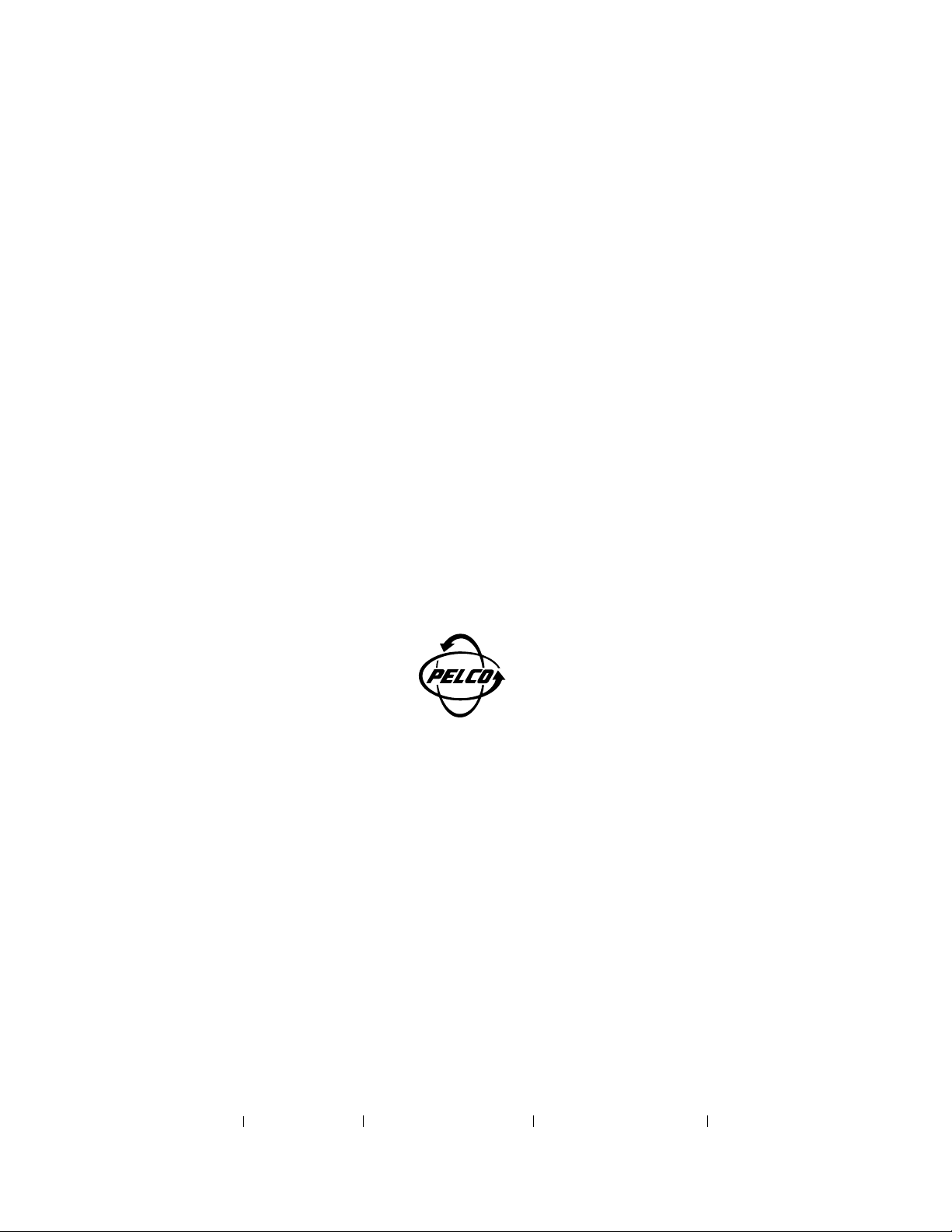
®
World Headquarters
3500 Pelco Way
Clovis, California 93612 USA
USA & Canada
Tel: 800/289-9100
Fax: 800/289-9150
International
Tel: 1-559/292-1981
Fax: 1-559/348-1120
www.pelco.com
ISO9001
Orangeburg, New York Las Vegas, Nevada Eindhoven, The Netherlands Wokingham, United Kingdom Montreal, Canada
