Page 1
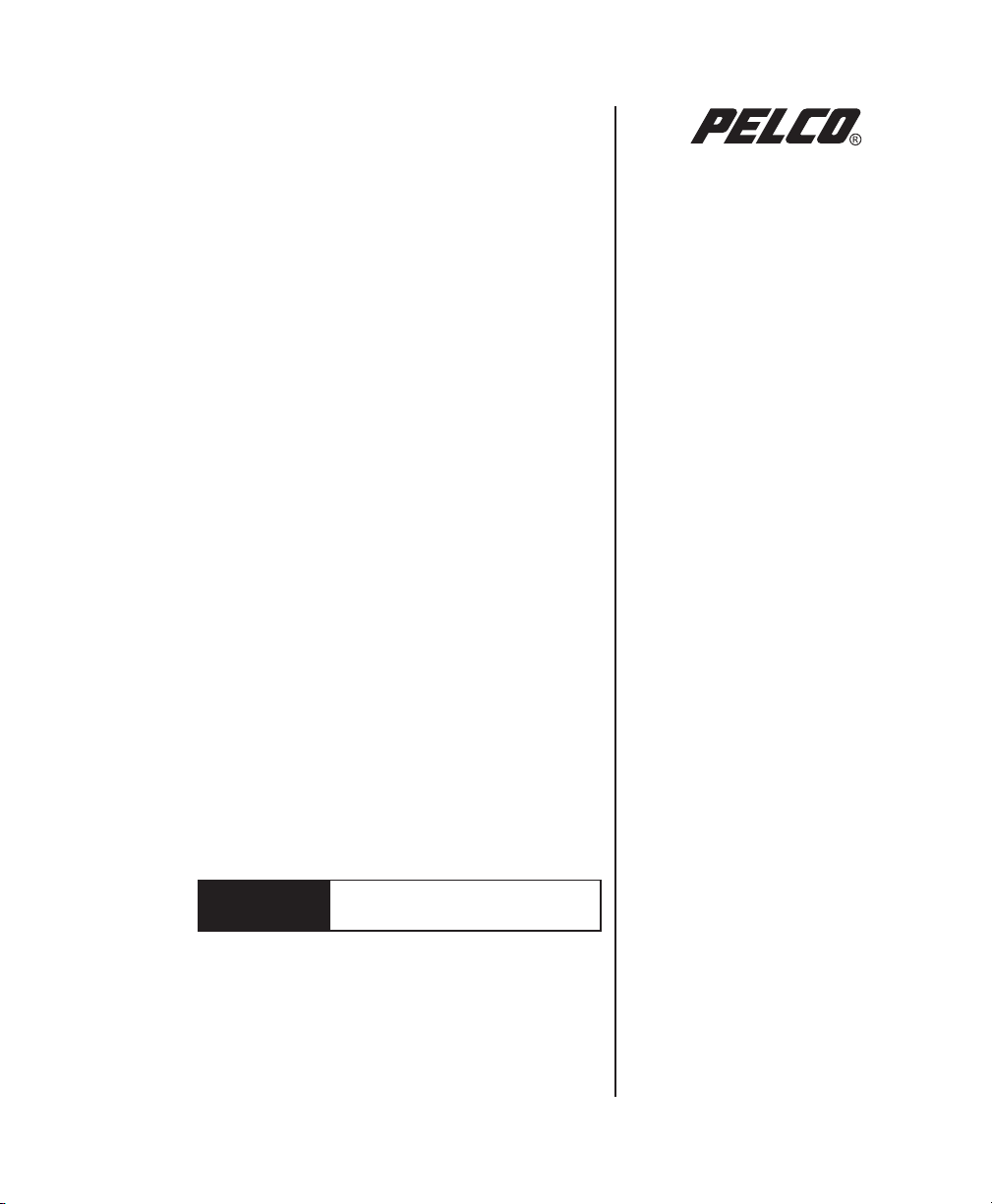
DX7100 Hard Drive
Replacement Instructions
for the System Drive
DX7100
Digital Video Recorder
C674M (2/06)
Page 2
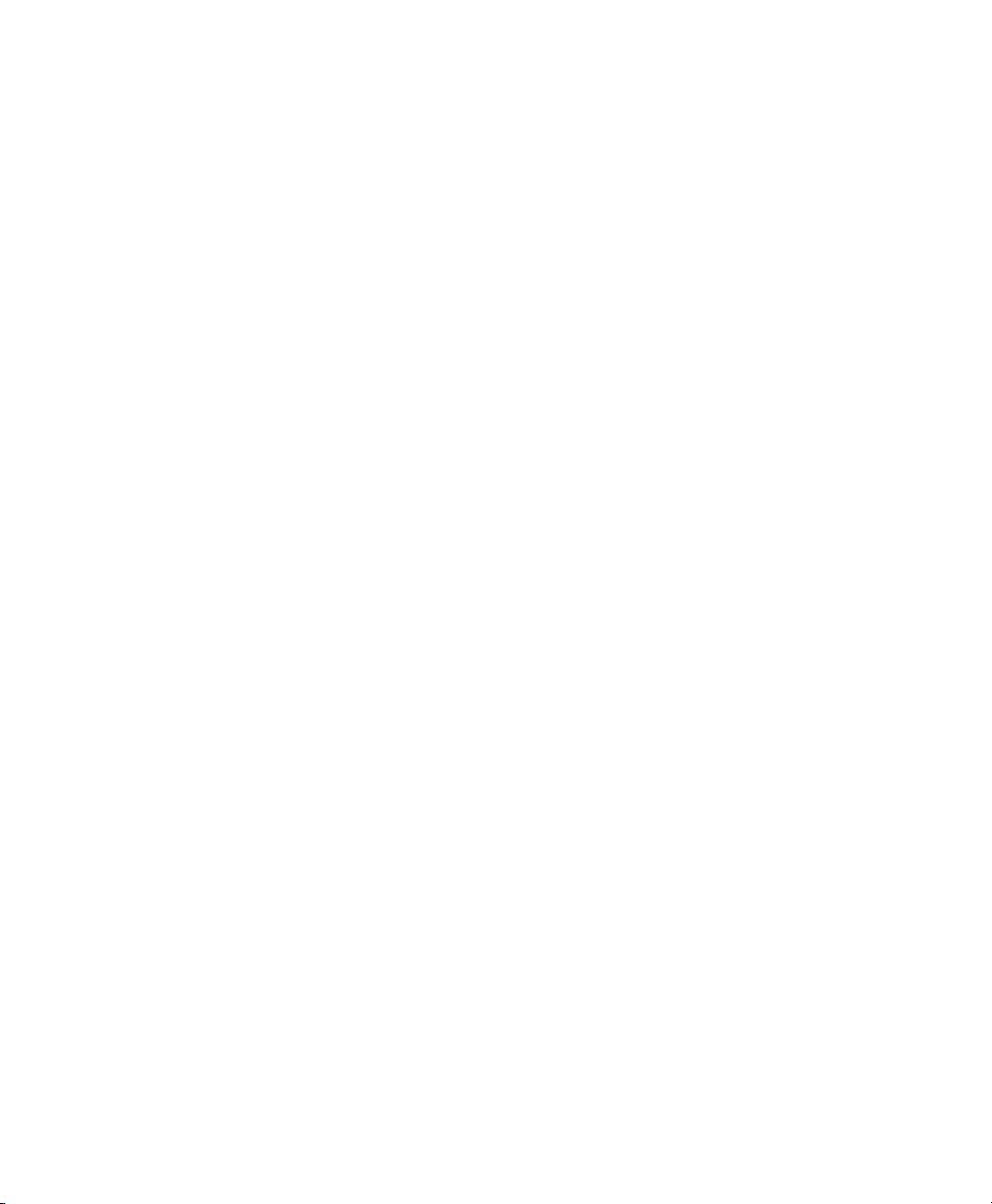
Page 3
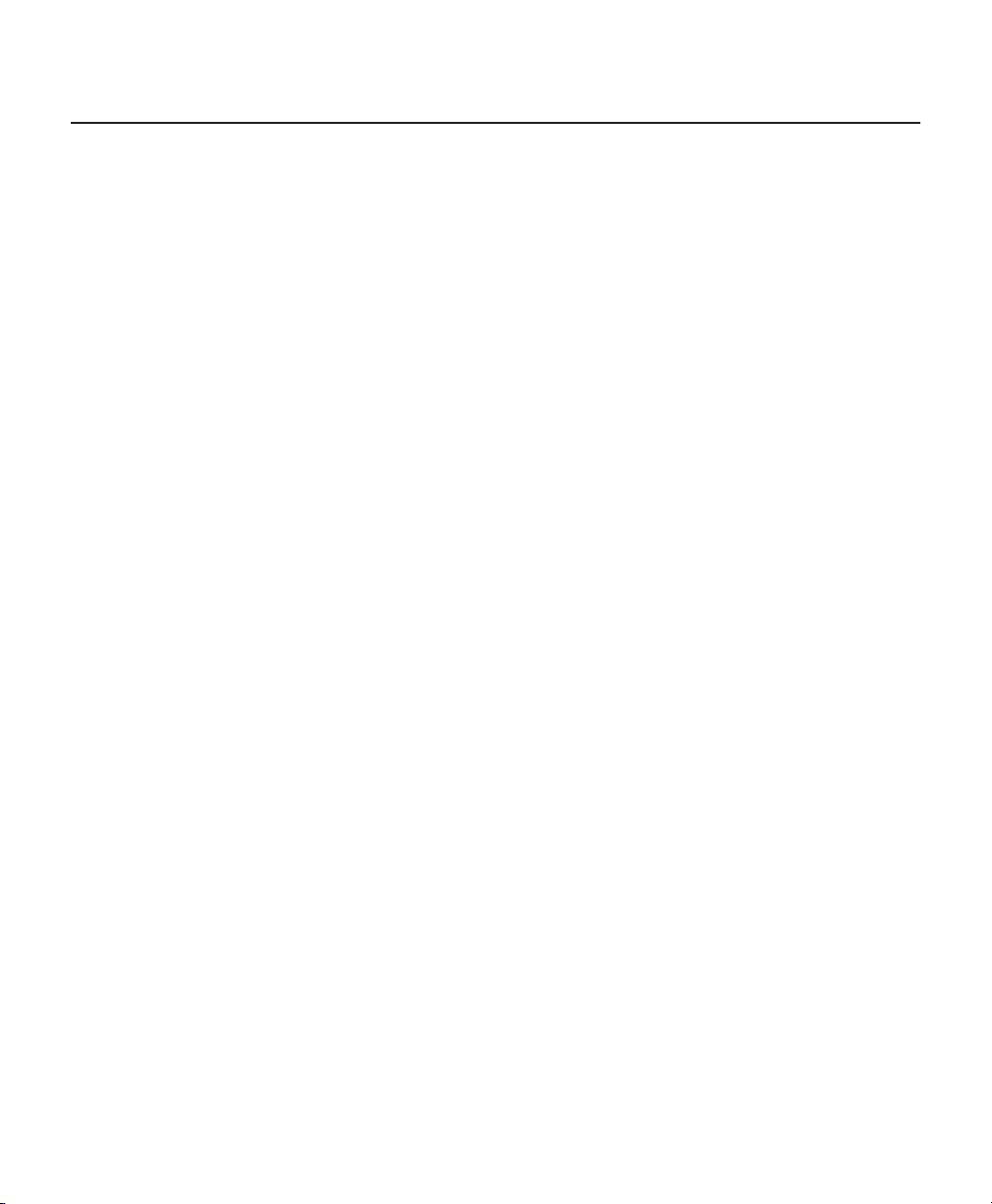
Introduction
This manual provides instructions for replacing the primary master hard drive in a DX7100 Series DVR (digital video
recorder).
PARTS LIST
NOTE: This replacement kit includes a Pelco-certified hard disk drive. Using any other hard disk drive with the DX7100
voids the manufacturer's warranty for the DX7100.
1 120 GB hard disk drive
2 Mounting screws
1 DX7100-RPS software recovery CD
Normally, after replacing the hard disk drive, your system should operate properly. However, it if does not, the DX7100-RPS
software recovery CD is provided to restore your DVR to proper operation. Follow the instructions provided on the CD.
TOOLS NEEDED
1 Phillips screwdriver
1 Properly grounded ESD wrist strap and mat
1 Small container to store screws (optional)
C674M (2/06) 3
Page 4
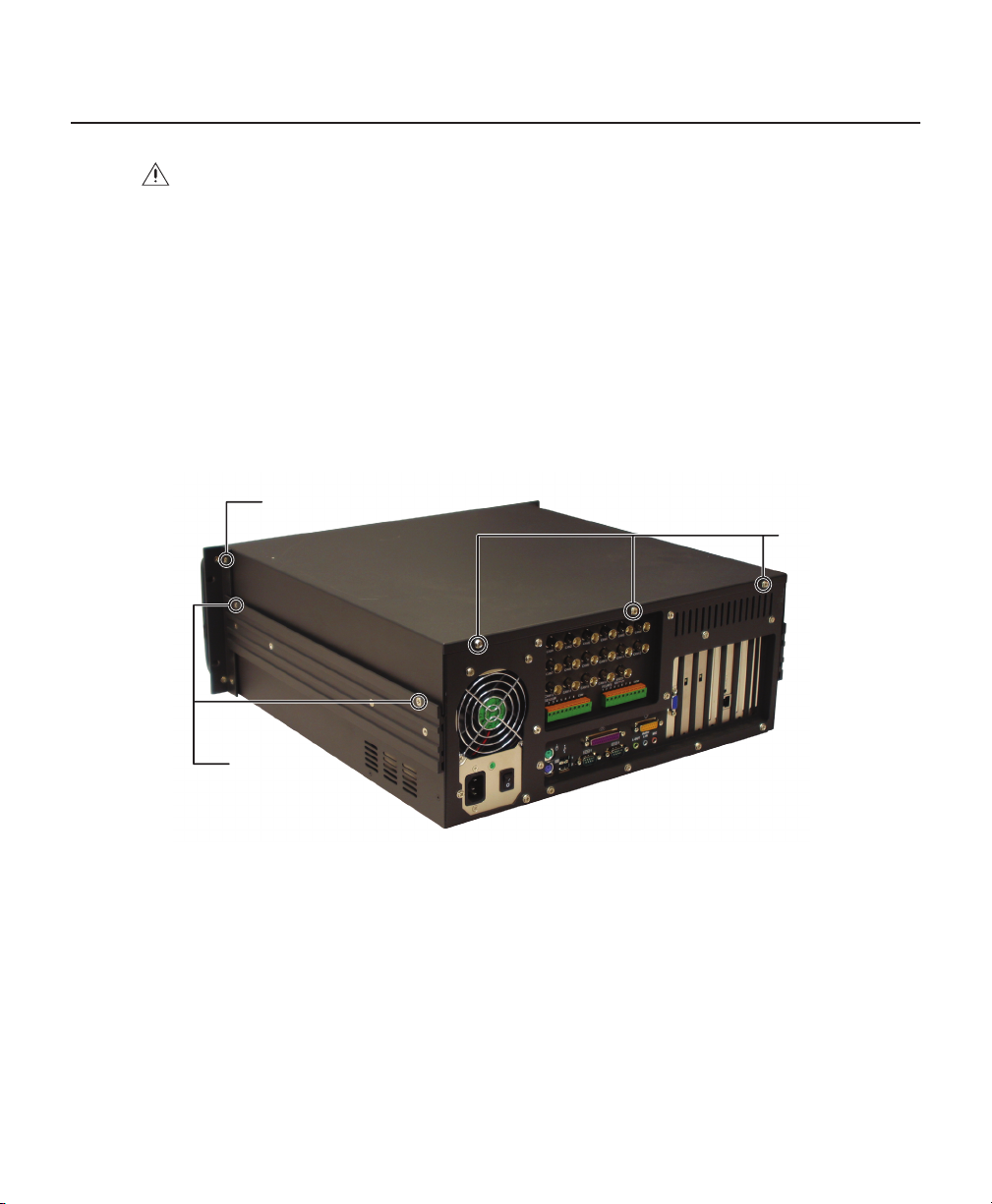
Installation
WARNING: Any video on the primary master hard drive will be lost when the drive is replaced.
To replace the primary master hard drive:
1. To protect the DVR and its components against electrostatic discharge, make sure that you are properly grounded so
that any built-up static electric charges are dissipated away from the unit. The most effective way to do this is to use
a properly grounded wrist strap. If a wrist strap is not available, you can discharge built-up static by periodically
touching an unpainted section of the chassis.
2. Turn off power.
3. Remove the top cover of the DVR (refer to Figure 1). Remove two screws on each side and three on the back of the
DVR. Loosen the top screw on each rack ear to make removal of the lid easier. Slide the top cover back and lift it up.
LOOSEN
SCREW
REMOVE
SCREWS
REMOVE
SCREWS
Figure 1. Removing the Top Cover
4 C674M (2/06)
Page 5

4. Locate the hard drives in the front of the DVR (refer to Figure 2). There is one hard drive cage in the center front that
can hold as many as four hard drives. There is another against the side of the chassis that can hold as many as two
hard drives. The top hard drive in the two-drive cage is the primary master that will be replaced.
HARD DRIVES
Figure 2. Locating the Hard Drives
C674M (2/06) 5
Page 6

5. Remove the cage that holds four hard drives:
a. Disconnect the power and data cables from any hard drives that are installed in the cage.
b. Remove the two screws that hold the cage in place in the chassis (refer to Figure 3).
c. Disconnect the ground wire that goes to the card cage (refer to Figure 4).
d. The card cage is locked in place in the bottom of the chassis. To unlock the card cage, slide the card cage about
a half inch toward the back of the chassis (refer to Figure 3). Lift the card cage out of the chassis and set it out
of the way.
SCREWS
Figure 3. Removing the Four-Position Hard Drive Cage
GROUND
WIRE
Figure 4. Disconnecting the Ground Wire
6 C674M (2/06)
Page 7

6. Remove the card cage that holds two hard drives (refer to Figure 5):
a. Disconnect the power and data cables from the hard drives that are installed in the cage.
b. Remove the three screws that hold the cage in place in the chassis.
c. The card cage is locked in place in the bottom of the chassis. To unlock the card cage, slide the card cage about
a half inch toward the back of the chassis and then about a half inch toward the location where the fourposition hard drive cage was installed. Lift the card cage out of the chassis.
SCREWS
Figure 5. Removing the Two-Position Hard Drive Cage
C674M (2/06) 7
Page 8

7. Remove the two screws on each side of the cage that hold the primary master drive in place (refer to Figure 6).
Remove the hard disk drive.
SCREWS
Figure 6. Removing the Hard Disk Drive
8. Verify that the jumper on the replacement hard drive is set for master. Refer to Figure 7.
JUMPER
Figure 7. Jumper Placement
9. Replace the hard drive.
8 C674M (2/06)
Page 9

WARNING: When you reinstall the hard drive cages, make sure that no wiring is underneath the cages.
10. Reinstall the hard drive cages by following steps 2-7 in reverse order. Refer to Figure 8 to see how the cages are
locked in place in the bottom of the chassis.
Figure 8. Reinstalling the Hard Drive Cages
C674M (2/06) 9
Page 10

Page 11
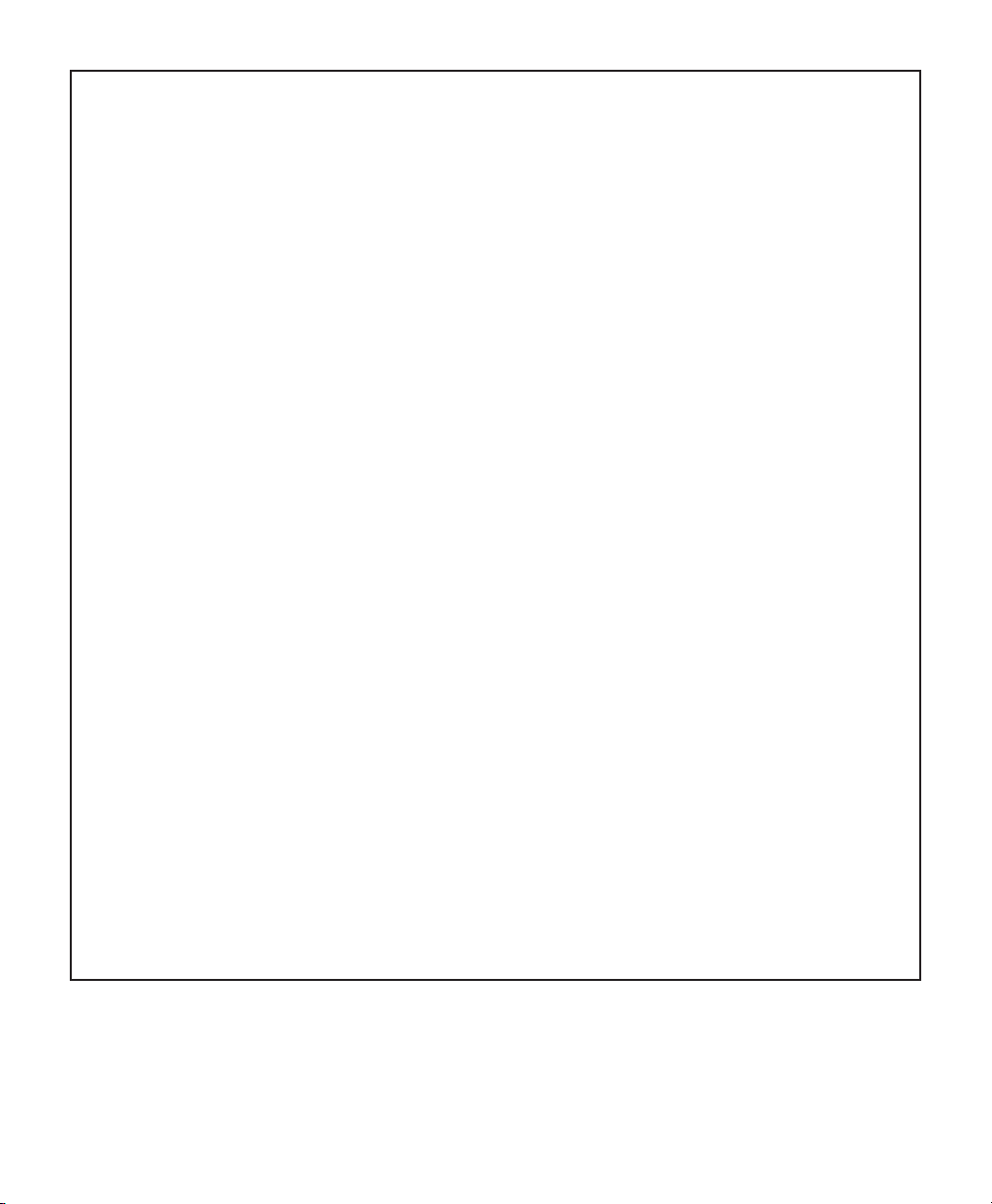
PRODUCT WARRANTY AND RETURN INFORMATION
WARRANTY
Pelco will repair or replace, without charge, any merchandise proved defective
in material or workmanship for a period of one year after the date of
shipment.
Exceptions to this warranty are as noted below:
• Five years on FT/FR8000 Series fiber optic products.
• Three years on Genex
board).
• Three years on Camclosure
CC3701H-2, CC3701H-2X, CC3751H-2, CC3651H-2X, MC3651H-2, and
MC3651H-2X camera models, which have a five-year warranty.
• Three years on PMCL 200/300/400 Series LCD monitors.
• Two years on standard motorized or fixed focal length lenses.
• Two years on Legacy
DF8 Series fixed dome products.
• Two years on Spectra
when used in continuous motion applications.
• Two years on Esprit
blades).
• Two years (except lamp and color wheel) on Digital Light Processing (DLP
displays. The lamp and color wheel will be covered for a period of 90 days.
The air filter is not covered under warranty.
• Eighteen months on DX Series digital video recorders, NVR300 Series network video recorders, Endura
products, and TW3000 Series twisted pair transmission products.
• One year (except video heads) on video cassette recorders (VCRs). Video
heads will be covered for a period of six months.
• Six months on all pan and tilts, scanners or preset lenses used in continuous motion applications (that is, preset scan, tour and auto scan modes).
Pelco will warrant all replacement parts and repairs for 90 days from the date
of Pelco shipment. All goods requiring warranty repair shall be sent freight
prepaid to Pelco, Clovis, California. Repairs made necessary by reason of misuse, alteration, normal wear, or accident are not covered under this warranty.
Pelco assumes no risk and shall be subject to no liability for damages or loss
resulting from the specific use or application made of the Products. Pelco’s liability for any claim, whether based on breach of contract, negligence, infringement of any rights of any party or product liability, relating to the Products
shall not exceed the price paid by the Dealer to Pelco for such Products. In no
event will Pelco be liable for any special, incidental or consequential damages
(including loss of use, loss of profit and claims of third parties) however
caused, whether by the negligence of Pelco or otherwise.
The above warranty provides the Dealer with specific legal rights. The Dealer
may also have additional rights, which are subject to variation from state to
state.
®
Series products (multiplexers, server, and key-
®
and fixed camera models, except the
®
, CM6700/CM6800/CM9700 Series matrix, and DF5/
®
®
, Esprit
®
and WW5700 Series window wiper (excluding wiper
™
, ExSite
, and PS20 scanners, including
™
Series distributed network-based video
If a warranty repair is required, the Dealer must contact Pelco at
(800) 289-9100 or (559) 292-1981 to obtain a Repair Authorization number
(RA), and provide the following information:
1. Model and serial number
2. Date of shipment, P.O. number, Sales Order number, or Pelco invoice number
3. Details of the defect or problem
If there is a dispute regarding the warranty of a product which does not fall
under the warranty conditions stated above, please include a written explanation with the product when returned.
Method of return shipment shall be the same or equal to the method by which
the item was received by Pelco.
RETURNS
In order to expedite parts returned to the factory for repair or credit, please
call the factory at (800) 289-9100 or (559) 292-1981 to obtain an authorization
number (CA number if returned for credit, and RA number if returned for
repair).
All merchandise returned for credit may be subject to a 20% restocking and
®
)
refurbishing charge.
Goods returned for repair or credit should be clearly identified with the assigned
CA or RA number and freight should be prepaid. Ship to the appropriate address
below.
If you are located within the continental U.S., Alaska, Hawaii or Puerto Rico,
send goods to:
Service Department
Pelco
3500 Pelco Way
Clovis, CA 93612-5699
If you are located outside the continental U.S., Alaska, Hawaii or Puerto Rico
and are instructed to return goods to the USA, you may do one of the following:
If the goods are to be sent by a COURIER SERVICE, send the goods to:
Pelco
3500 Pelco Way
Clovis, CA 93612-5699 USA
If the goods are to be sent by a FREIGHT FORWARDER, send the goods to:
Pelco c/o Expeditors
473 Eccles Avenue
South San Francisco, CA 94080 USA
Phone: 650-737-1700
Fax: 650-737-0933
REVISION HISTORY
Manual # Date Comments
C674M 2/06 Original version.
Pelco, the Pelco logo, Camclosure, Esprit, Genex, Legacy, and Spectra are registered trademarks of Pelco. ©Copyright 2006, Pelco. All rights reserved.
Endura and ExSite are trademarks of Pelco.
DLP is a registered trademark of Texas Instruments, Inc.
Page 12

United States
|
Canada
United Kingdom
|
Worldwide Headquarters
3500 Pelco Way
Clovis, California 93612 USA
USA & Canada
Tel: 800/289-9100
Fax: 800/289-9150
International
Tel: 1-559/292-1981
Fax: 1-559/348-1120
www.pelco.com
ISO9001
The Netherlands
|
Singapore
|
Spain
|
Scandinavia
|
|
France
Middle East
|
