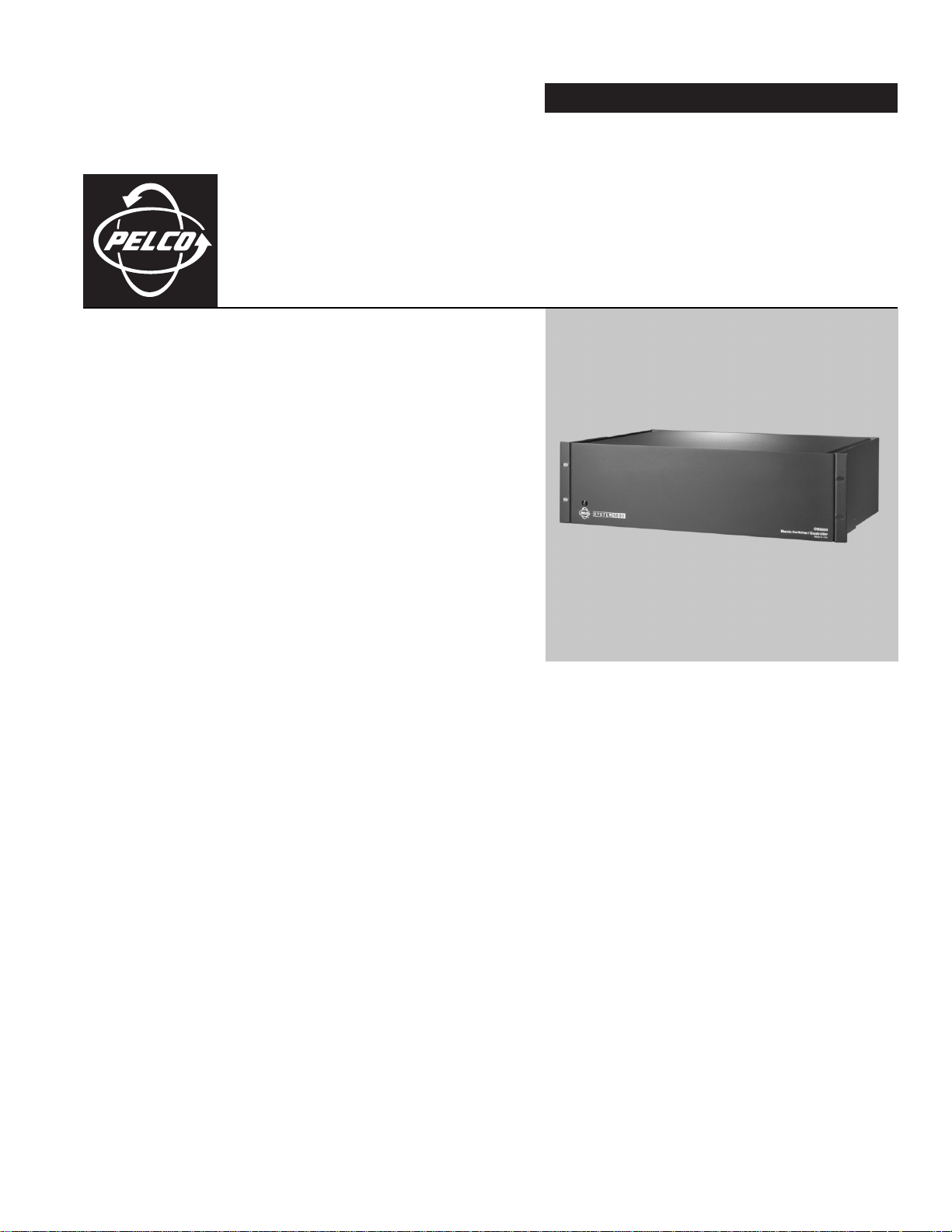
INSTALLATION/OPERATION
CM6800E-48X8
Matrix Switcher/
®
Controller
C1528M-F (6/05)
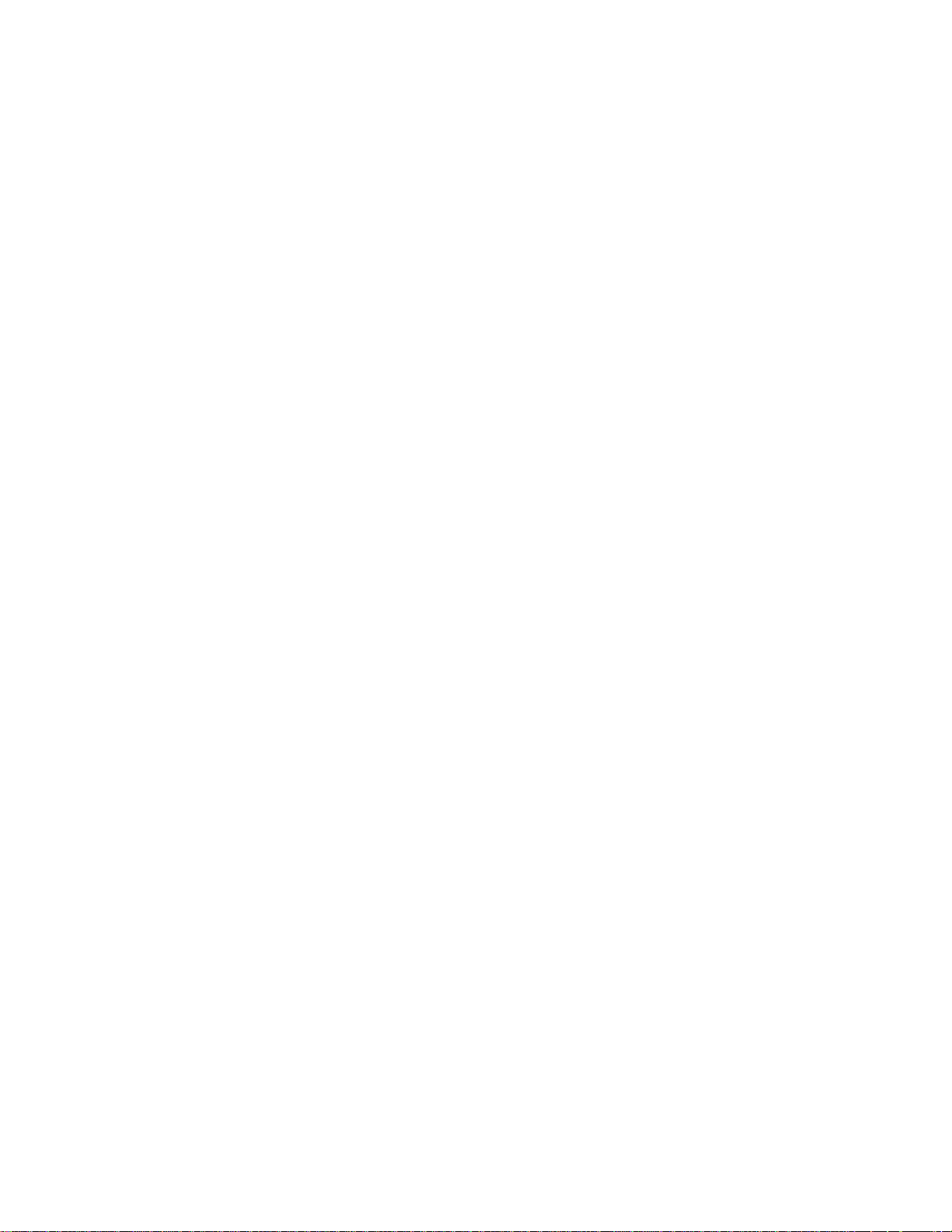

Contents
Important Safeguards and Warnings . . . . . . . . . . . . . . . . . . . . . . . . . . . . . . . . . . . . . . . . . . . . . . . . . . . . . . . . . . . . . . . . . . . . . . . . . . . . . . . . . . . . . .7
Description . . . . . . . . . . . . . . . . . . . . . . . . . . . . . . . . . . . . . . . . . . . . . . . . . . . . . . . . . . . . . . . . . . . . . . . . . . . . . . . . . . . . . . . . . . . . . . . . . . . . . . . . . .8
Model . . . . . . . . . . . . . . . . . . . . . . . . . . . . . . . . . . . . . . . . . . . . . . . . . . . . . . . . . . . . . . . . . . . . . . . . . . . . . . . . . . . . . . . . . . . . . . . . . . . . . . . . .12
Associated Equipment . . . . . . . . . . . . . . . . . . . . . . . . . . . . . . . . . . . . . . . . . . . . . . . . . . . . . . . . . . . . . . . . . . . . . . . . . . . . . . . . . . . . . . . 12
Compatible Products . . . . . . . . . . . . . . . . . . . . . . . . . . . . . . . . . . . . . . . . . . . . . . . . . . . . . . . . . . . . . . . . . . . . . . . . . . . . . . . . . . . . . . . . . . . . .12
Additional Resources . . . . . . . . . . . . . . . . . . . . . . . . . . . . . . . . . . . . . . . . . . . . . . . . . . . . . . . . . . . . . . . . . . . . . . . . . . . . . . . . . . . . . . . . . . . . .12
Installation . . . . . . . . . . . . . . . . . . . . . . . . . . . . . . . . . . . . . . . . . . . . . . . . . . . . . . . . . . . . . . . . . . . . . . . . . . . . . . . . . . . . . . . . . . . . . . . . . . . . . . . . .13
Mounting . . . . . . . . . . . . . . . . . . . . . . . . . . . . . . . . . . . . . . . . . . . . . . . . . . . . . . . . . . . . . . . . . . . . . . . . . . . . . . . . . . . . . . . . . . . . . . . . . . . . . . 13
Video Sources . . . . . . . . . . . . . . . . . . . . . . . . . . . . . . . . . . . . . . . . . . . . . . . . . . . . . . . . . . . . . . . . . . . . . . . . . . . . . . . . . . . . . . . . . . . . . . . . . . 14
Control Lines . . . . . . . . . . . . . . . . . . . . . . . . . . . . . . . . . . . . . . . . . . . . . . . . . . . . . . . . . . . . . . . . . . . . . . . . . . . . . . . . . . . . . . . . . . . . . . . . . . . 16
Monitors . . . . . . . . . . . . . . . . . . . . . . . . . . . . . . . . . . . . . . . . . . . . . . . . . . . . . . . . . . . . . . . . . . . . . . . . . . . . . . . . . . . . . . . . . . . . . . . . . . . . . . . 17
Alarms . . . . . . . . . . . . . . . . . . . . . . . . . . . . . . . . . . . . . . . . . . . . . . . . . . . . . . . . . . . . . . . . . . . . . . . . . . . . . . . . . . . . . . . . . . . . . . . . . . . . . . . .18
Connecting Devices through the Communication Ports . . . . . . . . . . . . . . . . . . . . . . . . . . . . . . . . . . . . . . . . . . . . . . . . . . . . . . . . . . . . . . . . . . 19
KBD100, KBD200A, and KBD300A SERIES Keyboards . . . . . . . . . . . . . . . . . . . . . . . . . . . . . . . . . . . . . . . . . . . . . . . . . . . . . . . . . . . . . . .22
M Devices (KBD960, ALM2064, REL2064) . . . . . . . . . . . . . . . . . . . . . . . . . . . . . . . . . . . . . . . . . . . . . . . . . . . . . . . . . . . . . . . . . . . . . . . .25
Connecting a PC . . . . . . . . . . . . . . . . . . . . . . . . . . . . . . . . . . . . . . . . . . . . . . . . . . . . . . . . . . . . . . . . . . . . . . . . . . . . . . . . . . . . . . . . . . . .31
Connecting Genex Multiplexers . . . . . . . . . . . . . . . . . . . . . . . . . . . . . . . . . . . . . . . . . . . . . . . . . . . . . . . . . . . . . . . . . . . . . . . . . . . . . . . .32
Local Auxiliaries . . . . . . . . . . . . . . . . . . . . . . . . . . . . . . . . . . . . . . . . . . . . . . . . . . . . . . . . . . . . . . . . . . . . . . . . . . . . . . . . . . . . . . . . . . . . . . . . . 33
Connecting a 96 x 16 System . . . . . . . . . . . . . . . . . . . . . . . . . . . . . . . . . . . . . . . . . . . . . . . . . . . . . . . . . . . . . . . . . . . . . . . . . . . . . . . . . . . . . .35
System Start-up . . . . . . . . . . . . . . . . . . . . . . . . . . . . . . . . . . . . . . . . . . . . . . . . . . . . . . . . . . . . . . . . . . . . . . . . . . . . . . . . . . . . . . . . . . . . . . . . . . . . . 36
Power-up the System . . . . . . . . . . . . . . . . . . . . . . . . . . . . . . . . . . . . . . . . . . . . . . . . . . . . . . . . . . . . . . . . . . . . . . . . . . . . . . . . . . . . . . . . . . . . . 36
Initialize Keyboards . . . . . . . . . . . . . . . . . . . . . . . . . . . . . . . . . . . . . . . . . . . . . . . . . . . . . . . . . . . . . . . . . . . . . . . . . . . . . . . . . . . . . . . . . . . . . . 36
Configure the System . . . . . . . . . . . . . . . . . . . . . . . . . . . . . . . . . . . . . . . . . . . . . . . . . . . . . . . . . . . . . . . . . . . . . . . . . . . . . . . . . . . . . . . . . . . .37
Communication Ports . . . . . . . . . . . . . . . . . . . . . . . . . . . . . . . . . . . . . . . . . . . . . . . . . . . . . . . . . . . . . . . . . . . . . . . . . . . . . . . . . . . . . . . .37
96 x 16 System Settings . . . . . . . . . . . . . . . . . . . . . . . . . . . . . . . . . . . . . . . . . . . . . . . . . . . . . . . . . . . . . . . . . . . . . . . . . . . . . . . . . . . . . . 38
KBD960/KBR960 Keyboard . . . . . . . . . . . . . . . . . . . . . . . . . . . . . . . . . . . . . . . . . . . . . . . . . . . . . . . . . . . . . . . . . . . . . . . . . . . . . . . . . . . .38
Genex Multiplexer . . . . . . . . . . . . . . . . . . . . . . . . . . . . . . . . . . . . . . . . . . . . . . . . . . . . . . . . . . . . . . . . . . . . . . . . . . . . . . . . . . . . . . . . . .38
Monitor Color Adjustment . . . . . . . . . . . . . . . . . . . . . . . . . . . . . . . . . . . . . . . . . . . . . . . . . . . . . . . . . . . . . . . . . . . . . . . . . . . . . . . . . . . . 39
Program Resets . . . . . . . . . . . . . . . . . . . . . . . . . . . . . . . . . . . . . . . . . . . . . . . . . . . . . . . . . . . . . . . . . . . . . . . . . . . . . . . . . . . . . . . . . . . . .39
Additional Programming . . . . . . . . . . . . . . . . . . . . . . . . . . . . . . . . . . . . . . . . . . . . . . . . . . . . . . . . . . . . . . . . . . . . . . . . . . . . . . . . . . . . . . 39
Programming the CM6800E . . . . . . . . . . . . . . . . . . . . . . . . . . . . . . . . . . . . . . . . . . . . . . . . . . . . . . . . . . . . . . . . . . . . . . . . . . . . . . . . . . . . . . . . . . . .40
CM6800E Programming Mode . . . . . . . . . . . . . . . . . . . . . . . . . . . . . . . . . . . . . . . . . . . . . . . . . . . . . . . . . . . . . . . . . . . . . . . . . . . . . . . . . . . . . . 40
Navigate and Select Options/Field Entries in Programming Mode . . . . . . . . . . . . . . . . . . . . . . . . . . . . . . . . . . . . . . . . . . . . . . . . . . . . .42
Access . . . . . . . . . . . . . . . . . . . . . . . . . . . . . . . . . . . . . . . . . . . . . . . . . . . . . . . . . . . . . . . . . . . . . . . . . . . . . . . . . . . . . . . . . . . . . . . . . . . . . . . .44
Alarm Programming . . . . . . . . . . . . . . . . . . . . . . . . . . . . . . . . . . . . . . . . . . . . . . . . . . . . . . . . . . . . . . . . . . . . . . . . . . . . . . . . . . . . . . . . . . . . . . 45
Program Alarm Groups . . . . . . . . . . . . . . . . . . . . . . . . . . . . . . . . . . . . . . . . . . . . . . . . . . . . . . . . . . . . . . . . . . . . . . . . . . . . . . . . . . . . . . . 45
Program an Internal or External Alarm Contact . . . . . . . . . . . . . . . . . . . . . . . . . . . . . . . . . . . . . . . . . . . . . . . . . . . . . . . . . . . . . . . . . . . .46
Program a Video Loss Alarm . . . . . . . . . . . . . . . . . . . . . . . . . . . . . . . . . . . . . . . . . . . . . . . . . . . . . . . . . . . . . . . . . . . . . . . . . . . . . . . . . . . 48
Assign a Logical Alarm Number (Optional) . . . . . . . . . . . . . . . . . . . . . . . . . . . . . . . . . . . . . . . . . . . . . . . . . . . . . . . . . . . . . . . . . . . . . . .49
Auxiliary Outputs . . . . . . . . . . . . . . . . . . . . . . . . . . . . . . . . . . . . . . . . . . . . . . . . . . . . . . . . . . . . . . . . . . . . . . . . . . . . . . . . . . . . . . . . . . . . . . . .50
Camera Programming . . . . . . . . . . . . . . . . . . . . . . . . . . . . . . . . . . . . . . . . . . . . . . . . . . . . . . . . . . . . . . . . . . . . . . . . . . . . . . . . . . . . . . . . . . . .51
Program Logical Numbers . . . . . . . . . . . . . . . . . . . . . . . . . . . . . . . . . . . . . . . . . . . . . . . . . . . . . . . . . . . . . . . . . . . . . . . . . . . . . . . . . . . . . 51
Program Cameras . . . . . . . . . . . . . . . . . . . . . . . . . . . . . . . . . . . . . . . . . . . . . . . . . . . . . . . . . . . . . . . . . . . . . . . . . . . . . . . . . . . . . . . . . . . 52
Event timers . . . . . . . . . . . . . . . . . . . . . . . . . . . . . . . . . . . . . . . . . . . . . . . . . . . . . . . . . . . . . . . . . . . . . . . . . . . . . . . . . . . . . . . . . . . . . . . . . . . . 54
Macros . . . . . . . . . . . . . . . . . . . . . . . . . . . . . . . . . . . . . . . . . . . . . . . . . . . . . . . . . . . . . . . . . . . . . . . . . . . . . . . . . . . . . . . . . . . . . . . . . . . . . . . . 55
Macro Status View Screen . . . . . . . . . . . . . . . . . . . . . . . . . . . . . . . . . . . . . . . . . . . . . . . . . . . . . . . . . . . . . . . . . . . . . . . . . . . . . . . . . . . .55
Monitor Display . . . . . . . . . . . . . . . . . . . . . . . . . . . . . . . . . . . . . . . . . . . . . . . . . . . . . . . . . . . . . . . . . . . . . . . . . . . . . . . . . . . . . . . . . . . . . . . . .56
Password . . . . . . . . . . . . . . . . . . . . . . . . . . . . . . . . . . . . . . . . . . . . . . . . . . . . . . . . . . . . . . . . . . . . . . . . . . . . . . . . . . . . . . . . . . . . . . . . . . . . . . 58
Ports (Serial/COM Ports) . . . . . . . . . . . . . . . . . . . . . . . . . . . . . . . . . . . . . . . . . . . . . . . . . . . . . . . . . . . . . . . . . . . . . . . . . . . . . . . . . . . . . . . . . . 59
Priority . . . . . . . . . . . . . . . . . . . . . . . . . . . . . . . . . . . . . . . . . . . . . . . . . . . . . . . . . . . . . . . . . . . . . . . . . . . . . . . . . . . . . . . . . . . . . . . . . . . . . . . .60
96 X 16 System Settings . . . . . . . . . . . . . . . . . . . . . . . . . . . . . . . . . . . . . . . . . . . . . . . . . . . . . . . . . . . . . . . . . . . . . . . . . . . . . . . . . . . . . . . . . . 61
Sequences . . . . . . . . . . . . . . . . . . . . . . . . . . . . . . . . . . . . . . . . . . . . . . . . . . . . . . . . . . . . . . . . . . . . . . . . . . . . . . . . . . . . . . . . . . . . . . . . . . . . . 62
Time and Date . . . . . . . . . . . . . . . . . . . . . . . . . . . . . . . . . . . . . . . . . . . . . . . . . . . . . . . . . . . . . . . . . . . . . . . . . . . . . . . . . . . . . . . . . . . . . . . . . . 64
Patterns, Presets, and Zones . . . . . . . . . . . . . . . . . . . . . . . . . . . . . . . . . . . . . . . . . . . . . . . . . . . . . . . . . . . . . . . . . . . . . . . . . . . . . . . . . . . . . . . 64
C1528M-F (6/05) 3
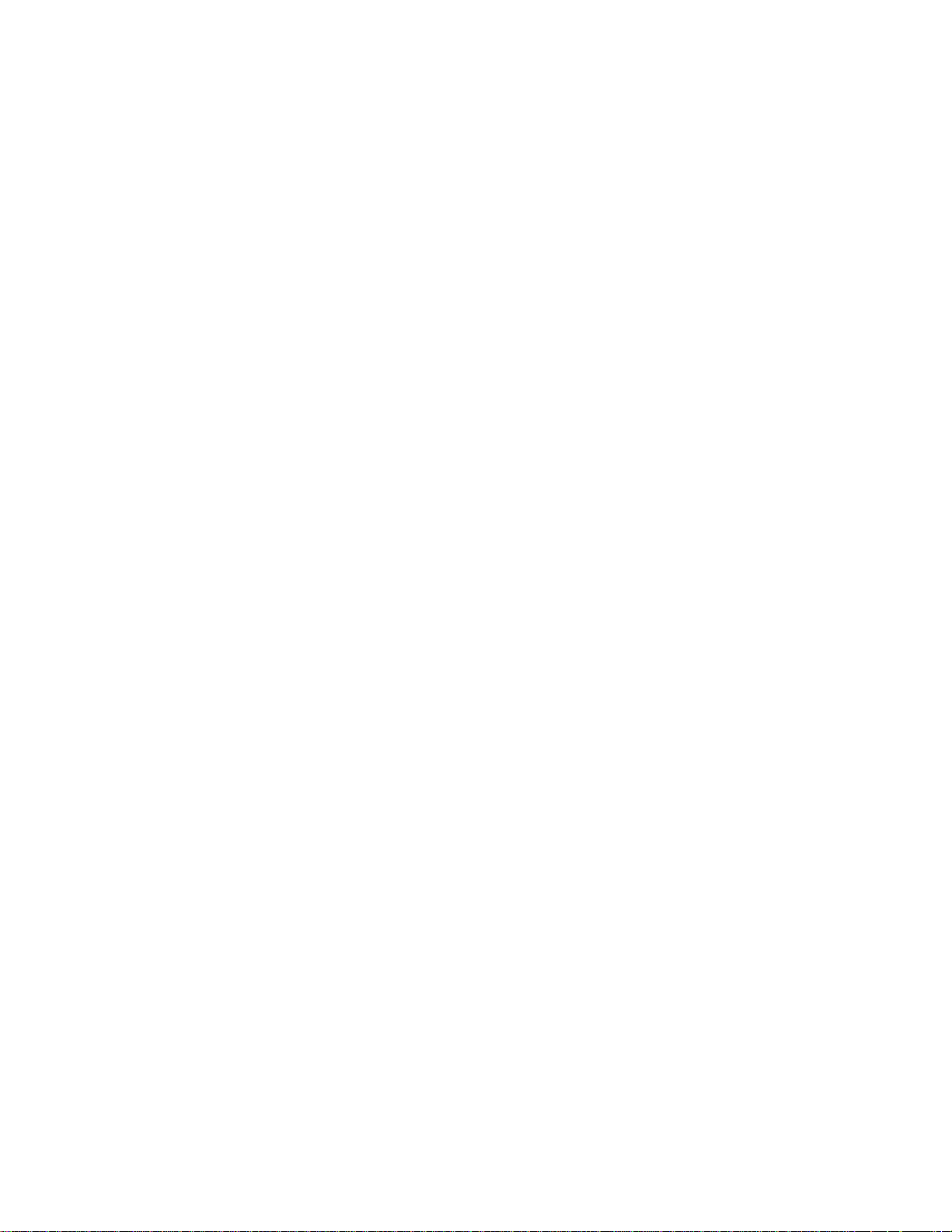
Operations . . . . . . . . . . . . . . . . . . . . . . . . . . . . . . . . . . . . . . . . . . . . . . . . . . . . . . . . . . . . . . . . . . . . . . . . . . . . . . . . . . . . . . . . . . . . . . . . . . . . . . . . . . 65
Overview . . . . . . . . . . . . . . . . . . . . . . . . . . . . . . . . . . . . . . . . . . . . . . . . . . . . . . . . . . . . . . . . . . . . . . . . . . . . . . . . . . . . . . . . . . . . . . . . . . . . . . 65
Operating the CM6800E . . . . . . . . . . . . . . . . . . . . . . . . . . . . . . . . . . . . . . . . . . . . . . . . . . . . . . . . . . . . . . . . . . . . . . . . . . . . . . . . . . . . . . . . . .65
Switch Monitors . . . . . . . . . . . . . . . . . . . . . . . . . . . . . . . . . . . . . . . . . . . . . . . . . . . . . . . . . . . . . . . . . . . . . . . . . . . . . . . . . . . . . . . . . . . .65
Select Cameras . . . . . . . . . . . . . . . . . . . . . . . . . . . . . . . . . . . . . . . . . . . . . . . . . . . . . . . . . . . . . . . . . . . . . . . . . . . . . . . . . . . . . . . . . . . . .66
Control Receivers . . . . . . . . . . . . . . . . . . . . . . . . . . . . . . . . . . . . . . . . . . . . . . . . . . . . . . . . . . . . . . . . . . . . . . . . . . . . . . . . . . . . . . . . . . .66
Operate Sequences . . . . . . . . . . . . . . . . . . . . . . . . . . . . . . . . . . . . . . . . . . . . . . . . . . . . . . . . . . . . . . . . . . . . . . . . . . . . . . . . . . . . . . . . . . 67
Run a Macro . . . . . . . . . . . . . . . . . . . . . . . . . . . . . . . . . . . . . . . . . . . . . . . . . . . . . . . . . . . . . . . . . . . . . . . . . . . . . . . . . . . . . . . . . . . . . . . 68
Acknowledge an Alarm . . . . . . . . . . . . . . . . . . . . . . . . . . . . . . . . . . . . . . . . . . . . . . . . . . . . . . . . . . . . . . . . . . . . . . . . . . . . . . . . . . . . . . . 69
Call a Preset . . . . . . . . . . . . . . . . . . . . . . . . . . . . . . . . . . . . . . . . . . . . . . . . . . . . . . . . . . . . . . . . . . . . . . . . . . . . . . . . . . . . . . . . . . . . . . .69
Create and Run a Pattern . . . . . . . . . . . . . . . . . . . . . . . . . . . . . . . . . . . . . . . . . . . . . . . . . . . . . . . . . . . . . . . . . . . . . . . . . . . . . . . . . . . . . 70
Operate Auxiliaries/Relays . . . . . . . . . . . . . . . . . . . . . . . . . . . . . . . . . . . . . . . . . . . . . . . . . . . . . . . . . . . . . . . . . . . . . . . . . . . . . . . . . . . .71
Control Genex Multiplexer and Genex Multiplexer Displays . . . . . . . . . . . . . . . . . . . . . . . . . . . . . . . . . . . . . . . . . . . . . . . . . . . . . . . . . .72
Operate Scanning Functions . . . . . . . . . . . . . . . . . . . . . . . . . . . . . . . . . . . . . . . . . . . . . . . . . . . . . . . . . . . . . . . . . . . . . . . . . . . . . . . . . . .72
Detect Video Loss . . . . . . . . . . . . . . . . . . . . . . . . . . . . . . . . . . . . . . . . . . . . . . . . . . . . . . . . . . . . . . . . . . . . . . . . . . . . . . . . . . . . . . . . . . . 72
Define Zones . . . . . . . . . . . . . . . . . . . . . . . . . . . . . . . . . . . . . . . . . . . . . . . . . . . . . . . . . . . . . . . . . . . . . . . . . . . . . . . . . . . . . . . . . . . . . . .72
Appendix . . . . . . . . . . . . . . . . . . . . . . . . . . . . . . . . . . . . . . . . . . . . . . . . . . . . . . . . . . . . . . . . . . . . . . . . . . . . . . . . . . . . . . . . . . . . . . . . . . . . . . . . . . .73
CM6800E Dip Switches . . . . . . . . . . . . . . . . . . . . . . . . . . . . . . . . . . . . . . . . . . . . . . . . . . . . . . . . . . . . . . . . . . . . . . . . . . . . . . . . . . . . . . . . . . . 73
Alarm Group Display Options . . . . . . . . . . . . . . . . . . . . . . . . . . . . . . . . . . . . . . . . . . . . . . . . . . . . . . . . . . . . . . . . . . . . . . . . . . . . . . . . . . . . . .74
Block Build . . . . . . . . . . . . . . . . . . . . . . . . . . . . . . . . . . . . . . . . . . . . . . . . . . . . . . . . . . . . . . . . . . . . . . . . . . . . . . . . . . . . . . . . . . . . . . . .74
Chronological Pair: D and Q . . . . . . . . . . . . . . . . . . . . . . . . . . . . . . . . . . . . . . . . . . . . . . . . . . . . . . . . . . . . . . . . . . . . . . . . . . . . . . . . . . .74
Reverse Chronological Pair: M and L . . . . . . . . . . . . . . . . . . . . . . . . . . . . . . . . . . . . . . . . . . . . . . . . . . . . . . . . . . . . . . . . . . . . . . . . . . . . 75
Salvo Group . . . . . . . . . . . . . . . . . . . . . . . . . . . . . . . . . . . . . . . . . . . . . . . . . . . . . . . . . . . . . . . . . . . . . . . . . . . . . . . . . . . . . . . . . . . . . . . . 75
Macro Commands . . . . . . . . . . . . . . . . . . . . . . . . . . . . . . . . . . . . . . . . . . . . . . . . . . . . . . . . . . . . . . . . . . . . . . . . . . . . . . . . . . . . . . . . . . . . . . .76
Using the CM6800E-48X8 as a Satellite Device in a 9700 System . . . . . . . . . . . . . . . . . . . . . . . . . . . . . . . . . . . . . . . . . . . . . . . . . . . . . . . . . 78
Install the CM6800E as a Satellite Device . . . . . . . . . . . . . . . . . . . . . . . . . . . . . . . . . . . . . . . . . . . . . . . . . . . . . . . . . . . . . . . . . . . . . . . .78
Configure the CM6800E as a Satelite Device . . . . . . . . . . . . . . . . . . . . . . . . . . . . . . . . . . . . . . . . . . . . . . . . . . . . . . . . . . . . . . . . . . . . . 80
Configure CM9700-MGR System Manager Settings . . . . . . . . . . . . . . . . . . . . . . . . . . . . . . . . . . . . . . . . . . . . . . . . . . . . . . . . . . . . . . . . 83
Configure CM9760-MGR System Manager Settings . . . . . . . . . . . . . . . . . . . . . . . . . . . . . . . . . . . . . . . . . . . . . . . . . . . . . . . . . . . . . . . . 84
Navigate with the CM9740/CM9760 Keyboard . . . . . . . . . . . . . . . . . . . . . . . . . . . . . . . . . . . . . . . . . . . . . . . . . . . . . . . . . . . . . . . . . . . .89
Logical Number Assignment Table – For Link Cameras . . . . . . . . . . . . . . . . . . . . . . . . . . . . . . . . . . . . . . . . . . . . . . . . . . . . . . . . . . . . . .90
ASCII Operating Commands . . . . . . . . . . . . . . . . . . . . . . . . . . . . . . . . . . . . . . . . . . . . . . . . . . . . . . . . . . . . . . . . . . . . . . . . . . . . . . . . . . . . . . .91
Troubleshooting . . . . . . . . . . . . . . . . . . . . . . . . . . . . . . . . . . . . . . . . . . . . . . . . . . . . . . . . . . . . . . . . . . . . . . . . . . . . . . . . . . . . . . . . . . . . . . . . .94
Gaining Initial Control . . . . . . . . . . . . . . . . . . . . . . . . . . . . . . . . . . . . . . . . . . . . . . . . . . . . . . . . . . . . . . . . . . . . . . . . . . . . . . . . . . . . . . . .94
Software Reset . . . . . . . . . . . . . . . . . . . . . . . . . . . . . . . . . . . . . . . . . . . . . . . . . . . . . . . . . . . . . . . . . . . . . . . . . . . . . . . . . . . . . . . . . . . . . 95
Solutions to Common Problems . . . . . . . . . . . . . . . . . . . . . . . . . . . . . . . . . . . . . . . . . . . . . . . . . . . . . . . . . . . . . . . . . . . . . . . . . . . . . . . . 96
KBD960/KBR960 Icon/Button Legend . . . . . . . . . . . . . . . . . . . . . . . . . . . . . . . . . . . . . . . . . . . . . . . . . . . . . . . . . . . . . . . . . . . . . . . . . . . . . . . .97
Upgrade the CM6800 Switcher Software . . . . . . . . . . . . . . . . . . . . . . . . . . . . . . . . . . . . . . . . . . . . . . . . . . . . . . . . . . . . . . . . . . . . . . . . . . . . . 98
Verify that Each CM6800E-48X8 Unit Contains the Same Level of Software . . . . . . . . . . . . . . . . . . . . . . . . . . . . . . . . . . . . . . . . . . . . . 98
Glossary . . . . . . . . . . . . . . . . . . . . . . . . . . . . . . . . . . . . . . . . . . . . . . . . . . . . . . . . . . . . . . . . . . . . . . . . . . . . . . . . . . . . . . . . . . . . . . . . . . . . . . . . . . .99
Specifications . . . . . . . . . . . . . . . . . . . . . . . . . . . . . . . . . . . . . . . . . . . . . . . . . . . . . . . . . . . . . . . . . . . . . . . . . . . . . . . . . . . . . . . . . . . . . . . . . . . . . .102
Regulatory Notices . . . . . . . . . . . . . . . . . . . . . . . . . . . . . . . . . . . . . . . . . . . . . . . . . . . . . . . . . . . . . . . . . . . . . . . . . . . . . . . . . . . . . . . . . . . . . . . . . .103
4 C1528M-F (6/05)
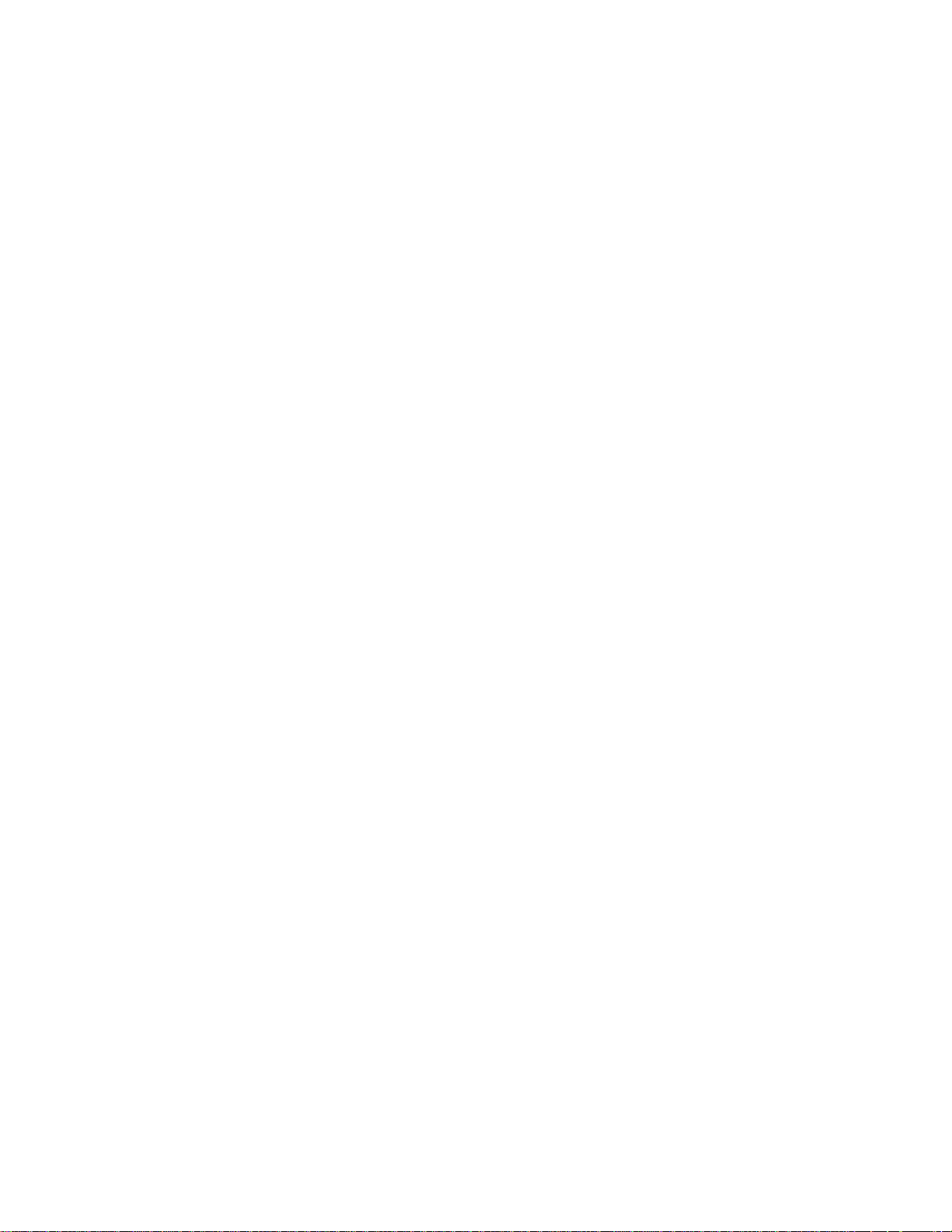
List of Illustrations
1 Sample CM6800E-48X8 System. . . . . . . . . . . . . . . . . . . . . . . . . . . . . . . . . . . . . . . . . . . . . . . . . . . . . . . . . . . . . . . . . . . . . . . . . . . . . . . . . . . . . .8
2 Sample CM6800E 96 x 16 System . . . . . . . . . . . . . . . . . . . . . . . . . . . . . . . . . . . . . . . . . . . . . . . . . . . . . . . . . . . . . . . . . . . . . . . . . . . . . . . . . . . . 9
3 Sample CM9760 System with CM6800E-48X8 as a Satellite Switcher . . . . . . . . . . . . . . . . . . . . . . . . . . . . . . . . . . . . . . . . . . . . . . . . . . . . . . .9
4 Installing Rack Ears. . . . . . . . . . . . . . . . . . . . . . . . . . . . . . . . . . . . . . . . . . . . . . . . . . . . . . . . . . . . . . . . . . . . . . . . . . . . . . . . . . . . . . . . . . . . . . . 13
5 Mounting the CM6800E Matrix Switcher/Controller. . . . . . . . . . . . . . . . . . . . . . . . . . . . . . . . . . . . . . . . . . . . . . . . . . . . . . . . . . . . . . . . . . . . .14
6 CM6800E Video Inputs . . . . . . . . . . . . . . . . . . . . . . . . . . . . . . . . . . . . . . . . . . . . . . . . . . . . . . . . . . . . . . . . . . . . . . . . . . . . . . . . . . . . . . . . . . . .14
7 Connecting Terminated Video Sources. . . . . . . . . . . . . . . . . . . . . . . . . . . . . . . . . . . . . . . . . . . . . . . . . . . . . . . . . . . . . . . . . . . . . . . . . . . . . . . .15
8 Connecting Looping Video Sources . . . . . . . . . . . . . . . . . . . . . . . . . . . . . . . . . . . . . . . . . . . . . . . . . . . . . . . . . . . . . . . . . . . . . . . . . . . . . . . . . . 15
9 PTZ Control Connections. . . . . . . . . . . . . . . . . . . . . . . . . . . . . . . . . . . . . . . . . . . . . . . . . . . . . . . . . . . . . . . . . . . . . . . . . . . . . . . . . . . . . . . . . . . 16
10 Connecting Monitors . . . . . . . . . . . . . . . . . . . . . . . . . . . . . . . . . . . . . . . . . . . . . . . . . . . . . . . . . . . . . . . . . . . . . . . . . . . . . . . . . . . . . . . . . . . . .17
11 Connecting Alarms . . . . . . . . . . . . . . . . . . . . . . . . . . . . . . . . . . . . . . . . . . . . . . . . . . . . . . . . . . . . . . . . . . . . . . . . . . . . . . . . . . . . . . . . . . . . . . . 18
12 Communication Port Inputs. . . . . . . . . . . . . . . . . . . . . . . . . . . . . . . . . . . . . . . . . . . . . . . . . . . . . . . . . . . . . . . . . . . . . . . . . . . . . . . . . . . . . . . . . 19
13 CM6800E Communication Port Connections and Options . . . . . . . . . . . . . . . . . . . . . . . . . . . . . . . . . . . . . . . . . . . . . . . . . . . . . . . . . . . . . . . . .21
14 Data Cable Plugged into Local Keyboard . . . . . . . . . . . . . . . . . . . . . . . . . . . . . . . . . . . . . . . . . . . . . . . . . . . . . . . . . . . . . . . . . . . . . . . . . . . . . .22
15 Data Cables Plugged into COM 5 and 6 . . . . . . . . . . . . . . . . . . . . . . . . . . . . . . . . . . . . . . . . . . . . . . . . . . . . . . . . . . . . . . . . . . . . . . . . . . . . . . . 22
16 Remote Keyboards . . . . . . . . . . . . . . . . . . . . . . . . . . . . . . . . . . . . . . . . . . . . . . . . . . . . . . . . . . . . . . . . . . . . . . . . . . . . . . . . . . . . . . . . . . . . . . .24
17 RJ-45 Cable Types . . . . . . . . . . . . . . . . . . . . . . . . . . . . . . . . . . . . . . . . . . . . . . . . . . . . . . . . . . . . . . . . . . . . . . . . . . . . . . . . . . . . . . . . . . . . . . . 25
18 Connecting a KBD960/KBR960 to the CM6800E . . . . . . . . . . . . . . . . . . . . . . . . . . . . . . . . . . . . . . . . . . . . . . . . . . . . . . . . . . . . . . . . . . . . . . . . 26
19 Connecting a Single ALM2064 Alarm Interface Unit . . . . . . . . . . . . . . . . . . . . . . . . . . . . . . . . . . . . . . . . . . . . . . . . . . . . . . . . . . . . . . . . . . . . . 27
20 Connecting a Single REL2064 Relay Interface Unit . . . . . . . . . . . . . . . . . . . . . . . . . . . . . . . . . . . . . . . . . . . . . . . . . . . . . . . . . . . . . . . . . . . . . . 28
21 Connecting Multiple M Devices – Local Connection . . . . . . . . . . . . . . . . . . . . . . . . . . . . . . . . . . . . . . . . . . . . . . . . . . . . . . . . . . . . . . . . . . . . 29
22 Connecting Multiple M Devices – Remote Connection . . . . . . . . . . . . . . . . . . . . . . . . . . . . . . . . . . . . . . . . . . . . . . . . . . . . . . . . . . . . . . . . . . 30
23 PC Connection to DB9 Port . . . . . . . . . . . . . . . . . . . . . . . . . . . . . . . . . . . . . . . . . . . . . . . . . . . . . . . . . . . . . . . . . . . . . . . . . . . . . . . . . . . . . . . .31
24 PC Connection to RJ-45 Port. . . . . . . . . . . . . . . . . . . . . . . . . . . . . . . . . . . . . . . . . . . . . . . . . . . . . . . . . . . . . . . . . . . . . . . . . . . . . . . . . . . . . . . . 31
25 Connecting Genex Multiplexers . . . . . . . . . . . . . . . . . . . . . . . . . . . . . . . . . . . . . . . . . . . . . . . . . . . . . . . . . . . . . . . . . . . . . . . . . . . . . . . . . . . . .32
26 Wiring the AUX 1 and 2 (Relay) Outputs . . . . . . . . . . . . . . . . . . . . . . . . . . . . . . . . . . . . . . . . . . . . . . . . . . . . . . . . . . . . . . . . . . . . . . . . . . . . . . 33
27 Wiring the F3 (TTL) Output . . . . . . . . . . . . . . . . . . . . . . . . . . . . . . . . . . . . . . . . . . . . . . . . . . . . . . . . . . . . . . . . . . . . . . . . . . . . . . . . . . . . . . . . . 34
28 Data and Video Connections Between CM6800E-48X8 Units . . . . . . . . . . . . . . . . . . . . . . . . . . . . . . . . . . . . . . . . . . . . . . . . . . . . . . . . . . . . . . 35
29 CM6800E Time/Date Stamp on Monitor . . . . . . . . . . . . . . . . . . . . . . . . . . . . . . . . . . . . . . . . . . . . . . . . . . . . . . . . . . . . . . . . . . . . . . . . . . . . . .36
30 CM6800E Color Bars. . . . . . . . . . . . . . . . . . . . . . . . . . . . . . . . . . . . . . . . . . . . . . . . . . . . . . . . . . . . . . . . . . . . . . . . . . . . . . . . . . . . . . . . . . . . . .39
31 CM6800E Password Screen . . . . . . . . . . . . . . . . . . . . . . . . . . . . . . . . . . . . . . . . . . . . . . . . . . . . . . . . . . . . . . . . . . . . . . . . . . . . . . . . . . . . . . . . 40
32 CM6800E Programming Main Menu . . . . . . . . . . . . . . . . . . . . . . . . . . . . . . . . . . . . . . . . . . . . . . . . . . . . . . . . . . . . . . . . . . . . . . . . . . . . . . . . . 41
33 Sample Access Screen . . . . . . . . . . . . . . . . . . . . . . . . . . . . . . . . . . . . . . . . . . . . . . . . . . . . . . . . . . . . . . . . . . . . . . . . . . . . . . . . . . . . . . . . . . . .44
34 Program Alarm Groups . . . . . . . . . . . . . . . . . . . . . . . . . . . . . . . . . . . . . . . . . . . . . . . . . . . . . . . . . . . . . . . . . . . . . . . . . . . . . . . . . . . . . . . . . . . . 45
35 Program Internal and External Alarms . . . . . . . . . . . . . . . . . . . . . . . . . . . . . . . . . . . . . . . . . . . . . . . . . . . . . . . . . . . . . . . . . . . . . . . . . . . . . . . . 46
36 Program Video Loss Alarms . . . . . . . . . . . . . . . . . . . . . . . . . . . . . . . . . . . . . . . . . . . . . . . . . . . . . . . . . . . . . . . . . . . . . . . . . . . . . . . . . . . . . . . .48
37 Assign a Logical Alarm Number . . . . . . . . . . . . . . . . . . . . . . . . . . . . . . . . . . . . . . . . . . . . . . . . . . . . . . . . . . . . . . . . . . . . . . . . . . . . . . . . . . . . . 49
38 Program Auxiliary Outputs . . . . . . . . . . . . . . . . . . . . . . . . . . . . . . . . . . . . . . . . . . . . . . . . . . . . . . . . . . . . . . . . . . . . . . . . . . . . . . . . . . . . . . . . .50
39 Program Logical Camera Numbers . . . . . . . . . . . . . . . . . . . . . . . . . . . . . . . . . . . . . . . . . . . . . . . . . . . . . . . . . . . . . . . . . . . . . . . . . . . . . . . . . . . 51
40 Program Cameras . . . . . . . . . . . . . . . . . . . . . . . . . . . . . . . . . . . . . . . . . . . . . . . . . . . . . . . . . . . . . . . . . . . . . . . . . . . . . . . . . . . . . . . . . . . . . . . . 52
41 Sample Event Timer Programming . . . . . . . . . . . . . . . . . . . . . . . . . . . . . . . . . . . . . . . . . . . . . . . . . . . . . . . . . . . . . . . . . . . . . . . . . . . . . . . . . . .54
42 Macro Screen . . . . . . . . . . . . . . . . . . . . . . . . . . . . . . . . . . . . . . . . . . . . . . . . . . . . . . . . . . . . . . . . . . . . . . . . . . . . . . . . . . . . . . . . . . . . . . . . . . . 55
43 Macro Status View Screen. . . . . . . . . . . . . . . . . . . . . . . . . . . . . . . . . . . . . . . . . . . . . . . . . . . . . . . . . . . . . . . . . . . . . . . . . . . . . . . . . . . . . . . . .55
44 Monitor Screen . . . . . . . . . . . . . . . . . . . . . . . . . . . . . . . . . . . . . . . . . . . . . . . . . . . . . . . . . . . . . . . . . . . . . . . . . . . . . . . . . . . . . . . . . . . . . . . . . . 56
45 Set Password Screen . . . . . . . . . . . . . . . . . . . . . . . . . . . . . . . . . . . . . . . . . . . . . . . . . . . . . . . . . . . . . . . . . . . . . . . . . . . . . . . . . . . . . . . . . . . . .58
46 Port Screen . . . . . . . . . . . . . . . . . . . . . . . . . . . . . . . . . . . . . . . . . . . . . . . . . . . . . . . . . . . . . . . . . . . . . . . . . . . . . . . . . . . . . . . . . . . . . . . . . . . . . 59
47 Access the Priority Screen . . . . . . . . . . . . . . . . . . . . . . . . . . . . . . . . . . . . . . . . . . . . . . . . . . . . . . . . . . . . . . . . . . . . . . . . . . . . . . . . . . . . . . . . .60
48 Change the System Setting . . . . . . . . . . . . . . . . . . . . . . . . . . . . . . . . . . . . . . . . . . . . . . . . . . . . . . . . . . . . . . . . . . . . . . . . . . . . . . . . . . . . . . . . 61
49 Sequence Screen . . . . . . . . . . . . . . . . . . . . . . . . . . . . . . . . . . . . . . . . . . . . . . . . . . . . . . . . . . . . . . . . . . . . . . . . . . . . . . . . . . . . . . . . . . . . . . . . 62
50 Scratchpad Sequence Screen. . . . . . . . . . . . . . . . . . . . . . . . . . . . . . . . . . . . . . . . . . . . . . . . . . . . . . . . . . . . . . . . . . . . . . . . . . . . . . . . . . . . . . .62
51 Access the Time and Date Screen . . . . . . . . . . . . . . . . . . . . . . . . . . . . . . . . . . . . . . . . . . . . . . . . . . . . . . . . . . . . . . . . . . . . . . . . . . . . . . . . . . . 64
52 CM6800E DIP Switches – Factory Default Settings. . . . . . . . . . . . . . . . . . . . . . . . . . . . . . . . . . . . . . . . . . . . . . . . . . . . . . . . . . . . . . . . . . . . . .73
53 Data and Tie Line Connections Between CM6800E-48X8 and CM9700/CM9740/CM9760. . . . . . . . . . . . . . . . . . . . . . . . . . . . . . . . . . . . . . .79
54 Set Satellite Access . . . . . . . . . . . . . . . . . . . . . . . . . . . . . . . . . . . . . . . . . . . . . . . . . . . . . . . . . . . . . . . . . . . . . . . . . . . . . . . . . . . . . . . . . . . . . . 80
55 Change the Port Setting . . . . . . . . . . . . . . . . . . . . . . . . . . . . . . . . . . . . . . . . . . . . . . . . . . . . . . . . . . . . . . . . . . . . . . . . . . . . . . . . . . . . . . . . . . . 81
56 Enable Alarm Contacts . . . . . . . . . . . . . . . . . . . . . . . . . . . . . . . . . . . . . . . . . . . . . . . . . . . . . . . . . . . . . . . . . . . . . . . . . . . . . . . . . . . . . . . . . . . .82
57 Assign Satellite Logical Alarm Numbers . . . . . . . . . . . . . . . . . . . . . . . . . . . . . . . . . . . . . . . . . . . . . . . . . . . . . . . . . . . . . . . . . . . . . . . . . . . . . . 82
58 Add a Satellite Device in the CM9700-MGR . . . . . . . . . . . . . . . . . . . . . . . . . . . . . . . . . . . . . . . . . . . . . . . . . . . . . . . . . . . . . . . . . . . . . . . . . . . 83
59 CM9760-MGR Comms Page . . . . . . . . . . . . . . . . . . . . . . . . . . . . . . . . . . . . . . . . . . . . . . . . . . . . . . . . . . . . . . . . . . . . . . . . . . . . . . . . . . . . . . . . 85
60 CM9760-MGR Cameras Page. . . . . . . . . . . . . . . . . . . . . . . . . . . . . . . . . . . . . . . . . . . . . . . . . . . . . . . . . . . . . . . . . . . . . . . . . . . . . . . . . . . . . . .86
C1528M-F (6/05) 5
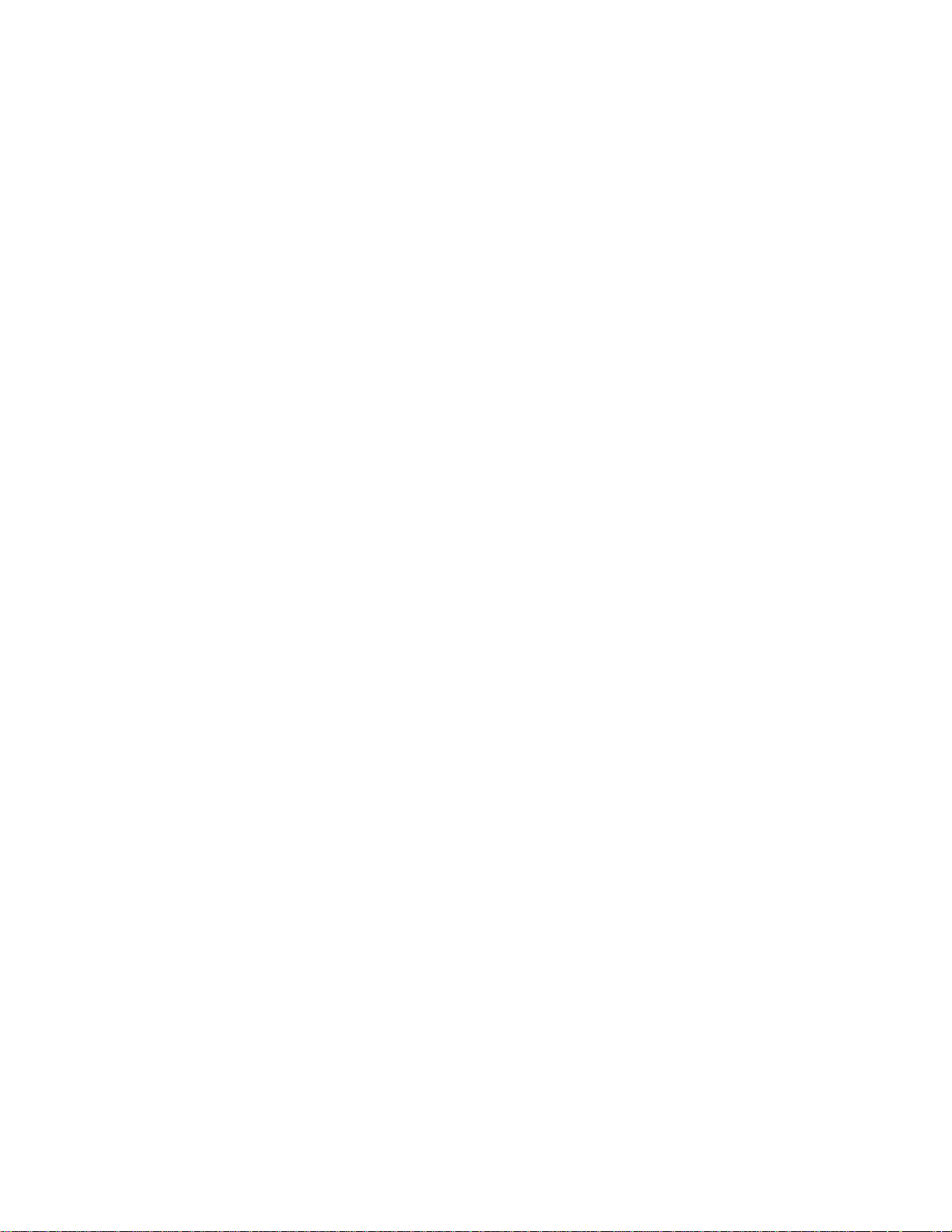
61 CM9760-MGR Link Cameras Page . . . . . . . . . . . . . . . . . . . . . . . . . . . . . . . . . . . . . . . . . . . . . . . . . . . . . . . . . . . . . . . . . . . . . . . . . . . . . . . . . . .87
62 CM9760-MGR Alarms Page . . . . . . . . . . . . . . . . . . . . . . . . . . . . . . . . . . . . . . . . . . . . . . . . . . . . . . . . . . . . . . . . . . . . . . . . . . . . . . . . . . . . . . . . 88
63 Alarm Camera Switches Dialog Box. . . . . . . . . . . . . . . . . . . . . . . . . . . . . . . . . . . . . . . . . . . . . . . . . . . . . . . . . . . . . . . . . . . . . . . . . . . . . . . . . . 88
64 CM6800E Main Menu. . . . . . . . . . . . . . . . . . . . . . . . . . . . . . . . . . . . . . . . . . . . . . . . . . . . . . . . . . . . . . . . . . . . . . . . . . . . . . . . . . . . . . . . . . . . . 89
65 CM6800E DIP Switch 7. . . . . . . . . . . . . . . . . . . . . . . . . . . . . . . . . . . . . . . . . . . . . . . . . . . . . . . . . . . . . . . . . . . . . . . . . . . . . . . . . . . . . . . . . . . .95
66 Dip Switch Cover Plate . . . . . . . . . . . . . . . . . . . . . . . . . . . . . . . . . . . . . . . . . . . . . . . . . . . . . . . . . . . . . . . . . . . . . . . . . . . . . . . . . . . . . . . . . . . . 95
67 Icon/Button Legend. . . . . . . . . . . . . . . . . . . . . . . . . . . . . . . . . . . . . . . . . . . . . . . . . . . . . . . . . . . . . . . . . . . . . . . . . . . . . . . . . . . . . . . . . . . . . . . 97
68 Upgrade the CM6800 Switcher Software . . . . . . . . . . . . . . . . . . . . . . . . . . . . . . . . . . . . . . . . . . . . . . . . . . . . . . . . . . . . . . . . . . . . . . . . . . . . . 98
List of Tables
AVideo Coaxial Cable Requirements . . . . . . . . . . . . . . . . . . . . . . . . . . . . . . . . . . . . . . . . . . . . . . . . . . . . . . . . . . . . . . . . . . . . . . . . . . . . . . . . . .14
B Communication Port Devices and Wiring. . . . . . . . . . . . . . . . . . . . . . . . . . . . . . . . . . . . . . . . . . . . . . . . . . . . . . . . . . . . . . . . . . . . . . . . . . . . . .19
C Default Port Settings . . . . . . . . . . . . . . . . . . . . . . . . . . . . . . . . . . . . . . . . . . . . . . . . . . . . . . . . . . . . . . . . . . . . . . . . . . . . . . . . . . . . . . . . . . . . .20
D Keyboard Addresses: KBD100/200A/300A Series Keyboards. . . . . . . . . . . . . . . . . . . . . . . . . . . . . . . . . . . . . . . . . . . . . . . . . . . . . . . . . . . . . . 23
E Switch Settings—KBD200A/300A Keyboards Only . . . . . . . . . . . . . . . . . . . . . . . . . . . . . . . . . . . . . . . . . . . . . . . . . . . . . . . . . . . . . . . . . . . . .23
F Default Port Settings . . . . . . . . . . . . . . . . . . . . . . . . . . . . . . . . . . . . . . . . . . . . . . . . . . . . . . . . . . . . . . . . . . . . . . . . . . . . . . . . . . . . . . . . . . . . . 37
G CM6800E DIP Switch Settings . . . . . . . . . . . . . . . . . . . . . . . . . . . . . . . . . . . . . . . . . . . . . . . . . . . . . . . . . . . . . . . . . . . . . . . . . . . . . . . . . . . . . .73
H Macro Commands. . . . . . . . . . . . . . . . . . . . . . . . . . . . . . . . . . . . . . . . . . . . . . . . . . . . . . . . . . . . . . . . . . . . . . . . . . . . . . . . . . . . . . . . . . . . . . . . 76
I Examples of ASCII Commands . . . . . . . . . . . . . . . . . . . . . . . . . . . . . . . . . . . . . . . . . . . . . . . . . . . . . . . . . . . . . . . . . . . . . . . . . . . . . . . . . . . . . . 91
J ASCII Commands . . . . . . . . . . . . . . . . . . . . . . . . . . . . . . . . . . . . . . . . . . . . . . . . . . . . . . . . . . . . . . . . . . . . . . . . . . . . . . . . . . . . . . . . . . . . . . . .91
K Solutions To Common Problems. . . . . . . . . . . . . . . . . . . . . . . . . . . . . . . . . . . . . . . . . . . . . . . . . . . . . . . . . . . . . . . . . . . . . . . . . . . . . . . . . . . . .96
6 C1528M-F (6/05)
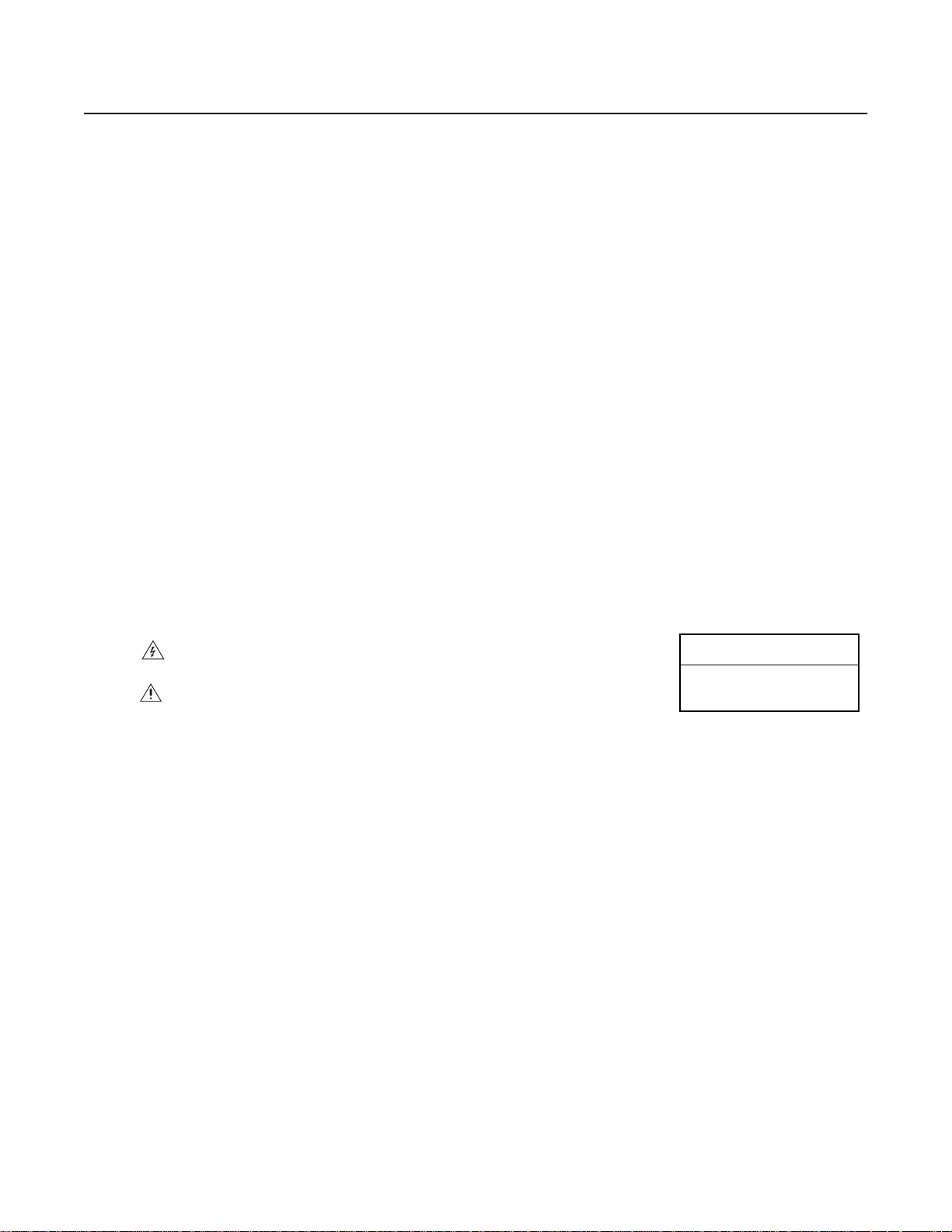
Important Safeguards and Warnings
1. Read, keep, and follow these instructions.
2. Heed all warnings.
3. There are no user-serviceable parts inside this unit. Only authorized service personnel may open the unit.
4. Installation and servicing should only be done by qualified service personnel and conform to all local codes.
5. WARNING: To reduce the risk of fire or electric shock, do not expose this unit to rain or moisture if this unit is designed for indoor use only.
6. Unless this unit is specifically marked as a NEMA Type 3, 3R, 3S, 4, 4X, 6 or 6P enclosure, it is designed for indoor use only and it must not
be installed where exposed to rain or moisture.
7. Do not expose this unit to dripping or splashing. Do not place objects filled with liquids, such as vases, on this unit.
8. Do not block any ventilation openings. Install in accordance with the manufacturer’s instructions.
9. The installation method and materials should be capable of supporting four times the weight of the unit and equipment.
10. Do not install near any heat source.
11. Only use attachments/accessories specified by the manufacturer.
12. Clean only with dry cloth.
13. Do not defeat the safety purpose of the polarized or grounding-type plug.
14. Protect the power cord from being walked on or pinched, particularly at plugs, convenience receptacles, and the point where they exit from
the unit.
15. Unplug this unit during lightning storms or when unused for long periods of time.
The product and/or manual may bear the following marks:
WARNING: This symbol indicates that dangerous voltage constituting a risk of electric
shock is present within this unit.
This symbol indicates that there are important operating and maintenance instructions in
the literature accompanying this unit.
Please thoroughly familiarize yourself with the information in this manual prior to installation and operation.
RISK OF ELECTRIC SHOCK.
CAUTION:
DO NOT OPEN.
FOR QUALIFIED SERVICE PERSONNEL ONLY
1. Only use replacement parts recommended by Pelco.
2. After replacement/repair of this unit’s electrical components, conduct a resistance measurement between line and exposed parts to verify
the exposed parts have not been connected to line circuitry.
3. CAUTION: Danger of explosion if battery is incorrectly replaced. Replace only with the same or equivalent type. Dispose of used batteries
according to the instructions provided by the battery manufacturer.
C1528M-F (6/05) 7
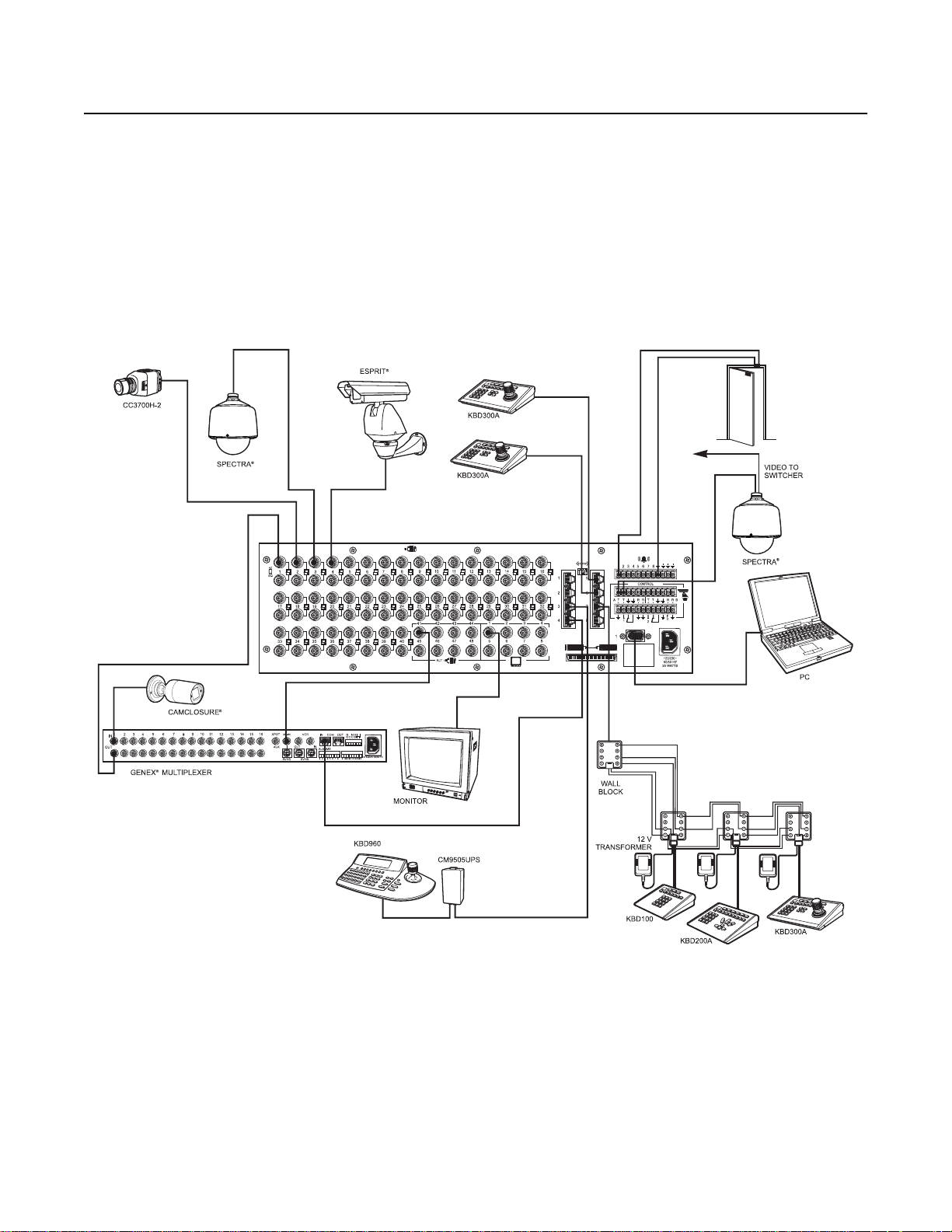
Description
Pelco’s CM6800E Matrix Switcher/Controller is a cross-point video matrix switcher. The CM6800E-48X8 provides switching and control for
48 video inputs and eight monitor outputs from any one of up to 18 keyboards, PCs, and other devices. All 48 video inputs can be used to view
video from other devices, such as multiplexers. Forty inputs allow for looping to other devices.
The CM6800E-48x8 can be used in the following configurations:
•A single unit provides up to 48 inputs and eight outputs
•Two CM6800E-48X8 units can be combined into a “bay-to-bay” 96 x 16 system, providing switching and control of up to 96 inputs and
16 outputs from the main unit.
• The CM6800E-48X8 can function as a remote satellite switcher in a CM9740/CM9760 System, allowing the system to handle additional
video, alarm, and relay inputs, as well as allowing for use of M protocol devices, such as external alarm and relay units.
Figure 1.
8 C1528M-F (6/05)
Sample CM6800E-48X8 System
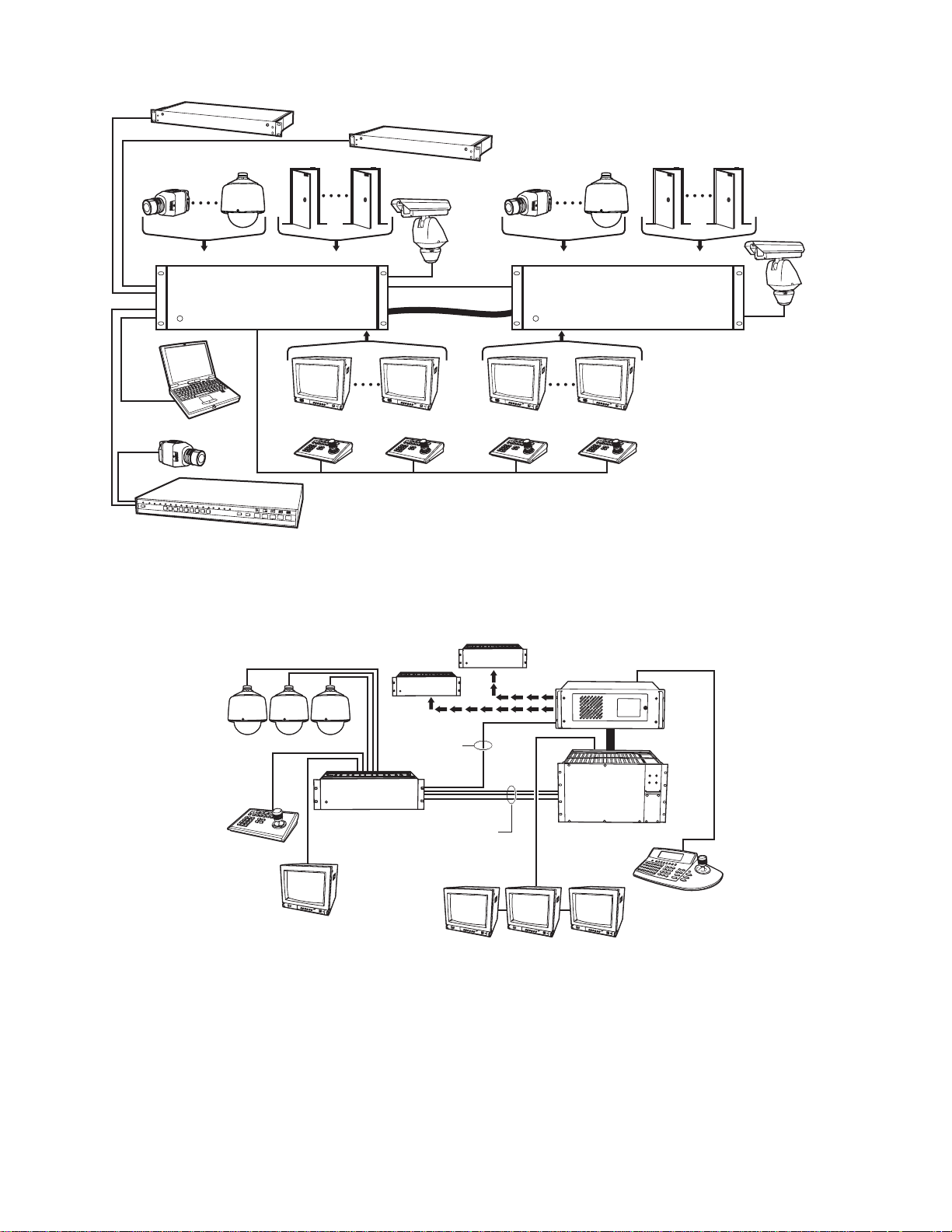
REL2064 (ADDITIONAL RELAYS)
ALM2064 (ADDITIONAL ALARMS)
CAMERA 48
CAMERA 1
CM6800E-48X8 MAIN UNIT
GENEX MULTIPLEXER
ALARM 1 ALARM 8
CAMERA 49
PTZ
CONTROL
CM6800E-48X8 EXPANSION UNIT
DATA CABLE
VIDEO RIBBON CABLE
MONITOR 1 MONITOR 8 MONITOR 9 MONITOR 16
ALL KEYBOARDS CONNECT TO MAIN UNIT
CAMERA 96
Figure 2. Sample CM6800E 96 x 16 System
ALARM 9 ALARM 16
PTZ
CONTROL
LOCAL SITE
CM9740/CM9760
KBD300A
REMOTE SITE
1-48 CAMERAS
OTHER REMOTE SITES
CM6800E-48X8
CM6800E-48X8
RS-422
DATA
LINE
CM6800E-48X8
VIDEO TIE
LINES
Figure 3. Sample CM9760 System with CM6800E-48X8 as a Satellite Switcher
CPU
MATRIX
BAY
CM9760-KBD
C1528M-F (6/05) 9
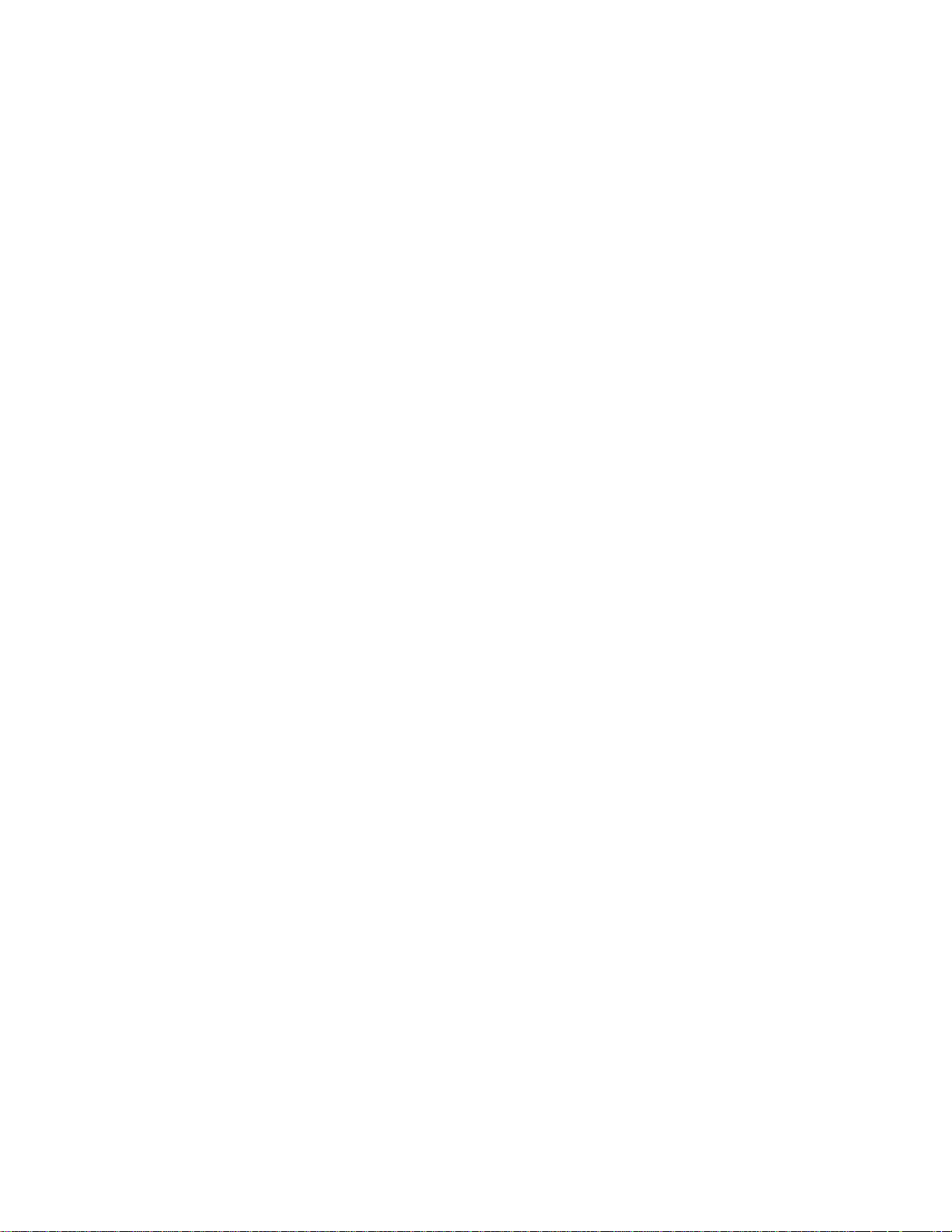
Programming
The CM6800E features easy programming through on-screen menus or the Windows
programming is password-protected. Programming menus are provided in English, French, German, Italian, Polish, Portuguese, Russian, and
Spanish.
®
-based CM6800-MGR software package. All
Keyboards
Up to 16 keyboards from the KBD100/200A/300A Series and 2 keyboards from the KBD960/KBR960 Series can be connected to the CM6800E.
Camera positioning can be programmed and controlled from the KBD200A/300A (in “6800 Mode” only) and KBD960/KBR960 Series keyboards.
Refer to Associated Equipment for keyboard descriptions.
NOTE: You can program the CM6800 with the KBD200A/300A keyboard while in “CM6800 Mode” only (if you use “CM6800 ASCII Mode,” you
can control the CM6800 switcher, but you cannot program it).
Sequences, Macros, Presets, Patterns, and Zones
The CM6800E features the following programmed operations:
A sequence allows operators to see a routine of 72 camera views on any system monitor over and over again. The sequence can be operated
automatically or manually. A scratchpad sequence , allows an operator to run a sequence from an individual monitor without entering the
password-protected programming menus. A macro is a sequence of commands or steps. When a macro is run, the steps programmed into that
macro are performed. Macros can be operated automatically or manually. Automatic operation can be based on specific times or dates. Macros
can also be triggered by alarms.
The following operations are available only with positionable cameras controlled by KBD200A/KBD300A or KBD960/KBR960 keyboards:
A preset allows operators to direct a PTZ (camera positioning system) to move to a predetermined scene on keyboard command or as a
result of an alarm. In addition, a preset can place a descriptive title on the monitor screen. The number of presets available is determined
by the camera positioning system.
With a pattern operators can program a camera positioning system to move around its viewing area in a repeating pattern. The number
and time length of patterns varies with different positioning systems.
A zone is a user-defined, physical location to which (1) a label is attached and (2) a camera is associated. When the associated camera is
panned through or remains within this defined zone, the zone label appears on the monitor.
Interface Control
The CM6800E interfaces with the following:
• Coaxitron
®
standard mode (15-bit) and extended mode (32-bit) protocol receivers
• Pelco’s D and P protocol receivers (RS-422)
• Pelco’s M protocol devices (RS-485)
System Access and Priority
The CM6800E provides the following ways to restrict system access:
• Camera to Monitor: Cameras can be assigned to specific monitors for viewing.
• Keyboard to Monitor: Keyboards can be assigned to control specific monitors.
• Camera to Keyboard: Keyboards can be assigned either full control or view-only access to specific cameras (no PTZ control).
The CM6800E provides eight levels of priority control. Each level defines the ability of a keyboard to control a camera positioning system
(KBD200A/KBD300A or KBD960/KBR960 only) and to access programming screens.
10 C1528M-F (6/05)
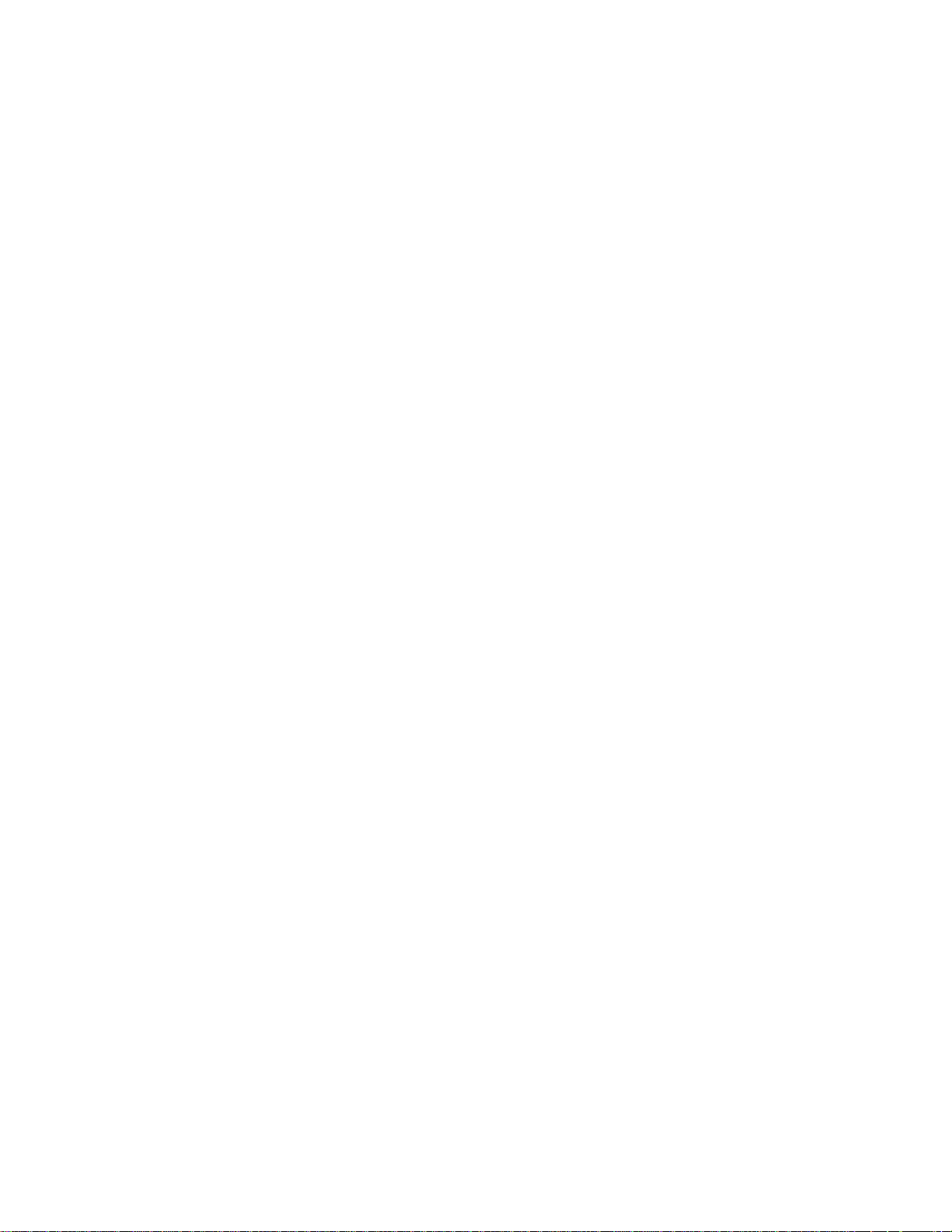
Alarm Inputs
Eight internal alarm inputs are provided on the rear panel of the matrix switcher/controller. These internal alarm inputs are programmable to
associate any camera to any input. A 96 x 16 system provides 16 internal alarm inputs (eight on each CM6800E-48X8 unit).
Up to four ALM2064 Alarm Interface Units can be connected to the CM6800E (main unit only in a 96 x 16 system). Each alarm interface unit can
handle up to 64 alarms.
Auxiliary Outputs
Three internal auxiliary outputs are provided on the back of the CM6800E. Two are relay outputs, and one is an open collector (TTL) output. A
96 x 16 system provides a total of 6 internal relay outputs (three on each CM6800E-48X8 unit). Auxiliary outputs are activated at the keyboard
(except KBD100).
You can also connect up to four REL2064 Relay Interface Units to the CM6800E (main unit only in a 96 x 16 system).
Power, Mounting Methods
The CM6800E operates on 120 V or 230 V, 50/60 Hz. The case mounts in three rack units (5.25 inches or 13.34 cm) of vertical space in a universal
mount, such as a 19-inch (48.26 cm) equipment bay, or to a wall or tabletop.
Continuous Operating Device
The CM6800E is a self-contained video surveillance system designed for continuous duty operation. Once installed, no user or service technician
items require the power to be turned off under normal operation. There are two methods for system programming: direct menu control and
indirect control, using a Windows
®
-based setup program supplied by Pelco. Both of these methods are noninvasive and do not require the cycling
of power in order for storage or execution of new software settings. The communication ports use standard low voltage interfaces (RS-232,
RS-422 and RS-485), and all connections and disconnections do not require rebooting or power cycling. Video connections or changes of
termination state do not require rebooting or power cycling.
C1528M-F (6/05) 11
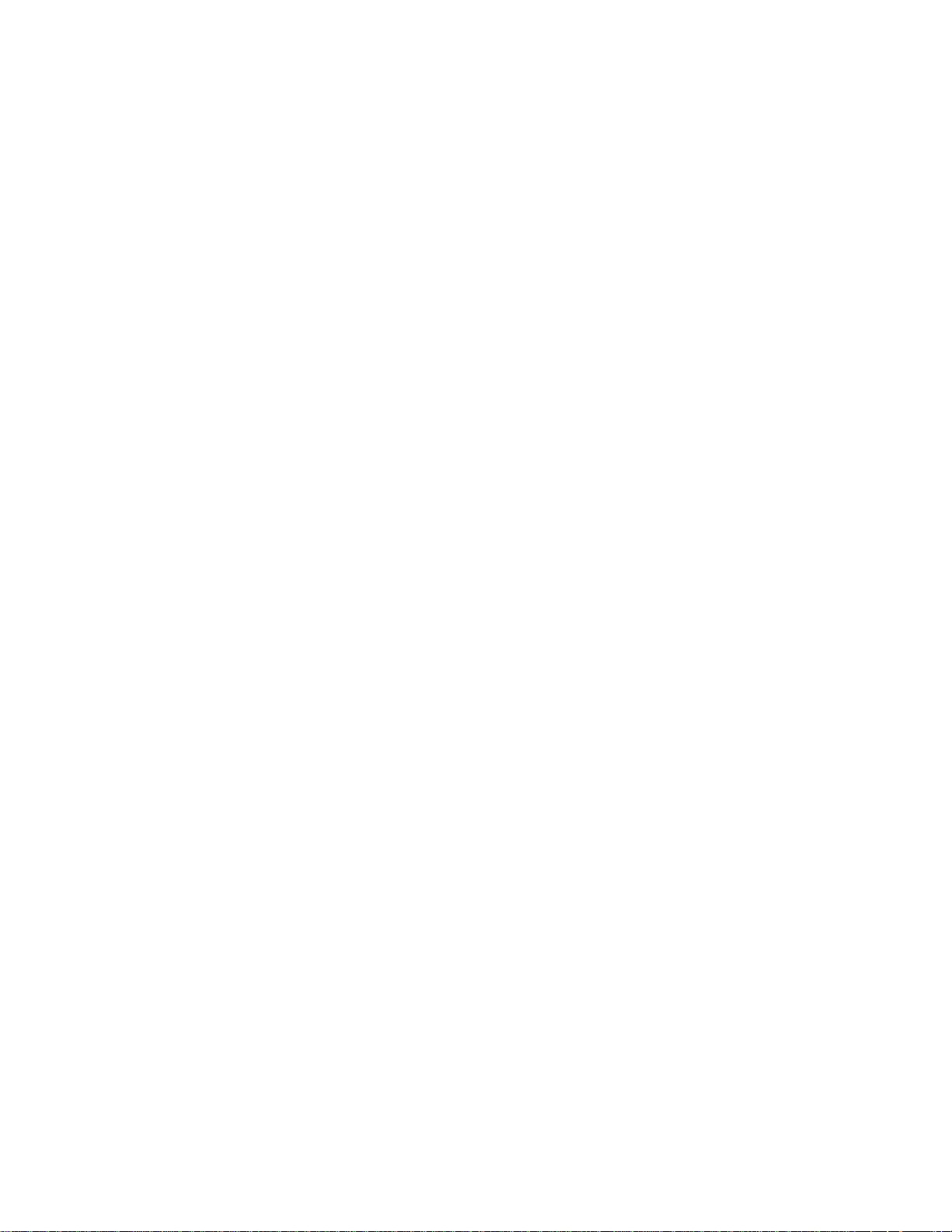
MODEL
CM6800E-48X8 Matrix switcher/controller with 48 video inputs and 8 monitor outputs, NTSC-configured, 120/230 V, 50/60 Hz, autoranging
(UL; cUL; FCC, Class B)
CM6800E-48X8-X Matrix switcher/controller with 48 video inputs and 8 monitor outputs, PAL-configured, 120/230 V, 50/60 Hz, åautoranging
(CE, Class B)
CM6800-96X16 Expanded switcher/controller system; contains two CM6800E-48X8 units and one CM6800EKIT. 96 video inputs,
16 monitor outputs, NTSC-configured, 120/230 V, 50/60 Hz, autoranging (UL; cUL; FCC, Class A)
CM6800-96X16-X Expanded switcher/controller system; contains two CM6800E-48X8-X units and one CM6800EKIT. 96 video inputs,
16 monitor outputs, PAL-configured, 120/230 V, 50/60 Hz, autoranging (CE, Class A)
CM6800E-KIT Expansion kit containing cables and instructions needed to connect two CM6800E-48X8 units in a 96 x 16 system
ASSOCIATED EQUIPMENT
KBD100 Desktop keyboard with full switching and programming capabilities, +12 VDC or 12 V 50/60 Hz
KBD200A Desktop keyboard with full switching and programming capabilities, plus push-button control of PTZ functions, +12 VDC or
12 V 50/60 Hz
KBD300A Desktop keyboard with full switching and programming capabilities, plus joystick control of PTZ functions, +12 VDC or 12 V
50/60 Hz
KBD960 Full-function desktop variable speed keyboard; 120 V, 50/60 Hz
KBD960-X Same as KBD960, PAL-configured for 230 V, 50/60 Hz operation
KBR960 Full-function rack mount variable speed keyboard; 120 V, 50/60 Hz
KBR960-X Same as KBR960, PAL-configured for 230 V, 50/60 Hz operation
KBDKIT Wiring kit for connecting KBD100, KBD200A, and KBD300A keyboards to remote keyboard port; includes two RJ-45 wall
blocks and a transformer to convert 120 V, 60 Hz to 12 V, 60 Hz for keyboard power
KBDKIT-X Wiring kit for connecting KBD100, KBD200A, and KBD300A keyboards to remote keyboard port; includes two RJ-45 wall
blocks and a transformer to convert 230 V, 50 Hz to 12 V, 50 Hz for keyboard power
CM9505UPS Universal Power Supply for KBD960/KBR960 keyboards
®
MX4000 Genex
CM9760-CDU-T Code distribution unit; 16-channel RS-422 transmit only (transmit wire and ground) distributor; primarily used for
ALM2064 Alarm interface unit, provides alarm monitoring capabilities for up to 64 alarm inputs, 100-240 V, 50/60 Hz
REL2064 Relay interface unit, provides 64 relays for operating peripheral equipment, 100-240 V, 50/60 Hz
CM9760-MDA Master distribution amplifier with time, date, and title, 120 V, 60 Hz
Series Multiplexer; available in color or monochrome duplex, and in color or monochrome simplex
connecting up to 16 PTZ receivers in a “star” or “home run” configuration
COMPATIBLE PRODUCTS
Switchers CM9740, CM9760, CM9770, CM9780
PelcoNet Transmission Systems NET300 Series, NET350 Series, NET4001A
Video Management Systems VMX200, VMX300, VMX300-E
ADDITIONAL RESOURCES
• CM6800E-48X8 Quick Start Guide
• CM6800-MGR Installation/Operation Manual
• Pelco Technical Tips available on Pelco.com, through DataFAX, or from a Technical Support representative (1-800-289-9100)
12 C1528M-F (6/05)
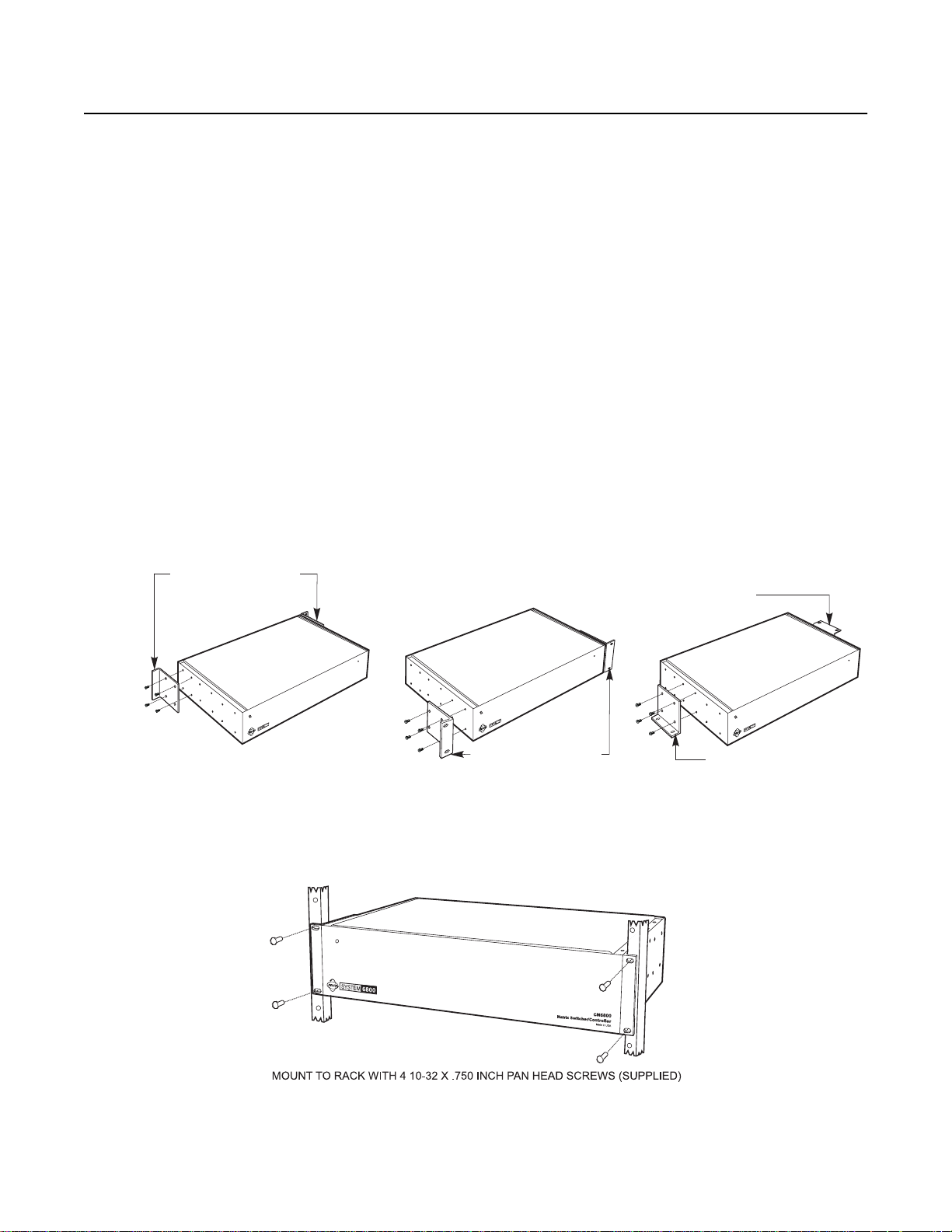
Installation
Unpack and inspect all parts carefully. The following parts are supplied:
1 CM6800E Switcher/Controller
4 10-32 x .750-inch pan head screws
4.500” OD nylon washers
1 Power cord
46-foot (1.8 m) straight data cables with RJ-45 connectors
16-foot (1.8 m) reversed data cable with RJ-45 connectors
4 RJ-45 wall block terminals
NOTE:
There are no user-serviceable parts inside this unit. Only authorized service personnel may open the unit.
MOUNTING
1. Select a suitable location for the CM6800E. It occupies 5.25 inches (13.34 cm) of vertical space, or three rack units (RUs), in a universal
mount. The CM6800E must be within 6 feet (1.8 m) of a suitable electrical outlet.
Follow proper installation practices and leave 1 RU above and below the CM6800E for ventilation. If installing a 96 x 16
system, in one vertical rack, leave 1 RU between each CM6800E-48X8 unit for ventilation.
Do not connect the power until the installation is complete. Refer to the System Start-Up section.
2. The CM6800E is shipped with the rack ears installed at the front. Reposition or remove ears as needed for your application.
POSITION BRACKETS FOR
RACK MOUNTING (REAR)
NOTE: EACH CM6800 COMES
WITH 2 RACK EARS
POSITION BRACKETS FOR
RACK MOUNTING (FRONT)
POSITION BRACKETS FOR
UNDER-TABLE MOUNTING
POSITION BRACKETS FOR
FLUSH MOUNTING
(WALL AND TABLE TOP)
Figure 4. Installing Rack Ears
3. Use supplied pan head screws and washers to mount the CM6800E in a standard 19-inch (48.26 cm) equipment rack or wood or sheet
metal screws to mount against a flat surface, according to your installation requirements.
Figure 5. Mounting the CM6800E Matrix Switcher/Controller
C1528M-F (6/05) 13
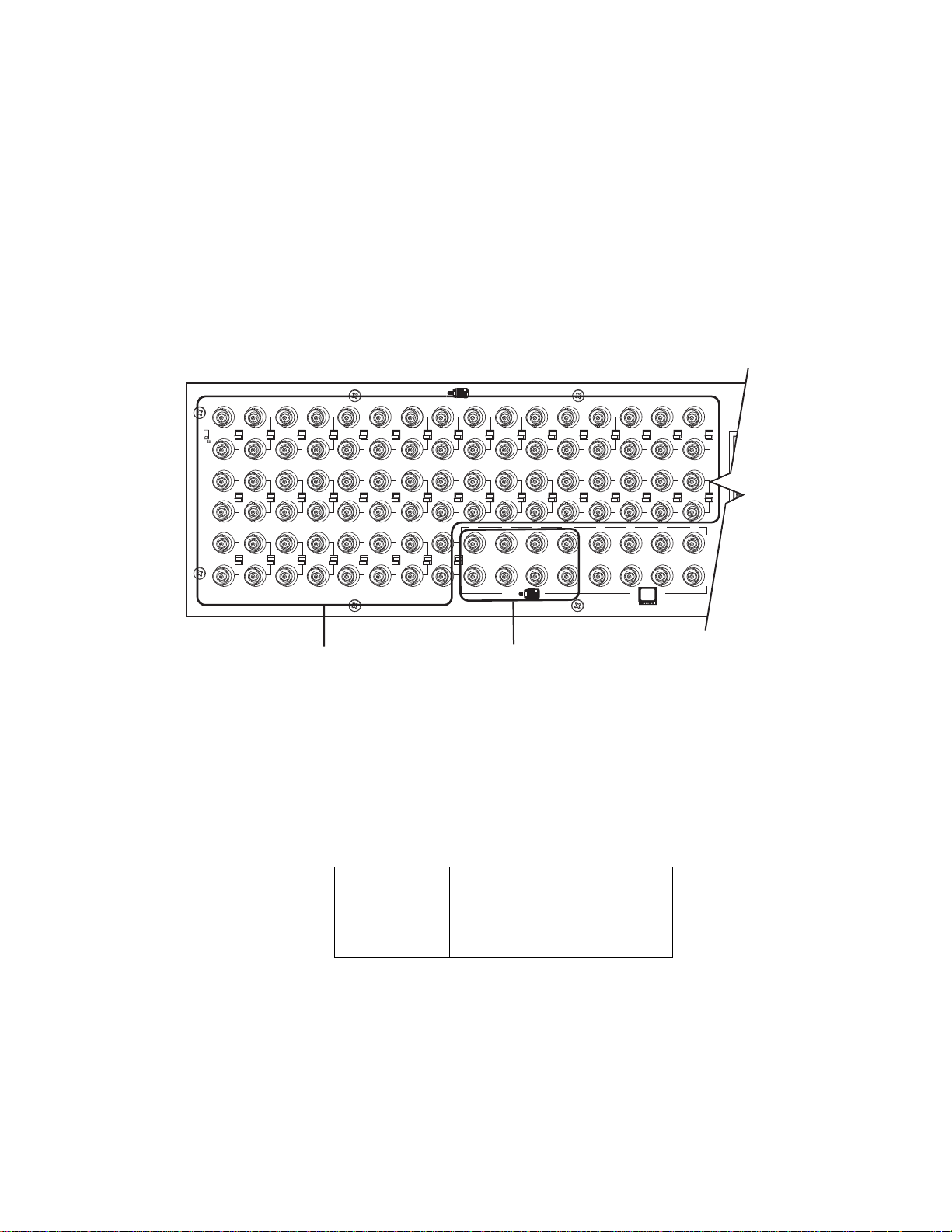
VIDEO SOURCES
The CM6800E offers 48 full-function video inputs which support Coaxitron PTZ control and video loss detection. Forty video inputs, labeled
1 through 40, can be used for looping video connections with terminating and unterminating switches on the back panel. The eight alternate
source inputs, labeled 41 through 48, are terminated inputs. They do not have loop-through connectors or selectable termination switches, but
otherwise they offer the same functionality as video inputs 1 through 40.
All 48 video inputs also provide the ability to view and interface with other devices, such as Genex multiplexers. If control of the device
connected to the video input is required, connect a data cable between the multiplexer and the CM6800E. Refer to the Connecting Genex
Multiplexers section for instructions on connecting and controlling video from a multiplexer.
96 x 16 System Default Camera Numbers
Main unit: Cameras 1-48
Expansion unit: Cameras 49-96
*
HZ
1
5
7
17
38
33
40 VIDEO INPUTS SELECTABLE
FOR TERMINATED OR LOOPING
37363534
8
765432
24
232221201918
41 42 43
45
40
39
ALT
8 TERMINATED ONLY
44
161514131211109
1
2
3231302928272625
3
4
4321
8765484746
Figure 6. CM6800E Video Inputs
1. Connect video cables at the appropriate video input BNC receptacles on the back of the CM6800E. For best results, use crimp-on BNCs only.
Do not use screw-on BNCs; these typically do not provide adequate ground and signal connections.
Refer to Table A for video coaxial wiring requirements.
Table A. Video Coaxial Cable Requirements
Cable Type* Maximum Distance
RG59/U 750 ft (229 m)
RG6/U 1,000 ft (305 m)
RG11/U 1,500 ft (457 m)
Minimum cable requirements:
75 ohms impedance
All-copper center conductor
All-copper braided shield with 95% braid coverage
14 C1528M-F (6/05)
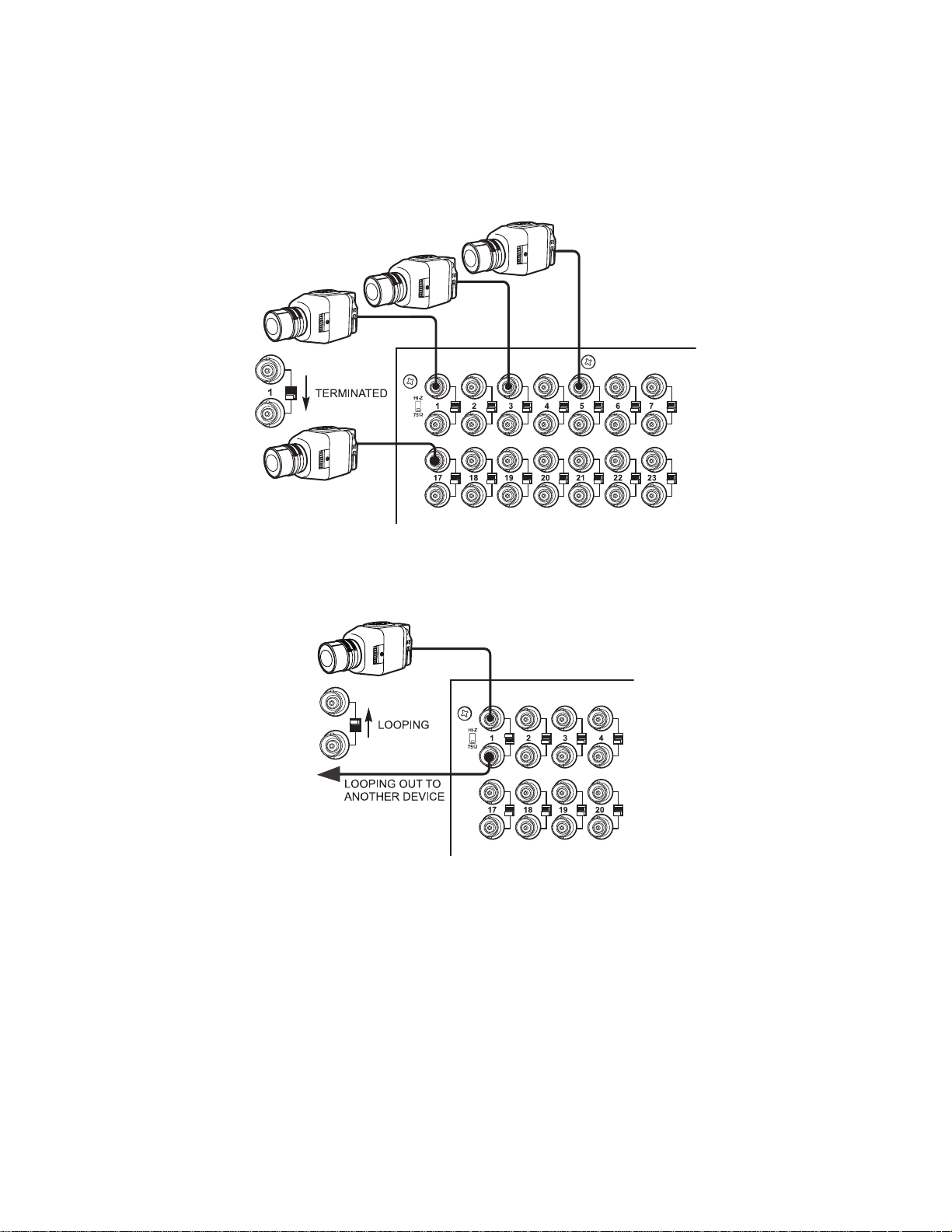
2. On video inputs 1 through 40, set the terminating switches according to your system requirements. Video inputs 41 through 48 cannot be
used for loop-through connections.
Terminating switches are used to terminate or unterminate the video input. The factory default has the switches set in the terminated
(75-ohm) position.
If you are connecting only a camera to an input, leave the switch in the terminated position.
Figure 7. Connecting Terminated Video Sources
If you are looping the input to another device, set the rear panel switch in the unterminated (Hi-Z) position. Terminate at the final device.
Figure 8. Connecting Looping Video Sources
NOTE: The end point of any video cable run must be terminated in 75 ohms.
C1528M-F (6/05) 15
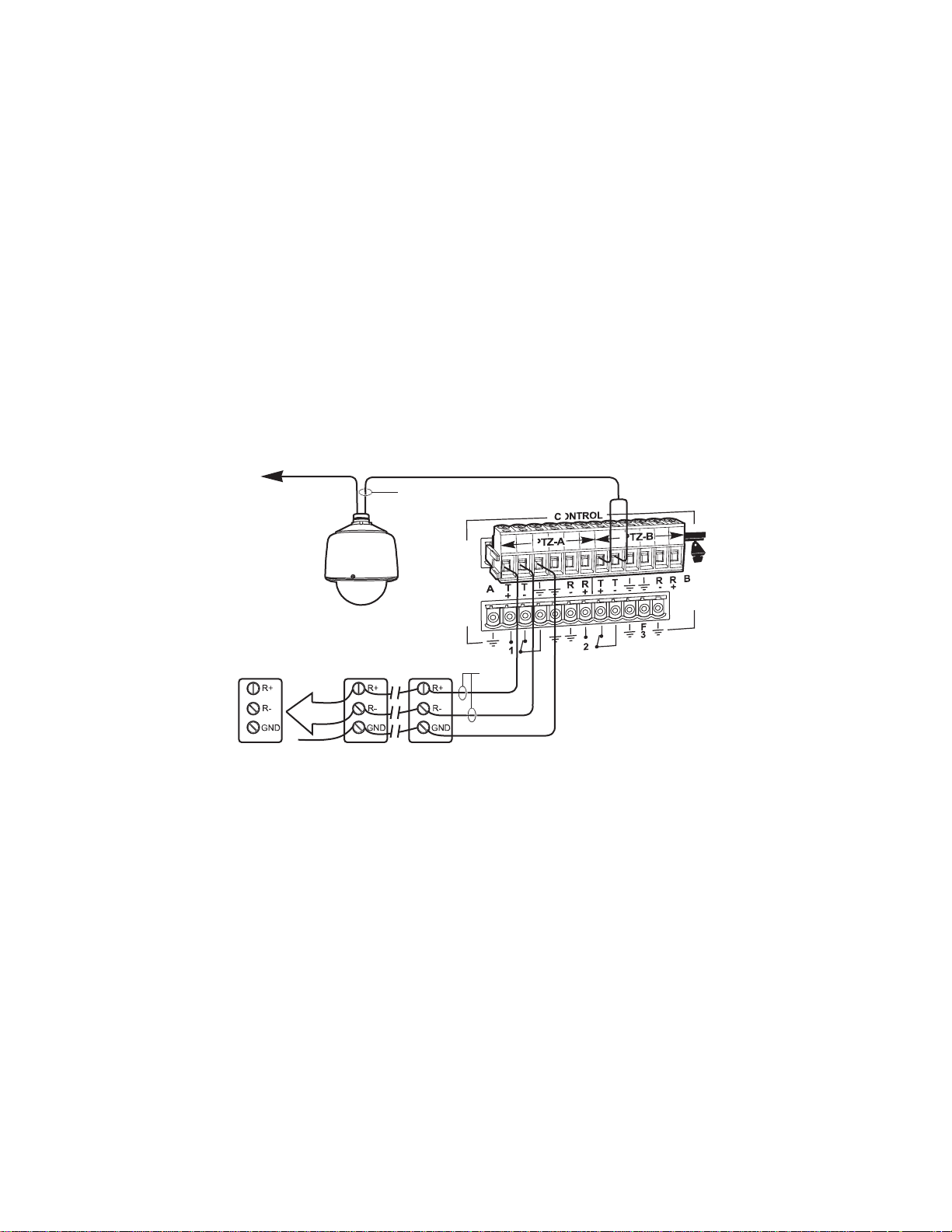
CONTROL LINES
You cannot connect a Coaxitron camera to the PTZ-A or PTZ-B ports. If your video sources are all controlled by Coaxitron, skip this section.
Connect camera control lines to receivers. If any of your video sources are using D or P protocol via RS-422 communications, they will connect at
the PTZ-A and PTZ-B connectors on the back of the CM6800E.
NOTE: D and P protocol receivers cannot be mixed on the same communication port but you can use D on one port and P on the other.
Daisy-chaining (going from one receiver to another) is recommended but not always possible. A maximum of 16 receivers can be daisy-chained
from each port. If more than 32 receivers are required for your system, or if you do not want to daisy-chain the receiver connections, use the
CM9760-CDU-T. You can connect up to four CM9760-CDU-T units to the CM6800E (a total of eight in a 96 x 16 system - four connected to each
CM6800E-48X8 unit).
NOTE: After completing system installation and power-up, you must configure the CM6800E and the camera/receiver. Refer to the System
Start-Up section.
96 x 16 System PTZ Control Capacity
Main unit: PTZ-A and PTZ-B; 16 receivers each
Expansion unit: PTZ-C and PTZ-D; 16 receivers each
VIDEO TO SWITCHER
RECEIVER 16
SHIELDED
TWISTED
PAIR
RECEIVER 2 RECEIVER 1
RS-422
Figure 9. PTZ Control Connections
16 C1528M-F (6/05)
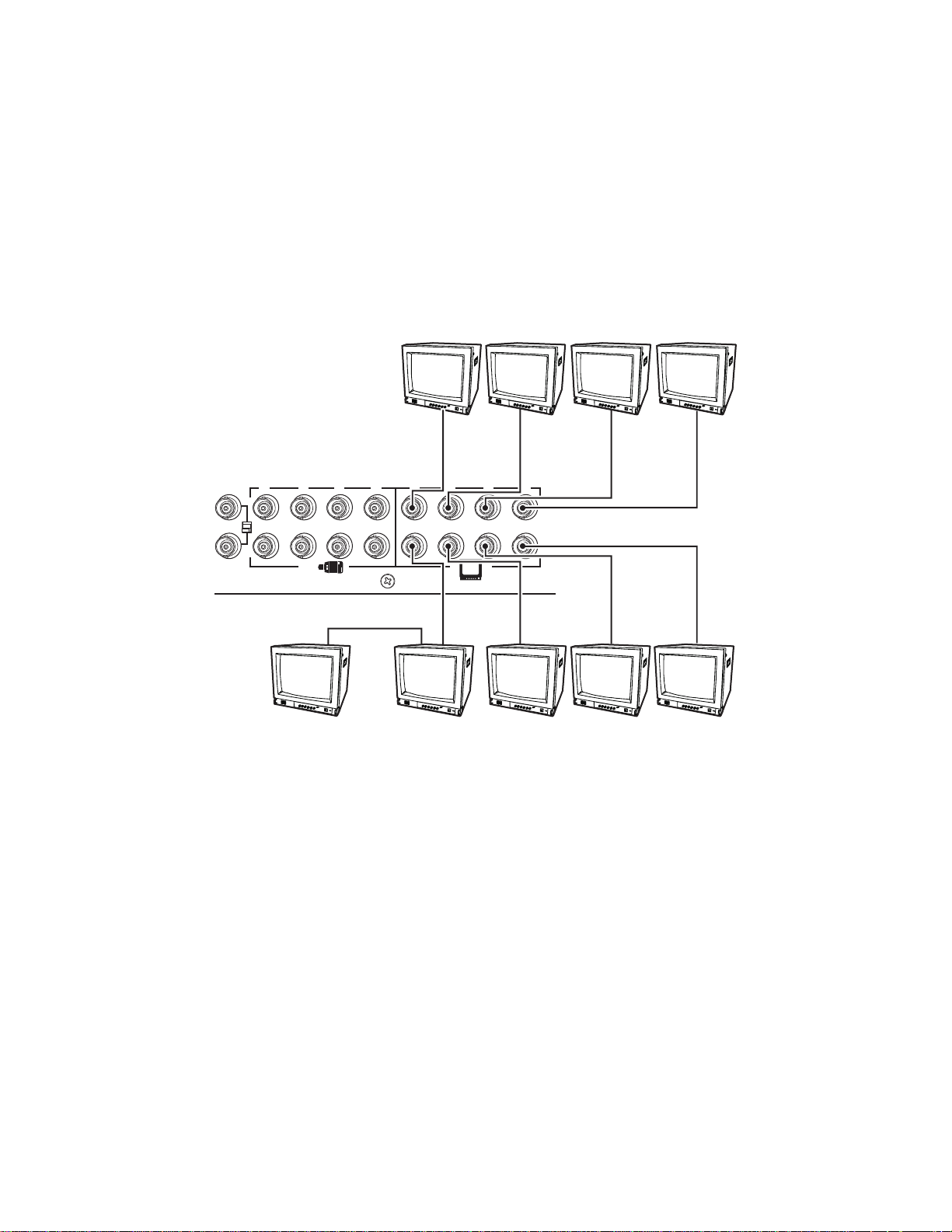
MONITORS
The CM6800E supports eight monitors.
1. Install monitors according to the instructions provided with them.
2. Connect the monitor cables at the appropriate video output BNC receptacles on the back of the CM6800E.
3. Terminate cables at the monitors. If you are looping to other devices, terminate only at the last device.
96 x 16 System Monitor Capacity
Main unit: Monitor 1-8
Expansion unit: Monitor 9-16
41 42 43 44
45
40
MONITOR
MONITOR
1
ALT
LOOPING
5B
MONITOR
5A
MONITOR
2
4321
8765484746
MONITOR
6
MONITOR
3
MONITOR
7
MONITOR
4
MONITOR
8
Figure 10. Connecting Monitors
C1528M-F (6/05) 17
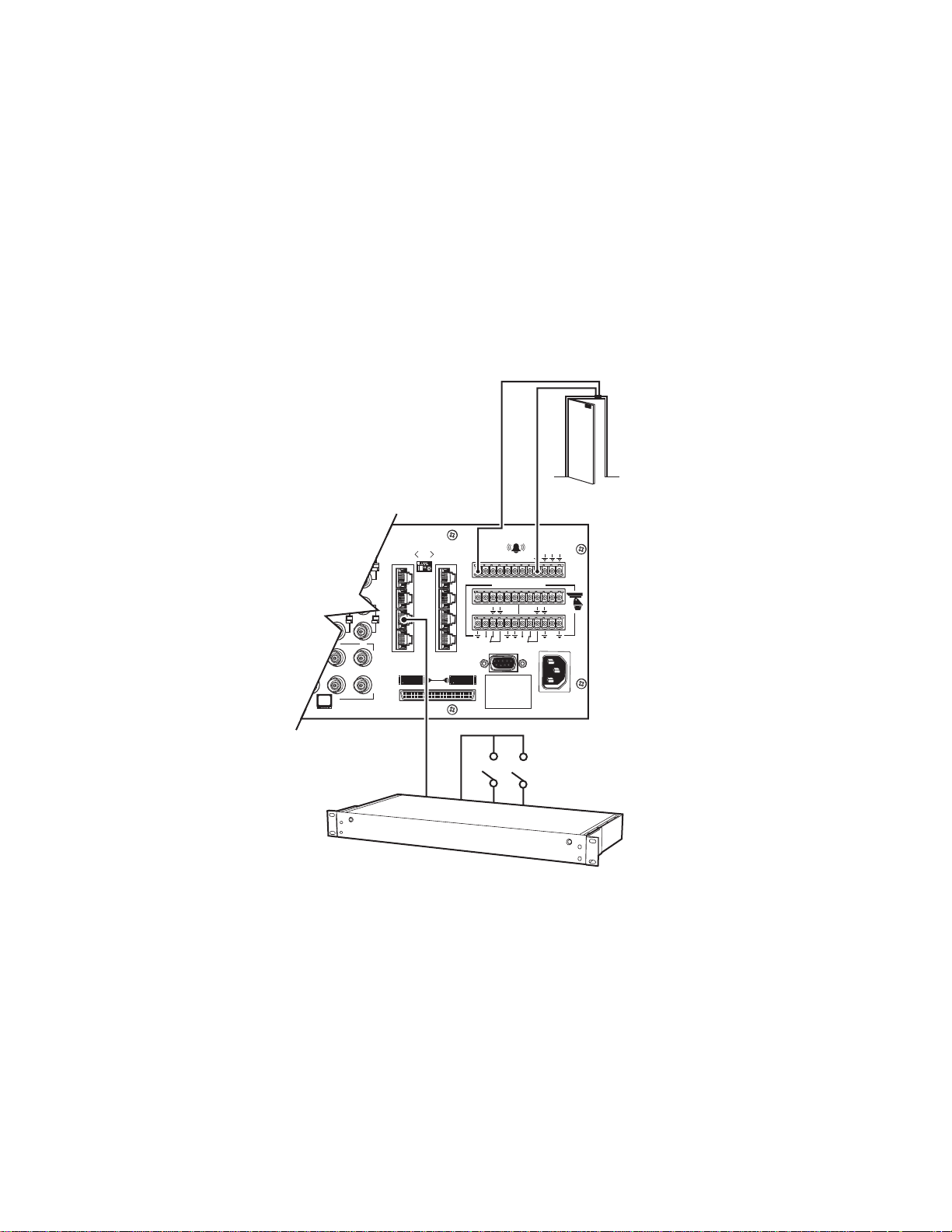
ALARMS
The CM6800E provides numerous alarm handling options. Refer to the Programming section for a detailed description.
1. Connect wires from the sensors to the respective alarm input points on the connectors at the back of the CM6800E. Each sensor requires
2. If your system requires more than eight alarms, connect an ALM2064 unit to the system. Refer to the M Devices section.
96 x 16 System Alarm Capacity
Main unit: Alarms 1-8
Expansion unit: Alarms 9-16
two wires – one wire to the alarm input terminal and a return wire to one of the ground terminals on the connector. The CM6800E supports
eight internal alarms.
Alarm sensors can be either N.O. (normally open) or N.C. (normally closed) contacts. The CM6800E is set to N.O. as a factory default.
ALARM
CONTACT
010101
16
32
31
432
876
1
5
2
6
3
7
4
8
123 45678
AT+T
R
-
1
1
CONTROL
R-T+T
+
R-B
R
-
+
F
3
2
120/230~
50/60 HZ
25 WATTS
CM6800E-48X8
ALM2064
Figure 11. Connecting Alarms
18 C1528M-F (6/05)
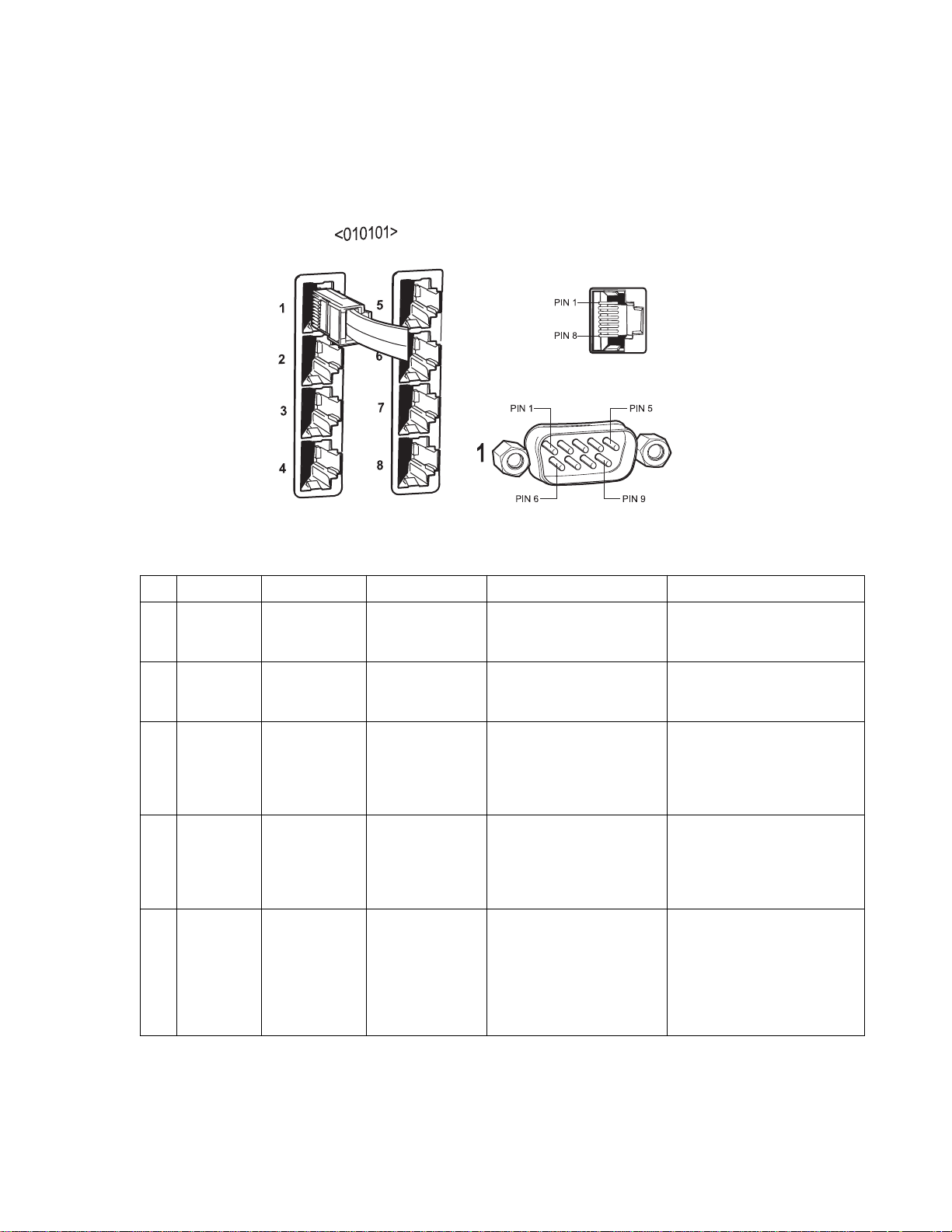
CONNECTING DEVICES THROUGH THE COMMUNICATION PORTS
The CM6800E Matrix Switcher/Controller provides eight communication ports on the rear panel for connecting peripheral components.
Instructions are provided in this section for the most commonly used connections.
NOTE: Connection instructions for other peripheral devices, such as the CM9760-MDA or CM9760-CDU-T, are provided as Pelco Technical Tips.
Connection instructions for compatible products, such as PelcoNet transmission systems and the VMX300 are provided in the appropriate
product installation manual.
Figure 12. Communication Port Inputs
Table B. Communication Port Devices and Wiring
Port Input Type Wiring Pin-Outs Default Device Programmable to Other Device(s)
1 DB9 or RJ-45 RS-232 2 Rx
3Tx
5Ground
2 RJ-45 RS-232 1 Rx
5Ground
8Tx
3 RJ-45 RS-485 1 Rx+
2 Rx5Ground
7 Tx8 Tx+
4 RJ-45 RS-485 1 Rx+
2 Rx5Ground
7 Tx8 Tx+
5 & 6 RJ-45 RS-485 plus power 1 Rx+
2 Rx3 KBD power (12V)
4 KBD Ground
5Ground
7 Tx8 Tx+
PC Setup – CM6800MGR
program
CM6800E-48X8 for a
“bay-to-bay” expansion to a
96x16 system
M devices — ALM2064,
REL2064, KBD960
Genex multiplexer CM9760-MDA, ASCII
Keyboard (direct powered) –
KBD100, KBD200A, & KBD300A
ASCII device
ASCII device (only when used in a
48 x 8 configuration)
No
No
(Continued on next page)
C1528M-F (6/05) 19
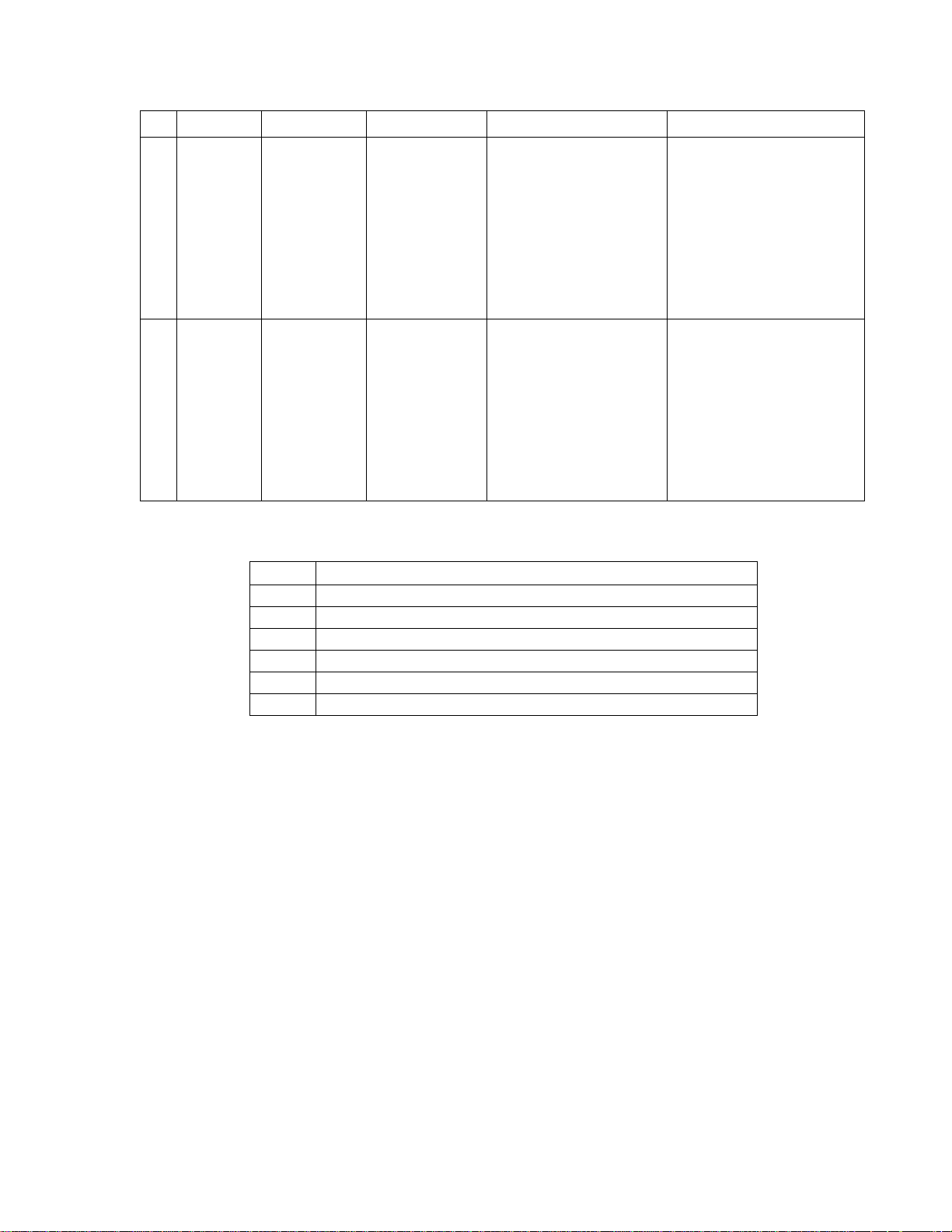
Table B. Communication Port Devices and Wiring (Continued)
Port Input Type Wiring Pin-Outs Default Device Programmable to Other Device(s)
7 RJ-45 RS-485 or RS-232 RS-485 Pin-Outs:
1 Rx+
ASCII device CM9760-MDA, Satellite, keyboards
(KBD100/200A/300A)
2 Rx5Ground
7 Tx8 Tx+
RS-232 Pin-Outs:
1Rx
5Ground
8Tx
8 RJ-45 RS-485 or RS-232 RS-485 Pin-Outs:
ASCII device CM9760-MDA, keyboards (KBD100/
1 Rx+
2 Rx5Ground
7 Tx8 Tx+
RS-232 Pin-Outs:
1Rx
5Ground
8Tx
Table C. Default Port Settings
Port Default Settings
1 MGR, RS-232, 56000 baud, no parity, 8 data bits, 1 stop bit
2BAY-TO-BAY, RS-232, 115000 baud, no parity, 8 data bits, 1 stop bit
3M, RS-485, 19200 baud, no parity, 8 data bits, 1 stop bit
4 MUX-GENEX, RS-485, 9600 baud, odd parity, 8 data bits, 1 stop bit
5, 6 KBD300, RS-485, 9600 baud, odd parity, 8 data bits, 1 stop bit
7, 8 ASCII, RS-485, 9600 baud, no parity, 8 data bits, 1 stop bit
NOTE: Refer to the Programming section for instructions on changing Port settings.
200A/300A)
20 C1528M-F (6/05)

8
R
(
)
6
)
T
S
COM 1
3
3
5
6
5
6
8
5
3
5
6
3
5
6
3
5
6 356
3
5
6 356
3
5
6
CO
8
(
)
S
A
PC SETUP (RS-232)
USE DB9 CONNECTION
OR ALTERNATE RJ-45 CONNECTION
BOTH CANNOT BE USED SIMULTANEOUSLY
COM 2
(RS232)
BAY TO BAY CMM6800-48X8E
OR ASCII CONTROL
PC RJ-45 CONNECTION
RS-232 NULL MODEM CABLE
COM 5 & 6
LOCAL KEYBOARDS (RS-485)
KBD100/200A/300A SERIES
MAX # OF DEVICES = 8
16
1
2
3231
3
4
432
876
PC DB9 CONNECTION
010101
123 45678
5
6
AT+T
7
8
-
1
1
CONTROL
R
R
-
+
NOTE: TOTAL NUMBER OF
KBD100/200A/300A SERIES
KEYBOARDS CONNECTED
TO THE CM6800 CANNOT
EXCEED 16
R-B
T+T
R
-
+
F
3
2
120/230~
50/60 HZ
25 WATTS
COM 3
M DEVICES
MAX # OF DEVICES =
MAXIMUM DISTANCE FROM CM6800 = 3,940 FT (1,200 M
ALM2064
NUMBER SUPPORTED = 4
64 ALARMS X 4 = 256 ALARMS
RS-485
STRAIGH
CABLE
REL2064
NUMBER SUPPORTED = 4
64 RELAYS X 4 = 256
Figure 13. CM6800E Communication Port Connections and Options
COM 4
GENEX (RS-485)
ALSO PROGRAMMABLE FOR ASCII
OR CM9760-MDA MAX # OF DEVICES =
7
7
TRANSFORME
KBD960
NUMBER SUPPORTED = 2
M 7 &
RS-485 OR RS-232
PROGRAMMABLE FOR KBD100/200A/300A SERIE
ASCII, SATELLITE (COM 7 ONLY), OR CM9760-MD
12V50 HZ
CM9505UPS
POWER SUPPLY
KBD960
C1528M-F (6/05) 21

•
•
•
•
KBD100, KBD200A, AND KBD300A SERIES KEYBOARDS
You can connect up to eight KBD100/200A/300A Series keyboards to any of the following ports:
COM 5 (1 direct-powered keyboard or up to 8 remotely connected keyboards)
COM 6 (1 direct-powered keyboard or up to 8 remotely connected keyboards)
COM 7 (up to 8 remotely connected keyboards)
COM 8 (up to 8 remotely connected keyboards)
The total number of KBD100/200A/300A Series keyboards connected to the CM6800E cannot exceed 16.
KBD100, KBD200A, and KBD300A: Direct-Powered Keyboards
Use COM 5 and 6 (Serial Ports 5 and 6) for direct-powered local keyboards. Each port can power one KBD100/200A/300A Series keyboard.
If you are connecting more than one keyboard to COM 5 or 6, a KBDKIT(-X) is required for each keyboard. Refer to the KBD100, KBD200A, and
KBD300A: Remote Keyboards section.
1. Using the 25-foot (7.62 m) straight data cable supplied with the keyboard, plug one end into the RJ-45 connector on the rear of the
keyboard.
NOTE: If distance between CM6800E and keyboard exceeds 25 feet, use KBDKIT(-X).
DEFAULT (ADDRESS 0) DIP SWITCH SETTINGS
(SHIPPED FROM FACTORY)
DIP SWITCHES 1-8 OFF
KBD300A
Figure 14. Data Cable Plugged into Local Keyboard
2. Plug the other end of the data cable into either COM 5 or 6 on the CM6800E.
KBD100, KBD200A, KBD300A
31
010101
16
32
432
876
1
5
2
6
3
7
4
8
KBD100, KBD200A, KBD300A
123 456 78
CONTROL
R
AT+T
1
T+T
R
-
-
-
+
1
2
R
F
3
120/230~
50/60 HZ
25 WATTS
R-B
+
CM6800E-48X8
COM 5&6
1 Rx+
2 Rx3 KBD 12V
4 KBD GROUND
5 GROUND
6 NC
7 Tx8 Tx+
KBD100, 200A, 300A
RJ-45 PIN-OUTS
1 Tx+
2 Tx3 12V
4 12V
5 GROUND
6 NC
7 Rx8 Rx+
Figure 15. Data Cables Plugged into COM 5 and 6
22 C1528M-F (6/05)
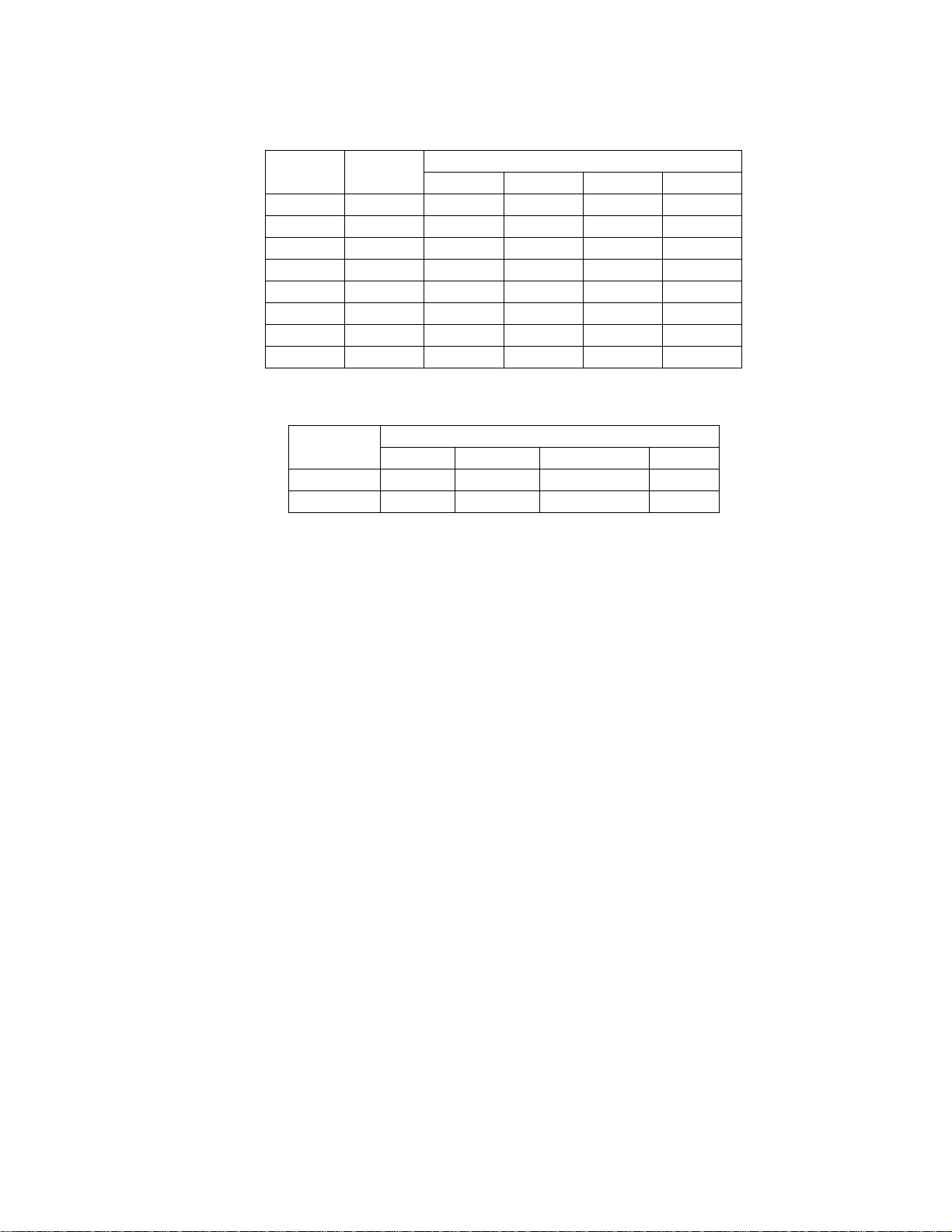
3. Set the keyboard DIP switches for the desired address for the local keyboard (refer to Figure 12 and Table D).
Table D. Keyboard Addresses: KBD100/200A/300A Series Keyboards
Keyboard Address Switch Settings
1234
10OFF OFF OFF OFF
21ONOFF OFF OFF
32OFF ON OFF OFF
43ONON OFF OFF
54OFF OFF ON OFF
65ONOFF ON OFF
76OFF ON ON OFF
87ONON ON OFF
Table E. Switch Settings—KBD200A/300A Keyboards Only
Keyboard Switch
56 7 8
KBD200A OFF OFF OFF (NOT USED) OFF
KBD300A OFF ON or OFF* OFF (NOT USED) OFF
* Switch 6 enables/disables turbo pan (can be switched while keyboard is on).
C1528M-F (6/05) 23
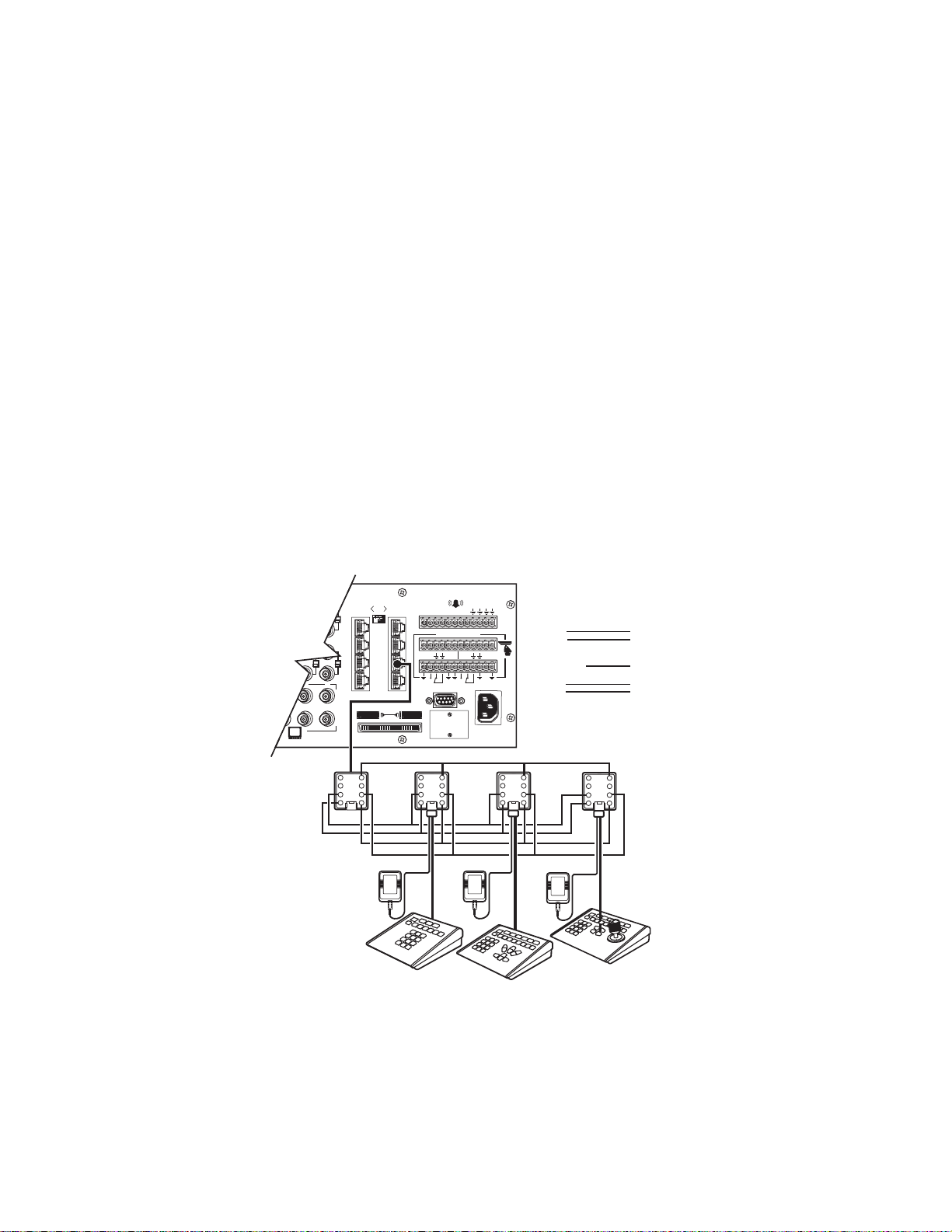
KBD100, KBD200A, and KBD300A: Remote Keyboards
Use COM 5, 6, 7, or 8 for remote keyboard connections. Each port can support up to eight KBD100/200A/300A Series keyboards. Do not exceed
a total capacity of 16 keyboards connected to the CM6800E.
NOTE: A KBDKIT or KBDKIT-X is required to connect remote keyboards. The KBDKIT(-X) consists of two RJ-45 wall blocks and one transformer.
Use one wall block for each keyboard.
If using COM 7 or 8, you will need to change the settings (the default setting is for an ASCII device.) Refer to the Programming section for
instructions.
1. Select a suitable location for each keyboard and wall block. Wall blocks must be within 6 feet (1.8 m) of a suitable electrical outlet. Do not
mount the wall blocks yet.
2. Connect each keyboard to a wall block, using the keyboard data cable supplied with the keyboard.
3. Remove the wall block covers and wire the connections between each wall block. Connect to a final wall block (which will be connected to
the CM6800E).
Communication to the keyboards is RS-485. Pelco recommends using shielded twisted pairs cable that meets or exceeds the basic
requirements for EIA RS-485 applications.
4. At each wall block, wire the KBDKIT(-X) transformer to pins 3 and 4. Polarity is unimportant.
5. Replace the cover on the wall block. Secure the wall block to a suitable surface. A double-sided sticky pad is provided to mount the wall
block.
6. Set the address switches for each keyboard according to Table D.
7. Connect the final wall block to COM 5, 6, 7, or 8 on the CM6800E, using a straight data cable (supplied with the CM6800E).
31
WALL BLOCK
R
F
R-B
+
S
4
3
2
1
CM6800E-48X8
COM 7 & 8
RJ-45 PIN-OUTS
1 Rx+
2 Rx3 12V
4 12V
5 GROUND
6 NC
7 Tx8 Tx+
55
6
7
8
16
32
432
876
010101
1
2
3
4
5
4
3
6
2
7
8
1
12345 6
AT+T
1
4
3
2
1
78
CONTROL
R
T+T
R
-
-
-
+
1
3
2
120/230~
50/60 HZ
25 WATT
6
7
8
5
6
7
8
KBD100, 200A, 300A
RJ-45 PIN-OUTS
5
4
6
3
KBDKIT(-X)
2
7
8
1
1 Tx+
2 Tx3 NC
4 NC
5 GROUND
6 NC
7 Rx8 Rx+
KBD100
KBD200A
KBD300A
REMOTE KEYBOARDS
Figure 16. Remote Keyboards
24 C1528M-F (6/05)
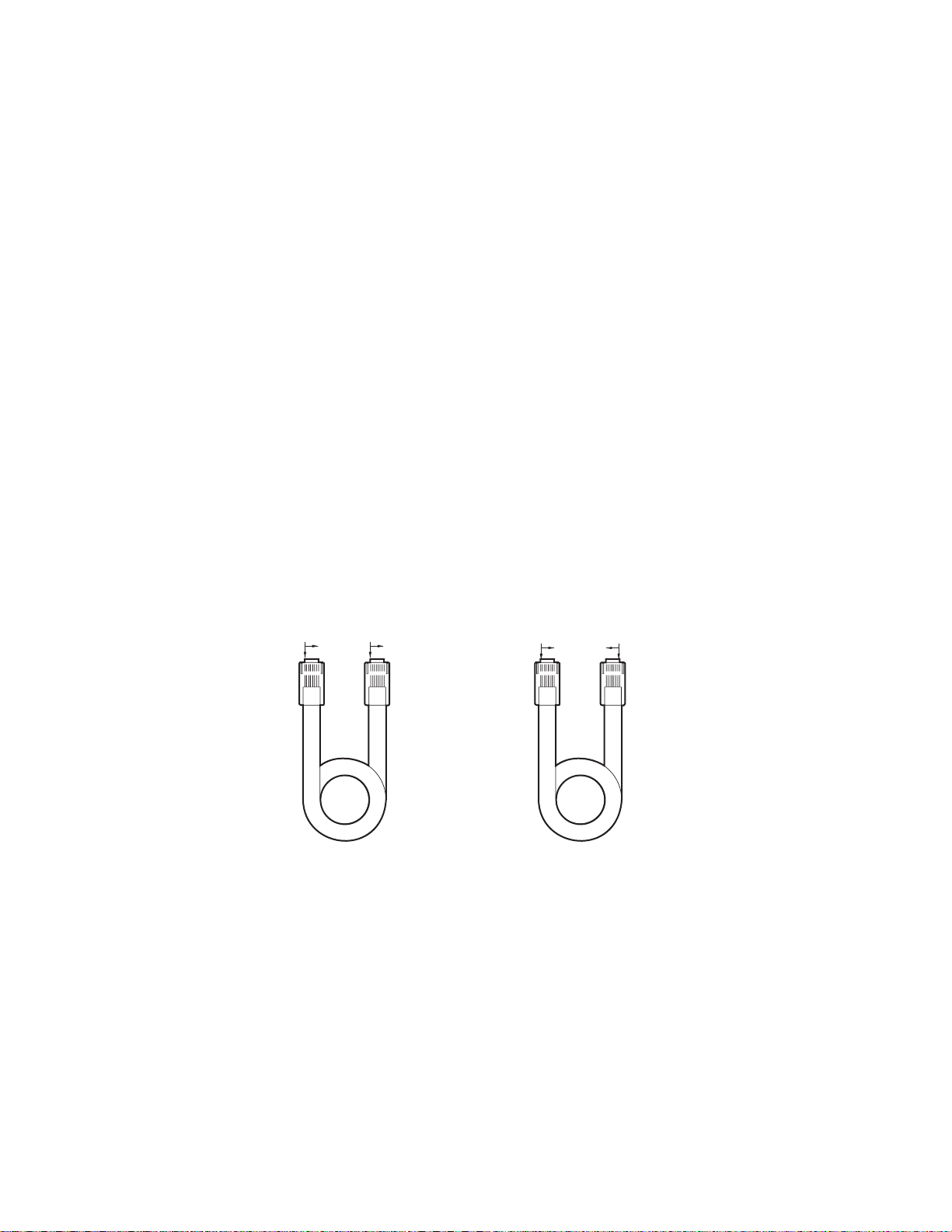
M DEVICES (KBD960, ALM2064, REL2064)
M protocol devices (KBD960/KBR960 keyboards, ALM2064 Alarm Interface Units, and REL2064 Relay Interface Units) can be connected to COM
3 on the CM6800E.
If only one device is to be connected to COM 3, use the instructions for that device in the following sections.
If more than one device is to be connected to COM 3, refer to the Multiple M Devices section.
Connect M devices to the CM6800E with straight cables. Four straight cables and one reversed cable are supplied with the CM6800E (save the
reversed cable for connecting a Genex Multiplexer, if applicable).
M Devices Addressing
Each M device connected to the CM6800E must have a unique local address within a range of 1-16. Use the hardware DIP switches to set the
appropriate ALM2064 and REL2064 local addresses. Specify the appropriate KBD960/KBR960 local address through the keyboard Setup Mode
after you complete the system installation (refer to the System Start-Up section).
For use with the CM6800E, Pelco recommends numbering M devices in a sequential order. In a sample application, with two of each M device,
you might assign local addresses as follows:
M device local addresses: Default Recommended for CM6800E
KBD960/KBR960: 1 1, 2
REL2064: 1 3, 4
ALM2064: 1 5, 6
NOTE: To use the CM6800 system access or keyboard priority features, you must assign KBD960/KBR960 keyboards an address within a range
of 1-8
COMPARED "COLOR RUN"
IS IN SAME DIRECTION
BROWN BROWN
STRAIGHT
CABLE
COMPARED "COLOR RUN"
IS IN OPPOSITE DIRECTION
BROWN BROWN
REVERSED
CABLE
Figure 17. RJ-45 Cable Types
C1528M-F (6/05) 25
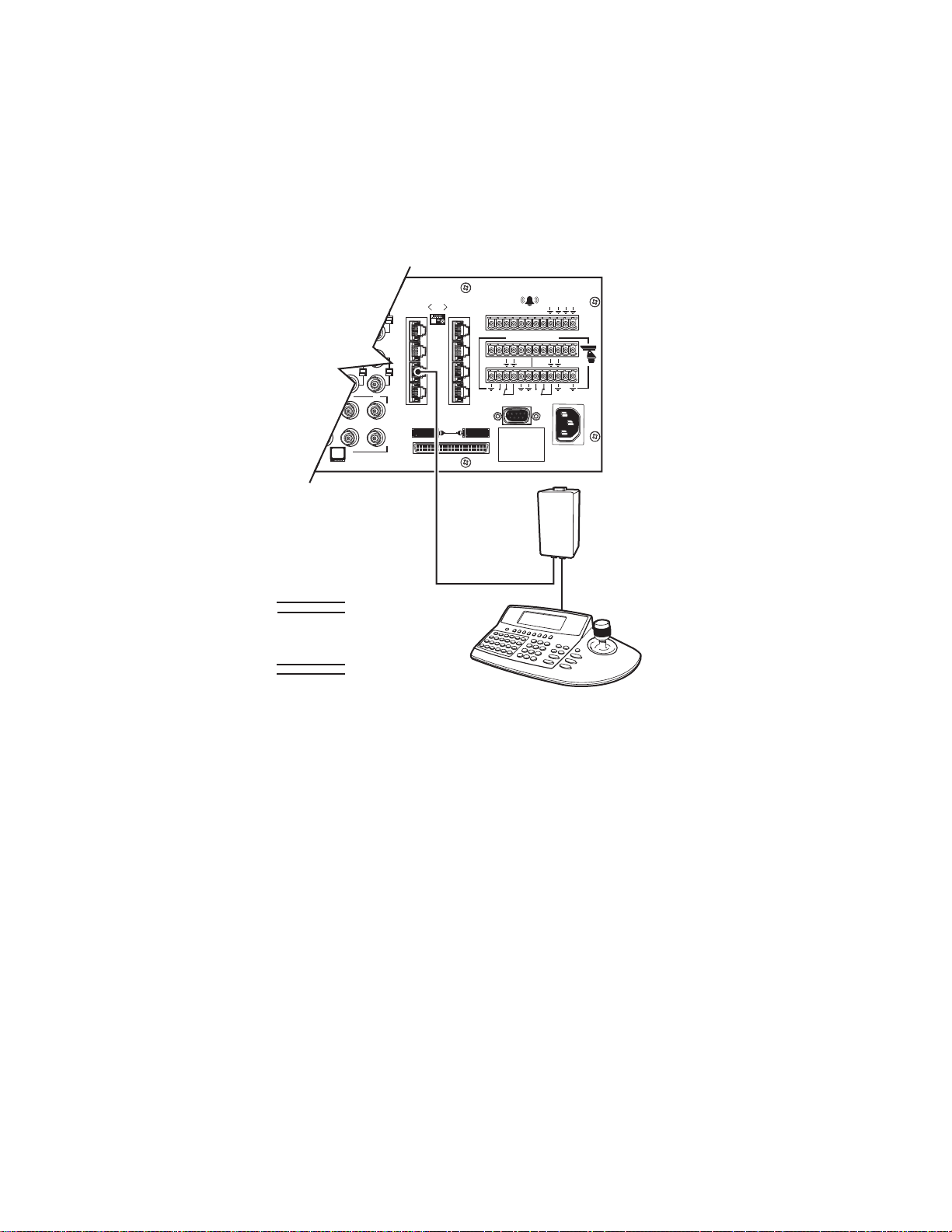
Connecting a Single KBD960/KBR960 Keyboard
To connect a single KBD960/KBR960 Keyboard to the CM6800E:
1. Connect the keyboard to the CM9505UPS using the straight cable supplied with the keyboard.
2. Connect the CM9505UPS to COM 3 on the CM6800E using the 6-foot (1.8 m) straight data cable supplied with the CM6800E.
NOTE: After completing system installation and power-up, you must configure the KBD960/KBR960 settings. Refer to the System Start-Up
section.
CM6800-48X8E COM 3
RJ-45 PIN-OUTS
1Rx+
2Rx3NC
4NC
5 GROUND
6NC
7Tx8Tx+
16
1
2
3231
3
4
432
876
CABLE CAN BE STRAIGHT
(SUPPLIED) OR REVERSED
RS-485
KBD960
RJ-45 PIN-OUTS
1Tx+
2Tx3
4
5
6
7Rx8Rx+
010101
5
6
7
8
123 45678
AT+T
-
1
1
KBD960
CONTROL
R
R
-
+
T+T
R
-
F
3
2
120/230~
50/60 HZ
25 WATTS
R-B
+
CM9505UPS
STRAIGHT CABLE
(SUPPLIED)
Figure 18. Connecting a KBD960/KBR960 to the CM6800E
COM 3 DEFAULT SETTINGS:
M, RS-485, 19200 BAUD,
NO PARITY,
1STOPBIT
8DATABITS,
26 C1528M-F (6/05)
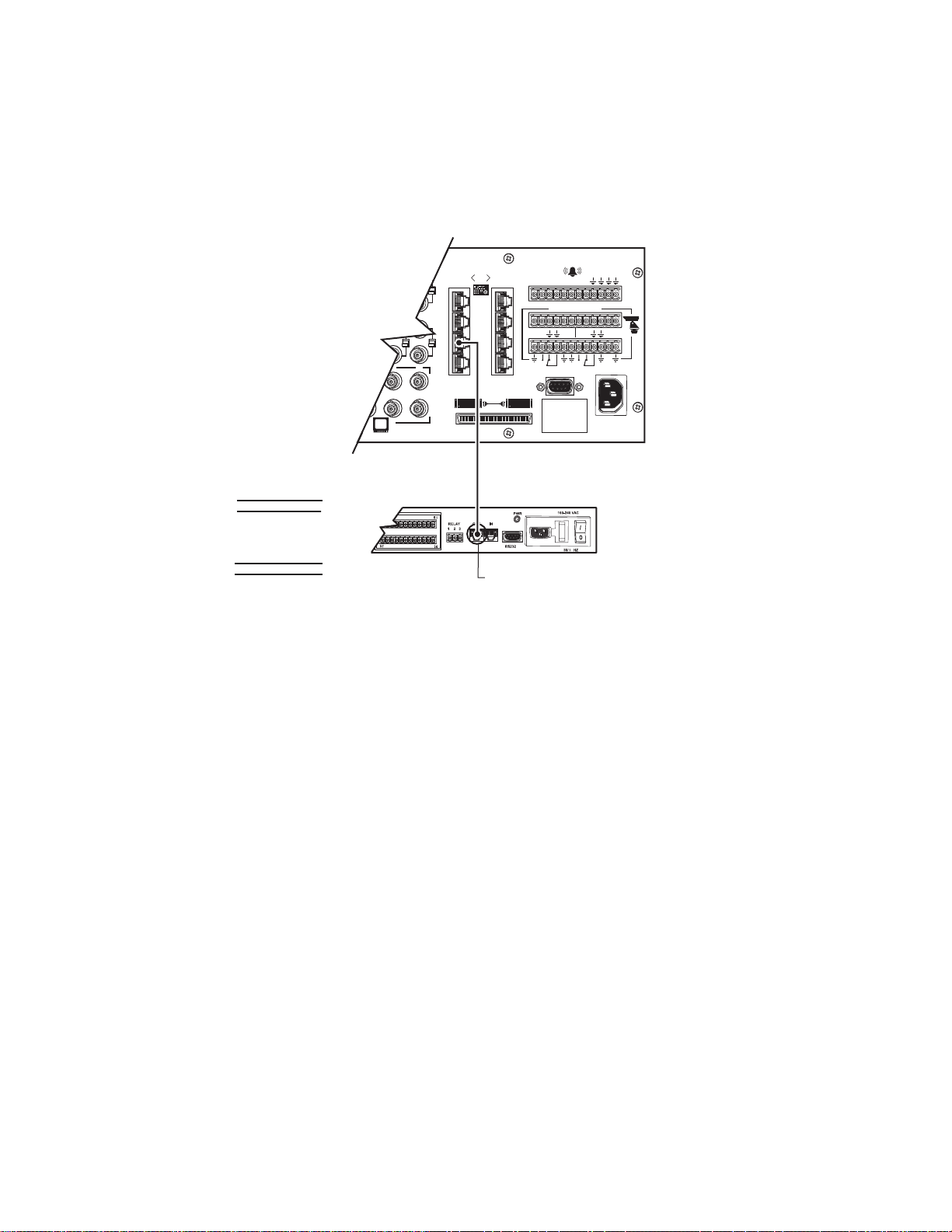
Connecting a Single ALM2064 Alarm Interface Unit
To connect a single ALM2064 Alarm Interface Unit:
1. Connect the ALM2064 OUT port to COM 3 on the CM6800E using the 6-foot (1.8 m) straight data cable supplied with the CM6800E.
2. Set SW2, DIP switches 1-8 to the appropriate positions for the local address (default address setting is 1). Refer to the ALM2064 Alarm
Interface Unit Installation/Operation Manual for instructions.
CM6800 COM 3
RJ-45 PIN-OUTS
1 Rx+
2 Rx3 NC
4 NC
5 GROUND
6 NC
7 Tx8 Tx+
ALM2064
RJ-45 PIN-OUTS
1 Tx+
2 Tx3
4
5
6
7 Rx8 Rx+
16
1
2
32
31
3
4
432
876
CM6800 COM 3
RJ-45 PIN-OUTS
ALM2064
010101
5
6
7
8
STRAIGHT CABLE
(SUPPLIED)
RS-485
12345678
CONTROL
AT+T
R
-
1
1
CONNECT THROUGH
R-T+T
+
R-B
R
-
+
F
3
2
120/230~
50/60 HZ
25 WATTS
THE "OUT"PORT
Figure 19. Connecting a Single ALM2064 Alarm Interface Unit
CM6800E-48X8 COM 3
DEFAULT SETTINGS:
M, RS-485, 19200 BAUD,
NO PARITY, 8 DATA BITS,
1 STOP BIT
C1528M-F (6/05) 27

Connecting a Single REL2064 Relay Interface Unit
To connect a single REL2064 Relay Interface Unit:
1. Connect the REL2064 OUT port to COM 3 on the CM6800E using the 6-foot (1.8 m) straight data cable supplied with the CM6800E.
2. Set SW2, DIP switches 1-8 to the appropriate positions for the local address (default address setting is 1). Refer to the REL2064 Relay
Interface Unit Installation/Operation Manual for instructions.
CM6800 COM 3
RJ-45 PIN-OUTS
Rx+
RxNC
NC
GROUND
NC
TxTx+
REL2064
RJ-45 PIN-OUTS
1 Tx+
2 Tx-
31
16
32
432
876
REL2064
1
2
3
4
010101
5
6
7
8
STRAIGHT CABLE
(SUPPLIED)
RS-485
12345678
AT+T
-
1
1
CONTROL
R-T+T
R
+
R-B
R
-
+
F
3
2
120/230~
50/60 HZ
25 WATTS
3
4
5
6
7 Rx8 Rx+
CONNECT THROUGH
THE "OUT" PORT
Figure 20. Connecting a Single REL2064 Relay Interface Unit
CM6800E-48X8 COM 3
DEFAULT SETTINGS:
M, RS-485, 19200 BAUD,
NO PARITY, 8 DATA BITS,
1 STOP BIT
28 C1528M-F (6/05)

Multiple M Devices
Multiple M devices (KBD960/KBR960, ALM2064, and REL2064) can be connected to COM 3 on the CM6800E, either as local devices or remote
devices (when connecting two KBD960/KBR960 keyboards to the CM6800E, you must use a remote connection).
Multiple M Devices: Local Connection
1. If you are connecting a KBD960/KBR960, connect it to the CM9505UPS with the straight cable supplied with the keyboard. Then connect
the CM9505UPS to the IN port on the next unit (either the ALM2064 or the REL2064) with a 6-foot (1.8 m) straight cable (supplied with the
CM6800E).
2. Connect each ALM2064 and REL2064 unit to the next unit with a 6-foot (1.8 m) straight cable (supplied with the CM6800E) from the OUT
port to the IN port on the next unit. You can connect a maximum of four ALM2064 units and four REL2064 units to the CM6800E.
3. Connect the last unit to the CM6800E with a 6-foot (1.8 m) straight cable (supplied with the CM6800E) from the OUT port to COM 3 on the
CM6800E.
CM6800E-48X8 COM 3 DEFAULT SETTINGS:
16
1
2
32
31
3
4
432
876
STRAIGHT CABLE
(SUPPLIED)
RS-485
010101
123 45678
5
6
7
8
AT+T
1
CONTROL
R-T+T
R
-
-
+
1
2
USE STRAIGHT CABLES
(SUPPLIED) FOR ALL CONNECTIONS
R
F
3
120/230~
50/60 HZ
25 WATTS
M, RS-485, 19200 BAUD, 8 DATA BITS, 1 STOP BIT
MAXIMUM DISTANCE FROM CM6800 = 3,490 FT (1,200 M)
USING 24 AWG COPPER, UNSHIELDED TWISTED PAIR;
16pF PER FT (pF = PICOFARADS)
R-B
+
CM6800E-48X8 COM 3
RJ-45 PIN-OUTS
1 Rx+
2 Rx3
4
5 GND
6
7 Tx8 Tx+
NO PARITY,
STRAIGHT CABLE
(SUPPLIED)
CM9505UPS
STRAIGHT CABLE
(SUPPLIED)
ALM2064
ALM2064
RJ-45 PIN-OUTS
1 Tx+
2 Tx3
4
5
6
7 Rx8 Rx+
REL2064
RJ-45 PIN-OUTS
1 Tx+
2 Tx3
4
5
6
7 Rx8 \Rx+
Figure 21. Connecting Multiple M Devices – Local Connection
REL2064
KBD960
KBD960
RJ-45 PIN-OUTS
1 Tx+
2 Tx3
4
5
6
7 Rx8 Rx+
C1528M-F (6/05) 29
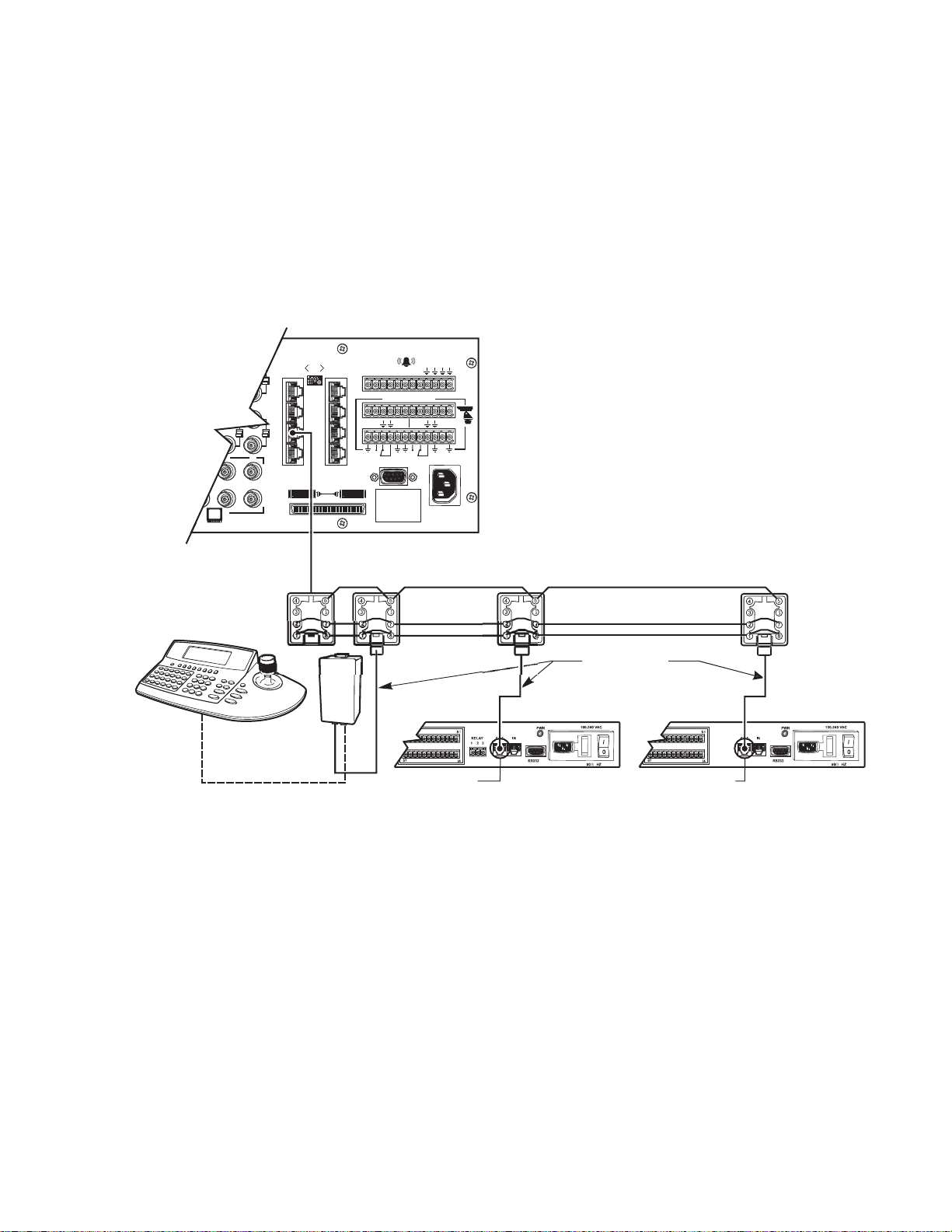
Multiple M Devices: Remote Connection
5
E
Use a remote connection when the distance from the CM6800E is greater than 6-feet (1.8 m).
1. Connect each ALM2064 and REL2064 unit to a wall block with a 6-foot (1.8 m) straight cable (supplied with the CM6800E). You can connect
a maximum of four ALM2064 units and four REL2064 units to the CM6800E.
2. If you are connecting a KBD960, connect it to the CM9505UPS with the straight cable supplied with the keyboard. Then connect the
CM9505UPS to a wall block with a 6-foot (1.8 m) straight cable (supplied with the CM6800E). You can connect a maximum of two KBD960
keyboards to the CM6800E.
3. Connect the wall blocks to a final wall block. If additional wall blocks are needed, order part number CON12J008Z03G0Z.
4. Connect the terminal wall block to COM 3 on the CM6800E using a 6-foot (1.8 m) straight cable (supplied with the CM6800E).
CM6800E-48X8 COM 3
DEFAULT SETTINGS:
M, RS-485, 19200 BAUD, NO PARITY, 8 DATA BITS, 1 STOP BIT
MAXIMUM DISTANCE FROM CM6800 = 3,940 FT (1,200 M)
USING 24 AWG COPPER, UNSHIELDED TWISTED PAIR, 16pF PER FT
(pF = PICOFARADS)
R-B
+
CM6800E-48X8 COM 3
RJ-45 PIN-OUTS
1 Rx+
2 RX3
4
5 GND
6
7 Tx8 Tx+
16
1
2
3231
3
4
432
876
STRAIGHT CABLE
(SUPPLIED)
RS-48
010101
12345678
5
6
7
8
AT+T
1
CONTROL
T+T
R
R
-
1
R
-
-
+
F
3
2
120/230~
50/60 HZ
25 WATTS
KBD960
STRAIGHT CABLE
TO CM9505PS
(SUPPLIED)
KBD960
RJ-45 PIN-OUTS
1 Tx+
2 TX3
4
5
6
7 Rx8 Rx+
STRAIGHT CABL
(SUPPLIED)
ALM2064
CONNECT THROUGH
THE "OUT" PORT
ALM2064
CONNECT THROUGH
THE "OUT" PORT
RJ-45 PIN-OUTS
1 Tx+
2 TX3
4
5
6
7 Rx8 Rx+
Figure 22. Connecting Multiple M Devices – Remote Connection
REL2064
REL2064
RJ-45 PIN-OUTS
1 Tx+
2 TX3
4
5
6
7 Rx8 Rx+
30 C1528M-F (6/05)
