Page 1
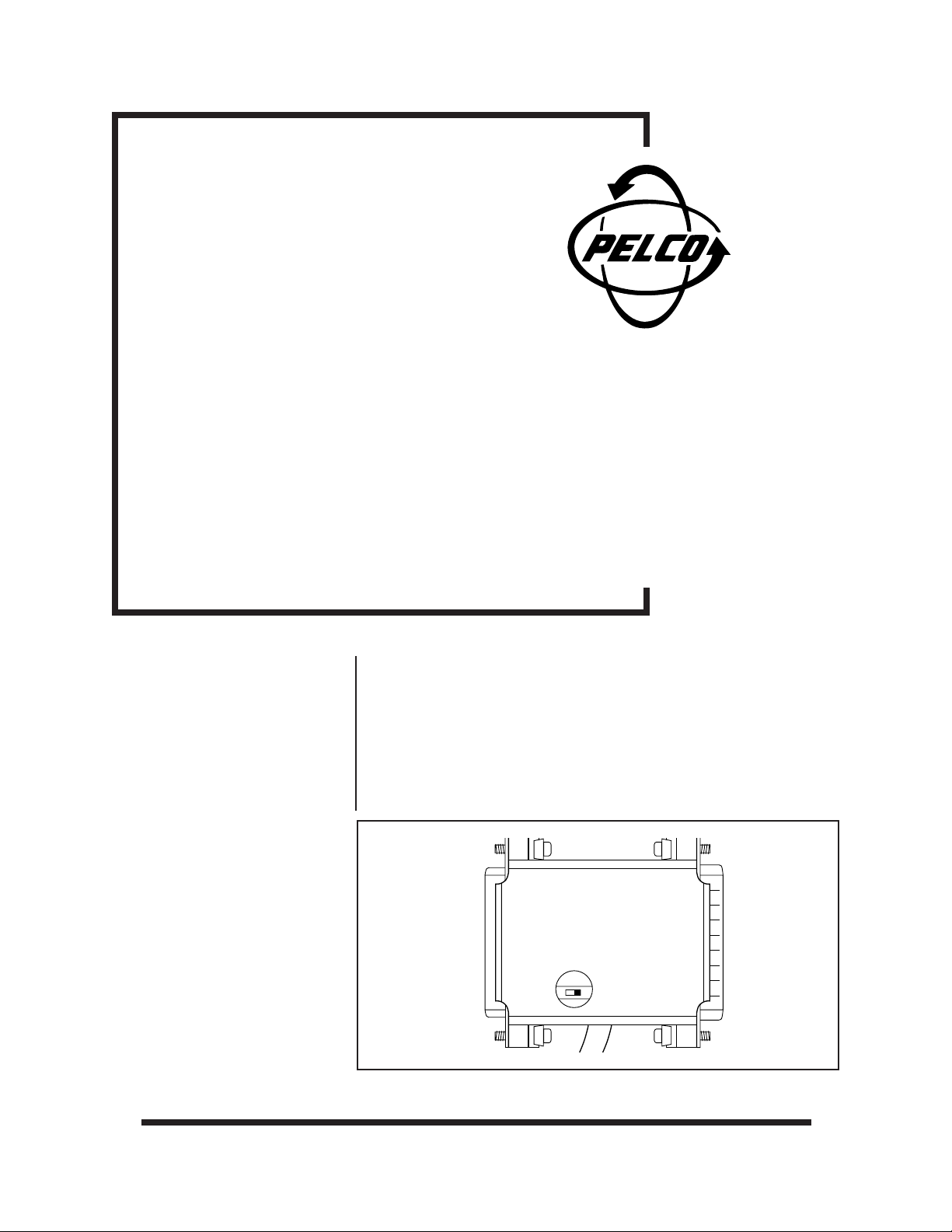
®
5
ICISERIAL25
Inter-Check® Interface Cable
Installation/
Operation Manual
C1049M-A (12/98)
1.0 DESCRIPTION The ICISERIAL25 Inter-Check
device to the ICI1000PIM.
®
interface cable connects a cash register or other
2.0 INSTALLATION 1. Turn off power to the equipment to which you are going to connect the cable.
2. Refer to Figure 1 and set SW1 on the DB25 connector to the 3 position.
3. Plug the DB25 connector into the cash register or other device. Refer to Figures 2 and 3. For Ruby Verifone plug the connector into the printer, not the
register.
NOTE:
In most cases your system should work with the slide
switch in the 3 position. Some nonstandard applications may require
the slide switch to be in the 2 position in order to receive data. If your
system does not communicate after you power it up, try moving the
switch as part of your troubleshooting procedure.
EMALE
DB-25
23
SW1
Figure 1. Switch Setting
MALE
DB-2
Pelco • 3500 Pelco Way, Clovis, CA 93612-5699 • USA • www.pelco.com
In North America and Canada: Tel (800) 289-9100 • FAX (800) 289-9150
International Customers: Tel (1-559) 292-1981 or FAX (1-559) 348-1120
Page 2
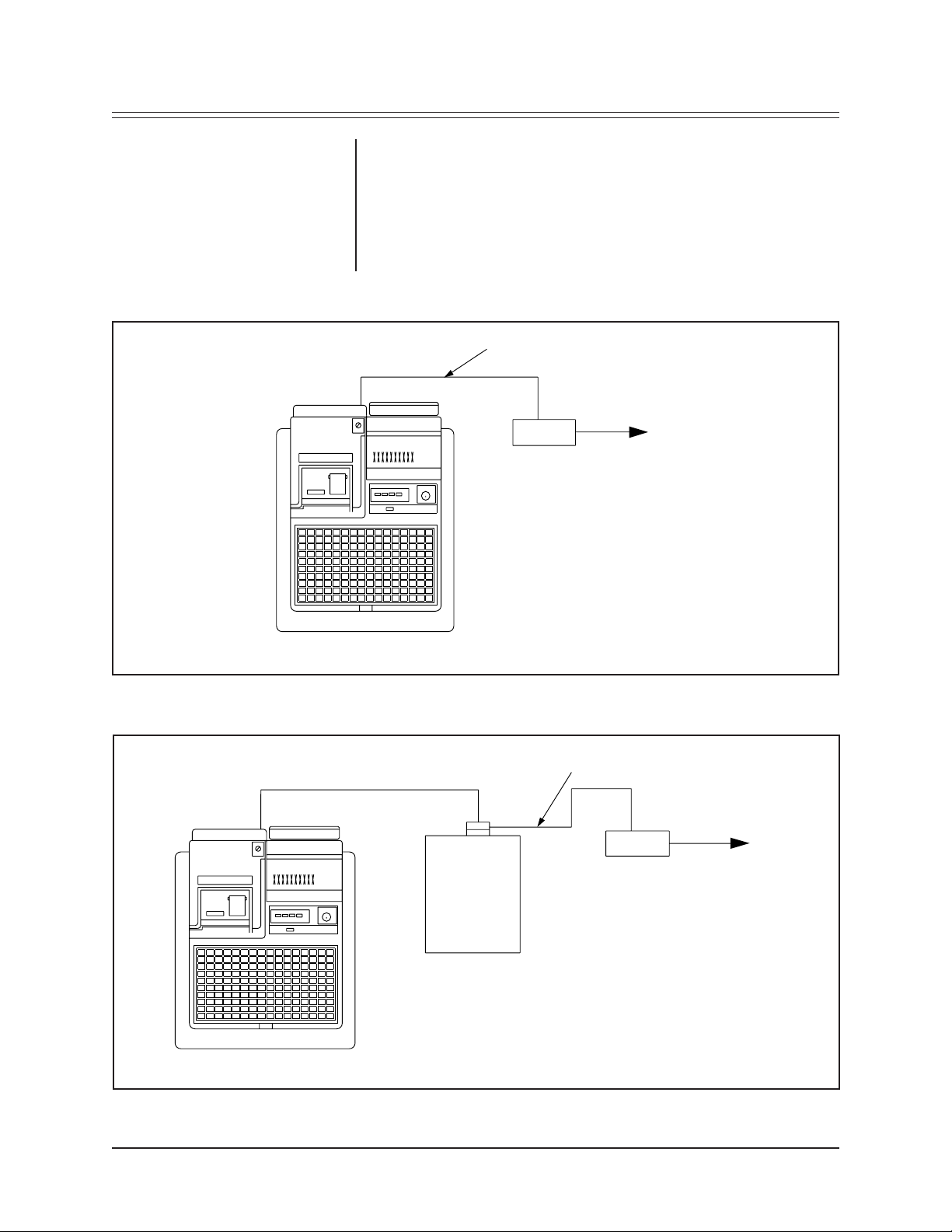
4. Plug the 16-pin connector on the other end of the cable into the ICI1000PIM.
5. Refer to the ICI1000PIM manual (C1005M-E) and set the DIP switches on the
ICI1000PIM. If the cable is connected to an Epson printer or printer with Epson
protocol emulation, use the Epson/Squirrel settings. For all other applications
use the RS-232 Standard Serial Printer settings (see Ruby Verifone in the
list).
6. The cable installation is complete.
ICISERIAL25 CABLE
TO INTER-CHECK
OR WIRING KIT
ICI1000PIM
CASH REGISTER
OR OTHER DATA OUTPUT DEVICE
Figure 2. Interface Cable Connected to Data Output Device
ICISERIAL25 CABLE
®
TO INTER-CHECK
OR WIRING KIT
®
ICI1000PIM
EXTERNAL SERIAL PRINTER
OR OTHER SERIAL DEVICE
CASH REGISTER
Figure 3. Interface Cable Connected to Serial Device
2 Pelco Manual C1049M-A (12/98)
Page 3

3.0 SPECIFICATIONS Environment: Indoor
Operating
Temperature: 32° to 120° F (0° to 49° C)
Weight:
Connectors: Two DB25 connectors
Unit Shipping
1 lb (0.45 kg) 2 lb (0.91 kg)
One 16-pin connector
(Design and product specifications subject to change without notice.)
Pelco Manual C1049M-A (12/98) 3
Page 4

4.0 WARRANTY AND
RETURN INFORMATION
Pelco, the Pelco logo, Camclosure, Esprit,
Genex, Legacy, and Spectra are registered
trademarks of Pelco.
Endura and ExSite are trademarks of Pelco.
© Copyright 1998, Pelco. All rights reserved.
WARRANTY
Pelco will repair or replace, without charge, any merchandise proved defective in material or
workmanship for a period of one year after the date of shipment.
Exceptions to this warranty are as noted below:
• Five years on FT/FR8000 Series fiber optic products.
• Three years on Genex
• Three years on Camclosure
CC3751H-2, CC3651H-2X, MC3651H-2, and MC3651H-2X camera models, which have a fiveyear warranty.
• Two years on standard motorized or fixed focal length lenses.
• Two years on Legacy
dome products.
• Two years on Spectra
continuous motion applications.
• Two years on Esprit
• Eighteen months on DX Series digital video recorders, NVR300 Series network video
recorders, and Endura
• One year (except video heads) on video cassette recorders (VCRs). Video heads will be
covered for a period of six months.
• Six months on all pan and tilts, scanners or preset lenses used in continuous motion applications
(that is, preset scan, tour and auto scan modes).
Pelco will warrant all replacement parts and repairs for 90 days from the date of Pelco shipment.
All goods requiring warranty repair shall be sent freight prepaid to Pelco, Clovis, California. Repairs
made necessary by reason of misuse, alteration, normal wear, or accident are not covered under
this warranty.
Pelco assumes no risk and shall be subject to no liability for damages or loss resulting from the
specific use or application made of the Products. Pelco’s liability for any claim, whether based on
breach of contract, negligence, infringement of any rights of any party or product liability, relating
to the Products shall not exceed the price paid by the Dealer to Pelco for such Products. In no event
will Pelco be liable for any special, incidental or consequential damages (including loss of use, loss
of profit and claims of third parties) however caused, whether by the negligence of Pelco or
otherwise.
The above warranty provides the Dealer with specific legal rights. The Dealer may also have
additional rights, which are subject to variation from state to state.
If a warranty repair is required, the Dealer must contact Pelco at (800) 289-9100 or (559) 292-1981
to obtain a Repair Authorization number (RA), and provide the following information:
1. Model and serial number
2. Date of shipment, P.O. number, Sales Order number, or Pelco invoice number
3. Details of the defect or problem
If there is a dispute regarding the warranty of a product which does not fall under the warranty
conditions stated above, please include a written explanation with the product when returned.
Method of return shipment shall be the same or equal to the method by which the item was received
by Pelco.
RETURNS
In order to expedite parts returned to the factory for repair or credit, please call the factory at (800)
289-9100 or (559) 292-1981 to obtain an authorization number (CA number if returned for credit,
and RA number if returned for repair).
All merchandise returned for credit may be subject to a 20% restocking and refurbishing charge.
Goods returned for repair or credit should be clearly identified with the assigned CA or RA number
and freight should be prepaid. Ship to the appropriate address below.
If you are located within the continental U.S., Alaska, Hawaii or Puerto Rico, send goods to:
If you are located outside the continental U.S., Alaska, Hawaii or Puerto Rico and are instructed
to return goods to the USA, you may do one of the following:
If the goods are to be sent by a COURIER SERVICE, send the goods to:
Service Department
Pelco
3500 Pelco Way
Clovis, CA 93612-5699
Pelco
3500 Pelco Way
Clovis, CA 93612-5699 USA
If the goods are to be sent by a FREIGHT FORWARDER, send the goods to:
Pelco c/o Expeditors
473 Eccles Avenue
South San Francisco, CA 94080 USA
Phone: 650-737-1700
Fax: 650-737-0933
®
Series products (multiplexers, server, and keyboard).
®
and fixed camera models, except the CC3701H-2, CC3701H-2X,
®
, CM6700/CM6800/CM9700 Series matrix, and DF5/DF8 Series fixed
®
, Esprit®, ExSite™, and PS20 scanners, including when used in
®
and WW5700 Series window wiper (excluding wiper blades).
™
Series distributed network-based video products.
4 Pelco Manual C1049M-A (12/98)
