Page 1
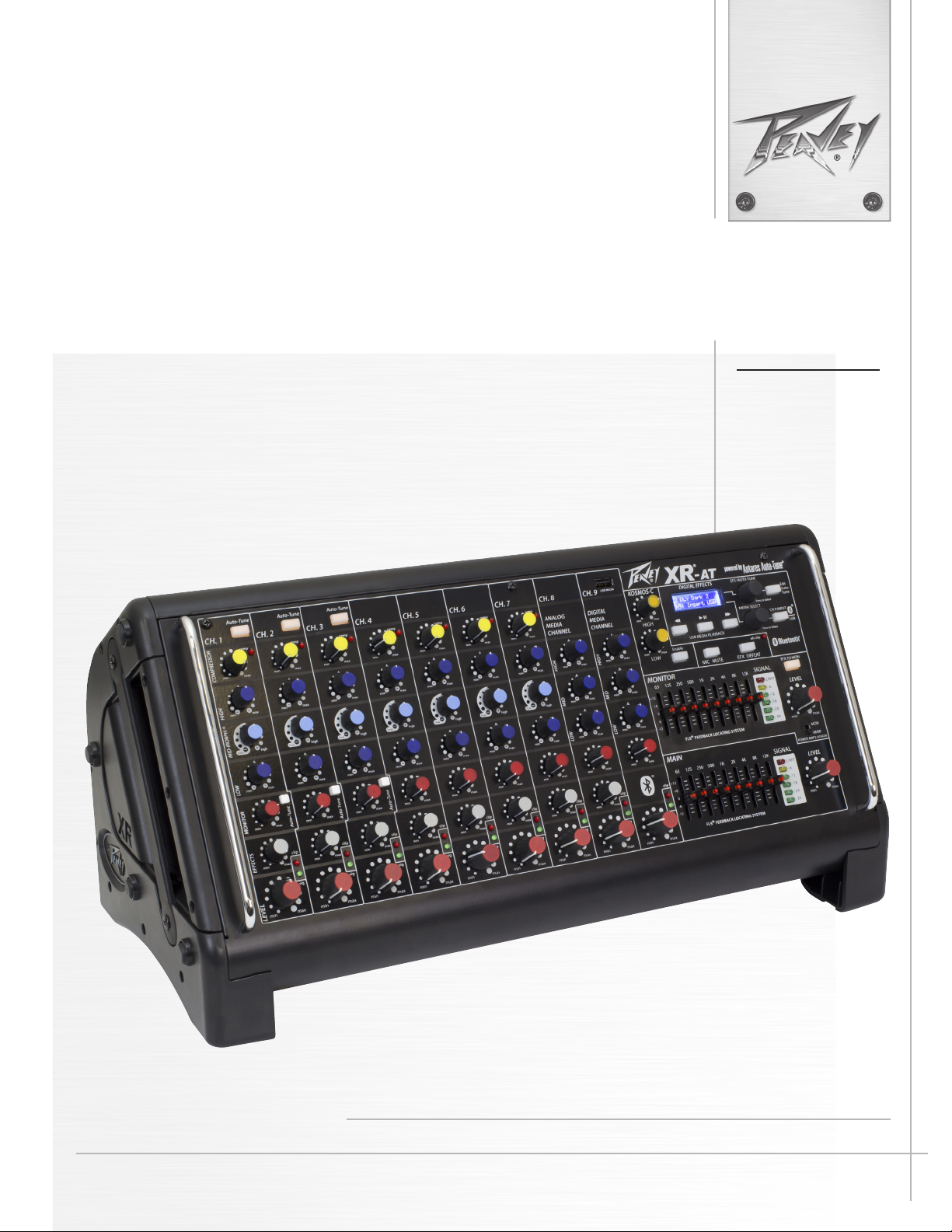
XR® AT
Powered Mixer
Operating
Manual
www.peavey.com
Page 2
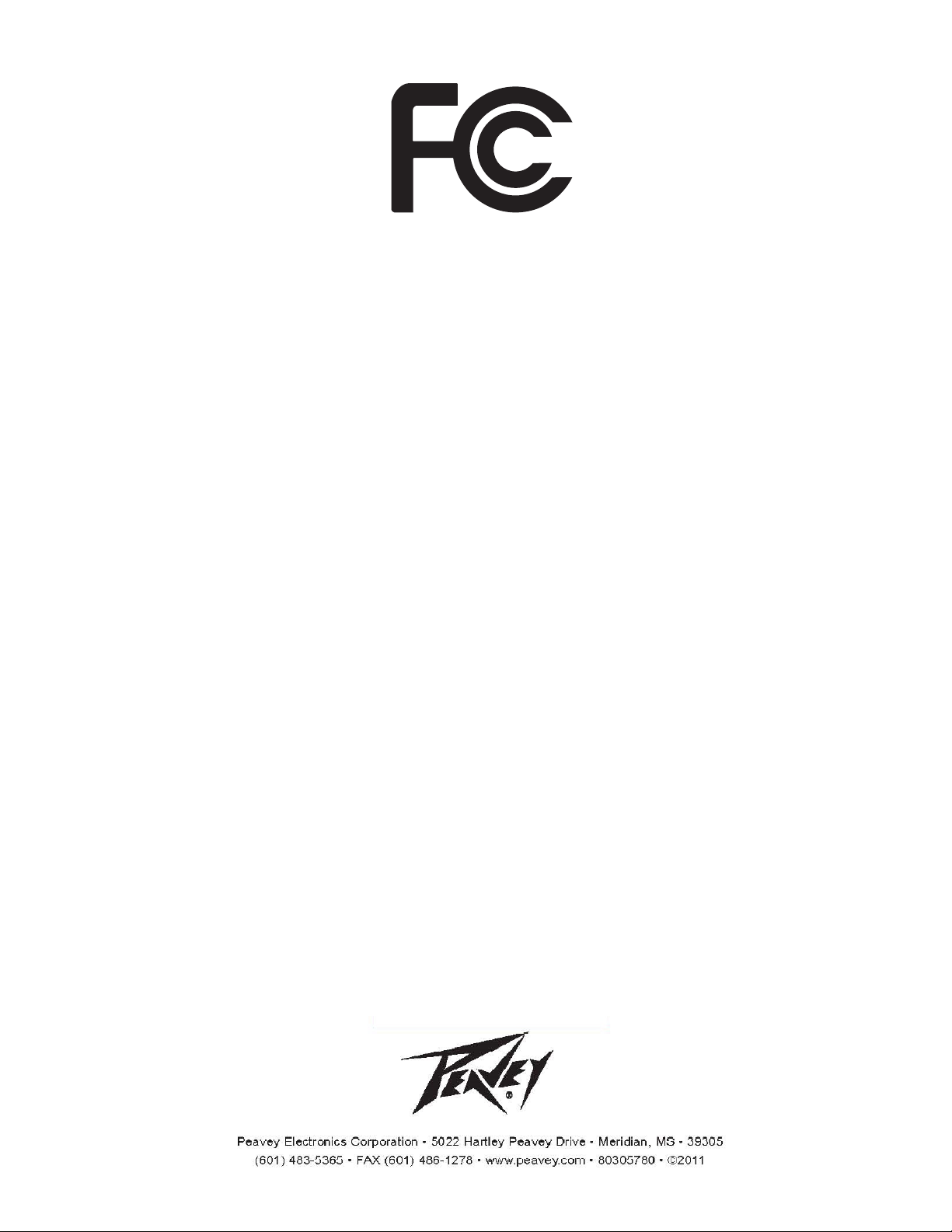
FCC/ICESCompliancyStatement
ThisdevicecomplieswithPart15oftheFCCrulesandIndustryCanadalicense‐exemptRSSStandard(s).Operationis
subjecttothefollowingtwoconditions:(1)thisdevicemaynotcauseharmfulinterference,and(2)thisdevicemust
acceptanyinterferencereceived,thatmaycauseundesiredoperation.
LeprésentappareilestconformeauxCNRd’lndustrieCanadaapplicablesauxappareilsradioexemptsde
licence.L’exploitationestautoriséeauxdeuxconditionssuivantes:(1)I’appareilnedoitpasproduirede
brouillage,et(2)I’utilisateurdeI’appareildoitacceptertoutbrouillageradioélectriquesubi,mêmesile
brouillageestsusceptibled’encompromettrelefonctionnement.
Warning:ChangesormodificationstotheequipmentnotapprovedbyPeaveyElectronicsCorp.canvoidthe
user’sauthoritytousetheequipment.
Note–ThisequipmenthasbeentestedandfoundtocomplywiththelimitsforaClassBdigitaldevice,
pursuanttoPart15oftheFCCRules.Theselimitsaredesignedtoprovidereasonableprotectionagainst
harmfulinterferenceinaresidentialinstallation.Thisequipmentgenerates,uses,andcanradiateradio
frequencyenergyand,ifnotinstalledandusedinaccordancewiththeinstructions,maycauseharmful
interferencetoradiocommunications.However,thereisnoguaranteethatinterference
willnotoccurina
particularinstallation.Ifthisequipmentdoescauseharmfulinterferencetoradioortelevisionreception,
whichcanbedeterminedbyturningtheequipmentoffandon,theuserisencouragedtotryandcorrectthe
interferencebyoneormoreofthefollowingmeasures.
Reorient or relocate the receiving antenna.
Increase the separation between the equipment and receiver.
Connect the equipment into an outlet on a circuit different from that to which the receiver is
connected.
Consult the dealer or an experienced radio/TV technician for help.
Caution
The equipment complies with FCC radiation exposure limits set forth for an uncontrolled
environment.
Page 3
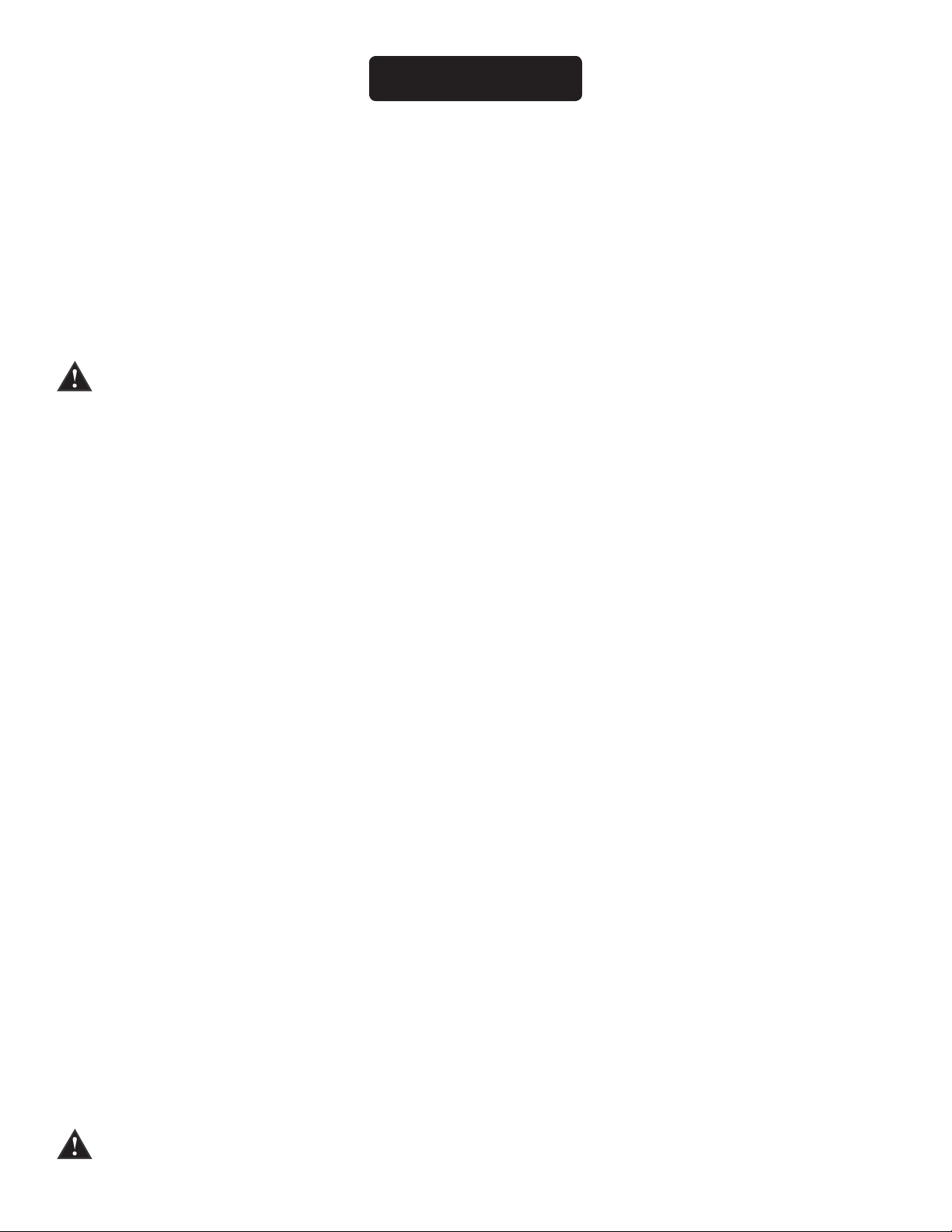
®
XR
-AT
Powered Mixer
ENGLISH
Congratulations on the purchase of your new XR
powered mixer. Everything a musician or DJ needs providing up to eight combination XLR and 1/4" inputs using Peavey’s award
winning mic preamps and dual 500 Watt amplifiers for crystal clear audio reproduction. The Peavey XR-AT uses exclusive features like
Midmorph® to accurately improve tone and clarity of vocals. Feedback is quickly and easily identified and removed with Peavey’s
dual 9-band graphic EQ’s combined with our patented and revolutionary FLS® Feedback Locating System. The XR-AT is equipped
with Peavey’s exclusive Kosmos®-C technology, which drastically enhances the low end of the audio spectrum. Built-in 24-bit digital
effects compliment the already feature packed unit.
Before you begin using your powered mixer it is very important to ensure that the product has the proper AC voltage supplied.
You can find the proper voltage for your amp printed next to the IEC line (power) cord on the rear panel of the unit.
®
-AT powered mixer from Peavey
®
. The Peavey XR-AT is a revolutionary all in one
Features:
®
• FLS
Feedback Locating System
• Midmorph® EQ
• Kosmos®-C
• On-board 24-bit Digital Effects With Mute Button
• Digital Effects Parameter Control
• Combination XLR and 1/4" input jacks
• Dual 9-band Graphic EQ with FLS
• Master Mic Mute
• Footswitchable Effects Defeat
• Global 48 Volt Phantom Power
• RCA, 3.5mm Media Inputs
• Bluetooth® Streaming
• USB Audio Playback
• Selectable Main or Monitor Dual Power Amp
• RCA Record Outputs
• LED Meter Bridge
• Power Amp Sub-sonic Filter
• Clip and Signal Present Indicators
• Main and Monitor 1/4" Line Level Outputs
• DDT™ Speaker Protection Circuit
• Three Channels of Antares® Auto-tune™ Pitch Correction
VENTILATION: For proper ventilation, allow 6" (15.5 cm) clearance on all sides.
Page 4
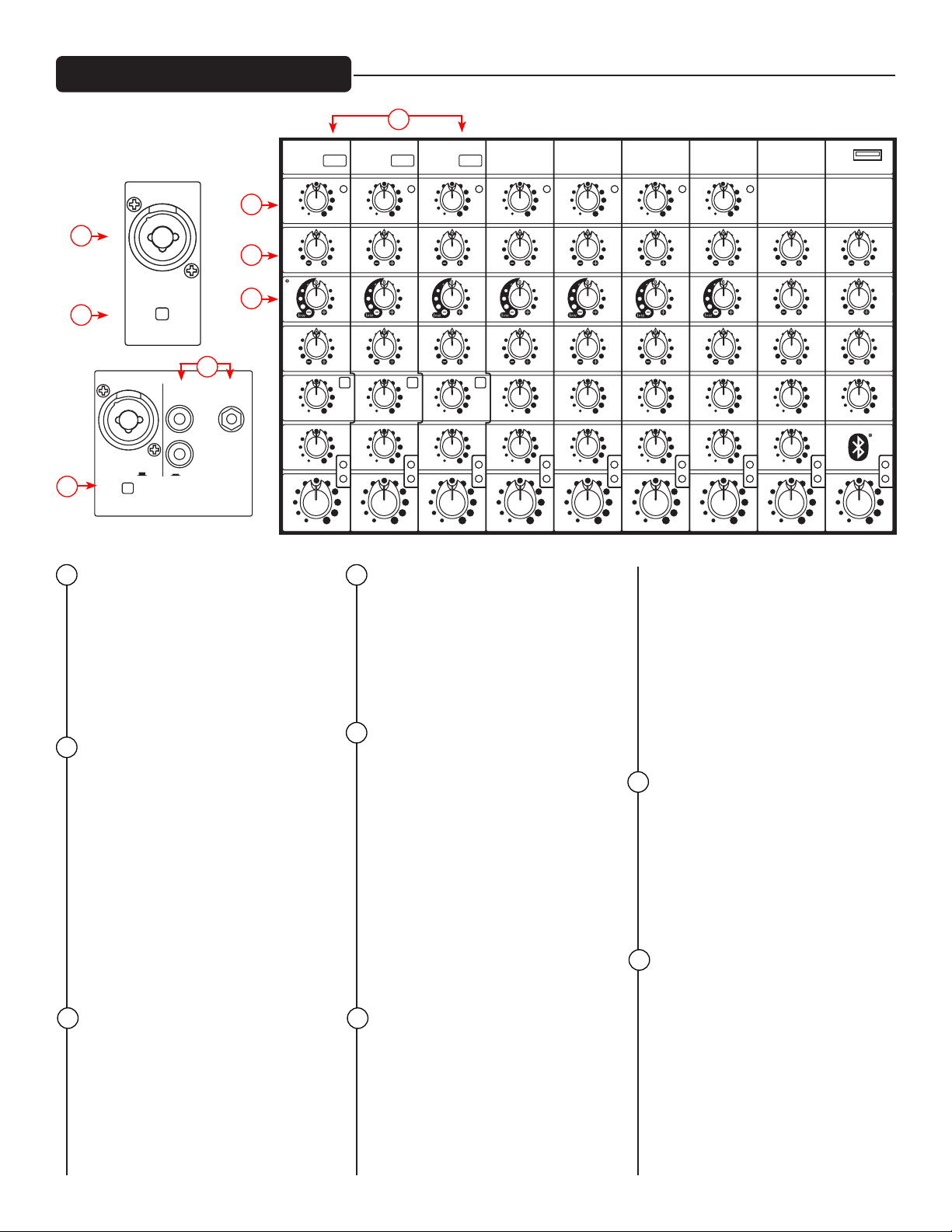
Channel Controls
PAD
2
PAD
3
PAD
4
PAD
5
PAD
6
PAD
7 8
L
R
MEDIA
INPUTS
RCA
3.5mm
TRS
TRS BAL
MAIN OUT
TRS BAL
MONITOR OUT
NON-POWERED OUTPUTS
L
R
RECORD OUT
UNBAL
ENABLE
ACTIVE
GLOBAL
PHANTOM
POWER
INPUT SELECT
MEDIAXLR-1/4”
SUB OUT
TRS BAL
TRS BAL
MAIN OUT
TRS BAL
MONITOR OUT
NON-POWERED OUTPUTS
L
R
RECORD OUT
UNBAL
AMP 2
AMP 1
POWER AMP IN
ENABLE
ACTIVE
GLOBAL
PHANTOM
POWER
LEVEL
MAIN
min max
+12
+6
0
-6
-12
63 125 250 500 1K 2K 4K 8K 12K
FLS FEEDBACK LOCATING SYSTEM
LEVEL
MONITOR
min max
+12
+6
0
-6
-12
63 125 250 500 1K 2K 4K 8K 12K
FLS FEEDBACK LOCATING SYSTEM
SIGNAL
MON
MAIN
POWER AMP2 ASSIGN
EFX TO MON
Enable
KOSMOS-C
min max
min max
USB
MIC
LOW
HIGH
EFX
Edit
Auto-
Tune
Press to Select
Press to Select
efx clip
EFX / AUTO-TUNE
MEDIA SELECT
CH 9 INPUT
USB MEDIA PLAYBACK
DIGITAL EFFECTS
MUTE DEFEAT
-6
-12
LIMIT
-18
-24
-30
SIGNAL
-6
-12
LIMIT
-18
-24
-30
5
Auto-Tune
CH. 1
comp
6
min max
1
7
min max
HIGHMID-MORPHLOW
CH. 2
Auto-Tune
min max
min max
Auto-Tune
CH. 3
comp
min max
min max
CH. 4
comp
min max
min max
CH. 5
comp
min max
min max
CH. 6
comp
min max
min max
CH. 7
comp
min max
min max
CH. 8
comp
ANALOG
MEDIA
CHANNEL
min max
CH. 9
DIGITAL
MEDIA
CHANNEL
min max
USB MEDIA
8
2
PAD
high
1
3
RCA
3.5mm
TRS
L
R
4
8
1 4
MIC/LINE INPUT (CH.1-8)
INPUT SELECT
MEDIAXLR-1/4”
MEDIA
INPUTS
This combination input jack can
accept either a 1/4" (balanced
or unbalanced) input or a XLR
balanced, low-impedance
connection. The tip is positive on
the 1/4" balanced input, and pin 2
is positive on the XLR
2
PAD (CH. 1-7)
When engaged, the pad reduces
the input signal by 25dB. If you
notice distortion from a particular
channel or if the channel becomes
loud very quickly, try engaging
this switch. In addition to
increasing the dynamic range, the
channel can now accommodate a
higher input level before clipping
occurs, which may be helpful
when close-mic’ing a loud guitar
amp or drum kit, for example.
MEDIA INPUTS (CH.8 RCA and
3
3.5mm)
These inputs, both RCA and
3.5mm jacks accept a stereo input
from the output of an MP3 Player,
CD player, tape deck or other
similar device.
min max
min max
MONITOREFFECTS COMPRESSOR
min max
min max
LEVEL
clip
sig
high
min max
min max
min max
min max
Auto-Tune
clip
sig
high
min max
min max
clip
min max
sig
min max
min max
min max
Auto-Tune
min max
min max
high
Auto-Tune
clip
sig
INPUT SELECT SWITCH (CH. 8)
This switch allows the user to
select the input signal being sent
to channel 8. In the “up” position,
the Mic-Line preamp is active.
In the “down” position, the RCA-
3.5mm media inputs are active.
5
AUTO-TUNE ON/OFF (CH 1-3)
Each of the first three channels of
the XR-AT can be routed through
the world famous Auto-tune
processing for automatic pitch
correction. These three backlit
switches indicate the status of the
Auto-tune in each channel. They
also allow the Auto-tune process
to be bypassed with the push
of a button. When the switch is
lit, Auto-tune is active. When it
is dark, the Auto-tune process is
bypassed.
COMPRESSOR AND COMP LED
6
(CH 1-7)
This knob adjusts the amount
of compression applied to the
channel. As the knob is turned to
the right, the mixer automatically
raises the compression ratio
while adjusting the output
gain accordingly. The result is a
high
min max
min max
min max
min max
high
min max
min max
min max
min max
clip
sig
high
min max
min max
clip
min max
sig
min max
narrower, more even dynamic
range, as louder signals are
softened while the overall level
is boosted. Avoid setting the
knob too high, however, as
excess compression may lead
to feedback. The LED will light
red when the signal level is
high enough to activate the
compression.
7
HIGH EQ
This High EQ shelving type of
active tone control varies the
treble frequencies (+/- 15 dB at
12kHz) and is designed to remove
noise or add brilliance to the
signal, depending on the quality
of the source.
MID-MORPH EQ (CH. 1-7)
8
Where most mid-range controls
work at just one frequency, the
Mid-Morph works at two. When
turned counterclockwise, it cuts at
250Hz to reduce frequencies that
muddy the sound. When turned
clockwise, it boosts at 4kHz to
add intelligibility to vocals. Either
way, improved vocal or instrument
definition can be achieved.
clip
sig
min max
min max
LOW MID HIGH
min max
min max
min max
clip
sig
min max
min max
LOW MID HIGH
min max
min max
clip
sig
Page 5
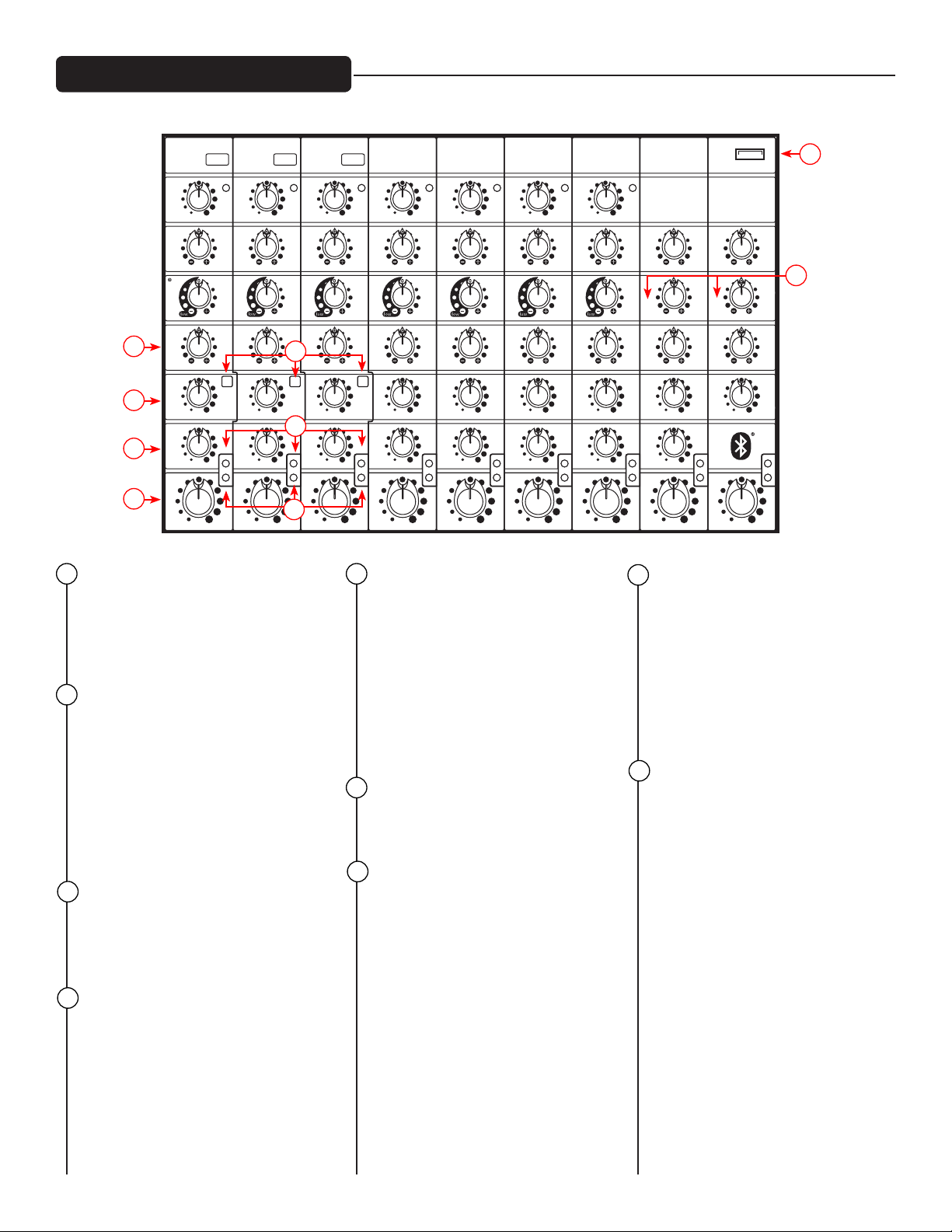
Channel Controls
LEVEL
MAIN
min max
+12
+6
0
-6
-12
63 125 250 500 1K 2K 4K 8K 12K
FLS FEEDBACK LOCATING SYSTEM
LEVEL
MONITOR
min max
+12
+6
0
-6
-12
63 125 250 500 1K 2K 4K 8K 12K
FLS FEEDBACK LOCATING SYSTEM
SIGNAL
MON
MAIN
POWER AMP2 ASSIGN
EFX TO MON
Enable
KOSMOS-C
min max
min max
USB
MIC
LOW
HIGH
EFX
Edit
Auto-
Tune
Press to Select
Press to Select
efx clip
EFX / AUTO-TUNE
MEDIA SELECT
CH 9 INPUT
USB MEDIA PLAYBACK
DIGITAL EFFECTS
MUTE DEFEAT
-6
-12
LIMIT
-18
-24
-30
SIGNAL
-6
-12
LIMIT
-18
-24
-30
Auto-Tune
CH. 1
comp
min max
min max
HIGHMID-MORPHLOW
high
10
min max
11
13
min max
MONITOREFFECTS COMPRESSOR
min max
clip
14
min max
LEVEL
9 13
MID EQ (CH. 8 & 9)
CH. 2
Auto-Tune
sig
Auto-Tune
comp
min max
min max
high
min max
min max
min max
min max
12
15
clip
sig
16
CH. 3
min max
min max
min max
min max
Auto-Tune
min max
min max
Auto-Tune
The mid EQ is a band-pass
(peak/notch) type of active tone
control that varies the mid-range
frequencies (+/-15dB at 450Hz).
10
LOW EQ
A shelving type of EQ that varies
the bass frequency levels (+/- 15dB
at 80Hz). Low EQ adds depth to
thin-sounding signals or cleans up
the muddy ones. As with any EQ,
use sparingly. Too much of this EQ
can give you a booming bottom
end.
11
MONITOR SEND
The monitor send adjusts the level
of the channel signal added to the
monitor mix.
AUTO-TUNE TO MONITOR BUTTON
12
(CH. 1-3)
This allows the user to select
whether to send the dry signal
or the auto-tuned signal to the
monitors in the Auto-tune capable
channels.
comp
high
Auto-Tune
clip
sig
CH. 4
min max
min max
min max
min max
min max
min max
comp
high
clip
sig
CH. 5
min max
min max
min max
min max
min max
min max
CH. 6
comp
min max
min max
high
min max
min max
clip
min max
sig
min max
EFFECTS SEND (CH. 1-8)
This control adjusts the level of
the channel signal added to the
effects mix. The signal is sent to the
internal effects processor. Turning
the knob to the left (0) will turn
off the effects on the associated
channel, while turning the knob to
the right will increase the amount
of the selected effect.
14
LEVEL
This control sets the signal level
sent to the main mix.
15
CLIP
When this LED turns on or blinks
red, it is an indication that the signal
in the channel is potentially too
strong and could cause distortion.
Turn down the Level control (12)
until the Clip light is no longer
present. If you are having difficulty
getting a clean signal, try varying
the output of the connected device,
if possible.
comp
high
clip
sig
CH. 7
min max
min max
min max
min max
min max
min max
CH. 8
comp
ANALOG
MEDIA
CHANNEL
min max
CH. 9
DIGITAL
MEDIA
CHANNEL
min max
USB MEDIA
9
clip
sig
min max
min max
LOW MID HIGH
min max
min max
clip
sig
high
clip
sig
16
min max
min max
LOW MID HIGH
min max
min max
min max
SIG
When this LED is green, it is an
indication the mixer is receiving
signal at the input of the channel.
If you are having trouble getting
sound out of the mixer and this LED
is not on, check the microphone,
instrument or cable that is
connected to the channel.
17
USB MEDIA JACK (CH. 9)
A-type USB connector that a
removable data storage device can
be connected to playback music
17
Page 6
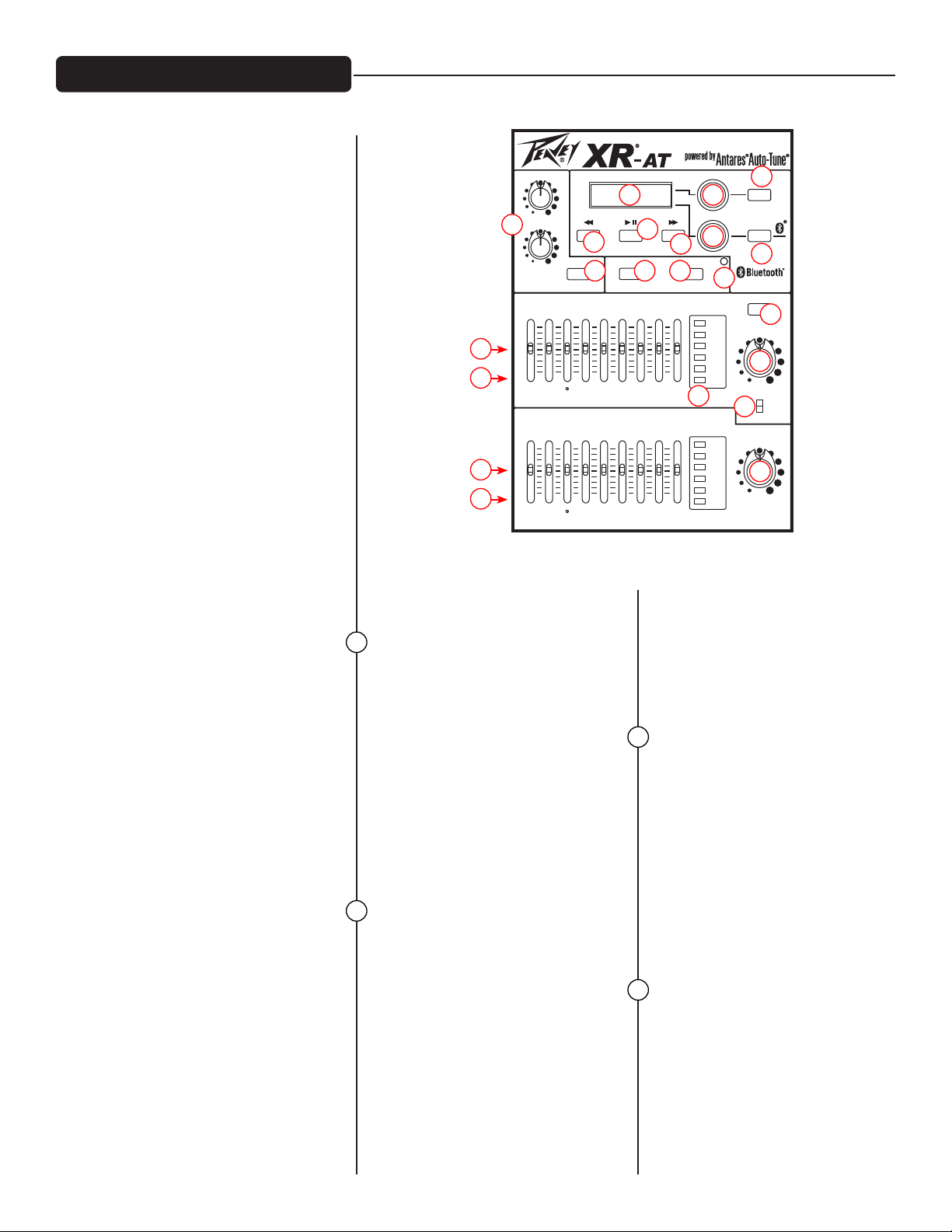
Master Controls
USB PLAYBACK:
First, make sure channel 9 is in USB
playback mode by checking the
status of the Ch 9 INPUT button
(37). When the switch is dark,
channel 9 is in USB playback mode.
If it is blinking or solid blue, it is in
Bluetooth mode. The bottom of
the LCD display will say “Insert USB
Drive” when in USB playback mode.
Insert your USB drive in the USB
Media Jack (17) at the top of
channel 9. The mixer will now go
into folder navigation mode.
In folder navigation mode, you can
navigate through all of the folders
present in the USB drive. The first
folder in the list will always be
“<ROOT>”. This is the root directory
of the USB drive and will contain any
songs that are not in a specific folder.
To navigate, use the “Media Select”
encoder (36). To select a folder, press
the “Media Select” encoder. Once
you select a folder, the mixer will
enter song navigation mode and will
display all of the playable songs in
that folder.
In song navigation mode, you
can select a song by turning
and pressing the “Media Select”
encoder or by pressing the “Next”
and “Previous” switches. If you
were currently playing a song and
selected a new song, the mixer
will automatically start playing the
new song. If you were paused or
stopped, the mixer will select the
new song and remain stopped. To
fast forward a song, press and hold
the “Next” switch, and to rewind a
song, press and hold the “Previous”
switch.
To go back to folder navigation
mode, scroll all the way to the left
and there will be an option called
“<FOLDERS>”. Selecting this item
will enter folder navigation mode,
where you can select another folder
of songs.
If a folder is selected that has no
playable songs, “No Songs” will be
displayed on the LCD. Scroll to the
left and select “<FOLDERS>” to go
back to folder navigation mode and
select another folder.
KOSMOS-C
min max
HIGH
25
min max
LOW
MONITOR
63 125 250 500 1K 2K 4K 8K 12K
+12
+6
0
18
-6
-12
19
MAIN
63 125 250 500 1K 2K 4K 8K 12K
+12
+6
0
18
-6
-12
19
MASTER CONTROLS
18
FLS
When feedback occurs, the
corresponding LED of the frequency
that is closest to the frequency that
is feeding back will illuminate over
the slider to be adjusted. Slowly
bring the corresponding slider
down until feedback is gone. The
LED will remain illuminated for a
few seconds after the feedback is
gone. If the feedback doesn’t return,
all of the LEDs will become active
again, acting as a normal EQ.
19
GRAPHIC EQ
These nine-band Equalizers are
designed to either be used to
reduce feedback or to adjust the
overall frequency response of the
signal being sent to the amplifiers.
Subtle adjustments made with
the graphic equalizer can improve
the way your loudspeaker
system sounds in the room. You
should be aware however, that
setting large amounts of boost
or arbitrary curves can reduce
amplifier headroom, leading to
DIGITAL EFFECTS
31
Enable
FLS FEEDBACK LOCATING SYSTEM
FLS FEEDBACK LOCATING SYSTEM
32
USB MEDIA PLAYBACK
MIC
MUTE DEFEAT
20
21
33
282926
EFX
EFX / AUTO-TUNE
3430
MEDIA SELECT
36
efx clip
SIGNAL
20
SIGNAL
LIMIT
-6
-12
-18
-24
-30
LIMIT
-6
-12
-18
-24
-30
29
Press to Select
CH 9 INPUT
Press to Select
EFX TO MON
LEVEL
min max
24
POWER AMP2 ASSIGN
LEVEL
min max
35
Edit
AutoTune
USB
37
23
22
MON
MAIN
21
early distortion or just plain bad or
unintelligible sound. Working with
the FLS, the graphic EQ can also
be used to reduce feedback. Each
band of EQ can supply up to 12dB
of boost or cut.
LEVEL LED LADDER
These LEDs indicate the signal level
of the main mix and the monitor
mix. The top LED indicates LIMIT
and activation of our revolutionary
DDT speaker protection circuit.
Peavey’s award winning speaker
protection is built into the XR-AT
powered mixer and is activated
automatically to maximize the
power amplifier without fear of
distortion.
MAIN LEVEL
The Main level control sets the level
of the main mix and the overall
volume of the powered mixer.
Page 7

Master Controls
22
MONITOR LEVEL
The Monitor level control adjusts
the level of the signal coming out
of the Monitor send 1/4" jack. It can
also be assigned to feed the 2nd
power amplifier via the selector
switch (24) .
23
EFX TO MON
This switch toggles the EFX return
signal being sent to the monitors.
When it is lit, the effects signal is
being sent to the monitors.
24
POWER AMP 2 ASSIGN
This switch allows the user to select
the signal that is assigned to power
amp 2 (49). The user can either elect
to send the Main mix signal or the
Monitor mix signal to the second
internal power amplifier. This
allows the user to run both power
amps for mains or use power amp
1 for mains and power amp 2 for
monitors.
25
KOSMOS-C
The Kosmos-C uses special circuitry
to enrich the sound of your
system. This is not just a simple
bass boost. It provides “natural
bass enhancement” by adding
harmonically related bass signals
that track the envelope of the
original signal. The Kosmos-C high
control can be used to add clarity to
dull signals.
26
KOSMOS ENABLE
When lit, the KOSMOS enhanced
signal is added to the main mix.
This allows you to compare the
enhanced signal with the dry with
the press of a button.
27
MIC MUTE
Depressing this button mutes the
mic/line inputs in all 8 channels.
The media input jacks (RCA and
3.5mm) on channel 8 and the USB/
BT inputs on channel 9 are still “live”.
This allows you to play break music,
while muting all of the microphone
inputs.
KOSMOS-C
min max
HIGH
25
min max
LOW
MONITOR
63 125 250 500 1K 2K 4K 8K 12K
+12
+6
0
18
-6
-12
19
MAIN
63 125 250 500 1K 2K 4K 8K 12K
+12
+6
0
18
-6
-12
19
28
EFX DEFEAT
This button mutes the effects being
sent to the main mix, allowing the
user to listen to a dry signal at the
main outputs. When muted, the
switch will be red. This can also
be activated with a momentary
footswitch. See (50).
29
EFX CLIP
This LED blinks red when the signal
being sent to the effects section is
too high and is causing distortion.
Find the source of the hot signal by
reducing the EFX send (13) on each
channel until the LED is no longer
lighting (blinking red).
LCD DISPLAY
30
The top row of this LCD displays
the currently selected EFX preset
or Autotune preset and the bottom
row displays the status of the media
inputs of channel 9. If channel 9 is
in USB Playback Mode, it can also
be used for navigating the folders
on the USB drive or displaying the
current song playing.
DIGITAL EFFECTS
31
Enable
FLS FEEDBACK LOCATING SYSTEM
FLS FEEDBACK LOCATING SYSTEM
32
USB MEDIA PLAYBACK
MIC
MUTE DEFEAT
31
32
33
33
282926
EFX
EFX / AUTO-TUNE
3430
MEDIA SELECT
36
efx clip
SIGNAL
20
SIGNAL
LIMIT
-6
-12
-18
-24
-30
LIMIT
-6
-12
-18
-24
-30
29
Press to Select
CH 9 INPUT
Press to Select
EFX TO MON
LEVEL
min max
24
POWER AMP2 ASSIGN
LEVEL
min max
35
Edit
AutoTune
USB
37
23
22
MON
MAIN
21
REW/PREV
A short press will rewind to the
beginning of the current song.
Pressing this button twice will take
you to the previous song on the
USB drive. A long press will rewind
through the current song, release
to play when you reach the desired
spot in the song.
PLAY/PAUSE
The play/pause button toggles the
current song between play and
pause. When the > is displayed,
the song will be playing. When II
is displayed, the song is paused.
When [] is displayed, the song is
stopped.
FF/NEXT
A short press will advance the
media player to the next song on
the USB drive. A long press will fast
forward through the current song,
release to play when you reach the
desired spot in the song.
Page 8

Master Controls
34
EFX SELECT/AUTO-TUNE ADJUST
The EFX Select/Auto-tune Adjust
knob is a dual function control. It can
be used to navigate and select the
desired DSP effect. In the Auto-tune
edit mode, it can be used to select
presets and navigate the Auto-tune
edit functions.
Please see the "Operating the DSP"
section for further information.
35
EDIT AUTO-TUNE
The Edit Autotune switch is used
to enter Autotune editing mode.
When it is engaged (lit), the current
Autotune preset will be displayed
on the LCD. When it is disengaged
(dark), the current EFX preset will be
displayed on the LCD.
33
282926
EFX
EFX / AUTO-TUNE
3430
MEDIA SELECT
36
efx clip
29
SIGNAL
LIMIT
-6
-12
-18
-24
-30
20
SIGNAL
LIMIT
-6
-12
-18
-24
-30
Press to Select
CH 9 INPUT
Press to Select
EFX TO MON
LEVEL
min max
24
POWER AMP2 ASSIGN
LEVEL
min max
35
Edit
AutoTune
USB
37
23
22
MON
MAIN
21
Enable
DIGITAL EFFECTS
31
USB MEDIA PLAYBACK
MIC
32
MUTE DEFEAT
KOSMOS-C
min max
HIGH
25
min max
LOW
MONITOR
63 125 250 500 1K 2K 4K 8K 12K
+12
+6
0
18
-6
-12
19
18
19
FLS FEEDBACK LOCATING SYSTEM
MAIN
63 125 250 500 1K 2K 4K 8K 12K
+12
+6
0
-6
-12
FLS FEEDBACK LOCATING SYSTEM
36
MEDIA SELECT
This encoder is used to control
USB playback navigation. For
more information on this, see “USB
Playback”.
37
CH 9 INPUT SELECT (USB/BLUETOOTH)
This switch allows the user to
select the input signal being sent
to channel 9. It can select between
the USB A connector or a wireless
Bluetooth connection from an
external device (Smartphone, iPod,
or tablet).
BLUETOOTH ACTIVE LED
The CH 9 INPUT button will also
function as the Bluetooth Status
LED. The blue backlit switch will
indicates the status of the Bluetooth
connection. If the LED is off, the
Bluetooth module is powered off and
channel 9 is in USB Playback Mode. If
the LED is slowly flashing, the XR-AT
is not paired with any device, but is
available for connection. When the
LED is lit solid, the source device is
properly paired to the mixer and
ready to play.
EFX Mode
In EFX Edit Mode (see Auto-Tune Switch), the EFX Select knob is used to navigate
through the EFX presets. Turning the knob changes the EFX preset in the display. The
new selection will be blinking in the display; push the EFX Select knob to choose the
new effect. Once the effect has been selected, you can now edit the effect. To do this,
press the EFX Select knob and the display will change to the current parameter setting
of the preset. Turn the EFX Select knob to edit the parameter. Press the knob again to
exit EFX preset edit mode. To restore the EFX presets back to factory settings, press
and hold the EFX Select knob for 5 seconds and select "Y" when prompted.
Auto-Tune Mode:
In Auto-Tune Edit Mode (see Auto-Tune Switch), the EFX Select knob is used to
navigate through the Auto-Tune presets. Turning the knob changes the Auto-Tune
preset in the display. The new selection will be blinking in the display; push the EFX
Select knob to choose the new Auto-Tune preset.
Once the preset has been selected, you can edit the preset by pressing the EFX Select
knob. The display will change to the current Key setting. Turn the EFX Select knob to
change the key and push the EFX Select knob when you have chosen the key you
desire. The Key setting determines which notes are enabled in the Auto-Tune process.
For example, in the key of CMaj, the notes C, D, E, F, G, A, and B are enabled, and all
other notes are disabled. To see which notes are enabled or disabled for each key, see
the Key Table.
Note:
If Custom Key is selected, the display will enter Custom Key Edit Mode. In this mode,
you can create a custom Auto-Tune Key. Use the EFX Select knob to select the Root
(labeled "RT"). This will be the note off which the custom key is based. Then use the
Media Select knob to move the cursor and use the EFX Select knob to activate or
deactivate the 12 notes in the key. Once you have finished editing the custom key,
press the EFX Select knob to exit Custom Key Edit Mode. The mixer is capable of
storing 9 different custom keys, one for each preset slot.
The scale degrees are numbered across the top, with half-steps indicated by a dash.
Page 9

NOTE: If Custom Key is selected, the display will enter Custom Key Edit Mode. In this mode, you can create a custom Auto-Tune Key. Use
the EFX Select knob to select the Root (labeled "RT"). This will be the note off which the custom key is based. Then use the Media Select
knob to move the cursor and use the EFX Select knob to activate or deactivate the 12 notes in the key. Once you have finished editing
the custom key, press the EFX Select knob to exit Custom Key Edit Mode. The mixer is capable of storing 9 different custom keys, one for
each preset slot.
The scale degrees are numbered across the top, with half-steps indicated by a dash.
RT=Root or Key
RT
*
*indicates the root or key is C
"+" indicates the note will be allowed.
"-" indicates the note will not be allowed.
By looking at the sequence of allowed and disallowed notes above, this is a whole tone scale. There are only two of those, so you can
have the other one just by changing the root to C# or B.
*This screen cap shows an A blues scale. You don't have to edit the whole scale to change keys - just change the root.
Once you have selected the key and pressed the EFX Select knob, the display will change to the current Speed setting. Turn the EFX
Select knob to change the Speed setting. The Speed setting determines how quickly and aggressively the Auto-Tune will correct the
pitch. The range for this setting is 0 to 25, where 0 is the quickest and 25 is the slowest. Push the EFX Select knob when you are done
editing the speed parameter.
The display will now change to the current Detune setting. Turn the EFX Select knob to change the Detune setting. The Detune
setting determines how the Auto-Tune pitch correction is calibrated. When the Detune setting is 0 cents, this means the Auto-Tune is
calibrated to the standard A440, or where the note A4 equals 440 Hz. The range of the Detune setting is -64 to 63 cents, a width of 128
cents. The distance between two notes, or semitones, is 100 cents, which means that the Auto-Tune can be detuned to fit any possible
environment.
NOTE: Detuning the Auto-Tune can be very useful, especially when being used in conjunction with an instrument that is not easily
tuned on-the-fly. For example, if a piano is accompanying Auto-Tuned vocals and the piano is slightly out of tune from the A440 stan
dard, simply change the Detune setting in the Auto-Tune setting. This is much easier and takes much less time than having some one
tune the entire piano! Also, although the Detune setting is changed in the Auto-Tune preset edit mode, this is a global param eter. This
means if you change the Detune setting and then later change the Auto-Tune preset, the Detune setting will not change.
Once you have selected the appropriate Detune setting, press the EFX Select knob to exit Auto-Tune preset edit mode. To restore all
Auto-Tune presets back to factory settings, press and hold the EFX Select knob for 5 seconds and select "Y" when prompted.
NOTE: Preset 9 is chromatic with speed set to 7. It is recommended for general purpose, safe, easy use of Autotune, without having to
adjust any settings. The slower speed setting does not produce a robotic effect on the voice, and all twelve semitones are allowed. Just
remember to use footswitch #2 to bypass Autotune between songs, otherwise your speaking will be Autotuned!
Page 10

Auto-Tune Key Table
Key Display Note Number (n)=
Key 0 1 2 3 4 5 6 7 8 9 10 11
Chrom C C# D D# E F F# G G# A A# B
C Maj C D E F G A B
C Mnr C D D# F G G# A#
C#Maj C C# D# F F# G# A#
C#Mnr C# D# E F# G# A B
D Maj C# D E F# G A B
D Mnr C D E F G A A#
D#Maj C D D# F G G# A#
D#Mnr C# D# F F# G# A# B
E Maj C# D# E F# G# A B
E Mnr C D E F# G A B
F Maj C D E F G A A#
F Mnr C C# D# F G G# A#
F#Maj C# D# F F# G# A# B
F#Mnr C# D E F# G# A B
G Maj C D E F# G A B
G Mnr C D D# F G A A#
G#Maj C C# D# F G G# A#
G#Mnr C# D# E F# G# A# B
A Maj C# D E F# G# A B
A Mnr C D E F G A B
A#Maj C D D# F G A A#
A#Mnr C C# D# F F# G# A#
B Maj C# D# E F# G# A#
B Mnr C# D E F# G A B
Page 11

Bluetooth® Player
PAD
1
PAD
2
PAD
3
PAD
4
PAD
5
PAD
6
PAD
7 8
L
R
MEDIA
INPUTS
RCA
3.5mm
TRS
SUB OUT
TRS BAL
TRS BAL
MAIN OUT
TRS BAL
MONITOR OUT
NON-POWERED OUTPUTS
L
R
RECORD OUT
UNBAL
AMP 2
AMP 1
POWER AMP IN
ENABLE
ACTIVE
GLOBAL
PHANTOM
POWER
INPUT SELECT
MEDIAXLR-1/4”
Bluetooth OPERATION
To listen to music via the Bluetooth wireless connection, you must first pair (link) your XR-AT mixer with your Bluetooth phone
and/or music device.
Turn off any Bluetooth devices previously paired with the XR-AT mixer.
Turn on the Bluetooth feature on your phone or music device.
Make sure the XR-AT is ready for a Bluetooth connection.
The Bluetooth Active LED should be blinking and the LCD will say, “Bluetooth Input”.
Place your phone or music device in Bluetooth search mode. The phone or music device will begin searching for the XR-AT.
Select “Peavey Mixer” from the search results on your phone or music device.
You will be prompted to enter a pin number. Enter the pin#, it is 7878 (or “PVPV” on a phone number pad).
If the pairing is successful, the Bluetooth Active LED will blink rapidly 5 times and then remain lit.
You are now ready to begin streaming through Bluetooth to the mixer. The level can be adjusted from the connected source or
by the level control in Channel 9.
Inputs/Outputs
3
38
41
1
2
GLOBAL PHANTOM POWER
38
This switch, when depressed,
4
setup forms a loop, which can cause
severe feedback.
39
40
sub. The level of signal tracks the
main output.
42
43
applies +48 VDC to all input XLR
connectors to power microphones
that need phantom power to work.
This switch applies +48
VDC voltage to the input
XLR connectors to power
microphones requiring phantom
power. If phantom power is
used, do not connect unbalanced
dynamic microphones or other
devices to the XLR inputs that
cannot handle this Voltage.
40
MAIN OUT (TRS Balanced)
This 1/4" jack provides a signal from
the main mix (after the graphic EQ)
for an external power amplifier. An
external power amplifier, such as
our IPR series of amplifiers, can then
drive additional speakers.
MONITOR OUT (TRS Balanced)
41
This 1/4" jack provides a signal
from the monitor mix (x)(after
the graphic EQ) for an external
POWER AMP INPUTS
43
These are 1/4" inputs that allow
an external line-level signal to be
connected to each of the built-in
power amps. Plugging an input into
these jacks breaks the signal from
the mixer to the built-in amplifier.
The mixer output is still available at
the Main out jack (40).
power amplifier. An external power
RCA RECORD OUT
39
This pair of RCA jacks provides a
signal to the recording inputs of a
amplifier, such as our IPR series of
amplifiers, can then drive additional
speakers.
CD recorder, stereo tape deck or
other recording device.
NOTE: Do not connect a single
device to the Media Inputs (3) and
Record Outputs. This improper
SUB/MONO OUT (TRS Balanced)
42
This 1/4" jack provides a signal that
passes all signals under 150Hz. This
can be used to drive an external
subwoofer amplifier or a powered
Page 12

Rear Panel
POWER
ON
A/C
MAIN
50/60 Hz 200 WATTS
Consumo de energia 200 Wh
POWER AMP 1
POWER AMP 2
SPEAKER OUTPUTS
MINIMUM LOAD
4 OHMS PER AMPLIFIER
CLASS 2 WIRING
MAIN/MONITOR
(WITH FRONT PANEL MONITOR SWITCH ACTIVE THESE
OUTPUTS RECEIVE SIGNAL FROM MONITOR SECTION)
FOOTSWITCH
8PIN/MIDI
AUTO-TUNE
PRESETS
EFFECTS\
AUTO-TUNE
DEFEAT
TIP- EFX DEFEAT
RING- AT DEFEAT
FUSE
115V
230V
FOR 220-240V OPERATION, FUSE
MUST BE CHANGED TO T5AH/250V
FOR 115V OPERATION, FUSE
MUST BE CHANGED TO T10AH/250V
220-240V
T5AH/250V
115V
T10AH/250V
HAZARD, REPLACE WITH SAME TYPE 250 VOLT FUSE.
PAR UN FUSIBLE DE MEME TYPE ET DE 250 VOLTS.
CAUTION
AVIS:
BE PLACED ON THIS APPARATUS. TO PREVENT THE RISK OF FIRE
TO REDUCE THE RISK OF FIRE OR ELECTRIC SHOCK,
WARNING:
THIS APPARATUS SHOULD NOT BE EXPOSED TO RAIN OR MOISTURE
AND OBJECTS FILLED WITH LIQUIDS, SUCH AS VASES, SHOULD NOT
TEL QU’UN VASE, NE DOIT ETRE POSE SUR CELUI-CI. REMPLACER
DANS LE BUT DE REDUIRE LES RISQUES D’INCENDIE OU DE
DECHARGE ELECTRIQUE, CET APPAREIL NE DOIT PAS ETRE EXPOSE
A LA PLUIE OU A L’HUMIDITE ET AUCUN OBJET REMPLI DE LIQUIDE,
AVIS:
RISQUE DE CHOC ELECTRIQUE-NE PAS OUVRIR
MADE IN CHINA
DESIGNED AND ENGINEERED IN U.S.A.
A PRODUCT OF PEAVEY ELECTRONICS CORP.
CAN-ICES-3B/NMB-3B
FCC ID: I4S-XR-
AT
IC: 3642B-XR-
AT
THIS DEVICE COMPLIES WITH PART 15 OF THE FCC RULES.
OPERATION IS SUBJECT TO THE FOLLOWING TWO CONDITIONS:
(1) THIS DEVICE MAY NOT CAUSE HARMFUL INTERFERENCE, AND
(2) THIS DEVICE MUST ACCEPT ANY INTERFERENCE RECEIVED,
INCLUDING INTERFERENCE THAT MAY CAUSE UNDESIRED OPERATION.
CONNECTORS COMPATIBLE
WITH TWIST-LOCK
CONNECTORS AND 1/4”
SPEAKER CABLE
1-
NEG
PINOUT
TWIST-LOCK
1/4”
SLV
44
45
46
44
45 46
47
POWER SWITCH
This is the main power switch.
FUSE
This is the main safety fuse for the
AC line voltage. Only replace with
a fuse of the exact type and rating.
If the fuse continues to open, do
not over fuse. Take the unit to an
authorized Peavey service center.
NOTE: If the main AC voltage is
changed, the fuse must also be
changed to one of the appropriate
rating for the voltage you are
switching to.
AC POWER INLET
This is the receptacle for an
IEC line cord, which provides
AC power to the unit. Connect
the line cord to this connector to
provide power to the unit. Damage
to the equipment may result if
improper line voltage is used. (See
line voltage marking on unit).
Never break off the ground pin
on any equipment. It is provided
for your safety. If the outlet used
does not have a ground pin, a
suitable grounding adapter should
be used and the third wire should
be grounded properly. To prevent
risk of shock or fire hazard, always
make sure that the amplifier and all
associated equipment is properly
grounded.
NOTE: FOR UK ONLY
As the colors of the wires
in the mains lead of this
apparatus may not correspond
directly with the colored markings
identifying the terminals in your
plug, proceed as follows: (1) The
48 49
green and yellow wire must be
connected to the terminal which is
marked with the letter E, or by the
earth symbol, or is colored green, or
green and yellow. (2) The blue wire
must be connected to the terminal
which is marked with the letter N, or
the color black. (3) The brown wire
must be connected to the terminal
which is marked with the letter L, or
the color red.
47
VOLTAGE SELECTOR SWITCH
This switch allows the user
to select between 115VAC /
60Hz or 230VAC / 50Hz. To change
the voltage selector, you must first
unscrew and remove the plastic
cover that protects the switch.
After changing the voltage, please
replace the plastic cover to ensure
the voltage level is not inadvertently
altered.
NOTE: The fuse MUST be changed to
the appropriate value to match the
voltage you have selected. Please
see the note on the back of the
mixer for the correct value.
POWER AMP 1 SPEAKER OUTPUTS
48
(MAIN MIX)
Dual two-conductor 1/4" – Speakon®
combination jacks that can be
connected to your speakers. Each
amplifier has a minimum load
impedance of 4 ohms. This means
you can connect either one 4-ohm,
one 8-ohm or two 8-ohm speakers
to each amplifier. Do not operate
below rated minimum impedance.
For maximum power transfer and to
prevent damage to your amplifier, be
sure to use speaker cables and not
instrument cables to connect to the
speakers. We recommend the use of
18-guage or larger speaker wire.
49
50
50 51
POWER AMP 2 SPEAKER OUTPUTS
(MAIN MIX or MONITOR MIX)
Dual two-conductor 1/4" – Speakon
combination jacks that can be
connected to your speakers. Each
amplifier has a minimum load
impedance of 4 ohms. This means
you can connect either one 4-ohm,
one 8-ohm or two 8-ohm speakers
to each amplifier. Do not operate
below rated minimum impedance.
For maximum power transfer and to
prevent damage to your amplifier,
be sure to use speaker cables and
not instrument cables to connect to
the speakers. We recommend the
use of 18-guage or larger speaker
wire. The signal going to Power Amp
2 is determined by the position of
the Power Amp 2 Assign switch (38).
In the “MAIN” position, the main mix
is fed to power amp 1 and power
amp 2. In the “MON” position, the
main mix is fed to power amp 1 and
the monitor mix is fed to power amp 2.
FOOTSWITCH EFFECTS DEFEAT (TS)
This 1/4" jack accepts a momentary
1/4" momentary, dual - footswitch
(Peavey Part# 03014070) designed
to defeat the effects on all channels
or toggle the Auto-tune on/off.
Pressing switch 1 of the footswitch
will toggle the effects on and of. The
condition will be indicated by the
EFX Defeat button o the front panel,
when defeated, the button will be
red. When the effects are active,
the button will be dark. Pressing
switch 2 will toggle the Auto-tune
on /off (globally). The status will be
indicated by the three Auto-tune on/
off switches (5) at the top of the first
3 channels. If Auto-tune is active, the
switch will be amber. If it is inactive,
the switch will be dark.
Page 13

51
AUTO-TUNE FOOTSWITCH
MIDI In/Footswitch
This 8-pin DIN connector is provided for the connection of the Peavey 5-Button MIDI Footswitch. Preferably this should be connected before the
mixer is powered up. See the “Peavey 5-Button MIDI Footswitch” section of this manual for a more detailed explanation of operation.
This can also be used as a MIDI IN connection, using a standard 5-pin MIDI cable, if the mixer is going to be controlled by a separate MIDI
controller other than the Peavey footswitch. See the “MIDI” section of this manual for a more detailed explanation of the MIDI features.
PEAVEY 5-BUTTON MIDI FOOTSWITCH
The XR-AT Auto-Tune® can be controlled using the Peavey 5-Button MIDI Footswitch. Connect the footswitch to the XR-AT with the 8-pin MIDI
cable provided with the footswitch. The 8-pin cable must be used because it provides power to the footswitch. The footswitch will initialize itself
and reflect the current Auto-Tune preset selection. Below are the descriptions of each button on the Peavey 5-Button MIDI Footswitch for the
XR-AT.
1 = Auto-Tune Enable/Disable (LED Green = Enabled, LED Red = Disabled)
2 = Preset Selector 1
3 = Preset Selector 2
4 = Preset Selector 3
5 = Preset Bank Selector (LED Off = Bank 1 , LED Red = Bank 2, LED Green = Bank 3)
Pressing the Auto-Tune Enable/Disable button will globally disable all Auto-Tune channels. This is useful when a performer is speaking between
songs at a performance; the performer can disable the Auto-Tune while speaking into the microphone so that the XR-AT does not apply
Auto-Tune to their speech. Pressing the switch again will enable the Auto-Tune channels that were enabled previously. If the Auto-Tune is
globally disabled and one of the Auto-Tune channel buttons on the XR-AT mixer is pressed, the Auto-Tune will automatically globally enable but
will only enable the Auto-Tune channel that was selected.
Buttons 2-4, the Preset Selector buttons, allow the performer to change Auto-Tune presets on-the-fly along with button 5, the Preset Bank
Selector. Below is a table describing which Auto-Tune preset will be selected when using the Preset Selector buttons and the Preset Bank
Selector button.
BANK 1 (LED OFF) BANK 2 (LED RED) BANK 3 (LED GREEN)
Preset Selector 1 Preset 1 Preset 4 Preset 7
Preset Selector 2 Preset 2 Preset 5 Preset 8
Preset Selector 3 Preset 3 Preset 6 Preset 9
MIDI
The XR-AT Auto-Tune is also capable of being controlled with other types of MIDI controllers by using a standard 5-pin MIDI cable. It is capable of
receiving Control Change messages and Program Change messages, as laid out by the MIDI standard. This is the information you need to mate
this mixer with other MIDI devices.
MIDI CC:
MIDI Control Change messages are used to change one function at a time. After selecting a preset (see MIDI Program below), modifications to
that preset can be done with these messages.
Note: The XR-AT is designed to receive MIDI messages on MIDI Channel 1, so the first byte of every Control Change message should be B0h.
CONTROL CONTROLLER NUMBER DATA
Channel 1 Enable 01h 00h-3Fh (Off) OR 40h-7Fh (On)
Channel 2 Enable 02h 00h-3Fh (Off) OR 40h-7Fh (On)
Channel 3 Enable 03h 00h-3Fh (Off) OR 40h-7Fh (On)
N/A 04h N/A
Speed 05h 00h-19h (0-25)
N/A 06h N/A
N/A 07h N/A
Detune 08h 00h-7Fh (0-127)
Example: B0 05 0F
Changes Speed to 15
MIDI PROGRAM:
MIDI Program Changes are used to recall Auto-Tune presets.
The XR-AT is designed to receive MIDI messages on MIDI Channel 1, so the first byte of every Program Change message should be C0h. The
second byte should be the preset number minus one.
Example: C0 05
Recalls Auto-Tune preset 6
Page 14

Effects (parameter)
PLATE TIME DESCRIPTION PREDELAY ROOM ROOM SIZE FRONT END HP BACK END LP MORE DESCRIPTIVE
DAMP FACTOR NAME
P1 Bright 35 ms
P2 Gentle LP 48 ms
P3 Med LP 62 ms
P4 Hard LP 78 ms
P5 Dark 95 ms
HALL TIME
H1 Vox Fox 35 ms Med Med Subtle Subtle Med Hall
H2 Vox Huge 42 ms Med Large Subtle Subtle Cathedral
H3 Vox Glow 10 ms Med Large Subtle Subtle Auditorium
H4 Strings 30 ms Med Med Subtle Subtle Concert Hall
H5 Brass Hall 35 ms High Med Subtle Moderate Concert Hall 2
ROOM TIME
R1 Vox Air 30 ms Low Small Aggressive Subtle Hard Walls
R2 Vox Club 35 ms High Small Subtle Moderate Club
R3 Snare Low 70 ms Low Small Moderate Subtle Bathroom
R4 AC GTR 42 ms Med Small Moderate Subtle Med Walls
R5 Brass Room 40 ms High Med Subtle Moderate Med Room Damped Walls
DELAY TIME
D1 Double
D2 Slapback
D3 Bright, Few Repeats
D4 Bright, More Repeats
D5 Bright, Most Repeats
D6 Dark, Few Repeats
D7 Dark, More Repeats
D8 Dark, Most Repeats
ENHANCE CUTOFF FREQ
E1 Light Harmonics
E2 Moderate Harmonics
E3 Heavy Harmonics
CHORUS RATE PREDELAY CHORUS TIME RATE MODULATION
C1 High Depth, Slow Rate 10 ms 20 ms 0.1 – 1 Hz Random Sine
C2 Mod Depth, Wide Rate 10 ms 5 ms 0.5 - 4 Hz Random Sine
C3 Short Depth, Wide Rate 10 ms 2 ms 0.5 - 6 Hz Sine
C4 Short Depth, Fast Rate 5 ms 1 ms 5 - 15 Hz Random Sine
C5 High Depth, Mod Rate 2 ms 20 ms 0.2 - 3 Hz Random Sine
Page 15

4
3
2
1
A B C D
Block Diagram
BLUETOOTH
INPUT
STATUS
CHANNEL 9
USB INPUT
MP3 IN
RIGHT
LEFT
LINE
COMBO
LINE
XLR
COMBO
GND
R
S
T
3
1
2
LINE
XLR
PAD
MIC PRE
GND
R
S
T
1
3
2
CHANNEL 8
PHANTOM
CHANNEL 1 - 7
PHANTOM
ON/OFF
+48V
COMP
MIC PRE
MUTE
MONITOR
LO MID HI
BLUETOOTH/
USB
EQ
EQ
LEVEL
SIGNAL
CLIP
SELECT
MONITOR
XLR-1/4"
LO MID HI
EFX
EQ
EQ
LEVEL
SIGNAL
MICS
CLIP
FOOTSWITCH
PRESET
TO MONITOR
AUTO-TUNE
MONITOR
80Hz
400Hz
12kHz
CH 1-3 ONLY
AUTO-TUNE
EFX
LO
MID-MORPH
4kHz
HI
LEVEL
EQ
ON/OFF
SIGNAL
CLIP
LOW
HIGH
LO PASS
KOSMOS - C
MICS
Graphic EQ with FLS
KOSMOS ENABLE
VOLUME
MASTER
MUTE
9 - BAND EQ
LEVEL
AMP1 IN
HI PASS
ASSIGN
AMP2
HI PASS 1-
AMP2 IN
MUTE
MICS
9 - BAND EQ
Graphic EQ with FLS
MONITOR
VOLUME
LEVEL
MONITOR
EFX TO
SELECTOR
MEDIA
MEDIA PLAYER
EFX
SELECTOR
DEFEAT
EFX
FOOTSWITCH
DEFEAT / MUTE MICS
EFX
EFFECTS
CLIP
EFX
MON
CH. 1-7
CH. 8/9
OUT
REC
OUT
SUB
OUT
MAIN
AMP1
1-
1+
1-
1+
POWER
AMP1
LIMITER
OUTPUTS
SPEAKER
AMP2
1+
AMP2
LIMITER
1-
POWER
1+
MON
OUT
Page 16

Specifications
Logo referenced in Directive 2002/96/EC Annex IV
13 August 2005
INPUT SENSITIVITY:
Mic In to full power at the power amp. Master Volume Nom.
Full Nominal
-40 dBu -22 dBu
Line In to full power at the power amp. Master Volume Nom.
Full Nominal
-10 dBu +8 dBu
CHANNEL EQ:
Shelving EQ
Low EQ 80 Hz ±15 dB
Mid-Morph
Low 250 Hz ±15 dB
High 4 kHz ±15 dB
High EQ 12 kHz ±15 dB
CLIP LED:
Clip LEDs come on 3 dB before clipping.
FREQUENCY RESPONSE:
All controls nominal (detent)
Mic to Main 20 Hz – 20 kHz +0, -1 dB
Line to Main 20 Hz – 30 kHz +0, -1 dB
Mic to Amp 50 Hz – 20 kHz +0, -3 dB
Line to Amp 40 Hz – 20 kHz +0, -3 dB
PHANTOM POWER:
+48 VOLTS
NOISE:
Main = Main line output, 22 – 22 kHz filter
Amp 1 = Amplifier output, loaded at 4 Ohms, through AP
AUX-0025 switching amplifier filter
All controls full down.
Main <-95 dBu
Amp 1 <-60 dBu
Master Volume nominal
Main <-88 dBu
Amp 1 <-55 dBu
MASTER EQ:
80Hz ±12 dB
250Hz ±12 dB
500Hz ±12 dB
1kHz ±12 dB
2kHz ±12 dB
4kHz ±12 dB
10kHz ±12 dB
METER ARRAY:
LIMIT
-6 dB
-12 dB
-18 dB
-24 dB
-30 dB
AMP LIMITER:
Limits amplifier power just before clipping. The limiter holds the amp
power without clipping and can be driven up to 18 dB past maximum
output.
AMPLIFIER OUTPUT POWER:
120VAC
Both channels loaded at 8 ohms: 280 Watts RMS per ch
Both channels loaded at 4 ohms: 500 Watts RMS per ch
POWER REQUIREMENTS:
Domestic: 120VAC 50/60Hz 200 Watts Nominal
Export: 230VAC 50/60Hz 200 Watts Nominal
SIZE:
Dimensions: H x W x D
11.25” x 19.375” x 10.75”
285.75mm x 492.12mm x 273.05mm
WEIGHT: 22.2 lbs.
10.07 kgs
THD:
All controls nominal
<0.01% @ main line output, -30 dBu in mic input Channel 1
<0.5% @ amp 1 @ 400 Watts into 4 Ohms
All controls nominal
<0.005% @ main line output, +4 dBu in line input Channel 1
<0.5% @ amp 1 @ 400 Watts into 4 Ohms
Features and specifications subject to change without notice.
Peavey Electronics Corporation • 5022 Hartley Peavey Drive • Meridian, MS • 39305
(601) 483-5365 • FAX (601) 486-1278 • www.peavey.com • 31700107 • ©2015
(OJ(L)37/38,13.02.03 and defined in EN 50419: 2005
The bar is the symbol for marking of new waste and
is applied only to equipment manufactured after
Page 17

Notes
______________________________________________________________________________________________________________________
______________________________________________________________________________________________________________________
______________________________________________________________________________________________________________________
______________________________________________________________________________________________________________________
______________________________________________________________________________________________________________________
______________________________________________________________________________________________________________________
______________________________________________________________________________________________________________________
______________________________________________________________________________________________________________________
______________________________________________________________________________________________________________________
______________________________________________________________________________________________________________________
______________________________________________________________________________________________________________________
______________________________________________________________________________________________________________________
______________________________________________________________________________________________________________________
______________________________________________________________________________________________________________________
______________________________________________________________________________________________________________________
______________________________________________________________________________________________________________________
______________________________________________________________________________________________________________________
______________________________________________________________________________________________________________________
______________________________________________________________________________________________________________________
______________________________________________________________________________________________________________________
______________________________________________________________________________________________________________________
______________________________________________________________________________________________________________________
______________________________________________________________________________________________________________________
______________________________________________________________________________________________________________________
______________________________________________________________________________________________________________________
______________________________________________________________________________________________________________________
______________________________________________________________________________________________________________________
______________________________________________________________________________________________________________________
______________________________________________________________________________________________________________________
______________________________________________________________________________________________________________________
______________________________________________________________________________________________________________________
______________________________________________________________________________________________________________________
______________________________________________________________________________________________________________________
______________________________________________________________________________________________________________________
______________________________________________________________________________________________________________________
______________________________________________________________________________________________________________________
______________________________________________________________________________________________________________________
Page 18

Notes
______________________________________________________________________________________________________________________
______________________________________________________________________________________________________________________
______________________________________________________________________________________________________________________
______________________________________________________________________________________________________________________
______________________________________________________________________________________________________________________
______________________________________________________________________________________________________________________
______________________________________________________________________________________________________________________
______________________________________________________________________________________________________________________
______________________________________________________________________________________________________________________
______________________________________________________________________________________________________________________
______________________________________________________________________________________________________________________
______________________________________________________________________________________________________________________
______________________________________________________________________________________________________________________
______________________________________________________________________________________________________________________
______________________________________________________________________________________________________________________
______________________________________________________________________________________________________________________
______________________________________________________________________________________________________________________
______________________________________________________________________________________________________________________
______________________________________________________________________________________________________________________
______________________________________________________________________________________________________________________
______________________________________________________________________________________________________________________
______________________________________________________________________________________________________________________
______________________________________________________________________________________________________________________
______________________________________________________________________________________________________________________
______________________________________________________________________________________________________________________
______________________________________________________________________________________________________________________
______________________________________________________________________________________________________________________
______________________________________________________________________________________________________________________
______________________________________________________________________________________________________________________
______________________________________________________________________________________________________________________
______________________________________________________________________________________________________________________
______________________________________________________________________________________________________________________
______________________________________________________________________________________________________________________
______________________________________________________________________________________________________________________
______________________________________________________________________________________________________________________
______________________________________________________________________________________________________________________
______________________________________________________________________________________________________________________
Page 19

Notes
______________________________________________________________________________________________________________________
______________________________________________________________________________________________________________________
______________________________________________________________________________________________________________________
______________________________________________________________________________________________________________________
______________________________________________________________________________________________________________________
______________________________________________________________________________________________________________________
______________________________________________________________________________________________________________________
______________________________________________________________________________________________________________________
______________________________________________________________________________________________________________________
______________________________________________________________________________________________________________________
______________________________________________________________________________________________________________________
______________________________________________________________________________________________________________________
______________________________________________________________________________________________________________________
______________________________________________________________________________________________________________________
______________________________________________________________________________________________________________________
______________________________________________________________________________________________________________________
______________________________________________________________________________________________________________________
______________________________________________________________________________________________________________________
______________________________________________________________________________________________________________________
______________________________________________________________________________________________________________________
______________________________________________________________________________________________________________________
______________________________________________________________________________________________________________________
______________________________________________________________________________________________________________________
______________________________________________________________________________________________________________________
______________________________________________________________________________________________________________________
______________________________________________________________________________________________________________________
______________________________________________________________________________________________________________________
______________________________________________________________________________________________________________________
______________________________________________________________________________________________________________________
______________________________________________________________________________________________________________________
______________________________________________________________________________________________________________________
______________________________________________________________________________________________________________________
______________________________________________________________________________________________________________________
______________________________________________________________________________________________________________________
______________________________________________________________________________________________________________________
______________________________________________________________________________________________________________________
______________________________________________________________________________________________________________________
Page 20

Logo referenced in Directive 2002/96/EC Annex IV
The bar is the symbol for marking of new waste and
13 August 2005
Warranty registration and information for U.S. customers available online at
Peavey Electronics Corporation 5022 Hartley Peavey Drive Meridian, MS 39305 (601) 483-5365 FAX (601) 486-1278
www.peavey.com
www.peavey.com/warranty
or use the QR tag below
Features and specications subject to change without notice.
(OJ(L)37/38,13.02.03 and defined in EN 50419: 2005
is applied only to equipment manufactured after
