Page 1

Vocal 100
Stereo Hybrid Vocal Processor
™
Operating Guide
Page 2
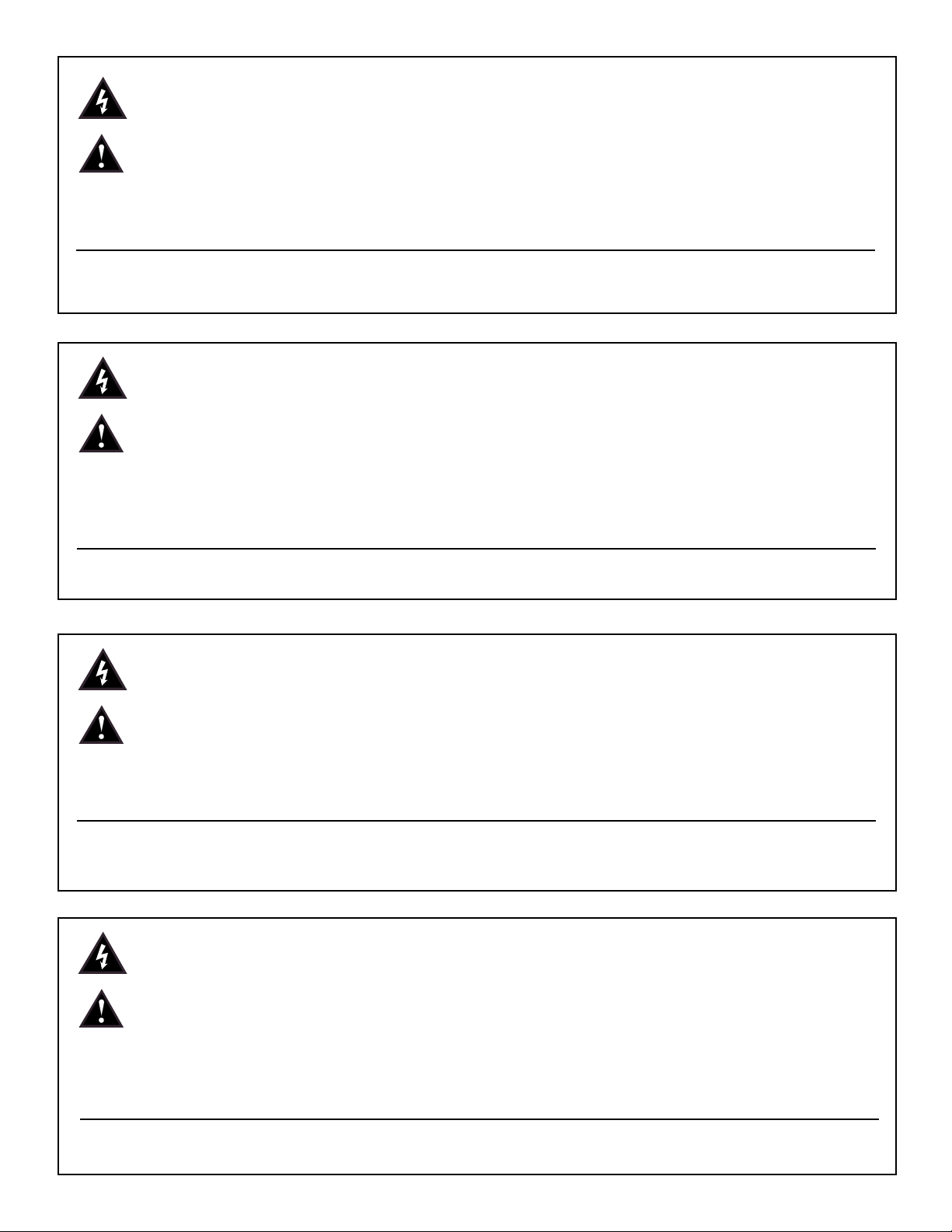
Intended to alert the user to the presence of uninsulated “dangerous voltage” within the product’s
enclosure that may be of sufficient magnitude to constitute a risk of electric shock to persons.
Intended to alert the user of the presence of important operating and maintenance (servicing)
instructions in the literature accompanying the product.
CAUTION: Risk of electrical shock — DO NOT OPEN!
CAUTION: To reduce the risk of electric shock, do not remove cover. No user serviceable parts inside. Refer
servicing to qualified service personnel.
WARNING: To prevent electrical shock or fire hazard, do not expose this appliance to rain or moisture. Before
using this appliance, read the operating guide for further warnings.
Este símbolo tiene el propósito, de alertar al usuario de la presencia de “(voltaje) peligroso” que no tiene
aislamiento dentro de la caja del producto que puede tener una magnitud suficiente como para constituir
riesgo de corrientazo.
Este símbolo tiene el propósito de alertar al usario de la presencia de instruccones importantes sobre la
operación y mantenimiento en la literatura que viene con el producto.
PRECAUCION: Riesgo de corrientazo — No abra.
PRECAUCION: Para disminuír el riesgo de corrientazo, no abra la cubierta. No hay piezas adentro que el usario
pueda reparar. Deje todo mantenimiento a los técnicos calificados.
ADVERTENCIA: Para evitar corrientazos o peligro de incendio, no deje expuesto a la lluvia o humedad este
aparato Antes de usar este aparato, Iea más advertencias en la guía de operación.
Ce symbole est utilisé pour indiquer à l’utilisateur la présence à l’intérieur de ce produit de tension nonisolée dangereuse pouvant être d’intensité suffisante pour constituer un risque de choc électrique.
Ce symbole est utilisé pour indiquer à l’utilisateur qu’il ou qu’elle trouvera d’importantes instructions sur
l’utilisation et l’entretien (service) de l’appareil dans la littérature accompagnant le produit.
ATTENTION: Risques de choc électrique — NE PAS OUVRIR!
ATTENTION: Afin de réduire le risque de choc électrique, ne pas enlever le couvercle. Il ne se trouve à l’intérieur
aucune pièce pouvant être reparée par l’utilisateur. Confier I’entretien à un personnel qualifié.
AVERTISSEMENT: Afin de prévenir les risques de décharge électrique ou de feu, n’exposez pas cet appareil à la
pluie ou à l’humidité. Avant d’utiliser cet appareil, lisez les avertissements supplémentaires situés dans le guide.
Dieses Symbol soll den Anwender vor unisolierten gefährlichen Spannungen innerhalb des Gehäuses
warnen, die von Ausreichender Stärke sind, um einen elektrischen Schlag verursachen zu können.
Dieses Symbol soll den Benutzer auf wichtige Instruktionen in der Bedienungsanleitung aufmerksam
machen, die Handhabung und Wartung des Produkts betreffen.
VORSICHT: Risiko — Elektrischer Schlag! Nicht öffnen!
VORSICHT: Um das Risiko eines elektrischen Schlages zu vermeiden, nicht die Abdeckung enfernen. Es befinden
sich keine Teile darin, die vom Anwender repariert werden könnten. Reparaturen nur von qualifiziertem
Fachpersonal durchführen lassen.
ACHTUNG: Um einen elektrischen Schlag oder Feuergefahr zu vermeiden, sollte dieses Gerät nicht dem Regen
oder Feuchtigkeit ausgesetzt werden. Vor Inbetriebnahme unbedingt die Bedienungsanleitung lesen.
2
Page 3
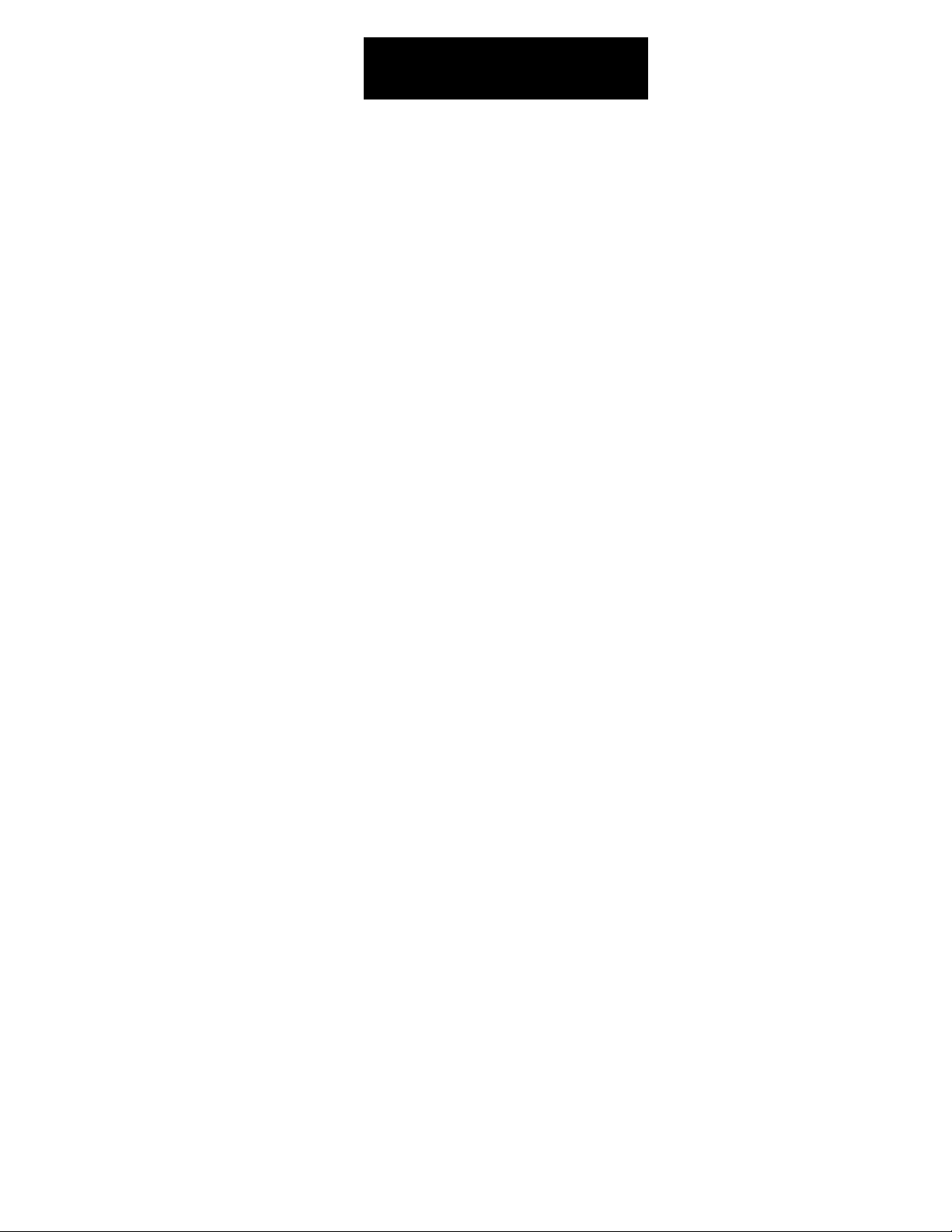
VOCAL™100
Congratulations on your purchase of the Vocal™100 stereo vocal floor processor. The Vocal 100 borrows
multiple features from some of Peavey’s top rackmount effects units and packs them into a convenient stage
pedal. This gives the performing vocalist direct control over the seven effect options and bypass capabilities
of the Vocal 100.
The following guide will show, in detail, the features and functions of the Vocal 100. Please pay close
attention to the warnings and notes throughout. They have been inserted for the safety of you and your Vocal
100. Within the manual you will also find a step-by-step tutorial.
This manual begins with a quick start section to get you going. Once you’ve had time to explore the layout
of the Vocal 100 panel, carefully read through the entire manual for an in-depth description of each feature.
FEATURES:
Hi and Lo Z Inputs
Left and Right XLR Mic Level Outputs
Left and Right 1/4" Line Level Outputs
1/4" Line Level Dry Output
Auxiliary Input and Headphone Output For Rehearsal
Adjustable Analog Compressor (enabled per preset)
24-Bit Digital Stereo Processor
20 Factory Presets
20 User-Definable Presets
Input Clip LED
Full Effects Editing (on user presets)
Foot Control Selection for Presets and Bypass
Selectable Low Cut Filter
QUICK START
Since the Vocal 100 is an effects processor, you will need to have a functioning PA (mixer, amp, speakers,
etc). Plug the cable end of the wall-mount AC adapter into the Rear Power Jack of the Vocal 100. Connect
the wall-mount AC adapter to the proper supply voltage as indicated on the adapter.
Using a standard mic cable, plug in to both your microphone and the Mic Input of the Vocal 100. If you have
a Hi Z mic, use the Hi Z input instead. Using another standard mic cable, connect to the Left Mic Output of
the Vocal 100 and then to the vocal channel input of your mixer. NOTE: It is recommended to do this
with output level control of the Vocal 100 and your mixer turned down. This is done to avoid any hook-up
transients that may damage your speakers.
Next, while the output levels are turned down, set the input level of the Vocal 100. To do so, adjust the Input
Level control so that your loudest singing peaks barely light the clip LED. Refer to the recommended settings
on page 18 to set the Analog Compressor.
Your Vocal 100 is programmed at the factory with 20 presets that cannot be edited. However, a copy of the
programs exits in an editable location in the Vocal 100’s memory. We will not get into the editing process
here, since that will be discussed in another section. Its much easier to use the Vocal 100’s factory presets to
get an idea of its remarkable capabilities.
ENGLISH
3
Page 4
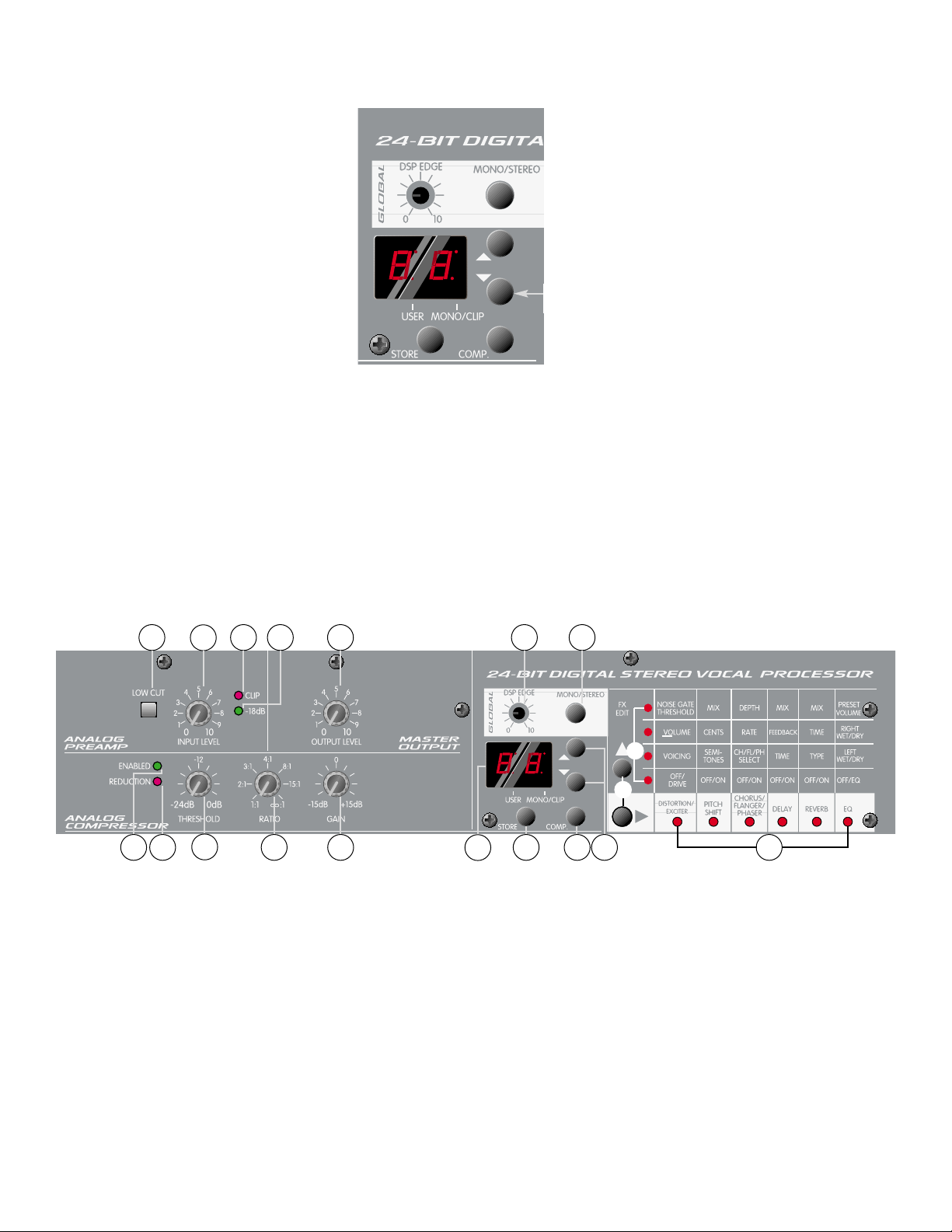
When the Vocal 100 is turned on, it automatically jumps to location 0.A, the first editable location. Press the
(▼) button indicated in the picture below.
The display should now change to location 9b, the last factory preset. This preset is not editable. Pressing
the down button (▼) repeatedly will scroll through the factory presets one by one for your review. Take note of
the presets you like so that later you can scroll back up to them on the user presets to edit or fine tune them.
For instance, if you like the way 8A sounds you can scroll up to 8.A of the user presets and customize it for
your application. Remember, edited user presets are not stored after editing until you press the Store button.
The (.) in the middle of 8.A is an indicator to let you know when you are on a user preset.
Once you have listened to the factory presets, you may want to tweak the user presets along with the analog
preamp/compressor. For special instructions on how to edit presets, see Edit Mode on page 10.
ANALOG PREAMP
1. Input Level
Controls the input level of the analog preamp. Use the Input Level control in conjunction with the Clip LED
(#3) to optimize your mic signal. Starting with the Input Level on (0), sing into the mic at what would generally
be your highest level. Gradually increase the input level (clockwise) and monitor the Clip LED. If the Clip LED
illuminates, slowly turn the Input Level counterclockwise until it stops or occasionally blinks. If the Clip LED
does not light, your signal may be too low. Adjust the Input Level clockwise until the Clip LED illuminates,
then counter-clockwise until it goes out or blinks. Ideally, you do not want this level to illuminate the Clip LED.
You may have to tweak the control as you use it to find the best position. If you are still uncertain that your
level is at its optimum setting, it is best to set it a little lower so that the Clip LED never comes on. NOTE:
When in Mono mode, the LED works opposite to its when in Stereo mode. It stays on and blinks off when
clipping occurs.
2. Low Cut
Removes the low frequency content of the signal to eliminate rumble and low frequency feedback. Pressing
this button in (down position) activates the Low Cut and rolls the signal off at 75 Hz.
1
5
6 7 15
14
16 18
17
18
138 9
2 3 10 12114
4
Down arrow (▼)
Page 5
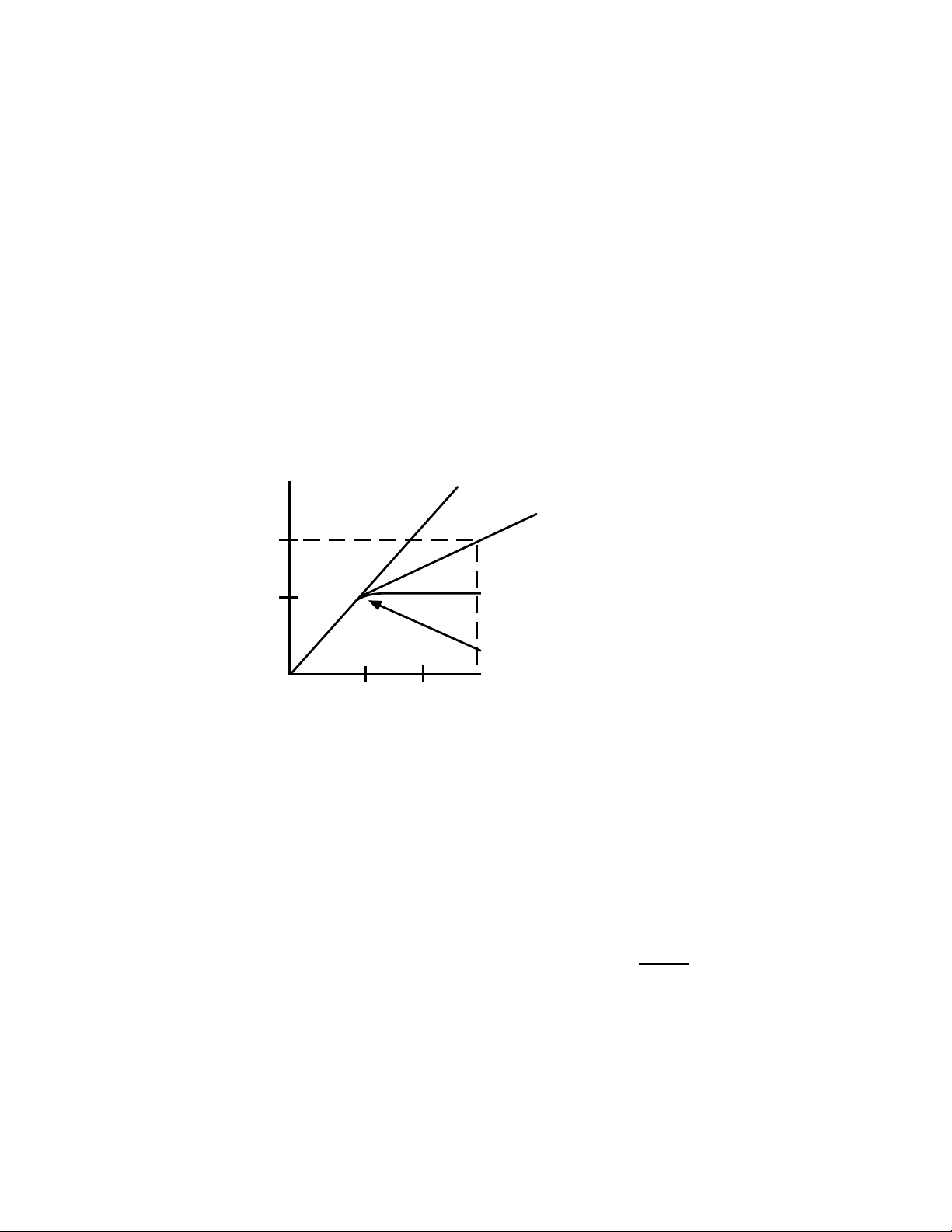
3. Clip LED
Indicates that the signal is too strong and is near or at clipping. Adjust the Input Level control to occasionally
allow the Clip LED to illuminate.
4. -18 dB LED
Illuminates to indicate that signal is present. If the LED will not light, adjust the Input Level control accordingly.
ANALOG COMPRESSOR
5. Threshold
Sets the dynamic range (the upper level potential) of the Analog Compressor. Use this control to reduce
your loudest transients, bringing them to a more usable level. On the Vocal 100, the minimum Threshold
is -24 dB. Unlike most controls, the Threshold knob, when turned clockwise, actually decreases the effect of
the compressor, as it raises the maximum level where it will take effect.
Placing this control in the “0 dB” position (fully clockwise) will restrict the compressor’s capabilities. Likewise,
placing this control in the “-24 dB” position (fully counterclockwise) will affect virtually all the transients and
greatly limit the signal’s dynamic range. Your objective is to use the Threshold control in conjunction with the
Ratio (#6) and Gain (#7) controls to find a suitable level between the two. Refer to the Recommended
Compression Settings on page 18 for some good starting points. When adjusting the Threshold from scratch,
it is good to start at the “0 dB” position and work your way back.
6. Ratio
Sets the ratio of the compressor’s output level to its input level. When the input signal increases by a
determined number of decibels, the compressor will increase the signal but by a lesser number. Thus, a big
change in input signal level will result in a smaller change at the output.This happens to signals that are
higher than the Threshold (#5) level. Signals below the threshold go unaffected by the compressor (a 2 dB
increase at the input will result in a 2 dB increase at the output). In simpler terms, the Threshold sets what
level the signals will be to see the compressor’s effect. The Ratio tells the compressor how much to affect it!
7. Gain
Sets the overall output level of the compressor. This control is added to compensate for the drop in signal
level often caused by the compressing function. Obviously, if you are attenuating the high peaks in your
signal, the level is going to drop. Turning this control clockwise will raise the overall
output (the sum of the
unaffected signal and the compressed signal) to match the input level. It is best to set this control at “0” to
begin and adjust it accordingly as you change your Threshold and Ratio controls.
8. Enabled LED
Illuminates to indicate that the Analog Compressor is active and in circuit. The Compressor Enable Button
(#16) is used to turn the compressor on and off. Remember that the compressor is also enabled by the
preset. If the preset (factory or user) is stored with the compressor enabled, the compressor will be
activated every time that preset is selected.
5
1:1
2:1
:1 (limiting)
Out Level
∞
Slight curve shows a soft knee
In Level
Page 6
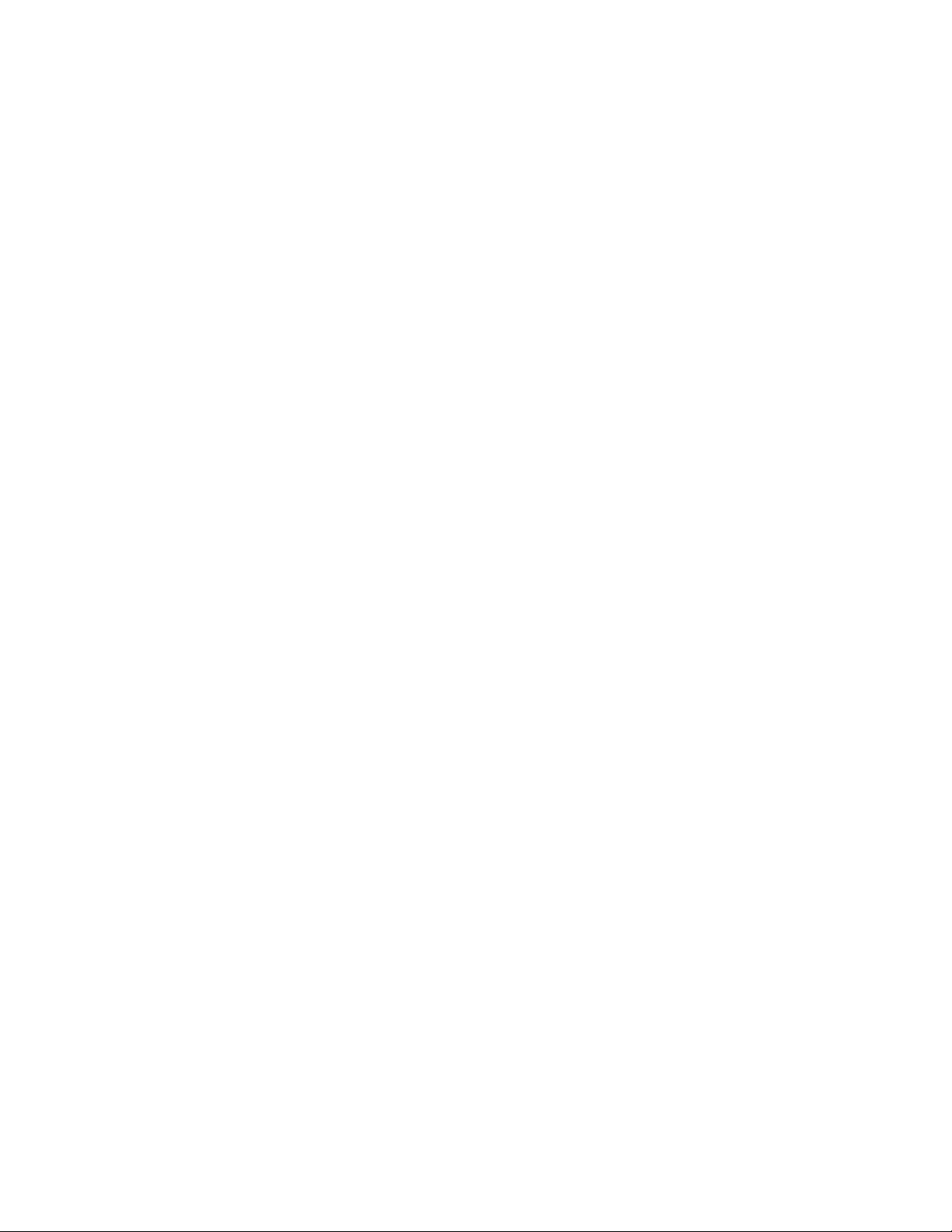
9. Reduction LED
Illuminates when the compressor is reducing the input signal. Use this LED as an indicator while setting your
Threshold level.
MASTER OUTPUT
10. Output Level
Sets the overall output level of the Vocal 100. Do not confuse this control with the compressor’s Gain control
which sets the overall output level of the compressor. The Output Level adjusts the signal level after it has
gone through the effects processor, just before the output jacks. The compressor Gain control is
preprocessor. Certain effects can raise or lower the average level of the signal. Use this control to
compensate for this. Understand that this control is global.—Changing it for one preset will change the level
for all presets.
STEREO PROCESSOR
11. DSP Edge
Global processor EQ that adjusts the amount of high frequency content on the delay and reverb tails.
Sometimes digital processors can make an analog signal sound somewhat bright and/or harsh. We have
included this control to suppress that effect and mellow the signal. This is especially noticeable on delays and
reverbs since they have a decaying tail. Sing into your mic using words containing “s” and “t” while adjusting
the DSP Edge control to hear and tweak this function. Make sure you have selected a preset that contains
reverb and/or delay and the unit is not in Bypass mode. Otherwise, you won't be able to hear your
adjustments. This control will depend largely on the EQ of your PA and your monitors. There is no right or
wrong setting. Simply use what sounds best to you. What you are trying to achieve is a decaying tail that
contains mostly the body of your voice and a hint of the bright consonants.
12. Mono/Stereo
Selects a mono or stereo mode for the digital effects imaging. During mono operation, the signals from both
the Left and Right Outputs can be used to power both a main PA and a monitor PArespectively. The Wet/Dry
Mix settings are still functional in the Mono mode, allowing you to separately adjust the amount of effect in
both the main and monitor signals. When in stereo mode the Outputs should be used in a standard Left/Right
configuration. (See EQ on page 14).
13. Up/Down Buttons
Used to select presets when in Play mode, or to adjust parameters when in Edit mode.
14. LED Display Window
The LED segments in the display show the current bank/preset when in Play mode or the parameter value
being adjusted when in Edit mode. Also included are LEDs that indicate if the presets are user editable or
non-editable factory presets (as well as DSP headroom). When the clip LED indicator blinks consistently, this
indicates that 6 dB of DSP headroom remaining before clipping.
15. Store Button
Used to store the changes made in Edit mode. Upon pressing Store, the display will toggle between “st” and
a preset number. By using the parameter ▲ or ▼ buttons, select the target preset storage location, and press
Store again to complete.
16. Compressor Enable Button
Enables the Analog Compressor. Enabled LED (#8) will illuminate to indicate that the compressor is in circuit.
Pressing the Enable Button again will turn off the compressor and the Enabled LED. This button’s position is
stored with each user preset as long as the Store Button is pressed.
6
Page 7
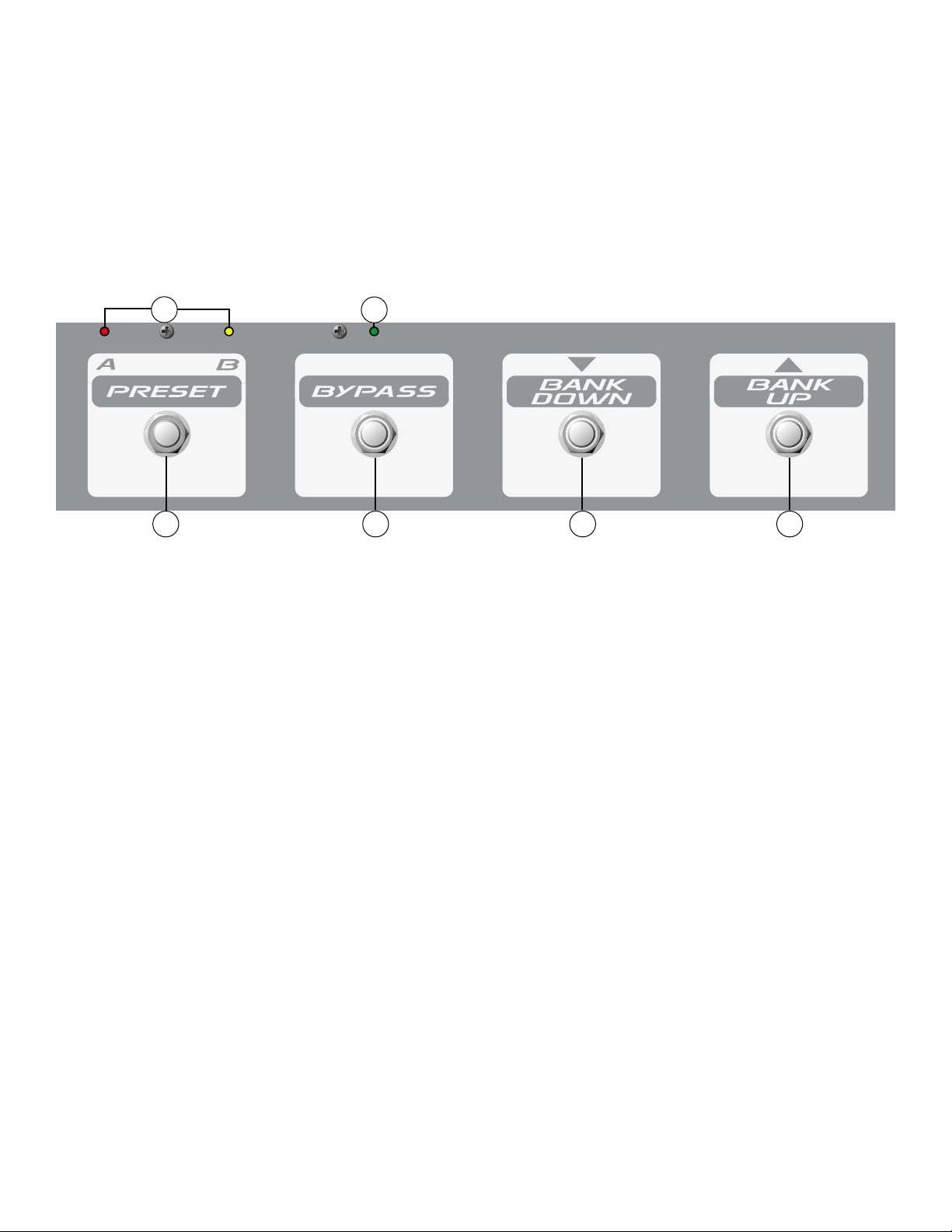
17. Effects Edit Buttons
Used to scroll through the editable parameters for each effect. To edit, press either the or ▲ scroll button.
Doing so switches the DSP into Edit mode. To edit the effects, press the scroll button to select the effect to
edit, press the ▲ scroll button to scroll through the parameters, and the parameter ▲ or ▼ button to adjust
the parameter’s value. While in Edit mode, a red LED will blink.
18. Effects Edit LEDs
The LED matrix indicates which effects are active within a preset when in Play mode, and which effect and
parameter are being modified when in Edit mode.
FOOT CONTROL SWITCHES/LEDs
19. Preset A/B
Toggles between the “A” and “b” presets on any bank, user or factory. The red LED above the footswitch will
illuminate to indicate the bank is in the “A” position. The yellow LED next to it will illuminate to indicate the
bank is in the “b” position.
20. Bypass
Bypasses the Vocal 100, leaving only the input and output knobs active. The green LED above the switch will
illuminate to indicate the unit has been bypassed. Pressing the switch again will turn the Bypass function off.
21. Bank Down
Selects preset banks by moving to the next lower bank when pressed.
22. Bank Up
Selects preset banks by moving to the next higher bank when pressed.
Note: The Bank footswitches will not switch between user and factory presets. If on 9.b (last user preset),
pressing “Bank Up” will go to 0.A (first user preset). Pressing ▲ will switch to 0.A (first factory preset).
19
19
20
20
21 22
7
▲
▲
Page 8
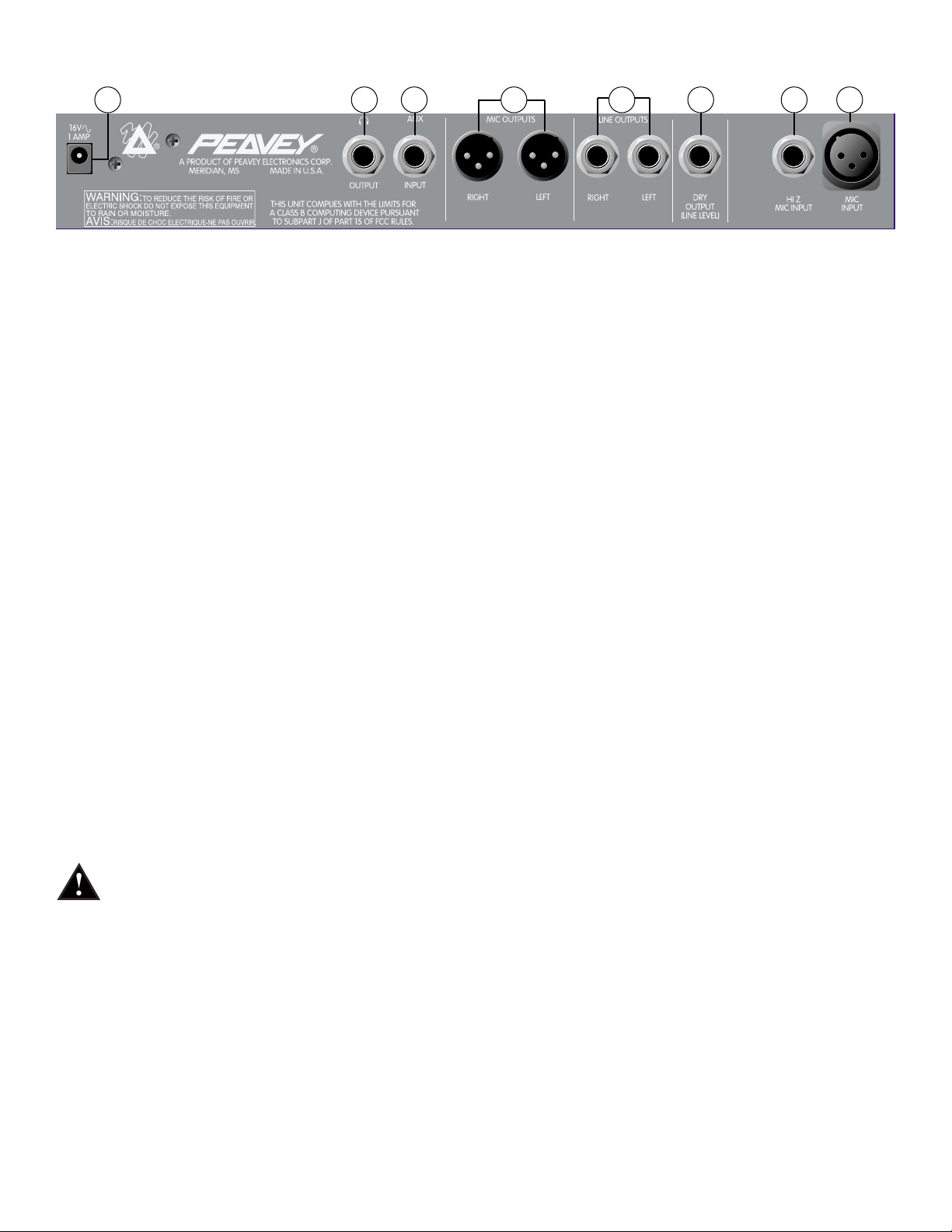
INs AND OUTs
23. Mic Input
XLR balanced low impedance input. Pin 2 is the positive input.
24. Hi Z Mic Input
1/4"(TRS) high impedance mic input. This jack is wired in parallel with the Mic Input which is switched out of
circuit when the Hi Z Input is used. The tip is positive input.
25. Dry Output
1/4" (TS) mono output of the preprocessed signal. This is the signal from the preamp before it enters the
compressor or processor circuitry. It will not contain the effects from the processor such as reverb or delay
nor will it be controlled by the level function of the processor or the output level knob.
26. Line Outputs
Two 1/4" (TRS) differential. The signals present at both the Left and Right outputs are the stereo outputs of
the processor. The signal content is determined by the user or factory preset effects parameters. Use these
outputs when your mixer does not have available XLR mic inputs.
27. Mic Outputs
Two (Left and Right) XLR balanced outputs. The signals present at both the Left and Right Mic Outputs are
the stereo outputs of the processor. The signal content is determined by the user or factory preset effects
parameters. The Mic Outputs are the recommended outputs. Always use high quality, shielded mic cables.
28. Auxiliary Input
Stereo 1/4" (TRS) input for use with an external signal source such as tape or CD. (Tip = Left)
29. Headphone Output
Provided for use with any stereo headset. This provides the same outputs as the Left and Right Outputs.
30. AC Power Input
16.5 VAC, 1100 mA external power supply input. Use only the external wall-mount supply provided
(Peavey part #70900660).
8
30 29 28 27 26 25 24 23
Page 9
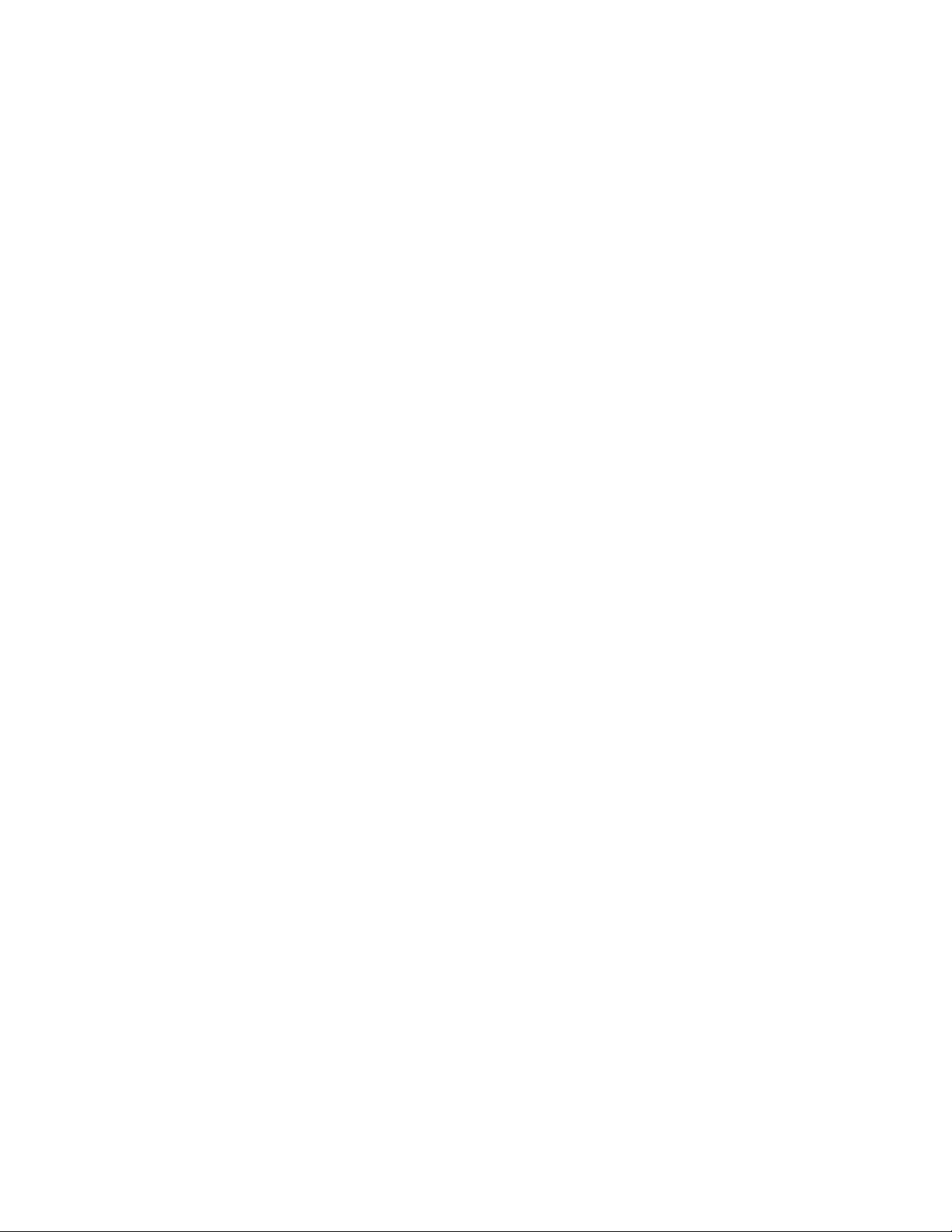
VARIOUS LED FUNCTIONS
Main LED Display:
The main LED display indicates the preset number when in Play mode and the parameter being modified
when in Edit mode. As previously indicated, the center decimal point in the main LED display indicates
whether the bank is set to the user or factory bank of presets. The right decimal point in the main LED display
will illuminate, indicating that the DSP is about to clip. For the quietest operation, set the preamp volumes so
that this indicator illuminates occasionally (i.e., set the preamp volume controls so the light flickers and use
the Output Level and preset volume control to set the desired volume.) However, for the cleanest operation,
avoid settings where this light stays on constantly. Note: In Mono mode the LED is normally on. It goes off
when clipping occurs.
Effects LED Matrix:
This feature was included to provide an easier way to identify presets. When in Edit mode, the effects LED
matrix on the far right of the preamp is used to indicate which effect and which parameter is being edited.
When in Play mode, the LED matrix indicates which effects are active.
Footswitch LEDs:
The LEDs on the footswitch indicate the selected preset: A or b. If the Bypass LED is off, the setting will be A
or B depending on which is illuminated. To change between A and B, simply press the A/B switch. To switch
to Bypass and override the setting of the A/B switch, press the Bypass override button. When the Bypass
LED is lit, the unit is in Bypass mode regardless of the A/B setting. To return to A or b, press Bypass to return
to the desired setting. This system is ideal for toggling between two presets and/or bypassing the unit
completely.
THE DSP EDGE CONTROL:
The DSP Edge Control globally adjusts the high end of the delay and reverb tails. This can be very useful
when trying to simulate an analog or tape delay. By adjusting this control to lower settings, the resulting
delays will sound warmer, more “analog”. By adjusting this control to higher settings, the resulting delays will
sound brighter, more “digital”.
The digital reverb is also tailored by the setting of the DSP Edge control. For more modern sounding, brighter
reverbs, the control should be set higher. To more closely approximate a spring reverb, set the control lower.
Additional equalization for the delays and reverbs can be obtained by using the programmable EQ, with
the delays and reverbs mixed 100% wet and the master Left and Right mix controls to set the mix. This
technique allows for the creation of many different sounding reverb effects.
PLAY MODE
Selecting Presets/Basic Functions
Whenever the Vocal 100 is powered up, it defaults to Play mode. When in Play mode, the main LED display
indicates the current patch number. On power-up, the selected preset will be 0.A, which is user-modifiable
preset A of bank 0. The presets are arranged in 20 banks (0-9 of user and 0-9 of factory sets) of 2 patches
(A and b) per bank for a total of 40 presets. If the decimal point between the 0 and A illuminates, this
signifies that the preset is in the user set and is editable. If there is no decimal point, the patch is a factory
one. To change from the factory to the user set, simply scroll through the patches using the parameter ▲ or
▼ buttons into the other set (0.A to 9b or 9.b to 0A).
9
Page 10
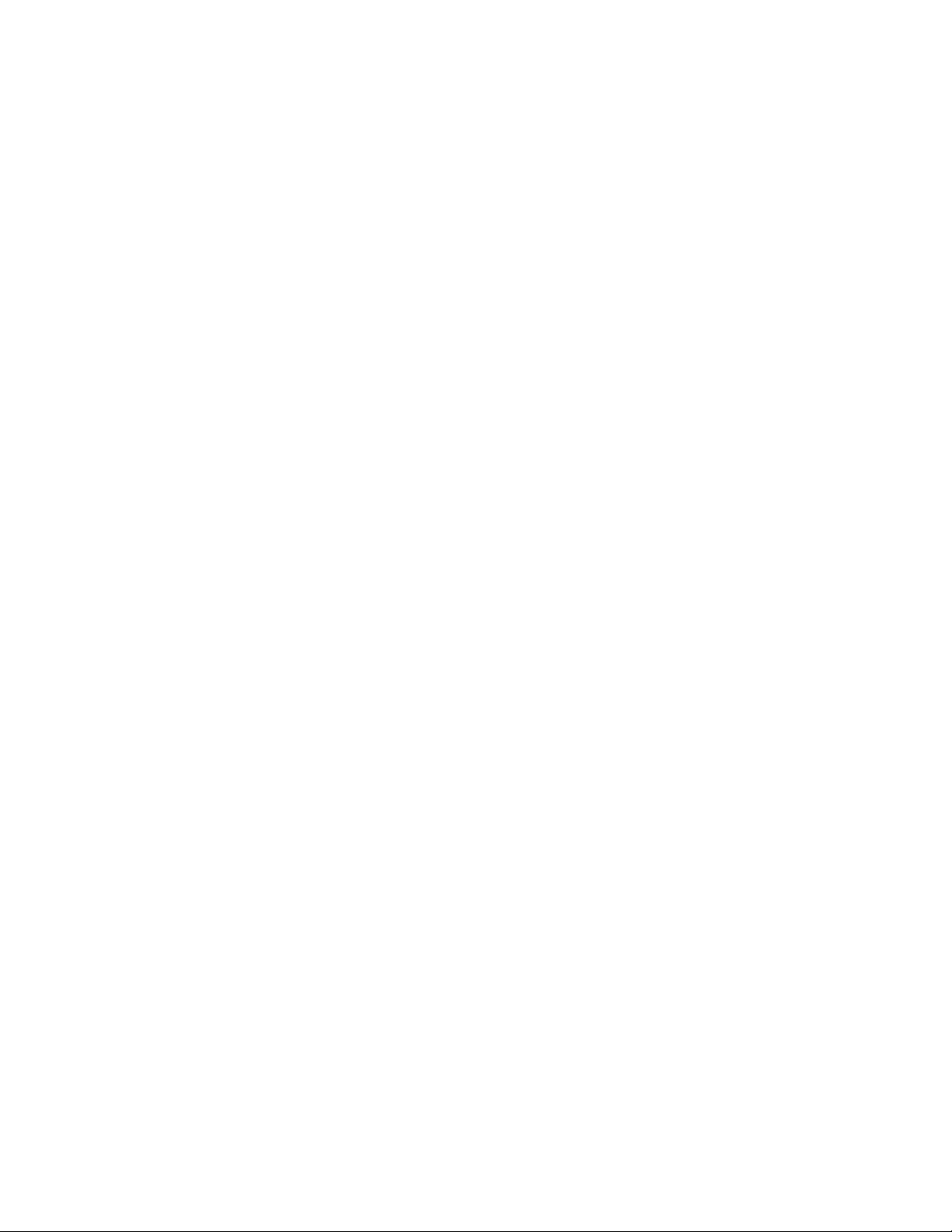
Reinitialization:
The user presets are programmed just as the factory presets and, once edited, can be returned to their
original state by powering up the Vocal 100 with both the Store and Mono/Stereo buttons held down. The
display will read F.r, indicating that the user presets were restored to original factory settings.
CAUTION: All previously defined user presets will be lost when this is done.
The stored presets simultaneously select two things: compression status and an effects selection. The
compression status will be indicated by the Enabled LED in compression block. Any preset can utilize the
compressor as long as it is selected and stored in the desired condition. Each one of these effects is fully
programmable, and can be tailored for each preset. Some even allow selection of alternate effects types
(Chorus/Flange/Phaser and Distortion/Exciter, for example). This system allows for tonal flexibility and many
sonic possibilities. For a complete description of each effect and its parameters, see the section entitled
Individual Effects/Parameters on page 11.
After setting the preamp controls to your liking by following the quick start example, use the parameter ▲ or
▼ buttons to move through the presets. The footswitches can also be used to select the various presets. The
footswitch includes bank ▲ or ▼ buttons, an A/B button that selects between A and b patches, and a Bypass
button that overrides the A/B setting. One important difference in using the footswitches, however, is that
unlike the parameter buttons, the footswitch will not scroll from user presets to factory presets or vice versa.
If the unit is not on a user preset, you must first select the user set via the parameter buttons. This allows the
user to wrap around through the user presets (from 9.b back to 0.A), which is the most typical application of
footswitch use.
At any time, the Anolog Compressor (COMP.) button can be used to enable/disable the compressor. This can
be very useful when verifying the actual effect that the compressor has on your signal. If you change to
another preset without storing a change in compressor status, the preset will revert to its origional status.
EDIT MODE
Getting Into Edit Mode:
Editing presets and parameters on the Vocal 100 is quite simple. After using the parameter ▲ or ▼ buttons
to select the preset you wish to edit, the next step in editing presets on the Vocal 100 is to put the effects
system into Edit mode. This is accomplished by pressing either the ▲ or FX EDIT button. After you do so,
the Distortion/Exciter LED will start to blink. To discard the edited changes at any time during the editing
process, simply press Play or change the preset using the footswitch.
Selecting Effects to Edit:
For the purpose of demonstrating this, we will edit preset 4.A. It currently contains a delay, phaser, exciter,
and a digital EQ. Add a pitch shift, delete the delay, and select a different EQ. Use the parameter ▲ or ▼
buttons to select preset 4.A.
Select the effect you wish to add, delete, or edit using the FX EDIT button. As you press the FX EDIT
buttons, are pressed, the vertical column of LEDs will show which parameter is being edited, while the lower
row of LEDs will show which effect is being edited. As you scroll through the various effects, the main LED
display will indicate whether the effect is “on” or “oF” (off). Use the FX EDIT button to select pitch shift.
Use the parameter ▲ or ▼ buttons to turn the pitch shift effect on.
10
▲
▲
▲
Page 11
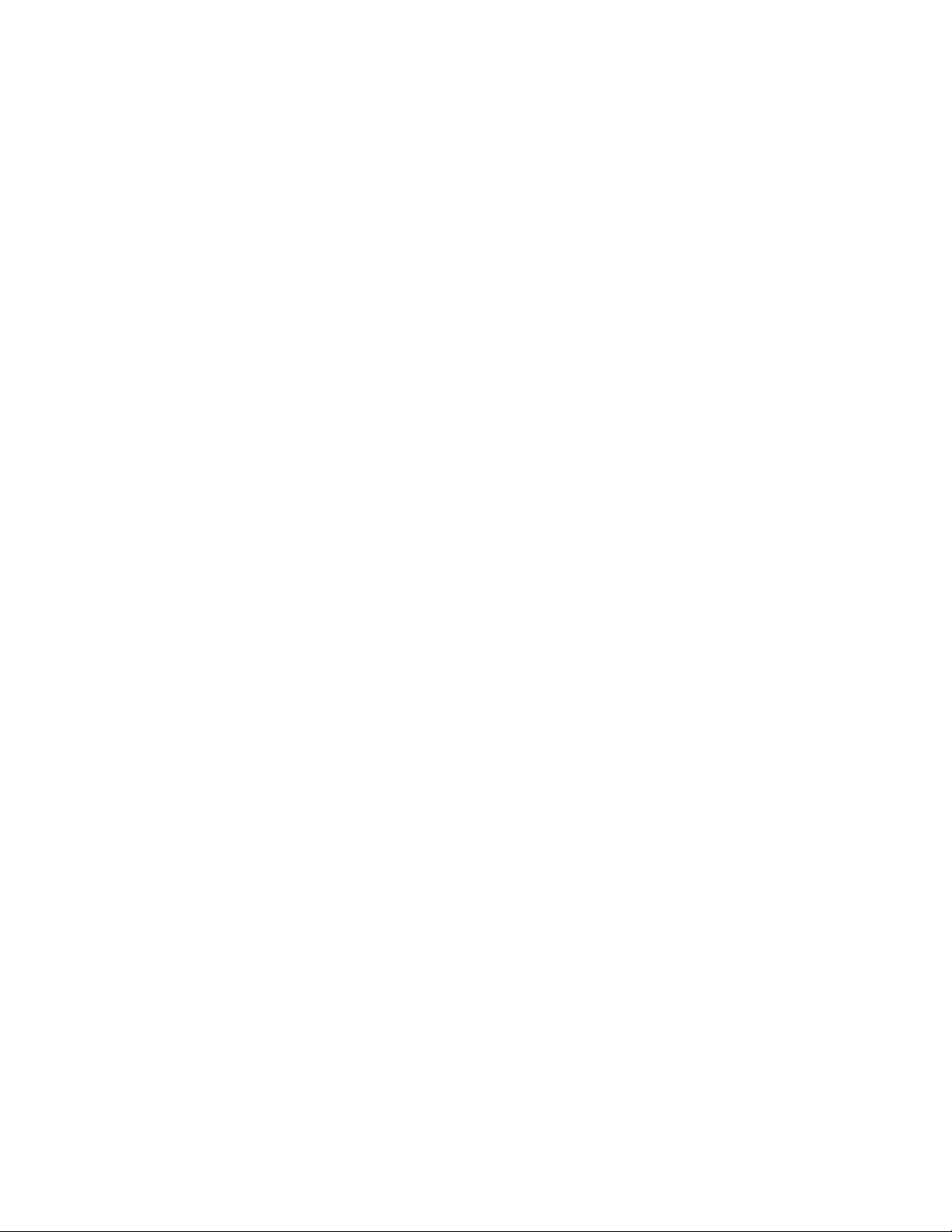
Changing Parameters:
Use the ▲ FX EDIT button to select which parameter you wish to edit. The main display will show the current
value that the particular parameter is set to. To adjust the parameter, use the parameter ▲ or ▼ buttons.
First, select the pitch shift semi-tone parameter by pressing the ▲ FX EDIT button. Set the parameter using
the parameter up or down buttons.
Use the ▲ FX EDIT button to select the cents parameter and use the parameter up or down button to set it.
Note that if the parameter ▲ or ▼ button is held down, it will scroll to the desired value.
Now use the ▲ FX EDIT button to select the mix parameter and use the parameter ▲ or ▼ buttons to set it.
To select the delay effect, use the FX EDIT button and use the parameter ▲ or ▼ to turn it off. Once the
effect is turned off, it isn’t necessary to zero out the parameters.
To select the EQ effect Use the FX EDIT button. It is currently set to Ld (lead), but in this instance, change
it to CL (clean). Press the parameter ▼ button one time to get to the CL position.
Storing Edited Presets:
After making all the changes to the preset, store it by pressing the Store button. Note that the display will
blink between S.t and 4.A, indicating that the destination preset location is 4.A. To select a different
destination preset location, simply use the parameter ▲ or ▼ buttons. Once the appropriate destination
preset number is in the display, press Store again to store the preset there. At any point during the store
process, press the Play button to abort the store operation.
Selecting the Analog Compressor:
Each Vocal 100 user preset may utilize the built-in Analog Compressor. This is indicated by the Enabled LED
inside the compression block on the faceplate. To change the selected compressor status for a preset, simply
press the COMP. button and follow the same storing procedure as listed above to store the change.
INDIVIDUAL EFFECTS/PARAMETERS
Distortion/Exciter
The Distortion effect is a clipped, overdriven version of the dry signal. The Exciter adds subtle harmonics to
the dry signal for extra sizzle.
Parameters
• Off/Drive: The Off/Drive parameter determines whether the effect is activated and controls the amount of
drive. There are 10 exciter settings (E0 - E9) and 10 distortion settings (D0 - D9). Note: When adjusting the
distortion settings, increase slowly to avoid feedback.
• Voicing: This parameter selects different EQ voicings. Listen to each to see which best fits your needs.
• Volume: The Volume parameter controls the signal level after the distortion. With exciter, it controls the
amount of added harmonics without changing the raw signal.
• Noise Gate Threshold: The Noise Gate Threshold sets the minimum signal level allowed to pass through
the noise gate. Higher values yield less allowable low level signals (a higher noise floor). Lower values
allow more low level signals to pass (a lower noise floor), thus allowing unblocked noise to go through the
noise gate.
11
▲
▲
Page 12
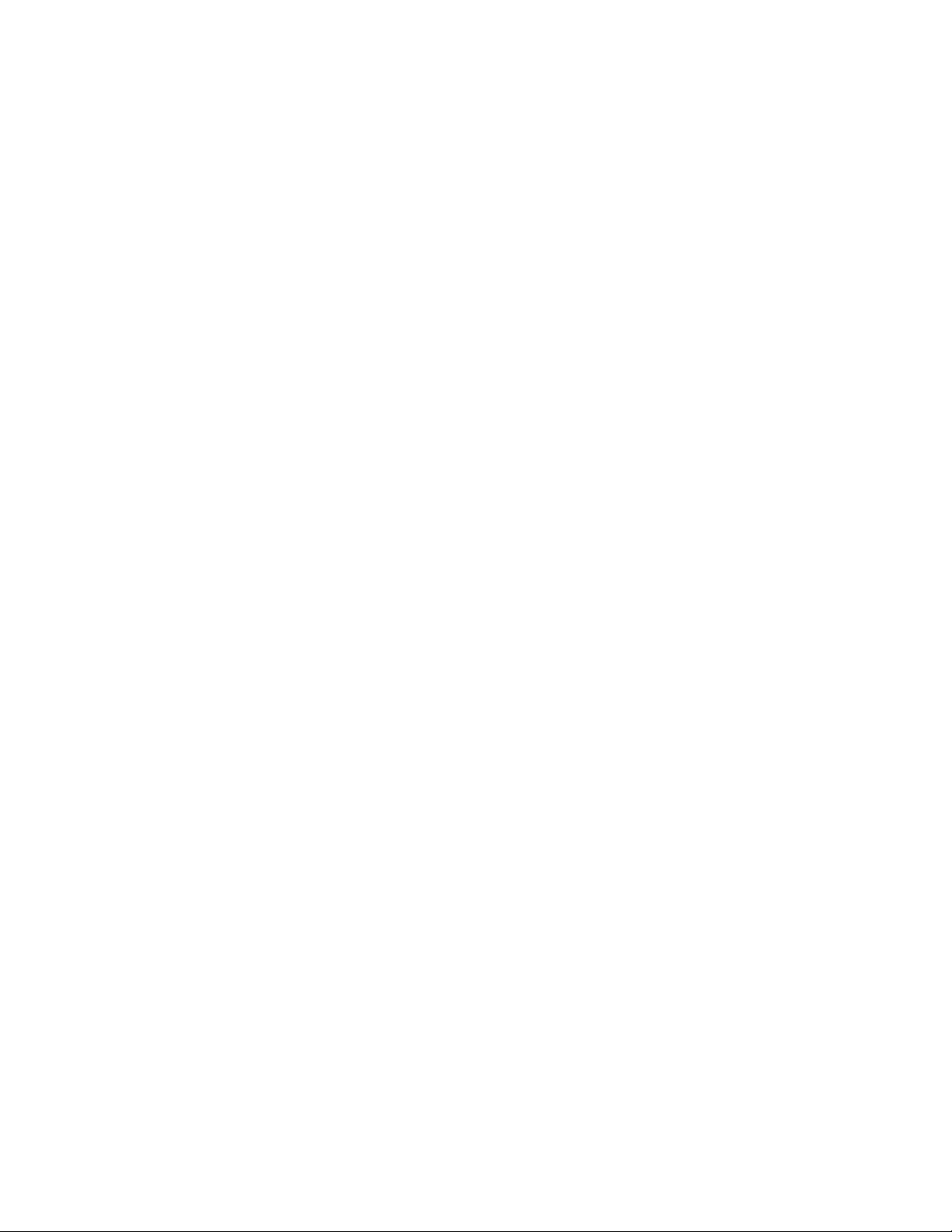
Pitch Shift
The Pitch Shift effect raises or lowers the pitch of the incoming signal by a predetermined amount.
Parameters
• Off/On: The Off/On parameter activates or deactivates the Pitch Shift effect.
• Semi-Tones: This parameter can be adjusted in half-steps from (-12) to (+12) offering up to an octave flat
and an octave sharp.
• Cents: Is a fine-tuning tool that divides the half-steps into smaller increments so that more accurate settings
can be made.
• Mix: The Mix parameter allows mixing between wet and dry. For a maximum wet level and minimum dry
level, adjust this parameter to 99. Asetting of 0 will result in only dry signal passing through.
Chorus
The stereo Chorus effect mixes a delayed signal to the dry, while modulating the delay time, which periodically changes the interval of pitch shift. This yields a pleasing stereo effect that sounds like several voices at
once with slight variations in pitch.
Parameters
• On/Off: The On/Off parameter determines whether the effect is activated.
• Chorus/Flanger/Phaser: The Chorus/Flanger/Phaser parameter determines which effect is selected, the
Chorus (Ch), Flanger (FL) or Phaser (Ph).
• Rate: The Rate parameter adjusts the speed that the delay is modulated—rate can be varied from 0-99
(0-9.9 Hz in 0.1 Hz steps).
• Depth: The Depth control adjusts the amount of variation of delay time that is applied to the delay. The 0-99
range should be used with taste, and is generally decreased when increasing the Rate control.
Flanger
The Flanger originated from the recording technique called “flanging” in which the recording engineer would
rest his hand on the flange of the tape reel. By varying the pressure applied, the tape speed was varied, and
the pitch modulated. Electronic versions from the 70s also included feedback systems to increase the
intensity of the effect and thus created the classic Flanger effect.
Parameters
• On/Off: The On/Off parameter determines whether the effect is activated.
• Chorus/Flanger/Phaser: The Chorus/Flanger/Phaser parameter determines which effect is selected, the
Chorus (Ch), Flanger (FL) or Phaser (Ph).
• Rate: As in the Chorus effect, the Rate parameter adjusts the speed that the delay is modulated.
It can be varied from 0-99 (0-9.9Hz in 0.1 Hz steps).
• Depth: The Depth control adjusts the amount of variation of delay time that is applied to the delay. The 0-99
range should be used with taste, and is generally decreased when increasing the Rate control.
12
Page 13
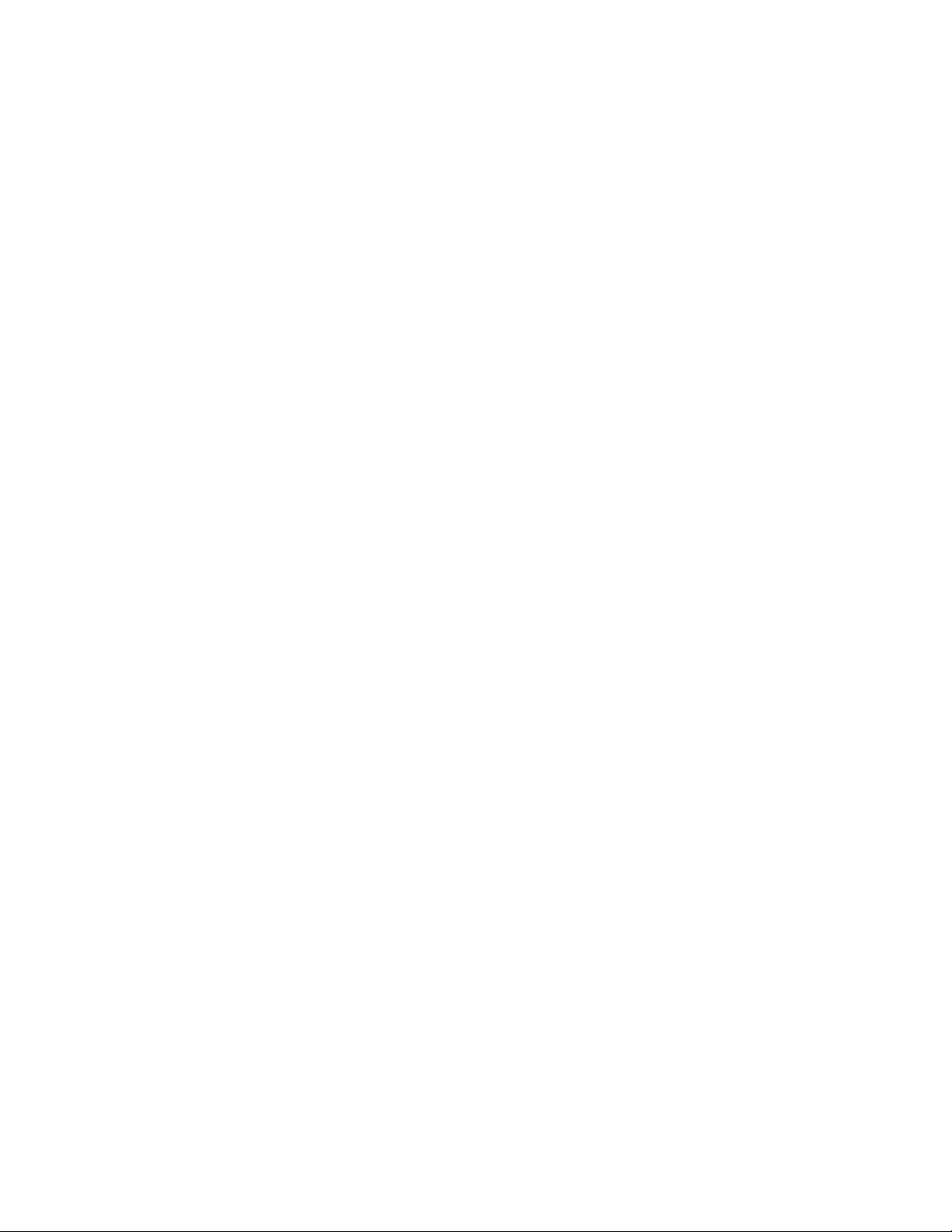
Phaser
The classic phaser, or phase shifter, was one of the most commonly recorded effects of the 70’s. This effect
modulates the phase shift amount of a signal and sums it back to the dry signal.
Parameters
• On/Off: The On/Off parameter determines whether the Tremolo/Phaser effect is activated.
• Chorus/Flanger/Phaser: The Chorus/Flanger/Phaser parameter determines which effect is selected, the
Chorus (Ch), Flanger (FL) or Phaser (Ph).
• Rate: The Rate parameter adjusts the rate at which the phase shift is modulated. It can be varied from
0-99.
• Depth: The Depth control adjusts a feedback loop in the phase shifter to allow for a higher frequency
and a more resonant whistle. Do not confuse this with a depth control on a chorus where the depth at 0
means no effect. The 0-99 range sounds the most normal when set around 50, and sounds like more
elaborate phase shifters with color switches, etc. when set to around 99.
Delay
This delay effect is a tapped delay, consisting of left and right delay lines separated by 20 mS delay time
when in Stereo mode. It includes parameters for delay time, feedback, and wet/dry mix, and is affected by
the global setting of the DSP Edge control. This control allows for simulation of tape or analog echoes by
changing the amount of highs in the delay line.
Parameters
• On/Off: The On/Off parameter determines whether the Delay effect is activated.
• Delay Time: The Delay Time parameter sets the amount of time between the dry and delayed signals. If
adjacent presets use different delay times, and the delay effect is on, the delay will simply change to the
new time without stopping the repeats. The range is 0-87 and represents delay times of 0 to 870 mS in
10 mS intervals.
• Feedback: The Feedback parameter affects the number of repeats that the delay will produce. The range is
0-99, with 0 representing a single echo, or slap-back delay, and 99 yielding almost infinite repeats. When
changing between presets containing delay, the delays will continue repeating after changing to the new
preset if the delay time has not changed. If no delay is desired, but you do not wish to cut the tail off of the
previous preset, set the time and feedback the same and set the mix to zero. If the delay is turned off on the newly
selected preset, the delays will stop.
• Mix: The Mix parameter allows mixing between wet and dry. For a maximum delay level and minimum dry
level, adjust this parameter to 99. Asetting of 0 will result in only dry signal passing through.
13
Page 14
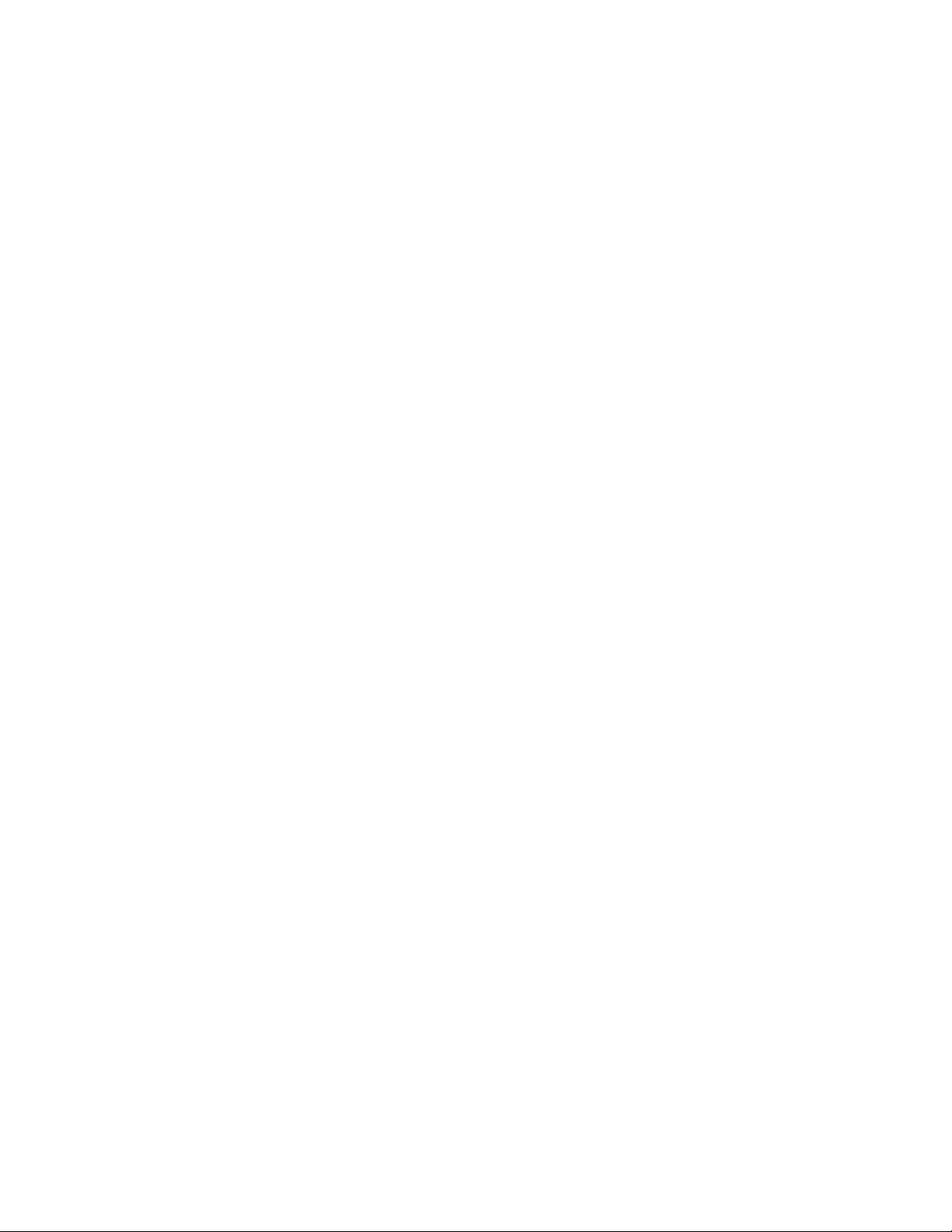
Reverb
Probably one of the most important guitar effects of all time, reverb practically created surf music. This reverb
effect uses four possible reverb types—spring, plate, room, and hall—and a reverb time control to simulate
many different types of reverbs. The global setting of the DSP Edge control can be used to simulate darker
caverns, bright rooms, warm spring reverbs, etc., by tailoring the tone of the reverb tails.
Parameters
• On/Off: The On/Off parameter determines whether the reverb effect is activated.
• Reverb Type: The Reverb Type parameter selects one of four possible reverb types: spring (SP),
plate (PL), room (ro), and hall (hL). Each type has different types of delays and different tone settings
which, when combined with the time parameter, allow for many variations of reverb settings.
• Time: The Time parameter affects the length of time that the reverb tails last. The range is 0-99, with 0
representing a very small room and 99 yielding a huge, cavernous amount of reverb.
• Mix: The Mix parameter allows mixing between wet and dry. For maximum reverb level and minimum dry
level, adjust this parameter to 99. Asetting of 0 will result in only dry signal passing through.
As with the delay, you can preserve reverb tails when changing presets. Make sure the type and time
parameters match, then set mix to desired settings (even to zero for off), which will cause the REVERB
LED to be off, even though the on/off parameter is On).
EQ
The Master section includes four important parameters: the EQ parameter, Left Wet/Dry Mix, Right Wet/ Dry
Mix, and the Master Volume. These are all preset-dependent parameters (i.e., are saved as part of each
preset) and allow for greater flexibility by allowing each preset to contain different volume, mix, and
equalization settings.
Parameters
• EQ/Off: The EQ/Off parameter determines whether the EQ is off, or set on one of 7 preset EQ curves:
Phone (Ph): resonant mid boost for a telephone sound
Low boost (Lo): boosts the low end and cuts the presence
High boost (hi): boosts the highs
Clean (CL): boosts the presence while slightly reducing the low-mids
Lead (Ld): slightly boosts the mids while slightly reducing the presence
Bass (bS): smiley-face
Bright (br): increased highs with sharply reduced presence
• Left Wet/ Dry: The Left Wet/ Dry parameter sets the wet/dry mix for the left output. This is particularly useful
if you wish to bypass the effects section on one side while the other side is full wet. This parameter can
also be used to reduce the effects level without going to each individual effect mix control. The range
is 0-99, with full dry at 0 and full wet at 99.
• Right Wet/Dry: The Right Wet/Dry parameter sets the wet/dry mix for the right output.
• Master Volume: The Master Volume parameter sets the overall volume of for each preset. The range is
from 0-31 (-46.5 dB to 0 dB in 1.5 dB steps). Adjusting this volume will not affect the clip indicator.
14
Page 15

AB
0 Squeezed Lush
(compressor; preserves 0B’s echo tail) (compressor, exciter, delay, reverb)
1 Lush Too Dirt
(exciter, delay, reverb) (light distortion with delay, reverb)
2 Rockability Doubler
(slapback echo) (dry mixed with delayed detuning)
3 Us... ...and Them
(long echo, reverb) (reverb, preserves 3A’s echo tail)
4 Swirly Dizzy
(slow phaser) (fast phaser)
5 Thick Sick
(chorus) (flanger)
6 Low-fi Low-fi with Delay/Reverb
(resonant midrange peak with distortion) (same thing with some space)
7 Cheese Echo
(dry + echoed and phased low-fi) (low-fi echo following full dry)
8 Power Chord Small Sub
(distorted with pitch shifter adding a 5
th
) (Dry mixed with octave down)
9 Heavy More Heavy
(the whole enchilada) (added low end)
Vocal™100 Factory Patches
15
Page 16
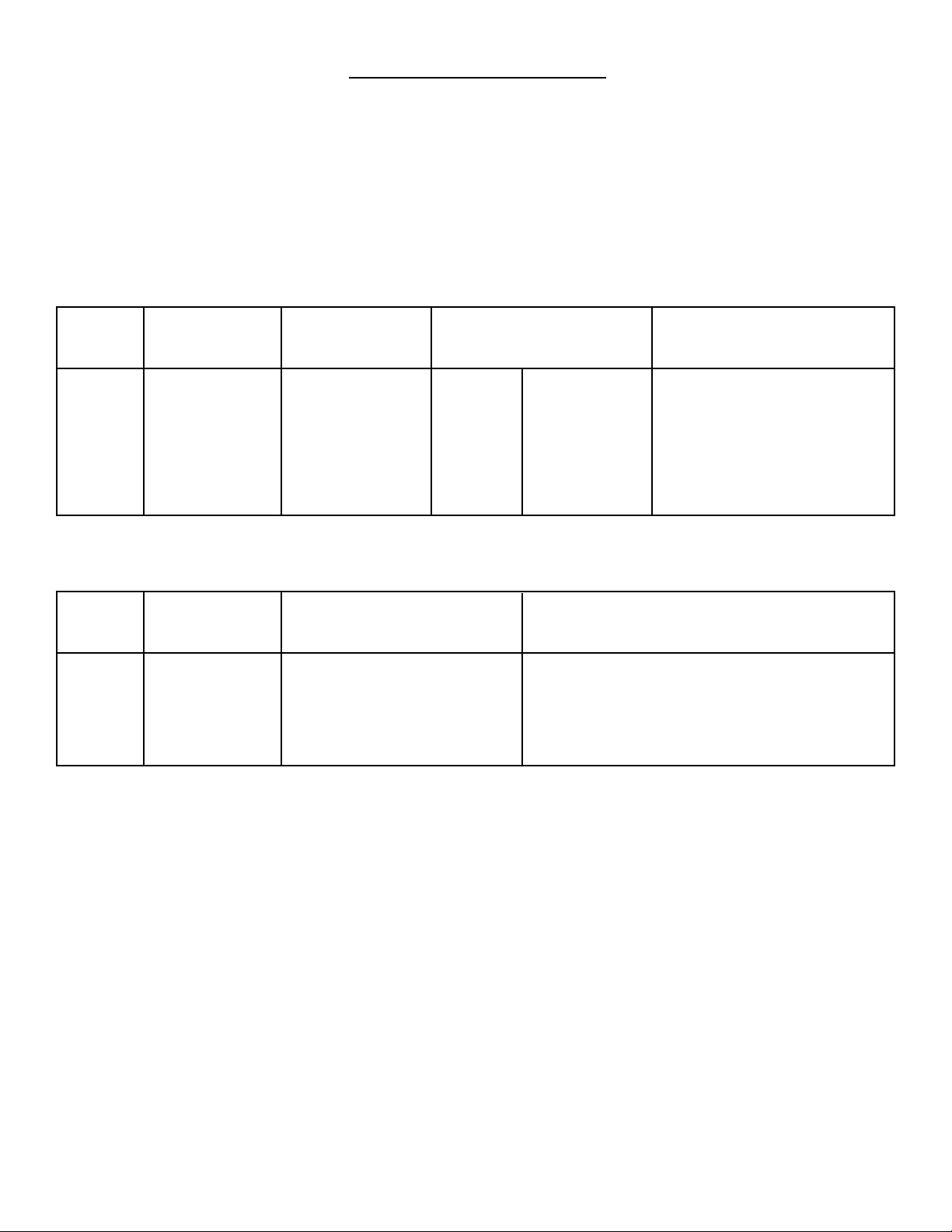
16
Vocal™100 Specifications
Frequency Response:
Bypassed: 20 Hz to 20 kHz
Effected: 20 Hz to 11 kHz
ADC and DAC Conversion:
Rate: 23.44 kHz
Quantization: 16 bit
Input Specifications:
Function Impedance Input Gain Input Levels Connector
(ohms) Settings
Nom. Max.
Mic 2.2 k (Lo Z) Max. -56 dBu -38 dBu Lo Z: XLR (pin 1: Gnd., 2: +, 3:-)
Hi Z: 1/4" TRS (tip:+, ring:-,
10 k (Hi Z) Min. -8 dBu +10 dBu sleeve:Gnd.)
Aux 82 k N/A +3 dBu +21 dBu 1/4" TRS (tip: left, ring: right
sleeve: Gnd.)
Function Minimum Output Levels Connector
Load (ohms)
Nom. Max.
Mic output 2.2 k -21 dBu -3 dBu XLR (pins 1 - 3 are Gnd., +,-)
Line output 600 -4 dBu +14 dBu 1/4" TRS (tip: +, ring: -, sleeve: Gnd.)
Dry output 1 k -5 dBu +13 dBu 1/4" Mono (tip +, sleeve Gnd.)
Headphone 8 +10 dBu +10 dBu 1/4" TRS (tip: left, ring: right, sleeve: Gnd.)
Dimensions: (H x W x D)
2.5" x 13.375" x 7.125"
(6.35 cm x 33.97 cm x 18.1 cm)
3.9 lbs. (1.77 kg)
Output Specifications:
Page 17

Dry Output
Vocal
™
100 Block Diagram
17
XLR
Line
Out
Level
Headphone
Out
Double line denotes stereo
Off
Digital FX
Off
On
Comp.
On
Off
On
Bypass
Comp. on/off
Low
Preamp
Cut
Input
Level
Aux In
Page 18
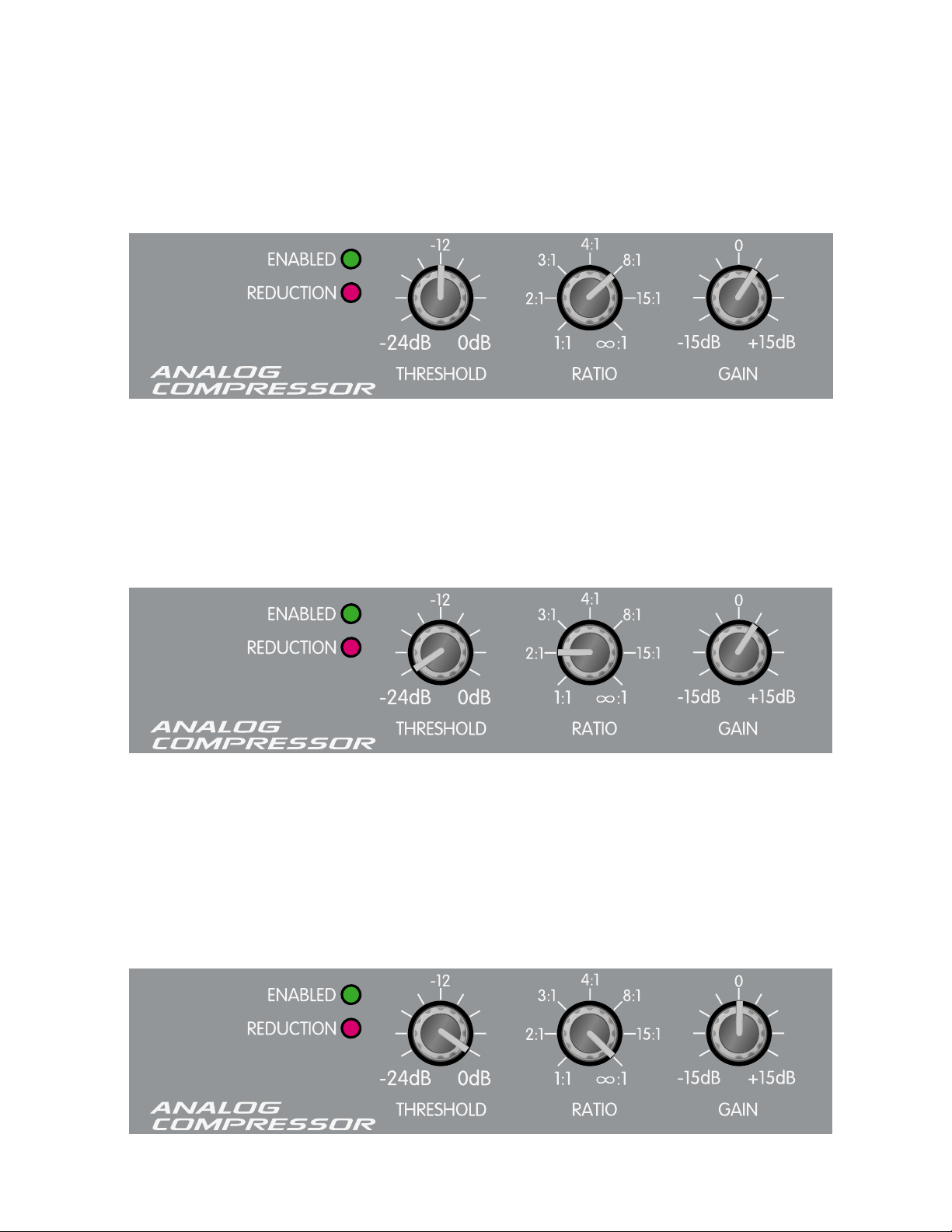
Vocal™ 100
18
Medium to heavy compression when singing loud.
Light compression at any level above nominal.
Limiting at maximum level. Can be used to avoid digital clipping.
Recommended Compression Settings
Medium to heavy compression when singing loud
Light compression at any level above nominal
Limiting at maximum level. Good to avoid digital clipping
Page 19
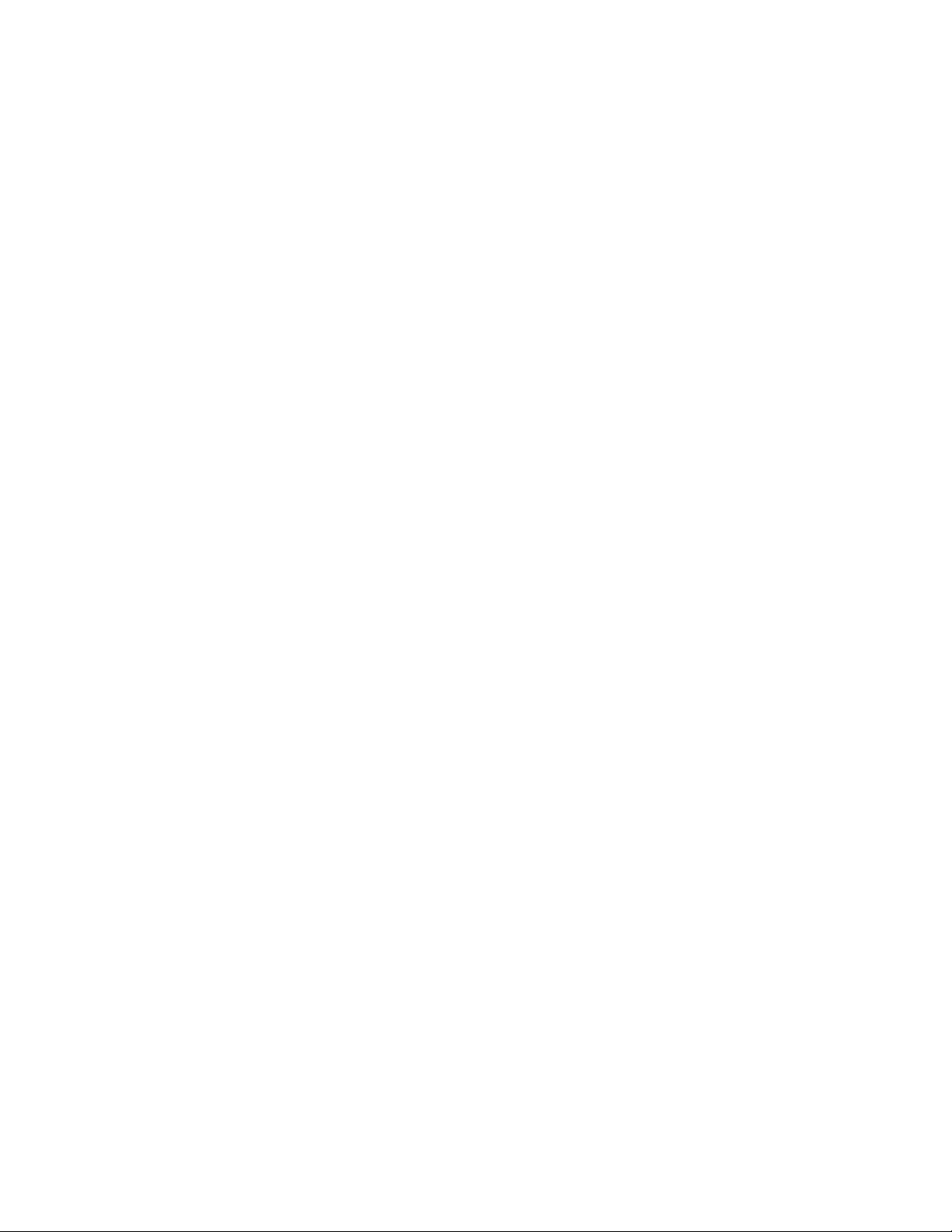
19
IMPORTANT SAFETY INSTRUCTIONS
WARNING: When using electric products, basic cautions should always be followed, including the following:
1. Read these instructions.
2. Keep these instructions.
3. Heed all warnings.
4. Follow all instructions.
5. Do not use this apparatus near water. For example, near or in a bathtub, swimming pool, sink, wet basement, etc.
6. Clean only with a damp cloth.
7. Do not block any of the ventilation openings. Install in accordance with manufacturer’s instructions. It should not be placed flat against a wall
or placed in a built-in enclosure that will impede the flow of cooling air.
8. Do not install near any heat sources such as radiators, heat registers, stoves or other apparatus (including amplifiers) that produce heat.
9. Do not defeat the safety purpose of the polarized or grounding-type plug. Apolarized plug has two blades with one wider than the other. A
grounding type plug has two blades and a third grounding plug. The wide blade or third prong is provided for your safety. When the provided
plug does not fit into your inlet, consult an electrician for replacement of the obsolete outlet. Never break off the grounding. Write for our free
booklet “Shock Hazard and Grounding”. Connect only to a power supply of the type marked on the unit adjacent to the power supply cord.
10. Protect the power cord from being walked on or pinched, particularly at plugs, convenience receptacles, and the point they exit from the
apparatus.
11. Only use attachments/accessories provided by the manufacturer.
12. Use only with a cart, stand, tripod, bracket, or table specified by the manufacturer, or sold with the apparatus. When a cart is used, use caution
when moving the cart/apparatus combination to avoid injury from tip-over.
13. Unplug this apparatus during lightning storms or when unused for long periods of time.
14. Refer all servicing to qualified service personnel. Servicing is required when the apparatus has been damaged in any way, such as power-
supply cord or plug is damaged, liquid has been spilled or objects have fallen into the apparatus, the apparatus has been exposed to rain or
moisture, does not operate normally, or has been dropped.
15. If this product is to be mounted in an equipment rack, rear support should be provided.
16. Exposure to extremely high noise levels may cause a permanent hearing loss. Individuals vary considerably in susceptibility to noise-induced
hearing loss, but nearly everyone will lose some hearing if exposed to sufficiently intense noise for a sufficient time. The U.S. Government’s
Occupational and Health Administration (OSHA) has specified the following permissible noise level exposures:
Duration Per Day In Hours Sound Level dBA, Slow Response
890
692
495
397
2 100
1 1/2 102
1 105
1/2 110
1/4 or less 115
According to OSHA, any exposure in excess of the above permissible limits could result in some hearing loss. Ear plugs or protectors to the ear
canals or over the ears must be worn when operating this amplification system in order to prevent a permanent hearing loss, if exposure is in excess
of the limits as set forth above. To ensure against potentially dangerous exposure to high sound pressure levels, it is recommended that all persons
exposed to equipment capable of producing high sound pressure levels such as this amplification system be protected by hearing protectors while
this unit is in operation.
SAVE THESE INSTRUCTIONS!
Page 20
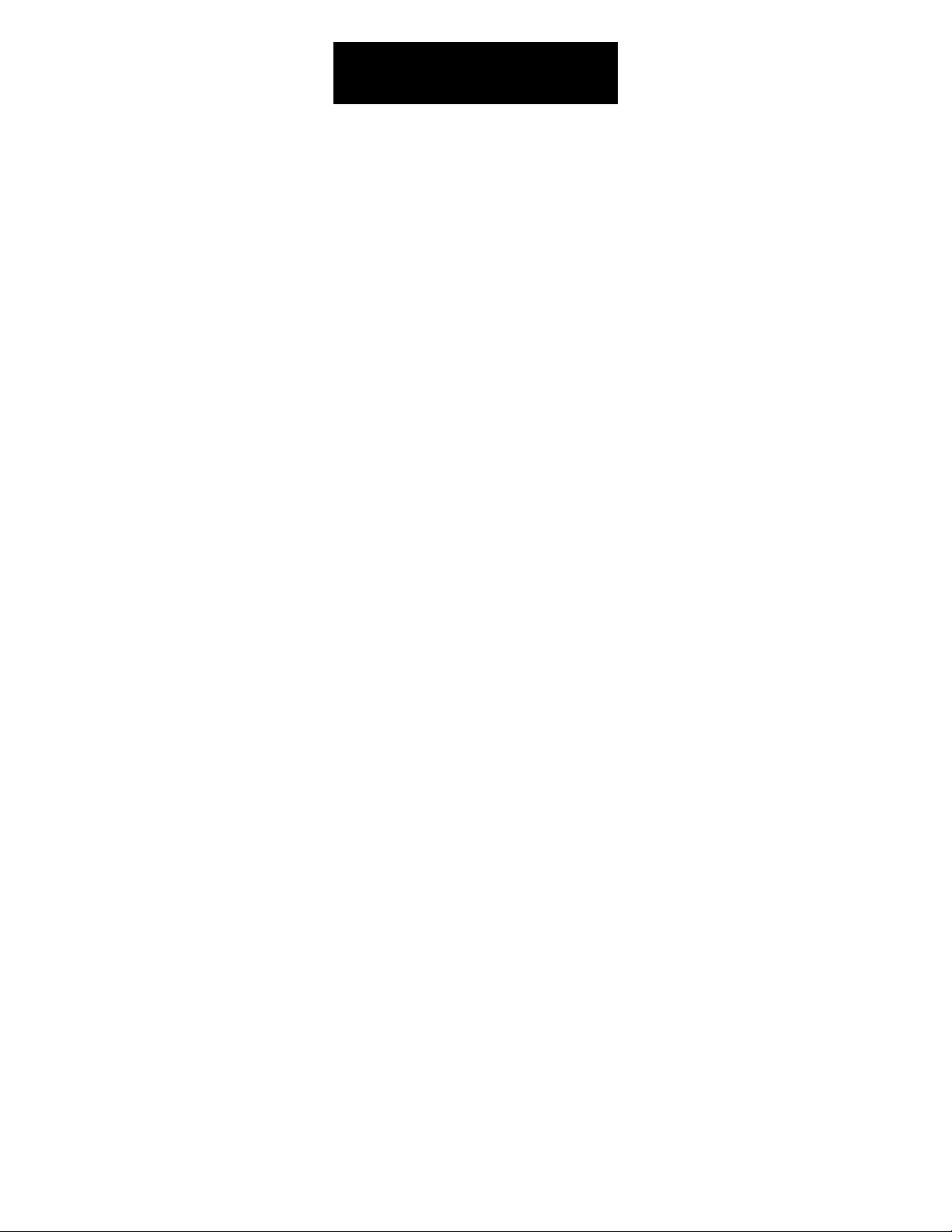
Vocal™100
Felicitaciones en su compra del procesador estéreo vocal de piso Vocal™100. El Vocal 100 comparte
múltiples características de algunos de los mejores procesadores de rack de la familia Peavey, y las contiene
en un conveniente pedal para el escenario. Esto le da al vocalista control directo sobre siete opciones de
efecto y capacidad de bypass.
La siguiente guía mostrará en detalle las funciones y posibilidades del Vocal 100. Por favor preste atención a
las advertencias y notas en ésta incluidas. Éstas han sido añadidas por seguridad tanto suya, como del
procesador. En el manual también encontrará instrucciones detalladas.
Este manual comienza con una sección para comenzar rápido y así pueda comenzar a disfrutar su
procesador lo antes posible. Una vez que haya tenido el tiempo para explorar el Vocal 100, cuidadosamente
lea el manual para una descripción a fondo de cada una de sus características.
CARACTERÍSTICAS:
Entradas de Z alto y bajo
Salidas izquierda y derecha XLR con nivel de micrófono
Salidas izquierda y derecha de 1/4" con nivel de línea
Salida seca de 1/4" con nivel de línea
Entrada de auxiliar y salida para audífonos para ensayos
Compresor análogo ajustable (controlado por un preset)
Procesador digital estéreo de 24-bits
20 algoritmos de fábrica
20 algoritmos editables por el usuario
LED (foco) de nivel de entrada
Edición completa de efectos (en algoritmos del usuario)
Control por medio de pedales de presets y bypass
Filtro de bajos seleccionable
Comienzo Rápido
Dado que el Vocal 100 es un procesador, necesitará un sistema de PA (mezcladora, amplificador, bocinas,
etc.). Conecte el cable de corriente a la fuente CA de la pared y a la entrada Power Jack del Vocal 100.
Asegúrese que la corriente que esté usando vaya de acuerdo con la indicada en el adaptador.
Usando un cable estándar de micrófono, conéctelo a un micrófono y a la entrada del Vocal 100. Si tiene un
micrófono de Z alto, usé la entrada marcada Hi Z. Usando otro cable de micrófono, conéctelo a la salida Left
Mic Output del Vocal 100, y luego a la entrada de micrófono de su mezcladora. NOTA: Se recomienda
completar este paso con el nivel de volumen del Vocal 100 y del canal de la consola hasta abajo. Esto se
hace para evitar diferencias de voltaje que pueden afectar al equipo y bocinas.
A continuación, y con los controles de nivel aún abajo, ajuste el nivel de entrada del Vocal 100. Para hacer
esto, ajuste el nivel de manera que el volumen de voz más alto apenas encienda el LED de saturación.
Puede referirse a niveles recomendables en la página 18 para ajustar el compresor.
Su Vocal 100 fue programado en la fábrica con 20 presets que no pueden ser editados. Pero existe una
copia de estos programas en una sección editable de la memoria del Vocal 100. No cubriremos el proceso
de edición aquí, eso se discute en otra sección. Es mucho más fácil usar los presets programados del Vocal
100 para darnos una idea de sus magníficas posibilidades.
ESPAÑOL
20
Page 21
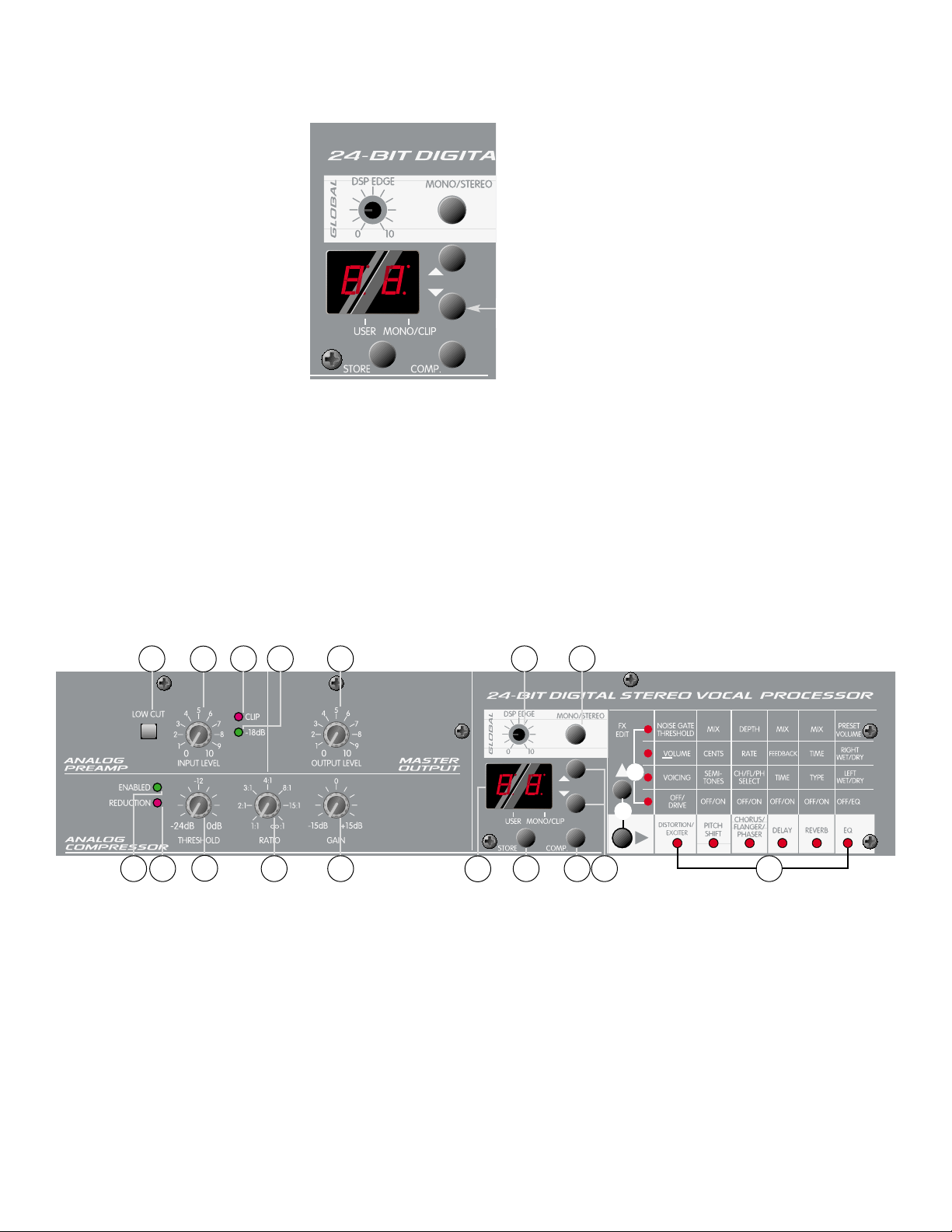
Cuando el Vocal 100 es encendido, automáticamente comienza en la locación 0.A, la primera locación
editable. Oprima el botón (▼) indicado en la figura siguiente.
El display debería de cambiar ahora a la posición 9B, el ultimo preset de fábrica. Este preset no es editable.
Apretar el botón (▼) repetidamente mostrará uno por uno los presets de fábrica para su revisión. Tome nota
de los presets que le gusten para que después pueda regresar a ellos por medio de los presets de usuario y
los pueda editar o ajustar. Por ejemplo, si le gusta cómo suena el 8A, puede ir al 8.A de los prestes de
usuario y editarlo para su propia aplicación. Recuerde, los presets de usuario no se guardan en la memoria
después de la edición al menos de que oprima el botón Store. El (.) en medio de 8.A es un indicador para
avisarle que está en un preset de usuario. Una vez que haya escuchado los presets de fábrica, tal vez quiera
ajustar los presets de usuario, junto con preamplificador/compresor. Para instrucciones especiales de cómo
editar presets, vea la explicación del Edit Mode en la página 10.
PREAMPLIFICADOR ANÁLOGO
1. Nivel de entrada
Controla el nivel de entrada del preamplificador análogo. Use el control de Nivel de Entrada junto con el LED
de saturación (#3) para optimizar su señal de micrófono. Empezando con el Nivel de Entrada en (0), cante al
micrófono a lo que normalmente sería su nivel máximo. Incremente gradualmente el nivel de entrada y fíjese
en el LED de saturación. Si éste se ilumina, usted deberá bajar el nivel de entrada hasta que el LED se
apague o sólo se prenda intermitentemente. Si el LED de saturación no se enciende, su señal puede ser
demasiado baja. Ajuste el Nivel de Entrada hasta que se ilumine el LED, y luego bájelo hasta que el LED se
apague o sólo se prenda ocasionalmente. Idealmente, el nivel de la señal de micrófono no debería de
iluminar el LED de saturación. Tal vez tenga que ajustar el control mientras canta hasta encontrar la posición
ideal. Si aun está inseguro del nivel óptimo al que debe estar la señal, lo mejor sería que ésta nunca haga
que se encienda el LED.
NOTA: En el Mono Mode, el LED funciona de manera inversa que en Estéreo: se mantiene encendida, y se
apaga al ocurrir la saturación.
Botón (▼)
1
5
6 7 15
14
16 18
17
18
138 9
2 3 10 12114
21
Page 22

2. Corte de Frecuencias Bajas
Elimina el contenido de bajas frecuencias de la señal, eliminando la retroalimentación de las mismas. Este
botón, en la posición oprimida, activa el Corte de Bajas Frecuencias y elimina las frecuencias de abajo de
75 Hz.
3. LED de Saturación
Indica que la señal es demasiado fuerte está cerca de o en un nivel saturado. Ajuste el control de Nivel de
Entrada para que el LED sólo se ilumine ocasionalmente.
4. LED de -18 dB
Se ilumina para indicar que hay una señal presente. Si el LED no se ilumina, ajuste el Nivel de Entrada
como sea necesario.
COMPRESOR ANÁLOGO
5. Umbral
Determina el rango dinámico (el potencial del nivel más alto) del Compresor Análogo. Use este control para
reducir los pasajes más fuertes, bajándolos a un nivel más útil. En el Vocal 100, el Umbral mínimo es de
-24 dB. Adiferencia de la mayoría de los controles, el darle una vuelta en la dirección de las manecillas del
reloj a la perilla de Umbral reduce el efecto del compresor, ya que aumenta el nivel máximo sobre el cual
afectará la señal.
El poner este control en la posición de 0 dB restringe la capacidad del compresor. De la misma manera, si
este control se pone en la posición de -24 dB, afectará todos los pasajes y limitará de gran manera el rango
de la señal. El objetivo es usar el control de Umbral en conjunción con los controles de Proporción (Ratio,
#6) y de Ganancia (#7) para encontrar un nivel medio apropiado. Estudie los Valores Recomendados en la
página 18; son buenos puntos de partida. Cuando empiece a ajustar el umbral, es bueno empezar en la
posición de 0 dB e ir bajando desde ahí.
6. Proporción (Ratio)
Ajusta la proporción entre el nivel de salida y el nivel de entrada del compresor. Cuando una señal aumenta
por un determinado número de decibeles, el compresor aumenta la señal por un número menor. Por ende,
un gran cambio en el nivel de la señal de entrada da como resultado un cambio más pequeño en el nivel de
salida. Todo esto le sucede a las señales que son más altas que el nivel de Umbral (#5). Las señales que
está por debajo del nivel de Umbral no son afectadas por el compresor (un incremento de 2 dB en el nivel de
entrada dará como resultado un descenso de dB a la salida). En términos más sencillos, el Umbral
determina qué nivel deben tener las señales para que el compresor las afecte. La Proporción le dice al
compresor cuánto debe afectar a la señal.
22
1:1
2:1
:1 (limiting)
Out Level
∞
Slight curve shows a soft knee
In Level
Page 23

7. Ganancia
Determina el nivel total de salida del compresor. Este control es añadido para compensar la pérdida en el
nivel de salida que típicamente causa la función de compresión. Obviamente, si usted está atenuando los
picos en su señal el nivel va a bajar. El aumento en la ganancia aumentará la señal total
(la suma de la
señal original y de la señal comprimida) para igualar el nivel de entrada. Lo mejor es poner este nivel en 0
para empezar y ajustarlo al gusto al ir cambiando los controles de Proporción y de Umbral.
8. LED Activado
Se ilumina para indicar que el Compresor Análogo está activo y en el circuito. El botón de activación del
Compresor (#16) se usa para encender y apagar el compresor. Recuerde que el compresor también es
activado por el preset. Si el preset (de fábrica o de usuario) se guarda con el compresor activado, el
compresor se activará cada vez que se seleccione este preset.
9. LED de Reducción
Se ilumina cuando el compresor esté reduciendo la señal de entrada. Use este LED como un indicador
mientras ajusta el nivel del Umbral.
SALIDA MAESTRA
10. Nivel de Salida
Determina la salida total del Vocal 100. No lo confunda con el control de ganancia del compresor, el cual
controla la salida total del compresor. El Nivel de Salida ajusta el nivel de la señal después de que ésta haya
pasado por el procesador de efectos, justo antes de las salidas. El control de Ganancia del compresor es un
preprocesador. Ciertos efectos pueden aumentar o disminuir el nivel promedio de la señal. Use este control
para compensar esto. Entienda que este control es global; cambiarlo para un preset cambiará el nivel para
todos los presets.
PROCESADOR ESTÉREO
11. DSP Edge
Es un ecualizador global para procesador que ajusta la cantidad de contenido de frecuencias altas en
sobrantes o “colas” de delays y los reverbs. Algunas veces los procesadores digitales pueden hacer que un
sonido análogo suene algo brillante y/o tajante. Hemos incluido este control para suprimir ese efecto y
suavizar la señal. Esto especialmente notorio en delays y reverbs ya que tienen un sobrante o “cola” que va
decayendo. Cante a su micrófono usando palabras que contengan sonidos de “s” y “t” mientras ajusta el
control de DSP Edge para poder escuchar y controlar esta función. Asegúrese de que a seleccionado un
preset que contenga reverb y/o delay y que la unida no esté en el Bypass mode. De otra manera, no podrá
escuchar sus ajustes. Este control dependerá en gran medida en el ecualizador de su PA o monitores. No
hay ningún valor correcto o incorrecto. Simplemente use lo que le suene mejor. Lo que está tratando de
lograr es una “cola” que contenga más que nada el “cuerpo” de su voz y un poco de las consonantes
brillantes.
12. Mono/Estéreo
Selecciona el modo estéreo o mono para la imagen de los efectos digitales. Durante la operación en mono,
tanto las señales de las salidas izquierda como derecha se pueden usar para activar tanto un sistema
principal como un sistema de monitores, respectivamente. Los valores para la mezcla “Wet/Dry” siguen
funcionando en Mono, permitiéndolo ajustar separadamente la cantidad de efecto tanto en el sistema
principal como en el de monitores. En el modo Estéreo, las salidas deben de ser usadas en una
configuración estándar Derecha/Izquierda. (Ver Ecualizador, página 14).
13. Botones Arriba/Abajo
Usados para seleccionar los presets cuando en el modo de Ejecución, o para ajustar parámetros cuando en
el Modo de Edición.
23
Page 24

14. Ventana de Display de LED
Los segmentos LED en el display muestran el banco/preset siendo usado en un determinado momento en el
modo de Ejecución o el valor del parámetro siendo ajustado en el modo de Edición. También se
incluyen LEDs que indican si los presets son editables por el usuario o si son presets de fábrica no
editables (así como headroom de DSP). Cuando el LED de saturación “parpadea” constantemente,
esto indica 6 dB de headroom antes de saturar.
15. Botones de Memoria
Usados para guardar los cambios hechos en el Modo de edición. Al apretar “Store” el display se
moverá entre “st” y un número de preset. Al usar los botones de parámetro ▲ ó ▼, escoja la
localidad donde quiera guardar la información, y presione Store de nuevo para completar la
operación.
16. Botón de Activación del Compresor
Activa el Compresor Análogo. El LED de “activado” (#8) se iluminará para indicar que el compresor
está en el circuito. Si presiona el botón de Activación de nuevo, el compresor y el LED de “activado”
se apagan. La posición de este botón es guardada con cada preset de usuario, siempre y cuando
se presione el botón de Store.
17. Botón de Edición de Efectos
Usado para ver todos los parámetros editables de cada efecto. Para editar, presione ya sea el o
el botón ▲. Esto cambia al DSP al Modo de Edición. Para editar los efectos, persiones el botón
“ ” scroll para escoger el efecto a ser editado, el botón ▲ para escoger el parámetro, y el botón ó
“▼” para ajustar el valor del parámetro. En el Modo de Edición, una LED roja se prenderá
intermitentemente.
18. LEDs de Efectos de Edición
La matriz LED indica cuáles efectos están activados dentro de un preset en el Modo de Ejecución, y
cuál efecto y parámetro está siendo modificado mientras sea modificado en el Modo de Edición.
CONTROLES DE PEDAL/LED
19. Preset A/B
Alterna los presets “A” y “B” de cualquier banco, de usuario o de fábrica. El LED rojo de arriba del pedal se
iluminará para indicar que el banco está en la posición “A”. El LED amarillo, que está junto, se iluminará
para indicar que el banco está en la posición “B”.
20. Bypass
Se salta al Vocal 100, dejando activas sólo a las perillas de entrada y salida. El LED verde de arriba del
switch se iluminará para indicar que la unidad ha sido ignorada. Presione el switch de nuevo para apagar la
función de Bypass.
▲
▲
19
19
20
20
21 22
24
Page 25

21 Bank Down
Selecciona bancos de presets moviéndose al próximo banco inferior, al ser presionado.
22. Bank Up
Selecciona bancos de presets moviéndose al próximo banco superior al ser presionado.
Nota: Los pedales de banco no saltarán entre presets de banco y de usuario. Si usted está en el preset 9.B
(último preset de usuario), el presionar “Bank Up” lo llevará a 0.A (primer preset de usuario).El presionar ( lo
cambiará a 0.A (primer preset de fábrica).
23. Entrada de Micrófono (Mic Input)
Entrada de baja impedancia tipo XLR. La conexión 2 es la entrada positiva.
24. Entrada de Micrófono “Hi Z”
Entrada para micrófono, de baja impedancia (1/4 de pulgada). Esta entrada está cableada en paralelo con la
entrada de micrófono que está fuera de circuito cuando la entrada Hi Z está siendo usada. La punta es
entrada positiva.
25. Salida Seca (Dry Output)
Salida en mono (1/4" TRS) de la señal preprocesada. Esta es la señal del preamplificador antes de entrar al
compresor o al circuito del procesador. No contendrá los efectos del procesador como reverb o delay ni será
controlada por la función de nivel del procesador o de la perilla de nivel de salida.
26. Salidas de Línea (Line Outputs)
Dos salidas diferenciales de 1/4" TRS. Las señales presentes tanto en la salida Izquierda como en la
Derecha son las salidas estéreo del procesador. El contenido de la señal está determinado por los
parámetros de efectos de usuario o de fábrica. Use estas salidas cuando su mezcladora no tenga
disponibles entradas de XLR de micrófono.
27. Salidas de Micrófono (Mic Outputs)
Dos salidas (izq. y der.) balanceadas XLR. Las señales presentes tanto en las salidas Izquierda y Derecha
de micrófono son las salidas estéreo del procesador. El contenido de la señal está determinada por los
parámetros de efectos de usuario o de fábrica. Las salidas de micrófono son las salidas recomendadas.
Siempre use cables protegidos de alta calidad.
28. Entrada Auxiliar (Aux Input)
Entrada en estéreo de 1/4" para uso con fuentes de señal externa como cinta o CD. (Punta=izq.)
29. Salida de Audífonos
Para su uso con cualquier juego de audífonos. Esta provee el mismo tipo de salidas que las salidas
Izquierda y Derecha.
30. Entrada de Corriente Alterna (AC Power Input)
Entrada para fuente externa de poder a 16.5 VAC, 1100 mA. Use sólo con el adaptador proporcionado.
(Parte Peavey #70900660).
30 29 28 27 26 25 24 23
25
Page 26

VARIAS POSICIONES DE LED
Display Principal de LED
El display principal de LED indica el número de preset al estar en el modo de Ejecución y el parámetro que
está siendo modificado, al estar en el modo de Edición. Como se indicó previamente, el punto decimal
central en el display principal LED indica si el banco está funcionando el banco de presets de usuario o de
fábrica. El punto decimal hacia la derecha en el display principal LED se iluminará, indicando que el DSP
está a punto de saturarse. Para la operación más callada, ajuste los volúmenes del preamp para que este
indicador se ilumine ocasionalmente (por ejemplo, ajuste el control de volumen del preamp para que la luz
esté intermitente y use el Nivel de Salida y el control de volumen para determinar el volumen deseado). Sin
embargo, para la operación más limpia, evite valores con los que la luz esté prendida constantemente. Nota:
en el modo Mono el LED está prendido normalmente. Se apaga cuando hay saturación.
Matriz LED de Efectos
Esta característica fue incluida para proporcionar una manera más fácil de identificar presets. En el modo de
Edición, la matriz LED de efectos del extremo derecho del preamp es usada para indicar cuál efecto y qué
parámetro está siendo editado. En el modo de Ejecución, la matriz LED indica qué efectos están activos.
LEDs de Pedal
Los LEDs en el pedal indican el preset seleccionado: A o B. Si el Bypass LED está apagado, el preset será
A ó B según cuál esté iluminado. Para cambiar entre A y B, simplemente presione el switch A/B. Para
cambiar a Bypass y saltarse lo que indica el switch A/B, presione el botón “Bypass override”. Cuando el LED
de Bypass esté encendido, la unidad está en modo de Bypass, sin importar lo que indique el switch A/B.
Para regresar a A o B, presione Bypass para regresar a los valores deseados. Este sistema es ideal para
cambiar de dos presets y/o saltarse la unidad por completo.
EL CONTROL DSP EDGE
El Control DSP Edge ajusta globalmente las frecuencias altas de las colas o sobrantes del delay y el reverb.
Esto pude ser muy útil cuando trata de simular un delay de cinta análoga. El ajustar este control a sus
valores más bajos, da como resultado delays más cálidos, más “análogos”. Si se ajusta este control a sus
valores más altos, da como resultado delays más brillantes o más “digitales”.
El reverb digital también está controlado por el valor del control DSP Edge. Para reverbs con un sonido más
brillante y más moderno, el control se deberá ajustar a valores más altos. Para aproximarse más a un “spring
reverb”, ajuste el control a valores más bajos.
Se puede obtener ecualización adicional para los delays y los reverbs usando el ecualizador programable,
con los delays y reverbs mezclados al 100% “wet” (todo el efecto) y usando los controles de mezcla
Izquierdo y Derecho par ajustar la mezcla. Esta técnica permite la creación de muchos diferentes sonidos de
reverb.
MODO DE EJECUCIÓN
Cómo Selecionar Presets/Funciones Básicas
Siempre que el Vocal 100 se prende, se va directamente al modo de Ejecución. En el modo de Ejecución, el
display LED principal indica el número de programa siendo usado. Al prender la unidad, el preset
seleccionado será 0.A, que es el preset Adel banco 0 (modificable por el usuario). Los presets están
organizados en 20 bancos (0-9 de usuario y 0-9 de fábrica) de 2 programas (A y b) por banco, dando un total
de 40 presets. Si el punto decimal entre el 0 y la A se iluminan, significa que el preset está en el grupo de
usuario y es editable. Si no hay punto decimal, el programa es de fábrica. Para cambiar del grupo de fábrica
al de usuario, simplemente pase por los programas usando los bonotes de parámetro ▲ ó ▼ tpara llegar al
otro grupo (0.A a 9B ó 9.B a 0A).
26
Page 27

Reinicialización
Los presets de usuario están programados de la misma manera que los de fábrica y una vez editados,
pueden ser regresados a su estado original apagando y prendiendo el Vocal 100 con los botones Store y
Mono/Stereo oprimidos al mismo tiempo. El display dirá F.r, indicando que los presets de usuario fueron
restaurados a sus valores originales de fábrica. PRECAUCIÓN: Todos los presets de usuario previamente
definidos se perderán al llevar al cabo esta operación.
Los presets guardados seleccionan dos cosas simultáneamente: estatus de compresión y selección de
efectos. El estatus de compresión será indicado por el LED de Activo (Enabled) en el bloque de compresión.
Cualquier preset puede utilizar el compresor siempre y cuando sea seleccionado y guardado en la condición
deseada. Cada uno de estos efectos es totalmente programable, y se puede diseñar para cada preset.
Algunos inclusive permiten la selección de tipos de efecto alternos (Chorus/Flange/Phaser y
Distortion/Exciter, por ejemplo). Este sistema permite flexibilidad tonal y muchas posibilidades sonoras. Para
un descripción completa de cada efecto y sus parámetros, vea la sección intitulada Efectos/Parámetros
Individuales.
Después de ajustar los controles del preamp a su gusto siguiendo el ejemplo, use los bonotes s y t de
parámetros para moverse por los presets. Los pedales también pueden ser usados para seleccionar los
distintos presets. El pedal incluye botones (y v de banco, un botón A/B que selecciona entre programas A y
B, y un botón de “Bypass” que se salta la información A/B. Una diferencia importante al usar los pedales, sin
embargo, es que a diferencia de los botones de parámetro, el pedal no pasará de los presets de usuario a
los de fábrica y vice versa. Si la unidad no está en un preset de usuario usted primero tendrá que
seleccionar el grupo de usuario por medio de los botones de parámetro. Esto permite que el usuario pase
por los presets de usuario (de 9.B de regreso a 0.A), que es la aplicación típica del uso de los pedales.
En cualquier momento, el botón del Compresor Análogo (COMP.) se puede usar para activar/desactivar el
compresor. Esto puede ser muy útil al verificar cuál es el efecto que está teniendo el compresor sobre la
señal. Si usted cambia a otro preset sin guardar un cambio en el estatus de compresor, el preset regresará a
su estatus original.
MODO DE EDICIÓN
Entrando al Modo de Edición:
La edición de parámetros y presets en el Vocal 100 es muy sencilla. Después de usar los botones de
parámetro (ó ▼ para escoger el preset que quiera editar, el próximo paso en la edición de presets en el
Vocal 100 es poner el sistema de efectos en Modo de Edición. Esto se logra presionando ya sea el botón ▲
ó FX EDIT. Después de hacerlo, el LED de Distorsión/Exciter empezará a prenderse y apagarse. Para
descartar los cambios editados en cualquier momento del proceso de edición, simplemente presione Play o
cambie el preset usando el pedal.
Selección de Efectos a Editar
Con el fin de explicar esto, editaremos el preset 4.A, que contiene un delay, phaser, exciter y ecualizador
digital. Añada “pitch shift”, cancele el delay y escoja un distinto ecualizador. Use los botones de parámetro ▲
ó ▼ para seleccionar el preset 4.A.
Escoja el efecto que quiera usar, quitar o editar usando el botón FX EDIT. Al oprimir los botones FX EDIT,
la columna vertical de LEDs le mostrarán qué efecto está siendo editado. Al pasar por los distintos efectos, el
display LED principal indicará si el efecto está encendido o apagado ( “on” u “off”). Use el botón FX EDIT
para escoger el pitch shift. Use los botones de parámetro ▲ ó ▼ para prender el efecto de pitch shift.
Cambio de Parámetros:
Ese el botón ▲ FX EDIT para escoger el parámetro que quiera editar. El display principal mostrará el valor al
cual ese parámetro está ajustado. Para ajustar el parámetro, use los botones ▲ ó ▼. Primero, escoja el
parámetro de pitch shift a semi-tono presionando el botón ▲ FX EDIT. Seleccione el parámetro usando los
botones de parámetro.
27
▲
▲
▲
Page 28

Use el botón ▲ FX EDIT para escoger el parámetro de centésima y use los botones ▲▼para definirlo.
Para seleccionar el efecto de delay use el botón FX EDIT y use los botones ▲▼para apagarlo. Una vez
apagado el efecto, no es necesario poner en cero los parámetros.
Para escoger el efecto de EQ (ecualización) use el botón FX EDIT. Normalmente está en Ld ( “lead” ó
líder), pero en esta instancia, cámbielo a CL (“clean” ó limpio). Presione el botón de parámetro ▼ una vez
para llegar a la posición CL.
Guardando Presets Editados:
Después de hacer todos los cambios al preset, guárdelo presionando el botón Store. Note que el display
alternará entre S.t y 4.A, indicando el lugar a donde se guardará el preset (destino) es 4.A. Para seleccionar
otro destino para el preset, simplemente use los botones de parámetro ▲ ó ▼ Una vez que el número del
destino correcto esté en el diplay, oprima Store de nuevo para guardar el preset en ese lugar. En cualquier
momento durante el proceso de guardado, presiones el botón Play para cancelar la operación.
Selección del Compresor Análogo
Cada preset de usuario del Vocal 100 puede usar el Compresor Análogo integrado. Esto es indicado por el
LED de “Activo” dentro del bloque del compresor en la carátula. Para cambiar el estatus escogido del
compresor para un preset, simplemente presione el botón COMP. y siga la misma operación de guardado
como se explica arriba para guardar el cambio.
EFECTOS/PARÁMETROS INDIVIDUALES
DISTORTION/EXCITER
El efecto de distorsión es una versión sobre-saturada de la señal original. El Exciter añade armónicos sutiles
a la señal original para mayor viveza.
Parámetros
• Off/Drive: Determina si el efecto es activado y controla la cantidad de “drive”. Hay 10 valores de exciter
(E0-E9) y 10 de distorsión (D0-D9). Nota: Al ajustar los valores de distorsión, auméntelos lentamente para
evitar una retroalimentación.
• Voicings: Selecciona distintas combinaciones armónicas de ecualización. Escuche cada una para saber
cuál le es más útil.
• Volume: Controla el nivel de la señal después de la distorsión. Con el exciter, controla la cantidad de
armónicos añadidos sin cambiar la señal cruda.
• Noise Gate Threshold: Determina la mínima señal que se deja pasar por el noise gate. Valores más altos
dejan pasar menos señales de bajo nivel (más ruido). Los valores bajos permiten el paso de bajo nivel
(bajo ruido) dejando pasar ruido no bloqueado por el noise gate.
Pitch Shift
Este efecto aumenta o disminuye el tono (agudo o grave) de la señal a una cantidad predeterminada.
Parámetros
• Off/On: Activa o desactiva el efecto de Pitch Shift.
• Semi-Tones: Este parámetro puede ser ajustado por semitonos (-12 a +12) ofreciendo hasta una octava
bemol y una octava sostenido.
• Cents: Es una herramienta de afinación ultra-fina (fine tuning) que divide los semitonos en incrementos
menores para poder realizar ajustes más precisos.
• Mix: Permite una mezcla entre “wet” y “dry” (con o sin efecto). Para un nivel con todo el efecto,
ajuste el parámetro a 99. Un valor de 0 resultará en una señal seca, sin efecto.
28
▲
▲
Page 29

CHORUS
El Chorus estéreo mezcla una señal con delay con la señal seca, mientras modula el tiempo de delay, que
cambia periódicamente el intervalo del pitch shift. Da como resultado un efecto estéreo agradable que suena
como varias voces al mismo tiempo con pequeñas variaciones en la afinación.
Parámetros
• On/Off: Determina si el efecto está activado.
• Chorus/Flanger/Phaser: Determina cuál efecto está seleccionado, si el Chorus (CH), Flanger (FL) o Phaser
(Ph).
• Rate: Ajusta la velocidad a la que es modulado el delay. Puede ir de 0-99 (0-9.9Hz en pasos de .01 z).
• Depth: Control de profundidad. Ajusta la cantidad de variación en el tiempo de delay que se aplica al delay.
El rango de 0-99 debe usarse con buen gusto, y generalmente disminuye al aumentar el control de Rate.
Flanger
El flanger se originó con la técnica de grabación llamada “flanging” en la cual el ingeniero de sonido usaba
su mano para variar la velocidad de la cinta, ejerciendo y variando una presión sobre ésta. El resultado fue
una modulación de la afinación. Las versiones electrónicas de los 70s también incluían sistemas de
retroalimentación de cinta (tape feedback) para aumentar la intensidad del efecto y así crear el clásico efecto
de flanger.
Parámetros
• On/Off: Determina si el efecto está activado.
• Chorus/Flanger/Phaser: Determina cuál efecto está seleccionado, si el Chorus (CH), Flanger (FL) o Phaser
(Ph).
• Rate: Al igual que con el Chorus, ajusta la velocidad a la que es modulado el delay. Puede ir de 0-99
(0-9.9Hz en pasos de .01 z).
• Depth: Control de profundidad. Ajusta la cantidad de variación en el tiempo de delay que se aplica al delay.
El rango de 0-99 debe usarse con buen gusto, y generalmente disminuye al aumentar el control de Rate.
Phaser
El clásico phaser (phaser), fue uno de los efectos más usados en grabaciones de los 70s. Este efecto
modula la cantidad de cambios de fase de una señal y la suma a la señal original.
Parámetros
• On/Off: El parámetro de On/Off (encendido/apagado) determina si el Tremolo/Phaser estará activo.
• Chorus/Flanger/Phaser: El parámetro Chorus/Flanger/Phaser determina cuál efecto será seleccionado, el
Chorus (Ch), Flanger (FL), o Phaser (Ph).
• Rate: el parámetro Rate (velocidad) ajusta la velocidad del efecto. Puede ser variada de 0-99.
• Depth: El parámetro Depth (profundidad) ajusta la retroalimentación del efecto para permitir un resultado
más resonante en las frecuencias altas. No se confunda con el control de Depth (profundidad) en un
chorus, donde la profundidad en 0 significa que no hay efecto. El rango de 0-99 suena más normal
alrededor de 50, y se aprecian más los colores y cambios del phaser cuando de acerca a 99.
29
Page 30

Delay
Este efecto del tipo “tapped delay”, consistiendo de líneas de delay izquierda y derecha, separadas por un
tiempo de delay de 20 ms (cuando el efecto se usa en estéreo). Incluye parámetros de delay time, feedback
(retroalimentación), y mezcla entre la señal limpia y la retardada (wet/dry), y se ve afectada por los controles
globales del control “DSP Edge”. Este control nos da la facilidad de crear simulaciones de ecos análogos y
de cinta por medio de cambios en la frecuencias altas de la línea de delay.
Parámetros:
• On/Off: El parámetro de On/Off (encendido/apagado) determina si el delay estará activo.
• Delay Time: El parámetro Delay time (tiempo de delay) determina la cantidad de tiempo entre la señal seca
y la señal retardada. Si presets adyacentes usan diferentes tiempos de delay, y el efecto de delay está
encendido, el delay cambiará a su nuevo tiempo sin parar las repeticiones. El rango de tiempos va de 0-87
y representa tiempos de delay de 0 a 87 ms en intervalos de 10 ms.
• Feedback: El parámetro de Feedback (retroalimentación) afecta el número de repeticiones que serán
producidas por el delay. El rango es de 0-99, donde el 0 representa un solo eco, o un delay tipo “slapback”, y 99 produce repeticiones casi infinitas. Cuando cambies presets que tienen delay, las repeticiones
continuaran siempre que el tiempo de delay no sea cambiado. Si no desea delay, pero no quiere cortar las
repeticiones del preset anterior, modifique el tiempo y el feedback para que queden iguales y cambie el
control de “mix” a cero. Si el delay se apaga en el nuevo preset, las repeticiones pararán.
• Mix: El parámetro Mix (mezcla) permite mezclar entre la señal original y el delay (como un control wet/dry).
Para tener el delay al máximo y la señal original al mínimo, ajuste el parámetro a 99. Si selecciona 0, sólo
podrá escuchar la señal seca.
Reverb
Posiblemente el efecto más importante de todos los tiempos. Esta unidad usa cuatro posibilidades de reverb:
spring, plate, room y hall; también le permite controlar el tiempo de reverb para simular otros tipos de reverb.
Los controles globales DSP Edge pueden ser usados para simular cavernas, cuartos brillantes, spring
reverbs, etc. Esto se puede hacer controlando los tiempos del reverb.
Parámetros:
• On/Off: El parámetro de On/Off (encendido/apagado) determina si el reverb estará activo.
• Reverb Type: El parámetro Rever Type (tipo de reverb) selecciona uno de cuatro posibles tipos:
Spring (SP), Plate (PL), Room (ro), y hall (hL). Cada tipo tiene diferentes posibilidades de delay y
diferentes tipos de tono que, combinados con el parámetro de tiempo, permiten diferentes variaciones
de reverbs.
• Time: El parámetro Time (tiempo) afecta la longitud de tiempo que tardara la “cola” del reverb en
desaparecer. El rango es de 0-99, donde el 0 representa un cuarto muy pequeño y el 99 una caverna
con cantidades muy grandes de resonancia.
• Mix: El parámetro Mix (mezcla) permite mezclar entre la señal original y el delay (como un control wet/dry).
Para tener el reverb al máximo y la señal original al mínimo, ajuste el parámetro a 99. Si selecciona 0, sólo
podrá escuchar la señal seca.
Al igual que con el delay, puede preservar las ‘colas’ del reverb cuando cambie de presets. Asegúrese que el
tipo y el tiempo sean iguales, luego ajuste el mix al nivel deseado (inclusive a 0 u off, lo que causará que el
led del reverb se apague, aunque el parámetro on/off se encuentre encendido).
30
Page 31

EQ (ecualizador)
La sección master incluye cuatro parámetros importantes: el parámetro EQ, Left Wet/Dry mix, Right Wet/Dry
mix, y master volume (volumen maestro). Todos estos parámetros son dependientes del preset, (o sea que
son salvados como parte de los presets) y permiten mayor flexibilidad, permitiendo que cada preset tenga
diferente volumen, mezcla y ajustes de ecualización.
Parámetros
• EQ/Off: El parámetro EQ/Off (ecualizador/apagado) determina si el ecualizador está apagado, o
seleccionado en una de las 7 curvas de ecualización:
Phone (Ph): Aumenta frecuencias resonantes en los medios, parecido a un teléfono.
Low boost (Lo): Aumenta los graves y corta la presencia.
High boost (hi): Aumenta los agudos.
Clean (CL): Aumenta la presencia recortando discretamente los bajos medios.
Lead (Ld): Aumenta discretamente los medios y reduce un poco la frecuencia.
Bass (bS): Cara sonriente.
Bright (br): Aumenta los agudos y reduce considerablemente la presencia.
• Left Wet/Dry: El parámetro Left Wet/Dry ajusta el nivel de efecto en la salida Izquierda. Esto es
especialmente interesante cuando desea tener una señal limpia y otra solamente de efecto. Este
parámetro también puede ser usado para reducir el nivel de efectos sin tener que controlarlo
individualmente en el control de mix. El rango es de 0-99, siendo la señal completamente seca el 0, y
solamente efecto en 99.
• Right Wet/Dry: El parámetro Right Wet/Dry controla el nivel de efecto en la señal del lado derecho.
• Master Volume: El parámetro Master Volume (volumen maestro) control el volumen general de cada
preset. El rango es de 0-31 (-46.5 dB a 0 dB en incrementos de 1.5 dB). El ajuste de este nivel no afectará
el indicador de clip.
31
Page 32

AB
0 Squeezed Lush
(compressor; preserves 0B’s echo tail) (compressor, exciter, delay, reverb)
1 Lush Too Dirt
(exciter, delay, reverb) (light distortion with delay, reverb)
2 Rockability Doubler
(slapback echo) (dry mixed with delayed detuning)
3 Us... ...and Them
(long echo, reverb) (reverb, preserves 3A’s echo tail)
4 Swirly Dizzy
(slow phaser) (fast phaser)
5 Thick Sick
(chorus) (flanger)
6 Low-fi Low-fi with Delay/Reverb
(resonant midrange peak with distortion) (same thing with some space)
7 Cheese Echo
(dry + echoed and phased low-fi) (low-fi echo following full dry)
8 Power Chord Small Sub
(distorted with pitch shifter adding a 5
th
) (Dry mixed with octave down)
9 Heavy More Heavy
(the whole enchilada) (added low end)
Vocal™100 Factory Patches
32
Page 33

Vocal™100 Specifications
Frequency Response:
Bypassed: 20 Hz to 20 kHz
Effected: 20 Hz to 11 kHz
ADC and DAC Conversion:
Rate: 23.44 kHz
Quantization: 16 bit
Input Specifications:
Function Impedance Input Gain Input Levels Connector
(ohms) Settings
Nom. Max.
Mic 2.2 k (Lo Z) Max. -56 dBu -38 dBu Lo Z: XLR (pin 1: Gnd., 2: +, 3:-)
Hi Z: 1/4" TRS (tip:+, ring:-,
10 k (Hi Z) Min. -8 dBu +10 dBu sleeve:Gnd.)
Aux 82 k N/A +3 dBu +21 dBu 1/4" TRS (tip: left, ring: right
sleeve: Gnd.)
Function Minimum Output Levels Connector
Load (ohms)
Nom. Max.
Mic output 2.2 k -21 dBu -3 dBu XLR (pins 1 - 3 are Gnd., +,-)
Line output 600 -4 dBu +14 dBu 1/4" TRS (tip: +, ring: -, sleeve: Gnd.)
Dry output 1 k -5 dBu +13 dBu 1/4" Mono (tip +, sleeve Gnd.)
Headphone 8 +10 dBu +10 dBu 1/4" TRS (tip: left, ring: right, sleeve: Gnd.)
Dimensions: (H x W x D)
2.5" x 13.375" x 7.125"
(6.35 cm x 33.97 cm x 18.1 cm)
3.9 lbs. (1.77 kg)
Output Specifications:
33
Page 34

34
INSTRUCCIONES DE SEGURIDAD IMPORTANTES
ADVERTENCIA:Al utilizar productos eléctricos se deben respetar las precauciones básicas, que incluyen las siguientes:
1. Lea estas instrucciones.
2. Conserve estas instrucciones.
3. Preste atención a todas las advertencias.
4. Respete todas las instrucciones.
5. No utilice este aparato cerca del agua. Por ejemplo, cerca o dentro de bañeras, piscinas, lavaderos, sótanos húmedos, etc.
6. Limpie el aparato solamente con un trapo húmedo.
7. No bloque ninguna de las aberturas de ventilación. Instale el aparato de acuerdo con las instrucciones del fabricante. No debe ser coloca-
do contra la pared sin separación o dentro de una cubierta que impida el flujo de aire de ventilación.
8. No instale el aparato cerca de fuentes de calor, tales como radiadores, registros de calefacción, estufas u otros aparatos que produzcan
calor (incluso amplificadores).
9. No anule la función de seguridad de los enchufes de tipo polarizado o con toma de tierra. El enchufe de tipo polarizado tiene dos patas
planas, una más ancha que la otra. El enchufe con toma de tierra tiene dos patas planas y un tercer terminal de toma de tierra. La pata más
ancha o el tercer terminal se proporcionan para su seguridad. Cuando el enchufe provisto no sirve para su receptáculo de alimentación,
consulte a un electricista para reemplazar el receptáculo obsoleto. No interrumpa nunca la toma de tierra. Escríbanos y solicite nuestro
folleto gratuito “Riesgo de descarga eléctrica y puesta a tierra”. Conecte el aparato únicamente a una fuente de alimentación del tipo marcado en la unidad, cerca del cable de alimentación eléctrica.
10. Proteja el cable de alimentación para que no lo pise o estrangule, especialmente en los enchufes, tomacorrientes y en el punto de salida
del aparato.
11. Utilice sólo aditamentos/accesorios provistos por el fabricante.
12. Utilice sólo carros, plataformas, trípodes, soportes o mesas especificadas por el fabricante o vendidas con el aparato. Cuando se utiliza un
carro, sea precavido al mover la combinación carro/aparato, para evitar lesiones en caso de vuelcos.
13. Desenchufe este aparato durante tormentas eléctricas o mientras no se lo utilice durante períodos prolongados.
14. Confíe todas las reparaciones a personal técnico calificado. Se requiere servicio cuando el aparato ha sido dañado de alguna forma, como
cuando se averían el cable de alimentación o el enchufe, se derraman líquidos o caen objetos dentro del aparato o el mismo se expuso a la
lluvia o la humedad, no funciona normalmente o se lo dejó caer.
15. Si este producto se monta en un bastidor para equipos, se debe instalar un soporte posterior.
16. La exposición a niveles de ruido extremadamente altos puede provocar pérdidas auditivas permanentes. La susceptibilidad de los individ-
uos a las pérdidas auditivas inducidas por ruido varía considerablemente, pero casi todos sufrirán alguna pérdida auditiva si se exponen a
un nivel de ruido lo suficientemente intenso, durante un período suficiente. La Administración del Trabajo y la Salud del gobierno de los
Estados Unidos (OSHA), ha especificado los siguientes niveles permitidos de exposición al ruido:
Duración diaria en horas Nivel de sonido en dBa, respuesta lenta
890
692
495
397
2 100
1 1/2 102
1 105
1/2 110
1/4 o menos 115
Según la administración OSHA, toda exposición que exceda los límites permitidos indicados más arriba, puede producir alguna pérdida auditiva.
Para evitar pérdidas auditivas permanentes, si la exposición excede los límites precedentes cuando se opera este equipo de sonido, se deben utilizar
tapones o protectores de los canales auditivos o por sobre los oídos. Para asegurarse contra la exposición a niveles de presión sonora peligrosos, se
recomienda que mientras esta unidad esté funcionando, todas las personas expuestas a equipos capaces de producir niveles de presión sonora altos
como este sistema amplificador, estén protegidas mediante protectores auditivos.
¡CONSERVE ESTAS INSTRUCCIONES!
Page 35

VOCAL™100
Nous vous félicitons pour votre achat d'un processeur vocal stéréo Vocal™100 à commande au pied. Le
Vocal 100 emprunte de nombreuses fonctions à différents processeurs d'effets en rack de Peavey et les
rassemble dans un sélecteur au pied des plus pratiques. Ceci permet au chanteur de contrôler directement
les sept effets optionnels et les possibilités de dérivation du Vocal 100.
Le guide ci-dessous détaille les caractéristiques et les fonctions du Vocal 100. Veuillez lire attentivement
l'ensemble des avertissements et des notes. Ils ont été insérés pour votre sécurité et celle de votre Vocal
100. Vous trouverez aussi, dans ce manuel, un didacticiel par étapes.
Le manuel commence par une section de mise en route qui vous permet de démarrer rapidement. Lorsque
vous aurez eu le loisir d'étudier attentivement le tableau du Vocal 100, lisez soigneusement l'ensemble du
manuel pour une description détaillée de chaque fonction.
CARACTERISTIQUES:
Entrées Hi Z (impédance haute) et Lo Z (impédance basse)
Sorties XLR Mic Level gauche et droite
Sorties 1/4" Line Level gauche et droite
1/4" Line Level Dry Output (Sortie directe de ligne 1/4")
Entrée auxiliaire et sortie casque pour répétition
Compresseur analogique réglable (activé par réglage)
Processeur stéréo numérique 24 bits
20 réglages d'usine
20 réglages programmables (utilisateur)
Voyant DEL d'entrée Clip (saturation)
Effets entièrement programmables (sur réglages utilisateur)
Sélection au pied pour réglages et dérivation
Filtre Low Cut (suppression de basses) commutable
MISE EN ROUTE
Etant donné que le Vocal 100 est un processeur d’effets, il vous faut un système de sonorisation (table de
mixage, ampli, haut-parleurs, etc.) en ordre de marche. Insérez l’extrémité du câble de l’adaptateur CA à
montage mural dans la prise d'alimentation arrière du Vocal 100. Raccordez l’adaptateur CAà montage
mural à une prise de courant à la bonne tension (voir la tension indiquée sur l'adaptateur).
Prenez un câble de micro standard et raccordez-le à votre micro d’une part, à l’entrée Mic de votre Vocal 100
d’autre part. Si vous avez un micro Hi Z, utilisez plutôt l’entrée Hi Z. Prenez un autre câble de micro standard
et connectez-le à la sortie Left Mic du Vocal 100 d’une part, et à l’entrée du canal vocal de votre table de
mixage d’autre part. REMARQUE: Avant d’effectuer cette connexion, assurez-vous que la commande de
niveau de sortie du Vocal 100 et de la table mixage sont à 0, ceci afin d’éviter les bruits parasites lors du
raccordement.
Ensuite, lorsque les niveaux de sortie sont à 0, réglez le niveau d’entrée du Vocal 100. Pour ce faire, réglez
la commande Input Level (niveau d’entrée) de telle sorte que votre niveau sonore maximal allume à peine le
voyant DEL de saturation. Pour la mise au point du compresseur analogique, veuillez vous reporter à la page
18 (mises au point recommandées).
Votre Vocal 100 est configuré d’usine avec 20 réglages non programmables. Toutefois, une copie des
programmes réside à un emplacement modifiable de la mémoire du Vocal 100. Nous n'aborderons pas ici la
FRANÇAIS
35
Page 36

procédure de modification; celle-ci sera développée dans un autre chapitre. Pour se faire une idée des formidables possibilités du Vocal 100, il est beaucoup plus simple d'utiliser les réglages d'usine.
Lorsque le Vocal 100 est allumé, il saute automatiquement à la position 0.A, la première position
programmable. Appuyez sur le bouton (▼) illustré ci-dessous.
L’affichage devrait alors passer à la position 9b, le dernier réglage d’usine. Ce réglage n'est pas modifiable.
En appuyant à plusieurs reprises sur le bouton (▼), vous pourrez parcourir un à un tous les réglages d’usine.
Prenez note des réglages qui vous intéressent, de manière à pouvoir y revenir pour la modification ou la
mise au point des réglages utilisateur. Par exemple, si vous aimez la sonorité du 8A, vous pouvez atteindre
le 8.A dans les réglages utilisateur et l'adapter en fonction de votre application. Rappelez-vous que les
réglages utilisateur que vous éditez ne sont mémorisés qu'après avoir appuyé sur le bouton Store
(Mémoriser). Le (.) au centre du 8.A est un indicateur qui vous signale que vous êtes sur un réglage
utilisateur.
Après avoir écouté les réglages d’usine, vous pouvez, si vous le voulez, ajuster les réglages utilisateur avec
le préampli/compresseur analogique. Pour plus de détails sur la manière d’éditer des réglages, voir Mode
Edit (Edition) à la page 10.
PREAMPLI ANALOGIQUE
1. Input Level (Niveau d’entrée)
Commande le niveau d’entrée du préampli analogique. Utilisez la commande de niveau d’entrée en
combinaison avec le voyant (#3) Clip (saturation) afin d’optimiser votre signal micro. En commençant avec
un niveau d’entrée à (0), chantez dans le micro à votre niveau normalement le plus élevé. Augmentez
graduellement le niveau d’entrée (sens des aiguilles d’une montre) et vérifiez le voyant Clip. Si le voyant
Clip s’allume, tournez lentement le niveau d’entrée dans le sens
bouton (▼)
1
5
6 7 15
14
16 18
17
18
138 9
2 3 10 12114
36
Page 37

6. Ratio
Réglez le ratio du niveau de sortie du compresseur sur celui du niveau d’entrée. Lorsque le signal d’entrée
augmente d’un certain nombre de décibels, le compresseur augmente le signal, mais d’un nombre moins
élevé. Ainsi, une variation importante du niveau du signal d’entrée entraînera une variation plus limitée à la
sortie. Ceci se produit pour les signaux qui sont supérieurs au niveau de seuil (#5). Les signaux inférieurs au
seuil ne sont pas affectés par le compresseur (une augmentation de 2 dB à l’entrée entraîne une augmentation de 2 dB à la sortie). En d’autres termes, le Threshold (seuil) définit le niveau auquel les signaux doivent
être pour que l’effet du compresseur soit audible. Le Ratio indique au compresseur dans quelle mesure il doit
affecter les signaux!
7. Gain
Définit le niveau global de sortie du compresseur. Cette commande a été ajoutée pour compenser la baisse
du niveau de signal qui, bien souvent, résulte de la fonction de compression. Il est clair que si l’on atténue les
pointes maximales du signal, le niveau diminuera. En tournant cette commande dans le sens des aiguilles
d’une montre, on augmente la sortie globale (la somme du signal non affecté et du signal comprimé) afin
qu'elle corresponde au niveau d’entrée. Il est conseillé de mettre au départ cette commande sur “0” et de la
régler ensuite en fonction de la position des commandes Threshold et Ratio.
8. Voyant DEL Enabled (Actif)
S'allume pour indiquer que le compresseur analogique est actif et fonctionne. Le bouton Compressor Enable
(Activation du compresseur - #16) permet d'activer/désactiver le compresseur. Notez que le compresseur
peut aussi être activé par réglage. Si le réglage (usine ou utilisateur) est mémorisé tandis que le
compresseur est actif, le compresseur sera activé à chaque fois que ce réglage est sélectionné.
9. Voyant DEL Reduction (Réduction)
S’allume lorsque le compresseur réduit le signal d’entrée. Utilisez ce voyant comme indicateur lors de la mise
au point du niveau de seuil.
SORTIE MASTER
10. Output Level (Niveau de sortie)
Règle le niveau global de sortie du Vocal 100. A ne pas confondre avec la commande Gain du compresseur
qui règle le niveau global de sortie du compresseur. La commande Output Level permet de régler le niveau
du signal après qu’il soit passé par le processeur d’effets, juste avant les prises de sortie. La commande
Gain du compresseur est de type ‘préprocesseur’. Certains effets peuvent augmenter ou diminuer le niveau
moyen du signal. Cette commande permet de compenser cette variation. Notez qu’il s’agit d’une commande
globale:si l’on fait un changement pour un réglage, il affectera tous les réglages.
PROCESSEUR STEREO
11. DSP Edge (Bord DSP)
Régulateur global du processeur qui règle la quantité du contenu haute fréquence sur les fins de delay
(retard) et reverb (réverbération). Avec les processeurs numériques, un signal analogique produit parfois un
son trop clair et/ou strident. Nous avons inclus cette commande afin de supprimer cet effet et d'adoucir ce
signal. C’est particulièrement sensible avec les retards et les réverbérations, qui ont une fin évanescente.
Chantez dans le micro en utilisant des mots contenant des “▲” et des “▼” tout en réglant la commande DSP
Edge de manière à entendre et ajuster cette fonction. Assurez-vous que le réglage sélectionné contient de la
réverbération et/ou du retard et que l’unité n’est pas en mode Bypass. Dans le cas contraire, vous ne pourrez
pas entendre vos mises au point. Cette commande dépendra en grande partie du régulateur de votre
système de sonorisation et de vos moniteurs. Il n’y a pas de bonne ou de mauvaise mise au point. Utilisez
simplement les mises au point qui vous semblent les meilleures. Le but est d’obtenir une fin de son
évanescente qui contienne essentiellement le corps de votre voix et un soupçon de consonnes claires.
37
Page 38

contraire des aiguilles d’une montre jusqu’à ce que le voyant s’éteigne ou clignote par intermittence. Si le
voyant Clip ne s’allume pas, il se peut que votre signal soit trop faible. Réglez le niveau d’entrée en tournant
dans le sens des aiguilles d’une montre jusqu’à ce que le voyant Clip s’allume, puis dans le sens inverse
jusqu’à ce qu’il s’éteigne ou clignote. Idéalement, ce niveau ne devrait pas provoquer l’allumage du voyant
Clip. Il se peut que vous deviez “pincer” la commande pour trouver la meilleure position. Si vous n’êtes pas
certain d’avoir trouvé la mise au point optimale pour votre niveau, il vaut mieux la diminuer légèrement de
sorte que le voyant Clip ne s’allume jamais. REMARQUE: En mode Mono, le voyant fonctionne de manière
inverse par rapport au mode Stéréo. Il reste allumé et se met à clignoter lorsque le clipping (saturation) se
produit.
2. Low Cut (Suppression de basses)
Supprime le contenu basse fréquence du signal pour éliminer le rumble et le feedback basse fréquence. Le
fait d’enfoncer ce bouton (position basse) active le Low Cut et atténue le signal à 75 Hz.
3. Voyant DEL Clip
Indique que le signal est trop fort et atteint (presque) le point de saturation. Ajustez la commande Input Level
(niveau d’entrée) de sorte que le voyant Clip ne s'allume que par intermittence.
4. Voyant DEL -18 dB
S'allume pour indiquer la présence du signal. Si le voyant ne s’allume pas, réglez la commande Input Level
(niveau d’entrée) en conséquence.
COMPRESSEUR ANALOGIQUE
5. Threshold (Seuil)
Règle la dynamique (le potentiel de niveau supérieur) du compresseur analogique. Utilisez cette commande
pour réduire vos bruits parasites les plus forts et les ramener à un niveau plus
acceptable. Sur le Vocal 100, le seuil minimum est de -24 dB.
Contrairement à la plupart des commandes, si l’on tourne le bouton Threshold dans le sens des aiguilles
d’une montre, on réduit l’effet du compresseur étant donné qu’on augmente le niveau
maximum auquel il devient actif.
Si l’on met cette commande sur “0 dB” (position maximale dans le sens des aiguilles d’une montre), on
restreint les possibilités du compresseur. De la même manière, si l’on met la commande sur
“-24 dB” (position maximale dans le sens inverse des aiguilles d’une montre), ceci affectera
pratiquement tous les bruits parasites et limitera grandement la dynamique du signal. L’objectif est d’utiliser la
commande Threshold conjointement avec les commandes Ratio (#6) et Gain (#7) de manière à trouver un
niveau intermédiaire approprié. La section Mises au point recommandées à la page 18 vous donne quelques
points de référence. Lors de la mise au point initiale du seuil, il est bon de partir de la position “0 dB” et de
revenir en arrière.
38
1:1
2:1
Out Level
In Level
:1 (limiting)
∞
Slight curve shows a soft knee
Page 39

12. Mono/Stéréo
Sélectionne le mode mono ou stéréo pour la représentation des effets numériques. En fonctionnement mono,
les signaux tant des sorties gauche que droite peuvent être utilisés pour alimenter respectivement un
système de sonorisation principal et de contrôle. Les paramètres Wet/Dry Mix restent fonctionnels en mode
Mono, ce qui vous permet de régler séparément la quantité d’effet dans le signal principal et le signal de
contrôle. En mode stéréo, les sorties doivent être utilisées dans une configuration gauche/droite standard.
(Voir EQ page 14).
13. Boutons Up/Down (Haut/bas)
Permettent de sélectionner les réglages en mode Play ou de régler les paramètres en mode Edit.
14. Fenêtre d’affichage DEL
Les segments DEL de la fenêtre d’affichage indiquent la banque/réglage en cours en mode Play, ou la valeur
du paramètre en cours de mise au point en mode Edit. D’autres DEL indiquent si les réglages peuvent être
édités par l’utilisateur ou s’il s’agit de réglages d’usine non modifiables (ainsi que la marge de sécurité DSP).
Lorsque l’indicateur DEL Clip clignote de façon régulière, ceci indique qu’il reste une marge de sécurité DSP
de 6 dB avant saturation.
15. Bouton Store (Mémoriser)
Permet de mémoriser les changements effectués en mode Edit. Si l’on appuie sur Store, l’affichage bascule
entre “st” et un numéro de réglage. Al’aide des boutons paramètre ▲ ou ▼, sélectionnez l'emplacement cible
pour la mémorisation du réglage et appuyez à nouveau sur Store pour terminer.
16. Bouton Compressor Enable (Activer le compresseur)
Active le compresseur analogique. Le voyant DEL Enabled (Actif - #8) s’allume pour indiquer que le compresseur fonctionne. Une nouvelle pression sur le bouton Enable désactive le compresseur et le voyant DEL
Enabled. Tant que le bouton Store est enfoncé, la position de ce bouton est mémorisée en même temps que
chaque réglage utilisateur.
17. Boutons Effects Edit (Edition des effets)
Permettent de parcourir les paramètres programmables pour chaque effet. Pour éditer, appuyez sur le
bouton ou ▲. Ceci fait passer le DSP en mode Edit. Pour éditer les effets, appuyez successivement sur le
bouton de défilement pour sélectionner l’effet à éditer, sur le bouton de défilement s pour parcourir les
paramètres, et sur le bouton du paramètres ▲ ou ▼ pour régler la valeur du paramètre. Lorsque vous êtes
un mode Edit, un voyant DEL rouge s’allume.
18. Voyants DEL Effects Edit (Edition des effets)
Le tableau DEL indique les effets qui sont actifs pour un réglage en mode Play, ou l’effet et le paramètre en
cours de modification en mode Edit.
COMMUTATEURS/DEL A COMMANDE AU PIED
▲
▲
19
19
20
20
21 22
39
Page 40

19. Preset A/B (Réglage A/B)
Bascule entre les réglages “A” et “B” sur chaque banque (utilisateur ou usine). Le voyant rouge situé audessus de la commande au pied s’allume pour indiquer que la banque est en position “A”. Le voyant jaune à
côté du voyant rouge s’allume pour indiquer que la banque est en position “B”.
20. Bypass (Dérivation)
Assure la dérivation du Vocal 100, en laissant uniquement les boutons d’entrée et de sortie actifs. Le voyant
vert au-dessus du commutateur s’allume pour indiquer que l’unité a été dérivée. Une
nouvelle pression sur le commutateur désactive la fonction Bypass.
21. Bank Down (Banque précédente)
Une pression sélectionne la prochaine banque de réglage en ordre décroissant.
22. Bank Up (Banque suivante)
Une pression sélectionne la prochaine banque de réglage en ordre croissant. Remarque: Les
commandes au pied pour la sélection des banques ne permettent pas de permuter entre les réglages utilisateur et usine. Si la position en cours est 9.b (dernier réglage utilisateur), une pression sur “Bank Up” passera
sur 0.A (premier réglage utilisateur). Une pression sur s permutera vers 0.A (premier réglage d’usine).
ENTREES ET SORTIES
23. Mic Input (Entrée micro)
Entrée XLR balancée basse impédance. La broche 2 est l’entrée positive.
24. Hi Z Mic Input (Entrée micro haute impédance)
Entrée micro 1/4" (TRS) haute impédance. Cette prise est câblée en parallèle avec la prise Mic Input, celle-ci
étant mise hors circuit lorsque l’entrée Hi Z est utilisée. La pointe est l’entrée positive.
25. Dry Output (Sortie directe)
Sortie mono 1/4" (TS) du signal prétraité. Il s'agit du signal venant du préampli avant qu’il entre dans les
circuits du compresseur ou du processeur. Il ne contient pas les effets du processeur, comme reverb ou
delay, et n’est pas contrôlé par la fonction de niveau du processeur ou le bouton de niveau de sortie.
26. Line Outputs (Sorties de ligne)
Deux différentiels 1/4" (TRS). Les signaux présents aux deux sorties - gauche et droite - sont les sorties
stéréo du processeur. Le contenu du signal est déterminé par les paramètres d’effets réglés d’usine ou par
l’utilisateur. Utilisez ces sorties si votre table de mixage n’a pas d’entrées XLR disponibles.
27. Mic Outputs (Sorties micro)
Deux (gauche et droite) sorties XLR balancées. Les signaux présents aux deux sorties Mic - gauche et droite
- sont les sorties stéréo du processeur. Le contenu du signal est déterminé par les paramètres d’effets réglés
d’usine ou par l’utilisateur. Les sorties Mic sont les sorties recommandées. Utilisez exclusivement des câbles
de micro blindés de haute qualité.
30 29 28 27 26 25 24 23
40
Page 41

28. Auxiliary Input (Entrée auxiliaire)
Entrée stéréo 1/4" (TRS) à utiliser avec une source de signal externe (p.ex. audiocassette ou CD). (Pointe =
Gauche)
29. Headphone Output (Sortie casque)
Permet de connecter tout type de casque stéréo. Fournit les mêmes signaux de sortie que les sorties gauche
et droite.
30. AC Power Input (Entrée alimentation CA)
Entrée pour l’alimentation externe 16.5 VCA, 1100 mA. Utilisez exclusivement l’alimentation externe à
montage mural fournie. (Réf. Peavey: 70900660).
FONCTIONS DES VOYANTS DEL
Affichage DEL principal:
L’affichage DEL principal indique le numéro du réglage en mode Play et le paramètre en cours de
modification en mode Edit. Comme indiqué plus haut, le point décimal central dans l’affichage DEL principal
indique si la banque choisie est une banque de réglage utilisateur ou usine. Le point décimal de droite dans
l’affichage DEL principal s’allume pour indiquer que le DSP arrive au point de saturation. Pour obtenir le
fonctionnement le plus silencieux possible, réglez les volumes préampli de telle manière que cet indicateur
s'allume par intermittence (autrement dit, réglez les commandes de volume du préampli de sorte que la
lampe clignote; utilisez alors l’Output Level et la commande de volume pour obtenir le niveau sonore
souhaité). Toutefois, afin que le fonctionnement ne soit pas saturé à outrance, évitez les mises au point
avec lesquelles cette lampe reste allumée de façon continue. Remarque: En mode Mono, le voyant est
normalement allumé. Il s’éteint au moment du clipping (saturation).
Tableau DEL des effets:
Ce dispositif a été ajouté de manière à faciliter l’identification des réglages. En mode Edit, le tableau DEL des
effets à l’extrême droite du préampli sert à désigner l’effet et le paramètre en cours de modification. En mode
Play, le tableau DEL indique quels effets sont actifs.
Voyants DEL de la commande au pied:
Les voyants de la commande au pied indiquent le réglage sélectionné, à savoir Aou B. Si le voyant Bypass
est éteint, le réglage sélectionné est Aou B selon le voyant qui est allumé. Pour permuter entre A et B, il suffit
d'enfoncer le commutateur A/B. Pour activer le Bypass et neutraliser la valeur du commutateur A/B, enfoncez
le bouton prioritaire Bypass. Lorsque le voyant Bypass est allumé, l’unité est en mode Bypass,
indépendamment de la valeur A/B. Pour retourner à A ou B, appuyez sur Bypass afin de revenir au réglage
souhaité. Ce système est idéal pour basculer entre deux réglages et/ou contourner entièrement l'unité.
La commande DSP Edge (Bord DSP):
La commande DSP Edge permet la mise au point globale de la partie supérieure des fins de delay (retard) et
reverb (réverbération). Ceci peut être très utile pour qui souhaite simuler un delay de type analogique ou
bande. En réglant cette commande sur une position inférieure, les retards auront une sonorité plus chaude,
plus “analogique”. En réglant cette commande sur une position supérieure, les retards auront une sonorité
plus claire, plus “numérique”.
La reverb numérique peut aussi être ajustée en réglant la commande DSP Edge. Pour obtenir une sonorité
plus moderne, des reverbs plus claires, la commande doit être réglée sur une position plus élevée. Pour
approcher une reverb plus naturelle, réglez la commande sur une position inférieure.
Des corrections supplémentaires peuvent être effectuées sur les retards et les réverbérations à l’aide du
régulateur programmable (EQ), grâce aux effets retards et réverbérations mixés à 100% et aux commandes
Left et Right principales pour régler le mixage. Cette technique permet la création d'une large gamme d'effets
de réverbération sonore.
41
Page 42

Mode Play
Sélection des réglages - fonctions de base
Lorsque le Vocal 100 est mis sous tension, il se trouve automatiquement en mode Play. En mode Play,
l’affichage DEL principal indique le numéro du patch en cours. A la mise sous tension, le réglage sélectionné
est 0.A, soit le réglage Ade la banque 0 modifiable par l’utilisateur. Les réglages sont classés en 20 banques
(banques utilisateur, de 0 à 9, et banques usine, de 0 à 9) de 2 patches chacune (Aet B), pour un total de 40
réglages possibles. Si le point décimal entre le 0 et le Aest allumé, ceci signifie que le réglage fait partie de
la gamme utilisateur et est donc modifiable. S’il n’y a pas de point décimal, il s’agit d’un patch d’usine. Pour
passer de la gamme d’usine à la gamme utilisateur, il suffit de faire défiler les patches à l’aide des boutons
paramètre s ou t (c.-à-d., pour passer à l’autre gamme: 0.A à 9b ou 9.b à 0A).
Réinitialisation:
Les réglages utilisateur sont programmés d’origine selon les réglages d’usine; une fois modifiés, ils peuvent
être ramenés à leur valeur initiale en allumant le Vocal 100 tout en maintenant les boutons Store et
Mono/Stereo enfoncés. L’affichage indiquera F.r., ce qui signifie que les réglages utilisateur sont retournés à
leur valeur d’usine (factory) initiale. ATTENTION: Lors de cette opération, tous les réglages utilisateurs
définis antérieurement seront perdus.
Les réglages mémorisés sélectionnent simultanément deux éléments: l’état de compression et une sélection
d'effets. L’état de compression est indiqué par le voyant LED Enabled dans le bloc compression. Chaque
réglage peut utiliser le compresseur à condition d'être sélectionné et mémorisé dans la configuration requise.
Chacun de ces effets est entièrement programmable et peut être affiné pour chaque réglage. Certains
permettent même la sélection d’autres types d’effets (Chorus/Flange/Phaser et Distortion/Exciter, par
exemple). Ce système offre une grande flexibilité dans les couleurs sonores et de multiples possibilités
acoustiques. Pour une description complète de chaque effet et de ses paramètres, voir la section intitulée
“Effets/paramètres individuels”.
Après avoir réglé les commandes de préampli à votre gré en suivant l’exemple de la section “Mise en route”,
utilisez les boutons paramètre ▲ ou ▼ pour parcourir les réglages. Les commutateurs au pied peuvent aussi
être utilisés pour sélectionner les différents réglages. La commande au pied comprend des boutons Bank ▲
ou ▼, un bouton A/B pour sélectionner le patch A ou b, et un bouton Bypass qui neutralise la valeur A/B. Il
existe toutefois une différence essentielle entre les boutons de paramétrage et les commutateurs au pied, à
savoir que ces derniers, dans le défilement des réglages, ne passent pas des réglages utilisateurs aux
réglages usine ou vice versa. Si l’unité n’est pas positionnée sur un réglage utilisateur, il faut d’abord
sélectionner la gamme utilisateur via les boutons de paramétrage. Ceci permettra à l’utilisateur de parcourir
en boucle les réglages utilisateurs (après 9.b on revient à 0.A), ce qui est l'usage le plus fréquent d’un
commutateur au pied.
Le bouton Analog Compressor (COMP.) peut être utilisé à tout moment pour activer/désactiver le
compresseur. Ceci peut être très utile pour vérifier l'effet réel du compresseur sur votre signal. Si vous
passez à un autre réglage sans enregistrer de changement dans l'état du compresseur, le réglage reviendra
à son état initial.
MODE EDIT
Passer en mode Edit:
Sur le Vocal 100, la modification des réglages et des paramètres est très simple. Après avoir actionné les
boutons paramètre ▲ ou ▼ pour sélectionner le réglage à modifier, l’étape suivante dans le processus de
modification des réglages consiste à mettre le système d’effets en mode Edit. Ceci est réalisé en appuyant
soit sur le bouton ▲, soit sur le bouton FX EDIT. Le voyant DEL Distortion/Exciter commence alors à
clignoter. Vous pouvez annuler les changements effectués à tout moment au cours du processus de
modification en appuyant sur Play ou en changeant le réglage à l’aide du commutateur au pied.
42
Page 43

Sélectionner les effets à modifier:
En guise de démonstration, nous allons modifier le réglage 4.A. Il contient actuellement les éléments
suivants: delay, phaser, exciter et EQ (régulateur) numérique. Ajoutez un pitch shift (changement de hauteur),
supprimez le delay et sélectionnez un autre EQ. Sélectionnez le réglage 4.A à l’aide des boutons paramètre
▲ ou ▼.
Sélectionnez l’effet que vous souhaitez ajouter, supprimer ou modifier à l’aide du bouton FX EDIT. Lorsque
les boutons FX EDIT sont enfoncés, la colonne verticale de voyants DEL indique quel paramètre est en cours
de modification, tandis que la rangée inférieure de voyants montre quel effet est en cours de modification.
Lorsque vous parcourez les différents effets, l’affichage DEL principal indique si l’effet est “on” (allumé) ou
“oF” (éteint). Utilisez le bouton FX EDIT pour sélectionner le pitch shift. Utilisez les boutons paramètre ▲ ou
▼ pour activer l’effet pitch shift.
Modifier des paramètres:
Utilisez le bouton ▲ FX EDIT pour sélectionner le paramètre à modifier. L’affichage principal indique la valeur
actuelle du paramètre en question. Pour régler le paramètre, utilisez les boutons paramètre ▲ ou ▼.
Sélectionnez tout d’abord le paramètre pitch shift semi-tone (changement de hauteur d’un demi-ton) en
appuyant sur le bouton s FX EDIT. Réglez le paramètre à l'aide des boutons de paramétrage haut/bas.
Utilisez le bouton ▲ FX EDIT pour sélectionner le paramètre cents (centièmes) et utilisez les boutons de
paramétrage haut/bas pour définir le paramètre. Notez qu'en maintenant le bouton paramètre s ou t enfoncé,
vous pouvez faire défiler les valeurs jusqu'à la valeur souhaitée.
Utilisez ensuite le bouton s FX EDIT pour sélectionner le paramètre mix (mixage) et utilisez les boutons
paramètre s ou t pour définir le paramètre.
Utilisez le bouton FX EDIT pour sélectionner l’effet delay et le paramètre s ou t pour le désactiver. Une fois
l'effet désactivé, il est inutile de mettre les paramètres à zéro.
Pour sélectionner l’effet EQ, utilisez le bouton FX EDIT. Il a actuellement la valeur Ld (lead); donnez-lui la
valeur CL (clean). Appuyez une seule fois sur le bouton paramètre ▼ pour parvenir à la position CL.
Mémoriser les réglages modifiés:
Après avoir apporté toutes les modifications voulues au réglage, mémorisez-le en appuyant sur le bouton
Store. Notez que l’affichage clignote entre S.t et 4.A, indiquant que l’emplacement de destination du réglage
est 4.A. Pour sélectionner un autre emplacement de destination, utilisez le bouton paramètre ▲ ou ▼.
Lorsque l’affichage indique le numéro de réglage de destination approprié, appuyez à nouveau sur Store
pour y stocker le réglage. Vous pouvez annuler l’opération à tout moment durant le processus de
mémorisation en appuyant sur le bouton Play.
Sélectionner le compresseur analogique:
Chaque réglage utilisateur du Vocal 100 peut utiliser le compresseur analogique intégré. Ceci est signalé par
le voyant DEL Enabled du bloc de compression sur la plaque frontale. Pour modifier l’état de compresseur
sélectionné pour un réglage, il suffit d’appuyer sur le bouton COMP. et de suivre la procédure de
mémorisation décrite ci-dessus pour enregistrer la modification.
EFFETS/PARAMETRES INDIVIDUELS
Distortion/Exciter
L’effet Distortion est une version saturée, surchargée du signal non traité. L’effet Exciter ajoute des
harmoniques subtiles au signal non traité pour augmenter l’effet de grésillement.
43
Page 44

Paramètres
• Off/Drive: Le paramètre Off/Drive détermine si l'effet est activé et contrôle la quantité de drive (portée du
son). Il y a 10 valeurs pour l'effet exciter (E0 - E9) et 10 pour l'effet distortion (D0 - D9). Remarque: Lors de la
mise au point de l'effet distortion, augmentez lentement les valeurs afin d'éviter le feedback.
• Voicing: Ce paramètre sélectionne différents voicings (agencement du son) pour l'effet EQ. Ecoutez chacun
d'eux pour déterminer lequel répond le mieux à vos besoins.
• Volume: Le paramètre Volume contrôle le niveau du signal après la distortion. Avec l'effet exciter, il contrôle
la quantité d'harmoniques ajoutées sans modifier le signal brut.
• Noise Gate Threshold (Seuil de barrière sonore): Le Noise Gate Threshold règle le niveau de signal
minimum autorisé à traverser la barrière sonore. Des valeurs plus élevées laissent passer moins de signaux
de faible niveau (un seuil sonore plus élevé). Des valeurs plus basses laissent passer plus de signaux de
faible niveau (un seuil sonore plus bas), permettant ainsi aux bruits non arrêtés de franchir la barrière sonore.
Pitch Shift (Changement de hauteur)
L’effet Pitch Shift augmente ou diminue la hauteur du signal entrant suivant une valeur prédéterminée.
Paramètres
• Off/On (Arrêt/Marche): Le paramètre Off/On active ou désactive l’effet Pitch Shift.
• Semi-Tones (Demi-tons): Ce paramètre peut être ajusté par demi-tons de (-12) à (+12) permettant
d’atteindre l’octave supérieure ou l’octave inférieure.
• Cents (Centièmes): Dispositif de réglage fin qui divise les demi-tons en divisions plus petites pour
permettre d'effectuer des réglages plus précis.
• Mix (Mixage): Le paramètre Mix permet de mixer les sons en sortie avec ou sans effet. Pour un niveau non
direct maximum et un niveau direct minimum, réglez ce paramètre sur 99. Une valeur 0 ne laissera passer
que le signal direct.
CHORUS
L’effet Chorus stéréo mixe un signal temporisé pour le rendre plus direct, tout en modulant le temps de
retard, ce qui modifie périodiquement l’intervalle du pitch shift. Cela produit un effet stéréo agréable qui
donne l’impression d'entendre plusieurs voix à la fois avec de légères variations dans le pitch.
Paramètres
• On/Off: Le paramètre On/Off détermine si l’effet est activé.
• Chorus/Flanger/Phaser: Le paramètre Chorus/Flanger/Phaser détermine quel est l’effet sélectionné:
Chorus (Ch), Flanger (FL) ou Phaser (Ph)
• Rate (Vitesse): Le paramètre Rate règle la vitesse de modulation du retard – la vitesse peut varier de 0 à
99 (0-9.9 Hz par pas de 0.1 Hz).
• Depth (Profondeur): La commande Depth règle la quantité de variation de temps de retard qui est
appliquée au retard. La plage de 0 à 99 doit être utilisée selon les goûts; il faut généralement la diminuer à
mesure qu'on augmente la commande Rate.
44
Page 45

Flanger (Changeur d’harmoniques)
Le Flanger découle d'une technique d'enregistrement appelée “flanging” dans laquelle le technicien
d’enregistrement pose la main sur le bord (flange) de la bobine. En variant la pression appliquée, la vitesse
de la bande change, et le pitch est modulé. Depuis les années 70, les versions électroniques
intègrent également des systèmes de feedback destinés à augmenter l’intensité de l’effet, en créant
ainsi l’effet Flanger classique.
Paramètres
• On/Off: Le paramètre On/Off détermine si l’effet est activé.
• Chorus/Flanger/Phaser: Le paramètre Chorus/Flanger/Phaser détermine quel est l’effet
sélectionné: Chorus (Ch), Flanger (FL) ou Phaser (Ph)
• Rate (vitesse): Comme pour l’effet Chorus, le paramètre Rate règle la vitesse de modulation du
retard. Elle peut varier de 0 à 99 (0-9.9 Hz par pas de 0.1 Hz).
• Depth (Profondeur): La commande Depth règle la quantité de variation de temps de retard qui est
appliquée au retard. La plage de 0 à 99 doit être utilisée selon les goûts; il faut généralement la
diminuer à mesure qu'on augmente la commande Rate.
PHASER
Le phaser classique, ou phase shifter (changement de hauteur d'une phase sonore), était ’un des effets
d’enregistrement les plus courants dans les années 70. Cet effet module la quantité de phase shift d’un
signal et la transmet vers le signal direct.
Paramètres
• On/Off: Le paramètre On/Off détermine si l’effet Tremolo/Phaser est activé.
• Chorus/Flanger/Phaser: Le paramètre Chorus/Flanger/Phaser détermine quel est l’effet sélectionné:
Chorus (Ch), Flanger (FL) ou Phaser (Ph)
• Rate (vitesse): Le paramètre Rate règle la vitesse de modulation de la phase shift. Elle peut varier de
0 à 99.
• Depth (Profondeur): La commande Depth règle la boucle de feedback dans le phase shifter pour obtenir
une fréquence plus élevée et un sifflement plus résonant. A ne pas confondre avec la commande de
profondeur pour le chorus, où une profondeur de 0 indique qu’il n’y a pas d’effet. La plage de 0 à 99 produit
le son le plus normal lorsqu’elle est réglée autour de 50, et produit un son plus proche des phase shifters
élaborés avec des commutations de couleur, etc., lorsqu’elle avoisine 99.
Delay (Retard)
Cet effet de retard est un retard à dérivations, qui consiste en deux lignes de retard (gauche et droite)
séparées par un temps de retard de 20 ms, en mode Stéréo. Il comprend des paramètres de delay time
(temps de retard), feedback et wet/dry mix (mixage avec/sans effet), et est affecté par le paramétrage global
de la commande DSP Edge. Cette commande permet de simuler des échos sur bande ou analogiques en
modifiant la quantité d’aigus dans la ligne de retard.
Paramètres
• On/Off: Le paramètre On/Off détermine si l’effet Delay (Retard) est activé.
• Delay Time (Temps de retard): Le paramètre Delay Time règle la quantité de temps qui s’écoule
45
Page 46

entre les signaux directs et retardés. Si les réglages connexes utilisent des temps de retard différents, et
que effet de retard est activé, le retard passe simplement au nouveau temps sans arrêter les répétitions. La
plage va de 0 à 87 et représente des temps de retard de 0 à 870 ms par intervalles de 10 ms.
• Feedback: La paramètre Feedback affecte le nombre de répétitions produites par le retard. La plage est
comprise entre 0 et 99; 0 représente un seul écho ou un retard de claquement, et 99 des répétitions
quasiment infinies. Lorsqu'on modifie les réglages contenant des retards, ceux-ci continuent à se répéter
après que les modifications aient été effectuées si le temps de retard n'a pas changé. Si vous ne souhaitez
pas de retard mais si, par ailleurs, vous ne voulez pas couper la fin de son du réglage précédent,
définissez des valeurs identiques pour le temps et le feeback, et réglez le mix sur zéro. Si le retard est
désactivé dans le réglage nouvellement sélectionné, les retards s’arrêteront.
• Mix (Mixage): Le paramètre Mix permet de mixer les sons en sortie avec ou sans effet. Pour un niveau de
retard maximum et un minimum d’effet, réglez ce paramètre sur 99. Une valeur 0 ne laissera passer que le
signal direct.
REVERB
La reverb, qui est probablement l'un des effets de guitare les plus importants depuis toujours, a quasiment
créé la surf music. Cet effet de reverb utilise quatre types de réverbération possibles (spring, plate, room et
hall) et une commande de temps de reverb pour simuler de nombreux types différents de réverbérations. La
mise au point globale de la commande DSP Edge peut être utilisée pour simuler les grottes obscures, les
pièces lumineuses, les rayons de soleil printaniers, etc., en affinant la couleur des fins de reverb.
Paramètres
• On/Off: Le paramètre On/Off détermine si l'effet de reverb est activé.
• Reverb Type (Type de réverbération): Le paramètre Reverb Type permet de sélectionner un des types de
réverbérations possibles: spring (SP), plate (PL), room (ro) et hall (hL). Chaque type possède différents
types de retards et différentes couleurs sonores modifiables qui, lorsqu'ils sont combinés avec le paramètre
de temps, permettent une large variété de mises au point de reverb.
• Time (Temps): Le paramètre Time affecte la durée de la fin de la reverb. La plage est comprise entre 0 et
99; 0 produit l’effet d’une très petite chambre et 99 produit une quantité de reverb impressionnante et
caverneuse.
• Mix (Mixage): Le paramètre Mix permet de mixer les sons en sortie avec ou sans effet. Pour un niveau de
reverb maximum et un niveau direct minimum, réglez ce paramètre sur 99. Une valeur 0 ne laissera passer
que le signal direct.
Comme pour le retard, vous pouvez préserver la fin de la reveb en modifiant les réglages. Assurez-vous que
les paramètres de type et de temps correspondent, ensuite réglez le mix sur les réglages souhaités (même
sur 0 pour les supprimer, ce qui aura pour effet d’éteindre le voyant DEL REVERB, même si le paramètre
on/off est sur On).
EQ
La section Master contient quatre paramètres importants: le paramètre EQ, Left Wet/Dry Mix, Right Wet/ Dry
Mix et le Master Volume. Il s’agit de paramètres dépendant des réglages (c-à-d enregistrés comme partie
intégrante de chaque réglage) et qui offrent une flexibilité accrue en permettant à chaque réglage d’intégrer
divers niveaux de volume, de mix et de correction.
46
Page 47

Paramètres
• EQ/Off: Le paramètre EQ/off détermine si le EQ est désactivé ou s’il est réglé sur l’une des 7 courbes EQ
définies d'origine:
Phone (Ph): amplifie le médium résonant pour obtenir un son similaire à celui d’un haut-parleur
de téléphone
Low boost (Lo): amplifie la basse des fins et coupe le coffre
High boost (hi): amplifie les sons aigus
Clean (CL): amplifie le coffre tout en réduisant légèrement les basses médiums
Lead (Ld): amplifie légèrement les médiums tout en réduisant le coffre
Bass (bS): impression souriante
Bright (br): augmente les aigus avec un coffre nettement réduit
• Left Wet/Dry: La paramètre Left Wet/Dry règle le mixage avec/sans effet de la sortie gauche. Ceci est
particulièrement utile si vous souhaitez dériver la section d’effets d’un côté, et laisser l’autre côté sans
aucun effet. Ce paramètre peut également être utilisé pour réduire le niveau des effets sans recourir à
chaque commande de mixage d'effets. La plage est comprise entre 0 et 99, avec un son totalement direct
sur 0 et totalement traité sur 99.
• Right Wet/Dry: Le paramètre Right Wet/Dry règle le mixage avec/sans effet de la sortie droite.
• Master Volume: Le paramètre Master Volume définit le volume général de chaque réglage. La plage est
comprise entre 0 et 31 (de -46.5 dB à 0 dB par pas de 1.5 dB). Le fait d’ajuster ce volume n’affecte pas
l’indicateur clip.
47
Page 48

48
AB
0 Squeezed Lush
(compressor; preserves 0B’s echo tail) (compressor, exciter, delay, reverb)
1 Lush Too Dirt
(exciter, delay, reverb) (light distortion with delay, reverb)
2 Rockability Doubler
(slapback echo) (dry mixed with delayed detuning)
3 Us... ...and Them
(long echo, reverb) (reverb, preserves 3A’s echo tail)
4 Swirly Dizzy
(slow phaser) (fast phaser)
5 Thick Sick
(chorus) (flanger)
6 Low-fi Low-fi with Delay/Reverb
(resonant midrange peak with distortion) (same thing with some space)
7 Cheese Echo
(dry + echoed and phased low-fi) (low-fi echo following full dry)
8 Power Chord Small Sub
(distorted with pitch shifter adding a 5
th
) (Dry mixed with octave down)
9 Heavy More Heavy
(the whole enchilada) (added low end)
Vocal™100 Factory Patches
Page 49

Vocal™100 Specifications
Frequency Response:
Bypassed: 20 Hz to 20 kHz
Effected: 20 Hz to 11 kHz
ADC and DAC Conversion:
Rate: 23.44 kHz
Quantization: 16 bit
Input Specifications:
Function Impedance Input Gain Input Levels Connector
(ohms) Settings
Nom. Max.
Mic 2.2 k (Lo Z) Max. -56 dBu -38 dBu Lo Z: XLR (pin 1: Gnd., 2: +, 3:-)
Hi Z: 1/4" TRS (tip:+, ring:-,
10 k (Hi Z) Min. -8 dBu +10 dBu sleeve:Gnd.)
Aux 82 k N/A +3 dBu +21 dBu 1/4" TRS (tip: left, ring: right
sleeve: Gnd.)
Function Minimum Output Levels Connector
Load (ohms)
Nom. Max.
Mic output 2.2 k -21 dBu -3 dBu XLR (pins 1 - 3 are Gnd., +,-)
Line output 600 -4 dBu +14 dBu 1/4" TRS (tip: +, ring: -, sleeve: Gnd.)
Dry output 1 k -5 dBu +13 dBu 1/4" Mono (tip +, sleeve Gnd.)
Headphone 8 +10 dBu +10 dBu 1/4" TRS (tip: left, ring: right, sleeve: Gnd.)
Dimensions: (H x W x D)
2.5" x 13.375" x 7.125"
(6.35 cm x 33.97 cm x 18.1 cm)
3.9 lbs. (1.77 kg)
Output Specifications:
49
Page 50

50
NOTE IMPORTANTE CONCERNANT LA SECURITE
ATTENTION: Lors de l’utilisation de appareils électriques, certaines mesures de sécurité doivent être respectées:
1. Lisez toutes les instructions.
2. Conservez ces instructions.
3. Tenez compte de tous les avertissements.
4. Suivez précisemment les instructions.
5. N’utilisez pas l’appareil à proximité de l’eau. Par exemple prés d’un bain, d’une piscine, d’un évier, ou dans un sous-sol humide.
6. Nettoyez avec un chiffon sec uniquement.
7. N’obstruez aucune des ventilations. Installez l’appareil selon les instructions du constructeur. Ne placez pas l’appareil contre un mur ou dans
une enceinte empéchant la libre circulation de l’air.
8. Ne placez pas l’appareil prés d’une source de chaleur telle un radiateur, four, cuisinière ou tout autre appareil (amplificateur inclus) produisant
de la chaleur.
9. Ne déconnectez pas la prise de terre. Cette connexion doit être réalisée pour votre sécurité. Si le connecteur d’alimentation ne correspond pas
à votre prise secteur, consultez un électricien qualifié. Connectez l’appareil à une source de courant correspondant aux spécifications inscrites
sur l’appareil prés du cordon d’alimentation ou de la prise IEC.
10. Protégez le cordon d’alimentation contre tout dommage, principalement prés de la prise ou prés de sa connexion avec l’appareil.
11. N’utilisez que des accessoires ou extensions fournis par le constructeur.
12. Utilisez uniquement un stand, trépied, crochet ou support spécifié par le constructeur ou vendu avec l’appareil.
13. Débranchez l’appareil en cas d’orage ou lors d’une non-utilisation prolongée.
14. Faîtes réaliser toutes réparations par un personnel qualifié. Une réparation doit être effectuée quelque soient les dommages subis par l’appareil
(cordon d’alimentation abîmé, intrusion de liquide ou d’un quelconque objet dans l’appareil, exposition aux moisissures ou à la pluie, fonctionnement anormal de l’appareil).
15. Si l’appareil est monté dans un rack, l’arrière doit être supporté correctement.
16. L’exposition à des niveaux de bruit élevés peut provoquer la perte de l’ouïe. La réaction de chaque individu est différente vis-à-vis de la perte
de l’ouïe induite par le bruit, mais chacun est susceptible de perdre une partie de ses capacités d’audition si exposé à un niveau de bruit élevé
pendant un temps suffisant. Le Ministère de la Santé Américain (OSHA) spécifie les durées d’exposition à divers niveaux de bruit comme
suit:
Durée par jour en heure Niveau de pression accoustique dBA
890
692
495
397
2 100
1 1/2 102
1 105
1/2 110
1/4 ou moins 115
Une exposition plus longue à ces niveaux de pression accoustique peut provoquer une perte certaine de l’audition. Des bouchons d’oreille, filtres ou
casques anti-bruit doivent être utilisés afin de protéger l’ouïe lors d’une expostion dépassant ces normes. Il est conseillé d’utiliser l’une de ces protections lors de l’utilisation d’un système d’amplification à haut niveau de pression accoustique.
CONSERVEZ CES INSTRUCTIONS!
Page 51

VOCAL™100
Herzlichen Glückwunsch zum Kauf des Vocal™100 Stereo-Boden-Prozessors! Das Vocal 100 ist ein
benutzerfreundliches Bodengerät für den Bühneneinsatz. Es enthält zahlreiche Funktionen einiger
Rack-Effektgeräte von Peavey. Der Benutzer kann direkt zwischen sieben Sound-Effekten und
Bypass-Möglichkeiten wählen.
Diese Gebrauchsanleitung erklärt Ihnen detailliert die Funktionen des Vocal 100. Bitte beachten Sie genau
alle Warnungen und Anmerkungen. Alle Hinweise sind für Ihre eigene Sicherheit und die Ihres Vocal 100
gedacht. In dieser Gebrauchsanleitung werden Sie Schritt für Schritt an die verschiedenen Funktionen des
Gerätes herangeführt.
Der Abschnitt “Erster Einstieg” informiert Sie über die notwendigen ersten Grundeinstellungen und
Anschlüsse. Bevor Sie die gesamte Gebrauchsanleitung und deren Details gründlich durchlesen, machen
Sie sich mit der Anordnung der Bedienungselemente an Ihrem Vocal 100 vertraut.
FUNKTIONEN:
Hi- und Lo-Z-Eingänge
Left und Right XLR-Mic-Level-Ausgänge
Left und Right 6,3 mm Line-Level-Ausgänge
6,3 mm Line-Level Dry-Ausgang
Auxiliary-Eingang und Kopfhörer-Ausgang für die Band-Probe
Editierbarer Analog-Compressor (für jedes Preset)
24-Bit-Digital-Stereo-Prozessor
20 Factory-Presets
20 User-Presets
Input-Clip-LED
Full-Effects-Editing (User-Presets)
Fußschalter-Auswahl für Presets und Bypass
Wählbarer Low/Cut-Filter
ERSTER EINSTIEG
Der Vocal 100 ist ein Effekt-Prozessor. Deshalb benötigen Sie ein funktionierendes PA-System (Mixer,
Verstärker, Lautsprecher, etc.). Verbinden Sie das Kabel des Netzadapters mit der Netzadapterbuchse auf
der Rückseite Ihres Vocal 100. Achten Sie dabei auf die richtige Wahl der Spannungsleistung Ihrer
Stromquelle, so wie sie auf dem Adapter angezeigt ist.
Benützen Sie ein handelsübliches Mikrofonkabel und verbinden so Ihr Mikrofon mit dem Mic-Eingang des
Vocal 100. Falls Sie ein Hi-Z-Mikrofon anschließen wollen, nehmen Sie den Hi-Z-Eingang. Mit einem weiteren
handelsüblichen Mikrofonkabel verbinden Sie den Left Mic-Ausgang des Vocal 100 mit einem
Gesangskanaleingang Ihres Mixers. BEACHTEN SIE: Es wird empfohlen, diese Verbindung erst dann
vorzunehmen, wenn der Output-Level-Regler des Vocal 100 und der Mixer zurückgedreht sind. Damit
vermeiden Sie Störgeräusche, die Ihre Lautsprecher beschädigen können.
Danach, alle Output-Regler sind noch zurückgedreht, stellen Sie den Input Level Ihres Vocal 100 ein. Sie
drehen dazu den Input-Level-Regler so weit auf, dass Ihr lautester gesungene Ton die Clip-LED-Anzeige nur
leicht aufleuchten lässt. Lesen Sie auf der Seite 18 die empfohlenen Einstellungen für den analogen
Compressor nach.
51
DEUTSCH
Page 52

Ihr Vocal 100 ist mit 20 Presets frei Werk vorprogrammiert. Modifikationen sind nicht möglich. Eine Kopie
dieser Presets ist im Speicher Ihres Vocal 100 registriert. Diese können Sie editieren bzw. verändern. Der
Vorgang des Editierens wird an einer anderen Stelle dieser Gebrauchsanleitung behandelt. Es ist für diese
Phase zunächst wesentlich einfacher, die bemerkenswerten Möglichkeiten der Factory-Presets kennen zu
lernen.
Wenn Sie den Vocal 100 einschalten, springt ihr Gerät automatisch auf 0.A, dem ersten editierbaren
Speicherplatz. Drücken Sie jetzt die (▼)-Taste, wie auf dem Bild unten.
Das Display sollte jetzt zum Speicherplatz 9b wechseln, dem letzten der Factory-Presets. Dieses Preset ist
nicht editierbar. Drücken Sie die (▼)-Taste wiederholt hintereinander, umvon einem Factory-Preset zum
anderen zu wechseln. Merken Sie sich die Presets, die Ihnen gut gefallen. Im User-Bereich finden Sie sie
später wieder und können diese auch editieren oder justieren. Zum Beispiel: Ihnen gefällt der Sound von 8A.
Wählen Sie 8.A der User-Presets an und verändern Sie diesen Speicherplatz nach Ihren eigenen
Vorstellungen. Denken Sie daran, dass editierte User-Presets erst dann abgespeichert sind, wenn Sie nach
dem Editieren die Store-Taste gedrückt haben. Der Punkt (.) in der Mitte der Speicherplatzbezeichnung 8.A
weist Sie darauf hin, dass Sie auf einem User-Preset sind.
Haben Sie sich die Factory-Presets angehört? Jetzt wollen Sie sicher die User-Presets mit dem analogen
Vorverstärker/Compressor verbinden. Wie Sie User-Presets editieren können, sehen Sie im Abschnitt „EditModus” auf Seite 10.
ANALOGER VORVERSTÄRKER
1. Input-Level
Steuert den Input-Level des analogen Vorverstärkers. Verwenden Sie den Input-Level-Regler in Verbindung
mit der Clip-LED-Anzeige (#3), um Ihr Mikrofon-Signal zu optimieren. Stellen Sie den Input-Level auf (0) und
singen Sie in Ihr Mikrofon mit Ihrer allgemein höchsten Lautstärke. Langsam erhöhen Sie den Input Level (im
Taste (▼)
1
5
6 7 15
14
16 18
17
18
138 9
2 3 10 12114
52
Page 53

Uhrzeigersinn) und beobachten die Clip-LED-Anzeige. Sobald die Clip-LED-Anzeige leuchtet, drehen Sie den
Input-Level gegen den Uhrzeigersinn zurück, bis die Anzeige verlischt oder gelegentlich blinkt. Wenn die
Clip-LED-Anzeige nicht leuchtet, kann das Signal zu niedrig sein. Finden Sie dann Ihren optimalen
Aussteuerungspunkt, indem Sie den Input-Level wieder im Uhrzeigersinn drehen, bis die Clip-LED-Anzeige
leuchtet. Danach drehen Sie wieder gegen den Uhrzeigersinn zurück, bis sie ausgeht oder blinkt. Im Idealfall
sollte die Clip-LED-Anzeige nicht leuchten. Drehen Sie den Regler solange, bis Sie die beste Position
gefunden haben. Sind Sie sich noch unsicher, ob Ihr Level optimal gewählt ist, stellen Sie den Regler etwas
tiefer ein, sodass die Clip LED-Anzeige nie aufleuchtet. BEACHTEN SIE: Im Mono-Modus arbeitet die LEDAnzeige genau gegensätzlich, zum Stereo-Modus. Sie leuchtet und verlischt, wenn das Signal zu stark wird.
2. Low-Cut
Beschneidet die niedrigen Frequenzen eines Signals, um Dröhngeräusche und das Feedback dieser
Frequenzen zu eliminieren. Ist die Taste gedrückt (Position unten), wird Low-Cut aktiviert und reduziert das
Signal bei 75 Hz.
3. Clip-LED
Weist darauf hin, dass das Signal zu stark ist und knapp am Übersteuern ist. Stellen Sie den Input-LevelRegler so ein, dass die Clip-LED-Anzeige nur gelegentlich aufleuchtet.
4. -18 dB-LED
Die Anzeige weist auf ein vorhandenes Signal hin. Leuchtet die LED-Anzeige nicht, so regeln Sie den Input
Level nach.
ANALOGER COMPRESSOR
5. Threshold
Regelt den Dynamikbereich (das obere Regelpotenzial) des analogen Compressors. Damit reduzieren Sie
den Durchgang Ihres lautesten Signals und erhalten eine brauchbarere Abstimmung. Das Minimum des Vocal
100 liegt bei -24 dB. Entgegen der Funktionsweise vieler Regler verringert sich der Compressor-Effekt beim
Aufdrehen im Uhrzeigersinn, erhöht aber die Stufe auf der er einsetzt.
In der Position “0 dB” (Regler im Uhrzeigersinn bis zum Anschlag aufdrehen) reduziert sich die Wirkung des
Compressors. Stellen Sie den Regler jedoch auf “-24 dB” (Regler gegen den Uhrzeigersinn bis zum Anschlag
zurückdrehen), wird der Dynamikbereich des Signals stark begrenzt. Sie finden Ihre persönliche Abstimmung
leichter, wenn Sie den Threshold-Regler in Verbindung mit dem Ratio-Regler (#6) und dem Gain-Regler (#7)
einstellen. Beginnen Sie mit den Settings des Threshold-Reglers bei “0 dB” und erhöhen erst allmählich den
dB-Wert. Orientieren Sie sich an den empfohlenen Settings auf der Seite 18.
6. Ratio
Steuert das Verhältnis des Output-Levels zu seinem Input-Level. Bei einem Anstieg des Input-Signals um
einen bestimmten Dezibel-Wert, verrringert der Compressor diesen Pegelzuwachs um einen bestimmten
Wert. Auf diese Weise resultiert eine große Änderung beim Input-Level in einer kleinen Veränderung im
53
1:1
2:1
:1 (limiting)
Out Level
∞
Slight curve shows a soft knee
In Level
Page 54

Output. Alle Signale, die höher als das Threshold Level (#5) sind, werden reduziert. Signale unterhalb des
Threshold Levels gehen unberührt durch den Compressor (ein Anstieg des Inputs um 2 dB resultiert in einem
Output-Anstieg von 2 dB). In einfacheren Worten: Das Threshold Level bestimmt, ab welchem Level der
Compressor arbeitet. Der Ratio-Wert weist dem Compressor die Intensität der Reduzierung zu.
7. Gain
Regelt den gesamten Output-Level des Compressors. Diese Funktion soll den Abfall des Signal-Levels
ausgleichen. Wenn die Spitzen des Signals abgeschwächt werden, müssen Sie natürlich damit rechnen, dass
der Output-Level sich reduziert. Durch Drehen des Reglers im Uhrzeigersinn wird der allgemeine Output
angehoben (die Summe aus dem compressten und nicht-compressten Signal). Beginnen Sie mit den Settings
des Reglers bei “0” und erhöhen Sie den Wert gemäß den Änderungen an den Threshold-und Ratio-Reglern.
8. Enabled-LED
Eine leuchtende LED-Anzeige weist darauf hin, dass der analoge Compressor aktiv und am Netz ist. Die
Compressor Enable-Taste (#16) schaltet den Compressor an und aus. Denken Sie daran, dass der
Compressor auch durch das Preset aktiviert wird. Ist das Preset (Factory oder User) mit “Compressor
Enabled” abgespeichert, wird der Compressor immer aktiviert, wenn Sie das Preset auswählen.
9. Reduction-LED
Die LED-Anzeige leuchtet auf, wenn der Compressor das Input-Signal reduziert. Verwenden Sie diese LED
als einen Indikator für die Justierung Ihres Threshold-Levels.
MASTER-AUSGANG
10. Output-Level
Regelt den gesamten Output-Level des Vocal 100. Verwechseln Sie diesen Regler nicht mit dem Gain-Regler
des Compressors. Dieser regelt den gesamten Output-Level des Compressors. Der Output-Level jedoch,
regelt den Signalpegel direkt vor der Ausgangsbuchse, nachdem er den Effekt-Prozessor durchlaufen hat.
Der Gain-Regler des Compressors arbeitet wie ein Pre-Prozessor. Bestimmte Effekte erhöhen oder
erniedrigen den durchschnittlichen Pegel eines Signals. Benützen Sie diesen Regler, um diese
Veränderungen auszugleichen. Dieser Regler verändert den Ausgangspegel aller Presets nach Änderung
nur eines Presets.
STEREO-PROZESSOR
11. DSP-Edge
Der EQ-Gesamt des Prozessors regelt den Anteil an hohen Frequenzen der Delay- und Reverb-Effekte.
Manchmal können digitale Prozessoren ein analoges Signal etwas hell und/oder hart klingen lassen. Wir
haben deshalb einen Regler eingebaut, der diesen Effekt unterdrückt und das Signal glättet. Das ist besonders für den regelbaren Klangverlauf von Delays und Reverbs wichtig. Singen Sie Wörter in Ihr Mikrofon, die
die Buchstaben “▲” und “▼” beinhalten. Dabei steuern Sie mit dem DSP-Edge-Regler diese Funktion. Prüfen
Sie, ob Sie ein Preset ausgewählt haben, das Reverb und/oder Delay beinhaltet und das Gerät nicht im
Bypass-Modus ist. Sonst können Sie Ihre Veränderungen nicht hören. Dieser Regler hängt sehr stark von
dem EQ Ihrer PA und Ihren Monitoren ab. Es gibt keine richtigen oder falschen Settings. Stellen Sie einfach
das ein, was für Sie am Besten klingt. Versuchen Sie einen Klangverlauf zu finden, der Ihren Stimmkörper
trägt und die Konsonanten nicht unterschlägt.
12. Mono/Stereo
Wählt den Mono- oder den Stereo-Modus für die digitalen Effekte. Während des Mono-Betriebs, kann der
linke und der rechte Ausgang für die Speisung einer PA- und einer Monitor-PA-Anlage verwendet werden. Die
Wet/Dry Mix-Einstellungen arbeiten auch im Mono-Modus, und Sie ermöglicht Ihnen die Regelung der
Intensität der Effekte, getrennt für das Main- und das Monitor-Signal. Im Stereo-Modus sollten die Ausgänge
in der üblichen Links/Rechts-Konfiguration benutzt werden. (Siehe Abschnitt EQ auf Seite 14).
54
Page 55

13. Up/Down-Tasten
Werden im Play-Modus verwendet, um Presets anzuwählen oder Parameter im Edit-Modus zu verändern.
14. LED-Display-Fenster
Das Display zeigt das angewählte Preset im Play-Modus oder den Wert des Parameters im Edit-Modus, der
gerade verändert wird. LEDs weisen darauf hin, ob das Preset ein editierbares User-Preset oder ein nicht
editierbares Factory-Preset ist (wie DSP-Headroom). Die Clip-LED-Anzeige blinkt ständig auf, wenn 6 dB des
DSP-Headroom bis zum Übersteuern verbleiben.
15. Store-Taste
Die Store-Taste speichert Modifikationen des Edit-Modus. Während des Speichervorgangs wechselt das
Display oberhalb dieser Taste zwischen “st” und einer Preset-Nummer. Mit der ▲- oder der ▼-Parametertaste
wählen Sie den gewünschten Speicherplatz aus. Danach drücken Sie Store nochmals, um den Vorgang
abzuschließen.
16. Compressor-Enable-Taste
Aktiviert den analogen Compressor. Enabled LED (#8) leuchtet auf und zeigt, dass der Compressor am Netz
ist. Wenn Sie die Enable-Taste nochmals drücken, schaltet sich der Compressor und die Enabled LEDAnzeige wieder aus. Diese Tastenposition ist mit jedem User-Preset abgespeichert, solange die Store-Taste
gedrückt bleibt.
17. Effekt-Edit-Tasten
Mit diesen Tasten können Sie die verschiedenen editierbaren Parameter jedes Effekts anwählen. Für das
Editieren drücken Sie entweder die oder die ▲ Scroll-Taste. Dadurch kommen Sie von dem DSP- in den
Edit-Modus. Mit der gedrückten Scroll-Taste wählen Sie den Effekt an. Die scroll-Taste bringt Sie zu den
verschiedenen Parametern. Die Parameter ▲-Taste oder die ▼-Taste verändert den Wert des Parameters.
Während Sie im Edit-Modus sind, leuchtet eine rote LED-Anzeige auf.
18. Effekt-Edit-LEDs
Die LED-Matrix zeigt welche Effekte innerhalb eines Presets im Play-Modus aktiviert sind und welche Effekte
und Parameter im Edit-Modus modifiziert wurden.
FUSSSCHALTER/LEDs
19. Preset A/B
Ein Wechselschalter zwischen den “A” und “b” Presets auf jeder Speicherbank, User oder Factory. Eine
leuchtende, rote LED-Anzeige über dem Fußschalter bedeutet, dass die Speicherbank in der Position “A” ist.
Die leuchtende, gelbe LED daneben gibt die Position “b” an.
20. Bypass
Die Bypass-Funktionen des Vocal 100 lassen nur die Input- und Output-Regler aktiviert. Die grüne LEDAnzeige über dem Schalter leuchtet auf, wenn das Gerät im Bypass-Modus ist. Drücken Sie den Schalter
nochmals, um die Bypass-Funktion zu deaktivieren.
▼
▼
19
19
20
20
21 22
55
Page 56

21. Bank-Down
Wählt Preset-Banken an, die unterhalb der aktuellen Bank sind.
22. Bank-Up
Sie wählen die Preset-Banken an, die oberhalb der aktuellen Bank liegen. Beachten Sie: Die Fußschalter der
Speicherbanken wechseln nicht zwischen den User- und Factory-Presets. Wenn Sie sich auf Speicherplatz
9.b befinden (letztes User-Preset) und “Bank Up” drücken, gelangen Sie zu 0.A (erstes User-Preset). Durch
Drücken der Taste ▲ , wechseln Sie zu Speicherplatz 0.A (erstes Factory-Preset).
EIN- UND AUSGÄNGE
23. Mic-Eingang
Symmetrischer XLR Low-Eingang mit niedriger Impedanz. Pin 2 ist der positive Eingang.
24. Hi-Z-Mic-Eingang
6,3 mm (TRS) Mikrofoneingang mit hoher Impedanz. Diese Buchse ist parallel mit dem anderen Mic-Eingang
verkabelt, der ausgeschaltet wird, wenn der Hi-Z-Input aktiviert ist. Die Spitze ist der positive Eingang.
25. Dry-Ausgang
6,3 mm (TS) Mono-Ausgang des Pre-Prozessors. Das ist das Signal des Vorverstärkers, bevor es den
Compressor oder den Prozessor erreicht. Es enthält weder Effekte wie Reverb oder Delay, noch wird es
durch die Level-Funktionen des Prozessors oder den Output-Level-Regler gesteuert.
26. Line-Ausgänge
Zwei unterschiedliche 6,3 mm (TRS). Beide Signale am linken und rechten Ausgang sind die
Stereoausgänge des Prozessors. Das Signal wird durch die Parameter der Factory- und User-Presets
bestimmt. Benutzen Sie diese Ausgänge, wenn Ihr Mixer keine XLR Mic-Eingänge hat.
27. Mic-Ausgänge
Zwei (links und rechts) symmetrische XLR-Ausgänge. Beide Signale, an dem linken und rechten MicAusgang sind die Stereoausgänge des Prozessors. Das Signal wird durch die Parameter der Factory- und
User-Presets bestimmt. Die Mic-Ausgänge sind die empfohlenen Ausgänge. Benutzen Sie immer
abgeschirmte und qualitativ hochwertige Mikrofonkabel.
28. Auxiliary-Eingang
6,3 mm Stereo-Eingang (TRS) für den Anschluss einer externen Signalquelle, wie eine Bandmaschine oder
ein CD-Player. (Tip: Linke Seite)
29. Kopfhörer-Ausgang
Für den Anschluss eines Stereo-Kopfhörers. Er entspricht den gleichen Ausgängen wie die Left und
Right-Ausgänge.
30. AC Power-Eingang
16.5 VAC, 1100 mA Netzadapterbuchse für ein externes Netzteil. Benutzen Sie nur das mitgelieferte
Netzteil. (Peavey-Teil Nr. 70900660).
30 29 28 27 26 25 24 23
56
Page 57

VERSCHIEDENE LED-FUNKTIONEN
Main-LED-Display:
Das Main-LED-Display zeigt die Preset-Nummer im Play-Modus an und im Edit-Modus wenn ein Parameter
modifiziert wird. Wie bereits erwähnt, weist der Punkt (.) in der Mitte der Speicherplatzbezeichnung darauf
hin, dass Sie auf einem User-Preset sind. Leuchtet der Punkt (.) auf der rechten Seite der
Speicherplatzbezeichnung, informiert Sie das Gerät darüber, dass das DSP bald übersteuert. Die
geräuschärmste Nutzung erzielen Sie, wenn Sie die Lautstärke so einstellen, dass das Display nur
gelegentlich aufleuchtet (d. h. Sie drehen den Preamp Volume-Regler so weit auf, dass das Licht zu blinken
beginnt und stellen dann mit dem Output Level und dem Volume-Regler die gewünschte Lautstärke ein). Den
"saubersten" Ton erhalten Sie, wenn Sie Settings, bei denen dieses Licht ständig aufleuchtet, vermeiden.
Beachten Sie: Im Mono-Modus leuchtet die LED-Anzeige immer auf und erlischt bei Übersteuerung.
Effects LED-Matrix:
Diese Funktion erleichtert es Ihnen, Presets zu identifizieren. Im Edit-Modus zeigt die Effects LED-Matrix,
welcher Effekt und welche Parameter gerade editiert werden. Wenn Sie im Play-Modus sind, können Sie auf
der LED-Matrix ablesen, welche Effekte Sie gerade aktiviert haben.
Fußschalter-LEDs:
Die LEDs auf dem Fußschalter stellen das angewählte Preset dar: A oder b. Falls die Bypass-LED-Anzeige
ausgeschaltet ist, sehen Sie Aoder B, je nachdem was gerade leuchtet. Um zwischen A und B zu wechseln,
drücken Sie einfach den A/B-Schalter. Möchten Sie Bypass einschalten, drücken Sie die Bypass-Taste. Damit
löschen Sie das Setting des A/B-Schalters im Display. Wenn jetzt Bypass aufleuchtet, ist das Gerät im
Bypass-Modus, unabhängig vom A/B-Setting. Drücken Sie nochmals die Bypass-Taste, um zu A oder b
zurückzukehren. Diese Technik eignet sich ideal dafür, zwischen zwei Presets hin und her zu schalten oder
das Gerät ganz auf Bypass zu stellen.
Der DSP Edge-Regler:
Der DSP Edge-Regler stellt allgemein den qualitativen Klangverlauf des Delays und des Reverbs ein. Das
kann sehr nützlich sein, falls Sie ein analoges oder ein Band-Delay simulieren wollen. Niedrigere
Regelstände erzeugen einen wärmeren und “analogeren” Ton. Höhere Einstellungen klingen heller und
“digitaler”.
Der digitale Reverb wird auch durch den DSP-Edge-Regler beeinflusst. Für einen moderneren, helleren Hall
setzen Sie den Regler höher. Drehen Sie den Regler zurück, wenn Sie einen Feder-Hall simulieren möchten.
Eine zusätzliche Klangregelung für die Delays und Reverbs erhalten Sie über den programmierbaren EQ.
Dazu mischen Sie die Delays und Reverbs zu 100% ohne trockenem Signalanteil und steuern dies über die
Master Left und Right Mix-Regler. Dieses System ermöglicht Ihnen viele verschiedene Reverb-Effekte.
PLAY-MODUS
Auswahl der Presets/Grundfunktionen
Schalten Sie Ihren Vocal 100 an, es erscheint der Play-Modus. Im Play-Modus zeigt das Main-LED-Display
den aktuellen Speicherplatz. Das Preset heißt dann 0.A, welches ein editierbares Preset Ader Bank 0 ist. Die
Presets sind auf 20 Banken verteilt (0-9 sind User- und 0-9 sind Factory-Sets), eine Bank hat zwei (Patches)
Speicherplätze (A und b), die insgesamt 40 Presets ergeben. Leuchtet der Punkt (.) zwischen der 0 und dem
A, befinden Sie sich in den User-Presets und können diese auch editieren. Gibt es keinen Punkt (.)
dazwischen, ist das Patch ein Factory-Preset. Mit der Parameter ▲-Taste und der ▼-Taste wechseln Sie
ganz einfach von den User-Presets zu den Factory-Presets und natürlich auch umgekehrt (von 0.A zu 9b
oder 9.b zu 0A).
57
Page 58

Programm-Rückstellung:
Die User-Presets sind wie die Factory-Presets programmiert. Möchten Sie nun die von Ihnen editierten
User-Presets wieder in den Zustand bei Werksauslieferung zurückversetzen, drücken Sie gleichzeitig
während des Einschaltens Ihres Vocal 100 die Store-Taste und die Mono/Stereo-Taste. Das Display zeigt
jetzt das Symbol F.r, was für Sie bedeutet, dass die User-Presets wieder in ihre alten Settings zurückversetzt
wurden. ACHTUNG: Alle von Ihnen definierten User-Presets sind dann unwiederbringlich verloren.
Die abgespeicherten Presets greifen gleichzeitig auf zwei Funktionen zu: den Status der Compression und
die Auswahl der Effekte. Der Status der Compression wird durch die Enabled-LED-Anzeige dargestellt. Jedes
Preset kann die Compressor-Funktion solange nutzen, wie sie in der gewünschten Form abgespeichert ist.
Jeder Effekt ist programmierbar und kann jedem Preset zugewiesen werden. Manche erlauben sogar eine
Auswahl von alternativen Effekten (zum Beispiel: Chorus/Flange/Phaser und Distortion/Exciter). Der Vocal
100 ist sehr flexibel und eröffnet viele Möglichkeiten. Eine ausführliche Beschreibung der Effekte mit seinen
Parametern finden Sie in dem Abschnitt „Individuelle Effekte/Parameter".
Nachdem Sie die Regler des Preamps nach Ihrem Geschmack, und gemäß dem Abschnitt “Erster Einstieg”,
eingestellt haben, können Sie mit der Parameter ▲-Taste oder der ▼-Taste die verschiedenen Presets
anwählen. Mit den Fußschaltern haben Sie auch die Möglichkeit auf die Presets zuzugreifen. Die Fußschalter
beinhalten Bank ▲- oder ▼-Tasten, eine A/B-Taste, die zwischen den A- und b-Patches auswählt und eine
Bypass-Taste, welche die A/B-Settings überschreibt. Es gibt jedoch einen wichtigen Unterschied im Umgang
mit den Fußschaltern zu den Parameter-Tasten: Die Fußschalter können nicht direkt von den User-Presets zu
den Factory-Presets wechseln und umgekehrt. Falls das Gerät nicht auf einem User-Preset ist, müssen Sie
zunächst das User-Set über die Parameter-Tasten anwählen. So kommen Sie in die User-Presets (von 9.b
zurück zu 0.A). Dieser Vorgang ist für den Umgang mit Fußschaltern sehr typisch.
Sie können die Taste des anologen Compressors (COMP.) jederzeit aktivieren und deaktivieren. Das ist sehr
nützlich, um festzustellen, welchen Effekt der Compressor gerade auf Ihrem Signal hat. Wechseln Sie zu
einem anderen Preset ohne abzuspeichern, wird der alte Status des Presets beibehalten.
EDIT-MODUS
So kommen Sie in den Edit-Modus:
Das Editieren von Presets und Parametern auf dem Vocal 100 ist sehr einfach. Nachdem Sie mit der
Parameter ▲-Taste oder der ▼-Taste Ihr Preset ausgewählt haben, bringen Sie die Effekte in den
Edit-Modus. Das erreichen Sie entweder mit der ▲-Taste oder der FX EDIT-Taste. Danach blinkt die
Distortion/Exciter LED-Anzeige. Sie können zu jeder Zeit das Editieren abbrechen, indem Sie auf Play
drücken oder das Preset mit Ihrem Fußschalter wechseln.
Auswahl der Effekte für das Editieren:
Als Beispiel wollen wir das Preset 4.A editieren. Es beinhaltet ein Delay, einen Phaser, einen Exciter und
einen digitalen EQ. Fügen Sie einen Pitch-Shifter hinzu, löschen Sie das Delay und wählen eine andere EQEinstellung. Benützen Sie die Parameter ▲-Taste oder die ▼-Taste um das Preset 4.A anzuwählen.
Wählen Sie den Effekt mit der FX EDIT-Taste, den Sie hinzufügen, löschen oder editieren möchten. Wenn
die FX EDIT-Tasten gedrückt sind, erscheint in der vertikalen Spalte der LED-Anzeige der Parameter, der
gerade editiert wird. Bei der Durchsicht der verschiedenen Effekte leuchtet in der LED-Anzeige der Hinweis,
ob der Effekt den Status “on” oder “oF” (off) hat. Verwenden Sie die FX EDIT-Taste und wählen Sie den
Effekt Pitch-Shift. Mit der Parameter ▲-Taste oder der ▼-Taste schalten Sie den Effekt an.
Veränderung der Parameter:
Mit der ▲ FX EDIT-Taste wählen Sie den Parameter an, den Sie editieren möchten. Das Display stellt dann
den gegenwärtigen Wert dar, auf dem der Parameter abgespeichert ist. Sie verändern den Parameter mit der
Parameter ▲-Taste oder der ▼-Taste. Wählen Sie als erstes den Pitch-Shift-Semi-Tone-Parameter, indem Sie
▼
▼
58
Page 59

die s FX EDIT-Taste drücken. Die Settings machen Sie dann mit den Parameter Up- oder Down-Tasten.
Nehmen Sie die ▲ FX EDIT-Taste um den Cents-Parameter anzuwählen und benutzen Sie die Parameter
Up- oder Down-Taste für Ihre Settings. Beachten Sie, wenn die Parameter ▲-Taste oder die ▼-Taste
gedrückt bleibt, springt das Gerät automatisch zu Ihrem gewünschten Wert.
Jetzt wählen Sie mit der ▲ FX EDIT-Taste den Mix-Parameter und vollziehen Ihre Settings mit der Parameter
▲-Taste oder der ▼-Taste.
Zu dem Delay-Effekt gelangen Sie mit der FX EDIT-Taste. Mit der Parameter ▲-Taste oder der ▼-Taste
schalten Sie den Effekt aus. Haben Sie einmal den Effekt ausgeschaltet, ist es nicht nötig die Parameter auf
0 zu setzen.
Zur Auswahl des EQ-Effekts drücken Sie die FX EDIT-Taste. Aktuell ist das Setting auf Ld (lead)
eingestellt, setzen Sie es für diesen Zweck jedoch auf CL (clean). Hierzu drücken Sie einmal die Parameter
▼-Taste um zur CL-Position zu gelangen.
Editierte Presets abspeichern:
Nachdem Sie alle Änderungen an dem Preset vorgenommen haben, speichern Sie es mit der Store-Taste ab.
Beachten Sie, dass das Display zwischen S.t und 4.A aufblinkt und Ihnen anzeigt, dass Sie den
Speicherplatz 4.A für das Preset gewählt haben. Wenn Sie das Preset an einem anderen Platz abspeichern
möchten, drücken Sie einfach die ▲-Parametertaste oder die ▼-Parametertaste. Ist einmal die richtige
Speicherplatz-Nummer Ihres Presets auf dem Display, drücken Sie nochmals Store. Indem Sie auf die PlayTaste drücken, können Sie diesen Vorgang während des Abspeicherns jederzeit abbrechen.
Auswahl des analogen Compressors:
Jedes Vocal 100-User-Preset kann den eingebauten analogen Compressor nutzen. Die LED-Anzeige weist
dies mit Enabled aus. Den Status des Compressors für ein Preset ändern Sie durch Drücken der
COMP-Taste und Ausführen des oben beschriebenen Speichervorgangs.
INDIVIDUELLE EFFEKTE/PARAMETER
Distortion/Exciter
Der Distortion-Effekt ist eine übersteuerte Version des trockenen Signals. Der Exciter fügt feine Obertöne zu
dem trockenen Signal hinzu, um ein leichtes Zischen zu erreichen.
Parameter
• Off/Drive: Der Off/Drive-Parameter bestimmt, ob der Effekt aktiviert ist und regelt die Höhe der
Übersteuerung. Es gibt 10 Exciter-Settings (E0 - E9) und 10 Distortion-Settings (D0 - D9). Beachten Sie:
Wenn Sie die Distortion-Settings verändern, drehen Sie sie langsam höher. Dadurch vermeiden Sie
Rückkopplungen.
• Voicing: Dieser Parameter wählt verschiedene EQ-Einstellungen. Hören Sie sich jeden an und entscheiden
Sie, welcher am Besten passt.
• Volume: Der Volume-Parameter regelt das Signal-Level nach der Verzerrung. Der Exciter regelt die Höhe
der hinzugefügten Obertöne ohne das ursprüngliche Signal zu verändern.
• Noise-Gate-Threshold: Das Noise-Gate-Threshold legt das minimale Signal-Level fest, das durch das
Noise-Gate passieren darf. Höhere Werte führen zu weniger tolerierten niedrigen Level-Signalen (der
Geräuschpegel steigt). Niedrigere Werte führen zu einem erhöhten Anteil an niedrigen Level-Signalen (der
Geräuschpegel sinkt).
▲
▲
59
Page 60

Pitch-Shift
Der Pitch-Shift-Effekt erhöht oder erniedrigt die Tonhöhe des eingehenden Signals, je nach der programmierten Vorgabe.
Parameter
• Off/On: Der Off/On-Parameter aktiviert or deaktiviert den Pitch-Shift-Effekt.
• Semi-Tones: Dieser Parameter kann in Halbton-Schritten eingegeben werden. Von (-12) bis (+12). Dies ist
bis zu einer erniedrigten und einer erhöhten Oktave möglich.
• Cents: Damit steht die Möglichkeit offen, die Halbton-Schritte in noch kleinere Einheiten einzuteilen, sodass
noch feinere Settings programmiert werden können.
• Mix: Der Mix-Parameter erlaubt das Mischen zwischen trockenen Signalen (Dry) und Effekt-Signalen (Wet).
Für ein Maximum des Effekt-Levels und ein Minimum des trockenen Signals setzen Sie den Parameter auf
99. Das Setting 0 erzeugt nur ein trockenes Signal.
Chorus
Der Stereo-Chorus-Effekt mischt ein Delay-Signal zu einem trockenen Signal, während die Delay-Zeit
moduliert und das Intervall der Tonhöhe sich periodisch verändert. Das ergibt einen angenehmen
Stereoeffekt, der den Eindruck erweckt, dass mehrere Stimmen gleichzeitig erklingen. Die Tonhöhe
ändert sich leicht dabei.
Parameter
• On/Off: Der On/Off-Parameter bestimmt, ob der Effekt aktiviert ist.
• Chorus/Flanger/Phaser: Der Chorus/Flanger/Phaser-Parameter bestimmt, welcher Effekt ausgewählt ist:
Chorus (Ch), Flanger (FL) oder Phaser (Ph).
• Rate: Der Rate-Parameter regelt die Geschwindigkeit. Sie kann von 0 bis 99 variiert werden (0-9.9 Hz in
0.1 Hz-Stufen).
• Depth: Der Depth-Regler bestimmt die unterschiedlichen Delay-Zeiten. Die Bandbreite von 0 bis 99 sollte
mit Vorsicht gewählt werden. Der Depth-Wert sollte allgemein verringert werden, wenn der Rate-Wert sich
erhöht.
Flanger
Der Name des Flangers stammt von der früheren Aufnahmetechnik “flanging”. Der Toningenieur drückt mit
der Hand auf die laufende Bandrolle. Mit unterschiedlichem Druck verändert sich dabei die
Laufgeschwindigkeit und die Tonhöhe moduliert. In den 70er Jahren wurden auch zusätzlich
Feedback-Systeme benutzt, um die Intensität des Effekts zu steigern. So entstand der klassische
Flanger-Effekt.
Parameter
• On/Off: Der On/Off-Parameter bestimmt, ob der Effekt aktiviert ist.
• Chorus/Flanger/Phaser: Der Chorus/Flanger/Phaser-Parameter bestimmt, welcher Effekt ausgewählt wird;
der Chorus (Ch), der Flanger (FL) oder der Phaser (Ph).
• Rate: Wie bei dem Chorus-Effekt regelt der Rate-Parameter die Geschwindigkeit der Modulation.
Variationen von 0 bis 99 sind möglich (0-9.9 Hz in 0.1 Hz-Stufen).
60
Page 61

• Depth: Der Depth-Regler stellt den Wert der Delay-Zeit ein. Die Bandbreite von 0 bis 99 sollte mit Vorsicht
justiert werden. Verringern Sie den Depth-Wert, wenn der Rate-Wert sich erhöht.
Phaser
Der klassische Phaser, oder Phase-Shifter, war der allgemein beliebteste Effekt, mit dem in den 70er Jahren
aufgenommen wurde. Dieser Effekt moduliert den Wert des Phase-Shifts und addiert ihn zu dem trockenen
Signal.
Parameter
• On/Off: Der On/Off-Parameter bestimmt, ob der Tremolo/Phaser-Effekt aktiviert ist.
• Chorus/Flanger/Phaser: Der Chorus/Flanger/Phaser-Parameter gibt an, welcher Effekt ausgewählt wird: der
Chorus (Ch), der Flanger (FL) oder der Phaser (Ph).
• Rate: Der Rate-Parameter regelt den Wert, bei dem der Phase-Shift moduliert. Variationen von 0 bis 99
sind möglich.
• Depth: Der Depth-Regler justiert eine Feedback-Schleife in den Phase-Shifter. Das ermöglicht höhere
Frequenzen und ein volltönenderes "Pfeifen". Verwechseln Sie diesen Regler nicht mit dem Depth-Regler
von einem Chorus. Dort bedeutet der Wert 0: kein Effekt. Die Bandbreite von 0-99 ist am Besten
eingestellt, wenn ein Wert um die 50 gewählt wird. Ein Wert um 99 klingt wie ein Phase-Shifter mit einem
Color-Schalter.
Delay
Dieser Delay-Effekt ist ein Tapped-Delay. Er besteht im Stereo-Modus aus einer linken und einer rechten
Delay-Linie, die zueinander um 20 mS verzögert sind. Es gibt Parameter für Delay-Zeit, Feedback und
Wet/Dry-Mix. Der Effekt wird von der allgemeinen Einstellung des DSP-Edge-Reglers beeinflusst. Dieser
Regler erlaubt die Simulation von Band und analogen Delays. Der Anteil der Höhen in der Delay-Linie
erzeugt den Effekt.
Parameter
• On/Off: Der On/Off-Parameter bestimmt, ob der Effekt aktiviert ist.
• Delay Time: Der Delay-Time-Parameter stellt den Zeitwert zwischen dem trockenen und dem Delay-Signal
ein. Falls angrenzende Presets in unterschiedlichen Delay-Zeiten programmiert sind und der Delay-Effekt
aktiviert ist, wechselt das Delay mit zu den neuen Delay-Zeiten, ohne die Wiederholungen zu unterbrechen.
Die Bandbreite ist 0 bis 87 und repräsentiert Delay-Zeiten von 0 bis 870 mS in 10 mS-Intervallen.
o• Feedback: Der Feedback-Parameter beeinflusst die Anzahl der Wiederholungen, dies das Delay pro
duziert. Die Bandbreite besteht von 0 bis 99. Die 0 repräsentiert ein einziges Echo oder ein sogenanntes
Slap-Back-Delay. Die 99 erzeugt fast unendliche Wiederholungen. Wenn Sie zwischen Presets wechseln,
die mit einem Delay-Effekt abgespeichert sind, werden die Wiederholungen nicht unterbrochen.
Voraussetzung dafür ist, dass sich die Delay-Zeit nicht verändert hat. Falls das folgende Preset kein Delay
beinhalten soll, aber die Klangentwicklung nicht abgeschnitten werden soll, setzen Sie den Zeitwert und
den Wert des Feedbacks gleich und den Mix auf 0. Hat das folgende Preset kein Delay, bricht das Delay ab.
• Mix: Der Mix-Parameter erlaubt das Mischen zwischen Wet und Dry. Für ein Maximum an Delay-Level und
ein Minimum an Dry-Level setzen Sie den Parameter auf 99. Bei 0 hören Sie nur das trockene Signal.
Reverb
Wahrscheinlich eines der wichtigsten Gitarren-Effekte aller Zeiten. Reverb schuf die Surf-Musik. Dieser
Reverb-Effekt produziert vier Typen: Spring, Plate, Room und Hall. Ein Reverb-Time-Regler beeinflusst die
61
Page 62

verschiedenen Reverb-Typen. Die Gesamt-Settings des DSP-Edge-Regler können dazu eingesetzt werden,
um den Klang dunkler Höhlen, heller Räume, warmer Feder-Reverbs, etc. zu erzeugen.
Parameter
• On/Off: Der On/Off-Parameter bestimmt, ob der Reverb-Effekt aktiviert ist.
• Reverb-Type: Der Reverb-Type-Parameter wählt einen der vier möglichen Reverb-Typen: Spring (SP),
Plate (PL), Room (ro) und Hall (hL). Jeder Typ hat unterschiedliche Arten von Delays und unterschiedliche ]
Ton-Settings. Wenn Sie mit dem Time-Parameter kombiniert sind, ermöglichen sie viele Variationen.
• Time: Der Time-Parameter beeinflusst die Länge der Zeitdauer des Effekts. Die Bandbreite läuft von 0 bis
99. Die 0 repräsentiert einen sehr kleinen Raum und die 99 erzeugt einen gewaltigen Reverb-Effekt.
• Mix: Der Mix-Parameter erlaubt das Mischen zwischen Wet und Dry. Für ein Maximum an Reverb-Level
und ein Minimum an Dry-Level setzen Sie diesen Parameter auf 99. Bei 0 hören Sie nur das trockene
Signal.
Wie bei dem Delay-Effekt können Sie den Klangverlauf erhalten, wenn Sie die Presets wechseln. Achten Sie
darauf, dass Type- und Time-Parameter zusammenpassen. Dann justieren Sie den Mix-Parameter nach
Belieben (auch auf 0, was dann zur Folge hat, dass REVERB-LED ausgeht, obwohl der On/Off-Parameter
auf On ist).
EQ
Die Master-Sektion beinhaltet vier wichtige Parameter: den EQ-Parameter, Left Wet/Dry-Mix, Right Wet/
Dry-Mix und das Master-Volume. Diese Parameter bedingen alle die einzelnen Presets (d.h., sind Teil eines
jeden Presets) und schaffen dadurch größere Flexibilität.
Parameter
• EQ/Off: Der EQ/Off-Parameter bestimmt, ob der EQ ausgeschaltet oder auf einen der 7 Preset-EQ-Kurven
eingestellt ist:
Phone (Ph): volltönender Mitten-Boost für einen "Telefon-Sound"
Low boost (Lo): hebt Bässe an und beschneidet Presence
High boost (hi): hebt Höhen an
Clean (CL): hebt Presence an und verringert leicht die unteren Mitten
Lead (Ld): hebt leicht Mitten an und reduziert leicht Presence
Bass (bS): Smiley-Face
Bright (br): leicht angehobene Höhen und stark reduzierte Presence
• Left Wet/Dry: Der Left Wet/Dry-Parameter setzt den Wet/Dry-Mix für den Left-Output. Das ist besonders
sinnvoll, wenn Sie eine Seite auf Bypass stellen und nur die andere Seite auf Effekte programmieren
wollen. Dieser Parameter kann auch dafür benutzt werden, den Effekt-Level zu reduzieren, ohne auf jeden
Effect-Mix-Regler zugreifen zu müssen. Die Bandbreite geht von 0 bis 99. Full-Dry bei 0 und Full-Wet bei
99.
• Right Wet/Dry: Der Right Wet/Dry-Parameter bestimmt den Wet/Dry-Mix für den rechten Output.
• Master-Volume: Der Master-Volume-Parameter setzt die Gesamt-Volume für jedes Preset. Die Bandbreite
läuft von 0 bis 31 (-46.5 dB bis 0 dB in 1.5 dB-Stufen). Der Regler hat keinen Einfluss auf die
Übersteuerungsanzeige.
62
Page 63

AB
0 Squeezed Lush
(compressor; preserves 0B’s echo tail) (compressor, exciter, delay, reverb)
1 Lush Too Dirt
(exciter, delay, reverb) (light distortion with delay, reverb)
2 Rockability Doubler
(slapback echo) (dry mixed with delayed detuning)
3 Us... ...and Them
(long echo, reverb) (reverb, preserves 3A’s echo tail)
4 Swirly Dizzy
(slow phaser) (fast phaser)
5 Thick Sick
(chorus) (flanger)
6 Low-fi Low-fi with Delay/Reverb
(resonant midrange peak with distortion) (same thing with some space)
7 Cheese Echo
(dry + echoed and phased low-fi) (low-fi echo following full dry)
8 Power Chord Small Sub
(distorted with pitch shifter adding a 5
th
) (Dry mixed with octave down)
9 Heavy More Heavy
(the whole enchilada) (added low end)
Vocal™100 Factory Patches
63
Page 64

Vocal™100 Specifications
Frequency Response:
Bypassed: 20 Hz to 20 kHz
Effected: 20 Hz to 11 kHz
ADC and DAC Conversion:
Rate: 23.44 kHz
Quantization: 16 bit
Input Specifications:
Function Impedance Input Gain Input Levels Connector
(ohms) Settings
Nom. Max.
Mic 2.2 k (Lo Z) Max. -56 dBu -38 dBu Lo Z: XLR (pin 1: Gnd., 2: +, 3:-)
Hi Z: 1/4" TRS (tip:+, ring:-,
10 k (Hi Z) Min. -8 dBu +10 dBu sleeve:Gnd.)
Aux 82 k N/A +3 dBu +21 dBu 1/4" TRS (tip: left, ring: right
sleeve: Gnd.)
Function Minimum Output Levels Connector
Load (ohms)
Nom. Max.
Mic output 2.2 k -21 dBu -3 dBu XLR (pins 1 - 3 are Gnd., +,-)
Line output 600 -4 dBu +14 dBu 1/4" TRS (tip: +, ring: -, sleeve: Gnd.)
Dry output 1 k -5 dBu +13 dBu 1/4" Mono (tip +, sleeve Gnd.)
Headphone 8 +10 dBu +10 dBu 1/4" TRS (tip: left, ring: right, sleeve: Gnd.)
Dimensions: (H x W x D)
2.5" x 13.375" x 7.125"
(6.35 cm x 33.97 cm x 18.1 cm)
3.9 lbs. (1.77 kg)
Output Specifications:
64
Page 65

WICHTIGE SICHERHEITSRICHTLINIEN
WARNUNG: Beim Einsatz elektrischer Geräte sollten stets nachfolgend genannte grundlegende Sicherheitsrichtlinien beachtet werden:
1. Lesen Sie diese Richtlinien.
2. Bewahren Sie diese Richtlinien stehts griffbereit auf.
3. Beachten Sie sämtliche Richtlinien.
4. Befolgen Sie alle Anweisungen.
5. Benutzen Sie das Gerät nicht in unmittelbarer Wassernähe (z. B. Badewanne, Waschbecken, Swimming-Pool, etc.).
6. Nur mit einem feuchten oder klammen Tuch reinigen.
7. Keine der Lüftungsschlitze blockieren. Führen Sie die Installation in Übereinstimmung mit den Herstelleranweisungen durch. Nicht flach
gegen eine Wand aufstellen oder in einem geschlossenen Gehäuse unterbringen in dem die Frischluftzufuhr blockiert oder behindert wird.
8. Nicht in der Nähe von Hitzequellen wie z. B. Radiatoren, Heizlüfter, Öfen oder sonstigen Apparaten (inkl. Verstärker) aufstellen.
9. Beeinträchtigen Sie nicht den Sicherheitszweck eines polarisierten oder Schuko-Steckers (Schutzkontaktstecker). Ein polarisierter Stecker ver-
fügt über zwei flache Kontaktstifte, einer breiter wie der andere. Ein Schuko-Stecker verfügt dagegen über zwei runde Kontaktstifte und
einem separaten Schutzkontakt. Der breite Kontaktstift oder der separate Schutzkontakt dient Ihrem persönlichen Schutz. Passt der vorhandene Stecker nicht in Ihrer Steckdose, lassen Sie diesen von einer Elektrofachkraft ersetzen bzw. austauschen. Brechen Sie niemals den
Schutzkontakt am mitgelieferten Netzkabel ab. Benötigen Sie weitere Infos zum Thema „ERDUNG“, dann fordern Sie unser kostenloses Heft
„Stromschlaggefahr und Erdung“ an. Achten Sie bei der Spannungsversorgung darauf, daß die Gerätespannung mit der örtlichen
Netzspannung übereinstimmt.
10. Schützen Sie das Netzkabel vor mechanischen Einwirkungen, insbesondere am Stecker und Geräteauslaß.
11. Verwenden Sie nur vom Hersteller zur Verfügung stehendes Bestigungsmaterial/Zubehör.
12. Nur in Verbindung mit einem vom Hersteller oder dem Apparat verkauften Hand-/Rollwagen, Ständer, Stativ, Träger oder Tisch benutzen.
Achten Sie beim Bewegen der Handwagen/Apparate Kombination darauf, daß diese keine Verletzung hervorruft oder aber umkippt.
13. Trennen Sie das Gerät vom Stromnetz während eines Gewitters oder aber wenn es über längere Zeit unbenutzt bleibt.
14. Überlassen Sie sämtliche Wartungsarbeiten qualifiziertem Fachpersonal. Wartungsarbeiten werden erforderlich, sobald das Gerät in irgend
einer Weise zu Schaden gekommen ist, wie wenn z.B. das Netzkabel beschädigt ist, Flüssigkeit ins Gehäuse gelaufen ist, das Gerät Regen
oder Feuchtigkeit ausgesetzt wurde, keine normale Bedienung mehr möglich ist oder das Gerät gestürtzt ist.
15. Bei der Rackmontage ist darauf zu achten, daß die Geräterückseite gut zugänglich bleibt.
16. Extrem hohe Lautstärkepegel beeinträchtigen das Hörvermögen und können zum permanenten Verlust desselben führen. Die Anfälligkeit
variiert von Person zu Person. Unter den oben genanntenn Umständen und enstsprechender Zeit leidet jedoch annähernd jeder unter
Hörverlust. Die Arbeitssicherheits- und Gesundheitsbehörde der US-Regierung hat folgende erlaubte Lautstärkepegel festgelegt:
Dauer pro Tag in Stunden Lautstärkepegel in dBA
890
692
495
397
2 100
1 1/2 102
1 105
1/2 110
1/4 oder weniger 115
Gemäß OSHA, führt jede exzessive Lautstärkeaussetzung über den erlaubten Grenzen bereits zu geringem Hörverlust.
Um dauerhafte Gehörschäden zu vermeiden, die durch über dem erlaubten Pegel liegende exzessive Lautstärken verursacht werden, müssen
Ohrstöpsel oder Ohrschützer getragen werden. Um der Aussetzung potentiell gefährlicher Lautstärkepegel aus dem Wege zu gehen wird empfohlen,
daß alle Personen die solchen Geräten ausgesetzt sind, die in der Lage sind solche hohen Lautstärkepegel zu erzeugen (wie z.B. dieses
Verstärkersystem) sich durch Gehörstöpsel, Kapselgehörschützer oder Bügelgehörschützer zu schützen.
BEWAHREN SIE DIESE RICHTLINIEN IMMER GRIFFBEREIT AUF!
65
Page 66

NOTES:
66
Page 67

PEAVEY ELECTRONICS CORPORATION LIMITED WARRANTY
Effective Date: July 1, 1998
What This Warranty Covers
Your Peavey Warranty covers defects in material and workmanship in Peavey products purchased and serviced in the U.S.A. and Canada.
What This Warranty Does Not Cover
The Warranty does not cover: (1) damage caused by accident, misuse, abuse, improper installation or operation, rental, product modification or
neglect; (2) damage occurring during shipment; (3) damage caused by repair or service performed by persons not authorized by Peavey; (4) products
on which the serial number has been altered, defaced or removed; (5) products not purchased from an Authorized Peavey Dealer.
Who This Warranty Protects
This Warranty protects only the original retail purchaser of the product.
How Long This Warranty Lasts
The Warranty begins on the date of purchase by the original retail purchaser. The duration of the Warranty is as follows:
Product Category Duration Optional Extended Warranty Period*
Guitars/Basses, Amplifiers, Pre-Amplifiers, Mixers, Electronic
Crossovers and Equalizers 2 years *(+ 3 years)
Drums 2 years *(+ 1 year)
Enclosures 2 years *(+ 1 year)
Digital Effect Devices and Keyboard and MIDI Controllers 1 year *(+ 1 year)
Microphones 2 years
Speaker Components (incl. speakers, baskets, drivers,
diaphragm replacement kits and passive crossovers)
and all Accessories 1 year
Tubes and Meters 90 days
(*) Denotes optional extended warranty period applicable only when Warranty Registration Card is completed and returned to Peavey by original retail purchaser within 90 days of purchase.
What Peavey Will Do
We will repair or replace (at Peavey's discretion) products covered by warranty at no charge for labor or materials. If the product or component must
be shipped to Peavey for warranty service, the consumer must pay initial shipping charges. If the repairs are covered by warranty, Peavey will pay the
return shipping charges.
How To Get Warranty Service
(1) Take the defective item and your sales receipt or other proof of date of purchase to your Authorized Peavey Dealer or Authorized Peavey
Service Center.
OR
(2) Ship the defective item, prepaid, to Peavey Electronics Corporation, International Service Center, 412 Highway 11 & 80 East, Meridian, MS 39301
or Peavey Canada Ltd., 95 Shields Court, Markham, Ontario, Canada L3R 9T5. Include a detailed description of the problem, together with a copy of
your sales receipt or other proof of date of purchase as evidence of warranty coverage. Also provide a complete return address.
Limitation of Implied Warranties
ANY IMPLIED WARRANTIES, INCLUDING WARRANTIES OF MERCHANTABILITYAND FITNESS FOR A PARTICULAR PURPOSE, ARE LIMITED
IN DURATION TO THE LENGTH OF THIS WARRANTY.
Some states do not allow limitations on how long an implied warranty lasts, so the above limitation may not apply to you.
Exclusions of Damages
PEAVEY'S LIABILITY FOR ANY DEFECTIVE PRODUCT IS LIMITED TO THE REPAIR OR REPLACEMENT OF THE PRODUCT, AT PEAVEY'S
OPTION. IF WE ELECT TO REPLACE THE PRODUCT, THE REPLACEMENT MAY BE A RECONDITIONED UNIT. PEAVEY SHALL NOT BE
LIABLE FOR DAMAGES BASED ON INCONVENIENCE, LOSS OF USE, LOST PROFITS, LOST SAVINGS, DAMAGE TO ANY OTHER EQUIPMENT
OR OTHER ITEMS AT THE SITE OF USE, OR ANY OTHER DAMAGES WHETHER INCIDENTAL, CONSEQUENTIAL OR OTHERWISE, EVEN IF
PEAVEY HAS BEEN ADVISED OF THE POSSIBILITY OF SUCH DAMAGES
Some states do not allow the exclusion or limitation of incidental or consequential damages, so the above limitation or exclusion may not apply to you.
This Warranty gives you specific legal rights, and you may also have other rights which vary from state to state.
If you have any questions about this warranty or service received or if you need assistance in locating an Authorized Service Center, please contact
the Peavey International Service Center at (601) 483-5365 / Peavey Canada Ltd. at (905) 475-2578.
Features and specifications subject to change without notice.
67
Page 68

Features and specifications subject to change without notice.
Peavey Electronics Corporation • 711 AStreet • Meridian • MS • 39301
(601) 483-5365 • FAX 486-1278 • www.peavey.com
©2000 Printed in the U.S.A. 2/00
80304498
